DOORS_9 3使用手册V001
Doors操作指南PPT课件

图表样式
可以通过调整图表样式来美化 图表,如添加网格线、调整坐 标轴刻度等。
图表布局
合理的图表布局可以让图表更 加易读易懂,建议将图表标题 、坐标轴标签等元素放置在合
适的位置。
06
高级功能应用
宏命令编写与执行
宏命令概述
介绍宏命令的概念、作用及在Doors中的实现方 式。
宏命令编写
详细讲解如何编写Doors宏命令,包括语法规则 、参数设置、命令组合等。
功能特点
支持需求捕获、分析、管理、跟 踪和验证等功能,提供强大的自 定义和配置能力。
适用范围与优势
适用范围
适用于复杂产品系统的需求管理,如 飞机、火箭、卫星、汽车等。
优势分析
提供全面的需求管理解决方案,支持 多人协作和版本控制,提高需求管理 的效率和质量。
版本更新及特点
版本更新
Doors软件不断推出新版本,增加新功能,修复旧版本中存 在的问题。
自定义字段和属性
Doors软件支持用户根据需求自定义 字段和属性,以便更好地管理和查询 数据。
设置数据库参数
在创建数据库时,需要设置一些关键 参数,如数据库名称、存储位置、访 问权限等,以确保数据库的正常运行 和安全性。
导入导出数据方法
导入数据
Doors软件支持从多种数据源导 入数据,如Excel、CSV、XML 等文件格式,用户可以通过软件 提供的导入工具将数据导入到数
的图表类型。
创建图表
02
在Doors中,可以通过插入图表功能快速创建图表,选择所需
图表类型并设置相关参数。
图表数据区域
03
在创建图表时,需要指定数据区域,确保图表能够正确展示数
据。
数据源配置和图表编辑
Doors操作指南

2012-3-28 3
Doors简介 简介
Dynamic Object Oriented Requirements System Telelogic Doors是基于整个公司的需求管理 系统,用来捕捉、链接、跟踪、分析及管理 信息,以确保项目与特定的需求及标准保持 一致。使得整个企业能够有效地沟通从而减 少失败的风险。
2012-3-28
18
导入Word文档 文档 导入
优点: 1、直接导入,不需要手动录入。 2、一定程度上兼容Word,保持原文的章节号和格式。 缺点: 1、如果导入的Word过大,可能出现错误,导致中断操作,需 要重新导入,或者多次导入。 2、Doors的编辑功能有限,原文档中的部分信息(如表格、 流程图等)不能在Doors中很好地体现和编辑。 3、导入的信息均被放在默认属性“Object Heading & Object Text”中,若要按属性分列显示,需要创建对应属性 并编辑。 4、Doors以Object为单元操作,Word以行和段落为单元操作。 在导入后,需要对Module进行编辑、修改,根据需要将信息 2012-3-28 合并或拆分到不同的Object中以满足Doors操作,工作量较大。 19
导入Excel表格 表格 导入
4、点击Browse,选择需要导入的.csv文件; 5、在Import to attributes中: 1)By Column labels:当Module中没有预先定 义.csv文件中标题所列的对应属性(如:需求编号, 需求描述等),使用该选项,那么在导入时,Doors 会提示增加对应的属性列,类型默认为Text型,也 可以修改其类型。 2)From List:当Module中预先定义了.csv文件中 的对应属性后,则可以使用该选项在列表中选取属 性,使其和.csv文件中的列相对应。
Doors操作指南

13.08.2020
9
Doors数据库使用
▪ 当拿到需求文档或者New Feature时,项目管 理者可以在Database中建立对应的项目文件夹 和资源文件夹,比如:建立一个项目文件夹 eBBU-1606A_V2.1R3.0.0
▪ 在该文件夹下建立子文件夹,比如:系统需求, 架构文档,详细设计等。
Telelogic Doors是基于整个公司的需求管理 系统,用来捕捉、链接、跟踪、分析及管理 信息,以确保项目与特定的需求及标准保持 一致。使得整个企业能够有效地沟通从而减 少失败的风险。
13.08.2020
4
Doors安装与设置
Doors是一套需求管理的软件,主要分为3部分: 1、License服务器 2、数据库服务器(Database Server) 3、客户端(Client) 无需License服务器,普通用户只需要安装客户端; 具体安装和设置请见《Doors安装指南》。
▪ 比如:需求、设计、测试用例等。
13.08.2020
8
Doors数据库使用
Module类型:
• Formal Module:需要管理的信息,如: 需求信息,架构设计,详细设计,测试 用例。
• Link Module:管理Formal Module间的 链接信息。
• Descriptive Module:必须且只能导入 txt文件,作为描述性的信息。
▪ 导入方法: 1、打开Doors指定位置:Folder或Project;
2、打开Word点击Export to Doors按钮;
3、直接导入,同时创建一个新Module;
4、或者导入到一个已存在的Module中(Module的 Name要一致),且多个Word文档可连续导入到同一 个Module中。
Doors操作指南PPT优秀课件下载

版本更新及特点
版本更新
DOORS软件不断推出新版本,增加 了对敏捷开发方法的支持,改进了用 户界面和性能。
特点
新版本具有更高的灵活性和可定制性 ,提供了更强大的分析和可视化工具 ,以及更完善的安全性和可靠性保障 。
02
Doors操作基础
界面布局与功能区域
主界面
包括菜单栏、工具栏、 项目树、属性窗口等。
联动视图
实现多个视图之间的联动 ,方便用户进行跨视图数 据分析。
报表模板设计与应用
预设报表模板
提供多种预设报表模板,用户可 根据需求选择并快速生成报表。
自定义报表模板
支持用户自定义报表模板,包括 布局、样式、数据字段等。
报表模板复用
允许用户保存和复用自定义报表 模板,提高报表生成效率。
数据可视化展示技巧
示例代码分析
提供典型的二次开发接口调用示例代码,并进行详细分析。
与其他软件集成应用案例
1 2
集成应用场景
介绍Doors与其他软件集成的应用场景和需求。
集成方式与技术
阐述Doors与其他软件集成的常用方式和技术, 如插件开发、数据交换格式、网络通信等。
3
应用案例分析
提供多个Doors与其他软件集成的应用案例,包 括需求背景、解决方案、实施效果等。
保存文档
保存当前编辑的文 档,可选择保存位 置和文件名。
查找替换
在文档中查找特定 内容并进行替换操 作。
自定义设置与优化
01
02
03
04
界面风格
提供多种界面风格供用户选择 ,可根据个人喜好进行设置。
快捷键设置
支持自定义快捷键,提高操作 效率。
插件管理
欧加斯密码锁说明书

欧加斯密码锁说明书摘要:一、欧加斯密码锁说明书简介二、密码锁的使用方法1.安装电池2.设置密码3.开锁/关锁三、密码锁的注意事项1.电池更换2.密码修改3.维护保养四、问题处理与售后服务正文:【欧加斯密码锁说明书简介】欧加斯密码锁是一款集安全性和便捷性于一身的高科技产品,通过设置密码,让您轻松实现开关锁。
本说明书将详细介绍欧加斯密码锁的使用方法、注意事项以及问题处理与售后服务,帮助您更好地了解和使用该产品。
【密码锁的使用方法】1.【安装电池】在购买密码锁后,首先需要为锁具安装电池。
请确保使用符合规格的碱性电池,并按照电池仓内的正负极标识正确安装。
安装完毕后,将电池仓盖紧闭。
2.【设置密码】在安装电池后,您可以根据需求设置开锁密码。
操作步骤如下:a) 确保电池仓内已装有电池;b) 按下锁具上的“设置”键,此时绿灯闪烁;c) 按照屏幕上的提示输入初始密码,默认初始密码为“000”;d) 输入新密码,密码长度为6 位,且为数字组合;e) 再次按下“设置”键确认新密码。
3.【开锁/关锁】设置好密码后,您可以按照以下步骤实现开锁/关锁:a) 确保电池仓内已装有电池;b) 按下锁具上的“开锁”键,此时绿灯闪烁;c) 输入设置好的密码;d) 密码正确,绿灯常亮,锁具打开;e) 用手轻轻推动锁体,确保门已完全打开;f) 关闭门后,锁具自动上锁。
【密码锁的注意事项】1.【电池更换】当电池电量较低时,请及时更换电池。
操作步骤如下:a) 打开电池仓盖;b) 取出旧电池;c) 安装新电池,注意正负极标识;d) 关闭电池仓盖。
2.【密码修改】如果您需要修改密码,请参照设置密码的操作步骤进行操作。
3.【维护保养】为了保证密码锁的使用寿命和性能,请定期进行清洁保养。
使用湿布擦拭锁具表面,避免使用含有酒精或其他有机溶剂的清洁剂。
【问题处理与售后服务】如果您在使用过程中遇到问题,请随时联系欧加斯的售后服务团队。
我们将竭诚为您提供专业的技术支持和解决方案。
门机操作器说明书

VEHICULAR MaxiMuM securityslide Gate OperatOrs* models 9235, 9555 and 9556 onlyClose in half the time at 4ft (1.2m) per second *Heavy Duty Gate OperatorsMilitary Facilities - Government Buildings - Airports - Seaports - Border Fences - Prisons - Loading Docks - (Water Treatment, Chemical, Power Plants, Dams, etc.) or for any application where a high degree of perimeter MAxIMUM SECURITyMaxiMuM pOwerontrol Vehicle Model 9235 only.MORE APPLICA TIONS MAXIMUM CHOICESWITH SPEED CONTROLS9200 SeriesFor gates up to 100ft (30.5m) /8000lbs (3.6 metric ton) Fixed or Variable speedK e y F e a t u r e sMechanicalvailable with 10 ga. heavy-duty steel housing.lectronic breaking (high speed operators only).ser can set the speed of the gate from 1/2 to 4 feet/sec. (.15 to 1.2 m/sec.) (dependent on operator model).THE WORKHORSE OFMAXIMUM SECURITYWITH RACE HORSE FEA TURESFor gates up to 160ft (48.8m) /25,000lbs (11.3 metric ton) Variable speed9500 SeriesA c c e s s o r i e sControl StationsGate control stations provide complete manual control. The unique logic inputs found on DKS gate operators require only 3 wires for connection to a 3-button control station.Loop DetectorsPlug-in detectors (DKS only)Single and dual channel. Pre-fabricated loops available or ENTRAPMENT PREVENTION DEVICES Photo-eyes•hoto-reflective beams • • hru-beam photocells •• Hooded metal enclosure •Slide Gate Accessoriesaccessory transformers, operation and installation.Reversing edges A variety of edge styles for different gates * except 92109200 Series9500 SeriesGate Length Maximum Gate Weight Maximum* Soft Start/Stop * Adjustable Speed Loop Detector Ports Warn Before OperateAnti T ailgating Partial Open Gate Tracker 100 ft (30.5m )8000 Lb. (1.36 m. ton )3333333160 ft (48.8m )25000 Lb. (11.3 m. ton )3333333Model Usage Gate MaximumsFeaturesPowerIndMax Sec LengthWeight Maximum Speed Anti- T ailgating Partial Open HP 9210ü100 Ft. (30.5m)3000 Lb. (1.36 m. ton) 1 Ft/Sec (.3 m/sec)üü19220üü100 Ft. (30.5m)2000 Lb. (.9 m. ton) 2 Ft/Sec (.6 m/sec)üü29230üü100 Ft. (30.5m)5000 Lb. (2.27 m. ton) 2 Ft/Sec (.6 m/sec)üü39235üü100 Ft. (30.5m)3000 Lb. (1.36 m. ton)4 Ft/Sec (1.2 m/sec)üü39240üü100 Ft. (30.5m)8000 Lb. (3.6 m. ton) 2 Ft/Sec (.6 m/sec)üü39530üü160 Ft. (48.7m)10,000 Lb. (4.5 m. ton) 2 Ft/Sec (.6 m/sec)üü39550ü160 Ft. (48.7m)20,000 Lb. (9 m. ton) 1 Ft/Sec (.3 m/sec)üü59555ü160 Ft. (48.7m)10,000 Lb. (4.5 m. ton) 4 Ft/Sec (1.2 m/sec)üü59575ü160 Ft. (48.7m)25,000 Lb.(11.3 m. ton)2 Ft/Sec (.6 m/sec)üü7.5。
2024版Doors软件安装以及DXL入门

01 DoorsChapter软件获取途径官方网站下载授权渠道获取通过IBM官方授权的销售渠道或合作伙伴获取DOORS软件。
安装步骤详解解压安装包运行安装程序选择安装目录配置安装选项完成安装配置环境变量添加DOORS_HOME环境变量将DOORS软件的安装目录添加到系统的环境变量中,变量名为DOORS_HOME。
配置Path环境变量将DOORS_HOME/bin目录添加到系统的Path环境变量中,以便在命令行中直接运行DOORS命令。
常见问题解决方案安装失败无法启动软件缺少DLL文件软件运行缓慢02DXL基础概念与语法ChapterDXL概述数据类型与变量01020301 02 03DXL提供了丰富的运算符,包括算术运算符、比较运算符、逻辑运算符等。
表达式由操作数和运算符组成,用于计算并返回结果。
在DXL中,可以使用括号来改变表达式的运算顺序。
运算符与表达式控制结构字实现。
A B C D03DXL进阶功能与应用Chapter函数定义与调用函数定义函数调用返回值数组、列表和字典操作数组列表字典文件打开与关闭文件读取文件写入使用`open`函数打开文件,并指定打开模式(如读取、写入等)。
使用`close`函数关闭文件。
文件读写操作错误处理和调试技巧异常捕获与处理01错误日志记录02调试工具使用0304 DoorsChapter创建和打开数据库创建数据库打开数据库数据导入导出方法数据导入数据导出查询语句编写技巧基本查询语句条件查询排序和分组数据库备份与恢复备份数据库恢复数据库05DXL在自动化测试中的应用Chapter选择合适的自动化测试工具根据项目需求和资源情况,选择适合的自动化测试工具,如Selenium 、Appium 等。
搭建自动化测试环境配置测试所需的软硬件环境,包括操作系统、浏览器、测试工具等。
编写自动化测试脚本使用DXL 编写自动化测试脚本,实现测试用例的自动化执行。
自动化测试框架搭建0302011 2 3明确测试目标设计合理的测试场景编写清晰的测试步骤和预期结果测试用例编写规范测试结果分析与报告生成执行自动化测试脚本运行编写好的自动化测试脚本,收集测试结果。
1 DOORS 用户手册说明书

Engine Family NamesOne of the pieces of information fleets are required to report to the California Air Resources Board (CARB), as part of initial reporting under the In-Use Off-Road Diesel-Fueled Fleets Regulation (Off-Road Regulation), is the engine family name.What is the engine family name?The engine family name is an identifier assigned by the U.S. Environmental Protection Agency (U.S. EPA) to every engine verified to Tier 1 emission standards or higher. Engine standards were implemented in the mid-1990s. Engines without a standard are considered Tier 0 engines, and will not have an engine family name. Engine family names are generally 11 to 12 digits long for off-road diesel vehicles, such as the example listed below. Note that although most engines families will have periods as the seventh or eighth character, those with displacement listed in cubic inches will not, or the period may be hard to see on the label.Example Engine Family: 4DDXL14.0VLDThe ‘engine family name’ required for reporting refers to this identifier, which is unique to an engine of a specific model year, build, and manufacturer. The engine family name does not refer to the engine Tier, or the manufacturer’s production‘family’ of engines (i.e. the 650 series engines).Where would I find the engine family name?The engine family name is usually listed on the engine label, as shown below. As shown in the top right picture, it may be stamped into the label, which may make the family name difficult to read.While this document is intended to assist fleets with their compliance efforts, it does not alter or modify the terms of any CARB regulation, nor does it constitute legalWhile this document is intended to assist fleets with their compliance efforts, it does not alter or modify the terms of any CARB regulation, nor does it constitute legalHowever, the engine label may also list the manufacturer’s production family of engines, as shown in the example below. This is NOT the engine family name required by CARB. If the engine family listed is not at least 10 digits, and in the format shown above in the examples, it is not the engine family required when reporting engine information to CARB.INCORRECTIf the engine label does not list the U.S. EPA-issued engine family name, the manufacturer of your engine may be able to assist you in determining the engine family name if you are able to supply information on the model year and make of the engine, or the engine serial number. Some manufacturers also have online tools where their customer can enter engine serial numbers and determine the engine family name.What if I have a Tier 0 with no engine family name, or it is not labeled on my engine?For Tier 0 equipment, you should leave the engine family name blank when reporting to CARB. Do not list it as “Tier 0” or “N/A”. Simply leave the field blank. For Tier 1 or newer engines for which you cannot find the engine family name and are unable to receive help from the manufacturer or dealer, you may also leave the field blank and report to ARB. Do not list the field as “Could not find it” or “Missing”, simply leave the field blank.More information on the engine family name format:The engine family name designations include abbreviations which denote the model year, manufacturer, engine production type, displacement, and then an arbitrary sequence to make the family name unique. More information is available in Appendix D of the Certification Guidance, which begins on page 65 and may be found online at https:///diesel/documents/ciguide.pdf. Displacement:One of the additional pieces of information fleets are required to report is the engine displacement, which can sometimes be difficult to find. If you cannot find theWhile this document is intended to assist fleets with their compliance efforts, it does not alter or modify the terms of any CARB regulation, nor does it constitute legaldisplacement labeled on the vehicle or engine, but have the engine family name, you may be able to take the displacement from the engine family name. The displacement is generally listed as the sixth through ninth characters, for example foran engine with a family name “4DDXL14.0VLD”, the displacement is 14.0 liters. If there is no decimal, the displacement is listed in cubic inches and should be converted to liters by multiplying it by 0.0164.For more information on reporting, refer to our other user guides, which are available in the Off-Road Zone at:/offroadzone.If you require additional assistance or information, please contact the DOORS hotline at (877) 59DOORS (877-593-6677) or ************.gov.While this document is intended to assist fleets with their compliance efforts, it does not alter or modify the terms of any CARB regulation, nor does it constitute legal。
3690系列单滑动门系统产品说明书
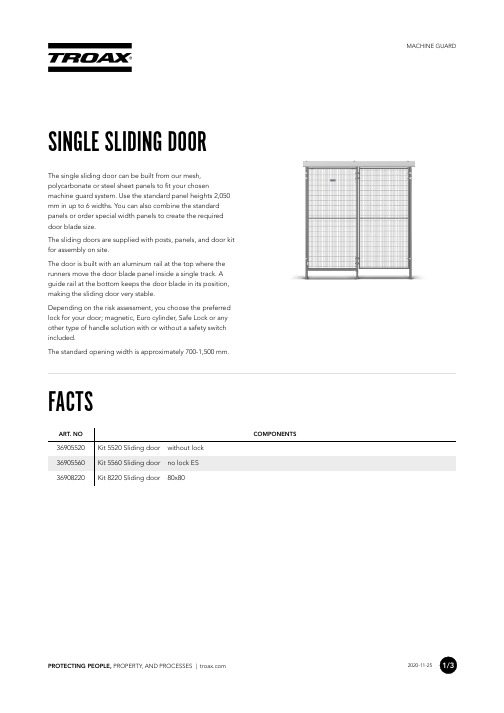
The door is built with an aluminum rail at the top where the runners move the door blade panel inside a single track. A guide rail at the bottom keeps the door blade in its position, making the sliding door very stable.
COMBINE WITH
SAFE LOCK PLE
SAFE LOCK PLD GL
SAFE LOCK PLE GL
POST 60X40
POST 80X80
PANEL ST20
PANEL ST30
PANEL FULL STEEL
PROTECTING PEOPLE, PROPERTY, AND PROCESSES |
The standard opening width is approximately 700-1,500 mm.
FACTS
ART. NO 36905520 36905560 36908220
Kit 5520 Sliding door withono lock ES Kit 8220 Sliding door 80x80
2020-11-25 2/3
IMAGES
SINGLE SLIDING DOOR
MACHINE GUARD
PROTECTING PEOPLE, PROPERTY, AND PROCESSES |
(完整版)DOORS使用培训

常见问题解决方案
安装失败
检查计算机是否满足最低系统要求, 尝试以管理员身份运行安装程序或关 闭杀毒软件后重新安装。
无法启动软件
检查软件安装路径是否正确,确保已 正确配置环境变量,或尝试重新安装 软件。
软件运行缓慢
优化计算机性能,如关闭不必要的后 台程序、增加内存或升级硬件等。
数据丢失或损坏
定期备份数据,遇到数据问题时尝试 恢复备份或联系技术支持获取帮助。
学员之间进行了积极的交流和讨论, 共同探讨了在使用DOORS软件过程 中遇到的问题和解决方案,增进了彼 此之间的了解和合作。
部分学员分享了在实际项目中应用 DOORS软件的经验和心得,为其他 学员提供了宝贵的参考和借鉴。
未来发展趋势预测及建议
随着软件行业的不断发展和进步,需 求管理工具将会越来越受到重视, DOORS软件作为其中的佼佼者,具 有广阔的发展前景。
的,起源于20世纪90年代。
发展历程
随着软件工程的不断进步, DOORS逐渐发展成熟,被广泛 应用于航空航天、国防、汽车等
领域。
当前状态
目前,DOORS已成为业界领先 的需求管理工具之一,支持多种
复杂系统的开发过程。
DOORS软件功能特点
强大的需求管理功能
支持需求的创建、修改、跟踪 和验证,确保需求的一致性和
提供与其他软件系统的数据交换接口 ,如API、数据库连接等,实现数据 的共享和集成。
允许将项目数据导出为Excel、CSV、 XML等文件格式,用户可根据需要选 择导出范围、格式和选项等。
视图操作与自定义设置
视图切换
自定义视图
支持多种视图模式的切换,如表格视图、 树状视图、卡片视图等,以满足不同场景 下的查看需求。
2024版Doors操作指南PPT课件[1]
![2024版Doors操作指南PPT课件[1]](https://img.taocdn.com/s3/m/0f197f9c29ea81c758f5f61fb7360b4c2e3f2ab6.png)
同时,我也要持续学习和关注国内外农机监理领域的最新动态 和技术发展,及时吸收先进理念和管理经验,不断提升自己的 专业素养和水平。
作为农机监理工作人员,我深知自己的责任和使命。未来,我 将继续为农机设备的科学管理和安全使用贡献自己的力量,为 农业现代化、农村振兴做出更大的努力和贡献。
同时,我也将加强与相关部门和机构的合作,共பைடு நூலகம்推动农机监 理工作的改进和发展,促进农业机械化进程,推动我国农业向 着更加高质量、高效率和可持续发展的方向迈进。
另外,在工作中,我也将更加重视与农民的沟通与交流。深入 了解农民对于农机设备的需求和意见,及时反馈给相关部门, 促进农机设备的改进和升级,为农业生产提供更好的支持。
另外,在农机监理工作中,我也要不断加强队伍建设,培养更 多的农机监理专业人员,提高整个行业的监理水平和质量。只 有这样,我们才能更好地保障农机设备的质量和安全,有效推 动农村农业的现代化发展。
最后,我还积极参与了农机设备的安全管理工作。我加强了对 农机使用者的安全教育,提醒大家注意安全,防范意外事故的 发生。
在今后的工作中,我将继续努力,积极参与农机监理工作的各 项任务,不断提升自己的专业水平,为农机设备的质量和安全
管理做出更大的贡献。希望能够在未来的工作中取得更好的成 绩,为乡村振兴和农业现代化做出更大的贡献。在未来的工作 中,我将更加注重农机设备的使用效率和环境友好性。我将积 极推动科技创新,鼓励农机设备厂商研发更加节能环保的新型 农机设备,为农民提供更加先进、高效的农机装备。
农机监理工作个人工作总结 农机监理工作个人工作总结
在过去的一年里,作为一名农机监理工作人员,我积极参与了 农业机械的质量监督、安全管理及维护工作。通过努力工作, 我不仅增强了自己的专业技能,也对农机监理工作有了更深入 的了解和认识。在此,我对过去一年的工作进行总结如下:
道旺门锁数字密码锁说明书

Models 1503 and 1504Basic Stand Alone Digital Keypad Entry DevicesP/N 1503-065 REV C, 5/02Copyright 2001 DoorKing, Inc. All rights reserved.DoorKing, Inc.120 Glasgow Avenue Inglewood, California 90301U.S.A.Phone: 310-645-0023Fax: 310-641-1586Page 2Use this manual with the following models1503-080, 1503-081, 1503-082 and 1504-081 Digital Keypad Entry Devices with circuit board 1500-010, Rev A and Higher.DoorKing, Inc. reserves the right to make changes in the products described in this manual without notice and without obligation of DoorKing, Inc. to notify any persons of any such revisions or changes. Additionally, DoorKing, Inc. makes no representations or warranties with respect to this manual. This manual is copyrighted, all rights reserved. No portion of this manual may be copied, reproduced, translated, or reduced to any electronic medium without prior written consent from DoorKing, Inc.Page 3Page 4Table of ContentsIMPORTANT NOTICES (6)SECTION 1 – INSTALLATIONDimensions (7)1.1 Mounting1.2 Wiring (10)Diagram (11)1.3 WireIdentification (12)1.4 Terminal1.5 Aiphone Intercom Station Connections (13)SECTION 2 – PROGRAMMINGCode (15)2.1 Master2.2 Relay Strike Time (15)2.3 Programming Four-digit Entry Codes (15)2.4 Erasing Four-digit Entry Codes (15)2.5 Programming Five-digit Entry Codes (16)2.6 Erasing Five-digit Entry Codes (16)2.7 Programming Four-digit Hold Codes (16)2.8 Erasing Four-digit Hold Codes (16)SECTION 3 – OPERATING INSTRUCTIONSCodes (17)Entry3.1 Four-digit3.2 Four-digit Hold Code (17)3.3 Five-digit Entry Codes (17)3.4 Request to Exit (17)Page 5•Prior to starting the installation, become familiar with the instructions, illustrations and wiring diagrams in this manual.•Never mount this device to a moving gate or gate panel, or next to a gate that causes vibration to the fence, such as a spring-loaded pedestrian gate. Continuous vibration from moving or slamming gates can cause damage to the unit in time.•WARNING! When used to control a vehicular gate with an automatic gate operator, this entry system must be mounted a minimum of ten (10) feet away from the gate and gate operator, or in such a way that a person cannot operate the entry system and/or touch the gate or gate operator at the same time.•Always disconnect power when performing service on the system.•If the unit is mounted outdoors, be sure that the wiring to the unit is designed for direct under-ground burial, even if the wire is run inside a conduit.•Surge suppression is recommended on the low voltage input power line.•Instruct the end user on the safe and proper operation of this device.•Instruct the end user to read and follow these instructions. Instruct the end user to never let children play with or operate any access control device. This Owner’s Manual is the property of the end user and must be left with them when installation is complete.Page 6Page 71.1 MountingSurface mount units can be mounted directly to a wall or pilaster, or they can be mounted using a gooseneck mounting post (p/n 1200-045 or 1200-046)..875.875.25Model 1503-081 Surface Mount - LightedModel 1503-080 Surface Mount - Non LightedModel 1504 Surface Mount - LightedPage 8Flush mount keypad consist of two parts, the keypad and the rough-in box. Mount the rough-in box and wiring first, and then install the keypad into the rough-in box.Page 91.2 WiringThe wiring of this device is an extremely important and integral part of the access control system. It is very important that proper wire is used for power and control lines, and that the system is properly grounded.•The digital keypad can operate on 12-24 volt AC or DC power. If using DC power, POLARITY MUST BE OBSERVED! Connect the NEGATIVE DC input power to terminal 1.Connect the POSITIVE DC input power to terminal 2.•The light (1503-081, 1503-082, 1504-081) is set to operate at 24 VAC power. Operating the lighted versions of the keypad at less than 24 VAC will cause the light to be dim or to not light at all. If the keypad is to be powered from a solar system (12 VDC), use the non-lighted version (1503-080) or remove the light bulb.•Do not run power wiring greater than 500 feet.•Do not power electric strikes or magnetic locks from the power supply. Strikes, locks and other devices must be powered from their own power source.•It is preferable to keep power wiring as short as possible. A low voltage surge suppresser (P/N 1878-010) is recommended.•Be sure to properly ground the digital keypad. Attach a separate 12 AWG wire to terminal 3 (earth ground). Attach the other end of this wire to a good earth ground. This can be a properly grounded metal conduit, a cold water pipe, or a grounding rod driven at least 10 feet into the soil. A gooseneck post anchored or mounted on concrete does not make a good ground.•Avoid any splices in wiring. If a splice is made, it must be soldered and sealed in a watertight junction box.•Relay contacts are rated for 30 Volt, 1 Amp.• A switch closure across terminals 4 and 5 will activate the relay for the programmed strike time.•Use U.L. listed wire with an insulation rating of 600 volts.POWER WIRINGWire Size Maximum Distance22 AWG 100 Ft.20 AWG 200 Ft.18 AWG 250 Ft.16 AWG 500 Ft.Page 101.3 WiringDiagram1.4 Circuit Board Terminal Identification1. Input Power: 12-24 Volt AC or 12-24 Volt DC NEGATIVE2. Input Power: 12-24 Volt AC or 12-24 Volt DC POSITIVEGround3. Earth4. Request to Exit5. Request to Exit6. Relay Contact Normally Open (N.O.)7. Relay Contact Normally Closed (N.C.)8. Relay Contact CommonNOTES:• A switch closure across terminals 4 and 5 will activate the relay for its programmed strike time.•Relay contacts are rated for 30 Volt, 1 amp maximum power.•The keypad unit will draw approximately 15 ma of current under stand-by condition, and approximately 100 ma of current when the relay is activated.•Electric strikes and magnetic locks must be powered from their own power supply as shown on the wiring diagram (page 11). Do not power the keypad and the locking device from the same source.1.5 Aiphone Intercom Station ConnectionsThese wire diagrams are provided for convenience only. For detailed wiring information on Aiphone products, visit their website at .AiphoneLEF MasterStationAiphoneLEM-1MasterStationKeep a record of the programmed codes by completing the table on page 17.Code2.1 MasterThe Master Code is a four-digit number that is used to access all programming functions of the digital keypad. The default factory master code is set to 9999. We suggest that you program a new master code once the system is installed. After programming the master code, write it down and keep it in a safe place. If you forget your master code, you will need to program a new one before you can access any of the programming functions of the digital keypad.1. Open the cabinet and locate the Master Code button on the circuit board.2. Press the Master Code push button once.3. Enter a four-digit code _ _ _ _ on the keypad and then press * (long beep).4. Close the cabinet.2.2 Relay Strike TimeThe relay strike time sets the amount of time that the relay in the digital keypad remains activated after a valid code is entered on the keypad. Setting the strike time to 00 will activate the relay for ½ second. The factory setting is 1 second.1. Press *3 and enter the four-digit master code (short beep).2. Enter the relay time in seconds _ _ (00 – 99) then press * (short beep).3. Press 0# together to end the programming step (long beep).2.3 Programming Four-digit Entry Codes1. Press *2 and enter the four-digit master code (short beep).2. Press 1* (beep) to enter the first four-digit entry code.3. Enter the four-digit code _ _ _ _ then press * (beep).(If a second code is not desired, skip steps 4 and 5).4. Press 2* (beep) to enter the second four-digit entry code.5. Enter the four-digit code _ _ _ _ then press * (beep).6. Press 0# together to end the programming step (long beep).2.4 Erasing Four-digit Entry Codes1. Press *2 and enter the four-digit master code (short beep).2. Press 1* (beep) to erase the first four-digit entry code.3. Enter # # # # then press * (beep).(If a second code is not going to be erased, skip steps 4 and 5).4. Press 2* (beep) to erase the second four-digit entry code.5. Enter # # # # then press * (beep).6. Press 0# together to end the programming step (long beep).2.5 Programming Five-digit Entry Codes1. Press *9 and enter the four-digit master code (short beep).2. Press 1* (beep) to enter the first five-digit entry code.3. Enter the five-digit code _ _ _ _ _ then press * (beep).(If a second code is not desired, skip steps 4 and 5).4. Press 2* (beep) to enter the second five-digit entry code.5. Enter the five-digit code _ _ _ _ _ then press * (beep).6. Press 0# together to end the programming step (long beep). 2.6 Erasing Five-digit Entry Codes1. Press *9 and enter the four-digit master code (short beep).2. Press 1* (beep) to erase the first five-digit entry code.3. Enter # # # # # then press * (beep).(If a second code is not going to be erased, skip steps 4 and 5).4. Press 2* (beep) to erase the second five-digit entry code.5. Enter # # # # # then press * (beep).6. Press 0# together to end the programming step (long beep). 2.7 Programming Four-digit Hold Codes1. Press *7 and enter the four-digit master code (short beep).2. Press 1* (beep) to enter the first four-digit hold code.3. Enter the four-digit code _ _ _ _ then press * (beep).(If a second code is not desired, skip steps 4 and 5).4. Press 2* (beep) to enter the second four-digit hold code.5. Enter the four-digit code _ _ _ _ then press * (beep).6. Press 0# together to end the programming step (long beep). 2.8 Erasing Four-digit Hold Codes1. Press *7 and enter the four-digit master code (short beep).2. Press 1* (beep) to erase the first four-digit hold code.3. Enter # # # # then press * (beep).(If a second code is not going to be erased, skip steps 4 and 5).4. Press 2* (beep) to erase the second four-digit hold code.5. Enter # # # # then press * (beep).6. Press 0# together to end the programming step (long beep).When operating the 1503 digital keypad entry device, each time a keypad button is pressed, a .2 second tone confirms the key press. This tone is not emitted during programming. When using the four-digit entry codes or four-digit hold codes, the # key must be pressed first. When using the five-digit entry codes, simply enter the five-digit code on the keypad.Codes3.1 Four-digitEntryTo use a four-digit entry code, press the # key, and then enter the four-digit entry code. If a valid code has been entered, the relay will activate for its programmed strike time and a tone will sound during the relay activation period. If the relay is already activated by a HOLD code, entering a valid four-digit entry code will cause the relay to deactivate.3.2 Four-digitCodeHoldTo use a four-digit hold code, press the # key, and then enter the four-digit hold code. If a valid code has been entered, the relay will activate and a tone will sound for the relay strike time setting. After the relay strike time runs out, the tone will stop but the relay will remain activated. To release a relay that is being held, enter the four-digit hold code, or a valid four or five-digit entry code, or activate the key switch input. A tone will sound for the programmed strike time, then the relay will release.Codes3.3 Five-digitEntryTo use a five-digit entry code, enter the five-digit code on the keypad. If a valid code has been entered, the relay will activate for its programmed strike time and a tone will sound during the relay activation period. If the relay is already activated by a HOLD code, entering a valid five-digit entry code will cause the relay to deactivate.3.4 Request to Exit InputA switch closure across terminals 4 and 5 will cause the relay to activate for the programmed strike time and emit a tone during the activation period. If the relay is already activated by a HOLD code, a switch closure across terminals 4 and 5 will cause the relay to deactivate.DIGITS ENTERED1 2 3 4 5CodeMaster1Code4-Digit2Code4-Digit4-Digit Hold Code 14-Digit Hold Code 25-Digit1Code25-DigitCode。
DOORS使用培训

打开模块
• 在DOORS Explorer 中单击该模块,选中其模块。右单击Open,然后按你所要选用的编辑方式, 再单击Read-Only、Shareable Edit 或Exclusive Edit。
9
在模块窗口中进行选择 • 选择多对象
在模块窗口中,Ctrl+单击不工作,你不能对彼此不相邻的对象进行选择。 为了选择相邻的一组对象,用Shift+单击: 1.单击这一组对象中的第一项; 2.按住Shift 键,再单击这一组对象中最末一项; 3.放开Shift 键。
7
收藏
添加一个项目、文件夹或模块到你的收藏列表中的操作步骤如下: 1.在DOORS Explorer 中,选取要添加入收藏的项目、文件夹或模块。 2.单击Favorites>Add to Favorites。 该项目、文件夹或模块添加到你的收藏列表中。
• 整理收藏列表 选择Favorites>Organize Favorites,打开整理收藏对话。
4
更改DOORS 浏览器的显示方式
• 利用DOORS Explorer 视图菜单中的选项,更改你的屏幕显示和控制显示的数据。
在数据库视图中, 显示数据库树形的根。 在根的下面,显示你允许访问的数据库各部分。 控制项目是否显示,项目采用蓝色图标 控制文件夹是否显示,文件夹用黄色图标 控制正式模块是否显示,正式模块图标, 控制链接模块是否显示,链接模块图标, 控制描述模块是否显示,描述模块图标, 一个删除项在其图标上有一个红色叉线
14
Hale Waihona Puke 新建一个文件夹1.单击File>New>Folder。 2.在Name 框内,输入新文件夹的名字。
文件夹名是大小写敏感的。例如:名Myfolder 与 MyFOLDER 是不同的。 文件夹名必须在父项目或文件夹名中是唯一的。父文件夹中所有的项目、文件夹 和模块都必须是不同名的。 3.如果你要对新的文件夹作一些描述,可把其内容输入到Description 框内。 4.单击OK。
DOORS安装手册

1. 安装内容软件安装,涉及以下文件:1。
ratlLicenseServerTL-2-0—0_Windows。
exe2。
ratlDOORS_Server_9-3-0_Windows。
exe3. ratlDOORS_Client_9—3-0.exe4。
license。
dat2.安装Telelogic License Server安装Telelogic license server:1)。
如已有Telelogic floating license,将其复制到license server.如未获取floating license,可先安装Telelogic LicenseServer,稍后设置license。
2). 点击安装文件ratlLicenseServerTL—2-0—0_Windows。
exe。
3). 点击Next。
出现安装目录选择画面。
输入Telelogic的安装目录或采用缺省目录。
如需改变目录,点击Browse,选择新目录,点击OK即可。
4)。
点击Next。
显示License 文件目录选择画面。
如已有floating license 文件,在License输入框中输入文件路径(包含文件名)。
如未获取floating license,采用缺省目录。
Telelogic License Server 会创建日志文件记录所有连接licenseserver的活动。
若打算将日志文件放在其它位置,在License输入框中输入文件路径.5)。
点击Next。
6)。
出现文件复制画面。
点击Next。
7). Telelogic License Server配置完成后,出现完成画面.8). 点击Finish。
3。
安装DOORS Database Server双击安装文件ratlDOORS_Server_9-3-0_Windows。
exe,点击下一步.选中“我接受许可协议中的全部条款”.更改安装目录选择“自定义"端口号填写36677点击“安装”4. 安装DOORS Database Client选中“我接受许可协议中的全部条款”选中“自定义”数据库端口填写“36677”,数据库主机填写DOORS数据库服务器的主机名“WINDOWS-PHORTAS"填写许可证服务器“27000@WINDOWS-PHORTAS”点击“安装”5。
DOORS操作介绍

18
Folder和Project的介绍-总结
¾ folder和project的区别 ¾ folder和project的创建 ¾ module的3种浏览方式
联创科技
Quality Management Center
19
练习-1
联创科技
1. 在各自的工号目录下,创建一个my folder文件夹, description为:移动 DOORS培训
专线访问: 如果专线网关是192.168.5.1 doors数据服务器port/ip : 2000@192.168.5.14 license服务器 : port/ip 2001@192.168.5.15 如果专线网关是 135.185.22.1 doors数据服务器port/ip: 2000@135.185.22.14 license服务器 : port/ip 2001@135.185.22.15
– 开始-运行- 输入regedit打开注册表 – 修改HKEY_LOCAL_MACHINE—software—Telelogic—Doors--8.1—Config--Data 的Data
键值 – 关闭注册表,数据服务器参数修改结束。
License服务器设置
公司License服务器:port/ip 2001@218.94.61.147 安装时设置 重新设置
Quality Management Center
8
登录DOORS
联创科技
登录公司数据库
用户名:工号-姓名全拼 密码
– 初始:工号 – 进入之后修改密码:
Tools-Options-Password
Quality Management Center
9
DOORS数据库架构-1
MYDOOR操作手册说明书

MYDOOR™ OPERATION MANUALIntrasonic Technology, Inc. – 9525 Forest View Street, Dallas Texas – 877-435-0670Intrasonic Technology Return and WarrantyReturn to Stock:Product returns require a Return Merchandise Authorization Number (RMA). Please call customer service at 877-4350670 to receive your RMA number, BEFORE returning any merchandise. Any product returned without an RMA number is subject of being refused and returned to customer. Once received Intrasonic Technology will evaluate the returned items for damaged and completeness. A credit memo will be issued to the customer once the product has been evaluated. Any damaged or missing items will be deducted from the amount credited. Return to stock items must be in unopened original boxes and in like new condition. Credit will not be issued for used or previously installed product. All returns are subject to a 10% restocking charge.Intrasonic Technology 2 Year Limited WarrantyIntrasonic Technology warrants its products to be free of manufacture defects for 2 years of closing or actual installation. This warranty only applies to products purchased from authorized dealers or distributors. If proof of installation cannot be supplied the manufactures serial number or date code will be substituted. This warranty extends to the original user or subsequent owner of the product during the warranty term. Intrasonic Technology will replace or repair the product at its discretion at no charge with a reconditioned or new product. All products with manufactured defects must be returned to Intrasonic Technology, Inc.If an Intrasonic Technology product is determined to have a manufactures defect, please call our toll-free number (877435-0670) before any attempt to dismantle the product. Any attempts to dismantle the product will void the warranty.An RMA (Returned Material Authorization) will be required prior to returning a product to Intrasonic Technology, Inc. To obtain an RMA call our toll-free number (877-435-0670) and speak with a customer service representative. All products returned to Intrasonic Technology without an RMA will be refused.Intrasonic Technology will not be liable for consequential, incidental or damages arising in connection with use or inability to use this product. In no event shall Intrasonic Technology liability hereunder exceed the cost of the product covered hereby. No person is authorized to assume for us or obligate us for any other liability in connection with the sale of this product. Some states do not allow the exclusion or limitation of consequential, incidental or damages, so the above limitation or exclusion may not apply. This limited warranty gives you specific legal rights, and you may also have other rights, which may vary state to state.SpeakersIntrasonic Technology 10 Year Limited Warranty for Ceiling and In-Wall Speakers2 Year Warranty for Subwoofer and AccessoriesIntrasonic Technology, Including JA Audio In-Wall and Ceiling Speakers warrants for 10 years of closing or actual installation. This warranty only applies to products purchased from authorized dealers or distributors. If proof of installation cannot be supplied the manufacture serial number or date code will be substituted. This warranty extends to the original user or subsequent owner of the product during the warranty term. Intrasonic Technology will replace or repair the product at its discretion at no charge with a reconditioned or new product. All products with manufactured defects must be returned to Intrasonic Technology, Inc.Video IntercomWarrants its products for two years of closing or actual installation. This warranty only applies to products purchased from authorized dealers or distributors. If proof of installation cannot be supplied the manufacture serial number or date code will be substituted. This warranty extends to the original user or subsequent owner of the product during the warranty term. Intrasonic Technology will replace or repair the product at its discretion at no charge with a reconditioned or new product. All products with manufactured defects must be returned to Intrasonic Technology, Inc.Wireless Speaker KitWarrants its products for two years of closing or actual installation. This warranty only applies to products purchased from authorized dealers or distributors. If proof of installation cannot be supplied the manufacture serial number or date code will be substituted. This warranty extends to the original user or subsequent owner of the product during the warranty term. Intrasonic Technology will replace or repair the product at its discretion at no charge with a reconditioned or new product. All products with manufactured defects must be returned to Intrasonic Technology, Inc.T ABLE OF C ONTENTS_Create an Account/Sign-InPages 3-4Account registrations/creation, Logging in_Adding DevicesPages 5-10Adding cameras, device manager, QR Code pairing, Wi-Fi/SSID connectivity, MyDoor™ pairing button, “connection successful … failed”_Camera Viewing/Features/AdjustmentsPages 11-13Live viewing, play/pause video, snapshot, record video, toggle audio, motion detection, unlock feature, talk/listen, brightness, saturation, contrast, resolution_Additional App Options and FeaturesPages 14-16Device Manager, Server Video, Message Center, Screenshots, More_Modify Added Devices/MyDoor™ SettingsPages 17-20Modify device name, connect parameters, change password, motion settings, time adjustment, update camera firmware, delete camera_CREATE AN ACCOUNT / SIGN-IN_Download the IST MyDoor™ app from your Apply Store or Google Play When first opening the app, you’ll be presented with the page you see below.Click on the ‘Register’ option on the bottom left to initiate the registration process.When first making an account, create a user ID – password – confirm password – email address(for password recovery) – and phone number.Press the ‘Register’ button to save it as such.Keep in mind, you can check the ‘Auto-Login’ option to automatically sign you in whenever theapp is opened.ADDING DEVICES_Ensure that the MyDoor™ is sufficiently powered before going forward!When first opening the app after sign-in, you’ll be presented with the ‘Device Manager’ page.To add your MyDoor™, select the ‘Add Device’ option at the bottom.On the ‘Add Device’ page, press the button that says ‘QR Code Pairing’The following page should look like the image below_The top-most box on this page will show you nearby Wi-Fi signals and their strengths.At the bottom-half of the page, you’ll see two text boxes. You’ll want the top box (1) to say your Wi-Fi name/SSID – with the box below it (2) filled out with the Wi-Fi password.After the information is entered, press the ‘OK’ button (3).The Wi-Fi that your mobile device and camera will connect to must be 2.4Ghz ONLY – 5Ghzwill not work!Your Wi-Fi password cannot have any spaces in it – if it does, you may need to log into your router’s settings to create a new password, guest account, etc.After you press the ‘OK’ button, your smartphone will create a QR code.Before going forward, however, you’ll want to press the pairing button on the back of the doorstation for ~2-3 seconds.The blue light surrounding the bell button will begin to flash rapidly indicating it is in the pairingmode.With the door camera now in its pairing mode, hold the newly generated QR code up to the door station’s camera – about ~5 inches in front of it.(The brightness of the screen and distance at which the phone is held in front of the camera may need to be adjusted depending on the size of the screen, etc.)You should in time hear the door station audibly say, ‘Got Password – Connecting’ – with shortly thereafter it doubly confirming, ‘Connection Successful’.If the station says ‘Connection Failed’ the first time, attempt the process a second time – or call Intrasonic Technology (technical support) for further troubleshooting assistance Following the connectivity prompt, you’ll go back to the ‘Add Device’ page and this time selectthe ‘Search’ button on the bottom-right.When the device does then show in the search query, press the (+) next to the camera name toadd it to your ‘Device Manager’ list.Back to the ‘Add Device’ page.You can now see that the Device Name, Device ID, and Password has been automaticallypopulated with the cameras info you’ve just added.While you can change the name and password to whatever you want, you should keep theDevice ID the way it is – do not change it.After making said adjustments, be sure to press ‘Save’ to save it all as such.When you’re then brought back to the ‘Device Manager’ page, you should now see all of the MyDoor™ cameras that have been added to your account.To view your camera, simply press on the name or picture.CAMERA VIEWING / FEATURES / ADJUSTMENTS_(live viewing example)There are several options on the live view page. From top left to bottom_▪Pause or play the streaming video▪Take a snapshot (will be saved to the ‘Screenshots’ in the app)▪Record live video (will be saved to the ‘Screenshots’ in the app)▪Mutes or unmutes the audio from the camera to your device▪Enables or disables motion activation alerts▪Initiates MyDoor™ relays*(The password entered to unlock the relay is the same password used for the camera)*▪Initiates talking from your device to the door camera*(press and hold)*If you press anywhere on the live camera view, you will be presented with additional pictureadjustment options.You can adjust settings such as picture Brightness, Saturation, Contrast, and Resolution.ADDITIONAL APP OPTIONS AND FEATURES_Any of the main sub-menus will have this in the top-left corner.When pressed, it will bring up the additional in-app options.Device Manager will display the cameras you’ve added to your account – or where you couldadd additional cameras.Server Video will give you the option to view screenshots and video clips activated by motionevents.*These clips and pictures are saved to the camera’s SD card.*If the SD card is ever physically removed, you must power cycle the camera to reestablish the save data/server connection – the screenshots and videos will otherwise not update.If searching for a particular event, narrow down the search window via the ‘Start Time’ and‘End Time’.You can specify whether you want to view snapshots or videos with the ‘Event Type’ dropdown,shown above.You’ll lastly checkmark which camera’s motion event you want to view; and hit the ‘StartRemote Play’ button at the bottom of the page.Message Center will provide an archived timestamp of when the motion events occur. There will be information listed such as device name, type of event, and the exact date and time ofactivation.Screenshots provide a way to view the pictures and videos you’ve manually taken for eachcamera.‘More’ is essentially for everything else…A secondary way to access your ‘Screenshots’ menu.An alternative method to ensure you’re connected to the correct Wi-Fi/SSID via the ‘ConfigureIP Door’ option.and_‘Login Settings’, where you can toggle on or off an auto-login option – as well as change yourlogin password.MODIFY ADDED DEVICES / MyDoor™ SETTINGS_To adjust a particular camera’s settings, press the COG icon on the ‘Device Manager’ page.The following page will give you additional camera options such as Modify Device Name, Connect Parameters, Change Password, Motion Settings, Time, and Update Camera Firmware.Modifying Device Name is pretty self-explanatory _ You can change the name of your cameraafter it’s been added.Connect Parameters is simply a way to ensure the Device ID and Password are correct, etc.You can make adjustments here if needed.Change Password, as its name implies, allows you to change your account password.Motion Settings will be where you adjust the motion activation parameters.Alert Notify: Toggle this on or off to enable or disable push notifications to your mobiledevice when there is a camera activation event.Check Switch: Toggle this on or off to enable or disable motion activation (this can be donefrom the camera’s live view page as well).Sensitivity: Adjust the sensitivity of the motion detection.*Ensure that ‘SAVE’ is selected after any changes are made*Time is how you will set your camera’s time zone. You do also have the option of enabling Daylight Saving Time (1-hour adjustment), and toggling between a displayed 12H or 24H clock.Update Camera Firmware _ do not update the firmware unless instructed to do so by themanufacturer.Lastly, you can also Delete the camera from your device list by the ‘Delete’ button at thebottom of the page.FCC STATEMENT1.This device complies with Part 15 of the FCC Rules. Operation is subject to thefollowing two conditions:(1) This device may not cause harmful interference, and(2) This device must accept any interference received, including interference thatmay cause undesired operation.2.Changes or modifications not expressly approved by the party responsible forcompliance could void the user's authority to operate the equipment.NOTE: This equipment has been tested and found to comply with the limits for a Class B digital device, pursuant to Part 15 of the FCC Rules. These limits are designed to provide reasonable protection against harmful interference in a residentialinstallation.This equipment generates uses and can radiate radio frequency energy and, if not installed and used in accordance with the instructions, may cause harmfulinterference to radio communications. However, there is no guarantee thatinterference will not occur in a particular installation. If this equipment does cause harmful interference to radio or television reception, which can be determined by turning the equipment off and on, the user is encouraged to try to correct theinterference by one or more of the following measures:Reorient or relocate the receiving antenna.Increase the separation between the equipment and receiver.Connect the equipment into an outlet on a circuit different from that to which the receiver isconnected.Consult the dealer or an experienced radio/TV technician for help.FCC Radiation Exposure Statement_This equipment complies with FCC radiation exposure limits set forth for an uncontrolled environment. This equipment should be installed and operated with minimum distance 20cm between the radiator & your bodyNOTES。
doors 入门培训教程

DOORS 根据用户所要完成的任务来把用户分成不同的类型。 大多数的 DOORS 用户是标准用户。这意味着他们可以使用 DOORS 数据,但是他们不能做任 何像数据存档或创建新用户这样的管理工作。 项目管理员可以执行有限的管理任务。他们可以对数据分区与存档并创建与管理组。他们不能 创建新用户,但是他们可以创建新的组、把用户加入到组中、或从组中移出等等。 数据库管理员可以做所有的管理任务。他们可以做所有项目管理员能够做的工作并且他们可以 创建项目与用户并管理数据库。 最后还有可定制类型的用户(Custom users),可以设置组合的权限。例如,定制类型的用户 也许具有对数据的分区权限。这个用户的权限大于标准用户但是小于项目管理员。 数据库管理员与具有创建用户权利的定制类型的用户可以改变任何类型的用户。如果你现在是 一个标准用户,这并不意味着你将永远是一个标准用户。例如,如果你开始管理一个新项目, 你可以向数据库管理员申请把你的用户类型从标准用户变成项目管理员。
例如,在前面的图中显示的对象。它的对象文本属性开始于 为客户提供的安全设备。
什么是可跟踪性?
DOORS 允许你把相关的信息链接(link)到一起。你可以通过点击它们来跟踪链接。例如, 你可以把用户需求与用于满足需求的设计功能链接起来。你也可以把设计功能与用于验证设计 功能的测试链接起来。
链接具有可跟踪性。你能够检查你所建造的是否满足了你的用户需求。你可以双向跟踪链接。 例如,如果测试失败,你能够通过跟踪链接从测试回溯到设计功能,并从设计功能回溯到需 求,从而找出被影响的需求。
在模块窗口底部的状态条显示出你所正处在的编辑状态。 一旦打开了模块,你就可以改变编辑状态。 更多的信息,请参阅《Using DOORS》,你可以在在线帮助与 DOORS 文档光盘中找到它。
- 1、下载文档前请自行甄别文档内容的完整性,平台不提供额外的编辑、内容补充、找答案等附加服务。
- 2、"仅部分预览"的文档,不可在线预览部分如存在完整性等问题,可反馈申请退款(可完整预览的文档不适用该条件!)。
- 3、如文档侵犯您的权益,请联系客服反馈,我们会尽快为您处理(人工客服工作时间:9:00-18:30)。
图
查看视图
7. 使用 link
在 DOORS 中,相关的信息可以用 link 关联起来,link 有 2 种类型:out-links 和 in-links. 从源 object 到目标 object 建立的 link,对源 object 来说是 out-links,对目标 object 来说是 in-links。对某个 object 来说 out-links 可以删除,in-links 不能删除。
图
History
5.4. 创建 Object
可以使用工具栏上的图标进行创建 Object 或者通过 Insert-Object\Object Below
-8-
DOORS 使用手册
新建当前的 object 同一层的 object 新建当前的 object 下一层的 object 编辑 object 的标题 编辑 object 的文本内容 我们可以通过 Change Bars 来查看修改的状态,如图 14 所示: 绿色-该 Object 上次打基线后一直没有修改 黄色-该 Object 上次打基线后修改过且保存了 红色-修改了该 Object 但是还未保存 黑色-该 Object 被删除了,但没 Purge(彻底清除)
-4-
DOORS 使用手册
图 :导入设置
4. 基本操作 4.1. 文件夹管理
4.1.1. 创建 folder 或 project
管理员可以创建新的 folder 和 project。Folder 下面可以建 project,project 下面也可以建 folder。点击需要新建 folder 的目录,右键 New-folder 或者 File-New-folder 来建立新的 folder,如图:创建 folder 和 project 所示,建立 project 的方法类似。
-12-
DOORS 使用手册
7.1. 创建 link
7.1.1. drag and drop 法
有很多种方法创建 link,有一种最简单直观的方法是 drap and drop。如果你要创建 Link 的 objects 在不同的 module 中,那么把 2 个 module 都打开,并调整大小和位置,使需要创 建 link 的 object 都能显示在窗口中,然后用鼠标点中源 object 一直拉到目标 object,然后放 开,选择“make link from start” 。
图 delete links
7.3. 创建 link module
在前面介绍创建 Link 时,如果是第一次创建 link,系统会默认新建一个 Link module, 名称为 DOORS Links。如果想在 folder 或者 project 中创建其他的 Link module,点击 File- New-Link Module, 可以看到图: Create link module 所示的对话框, 在 Name 中输入 module
图
Edit Mode
5.2. 在共享模式下工作
先建立共享模块,在 Exclusive Edit 模式下打开 module,Tools—Setup for Sharing,选择 你要修改的 level,一共可以共享 4 层。如 1.1.1.1 标题下面的正文就是第 5 层了。
-7-
DOORS 使用手册
-9-
DOORS 使用手册
图
Types
图
New Type
6.2. 建立新的属性
在图:types 中切换到 Attributes 页面,点击“New” ,图:New Attribute 中创建了一个 名为“优先级”的属性,在下拉列表中选择刚才创建的类型“紧急程度” ,还可以设置默认 值,如“重要不紧急” 。并且选中“Add new attribute to the current view” ,那么在当前视图中 就会增加这个属性。图:视图中添加了新的属性 为新的视图。默认值都是“重要不紧急” , 可以双击某个属性值,进行修改,见图:编辑列 左图。还可以改变属性值的颜色, 打
图 1 建立共享层次
接着把该 module 的编辑属性改为 Shareable Edit,选中你要修改的部分,Edit-Section -lock,之后双击就可以修改了,这样其他人可以修改 module 的其他部分,修改完成后, 保存并 unlock 你修改的那部分。
5.3. 利用 History 恢复到之前的状态
-பைடு நூலகம்-
DOORS 使用手册
Delete(D)-删除、取消删除、清除 folder,还可以剪切 folder 到剪贴板。 Admin(A)-修改 folder 的权限 Folder 可以继承父节点的权限,也可以设定新的权限,不要选中<Inherit from parent>, 然后点击<add>,如图:folder 的权限 右侧的图所示,选中某个用户,并在下面分配权限, 然后点击 ok
图 :创建 folder 和 project
4.1.2.
控制 folder 的权限
点击某个 folder,右键 Properties-Access,如图 6 所示,共有 5 种权限: Read(R)-可读,如果没有可读权限,该 folder 不会显示在你 DOORS 界面; Modify(M)-修改 folder 的名称和描述; Create(C)-在 folder 中创建新的 module,folder 和 project,并能粘贴已有的 module, folder 和 project 到该 folder 下;
图
out-links 和 in-links
7.1.2.
使用创建 link 的工具
打开 Module,点击 Link-Create links,有图:创建 Links 对话框 的对话框,在 Target module 中通过“Browse”来选择目标模块,用“Raise”可以将该模块展现在面前,可以选 择目标 objects。 在 Link module 中选择要存放该 Link 的 link module, 选中后, 也可以用 “Raise” 将该 link Module 展现在窗口,如图:link module 中的 linkset 所示,选择 link module 中的 一个 linkset, 看到是一个矩阵形式, 建立 link 的地方是蓝色的方格, 其他地方是绿色的方格。 图:创建 Links 对话框 中有 4 种 link 的方式: Selection to selection-从源 module 中已选择的 objects link 到目标 module 中选择的 objects,一对一关系。 Selection to display set-从源 module 中已选择的 objects ink 到目标 module 所有的 objects,一对多关系。 Display set to selection-从源 module 中所有的 objects link 到目标 module 中选择的 objects,多对一关系。 Display set to Display set-从源 module 中所有的 objects link 到目标 module 中所有 的 objects,多对多关系。
图:folder 的权限
4.1.3.
编辑 folder 的属性
在 Properties-General 下,显示了文件夹的名称,描述和类型,在打开的情况下不能修 改 folder 的 Name。
4.1.4.
删除 folder
选中要删除的 folder,然后右键选择 delete。
4.2. 模块管理
创建新 module,对模块进行权限管理,查看 module 的属性,删除 module 这些操作参 考 3.1 文件夹管理。
图 Change Bars
6. 创建属性
在标准视图中,module 有 2 列属性,ID 列和主列,但是这样的视图并不能满足我们的 需要,我们需要跟踪 Object 的状态,优先级等等,下面介绍如何创建这些属性。
6.1. 创建属性类型
在 Exclusive Edit 模式下打开 module,Edit-Types,如图:types 所示,点击“New”可 以创建新的属性类型,如图:new type 所示,新创建了一个“紧急程度”的属性类型,为枚 举型,可以定义该类型的值和相应的颜色。都设置好之后点击“OK” 。
管理员进入 DOORS 后,点击 图标,进行用户添加,还可以把该用户加入某个组。
3. 导入
在 DOORS 中点击导入文档的目录位置,然后打开需要导入 DOORS 的 Word 文档,一 般情况下,从正文开始导入,把封面和目录删除后进行导入,点击 。
在导入时,如果保留章节标号,忽略文档的格式,则不要选中<Remove heading numbers> 和<capture paragraph styles>,如图:导入设置。设置完毕后,点击“Export” 。 导入完毕之后,要保存。
如果对当前 Object 进行了很多步操作,想 undo 一些操作,回复到之前的某一状态,则 可以通过属性中的 history 来实现。 是打开属性对话框的图标,也可以通过右键-
Properties 打开。点击“Details…”可以查看某次修改的详细情况。选中你想回复到的某个 状态,然后点击“Restore”即可。
-2-
DOORS 使用手册
2. 登陆
上图是 DOORS 界面, 第一次进入 DOORS, 建议修改密码, Tools-Options-Password, 如下图所示,密码至少为 6 位,点击<Change Password>,输入新的密码即可。
-3-
DOORS 使用手册
图:修改密码
