XSDR B8200 C100技术手册.pdf
sjzl20081074-ZXSDR B8200 C100 技术手册

修订历史
Revision No. R1.0
Revision Date 2008/04/30
Revision Reason 第一次发布
资料编号:sjzl20081074 发布日期:2008/04/30
目录
1 产品概述 ............................................................................................1-1
法律声明
本资料著作权属中兴通讯股份有限公司所有。未经著作权人书面许可,任何单位或个人不得以任何方 式摘录、复制或翻译。
侵权必究。
“ZTE”和“ZTE中兴”是中兴通讯股份有限公司的注册商标。中兴通讯产品的名称和标志是中兴通 讯的专有标志或注册商标。在本手册中提及的其他产品或公司的名称可能是其各自所有者的商标或商 名。在未经中兴通讯或第三方商标或商名所有者事先书面同意的情况下,本手册不以任何方式授予阅 读者任何使用本手册上出现的任何标记的许可或权利。
1.6.1 系统架构 ..................................................................................................1-6 1.6.2 业务流程 ..................................................................................................1-7 1.7 对外接口 ............................................................................................................1-8 1.8 安装使用场景 .....................................................................................................1-9 1.9 组网 ................................................................................................................. 1-13 1.9.1 Abis接口组网 .......................................................................................... 1-13 1.9.2 基带-射频接口组网 ................................................................................ 1-14 1.10 操作维护系统 ................................................................................................. 1-14 1.11 技术指标 ........................................................................................................ 1-16 1.11.1 工程指标............................................................................................... 1-16 1.11.2 性能指标............................................................................................... 1-16 1.11.3 时钟参数............................................................................................... 1-17 1.12 遵循标准 ........................................................................................................ 1-17
ZXSDR BS8800 C100 硬件安装指导

法律声明
本资料著作权属中兴通讯股份有限公司所有。未经著作权人书面许可,任何单位或个人不得以任何方 式摘录、复制或翻译。
侵权必究。
和
是中兴通讯股份有限公司的注册商标。中兴通讯产品的名称和标志是中兴通讯的专有标志
或注册商标。在本手册中提及的其他产品或公司的名称可能是其各自所有者的商标或商名。在未经中
兴通讯或第三方商标或商名所有者事先书面同意的情况下,本手册不以任何方式授予阅读者任何使用
3 安装机柜 ............................................................................................3-1
3.1 安装单机柜(水泥地面) ....................................................................................3-1 3.2 安装单机柜(防静电地板) ................................................................................3-8
I
安全符号 说明:
意义 表示该内容是正文的附加信息。
II
பைடு நூலகம் 目录
1 安装概述 ............................................................................................1-1 2 安装准备 ............................................................................................2-1
8200系列数字计量仪的输入切换应用(第一部分:DC计量仪)说明书
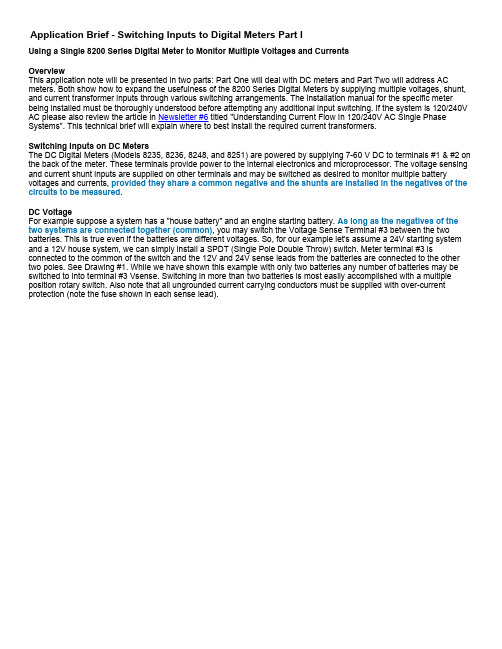
Application Brief - Switching Inputs to Digital Meters Part IUsing a Single 8200 Series Digital Meter to Monitor Multiple Voltages and CurrentsOverviewThis application note will be presented in two parts: Part One will deal with DC meters and Part Two will address AC meters. Both show how to expand the usefulness of the 8200 Series Digital Meters by supplying multiple voltages, shunt, and current transformer inputs through various switching arrangements. The installation manual for the specific meter being installed must be thoroughly understood before attempting any additional input switching. If the system is 120/240V AC please also review the article in Newsletter #6 titled "Understanding Current Flow In 120/240V AC Single Phase Systems". This technical brief will explain where to best install the required current transformers.Switching Inputs on DC MetersThe DC Digital Meters (Models 8235, 8236, 8248, and 8251) are powered by supplying 7-60 V DC to terminals #1 & #2 on the back of the meter. These terminals provide power to the internal electronics and microprocessor. The voltage sensing and current shunt inputs are supplied on other terminals and may be switched as desired to monitor multiple battery voltages and currents, provided they share a common negative and the shunts are installed in the negatives of the circuits to be measured.DC VoltageFor example suppose a system has a "house battery" and an engine starting battery. As long as the negatives of the two systems are connected together (common), you may switch the Voltage Sense Terminal #3 between the two batteries. This is true even if the batteries are different voltages. So, for our example let's assume a 24V starting system and a 12V house system, we can simply install a SPDT (Single Pole Double Throw) switch. Meter terminal #3 is connected to the common of the switch and the 12V and 24V sense leads from the batteries are connected to the other two poles. See Drawing #1. While we have shown this example with only two batteries any number of batteries may be switched to into terminal #3 Vsense. Switching in more than two batteries is most easily accomplished with a multiple position rotary switch. Also note that all ungrounded current carrying conductors must be supplied with over-current protection (note the fuse shown in each sense lead).DC CurrentMeasuring the current flow in and out of multiple batteries requires that a shunt be installed in the negative of each battery. (See the installation manual for a discussion of Current Shunts.) Also the shunts must be at the same negative potential; that is connected in common with each other. This is basically the same restriction as for voltage measurement, however because the signal is much smaller it is necessary to be sure that the current carrying connections between the shunts be short and of adequate size to not induce errors during large current flows.Drawing #2 illustrates how to wire two shunts into terminals #4 & #5. In the example, two batteries are shown with a shunt in the negative of each. A Double Pole Double Throw (DPDT) switch is used to connect one shunt, or the other, to the meter. You must use a Double Pole switch because both terminals from the shunts must be switched into terminals #4 and #5 of the meter. If more than two batteries are to be monitored use a double pole multiple position rotary switch.Back of Meter½ANegatives must be commonDrawing #1Switching DC Inputs to Terminal #3 VsenseNote: See manual for balance of wiring.Drawing #2Switching DC Shunt Inputs toTerminals #4 and #5Back of MeterNote: See manual for balance of wiring.。
8200-Series 桌面控制台操作指南说明书

8200-Series Desk Console*82000*82000Installation Instructions for Single Locks2LIST OF PARTS• Pushbuttons/Hole Plugs• Maintained or Momentary Pushbutton Assembly*• Hole Plug*•Keyswitch Keys (2)* Each console will have installed any combination of these in the switch/hole plug positionSPECIFICATIONS/FUNCTIONPower• 24 VDC ± 15%• 50 milliamp internal console excluding lamps • For UL applications, the power source shall be a UL294 listed class 2 (power limited) power supply Pushbutton (Momentary or Maintained)• 1 Amp, 24 VDCLamps (Green or Red)• 0.04 Amps @ 24 VDC (#85 lamp)T erminal Blocks • Maximum of 14 Ga wire, 18-22 recommended • Rated torque/screw size 0.50 Nm/M³Alarm Output • 0.5 Amp @ 24 VDC common to all zones, protected by automatically resetable breaker Keyswitch• Off (CCW) – Powers NC (FS) outputs and removes power from NO (FSE) outputs by breaking pushbutton common. Powering NC contacts can be field modified to eliminate this feature - see User Selectable Options • ON (CW) – Powers pushbutton common and allows the pushbuttons to have full control over the zone Reset Button • Momentary pushbutton that resets the internal latching horn and the Alarm Output that has been triggered by voltage on the RED terminal T emperature Range • 32°F – 120°FMaintained or Momentary Pushbutton Assemby*Hole Plug*Keyswitch Keys (2)3Wiring Examples(LIGHT , SOUNDER ETC.)MAX. LOAD 1/2A @24VDC• When pushbutton is depressed, the CHEXIT device is disarmed and the GREEN light is on.• When pushbutton is released, the CHEXIT is armed and the pushbutton light is off.• If the pushbar is depressed while the CHEXIT is armed, the RED light will come on and the alarm will sound.Typical L1910 WiringRED BLKBLUVIO GRN HORNL1910YELRED BLU GRN RED C NO NCTB(1-3)TB 9DESK CONSOLEL1910. DPS24VDC POWER SUPPL YDOOR POS. SWITCHSHOWN WITH DOOR CLOSEDGND +24•When pushbutton is depressed, the L1910 horn isdisarmed (passage through door allowed) and GREEN light in pushbutton will come on.•When pushbutton is released, the L1910 horn is armed (passage through door will sound alarm) and RED light in pushbutton will come on.Typical Magnetic Lock with DPS & HFS Option WiringDESK CONSOLEMAGNETIC LOCK24VDC POWER SUPPL YDOOR POSITION SWITCH HOLD FORCE SENSORMAGNETICLOCKGRN RED C NONCGND +24NO CC NC NC NC V+V-TB(1-8)TB 9• When pushbutton is depressed, the magnetic lock is unlocked and the GREEN light will come on.• When the pushbutton is released, the magnetic lock is locked and the pushbutton light is off.•If the door is forced open while the magnetic lock is locked, the RED light will come on and the alarm will sound.TYPICAL EXTERNAL HORN WIRING4Typical 6000 Series Electric Strike WiringELECT STRIKE• When pushbutton is depressed, the electric strike is unlocked and the GREEN light is on.• When pushbutton is released, the strike is locked and the pushbutton light is off.•If the door is forced open while the strike is locked, the RED light will come on and the alarm will sound.Typical EL Device WiringDESK CONSOLE24VDC POWER SUPPL YEL DEVICEEL DEVICEGRN RED C NO NCGND +24TB(1-8)TB 9•When pushbutton is depressed, the EL devices are unlocked and the GREEN light in the pushbutton will come on.•When pushbutton is released, the EL devices are locked and the pushbutton light is off.•Refer to PS914 x 900-2RS PCB instructions for proper wiring instructions for the EL device.INSTALLATION/WIRING1REMOVE ALL FOUR (4) SCREWS52 REMOVE I/O PANEL AND DRILL HOLE FOR WIRE USEDIf required, use a strain relief or cable connector for wires.Conduit SizeDrill Size Z\x ”M\,”C\v ”1Z\,”3 REASSEMBLE BOX4 REMOVE ALL FOUR (4) FACEPLATE SCREWSI/O PanelWiring65 CONNECT PROPER GAUGE WIRE TO THE APPROPRIATE TERMINALS AS REQUIRED• TB1 corresponds to pushbutton 1, TB2 to pushbutton 2, etc.• Keep excess wire out of console for easier installation.• For ease of wiring, faceplate with pushbuttons can be unplugged and reconnected later.6 RECONNECT PUSHBUTTONS, IF NEEDEDMake sure they are properly polarized, then replace faceplate and secure screws.TROUBLESHOOTINGPushbutton contacts and lights do not work• Check that the pushbutton connector is fullyseated in the proper plugLamp does not work• Check for 24 VDC on the RED or GRN terminal• Replace the bulb - see MaintenanceMAINTENANCELamp ReplacingReplace with #85 lamp as shown belowReplacing/Adding a Pushbutton Pushbuttons can be replaced, changed (either from maintained to momentary, or viceversa) or added. With the faceplate removed, using a small flathead screwdriver, removethe two pushbutton holder springs. Remove the pushbutton assembly from the faceplate.Note: Make sure pushbuttons are plugged into the proper zones per T able 1 and the redlens is in the lower position.Cleaning Use a mild cleaner to clean the console off.Do not spray directly onto the face.7USER SELECTABLE OPTIONS1. Pushbutton common isolation: Normally all pushbutton commons are connected to +PWR INPUT whenkeyswitch is ON. To isolate any pushbutton from +PWR INPUT voltage, cut proper diode (CR20-27) see Table 1.2. NC contact control: When the keyswitch is in the OFF position, the NC output is powered (pushbutton has nocontrol). T o control NC contacts, select and cut proper diode (CR9-16), see Table 1.3. Red terminal latch disable: Application of 24 VDC to the RED terminal not only lights the RED light, but latches theinternal buzzer and 24 VDC on the Alarm Output. If the latching feature is not desired on a zone, cut proper diode (CR1-8), see Table 1.TYPICAL ONE ZONE BUTTON++__0PWR INPUTGRNREDCNO (FAIL SECURE)NC (FAIL SAFE)ALARM OUTPUTTable 1Pushbutton (or TB#)12345678PCB PlugP1P2P3P4P5P6P7P8Pushbutton Common Isolation CR20CR21CR22CR23CR24CR25CR26CR27NC Contact Control CR9CR10CR11CR12CR13CR14CR15CR16Red Term. Latch DisableCR1CR2CR3CR4CR5CR6CR7CR8© Allegion 2014Printed in U.S.A.82000 Rev. 12/14-e。
8200说明书
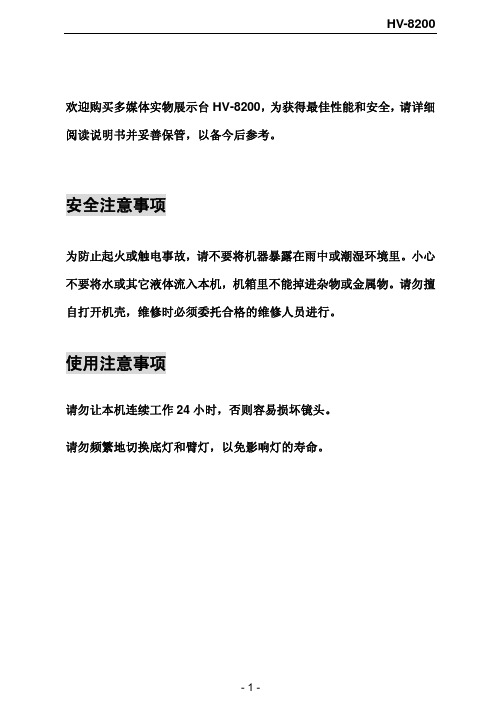
放大/缩小:放大、缩小键。按下“放大”、“缩小”键,即可缩放屏幕上 的图像。
- 14 -
HV-8200
遥控器操作指南
电源
1 旋转
存储
4 负片
7 文本 删除
投 影 切换 机
2 冻结
5 镜像
8 黑白
放大
设置 运行
聚远
电脑 展台
自动 缩小
音量+ 亮度+
画面 上移
音量- 亮度-
画面 下移
3 灯光
6 9
退出
展示台与其它设备连接图(连接其它设备之前,请先关掉电源)
调部件
调节镜头方向
垂直旋转330度
- 10 -
调节臂灯方向
HV-8200
收藏展示台
1. 将臂灯倒向展示台面。
- 11 -
HV-8200 2. 小心地把镜头从上向内方向旋转到镜头朝外位置,然后把镜头支杆
倒向控制面板。
注意:请将展示台平放,严禁用展示台的侧面或后面着地,请勿将镜头 支杆用作搬移提手。
MIC:
麦克风输入接口;
PROJECTOR: 展台控制投影机 RS232 接口;
-7-
HV-8200
遥控面板 遥控器上按键的使用方法,请参考“操作指南”。
电源
1 旋转
存储
4 负片
7 文本 删除
投 影 切换 机
2 冻结
5 镜像
8 黑白
放大
3 灯光
6 9
退出
设置 聚远 自动
运行
电脑 展台
缩小
音量+ 亮度+
HV-8200
部件名称
镜头
镜头支杆
底灯 遥控器插槽
04-ZXSDR B8200 C100-31

更高的无线性能
分布式结构
RRU
紧凑型设计
紧凑型设计
2U 光纤 BBU 19’ 最大容量: 36CS
最大重量: 33 磅 (15公斤)
第1章 ZXSDR B8200 C100概述 第2章 ZXSDR B8200 C100硬件结构 第3章 与其它设备的连接
硬件结构
控制与时钟模块(CC) 信道处理模块(CH) 网络交换模块(FS)
DBG/CAS/OMC:用于调试或本地维护
CH 信道处理模块
CH模块分为CHV和CHD两种,可以支持CHV和CHD混插
CHV支持CDMA20001X CHD支持EVDO
作用:
基带的调制和解调
CDMA多项关键技术,如切换、rake接收、和功率控制等
CH模块面板
FS 网络交换模块
功能
1.前向,对基带数据进行复用,组帧,经光口发送到远端 RRU
BBU
室内覆盖
RRU
集成式BBU & RRU
BBU 嵌入柜 RRU 嵌入柜
RRU
BBU
基带-射频接口CPRI
ZXSDR B8200 C100产品的基带-射频接口遵循通用公共无线接口(CPRI)
规范。
CPRI规范由CPRI联盟制定,CPRI联盟是一个工业合作组织,致力于无 线基站内部主要无线接口规范的制定工作。
占用机房空间小 易于运输和安装,安装方式灵活 以太网接入方式,易建网 容量大,最大支持36CS
BBU&RRU和传统基站的对比
优势:
RF Unit RRU
更小的机房空间需求
更容易安装 更容易运输
Moxa UC-8200 Series 计算机平台用户指南说明书

P/N: 1802082000012 *1802082000012*UC-8200 Series Quick Installation GuideVersion 2.1, January 2021Technical Support Contact Information/support2021 Moxa Inc. All rights reserved.OverviewThe UC-8200 Series computing platform is designed for embedded data acquisition applications. The UC-8200 Series computer comes with two RS-232/422/485 serial ports and dual 10/100/1000 Mbps Ethernet LAN ports, as well as two Mini PCIe sockets to support cellular and Wi-Fi modules. These versatile communication capabilities let users efficiently adapt the UC-8200 Series to a variety of complex communications solutions.Package ChecklistBefore installing the UC-8200 Series, verify that the package contains the following items:•UC-8200 Series embedded computer•Power jack•Console cable•DIN-rail mounting kit•Quick installation guide (printed)•Warranty cardPanel LayoutThe following figures show the panel layouts of the UC-8200 Series: UC-8210Panel ViewUC-8220Panel ViewLED IndicatorLED Name Status FunctionPWR1/PWR2 Green Power is onOff No powerSIM Green SIM2 in useYellow SIM1 in useUSR Green/Yellow User programmableL1/L2/L3 Yellow Cellular signal strengthL1+L2+L3: StrongL2+L3: NormalL3:WeakW1/W2/W3 Yellow WLAN signal strengthL1+L2+L3: strongL2+L3: normalL3: weakLAN1/LAN 2 (RJ45 connector) Green Steady on 1000 Mbps Ethernet linkBlinking Data is being transmitted Yellow Steady on 100 Mbps Ethernet linkBlinking Data is being transmitted Off No Ethernet connectionInstalling the UC-8200 SeriesDIN-rail MountingThe aluminum DIN-rail attachment plate is already attached to the product’s casing. To mount the UC-8200 Series on to a DIN rail, make sure that the stiff metal spring is facing upwards and follow these steps.1. Pull down the bottom slider of the DIN-rail bracket located at the back of the unit2. Insert the top of the DINrail into the slot just below the upper hook of the DIN-rail bracket.3. Latch the unit firmly on tothe DIN rail as shown in the illustrations below.4. Push the slider back intoplace.UC-8210 UC-8220Wall Mounting (optional)The UC-8200 Series can be mounted on to a wall using a wall-mounting kit. The optional wall-mounting kit should be purchased separately. Follow these steps to mount the computer on to a wall:Step 1Use four screws to fasten the wall-mounting brackets on the left panel of the computer.Step 2Use another four screws to mount the computer on to a wall or in a cabinet.NOTE •Test the screw head and shank size by inserting the screws into one of the keyhole shaped apertures of the wall-mounting plates before attaching the plate to the wall. •Do not drive the screws in all the way—leave a space of about 2 mm to allow room for sliding the wall mount panel between the wall and the screws.Connector DescriptionPower ConnectorConnect the power jack (in the package) to the UC-8200 Series’ DC terminal block (located on the top panel), andthen connect the power adapter. It takes about 30 seconds for the system to boot up. Once the system is ready, the Power LED will light up. Both models support dual power inputs for redundancy.Use wires with 16 to 24 AWG (1.318 to 0.205 mm 2) to connect to V+, V-, and GND. The wire size of the power input and the earthing conductor should be the same.Grounding the ComputerThere is a grounding connector located on the top panel of thecomputer. Grounding and wire routing help limit the effects of noise due to electromagnetic interference (EMI). Connect to an appropriate grounded metal surface. Ethernet PortsThe two 10/100/1000 Mbps Ethernet ports (LAN 1 and LAN 2) use RJ45 connectors.Pin10/100 Mbps1000 Mbps 1 Tx+ TRD(0)+ 2 Tx- TRD(0)- 3 Rx+ TRD(1)+ 4 – TRD(2)+ 5 – TRD(2)- 6 Rx- TRD(1)- 7 – TRD(3)+ 8– TRD(3)-Serial PortsThe two serial ports (P1 and P2) use DB9 interface. Each port can be configured by software for RS-232, RS-422, or RS-485. The pin assignments for the ports are shown in the following table:Pin RS-232RS-422/ RS-485 4w RS-485 2w1 – TxD-(A) –2 RxD TxD+(B) –3 TxD RxD+(B) Data+(B)4 DTR RxD-(A)Data-(A) 5GND GND GND 6 DSR – – 7 RTS – – 8CTS––microSD Card SocketsThe UC-8200 Series comes with a micro SD socket for storageexpansion. The microSD socket is located at the lower part on the front panel. To install the card, remove the screw and the protection cover to access the socket, and then insert the microSD card into the socket directly. You will hear a click when the card is in place. To remove the card, push the card in before releasing it.Console PortThe console port is an RS-232 port located on the top panel, and can be connected to a 4-pin pin header cable. You can use this port for debugging or firmware upgrade.Pin Signal 1 TxD 2 RxD 3 NC 4GNDUSB PortThe USB 2.0 port is located at the lower part of the front panel and supports a USB storage device driver. By default, the USB storage is mounted at /mnt/usbstorage.CAN PortA CAN port with a DB9 interface is located on the bottom panel. Refer to the figure below for detailed pin definitions.Pin Definition1 –2 CAN_L3 CAN_GND4 – 5(CAN_SHLD)6 (GND)7 CAN_H8 – 9(CAN_V+)Digital Inputs/OutputsThere are four digital inputs and four digital outputs on the top panel. Refer to the figure on the left for detailed pin definitions.SIM Card SocketThe UC-8220 computer comes with a SIM card socket that allows users to install two SIM card for the cellular communication. Step 1Remove the screw on the SIM card holder cover located on the bottom panel of the UC-8220 computer.Step 2Insert the SIM card into the socket. Make sure you insert in the right direction. To remove the SIM card, press the SIM card in to release and then you can pull out the SIM card.Real-time ClockThe real-time clock in the UC-8200 Series is powered by a lithium battery. We strongly recommend that you do not replace the lithium battery without the help of a Moxa support engineer. If you need to change the battery, contact the Moxa RMA service team.Accessing the UC-8200 Series Using a PCYou can use a PC to access the UC-8200 Series by one of the following methods:A.Through the serial console port with the following settings:Baudrate=115200 bps, Parity=None, Data bits=8, Stop bits =1, Flow Control=NoneRefer to the following IP addresses and login information:Default IP Address Netmask LAN 1 192.168.3.127 255.255.255.0LAN 2 192.168.4.127 255.255.255.0Login: moxaPassword: moxaInstalling the Cellular ModuleThe UC-8220 Series comes with two PCIe sockets, allowing users to install a cellular and a Wi-Fi module. Some models have been shipped with a built-in cellular module inside the computer. However, if you purchase the UC-8200 series without a cellular module, follow these steps to install the cellular module.1. Remove the four screwson the side panel of the computer.2. Remove two screws on theother side panel to open the side cover of the computer.3. The socket is located on the main board of the computer.4. Install the cellular module onto the socket and fasten the twoscrews on the module.5.Connect the antenna cables to the antenna connectors.6.The UC-8220 Series supports two cellular antennas and a GPSantenna. Connect the cable to the correct antenna connectors. 7.When finished, place the side cover back on the computer andsecure it.Installing the Wi-Fi ModuleThe Wi-Fi module is not included in the package, you need to purchase separately. The Wi-Fi module package includes the following items:Follow these steps to install the Wi-Fi module.1. Remove the side cover of the computer to expose the Wi-Fimodule socket.The Wi-Fi socket is located beside the cellular module socket.2. Remove the two silverscrews on the socket. 3. Install the Wi-Fi module in the socket and fastentwo black screws on themodule. Also, fasten thetwo bronze screws onthe board.4.Remove the plastic protection covers on the antenna connectors.5.Connect the antenna cables to the antenna connectors.The Wi-Fi module supports two antenna connectors, connect the cables to the correct antenna connectors.6.Install the heat sink pad on the module and then fasten two silverscrews.7.Replace the side cover.Connecting AntennasThere are two cellular antennaconnectors (C1 and C2) on thefront panel of the UC-8220Series. In addition, a GPSconnector is provided for theGPS module. All threeconnectors are of SMA type.Connect the antennas to theseconnectors as shown below. There are two Wi-Fi antenna connectors (W1 and W2) on the top panel of the UC-8220 Series. Connect the antennas on the connectors as shown below. Both W1 and W2 connectors are of RP-SMA type.ATEX and C1D2 Specifications ModelUC-8210-T-LX, UC-8210-T-LX-S, UC-8220-T-LX RatingInput: 12 to 48 VDC; 1.0 to 0.25 AATEX Information II 3 GCertificate Number: DEMKO 19 ATEX 2302X Certification String: Ex nA IIC T4 Gc Ambient Range: -40°C ≦ Tamb ≦ 70°C (with LTE module for model UC-8220-T-LX) Rated Cable Temp ≧ 100°CC1D2 InformationTemperature Code (T-code): T4 Manufacturer’sAddressNo. 1111, Heping Rd., Bade Dist., Taoyuan City 334004, Taiwan Hazardous LocationCertificationEN 60079-0:2012+A11:2013 EN 60079-15:2010。
C100__操作说明中文版__说明书

Model C100SmartBob Console操作说明安装和操作之前请仔细阅读.Division of Garner Industries7201 North 98th StreetLincoln, NE 685079741(402) 4349102目录安全摘要 (3)1.0介绍 (4)2.0 说明 (4)3.0 安装 (6)ٛ 3.1 安装 (6)ٛ 3.2 连接与接线........................................................................................................... .. (7)3.3 RS485 网络要求................................................................................................. .. (11)ٛ 3.4 防雷法/过载保护............................................................. ................................... .. (12)ٛ 3.5 布线图...................................................................................................... ... ... ... (13)4.0 操作. ... ... .. (14)ٛ 4.1 按键 (14)ٛ 4.2 菜单系统 (14)5.0 固件更新 (21)ٛ 5.1 更新要求....... ....... ....... . (21)ٛ 5.2 Atmel’s FLIP的下载与安装和JAVA运行环境 (21)ٛ 5.3 更新过程 (22)6.0 质保和服务 (23)ٛ 6.1 有限保修 (23)ٛ 6.2 技术支持,客户服务和修理r (23)7.0处理 (23)安全摘要为避免受伤和损坏设备,请看以下安全防护措施.产品必须由有资格的权威的个人来安装维护、.根据安装说明书来安装,且要符合所有国家和当地的有关规定.应用中用的电线是有额定电压和电流来额定的.在正常运行中要确保外壳盖子是紧紧牢固的盖着的.在潮湿的环境中要确保所有电气入口密封良好.如果该产品在某种程度上不是用在生产商指定的,那安全保护可能被损害.安全术语和标志警告:警告是鉴别会导致受伤和危及生命的情况发生,电击危险.小心: 小心是指示会导致产品或其它财产的损坏的情况发生.FCC 承诺注意: 本产品经过测试符合FCC规定第15部分中A级数码产品要求.符合这些要求的产品在商业环境下进行操作时能够提供合理防护并防止有害干扰.本设备产生,使用并发射无线电波,如果不按照使用手册进行安装或使用,可能对无线通讯造成干扰.在居民区使用本设备可能会造成有害的干扰在此情况下,用户需要自费排除干。
UC-8200 Series 硬件使用手册说明书

UC-8200 Series Hardware User’s ManualEdition 1.0, August 2019/product© 2019 Moxa Inc. All rights reserved.UC-8200 Series Hardware User’s Manual The software described in this manual is furnished under a license agreement and may be used only in accordance withthe terms of that agreement.Copyright Notice© 2019 Moxa Inc. All rights reserved.TrademarksThe MOXA logo is a registered trademark of Moxa Inc.All other trademarks or registered marks in this manual belong to their respective manufacturers.DisclaimerInformation in this document is subject to change without notice and does not represent a commitment on the part of Moxa.Moxa provides this document as is, without warranty of any kind, either expressed or implied, including, but not limited to, its particular purpose. Moxa reserves the right to make improvements and/or changes to this manual, or to the products and/or the programs described in this manual, at any time.Information provided in this manual is intended to be accurate and reliable. However, Moxa assumes no responsibility for its use, or for any infringements on the rights of third parties that may result from its use.This product might include unintentional technical or typographical errors. Changes are periodically made to the information herein to correct such errors, and these changes are incorporated into new editions of the publication.Technical Support Contact Information/supportMoxa AmericasToll-free: 1-888-669-2872 Tel: +1-714-528-6777 Fax: +1-714-528-6778Moxa China (Shanghai office) Toll-free: 800-820-5036Tel: +86-21-5258-9955 Fax: +86-21-5258-5505Moxa EuropeTel: +49-89-3 70 03 99-0 Fax: +49-89-3 70 03 99-99Moxa Asia-PacificTel: +886-2-8919-1230 Fax: +886-2-8919-1231Moxa IndiaTel: +91-80-4172-9088 Fax: +91-80-4132-1045Table of Contents1.Introduction ...................................................................................................................................... 1-1Model Descriptions .............................................................................................................................. 1-2 Package Checklist ............................................................................................................................... 1-2 Product Features ................................................................................................................................ 1-2 Product Specifications ......................................................................................................................... 1-2 2.Hardware Introduction...................................................................................................................... 2-1Appearance ........................................................................................................................................ 2-2 UC-8210 Series ........................................................................................................................... 2-2UC-8220 Series ........................................................................................................................... 2-3 Dimensions ........................................................................................................................................ 2-5 LED Indicators .................................................................................................................................... 2-6 Reboot .............................................................................................................................................. 2-6 Reset to Default ................................................................................................................................. 2-7 Real-time Clock .................................................................................................................................. 2-7 Installation Options ............................................................................................................................. 2-7 DIN-rail Mounting ........................................................................................................................ 2-7Wall Mounting (optional) .............................................................................................................. 2-8 3.Hardware Connection Description ..................................................................................................... 3-1Wiring Requirements ........................................................................................................................... 3-2 Connecting the Power .................................................................................................................. 3-2Grounding the Unit ...................................................................................................................... 3-3 Connecting to the Network ................................................................................................................... 3-3 Connecting to a USB Device ................................................................................................................. 3-3 Connecting to Serial Ports .................................................................................................................... 3-3 Inserting the microSD Card .................................................................................................................. 3-4 Connecting to the Console Port ............................................................................................................. 3-4 Connecting the CAN Port ..................................................................................................................... 3-4 Connecting the Digital Inputs and Digital Outputs ................................................................................... 3-5 Inserting the SIM Card ........................................................................................................................ 3-5 Installing the Cellular Module ............................................................................................................... 3-5 Installing the Wi-Fi Module ................................................................................................................... 3-7 Connecting the Antennas ..................................................................................................................... 3-9 A.Regulatory Approval Statements ....................................................................................................... A-11Introduction The UC-8200 computing platform is designed for embedded data-acquisition applications. The UC-8200 platform comes with two RS-232/422/485 serial ports and dual 10/100/1000 Mbps Ethernet LAN ports, as well as a Mini PCIe socket to support cellular and Wi-Fi modules. These versatile communication capabilities let users efficiently adapt the UC-8200 to a variety of complex communications solutions.The following topics are covered in this chapter:❒Model Descriptions❒Package Checklist❒Product Features❒Product SpecificationsUC-8200 Series Hardware IntroductionModel DescriptionsThe UC-8200 Series includes the following models:•UC-8210-T-LX: Industrial computing platform with 2 serial ports, 2 Ethernet ports, 1 CAN port, USB, micro SD socket, -40 to 85°C operating temperature range•UC-8210-T-LX-S:Industrial computing platform with 2 serial ports, 2 Ethernet ports, 1 CAN port, TPM, USB, micro SD socket, -40 to 85°C operating temperature range•UC-8220-T-LX: Industrial computing platform with 2 serial ports, 2 Ethernet ports, 1 CAN port, USB, micro SD socket, LTE, Wi-Fi, -40 to 85°C operating temperature range•UC-8220-T-LX-US-S: Industrial computing platform with 2 serial ports, 2 Ethernet ports, 1 CAN port, TPM, USB, micro SD socket, USA LTE band, Wi-Fi, -40 to 85°C operating temperature range •UC-8220-T-LX-EU-S: Industrial computing platform with 2 serial ports, 2 Ethernet ports, 1 CAN port, TPM, USB, micro SD socket, Europe LTE band, Wi-Fi, -40 to 85°C operating temperature range •UC-8220-T-LX-AP-S: Industrial computing platform with 2 serial ports, 2 Ethernet ports, 1 CAN port, TPM, USB, micro SD socket, Asia/Pacific LTE band, Wi-Fi, -40 to 85°C operating temperature range Package ChecklistBefore installing a UC-8200 computer, verify that the package contains the following items:•UC-8200 Series embedded computer•Power jack•Console cable•DIN-rail mounting kit•Quick installation guide (printed)•Warranty cardNOTE Notify your sales representative if any of the above items are missing or damaged.Product Features•Armv7 Cortex-A7 dual core 1 GHz• 2 auto-sensing 10/100 Mbps Ethernet ports•SD socket for storage expansion•Programmable LEDs and a programmable button for easy installation and maintenance•Mini PCIe socket for cellular module•Debian 9 open platform•-40 to 70°C wide temperature range with LTE enabledProduct SpecificationsNOTE The latest specifications for Moxa's products can be found at https://.2Hardware Introduction The UC-8200 embedded computers are compact and rugged, making them suitable for industrial applications. The LED indicators allow you to monitor device performance and quickly identify issues, and the multiple ports can be used to connect a variety of devices. The UC-8200 Series comes with a reliable and stable hardware platform that lets you devote the bulk of your time to application development. In this chapter, we provide basic information about the embedded computer’s hardware and its various components.The following topics are covered in this chapter:❒AppearanceU C-8210 SeriesU C-8220 Series❒Dimensions❒LED Indicators❒Reset to Default❒Real-time Clock❒Installation OptionsD IN-rail MountingW all Mounting (optional)Appearance UC-8210 SeriesTop Panel ViewFront Panel ViewBottom Panel ViewUC-8220 SeriesTop Panel ViewFront Panel ViewBottom Panel ViewDimensionsUnit: mm (in) UC-8210 SeriesUC-8220 SeriesLED IndicatorsThe function of each LED is described in the table below: LED Name Status Function PWR1/PWR2Green Power is on OffNo power SIM Green SIM2 in use Yellow SIM1 in useUSR Green/Yellow User programmable L1/L2/L3YellowCellular signal strength L1+L2+L3: Strong L2+L3: Normal L3:WeakW1/W2/W3YellowWLAN signal strength L1+L2+L3: Strong L2+L3: Normal L3: WeakLAN1/LAN 2 (RJ45 connector)GreenSteady on 1000 Mbps Ethernet link Blinking Data is being transmitted Yellow Steady on 100 Mbps Ethernet link BlinkingData is being transmittedOff No Ethernet connectionRebootTo reboot the computer, press the programmable button for 1 second.Reset to DefaultPress and hold the Programmable function (FN) button between 7 to 9 seconds to reset the computer to the factory default settings. When the reset button is held down, the User programmable (USR) LED will blink once every second and become steady after 7 to 9 seconds. Release the button within this period to load the factory default settings.Real-time ClockThe UC-8200’s real time clock is powered by a non-chargeable battery. We strongly recommend that you do not replace the lithium battery without help from a qualified Moxa support engineer. If you need to change the battery, contact the Moxa RMA service team.Installation OptionsDIN-rail MountingThe aluminum DIN-rail attachment plate is already attached to the product’s casing. To mount the UC-8200 on to a DIN rail, make sure that the stiff metal spring is facing upwards and follow these steps.UC-8210UC-82201. Pull down the bottom slider of theDIN-rail bracket located at the back of the unit2.Insert the top of the DIN rail intothe slot just below the upperhook of the DIN-rail bracket. 3. Latch the unit firmly on to theDIN rail as shown in the illustrations below.4. Push the slider back into place.Wall Mounting (optional)The UC-8200 Series can be mounted on to a wall using a wall-mounting kit as shown in the following illustrations. The optional wall-mounting kit is not included in the product package and should be purchased separately.Follow these steps to mount the computer on to a wall: Step 1Use four screws to fasten the wall-mounting brackets on the left panel of the computer.Step 2Use another four screws to mount the computer on a wall or a cabinet.NOTE•Test the screw head and shank size by inserting the screws into one of the keyhole shaped apertures of the wall-mounting plates before attaching the plate to the wall.• • Do not drive the screws in all the way—leave a space of about 2 mm to allow room for sliding the wallmount panel between the wall and the screws.3 Hardware Connection DescriptionIn this chapter, we describe how to connect the UC-8200 to a network and various devices.The following topics are covered in this chapter:❒Wiring RequirementsC onnecting the PowerG rounding the Unit❒Connecting to the Network❒Connecting to a USB Device❒Connecting to Serial Ports❒Inserting the microSD Card❒Connecting to the Console Port❒Connecting the CAN Port❒Connecting the Digital Inputs and Digital Outputs❒Inserting the SIM Card❒Installing the Cellular Module❒Installing the Wi-Fi Module❒Connecting the AntennasWiring RequirementsIn this section, we describe how to connect various devices to the embedded computer. Be sure to read and follow these common safety precautions before proceeding with the installation of any electronic device: • Use separate paths to route wiring for power and devices. If power wiring and device wiring paths mustcross, make sure the wires are perpendicular at the intersection point.NOTEDo not run signal or communication wiring and power wiring in the same wire conduit. To avoid interference, wires with different signal characteristics should be routed separately.• You can use the type of signal transmitted through a wire to determine which wires should be kept separate.The rule of thumb is that wiring that shares similar electrical characteristics can be bundled together. • Keep input wiring and output wiring separate.• When necessary, it is strongly advised that you label wiring to all devices in the system.Connecting the PowerConnect the power jack (in the package) to the UC-8200 Series’ DC terminal block (located on the top panel), and then connect the power adapter. It takes about 30 seconds for the system to boot up. Once the system is ready, the Power LED will light up. Both models support dual power inputs for redundancy.Grounding the UnitThere is a grounding connector on the top panel of the computer. Use this connector to connect awell-grounded mounting surface, such as a metal panel. Grounding and wire routing help limit the effects of noise due to electromagnetic interference (EMI).Connecting to the NetworkThe two Ethernet ports are located on the front panel of the UC-8200 computers. The pin assignments for the Ethernet port are shown in the following figure. If you are using your own cable, make sure that the pinassignments on the Ethernet cable connector match the pin assignments on the Ethernet port.Pin 10/100 Mbps 10/100/1000 Mbps1 Tx+ TRD(0)+2 Tx- TRD(0)-3 Rx+ TRD(1)+4 – TRD(2)+5 – TRD(2)-6 Rx- TRD(1)-7 – TRD(3)+8 – TRD(3)-Connecting to a USB DeviceThe UC-8200 Series computers come with a USB port located at the lower part of the front panel, allowing users to connect to a device with an USB interface. The USB port uses a type A connector. By default, the USB storage is mounted at /mnt/usbstorage.Connecting to Serial PortsThe two serial ports (P1 and P2) use terminal connectors. Each port can be configured by software for RS-232, RS-422, or RS-485. The pin assignments for the ports are shown in the following table:Pin RS-232RS-422/RS-485RS-4852w1 – TxD-(A) –2 RxD TxD+(B) –3 TxD RxD+(B) Data+(B)4 DTR RxD-(A) Data-(A)5 GND GND GND6 DSR – –7 RTS – –8 CTS – –Inserting the microSD CardThe UC-8200 Series comes with a microSD socket for storage expansion. The microSD socket is located at the lower part on the front panel. To install the card, remove the screw and the protection cover to access the socket, and then insert the microSD card into the socket directly. You will hear a click when the card is in place. To remove the card, push the card in before releasing it.Connecting to the Console PortThe console port is an RS-232 port located on the top panel, and can be connected to a 4-pin pin header cable. You can usethis port for debugging or firmware upgrade.Pin Signal 1 TxD 2 RxD 3NC 4GNDConnecting the CAN PortThere is a CAN port in DB9 interface, located on the bottom panel. Refer to the figure on the left for detailed pin definitions.PinDefinition 1 – 2 CAN_L 3 CAN_GND4 –5 (CAN_SHLD)6 (GND)7 CAN_H8 –9(CAN_V+)Connecting the Digital Inputs and Digital OutputsThere are four digital inputs and four digital outputs on the top panel. Refer to thefigure on the left for detailed pin definitions.Inserting the SIM CardThe UC-8220 computer comes with a SIM card socket that allows users to install two SIM card for the cellular communication.Step 1Remove the screw on the SIM card holder cover located on the bottom panel of the UC-8220 computer. Step 2Insert the SIM card into the socket. Make sure you insert in the right direction. To remove the SIM card, press the SIM card in to release and then you can pull out the SIM card.Installing the Cellular ModuleThe UC-8220 Series comes with two PCIe sockets, allowing users to install a cellular and a Wi-Fi module. Some models have been shipped with a built-in cellular module inside the computer. However, if you purchase the UC-8200 Series without a cellular module, follow these steps to install the cellular module.1.Remove the four screws on a side panel of thecomputer. 2.Remove the two screws on the other side panelto open the side cover of the computer.3.The socket is located on the main board of thecomputer. 4.Install the cellular module onto the socket, andfasten the two screws on the module.5.Connect the antenna cables to the antenna connectors.6.The UC-8220 Series supports two cellular antennas and a GPS antenna. Connect the cables to the correctantenna connectors.7.When finished, replace the side cover and put the screws back to secure the cover.Installing the Wi-Fi ModuleThe Wi-Fi module is not included in the package, you need to purchase separately. The Wi-Fi module package includes the following items.Follow these steps to install the Wi-Fi module for the UC-8220 Series.1.Remove the side cover of the computer to expose the Wi-Fi module socket.The Wi-Fi socket is located beside the cellular module socket.2.Remove the two silver screws on the socket.3.Install the Wi-Fi module in the socket and fasten twoblack screws on the module. Also, fasten the twobronze screws on the board.4.Remove the plastic protection covers on the antenna connectors.5.Connect the antenna cables to the antenna connectors.The Wi-Fi module supports two antenna connectors; connect the cables to the correct antenna connectors.6. . Install the heat sink pad on the module and then fasten two silver screws.7. Replace the side cover.Connecting the AntennasThere are two cellular antenna connectors (C1 and C2) on the front panel of the UC-8220 Series. In addition, a GPS connector is provided for the GPS module. All three connectors are of SMA type. Connect the antennas to these connectors as shown below.There are two Wi-Fi antenna connectors (W1 and W2) on the top panel of the UC-8220 Series. Connect the antennas on the connectors as shown below. Both W1 and W2 connectors are of RP-SMA type.ARegulatory Approval StatementsThis device complies with part 15 of the FCC Rules. Operation is subject to the following two conditions: (1) This device may not cause harmful interference, and (2) this device must accept any interference received, including interference that may cause undesired operation.Class A: FCC Warning! This equipment has been tested and found to comply with the limits for a Class A digital device, pursuant to part 15 of the FCC Rules. These limits are designed to provide reasonable protection against harmful interference when the equipment is operated in a commercial environment. This equipment generates, uses, and can radiate radio frequency energy and, if not installed and used in accordance with the instruction manual, may cause harmful interference to radio communications. Operation of this equipment in a residential area is likely to cause harmful interference in which case the users will be required to correct the interference at their own expense.European Community。
珠江灯光8200说明书
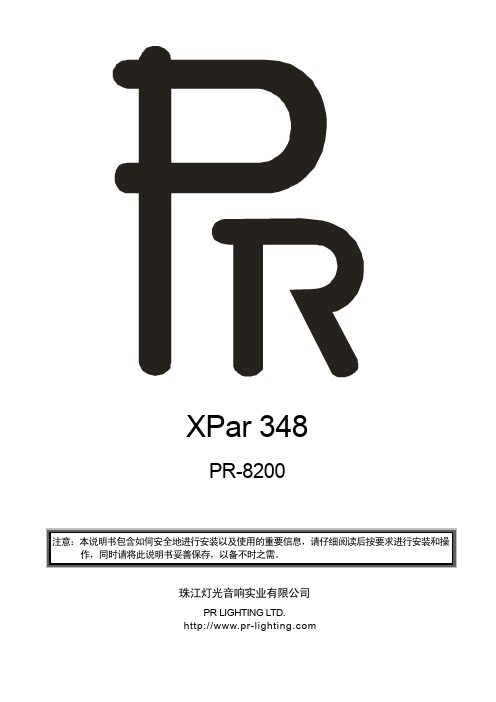
XPar 348PR-8200注意:本说明书包含如何安全地进行安装以及使用的重要信息,请仔细阅读后按要求进行安装和操作,同时请将此说明书妥善保存,以备不时之需。
珠江灯光音响实业有限公司PR LIGHTING LTD.目录安全警告信息 3灯具结构及安装 4控制信号与电源的联接 4DMX回路插 5灯具功能设置 5灯具DMX起始地址设置 6操作菜单7DMX通道表9操作面板LED数码管显示信息说明 12 维护保养12一般故障检修12主要技术参数13电路接线图15零部件订购代码16本产品在出厂时,性能完好,包装完整。
所有使用者应严格遵守本说明书所陈述的警告事项和操作说明,任何因误用而导致的损坏不在本公司保证之内,对忽视操作手册而导致的故障和问题亦不在经销商负责的范围内。
本手册如有技术改动,恕不另行通知。
随机附件以下随机附件已随灯具一起包装,请注意检查核对:名称数量单位备注遮光器 1 个聚光筒 1 个选购件保险绳 1 条本说明书 1 本安全警告信息收到灯具后,请拆封检查是否有因运输而导致的损坏。
如出现运输而导致的损坏,请不要使用此灯具,并尽速与经销商或制造商联系。
本产品适用于室内外,其防护等级为IP67。
请不要将灯具直接安装在普通可燃物质表面上。
有资格的专业人员方可进行灯具的安装、操作和维修,并保证严格按本操作说明书所述规程操作。
请勿将灯具直接投射在可燃物体上,灯具和被照射物体之间的距离请保持在5米以上。
5m不要直视灯具的光源(尤其对于癫痫病患者),以免对眼睛造成损伤!请不要打开灯具自行维修,也不要对灯具结构作任何修改。
进行电气部分连接的人员必须有相应的资格方可进行操作。
在安装前,请确认您所使用的电源电压和灯具所标识的电压相符。
应将每一台灯具正确接地,并按照相关的标准进行电气安装。
不要将本灯具连接到其他任何调光装置上。
当灯具悬挂于高处工作时,基于安全的原因,请将随灯具配备的保险绳穿过把手或相关部位进行辅助吊装,具体安装方法请参照本说明书相关部分。
Siemens PSU8200 DC-DC Converter Product数据手册说明书

6EP3446-8SB10-0AY0 Page 3/4
04/15/2020
Subject to change without notice © Copyright Siemens
Connection technology Connections
● Supply input
● Output ● Auxiliary
6EP3446-8SB10-0AY0 Page 1/4
3-phase AC 400 ... 500 V 320 ... 575 V Yes at Vin = 400 V 15 ms; at Vin = 400 V 50 Hz 60 Hz 47 ... 63 Hz
1.2 A 1A 16 A 0.8 A²·s none Required: 3-pole connected miniature circuit breaker 6 ... 16 A characteristic C or circuit breaker 3RV2011-1DA10 (setting 3 A) or 3RV2711-1DD10 (UL 489)
Closed-loop control Dynamic mains compensation (Vin rated ±15 %), max. Dynamic load smoothing (Iout: 50/100/50 %), Uout ± typ. Load step setting time 50 to 100%, typ. Load step setting time 100 to 50%, typ. Dynamic load smoothing (Iout: 10/90/10 %), Uout ± typ. Load step setting time 10 to 90%, typ. Load step setting time 90 to 10%, typ.
8200B智能水泵变频器用户手册
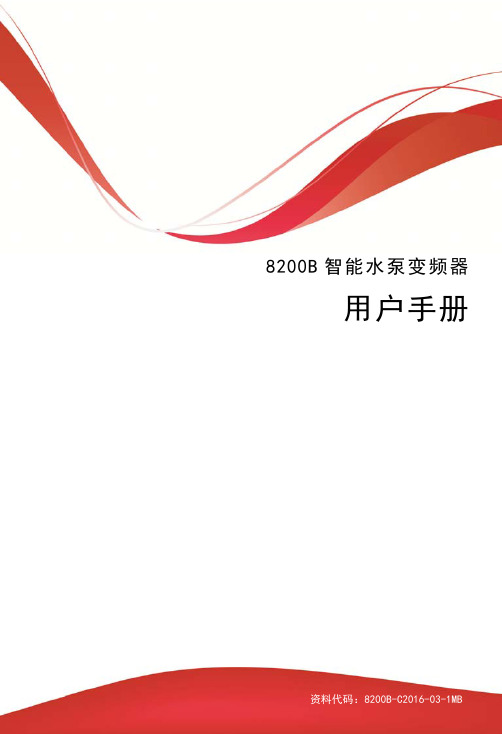
8200B 系列
安全注意事项
危险: 表示可能会导致死亡或严重人身伤害的状况。 注意: 表示可能会导致人身中等程度的伤害或轻伤,以及发生设备损坏的状 况。同时,该标志也用于表示错误或不安全使用的注意事项。
■ 到货检查
◎若变频器损坏或者零件缺失,则不可安装或运行。否则可能会导致设备损坏或人身伤害。
第三章 快速调试 .................................... - 17 -
3.1 参数设置 ...................................................... - 17 -
第四章 8200B 参数表................................. - 20 -
■ 维护和检查
◎通电时请勿触摸变频器的端子,否则可能引致触电。 ◎请指定合格的电气工程人员进行维护、检查或更换部件等工作。 ◎断电后至少等待 10 分钟或者确定没有残余电压后才能进行维护和检查,否则可能引致人员 伤害。
◎PCB 板上有 CMOS 集成电路,请勿用手触摸,否则静电可能损坏 PCB 板。
说明:在三级菜单操作时,可按“菜单”或“压力/ 设定”返回二级菜单。两者的区别 是:按“压力/ 设定”将设定参数存入控制板,然后再返回二级菜单, 并自动转移到下 一个功能码标号;按“菜单”则直接返回二级菜单,不存储参数, 保持并停留在当前功 能标号。
在三级菜单状态下,如参数没有闪烁,表示该位不可修改,可按“移位”键切换闪烁 位;ຫໍສະໝຸດ -5-8200B 系列
◎不要采用断路器来控制变频器的停止、启动,否则可能导致变频器损坏。 ◎因变频器使运行速度从低到高的时间极短,所以在运行前请确认电机和机械设备处于允许 的使用范围内,否则可能导致设备损坏。 ◎散热器和制动电阻温度较高,请勿触摸,否则可能引致烫伤。 ◎变频器出厂时预设的参数已能满足绝大部分设备运行要求,若非必要,请勿随意修改变频 器参数。即使某些设备有特殊需求,也只能修改其中必要的参数。否则,随意修改参数可能引致 设备损坏。
CN8200温度 过程控制器说明书

The CN8200 temperature/process controller is extremely versatile and user-friendly. During setup, the user needs to review only those parameters relevant to the particular application. A dual digital display offers optimal process information at a glance. Individual LEDs identify the status of outputs, alarms, digital communications, and special options. The CN8200 features a NEMA 4X front panel and a universal power supply that accepts 100 to 250 Vac and 120 to 250 Vdc. A 24 Vac/24 Vdc power supply option is also available. Available control algorithms are P, PI, PD, PID, or on/off. The autotune feature automatically sets proportional band, derivative, and integral before the process reaches setpoint. These parameters provide quick stabilization of processes with minimum overshoot, hunting, or cycling. Eight-level ramp/soak control is standard and includes a decimal display on thermocouple ranges, digital display and signal filtering, and a percentage of power limit setting. The dual control outputs can be configured for a variety of control and alarm applications, and 2 dedicated alarm outputs are also available.The CN8200 offers a wide range of options, including RS232 and RS485 digital communications, 3 contact/digital input modes, 4 transducer excitation voltages, and 4 auxiliary output ranges.Standard FeaturesU F ield-ConfigurableUniversal Inputs U A utotuning, Direct- orReverse-Acting for Both OutputsU U ser-SelectableRamp to Setpoint U 8 Ramp and 8 SoakSegments U D ecimal Display in 0.1°for MeasuredTemperatures Under 1000°F or °CU N EMA 4X (IP65)Front Panel 1⁄16Accuracy: ±0.2% FS, ±1 digit Setpoint Resolution:1 count/0.1 count Repeatability: ±1 count Temperature Stability: 5 µV/°C maximum T/C Cold-Junction Tracking: 0.05°C/°C ambient Common Mode Rejection: 100 dB Series Mode Rejection: >70 dB Process Sampling: 10 Hz (100 ms)Inputs Input Type: See input table on next page Digital Input: For remote setpoint, remote standby or ramp/soak run and hold Thermocouple Lead Resistance: 100 Ω maximum for rated accuracy Decimal Position: Selectable Outputs Output #1: Reverse- or direct-acting, configured from menu Output #2: Reverse- or direct-acting, configured from menu Mechanical Relay: Rated 5 A @120 Vac, 3 A @ 240 Vac, normally open (NO), normally closed (NC) (output 1);rated 5 A @120 Vac, 3 A @ 240 Vac, NO (output 2)40 a n d C N 8260S e r i e s CN8201-R1.Current: 4 to 20 mA,500 Ω maximum (suffix F1, F2);4 to 20 mA, 1000 Ω maximum (suffix FH1, FH2)Voltage: 20 Vdc pulseSolid State Relay:SSR, 120/240 Vac, zero voltage switched, rated 1 A continuous,10 A surge @ 25°C (77°F)Alarms: Mechanical relay rated5 A @ 120 Vac, 3 A @ 240 Vac, NO; optically isolated SSR rated1 A, 120/240 Vac @ 25°C (77°C);DC alarms, 24 VdcTransducer Power Supply:5, 10, 12, 15 Vdc ±10%Control Characteristics Setpoint Limits: Limited to configured range for thermocouple and RTD; limited to scaled rangeAlarms: Adjustable for high/low; selectable process or deviationRate (Derivative): 0 to 2400 seconds Reset (Integral): 0 to 9600 seconds Cycle Time: 0.2 to 120 seconds Proportional Band: 1 to spanof sensorDeadband: Negative spanto positive span of sensor Hysteresis: 1 to span of sensor Autotune Damping: Adjustable (low, normal, or high)Ramp to Setpoint:1 to 9999 minutesAutotune: Operator-initiatedfrom front panelManual Control: Operator-initiated from front panelGeneralPower: 100 to 250V, 50/60 Hz (single-phase); 120 to 250 Vdc,24 Vac/24 Vdc (optional)Display: Dual LED—4-digit, orange: process display; green: menu/ parameter display; 9.2 mm (0.36") Power Consumption: Less than6 VA (instrument) @ 120 Vac Weight: 226 g (8 oz)Panel Cutout: 45 mm (1.771") square Dimensions:53.3 H x 53.3 W x 8.21 mm D(2.1 x 2.1 x 0.72") bezelDepth Behind Panel:100 mm (3.937")Front-Panel Rating: NEMA 4X (IP65) Operating Ambient Range:0 to 55°C (32 to 131°F) @ 90% RH maximum, non-condensingMemory Protection:Solid state non-volatile memory Connections: Screw terminals Contacts: Twin bifurcatedRamp/Soak Programming Intervals: 8Loops: 0 to 99Ramp Time: 0 to 9999 minutesSoak Time: 0 to 9999 minutes Events/Alarms: 1 to 8Ramp Setpoint: 1 to 9999 minutesCN8-SW (Optional Software):Minimum Hardware andSoftware Requirements:IBM PC or 100% compatible,Windows 95/98/NT;RS485 interface or RS232to RS485 converterSoftware Compatibility:CN8200 Series controllersSoftware Capability:Supports up to 254 CN8200Series controllersCN8202-R1shown actual size.OMEGACARE SM extendedwarranty program isavailable for models shownon this page. Ask yoursales representative forfull details when placingan order. OMEGACARE SMcovers parts, labor andequivalent loaners.*Specify output type from output options table. The controller can have the “-LV” low voltage power and 1 additional option.Ordering Example: CN8202-R1-R2-LV-AL3, 1⁄16 dIN dual mechanical relay outputs, ramp/soak process controller, low voltage power, with dC pulse alarms.OCW-3 OMEGACARESM extends standard 2-year warranty to a total of 5 years.CN8201-DC1 shown smaller than actual size.。
sjzl20081074-ZXSDR B8200 C100 技术手册

法律声明
本资料著作权属中兴通讯股份有限公司所有。未经著作权人书面许可,任何单位或个人不得以任何方 式摘录、复制或翻译。
侵权必究。
“ZTE”和“ZTE中兴”是中兴通讯股份有限公司的注册商标。中兴通讯产品的名称和标志是中兴通 讯的专有标志或注册商标。在本手册中提及的其他产品或公司的名称可能是其各自所有者的商标或商 名。在未经中兴通讯或第三方商标或商名所有者事先书面同意的情况下,本手册不以任何方式授予阅 读者任何使用本手册上出现的任何标记的许可或权利。
2.2.4 信道处理模块(CH) ...............................................................................2-7 2.2.5 网络交换模块(FS) ............................................................................... 2-11 2.2.6 环境告警模块(SA) .............................................................................. 2-14 2.2.7 风扇阵列模块(FA) .............................................................................. 2-17 2.2.8 电源模块(PM) .................................................................................... 2-18 2.3 外部线缆及部件................................................................................................ 2-20 2.3.1 GPS天馈系统电缆及部件 ......................................................................... 2-20 2.3.2 以太网线 ................................................................................................ 2-28 2.3.3 光纤 ....................................................................................................... 2-28 2.3.4 数据电缆 ................................................................................................ 2-29 2.3.5 电源系统电缆 ......................................................................................... 2-30 2.3.6 接地系统电缆 .........................................................................................................................................................................2-1
DSA8200 1Series PatternSync Trigger Module数据手册说明书

PatternSync Trigger Module for the DSA8200*1Series80A06PatternSync Trigger Module DataSheetFeatures&BenefitsEnables80SJNB–The Advanced Jitter,Noise,and BER AnalysisSoftwareProvides Trigger on Repetitive Patterns from2to223Bits LongProvides Buffered Clock Output for Input to a Phase Reference Module or other DevicesAccepts Clock from Clock Recovery Circuits(CR)in the80A05and 80A07Electrical Clock Recovery Modules,and in the Optical Modules Optional SlotSaver Adapter Provides Power and Control of thePatternSync Trigger Modules,External to the Mainframe,Saving Space for Additional Channels ApplicationsWhen Used in Combination with80SJNB:Characterizing Jitter,Noise, and BER Performance of High-speed Serial Designs from1Gb/s to60Gb/s Data RatesDesign Validation and Testing of Next-generation High-speed Serial Data Computer and Communications Components and SystemsWhen Used in Combination with80SJNB:Jitter,Noise,and BERAnalysis of Multi-gigabit Standards such as Fibre Channel,OIF CEI, XFP,UXPi,SATA,PCI,Physical Layer,XAUI,Gigabit Ethernet,Rapid I/O,InfiniBand,and Other Electrical or Optical CircuitsEnables Capture of Bits in a Repetitive Pattern for Bit Analysis When Only a Clock is Available for TriggeringEnables FrameScan™of Repetitive Patterns When Only a Clock Signal is Available for TriggeringPatternSync Trigger Module80A06PatternSync Trigger module is required for the DSA8200Series when using80SJNB advanced Jitter,Noise,and BER Analysis software package.When this module is used with the82A04Phase Reference module,the jitterfloor is≤200fs RMS.The PatternSync Trigger Module is programmable to pattern lengths ofup to223bits and accepts a user-supplied clock signal from150MHzto12.75GHz.The DSA8200UI/PI for the80A06module offers pattern lengths from2to223bits and programs the module to within it's hardware range(a prescaler followed by a counter with minimum count of30)for the least-common-multiple count.Performance You Can Count OnDepend on Tektronix to provide you with performance you can count on.In addition to industry-leading service and support,this product comes backed by a three-year warranty as standard.*1Also compatible with TDS/CSA8200,TDS/CSA8000B,and TDS/CSA8000sampling oscilloscopes.Not compatible with DSA8300.Order DSA8300ADVTRIG Option for pattern synchronization in theDSA8300.Data SheetCharacteristicsCharacteristic DescriptionAcquisition Modes Standard,Triggered Phase Reference,and FrameScan™Compatible Mainframes DSA8200,TDS/CSA8200,TDS/CSA8000B,and TDS/CSA8000(Not compatible with DSA8300)Mainframe Resources Required One small(electrical)module slot,or TRIGGER PROBE POWER connector on the front panel of the oscilloscope (with available SlotSaver cable)General SpecificationsCharacteristic DescriptionInput/OutputConnectorsPrecision18GHz SMA female connectorInput and OutputImpedance50ΩAbsolute MaximumInput Voltage2.0V p-pMaximum DC Offset±5.0V DCInput Electrical Return Loss50MHz to10GHz>15dB10GHz to20GHz>10dBInput/Output CouplingClock In ACClock Out ACTrigger Out DCSupported Clock RatesMinimum150MHzMaximum12.5GHz,12.75GHz(typical) Prescaler RatiosInput clock(as selected in the UI/PI)150MHz to3.5GHz43.5GHz to7GHz87GHz to12.75GHz16Programmable Pattern LengthMinimum2Maximum223(8,388,608)Front-panel Output AmplitudesClock Out(50ΩAC coupled)150MHz to8.0GHz500mV p-p(typical)8.0GHz to12.75GHz250mV p-p(typical)Trigger Out(50ΩDC coupled,ground referenced)Output HighLevel0VOutput LowLevel–550mV(typical)Front-panel Output Rise and Fall TimesClock Out<60ps(faster for fast input slew rate)Trigger Out<60ps(faster for fast input slew rate)Characteristic DescriptionSystem JitterDSA8200,TDS/CSA8200,andTDS/CSA8000Bwith80A06<1.3ps RMS,850fs RMS(typical)TDS/CSA8000with80A06<1.6ps RMS,1.0ps RMS(typical)DSA8200andTDS/CSA8200with80A06and82A04≤200fs RMS(determined by the82A04,see82A04data sheetfor more details)Minimum InputSensitivity200mV p-pPhysical CharacteristicsDimensions mm in.Height25 1.0Width79 3.1Depth135 5.3Weight kg lb.Net0.40.6 Environmental ConditionsRefer to the host instrument specification.ElectromagneticRefer to the host instrument specification.Ordering Information80A06PatternSync Trigger Module.Includes:User manual,2each12in.SMA cables(174-1364-xx),three-year warranty.Service OptionsOption DescriptionOpt.D1Calibration Data ReportsAccessoriesAccessory Description80N01Sampling Module Extender Cable(2meter length)174-5230-xx SlotSaver Adapter Extender Cable.Bringspower andcontrol to the80A06when operated externally fromthe DSAmainframe,saving slot space(compatible with80A06and80A02)Product(s)are manufactured in ISO registered facilities.Product(s)complies with IEEE Standard488.1-1987,RS-232-C,and with TektronixStandard Codes and Formats.PatternSync Trigger Module for the DSA8200*1Series—80A06PatternSync Trigger Module3Data Sheet Contact Tektronix:ASEAN/Australasia(65)63563900Austria0080022554835*Balkans,Israel,South Africa and other ISE Countries+41526753777Belgium0080022554835*Brazil+55(11)37597627Canada180********Central East Europe and the Baltics+41526753777Central Europe&Greece+41526753777Denmark+4580881401Finland+41526753777France0080022554835*Germany0080022554835*Hong Kong4008205835India0008006501835Italy0080022554835*Japan81(3)67143010Luxembourg+41526753777Mexico,Central/South America&Caribbean52(55)56045090Middle East,Asia,and North Africa+41526753777The Netherlands0080022554835*Norway80016098People’s Republic of China4008205835Poland+41526753777Portugal800812370Republic of Korea00180082552835Russia&CIS+7(495)7484900South Africa+41526753777Spain0080022554835*Sweden0080022554835*Switzerland0080022554835*Taiwan886(2)27229622United Kingdom&Ireland0080022554835*USA180*********European toll-free number.If not accessible,call:+41526753777Updated10February2011For Further Information.Tektronix maintains a comprehensive,constantly expandingcollection of application notes,technical briefs and other resources to help engineers workingon the cutting edge of technology.Please visit Copyright©Tektronix,Inc.All rights reserved.Tektronix products are covered by U.S.and foreign patents,issued and rmation in this publication supersedes that in all previously published material.Specification and price change privileges reserved.TEKTRONIX and TEK are registered trademarks ofTektronix,Inc.All other trade names referenced are the service marks,trademarks,or registered trademarksof their respective companies.28Apr201185W-18890-5。
ATTO XstreamCORE ET 8200产品发布说明书

Product Release NotesXstreamCORE ET 8200 Firmware Release v3.601. General Release InformationThese product release notes define the features, known issues and release details that apply to the XstreamCORE ET 8200 version 3.60 that was released on 09/01/2019302. Introduction∙ Version 3.60 (Released 09/30/19)o New Features▪ Upgraded Ethernet vendor firmware to the latest (12.25.1020).▪ Improved SAS/SATA device/LUN discovery such that the SASMapByTopology parameter nolonger needs to be changed depending upon the type of enclosures used (JBOD or RAID). ▪ Improved XstreamVIEW GUI mapping page drag and drop functionality.▪ Improved XstreamVIEW GUI field validation and reporting of input errors (i.e. illegalcharacters).▪ Added support for XstreamVIEW GUI time and date configuration∙ Version 3.00 (Released 5/3/2019)o Release details▪ To enhance network security support▪To provide general product updates and improvementso New and updated features▪ Added support for Redfish/Swordfish.▪ Added support for Secure Shell (SSH) network protocol.∙ This replaces the Telnet feature.▪ Added support for SSH File Transfer Protocol (SFTP).∙ This replaces the FTP feature.▪ Added support for SNMPv3.∙ This replaces the earlier implementation of SNMP▪ Added DNS server configuration to the XstreamVIEW’s remote management page.▪ Added CLI support to configure the SNMPv3 username and password (SNMPUsername). ▪ Added CLI support for displaying the SNMPv3 Engine ID (SNMPDumpEngineID). ▪ Added CLI support for displaying Ethernet port status (EthPortList).▪ Added CLI and XstreamVIEW restrictions on all system usernames and passwords. ▪ Added event log messages for SSH, SFTP, and HTTPS logins.▪Added event log messages when usernames and/or passwords are changed. ▪ Added more event log messages for device error conditions.▪ Improved CLI DisplayInitiators command to show connections by data port.▪ A system reboot is no longer needed for changes to Ethernet port setting CLI commands ▪ Improved XstreamVIEW GUI controller page functionality.▪ Improved LUN numbering for devices associated with RAID arrays. ▪ Improved reservation handling in tape environments.▪ Improved CLI and XstreamVIEW device display info to show the full device serial number.▪Improved initiator access control handling on the XstreamVIEW GUI Manual Target Management page.∙Version 2.00 (Released 3/29/2019)o Release details▪Added support for hardware accelerated iSCSI for SAS SSD and HDD devices▪Improved iSCSI performance▪General product improvementso New and updated features▪Added support for accelerated iSCSI connections to disk▪Improved event log functionality on shutdown and when time/date is manually adjusted.▪Improved mapping of discovered disk devices to default target node and enclosure target nodes.▪Removed support for “Bottleneck Bandwidth and Round-trip propagation time” (BBR) congestion control algorithm.▪Added support for TCP Fast Retransmit.▪Added support for TCP Selective Acknowledgement (SACK).▪Improved XstreamVIEW GUI controller page functionality.▪Improved minimum/maximum operating temperature defaults.▪Improved handling when the controller LUN is removed.▪Improved iSER handling when drives return sense data error responses.∙Version 1.20 (Released 2/8/2019)o Release details▪Added support for hardware accelerated iSCSI for SAS tape devices▪Added support for XCET-8200-TA2 TAPE ONLY SKU▪General product improvementso New and updated features▪iSCSI connections are now accelerated, providing improved iSCSI tape performance.▪Added support for “Bottleneck Bandwidth and Round-trip propagation time” (BBR) congestion control algorithm.▪Added RoCE v2 support.▪Improved XstreamVIEW GUI mapping page functionality.▪Improved XstreamVIEW GUI access control and CHAP configuration functionality.▪Improved XstreamVIEW GUI manual target management page functionality.▪Improved XstreamVIEW GUI username and password handling.▪Improved XstreamVIEW GUI firmware update page handling.▪XstreamVIEW GUI will now logout a user after 30 minutes of inactivity.▪XstreamVIEW GUI status page now displays individual PHY status.▪The XC8200 is now discoverable via the ATTO QuickNAV utility.▪Improved PING functionality.▪Added in-band CLI functionality.▪Improved core dump functionality (system logs are now saved upon core dump).▪Applied event log reduction and improvements from the XC7000 series.▪Improved event log persistence, ordering and time stamping.▪Improved SASEnclosures display to be consistent with RouteDisplay mapping output.▪Restricted ability to rename an iSCSI target node when initiators are actively logged-in to it.▪Added support for Veritas ISV package.▪Added new feature: CLI logging.▪Improved help text display for all CLI commands.∙Version 1.00 (Released 11/13/2017)o XstreamCORE ET 8200 Specifics▪8200 Storage Controllers bridge (2) 40Gb Ethernet ports to (4) 12Gb SAS connectors (16 PHYs)▪Support for up to 240 SSDs or HDDs∙Support for up to 960 SSD or HDD disk drives for OEM customers ▪Data path fully protected - eliminates silent data corruption▪Adds less than 2 microseconds of latency to attached storage (when using iSER)▪Dual hot-swap power supplies▪Flash ROM supports dual boot images for greater reliability & on-line firmware updates▪Large flash event log stored in NAND memory for more efficient field diagnostics▪Ethernet QSFP+ modules included with product▪Dual 100/1000 Ethernet management ports with support for IPv4▪Single USB management port▪Single serial management porto Initial Release Features▪Supports connection to 10Gb and 40Gb Ethernet with iSER protocol support▪Supports SAS 3Gb, 6Gb and 12Gb disk storage devices▪Supports SATA 3Gb and 6Gb disk storage devices▪xCORE™ provides low latency data movement using parallel I/O acceleration engines▪eCORE™ Control Engine provides common storage and management services▪Drive Map Director™ feature provides predictive enclosure-aware mapping scheme▪XstreamVIEW™ System Manager GUI, CLI, FTP and Telnet access▪Available port statistics▪HTTPS support on the management ports▪IPv4 support on data and management ports▪SNMP support▪SMTP supporto Operating Requirements▪This release support iSCSI Extensions for RDMA over Ethernet (iSER)▪To access iSER performance you must have an Ethernet NIC capable of RDMA (RoCE and iSER), if using Ethernet switches they must support flow control or PFC (Priority FlowControl) and operating systems that support iSER which include:∙SuSE Linux∙Red Hat Enterprise Linux (RHEL)∙CentOS Linux3. Known Issues/Advisements∙When upgrading firmware on the XC8200 from any release before v1.20, please use FTP rather than the XstreamVIEW GUI. The firmware update will fail if done through the GUI.∙Upgrade to v2.00 firmware prior to installing v3.00 firmware.∙After installing v3.00 firmware, the XC’s read-write (RW) and read-only (RO) usernames and passwords will be reset to the following:o Username: admino Password: P@SSw0rd∙It is recommended that the RW and RO usernames and passwords then be changed to user preferences (via the XstreamVIEW GUI Controller page or via the CLI Username and Password commands).o v3.00 Username restrictions:▪ 1 to 32 characters long▪All lowercase▪Must start with an alphabetical letter (a-z)▪May only contain alphanumeric, dashes, underscores or periodso v3.00 Password restrictions:▪8 to 32 characters long▪Must contain at least one numeric character (0-9)▪Cannot contain spaces, tabs, apostrophes, backslashes or semicolons∙After modifying usernames and passwords to user preferences, submit the new configuration and reboot the controller.∙If SNMP is desired, navigate to the XstreamVIEW GUI Remote Management page, enable SNMP (and optionally traps/extended traps), create a SNMPv3 username and password pair, submit the configuration, and reboot.o SNMP Username restrictions:▪ 1 to 32 characters long▪No symbols presento SNMP Password restrictions:▪8 to 32 characters long▪No symbols present∙The XC8200ET now supports SSH. Telnet is no longer supported. An SSH client (e.g. OpenSSH on Linux, Teraterm on Windows) is required to make an SSH connection.∙The XC8200ET now supports SFTP. FTP is no longer supported. An SFTP client (e.g. OpenSSH SFTP client on Linux, Filezilla on Windows) is required to make an SFTP connection.∙SFTP connections use non-standard port 20 (instead of port 22).∙For SFTP connections via Filezilla, configure it to use one connection at a time (the XC does not support multiple SFTP connections). This is set in the “Settings->Transfers->Maximum Simultaneous transfers” textbox. TheWinSCP client also has this issue.∙Note that when upgrading firmware through SFTP, user status feedback is not available. Consult the controller event log (DumpEventLog) to verify success of an upload prior to rebooting the controller.∙SNMPv3 clients require the SNMP server’s EngineID, a unique identifier held by an SNMP server. To help simplify the client setup, the EngineID is provided on the XstreamVIEW GUI Remote Management page (or via the CLIcommand SNMPDumpEngineID).∙Please contact ATTO Technical Support for the latest issues and advisements.4. Affected ProductsProduct Name SKUXstreamCORE ET 8200 XCET-8200-002XstreamCORE ET 8200T (Tape only SKU) XCET-8200-TA25. Contacting ATTO SupportATTO Technology, Inc. is renowned for its technical support services. ATTO’s goal is to provide you the quickest response possible for your technical support needs, and is available Monday-Friday, 8:00 AM to 8:00 PM EST (except holidays and plant closings).ATTO Technical Support can be contacted via phone or email:∙Phone: 716.691.1999 ext. 242∙E-Mail: ************************。
XSB-IC型称重显示控制仪用户手册

个显示分度,为 0 时无跟踪。该参数通讯地址 有关通讯命令及协议详见《2002 版通讯协议》
为 36H。
7.调校
6.3.8
数字滤波
z 调校时不允许进行零位跟踪,应将
为 0。
z 调校前应提前半小时开机。
参数设置
表示毛重 < 比较值时,输出导通 毛重
比较值
表示毛重与给定值 的正偏差 > 比较值时,输出导通
仪表有两种工作方式,称重仪方式和试验机方式
z 称重仪方式:
将 参数设置为 ,仪表有毛重、净重功能,无峰值、谷值保持功能。 z 试验机方式:
将 参数设置为 ,仪表无毛重、净重功能,有峰值、谷值保持功能。
名称
说明
①显示器
显示测量值、参数符号、参数数值
②比较输出指示灯
亮时表示该比较输出导通
③状态指示灯 GROSS
6.3.10
功能参数后,再按下 键不松开,2
置零范围
如果零位不用调校(按照上一次已调校的零位),可按 键 跳过零位调校。按 键调校零位,接受当前承载器上的重
秒后退出设置状态。
在测量状态,测量值在置零范围内时,按 键可使显示 量为 0。
6.3.1
零点调校值
用于调校测量零点。 为 ON 时,不可修
置 0。可选择的范围 0~10%。该参数通讯地址为 3AH。
- 1、下载文档前请自行甄别文档内容的完整性,平台不提供额外的编辑、内容补充、找答案等附加服务。
- 2、"仅部分预览"的文档,不可在线预览部分如存在完整性等问题,可反馈申请退款(可完整预览的文档不适用该条件!)。
- 3、如文档侵犯您的权益,请联系客服反馈,我们会尽快为您处理(人工客服工作时间:9:00-18:30)。
CDMA 基 带 池
技术手册
中兴通讯股份有限公司 地址:深圳市高新技术产业园科技南路中兴通讯大厦 邮编:518057 电话:(86) 755 26770800 800-830-1118 传真:(86) 755 26770801 技术支持网站: 电子邮件:800@
1.1 ZTE分布式基站解决方案 ..................................................................................1-1 1.2 ZXSDR B8200 C100在网络中的位置 ..................................................................1-3 1.3 产品功能..........................................................................................................1-4 1.4 产品特点..........................................................................................................1-5 1.5 外观.................................................................................................................1-5 1.6 基本原理..........................................................................................................1-6
2 硬件描述 ............................................................................................2-1
2.1 机箱.................................................................................................................2-1 2.1.1 机箱外部结构 .........................................................................................2-1 2.1.2 机箱内部结构 .........................................................................................2-2
修订历史
Revision No. R1.0
Revision Date 2008/04/30
Revision Reason 第一次发布
资料编号:sjzl20081074 发布日期:2008/04/30
目录
1 产品概述 ............................................................................................1-1
本产品符合关于环境保护和人身安全方面的设计要求,产品的存放、使用和弃置应遵照产品手册、相 关合同或相关国法律、法规的要求进行。
如果本产品进行改进或技术变更,恕不另行专门通知。
当出现产品改进或者技术变更时,您可以通过中兴通讯技术支持网站.Байду номын сангаасn查询有关 信息。
法律声明
本资料著作权属中兴通讯股份有限公司所有。未经著作权人书面许可,任何单位或个人不得以任何方 式摘录、复制或翻译。
侵权必究。
“ZTE”和“ZTE中兴”是中兴通讯股份有限公司的注册商标。中兴通讯产品的名称和标志是中兴通 讯的专有标志或注册商标。在本手册中提及的其他产品或公司的名称可能是其各自所有者的商标或商 名。在未经中兴通讯或第三方商标或商名所有者事先书面同意的情况下,本手册不以任何方式授予阅 读者任何使用本手册上出现的任何标记的许可或权利。
1.6.1 系统架构 ................................................................................................1-6 1.6.2 业务流程 ................................................................................................1-7 1.7 对外接口..........................................................................................................1-8 1.8 安装使用场景 ...................................................................................................1-9 1.9 组网............................................................................................................... 1-13 1.9.1 Abis接口组网 ........................................................................................ 1-13 1.9.2 基带-射频接口组网 .............................................................................. 1-14 1.10 操作维护系统 ................................................................................................. 1-15 1.11 技术指标........................................................................................................ 1-16 1.11.1 工程指标 .............................................................................................. 1-16 1.11.2 性能指标 .............................................................................................. 1-17 1.11.3 时钟参数 .............................................................................................. 1-17 1.12 遵循标准........................................................................................................ 1-18
2.2.4 信道处理模块(CH) .............................................................................2-7 2.2.5 网络交换模块(FS) ............................................................................. 2-11 2.2.6 环境告警模块(SA) ............................................................................ 2-14 2.2.7 风扇阵列模块(FA) ............................................................................ 2-17 2.2.8 电源模块(PM) .................................................................................. 2-18 2.3 外部线缆及部件 ............................................................................................. 2-20 2.3.1 GPS天馈系统电缆及部件 ....................................................................... 2-20 2.3.2 以太网线 .............................................................................................. 2-28 2.3.3 光纤 ..................................................................................................... 2-28 2.3.4 数据电缆 .............................................................................................. 2-29 2.3.5 电源系统电缆 ....................................................................................... 2-31 2.3.6 接地系统电缆 ....................................................................................... 2-32
