诺瓦科技LED视频处理器Thunderview_V1规格书
诺瓦星云科技H系列视频拼接服务器规格书说明书

H2视频拼接服务器V1.3.1规格书西安诺瓦星云科技股份有限公司更新历史简介H2视频拼接服务器是由诺瓦科技研发的一款针对小间距屏高画质的新一代视频拼接服务器,既可用作视频处理、视频控制二合一视频拼接处理器,也可用作纯视频拼接处理器,整机采用模块化配置,插卡式结构,可根据用户需求灵活配置输入输出卡,支持输入输出卡热插拔,性能稳定,可被广泛应用于能源电力、司法监狱、军事指挥、水利水文、气象地震、企业管理、冶金钢铁、银行金融、国防安全、公安交通、展览展示、生产调度、广播电视、教育科研、舞台租赁等领域。
H2基于强大的硬件FPGA 系统架构和模块化设计理念,不仅具有纯硬件架构稳定高效的遗传基因,同时可支持各种接口模块进行灵活的个性化组合,维护简单,降低设备故障率。
H2支持市面常见的HDMI 、DVI 、DP 、VGA 、CVBS 、SDI 和IP 输入接口,支持10bit 视频源输入和处理,支持4K 高清视频输入和输出;支持2种LED 拼接发送卡,可实现光口、网口间备份和远距离传输,支持多屏多图层管理,输入输出EDID 管理和预监,输入源名称修改,BKG 和OSD 设置等操作,可为您带来丰富的画面构造体验。
另外,H2采用B/S 架构,无需安装应用程序,可跨平台、跨系统进行访问及控制,可在Windows 、MAC 、iOS 、Android 和Linux 环境下支持多用户在线操作,实现信息同步,网页响应速度快,大大提高了现场环境配置的效率,同时支持在线升级固件版本,使用户在PC 端即可完成硬件升级配置。
西安诺瓦特性插卡式结构设计,灵活配置●2种LED 拼接发送卡。
−H_20路网口发送卡,带载高达1300万像素。
−H_16路网口+2光口发送卡,带载高达1040万像素,并支持2路光口复制网口输出。
●支持单卡槽多容量。
− 4路2K ×1K@60Hz − 2路4K ×1K@60Hz −1路4K ×2K@60Hz● 支持单卡单接口配屏。
诺瓦科技LED屏视频处理器VX4系列用户手册

User's Manual LED Display Video Controller VX4S 、VX4Rev1.0.0 NS160100018StatementDear users:Welcome to use Nova's Products. We are pleased to offer this manual to help you understand and use the product. In the preparation of the manual, we try to make it accurate and reliable. Nova may revise and alter the contents of the manual at any time without notice. If you have any problems in the use, or you have any suggestions, please inform us in accordance with the contact provided in this manual. For the problems you encounter in the use, we will do our best to provide support. For your suggestions, we would like to express our thanks and make assessment as soon as possible for adoption.CopyrightCopyright of this manual is reserved to Xi'an NovaStar Tech Co., Ltd. Any individual or organization is not allowed to copy or extract all or any part of the contents in any form without written approval.Trademarkis the registered trademark of Nova.FCC Caution:Any Changes or modifications not expressly approved by the party responsible for compliance could void the user's authority to operate the equipment.This device complies with part 15 of the FCC Rules. Operation is subject to the following two conditions: (1) This device may not cause harmful interference, and (2) this device must accept any interference received, including interference that may cause undesired operation.Note: This equipment has been tested and found to comply with the limits for a Class A digital device, pursuant to part 15 of the FCC Rules. These limits are designed to provide reasonable protection against harmful interference when the equipment is operated in a commercial environment. This equipment generates, uses, and can radiate radio frequency energy and, if not installed and used in accordance with the instruction manual, may cause harmful interference to radio communications. Operation of this equipment in a residential area is likely to cause harmful interference in which case the user will be required to correct the interference at hisown expense.Contents1Safety statement (22)Accessories (2)3 Model description (2)4 General ................................................................................................................................................35 Appearance .........................................................................................................................................45.1 Front panel (4)5.2 Rear panel ................................................................................................................................56 Signal connection (6)7 Operational motion instruction (6)8MainInterface (7)9 Operation instruction (8)9.1 Step1: Input Settings (8)9.2 Step2: Screen settings (9)9.3 Setp3: Brightness (10)9.4 Setp4: Output Settings ............................................................................................................119.5 Display Control (13)9.6AudioSettings (13)9.7 Advanced Settings .................................................................................................................149.7.1 PIP ...............................................................................................................................149.7.2 Image Mosaic (16)9.7.3 Load Cabinet Files (17)9.7.4 Save to RV Card (19)9.7.5 Redundancy (20)9.7.6 Advanced Attribute (20)9.7.7 Factory Default (20)9.7.8 Presettings (20)9.7.9 Custom Button .............................................................................................................219.7.10 OLED Brightness (21)9.7.11 Hardware Version (21)9.8 Communication Settings ........................................................................................................219.9 Language ...............................................................................................................................2210Firmware Update ...........................................................................................................................2211Frequently asked questions and considerations ...........................................................................2512Specification .................................................................................................................................. 2613Dimension .. (28)Safety statementTo avoid potential hazards, please use this equipment according to the regulations. In case of damages, non-professionals should not open for maintenance without permission; please contact the after-sales department of the company.Tips: VX4 has different type and number of interface with VX4S, but their functions are basically the same. In this manual, VX4 is described as the example.GeneralThe VX4 is a professional LED display controller. Besides the function of display control, it also features in powerful front end processing, so an external scalar is no longer needed. With professional interfaces integrated, VX4 with excellent image quality and flexible image control greatly meet the needs of the broadcast industry, Its friendly in user-interface. so that the display to work has never been as easier and more enjoyable as with VX4.Product feature:1) The inputs of the VX4 include CVBS×3, VGA×3, DVI×2, HDMI×1 , DP×1. They support inputresolution up to 1920×1200@60Hz; the input images of VX4 can be zoomed point-to-point according to the screen resolution;2) Provide seamless high-speed switch and fade-in/ fade-out effect so as to strengthen and displaypicture demonstration of professional quality;3) The location and size of PIP can both be adjusted, which can be controlled at will;4) Adopts the Nova G4 engine; the screen is stable and flicker free without scanning lines; the imagesare exquisite and have a good sense of depth;5) Can implement white balance calibration and color gamut mapping based on different features ofLEDs used by screens to ensure reproduction of true colors;6) HDMI/external audio input;7) 10bit/8bit HD video source;8) The loading capacity: 2.3 million pixels;9) Support multiple controller Image Mosaic for loading huge screen;10) Supports Nova's new-generation point-by-point correction technology; the correction is fast andefficient;11) Computer software for system configuration is not necessary. The system can be configured usingone knob and one button. All can be done just by fingers. That's what we called Touch Track!12) Adopts an innovative architecture to implement smart configuration; the screen debugging can becompleted within 30 seconds; greatly shorten the preparation time on the stage;13) A intuitive OLED display interface and clear button light hint simplify the control of the system.Appearance⑦: Function keys.TAKE: Display switching shortcut key. After short pressing TAKE key, PIP will be opened; if it has been opened, the switching of between MAIN and PIP will be realized.Fn: Custom shortcut key.5.1 Front panelChannel V GA Inputs Monitor -DVI OUT1LED Out 1、2、3、4Tips :The two USB ( typeA) on front panel and rear panel are both forbidden to connect with PC directly. Signal connection Connect the requiredhardware equipment reference with the interface descriptions of the previous chapters.AC 100-250V ~50/60HZ AC Power Interface5.2 Rear panelTips: I n order to improve the user’s experience, the layout of interface may be adjusted a little, The picture is only for reference.Diagram of VX4 signal connectionTips:It's must to turn-off Power before signal connection.If it is required to control more than one sets of VX4, please connect them according to the following figure.Multiple cascadeOperational motion instructionKnob:✧Press the knob under main interface to enter the operation interface of menu;✧Rotate the knob to select menu or press the knob under the operation interface of menu toselect current menu or enter submenu;✧Rotate the knob to adjust the parameter after selecting the menu with parameter; press theknob again for confirmation after adjustment.Sign of press key lock. When this icon appears at the main interface, it is in key andknob function locking state.Operation instructionTips:The functions of VX4 are powerful with very simple operation, and multiple operations can be completed with a knob and a return key. The design of more than one shortcut keys makes operations more efficient. Generally, the LED display can be used normally, and the brightness is moderate after conducting the following four steps: Input settings →S creen settings→B rightness→O utput settings. Other menus such as screen control and senior setting can help users better control LED display.See the following section for details of operations.9.1Step1: Input SettingsSet resolution of input source signal. Resolution can be directly set and changed for digital input interfaces DVI, HDMI and DP. Resolution can only be modified for other input methods on input devices.Input resolution can be set in two ways:Method one:Default Resolution.Selection is made in preset resolution of the controller. If there is no preset resolution, you can select the second method and customize resolution.Method two:Custom Resolution.Set Horizontal Res, Vertical Res and Custom refresh rate and then select "apply" and press the knob for application. If the application is not confirmed, custom resolution is invalid.below.Step2: Screen settings9.2 The precondition of Screen setting in shortcut is that the screen must be regular rectangle (not special- shaped), cabinet must be regular rectangle and the size of each cabinet are identical.Step 1 The screen being power-on, if the cabinet is in normal display, enter into step 2); if the cabinetis in abnormal display, first load the cabinet file, and save it to the receiving card; see detailed operation in 9.7 Advanced Settings .Return to the Step 2 “Screen Setting s ” submenu. Rotate the button to switch to submenus of otheroptions respectively to perform configurations, as shown in the following figures:Step 3 Set Cabinet Row Qty a nd C abinet Column Qty according to the actual situation of the screen.Set Step 4 Port1 Cabinet Qty. The device has some limitations on the cabinet quantity of ports. Fordetails, see precautions for screen settings a).Step 5 Set the Data Flow(Front View). Pay attention to precautions for screen settings c), d) and e)Precautions for screen settings:a) If the number of ports with loads is n Example:(n≤4), the first n-1 ports must load the For example, if port 1, port 2, port 3 have loads, port 1 and same number of cabinets, which port 2 must have the same number of cabinets, which must must also be an integral multiple of also be an integral multiple of the number of cabinet rows the number of cabinet rows or or columns. Therefore, you need only to set port 1 cabinet columns and be greater than or equal Qty according to the actual situation when setting the to the number of cabinets for the nth screen. The number of receiving cards port 3 loads must ports. be smaller than or equal to port 1.b) In the case of special-shaped cabinets, different cabinet sizes and special-shaped screen, theNovaLCT-Mars software is required to be connected to configure the screen.c) During Data Flow setting, you can rotate the button to see the effects of different data flow on thescreen in real time. If you are satisfied with the effect of current data flow, you must press the button to save the setting. You can press the ESC to exit from the current operation.d) During Data Flow setting, you must ensure that the data flow of each port is downward in the samedirection.e) During Data Flow setting, you must ensure that Port 1 is the start position of the whole data flowconnection.f) VX4 can load 2.3 million (2048x1152@60Hz) pixels in maximum. The width of lateral load can reachto 3840 pixels in maximum(3840x600@60Hz); the longitudinal load can reach to 1920 pixels in maximum(1920 x1200@60Hz).Return to the main menu interface. Press the Knob to select the corresponding value of Brightness. You can rotate the Knob to adjust the value at this time.9.4 Setp4: Output SettingsOutput settings are divided into three cases:First one: disable Scaling, i.e., the sizes of output image and input image are the same, and original scale output is used. If the input resolution is smaller than the LED display in one direction, LED displaymay not become bright in this direction; if the input resolution is greater than the LED display in one direction, the input contents may not be displayed completely in this direction. This option is applicableto the application scenarios requiring point-to-point display. Horizontal offset and vertical offset of images can be set according to the needs, and at this time the displayed contents may move to the left or top at the LED display.Diagram of display effect of disabling scalingSecond one :Auto Fit . At this point [Scaling] is enabled, and [Auto Fit] is enabled.When enabling [A uto Fit], the input contents will be fully zoomed to the size of LED display, and the input contents will be adaptive to adapt to the size of LED display. This mode is suitable for full-screen playback of the contents. Setting method is as shown below:Third one: Custom Scaling. At this point [Scaling] is Enabled, while [Auto Fit] is Disabled.The following steps should be performed for custom scaling:Step 1: Set the input Capture, i.e., capture part of interesting screens from behind one starting point of inputting image and display it on LED display. It is generally required to set Horizontal Res (smaller than or equal to the lateral resolution of input source), Vertical Res (smaller than or equal to the vertical resolution of input source), horizontal X and vertical Y.Step 2: Set output window, the size of window is smaller than or equal to the size of LED display; after setting the window, the images can only be adaptive to the displayed size within the range of window,. This option is applicable to the application scenarios requiring reserving border at the LED display or restricting playing area.After setting according to the above two steps, the captured contents will only be input and displayed at the set area on the LED display, as shown below:Schematic diagram of custom scaling9.5 Display Control➢➢➢➢Normal : Normally display.Blank Out :The display is blankFreeze :The current play lists are frozen.Testing Pattern :There are eight kinds of testing screens in total, including pure color and lines.Image SettingsRed, Green, Blue and Gamma value are set according to the requirements. After they are adjusted to satisfaction, the parameters should be saved into receiving card.Switching effectSet the effects when switching screens, including Quick switching, fading and turning off. After selecting the desired effect, it will take effect after pressing the knob.➢➢Tips: When enabling PIP function, the switching effect will automatically disappear. Only when PIP function turn off, the special effect function of channel switching can take effect.9.6 Audio SettingsControl the enabling /disenabling of Audio, volume and Audio mode.For example, when using the audios input via Audio In port, it is required to first enable audios and then select the Audio mode to be fixed; when using the Audio from HDMI, set the Audio mode to be accompanied after enabling audios and then switch source to HDMI, and the Audio we hear comes from HDMI.of PIP and PIP Crop.PIP: Turn on/off setting of PIP is the same as the role of PIP button on front panel and synchronous with it.9.7Advanced SettingsSeveral setting options of main functions are included in advanced settings, as shown in the figure below, Operation of each function will be detailed for users in the following text.9.7.1PIPControl the turn-on/off of PIP, Set input source of main screen and PIP, as well as the size and positionHorizont a l X Horizontal width of P IPVertical Y Vertical height of P IPHorizontal Res Horizontal o ffset o f P IPVertical Res Vertical o ffset o f P IPPIP Crop SettingsPicture is cropped from the set starting position and is displayed on PIP and its size is set horizontal width and vertical height.Enable this function and then set horizontal width, vertical height, horizontal X and vertical YMain source/PIP source: Input source switching of main picture and PIP is the same as the role of input source switching on the front panel.9.7.2 Image MosaicHorizontal start 0 1500Vertical start 0 0Connection Diagram of Image Mosaic Vertical height 1000 1000Tips:If you want to enable Image Mosaic, it should be ensured that output setting is the third case-Custom Scaling. In other words, [Scaling] is Enabled, while [Auto Fit] is Disabled.9.7.3Load Cabinet FilesVX4 is connected with PC, NovaLCT-Mars runs on PC and cabinet setting previously isimported into controller.1)Save cabinet configuration fileAfter receiving card is configured, click and save cabinet configuration file (.rcfg) to local PC.2) Cabinet configuration imported into VX4. Operation steps are shown in the figure below:9.7.4 Save to RV CardAll current configurations of VX4 are saved into receiving card and will not be lost after power fault.Tips: N ovaLCT-Mars automatically reads the existing configuration files in the controller. The NovaLCT- Mars can perform operations such as modification of , adjustment order of delete these files.3) Load Cabinet Files.4) Save the configuration cabinet into receiving card. See detailed operationin 9.7.4 Saveto RV Card .9.7.5 RedundancySet this controller as primary or backup mode.9.7.6Advanced AttributeIncluding the following functions:VGA Auto ADJ: S ampling parameters of VGA input signal are automatically adjusted so that VGA picture is clear and complete.Select this menu and then press the knob once and perform VGA automatic adjustment once. (VGA1 does not support this feature)ADC calibration: w hen analog signal accesses, processors that ADC calibration is not made may have defects such as color cast or picture dark. VX4 can automatically make ADC calibration based on input analog signal (including CVBS and VGA) to solve the above problems. Select this menu and then press the knob once and perform ADC calibration once.Go Homepage(s): The time period during which the system stops at current interface and then automatically returns to home screen when there is no operation. The system default value is 60s.9.7.7Factory DefaultVX4 is reset to factory default setting.9.7.8 PresettingsSave the current configuration parameters as Presettings. The Presettings can be directly loaded next time, and 10 Presettings are saved by default.Set the communication mode and network parameter of VX4.The communication modes include USB priority and interconnected LAN (local area network) priority. When VX4 is connected to USB control and LAN control interface simultaneously, USB takes priority in the settings, adopts USB control; otherwise, LAN takes priority in the settings.9.7.9 Custom ButtonThe functions of custom button include Black Out , F reeze .Press Fn key to directly conduct function switch.9.7.10 OLED BrightnessAdjust the gray scale of OLED display. The adjustment range is 0-15.9.7.11 Hardware VersionView the hardware version of VX4. If new version has been published, LCT-Mars can be connected via PC and the hardware program of VX4 can be upgraded. View 10 Firmware Update for detailedoperations.Communication Settings9.8The network parameter can be set both manually and automatically. Ensure that IP address not conflict with other equipment when setting parameter manually.9.9LanguageFirmware UpdateVX4 connect to a computer , and run NovaLCT-Mars on this computer, Login as an advanced user , the password is admin, then type in admin on keyboard to open the page for updating the hardware program.Current operation communication port :T he serial port under which the hardware program needs update.Program Path:S elect the hardware program needs to be updated currently.Sending Card:C heck to update the program of sending card.Receiving Card FPGA:C heck to update the FPGA program of sending card.Update:Update the hardware program into hardware equipment.Refresh All:Select the option and click refresh button to refresh the software, thus displaying all the programs of sending cards and receiving cards under current serial interface.Set Refresh:Click the refresh button to display the version information of a specified receiving card.Refresh:Refresh the display to show the version information of hardware so as to confirm whether the hardware program has been correctly updated.Questions Processing modeLED display is offInspect whether the power connection is correct and the switch has beenturned on;Play the Self test image and confirm whether the connection of LED iscorrect and works normally;Inspect whether VX4 output has signal and shows blank screen;Inspect whether the mode and parameter of screen configuration arecorrect;Monitoring port output isabnormaleck whether PIP has been turned on, whether there is signal input inCheck whether there is image input in input channel and whether it iscorrectly d i splayed;2channel and whether it is correctly displayed;Check whether monitoring output is connected correctly and it is notloose;P l ease confirm whether M o nitor s upports t he o utput resolution o f V X4;Try to cut off the power of equipment and restart it, reset VX4 and operateagain;P h ase of VGA input o f fsetVX4S HDMIPlease preliminarily investigate problems according to the above steps; if you cannot eliminate the problems, please contact the local dealer or our company’s customer service personnel.There is high voltage inside the machine. In order to guarantee your safety, please do not maintain the processor by yourself.SpecificationOutput IndexPort Number Resolution Specification1920×1080@60Hz2560×816@60Hz2048×640@60Hz1920×1200@60Hz2304×1152@60Hz2048×1152@60Hz1024×1280@60Hz1536×1536@60HzSelf-defined output resolution(Bandwidth optimization)Horizontal resolution maximum3840 pixelsVertical resolution maximum 1920 pixels SDI(SDILOOP) 0 1 Consistent with SDI inputSpecification of complete machineAC 100-250V, 50/60Hz Overall Power ConsumptionDimensionFig. 13-1 VX4 's dimension(U nit:m m)。
诺瓦星云 V1260 LED 视频控制服务器规格书说明书

V1260LED视频控制服务器诺瓦二合一控制器嵌入式软件V1.0规格书更新记录简介V1260是诺瓦科技自主研发的一款All-in-One产品,集视频处理、视频控制以及LED屏体配置等功能于一体,具备多种类的视频信号接收能力、超高清全4K×2K@60Hz的图像处理能力和发送能力。
V1260可通过网口和光纤口将处理后的视频发送到LED显示屏上。
V1260采用工业级外壳,拥有强大的视频处理和发送能力,可适应复杂的操作环境,被广泛应用于政府、企事业单位及军队指挥中心等多种大型固装场合。
认证CCC。
若该产品无所销往国家或地区的相关认证,请第一时间联系诺瓦星云确认或处理,否则,如造成相关法律风险,客户需自行承担或诺瓦星云有权进行追偿。
特性●拥有完备的视频输入接口1路HDMI 2.0,4路DVI,1路3G-SDI。
●多输出,大带载支持16路网口和4路光纤输出,带载高达1040万像素。
●支持3D功能。
配合3D发射器EMT200和配套3D眼镜,实现3D显示效果。
启用3D后,设备输出带载减半。
●支持HDR输出能够极大地增强显示屏的画质,使画面色彩更加真实生动,细节更加清晰。
●支持个性化的画质缩放支持三种画面缩放模式,包括点对点模式、全屏缩放、自定义缩放。
●多窗口显示支持5窗口任意布局。
●支持OSD−每个场景支持1路OSD画面−最大支持导入存储8张OSD图片−每张OSD图片,最宽16384像素,最高16384像素,并且宽度×高度≤1040W像素−OSD画面支持置顶和置底调节●支持监视输出画面将监视内容通过HDMI发送到显示器显示。
●支持智能控制软件NovaLCT进行操作控制。
●支持场景预设最多可创建10个用户场景作为模板保存,可直接调用,方便使用。
●逐点亮色度校正。
配合NovaLCT和校正平台,对每个灯点的亮度和色度进行校正,有效消除色差,使整屏的亮度和色度达到高度均匀一致,提高显示屏的画质。
同时支持硬件打屏功能。
诺瓦科技LED视频处理器VS1规格书

产品规格书视频处理器VS1 Rev1.1.1 NS160000075VS1 是针对 LED 大屏幕显示系统开发的视频处理器,采用业界顶尖的视频处理芯片,内部 12 位数字处理,图像更清晰、色彩更丰富。
采用Faroudja® DCDI 去隔行视频处理、Faroudja® Real Color® 真彩图像处理、Faroudja® TureLife™ 视频图像增强等技术,完美呈现视频图像。
单机最大输出分辨率 2304x1152,支持自定义分辨率输出;淡入淡出切换效果;PIP,大小位置任意显示;AIAO(Any In Any Out)功能,任意截取任意输出。
功能特性1)VS1 具有完备的视频输入接口,包括 2 路 AV,1 路 VGA,1 路 DVI,1 路HDMI,1 路选配 SDI;2)VS1 是Nova 新一代视频处理器的系列产品,强大的图像处理、专业的图像控制、以及友好的人机界面;3)提供淡入淡出的切换效果,以增强并呈现专业品质的演示画面;4)画中画的位置、大小等均可调节,可以随心所欲的控制;5)一个直观的 LCD 显示界面,清晰的按键灯提示,简化了系统的控制;6)支持高位阶视频输入,10bit/8bit;7)支持自定义分辨率输出,视频最大输出分辨率 2304x1152@60Hz。
图 1 VS1 尺寸图(单位:mm)外观说明前面板双画面功能关闭;双画面开,通道 1 画面置于顶层;双画面开,通道 2 画面置于顶层;部分功能开启,输出图像尺寸为窗口大小;全屏功能开启,输出图像尺寸与输入源大小一致;通道 1 图像截取关,输出为完整图像;通道 1 图像截取开,输出为截取图像;通道 2 图像截取关,输出为完整图像;通道 2 图像截取开,输出为截取图像;图像冻结打开标志,冻结当前输出画面;提示:部分数字菜单可以通过点按数字对应快捷键输入(如,输出设置窗口大小,偏移量等)。
诺瓦科技LED显示屏视频处理器Thunderview_V1规格书

Thunderview_V1SpecificationsVideo ProcessorDocument Version: V1.0.0Document Number: NS160110172Copyright © 2017 Xi’an NovaStar Tech Co., Ltd. All Rights Reserved.No part of this document may be copied, reproduced, extracted or transmitted in any form or by any means without the prior written consent of Xi’an NovaStar Tech Co., Ltd.Trademarkis a registered trademark of Xi’an NovaStar Tech Co., Ltd.Statement You are welcome to use the product of Xi’a n NovaStar Tech Co., Ltd. (hereinafter referred to as NovaStar). This document is intended to help you understand and use the product. For accuracy and reliability, NovaStar may m ake improvements and/or changes to this document at any time and without notice. Any problem in use or any good suggestion, please contact us through ways provided in the document. We will do our utmost to solve the problems and adopt the suggestions afte r evaluation as soon as possible.http://www.novastar.tech iThunderview_V1Specifications ContentsContents1 Overview (1)2 Features (2)3 Hardware (3)4 Dimensions (5)5 Specifications (6)http://www.novastar.tech iiThunderview_V1Specifications 1 Overview1Overview The Thunderview_V1 is a video processor developed by NovaStar based on thepowerful FPGA processing platform. It is designed with various signal inputs, including 2SDI, 1 DP, 1 CVBS, 1 VGA, 3 HDMI, 1 DVI, and 1 HDBT. It supports input resolutionsup to 4096x2160@60Hz and UHD input and output displays. With low latency and a fastsignal source switching within 0.25 second, it can give you a faster operationexperience.http://www.novastar.techThunderview_V1Specifications 2 FeaturesXI'ANNOVASTARTECH 2 Features ●The Thunderview_V1 has a wide variety of video input ports, including 2 SDI, 1 DP1.2, 1 CVBS, 1 VGA, 2 HDMI2.0, 1 HDMI1.3, 1 DVI, and 1 HDBT. ●Supports input and output resolutions up to 4096x2160@60Hz. ●Thunderview_V1 can scale the input image according to the screen resolution. ●The position and dimension of Picture in Picture (PIP) can be adjusted and controlled as you like. ●Supports 1 S/PDIF, an external independent audio output. ●Multiple Thunderview_V1 units can be cascaded to load a larger screen. ●The Thunderview_V1 system configuration can be done without using computer software. Currently, the configuration can be completed by only rotating one knob and pressing one button. ●The intuitive LCD display interface and clear button light indication simplify the system control. ● Users can control and operate the Thunderview_V1, load the logo file and switchinput sources through web page.http://www.novastar.tech3 HardwareThunderview_V1Specifications3 HardwareFront PanelFigure 3-1 Front panel①Power button②LCD panel③Press the knob to display the m ain m enu or confirm an o ption or o peration.④Shortcut keys of i nput source s election:C orresponds to the input source portson the rear panel.⑤To load the *.p n g file; a f ter the Thunderview_V1is connected to the uppercomputer through the Ethernet cable, it is required to visit to192.168.0.111 configure the IP.⑥To display the PIP menu screen⑦Custom button: Users can set it to be the b lackout,f reeze o r test f unction.⑧To display the scaling menu s creen⑨USB: For MCU upgrade3 Hardware Rear PanelFigure 3-2 Rear panelInput Quantity Function4 Dimensions 4 DimensionsUnit: mm5 Specifications 5 SpecificationsThunderview_V1Specifications5 Specificationshttp://www.novastar.tech 7。
LED冰屏视频处理器诺瓦科技TVCtrl-230R规格书

TVCtrl-230R SpecificationsVideo ControllerDocument Version: V1.0.0 Copyright © 2018 Xi’an NovaStar Tech Co., Ltd. All Rights Reserved.No part of this document may be copied, reproduced, extracted or transmitted in any form or by any means without the prior written consent of Xi’an NovaStar Tech Co., Ltd.Trademarkis a trademark of Xi’an NovaStar Tech Co., Ltd.StatementYou are welcome to use the product of Xi’an NovaStar Tech Co., Ltd. (hereinafter referred to as NovaStar).This document is intended to help you understand and use the product. For accuracy and reliability, NovaStar may make improvements and/or changes to this document at any time and without notice. Any problem in use or any good suggestion, please contact us through ways provided in the document. We will do our utmost to solve the problems and adopt the suggestions after evaluation as soon as possible. iXI'ANNOVASTARTECH1 Overview2 Features2F eatures● Supports a wide range of video inputs, including 1×VGA, 1×DVI, 1×HDMI, and1×DP . Some of the inputs support resolutions up to 1920×1200@60Hz. ● Supports source switching with one click.● Supports quick seamless switching effect to enhance and display the image with professional quality.● Uses NovaStar's G4 engine to make the display image stable, flicker-free, no scanning lines and have a good sense of layering.● Supports white balance calibration and gamut mapping according to differentfeatures of LEDs to ensure of colors can be faithfully reproduced. ● Designed with external independent audio input. ● Supports high-bit level video input: 10 bit/8 bit. ●Video output capacity: 2.3 million pixels.1OverviThe TVCtrl-230R video controller is a professional LED display controller from NovaStar. It is an all-in-one video controller which integrates the functions of fro end video processing and display control. In addition, the new remote control m makes the complex on-site operations simpler and faster. Featuring powerful im processing, professional image control, and friendly OSD user interface, The TV 230 R video controller makes display control ever easier.●System configuration can be done only with a remote controller. Computersoftware is not required and all the operations can be completed in just a fewsteps. This is called "Touch Track".●Employs innovative architecture to achieve intelligent configuration which makesrapid debugging complete within minutes and extremely shortens stagepreparation time.●An intuitive OSD display interface and easy-to-use remote controller simplify thesystem control.3 Connectors3 Connectors3 Connectors4 Remote Controller4 R emote Controller5 Dimensions5 Dimensions6 SpecificationsUnit: mm Note: The up and down arrow keys are direction keys on the menu screen, whil have no functions on other screens.6 Specifications。
诺瓦科技LED视频处理器VX4S规格书

Specifications LED Video Controller VX4SRev1.0. NS160100070GeneralThe VX4S is a professional LED display controller. Besides the function ofdisplay control, it also features in powerful front end processing, so an externalscalar is no longer needed. With professional interfaces integrated, VX4S withexcellent image quality and flexible image control greatly meet the needs ofthe broadcast industry, Its friendly in user-interface. so that the display to workhas never been as easier and more enjoyable as with VX4S. Feature1) The inputs of the VX4S include CVBS×2, VGA×2, DVI×1, HDMI×1 , DP×1 and SDI×1. They support input resolution up to 1920×1200@60Hz;the input images of VX4S can be zoomed point-to-point according to thescreen resolution;2) Provide seamless high-speed switch and fade-in/ fade-out effect so as tostrengthen and display picture demonstration of professional quality;3) The location and size of PIP can both be adjusted, which can becontrolled at will;4) Adopt the Nova G4 engine; the screen is stable and flicker free withoutscanning lines; the images are exquisite and have a good sense of depth;5) Can implement white balance calibration and color gamut mapping basedon different features of LEDs used by screens to ensure reproduction oftrue colors;6) HDMI/external audio input;7) 10bit/8bit HD video source;8) The loading capacity: 2.3 million pixel;9) Support multiple controller montage for loading huge screen;10) Support Nova's new-generation point-by-point correction technology; thecorrection is fast and efficient;11) Computer software for system configuration is not necessary. The systemcan be configured using one knob and one button. All can be done just byfingers. That's what we called Touch Track!12) Adopt an innovative architecture to implement smart configuration; thescreen debugging can be completed within 30 seconds; greatly shortenthe preparation time on the stage;13) A intuitive LCD display interface and clear button light hint simplify thecontrol of the system.Appearance descriptionFront panelRear PanelTips: In order to improve the user’s experience, the layout of interface may be adjusted a little, The picture is only for reference.Tips:The two USB ( typeA) on front panel and rear panel are both forbidden to connect with PC directly.Specification ParametersAttachment。
诺瓦科技LED视频处理器TVCtrl-230R规格书

TVCtrl-230R视频控制器版本编号: V1.0.0文档编号:规格书西安诺瓦电子科技有限公司版权所有 ©2017 西安诺瓦电子科技有限公司。
保留一切权利。
非经本公司书面许可,任何单位和个人不得擅自摘抄、复制本文档内容的部分或全部,并不得以任何形式传播。
商标声明是诺瓦科技的商标。
声明欢迎您选用西安诺瓦电子科技有限公司(以下简称诺瓦科技)的产品,如果本文档为您了解和使用产品带来帮助和便利,我们深感欣慰。
我们在编写文档时力求精确可靠,随时可能对内容进行修改或变更,恕不另行通知。
如果您在使用中遇到任何问题,或者有好的建议,请按照文档提供的联系方式联系我们。
对您在使用中遇到的问题,我们会尽力给予支持,对您提出的建议,我们衷心感谢并会尽快评估采纳。
网址:西安诺瓦电子科技有限公司规格书 1 概述1 概述TVCtrl-230R视频控制器是Nova专业级的LED显示屏控制器,拥有前端视频处理和显示屏控制二合一功能。
除此以外,采用了全新的遥控控制方式,将以往繁杂的现场处理变得简单迅捷,TVCtrl-230R视频控制器强大的图像处理、专业的图像控制、以及友好的OSD人机界面使显示屏控制工作从未如此轻松和愉快。
西安诺瓦电子科技有限公司规格书2 特性2特性● 具有完备的视频输入接口,包括1路VGA ,1路DVI ,1路HDMI ,1路DP 。
部分接口支持的输入分辨率最高可达1920×1200@60Hz 。
● 视频源一键切换。
● 提供无缝快切的切换效果,以增强并呈现专业品质的演示画面。
● 采用Nova G4引擎,画面稳定无闪烁、无扫描线、图像细腻、层次感好。
●根据屏幕所用LED 的不同特性,实施白平衡校准及色域匹配,确保真实色彩还原。
● 外置独立音频输入。
● 支持高位阶视频输入,10bit/8bit 。
● 视频输出带载能力:230万像素。
● 支持Nova 新一代逐点校正技术,校正过程快速高效。
诺瓦科技LED同异步播放器T1规格书
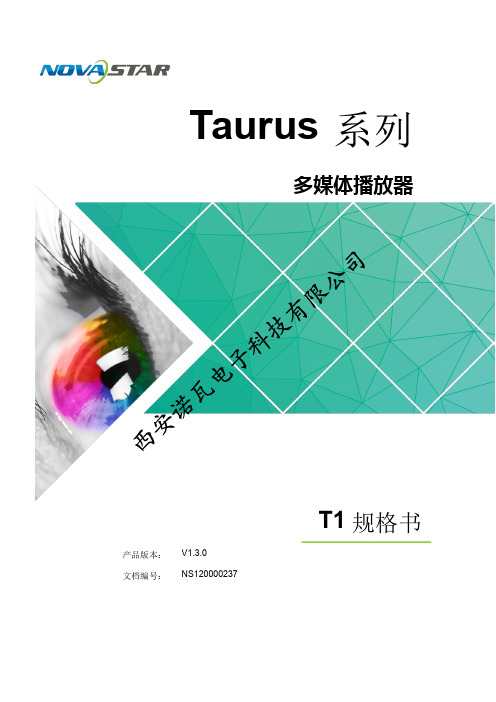
Taurus系列多媒体播放器西安诺瓦电子科技有限公司T1规格书产品版本:V1.3.0文档编号:NS120000237版权所有 © 西安诺瓦电子科技有限公司2018。
保留一切权利。
非经本公司书面许可,任何单位和个人不得擅自摘抄、复制本文档内容的部分或全部,并不得以任何形式传播。
T1 规格书商标声明声明欢迎您选用西安诺瓦电子科技有限公司(以下简称诺瓦科技)的产品,如果本文档为您了解和使用产品带来帮助和便利,我们深感欣慰。
我们在编写文档时力求精确可靠,随时可能对内容进行修改或变更,恕不另行通知。
如果您在使用中遇到任何问题,或者有好的建议,请按照文档提供的联系方式联系我们。
对您在使用中遇到的问题,我们会尽力给予支持,对您提出的建议,我们衷心感谢并会尽快评估采纳。
西安诺瓦电子科技有限公司西安诺瓦电子科技有限公司目录目录目录 (ii)1 安全说明 (1)1.1存储和运输安全 (1)1.2安装和使用安全 (1)2概述 (2)2.1产品简介 ......................................................................................................................................................22.2应用场景 ......................................................................................................................................................23产品特点 (4)3.1处理性能强大 (4)3.2全方位控制方案 (4)3.3支持WiFi AP 连接 (5)4硬件结构 (6)4.1外观图 ...................................................................................................................................................... (6)4.2尺寸图 ...................................................................................................................................................... (7)5软件结构 ..........................................................................................................................................T1 规格书5.1系统软件 ......................................................................................................................................................95.2相关配置软件 (9)6产品规格 ........................................................................................................................................ 107 音视频解码规格 (12)7.1图片 (12)7.1.1解码器 ..................................................................................................................................................... 127.1.2编码器 ..................................................................................................................................................... 127.2音频 (13)7.2.1解码器 ..................................................................................................................................................... 137.2.2编码器 ..................................................................................................................................................... 137.3视频 (14)7.3.1解码器 ..................................................................................................................................................... 147.3.2编码器 ..................................................................................................................................................... 15产品说明书目录西安诺瓦电子科技有限公司1 安全说明1安全说明本章描述Taurus系列产品的安全说明,目的是保证产品的存储、运输、安装和使用安全。
诺瓦科技LED显示屏联网播放器TB1规格书

ii
Taurus 系列多媒体播放器
TB1 规格书
目录
7.3.1 解码器 ..................................................................................................................................................... 15 7.3.2 编码器 ..................................................................................................................................................... 16
是诺瓦科技的注册商标。
声明
欢迎您选用西安诺瓦电子科技有限公司(以下简称诺瓦科技)的产品,如果本文档为您了解和使用产品带 来帮助和便利,我们深感欣慰。我们在编写文档时力求精确可靠,随时可能对内容进行修改或变更,恕不 另行通知。如果您在使用中遇到任何问题,或者有好的建议,请按照文档提供的联系方式联系我们。对您 在使用中遇到的问题,我们会尽力给予支持,对您提出的建议,我们衷心感谢并会尽快评估采纳。
7.1 图片 ........................................................................................................................................................... 13 7.1.1 解码器 ..................................................................................................................................................... 13 7.1.2 编码器 ..................................................................................................................................................... 13 7.2 音频 ........................................................................................................................................................... 14 7.2.1 解码器 ..................................................................................................................................................... 14 7.2.2 编码器 ..................................................................................................................................................... 14 7.3 视频 ........................................................................................................................................................... 15
诺瓦科技LED视频处理器VS1用户手册

DVI 输出接口 可安装两张发送卡,内置 5V 供电线 AC 100~240V 输入,电源开关
前面板示意图
轻触旋钮 调出主菜单或确认
旋转旋钮 选择菜单项或调节参数
-1-
视频处理器 VS1 用户手册
长按旋钮 直接返回到主界面
ESC
返回键
1-AV1
复合视频输入 1
2-VGA
VGA 输入
3-HDMI HDMI 输入
单机最大输出分辨率 2304x1152,支持自定义分辨率输出;瞬切,淡入淡出切换效果;
PIP,大小位置任意显示;AIAO(Any In Any Out)功能,任意截取任意输出。
通用输入接口:2 路 AV、1 路 VGA、HDMI、DVI、 3G-SDI(选配)输入。
司
第二章 功能简介
限公
后面板示意图
有
技
控制
UART IN、OUT CTRL
科 处理器同步调用通信接口 子USB 上位机控制接口
输入
AV1、AV2
电 VGA 瓦 DVI
视频输入接口,BNC 接口,同轴信号线 VGA 输入接口 DVI 输入接口
诺HDMI EXT
HDMI 输入接口 SDI 扩展输入接口(选配)
输出
安发送卡 西电源
DVI-1、DVI-2 发送卡 电源
电气参数 ..................................................................................................... 3
第三章
司 信号连接 ................................................................................4
LED视频处理器VS1规格书

产品规格书视频处理器VS1 Rev1.1.1 NS160000075概述VS1是针对LED大屏幕显示系统开发的视频处理器,采用业界顶尖的视频处理芯片,内部12位数字处理,图像更清晰、色彩更丰富。
采用Faroudja® DCDI 去隔行视频处理、Faroudja® Real Color® 真彩图像处理、Faroudja® TureLife™ 视频图像增强等技术,完美呈现视频图像。
单机最大输出分辨率2304x1152,支持自定义分辨率输出;淡入淡出切换效果;PIP,大小位置任意显示;AIAO(Any In Any Out)功能,任意截取任意输出。
功能特性1)VS1 具有完备的视频输入接口,包括2路AV,1路VGA,1路DVI,1路HDMI,1路选配SDI;2)VS1 是Nova新一代视频处理器的系列产品,强大的图像处理、专业的图像控制、以及友好的人机界面;3)提供淡入淡出的切换效果,以增强并呈现专业品质的演示画面;4)画中画的位置、大小等均可调节,可以随心所欲的控制;5)一个直观的LCD显示界面,清晰的按键灯提示,简化了系统的控制;6)支持高位阶视频输入,10bit/8bit;7)支持自定义分辨率输出,视频最大输出分辨率2304x1152@60Hz。
尺寸图 1 VS1尺寸图(单位:mm)外观说明前面板②:操作屏幕。
第一行:主画面1,信号源,输入源分辨率及刷新率;第二行:画中画2,信号源,输入源分辨率及刷新率;第三行:输出,输出信号分辨率及刷新率;第四行:状态栏,各图标含义如下所述;双画面功能关闭;双画面开,通道1画面置于顶层;双画面开,通道2画面置于顶层;部分功能开启,输出图像尺寸为窗口大小;全屏功能开启,输出图像尺寸与输入源大小一致;通道1图像截取关,输出为完整图像;通道1图像截取开,输出为截取图像;通道2图像截取关,输出为完整图像;通道2图像截取开,输出为截取图像;图像冻结打开标志,冻结当前输出画面;③:旋钮,按下旋钮表示进入或输入确定,旋转旋钮表示选择或参数调节。
LED地砖屏视频处理器诺瓦科技NovaPro HD用户使用说明书

产品用户手册视频控制器 NovaPro HDRev1.4.1 NS160000031西安诺瓦电子科技有限公司目录 1 安全声明 (5)2 概述 .................................................................................................................................................... 6 3 外观说明 ............................................................................................................................................ 7 前面板 ..................................................................................................................................... 7 后面板 ..................................................................................................................................... 8 4 信号连接 ......................................................................................................................................... 10 5 操作方式说明 ................................................................................................................................. 12 6 机器操作 .. (13)操作动作说明 ...................................................................................................................... 13 主界面 . (13)第一步 输入设置 (14)第二步 快捷点屏 ............................................................................................................... 15 第三步 亮度调节 ............................................................................................................... 17 第四步 输出设置 ............................................................................................................... 17 画面控制 (20)高级设置 .............................................................................................................................. 21 双画面 ....................................................................................................................... 21 高级点屏 ................................................................................................................... 23 拼接带载 ................................................................................................................... 24 载入箱体文件 ........................................................................................................... 25 监控阈值设置 ........................................................................................................... 28 高级属性 . (28)固化至接收卡 (29)声明欢迎您选用西安诺瓦电子科技有限公司(以下简称诺瓦科技)的产品,如果本文档为您了解和使用产品带来帮助和便利,我们深感欣慰。
诺瓦科技LED显示屏视频处理器VS0快速指南
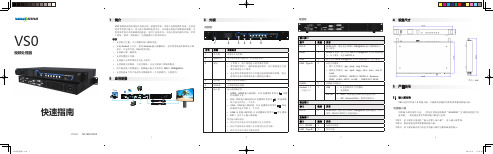
置。 • 输出窗口
设置输出区域的大小和输出区域在整个屏体中的位置。 1. 旋转旋钮至“输出窗口”,按下旋钮进入“输出窗口”界面。
6
2. 通过旋钮分别设置输出窗口参数,参数设置完成后,需要按下旋钮确认。 – 窗口水平宽度:设置输出区域的宽度。 – 窗口垂直高度:设置输出区域的高度。 – 窗口水平起始:输出区域的横向的起始位置,以输出区域的左上角为
自定义缩放
用户自定义分辨率,系统根据用户自定义的分辨率进行全屏缩放。
步骤 1 按下旋钮进入主菜单,选择“输出设置”,进入输出设置界面。 步骤 2 旋转旋钮选择“自定义缩放”。 步骤 3 按下旋钮确认使用“自定义缩放”模式。 步骤 4 按下旋钮进入“自定义缩放”设置界面。
在“自定义缩放”设置界面,通过旋钮可以分别设置“输入截取”和“输出窗口”。 • 输入截取
VS0
视频处理器
快速指南
V1.0.0 NS160010255
1 简介
VS0 视频处理器是诺瓦科技推出的一款操作简易,功能丰富的纯硬件设备,支持高 清多类型接口输入,基于强大的视频处理平台,可对输入源进行图像画质调整,为 您带来更加灵活的画面构造体验。采用工业级外壳,可适应复杂的操作环境,常用 于商场、酒店、展览展示、电视演播中心等多种场合。 特性 • 支持窗口位置、大小调整及窗口截取功能。 • 安装 Android 子卡后,使用 Android 输入源播放时,支持使用鼠标控制和显示器
说明
VESA 标准,最高支持 1920×1080@60Hz 视频源输出,向下 兼容,DVI1 和 DVI2 互为复制输出。
说明 连接中控设备。 程序升级。
3
诺瓦科技LED视频处理器V900详细使用说明书

司 版权
本手册版权归西安诺瓦科技所有,任何个人或单位未经书面许可,不得以任何形式对文本内容
作复制、摘录。
公
商标
限
是诺瓦科技的注册商标。
有
技
科
子
电
瓦
诺
安
西
www.novastar.tech
目录
1 安全声明..............................................................................................................................................3 2 概述 ......................................................................................................................................................4 3 接口/按钮 ............................................................................................................................................5
西安诺瓦电子科技有限公司
-2-
www.novastar.tech
1 安全声明
为避免可能的危险,请按规定使用此设备。如出现损坏,非专业人士请勿擅自打开维修, 请及时与本公司售后联系。
高压危险
处理器内有高压,非专业维修人员不得打开后盖,以免发生危险。
警告
诺瓦科技LED显示屏视频处理器VX4-VX4S用户手册

诺瓦科技LED显示屏视频处理器VX4-VX4S用户手册Trademarkis a registered trademark of NovaStar Tech Co., Ltd. Safety StatementTo avoid potential hazards, please use this equipment according to the regulations. In case of damages, non-professionals should not disassemble it for maintenance without permission. Please contact the after-sales department of the company.High voltage danger: The operating voltage of this product is 100-240VAC.Grounding: This production is connected to ground via the ground wireof power supply. Please ensure good grounding of grounding conductor.Electromagnetic interference: The device should be kept far away frommagnets, motors and transformers.Moisture proof: Keep the equipment in a dry and clean environment. Incase of liquid immersion, please pull the plug immediately.Keep away from flammable and explosive dangerous goods.Prevent liquids or metal fragments from being immersed into themachine to avoid safety accidents.Contents1 Model description 12 Appearance1FrontPanel ...................................................................................................................... (1)RearPanel ...................................................................................................................... (2)3 Signal connection 34 Dimension 35 Operating motion instruction 36 Main Interface 47 Operation instruction 5Step1: InputSettings (5)Step2: ScreenSettings (5)Setp3:Brightness ................................................................................................................7Setp4: OutputSettings (7)ImageMosaic ................................................................................................................... (8)AdvancedSettings (9)FactoryReset ......................................................................................................................15CommunicationSettings (15)Language .............................................................................................................. (15)8 Specifications169 FAQ 171VX4 DVI×2, VGA×3, CVBS×3, HDMI×1, DP×1VX4S DVI×1, VGA×2, CVBS×2, HDMI×1, DP×1, SDI×1Tips: VX4 has different type and number of interface with VX4S, but their functions and specifications are basically the same. In this manual, VX4 is described as the example.2 AppearanceFront Panel③ :Knob To press knob means Enter or OK, rotating knob represents selection oradjustment.④ES Escape current⑤: Four control keyboard shortcutsPIP:PIP Turn-on/off. The lighting of this key represents the turn-on of PIP;otherwise, PIP is turned off.SCALE: Picture zoom turn-on/turn-off. The lighting of this key represents the turnon of zoom function; otherwise, zoom function is unavailable.MODE: Shortcut menu of loading or storage of display model. The key is light when entering the model or shortcut menu, in case of exiting, the key is not bright.TEST: Shortcut of turn-on/off of testing picture. In case of entering testing picture, the key is bright; otherwise, the key is not bright.-1--2-⑥ :Shortcut keys for switching of 10 signal input source . Short press to set as the main screen input source, and long press to set as PIP input source. The key is bright after press when the video source has signal; the key flashes when the input of video source has no signal. The setting result can be checked while setting on the display screen and OLED screen.⑦ : Function keysTAKE: Display switching shortcut key. After short pressing TAKE key, PIP will be opened; if it has been opened, the switching between MAIN and PIP will be realized. Fn: Custom shortcut key.⑧ : Flat mouth (Type A, female USB) is USB interface, which connects U disk; Square mouth (Type B female USB) is USB controlling interface, communication with PC.Rear PanelAudio Audio Input DP DP Input HDMIHDMI InputCVBS1~CVBS3 3-Channel PAL/NTSC TV composite video Inputs DVI -1~DVI-2 2-Channel DVI Inputs VGA1~VGA3 3-Channel VGA InputsDVI LOOP DVI LOOP Output Monitor -VGA OUT VGA Monitoring Interface Monitor -DVI OUT DVI Monitoring Interface LED Out 1、2、3、4 4-Channel LED OutputsETHERNET Network Control (Communication with PC, or Access Network)Type B, female USB USB Control (Communication with PC, or Cascade IN) Type A, female USB USB Cascade OUTAC 100-240V ~50/60HZAC Power InterfaceTips:The two USB interfaces ( typeA) on front panel and rear panel are both forbidden to connect with PC directly.3 Signal connectionConnect the required hardware equipment reference with the interface descriptions of the previous chapters.-3--4-If it is required to control more than one set of VX4, please connect them according to the following figure.4 DimensionVX4 's dimension (Unit:mm)5 Operating motion instructionKnob:③ Press the knob under the main interface to enter the operation interface menu; ③ Rotate the knob to select menu or press the knob under the operation interface ofmenu to select current menu or enter submenu;③ Rotate the knob to adjust the parameter after selecting the menu with parameter;press the knob again for confirmation after adjustment. ESC: Return key, exit current menu or operation.Key lock/unlock: long press knob and ESC key simultaneously.6 Main InterfaceNovaStar1024x768@60Hz 1024x768@60Hz1 VGA12 HDMI-5-1 2 3 425%First row: Company name; the name and IP of the product are shown alternately; Second row: Main screen 1; signal source; input source signal format; Third row: PIP 2; signal source; input source signal format; Forth row: Status bar. the meanings of all icons are shown below.7 Operation instructionThe functions of VX4 are powerful with very simple operation, and multiple operations can be completed with a knob and a return key. The design of more than one shortcut keys makes operations more efficient.Generally, the LED display can be used normally, and the brightness is moderate after conducting the following four steps: Input settings → Screen settings → Brightness → Output settings . Other menus such as screen control and senior setting can help users better control LED display. See the following section for details of operations.LED Output (it is output Port the backup status PIP is PIP isThe current effect is It is “scale It isImage Mosaic is Image Mosaic It is USBIt is network port The currentSign of press key lock. When interface, it is in lockingVX4S/VX4 User's ManualStep1: Input SettingsSet resolution of input source signal. Resolution can be directly set and changed for digital input interfaces DVI, HDMI and DP . Resolution can only be modified with other input methods on input devices. Input resolution can be set in two methods: Method one: Preset Resolution.Selection is made in preset resolution of the controller. If there is no preset resolution, you can select the second method and customize resolution.Brightness 25%Screen Settings Input SettingsOutput SettingsPreset ResolutionCustom ResolutionMethod two: Custom Resolution.Set Horizontal Res, Vertical Res and Custom· refresh rate and then select "Apply" and press the knob for application. If the application is not confirmed, custom resolution is invalid.Preset ResolutionCustom ResolutionWidth (H) 1920 Height(V) 1080Custom Refresh RateApplyStep2: Screen SettingsThe precondition of Screen setting in shortcut is that the screen must be regular rectangle (not special-shaped), cabinet must be regular rectangle and the size of each cabinet are identical.Step 1 The screen being power-on, if the cabinet is in normal display, enterinto Step 2; if the cabinet is in abnormal display, first, load the cabinet file, and save it to the receiving card; see detailed operation in Advanced Settings ;Step 2 R eturn to the “Screen Settings” submenu. Rotate the button to switchto submenus of other options respectively to perform configurations, as shown in the following figures:60 H z59.94 H z 50 H z 30 H z1024x768 1280x1024 1366x768 1440x900VX4S/VX4 User's ManualCabinet Row QtyCabinet Column QtyPort 1 Cabinet QtyData Flow(Front View)Step 3 Set Cabinet Row Qty and Cabinet Column Qty according to the actual situation of the screen;Step 4 Set Port1 Cabinet Qty. The device has some limitations on the cabinet quantity of ports. For details, see precautions for screen settings;Step 5 Set the Data Flow (Front View). Pay attention to precautions for screen settings c), d) and e) below.Precautions for screen settings:(a)If the number of ports with loads is n (n≤4), the first n-1 ports must load the same number of cabinets, which must also be an integral multiple of the number of cabinet rows or columns and be greater than or equal to the number of cabinets for the nth ports.Example:For example, if port 1, port 2, port 3 have loads, port 1 and port 2 must have the same number of cabinets, which must also be an integral multiple of the number of cabinet rows or columns. Therefore, you only need to set port 1 cabinet Qty according to the actual situation when setting the screen. The number of receiving cards port 3 loads must be smaller than or equal to port 1.(b)In the case of special-shaped cabinets, different cabinet sizes and specialshaped screen, the NovaLCT-Mars software is required to be connected to configure the screen.(c)During Data Flow setting, you can rotate the button to see the effects of different data flow on the screen in real time. If you are satisfied with the effect of current data flow, you must press the button to save the setting. You can press the ESC to exit from the current operation.(d)During Data Flow setting, you must ensure that the data flow of each port is downward in the same direction.3 3 4Brightness25% Input SettingsScreen SettingsOutput Settings(e )During Data Flow setting, you must ensure that Port 1 is the startposition of the whole data flow connection.VX4 can load 2.3 million (2048x1152@60Hz) pixels in maximum. The width of lateral load can reach to 3840 pixels in maximum (3840x600@60Hz); the longitudinal load can reach to 1920 pixels in maximum (1920 x1200@60Hz).Setp3: BrightnessReturn to the main menu interface. Press the Knob to select the corresponding value of Brightness. You can rotate the Knob to adjust the value at this time.Brightness Screen Settings Input Settings Output Settings25%Setp4: Output SettingsOutput settings are divided into three cases:First one: disable Scaling, i.e., the sizes of output image and input image are the same, and original scale output is used. If the input resolution is smaller than the LED display in one direction, LED display may not become bright in this direction; if the input resolution is greater than the LED display in one direction, the input contents may not be displayed completely in this direction. This option is applicable to the application scenarios requiring point-to-point display. Horizontal offset and vertical offset of images can be set according to the needs, and at this time the displayed contents may move to the left or top at the LED display.At this point [Scaling] is disabled.BrightnessScreen Settings Input Settings Output Settings25 %Second one: Auto Fit At this point [Scaling] is enabled, and [Auto Fit] is enabled. When enabling [Auto Fit], the input contents will be fully zoomed to the size of LED display, and the input contents will be adaptive to the size of LED display. This mode is suitable for full-screen playback of the contents.Third one: Custom Scaling At this point [Scaling] is enabled, while [Auto Fit] is disabled.The following steps should be performed for custom scaling:Step 1 Set the input Capture, i.e., capture part of the interesting screens from one starting point of inputting image and display it on LED display. It isgenerally required to set Horizontal Res (smaller than or equal to thelateral resolution of input source), Vertical Res (smaller than or equal tothe vertical resolution of input source), horizontal X and vertical Y.ScalingAuto Fit Custom Scaling Image OffsetEnableDisableInput SourceWidth(H)Height(V)Start XHDMI720 Input CaptureOutput Window240Start Y0Step 2 Set output window, the size of window is smaller than or equal to thesize of LED display; after setting the window, the images can only be adaptive to the displayed size within the range of window. This option is applicable to the application scenarios requiring reserving border at the LED display or restricting playing area.After setting according to the above two steps, the captured contents will only be input and displayed at the set area on the LED display, as shown below:Image MosaicWhen the display screen is huge, two or more VX4 need to be cascaded for loading the huge screen;Choose the method of Image Mosaic: Equal Division, Unequal Division.③ Equal Division: Each VX4 has same load area. It is only required to set total pixelpoints, rows ,columns of the big screen and the serial No. of each VX4.③ Unequal Division: Each VX4 could have different load area . It is required to set thetotal pixel points and the load area size as well as load area staring position of each VX4.Image Mosaic example: The total number of pixels of LED display is 3000×1000,exceeding the load capacity of single VX4. Two sets of VX4 are used for ImageMosaic processing. The connection method is shown in the right figure.Input SourceLED Display(100,100)800600(0 ,0)720240Height (V) Start X Start Y600 100 Input Capture Output WindowWidth (H)800100Please choose Equal Division or Unequal Division while setting detailed parameters.The specific parameter settings are shown in the following tables.VX4(1) VXTotal Width Pixels3000Total Height Pixels 1000Mosaic Row Qty 1 Load Area Position1————Several setting options of main functions are included in advanced settings, as shown in the figure below. Operation of each function will be detailed for users in the following text.V (1 ) V (2 ) Total 30Total 10Load 1515Load 1010Load 0 15Load0 0Control the turn-on/off of PIP, Set input source of main screen and PIP, as well as parameters of PIP.Layout: the position of PIP relative to main screen, including eight modes of layout such as Custom, Left Top, Left Bottom, Right Top etc. When choosing any mode except Custom , the values of horizontal and vertical offset of PIP are able to adjust to the corresponding values of layout automatically. The meaning of each layout mode is shown below:③Custom refers to that the size and position of PIP need to be set.③Left Top, Left Bottom, Right Top, Right Bottom, Center refer to that PIP overlapswith the top-left corner, bottom-left corner, top-right corner, bottom- right corner and center of main screen.③Top Bottom, Left Right refer to that main screen and PIP are distributed from topto bottom or left to right.Main source/PIP source: Input source switching of main picture and PIP is the same as the role of input source switching on the front panel.Horizontal Res : Horizontal offset of PIPVertical Res : Vertical offset of PIPHorizontal X : Horizontal width of PIPVertical Y : Vertical height of PIPPIP Crop Settings: Picture is cropped from the set starting position and is displayed on PIP and its size is set horizontal width and vertical height.Enable this function and then set horizontal width, vertical height, horizontal X and vertical Y.Transparency: the transparency of PIPWindow Swap: swap play content of main screen and PIP.HDMIInput Source of Main Channel HDMIDVIVGA1VGA2CVBS1CVBS2SDIDP PIP Input SourceHDMI × √√√√√√DVI×√√√√√√ VGA1 √ √× √√√√ VGA2 √ √ ×√√√√ CVBS1 √ √ √ √× √√ CVBS2 √ √ √ √ ×√√SDI√ √ √ √ √ √√ DP√√√√√√√Set this controller as primary or backup mode.VGA Auto ADJ ADC CalibrationVideo SynchronizationEnableGo Homepage(s )60③ VGA adjusted so that the VGA picture is clear and complete. Select this menu and then press the knob once and perform VGA automatic adjustment once. (VGA1 does not support this feature)③ ADC calibration: when analog signal accesses, processors that are not calibrated byADC may have defects such as color cast or picture dark. VX4 can automatically make ADC calibration based on input analog signal (including CVBS and VGA) toPIPRedundancy PresettingsAdvanced Attrsolve the problems above. Select this menu and then press the knob once and perform ADC calibration once.③Video Synchronization: allow that the input and output of VX4 are synchronous.③Go Homepage(s): The time period during which the system stops at currentinterface and then automatically returns to home screen when there is no operation. The system default value is 60s.PresettingsSave the current configuration parameters as Presettings. The Presettings can be directly loaded next time, and 10 Presettings are saved by default.Custom ButtonFn Settings. The functions of custom button include Black Out, Freeze、VGA Auto ADJ、Video Synchronization. Press Fn key to directly conduct the function switch.Audio SettingsControl the enabling /disenabling of Audio, volume and Audio mode.For example, when using the audios input via Audio In port, it is required to enable audios first and then select the Audio mode to be fixed; when using the Audio from HDMI, set the Audio mode to be accompanied after enabling audios and then switch source to HDMI, and the Audio we hear comes from HDMI.Fn Settings Audio Settings Display Control Inputs Backup AudioVolumeAudio ModeEnable100Display Control③ Normal: Normally display. Blank Out: The display is blank ③ Freeze: The currentplay lists are frozen.③ Testing Pattern: There are eight kinds of testing screens in total, including pure color and lines.③ Image SettingsContrast, Saturation, Hue, Color Temperature, Red, Green, Blue and Gamma value are set according to the requirements. After they are adjusted to satisfaction, the parameters should be saved.③ Switching Effect:Set the effects when switching screens, including Quick switch,Fade, Shrink Center, Shrink Left Top, Zoom Center, Zoom Left Top and turning off. After selecting the desired effect, it will take effect after pressing the knob.Tips: When enabling PIP function, the switching effect will automaticallydisappear. Only when PIP function is turned off, the special effect function of channel switching can take effect.Inputs BackupTo specify backup for input source and automatically switch to backup source if the signal of input source has faults, which makes it more reliable.NormalBlack out FreezeTest PatternFn Settings Audio Settings Display Control Inputs BackupImage Settings Switching EffectHDMI DP Indicating that DP has been set as the backup of HDMI and main inputsource(which cannot be changed) is in left side of the arrow while backup(which can be changed) is in the right side;Both main input source and backup can be customized in Custom mode.Output ResolutionThis function can be used to set the the output resolution of monitoring. Users can set the function according to actual use and choose either Reset Resolution or Custom.Output Resolution Cabinet SettingsOLEDBrightness 13HardwareVersionV1300Cabinet SettingsLoad Cabinet FilesLoad RCFG FilesSave to RV CardOLED Brightness 13Hardware VersionV1300Output ResolutionCabinet Settings Preset Resolution Custom ResolutionFn Settings Audio Settings Display Control Inputs BackupBackup Backup 1 Backup 2 Backup 3Enable HDMI VGA1 CVBS1DP SDI VGA2 Custom BackupCVBS2SDIVX4 is connected with PC. NovaLCT-Mars runs on PC and the cabinet setting file saved previously is imported into controller.1) Save cabinet configuration file.After receiving card is configured, click and save cabinetconfiguration file (.rcfg) to local file on PC.2) Cabinet configuration file is imported into VX4.Save to RV CardAll current configurations about the recieving card of VX4 are saved into receiving card and will not be lost after power fault.OLED BrightnessAdjust the gray scale of OLED display.Hardware VersionView the hardware version of VX4. If new version has been published, LCT-Mars can be connected via PC and the hardware program of VX4 can be upgraded3 Load RG 128×128Load RCFG FilesSave to RV CardFactory ResetReset to factory default setting.Communication SettingsSet the communication mode and network parameter of VX4.The communication modes include USB priority and LAN (local area network) priority. When VX4 is connected to USB control and LAN control interface simultaneously, USB takes priority in the settings, adopts USB control; otherwise, LAN takes priority in the settings, adopts LAN control.The network parameter can be set both manually and automatically. Ensure that the IP address is not conflict with other equipment when setting parameter manually.LanguageSwitch Language.8 SpecificationsNumberPort Resolution SpecificationVX4 VX4SVGA 3 2 VESA Standard, support max 1920×1200@60HzinputDVI 2 1 VESA Standard (support 1080i input), support HDCP CVBS 3 2 PAL/NTSCHDMI 1 1EIA/CEA-861 standard, in accordance with HDMI-1.3 standard, support HDCPDP 1 1 VESA StandardSDI 0 1 480i、576i、720P、1080i/P0 1Consistent with DVI input1280×1024@60Hz 1440×900@60Hz 1680×1050@60Hz 1600×1200@60Hz 1600×1200@60Hz – ReducedVGA111920×1080@60Hz 2560×816@60Hz 2048×640@60Hz 1920×1200@60Hz 2304×1152@60Hz 2048×1152@60Hz1024×1280@60Hz 1536×1536@60Hz Self-defined output resolution (Bandwidth DVI11optimization)Horizontal resolution maximum 3840 pixels Vertical resolution maximum 1920 pixelsConsistent with SDI inputInput PowerAC 100-240V, 50/60Hz Overall Power Consumption 25W Operating Temperature -20~60℃Size 482.6×251.5×45(mm ) Weight2.55 KgLED display is offInspect whether the power connection is correct and the switch has been turned on;Play the Self test image and confirm whether the connection of LED is correct and works normally;Inspect whether VX4 output has signal and shows blank screen;Inspect whether the mode and parameter of screen configuration are correct;1 1Monitoring portoutput is abnormalCheck whether there is image input in input channel and whether it is correctly displayed;Check whether PIP has been turned on, whether there is signal input in 2 channel and whether it is correctly displayed;Check whether monitoring output is connected correctlyand it is not loose;Please confirm whether Monitor supports the output resolution of VX4;Try to cut off the power of equipment and restart it, reset VX4 and operate again;P h a s e o f V G Ainput offsetPerform VGA Auto ADJ;P I P d i s p l a yi s abnormalCheck whether there is signal input in 2 channel and it is normally displayed; Check PIP and confirm whether parameter setting is normal; Fading is abnormal Check whether Switching effect has been enabled; Image Mosaic isabnormalCheck whether the VX4 Image Mosaic switch has been turnedon and whether Image Mosaic parameters settings iscorrect; Check whether input signal source is normal; Sound is abnormal Check whether the volume settings is appropriate; Check whether the Audio mode setting is correct; Confirm VX4 is well connected to multifunction card, andthe corresponding output port icon on the main interfacehas been highlighted; confirm whether the audio output mode of multifunction card is HDMI mode (it is required to connect LCT for confirmation and setting);Please preliminarily investigate problems according to the above steps; if you cannot eliminate the problems, please contact the local dealer or our company’s customer service personnel.There is high voltage inside the machine. In order to guarantee your safety, please do not maintain the processor by yourself.。
诺瓦科技LED视频控制软件V-Can使用手册
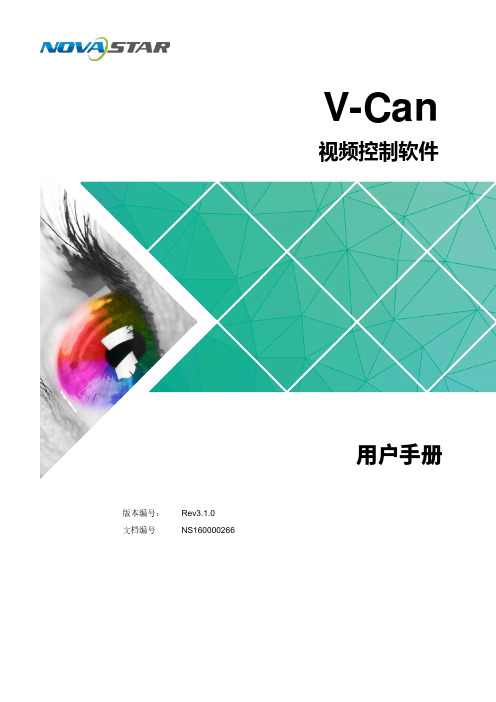
V-Can视频控制软件版本编号: Rev3.1.0 文档编号NS160000266用户手册西安诺瓦电子科技有限公司版权所有 ©2018 西安诺瓦电子科技有限公司。
保留一切权利。
非经本公司书面许可,任何单位和个人不得擅自摘抄、复制本文档内容的部分或全部,并不得以任何形式传播。
商标声明是诺瓦科技的注册商标。
声明欢迎您选用西安诺瓦电子科技有限公司(以下简称诺瓦科技)的产品,如果本文档为您了解和使用产品带来帮助和便利,我们深感欣慰。
我们在编写文档时力求精确可靠,随时可能对内容进行修改或变更,恕不另行通知。
如果您在使用中遇到任何问题,或者有好的建议,请按照文档提供的联系方式联系我们。
对您在使用中遇到的问题,我们会尽力给予支持,对您提出的建议,我们衷心感谢并会尽快评估采纳。
网址: i西安诺瓦电子科技有限公司目 录1 概述 .................................................................................................................................................. 1 2 软件安装 (2)2.1 软件获取 ...................................................................................................................................................... 2 2.2 软件安装 ...................................................................................................................................................... 2 2.3 软件运行 ...................................................................................................................................................... 2 2.4 界面介绍 (3)3 功能介绍 (5)3.1 系统 ............................................................................................................................................................. 5 3.1.1 重连 .......................................................................................................................................................... 5 3.1.2 刷新 .......................................................................................................................................................... 6 3.1.3 固件升级 ................................................................................................................................................... 6 3.1.4 自测试 ...................................................................................................................................................... 7 3.1.5 恢复出厂 ................................................................................................................................................... 8 3.1.6 网络设置 ................................................................................................................................................... 8 3.1.7 语言选择 ................................................................................................................................................... 9 3.2 配置 ............................................................................................................................................................. 9 3.2.1 输入设置 . (10)3.2.1.1 输入设置 .............................................................................................................................................. 10 3.2.1.2 输入画质 ............................................................................................................................................... 11 3.2.2 输出设置 ................................................................................................................................................. 13 3.2.2.1 输出设置 .............................................................................................................................................. 13 3.2.2.2 输出画质 .............................................................................................................................................. 14 3.2.3 模式切换 ................................................................................................................................................. 15 3.2.4 拼接 ........................................................................................................................................................ 16 3.2.5 添加窗口 ................................................................................................................................................. 17 3.2.6 设置窗口属性 ......................................................................................................................................... 18 3.2.7 配置场景信息 ......................................................................................................................................... 22 3.2.8 特效 ........................................................................................................................................................ 23 3.2.8.1 切源特效 .............................................................................................................................................. 23 3.2.8.2 Take 特效 ............................................................................................................................................. 23 3.2.9 特效速度 . (24)西安诺瓦电子科技有限公司3.2.10 场景播放 ............................................................................................................................................... 24 3.2.11 同步模式 ............................................................................................................................................... 26 3.2.12 AUX ....................................................................................................................................................... 26 3.3 OSD ........................................................................................................................................................... 27 3.3.1 J6和N6的OSD 添加 ............................................................................................................................. 27 3.3.2 其他设备OSD 添加 .. (29)西安诺瓦电子科技有限公司使用手册1 概述1概述V-Can 是一款视频处理器的智能控制平台,支持J6、N6等视频处理器和VX5s 、VX6s 等二合一视频控制器。
诺瓦科技LED视频处理器VS1用户手册

西安诺瓦电子科技有限公司产品用户手册视频处理器VS1Rev1.0.1 NS160010088声明欢迎您选用西安诺瓦电子科技有限公司(以下简称诺瓦科技)的产品,如果本文档为您了解和使用产品带来帮助和便利,我们深感欣慰。
我们在编写文档时力求精确可靠,随时可能对内容进行修改或变更,恕不另行通知。
如果您在使用中遇到任何问题,或者有好的建议,请按照文档提供的联系方式联系我们。
对您在使用中遇到的问题,我们会尽力给予支持,对您提出的建议,我们衷心感谢并会尽快评估采纳。
版权本文档版权归诺瓦科技所有,未经本公司书面许可,任何单位或个人不得以任何形式对文本内容进行复制、摘录等,违者必究。
商标安全声明为避免可能的危险,请按规定使用此设备。
如出现损坏,非专业人士请勿擅自打开维修,插座应当装在设备的附近,而且应当便于触及到。
目录第一章概述 (1)第二章功能简介 (1)后面板示意图 (1)前面板示意图 (1)电气参数 (3)第三章信号连接 (4)信号连接 (4)多机连接 (4)第四章菜单操作 (5)主界面 (5)主菜单 (5)输出设置 (7)双画面 (7)图像截取 (8)画质调整 (9)信号切换 (9)功能设置 (10)菜单语言 (10)第五章快速操作 (11)第六章常见问题 (13)第一章概 述VS1 系列是针对 LED 大屏幕显示系统开发的视频处理器,采用业界顶尖的视频处理 芯片,内部 12 位数字处理,图像更清晰、色彩更丰富。
采用 Faroudja® DCDI 去隔行视 频处理 、 Faroudja® Real Color® 真彩图像处理 、 F aroudja® TureLife™ 视频图像增强 等技术,完美呈现视频图像。
单机最大输出分辨率 2304x1152 ,支持自定义分辨率输出;瞬切,淡入淡出切换效果; PIP ,大小位置任意显示; AIAO(Any In Any Out) 功能,任意截取任意输出。
诺瓦科技LED视频处理器Thunderview_V1规格书

Thunderview_V1视频处理器版本编号: V1.0.0 文档编号:NS160010171规格书西安诺瓦电子科技有限公司版权所有 ©2017 西安诺瓦电子科技有限公司。
保留一切权利。
非经本公司书面许可,任何单位和个人不得擅自摘抄、复制本文档内容的部分或全部,并不得以任何形式传播。
商标声明是诺瓦科技的注册商标。
声明欢迎您选用西安诺瓦电子科技有限公司(以下简称诺瓦科技)的产品,如果本文档为您了解和使用产品带来帮助和便利,我们深感欣慰。
我们在编写文档时力求精确可靠,随时可能对内容进行修改或变更,恕不另行通知。
如果您在使用中遇到任何问题,或者有好的建议,请按照文档提供的联系方式联系我们。
对您在使用中遇到的问题,我们会尽力给予支持,对您提出的建议,我们衷心感谢并会尽快评估采纳。
网址:http://www.novastar.tech西安诺瓦电子科技有限公司规格书目录目录1 概述 (1)2 功能特性 (2)3 硬件介绍 (3)4 尺寸 (5)5 规格参数 (6)西安诺瓦电子科技有限公司规格书 1 概述1 概述Thunderview_V1是一款由诺瓦科技研发的视频处理器,其基于一个强大的FPGA处理平台,支持包括2路SDI,1路DP,1路CVBS,1路VGA,3路HDMI,1路DVI及1路HDBT等多样化的信号输入,输入分辨率最高支持4096x2160@60Hz,超高清画面的输入输出,延迟时间短并且信号源切换速度仅为0.25s,可以为您带来更加极速的操作体验。
西安诺瓦电子科技有限公司规格书 2 功能特性2 功能特性●Thunderview_V1具有完备的视频输入接口,包括2路SDI,1路DP,1路CVBS,1路VGA,2路HDMI2.0,1路HDMI1.3,1路DVI,1路HDBT;●支持的输入分辨率最高可达4096x2160@60Hz;●Thunderview_V1可根据显示屏分辨率对输入图像进行缩放;●画中画的位置、大小等均可调节,可以随心所欲的控制;●1路S/PDIF,外置独立音频输出;●支持多台拼接带载;●Thunderview_V1无须通过计算机软件进行系统配置。
- 1、下载文档前请自行甄别文档内容的完整性,平台不提供额外的编辑、内容补充、找答案等附加服务。
- 2、"仅部分预览"的文档,不可在线预览部分如存在完整性等问题,可反馈申请退款(可完整预览的文档不适用该条件!)。
- 3、如文档侵犯您的权益,请联系客服反馈,我们会尽快为您处理(人工客服工作时间:9:00-18:30)。
Thunderview_V1
视频处理器
版本编号: V1.0.0 文档编号:
NS160010171
规格书
西
安
诺瓦
电
子科
技
有
限公
司
版权所有 ©2017 西安诺瓦电子科技有限公司。
保留一切权利。
非经本公司书面许可,任何单位和个人不得擅自摘抄、复制本文档内容的部分或全部,并不得以任何形式传播。
商标声明
是诺瓦科技的注册商标。
声明
欢迎您选用西安诺瓦电子科技有限公司(以下简称诺瓦科技)的产品,如果本文档为您了解和使用产品带来帮助和便利,我们深感欣慰。
我们在编写文档时力求精确可靠,随时可能对内容进行修改或变更,恕不另行通知。
如果您在使用中遇到任何问题,或者有好的建议,请按照文档提供的联系方式联系我们。
对您在使用中遇到的问题,我们会尽力给予支持,对您提出的建议,我们衷心感谢并会尽快评估采纳。
网址:
http://www.novastar.tech
西
安
诺瓦
电
子科
技
有
限公
司
规格书目录
目录
1 概述 (1)
2 功能特性 (2)
3 硬件介绍 (3)
4 尺寸 (5)
5 规格参数 (6)
西安诺瓦
电子
科技
有限
公司
规格书 1 概述
1 概述
Thunderview_V1是一款由诺瓦科技研发的视频处理器,其基于一个强大的FPGA处理平
台,支持包括2路SDI,1路DP,1路CVBS,1路VGA,3路HDMI,1路DVI及1路
HDBT等多样化的信号输入,输入分辨率最高支持4096x2160@60Hz,超高清画面的输
入输出,延迟时间短并且信号源切换速度仅为0.25s,可以为您带来更加极速的操作体
验。
西安诺瓦
电子
科技
有限
公司
规格书 2 功能特性
2 功能特性
●Thunderview_V1具有完备的视频输入接口,包括2路SDI,1路DP,1路
CVBS,1路VGA,2路HDMI2.0,1路HDMI1.3,1路DVI,1路HDBT;
●支持的输入分辨率最高可达4096x2160@60Hz;
●Thunderview_V1可根据显示屏分辨率对输入图像进行缩放;
●画中画的位置、大小等均可调节,可以随心所欲的控制;
●1路S/PDIF,外置独立音频输出;
●支持多台拼接带载;
●Thunderview_V1无须通过计算机软件进行系统配置。
现在只需对一个旋钮和一个
按钮进行操作即可完成系统配置;
●直观的LCD显示界面,清晰的按键灯提示,简化了系统的控制;
●通过网页可以对Thunderview_V1进行控制操作,加载LOGO文件,切换输入源
等。
西安诺瓦
电子
科技
有限
公司
3
硬件介绍
前面板
图3-1 前面板
① 开关键。
② 液晶面板。
③ 按下旋钮,调出主菜单或确定。
④ 输入源选择快捷键,与后面板的输入源接口对应。
⑤ 加载*.png 格式文件,通过网线连接上位机和V1后,需进入192.168.0.111进行IP
配置。
⑥ 调出画中画菜单页。
⑦ 自定义按键,可指定黑屏,冻结和测试功能。
⑧ 调出缩放菜单页。
⑨ USB ,用于MCU 升级。
西
安
诺瓦
电
子科
技
有
限公
司
后面板
图3-2后面板
规格书 4 尺寸
4 尺寸
单位:mm
西安诺瓦
电子
科技
有限
公司
5 规格参数
西安诺瓦
电子
科技
有限
公司。
