PRM DUL Installation Instruction
cpa_installation_instruction(安装说明)
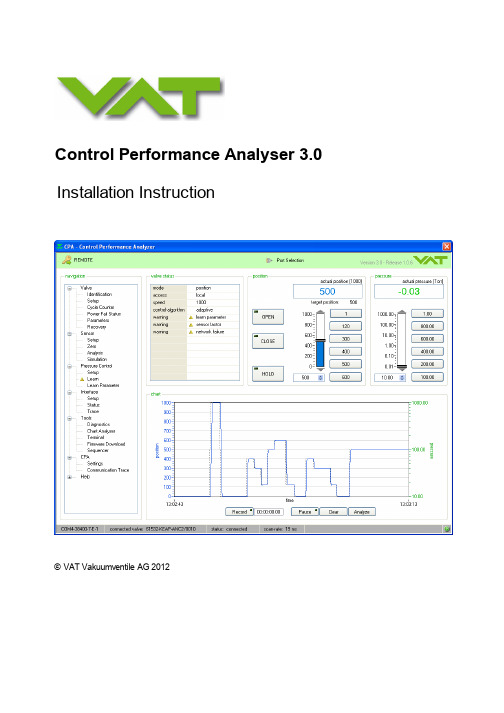
© VAT Vakuumventile AG 2012Control Performance Analyser 3.0Installation InstructionTitle page 1Control Performance Analyzer 3.0 Control Performance Analyzer is used for:- Setup- Operation- Monitoring- Diagnostics- Graphical illustration of the pressure behavior- Programming and recording of sequences- Several possibilities for data analysis and process optimizationImprint© VAT Vakuumventile AG 2012No part of these Instructions may be reproduced in any way (photo copies, microfilms or any other reproduction processes) nor may it be manipulated with electronic systems, duplicated or distributed without written permission from VAT. Offenders are liable to pay damages.The original VAT firmware and updated state of the art versions of the VAT firmware are intended for use with VAT products. The VAT firmware contains a limited, time unlimited user license. The VAT firmware may not be used for purposes other than those intended nor is it permitted to make copies of the VAT firmware. In particular, it is strictly forbidden to give copies of the VAT firmware to other people.The use of trade names, brand names, trademarks, etc. in these Instructions does not entitle third parties to consider these names to be unprotected and to use them freely. This is in accordance with the meaning of the laws and acts covering brand names and trademarks.Printed: October, 2012PublisherVAT Vakuumventile AG, CH-9469 Haag, SwitzerlandProductionVAT Vakuumventile AG, CH-9469 Haag, SwitzerlandTable of ContentsForeword0 Part I Introduction6 1Use of product (6) (7)2Technical dataPart II Installation9 1Installation onto your PC (9) (9)2Start Installation procedurePart III General13 1Connect Valve to PC (13) (14)2Start up3Port Selection (15) (15)Connect CPA to VAT valveStand alone operation (16)4Main screen of Control Performance Analyser (17) (18)5CPA status bar6Explanation of Button (window top bar) (19) (20)7Basic functions – use LOCAL MODEPart IV Help22 1Visit VAT (22) (22)2Spare partsIndex0Top Level Intro This page is printed before a new top-level chapter startsPart1Introduction1.1Use of productUse this product for computers operated by a Windows ® OS operating system. This software can be operated on following systems:Windows® XP Pro + homeWindows® Vista Pro + homeWindows® 7 Pro + homeThis software provides control functions for these VAT-control valves, which are equipped by aintegrated controller.Series 61.2 (Series 95.1 and 95.2)Series 61.5Series 64.2Series 65.0Series 65.1Series 65.2Using this software, basic functions like “setup of controller”, “open valve”, “close valve”, “learn”,“up- download of learned data” can be executed, and many convenient functions like “monitoringpressure/position”, “analysis of pressure control performance”, “communication monitor”, etc) areavailable.1.2Technical dataThis CPA software requires:500 MB diskspace512 MB RAMRS232 serial port or USB-to-RS232 Converters / PCMCIA Cards1024x768 minimum resolution for the displayAdministrator rights for your PC when you are using Windows®-XP; Windows®-Vista orWindows®-7Service cable refer to: «Connect Valve to PC»This software has a self-detecting function which recognizes the type of the connected valve.According to this information, corresponding functions, screens and menus are provided.Top Level Intro This page is printed before a new top-level chapter startsPart2InstallationControl Performance Analyzer is available as download form VAT homepage:/customer-service/informations-and-downloads/control-performance-analyzerNote: Save the Zip file CPA and the CPA Installation Instruction on your PC.2.1Installation onto your PCNote: This software can only be installed, if the “logged-on” user owns Administrator privileges.If your operating system is a Windows® NT, XP, Vista or 7 professional or home, you must have administrator privileges in order to install this software.If you are not able to install this program, please contact your System Administrator or Help Desk.2.2Start Installation procedure1."Unzip" the CPA2. “Double-Click” the folder3. “Double-Click” the icon “setup“After the install-program has been started, following dialog is displayed:4. Select the primary installation directory.5. Click the button [Next]...6. Click the button [Next] to begin installation7. Wait until "Overall Progress is 100% Complete"8. Click the button [Next]9. Click the button [Finish]10. If this screen appears click the button [Restart] otherwise proceed with step 11.After restart of your computer the “Control Performance Analyzer” is ready for use.11. Connect your valve to the PC as described in «Connect Valve to PC»Top Level Intro This page is printed before a new top-level chapter startsPart3GeneralNote:The CPA 3.0displays always the connected valve automatically.All window screen-shoots in this "Operating Manual" are examples!The windows of your installed CPA 3.0 depend to the connected valve and the installed valvefirmware.The manual of CPA 3.0 you will find in CPA 3.0 folder: Help > Operating Manualor in CPA 3.0 Status bar. Click [?] to open the Operating Manual.3.1Connect Valve to PCIntroducingConnect the valve to your PC via a 'COM port', 'USB to RS232 converter' or 'Express card toRS232'. Use the supplied service cable, see in chapter: «Spare parts». The maximum cable length is 10m.Connection overviewNote: If there is no RS232 port available on your computer, please use a 'USB to RS232 converter' or 'Express card to RS232' converter. Please use a converter that is supported by your PC andinstall the corresponding driver for the used converter.3.2Start upIntroducingCheck whether the PC is connected via the service port to your valve. Make sure, that the valve is supplied by 24VDC (see cable to connector marked “Power”). The display on the valve shows theversion number for a short time and than the letters ‘C’ and ‘0’, after self test is finished.You need not do any adjustments for the RS232 port in advance. Setup of the RS232-port for thePC is done automatically by Control Performance Analyzer Software.1.Start the program on your Start-menu > All Programs > VAT Vacuum Valves >2.After startup is finished, the Control Performance Analyzer displays it startup- screen. (examplesee below)3.Proceed with: «Connect CPA to VAT valve»Note: Control Performance Analyzer check which valve is connected to the PC.According to the type of valve (S61.2, S65IC, S65.1 etc.), slightly different screens and menus are displayed.All necessary functions are provided to setup the valve and controller. Parameters are stored to the valve permanently.3.3Port SelectionIntroducingWith this function it is possible to change the 'Software Mode'. (Connected to VAT valve or Stand-Alone Operation)3.3.1Connect CPA to VAT valve1.In «Software Mode» select [Connect to VAT valve]2. Click [Enter CPA]Note: T he "Control Performance Analyzer" is now ready for "Normal operation" use.Refer to: «Basic functions – use LOCAL MODE».3.3.2Stand alone operationIntroducingIn this operation mode it is possible to 'Load' existing data from PC to CPA for checking only. No valve is connected to CPA in this operation mode.1.In «Software Mode» select [Stand-Alone Operation]2. Click [Enter CPA]Note: T he "Control Performance Analyzer" is now ready for "Stand-Alone Operation" use.Example:3.4Main screen of Control Performance AnalyserOverview:3.5CPA status barIntroducingThere are two possible status of CPA. These are described in status bar on bottom of main screen.Connected to VAT valve:Connected (CPA is connected to valve, communication is OK and operation possible)Stand-Alone Operation (only CPA without valve):Disconnected (CPA is not connected to valve, no communication and no operation possible)3.6Explanation of Button (window top bar)Example window:3.7Basic functions – use LOCAL MODEIntroducingUsing the “Control Performance Analyzer” is only possible, when the valve is the “LOCAL Mode”.Click button [LOCAL]Now the valve can be operated easily via “Control Performance Analyzer”.First steps should be [OPEN], [CLOSE] etc.Note: If "LOCAL operation is finished, please switch back to "REMOTE mode".Click button [REMOTE]Top Level Intro This page is printed before a new top-level chapter startsPart4Help4.1Visit VAT4.2Spare partsIntroducingFor ordering the 'Service cable' please specify the fabrication number of the valve (see label onvalve) when ordering spare parts. This is to ensure that the appropriate spare parts are supplied.For building the service cable by yourself, please use the following drawing.You need a 5 line cable, 1 piece D-Sub 9pin female, 1 piece HD-Sub 15pin male (3 rows D-Sub).© 2012 by VAT Vakuumventile AG, SwitzerlandBack Cover。
INSTALLATIONINSTRUCTIONS安装说明书Wall-Mount-Kohler
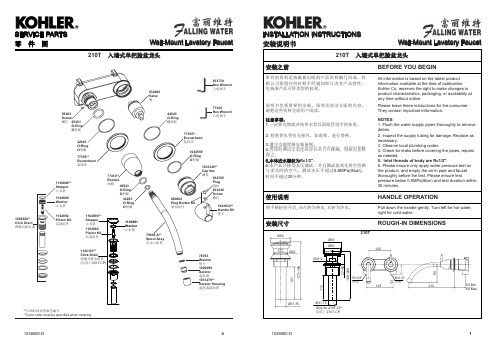
冷 热
如何安装排水器
将锁紧螺母 (17) 、塑料垫片 (16) 、橡胶 垫圈 (15)从排水器本体上取下。把排水 本体从脸盆上部孔插入。再依次将橡胶 垫圈(小面朝上)、塑料垫片和锁紧螺母 从排水本体底部装入。锁紧螺母。
1031320** Cap Nut 螺母 834705 Plug 塞扣 833438 Screw 螺钉 1043632** Handle Kit 把手
使用说明
将手柄轻轻开启,向左转为热水,右转为冷水。
HANDLE OPERATION
Pull down the handle gently. Turn left for hot water, right for cold water.
入墙式单把脸盆龙头
安装之前
833730 Hex Wrench 六角扳手
834460 Valve 阀
所有的资料是按最新出版的产品资料编写而成。科 勒公司保留任何时候不经通知即可改变产品特性、 包装或产品可供类型的权利。
56283 Screw 螺钉 65451 O-Ring O型圈 42043 O-Ring O型圈 77355** Escutcheon 装饰环 77414** Bonnet 阀帽
1095926** Click Drain 弹跳式排水器
1102891 Washer 止水垫
安装尺寸
79045-A** Spout Assy 出水口组件 Ø56
ROUGH-IN DIMENSIONS
210T
Ø69 Ø60 Ø42 102
国家仪器 IVI合规性软件包4.2说明书
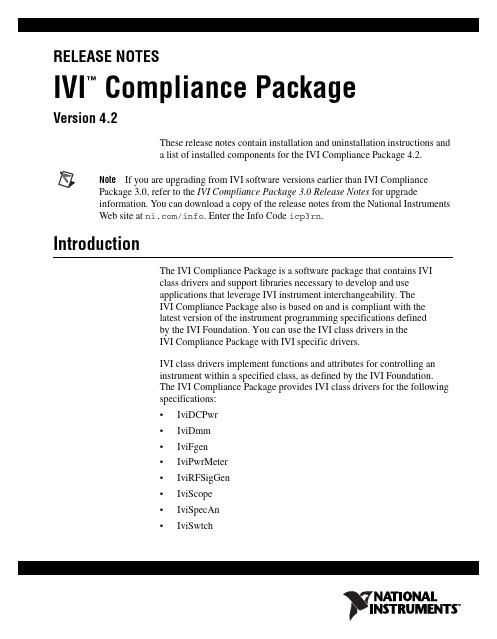
RELEASE NOTESIVI Compliance Package Version 4.2These release notes contain installation and uninstallation instructions anda list of installed components for the IVI Compliance Package 4.2.Note If you are upgrading from IVI software versions earlier than IVI Compliance Package 3.0, refer to the IVI Compliance Package 3.0 Release Notes for upgradeinformation. You can download a copy of the release notes from the National Instruments Web site at /info . Enter the Info Code icp3rn .IntroductionThe IVI Compliance Package is a software package that contains IVIclass drivers and support libraries necessary to develop and useapplications that leverage IVI instrument interchangeability. TheIVI Compliance Package also is based on and is compliant with thelatest version of the instrument programming specifications definedby the IVI Foundation. You can use the IVI class drivers in theIVI Compliance Package with IVI specific drivers.IVI class drivers implement functions and attributes for controlling aninstrument within a specified class, as defined by the IVI Foundation.The IVI Compliance Package provides IVI class drivers for the followingspecifications:•IviDCPwr •IviDmm •IviFgen •IviPwrMeter •IviRFSigGen •IviScope •IviSpecAn •IviSwtch™•IviCounter•IviUpconverter•IviDownconverter•IviDigitizerIVI specific drivers are drivers for the most popular instruments from allof the currently defined IVI Foundation classes and from the largestinstrument manufacturers including National Instruments, AgilentTechnologies, and Tektronix. You can create IVI specific driversyourself,or download them from /idnet. InstallationNational Instruments recommends that you close all other applicationsbefore you install the IVI Compliance Package.For system requirements, refer to the NI IVI Compliance Package Readme,which you can access by selecting Start»All Programs»NationalInstruments»IVI»IVI Compliance Package Readme.The IVI Compliance Package is included with various NationalInstruments distributions, such as National Instruments Device Drivers,Switch Executive, and Calibration Executive. You also can obtain theIVI Compliance Package as a stand-alone Web-only distribution.If you install a product that is dependent on the IVI Compliance Package,such as Switch Executive, you do not need to install this separateIVI Compliance Package because it is already included in the productinstallation.To install the IVI Compliance Package from the National InstrumentsDevice Drivers media, insert the media and follow the installationsteps.When prompted with feature selections, enable theIVI Compliance Package.To install the stand-alone, Web-only IVI Compliance Package 4.2,complete the following steps:1.Download the IVI Compliance Package 4.2 self-extracting archivefrom /downloads by navigating through the Drivers andUpdates link.2.Double-click the self-extracting archive to launch the installer.3.Click OK to begin installation.4.Follow the directions that appear on the screen.IVI Compliance Package Release © National Instruments Corporation 3IVI Compliance Package Release NotesNoteThe IVI Compliance Package Web distribution does not install NI-Spyor Measurement & Automation Explorer (MAX). NI-Spy tracks the calls your application makes to National Instruments test and measurement drivers, such as NI-VXI and NI-VISA. You can use MAX for IVI configuration support. You can use IVI software without these components, but you will not have the features these products supply unless you install them. If you have installed other National Instruments products, such as the National Instruments Device Drivers media, you might already have NI-Spy and MAX installed.If you install a National Instruments product that installs MAX after installing the Web distribution of the IVI Compliance Package, you must reinstall theIVI Compliance Package to be able to use the updated IVI configuration userinterface in MAX. You must have MAX 4.2.1 or later installed to use the IVI configuration utility in MAX.Installed ComponentsDepending on the software support you select when you install theIVI Compliance Package, the installation includes one or more of thefollowing components:•IVI class drivers •IVI class driver LabWindows ™/CVI ™ support •C++ wrappers for IviDmm , IviScope , IviDCPower , IviSwtch , and IviFGen class drivers for Measurement Studio (Windows XP only)•IVI class driver wrappers for supported versions of LabVIEW •IVI class simulation drivers •IVI-COM adapters (32-bit only)•IVI class driver examples for LabWindows/CVI, LabVIEW, and Measurement Studio •IVI Shared Components 2.1.0•IVI configuration plug-in for MAX 4.2.1 and later •Online helpUninstallationIf you no longer want to use IVI software components, complete thefollowing steps to uninstall them.Note If you installed the IVI Compliance Package as part of another distribution that depends on the IVI Compliance Package, you cannot uninstall theIVI CompliancePackage without uninstalling the dependent product.CVI, LabVIEW, National Instruments, NI, , the National Instruments corporate logo, and theEagle logo are trademarks of National Instruments Corporation. Refer to the Trademark Information at/trademarks for other National Instruments trademarks. The mark LabWindows is usedunder a license from Microsoft Corporation. Windows is a registered trademark of MicrosoftCorporation in the United States and other countries. Other product and company names mentionedherein are trademarks or trade names of their respective companies. For patents coveringNational Instruments products/technology, refer to the appropriate location: Help»Patents in yoursoftware, the patents.txt file on your media, or the National Instruments Patent Noticeat /patents .© 2003–2010 National Instruments Corporation. All rights reserved.370733E-01Aug101.Select Start»Control Panel»Add or Remove Programs .2.Select National Instruments Software and click Change/Remove .3.Select NI IVI Compliance Package 4.2 and click Remove .Note After you uninstall the IVI Compliance Package, IVI Shared Components remain on your computer. To remove the remaining components, select Start»Control Panel»Add or Remove Programs , select IVI Shared Components , and click Change/Remove .LabWindows/CVI Version SupportThe IVI Compliance Package provides support only for the latest versionof LabWindows/CVI installed on your computer. If you install the IVICompliance Package with LabWindows/CVI installed and then upgrade toa later version of LabWindows/CVI, complete the following steps tomodify the IVI Compliance Package installation to get IVI support for thelater version of LabWindows/CVI:1.Select Start»Control Panel»Add or Remove Programs .2.Select National Instruments Software and click Change/Remove .3.Select NI IVI Compliance Package 4.2 and click Modify .4.For the LabWindows/CVI Support feature under IVI Class Drivers , select Remove this feature and complete the installation.5.Repeat steps 1–3.6.For the LabWindows/CVI Support feature under IVI Class Drivers ,selectInstall this feature to a local drive and complete theinstallation.This process removes IVI class driver support for the previous version ofLabWindows/CVI and adds this support for the later version ofLabWindows/CVI.。
横河PRM安装及设置可修改文字
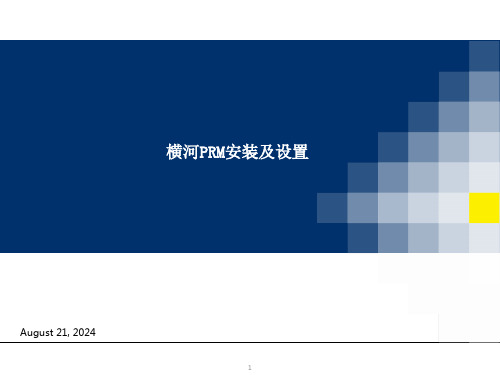
二、PRM SERVER 配置
4)Devices connected locally 当hart 设备通过 hart 调制解调器连接到 PRM 时,设备路径与通
过 multiplexers 连接到 hart 设备时的路径是一样的。 在这种情况下, 你必须指定“ mmss”9999。 PRM 直接连接到模块的通信端口,无需通过 多路复用器进行路由.设备路径按以下格式指定:xxxxxxxx-cc-mmss xxxxxxxx: Project name cc: Port number mm: Master number ss: Slave number mmss = 9999 Example: PJT01-01-9999
打开方式: select [Start] > [All Programs] > [YOKOGAWA PRM] > [Tool] > [PRM Setup Tool]。
12
二、PRM SERVER 配置
2)Devices connected to CENTUM 导出 device paths from CENTUM: 、确保 centum 项目为当前使用项目,与现场硬件相匹配; 、在CENTUM HIS or ENG station运行下面文件,路径如下: <CENTUM installation folder>\ENG\TOOL\BKEngDataExportForPRM.exe 、在“项目名称”框中,键入希望从中导出设备路径的centum 项目的名称; 、单击[ ... ]按钮以选择导出文件的位置,将出现一个文件选择对话框 、选择要导出文件的文件夹。可以使用文件名、 devicepath.txt 或键入 新的文件名; 单击[保存]。选定 centum 项目的设备路径被导出到指定位置的文件中。 导入 device paths from CENTUM: 、使用 PRM 设置工具,打开设备路径配置窗口,并选择要导入设备路径配 置文件的 fieldcommunications 服务器。 Click [Import]. 在文件选 择对话框中,选择要导入的设备配置文件; Click [Open].树视图和设备 路径列表显示从文件导入的设备路径;Click [Apply]保存导入的设备路径.
InstallationInstructions1_chs
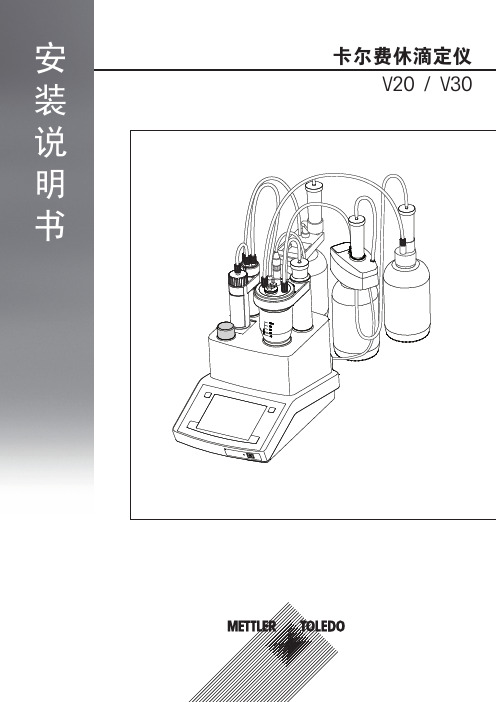
此确保密封。通过硅软管连接盖子和连接件。
部件 A B C D E F G H I j K L M
说明 硅软管 (133 mm) 螺纹圈 盖子 连接件 塞子 NS 7.5 三孔适配器 O 形环 滴定杯 盖子 固定螺丝 干燥管 滴定臂凹槽 滴定臂
警告 易燃溶剂 使用易燃的化学品和溶剂时,请严格遵照相关的安全措施。 a) 确保工作场所没有火源。 b) 使用化学品和溶剂时,请遵照该制造商的说明和通用实验室安全规范。
警告 化学品 使用化学品时,请严格遵照相关的安全措施。 a) 请将仪器安装在通风良好的工作区域。 b) 务必立刻擦干任何溅到仪器上的液体。 c) 使用化学品和溶剂时,请遵照该制造商的说明和通用实验室安全规范。
条形码扫描器
用于维修用途
部件 A B C D E F G
配置 溶剂瓶馈液管 滴定管馈液管 测量电极 塞子 干燥管硅软管 废液瓶排液管 三孔适配器
12 滴定仪
5 安装
本章讲述如何安装各种型号的滴定仪。型号不同,标准配置就有所不同,此外还和选装的配件有关。因此安装 步骤会有所偏差。
5.1 连接电源设备
33
11 一致性声明
34
目录 3
1 序言
简单精巧! METTLER TOLEDO 的 Titration Compact 系列装置是先进的紧凑型滴定仪,可以用于各种不同的领域。例如,它 们可以用于质量控制或者研究和开发等,可以满足最高要求。 Titration Compact 系列滴定仪将简单易懂的操作和最高精确性以及出色的可靠性完美地结合在一起。借助滴定剂 自动识别功能 (滴定管即插即用),滴定仪自动识别所需滴定剂,而无需用户干预。 Titration Compact 滴定仪可以选择在触摸屏和 / 或使用微机软件 LabX 进行控制。大型彩色触摸屏直观地引导使 用者,并可以灵活调整。通过可以自由设定的快捷键能够从主界面上直接调用所有功能,大大方便了日常操 作。在触摸屏单独的操作说明中,详细描述了如何在触摸屏上控制滴定仪,并列出了所有可设置的参数。 本安装信息讲述了安装和开始使用滴定仪的所有必要步骤。然后,“简明指南”将引用一个实例来指导您完成 第一次滴定工作。如果您还有其它问题,METTLER TOLEDO 随时愿意向您提供支持。
InstallationInstructions
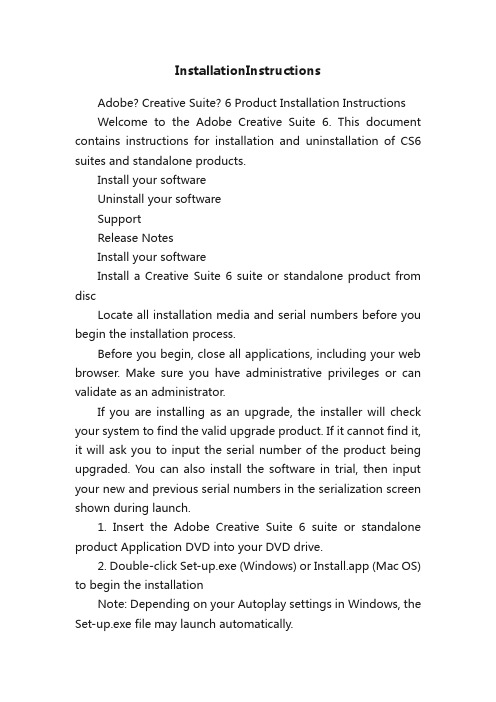
InstallationInstructionsAdobe? Creative Suite? 6 Product Installation InstructionsWelcome to the Adobe Creative Suite 6. This document contains instructions for installation and uninstallation of CS6 suites and standalone products.Install your softwareUninstall your softwareSupportRelease NotesInstall your softwareInstall a Creative Suite 6 suite or standalone product from discLocate all installation media and serial numbers before you begin the installation process.Before you begin, close all applications, including your web browser. Make sure you have administrative privileges or can validate as an administrator.If you are installing as an upgrade, the installer will check your system to find the valid upgrade product. If it cannot find it, it will ask you to input the serial number of the product being upgraded. You can also install the software in trial, then input your new and previous serial numbers in the serialization screen shown during launch.1. Insert the Adobe Creative Suite 6 suite or standalone product Application DVD into your DVD drive.2. Double-click Set-up.exe (Windows) or Install.app (Mac OS) to begin the installationNote: Depending on your Autoplay settings in Windows, the Set-up.exe file may launch automatically.3. Follow the onscreen instructions to complete the installation.4. When prompted to enter a serial number, enter your Adobe Creative Suite 6 suite or standalone product serial number and complete the installation.5. You must accept the license agreement and warranty terms to use this product. See /doc/9d10403598.html,/go/eulas for details. This product will not function without mandatory activation and registration via the Internet. See /doc/9d10403598.html,/go/activation for details.Adobe's single user license allows installation of a single product license on two machines (such as one work machine and one home machine) provided the software is used by the same individual and not concurrently on both machines.Note: If you want to install the product on a third computer, you must first deactivate the software on one computer. To deactivate, choose Help > Deactivate.Note: You may be asked to close conflicting processes in order to complete the installation. For more information on how to do this, go to /doc/9d10403598.html,/go/learn_bgprocesses If your product is on multiple discs, please wait for first disc to complete. Once completed, remove the first disc and insert the second disc in same DVD drive.For more detailed information about troubleshooting your installation, go to /doc/9d10403598.html,/go/customer_support.Note: In order to install additional components or reinstallyour software after your original installation, you will need access to the original installer (disc or the download from the web). Repair is not an available option.Uninstall your softwareBefore you uninstall, close all applications currently running on your system—including other Adobe applications, Microsoft Office applications, and browser windows.Do one of the following:In Windows XP, open the Windows Control Panel and double-click Add or Remove Programs. Select the product that you want to uninstall, click Change/Remove, and then follow the on-screen instructions.In Windows 7, open the Windows Control Panel and double-click Programs and Features. Select the product that you want to uninstall, click Uninstall, and then follow the on-screen instructions.IMPORTANT: Mac OS has new uninstall functionality. DO NOT drag applications to the trash to uninstall them. T o safely uninstall on Mac OS X, double-click the product installer in Applications/Utilities/Adobe Installers or double-click on the Uninstall alias located in the Application folder. Select Remove Preferences, then Authenticate as an Administrator and follow the on-screen instructions.If you are uninstalling subscription software, please note that uninstalling does not cancel or stop your subscription. To cancel your subscription, please go to Your Subscriptions at /doc/9d10403598.html,/go/subscriptionedition Adobe’s single user license allows installation of a single product license on two machines (such as one work machine and a home machine) utilized by the same user and not usedconcurrently.Note: If you want to install the product on a third computer, you must first deactivate the software on your computer. T o deactivate, choose Help > Deactivate.SupportAdobe Customer Care /doc/9d10403598.html,/go/customer_support provides assistance with product information, sales, registration, and other issues. Outside of North America go to /doc/9d10403598.html,/go/intlsupport/, click on the drop down menu un der the question “Need a different country or region?”, choose a different country or region, then click GO.The Adobe Forum for downloading, installing, and setting up provides an interactive online environment for vibrant discussion of Adobe products and related topics, where Adobe users exchange questions, offer ideas and suggestions, and share tips and tricks with each other.An internet connection is required to access release notes as well as Help content.Release NotesPlease refer to the following links for late-breaking information and known issues for all Creative Suite applications.AcrobatAfter EffectsAdobe AuditionCreative Suite (Design Standard, Design & Web Premium, Production Premium, and Master Collection)DreamweaverEncoreFireworksFlash BuilderFlash ProfessionalIllustratorInDesignPhotoshopPreludeAdobe Premiere ProSpeedGradeStory2012 Adobe Systems Incorporated. All rights reserved.Adobe, the Adobe logo, Adobe Bridge, Adobe Premiere Pro, Adobe Story, Acrobat, After Effects, Creative Suite, Dreamweaver, Encore, Fireworks, Flash, Flash Builder,Illustrator, InDesign, SpeedGrade, Prelude, Photoshop, and Audition are either registered trademarks or trademarks of Adobe Systems Incorporated in the United Statesand/or other countries. Mac OS is a trademark of Apple Inc., registered in the United States and other countries. Microsoft and Windows are either registered trademarks or trademarks of Microsoft Corporation in the United States and/or other countries. AMD and Athlon are trademarks or registered trademarks of Advanced Micro Devices,Inc. Intel and Pentium 4 are trademarks of Intel Corporation in the United States and other countries. Java is a trademark or registered trademark of Sun Microsystems Inc. inthe United States and other countries。
iQ5 Installation Guide
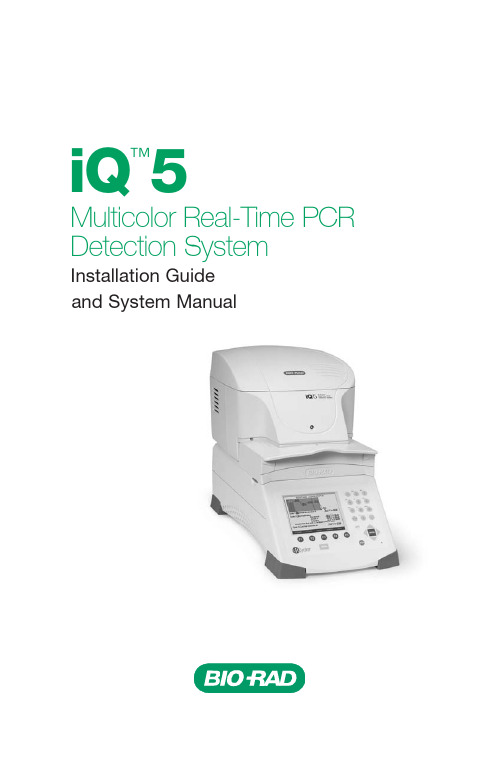
1
Notice This Bio-Rad instrument is designed and certified to meet EN-61010 safety standards. EN-61010-certified products are safe to use when operated in accordance with the instruction manual. This instrument should not be modified in any way. Alteration of this instrument will: • Void the manufacturer’s warranty • Void the EN-61010 safety certification • Create a potential safety hazard Bio-Rad is not responsible for any injury or damage caused by the use of this instrument for purposes other than those for which it is intended, or by modifications to the instrument not performed by Bio-Rad or an authorized agent. The iCycler® thermal cycler and iQ5 real-time PCR detection system are intended for laboratory research applications only.
iQ 5
™
Multicolor Real-Time PCR Detection System
SOR Inc. SOR 1510 Level Switch用户指南说明书
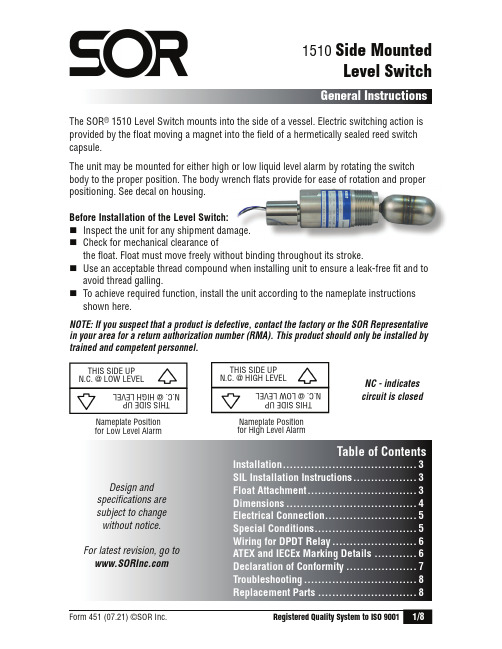
The SOR ® 1510 Level Switch mounts into the side of a vessel. Electric switching action is provided by the float moving a magnet into the field of a hermetically sealed reed switch capsule.The unit may be mounted for either high or low liquid level alarm by rotating the switchbody to the proper position. The body wrench flats provide for ease of rotation and properpositioning. See decal on housing.Before Installation of the Level Switch:⏹ Inspect the unit for any shipment damage.⏹ Check for mechanical clearance ofthe float. Float must move freely without binding throughout its stroke.⏹ Use an acceptable thread compound when installing unit to ensure a leak-free fit and to avoid thread galling.⏹ To achieve required function, install the unit according to the nameplate instructions shown here.NOTE: If you suspect that a product is defective, contact the factory or the SOR Representative in your area for a return authorization number (RMA). This product should only be installed by trained and competent personnel.1510 Side MountedLevel SwitchGeneral InstructionsNC - indicates circuit is closedDesign and specifications are subject to change without notice. For latest revision, go to Table of ContentsInstallation ......................................3SIL Installation Instructions ..................3Float Attachment ...............................3Dimensions .....................................4Electrical Connection ..........................5Special Conditions .............................5Wiring for DPDT Relay ........................6ATEX and IECEx Marking Details ............6Declaration of Conformity ....................7Troubleshooting ................................8Replacement Parts . (8)rench flats provide for ease of rotation and proper ma a ge.THIS SIDE UP N.C. @ LOW LEVELT H I S S I D E U P N .C . @ H I G H L E V E L THIS SIDE UP N.C. @ HIGH LEVELT H I S S I D E U P N .C . @ L O W L E V E L Nameplate Position for Low Level AlarmNameplate Position for High Level AlarmThe unit may be mounted in any of the following installation arrangements:⏹1-1/2” NPT half coupling (No full coupling).⏹ 2” NPT full coupling. (Use in conjunction with 2 x 1-1/2” NPT bushing as required.)⏹ 2” NPT pipe tee. (Use in conjunction with 2 x 1-1/2” NPT bushing as required.)⏹ Optional flanged mounting.⏹ Optional chamber mounting.MD Remote Option (includes plundger, 20 foot cable and two crimps.)⏹ Screw plunger to the top of unit.⏹Thread the 20’ cable through the hole in plunger and create a 14 inch top loop asshown below.⏹ At the bottom of the cable, a second loop can be created as a handle for actuation atthe desired length.❶ Place two drops of Loctite 271inside the threaded hole of the float.❷ Thread the float onto the setscrew and hand-tighten.NOTE: Do not remove the set screw asit secures the pivot arm to the shaft.The SOR pressure switches have been evaluated as Type-A safety related hardware. To meet the necessary installation requirements for the SIL system, the following information must be utilized:Proof Test Interval shall be one year.Units may only be installed for use in Low Demand Mode.Products have a HFT (Hardware Fault Tolerance) of 0, and were evaluated in a1oo1 (one out of one) configuration.Form 1538 (03.12) ©2012 SOR Inc.Dimensions are for reference only. Contact the factory for certified drawings for a particular model number.⏹ This apparatus may have a combined nameplate which carries multiple approvals (intrinsically safe and flameproof). The equipment should be marked as to which protection method it is installed as and shall not be changed or utilized in any other means than was originally marked by the end user.⏹ When marked and installed as Ex i equipment, the permanently attached leads must be suitably protected against mechanical damage and terminated in a suitable junction box or terminal facility having a degree of protection at least IP20.⏹ When marked and installed as Ex d equipment, the permanently attached leads must be suitably protected against mechanical damage and terminated in a suitable junction boxor terminal facility with a minimum degree of protection IP20.Ensure that the wiring conforms to all applicable local and national electrical codes and install unit(s) according to relevant national and local safety codes.Electrical connection is free wire leads with a 1/2” NPT(F) conduit connection. Use two wrenches — one to hold the hex conduit connection, the other to tighten conduit fitting. Switching element is a hermetically sealed reed switch.SPST Reed Switch CapsuleSPDT Reed Switch CapsuleCommon Black LeadCommon Black Lead Normally Open White LeadNormally Closed White LeadNormally Open Blue LeadDo not exceedcatalog stated electrical ratings. Improper current input to switch will cause permanent damage to contacts.ATEX and IECEx Marking DetailsFor ATEX and IECEx Certifi ed ModelsATEX Listing InformationDrawing 0720552Manufacturer’sRegistered TrademarkProduct Type IdentificationFor Type 1510 Level Switches equipped with DPDT relays, a wiring schematic and pin position schematic is shown below. When the 1510 is actuated, the coil will energize and “make” both NO1 and NO2 while it will “break” NC1 and NC2. This provides a DPDT circuit.C1C221873456NO 1NC 1NC 2NO 2Switch Capsule Black LeadWhite LeadC2C1NC 2NO 2NC 1NO 121875643Power SupplyRelay CoilFor ATEX Certifi ed ModelsEU Declarationof Conformity14685 West 105th Street, Lenexa, KS 66215-2003913-888-2630 • 800-676-6794 USA • 913-888-0767 FAXEngineered to Order with Off-the-Shelf SpeedForm 1385 (06.20) SOR Inc.Product Manufacturer Place of IssueDate of IssueWe declare under our soleresponsibility that the above products conform to the following specificationsand directivesCarries the MarkingReference DocumentsATEX Notified BodyPerson ResponsibleType 1500 Electric Switches SOR Inc.14685 West 105th Street Lenexa, Kansas 66215-2003United States of America June 18, 2020ATEX Directive (2014/34/EU) Equipment Intended for use in Potentially Explosive Atmospheres EN 60079-0:2018 IEC 60079-0:2017 EN 60079-11:2012 IEC 60079-11:2011EN 60079-0:2012 + A11:2013IEC 60079-0:2011EN 60079-1:2014 IEC 60079-11:2011EN 60079-11:2012IEC 60079-26:2006EN 60079-26:2007IEC 60079-1:2014-06ATEX MarkingIECEx MarkingII 1 G Ex ia IIC GaEx ia IIC GaT3 (-40°C d Ta d +125°C) or T3 (-40°C d Ta d +125°C) or T3 (-25°C Ta +125°C)T3 (-25°C Ta +125°C)II 2 G Ex db IIC Ga/GbEx db IIC Ga/GbT4 (-40°C d Ta d +90°C) or T4 (-40°C d Ta d +90°C) or T5 (-40°C Ta +75°C)T5 (-40°C Ta +75°C)EC-Type Examination CertificateBaseefa06ATEX0271X, IECEx BAS06.0063X Issued January 12, 2007Baseefa13ATEX0056X, IECEx BAS13.0035X Issued July 26, 2013SGS Fimko Oy (Notified Body No. 0598)y Takomotie 8Helsinki, 00380FinlandMichael J. Bequette (VP of Engineering)Michael J. BequetteMichael J.BequetteReplacement Parts* Unit must have originally been supplied with MC or MD option.14685 West 105th Street, Lenexa, KS 66215 ⏹ 913-888-2630 ⏹ 800-676-6794 USA ⏹。
泰姆顿玻璃电容炖锅模型:CET304、CET365、CEP304、CEP365、CEP456说明书
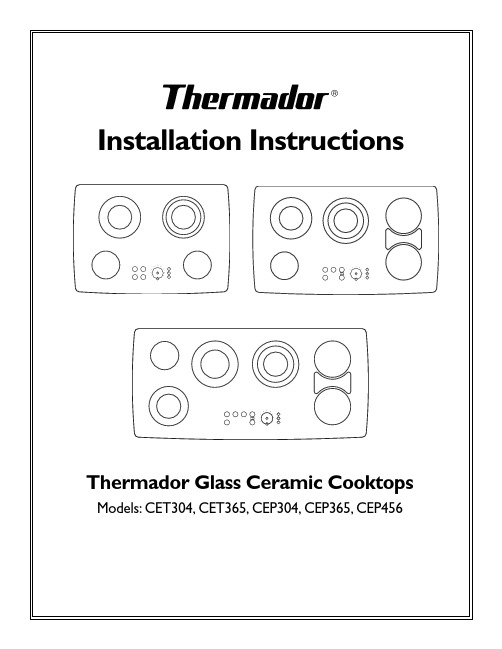
Installation InstructionsInstallation Instructions Models: CET304, CET365, CEP304, CEP365, CEP456TABLE OF CONTENTS **NOTE: The blocked letters, such as A , shown below, refer to illustrations on Pages 2 & 4. Match these to the related text pages.Overall Dimensions A ................................................................................................2Power Supply B ............................................................................................................2Cabinet Preparation and Clearances C ..............................................................2, 3Junction Box Location D ............................................................................................2Countertop Cutout Dimensions E .........................................................................2Installing the Cooktop F ............................................................................................4Secure Cooktop to Countertop G .........................................................................4Solid Surface Countertop Installs H ........................................................................4Installation above a Single Oven I, J, K, and L .................................................4Electrical Connection.. (5)OVERALL DIMENSIONSA See Illustration A , Page 2. T hese dimensions are overall.POWER SUPPL YBELECTRICAL POWER CONNECTION FOR COOKTOPPower Supply is dual rated: 240 Volts or 208 Volts, 4wire, 60 Hz, with the following circuit breaker requirements: Models CET304 or CEP304 at 30 Amps;Models CET365 or CEP365 at 40 Amps or Model CEP456 at 50 AmpsInstall a junction box (not supplied), below the counter top within 3 feet of flexible conduit (supplied) located at the right rear corner of the cooktop rough-in box.IMPORTANT:Save these instructions for Local Electrical Inspector’s use.INST ALLER:Please leave these Installation Instructions with this unit for the owner.OWNER:Please retain these instructions for future reference.READ AND SAVE THESE INSTRUCTIONSJUNCTION BOX LOCA TIONDPlan the installation of the unit so that the location of the junction box is within 3 feet of the right rear of the cooktop bottom. It must be accessible from the front of the cabinet. (An exception to this location would be for a cooktop installation over a single electric oven In that situation, refer to Pages 4and 5 and Figures I, J, K and L.PAGE 1Installation Instructions Models: CET304, CET365, CEP304, CEP365, CEP456CET304B19-7/8"/(505 mm)20"/(508 mm)CEP304C28-3/4"/(731 mm)28-7/8"/(734 mm)CET365B19-7/8"/(505 mm)20"/(508 mm)CEP365C34-3/4"/(883 mm)34-7/8"/(886 mm)CEP456B19-7/8"/(505 mm)20"/(508 mm)C43-3/4"/(1111 mm)43-7/8"/(1114 mm)PAGE 2Installation Instructions Models: CET304, CET365, CEP304, CEP365, CEP456PAGE 3Installation Instructions Models: CET304, CET365, CEP304, CEP365, CEP456PAGE 4Installation Instructions Models: CET304, CET365, CEP304, CEP365, CEP456PAGE 5Installation Instructions Models: CET304, CET365, CEP304, CEP365, CEP456 BEFORE CALLING FOR SERVICEIf the elements do not heat or if the indicator “on” light does not glow, check the powersource to see if a fuse has blown or if the circuit breaker has tripped.Refer to the Cooktop Warranty on Page 17 of the Care and Use Manual.PRODUCT DA T A PLA TEThe data plate shows the model and serial number of your cooktop. It is located in the centerfront area of the rough-in box, underneath the cooktop and printed on the back cover.Keep your invoice or escrow papers for warranty validation, if service is needed.PAGE 65551 McFadden Avenue, Huntington Beach, CA 92649 • 800/735-4328ECO 5V009D • Lit. No. 50 60 00 21 89C (8106) • © 2001 BSH Home Appliances Corp. • Litho U. S. A. 6/01Specifications are for planning purposes only. Refer to installation instructions and consult your countertop supplier prior to making counter opening. Consult with a heating and ventilating engineer for your specific ventilation requirements. For the most detailed information, refer to installation instructions accompanying product or write Thermador indicating the model number.We reserve the right to change specifications or design without notice. Some models are certified for use in Canada. Thermador is not responsible for products which are transported from the United States for use in Canada. Check with your local Canadian distributor or dealer. Thermador, 5551 McFadden Avenue, Huntington Beach, CA 92649.For the most up to date critical installation dimensions by fax, use your fax handset and call 702/833-3600. Use code #8030.。
NI PXIe-6592R高速序列模块安装指南说明书
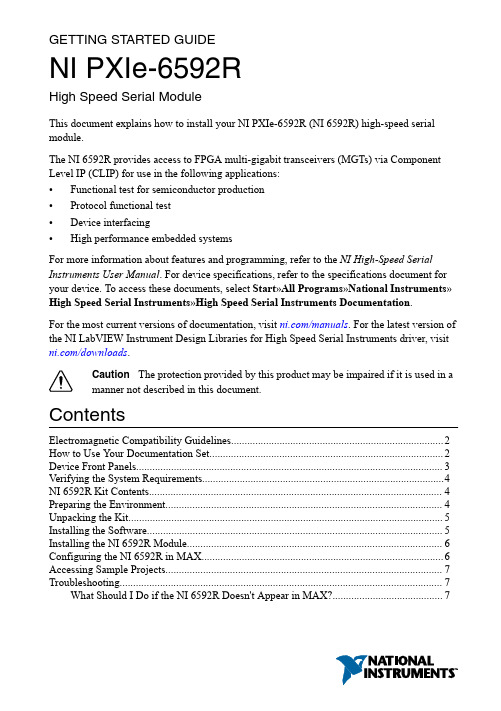
GETTING STARTED GUIDENI PXIe-6592RHigh Speed Serial ModuleThis document explains how to install your NI PXIe-6592R (NI 6592R) high-speed serial module.The NI 6592R provides access to FPGA multi-gigabit transceivers (MGTs) via Component Level IP (CLIP) for use in the following applications:•Functional test for semiconductor production•Protocol functional test•Device interfacing•High performance embedded systemsFor more information about features and programming, refer to the NI High-Speed Serial Instruments User Manual. For device specifications, refer to the specifications document for your device. To access these documents, select Start»All Programs»National Instruments»High Speed Serial Instruments»High Speed Serial Instruments Documentation.For the most current versions of documentation, visit /manuals. For the latest version of the NI LabVIEW Instrument Design Libraries for High Speed Serial Instruments driver, visit /downloads.Caution The protection provided by this product may be impaired if it is used in amanner not described in this document.ContentsElectromagnetic Compatibility Guidelines (2)How to Use Your Documentation Set (2)Device Front Panels (3)Verifying the System Requirements (4)NI 6592R Kit Contents (4)Preparing the Environment (4)Unpacking the Kit (5)Installing the Software (5)Installing the NI 6592R Module (6)Configuring the NI 6592R in MAX (6)Accessing Sample Projects (7)Troubleshooting (7)What Should I Do if the NI 6592R Doesn't Appear in MAX? (7)Where to Go Next (8)Worldwide Support and Services..............................................................................................8Electromagnetic Compatibility GuidelinesThis product was tested and complies with the regulatory requirements and limits forelectromagnetic compatibility (EMC) stated in the product specifications. These requirements and limits provide reasonable protection against harmful interference when the product is operated in the intended operational electromagnetic environment.This product is intended for use in industrial locations. However, harmful interference may occur in some installations, when the product is connected to a peripheral device or test object,or if the product is used in residential or commercial areas. To minimize interference with radio and television reception and prevent unacceptable performance degradation, install and use this product in strict accordance with the instructions in the product documentation.Furthermore, any changes or modifications to the product not expressly approved by NationalInstruments could void your authority to operate it under your local regulatory rules.Caution To ensure the specified EMC performance, operate this product only withshielded cables and accessories.Caution To ensure the specified EMC performance, the length of all I/O cablesmust be no longer than 3 m (10 ft).Caution To ensure the specified EMC performance, you must install PXI EMCFiller Panels, National Instruments part number 778700-01, in all open chassis slots.A kit of six single slot EMC Filler Panels can be ordered directly from NI by visiting /info and entering partnumber .How to Use Y our Documentation SetRefer to the following table to learn how to use your documentation set.Table 1. NI 6592R Document Locations and Descriptions2 | | NI PXIe-6592R Getting Started GuideTable 1. NI 6592R Document Locations and Descriptions (Continued)Device Front PanelsThe following figure shows the available signals on the NI 6592R.Figure 1. NI 6592R Front Panel and Connector PinoutsNI PXIe-6592R Getting Started Guide| © National Instruments| 3Verifying the System RequirementsTo use the NI LabVIEW Instrument Design Libraries for High Speed Serial Instruments instrument driver, your system must meet certain requirements.For more information about minimum system requirements, recommended system, and supported application development environments (ADEs), refer to the product readme, which is available on the driver software media or online at /updates.NI 6592R Kit ContentsThe following items are included in the device kit:•The NI 6592R•The NI LabVIEW Instrument Design Libraries for High Speed Serial Instruments driver software media•Other included items:–Read Me First: Safety and Electromagnetic Compatibility–Maintain Forced-Air Cooling Note to UsersPreparing the EnvironmentEnsure that the environment you are using the NI 6592R in meets the following specifications.0 °C to 45 °C ............................................................................Operating ambient temperature(IEC-60068-2-1, IEC-60068-2-2) ............................................................................10% to 90%, noncondensingOperating relative humidity(IEC-60068-2-56)Maximum altitude2,000 m (800 mbar) ............................................................................(at 25 °C ambient temperature)Pollution degree2 ............................................................................Indoor use only.Caution Clean the hardware with a soft, nonmetallic brush. Make sure that thehardware is completely dry and free from contaminants before returning it toservice.Note Refer to the NI PXIe-6592R Specifications at /manuals for completespecifications.4| | NI PXIe-6592R Getting Started GuideUnpacking the KitCaution To prevent electrostatic discharge (ESD) from damaging the device,ground yourself using a grounding strap or by holding a grounded object, such asyour computer chassis.1.Touch the antistatic package to a metal part of the computer chassis.2.Remove the device from the package and inspect the device for loose components or anyother sign of damage.Caution Never touch the exposed pins of connectors.Notify NI if the device appears damaged in any way. Do not install a damaged device. 3.Unpack any other items and documentation from the kit.Store the device in the antistatic package when the device is not in use.Installing the SoftwareYou must install the NI LabVIEW Instrument Design Libraries for High Speed Serial Instruments driver software before installing the NI 6592R.1.Install LabVIEW. Refer to the LabVIEW Installation Guide for installation instructionsfor LabVIEW and system requirements for the LabVIEW software. Refer to theLabVIEW Upgrade Notes for additional information about upgrading to the most recent version of LabVIEW for Windows.Documentation for LabVIEW is available at /manuals and by selecting Start»All Programs»National Instruments»LabVIEW»LabVIEW Manuals.2.Install the LabVIEW FPGA Module. Refer to the LabVIEW FPGA Module Release andUpgrade Notes for installation instructions and information about getting started with the LabVIEW FPGA Module.Documentation for the LabVIEW FPGA Module is available is available at /manuals and by selecting Start»All Programs»National Instruments»LabVIEW»LabVIEW Manuals.3.Install the NI LabVIEW Instrument Design Libraries for High Speed Serial InstrumentsHelp driver. Refer to the NI High Speed Serial Instruments Readme on the NI LabVIEW Instrument Design Libraries for High Speed Serial Instruments installation media forsystem requirements and installation instructions for the NI LabVIEW Instrument Design Libraries for High Speed Serial Instruments driver.Documentation for the NI LabVIEW Instrument Design Libraries for High Speed Serial Instruments driver is available at /manuals and by selecting Start»All Programs»National Instruments»High Speed Serial Instruments»High Speed SerialInstruments Documentation.NI PXIe-6592R Getting Started Guide| © National Instruments| 5Installing the NI 6592R ModuleNote You must install the software before you install the hardware.1.Power off and unplug the chassis. Refer to your chassis manual to install or configure thechassis.2.Identify a supported module slot in the chassis. The figure below shows the symbols thatindicate the slot types in the chassis.Figure 2. Symbols for Module Slots1.PXI Express System Controller Slot2.PXI Peripheral Slot3.PXI Express Hybrid Peripheral Slot4.PXI Express System Timing Slot5.PXI Express Peripheral SlotPXI Express devices can be placed only in PXI Express slots and PXIe Express Hybrid slots. Refer to the chassis documentation for details.3.Remove the filler panel of an unused module slot.4.Touch any metal part of the chassis to discharge any static electricity. Place the moduleedges into the module guides at the top and bottom of the chassis, and slide the module into the chassis until the module is fully inserted.5.Secure the device front panel to the chassis front panel mounting rail using the front panelmounting screws.6.Plug in and power on the chassis.Configuring the NI 6592R in MAXUse Measurement & Automation Explorer (MAX) to configure your National Instruments hardware. MAX informs other programs about which devices reside in the system and how they are configured. MAX is automatically installed with NI LabVIEW Instrument Design Libraries for High Speed Serial Instruments.unch MAX by navigating to Start»All Programs»National Instruments»NI MAX orby clicking the NI MAX desktop icon.2.In the Configuration pane, double-click Devices and Interfaces to see the list of installeddevices. Installed devices appear under the name of their associated chassis.6| | NI PXIe-6592R Getting Started Guide3.Expand your Chassis tree item. MAX lists all devices installed in the chassis. Yourdefault device names may vary.Note If you do not see your device listed, press <F5> to refresh the list ofinstalled devices. If the device is still not listed, power off the system, ensurethe device is correctly installed, and restart.4.Record the device identifier MAX assigns to the hardware. Use this identifier whenprogramming the NI 6592R.5.Close MAX.Accessing Sample ProjectsNI LabVIEW Instrument Design Libraries for High Speed Serial Instruments includes sample projects to help you get started designing for the NI 6592R.1.Open LabVIEW and select Create Project.2.In the Create Project dialog box, select High-Speed Serial and select a sample projectfor your device.3.Click Next.4.Configure the Project Name, Project Root, and File Name Prefix (Optional) fields.5.Click Finish.TroubleshootingWhat Should I Do if the NI 6592R Doesn't Appear in MAX?1.In the MAX configuration tree, click Devices and Interfaces.2.Expand the Chassis tree to see the list of installed devices, and press <F5> to refresh thelist.3.If the module is still not listed, power off the system, ensure that all hardware is correctlyinstalled, and restart the system.4.Navigate to the Device Manager.5.If you are using a PXI controller, verify that a National Instruments entry appears in thesystem device list. Reinstall NI LabVIEW Instrument Design Libraries for High Speed Serial Instruments and the device if error conditions appear in the list. If you are using an MXI controller, right-click PCI-to-PCI Bridge, and select Properties from the shortcut menu to verify that the bridge is enabled.NI PXIe-6592R Getting Started Guide| © National Instruments| 7Where to Go NextRefer to the following figure for information about other product tasks and associated resources for those tasks.Worldwide Support and ServicesThe National Instruments website is your complete resource for technical support. At / support, you have access to everything from troubleshooting and application development self-help resources to email and phone assistance from NI Application Engineers.Visit /services for NI Factory Installation Services, repairs, extended warranty, and other services.Visit /register to register your National Instruments product. Product registration facilitates technical support and ensures that you receive important information updates from NI.8| | NI PXIe-6592R Getting Started GuideA Declaration of Conformity (DoC) is our claim of compliance with the Council of the European Communities using the manufacturer’s declaration of conformity. This system affords the user protection for electromagnetic compatibility (EMC) and product safety. You can obtain the DoC for your product by visiting /certification. If your product supports calibration, you can obtain the calibration certificate for your product at /calibration. National Instruments corporate headquarters is located at 11500 North Mopac Expressway, Austin, Texas, 78759-3504. National Instruments also has offices located around the world. For telephone support in the United States, create your service request at /support or dial 1 866 ASK MYNI (275 6964). For telephone support outside the United States, visit the Worldwide Offices section of /niglobal to access the branch office websites, which provide up-to-date contact information, support phone numbers, email addresses, and current events.NI PXIe-6592R Getting Started Guide| © National Instruments| 9Refer to the NI Trademarks and Logo Guidelines at /trademarks for information on National Instruments trademarks. Other product and company names mentioned herein are trademarks or trade names of their respective companies. For patents covering National Instruments products/technology, refer to the appropriate location: Help»Patents in your software, the patents.txt file on your media, or the National Instruments Patent Notice at /patents. Y ou can find information about end-user license agreements (EULAs) and third-party legal notices in the readme file for your NI product. Refer to the ExportCompliance Information at /legal/export-compliance for the National Instruments global trade compliance policy and how to obtain relevant HTS codes, ECCNs, and other import/export data. NI MAKES NO EXPRESS OR IMPLIED WARRANTIES AS TO THE ACCURACY OF THE INFORMA TION CONT AINED HEREIN AND SHALL NOT BE LIABLE FOR ANY ERRORS. U.S. Government Customers: The data contained in this manual was developed at private expense and is subject to the applicable limited rights and restricted data rights as set forth in FAR 52.227-14, DFAR 252.227-7014, and DFAR 252.227-7015.© 2014—2015 National Instruments. All rights reserved.374805B-01Jan15。
布莱斯家用设备安装说明书
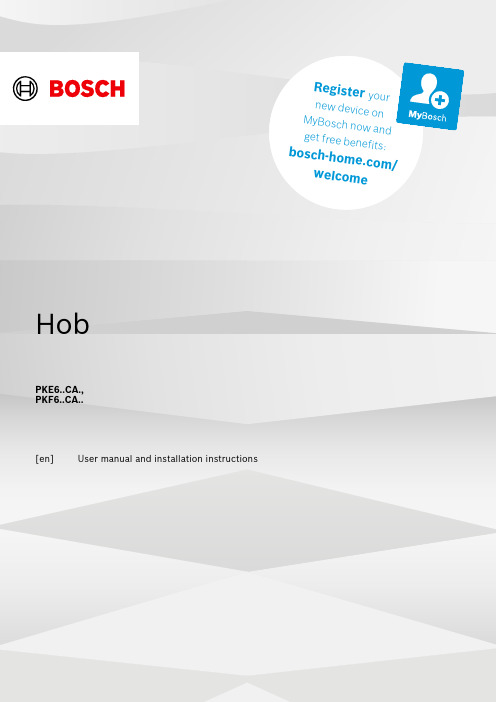
t e r y o u rn e w d e v i c eo nM y B o s c h no w a n dg e t f r e e b en e f i t s:b o sc h-h o me.c o m/w e l c o m e HobPKE6..CA.,PKF6..CA..[en]User manual and installation instructions2Ø = cmPKE6..CA.PKF6..CA..Safety en3Further information and explanations are available online:Table of contentsINFORMATION FOR USE 1Safety................................................................... 32Preventing material damage .............................. 43Environmental protection and saving en-ergy...................................................................... 54Familiarising yourself with your appliance....... 65Basic operation................................................... 76Cleaning and servicing....................................... 77Disposal............................................................... 88Customer Service (89)INSTALLATION INSTRUCTIONS (8)9.1Safe installation (8)1 SafetyObserve the following safety instructions.1.1 General information¡Read this instruction manual carefully.¡Keep the instructions, the appliance and the product information safe for future refer-ence or for the next owner.¡Do not connect the appliance if it has been damaged in transit.1.2 Intended useOnly a licensed professional may connect ap-pliances without plugs. Damage caused by in-correct connection is not covered under the warranty.Only use this appliance:¡To prepare meals and drinks.¡Under supervision. Never leave the appli-ance unattended when cooking for short periods.¡in private households and in enclosed spaces in a domestic environment.¡up to an altitude of max. 2000 m above sea level.Do not use the appliance:¡With an external timer or a separate remote control. This does not apply if operation with appliances included in EN 50615 is switched off.1.3 Restriction on user groupThis appliance may be used by children aged 8 or over and by people who have reduced physical, sensory or mental abilities or inad-equate experience and/or knowledge,provided that they are supervised or have been instructed on how to use the appliance safely and have understood the resulting dangers.Do not let children play with the appliance.Children must not perform cleaning or user maintenance unless they are at least 15 years old and are being supervised.Keep children under the age of 8 years away from the appliance and power cable.1.4 Safe useWARNING ‒ Risk of fire!Leaving fat or oil cooking on an unattended hob can be dangerous and may lead to fires.▶Never leave hot oil or fat unattended.▶Never attempt to extinguish a fire using wa-ter; instead, switch off the appliance and then cover with a lid or a fire blanket.The cooking surface becomes very hot.▶Never place flammable objects on thecooking surface or in its immediate vicinity.▶Never place objects on the cooking sur-face.The appliance will become hot.▶Do not keep combustible objects or aero-sol cans in drawers directly underneath the hob.Hob covers can cause accidents, for example due to overheating, catching fire or materials shattering.▶Do not use hob covers.en Preventing material damage4Food may catch fire.▶The cooking process must be monitored. A short process must be monitored continu-ously.WARNING ‒ Risk of burns!The appliance and its parts that can betouched become hot during use, particularly the hob surround, if fitted.▶Caution should be exercised here in order to avoid touching heating elements.▶Young children under 8 years of age must be kept away from the appliance.Hob protective grilles may cause accidents.▶Never use hob protective grilles.The appliance becomes hot during operation.▶Allow the appliance to cool down beforecleaning.WARNING ‒ Risk of electric shock!Improper repairs are dangerous.▶Repairs to the appliance should only be carried out by trained specialist staff.▶Only use genuine spare parts when repair-ing the appliance.▶If the power cord or the appliance power cable of this appliance is damaged, it must be replaced with a special power cord or special appliance power cable, which is available from the manufacturer or its Cus-tomer Service.A damaged appliance is dangerous.▶Never operate a damaged appliance.▶If the surface is cracked, you must switch off the appliance in order to prevent a pos-sible electrical shock. To do this, switch off the appliance via the fuse in the fuse box.▶Set the hotplate control to zero.▶Call customer service.▶Repairs to the appliance must only be car-ried out by trained and qualified personnel.An ingress of moisture can cause an electric shock.▶Do not use steam- or high-pressure clean-ers to clean the appliance.The insulation on cables of electrical appli-ances may melt if it touches hot parts of the appliance.▶Never bring electrical appliance cables intocontact with hot parts of the appliance.WARNING ‒ Risk of injury!Saucepans may suddenly jump due to liquid between the saucepan base and the hotplate.▶Always keep hotplates and saucepanbases dry.WARNING ‒ Risk of suffocation!Children may put packaging material over their heads or wrap themselves up in it and suffocate.▶Keep packaging material away from chil-dren.▶Do not let children play with packaging ma-terial.Children may breathe in or swallow small parts, causing them to suffocate.▶Keep small parts away from children.▶Do not let children play with small parts.2 Preventing material damageATTENTION!Rough pot and pan bases will scratch the ceramic.▶Check your cookware.Boiling pans dry may damage cookware or the appli-ance.▶Never place empty pans on a heated hotplate or al-low to boil dry.Incorrectly positioned cookware can cause the appli-ance to overheat.▶Never place hot pots or pans on the controls or the hob surround.Damage can occur if hard or pointed objects fall onto the hob.▶Do not let hard or pointed objects fall onto the hob.Non heat-resistant materials will melt on heated hot-plates.▶Do not use oven protective foil.▶Do not use aluminium foil or plastic containers.2.1 Overview of the most common damageHere you can find the most common types of damage and tips on how to avoid them.Damage Cause MeasureStains Food boilingoverRemove boiled-over food immediately with a glass scraper.Damage Cause MeasureStains Unsuitablecleaning productsOnly use cleaningproducts that are suitable for glass ceramic.Environmental protection and saving energy en5Damage CauseMeasureScratch es Salt, sugar or sand Do not use the hob as a work surface or storage space.Scratch esRough pot or pan bases Check your cookware.Discol-ourationUnsuitable cleaning productsOnly use cleaningproducts that are suitable for glass ceramic.Damage CauseMeasureDiscol-ouration Pan abrasion,e.g. aluminium Lift pots and pans to move on the hob.BlistersSugar or food with a high sugar content Remove boiled-over food immediately with a glass scraper.3 Environmental protection and saving energy3.1 Disposing of packagingThe packaging materials are environmentally compat-ible and can be recycled.▶Sort the individual components by type and dispose of them separately.3.2 Saving energyIf you follow these instructions, your appliance will use less energy.Select the cooking zone to match the size of your pan. Centre the cookware on the hob.Use cookware whose base diameter is the same dia-meter as the hotplate.Tip: Cookware manufacturers often give the upper diameter of the saucepan. It is often larger than the base diameter.¡Unsuitable cookware or incompletely covered cook-ing zones consume a lot of energy.Cover saucepans with suitable lids.¡Cooking without a lid consumes considerably more energy.Lift lids as infrequently as possible.¡When you lift the lid, a lot of energy e a glass lid.¡You can see into the pan through a glass lid without having to lift it.Use pots and pans with flat bases.¡Uneven bases increase energy e cookware that is suitable for the quantity of food.¡Large items of cookware containing little food need more energy to heat up.Cook with only a little water.¡The more water that is contained in the cookware,the more energy is required to heat it up.Turn down to a lower power level early on.¡If you use an ongoing power level that is too high,you will waste energy.Take advantage of the hob's residual heat. With longer cooking times switch off the hotplate 5-10 minutes before the end of cooking.¡Unused residual heat increases energy consump-tion.Product Information according (EU) 66/2014 can be found on the attached appliance pass and online on the product page for your appliance.en Familiarising yourself with your appliance64 Familiarising yourself with your applianceThe instruction manual is the same for various different hobs. You can find the hob dimensions in the overview of models. → Page 24.1 Control panelYou can use the control panel to configure all functions of your appliance and to obtain information about theoperating status.Hotplate controlsThe hotplate controls are permanently fixed in place.They must not be removed. Forcibly removing the hot-plate controls leads to them being destroyed.4.2 HotplatesYou can find an overview of the different activations of the hotplates here.Switching off: Turn the hot-plate switch to 0 and reset.Never turn the hotplateswitch past the symbol to 0.Notes¡Dark areas in the glow pattern of the hotplate are part of the technical design. They do not affect the functionality of the hotplate.¡The hotplate regulates the temperature by switching the heat on and off. The heat may also switch on and off when at the highest setting.–This protects easily damaged components from overheating.–The appliance is protected against electrical overload.4.3 Hotplate display and residual heat indicatorThe hob has a hotplate display and a residual heat in-dicator. The display lights up when a hotplate is warm.Display MeaningHotplate display Lights up during operation, shortly after switching on.Residual heat indic-atorLit up after cooking when the hotplate is still warm.Note: You can keep small dishes warm or melt cooking chocolate.Basic operation en75 Basic operation5.1 Switching the hob on or offYou can switch the hob on and off with the hotplate switch.5.2 Setting the hotplatesYou can use the hotplate control to adjust the heat out-put of the hotplate.Heat setting 1Lowest setting 9Highest settingThe symbol in the display panel indicates the hotplate which the display refers to, e.g. for the right rear hot-plate.5.3 Recommended cooking settingsYou can find an overview of different foods with appro-priate power levels here.The cooking time varies depending on the type, weight,thickness and quality of the food. The ongoing power level depends on the cookware used.Cooking tips¡To bring food to the boil, use heat setting 9.¡Stir thick liquids occasionally.¡Food that needs to be seared quickly or that initially loses a lot of liquid during frying should be fried in small portions.¡Tips for saving energy when cooking. → Page 5Melting FoodOngoing cooking setting Ongoing cooking time inminutesButter, gelatine1-Heating or keeping warmStew, e.g. lentil stew 1-Milk 11–2-1Prepare the dish without the lid.Poaching or simmeringDumplings 1, 23–420–30Fish 1, 2310–15White sauce, e.g. béchamel 13–61Bring the water to the boil with the lid on.2Continue to cook the dish without a lid.Boiling, steaming or stewingRice with double the volume of water315–30Unpeeled boiled potatoes 3–425–30Boiled potatoes 3–415–25Pasta, noodles 1, 256–10Stew, soup 3–415–60Vegetables, fresh or frozen 3–410–20Food in a pressure cooker 3–4-1Bring the water to the boil with the lid on.2Continue to cook the dish without a lid.Braising Roulades 3–450–60Pot roast 3–460–100Goulash3–450–60Frying with little oilFry food without a lid.Escalope, plain or breaded 6–76–10Chops, plain or breaded 16–78–12Steak, 3 cm thick7–88–12Fish or fish fillet, plain or breaded 4–58–201Turn the dish several times.Fish or fish fillet, breaded and frozen, e.g. fish fingers 6–78–12Stir fry, frozen 6–76–10Pancakes5–6one by one1Turn the dish several times.6 Cleaning and servicingTo keep your appliance working efficiently for a long time, it is important to clean and maintain it carefully.6.1 Cleaning productsYou can obtain suitable cleaning products and glass scrapers from customer service, the online shop or a retailer.ATTENTION!Unsuitable cleaning products may damage the sur-faces of the appliance.▶Never use unsuitable cleaning products.Unsuitable cleaning products ¡Undiluted detergent¡Detergent intended for dishwashersen Disposal8¡Abrasive cleaners¡Aggressive cleaning products such as oven spray or stain remover ¡Abrasive sponges¡High-pressure or steam jet cleaners6.2 Cleaning the glass ceramicClean the hob after every use to stop cooking residues from getting burnt on.Note: Note the information on unsuitable cleaning products. → Page 7Requirement: The hob has cooled down.1.Remove heavy soiling using a glass scraper.2.Clean the hob with a cleaning product for glass ceramic.Follow the cleaning instructions on the product packaging.Tip: You can achieve good cleaning results using a special sponge for glass ceramic.7 Disposal7.1 Disposing of old applianceValuable raw materials can be reused by recycling.▶Dispose of the appliance in an environmentally friendly manner.Information about current disposal methods are available from your specialist dealer or local author-ity.ment - WEEE).The guideline determines the frame-work for the return and recycling of used appliances as applicable throughout the EU.8 Customer ServiceFunction-relevant genuine spare parts according to the corresponding Ecodesign Order can be obtained from Customer Service for a period of at least 10 years from the date on which your appliance was placed on the market within the European Economic Area.Note: Under the terms of the manufacturer's warranty the use of Customer Service is free of charge.Detailed information on the warranty period and terms of warranty in your country is available from our after-sales service, your retailer or on our website.If you contact Customer Service, you will require the product number (E-Nr.) and the production number (FD) of your appliance.The contact details for Customer Service can be found in the enclosed Customer Service directory or on our website.8.1 Product number (E-Nr.) and production number (FD)You can find the product number (E-Nr.) and the pro-duction number (FD) on the appliance's rating plate.The rating plate can be found:¡on the appliance certificate.¡on the lower section of the hob.Make a note of your appliance's details and the Cus-tomer Service telephone number to find them again quickly.9 Installation instructionsObserve this information when installing the appliance.Follow these safety instructions when in-stalling the appliance.¡Electrical connection must only be carried out by licensed specialist staff. Incorrect connection will invalidate the warranty.¡The safe operation of this appliance can only be guaranteed if it has been installed to a professional standard in accordance with these installation instructions. The in-staller shall be liable for any damage result-ing from incorrect installation.Installation instructions en99.2 Built-underDo not install refrigerators, dishwashers, non-ventilated ovens or washing machines underneath the appliance.¡If you fit an oven below the appliance, the worktop must be at least 20 mm thick, in certain cases even thicker. Observe the information in the oven installa-tion instructions.¡Make sure that projecting parts such as the mains housing or the mains cable do not collide, e.g. with a drawer.9.3 Intermediate floorIf the underside of the hob can be touched, an interme-diate floor must be fitted.¡Ask your specialist retailer for an intermediate floor as an accessory.¡If you use your own intermediate floor, the minimum distance to the mains connection of the appliance must be 10 mm.9.4 Preparing the unitsThe worktop must be level, horizontal and stable.¡The fitted units, including wall finishing strips, must be heat-resistant to at least 90 °C.¡Niche cladding within 50 mm of the back wall must not be combustible (e.g. tiles, stone).¡Seal the cut surfaces to make them heat-resistant.This prevents the worktop from swelling as a resultof moisture.9.5 Installing fixing railsFor stone work surfaces, bond the fixing rails in place.¡The hob can also be installed in an existing cut-outthat has a depth of 500 mm.9.6 Electrical connectionTo protect the appliance, do not remove it from the polystyrene trays until you press the appliance into the cut-out. Never lay the appliance down flat on its side.¡Check the household wiring before connecting the appliance.¡The appliance fulfils the requirements of protection class I and must only be operated in conjunction with an earth conductor.¡In the permanent electrical installation, a partition must be provided in the phases in accordance with the installation regulations.¡If appears on the appliance's display, it has not been connected correctly. Disconnect the appli-ance from the mains and check the connection.Connecting without a pre-installed cableOnly connect the hob in accordance with the connec-tion diagram.¡If required, install the enclosed copper bridges.¡The power cable must correspond to type H05 VV-F or a higher rating.¡Use the current load to determine which wire cross-section you require. A cross-section of < 1.5 mm² is not permitted.Connecting with a pre-installed 5-wire power cableThe power cable must only be replaced by trained cus-tomer service personnel.9.7 Installing the hobDo not trap the power cable and do not route it over sharp edges.en Installation instructions10¡If the oven is a built-under type, route the cable along the rear corners of the oven to the mains socket.¡Push the hob in until it locks into place.9.8 Removing the hob1.Disconnect the appliance from the power supply.2.Push out the hob from below.Thank you for buying aBosch Home Appliance!Register your new device on MyBosch now and profit directly from:•Expert tips & tricks for your appliance•Warranty extension options•Discounts for accessories & spare-parts•Digital manual and all appliance data at hand•Easy access to Bosch Home Appliances ServiceFree and easy registration – also on mobile phones:/welcomeLooking for help?You'll find it here.Expert advice for your Bosch home appliances, help with problemsor a repair from Bosch experts.Find out everything about the many ways Bosch can support you: /serviceContact data of all countries are listed in the attached service directory.。
Hardware Installation 说明书

Hardware Installation1.Install two AAA rechargeable batteries in the mouse and two AAA rechargeablebatteries in the keyboard.2.You can connect the receiver to a USB port of a PC.3.Turn on your computer.Software Installation1.Make sure the mouse and keyboard is connected to the computer.2.Put the Setup disk(or CD)into the disk drive.3.Follow the instructions on the screen to finish the software installation. Replace BatteriesIf you feel the mouse does not move smooth as usual or the keyboard does not work when typing,then the batteries have lost their charge,so please replace them. Furthermore,do not mix or use different types of batteries at the same time.You should set up the channel every time you replace the batterires.ID channel settingThe channel buttons are factory preset.The green LED,the data transmission indica-tor,on the receiver will be lit when the keyboard or mouse is in normal operation.If your keyboard/mouse does not work,then you have to set the ID channel setting. Please press the button on the receiver first(RB)and press the button under the mouse(MB)and the keyboard(KB)within twenty seconds.So you press RB,MB and KB to set the channel setting.ChargingIf you need to buy new batteries to recharge,please choose two Ni-MH(Nickel-Metal-Hydride)AA rechargeable batteries,1.2V,1300to1600mAH or AAA rechargeable batteries,1.2V,600to800mAH.Please do not mix or use other types of batteries in the battery charger such as Li-ion,Ni-Cd,Alkaline,etc.The red LED on the receiver shows the battery-recharging status(from LED completely“on”to “off”for battery full).1Important:You can use the battery charger receiver to recharge two AA or two AAA rechargeable batteries each time you use the PC.Plug the battery charger receiver USB connector into the PC directly and remember do not put the batteries in the wrong direction,use the same types of batteries,and do not recharge via the USB hub,that will make your receiver,main-board and hub burn or becomenon-usable easily.Also,keep all drinks away!If any spill occurs on the receiver, unplug the USB connector first and clean the receiver immediately.Please remove the batteries if you do not use this device for at least two weeks.Warning:(Troubleshooting)1.Please do not use the wireless optical mouse on a desk that is made of glass,mirror,iron,or black velvet.Also a desk that is made of metal will reduce the receiving distance of the keyboard and mouse.2.Before the first installation is completed(channel setting ready),the keyboardwill not work in DOS.If your USB keyboard does not work in BIOS,DOS or Windows,then use another PS2keyboard to make the USB controller(USBfunction)and USB legacy(USB keyboard)“On”in the BIOS setup.This may occur with older BIOS versions.Then unplug the PS/2keyboard and plug inyour USB keyboard and everything should be working properly.3.The Wireless TwinTouch19eNB channel provides256ID-codes,and it auto-matically selects the ID#for your keyboard and mouse.You can only set up one Wireless TwinTouch19eNB at a time.But if you have additional WirelessTwinTouch19e NB sets in an area of10square meters,more interference may occur between the receiver and your keyboard and mouse.Factory Setting1.Mouse:Button AssignmentsThe Button Assignment feature lets you work in a more efficient way because you can assign the most frequently used commands in Windows to the mouse buttons.2Magic-Roller Press the “Magic-Roller”to surf the Internet and Windowsdocu-mentsLeft Button Provides traditional mouse functions such as click,double click anddrag.Right Button You can assign this button frequently used keyboard and mouse func-tions in addition to features like EasyJump,Auto-Panning,Zoom,etc.Roller Button You can assign this button frequently used keyboard and mouse func-tions in addition to features like EasyJump,Auto-Panning,Zoom,etc.2.Keyboard:1.Rewind:Previous track of audio orvideo CD’s 2.Forward:Next track of audio orvideo CD’s 3.Stop:Stop play of audio or videoCD’s 4.Refresh:Refresh the page5.Search:Open the search functionwhen you use the browser 6.My favorite:Open my favorite folder7.www:Open browser in Netscape orIE 8.E-mail:Open mail folder9.Calculator:Open the calculator from Windows10.My Computer:Open My Computer folder from Windows11.Sleep:Turn system into wake up mode12.Media:Control the playback of music CDs and PC audio13.Mute:Remove the sound3EN G L I S H14.Vol.+:increase volume15.Vol.-:decrease volume16.Play&Pause:Play and pause of audio or video CD’s17.Stop:Stop of audio or video CD18.Back:See last page when viewing the Internet19.Forward:Go to next page when viewing the InternetEasyJump for Windows“EasyJump”now has two working modes:OfficeEasyJump mode and Traditional EasyJump mode.“Office EasyJump”lets you use eight commonlyused applications and16Cyber functions more easilyand quickly.Once you press the button you assigned,“OfficeEasyJump”will be displayed on a Frisbee.Note thatthe functions are only available in the applications they belong to.Click this application button to show the mouse control panel.You can checkor modify the mouse properties.Click this function and the pan icon appears.You can move the mousein any direction in a document or a spreadsheet.The farther you movethe pointer from the pan icon,the faster you can pan in that direction.Click this function and Office EasyJump Frisbee will always be on thescreen and the button will change to.Click it again to cancel thiseffect.This is a programmable application button.Press the right button on this iconand a dialog box will display for you to select an executable program.Clickon this button to launch your specific application.Click this function to implement the“replace”function in the currentapplication.Click on this application to launch Microsoft Word.Click this function to perform the“cut”function in Word.Click this function to implement the“paste”function in Word.Click on this application to launch Microsoft Excel.4Click this function to implement the “select all”function in Excel.Click this function to perform the “undo”function in Excel.Click on this application to launch Microsoft Power Point.Click this function to implement the “zoom in”function in PowerPoint.Click this function to implement the “zoom out”function in Power-Point.Click on this application to launch Outlook Express or any other email clientapplication installed in your system.Click this function to open a new email.Click this function to forward a selected email in your mailbox.Click on this application to open Microsoft Internet Explore or any otherInternet browser installed in your system.Click this function to return to the previous web page in your openInternet browser.Click this function to more forward to the next web page in your openInternet browser.Click on this application to launch Windows media player or any other multi-media player installed in your system.Click this function to play/pause the current running media player.Click this function to stop the current running media player.Note:Allthe functions related to Office applications are programmable.Place the cursor on the function icon you want to change,and click the right button to select orreset the unit from the pop-up menu.From the dialog box,you can choose anotherfunction to use in the EasyJump Frisbee.To changefrom OfficeEasyJumpmode to TraditionalEasyJump mode,just click the right button on the Gen-ius logo in the center of the EasyJump Frisbee.The “Traditional EasyJump”lets you use eight Cyberfunctions more easily and quickly.Once youpressthe button you assigned,the “Easy-Jump”Frisbee will pop up and eight functions will bedisplayed on Frisbee.5EN G L I SHClick this button to close the current window.Click this button and the cursor will jump to the horizontal scrollbar.Whenyou move your mouse,the open document or spreadsheet will scroll horizon-tally.Click this button and the cursor will jump to the vertical scrollbar.When youmove your mouse,the open document or spreadsheet will scroll vertically.Click this button to open the Start Menu.Click this button to open the Help button.Click this button to open the Genius Mouse Control Panel.Click the button and you can move the mouse in any direction in a document or a spreadsheet.The farther you move the pointer from the pan icon,thefaster you can pan in that direction.The buttons in“EasyJump Options”are especially used for the Internet.The default function is“Open Browser”(button like).You can select other functions from“EasyJump Options”in the“Settings”folder of the Genius Mouse Control Panel.The functions in“EasyJump Options”are:“Add to Favorite[IE]”“Organize Favorite[IE]”“Add Bookmark[NetScape]”“Edit Bookmark[NetScape]”“Go Next[Forward]”“Go Previous[Back]”“Run Application”Switch ApplicationsWhen the right-button or Magic-Roller is set to“Switch AP”,you can quickly switch from one open application to another without moving the mouse.To switch to a spe-cific application,press the right button or the Magic-Roller to select the application. Zoom function for Value and IE ApplicationsPress the“Ctrl”key and move the“Magic-Roller”forward(or backward)to set the Zoom In/Out function.You can also use just one hand to Zoom In/Out:set the right button to be the“Ctrl”function,press the right button and move the“Magic-Roller”forward(or backward)to enlarge(or decrease)the document window.6Auto-PanningYou can set this function in the Button Assignment menu.Move the mouse,and the document moves in the direction you just moved.Uninstall the SoftwareFollow these instructions to remove the software from your hard disk.In Windows, click on the Start button,select Programs and move to the mouse software.Then click on Uninstall software.Customize the SoftwareThis section shows you how to customize the software.To open the software control panel,you can double-click on the icon in the task bar or select the“Software”icon from the program group.Close the SoftwareClick the right button on the taskbar,and select“Close Software”to close the soft-ware.7。
电子产品保护设备-Eaton PRL1a和PRL2a面板板TVSS单元移除和SPD安装说明说明书
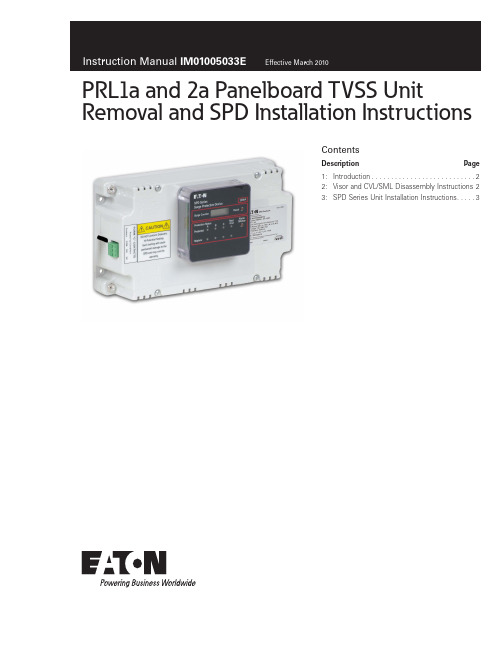
5. Remove Item 15 screw (two places). These screws affix the neutral wire (white/gray) and ground wire (green) to the Visor. Note that Item 15 (and the corresponding neutral and ground wire connections) may be located on either side of the Visor. Disconnect the neutral wire (if present) from the panelboard neutral assembly.
Instruction Manual IM01005033E Effective March 2010
PRL1a and 2a Panelboard TVSS Unit Removal and SPD Installation Instructions
Contents
Description
Page
1: Introduction. . . . . . . . . . . . . . . . . . . . . . . . . . . 2 2: Visor and CVL/SML Disassembly Instructions.2 3: SPD Series Unit Installation Instructions. . . . . 3
Sure-Step 安装指南说明书

INSTALLATION GUIDE STANDARD SERIESTABLE OF CONTENTSIntroduction..................................................................... Installation Instructions.................................................... Care and Maintenance....................................................1 2 3Sure-Step™ is an innovative interlocking decking system for docks, marinas, gangways, and walkways. Made from virgin polypropylene this decking system contains no wood fibers that could compromise performance.Sure-Step™, with its Chevron™ pattern, is designed for sunlight and water penetration. This keepsvegetation alive and minimizes wave force to keep platform stable. The slip resistant surface is idealfor the marine environment.Excellent UV properties will keep the dock lookingnew longer. Easy clean up with mild soap and water.Sure-Step™ is available in four colors.• White • Gray • Tan • KhakiSure-Step is available in 3ft, 4ft, and 5ft lengths.The following instructions have been provided to help you understand and take advantage of the Sure-Step™ ease of installation.Failure to follow these instructions could risk voiding the Sure-Step™ warranty.• SAFETY GLASSES• CORDED/ CORDLESS DRILL DRIVER • DRIVER BIT FOR FASTENERS • TAPE MEASURE• LEVEL Follow all local codes and good construction practices when designing and installing the substructure. Failure to follow local building codes, including filing plans and inspections may result in costly post-construction modifications. Perspective Products will not be held responsible in any way for failure to follow local building codes and structural requirements.GENERAL INTRODUCTIONLOCAL BUILDING CODESTOOLS REQUIREDPlease visit for helpful visuals showing you various steps in the installation of Sure-Step™ decking materials.ADDITIONAL RESOURCESPARTS SURE-STEP STANDARD Part Number: JD1236Dimensions: 1.00” x 12.00” x 35.375”Part Number: JD1248Dimensions: 1.00” x 12.00” x 47.50”Part Number: JD1260Dimensions: 1.00” x 12.00” x 59.625”All Sure-Step™ Standard boards are available in gray, white, tan, or khaki.INSTALLATION1. The 3’ panel has 8 mounting holes and thedistance between holes measures 9-3/16”, 16”, 9-3/16”.The 4’ panel has 8 mounting holes and the distance between holes measures 15-3/16”, 16”, 15-3/16”.The 5’ panel has 12 mounting holes and the distance between holes measures 5-3/16”, 16”, 16”, 16”, 5-3/16”.2. The recommended fastener is a #10 pan headstainless steel screw. Fasten the first Sure-Step™ panel to the substructure. Do not over tighten screws. The slotted mounting hole is designed to allow for thermal expansion and contraction.Repeat this process for the remaining panels. SPACING GUIDELINE1. To compensate for the slight effect of thermalexpansion and contraction, allow for clearance on each end of the panel in the length direction.The amount of clearance can be determined by measuring the panel length and recording the temperature at the time of installation. Estimate the regional climate change.2. The Sure-Step™ panel will grow or shrink 1/16”for every 25º F of temperature change from the installation temperature.Periodic cleaning with mild soap and water will generally take care of common everyday stains. A plastic bristled scrub brush with a bucket of water and dish soap works well for small isolated stains. The sooner a stain is removed the better. It is easier to remove a fresh stain than one that has had time to set.O n tougher stains and decking that has not been cleaned routinely, use of a pressure washer is acceptable. Most stains will be removed, returning the appearance of your deck to like new.The information contained herein is believed to be reliable but is not a warranty or representation for which we assume legal responsibility. It is the user’s responsibility to undertake sufficient confirmation and testing to determine the appropriateness for their own particular purpose of any information or products referred to herein. Therefore, no warranty for any particular purpose is made or implied.All information relating to applications, code and standards c ompliance i s p rovided f or y our c onvenient reference without any representation as to accuracy or suitability. Perspective Products disclaims any responsibility. It is the user’s responsibility to assess the suitability of any information or products for his specific application.Please refer to separate warranty document, which contains the details of the lifetime limited warranty.CLEANINGWARRANTYDISCLAIMER。
EW8310 ISEW8310 早期警报电磁锁安装指南说明书

ISEW8310PCN15020R03/17GRInstallation InstructionsPLEASE DELIVER ALL INSTALLATION INSTRUCTIONS TO THE END-USER UPON COMPLETION OF THE INSTALLATION.1. Mount the electromagnetic lock to the door frame asoutlined on the installation template included with the product. Armature Plate Mounting Notes:1) It is essential that this plate pivot slightly on the mounting bolt to allow proper alignment with the magnet surface. If not aligned, the lock may lose holding force or not lock at all.2) The rubber washer on the head of the mounting bolt should project slightly beyond the surface of the armature plate. It will expand when power is removed and break the air vacuum between the plate and magnet. If removed or trimmed, the lock will appear to have some holding force even when power is removed.For added safety, thread locking compound has been provided for the armature plate bolt and the four captive electromagnetic lock mounting screws.WARNING: Improper installation, maintenance, inspection or usage of the product or any related accessories or parts may cause the electromagnetic lock, armature plate and associated hardware to disengage and fall, causing serious bodily injury and property damage. Rutherford Controls Int’l Inc. and/or Rutherford Controls Int’l Corp. will not be liable to the installer, purchaser, end user or anyone else for damage or injury to person or property due to improper installation, care, storage, handling, maintenance, inspection, abuse, misuse or act of God or nature involving this product or any related accessories or parts.2. Route the power supply connecting wire through the doorframe and into the wire access hole in the top of the magnet housing. Connecting wire should be of sufficient gauge for the lock being installed and the distance being run. See table for current draw specifications and wiring gauge chart.3. See system overview and switching options.© 2017 RUTHERFORD CONTROLS INT’L | dormakaba Group•PHONE:1.800.265.6630•FAX:1.800.482.9795•E-MAIL:****************************2* A drop in voltage will also generate the same status indicators as forced open. Shutting down the system power is required for reset. If power is removed entirely, the fail safe Early Warning Lock releases and all indicators shut down. The door is secured by the mechanical latching only until power is restored and the Early Warning Lock resets.3:12VDC to 24VDC 12VDC - Max 0.58A 24VDC - Max 0.29ALocal Alarm Output: SPDT 1.0A 120VAC, 2A 30VDCRemote Alarm Output: DPDT: 1.0A 120VAC, 2A 30VDC ENVIRONMENTAL:Not for use in outdoor environments.Circuit board operating temperature: 14 to 140˚F (-10 to 60˚C)NOTE: The EW8310 electromagnetic lock must be powered with a filtered and regulated DC power supply rated 12 to 24V. RCI recommends our 10 Series Power Supplies and full line of switching devices.The magnet warranty is 10 years.Specifications subject to change without notice. To Ensure Instant Release All switching devices must be wired in between the DC power source and the positive terminal of the lockas illustrated in Fig 2.Switching the negative power supply line will not allow the lock torelease immediately. RCI electromagnetic locks contain MOV’s for surge suppression and do not require any additional suppression to be added during installation. The installation of diodes across the lock input terminals will cause a delay in release.Fig. 2 – Power ConnectionsLow Voltage DetectionEach circuit board includes a low voltage detection circuit that is enabled when shipped from the factory. This feature will cause the Local Alarm relay and status LED to activate and the Remote Alarm relay to de-energize should the lock input voltage drop below 9.0VDC. That signals a monitored system or guard station that the holding force of the lock may have been compromised.WT WT/BKCircuit Board ConnectionsHD4: N/O momentary request to exit switch(7 second built in release)BZ: 9VDC output to Buzzer max 100mAHD2: Same as Remote A belowJP2: Jumper off to enable low voltage detection(factory default)Jumper on to disable low voltage detectionHD3 Main HarnessRST: Connect the brown and brown/white leads toreset switch- DC: DC power wires; black is negative (-) andRed is positive (+)Remote A Purple is common (C)Orange is normally closed (NC)Blue is normally open (NO)Local: Grey is common (C)Green is normally open (NO)Pink is normally closed (NC)Wiring DiagramDiagram reflects status with power on and door opened.4PER CODEREQUEST TO EXIT (REX) SHOWNEW8310 Early Warning Electromagnetic LockInstallation Instructions (Continued)5Alternate Access Control Wiring DiagramDiagram reflects status with power on and door opened.A mechanical latching device is recommended in conjunctionwith the Early Warning 8310 to maintain security during a power failure.NOTE: 1.) Unlock time is determined by the access control device.2.) The access control device mustbe set for fail safe operation.Override Connection for two EW8310 unitsReset and Override Wiring forDouble DoorsDiagram reflects status with power onand door openedReset Connection for two EW8310 unitsNOTE: By using either remote relay and the local relay, you can have the alarm sound after the nuisance delay for 30 seconds or if the door is forced open. Alarm will not sound in any other condition.CN/CC N/0REMOTE LOCAL6EW8310 Early Warning Series Troubleshooting GuideP ROBLEM SOLUTIONRemove anti-tamper screw and cavity screw. Insert supplied Allen wrench intomounting bolt holes in the bottom of the lock housing and turn. (See Fig.1)Check power supply. DC power should be within 12-24VDC.Check connections at power supply, connected releasing devices, lock terminals and lock circuit board to magnet core.Check to see that armature plate is correctly aligned with the electromagnetic lock.If there is improper alignment, make a 1/4” turn of the armature plate mounting bolt and check for alignment.Make sure to follow the armature mounting instructions on the template and page 1 of this install. This generally indicates that the lock is either operating on AC voltage or there is some AC voltage present in the DC supply. A properly filtered and regulated DC power supply is required to achieve optimal operation from the lock.Ensure that switching devices are interrupting the DC power and not the AC power supply voltage.Ensure rubber washer on armature plate mounting bolt has not been removed or damaged.Check that switching device interrupts the positive wire and not the negative wire (See Fig. 2).Remove any Diodes or other suppression devices that may be installed.Cannot remove the lock mounting bracket fromtop of magnet for installation. Lock is installed but has no holding force at all.Lock has enough holding force to lightly hold a screwdriver or set of pliers but door will not lock.Lock is operating and locking but the armature plate is “humming” against the surface of the lock.Lock is not releasing immediately upon removal of powerProduct Mounting Accessories GuideUsed in a narrow head jamb situation or for center-hung doors. Any place where there is insufficient frame depth to mount the lock.The Early Warning uses the same angle bracket as the RCI standard 8310.Available in several different sizes and finishes.Required wherever there is insufficient space on the frame header to mount the lock. The lock mounts to the underside of the “L” bracket and the “L” bracket then gets mounted to the doorframe.Available in several different sizes and finishes.Used to provide extra mounting space in a hollow metal or wood frame where the door stop of the frame is not thick enough to allow a lock to be installed.The Early Warning uses the same filler bars as the RCI standard 8310.Available in several different widths.For use when an obstruction in the door prevents the installation of the armature plate at a proper height. If the armature plate needs to be lowered then a spacer bar can be used to lower the lock from the frame.Available in several different thickness.For use with doors that do not permit the armature plate to be mounted low enough to meet the magnet surface. Eg: Some aluminum framed commercial glass doors. The armature holder can be mounted to whatever frame is available and the armature plate in turn mounted to the holder.Available in both flat (shown) and pocket styles.Angle Bracket“L” BracketFiller BarsSpacer BarsArmature HolderPARTUSAGEEXAMPLE7Accessories may impact holding force.(Separate installation instructions provided with accessories.)WIRE GAUGE SELECTIONSWire Gauge Chart courtesy of Electronic Locking Devices by John L. Schum8© 2017 RUTHERFORD CONTROLS INT’L | dormakaba Group•PHONE:1.800.265.6630•FAX:1.800.482.9795•E-MAIL:****************************。
OPW Fuel Management Systems水平指示器(浮动)配件安装指南说明书
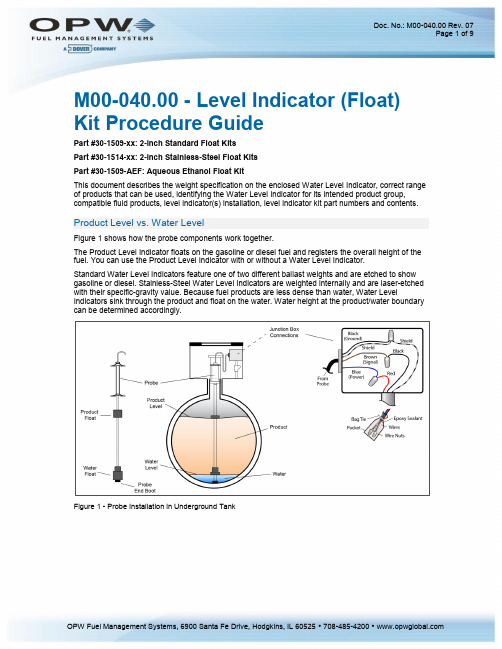
M00-040.00 - Level Indicator (Float) Kit Procedure GuidePart #30-1509-xx: 2-inch Standard Float KitsPart #30-1514-xx: 2-inch Stainless-Steel Float KitsPart #30-1509-AEF: Aqueous Ethanol Float KitThis document describes the weight specification on the enclosed Water Level Indicator, correct range of products that can be used, identifying the Water Level Indicator for its intended product group, compatible fluid products, level indicator(s) installation, level indicator kit part numbers and contents. Product Level vs. Water LevelFigure 1 shows how the probe components work together.The Product Level Indicator floats on the gasoline or diesel fuel and registers the overall height of the fuel. You can use the Product Level Indicator with or without a Water Level Indicator.Standard Water Level Indicators feature one of two different ballast weights and are etched to show gasoline or diesel. Stainless-Steel Water Level Indicators are weighted internally and are laser-etched with their specific-gravity value. Because fuel products are less dense than water, Water Level Indicators sink through the product and float on the water. Water height at the product/water boundary can be determined accordingly.Figure 1 - Probe Installation in Underground TankInstructional Video: “Multi-drop Probe & Sensor Wiring Instructions”To watch the instructional video “Multi-drop Probe & Sensor Wiring Instructions” that includes detailed instructions for Probe Level Indicator (float) installation and the assembly of the epoxy seal packs, use one of the following:If you have a smartphone with a QR-code scanner, scan this QR Code∙If you are viewing this manual on a PC or laptop click this link:Muti-drop Probe and Sensor Wiring Instructions∙The instructional video can also be found at by entering the search word “OPWGlobal.”Installing the Level Indicator(s)Figure 2 - Probe ComponentsThe procedure for assembling the probe level indicators (floats) and probe cable is outlined below.NOTE: If the wrong type of water level indicator is used, it may float to the top and register an unusually high water level, not register at all or sink too far and register an unusually low water level. If your product-fluid density does not fit into one of these groups, contact OPW FuelManagement Systems customer sales department for recommendations.Figure - 3 Level Indicator, AEF and Cable Installation1. Install the Product Float – Slide the float over the probe rod from the bottom of the rod. Makesure the magnet is facing toward the bottom end of the probe (For a Stainless-Steel Product Level Indicator make sure the etched “UP” fa ces UP). If you are installing a product float only, skip to Step 3.2. Install the Water Float (if applicable) - Slide the float over the probe rod from the bottom of therod. Make sure the magnet is facing toward the top of the probe (For a Stainless-Steel Water Level Indicator make sure the etched “UP” faces UP).3. Install the rubber boot by sliding it onto the end of the probe rod until it stops. Slip the suppliedC-Clamp into the slotted groove and push in until it snaps into place.4. If you are using an AEF (Aqueous Ethanol Float), install it as follows:a. Slide the AEF onto the bottom of the probe in the orientation shown in the photo.b. Install the Probe End Boot by sliding it onto the end of the probe until it stops.c. Slip the supplied C-Clamp into the slotted groove and push in until it snaps into place.d. Slide the AEF down until it is flush with the top of the boot.e. Secure the AEF to the probe shaft using the two (2) #8-32 X 5/8” Phillips Pan HeadScrews supplied with the float kit.5. Install the probe cable. The probe-cable plug connector has a key slot that aligns with acorresponding key tab in the probe tip. This allows the plug to fit in only one direction.o Place the plug connector over the probe tipo Rotate the plug until you feel the connector key slot slide over the probe-tip key tabo Push the connector in all the wayo Rotate the outer compressor ring of the connector until it is snug against the top of the probeProduct Density and Chemical Compatibility of Standard Level Indicators (Floats)Product Group Compatibility APISpecific GravityGasoline GasolineAviation GasolineRegular UnleadedRegular LeadedPremium UnleadedGasoline/Methanol blend, less than5% methanolGasohol, less than 40% ethanol45 < API < 78 0.68 < d < 0.80Diesel DieselJet FuelKeroseneMotor OilTolueneGear OilTransmission Oil26 < API < 45 0.80 < d < 0.90NOTE: If the level indicator is used in a non-compatible fluid, swelling, cracking and dissolving may occur, leading to level-indicator failure. If your product is not chemically compatible with the level indicators, contact OPW Fuel Management Systems Customer Service forrecommendations.Determining Product Group for a Standard Water Level IndicatorFigure 4 - Determining Type of Standard Water Level IndicatorStandard Water Level Indicators feature one of two different ballast weights and are etched for gasoline or diesel (See Figure 4). This weight allows the level indicator to sink through the product, but to float on the water. This registers the height of the water at the product/water boundary. The weight is certified by OPW Fuel Management Systems for use with one of two product groups, the gasoline group OR the diesel group. There is a mark etched on the ballast weight plate ("g" for gasoline, "d" for diesel). The water float for gas also has a white outer ring while the water float for diesel is black. Stainless-Steel Water Level Indicators are weighted internally and are laser-etched with their specific-gravity rating.Waterproof Electrical ConnectionsTo watch the instructional video “Multidrop Probe & Sensor Wiring Instructions” that includes detailed instructions for the assembly of the Epoxy packs, use one of the following:If you have a smartphone with a QR-code scanner, scan this QR Code:∙If you are viewing this manual on a PC or laptop click this linkClick Here for the Waterproof Electrical Connections Video∙The instructional video can also be found at by entering the search word “OPWGlobal.”The procedure for assembling the wire connections and resin sealpacks is outlined below.Safety InformationContains vinyl cyclohexene dioxide.Harmful if swallowed. Do not getproduct on skin or in eyes. Do not inhale fumes.For detailed product hazard information see the MSDS for the 3M™ Scotchcast 3570G-N (Parts A & B). Use one of the following, go to the Documents tab and select the MSDS:If you have a smartphone with a QR-code scanner, scan this QR Code:Or go to this link MSDS - Scotchcast 3570G-N (Parts A & B)Figure 5 - Assembling the Epoxy Sealpack for Waterproof Electrical ConnectionsIt is VERY important to seal all probe and sensor connections in the junctionbox to prevent corrosion of the wires.To make the connections waterproof, use the supplied SCOTCHCAST™ epoxy-resin Insulating Resin Sealpacks. They are provided to seal the electrical connections from moisture and water, and prevent corrosion of the connections. Install one for each cable connection.1. Strip approximately 1.5 inches of the cable jacket from the end of the probe/sensor cable toexpose the four (4) wires inside (power, signal ground and shield).NOTE: When stripping cables and wires do not cut so deep as to nick the wiring inside the jacket material.2. There are four (4) wires inside the probe/sensor cable.o The Blue wire is the Power connectiono The Brown wire is the Signal connectiono The Black wire and Braided Shield are the Ground3. Strip 0.5 inch of jacket material from the ends of the Blue, Brown and Black wires.4. Strip approximately 1.5 inches of the cable jacket from the end of the Home-run cable (Belden88760 or 88761) to expose the three (3) wires inside (Red = Power, Black = Signal, BraidedShield = Ground).5. Strip one-half inch of jacket material from the ends of the Red and Black wires.6. Place a wire tie wrap around both of the stripped cables about 1 inch from the end of thecable jackets. Pull the tie snug and cut the excess tie material at the clamp.7. Connect the Power, Signal and Grounds of the probe/sensor cable to the Power, Signal andGround of the Home-run cable together using the three (3) supplied wire nuts.o Twist the ends of the exposed wires togethero Insert the twisted wires into the end of the wire nuto Turn the nut clockwise several turns until the wires are firmly attached NOTE: Refer to the wiring diagrams in the manual for specific information on probe/sensor wiring.8. Fold one of the fastened wire nuts back as shown in the photo. This will allow the entire wirenut assembly to fit completely into the epoxy bag.Always wear protective gloves and safety glasses when handling the epoxyresin packs!9. Prepare the epoxy resin sealpack.o Bend the sealpack until the barrier between the two resins weakenso Thoroughly mix the two (2) resins together for approximately two (2) minutes. The mixed epoxy will become warm to the touch.o Push all of the mixed resin to the bottom of the bago Cut and tear the top of the bag to open10. Insert the wire-nut assembly all the way into the bottom of the bag. Fold the bag tightly aroundthe tied cables. Attach a second tie wrap around the bag just above the tie wrap holding thewires (this will prevent the wire-nut assembly from slipping out of the bag).Move the epoxy around to thoroughly cover all of the wires and wire nuts inside the bag. This will provide a secure, waterproof electrical connection and prevent corrosion of the wiring connections.Kit Part Numbers and ContentsItem and Part NumberKit Number3-159-AEF3-159-13-159-23-1514-13-1514-23-1514-3Aqueous Ethanol Float (AEF) (20-4430) XProduct level indicator assembly 2-inch (30-0125) X X XWater level indicator assembly, 2-inch gas (30-0126) XWater level indicator assembly 2-inch Diesel (30-0119) XStainless-Steel Product SG .70 min (30-0109) X X X Stainless-Steel Water SG .85 min (30-0108) X Stainless-Steel Water SG .92 min (30-0107) X Cable, 3-pole, 22-gage, 6-ft., Blue(10-1185) X X X X X X Cable Tie (280-014) x2 X X X X X X Seal Pack (390008) X X X X X X Probe-End Boot (50-3092) X X X X X AEF Probe Boot (50-3243) X5/8” External Retaining Ring (50-0151) X X X X X X Level Indicator Manual (M00-040.00) X X X X X XThe product float for LPG is not certified for applications in which it will besubjected to pressures at or above 300PSI. Pressures higher than 300PSIwill damage the device, preventing it from providing accuratemeasurements.。
Nailor Industries Inc. 1600系列铝制静态和可操作风扇罩安装说明说明书

INSTALLATION INSTRUCTIONSALUMINUM LOUVERSSTATIONARY & OPERABLEMODEL SERIES: 1600I. General1.The following guidelines provide basic assembly and installation instructions for standard Nailor extruded aluminum stationary blade and operablelouvers. Nailor standard louvers are designed to resist a 25 psf wind load.2.Consult with the Engineer of record for the size, type, and quantity of anchors required to secure the louver to the surrounding condition.3.Refer to job-specific submittal drawings for additional details when provided.4.Carefully lift louver sections by their frames or support members using multiple lifting points if necessary to avoid distortion, racking or damage.WARNING:Do not apply excessive force to a single point and never lift units by louver blades, linkage, or actuator. Take necessary precautions to prevent damaging the louver finish.5.Caulk and anchors are by others. Proper isolation (by others) is recommended between aluminum louver components and steel buildingconditions to prevent corrosion.II. ReceivingUpon delivery, inspect shipping containers and contents closely. If containers are damaged, contents may also be damaged. Note any damage on freight carrier’s delivery receipt. Contact the freight company within 24 hours to initiate a claim and schedule an inspection. All products ship F.O.B Nailor plant and the receiver of the shipment is responsible for filing freight claims with the freight company.III. StorageStore louvers in a cool, dry, and safe location in an orderly manner away from construction sites, warehouse traffic, other materials, etc. to prevent damage. Do not expose louvers to excessive heat. Cover with plastic sheeting to protect from excessive moisture, dirt, and debris. IV. Preparation1.Louvers and Hardwarea.Locate all crates, boxes, cartons, etc.b.Remove louvers from packaging, inspect for damage, confirm quantities and sizes with packing list, and organize parts in order ofinstallation. If installation hardware or Extended Sills were ordered they will typically be shipped loose.c.Notify your Nailor sales representative immediately of any shortages should they occur.2.Openingsa.Inspect openings for damage, repair as needed, and remove obstructions and debris as required.b.Verify that openings are square, plumb, and that the louvers will fit properly prior to installation.V. Single Section Louver Installation1.Locate Extended Sills, if applicable. (Optional by Nailor). Ensure the sill of the opening and the underside of the Extended Sill is free from debris.2.Apply caulk to the opening and firmly set the Extended Sill in place. (Caulk by others).3.Locate and anchor clip angles 1.5"x1.5"x.125"thick x 2"long (38 x 38 x 3 x 51) as required to establish proper louver depth and position. SeeFig. 2.1 for required spacing for stationary and operable louvers. (Clip angles are by others or optional by Nailor).4.Place the louver section into the opening. See Fig. 2.2, 2.3 (stationary only), 2.4 and 2.5.5.Shim around the perimeter of the louver to maintain the proper sealant joint clearance and to level the louver. (Shims are by others).6.When the louver is level and in the proper position, fasten louver frame to clip angles with (2)minimum #10 s.m. screws. (Fasteners are byothers).7.Install backer rod and caulk around the entire perimeter of the louver, as required. (Backer rod and caulk are by others). WARNING:Do not caulkbetween louver and sill flashing to allow for drainage.VI. Multiple Section Louver InstallationArchitectural Concealed Mullion1.Locate Extended Sills, if applicable. (Optional by Nailor). Ensure the sill of the opening and the underside of the Extended Sill is free from dirt and debris.2.Apply caulk to the opening and firmly set the Extended Sill in place. (Caulk by others).3.Locate anchor clip angles as required to establish proper louver depth and position. See Fig. 3.1 for required spacing for stationary non-drainablelouvers. (Clip angles are by others or optional by Nailor).4.If single section high/multiple sections wide, install the left section first (as viewed from the exterior) following steps 4-6 above in Section V. Ifmultiple sections high, install the upper left section(s) first. Install remaining sections from left to right, across the top, and then install bottom louvers from left to right, across the bottom.5.Install Universal Splice Angle (U.S.A.) to vertical jamb and Hidden Blade Support Angle Splice (H.B.S.A. Splice) where required. See Fig. 3.2 and3.3 (stationary louvers only).6.For concealed architectural mullions on stationary blade louvers, install gasket or sealant (by others) between mating Hidden Blade Support Angles(H.B.S.A.). See Fig. 3.4.7.Install backer rod and caulk around the entire perimeter of the louver, as required. (Backer rod and caulk are by others). WARNING:Do not caulkbetween louver and sill flashing to allow for drainage.8.WARNING:Do not apply excessive force to a single point and never lift units by louver blades, support angles, or splices. Visible Mullion1.Follow steps 1-5 above.2.For visible mullions on stationary blade or operable louvers, install mullion cover on right hand jamb (as viewed from the exterior). See Fig. 4.3.3.Install backer rod and caulk around the entire perimeter of the louver, as required. (Backer rod and caulk are by others). WARNING:Do not caulkbetween louver and sill flashing to allow for drainage.4.WARNING:Do not apply excessive force to a single point and never lift units by louver blades, linkage, actuator, support angles, or splices. VII. Actuator Connection1.All electrical and pneumatic connections should be done in accordance with local code requirements and actuator installation documentation.Before you apply power to the actuator, verify power requirements. After appropriate power has been connected to the actuator, cycle the louver to ensure proper operation.2.Refer to job-specific submittal drawings for additional details when provided.VIII. Protecting and repairing the finishToday’s high quality painted and anodized finishes are extremely durable and despite this fact, even the best finishes require maintenance. Even with the most careful treatment of louvers during shipment, installation, and daily use, occasional damage may occur.1.Care & Cleaning: Powder Coat Finishesa.When selecting a cleaning solution, use mild soap solutions that are safe for use with your bare hands and are not caustic or corrosive.Avoid the use of strong acid or alkali cleaners as they may damage the finish.b.Solvents equivalent to denatured alcohol or mineral spirits may be used to remove sealants, grease, or other materials. Never mixcleaners and/ or solvents as the resultant mixture can cause harmful results.c.Do not use abrasive cleaners or abrasive materials (i.e. steel wool, steel brushes, etc.) which can also harm the finish.d.Once sealant, grease, or other materials are removed, the mild soap solution can be applied with a soft sponge, cloth, or brush.e.Rinse the surface thoroughly with clean water and let air dry.2.Care & Cleaning: Anodized Finishesa.Follow steps a through d above.b.Scuffmarks and Rub marks may be removed using a mildly abrasive pad (i.e. Scotch-Brite pad). Use the pad to remove the mark, andthen follow steps d and e above.After installation of your louver, field touch up work (by others) may be required to remedy any damages during shipping, handling, or installation.3.Field Touch Upa.Minor painted surface damage can be sanded prior to touchup painting with excellent results. For superficial scratches and gouges, usea relatively course grit sandpaper to remove the damage, then use progressively finer grit paper to remove the sanding marks, finishingwith a 180 to 220 grit paper.b.WARNING:Sanding of Anodized surfaces prior to touchup painting is NOT recommended.c.Touchup paint can be ordered by contacting your Nailor representative. It is intended to cover up small blemishes or to touchup exposedends on fabricated parts. The color will closely match the factory applied painted or anodized finish, however the touchup finish will not be as durable as the original finish.IX. Adjustable Louver and Combination Louver/Damper MaintenanceAll adjustable louvers and combination louver/dampers should be checked and serviced on a regular schedule. Inspection intervals depend on system usage and atmospheric conditions within the system.1.All louvers and dampers should be checked for freedom of movement. Shafts, bearings, pivot points, etc. should be cleaned and lubricated with alight spray oil. Any and all access should be removed.2.Blades should be checked in the closed position to insure tight closure. Adjustments should be made at linkage to correct any misalignment.3.Motors (Optional by Nailor or by others), where applicable, should be visually checked through their complete cycle for defects, binding ormisalignment. Operator anchorage and fittings should also be checked.4.Blades should be checked for freedom of movement. Blades should be disconnected from their operators and manually checked (Blades shouldmove freely with no binding or twisting).5.Pins, straps and bushings should be checked for wear, corrosion or rust. Replace or paint (by others) as required.6.Check louver or damper blade edge and jamb seals (where applicable).7.Check all linkage, connecting bars and operator connections for proper alignment and fit.8.Check overall installation to insure that louver or damper was installed in a perfectly plumb and square position and proper clearance was allowedfor blade linkage and operator movement.Dimensions are in inches (mm).Calgary, Canada Tel: 403-279-8619Houston, Texas Tel: 281-590-1172Toronto, Canada Tel: 416-744-3300Las Vegas, Nevada Tel: 702-648-5400。
LG电磁炉安装指南说明书

GAS RANGEINSTALLATION INSTRUCTIONSPlease read this guide thoroughlybefore installation.To contact LG Electronics, 24 hours a day, 7days a week:1-800-243-0000Or visit us on the Web at: P/No. MFL33949301Read these instructions completely and carefully.Installation of this range must conform with local codes, or in the absence of local codes, with the National Fuel Gas Code, ANSIZ223.1/NFPA.54, latest edition. In Canada,installation must conform with the current Natural Gas Installation Code, CAN/CGA-B149.1 or the current Propane Installation Code,CAN/CGA-B149.2, and with local codes where applicable. This range has been design-certified by CSA International according to ANSI Z21.1,latest edition and Canadian Gas Association according to CAN/CGA-1.1 latest edition.As with any appliance using gas and generating heat, there are certain safety precautions you should follow.Y ou will find these precautions in the Important Safety Information section in your User’s Guide. Read them carefully.•IMPORTANT –Save these instructions forlocal electrical inspector’s use.•IMPORTANT –Observe all governing codes and ordinances.Note to Installer:Leave these instructions with the appliance after installation is completed.Note to Consumer:Keep the User’s Guide and Installation Instructions for future reference.NOTE: This appliance must be properly grounded.•The electrical diagram is in an envelope attached to the back of the range.•Skill level – Installation of this appliance requires basic mechanical skills.•Proper installation is the responsibility of the installer.•Product failure due to improper installation is not covered under the Warranty.•Remove all tape and packaging.•Make sure the burners are properly seated and level.•T ake the accessory pack out of the oven and/or drawer.•Check to be sure that no range parts have come loose during shipping.BEFORE YOU BEGIN2INSTALLATION INSTRUCTIONSREAD ALL INSTRUCTIONS BEFORE INSTALLATION•This product must be installed by a licensed plumber or gas fitter.•When using ball type gas shut-off valves, they shall be the T -handle type.•A flexible gas connector, when used, must not exceed 3 feet in length.IN THE COMMONWEALTH OF MASSACHUSETTSDo not store or use combustiblematerials, gasoline or other flammable vapors and liquids in the vicinity of this or any other appliance.If you smell gas:1.Open windows.2.Don’t touch electrical switches.3.Extinguish any open flame.4.Immediately call your gas supplier from a neighbor’s home or from a cell phone outside of the home.FOR YOUR SAFETYPREPARING FORINSTALLATIONTOOLS YOU WILL NEEDMATERIALS YOU MAY NEED•Gas line shut-off valve•Pipe joint sealant or UL-approved pipe thread tape with T eflon* that resists action of natural and LP gases•Flexible metal appliance connector (1/2″I.D.)A 5-foot length is recommended for ease of installation but other lengths are acceptable.Never use an old connector when installing a new range.•Flare union adapter for connection to gas supply line (3/4″or 1/2″NPT x 1/2″I.D.)•Flare union adapter for connection to pressure regulator on range (1/2″NPT x 1/2″I.D.)•Liquid leak detector or soapy water.•Lag bolt or 1/2″O.D. sleeve anchor (for concrete floors only).*T eflon: Registered trademark of DuPontINSTALLATION INSTRUCTIONS3INSTALLATION SAFETY INSTRUCTIONSRead these instructions completely and carefully. Improperproperty damage. Refer to this manual. For assistance or additional information,consult a qualified installer, service agency, manufacturer (dealer) or the gas supplier.Never reuse old flexible connectors. The use of old flexible connectors can cause gas leaks and personal injury. Always use NEW flexible connectors when installing a gas appliance.IMPORTANT :Remove all packing material and literature from oven before connecting gas and electrical supply to range.•Have your range installed by a qualified installer.•Y our range must be electrically grounded in accordance with local codes or, in the absence of local codes, in accordance with the National Electrical Code (ANSI/NFPA 70,latest edition). In Canada, electrical grounding must be in accordance with the current CSA C22.1 Canadian Electrical Code Part 1 and/or local codes. See Electrical Connections in this manual.•Before installing your range on linoleum or any other synthetic floor covering, make sure the floor covering can withstand 180°F without shrinking, warping or discoloring. Do notinstall the range over carpeting unless a sheet of 1/4″thick plywood or similar insulator is placed between the range and carpeting.•Make sure the wall coverings around the range can withstand heat generated by the range up to 200°F .•Avoid placing cabinets above the range. T o reduce the hazard caused by reaching over the open flames of operating burners, install a ventilation hood over the range that projects forward at least 5″beyond the front of the cabinets.•The ventilating hood must be constructed of sheet metal not less than 0.0122″thick. Install above the cooktop with a clearance of not less than 1/4″between the hood and the underside of the combustible material or metal cabinet.The hood must be at least as wide as the appliance and centered over the appliance.Clearance between the cooking surface and the ventilation hood surface MUST NEVERBE LESS THAN 24 INCHES .EXCEPTION:Installation of a listed microwave oven or cooking appliance over the cooktop shall conform to the installation instructions packed with that appliance.•If cabinets are placed above the range, allow a minimum clearance of 30″between the cooking surface and the bottom of unprotected cabinets.•If a 30″clearance between cooking surface and overhead combustible material or metal cabinets cannot be maintained, protect the underside of the cabinets above the cooktop with not less than 1/4″insulating millboard covered with sheet metal not less than0.0122″thick. Clearance between the cooking surface and protected cabinets MUST NEVER BE LESS THAN 24 INCHES .•The vertical distance from the plane of the cooking surface to the bottom of adjacent overhead cabinets extending closer than 1″to the plane of the range sides must not be less than 18″.(See the Dimensions and Clearances illustration in this manual.)•CAUTION:Items of interest tochildren should not be stored in cabinets above a range or on the backsplash of a range—children climbing on the range to reach items could be seriously injured.•CAUTION:Do not attempt tooperate the oven of this range during a power failure.45INSTALLATION INSTRUCTIONSo prevent accidental tipping in this o check if the device is If you pull the range out from the wall for any reason, make sure the Anti-Tip device is engaged when you push the range back against the wall.DEVICEDo not locate the range where it may be subject to strong drafts. Any openings in the floor or wall behind the range should be sealed. Make sure the openings around the base of the range that supply fresh air for combustion and ventilation are notobstructed by carpeting or woodwork.Y our range, like many other household items, is heavy and can settle into soft floor coverings such as cushioned vinyl or carpeting. Use care when moving the range on this type of flooring.It is recommended that the following simple and inexpensive instructions be followed to protect your floor.The range should be installed on a sheet of plywood (or similar material). When the floor covering ends at the front of the range, the area that the range will rest on should be built up with plywood to the same level or higher than the floor covering. This will allow the range to be moved for cleaning or servicing.Also, make sure your floor covering will withstand 180°F .(See the Installation Safety Instructions section.)Make sure the wall coverings around your range can withstand the heat generated (up to 200°F)by the range. (See the Installation Safety Instructions section.)LOCATION6INSTALLATION INSTRUCTIONSY our range is designed to operate at a pressure of 5″of water column on natural gas or, if designed for LP gas (propane or butane), 10″of water column.Make sure you are supplying your range with the type of gas for which it is designed.This range is convertible for use on natural or propane gas. If you decide to use this range on LP gas, conversion must be made by a qualified LP installer before attempting to operate the range on that gas.For proper operation, the pressure of natural gas supplied to the regulator must be between 5″and 13″of water column.For LP gas, the pressure supplied must bebetween 10″and 13″of water column.When checking for proper operation of the regulator, the inlet pressure must be at least 1″greater than the operating (manifold) pressure as given above.The pressure regulator located at the inlet of the range manifold must remain in the supply line regardless of whether natural or LP gas is being used.A flexible metal appliance connector used to connect the range to the gas supply line should have an I.D. of 1/2″and be 5 feet in length for ease of installation. In Canada, flexible connectors must be single wall metalconnectors no longer than 6 feet in length.1. PROVIDE ADEQUATE GAS SUPPLYGAS PIPE AND ELECTRICAL OUTLETLOCATIONS7INSTALLATION INSTRUCTIONSShut off the main gas supply valve before disconnecting the old range and leave it off until the new hook-up has been completed.Don’t forget to relight the pilot on other gas appliances when you turn the gas back on.Because hard piping restricts movement of the range, the use of a CSA International-certified flexible metal appliance connector isrecommended unless local codes require a hard-piped connection.Never use an old connector when installing a new range. If the hard piping method is used,you must carefully align the pipe; the range cannot be moved after the connection is made.T o prevent gas leaks, put pipe joint compound on, or wrap pipe thread tape with T eflon*around, all male (external) pipe threads.Install a manual gas line shut-off valve in the gas line in an easily accessed location outside of the range. Make sure everyone operating the range knows where and how to shut off the gas supply to the range.Install male 1/2″flare union adapter to the 1/2″NPT internal thread at inlet of e a backup wrench on the regulator fitting to avoid damage. When installing the range from the front, remove the 90°elbow for easier installation.Install male 1/2″or 3/4″flare union adapterto the NPT internal thread of the manual shut-off valve, taking care to back-up the shut-off valve to keep it from turning.Connect flexible metal appliance connector to the adapter on the range. Position range to permit connection at the shut-off valve.When all connections have been made,make sure all range controls are in the off position and turn on the main gas supply valve. Use a liquid leak detector at all joints and connections to check for leaks in the system.When using test pressures greater than 1/2 psig test the gas supply system of the valve.*T eflon: Registered trademark of DuPont2. CONNECT THE RANGE TO GASFLEXIBLE CONNECTORHOOKUPSee page 8 for rigid pipe hookup options.8RIGID PIPEHOOKUP OPTIONSthe circuit rating.IMPORTANT :FOR PERSONAL SAFETY ,THIS APPLIANCE MUST BE PROPERL YGROUNDED.The power cord of this appliance is equipped with a three-prong (grounding) plug which mates with a standard three-prong grounding wall receptacle to minimize the possibility of electric shock hazard from this appliance.The customer should have the wall receptacle and circuit checked by a qualified electrician to make sure the receptacle is properly grounded.Where a standard two-prong wall receptacle is encountered, it is the personal responsibility and obligation of the customer to have it replaced with a properly grounded three-prong wall receptacle.DO NOT , UNDER ANY CIRCUMSTANCES, CUT OR REMOVE THE THIRD (GROUND) PRONG FROM THE POWER CORD.A word about GFCI’s –GFCI’s are not required or recommended for gas range receptacles.Ground Fault Circuit Interrupters (GFCI’s) are devices that sense leakage of current in a circuit and automatically switch off power when a threshold leakage level is detected. These devices must be manually reset by theconsumer. The National Electrical Code requires the use of GFCI’s in kitchen receptacles installed to serve countertop surfaces. Performance of the range will not be affected if operated on a GFCI-protected circuit but occasional nuisance3. ELECTRICAL CONNECTIONSGROUNDING9An adapter may be used only on a 15-amp circuit. Do not use an adapter on a 20-amp circuit. Where local codes permit, aTEMPORARY CONNECTION may be made to a properly grounded two-prong wall receptacle by the use of a UL-listed adapter, available at most hardware stores.The larger slot in the adapter must be aligned with the larger slot in the wall receptacle to provide proper polarity in the connection of the power cord.When disconnecting the power cord from the adapter, always hold the adapter with one hand.If this is not done, the adapter ground terminal is very likely to break with repeated use. Should this happen, DO NOT USE the appliance until a proper ground has again been established.Attaching the adapter ground terminal to the wall receptacle cover screw does not ground the appliance unless the cover screw is metal,Do not use an adapter plug in these situations because disconnecting of the power cord places undue strain on the adapter and leads toeventual failure of the adapter ground terminal.The customer should have the two-prong wall receptacle replaced with a three-prong(grounding) receptacle by a qualified electrician before using the appliance.The installation of appliances designed formobile home installation must conform with the Manufactured Home Construction and Safety Standard, Title 24 CFR, Part 3280 (formerly the Federal Standard for Mobile Home Construction and Safety, Title 24, HUD, Part 280) or, when such standard is not applicable, the Standard for Manufactured Home Installations, latestedition (Manufactured Home Sites, Communities and Set-Ups), ANSI A225.1, latest edition, or with local codes. In Canada, mobile home installation must be in accordance with the current CAN/CSA Z240/MH Mobile Home Installation Code.Locate disconnect plug on the range back.Pinch sides of connector and pull out ofrange back.A. USAGE SITUATIONS WHERE THE APPLIANCE POWER CORD WILL BE DISCONNECTED INFREQUENTLYB. USAGE SITUATIONS WHERE THE APPLIANCE POWER CORD WILL BE DISCONNECTED FREQUENTLYELECTRICAL DISCONNECTA B4. SEAL THE OPENINGSSeal any openings in the wall behind the rangeand in the floor under the range when hookupsare completed. INSTALLATION INSTRUCTIONS5. ASSEMBLE THE SURFACEDo not operate the burners without all parts in place.and one extralarge cap and head.Assemble theside and center burners as shown.Make sure the slot in the burner head is positioned over theelectrode.6. CHECK IGNITION OF SURFACE Operation of all cooktop and oven burnersshould be checked after the range and gassupply lines have been carefully checkedfor leaks.ELECTRIC IGNITIONSelect a top burner knob and simultaneouslypush in and turn to LITE position. Y ou will hear aclicking sound indicating proper operation of thespark module.Once the air has been purged from the supplylines, burner should light within 4 seconds.After burner lights, rotate knob out of the LITE position. Try each burner in succession until all burners have been checked.If burner flames look like A,call for service. Normal burner flames should look like B or C, depending on the type of gas you use.With LP gas, some yellow tipping on outer cones is normal.107. CHECK IGNITION OF OVEN BURNER The oven is designed to operate quietly andautomatically. TBAKEuntil 350°STARTby the display.T o check ignition of the broil burner, touch theBROIL HI/LO pad and then the START pad.bar is hot.If the oven is in use when a power outageoccurs, the burner will shut off and cannot bere-lit until power is restored.BURNERshutter for thetop (broil) burneris in the centerof the rear wallof the oven.The shutter for theoven burner isnear the backwall behind thewarming drawer.Remove thedrawer. See theCare and Cleaningof the RangeThe flames for thetop (broil) burnershould be steadywith approximately1″blue cones andshould not extendout over the edgesof the burner baffle.Tbottom burnerflames areproperly, removeFlames should1″(With most LP gas, small yellow tips at the endof outer cones are normal.) Flames should notlift off burner ports. If lifting is observed,Lift the rear of the oven bottom enough toclear the lip of the range frame, push itback, and then pull it up and out.C119. LEVELING THE RANGECheck for levelness by placing a spirit level or a cup, partially filled with water, on one of the oven shelves. If using a spirit level, take two readings—with the level placed diagonally first in one direction and then the other.Remove the drawer. See the Care and Cleaning of the Range section in the User’s Guide. The front leveling legs can be adjusted from the bottom and the rear legs can be adjusted from the top or the bottom. Use an open-end or adjustable wrenchto adjust the leveling legs until the rangeis level.After the range is level, slide the range away from the wall so that the Anti-Tip device can be installed.B D E121310. INSTALLING THE ANTI-TIP DEVICE•Range must be secured with an approved Anti-Tip device.normal conditions.•The installation of the Anti-Tip device must meet all local codes for securing the appliance.•The use of this device does not preclude tipping of the range when not properly installed.•If the Anti-Tip device supplied with the range does not fit this application, use the universal Anti-Tip device MBM34391101.Mark the wall where the RIGHT EDGE of therange is to be located. Be sure to allow for the countertop overhang if you intend to install the range next to cabinets.21⁄8″Using the device as a template, mark theposition of the hole for the screw.For wood construction, drill a pilot hole at an″O.D.Install the sleeve anchor into the drilled hole and then install the lag bolt through the device. The bolts must be properly tightened as recommended for the hardware.attempting to tilt the range forward.A CB DWHEN ALL HOOKUPS ARE COMPLETE Make sure all controls are left in theoff position. Make sure the flow ofcombustion and ventilation air tothe range is unobstructed.CONVERTING TO LP GAS(OR CONVERTING BACK TO NATURAL GAS FROM LP)This range leaves the factory set for use with natural gas. If you want to convert to LP gas, the conversion must be performed by a qualified LP gas installer.The conversion instructions and LP orifices can be found attached to the range next to the pressure regulator.Keep these instructions and the orifices in case you want to convert back to natural gas.P/No. 49-85116222D2077P001Printed in Mexico14。
- 1、下载文档前请自行甄别文档内容的完整性,平台不提供额外的编辑、内容补充、找答案等附加服务。
- 2、"仅部分预览"的文档,不可在线预览部分如存在完整性等问题,可反馈申请退款(可完整预览的文档不适用该条件!)。
- 3、如文档侵犯您的权益,请联系客服反馈,我们会尽快为您处理(人工客服工作时间:9:00-18:30)。
PRM DUL– PARNASSUSDATA RECOVERY MANAGER For Oracle Database Installation Instruction
Unix:
unzip ParnassusData_PRMForOracle_3004.zip
Windows:
Right click to unzip
Unix:
java –version
Windows: type “cmd” in start
java –version
If there is no JDK 1.6 or above, please download and click to install
Open JDK For Linux download Link:
Open jdk x86_64 for Linux 5 /s/1qWO740O Tzdata-java x86_64 for Linux 5 /s/1gdeiF6r Open jdk x86_64 for Linux 6 /s/1mg0thXm Open jdk x86_64 for Linux 6 /s/1sjQ7vjf Open jdk x86 for Linux 5 /s/1kT1Hey7 Tzdata-java x86 for Linux 5 /s/1kT9iBAn Open jdk x86 for Linux 6 /s/1sjQ7vjf Tzdata-java x86 for Linux 6 /s/1kTE8u8n JDK on Other platform downloads:
AIX JAVA SDK 7 /s/1i3JvAlv
JDK Windows x86 /s/1qW38LhM
/s/1qWDcoOk
JDK Windows
x86-64
/s/1gdzgSvh
Solaris JDK 7
x86-64bit
/s/1mgjxFlQ
Solaris JDK 7
x86-32bit
/s/1pJjX3Ft
Solaris JDK 7
Sparc
Other download address:/technetwork/java/javase/downloads/jdk7-downloads-1880260.html
Make sure X GUI is available in UNIX, and switch to PRM folder
cd to PRM path
./prm.sh
If there is an error, please try:
java –jar prm.jar
or
./prm_startup.sh
Windows
cmd, and go to PRM folder
./prm.bat
or click PRM.bat
Copyright © 2014, ParnassusData and/or its affiliates. All rights reserved. This document is provided for information purposes only and the contents hereof are subject to change without notice. This document is not warranted to be error-free, nor subject to any other warranties or conditions, whether expressed orally or implied in law, including implied warranties and conditions of merchantability or fitness for a particular purpose. We specifically disclaim any liability with respect to this document and no contractual obligations are formed either directly or indirectly by this document. This document may not be reproduced or transmitted in any form or by any means, electronic or mechanical, for any purpose, without our prior written permission.
Oracle and Java are registered trademarks of Oracle and/or its affiliates. Other names may be trademarks of their respective owners.
AMD, Opteron, the AMD logo, and the AMD Opteron logo are trademarks or registered trademarks of Advanced Micro Devices. Intel and Intel Xeon are trademarks or registered trademarks of Intel Corporation. All SPARC trademarks are used under license and are trademarks or registered trademarks of SPARC International, Inc. UNIX is a registered trademark licensed through X/Open Company, Ltd. 0410
Copyright © 2014 ParnassusData Corporation. All Rights Reserved.。
