AXIS摄像机基本调试说明书
AXIS 212 PTZ网络摄像头用户手册说明书
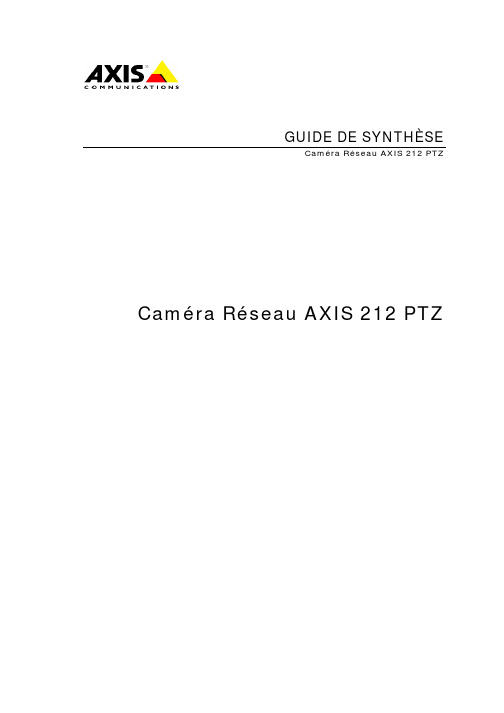
GUIDE DE SYNTHÈSECaméra Réseau AXIS 212 PTZ Caméra Réseau AXIS 212 PTZTABLE DES MATIÈRES1Préface (3)2Présentation (3)3Applications types (3)4Principe de fonctionnement (3)5Installation de la caméra réseau Axis (4)5.1Installation à l’aide de l’outil AXIS IP Utility (Windows) (4)5.2Bonjour (Macintosh) (4)6Mise en route (5)6.1Mot de passe de l’administrateur (5)6.2L’interface principale (6)6.3Utilisateurs / sécurité (6)6.4Configuration des images et des fréquences d’image (7)6.5Rétablissement des valeurs par défaut (8)7 A propos d’Axis Communications (8)8Informations complémentaires et contacts (9)1PréfaceLe présent guide de synthèse a pour but de vous aider à évaluer, tester et utiliser la CaméraRéseau AXIS 212 PTZ. Vous y trouverez une présentation de la caméra, de ses caractéristiques et de ses avantages, ainsi que des consignes d’installation. Pour tout complément d’information, veuillez vous reporter au Guide d’installation de l’AXIS 212 PTZ qui accompagne la caméra et qui est également disponible sur /fr/2122PrésentationL’AXIS 212 PTZ est la seule caméra réseau PTZ qui offre une vue panoramique complète et des fonctions de balayage horizontal, vertical et de zoom instantané (pan/tilt/zoom) par simple clic, sans perte de résolution. Le tout est obtenu sans mécanique en mouvement, ce qui évitel’usure de la caméra. Axis Communications réinvente le PTZ pour vous.L’AXIS 212 PTZ offre une combinaison de fonctions uniques :-Vue panoramique complèteGrâce au champ de vision complet de 140°, vous voyez toute la zone surveillée. Lescaméras PTZ ordinaires ne vous montrent qu’une partie de la scène à la fois.-Pan/Tilt/Zoom instantanéLe passage d’une vue panoramique complète au gros plan est instantané, et s’effectuepar simple clic. Le temps de réponse est immédiat. Même chose pour les fonctions debalayage horizontal et vertical : tout se fait instantanément, en un clic.-Absence de mécanique en mouvementL’AXIS 212 PTZ est également unique en ce que ses fonctions PTZ reposent sur unobjectif grand angle et un capteur de 3 mégapixels. L’absence de motorisation évite lephénomène d’usure des pièces.-Résolution élevéeLa plupart des caméras ne peuvent pas fournir de vue panoramique parfaitement nette,ni maintenir une résolution élevée après avoir zoomé. Avec l’AXIS 212 PTZ, lesimages restent parfaitement nettes tout le temps, et plus rien ne vous échappe.-Parfaite pour la vidéosurveillance d’intérieur3Applications typesL’AXIS 212 PTZ est parfaite pour la surveillance d’intérieur de locaux de moins de 150 m2, tels que les magasins, les halls de réception, les banques, les salles serveurs et autres locaux où il est nécessaire d’avoir une vue panoramique et la possibilité de zoomer pour observer certaines zones précises.4Principe de fonctionnementLa Caméra Réseau AXIS 212 PTZ transmet les images via un navigateur web standard. Elle possède son propre serveur web, avec sa propre adresse IP (ou URL associée) dontle navigateur se sert pour accéder à la caméra. La caméra peut être rendue disponible localement sur un réseau local ou à partir de tout autre endroit, via Internet par exemple. La fonction intégrée de gestion des événements permet à la caméra d’effectuer automatiquement certaines opérations lorsqu’une alarme se déclenche ou en cas de survenance de tout autre événement. Par exemple, elle peut accomplir les actions suivantes :-Télétransmission d’images dans des messages électroniques ;-Notification d’alarmes par HTTP ;-Activation d’un dispositif externe connecté à la sortie de la caméra.Si vous utilisez Internet Explorer sous Windows, la caméra utilisera AXIS Media Control (AMC) pour l’affichage de la vidéo dans le navigateur. AMC est compatible avec les flux vidéo Motion JPEG et MPEG-4. Pour toute information concernantl’utilisation d’autres navigateurs et plates-formes, reportez-vous à/techsup.Remarque : AMC est une commande ActiveX qui s’installe automatiquement lapremière fois que vous accédez à la caméra à partir d’Internet Explorer. D’autres options de lecture vidéo sont également disponibles.5Installation de la caméra réseau AxisEn fonction de votre système d’exploitation, suivez les consignes ci-après pour installer la caméra réseau Axis sur votre réseau. D’autres méthodes possibles sont décrites dans le Guide d’installation de l’AXIS 212 PTZ qui accompagne la caméra, et que vous trouverez également sur le site Web d’Axis ainsi que sur le CD de produits vidéo sur IP Axis.5.1 Installation à l’aide de l’outil AXIS IP Utility (Windows) AXIS IP Utility recherche et affiche automatiquement les périphériques Axis sur votre réseau. L’application peut également être utilisée pour la configuration manuelle d’une adresse IP statique. Vous trouverez l’outil AXIS IP Utility sur le CD de produits vidéo sur IP Axis, ainsi qu’à l’adresse /techsup.Notez que vous devez installer l’AXIS 212 PTZ sur le même segment de réseau (sous-réseau physique) que l’ordinateur exécutant AXIS IP Utility.1.Vérifiez que l’AXIS 212 PTZ est connectée au réseau et qu’elle se trouve sous tension.ncez AXIS IP Utility.3.Lorsque l’AXIS 212 PTZ apparaît dans la fenêtre, double-cliquez dessus pour ouvrir la paged’accueil de la caméra.4.Pour savoir comment configurer le mot de passe, reportez-vous aux consignes ci-dessous.5.2 Bonjour (Macintosh)Bonjour (Mac OSX) détecte automatiquement l’AXIS 212 PTZ dès qu’elle est connectée au réseau. Notez que vous devez installer l’AXIS 212 PTZ sur le même segment de réseau (sous-réseau physique) que l’ordinateur gérant l’installation.1.Vérifiez que l’AXIS 212 PTZ soit connectée au réseau et qu’elle se trouve soustension.2.Naviguez jusqu’au signet Bonjour dans votre navigateur (par exemple Safari) etcliquez sur le lien de la caméra pour accéder aux pages web.3.Pour savoir comment configurer le mot de passe, reportez-vous aux consignes ci-dessous.6Mise en routeVous trouverez dans la section suivante une visite guidée de la caméra et de certaines de ses fonctions, ainsi que des indications de base sur la façon de la configurer.6.1 Mot de passe de l’administrateurLa première fois que vous vous connectez à la caméra, vous devez configurer le mot de passe racine :Une fois le mot de passe racine (administrateur) configuré, vous pouvez vous connecter à la caméra. Les données de connexion par défaut sont les suivantes :Nom d’utilisateur : rootMot de passe : [votre mot de passe]La première fois que vous vous connectez à une caméra réseau Axis, il est possible que vous soyez invité à installer le composant Active X nécessaire à la visualisation de la vidéo en direct.6.2 L’interface principaleIl s’agit de l’interface de la caméra et du flux vidéo. Pour toute question, n’hésitez pas àsélectionnez le menu Help (Aide) pour obtenir des instructions contextuelles en ligne.De nombreuses fonctions sont accessibles à partir des boutons de la page Live View (Visualisation en direct) :•Commandes Panoramique/Inclinaison/Zoom•Instantané (snapshot)•Vue plein écran•Lecture/arrêt des flux vidéo•Panneau de commande avec mode de navigation•Sélection du format vidéo•Sélection de la source6.3 Utilisateurs / sécuritéSi vous souhaitez partager les séquences vidéo avec d’autres utilisateurs sans qu’ils aient à saisir leur nom d’utilisateur et leur mot de passe, vous pouvez configurer la caméra de façon à autoriser la visualisation anonyme. Les utilisateurs en question pourront ainsi voir les vidéos en direct et accéder à l’aide en ligne, mais ils ne pourront pas accéder au menu de configuration. Pour activer cette fonction, procédez comme suit :1.Allez dans Setup (Configuration) > Basic Configuration (Configuration de base) >Users (Utilisateurs).2.Cochez la case « Enable Anonymous… » (Activer la visualisation anonyme).3.Sélectionnez Save(Enregistrer).6.4 Configuration des images et des fréquences d’imageLa caméra peut être réglée sur 6 résolutions différentes. Le niveau de compression estégalement modulable.Plus la résolution choisie est élevée (nombre de pixels élevé), plus les fichiers sont volumineux. La compression sélectionnée a le même effet : plus la compression est réduite, plus le fichier est volumineux.La taille de fichier d’une image JPEG dépend de facteurs tels que la résolution sélectionnée, le niveau de compression et le contenu réel de l’image. La taille d’une image se situegénéralement entre 25 et 50 Ko pour une résolution par défaut de 640 x 480 pixels, avec un niveau de compression moyen et un éclairage de bureau de jour normal. Avec une résolution de 320 x 240 pixels et un niveau de compression moyen, la taille de l’image se situe entre 8 et 9 Ko.L’utilisateur peut, s’il le souhaite, limiter la fréquence d’image et le nombre de personnesvisualisant les séquences vidéo en même temps, afin de ne pas surcharger la bande passante.6.5 Rétablissement des valeurs par défautSi, pour quelque raison que ce soit, vous perdiez votre connexion à la caméra, vous pouvez toujours rétablir les valeurs par défaut en procédant comme suit :1.Débranchez la caméra de la prise secteur.la caméra, et maintenez-le enfoncé.3.Rebranchez la caméra.4.Lorsque l’indicateur d’état clignote en jaune sur le devant,relâchez le bouton.5.Lorsque l’indicateur d’état passe au vert, la caméra est denouveau opérationnelle, avec les paramètres par défaut.7 A propos d’AxisCommunicationsAxis accroît la valeur de vos solutions réseau. Leader innovant sur les marchés de la vidéo sur IP et des serveurs d'impression, Axis fournit des produits et solutions destinés à des domaines tels que la sécurité, la télésurveillance, le contrôle distant et la gestion documentaire. Tous ces produits reposent sur une technologie de puces développée en interne, et également vendue àdes tiers.Fondée en 1984, Axis est cotée à la bourse de Stockholm (Stockholmsbörsen XSSE:AXIS, Liste Attract-40). La société dispose de filiales dans 17 pays et travaille en coopération avec de nombreux distributeurs, intégrateurs de systèmes et partenaires dans 70 pays. Plus de 95% de sa production est exportée hors de la Suède. Plus d'informations sur la société Axis sont disponibles sur le site web .8Informations complémentaires et contacts Pour de plus amples informations sur ce produit, veuillez vous reporter au CD joint ou vous rendre à l’adresse/fr/212.Pour connaître vos correspondants de presse locaux, veuillez vous reporter au CD joint ou rendez-vous sur .。
AXIS 固定摄像机用户手册通用版 说明书

固定网络摄像机(通用版)用户手册责任本文档在制作时已力求审慎。
如发现不准确的内容或遗漏,请及时告知您当地的安讯士办事处。
Axis Communications AB不承诺对技术或印刷错误承担责任,并保留对产品及手册进行变更的权利,恕不另行通知。
Axis Communications AB不对本文档中包含的材料做出担保,包括但不限于为特定目的而对适销性和适用性做出的暗示担保。
Axis Communications AB对于与该材料的提供、执行或使用相关的偶然或间接损坏不承担责任,也不负责。
该产品仅可按其使用意图使用。
知识产权安讯士公司拥有与本文档中所述产品包含的技术相关的知识产权。
特别是(但不限于),这些知识产权可能包括/patent中列出的一项或多项专利,以及美国和其他国家的一项或多项附加专利或待定专利。
本产品包含获得许可的第三方软件。
有关更多信息,请参阅产品用户界面中的菜单项“关于”。
本产品包含符合Apple Public Source License2.0条款的源代码版权Apple Computer,Inc.(请参见/apsl)。
该源代码可从/bonjour/上获取。
设备改造必须严格按照用户文档中给出的说明安装和使用本设备。
本设备不含用户可维修的部件。
未经授权的设备更改或改造将使适用的法规认证和认可无效。
商标声明AXIS COMMUNICATIONS、AXIS和VAPIX是Axis AB在各个辖区的注册商标或商标申请。
其它的公司名称和产品均为其各自公司的商标或注册商标。
Apple、Apache、Bonjour、Ethernet、Internet Explorer、Linux、Microsoft、Mozilla、Real、SMPTE、QuickTime、UNIX、Windows和WWW是其各自持有人的注册商标。
Java 和基于Java的商标和徽标是Oracle和/或其分支机构的商标或注册商标。
AXIS Q1775 网络摄像机用户手册说明书

表数据AXIS Q1775网络摄像机灵活的全天候摄像机,具有卓越的视频和音频效果AXIS Q1775是一款全天候的HDTV1080p摄像机,其覆盖范围大,既能提供宽广的概览画面,也能提供细致的图像用于识别。
此摄像机采用10倍光学变焦、12倍数字变焦以及自动对焦。
借助内置麦克风,它具有48kHz的双路音频。
AXIS Q1775提供视频移动侦测、主动篡改报警和门卫值守功能,这让这款摄像机能够在监控场所出现活动时自动放大图像,然后在预定时间间隔之后缩小图像。
这款摄像机提供多个可独立配置的H.264和Motion JPEG流,并为可选的本地视频存储提供前端存储。
>符合SMPTE HDTV1080p标准>WDR–动态捕捉,130dB@30fps和90dB@60fps>10倍光学变焦和自动对焦>不同光线条件下的卓越图像质量>智能视频功能摄像机图像传感器1/2.8"逐行扫描CMOS镜头 3.8–38毫米,F1.8–3.4水平视野67.8°–8.1°垂直视野41.2°–4.5°自动对焦、自动日夜红外线滤镜、近距离对焦限制:320毫米(广角)或800毫米(远摄)、适用于选配镜头适配器的M37x0.75安装螺纹最低照度颜色:0.23lux黑/白:0.05lux快门时间1/10000s至1s平移/倾斜/变焦变焦:10倍光学变焦和12倍数字变焦,总变焦为120倍视频视频压缩H.264(MPEG-4Part10/AVC)Baseline、High和Main格式Motion JPEG分辨率1920x1080HDTV1080p至160x100视频输出:适合安装的标准NTSC/PAL帧速率在不同分辨率下最大均为60/50fps(60/50Hz)视频流提供多个可单独配置的H.264和Motion JPEG格式的视频流采用H.264格式的安讯士Zipstream技术可控制的帧速和带宽VBR/MBR H.264图像设置压缩、亮度、锐度、白平衡、曝光控制、曝光区域、逆光补偿、低照度下的微调行为、图像成像、旋转:自动、0°、90°、180°、270°,包括走廊模式(不适用于模拟视频输出)、文本和图像叠加、隐私遮罩、WDR-动态捕捉、除雾、日夜转换档位、降噪音频音频流双向全双工音频压缩AAC-LC8/16/32/48kHz、G.711PCM8kHz、G.726ADPCM8kHz可配置的比特率音频输入/输出外部非平衡/平衡麦克风或线路输入、内置麦克风(可禁用)网络安全密码保护、IP地址过滤、HTTPS a加密、IEEE802.1X a网络访问控制、摘要式身份验证、用户访问日志、集中式证书管理、强力延迟保护支持的协议IPv4、IPv6USGv6、HTTP、HTTPS a、SSL/TLS a、QoS Layer3DiffServ、FTP、SFTP、CIFS/SMB、SMTP、Bonjour、UPnP TM、SNMP v1/v2c/v3(MIB-II)、DNS、DynDNS、NTP、RTSP、RTP、TCP、UDP、IGMP、RTCP、ICMP、DHCP、ARP、SOCKS、SSH系统集成应用程序编程接口用于进行软件集成的开放API,包括VAPIX®和AXIS摄像机应用平台;规格参见具有一键式连接功能的AXIS视频托管系统(AVHS) ONVIF®Profile G和ONVIF®Profile G,中的规格智能分析包括安讯士视频移动侦测、AXIS Fence Guard、AXIS Motion Guard、主动篡改报警、音频侦测支持安讯士摄像机应用平台能够安装第三方应用,请参见/acap事件触发分析、侦测器、硬件、输入信号、PTZ、前端存储事件、系统、时间事件动作文件上载:FTP、SFTP、HTTP、HTTPS网络共享和电子邮件通知:电子邮件、HTTP、HTTPS和TCP外部输出激活视频录制到前端存储、播放音频剪辑报警前和报警后视频缓冲PTZ预设、叠加字幕、发送SNMP陷阱、状态LED、WDR模式数据流事件数据内置安装帮助水平助手、像素计数器常规外壳摄像机-镀锌颜色:黑色机架、NCS S9000-N;银色顶部、RAL9600IP66和NEMA4X等级保护、IK10抗冲击铝质外壳存储器512MB RAM,128MB闪存电源POE供电(PoE)IEEE802.3af/802.3at1型3类、最大11.2W8-28V DC、最大9.3W;或20-24V AC、最大15.5VA(50/60Hz)POE供电(PoE)IEEE802.3at2型4类最大25.5W接口RJ4510BASE-T/100BASE-TX PoEI/O:4针2.5毫米接线端子,用于两项可配置的输入/输出RS485/RS422:两个2针接线端子,用于RS485/422串行接口2针接线端子,用于AC/DC电源输入3.5毫米麦克风/线路输入、3.5毫米线路输出视频输出:适用于YPbPr(SD/HD)的3个RCA端子或者适用于CVBS(SD)的1个RCA端子存储支持SD/SDHC/SDXC卡SD卡加密支持录制到网络附加存储(NAS)有关SD卡和NAS的建议,请参见工作条件0°C至50°C(23°F至122°F)湿度10–85%RH(非冷凝)工作条件-40°C至50°C(-40°F至122°F)湿度10–100%RH(冷凝)认证EN55022A类、EN55024、EN61000-6-1、EN61000-6-2、EN61000-3-2、EN61000-3-3、FCC第15部分B子部分A类、ICES-003A类、VCCI A类、RCM AS/NZS CISPR22A类、KCC KN22A类、KN24、IEC/EN/UL60950-1、IEC60068-2-6、IEC60068-2-27M3级、NIST SP500–267EN55022A类、EN55024、EN61000-6-1、EN61000-6-2、EN61000-3-2、EN61000-3-3、EN50121-4、IEC62236-4、FCC第15部分B子部分A类、ICES-003A类、VCCI A类、RCM AS/NZSCISPR22A类、KCC KN22A类、KN24、IEC/EN/UL60950-22、IEC60068-2-6、IEC60068-2-27M4级、IEC60529的IP66、NEMA2504X型、NIST SP500–267重量 1.1千克(2.3磅),不包括电源3.6千克(7.9磅)尺寸59x79x182毫米(2.3x3.1x7.1英寸)无遮阳板:129x107x343毫米(5.0x4.2x13.5英寸),带遮阳罩:140x121x405毫米(5.8x4.7x15.9.1英寸),墙挂支架臂(D):120x80x204毫米(4.7x3.1x8.03英寸)所含附件I/O连接器块套件、安装指南、Windows解码器单用户许可证支架AXIS T94Q01A墙挂支架视频管理软件AXIS Companion、AXIS Camera Station、安讯士的应用开发合作伙伴的视频管理软件可在/support/downloads上获得语言英语、德语、法语、西班牙语、意大利语、俄语、简体中文、日语、韩语、葡萄牙语、繁体中文质保有关安讯士3年保修和安讯士延保选项的信息,请参见/warrantya.本产品包括由OpenSSL Project开发的用于OpenSSL工具包的软件。
AXIS摄像机基本调试说明书

Q1604摄像机基本和功能调试1.设置分辨率2.设置压缩比3.设置GOV值4.设置固定码流:即CBR值5.设置色彩四项:色彩度、亮度、清晰度、对比度6.宽动态开启/关闭7.白平衡设置8.曝光、快门、增益设置9.日夜转换模式10.自动聚焦11.添加用户12.截图设置13.启动录像按钮14.恢复出厂值设置15.查看访问此台摄像机的用户16.阻止某些用户访问此台摄像机17.屏幕字符叠加:例如码流、日期18.区域遮挡19.开启组播功能20.SD卡存储21.建立模板,以供第三方调取合适的视频流22.摄像机的升级23.开启并修改ONVIF参数23.1建立用户:此用户名和密码就是与第三方平台集成23.2然后开启onvif23.2.123.2.223.2.323.2.423.2.523.3修改onvif参数值23.3.123.3.223.3.223.3.323.3.4再次:24.移动侦测设置25.ACAP上传:例如上传给定时间宽动态开启关闭、自动聚焦、电子快门值等首先:请将inittap文件和paramsettings.sh文件放置在C:\Users\Administrator 目录下然后:运行DOS命令:开始---运行ftp 192.168.0.90cd /etcasciiput paramsettings.shput inittabquote site chmod 777 paramsettings.shquote site chmod 777 inittabQuit上传timeshell.eap文件到摄像机Applications并Start再次进入最后。
AXIS M3203网络摄像头说明书

AXIS M3203Network CameraDiscreet and affordable fixed domeAXIS M3203Network Camera is a cost-effective and compact network camera,perfectly suited where discreet and tamper-resistant fixed dome is requested,e.g.in retail stores and schools.It offers handy features such as Power over Ethernet,varifocal lens and pixel counter.AXIS M3203offers excellent SVGA image quality with progressive scan in high resolution.Multiple H.264streams,as well as Motion JPEG streams,can be provided either in full frame rate or individually optimized for different quality needs and bandwidth constraints.The mechanical design of AXIS M3203Network Cam-era is adapted for flexible adjustment of field of view,which makes the installation easy.Power over Ethernet supplies power to the cameras via the network,eliminat-ing the need for power cables and reducing installation costs.With it’s tamper resistant casing,AXIS M3202is a fixed dome specifically adapted for unobtrusive video surveil-lance in exposed indoor environments.The pixel counter helps the installer verify that the pixel resolution of an object or face fulfills regulatory or spe-cific customer requirements for identification purposes.AXIS M3203Series includes intelligent capabilities such as video motion detection and detection of camera tam-pering attempts like blocking or spray-painting.Datasheet>Multiple H.264streams >Power over Ethernet >Pixel counter >Intelligent videocapabilitiesTechnical Specifications-AXIS M3203Network CameraModels SVGA resolution,Tamper-resistant casingCameraImage sensor1/4”Progressive scan RGB CMOSLens Varifocal2.8–10mm,Horizontal angle of view:66°–18°,F1.7,Fixed irisLight sensitivity0.9–100000lux,F1.7Shutter time1/24500s to1/6sCamera angleadjustmentPan360°,Tilt170°,Rotation340°Pan/Tilt/Zoom Digital PTZ,Preset positions,Guard tourVideoVideo compression H.264(MPEG-4Part10/AVC) Motion JPEGResolutions800x600to160x90Frame rate30fps in all resolutionsVideo streaming Multiple,individually configurable streams in H.264andMotion JPEGControllable frame rate and bandwidth,VBR/CBR H.264 Image settings Compression,Color,Brightness,Sharpness,Contrast,Whitebalance,Exposure control,Exposure zones,Backlightcompensation,Fine tuning of behavior at low light,Rotation–including Corridor Format,Text and image overlay,Privacy mask,Mirroring of imagesNetworkSecurity Password protection,IP address filtering,HTTPS a encryption,IEEE802.1X a,Digest authentication,User access logSupported protocols IPv4/v6,HTTP,HTTPS a,QoS Layer3DiffServ,FTP,CIFS/SMB, SMTP,Bonjour,UPnP,SNMPv1/v2c/v3(MIB-II),DNS,DynDNS, NTP,RTSP,RTP,TCP,UDP,IGMP,RTCP,ICMP,DHCP,ARP,SOCKSSystem integrationApplication Programming Interface Open API for software integration,including VAPIX®and AXIS Camera Application Platform;specifications at AXIS Video Hosting System(AVHS)with One-Click Camera Connection.ONVIF Profile S;specification at Intelligent video Video motion detection,Active tampering alarm,AXIS Camera Application Platform enabling installation ofadditional applicationsEvent triggers Intelligent videoEvent actions File upload:FTP,HTTP,network share and emailNotification:email,HTTP and TCPVideo recording to edge storagePre-and post-alarm video bufferingExternal output activationData streaming Event dataBuilt-ininstallation aidsPixel counterGeneralCasing Tamper-resistant plastic casing,Polycarbonate transparent cover, Metal inner camera modulewith encapsulated electronics,Color:White NCS S1002-BMemory128MB RAM,128MB FlashPower Power over Ethernet IEEE802.3af Class2(max.4.2W) Connectors RJ4510BASE-T/100BASE-TX PoEEdge storage Support for recording to network share(network-attachedstorage or file server)Operatingconditions0°C to50°C(32°F to122°F)Humidity15–85%RH(non-condensing)Approvals EN55022Class B,EN61000-3-2,EN61000-3-3,EN55024,FCC Part15Subpart B Class B,ICES-003Class B,VCCI Class B,C-tick AS/NZS CISPR22Class B,KCC KN22Class B,KN24,EN60950-1,ULWeight430g(1.0lb)IncludedaccessoriesInstallation Guide,Installation and Management Software CD,Key for tamper-proof screws,Windows decoder1-user license VideomanagementsoftwareAXIS Camera Companion(included),AXIS Camera Stationand video management software from Axis’ApplicationDevelopment Partners(not included).For more information,see/products/video/softwarea.This product includes software developed by the OpenSSL Project for use in the OpenSSL Toolkit(/),and cryptographic software written by Eric Young(*****************).More information is availableat Dimensions1.Front view2.Rear viewOptional accessories1.Drop-ceilingmount kit2.Optional casings;smoked cover orblack casing3.Various mountingkits4.AXIS T84145.AXIS P8221©2012-2014Axis Communications AB.AXIS COMMUNICATIONS,AXIS,ETRAX,ARTPEC and VAPIX are registered trademarksor trademark applications of Axis AB in various jurisdictions.All other company names and products are trademarks orregistered trademarks of their respective companies.We reserve the right to introduce modifications without notice.61119/EN/M2.2/12214。
AXIS P3705-Z 网络摄像机说明书

AXIS P3705-Z 网络摄像机双摄像头的高效高清网络摄像机AXIS P3705-Z 网络摄像机,配备双摄像头,支持全帧速下2路1080p高清视频流。
AXIS P3705-Z 网络摄像机,不仅支持双画面视频流的同步捕捉和显示,而且可为每个摄像头单独设置视频取景模式,从而使您能够分别优化两个场景的分辨率或帧速。
每个摄像头都支持安讯士觅光者技术,使此款摄像机具备出色的弱光感光性。
AXIS P3705-Z 网络摄像机,具有很高的成本效益。
两个摄像头只需一条网络电缆,更简单的安装维护,是高效高质量监控的更佳选择。
>一台摄像机,一个IP 地址,两个传感器>两个可灵活定位,独立设置的摄像头>觅光者技术>安讯士Zipstream 技术>双向音频,I/O,本地电源>双画面拼接显示数据表AXIS P3705-Z 网络摄像机摄像机图像传感器逐行扫描RGB CMOS 2x 1/2.8”镜头每个镜头:手动变焦镜头2.8–6毫米,F2.0水平视角100°–53°垂直视角73°–40°日夜可自动移除的红外截止滤光片最低照度彩色:0.15lux、F2.0、黑/白:0.04lux、F2.0快门时间1/142850秒至2秒平移/倾斜/变焦每个摄像头:水平转动±178°,垂直转动±60°,旋转±178°视频视频压缩H.264Baseline、Main 及High Profile (MPEG-4Part 10/AVC)Motion JPEG分辨率每个摄像头:1920x1080至160x90双画面拼接:1600X600帧速率1080p1080p::25/30fps,本地电源频率50/60Hz 720p :25/30fps,本地电源频率50/60Hz双画面拼接:25/30fps,本地电源频率50/60Hz 视频流多路可分别配置的H.264和Motion JPEG 视频流可控帧速与带宽安讯士Zipstream 技术(H.264格式)VBR/MBR H.264图像设置压缩率、色彩、亮度、锐度、对比度、白平衡、曝光控制(包含自动增益控制)、曝光区域、背光补偿、在不同光照级别下的行为微调、局部对比度、文本和图像叠加、图像镜像、隐私遮罩每个摄像头可旋转角度:0°、90°、180°、270°,支持走廊格式音频音频流双向、全双工音频压缩AAC-LC 8/16kHz、G.711PCM 8kHz、G.726ADPCM 8kHz 可配置的比特率音频输入线路输入接口音频输出线路输出接口网络IP 地址一个IP地址安全密码保护、IP 地址过滤、HTTPS a 加密、IEEE 802.1X a 网络访问控制、摘要式身份验证、用户访问日志、集中式证书管理支持的协议IPv4/v6、HTTP、HTTPS a 、SSL/TLS a 、QoS Layer 3DiffServ、FTP、CIFS/SMB、SMTP、Bonjour、UPnP TM 、SNMP v1/v2c/v3(MIB-II)、DNS、DynDNS、NTP、RTSP、RTP、SFTP、TCP、UDP、IGMP、RTCP、ICMP、DHCP、ARP、SOCKS、SSH系统集成应用程序编程接口用于软件集成的开放式API,包括VAPIX ®和安讯士摄像机应用平台,规范网址: ONVIF Profile S,规范网址: 智能分析视频移动侦测、主动防篡改报警音频侦测支持数字自动追踪、移动侦测3.0、越线侦测功能(ACAP)、支持第三方应用,请访问/acap事件触发智能分析、前端存储事件,外部输入事件动作外部输出文件上传:FTP、SFTP、HTTP、HTTPS、网络共享和电子邮件通知:电子邮件、HTTP、HTTPS、TCP 和SNMP 自陷视频录制到前端存储中报警前和报警后视频缓冲发送视频剪辑叠加文本数据流事件数据内置安装帮助像素计数器常规存储器1GB RAM,256MB 闪存电源12V DC ,24V AC以太网供电,符合IEEE 802.3af Class 2标准最大5W接口RJ4510BASE-T/100BASE-TX PoE接口*112V DC /24V AC电源接口*1音频输入接线端子*1,音频输出接线端子*1I/O接线端子*1(含2个可配置的输入/输出)存储支持microSD/microSDHC/microSDXC 卡有关SD 卡的更多信息,请访问 工作条件–10°C 至55°C湿度10-85%相对湿度(无冷凝)认证公安部型式检验报告尺寸162x 91x 61.5毫米重量275克所含附件安装指南、Windows 解码器单用户许可证质保安讯士3年保修和安讯士延期保修选项,详情请访问/warrantya.本产品包含由OpenSSL Project 开发用于OpenSSL Toolkit()的软件,以及由Eric Young (*****************)编写的加密软件。
Axis安全摄像头系统说明书

SucceSS StoryAxis brings safety and accountability to school. Special needs school brings greater safety to children and accountability to stakeholders with Axis network cameras.MissionWaimokoia Residential School, situated in Auckland, is a specialist school for children who display significant be-havioural, social, emotional and learning problems. With residential and school facilities to accommodate up to 44 pupils, aged 7-13, the School endeavours to provide a safe and secure environment for its students and teach-ers; security cameras are central to this. With students exhibiting behavioural and social problems, there were occasional incidences of children wandering from their residences. Security cameras were also relied upon if al-legations of misconduct arose and monitored the school‘s facilities, such as car parks and playgrounds, from being used by the general public without permission. Waimokoia School needed to provide greater accountability to its stakeholders.SolutionOn the recommendation of IT consultancy PassionIT, Waimokoia School installed 18 Axis network cameras distributed by LAN1 in New Zealand. “Axis was clearly the best solution on the market,” says Scott Palmer, Director for PassionIT, “and one of the few brands that has provenitself effective in security for a school environment.”Eleven fixed AXIS 211 Network Cameras have been placedinside the school, one in each classroom and hallway. Allthe analog cameras outdoors and in each residence havebeen replaced with AXIS 213 PTZ Network Cameras. Twowireless AXIS 206W Network Cameras have also beeninstalled, one the school’s reception area and the other inits recreation room.The Axis network cameras stream livevideo to an Insite PC, which serves as a high quality serv-er. The desktop holds 50 days of data and has a 300 GBhard drive for the video data and an 80 GB hard drive forthe operating system.challengesSix security cameras were located on Waimokoia School’spremises, two cameras in each of its three residences andthree outdoors. These transmitted audio and video datavia a coax cable to a video recorder through an analogsystem. A TV screen located in the office of each resi-dence relayed back images to a supervisor. All theorganization:Waimokoiaresidential SchoolLocation:Auckland, New ZealandIndustry segment:educationApplication:Providing a safe andsecure environment tostudents and teachersAxis partner:PassionIt and LAN1images fed back into a main system. Analog was themeans of operations for the cameras for over twelveyears and according to Whiti Harris, the Director of Resi-dential Services, the outdated system was quickly dete-riorating. Viewing activity at night through the cameraswas compromised by the degrading image clarity of theanalog cameras. Staff also were only able to view imagesfrom the two cameras specific to their residences at agiven time. There were no security cameras in schoolrooms and the recreation room, areas identified as whereincidences were more likely to occur and the currentcameras have no flexibility to view wider areas requiredor be easily transferred to different locations. With allimages stored onto hard tape, staff faced the laborioustask of manually tracking through video footage for par-ticular footage. It also had repercussions as to how fastthe School could respond to an incident and report backon it to its stakeholders. Waimokoia School is required toarchive eight years of footage as part of its compliance toits governing body. This resulted in an entire room beingdedicated to storage of video tapes. Moreover, the analogvideo recording system requires daily manual change-overs of tapes.resultUsing existing networking cable there was no additional expenditure required on cabling infrastructure. Addition-al savings for the School are from the supply of power being conducted through Power over Ethernet (PoE). The video network also runs over the School’s voice network, minimizing any impact on the School’s bandwidth needs. According to PassionIT, Waimokoia School had projected it would take one year to implement the entire solution – it was completed within a few days once a Virtual Pri-vate Network was setup for the school. The return oninvestment by the School was realised within a few months, with an estimated NZ$48,000 allocated to the project to date. “The easy transition to digital with data running through a PC has significantly increased the image resolution of any incidences that take place from a distance away,” said Mr Harris. With adjustable settings that allows night time surveillance, the School has installed two additional AXIS 213 PTZ Network Cameras for staff security in car parks. During a shift change staff can clearly view the car park at night from the residence’s cameras. Staff can now locate a video sequence within seconds by simply searching by date and time on the PC. The cameras continue to record as footage is being re-viewed. The ability to view the images in real-time has allowed the Directors to follow-up issues and personnel queries immediately. “As an incident is occurring staff can view live how it is being handled, which aids them in their learning development at the School,” said Mr Harris. Digital video clips can be easily emailed or transferred to CD and sent to teachers to assess and use as a training tool. The School has moved its entire IT infrastructure into a dedicated server room. Digital video recordings are transferred automatically on to a CD and the storage space required becomes minimal. “As Axis continually updates our camera software, the School’s security net-work is future-proof and allows us to carry out upgrade without any downtime in operations for the staff,” said Mr Palmer.Future Axis network cameras are the ideal solution to give stakeholders a transparent point of view through remoteviewing using an internet browser. In 2006, plans areunderway to allow parents, guardians and directors to connect to the cameras so they can access activity in a classroom, or an evening programme. With this remote monitoring, Waimokoia can provide convenience and further improve its services to users. Additionally the outdoor cameras may be integrated with the security monitoring company the school uses. The proposed inte-gration allows the security company to access certain outdoor cameras on their own network in response to an alarm being triggered.conclusion“Simply the presence of the Axis network cameras in the classroom has raised staff confidence in situations with students of behavioural needs where the possibility for riotous situations is high,” says Mr Harris. The network cameras monitor incidences which had a low visibility in the past and places the School in a stronger position to provide more accountability and have more involvement from the stakeholders and the community.30759/E N /E 2/0802“The easy transition to digital with data running through a PC has significantly increased the image resolution of any incidences that take place from a distance away.”Mr Whiti Harris, Director of Residential Services, Waimokoia School.©2006-2008 Axis Communications AB. AXIS COMMUNICATIONS, AXIS, ETRAX, ARTPEC and VAPIX are registered trademarks or trademark applications of Axis AB in various jurisdictions. All other company names and products are trademarks or registered trademarks of their respective companies. We reservethe right to introduce modifications without notice. “The need for web integration through digital video recording for security was evident. Images were black and white, and at times barely visible. There was no capability for stakeholders to view video data remotely and the school‘s networking resources couldn’t cope with converting the analog data into digital.” Mr Whiti Harris, Director of Residential Services, Waimokoia School.。
AXIS P370X-Z 网络摄像机系列用户操作手册说明书

AXIS P370X-Z网络摄像机系列AXIS P3705-Z网络摄像机AXIS P3706-Z网络摄像机安装指南AXIS P370X-Z网络摄像机系列法律考虑事项视频和音频监控可能会受法律管制,各个国家/地区的法律会有所不同。
如将本产品用于监控目的,需要先检查是否符合你所在区域内的法律规定。
责任本文档在制作时已力求审慎。
如发现不准确或遗漏的内容,请及时告知您当地的安讯士办事处。
安讯士网络通信有限公司不承诺对技术或印刷错误承担责任,并保留对产品及手册进行变更的权利,恕不另行通知。
安讯士网络通信有限公司不对本文档中包含的材料做出担保,包括但不限于为特定目的而对适销性和适用性做出的暗示担保。
安讯士网络通信有限公司对于与该材料的提供、执行或使用相关的偶然或间接损坏不承担责任,也不负责。
该产品仅可按其使用意图使用。
商标声明AXIS COMMUNICATIONS、AXIS、ETRAX、ARTPEC和VAPIX 是安讯士网络通讯有限公司在全球各个国家的商标和注册商标。
其他公司名称和产品是其各自公司的商标或注册商标。
Apple、Boa、Apache、Bonjour、Ethernet、Internet Explorer、Linux、Microsoft、Mozilla、Real、SMPTE、QuickTime、UNIX、Windows、Windows Vista和WWW均为各自持有者的注册商标。
Java和基于Java的商标和标识均为Oracle公司和/或其下属公司的商标或注册商标。
UPnP TM是UPnP TM Implementers公司的认证标志。
SD、SDHC和SDXC是SD-3C,LLC在美国和/或其他国家和地区的商标或注册商标。
另外,miniSD、microSD、miniSDHC、microSDHC、microSDXC是SD-3C,LLC在美国和/或其它国家/地区的商标或注册商标。
术语HDMI和HDMI高清多媒体接口及HDMI标识是HDMI Licensing LLC在美国和其他国家(地区)的商标或注册商标。
AXIS P13网络摄像头系列说明书

FICHE TECHNIQUELa série de caméras réseau AXIS P13 comporte des caméras fixes pour l’intérieur et pour l’extérieur qui offrent une qualité d’image exceptionnelle avec une compression H.264. Ces caméras sont idéales pour une surveillance hautes performances. Les modèles mégapixel offrent également une video HDTV 720p/1080p.Série de caméras réseau AXIS P13Superbe qualité d’image pour la vidéosurveillance dans tous types d’environnements.> Superbe qualité vidéo incluant la HDTV et 5 megapixels > Contrôle P-Iris > Multiples flux vidéo H.264> PTZ numérique et flux de vues multiples > Modèles utilisables à l’extérieurLa série des AXIS P13 offre des caméras supportant toute éten-due de résolutions allant jusqu’à 5 mégapixels, notamment avec les caméras AXIS P1347 et AXIS P1347-E. Les modèles sont dis-ponibles à la fois dans les versions intérieur et extérieur ”-E ”. Les caméras fournissent une large gamme dynamique, une fonc-tionnalité jour et nuit avec une superbe qualité d’images dans des conditions de luminosité comme d’obscurité.Les caméras 3- et 5-megapixel proposent également un contrôle P-I ris unique et révolutionnaire, qui leur permet de contrôler avec précision la position de l’iris afin d’optimiser la profondeur du champ et la résolution de l’objectif pour obtenir une qualité d’image optimale.Toutes les caméras AXIS P13 prennent en charge plusieurs flux de données vidéo au format H.264 et Motion JPEG. La techno-logie H.264 réduit de manière significative les exigences en bande passante et en stockage sans affecter la qualité de l’image.Les modèles SVGA et mégapixels ont une fonction de mise au point arrière à distance qui permet à la mise au point d’êtreajustée depuis un ordinateur. Ces mêmes modèles offrent égale-ment une fonction panoramique/inclinaison/zoom numérique, tandis que les caméras AXI S P1346/-E sont en plus équipées d’un flux à vues multiples. Les caméras AXI S P13 prennent en charge l’alimentation par Ethernet (PoE), ce qui facilite leur installation. Les modèles ex-térieurs sont alimentés par Ethernet et par High PoE et fonc-tionnent à des températures comprises entre -40 ºC et 50 ºC .La série AXIS P13 comprend des caméras réseau fixes conçues pour l’intérieur et l’extérieur qui conviennent à un large éventail d’applications de vidéosurveillance, bâtiments publics ou industriels, commerces, aéroports, gares et écoles. Caméras hautes performances pour l’intérieur/l’extérieurInstallation facile grâce à l’assistance à la mise au point, la mise au point à distance et le compteur de pixelsL’assistance à la mise au point simplifie le réglage de la mise au point de toutes les caméras AXIS P13, grâce au clignotement d’un voyant vert lorsqu’une image est au point après un réglage manuel de l’objectif. De plus, les modèles SVGA et mégapixel/HDTV sont équipés d’une fonction de mise au point à distance du foyer arrière qui permet l’ajustement de la mise au point à partir d’un ordina-teur. Le compteur de pixels permet de vérifier que la résolution en pixels d’un objet est conforme aux règlementations en vigueur ou aux besoins du client (ex. : reconnaissance faciale).Modèles utilisables àl’extérieurLes caméras réseau AXI S P13-E permet-tent de gagner du temps et de réaliser deséconomies puisqu’elles sont immédiate-ment prêtes pour un montage en exté-rieur. Certifiées IP66, elles sont protégéescontre la poussière, la pluie, la neige et lesrayons du soleil et peuvent fonctionnerjusqu’à une température de -40 °C. Lescaméras sont alimentées par Ethernet, cequi facilite l’installation puisqu’elles nenécessitent pas de câble d’alimentation séparé. Une membrane de déshumidifi-cation intégrée permet d’éliminer toute l’humidité le boîtier de la caméra lors de l’installation. Ces caméras permettent l’installation facile d’une lampe à infrarouge sous le boîtier. Ils arrivent avec un support de montage mural, un pare-soleil et les presse-étoupes.PTZ numérique et flux à vue multipleLes modèles de caméras SVGA et mégapixel sont dotés de fonctions pan-oramiques, d’inclinaison et de zoom numériques qui permettent de sélectionnerune vue détourée de la vue d’ensemble pour l’afficher ou l’enregistrer, ce quiréduit ainsi le débit binaire et l’espace de stockage requis. Les caméras 3- et5-megapixel sont également dotées de la fonction de flux à vues multiplesqui permet de transmettre simultanément plusieurs zones détourées de la vuecomplète, simulant jusqu’à huit caméras virtuelles.Flux à vues multiples avec les cameras réseau AXIS P1346/-E et AXIS P1347/-EUne caméra Vue panoramique complète offrant des zonesdétourées de la vue complètePlusieurs champs de vision virtuels dela caméra (jusqu’à huit vues possibles)Contrôle P-IrisLes cameras 3-megapixel AXI S P1346/-E et 5-megapixel AXI S P1347/-E of-frent un nouveau contrôle précis de l’iris avancé, P-Iris, qui établit de nouvelles normes de qualité d’image pour les caméras fixes. Ce contrôle comporte un objectif P-Iris spécial associé à un logiciel spécialisé de la caméra qui fournit la meilleure position de l’iris pour un contraste, une clarté, une résolution et une profondeur de champ améliorés de l’image. Une bonne profondeur de champ, où des objets situés à différentes distances de la caméra sont simultanément mis au point, permet d’obtenir une meilleure visibilité de scène.Le P-Iris est particulièrement utile aux caméras mégapixel/HDTV, car il permet de continuer à obtenir des images haute résolution nettes, même dans des conditions d’éclairage difficiles. Il utilise le même type de connecteur et de câble que l’iris DC classique qui est également pris en charge par les caméras 3- et 5-megapixel pour la rétrocompatibilité.Pour en savoir plus sur P-Iris et ses contrôles, cliquez sur le lien :/corporate/corp/tech_papers.htmAXIS P1343/P1344/P1346/P1347 :Microphone intégréPour plus d’informations, visitez le site ** Ce produit inclut un logiciel développé par le projet OpenSSLpour une utilisation dans la boîte à outils OpenSSL. ()©2012 Axis Communications AB. AXIS COMMUNICATIONS, AXIS, ETRAX, ARTPEC et VAPIX sont des marques déposées d’Axis AB ou en cours de dépôt par Axis AB dans différentes juridictions. Tous les autres noms, produits ou services sont la propriété de leurs détenteurs respectifs. Document sujet à modification sans préavis.A x i s C o m m u n i c a t i o n s S A S -R C S B 4 0 8 9 6 9 9 9 8 4 7 2 9 2 / F R / R 1 / 1 2 0 4AXIS T8123 à 1 port。
AXIS P12系列网络摄像头用户手册说明书

AXIS P12SeriesAXIS P1244Network CameraAXIS P1245Network CameraAXIS P1254Network CameraAXIS P1264Network CameraAXIS P1265Network CameraAXIS P1275Network Camera 用户手册目录关于本手册 (3)产品概述 (4)连接传感器单元 (4)安装 (6)在网络上查找设备 (7)访问设备 (7)安全密码 (7)网页概览 (8)其他设置 (10)图像质量 (10)隐私遮罩 (13)叠加 (13)码流传输和存储 (14)事件 (17)应用程序 (19)故障排查 (22)重置为出厂默认设置 (22)检查当前固件 (22)升级固件 (22)技术问题、线索和解决方案 (23)性能考虑 (24)联系支持人员 (25)规格 (26)LED指示灯 (26)SD卡插槽 (26)按钮 (26)连接器 (26)关于本手册关于本手册本用户手册描述了几种产品。
这意味着您可能会找到不适用于您产品的说明。
产品概述产品概述AXIS P12Mk II Main Unit1LED状态指示灯2控制按钮3RJ12连接器4网络连接器(PoE)5SD卡槽(microSD卡)连接传感器单元将传感器单元连接到主机时,我们建议您在为主装置通电之前进行连接。
如果您断开一个传感器单元并连接一个不同的摄像机,您必须重新启动主机。
缩短传感器单元电缆注该电缆只能被缩短,不能以其他方式进行延长或修改。
传感器单元随附了一条电缆。
要缩短电缆长度,请按照以下步骤操作:1.将电缆切割至所需长度。
从传感器单元进行测量。
2.从电缆末端剥下塑料外壳。
3.剥开屏蔽层。
4.按下述顺序平整排列彩色电线。
产品概述1棕色2白色/棕色3未使用4未使用5白色/蓝色6蓝色确保这些电线按正确顺序排列,并且电缆屏蔽层与连接器屏蔽层接触良好。
5.将这些电线完全插入屏蔽的6P6C RJ12连接器中。
AXIS P55 PTZ网络摄像头系列用户手册说明书

AXIS P55PTZ Network Camera Series AXIS P5514–EAXIS P5515-EUser ManualTable of ContentsProduct overview (3)How to access the product (4)How to access the product from a browser (4)About secure passwords (4)Setup (6)About the product's built-in help (6)Image quality (6)About overlays (7)Streaming and storage (7)About events (8)About applications (9)Troubleshooting (11)How to reset to factory default settings (11)How to check the current firmware (11)How to upgrade the firmware (11)Technical issues,clues and solutions (12)Performance considerations (13)Specifications (14)LED indicators (14)SD card slot (14)Buttons (14)Connectors (14)Product overviewProduct overviewMake sure the dome is attached in operation mode,otherwise focus may be affected.Do not point the camera lens toward the sun or other high-intensity radiation sources as this could cause damage tothe camera.1.Control button2.SD card slot3.Status indicator LED4.Restart button5.Part number(P/N)&serial number(S/N).Serial number may be required during installation.6.Screws(3)7.Sunshield8.Hook for safety wire9.Top cover screws(4)10.Unit holders(3)work connector PoE12.Sealing ring13.Top cover14.Dome cover15.Dome ring16.Dome ring screws(8)17.Grounding screwHow to access the productHow to access the productAXIS IP Utility and AXIS Camera Management are recommended methods for finding Axis products on the network and assigning them IP addresses in Windows®.Both applications are free and can be downloaded from /supportThe product can be used with the following browsers:•Chrome TM(recommended),Firefox®,Edge®,or Opera®with Windows®•Chrome TM(recommended)or Safari®with OS X®•Chrome TM or Firefox®with other operating systems.How to access the product from a browser1.Start a web browser.2.Enter the IP address or host name of the Axis product in the browser’s address field.To access the product from a Mac computer(OS X),go to Safari,click on Bonjour and select the product from thedrop-down list.If you do not know the IP address,use AXIS IP Utility to locate the product on the network.For information abouthow to discover and assign an IP address,see the document Assign an IP Address and Access the Video Stream on AxisSupport web at /supportNoteTo show Bonjour as a browser bookmark,go to Safari>Preferences.3.Enter your username and password.If this is the first time the product is accessed,the root password must first beconfigured.4.The product’s live view page opens in your browser.About secure passwordsImportantWhen setting the initial password,the password is sent in clear text over the network.If there is a risk of network sniffing,first set up a secure and encrypted HTTPS connection before resetting the passwords.The device password is the primary protection for the data and services.Axis’products do not impose a password policy as products may be used in various types of installations,but to protect your data do the following:•Don’t use the default password that comes with the products.•Use a password with at least8characters,preferably using a password generator.•Don’t expose the password.•Change password at a recurring interval,at least once a year.Set a password for the root accountImportantThe default administrator user name root cannot be deleted.If the password for root is lost,the product must be reset tothe factory default settings.How to access the productThe default root account has full privileges and should be reserved for administrative tasks.Always create a user account with limited privileges for daily use.This reduces the exposure of the administrative account.1.Make sure to follow the instructions about secure passwords,see About secure passwords on page4.2.Type a password and then retype it to confirm the spelling.3.Click Create login.The password has now been configured.SetupSetupAbout the product's built-in helpYou can access the built-in help through your product’s web page.The help provides more detailed information on the product’s features and their settings.Image qualityHow to reduce noise in low-light conditionsTo reduce noise in low-light conditions,you can adjust one or more of the following settings:NoteIncreasing the max shutter value can result in motion blur.•The shutter speed should be as slow as possible,which means you should set max shutter to the highest possible value.•Reduce sharpness in the image.•Try lowering the max gain value.How to handle scenes with strong backlightUse WDR to make both dark and bright areas of the image visible.1.Go to Settings>Image.2.Turn on WDR under Wide dynamic range.Image without WDR.SetupImage with WDR.NoteIf you use WDR,you may experience some WDR artifacts in the image.Find out more about WDR and how to use it at /web-articles/wdrAbout overlaysOverlays are superimposed over the video stream.They are used to provide extra information during recordings,such as a timestamp, or during product installation and configuration.How to show a text overlay when the camera detects motionThis example explains how to display the text“Motion detected”when the camera detects motion:1.Go to Settings>Overlay.2.Enter#D in the text field.3.Choose alignment,text size and appearance.4.Include the text overlay.5.Go to System>Events>Action rules.6.Create an action rule with AXIS Video Motion Detection as trigger.7.From the list of actions,select Overlay text.8.Type“Motion detected”.9.Set the duration.Streaming and storageHow to choose video compression formatDeciding which compression method to choose depends on your viewing requirements,and on the properties of your network.The available options are:Motion JPEGMotion JPEG or MJPEG is a digital video sequence that is made up of a series of individual JPEG images.These images are then displayed and updated at a rate sufficient to create a stream that shows constantly updated motion.For the viewer to perceive motion video the rate must be at least16image frames per second.Full motion video is perceived at30(NTSC)or25(PAL)frames per second.SetupThe Motion JPEG stream uses considerable amounts of bandwidth,but provides excellent image quality and access to every image contained in the stream.H.264or MPEG-4Part10/AVCNoteH.264is a licensed technology.The Axis product includes one H.264viewing client license.Installing additional unlicensedcopies of the client is prohibited.To purchase additional licenses,contact your Axis reseller.H.264can,without compromising image quality,reduce the size of a digital video file by more than80%compared to the MotionJPEG format and by as much as50%compared to the MPEG-4standard.This means that less network bandwidth and storage space are required for a video file.Or seen another way,higher video quality can be achieved for a given bitrate.Find out more at /compression-formatsHow to reduce bandwidth and storageImportantIf you reduce the bandwidth it can result in less details in the picture.1.Go to live view and select H.264.2.Go to the Stream tab.3.Do one or more of the following:-Turn on the Zipstream functionality and select the desired level.-Turn on the GOP and set a high GOP length value.-Increase the compression.-Turn on the dynamic FPS.How to set up network storageTo store recordings on the network,you need to set up network storage:1.Go to Settings>System>Storage.2.Click Setup under Network storage.3.Enter the IP address of the host server.4.Enter the name of the shared location on the host server.5.Move the switch if the share requires a login,and enter username and password.6.Click Connect.About eventsThe event pages allow you to configure your product to perform actions when different events occur.For example,the product can start a recording or send an email notification when motion is detected.The set of conditions that defines how and when the action is triggered is called an action rule.How to record video when the camera detects motionThis example explains how to set up the camera to start recording to the SD card five seconds before it detects motion and to stop one minute after.SetupMake sure the AXIS Video Motion Detection application is running:1.Go to Settings>Apps>AXIS Video Motion Detection.2.Start the application if it is not already running.3.Make sure you have set up the application according to your needs.Create an action rule:4.Go to Settings>System>Events and add an action rule.5.Type a name for the action rule.6.From the list of triggers,select Applications and then select AXIS Video Motion Detection(VMD).7.From the list of actions,select Record video.8.Select an existing stream profile or create a new one.9.Set the pre-trigger time to5seconds.10.Set the post-trigger time to60seconds.11.Select SD card from the list of storage options.12.Click Ok.How to automatically zoom in on a specific area with gatekeeperThis example explains how to use the gatekeeper functionality to make the camera zoom in automatically on the license plate of a car that passes through a gate.When the car has passed,the camera zooms out to the home position.Create a motion detection profile:1.Go to Settings>Apps and open AXIS Video Motion Detection.2.Create a profile that covers the entrance of the gate and then save the profile.Create the preset positions:3.Go to Settings>PTZ>Preset positions.4.Create the home position that includes the entrance of the gate.5.Create the zoomed-in preset position so that it covers the area in the image where you assume that the license platewill appear.Create an action rule:6.Go to Settings>System>Events and add an action rule. the action rule Gatekeeper.8.From the trigger list,select Applications and then select the previously created motion detection profile.9.From the action list,select the previously created preset position.10.Click OK.About applicationsAXIS Camera Application Platform(ACAP)is an open platform that enables third parties to develop analytics and other applications for Axis products.To find out more about available applications,downloads,trials and licenses,go to /applicationsSetupTo find the user manuals for Axis applications,go to Note•Several applications can run at the same time but some applications might not be compatible with each other.Certaincombinations of applications might require too much processing power or memory resources when run in parallel.Verifythat the applications work together before deployment.TroubleshootingTroubleshootingHow to reset to factory default settingsImportantReset to factory default should be used with caution.A reset to factory default resets all settings,including the IP address,to the factory default values.To reset the product to the factory default settings:1.Press and hold the control button and the restart button at the same time.2.Release the restart button but continue to hold down the control button for15–30seconds until the status LED indicatorflashes amber.3.Release the control button.The process is complete when the status LED indicator turns green.The product has been resetto the factory default settings.If no DHCP server is available on the network,the default IP address is192.168.0.90e the installation and management software tools to assign an IP address,set the password and access the video stream.How to check the current firmwareFirmware is the software that determines the functionality of network devices.One of your first actions when troubleshooting a problem should be to check the current firmware version.The latest version may contain a correction that fixes your particular problem.To check the current firmware:1.Go to the product’s webpage.2.Click on the help menu.3.Click About.How to upgrade the firmwareImportantPreconfigured and customized settings are saved when the firmware is upgraded(provided that the features are available inthe new firmware)although this is not guaranteed by Axis Communications AB.NoteWhen you upgrade the product with the latest firmware,the product receives the latest functionality available.Always readthe upgrade instructions and release notes available with each new release before upgrading the firmware.To find the latestfirmware and the release notes,go to /support/firmware1.Download the latest firmware file to your computer,available free of charge at /support/firmware2.Log in to the product as an administrator.3.Go to Settings>System>Maintenance in the product’s webpage and follow the instructions.4.The upgrade takes a while,don't break the power to the product.When the upgrade is finished,the product restartsautomatically.AXIS Camera Management can be used for multiple upgrades.Find out more at /products/axis-camera-managementTroubleshootingTechnical issues,clues and solutionsIf you can’t find what you’re looking for here,try the troubleshooting section at /supportProblems upgrading the firmwareFirmware upgrade failure If the firmware upgrade fails,the product reloads the previous firmware.The most common reasonis that the wrong firmware file has been uploaded.Check that the name of the firmware filecorresponds to your product and try again.Problems setting the IP addressThe product is located on a different subnet If the IP address intended for the product and the IP address of the computer used to access the product are located on different subnets,you cannot set the IP address.Contact your network administrator to obtain an IP address.The IP address is being used by another device Disconnect the Axis product from the network.Run the ping command(in a Command/DOS window,type ping and the IP address of the product):•If you receive:Reply from<IP address>:bytes=32;time=10...this means that the IP address may already be in use by another device on the network.Obtain a new IP address from the network administrator and reinstall the product.•If you receive:Request timed out,this means that the IP address is available for use with the Axis product.Check all cabling and reinstall the product.Possible IP address conflict with another device on the same subnet The static IP address in the Axis product is used before the DHCP server sets a dynamic address. This means that if the same default static IP address is also used by another device,there may be problems accessing the product.The product cannot be accessed from a browserCannot log in When HTTPS is enabled,ensure that the correct protocol(HTTP or HTTPS)is used when attempting to log in.You may need to manually type http or https in the browser’s address field.If the password for the user root is lost,the product must be reset to the factory default settings.See How to reset to factory default settings.The IP address has been changed by DHCP IP addresses obtained from a DHCP server are dynamic and may change.If the IP address has been changed,use AXIS IP Utility or AXIS Camera Management to locate the product on the network.Identify the product using its model or serial number,or by the DNS name(if the name has been configured).If required,a static IP address can be assigned manually.For instructions,go to /support.Certificate error when using IEEE802.1X For authentication to work properly,the date and time settings in the Axis product must be synchronized with an NTP server.Go to Settings>System>Date and timeThe product is accessible locally but not externallyRouter configuration Check that your router allows incoming data traffic to the Axis product.The router must support UPnP®.Firewall protection Check the Internet firewall with your network administrator.Problems with streamingMulticast H.264only accessible by local clients Check if your router supports multicasting,or if the router settings between the client and the product need to be configured.The TTL(Time To Live)value may need to be increased.No multicast H.264 displayed in the client Check with your network administrator that the multicast addresses used by the Axis product are valid for your network.Check with your network administrator to see if there is a firewall preventing viewing.TroubleshootingPoor rendering of H.264 images Ensure that your graphics card is using the latest driver.The latest drivers can usually be downloaded from the manufacturer’s website.Color saturation is different in H.264and Motion JPEG Modify the settings for your graphics adapter.Go to the adapter’s documentation for more information.Lower frame rate than expected •See Performance considerations on page13.•Reduce the number of applications running on the client computer.•Limit the number of simultaneous viewers.•Check with the network administrator that there is enough bandwidth available.•Lower the image resolution.•In the product’s webpage,set a capture mode that prioritizes frame rate.Changing the capture mode to prioritize frame rate might lower the maximum resolution depending on the product used and capture modes available.Performance considerationsWhen setting up your system,it is important to consider how various settings and situations affect the performance.Some factors affect the amount of bandwidth(the bitrate)required,others can affect the frame rate,and some affect both.If the load on the CPU reaches its maximum,this also affects the frame rate.The following factors are the most important to consider:•High image resolution or lower compression levels result in images containing more data which in turn affects the bandwidth.•Access by large numbers of Motion JPEG or unicast H.264clients affects the bandwidth.•Simultaneous viewing of different streams(resolution,compression)by different clients affects both frame rate and bandwidth.Use identical streams wherever possible to maintain a high frame rate.Stream profiles can be used to ensure thatstreams are identical.•Accessing Motion JPEG and H.264video streams simultaneously affects both frame rate and bandwidth.•Heavy usage of event settings affects the product’s CPU load which in turn affects the frame rate.•Using HTTPS may reduce frame rate,in particular if streaming Motion JPEG.•Heavy network utilization due to poor infrastructure affects the bandwidth.•Viewing on poorly performing client computers lowers perceived performance and affects frame rate.•Running multiple AXIS Camera Application Platform(ACAP)applications simultaneously may affect the frame rate and the general performance.SpecificationsSpecificationsTo find the latest version of the product’s datasheet,go to >[product]>Support&Documentation.LED indicatorsStatus LED IndicationUnlit Connection and normal operation.Green Shows steady green for10seconds for normal operation after startup completed.Amber Steady during startup.Flashes during firmware upgrade or reset to factory default.Amber/Red Flashes amber/red if network connection is unavailable or lost.SD card slot•Risk of damage to SD card.Do not use sharp tools,metal objects,or excessive force when inserting or removing theSD e your fingers to insert and remove the card.•Risk of data loss and corrupted recordings.Do not remove the SD card while the product is running.Unmount the SD cardfrom the product’s webpage before removal.This product supports SD/SDHC/SDXC cards(not included).For SD card recommendations,see ButtonsControl buttonThe control button is used for:•Resetting the product to factory default settings.See How to reset to factory default settings on page11.•Connecting to an AXIS Video Hosting System service.To connect,press and hold the button for about3seconds until the status LED flashes green.Restart buttonPress the restart button to restart the product.ConnectorsNetwork connectorRJ45Ethernet connector with Power over Ethernet(PoE).User Manual Ver.M1.9 AXIS P55PTZ Network Camera Series Date:July2017©Axis Communications AB,2017Part No.1754145。
AXIS摄像头配置方法-推荐下载
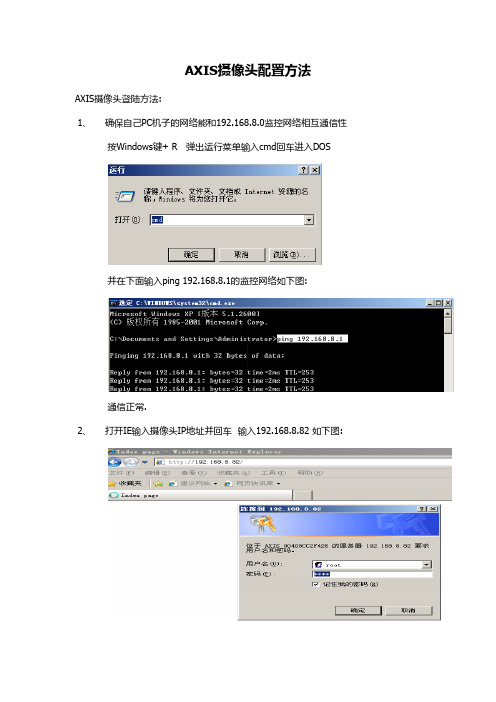
AXIS摄像头配置方法
AXIS摄像头登陆方法:
1、确保自己PC机子的网络能和192.168.8.0监控网络相互通信性
按Windows键+ R 弹出运行菜单输入cmd回车进入DOS
并在下面输入ping 192.168.8.1的监控网络如下图:
通信正常.
2、打开IE输入摄像头IP地址并回车输入192.168.8.82 如下图:
输入帐号密码root后确认登陆如下图:
3、点击setup进入摄像机设置界面如下图:
4、摄像机默认IP为:192.168.0.90也修改为对应监控专网IP:192.168.8.82
如下图:
5、点击Date & Time选项,并勾选(Synchronize with computer
time)与系统时间同步如下图:
6、点击Video Stream(视屏码流设置) 后进入设置界面如下图:
7、切换到 Audio选项菜单下勾选Enable audio(启用音频)并保存如下图:
8、点击H.264选项,参数设置(设置完后就保存)如下图:
9、点击Audio Settings (音频设置) 如下图:
备注:记得勾选Microphone power(必须勾选) 10、点击System Options选项进入系统设置界面如下图:
11、点击Maintenance选项进入界面如下:
注释:修改码流和IP地址都需要重启动摄像机。
Axis IP摄像头与NavNet TZtouch 2的设置说明书

Axis IP Camera Settings1.Introduction – NavNet TZtouch/2 with Axis2.Overview2.1. Summary – Setup Procedure2.2. Latest Axis Cameras Compatiblewith H.264 Format2.3. Tested Axis Video Servers at FEC3.Setting up a PC4.Setting up Axis IP Camera4.1. Setting up IP Address of Axis IPCamera4.2. Configuring Axis IP Camera5.Setting up Axis Video Server5.1. Setting up IP Address of Axis VideoServer5.2. Configuring Axis Video Server6.Showing Camera Images6.1. Checking Axis IP Camera(s) inMenu6.2. Checking Axis Video Server(s) inMenu7.Tips – 4 x IP Cameras + 2 x Video Servers1.Introduction – NavNet TZtouch/2 with AxisNavNet TZtouch (TZT9/14/BB) and NavNet TZtouch2 (TZTL12F/15F) v5.02 are compatible with IP cameras from Axis Communications AB in both MPEG-4 and H.264 formats. Native H.264 formatted images occupy a great amount of bandwidth. In addition to conventional settings such as IP address, ensure to set the resolution to "800x600 (4:3)" pixels or less and compression level to "30". Failure to set these parameters will slow down the system! This document describes the set-up procedures of Axis IP cameras and video servers in H.264 format.Note:Screenshots from the TZT14 are used to describe setup procedures on TZT9/14/BB and TZTL12F/15F.2.Overview2.1.Summary – Setup ProcedureIn order to view and control Axis IP cameras from the TZT9/14/BB and TZTL12F/15F, it is necessary to assign an IP address to each Axis IP camera. This procedure will require a Windows PC connected via Ethernet to the Axis IP camera(s). Pre-wiring and installing the cameras on the vessel first is recommended, so that all Axis IP cameras can be networked to the PC through a hub and can be configured at the same time. It will be necessary to set up the IP address of the PC and use the AXIS IP Utility program, which is included with the camera to configure the camera’s IP address. See Section 3 for PC setup before connecting it to an IP camera or video server. See Section 4 for further settings on IP cameras and Section 5 for video servers.test Axis Cameras Compatible with H.264 FormatTo find the latest Axis camera models with the H.264 format, access the Axis Website – Axis product selector</products/video/selector/index.php>. There are more selections than MPEG-4.2.3.Tested Axis Video Servers at FECAt Furuno USA, the following Axis video servers were used for tests.3.Setting up a PCThis section describes how to assign a dedicated IP address to a PC.(1)Access [Start] – [Control Panel].(2)Open [Network and Sharing Center].(3)Open [Change adapter settings].(4)Right click on [Local Area Connection] and select [Properties].(5)Select [Internet Protocol Version 4 (TCP/IPv4)] and click on [Properties].(6)Fill the IP fields as shown below.(7)Click on [OK] to confirm and close two windows on Step 6 and 5.Note:It takes up to 20 seconds for the new IP to be recognized. A popup window on the bottom right corner should show when the IP is correctly set. Turn OFF any Firewall that could prevent data from being exchanged between the Axis camera and the PC. You may also have to restart your computer.4.Setting up Axis IP Camera4.1.Setting up IP Address of Axis IP CameraTo work in the NavNet TZtouch/2 system, the Axis IP cameras need to be set up with specific IP Addresses. Up to four (4)IP cameras can be connected in the network.Axis IP Camera No. 1 Axis IP Camera No. 2 Axis IP Camera No. 3 Axis IP Camera No. 4 172.031.200.003172.031.200.004172.031.200.005172.031.200.006In this example, two (2) sets of Axis M1011 are used.(1)Load the Axis CD “Network video products”, which is included with the camera. The Autorun software should appear.(If the autorun is not working on your computer, browse the CD and double click on [Setup])(2)Select [Install Product].(3)Click on [AXIS IP Utility [Download]] to download the AXIS IP Utility program.(4)Install the AXIS IP Utility program on your PC.(5)Double-click on [AXIS IP Utility] to open the program.The following window will open, showing the detected cameras in the network.Note:If you use the same camera models in multiple locations, MAKE SURE to WRITE DOWN the IP camera’s serial numbers, which can be found on the back of the camera, with the intended location to help correctly assign the IP camera’s name.(6)To change the IP address, select a camera and click on “assign new IP address to selected device” button.(7)Enter the correct IP address and click on [Assign]. In this example, [172.31.200.3] will be assigned.It will take a while before the process is finished.(8)Check that the IP address is changed.(9)Repeat the process with the other camera(s).(10)After the IP address is changed, restart the camera (power OFF/ON).4.2.Configuring Axis IP CameraAxis IP cameras need to be configured using a Web browser.(1)Enter the IP address of the IP camera. In this example, [http://172.31.200.4] is entered.(2)The camera configuration page will open. Click on [Setup] to access the configuration page.(3)You will be asked for an ID and password. Enter the following ID and password and click on [OK].Note:When the webpage loads, pay attention to the top of the page to authorize the installation of the ActiveX®. Click on theyellow bar and choose [Install ActiveX].(ActiveX is a registered trademark or a trademark of Microsoft Corporation in the United States and/or other countries.)(4)After entering the ID and password, the Setup page will open.(5)In [Basic Setup] – [1 Users], select [Enable anonymous viewer login] and click on [Save].(6)In [Basic Setup] – [3 Date & Time], select [Synchronize with computer time] and click on [Save].(7)In [Basic Setup] – [4 Video Stream] – [Image] tab, set [Resolution] to less than "800x600 (4:3)"and[Compression] to [30] and click on [Save]. In this example, [640x480 (4:3)] is selected as Resolution because this is the maximum resolution supported by the M1011.Tips:As another example with the Axis M5013, supporting a higher resolution than the M1011, set [Resolution] to [800x600 (4:3)].(8)In [Basic Setup] – [4 Video Stream] – [H.264] or [MPEG-4 & H.264] tab, set as follows.Optional Settings(1)PTZWhen using a PTZ (moving) camera, you can set up the default “Home”position. In [PTZ configuration] – [Preset Positions], adjust the view of thedefault camera position using the control.Note:It is recommended to zoom in on the image (Tele) to have a better “Home” preset. Whenthe view is correctly set up, type “Home” for the Current position and select [Use currentposition as Home]. Click on [Add] to validate.If you do not need the camera to return to the “Home” position automatically after 30 sec,just put [0] and validate.(2)Aspect Ratio CorrectionSome Axis IP camera models have a setting option of aspect ratio correction in [Basic Setup] – [4 Video Stream]. Make sure to select [Aspect ratio correction].5.Setting up Axis Video Server5.1.Setting up IP Address of Axis Video ServerTo work in the NavNet TZtouch/2 system, the Axis video servers need to be set up with specific IP Addresses. Up to two (2)video servers can be connected on a network.Axis Video Server No. 1 Axis Video Server No. 2172.031.200.007172.031.200.008In this example, the Axis M7014 is used.Follow the Step 1 to 4 in Section 4-1.(5)Double-click on [AXIS IP Utility] to open the program.The following window will open, showing the detected cameras in the network.(6)To change the IP address, select a camera and click on “assign new IP address to selected device” button.(7)Enter the correct IP address and click on [Assign]. In this example, [172.31.200.7] will be assigned.It will take a while before the process is finished.(8)Check that the IP address is changed.(9)Repeat the process with the other video server if available.(10)After the IP address is changed, restart the video server (power OFF/ON).5.2.Configuring Axis Video ServerAxis video servers need to be configured using a Web browser like IP cameras.(1)Enter the IP address of the video server. In this example, [http://172.31.200.7] is entered.(2)The camera configuration page will open. Click on [Setup] to access the configuration page.(3)You will be asked for an ID and password. Enter the following ID and password and click on [OK].Note:When the webpage loads, pay attention to the top of the page to authorize the installation of the ActiveX. Click on the yellow bar and choose [Install ActiveX].(ActiveX is a registered trademark or a trademark of Microsoft Corporation in the United States and/or other countries.)(4)After entering the ID and password, the Setup page will open.(5)In [Basic Setup] – [1 Users], select [Enable anonymous viewer login] and click on [Save].(6)In [Basic Setup] – [3 Date & Time], select [Synchronize with computer time] and click on [Save].(7)In [Basic Setup] – [4 Video Stream] – [Video 1] to [Video 4] and [Quad Stream] – [Image] tab, select [Aspect ratiocorrection], set [Resolution] to [4CIF (640 x 480)] and [Compression] to [30], and click on [Save].(8)In [Basic Setup] – [4 Video Stream] – [Video 1] to [Video 4] and [Quad Stream] – [H.264] tab, set as follows.6.Showing Camera ImagesThis section describes how to show camera images on the TZT9/14/BB and TZTL12F/15F.6.1.Checking Axis IP Camera(s) in Menu(1)After the interconnection and setup of IP cameras finish, check that they are detected in the TZT9/14/BB andTZTL12F/15F network, accessing [Menu]/[Settings] – [Camera] – [IP Camera 1] to [IP Camera 4].” symbol appears. When the camera is disconnected or not detected, the “(2)Available IP camera sources are displayed in the RotoKey ™ orcontextual menu.6.2. Checking Axis Video Server(s) in Menu(1)After the interconnection and setup of video servers finish, check that they are detected in the TZT9/14/BB and TZTL12F/15F network, accessing [Menu]/[Settings] – [Camera] – [Axis Quad Server] and [Second Axis Quad Server].(2)Available video server sources are displayed in the RotoKey ™ menu.In this example, [Quad Mode] and [Input 1] to [Input 4] are set to[ON] in menu, thus showing all the selections.7.Tips – 4 x IP Cameras + 2 x Video ServersAs Axis IP camera and video server sources, a maximum of four (4) sets of IP cameras and two (2) sets of video servers are available in one network. In this example, the following items are configured and networked with the TZT14.No Items Models IP Addresses1 IP Camera M1011 (No. 1) 172.031.200.0032 IP Camera M1011 (No. 2) 172.031.200.0043 IP Camera M1011 (No. 3) 172.031.200.0054 IP Camera M1011 (No. 4) 172.031.200.0065 Video Server M7014 172.031.200.0076 Video Server P7214 172.031.200.008(1)All the IP cameras and video servers are assigned with dedicated IP addresses as shown in the AXIS IP Utility.(2)All the IP cameras and video servers are detected by the TZT14.Notes:In one TZT9/14/BB, a maximum of two (2) screens can be allocated to the Camera page in the 3-split screen mode. Select one of these sources in each screen.Among multiple IP camera inputs, the TZTL12F/15F can assign only one camera screen per display. Two (2)camera images CANNOT be simultaneously shown on both quarter (1/4)screens as shown at right.To see each camera image,manually switch sources between each source on onecamera screen as shown at left because it is NOTcompatible with the scrolling function.To get multiple camera images to show at the same time on a TZTL12F/15F use analog cameras connected to a Quad server and display the combined image on a full screen.--- END ----All brand and product names are registered trademarks, trademarks or service marks of their respective holders.。
AXIS M1013网络摄像头说明书

DatasheetAXIS M1013Network CameraSmallest network SVGA camera with edge storageAXIS M1013is ideal for securing locations such as small businesses,boutiques,restaurants,hotels or residences.It uses progressive scan technology to provide superior video quality in its class at30frames per second in SVGA resolution. AXIS M1013supports edge storage,including support for storage on microSDHC cards and Network-Attached Storage (NAS).AXIS M1013provides multiple,individually configurable video streams in H.264as well as Motion JPEG.Full frame rate and resolution is provided in either compression.The H.264compression enables optimization for bandwidth and storage efficiency by significantly reducing the bit rate.>SVGA quality>Edge Storage on microSD card>Multiple H.264streams>Easy and flexible installationAXIS M1013Network Camera CameraImage sensor1/4”progressive scan RGB CMOSLens 2.8mm,Horizontal field of view:67°,F2.0,fixed iris,adjustablefocusLight sensitivity 1.2-100000lux,F2.0Shutter time1/8000s to1/6sPan/Tilt/Zoom Digital PTZ,preset positions,guard tourVideoVideocompressionH.264Main Profile(MPEG-4Part10/AVC),Motion JPEGResolutions800x600to320x240Frame rate25/30fps in all resolutions with power line frequency50/60HzVideo streaming Multiple,individually configurable streams in H.264andMotion JPEGControllable frame rate and bandwidth,VBR/CBR H.264,MPEG-4Part2Image settings Compression,Color,Brightness,Sharpness,Contrast,Whitebalance,Exposure value,Backlight compensation,Text and imageoverlay,Privacy mask,Mirroring,Rotation including CorridorFormatNetworkSecurity Password protection,IP address filtering,HTTPS a encryption,IEEE802.1X a network access control,Digest authentication,Useraccess logSupported protocols IPv4/v6,HTTP,HTTPS a,SSL/TLS a,QoS Layer3DiffServ,FTP, CIFS/SMB,SMTP,Bonjour,UPnP TM,SNMPv1/v2c/v3(MIB-II), DNS,DynDNS,NTP,RTSP,RTP,TCP,UDP,IGMP,RTCP,ICMP,DHCP, ARP,SOCKSSystem integrationApplication Programming Interface Open API for software integration,including VAPIX®and AXIS Camera Application Platform;specifications at AXIS Video Hosting System(AVHS)with One-Click Connection ONVIF Profile S;specifications at Analytics Video motion detection,Active tampering alarmSupport for AXIS Camera Application Platform enablinginstallation of AXIS Video Motion Detection3,AXIS Cross LineDetection,AXIS Digital Autotracking and third-party applications,see /acapEvent triggers Analytics,Edge storage eventsEvent actions File upload:FTP,HTTP,network share and emailNotification:email,HTTP and TCPPre-and post-alarm video bufferingVideo recording to edge storageData streaming Event dataBuilt-ininstallation aidsPixel counterGeneralCasing Color:White NCS S1002-BPolycarbonateSustainability PVC freeMemory256MB RAM,128MB FlashPower 4.9-5.1V DC,max.6.5WConnectors DC jack,RJ4510BASE-T/100BASE-TXStorage Supports for microSD/microSDHC/microSDXC cardSupport for recording to dedicated network-attached storage(NAS)For SD card and NAS recommendations see Operatingconditions0°C to40°C(32°F to104°F)Humidity20-80%RH(non-condensing)Approvals EN55022Class B,EN61000-3-2,EN61000-3-3,EN55024,FCC Part15Subpart B Class B,ICES-003Class B,VCCI Class B,C-tick CISPR22,KCC Class B,IEC/EN60950-1Power supply:EN60950-1,cCSAusWeight110g(0.24lb)IncludedaccessoriesPower supply,Stand and clamp,Installation Guide,Windowsdecoder1-user licenseOptionalaccessoriesAXIS PoE Active Splitter5V AFAXIS T8414Installation DisplayVideomanagementsoftwareAXIS Companion,AXIS Camera Station,Video managementsoftware from Axis’Application Development Partners availableon /techsup/softwareLanguages English,German,French,Spanish,Italian,Russian,SimplifiedChinese,Japanese,Korean,Portuguese,Traditional Chinese Warranty Axis3-year warranty and AXIS Extended Warranty option,see/warrantya.This product includes software developed by the OpenSSL Project for use in the OpenSSL Toolkit(/),and cryptographic software written by Eric Young(*****************).Environmental responsibility:/environmental-responsibility©2014-2016Axis Communications AB.AXIS COMMUNICATIONS,AXIS,ETRAX,ARTPEC and VAPIX are registered trademarks or trademark applications of Axis AB in various jurisdictions.All other company names and products are trademarks or registered trademarks of their respective companies.We reserve the right to introduce modifications without notice.1 4 8 0 5 8 8 / E N / M 2 . 2 / 0 8 2 0 1 6。
AXIS NVX 全高清摄像机 产品手册说明书

NVX with SONY FCB-EV7520 camera STAINLESS STEEL FULL HD CAMERAIP66/IP67IP68/IP69TYPE4X TYPE6P • Exceptional corrosion resistance• Impeccable quality image• Image electronic stabilizer• Quick connectors and modular integrated supportHIGH STRENGTH AND VAST APPLICATION RANGEThe NVX camera is entirely made of AISI 316L stainless steel and stands out for its exceptional resistance to corrosion. NVX was designed to guarantee efficient video surveillance in offshore/onshore marine environments, but also in applications for the rail and transport sectors.Thanks to its mechanical characteristics, the compact design and the light weight, its use is also indicated in industrial environments, in particular in foodstuff industry applications, with the possibility of mounting the polycarbonate window.The high anti-corrosion properties of its AISI316L stainless steel structure combined with the vast temperature range and the IP66/IP67/IP68 degrees of protection guarantee complete protection against bad weather and temporary immersion in water. In addition, the IP69 certification allows camera cleaning with high pressure water jets at high temperature.Installation of NVX even in tight spaces is facilitated by the quick connectors and the practical, modular support supplied as standard for assembly on walls, ceilings or railings. NVX versions are available with integrated wiper or with a polycarbonate window.This camera is certified Lloyd's Register Type Approval System Test Specification Number 1. It can therefore be used in marine applications for environmental categories that include boats, ships, open decks, enclosed spaces, technical premises subject to heat generated by other equipment or as a visual support for mooring manoeuvres (ENV1, ENV2, ENV3 and ENV5).HIGH QUALITY IMAGENVX with SONY FCB-EV7520 camera incorporates a 30x zoom lens and a 1/2.8” Exmor R™ CMOS type sensor with Full HD 1080/60p resolution capable of producing impeccable quality image even for objects in motion and more difficult lighting conditions. The powerful image stabilization algorithm means even the smallest camera vibrations are detected and any blur in the footage is dynamically corrected. This results in a sharp image of the scene being surveilled.The advanced SONY technology brings Wide Dynamic Range and a configurable High Light Compensation that allows optimal management of contrasting light and dark conditions.100% MADE IN VIDEOTECVideotec guarantees the extreme robustness and reliability of all its “all-in-one products” with hundreds of validation tests. Mechanics, electronics, positioning, networking, software and firmware are developed end-to-end by the internal Videotec team, with total know-how of all the network products offered.At the heart of Videotec's product development is the concept of cyber-sustainability. To help customers protect their video surveillance systems and keep them secure, Videotec provides constant updates, training and support throughout the lifecycle of its products, regardless of how old the device is or whether it is still for sale.Thanks to digitally signed firmware, password-restricted access, access control, centralised management of certificates and compliance with ONVIF Security Service specifications, Videotec guarantees that all its IP products will have the highest level of security during data transfer and device access.NVX therefore offers the Videotec warranty of being a reliable platform, that is cyber-safe, future-proof and easily integrated with third party products. The new functionsof Videotec video analysis, combined with the high technology and quality of the NVX imagery ensure maximum protection for people, assets and property.TECHNICAL DATAGENERALSimple installation thanks to quick connectorsQuick configuration and setupMECHANICALAISI 316L stainless steel constructionSlot for safety chainUnit weight:• 4.9kg (10.8lb) (fastening support included)• 4kg (8.8lb) (fastening support not included) HOUSING'S WINDOWExtra clear glass window• Thick: 3mm (0.1in)Polycarbonate window (available only for version without wiper)• Thick: 3mm (0.1in)ELECTRICALSupply voltage/Current consumption:• 24Vac, 1.32A, 50/60Hz• 24Vdc, 0.9A• PoE+ (IEEE 802.3at)Power consumption:• 21WNETWORKEthernet connection: 100 Base-TXConnector: RJ45CYBERSECURITYDigitally signed firmwarePassword restricted access (HTTP digest)Support of various user access levelsControl of accesses IEEE 802.1XHTTPS cryptography using TLS1.0, TLS1.1, TLS1.2 and TLS1.3 Centralised certificate managementComplies with ONVIF Security Service specificationsVIDEOVideo encoder• Communication protocol: ONVIF, Profile Q, Profile S and Profile T• Device configuration: TCP/IPv4-IPv6, UDP/IPv4-IPv6, HTTP, HTTPS, NTP, DHCP, WS-DISCOVERY, DSCP, IGMP (Multicast), SOAP, DNS• Streaming: RTSP, RTCP, RTP/IPv4-IPv6, HTTP, Multicast• Video compression: H.264/AVC, MJPEG, MPEG4, snapshot JPEG• 3 independent video streams Full HD• Image resolution: from 320x180pixel up to 1920x1080pixel in 8 steps• Selectable frame rate from 1 to 60 images per second (fps)• Web Server• Motion Detection• QoS: Differentiated DSCPs for streaming and device management• SNMP and NTCIP protocolsCAMERASSONY FCB-EV7520 Day/Night Full HD 30xResolution: Full HD 1080p (1920x1080)Image Sensor: 1/2.8" Exmor™ R CMOS sensorEffective Pixels: approx. 2.13 MegapixelsMinimum Illumination:• Colour: 0.0013lx (50 IRE, High sensitivity on)• B/W: 0.0008lx (30 IRE, High sensitivity on)Focal length: from 4.3mm (wide) up to 129mm (tele)Zoom:• 30x• 36x, with Stable Zoom enabledDigital Zoom: 12xIris: from F1.6 up to F14 (Auto, Manual)Horizontal Viewing Angle: from 63.7° (wide end) up to 2.3° (tele end)Vertical Viewing Angle: from 38.5° (wide end) up to 1.3° (tele end)Shutter speed: from 1/1s up to 1/10000s (Auto, Manual)White balance: Auto, Auto Tracing, Indoor, Outdoor, Manual, Outdoor Auto, Sodium Lamp (Fix/Auto/Outdoor Auto)Gain: from 0dB up to 50.0dB (Auto, Manual)Wide Dynamic Range: 120dBFocus System: Auto (PTZ Trigger, Full Auto), ManualPicture Effects: E-flipNoise removal (2D, 3D): Off, On (from level 1 up to level 5)Exposure Control: Auto, Manual, Priority (Shutter priority, Iris priority, Brightness priority) De-fog: Off, Low, Mid, HighPrivacy zones masking: maximum 8 settable masksIndoor Flicker ReductionGain Limit: from10.7dB up to 50dBHigh sensitivity: On/OffBacklight Compensation: On/OffAuto Slowshutter: On/OffExposure compensation: Off, On (from -10.5dB up to +10.5dB)Sharpness: from level 0 up to level 15High Light Compensation (HLC): Off, Low, Mid, High, Masking Level (Off, On, from level 1 up to level 15)Digital image stabilization: On/OffI/O INTERFACEI/O alarm board (version with wiper)• Input for remote reset: 1• Relay outputs: 1+1 (1 relay reserved for washer pump and one configurable, 1A,30Vac/60Vdc max)ENVIRONMENTFor indoors and outdoors installationOperating temperature• Version with 24Vac or 24Vdc power supply: from -40°C (-40°F) up to +65°C (149°F)• Version with PoE+ power supply: from -40°C (-40°F) up to +60°C (140°F)• Temperature test complies with NEMA-TS 2-2003 (R2008) par. 2.1.5.1, test profile fig.2-1 (from -34°C (-29.2°F) to +74°C (165.2°F))Surge immunity: up to 1kV line to line, up to 2kV line to earth (Class 3)Relative humidity: from 5% up to 95%CERTIFICATIONSElectrical safety (CE): EN60950-1, IEC60950-1, EN62368-1, IEC62368-1 Electromagnetic compatibility (CE): EN61000-6-4, EN50130-4, EN55032 (Class A), FCC Part 15 (Class A), ICES003 (Class A)Outdoor installation (CE): EN60950-22, IEC60950-22IP protection degree (EN60529): IP66, IP67, IP68 (2h30min, 2m (6.56ft)), IP69 Vibration test: EN50130-5, EN60068-2-6UL certification: cULus Listed, TYPE 4X, TYPE 6PEAC certificationNDAA-compliantCERTIFICATIONS - RAILWAY APPLICATIONSCompliance to railway application standard: EN50121-4 (only with 24Vac or 24Vdc power supply)CERTIFICATIONS - MARINE APPLICATIONSLloyd's Register Marine Type Approval• Test Specification Number 1 (ENV1, ENV2, ENV3, ENV5)Electromagnetic compatibility: EN60945Salty fog resistance: EN60068-2-52Tested at 70°C (158°F) for 16 hours in compliance with EN60068-2-2ACCESSORIESCOMB100A Communication box in polycarbonate, IN from 220Vac up to 230Vac, OUT 24VacCOMB200A Communication box in polycarbonate, IN 24Vac, OUT 24Vac COMB300A Communication box in polycarbonate, IN from 120Vac up to 127Vac, OUT 24VacIRHXXHXA GEKO IRH illuminator, High PowerIRHxxLxA GEKO IRH illuminator, Low PowerNVXTUB Dust protection frontal shieldNVXIRBKT Illuminator fastening bracket (GEKO IRH)OHEPOWINJ Hi-PoE Power Injector, 1 channel, for indoor installations WASPT0V5L5M00 Water tank 5l (1.3gal), pump with delivery up to 5m (16ft), IN230Vac-24Vac-120VacWASPT0V23L5M00 Water tank 23l (6gal), pump with delivery up to 5m (16ft), IN230Vac-24Vac-120VacWASPT0V23L11M00 Water tank 23l (6gal), pump with delivery up to 11m (36ft) withwater floating, IN 230Vac-24Vac-120VacWASPT1V23L30M00 Water tank 23l (6gal), pump with delivery up to 30m (98ft) withwater floating, IN 230VacWASPT3V23L30M00 Water tank 23l (6gal), pump with delivery up to 30m (98ft) withwater floating, IN 120VacWASNX1V10L20M00 Tank 10l (2.6gal) with integrated manual pump, controlled bysolenoid valve, IN 230Vac, delivery head up to 30m (98ft), with 20m(66ft) antistatic water delivery pipeWASNX2V10L20M00 Tank 10l (2.6gal) with integrated manual pump, controlled bysolenoid valve, IN 24Vac, delivery head up to 30m (98ft), with 20m(66ft) antistatic water delivery pipeWASNX3V10L20M00 Tank 10l (2.6gal) with integrated manual pump, controlled bysolenoid valve, IN 120Vac, delivery head up to 30m (98ft), with 20m(66ft) antistatic water delivery pipeBRACKETS AND ADAPTORSUEAP Pole adaptor in stainless steel AISI 316LUEAC Corner adaptor in stainless steel AISI 316LUEAW Counter-plate in stainless steel AISI 316LPACKAGEModel Number Weight Dimensions (WxHxL) Master cartonNVX 6.2kg (13.7lb) 36x35x23cm (14x14x9in) -TECHNICAL DRAWINGSThe indicated measurements are expressed in millimetres.NVX, WALL MOUNTINGNVX, PARAPET MOUNTINGNVX, CEILING MOUNTING。
AXIS摄像头配置方法

AXIS摄像头配置方法
AXIS摄像头登陆方法:
1、确保自己PC机子的网络能和192.168.8.0监控网络相互通信性
按Windows键+ R 弹出运行菜单输入cmd回车进入DOS
并在下面输入ping 192.168.8.1的监控网络如下图:
通信正常.
2、打开IE输入摄像头IP地址并回车输入192.168.8.82 如下图:
输入帐号密码root后确认登陆如下图:
3、点击setup进入摄像机设置界面如下图:
4、摄像机默认IP为:192.168.0.90也修改为对应监控专网IP:192.168.8.82
如下图:
5、点击Date & Time选项,并勾选(Synchronize with computer time)与系
统时间同步如下图:
6、点击Video Stream(视屏码流设置) 后进入设置界面如下图:
7、切换到 Audio选项菜单下勾选Enable audio(启用音频)并保存如下图:
8、点击H.264选项,参数设置(设置完后就保存)如下图:
9、点击Audio Settings (音频设置) 如下图:
备注:记得勾选Microphone power(必须勾选) 10、点击System Options选项进入系统设置界面如下图:
11、点击Maintenance选项进入界面如下:
注释:修改码流和IP地址都需要重启动摄像机。
AXIS P11系列网络摄像机说明书

数据表AXIS P11系列网络摄像机具有成本效益的高性能高清固定摄像机系列AXIS P11系列网络摄像机系列,室内适用,包含AXIS P1125–Z,AXIS P1126–Z,AXIS P1125–ZL和AXIS P1126–ZL四款摄像机。
其中,AXIS P1125-Z,AXIS P1125-ZL可提供HDTV1080p分辨率的图像;AXIS P1126-Z,AXIS P1126-ZL更可提供高达400万像素的超高质量图像。
此系列摄像机支持安讯士Zipstream可分析和优化视频流,同时支持H.265,从而在保持视频质量的同时节省带宽和存储。
AXIS P1125-ZL和AXIS P1126-ZL两款摄像机带有内置红外照明,红外照射距离可达20米。
此摄像机系列是诸如零售、银行业、酒店及其他办公楼等各种不同的视频监控应用的更佳选择。
>HDTV1080p和400万像素视频>安讯士Zipstream和H.265,节省带宽和存储>设计紧凑、灵活>I/O、音频、红外AXIS P11系列网络摄像机摄像机图像传感器1/3”逐行扫描RGB CMOS 镜头变焦镜头:2.8–10毫米,F1.6水平视角:97.0°-33.0°垂直视角:53.0°-18.6°日夜自动可拆卸式红外滤光片最低照度彩色:0.2lux、F1.6黑/白:0.04lux、F1.6AXIS P1125–ZL ZL,,AXIS P1126–ZL ZL::红外照明开启时0lux 快门时间1/91000s 至1/6s平移/倾斜/变焦数字PTZ视频视频压缩H.264(MPEG-4Part 10/AVC)Main和High格式H.265Motion JPEG分辨率AXIS P1125–Z,AXIS P1125–ZLZL:1920x1080至320x240AXIS P1126–Z,AXIS P1126–ZLZL:2688x1520至320x240帧速率在1080p分辨率下高达50/60fps,电源线频率为50/60Hz在400万分辨率下高达25/30fps ,电源线频率为50/60Hz 视频流提供多个可独立配置的H.264、H.265和Motion JPEG 格式的视频流采用安讯士Zipstream技术可控制的帧速和带宽VBR/CBR H.264、H.265多视点视频流多达8个可独立裁剪的视图区域图像设置压缩、颜色、亮度、锐度、对比度、白平衡、背光补偿、图像成像、旋转-包括走廊模式、文本和图像叠加、隐私遮罩、旋转:0°,90°,180°,270°、WDR :高达120dB(取决于场景)、曝光控制、曝光区域、低照度下的微调行为音频音频流双向全双工音频压缩AAC LC 8/16/32/48kHz、G.711PCM 8kHz、G.726ADPCM 8kHz 可配置的比特率音频输入/输出外部麦克风输入或线路输入、线路输出网络安全密码保护、IP 地址过滤、HTTPS a 加密、IEEE 802.1X a 网络访问控制、摘要式身份验证、用户访问日志、集中式证书管理支持的协议IPv4/v6、HTTP、HTTPS、SSL/TLS、QoS Layer 3DiffServ、FTP、CIFS/SMB、SMTP、Bonjour、UPnP TM 、SNMPv1/v2c/v3(MIB-II)、DNS、DynDNS、NTP、RTSP、RTP、TCP、UDP、IGMP、RTCP、ICMP、DHCP、ARP、SOCKS、SSH系统集成应用程序编程接口用于进行软件集成的开放API,包括VAPIX ®和AXIS 摄像机应用平台,规格可从 上获取ONVIF ®Profile S 和ONVIF ®Profile G, 中的规格智能分析AXIS Video Motion Detection 4、主动防篡改报警、音频侦测支持AXIS 摄像机应用平台,能够安装第三方应用,请参见/acap事件触发分析、前端存储事件、外部输入、音频级别、计划时间事件动作文件上载:FTP、SFTP、HTTP、HTTPS、网络共享和电子邮件通知:电子邮件、HTTP、HTTPS 和TCP 外部输出激活录制视频至前端存储、播放音频剪辑报警前和报警后视频缓冲PTZ 预设、轮巡、叠加文本白天/夜间切换、状态LED 激活WDR 模式发送SNMP 陷阱AXIS P1125–ZL ZL,,AXIS P1126–ZL ZL::红外照明开/关数据流事件数据常规外壳颜色:白色NCS S 1002-B材质:塑料上盖,铝质机身可持续性不含PVC存储器512MB SDRAM,256MB 闪存电源AXIS P1125–Z,AXIS P1126–Z :以太网供电(PoE)IEEE 802.3af 2类,最大3.5WAXIS P1125–ZL,AXIS P1126–ZLZL:以太网供电(PoE)IEEE 802.3af 3类,最大7.2W接口RJ4510BASE-T/100BASE-TX PoEI/O:4针2.5毫米接线端子,用于两个可配置的输入/输出线路输入,线路输出12V DC/24VAC电源接口照明LED AXIS P1125–ZL,AXIS P1126–ZLZL:先进的红外补光技术采用节能、使用寿命长的850纳米红外LED,覆盖范围达20米,具体取决于场景存储支持microSD/microSDHC/microSDXC 卡支持SD 卡加密支持录制到网络附加存储(NAS)有关SD 卡和NAS 的建议,请参见 工作条件0°C 到55°C湿度10-85%RH(非冷凝)认证型检报告尺寸157x 73x 48毫米(长x 宽x 高)重量AXIS P1125–Z,AXIS P1126–Z :270g AXIS P1125–ZL,AXIS P1126–ZL :275g所含附件安装指南、Windows 解码器单用户许可证、AXIS T91A11支架视频管理软件AXIS Companion、AXIS Camera Station、AVMS、安讯士的应用开发合作伙伴的视频管理软件可在/techsup/software 上获得质保有关安讯士3年保修和安讯士延保选项,请参见/warrantya.本产品包括由OpenSSL Project 开发的用于OpenSSL 工具包的软件。
AXIS 221网络摄像头说明书

Hoja de datosEl filtro de infrarrojos automático y extraíble, junto con el sensor de imagen CCD altamente sensible a la luz, permite a la cámara AXIS 221 proporcionar vídeo en color cuando haya luz suficiente y vídeo en blanco y negro en la oscuridad. El barrido progresivo permite a la cámara la reproducción de objetos en movimiento sin distorsiones.Esta cámara ofrece hasta 45 imágenes por segundo en una resolución VGA (640 x 480 píxeles).Las secuencias de vídeo MPEG-4 y Motion JPEG simultá-neas permiten optimizar tanto la calidad de imagen como la eficiencia de ancho de banda.La cámara de red AXIS 221 es una cámara de alto rendimiento para videovigilancia durante las 24 horas del día a través de redes IP. La cámara proporciona imágenes de alta calidad en condiciones de iluminación de todo tipo, aspecto que la convierte en la opción perfecta para instalaciones de seguridad exigentes, tanto para interiores como para exteriores.Cámara de red aXIs 221Cámara de red de alto rendimiento, con visión diurna/nocturna para aplicaciones profesionales.> excelente calidad de imagen, incluye barrido progresivo > Funcionalidad día/noche > Hasta 45 imágenes por segundo, resolución VGa > alimentación a través de ethernet > sólida gestión de eventosLa alimentación a través de Ethernet (IEEE 802.3af) suministra alimentación eléctrica a la cámara a través de la red, lo cual elimina la necesidad de tener cables de alimentación y reduce los costes de instalaciós capacidades de gestión de eventos garantizan un uso eficaz de las cámaras en el sistema de videovigilancia. Eso incluye detección de movimiento en vídeo, alarma antimanipulación activa y memoria previa y posterior ala alarma.35210/E S /R 1/0904encontrará más información en ©2009 Axis Communications AB. AXIS COMMUNICATIONS, AXIS, ETRAX, ARTPEC y VAPIX son marcas comerciales registradas o solicitudes de registro de marca comercial de Axis AB en diferentes jurisdicciones. Todos los demás nombres de empresas, productos y denominaciones sociales son marcas comerciales registradas de su respectivo titular. Nos reservamos el derecho de introducir modificaciones sin previo aviso.。
- 1、下载文档前请自行甄别文档内容的完整性,平台不提供额外的编辑、内容补充、找答案等附加服务。
- 2、"仅部分预览"的文档,不可在线预览部分如存在完整性等问题,可反馈申请退款(可完整预览的文档不适用该条件!)。
- 3、如文档侵犯您的权益,请联系客服反馈,我们会尽快为您处理(人工客服工作时间:9:00-18:30)。
Q1604摄像机基本和功能调试1.设置分辨率
4.设置固定码流:即CBR值
5.设置色彩四项:色彩度、亮度、清晰度、对比度
6.宽动态开启/关闭
7.白平衡设置
8.曝光、快门、增益设置
9.日夜转换模式
10.自动聚焦
11.添加用户
12.截图设置
13.启动录像按钮
14.恢复出厂值设置
15.查看访问此台摄像机的用户
16.阻止某些用户访问此台摄像机
17.屏幕字符叠加:例如码流、日期
18.区域遮挡
19.开启组播功能
20.SD卡存储
21.建立模板,以供第三方调取合适的视频流
22.摄像机的升级
23.开启并修改ONVIF参数
23.1建立用户:
此用户名和密码就是与第三方平台集成
23.2然后开启onvif 23.2.1
23.2.2
23.2.4
23.3修改onvif参数值23.3.1
23.3.2
23.3.2
23.3.3
23.3.4
再次:
24.移动侦测设置
25.ACAP上传:例如上传给定时间宽动态开启关闭、自动聚焦、电子快门值等
首先:请将inittap文件和paramsettings.sh文件放置在
C:\Users\Administrator目录下
✓然后:运行DOS命令:开始---运行
✓ftp 192.168.0.90
✓cd /etc
✓ascii
✓put paramsettings.sh
✓put inittab
✓quote site chmod 777 paramsettings.sh
✓quote site chmod 777 inittab
✓Quit
✓上传timeshell.eap文件到摄像机Applications并Start
再次进入
最后。
