诺瓦科技LED多媒体播放器常见问题处理
诺瓦科技无线LED控制卡LED多媒体播放器TB1详细参数说明书
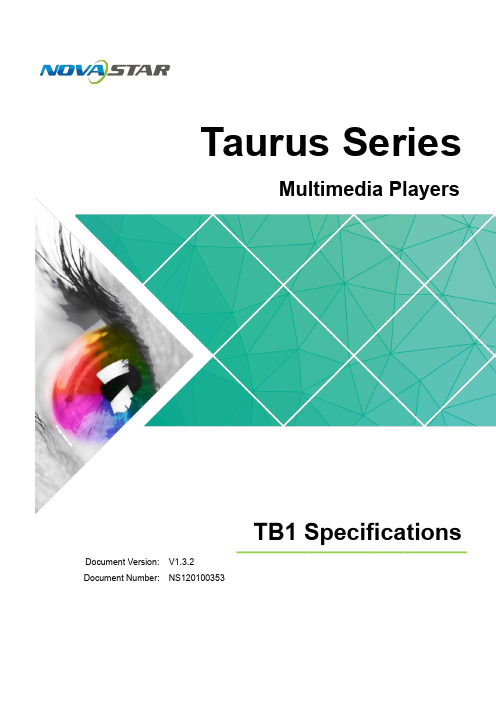
4.1 System Software .......................................................................................................................................... 8 4.2 Related Configuration Software ................................................................................................................... 8
www.novastar.tech i Taurus Series Multimedia Players TB1 Specifications
Table of Contents
Table of Contents
Table of Contents ............................................................................................................................ ii 1 Overview ......................................................................................................................................... 1
LED地砖屏视频处理器诺瓦科技V900详细使用说明书

LED视频控制器V900详细使用说明书Rev 1.1.2 NS160000077 西安诺瓦电子科技有限公司声明尊敬的用户:欢迎您成为诺瓦产品的使用者,如果本手册为您了解和使用产品带来帮助和便利,我们深感欣慰,我们在编写手册时力求精确可靠,诺瓦会在未通知的情况下随时对手册的内容进行修改和变更,如果您在使用中遇到任何使用问题,或者您有好的建议,请按照手册提供的联系方式联系我们。
对您在使用中遇到的问题,我们会尽力给予支持,对您提出的建议,我们衷心感谢并尽快评估采纳。
版权本手册版权归西安诺瓦科技所有,任何个人或单位未经书面许可,不得以任何形式对文本内容作复制、摘录。
商标是诺瓦科技的注册商标。
www.novastar.tech目录1安全声明 ..............................................................................................................................................32概述 (4)3接口/按钮 ............................................................................................................................................53.1前面板 (5)3.2后面板 (6)4操作动作说明 (7)5操作说明 ..............................................................................................................................................75.1第一步硬件连接 (7)5.2第二步输入设置 (8)5.3第三步快捷点屏 (9)5.4第四步亮度调节 (11)5.5第五步输出设置 (11)5.6画面控制 (14)5.7声音设置 (15)5.8高级设置 (15)5.8.1双画面 (16)5.8.2拼接带载 (17)5.8.3载入箱体配置文件 (18)5.8.4固化至接收卡 (21)5.8.5双主控热备份 (21)5.9高级属性 (21)www.novastar.tech5.10工厂复位 (22)5.11预设模板 (22)5.12自定义按键 (22)5.13硬件版本 (22)6 常见问题 (23)1安全声明为避免可能的危险,请按规定使用此设备。
LED显示屏--诺瓦调试方法

LED显示屏——“诺瓦”系统调试方法
一、发送卡:
1、双击“”,打开诺瓦系统软件,点击“用户”,高级
用户登录,进入用户登录界面,输入正确的密码。
密码:“***”。
;
2、点击“显示屏配置”,选择正确的串口号,点击“下一步”,
进入“显示屏配置”界面如图:
备注:发送卡分辨率,显卡输出分辨率,显示器分辨率三者应
一致,如:1366*768。
3、当接收卡不是同一个程序版本时,LED显示屏可能会出现接
收卡所载的屏体颜色有色差。
这时我们可以通过更改程序版本以达到要求。
(1)、如1所示,打开软件,登录用户界面。
(2)、在登录界面空白处点击“左键”——>输入“******”密码,进入“程序加载”界面,如图:
在“程序路径”中选择适合自己LED显示屏的程序版本。
例如:
选择程序版本之后,点击“更改”。
二、千兆网卡;
对于一个只有几张接收卡的LED显示屏,客户要求不高的情况
也可以用千兆网卡。
千兆网卡的调试方法和发送卡的主要区别在于“程序加载”界面里的“程序路径”中的程序版本。
例如:发送卡:
D:\ProgramFiles(x86)\NovaStar\NovaLCT-Mars\Data\Data_Mars_3 .6.1.0\RVCard\MRV300_D
千兆网卡:
D:\ProgramFiles(x86)\NovaStar\NovaLCT-Mars\Data\Data_Mars_3 .6.1.0\SendCard\Tx600_
加载完成之后,点击“更改”——>“重新连接”。
[诺瓦科技]解决LED显示屏常见的故障问题汇总
![[诺瓦科技]解决LED显示屏常见的故障问题汇总](https://img.taocdn.com/s3/m/05a08a1483c4bb4cf7ecd133.png)
解决LED显示屏常见的故障问题,赶紧收藏吧!LED显示屏应用越来越广泛,我们在使用过程中或多或少会遇到一些显示屏故障问题。
当问题出现了,我们怎么才知道故障出在哪里?要怎么解决?小编将对这几个问题进行简单解析。
LED大屏幕属于电子产品,有时会出现各种故障,专业维护工程师根据经验,总结出LED显示屏的五大主要故障及解决方法。
第一、单元板出现整片屏幕不亮、暗亮的原因?1.目测电源连接线、单元板之间的26P排线及电源模组指示灯是否正常。
2.用万用表测量单元板有无正常电压,再测量电源模组电压输出是否正常,如否,则判断为电源模组坏。
3.测量电源模组电压低,调节微调(电源模组靠近指示灯处的微调)使电压达到标准。
第二、LED屏幕出现屏幕全黑的原因是什麽?在控制系统运用的过程中,我们偶尔也会遇到LED屏幕出现屏幕全黑的现象。
同样的一种现象可能是由各种不同的原因导致的,就连屏幕变黑的过程也会因不同操作或因不同环境而异。
比如它可能是一上电的瞬间就是黑的,也可能在载入过程中变黑,还可能是在发送完毕后变黑等等:1.请确保包括控制系统在内的所有硬体已全部正确上电。
(5V,勿接反、接错)2.检查并再三确认用于连接控制器的串口线是否有松动或脱落现象。
(如果在载入过程中变黑,很可能是因为该原因造成,即在通讯过程中由于通讯线松动而中断,故而屏幕变黑、千万不要以为屏幕体没有动,线就不可能松动,请动手检查一下,这对想要快速解决问题很重要。
)3.检查并确认连接LED屏幕及与主控制卡相连的HUB分配板的是否紧密连接、是否插反。
第三、载入不上或通讯不上的原因是什麽?通讯不上与载入不上的原因大致相同,可能是由于以下几种原因造成的,请根据所列各项与操作进行对照:1.确保控制系统硬体已正确上电。
(5V)2.检查并确认用于连接控制器的串口线为直通线,而非交叉线。
3.检查并确认该串口连接线完好无损并且两端没有松动或脱落现象。
4.对照LED屏幕控制软体和自己选用的控制卡来选择正确的产品型号、正确的传输方式、正确的串口号、正确的串列传输速率并对照软体内提供的拨码开关图正确地设置控制系统硬体上的位址位元及串列传输速率。
诺瓦科技LED联网播放器常见问题处理
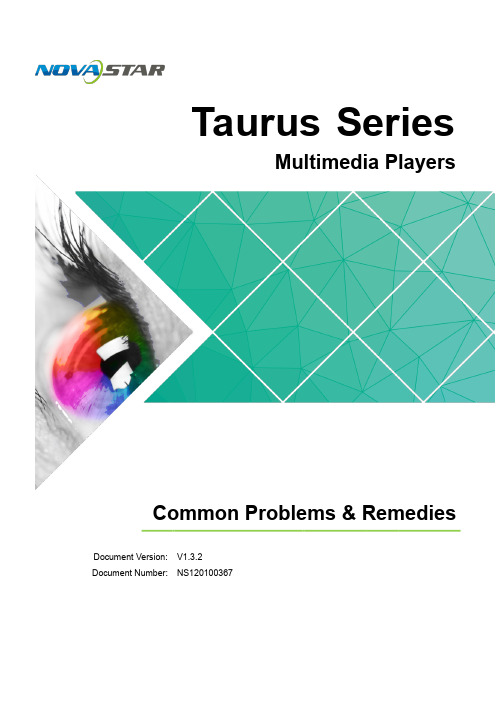
Taurus SeriesMultimedia PlayersCommon Problems & RemediesDocument V ersion: V1.3 .2Document Number: NS120100367Copyright ©2018 Xi’an NovaStar Tech Co., Ltd. All Rights Reserved.No part of this document may be copied, reproduced, extracted or transmitted in any form or by any mean s without the prior written consent of Xi’an NovaStar Tech Co., Ltd.Trademarkis a trademark of Xi’an NovaStar Tech Co., Ltd.StatementYou are welc o me to use the product of Xi’an NovaStar Tech Co., Ltd. (hereinafter referred to as NovaStar). This document is intended to help you understand and use the product. For accuracy and reliability, NovaStar may make improvements and/or changes to this document at any time and without notice. If you experience any problems in use or have any suggestions, please contact us via contactinfo given in document. We will do our best to solve any issues, as well as evaluate and implement any suggestions.www.novastar.tech i Common Problems & Remedies Table of ContentsTable of ContentsTable of Contents (ii)1Unable to Get Server Address (1)2Wrong Authentication Information (2)Taurus Series Multimedia Players4Unable to Play Solutions (4)5Unable to Play One of the Media Items in a Solution (7)6Unable to Play Synchronously (8)7Unstable Wi-Fi AP Connection (10)8How to Check the Versions of Terminal Software (11)8.1 ViPlexHandy .............................................................................................................................................118.2 ViPlexExpress ...........................................................................................................................................118.3 VNNOX ............................................................................................................................................. (12)9How to Upgrade Terminal Software (13)9.1 ViPlexHandy .............................................................................................................................................139.2 Upgrading via ViPlexExpress (13)9.3 Upgrading viaVNNOX (14)9.4 Upgrading viaUSB (15)iiCommon Problems & Remedies 4 Unable to Play Solutions1 Unable to Get Server Address 1 Unable to Get Server Address DescriptionCausesUnable to get the VNNOX server address when binding asynchronous players of theVNNOX.The Taurus is not connected to the Internet.Step 1 Check to see if the Internet connection indicator is always on or flashes. As shown inFigure 1-1, The T6 of the Taurus series is taken as an example.●Yes. Please contact NovaStar.●No. Go to Step 2.Figure 1-1 Internet connection indicator on the T6Table 1-1 Description of the Internet connection indicator on the T6RemediesStep 2 Connect the Taurus to the Internet via Ethernet cable, external router or mobile data network.2 Wrong Authentication Information2WrongAuthentication InformationDescriptionCausesRemedies● ●3No Available PlayersAuthentication information is wrong when binding asynchronous players of the VNNOX.The authentication information is incorrect.Step 1 Visit and log in to VNNOX Lite or VNNOX Pro.Step 2 Perform the following operations to view the correct authentication information.VNNOX Lite: Choose> Account .VNNOX Pro: Choose > Organization Management > S ystemManagement and select the P layer Authentication tab.3 No Available PlayersNo available players are found when binding asynchronous players of the VNNOX.No asynchronous players are created on the VNNOX.All the asynchronous players have been bound to other terminal players.Step 1 Visit and log in to VNNOX Pro.> Players Management> P layers.Step 4 Select Asynchronous player and click N ext.Step 5 Enter a name for the player, associate a license with the player and set the distributiontype, then click O K.DescriptionCauses●●RemediesStep 2 ChooseStep 3 Click New.4 Unable to Play Solutions DescriptionThe Taurus does not play solutions and the LED display shows a black screen.Causes●For Taurus that support both synchronous mode and asynchronous mode, HDMIsignal is not available while in synchronous mode.●Screen off.●Screen brightness is 0%.●The time of the Taurus is incorrect.If the solution is distributed by VNNOX, the possible causes may also include:●Taurus has not downloaded the solution.●There are no valid media items in the solution.RemediesStep 1 Check to see if the model of the Taurus supports both synchronous mode and asynchronous mode.●Yes. Go to Step 2. ●No. Go to Step 3.Step 2 Check the Taurus to see if the HDMI signal is available while in synchronous mode.HDMI input interface is shown in Figure 4-1.ViPlex Handy: Select Video Control in the Screen management page.ViPlex Express: Select Screen Control > Video source.●Yes. Go to Step 3.●No. Make sure the HDMI signal is available or switch to asynchronous mode. Nofurther action is required.Common Problems & RemediesFigure 4-1 HDMI input interfaceStep5ChecktoseeifthetimeoftheTaurusiscorrect.ViPlex Handy: Select Monitoring > Time Parameter in the Screen management page.ViPlex Express: Select Screen Control > Monitor .● Yes. Go to Step 6.●No. Set rules for correcting time, and no further action is required.Step 6 Check to see if the solution is published by the VNNOX.● Yes. Visit and go to Step 7. ●No. Please contact NovaStar.Step 7 Check to see if the solution is downloaded.Step 3 Check to see if the screen is switched off.ViPlex Handy: Select S creen Settings > S creen status control in the S creen management page.ViPlex Express: S elect S creen Control > S creen status control .● Yes. Switch on the screen, and no further action is required. ●No. Go to S tep 4 .Step 4 Check to see if the screen brightness is 0%.ViPlex Handy: Select S creen Settings > B rightness Control in the S creen management page.ViPlex Express: Select S creen Control > B rightness adjustment .● Yes. Set a proper value for the screen brightness, and no further action isrequired. ●No. Go to S tep 5 .4 Unable to Play Solutions Common Problems & Remedies●Yes. Go to Step 8.●No. Publish the solution again.Step 8 Check to see if the solution contains valid media.●Yes. Please contact NovaStar.●No. Edit and publish the solution again.5 Unable to Play One of the Media Items in a Common Problems & Remedies Solution 5Unable to Play One of theMedia Items in a SolutionDescriptionOne of the media items in a solution cannot be played.Causes●The format of the media is not supported.●The play time is beyond the valid date range of the media item.RemediesStep 1 Check to see if the format of the media is one of the formats supported by Taurus.●Yes. Go to S tep 2.●No. Add a media item that meets the format requirement, and no further action isrequired.Step 2 Check to see if the solution is published by the VNNOX.●Yes. Visit w ww.vnnox.co m a nd go to S tep 3.●No. Please contact NovaStar.Step 3 Check to see if the validity period of the media satisfies the playback period.●Yes. Please contact NovaStar.●No. Modify the valid start and end dates of the media. No further action isrequired.Common Problems & Remedies 6 Unable to Play Synchronously6 Unable to Play Synchronously DescriptionUnable to play the same content on multiple screens synchronously.Causes●Synchronous playing is not enabled.●The time zones of multiple Taurus products are different.●The time of multiple Taurus products is not synchronized.RemediesStep 1 Check to see if synchronous playing is enabled.ViPlex Handy: Select Advanced Settings > Advanced Function in the Screenmanagement page.ViPlex Express: Select Screen Control > Play management.●Yes. Go to Step 2.●No. Enable synchronous playing, and no further action is required. Step 2 Checkto see if the time zones of all the Taurus products are the same.ViPlex Handy: Select Quick Control in the Screen management page.ViPlex Express: Select Screen Control > Time synchronization management.●Yes. Go to Step 3.●No. Set the same time zone for all the Taurus products requiring synchronousplaying. No further action is required.Step 3 Check to see if the rules for correcting time have been set for the Taurus.ViPlex Handy: Select Advanced Settings >Time Synchronization in the Screenmanagement page.ViPlex Express: Select Screen Control > Time synchronization management.VNNOX: Choose > Players Management > Time Synchronization.●Yes. Go to Step 4.●No. Set NTP or RF time synchronization. No further action is required.Step 4 Check to see if the time synchronization type is RF.Common Problems & Remedies 6 Unable to Play Synchronously● Yes. Go to Step 5.●No. Please contact NovaStar.Step 5 Check to see if the connection between the RF device and the T aurus is normal andthe relevant configurations are proper.ViPlex Handy: Select Advanced Settings > Time Synchronization in the Screen management page.ViPlex Express: Select Screen Control > Time synchronization management . VNNOX: Choose> Players Management > Time Synchronization .● Yes. Please contact NovaStar.●Common Problems & Remedies7 Unstable Wi-Fi AP ConnectionNo. Make sure the RF device is connected normally and configured properly. No further action is required.7 Unstable Wi-Fi AP ConnectionThe mobile device frequently joins other Wi-Fi APs after connecting to the Wi-Fi AP ofTaurus.The signals of other Wi-Fi APs are stronger.Other Wi-Fi APs are connected to the Internet.Step 1 Disconnect the mobile device from other Wi-Fi APs.Step 2 On the mobile device, choose to forget other Wi-Fi APs.DescriptionCauses●●Remedies8 How to Check the Versions of Terminal Common Problems & Remedies Software 8How to Check the Versions of Terminal SoftwareDescriptionUsers do not know how to check the versions of Android operating system software,Android application software and FPGA program of Taurus.CausesN/ARemediesCheck software versions through any of the following ways.8.1ViPlex HandyStep 1 Start ViPlex Handy.Step 2 Log in to Taurus.Step 3 Click the screen name to enter the Screen management page.Step 4 Select Screen Information.Step 5 Check the versions of Android operating system software, Android applicationsoftware and child software, and FPGA program of Taurus.8.2ViPlex ExpressStep 1 Start ViPlex Express.Step 2 Select Screen Control > Screen information.Step 3 Check the versions of Android operating system software, Android application software and child software, and FPGA program of Taurus.Common Problems & Remedies8 How to Check the Versions of TerminalSoftware 8.3 VNNOXStep 1 Visit .Step 2 Check the software version of Taurus.VNNOX Pro: Choose > Players Management> Players and view the Statuscolumn.VNNOX Lite: Choose Players and view the Details column.●Software: Display the version of Android application software and FPGA program●System: Display the version of Android operating system softwareCommon Problems & Remedies9How to UpgradeTerminal SoftwareCommon Problems & Remedies9 How to Upgrade Terminal Software● Terminal software upgrade : Display the upgrade package information ofAndroid application software.●Terminal system upgrade : Display the upgrade package information of Android operating system software and FPGA program.Step 6 Click Upgrade next to the upgrade package information.9.2 Upgrading via ViPlex ExpressStep 1 Make sure the upgrade package is saved on the PC. Step 2 Start ViPlex Express.Step 3 Select Screen Control > Screen upgrade .Step 4 Click Screen software and select the upgrade package path.● Screen software : Upgrade Android application software and FPGA program. ●Screen system : Upgrade Android operating system software.Step 5 In the terminal information list, select one or more terminals and click Upgrade .DescriptionUsers do not know how to upgrade the Android operating system software, Android application software and FPGA program of Taurus.CausesN/ARemediesUpgrade the software of T aurus through any of the following ways.9.1 ViPlex HandyViPlex Handy for Android allows terminal players to be upgraded.Step 1 Make sure that the upgrade package is saved on the mobile device. Step 2 Start ViPlex Handy. Step 3 Log in to Taurus.Step 4 Click the screen name to enter the Screen management page. Step 5 Select Advanced Settings > U pgrade .9 How to Upgrade Terminal SoftwareStep 6 After the Android applicationsoftware is upgraded, click Screen system and select the upgrade package path.Step 7 In the terminal information list, select one or more terminals and click Upgrade.9.3 Upgrading via VNNOXVNNOX ProStep 1 Visit and log in to VNNOX Pro.Step 2 Choose > Players Management > Players.Step 3 Perform any of the following operations to upgrade terminal software.●Select the target player and click Upgrade.−T-App upgrade: Upgrade Android application software and FPGA program.−T-OS upgrade: Upgrade Android operating system software.●In the Status column of the player list, click the Please upgrade link to upgradecorresponding terminal software.−Software: Upgrade Android application software and FPGA program. −System: Upgrade Android operating system software.VNNOX LiteStep 1 Visit and log in to VNNOX Lite.Step 2 On the Players page, click .is displayed when the software is the latest or is being upgraded.Step 3 Click OK.Step 4 In the Details column, view the upgrade progress.Step 5 View the software version after the upgrade is done.●Synchronous player: The version of VNNOX Player is displayed.●Asynchronous player: The software version of Taurus is displayed.−Software: Displays the versions of the Android application and FPGAprogram.−System: Displays the version of the Android OS.Common Problems & Remedies 9 How to Upgrade Terminal Software 9.4 Upgrading via USBPrerequisites●The version of the software of Taurus is 1.3.2 or later.●The system upgrade package and software upgrade package must be installedtogether and their versions must be later than the current ones.Operating ProcedureStep 1 Put the system upgrade package and software upgrade package to the root directory of the USB drive.●System upgrade package: For Android operating system software●Software upgrade package: For Android apps and FPGA programIf there are solutions that support plug-and-play in the root directory, Taurus willperform the upgrade first.Step 2 Insert the USB drive into the USB port on Taurus.Step 3 Taurus copies the upgrade package automatically.During copying, the SYS indicator flashes every 0.5 second and the page shown inFigure 9-1appears on the screen.Figure 9-1 Copying upgrade packageIf an error occurs during copying, remove the USB drive to close the error window.Step 4 Taurus installs the system upgrade package and software upgrade package automatically.During installation, the SYS indicator flashes every second, Taurus restarts once, andthe page shown in Figure 9-2 appears on the screen. Figure 9-2 Installing upgradepackageIf an error occurs during upgrade, remove the USB drive to close the error window.Step 5 After the upgrade is successful, remove the USB drive.Error Code Description。
多屏拼接LED视频处理器诺瓦科技VX系列连接方法用户手册

视频控制器VX系列产品用户手册声明欢迎您选用西安诺瓦电子科技有限公司(以下简称诺瓦科技)的产品,如果本文档为您了解和使用产品带来帮助和便利,我们深感欣慰。
我们在编写文档时力求精确可靠,随时可能对内容进行修改或变更,恕不另行通知。
如果您在使用中遇到任何问题,或者有好的建议,请按照文档提供的联系方式联系我们。
对您在使用中遇到的问题,我们会尽力给予支持,对您提出的建议,我们衷心感谢并会尽快评估采纳。
版权本文档版权归诺瓦科技所有,未经本公司书面许可,任何单位或个人不得以任何形式对文本内容进行复制、摘录等,违者必究。
商标是诺瓦科技的注册商标。
安全声明为避免可能的危险,请按规定使用此设备。
如出现损坏,非专业人士请勿擅自打开维修,请及时与本公司售后联系。
高压危险:本产品的工作电压为100~240V AC。
接地:本产品通过电源的地线与大地相连,请确保接地导体的良好接地。
电磁干扰:设备应远离磁铁、马达及变压器。
防潮:请将设备置于干燥、干净的环境中。
如有液体浸入,请立即拔掉电源插头。
远离易燃易爆危险物品。
禁止液体、金属碎片浸入机器内部,以免引起安全事故。
目录1型号说明 12外观说明 1前面板 1后面板 2 3信号连接 54安装尺寸 55操作动作说明 66主界面 67菜单操作 7第一步输入设置 7 第二步快捷点屏 8 第三步亮度调节 9 第四步输出设置 9 拼接带载 11 高级设置 12 U 盘播放设置 17 工厂复位 17 通讯设置 17语言设置 18 8技术规格 189常见问题 191 型号说明型号描述VX2输入接口:1 路 DVI,3 路 VGA,2 路 CVBS,1 路 HDMI,1 路 DPVX2U输入接口:1 路 DVI,2 路 VGA,2 路 CVBS,1 路 HDMI,1 路 DP,1 路 USB VX4输入接口:2 路 DVI,3 路 VGA,3 路 CVBS,1 路 HDMI,1 路 DPVX4S输入接口:1 路 DVI,2 路 VGA,2 路 CVBS,1 路 HDMI,1 路 DP,1 路 SDIVX4U输入接口:1 路 DVI,2 路 VGA,2 路 CVBS,1 路 HDMI,1 路 DP,1 路 USB 提示:VX 系列产品的接口类型及接口个数不同、功能和技术参数基本相同,本手册以 VX4U 为例进行描述。
诺瓦科技LED显示屏视频处理器V760快速指南
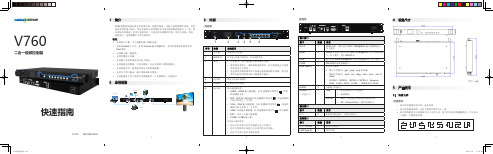
4
V760快速指南2.indd 1
2018/6/21 11:58:28
• 设置走线方式时,必须确保网口 1 的起始位置是整个走线的起始位置。
操作步骤
步骤 1 连通显示屏电源给显示屏上电。
步骤 2 给 V760 连接一个可播放的输入源,并在“输入设置 > 输入源”中将该连接 的输入源设置为当前输入源。
V760
二合一视频控制器
快速指南
V1.0.0 NS160010254
1 简介
V760 视频控制器是诺瓦科技推出的一款操作简易,功能丰富的纯硬件设备,支持 高清多类型接口输入,集专业的显示屏控制技术与强大的视频处理能力于一体,简 化现场环境搭建。采用工业级外壳,可适应复杂的操作环境,常用于商场、酒店、 展览展示、电视演播中心等多种场合。
当前文件的上一个文件。 • VGA:VGA 输入源按键,在 U 盘播放时复用为 ,即选择
播放当前文件的下一个文件。 • USB:U 盘输入源按键,在 U 盘播放时复用为 ,停止播放。 • EXT:安卓子卡输入源按键。 • CVBS:CVBS 输入源。 信号输入源的状态 • 指示灯长亮表示有信号源接入且正在使用。 • 指示灯闪烁表示该接口正在使用但无信号源。 • 指示灯灭表示该信号源未使用。
步骤 1 步骤 2 步骤 3 步骤 4
按下旋钮进入主菜单,选择“输出设置”,进入输出设置界面。 旋转旋钮选择“点对点缩放”。 按下旋钮确认使用“点对点缩放”模式。 按下旋钮进入“点对点缩放”设置界面。 在“点对点缩放”设置界面,通过旋钮可以分别设置“水平偏移量”和“垂 直偏移量”来查看想要显示的区域。
步骤 1 步骤 2
将输入源切换到 HDMI 或者 DVI 输入源,并按“ESC”键返回到输入设置界面。 旋转旋钮至“预设分辨率”或“自定义分辨率”菜单。
诺瓦科技无线LED控制卡LED多媒体播放器TB6详细参数说明书

诺瓦科技无线LED控制卡LED多媒体播放器TB6详细参数说明书Taurus SeriesMultimedia PlayersTB6Specifications Doc u ment Version:V1.3.2Doc u ment Number:NS120100361Copyright © 2018 Xi'an NovaStar Tech Co., Ltd. All Rights Reserved.No part of this document may be copied,reproduced, extracted or transmitted in any form or by any means without the prior written consent of Xi’an NovaStar Tech Co., Ltd.Trademarkis a trademark of Xi’an NovaStar TechCo., Ltd.Statementwww.novastar.tech i Table of ContentsYou are welcome to use the product of Xi’an NovaStar Tech Co., Ltd. (hereinafter referred to as NovaStar). This document is intended to help you understand and use the product. For accuracy and reliability, NovaStar may make improvements and/or changes to this document at any time and without notice. If you experience any problems in use or have any suggestions, please contact us via contact info given in document. We will do our best to solve any issues, as well as evaluate and implement anysuggestions.Table of Contents Table of Contents (ii)1 Overview (1)1.1 Introduction ..................................................................................................................................................1 1.2Application (1)2 Features (3)2.1 Synchronization mechanism for multi-screenplaying (3)2.2 Powerful Processing Capability (3)2.3 Omnidirectional Control Plan (3)2.4 Synchronous and AsynchronousDual-Mode (4)2.5 Dual-Wi-Fi Mode ..........................................................................................................................................4 2.5.1 Wi-Fi APMode (5)2.5.2 Wi-Fi Sta Mode (5)2.5.3 Wi-Fi AP+Sta Mode (5)2.6 Redundant Backup (6)3 Hardware Structure (7)3.1 Appearance (7)3.1.1 Front Panel ...............................................................................................................................................7 3.1.2 RearPanel (8)3.2 Dimensions (9)4 Software Structure (10)4.1 System Software (10)4.2 Related Configuration Software (10)5 Product Specifications (11)6 Audio and Video Decoder Specifications (13)6.1 Image .........................................................................................................................................................136.1.1 Decoder (13)6.1.2 Encoder (13)6.2 Audio (14)6.2.1 Decoder (14)6.2.2 Encoder (14)www.novastar.tech ii Table of Contents6.3 Video (15)6.3.1 Decoder (15)6.3.2 Encoder ..................................................................................................................................................16iii1 Overview1 Overview 1.1 IntroductionTaurus series products are NovaStar'ssecond generation of multimedia playersdedicated to small and medium-sizedfull-color LED displays.TB6 of the Taurus series products(hereinafter refe rred to as “TB6”) featurefollowing advantages, better satisfyingusers’ requirements:●Loading capacity up to 1,300,000 pixels●Synchronization mechanism formulti-screen playing●Powerful processing capability●Omnidirectional control plan●Synchronous and asynchronousdual-mode●Dual-Wi-Fi mode ●Redundant backupNote:If the user has a high demand onmodule is recommended. For details,please consult our technical staff.In addition to solution publishing andscreen control via PC, mobile phones andLAN, the omnidirectional control plan alsosupports remote centralized publishingand monitoring.1.2 ApplicationTaurus series products can be widelyused in LED commercial display field,such as bar screen, chain store screen,advertising machine, mirror screen, retailstore screen, door head screen, on boardscreen and the screen requiring no PC.Classification of Taurus’application cases is shown in1 OverviewTaurus Series Multimedia Players2 Features 2.1 Synchronization mechanism for multi-screen playingThe TB6 support switching on/off functionof synchronous display.When synchronous display is enabled, thesame content can be played on differentdisplays synchronously if the time ofdifferent TB6 units are synchronous withone another and the same solution isbeing played.2.2 Powerful Processing CapabilityThe TB6 features powerful hardwareprocessing capability:● 1.5 GHz eight-core processor●Support for H.265 4K high-definitionvideo hardware decoding playback●Support for 1080P video hardwaredecoding● 2 GB operating memory●8 GB on-board internal storage spacewith 4 GB available for users 2.3 Omnidirectional Control PlanCO.,LTD. Cluster control plan is a new internetcontrol plan featuring followingadvantages:●More efficient: Use the cloud servicemode to process services through auniform platform. For example, VNNOXis used to edit and publish solutions,and NovaiCare is used to centrallymonitor display status.● More reliable: Ensure the reliabilitybased on active and standby disasterrecovery mechanism and data backupmechanism of the server.● More safe: Ensure the system safetythrough channel encryption, datafingerprint and permission management.● Easier to use: VNNOX and NovaiCarecan be accessed through Web. As longas there is internet, operation can beperformed anytime and anywhere.● More effective: This mode is moresuitable for the commercial mode ofadvertising industry and digital signageindustry, and makes informationspreading more effective.2.4 Synchronous and Asynchronous Dual-ModeThe TB6 supports synchronous andasynchronous dual-mode, allowing moreapplication cases and being user-friendly.When internal video source is applied, theTB6 is in asynchronous mode; whenHDMI-input video source is used, the TB6is in synchronous mode. Content can bescaled and displayed to fit the screen sizeautomatically in synchronous mode.Users can manually and timely switchbetween synchronous and asynchronousmodes, as well as set HDMI priority.2.5 Dual-Wi-Fi ModeThe TB6 have permanent Wi-Fi AP andsupport the Wi-Fi Sta mode, carryingadvantages as shown below:●Completely cover Wi-Fi connectionscene. The TB6 can be connected tothrough self-carried Wi-Fi AP or theexternal router.●Completely cover client terminals.Mobile phone, Pad and PC can be usedto log in TB6 through wireless network.Require no wiring. Display managementcan be managed at any time, havingimprovements in efficiency.TB6’s Wi-Fi AP signal strength is relatedto the transmit distance and environment.Users can change the Wi-Fi antenna asrequired.2.5.1 Wi-Fi AP ModeUsers connect the Wi-Fi AP of a TB6 to“12345678”.Configure an external router for a TB6 and users can access the TB6 by connectingthe external router. If an external router is configured for multiple TB6 units, a LAN canbe created. Users can access any of the TB6 via the LAN.www.novastar.techdirectly access the TB6. The SSID is “AP+ the last 8 digits of the SN”, for example,“AP10000033”, and the default passwordis2.5.2 Wi-Fi Sta Mode2.5.3 Wi-Fi AP+Sta ModeIn Wi-Fi AP+ Sta connection mode, userscan either directly access the TB6 oraccess internet through bridgingconnection. Upon the cluster solution,VNNOX and NovaiCare can realize remotesolution publishing and remotemonitoring respectively through theInternet.2.6Redundant BackupTB6 support network redundant backup and Ethernet port redundant backup.●Network redundant backup: The TB6 automatically selects internet connectionmode among wired network or Wi-Fi Sta network according to the priority.●Ethernet port redundant backup: The TB6 enhances connection reliabilitythrough active and standby redundant mechanism for the Ethernet port used toconnect with the receiving card.Hardware Structure3 Hardware Structure 3.1 AppearanceHardware StructureFigure 3-1 Front panel of the TB6Note: All product pictures shown in this document are for illustration purpose only. Actual product may vary. Table 3-1 Description of TB6 front panelFigure 3-2 Rear panel of the TB6connected to 100MEthernet cable and thestatus is normal. ● Green and yellow indicators always on at the same time: The unitNote: All product pictures shown in this document are for illustration purpose only. Actual product may vary.Table 3-2 Description of TB6 rear panelHardware StructureUnit: mm4 Software Structure4 Software Structure 4.1 System Softwareating system software●Android terminal application software●FPGA programNote: The third-party applications are notsupported.4.2 Related Configuration SoftwareTable 4-1 Related configuration software5 Product Specifications 5 Product SpecificationsTaurus Series Multimedia PlayersTB6 SpecificationsTECHNOVASTARXI'AN6Audio and Video DecoderSpecifications6.1 Image6.1.1 DecoderCO.,LTD.6.2 AudioTaurus Series Multimedia PlayersTB6 Specifications 6 Audio and Video Decoder Specificationsand YUV400(monochrome) is also supported for H.264. 36。
诺瓦科技LED视频处理器V900详细使用说明书

www.novastar.tech 5.10 工厂复位 ............................................................................................................................ 22 5.11 预设模板 ............................................................................................................................ 22 5.12 自定义按键 ........................................................................................................................ 22 5.13 硬件版本 ............................................................................................................................ 22 6 常见问题 ........................................................................................................................................... 23
3.1 前面板 .......................................................................................................................................5
诺瓦科技无线LED控制卡LED多媒体播放器TB2详细参数说明书
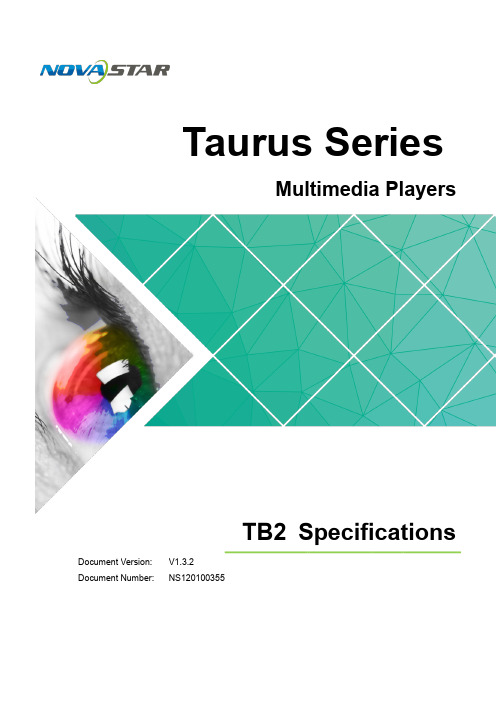
Taurus SeriesMultimedia PlayersTB2Specifications Doc u ment V ersion:V1.3.2Doc u ment Number:NS120100355Copyright © 2018 Xi'an NovaStar Tech Co., Ltd. All Rights Reserved.No part of this document may be copied, reproduced, extracted or transmitted in any form or by any means without the prior written consent of Xi’an NovaStar Tech Co., Ltd.Trademarkis a trademark of Xi’an NovaStar Tech Co., Ltd.StatementiTB2 SpecificationsTable of ContentsTable of ContentsYou are welcome to use the product of Xi’an NovaStar Tech Co., Ltd. (hereinafter referred to asNovaStar). This document is intended to help you understand and use the product. For accuracy and reliability, NovaStar may make improvements and/or changes to this document at any time and without notice. If you experience any problems in use or have any suggestions, please contact us via contact info given in document. We will do our best to solve any issues, as well as evaluate and implement any suggestions.Taurus Series Multimedia PlayersTable of Contents ............................................................................................................................ ii1 Overview .. (1)1.1 Introduction ..................................................................................................................................................11.2 Application (1)2 Features (3)2.1 Powerful Processing Capability (3)2.2 Omnidirectional Control Plan (3)2.3 Synchronous and Asynchronous Dual-Mode (4)2.4 Wi-Fi AP Connection (4)3 Hardware Structure (5)3.1 Appearance (5)3.1.1 Front Panel (5)3.1.2 Rear Panel (6)3.2 Dimensions (7)4 Software Structure (8)4.1 System Software (8)4.2 Related Configuration Software (8)5 Product Specifications ..................................................................................................................96 Audio and Video Decoder Specifications (11)6.1 Image (11)6.1.1 Decoder .................................................................................................................................................. 116.1.2 Encoder .. (11)6.2 Audio (12)6.2.1 Decoder (12)6.2.2 Encoder (12)6.3 Video (13)6.3.1 Decoder ..................................................................................................................................................136.3.2 Encoder (14)ii1 Overview1 Overview 1.1 IntroductionTaurus series products are NovaStar's second generation of multimedia playersdedicated to small and medium-sized full-color LED displays.TB2 of the Taurus series products (hereinafter refe rred to as “TB2”) feature followingadvantages, better satisfying users’ requirements:●Loading capacity up to 650,000 pixels●Powerful processing capability●Omnidirectional control plan●Synchronous and asynchronous dual-mode●Wi-Fi AP connectionIn addition to solution publishing and screen control via PC, mobile phones and LAN,the omnidirectional control plan also supports remote centralized publishing andmonitoring.1.2 ApplicationTaurus series products can be widely used in LED commercial display field, such asbar screen, chain store screen, advertising machine, mirror screen, retail store screen,door head screen, on board screen and the screen requiring no PC.Classification of Taurus’ application cases is shown in Table 1-1.2 Features2 Features 2.1 Powerful Processing Capability●Support for 1080P video hardware decoding● 1 GB operating memory●8 GB on-board internal storage space with 4 GB available for users2.2 Omnidirectional Control PlanTable 2-1 Control PlanCluster control plan is a new internet control plan featuring following advantages:2 Features●More efficient: Use the cloud service mode to process services through a uniformplatform. For example, VNNOX is used to edit and publish solutions, andNovaiCare is used to centrally monitor display status.●More reliable: Ensure the reliability based on active and standby disasterrecovery mechanism and data backup mechanism of the server.●More safe: Ensure the system safety through channel encryption, data fingerprintand permission management.●Easier to use: VNNOX and NovaiCare can be accessed through Web. As long asthere is internet, operation can be performed anytime and anywhere.●More effective: This mode is more suitable for the commercial mode ofadvertising industry and digital signage industry, and makes informationspreading more effective.2.3 Synchronous and Asynchronous Dual-ModeThe TB2 supports synchronous and asynchronous dual-mode, allowing moreapplication cases and being user-friendly.When internal video source is applied, the TB2 is in asynchronous mode; when HDMI-input video source is used, the TB2 is in synchronous mode. Content can be scaledand displayed to fit the screen size automatically in synchronous mode.Users can manually and timely switch between synchronous and asynchronousmodes, as well as set HDMI priority.2.4 Wi-Fi AP ConnectionThe TB2 has permanent Wi-Fi AP. The SSID is "AP + the last 8 digits of the SN",for example, "AP10000033", and the default password is "12345678". The TB2requires no wiring and users can manage the displays at any time by connecting tothe TB2 via mobile phone, Pad or PC.TB2’s Wi-Fi AP signal strength is related to the transmit distance and environment.Users can change the Wi-Fi antenna as required.TB2 Specifications3 Hardware Structure3Hardware Structure3.1 AppearancePanelFigure 3-1 Front panel of the TB2Note: All product pictures shown in this document are for illustration purpose only. Actual product may vary.Table 3-1 Description of TB2 front panelRear panel of the TB23.1.2 Rear PanelNote: All product pictures shown in this document are for illustration purpose only.Actual product may vary.Table 3-2 Description of TB2 rear panelTB2 Specifications 3 Hardware Structure TB2 Specifications3.2 DimensionsUnit: mmTB2 Specifications 4 Software Structure4 Software Structure4.1 System Software●Android operating system software●Android terminal application software●FPGA programNote: The third-party applications are not supported.4.2 Related Configuration SoftwareTTB2 SpecificationsTB2 Specifications 5 Product Specifications5 Product Specifications5 Product Specifications Antenna6 Audio and Video Decoder TB2 Specifications SpecificationsTB2 Specifications6Audio and VideoDecoderSpecifications 6.1Image6.2 Audio 6.2.1 Decoder6.3 Video 6.3.1 DecoderH.264.。
(整理)针对显示屏出现的问题诺瓦如何进行校正

针对显示屏出现的问题诺瓦如何进行校正Nova校正系统经过7年现场与工厂磨砺,不断解决高精尖问题,现已形成成熟的现场全屏校正与工厂内箱体校正系统,在LED显示屏市场首屈一指。
依靠强大的校正能力,我们正在为越来越多的客户提供提供显示屏美容技术(校正)培训和美容技术服务。
下面让我们来分享一下nova校正如何给您的显示屏美容,使您的显示屏焕然一新。
1.您是否遇到过以下问题?麻点状花,屏体脏兮兮马赛克现象箱体或灯板拼接亮暗线两批次校正租赁箱体箱体间差异及边缘变暗箱体级多批次校正2.如何解决这些问题?(1)nova校正系统nova校正系统分为全屏校正系统和箱体校正系统,分别用在现场大屏校正、工厂校正。
如下图所示,现场全屏校正系统工厂校正系统(2)如何解决以上问题麻点状花、马赛克同一批次的LED允许亮度误差为20%~40%,允许波长误差为5nm。
人眼对这样的显示屏可感知到麻点状差异,但由于制造和生产过程中存在贴片机之间的差异、不均匀混灯、IC之间的差异、面罩差异,这样显示屏制造出来人眼可以感知到马赛克现象。
Nova CLB是一款集相机采图、逐点亮度色度测量、逐点亮度色度校正于一体的LED显示屏亮度校正系统,专门用于解决LED显示屏亮度颜色不均匀的问题。
校正后的均匀度亮度差异小于±2%,色度差异小于0.003;校正后人眼看到的显示屏平滑如镜。
P2.5屏体校正前P2.5屏体校正后深圳某厂家P2.5小间距● 拼接亮暗线消除技术相机校正消除拼接亮暗线技术对于小间距因拼接工艺产生的亮暗线,可自动进行检测拼缝大小,并且根据人眼的视觉特性进行修正,即使显示屏的亮暗线程度、长度不一,也可完美消除。
人眼辅助手动消除亮暗线快速解决因箱体拼接造成的显示屏亮暗线,无需专门的校正设备与人员,任何人都可以操作,调节过程中所见即所得,简单易用。
亮暗线问题校正前亮暗线问题校正后●●两批次箱体调节技术对于两批次屏体大面积的差异,人眼的识别精度很高,亮度最高可识别到0.15%。
LED地砖屏视频处理器诺瓦科技NovaPro HD用户使用说明书

产品用户手册视频控制器 NovaPro HDRev1.4.1 NS160000031西安诺瓦电子科技有限公司目录 1 安全声明 (5)2 概述 .................................................................................................................................................... 6 3 外观说明 ............................................................................................................................................ 7 前面板 ..................................................................................................................................... 7 后面板 ..................................................................................................................................... 8 4 信号连接 ......................................................................................................................................... 10 5 操作方式说明 ................................................................................................................................. 12 6 机器操作 .. (13)操作动作说明 ...................................................................................................................... 13 主界面 . (13)第一步 输入设置 (14)第二步 快捷点屏 ............................................................................................................... 15 第三步 亮度调节 ............................................................................................................... 17 第四步 输出设置 ............................................................................................................... 17 画面控制 (20)高级设置 .............................................................................................................................. 21 双画面 ....................................................................................................................... 21 高级点屏 ................................................................................................................... 23 拼接带载 ................................................................................................................... 24 载入箱体文件 ........................................................................................................... 25 监控阈值设置 ........................................................................................................... 28 高级属性 . (28)固化至接收卡 (29)声明欢迎您选用西安诺瓦电子科技有限公司(以下简称诺瓦科技)的产品,如果本文档为您了解和使用产品带来帮助和便利,我们深感欣慰。
诺瓦科技LED多媒体播放器常见问题处理
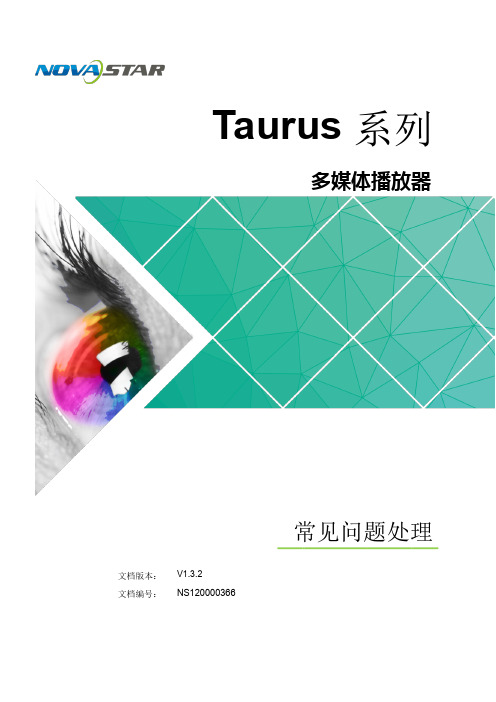
3
Taurus 系列多媒体播放器 常见问题处理
4 节目不播放
4 节目不播放
问题描述
Taurus 不播放节目,显示屏为黑屏状态。
原因分析
对于支持同步和异步双模式的 Taurus,切换到同步模式时未接入 HDMI 信号。 显示屏已关闭。 显示屏亮度为 0%。 Taurus 的时间不正确。
Taurus 系列多媒体播放器 常见问题处理
4 节目不播放 ...................................................................................................................................... 4
图1-1 T6 互联网连接指示灯
表1-1 T6 互联网连接指示灯说明
状态
说明
常亮
已连接互联网,且状态正常。
间隔 2 秒闪烁
已连接 VNNOX,且状态正常。
步骤 2 通过网线、外部路由器或移动数据网络使 Taurus 连接互联网。
1 认证信息错误
1
Taurus 系列多媒体播放器 常见问题处理
Taurus 系列
多媒体播放器
文档版本: 文档编号:
V1.3.2 NS120000366
常见问题处理
版权所有 © 西安诺瓦电子科技有限公司 2018。保留一切权利。
非经本公司书面许可,任何单位和个人不得擅自摘抄、复制本文档内容的部分或全部,并不得以任何形式 传播。
商标声明
是诺瓦科技的注册商标。
声明
10 8 如何查询终端软件版本 ............................................................................................................... 11
诺瓦科技无线LED控制卡LED多媒体播放器TB1详细参数说明书
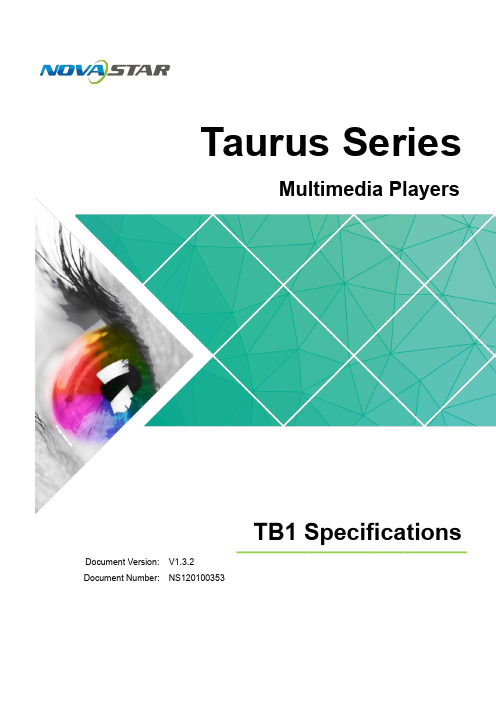
4.1 System Software .......................................................................................................................................... 8 4.2 Related Configuration Software ................................................................................................................... 8
5 Product Specifications .................................................................................................................. 9 6 Audio and Video Decoder Specifications .............................................................................. 11
2 Features ............................................................................................................. 3
西安诺瓦星云科技股份有限公司 NovaLCT LED 配置工具 V5.3.0 多媒体播放器用户手册说

NovaLCT LED配置工具V5.3.0 NS110000987西安诺瓦星云科技股份有限公司多媒体播放器用户手册目录目录 ......................................................................................................................................................................................... I 1 软件简介 ............................................................................................................................................................................. 1 2 软件安装 ............................................................................................................................................................................. 2 3 设备连接 ............................................................................................................................................................................. 3 4 用户登录 ............................................................................................................................................................................. 4 5 屏体配置 ............................................................................................................................................................................. 6 5.1 载入配置文件 ................................................................................................................................................................. 6 5.2 手动配置屏体 .. (7)5.2.1 点亮显示屏 ........................................................................................................................................................... 7 5.2.2 连接显示屏 ......................................................................................................................................................... 18 5.3 设置性能参数 ............................................................................................................................................................... 23 6 亮色度调节 ........................................................................................................................................................................ 31 6.1 校正 .. (31)6.1.1 设置联机校正参数 ............................................................................................................................................... 31 6.1.2 获取平均校正系数 ............................................................................................................................................... 32 6.1.3 管理校正系数 ...................................................................................................................................................... 33 6.1.4 管理双校正系数 .................................................................................................................................................. 37 6.2 调节亮度 ...................................................................................................................................................................... 39 6.3 修正亮点 ...................................................................................................................................................................... 44 6.4 设置高级颜色 ............................................................................................................................................................... 46 6.5 调节显示屏效果 ............................................................................................................................................................ 50 7 屏体监控 ........................................................................................................................................................................... 52 7.1 监控 ............................................................................................................................................................................. 52 7.2 监控(体验版) ............................................................................................................................................................ 56 8 屏体管理 ........................................................................................................................................................................... 62 8.1 管理多功能卡 (62)8.2 设置预存画面 ............................................................................................................................................................... 67 8.3 设置接收卡继电器 ........................................................................................................................................................ 68 8.4 管理配置文件 ............................................................................................................................................................... 69 8.5 控制画面 ...................................................................................................................................................................... 70 8.6 设置灯板ID (71)9 屏体维护 ........................................................................................................................................................................... 74 9.1 升级硬件程序 ............................................................................................................................................................... 74 9.2 点检 ............................................................................................................................................................................. 77 9.3 清除液晶时间 ............................................................................................................................................................... 79 9.4 检测误码率 . (80)西安诺瓦星云科技股份有限公司10 插件 (82)10.1测试工具 (82)10.2计算器 (84)10.3外部程序 (84)11 软件设置 (86)11.1设置主窗口起始位置 (86)11.2切换软件语言 (86)11.3查看帮助和在线升级 (87)12 常见问题处理 (88)12.1安装低于当前版本的软件时失败 (88)12.2软件提示“无显示屏” (88)12.3权限错误 (89)12.4色度计连接失败 (92)13 FAQ (93)13.1采用无发送卡模式时如何设置所需参数 (93)13.2N OVA LCT需访问外网时如何设置代理 (94)西安诺瓦星云科技股份有限公司LED显示屏的控制系统分为同步控制系统和异步控制系统。
诺瓦科技LED屏视频控制器V900用户手册

电源线一条DVI线一条USB线一条说明书一本,请按下图进行连接。
第一行:主画面1、信号源、输入源信号格式。
:按照输入输出接口将硬件设备连接后,再按照输入设置→快捷方式二:自定义分辨率设置快捷点屏快捷点屏的前提条件是:屏体规则(非异型),箱体规则,各箱体带载大小相同。
快捷点屏操作步骤:第一步显示屏上电,如箱体显示正常,进入第2步,如显示不正常,则必须先载入箱体文件,并固化至接收卡,具体操作请查看高级设置。
第二步进入“快捷点屏”的子菜单,转动旋钮,分别进入其他选项进行设置。
:a)如(n带载的箱体数必须相等(如输出设置如果辨率在某个方向上小于屏体,则屏体在该方向上会有不自动全屏播放。
此时【启用缩放】为启用,【自动全屏缩放】自动全屏缩放时,输入内容被完全缩放到屏体大小,输入内容自适应显示屏大小。
此模式适合演播内容全屏播放的情况。
自定义缩放。
此时【启用缩放】设为启用,【自动全屏缩放】自定义缩放需要执行以下操作步骤:设置输入截取,即从输入的图像中,截取输入图像的某个起始点之后的部分感兴趣的画面在显示屏上显示。
一般需第二步设置输出窗口,窗口尺寸需小于等于显示屏大小。
设置好窗口后,图像只能在窗口范围内自适应大小显示,用于在显示屏上预留边框或者是限制画面播放区域的应用场合。
按照以上两步进行设置后,显示屏仅会在设定的区域内显示输入截取的内容,如下图所示:图 5 自定义缩放效果图画面控制正常显示:正常播放当前输入源的内容。
画面黑屏:显示屏黑屏不显示。
:当画中画功能开启时,通道特效功能自动失效。
只有当画中画功能关闭时,通道切换特效功能才可以生效。
高级设置在高级设置里包含了多个主要功能的设置选项,如双画面设置、拼接带载、载入箱体配置文件、固化至接收卡、双主控热备份、高级属性、工厂复位、预设模块、自定义按键、硬件版本等。
下面章节将详细讲述每个功能。
双画面设置双画面的开关和关闭,主画面和画中画的输入源,以及画中主画面输入源/画中画输入源:主画面和画中画的输入源切换与主面板上的输入源切换按钮作用相同。
多媒体设备常见故障及解决方法
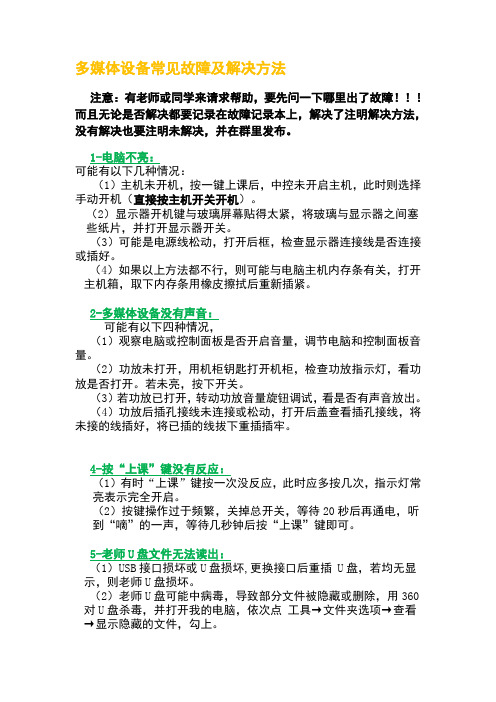
多媒体设备常见故障及解决方法注意:有老师或同学来请求帮助,要先问一下哪里出了故障!!!而且无论是否解决都要记录在故障记录本上,解决了注明解决方法,没有解决也要注明未解决,并在群里发布。
1-电脑不亮:可能有以下几种情况:(1)主机未开机,按一键上课后,中控未开启主机,此时则选择手动开机(直接按主机开关开机)。
(2)显示器开机键与玻璃屏幕贴得太紧,将玻璃与显示器之间塞些纸片,并打开显示器开关。
(3)可能是电源线松动,打开后框,检查显示器连接线是否连接或插好。
(4)如果以上方法都不行,则可能与电脑主机内存条有关,打开主机箱,取下内存条用橡皮擦拭后重新插紧。
2-多媒体设备没有声音:可能有以下四种情况,(1)观察电脑或控制面板是否开启音量,调节电脑和控制面板音量。
(2)功放未打开,用机柜钥匙打开机柜,检查功放指示灯,看功放是否打开。
若未亮,按下开关。
(3)若功放已打开,转动功放音量旋钮调试,看是否有声音放出。
(4)功放后插孔接线未连接或松动,打开后盖查看插孔接线,将未接的线插好,将已插的线拔下重插插牢。
4-按“上课”键没有反应:(1)有时“上课”键按一次没反应,此时应多按几次,指示灯常亮表示完全开启。
(2)按键操作过于频繁,关掉总开关,等待20秒后再通电,听到“嘀”的一声,等待几秒钟后按“上课”键即可。
5-老师U盘文件无法读出:(1)USB接口损坏或U盘损坏,更换接口后重插 U盘,若均无显示,则老师U盘损坏。
(2)老师U盘可能中病毒,导致部分文件被隐藏或删除,用360对U盘杀毒,并打开我的电脑,依次点工具→文件夹选项→查看→显示隐藏的文件,勾上。
(3)将老师U盘文件拷到桌面上,再选中文件右键选择其他打开方式。
6-投影机无反应,不显示画面:可能有三种情况:(1)等待一两分钟后仍无反应,多按几下中控面板上的投影“开“键。
(2)如果仍无反应,则直接按投影机“power”键开机。
(3)断开总开关电源,等待20秒后再通电开机。
诺瓦科技无线LED控制卡LED多媒体播放器TB3详细参数说明书
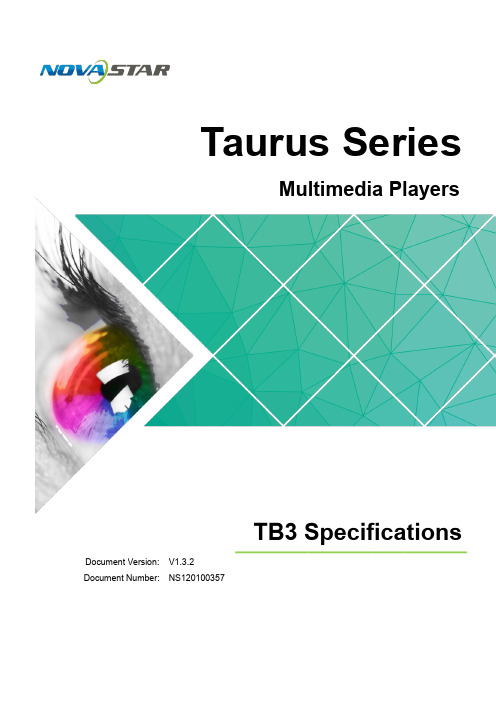
3.1 Appearance .................................................................................................................................................. 7 3.1.1 Front Panel ............................................................................................................................................... 7 3.1.2 Rear Panel ................................................................................................................................................ 8 3.2 Dimensions .................................................................................................................................................. 9
诺瓦科技双模多媒体播放器PBOX150用户手册

用户手册双模多媒体播放器PBOX150V1.0.0NS120000106西安诺瓦电子科技有限公司声明尊敬的用户:欢迎您成为诺瓦产品的使用者,如果本手册为您了解和使用产品带来帮助和便利,我们深感欣慰,我们在编写手册时力求精确可靠,诺瓦会在未通知的情况下随时对手册的内容进行修改和变更,如果您在使用中遇到任何使用问题,或者您有好的建议,请按照手册提供的联系方式联系我们。
对您在使用中遇到的问题,我们会尽力给予支持,对您提出的建议,我们衷心感谢并尽快评估采纳。
版权本手册版权归西安诺瓦科技所有,任何个人或单位未经书面许可,不得以任何形式对文本内容作复制、摘录。
商标是诺瓦科技的注册商标。
西安诺瓦电子科技有限公司目录1PBOX150产品简介 ............................................................................................................................. 3 2外观说明 .............................................................................................................................................. 4 3 网络连接 . (5)3.1 网线直连 (5)3.2 局域网部署 (6)3.3 Wifi 部署 (6)3.3.1 方式一,WiFi 控制卡不接外网: (7)3.3.2 方式二,WiFi 卡通过无线网络连接外部网络: (8)3.3.3 方式三,WiFi 卡通过网线连接外部网络: (9)3.3.4 方式四,WiFi 卡启用桥接模式: (9)3.4 IP 搜索 (10)4 软件安装 (12)5 高级用户登录 (12)6 操作流程图 (13)7 播放模式切换 (13)8 异步播放模式操作 (14)9 同步播放模式操作 (15)10 应用NovaLCT-Pluto 配置显示屏 (15)10.1 使用接收卡配置文件点亮显示屏 (16)10.2 通过手动点亮配置显示屏 (18)10.2.1 智能设置 (18)10.2.2 显示屏配置 (23)11 应用PlutoManager 进行节目编辑与发布 (27)11.1 编辑播放方案 (28)11.2 编辑Sign 清单 (30)11.3 设置显示屏窗口大小 (31)11.4 配置播放方案目录 (31)11.5 发布 (32)11.5.1 在线发布 (32)11.5.2 离线导出 (36)11.5.3 紧急插播 (36)11.5.4 即时通知 (37)12 远程集群播控系统 ...................................................................................................................... 39 13技术参数 (40)西安诺瓦电子科技有限公司1 PBOX150产品简介为了支持传统的数字标牌,使传媒客户更好的进入LED 全彩显示屏行业,开展传媒业务,诺瓦推出了PBOX150双模多媒体播放器。
- 1、下载文档前请自行甄别文档内容的完整性,平台不提供额外的编辑、内容补充、找答案等附加服务。
- 2、"仅部分预览"的文档,不可在线预览部分如存在完整性等问题,可反馈申请退款(可完整预览的文档不适用该条件!)。
- 3、如文档侵犯您的权益,请联系客服反馈,我们会尽快为您处理(人工客服工作时间:9:00-18:30)。
i
目录
目录
目录 ..................................................................................................................................................... ii 1 无法获取服务器地址 ..................................................................................................................... 1 2 认证信息错误.................................................................................................................................. 2 3 无可用的播放器.............................................................................................................................. 3
4 节目不播放
6
Taurus 系列多媒体播放器 常见问题处理
5 节目中某个媒体不播放
5 节目中某个媒体不播放
问题描述
节目中的某个媒体不播放。
原因分析
媒体格式不支持。 媒体有效期不满足播放时间。
处理方法
步骤 1 检查媒体是否为 Taurus 支持的格式中的任意一种。 是,执行步骤 2 。 否,添加符合格式要求的媒体,操作结束。
否,确保正常接入 HDMI 信号或者切换到异步模式,操作结束。 图 4-1 HDMI 输 入接口
4
Taurus 系列多媒体播放器 常见问题处理
4 节目不播放
步骤 3 检查显示屏是否为关闭状态。 ViPlex Handy:在“屏体管理”界面,选择“屏体设置 > 屏幕状态控制”。 ViPlex Express:选择“终端控制 > 屏幕状态控制”。 是,开启显示屏,操作结束。 否,执行步骤 4 。
2 认证信息错误
问题描述
绑定 VNNOX 的异步播放器时,提示认证信息错误。
原因分析
认证信息不正确。
处理方法
步骤 1 访问 ,登录 VNNOX 简易版或专业版。
步骤 2 执行以下操作,查看正确的认证信息。
简易版:选择“
> 账户设置”。
专业版:选择“ > 组织管理 > 系统管理”,并选择“播放器认证”选项卡。 2 无可用的播放器
8.3 通过 VNNOX 查 询 ..................................................................................................................................... 12
如果是 VNNOX 分发的节目,可能的原因还包括以下:
Taurus 未下载节目。 节目中无有效媒体。
处理方法
步骤 1 Taurus 是否为支持同步和异步双模式的型号。 是,执行步骤 2 。 否,执行步骤 3 。
步骤 2 检查 Taurus 是否在处于同步模式时正常接入 HDMI 信号。HDMI 输入接口如图 4-1 所 示。 ViPlex Handy:在“屏体管理”界面,选择“视频控制”。 ViPlex Express:选择“终端控制 > 视频源”。 是,执行步骤 3 。
欢迎您选用西安诺瓦电子科技有限公司(以下简称诺瓦科技)的产品,如果本文档为您了解和使用产品带 来帮助和便利,我们深感欣慰。我们在编写文档时力求精确可靠,随时可能对内容进行修改或变更,恕不 另行通知。如果您在使用中遇到任何问题,或者有好的建议,请按照文档提供的联系方式联系我们。对您 在使用中遇到的问题,我们会尽力给予支持,对您提出的建议,我们衷心感谢并会尽快评估采纳。
步骤 2 是否为 VNNOX 发布的节目。 是,访问 ,并执行步骤 3 。 否,请联系诺瓦科技。
步骤 3 检查媒体有效期是否满足播放时间。 是,请联系诺瓦科技。 否,修改媒体有效期,操作结束。 6 多个显示屏不同步播放
7
Taurus 系列多媒体播放器 常见问题处理
8.2 通过 ViPlex Express 查 询 ......................................................................................................................... 11
Taurus 系列
多媒体播放器
文档版本: 文档编号:
V1.3.2 NS120000366
常见问题处理
版权所有 © 西安诺瓦电子科技有限公司 2018。保留一切权利。
非经本公司书面许可,任何单位和个人不得擅自摘抄、复制本文档内容的部分或全部,并不得以任何形式 传播。
商标声明
是诺瓦科技的注册商标。
声明
9.4 通过 U 盘升 级 ............................................................................................................................................ 15
3
Taurus 系列多媒体播放器 常见问题处理
4 节目不播放
4 节目不播放
问题描述
Taurus 不播放节目,显示屏为黑屏状态。
原因分析
对于支持同步和异步双模式的 Taurus,切换到同步模式时未接入 HDMI 信号。 显示屏已关闭。 显示屏亮度为 0%。 Taurus 的时间不正确。
Taurus 系列多媒体播放器 常见问题处理
4 节目不播放 ...................................................................................................................................... 4
Taurus 系列多媒体播放器 常见问题处理
1 无法获取服务器地址
问题描述
绑定 VNNOX 的异步播放器时,无法获取 VNNOX 服务器地址。
原因分析
Taurus 未连接互联网。
处理方法
步骤 1 检查互联网连接指示灯是否常亮或闪烁,图 1-1 以 T6 型号的 Taurus 为例。 是,请联系诺瓦科技。 否,执行步骤 2 。
图1-1 T6 互联网连接指示灯
表1-1 T6 互联网连接指示灯说明
状态
说明
常亮
已连接互联网,且状态正常。
间隔 2 秒闪烁
已连接 VNNOX,且状态正常。
步骤 2 通过网线、外部路由器或移动数据网络使 Taurus 连接互联网。
1 认证信息错误
1
Taurus 系列多媒体播放器 常见问题处理
10 8 如何查询终端软件版本 ............................................................................................................... 11
8.1 通过 ViPlex Handy 查 询 ............................................................................................................................ 11
步骤 4 检查显示屏亮度是否为 0%。 ViPlex Handy:在“屏体管理”界面,选择“屏体设置 > 亮度控制”。 ViPlex Express:选择“终端控制 > 亮度调节”。 是,设置合适的亮度值,操作结束。 否,执行步骤 5 。
步骤 5 检查 Taurus 的时间是否正确。 ViPlex Handy:在“屏体管理”界面,选择“监控 > 时间参数”。 ViPlex Express:选择“终端控制 > 监控”。 是,执行步骤 6 。 否,设置对时规则,操作结束。
9 如何升级终端软件........................................................................................................................ 13
9.1 通过 ViPlex Handy 升 级 ............................................................................................................................ 13
步骤 6 是பைடு நூலகம்为 VNNOX 发布的节目。 是,访问 ,并执行步骤 7 。 否,请联系诺瓦科技。
步骤 7 检查节目是否已下载。 是,请执行步骤 8。
5
Taurus 系列多媒体播放器 常见问题处理
