IP-ASI适配器RTP说明书
isysNet EtherNet IP 适配器,Series A(PSSCENA)用户手册说明书
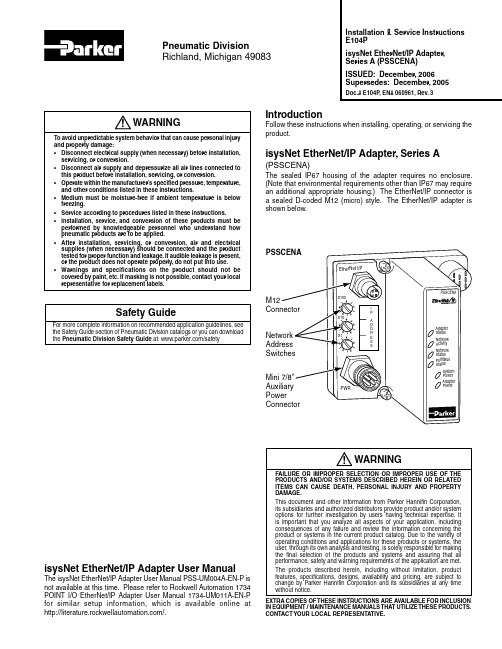
IntroductionFollow these instructions when installing, operating, or servicing the product.isysNet EtherNet/IP Adapter, Series A(PSSCENA)The sealed IP67 housing of the adapter requires no enclosure. (Note that environmental requirements other than IP67 may require an additional appropriate housing.) The EtherNet/IP connector is a sealed D-coded M12 (micro) style. The EtherNet/IP adapter is shown below.Installation & Service Instructions E104PisysNet EtherNet/IP Adapter, Series A (PSSCENA)ISSUED: December, 2006 Supersedes: December, 2005Doc.# E104P, EN# 060961, Rev. 3Pneumatic DivisionRichland, Michigan 49083isysNet EtherNet/IP Adapter User ManualThe isysNet EtherNet/IP Adapter User Manual PSS-UM004A-EN-P is not available at this time. Please refer to Rockwell Automation 1734 POINT I/O EtherNet/IP Adapter User Manual 1734-UM011A-EN-P for similar setup information, which is available online at /.WARNINGFAILURE OR IMPROPER SELECTION OR IMPROPER USE OF THE PRODUCTS AND/OR SYSTEMS DESCRIBED HEREIN OR RELATED ITEMS CAN CAUSE DEATH, PERSONAL INJURY AND PROPERTY DAMAGE.This document and other information from Parker Hannifin Corporation, its subsidiaries and authorized distributors provide product and/or system options for further investigation by users having technical expertise. It is important that you analyze all aspects of your application, including consequences of any failure and review the information concerning the product or systems in the current product catalog. Due to the variety of operating conditions and applications for these products or systems, the user, through its own analysis and testing, is solely responsible for making the final selection of the products and systems and assuring that all performance, safety and warning requirements of the application are met.The products described herein, including without limitation, product features, specifications, designs, availability and pricing, are subject to change by Parker Hannifin Corporation and its subsidiaries at any time without notice.EXTRA COPIES OF THESE INSTRUCTIONS ARE AVAILABLE FOR INCLUSION IN EQUIPMENT / MAINTENANCE MANUALS THAT UTILIZE THESE PRODUCTS. CONTACT YOUR LOCAL REPRESENTATIVE.!Safety GuideFor more complete information on recommended application guidelines, see the Safety Guide section of Pneumatic Division catalogs or you can download the Pneumatic Division Safety Guide at: /safetyWARNINGTo avoid unpredictable system behavior that can cause personal injury and property damage:• Disconnect electrical supply (when necessary) before installation, servicing, or conversion.• Disconnect air supply and depressurize all air lines connected to this product before installation, servicing, or conversion.• Operate within the manufacturer’s specified pressure, temperature, and other conditions listed in these instructions.• Medium must be moisture-free if ambient temperature is below freezing.• Service according to procedures listed in these instructions.• Installation, service, and conversion of these products must be performed by knowledgeable personnel who understand how pneumatic products are to be applied.• After installation, servicing, or conversion, air and electrical supplies (when necessary) should be connected and the product tested for proper function and leakage. If audible leakage is present, or the product does not operate properly, do not put into use.• Warnings and specifications on the product should not be covered by paint, etc. If masking is not possible, contact your local representative for replacement labels.!isysNet EtherNet/IP Adapter, Series A (PSSCENA) E104P2Important User InformationSolid state equipment has operational characteristics differing from those of electromechanical equipment. Safety Guidelines for the Application, Installation and Maintenance of Solid State Controls (available online at /pneu/isysNet) describes some important differences between solid state equipment and hard-wired electromechanical devices. Because of this difference, and also because of the wide variety of uses for solid state equipment, all persons responsible for applying this equipment must satisfy themselves that each intended application of this equipment is acceptable.In no event will Parker Hannifin Corporation be responsible or liable for indirect or consequential damages resulting from the use or application of this equipment.The examples and diagrams in this manual are included solely for illustrative purposes. Because of the many variables and requirements associated with any particular installation, Parker Hannifin Corporation cannot assume responsibility or liability for actual use based on the examples and diagrams.No patent liability is assumed by Parker Hannifin Corporation with respect to use of information, circuits, equipment, or software described in this manual.Reproduction of the contents of this manual, in whole or in part, without written permission of Parker Hannifin Corporation is prohibited.Throughout this manual we use notes to make you aware of safety considerations.isysNet EtherNet/IP Adapter, Series A (PSSCENA) E104P3Mount the Adapter and I/O BaseT o mount the adapter on a wall or panel, use the screw holes provided in the adapter.A mounting illustration for the adapter with I/O bases is shown below.(137.0)for M4 Screw(76.6)for M6 ScrewInstall the Mounting Base as Follows:1. Lay out the required points as shown above in the drillingdimension drawing.2. Drill the necessary holes for #8 (M4) machine or self-tappingscrews.3. Mount the adapter using #8 (M4) screws.4. Ground the system using the ground lug connection in the I/Obase. (The ground lug connection is also a mounting hole.)Before You BeginT o effectively use your adapter, note the following considerations.Determine CompatibilityIf using the adapter with an Allen-Bradley 1756-ENBT module or 1788-ENBT module, use the following required firmware versions for these bridge modules:• 1756-ENBT firmware version 2.3 or greater • 1788-ENBT firmware version 1.33 or greaterIf you use the BootP Utility to assign IP addresses to the adapter, use version 2.3.2 or greater.Understanding MessagingClass 3 (Explicit Message) requests through the adapter to a specific I/O module may not always receive a response from the I/O module. In the case where the I/O module does not reply to the request, the adapter responds with an error code indicating a time-out.Establish I/O ConnectionsWhen you power up an isysNet I/O system and establish I/O connections, the outputs transition to the Idle state, applying Idle state data before going to RUN mode. This occurs even when the controller making the connection is already in RUN mode.Configure AutobaudThe adapter cannot reconfigure an I/O module that you previously configured to operate at a fixed baud rate. When you reuse an isysNet I/O module from another isysNet I/O system, configure the module to autobaud before using it with the adapter.Open Configuration MethodFor using isysNet EtherNet/IP Adapters without RSNetWorx™ or RSLogix™ 5000, refer to document “User Guide: Configuration of the isysNet™ Pneumatics Platform using Explicit Messaging", which is available at /pneu/isysnet.* Depending on the type and number of manifolds, this dimension may vary. Refer to Catalog 0600P-# for additional information.GroundingEach isysNet base has two mounting holes, with the one on the right being the means to ground each module. Each module must be grounded.Set the Network AddressT o set the network address, you can:• Adjust the switches on the front of the module• Use a Dynamic Host Configuration Protocol (DHCP) server • Retrieve the IP address from nonvolatile memoryThe adapter reads the switches first to determine if the switches are set to a valid number. Y ou set the node address by adjusting the 3 switches on the front of the module (refer to the illustration on page 1). Use a small blade screwdriver to rotate the switches. Line up the small notch on the switch with the number setting you wish to use. Valid settings range from 001 through 254.will be 192.168.1.xxx (where xxx represents the number set on the switches). The adapter’s subnet mask will be 255.255.255.0 and the gateway address will be set to 0.0.0.0. When the adapter is readingthe network address set on the switches, the adapter will not have a host name assigned to it or use any Domain Name System.If the switches are set to an invalid number(i.e., 000 or a value greater than 254), the adapter checks to see if DHCP is enabled. If DHCP is enabled, the adapter asks for an address from a DHCP server. The DHCP server will also assign other T ransport Control Protocol (TCP) parameters.If DHCP is not enabled, the adapter will use the IP address (along with other TCP configurable parameters) stored in nonvolatile memory.EDS File RequirementsThe EDS file is available online at /pneu/isysNet.isysNet EtherNet/IP Adapter, Series A (PSSCENA) E104P4This example shows the network address set at 163.Add EtherNet/IP Adapter to RSLogix 5000 I/O ConfigurationT o add your PSSCENA to RSLogix 5000 I/O configuration, follow these steps:• In RSLogix 5000, highlight the EtherNet/IP Scanner , right clickand select New Module .If your RSLogic 5000 is Version 15.X or greater:• Choose the PSSCENA module from the list of Parker modules.• Enter a name, an appropriate I/P address and chassis size.• Choose Next to set RPI .• Choose Finish . Notice that the PSSCENA is now under the I/Oconfiguration.If your RSLogic 5000 is Version 13.X:• Choose the 1738-AENT/A from the list of modules.• Enter a name, an appropriate IP address, and chassis size. Makesure to choose Compatible Module for Electronic Keying setting.• Choose Next to set RPI.• Choose Finish . Notice that the 1738-AENT is now under theI/O configurationisysNet EtherNet/IP Adapter, Series A (PSSCENA) E104P5Wire the EtherNet/IP AdapterFollowing are wiring instructions for the EtherNet/IP Adapter.Female In ConnectorPSSCENA Network Connector (D-Coded M12)(view into connector)Pin 1 - Tx +Pin 2 - Rx +Pin 3 - Tx -Pin 4 - Rx -Male In ConnectorPSSCENA Auxiliary Power (Mini 7/8")(view into connector)Pin 1 - User Power +Pin 2 - Adapter Power +Pin 3 - Adapter Power -Pin 4 - User Power -NOTE: User power is the 24VDC power for field devices.Adapter power is the 24VDC power for adapter. It is converted to 5VDC to power isysNet modules.isysNet EtherNet/IP Adapter, Series A (PSSCENA) E104P6Troubleshoot with the IndicatorsPSSCENAAdapter Status Indicator Network Activity Indicator Network Status Indicator PointBus Status Indicator System Power Indicator Adapter Power IndicatorIndicationProbable CauseAdapter Status OffNo power applied to deviceFlashing Red/Green LED power up test (module self-test)GreenDevice is operating normally Flashing Red Recoverable fault has occurred: - Firmware (NVS) update- Network IP address changed- CPU load exceededSolid Red Unrecoverable fault has occurred: - Self-test failure (checksum failure at power up, ramtest) failure at power up- Firmware fatal error IndicationProbable CauseNetwork Activity OffNo link establishedFlashing Green/Off T ransmit or receive activity GreenLink established IndicationProbable CauseNetwork Status Off Device is not initialized. The moduledoes not have an IP address.Flashing Green No CIP connections. Device has an IP address, but no CIP connections areestablished.Green CIP connections. Device on line, has an IP address, and CIP connections areestablished.Flashing Red One or more Ethernet ® connections has timed out.Red No link. The module is not physically connected to a powered Ethernetdevice.Flashing Red/Green The module is performing a self test(only occurs during power up test).IndicationProbable CausePointBus Status Off Device not powered -check module status indicator Flashing Red/Green Recoverable fault has occurred: - At power up the number ofexpected modules does not equal the number of modules present - A module is missing- Node fault (I/O connection timeout)Red Unrecoverable fault has occurred: - The adapter is bus off- Controller in program/idle mode- Ethernet cable openGreen Adapter is on line with connections established (normal operation,run mode)IndicationProbable CauseSystem Power*Off Not active - Field power is off, overloaded backplane or dc-dcconverter problemGreen System power on - dc-dc converteractive (5V)IndicationProbable CauseAdapter Power**Off Not active - Field power is off GreenPower on - 24V present* System Power Indicator shows the 5V power output from the dc-dc converter.** Adapter Power Indicator shows the 24V power input to the dc-dc converter.isysNet EtherNet/IP Adapter, Series A (PSSCENA) E104P SpecificationsFollowing are specifications for the PSSCENA EtherNet/IP adapter.EtherNet/IP Adapter - PSSCENAExpansion I/O Capacity • Maximum of 63 modules• Maximum of 5 Rack Optimized connections (for digital modules only)• Maximum of 25 Direct connections• PSSCENA backplane current output = 1.0A maximum. The actual number of modulescan vary. Add up the current requirements of the modules you want to use to make surethey do not exceed the amperage limit of 1.0A for the PSSCENA.• Backplane current can be extended beyond 1.0A with a PSSSE24A Backplane ExtensionPower Supply. Add multiple PSSSE24A modules to reach the 63 module maximum.Cat. No. PointBus Current RequirementsPSSN8xxx 75 mAPSSP8xxx 75 mAPSST8xxx 75 mAPSSTR4M12A 90 mAPSSNACM12A 75 mAPSSNAVM12A 75 mAPSST ACM12A 75 mAPSST AVM12A 75 mAPSSS23A 75 mAPSSV32A 75 mAEtherNet/IP Communication Rate 10/100Mbits /s, half or full-duplexPower Supply SpecificationsPower Supply Note: In order to comply with CE Low Voltage Directives (LVD), you must use either aNEC Class 2, a Safety Extra Low Voltage (SELV) or a Protected Extra Low Voltage (PELV)power supply to power this adapter. A SELV supply cannot exceed 30V rms, 42.4V peakor 60VDC under normal conditions and under single fault conditions. A PELV supply hasthe same rating and is connected to protected earth.Input Voltage Rating 24VDC nominal10-28.8VDC rangeInrush Current 6A maximum for 10msField Side Power Requirements, Maximum 24VDC (+20% = 28.8VDC) @ 400 mAInterruption Output voltage will stay within specifications when input drops out for10ms at 10V with maximum loadGeneral SpecificationsLED Indicators 1 green/red Adapter status1 green Network activity1 green/red Network status1 green/red PointBus status1 green System Power (PointBus 5V power)1 green Adapter Power (24V from field supply)Power Consumption, Maximum ************Power Dissipation, Maximum ************Thermal Dissipation, Maximum 9.5BTU/***********PointBus Output Current, Maximum 1A @ 5VDC ±5% (4.75 - 5.25)Input Overvoltage Protection Reverse polarity protectedIsolation Voltage 50V rms(continuous-voltage withstand rating) Tested to withstand 1250VAC rms for 60sField Power BusNominal Voltage 24VDCSupply Voltage 10-28.8VDC rangeSupply Current 10A maximumDimensions Inches (Millimeters) 4.41H x 2.83W x 2.56D (112H x 72W x 65D)7isysNet EtherNet/IP Adapter, Series A (PSSCENA) E104PGeneral Specifications (continued)Operating Temperature IEC 60068-2-1 (T est Ad, Operating Cold),IEC 60068-2-2 (T est Bd, Operating Dry Heat),IEC 60068-2-14 (Test Nb, Operating Thermal Shock):-20 to 60°C (-4 to 140°F)Storage Temperature IEC 60068-2-1 (Test Ab, Un-packaged Non-operating Cold),IEC 60068-2-2 (T est Bb, Un-packaged Non-operating Dry Heat),-40 to 85°C (-40 to 185°F)Relative Humidity IEC 60068-2-30 (Test Db, Un-packaged Non-operating Damp Heat):5-95% non-condensingShock IEC60068-2-27 (T est Ea, Unpackaged Shock):Operating 30gNon-operating 50gVibration IEC60068-2-6 (T est Fc, Operating):5g @ 10-500HzESD Immunity IEC 61000-4-2:6kV contact discharges8kV air dischargesRadiated RF Immunity IEC 61000-4-3:10V/m with 1kHz sine-wave 80%AM from 30MHz to 2000MHz10V/m with 200Hz 50% Pulse 100%AM at 900Mhz10V/m with 200Hz 50% Pulse 100%AM at 1890MhzEFT/B Immunity IEC 61000-4-4:±4kV at 5kHz on power ports±2kV at 5kHz on communications portsSurge T ransient Immunity IEC 61000-4-5:±1kV line-line(DM) and ±2kV line-earth(CM) on power ports±2kV line-earth(CM) on unshielded communications port (tested as balanced circuits) Conducted RF Immunity IEC 61000-4-6:10Vrms with 1kHz sine-wave 80%AM from 150kHz to 80MHzEmissions CSPR 11:Group 1, Class AEnclosure T ype Rating Meets IP65/66/67 (when marked)Mounting Base Screw T orque #8 screw, 7.5 in. lbs. in Aluminum, 16 in. lbs. in SteelWiring Category1 1 - on power ports1 - on communications portsWeight Imperial (Metric) 0.80 lb. (0.36 kg)Certifications: (when product is marked) c-UL-us UL Listed Industrial Control Equipment, certified for US and CanadaCE European Union 89/336/EEC EMC Directive, compliant with:EN 61000-6-4; Industrial EmissionsEN 50082-2; Industrial ImmunityEN 61326; Meas./Control/Lab., Industrial RequirementsEN 61000-6-2; Industrial ImmunityC-Tick Australian Radiocommunications Act, compliant with:AS/NZS CISPR 11; Industrial EmissionsEtherNet/IP ODVA conformance tested to EtherNet/IP specifications1. Use this Conductor Category information for planning conductor routing. Refer to Publication E115P, “Industrial Automation Wiring andGrounding Guidelines”.8。
IP-ASI适配器RTP说明书

IP-ASI适配器RTP说明书IP/RTP->ASI⽹关使⽤说明书⽬录1安全注意事项 (2)2概述 (3)2.1产品功能及⽤途 (3)2.2外形尺⼨(1U机箱) (3)3主要特点 (4)4技术规格与指标 (4)4.1数据接⼝ (4)4.1.1IP数据接⼝ (4)4.1.2ASI输出接⼝ (4)4.2⽹管接⼝ (5)4.3辐射及安全要求 (5)5系统组成及⼯作原理 (5)5.1系统组成 (5)5.2⼯作原理 (7)6安装指南 (7)6.1安装准备 (7)6.2设备安装流程 (7)6.3环境条件要求 (8)6.4接地要求 (8)6.4.1机柜接地 (9)6.4.2设备接地 (9)6.5线缆的连接 (9)6.5.1电源线的连接 (9)6.5.2信号线的连接 (9)7前⾯板操作指南 (10)7.2菜单选择 (10)7.2.1锁定状态显⽰ (10)7.2.2主菜单显⽰ (10)7.2.3基本参数设置 (11)7.2.4⽹络设置 (13)7.2.5保存当前设置 (14)7.2.6加载设置 (14)7.2.7版本号 (14)7.2.8选择语⾔种类(中⽂和英⽂) (15)7.2.9错误信息 (15)7.2.1常见故障排除 (15)7.3系统运⾏错误及排除 (15)7.3.1指⽰灯状态 (15)8⽹络管理器操作指南 (16)8.1NMS登陆 (16)8.2添加频点 (18)8.3添加设备 (18)8.4修改设备 (19)8.5查看和设置设备参数 (22)8.5.1TS IP⽹关 (23)8.6⽹管软件公共功能 (23)前⾔感谢您选⽤本公司的产品。
本⼿册详细介绍了产品的性能、安装及操作⽅法,⽆论您是第⼀次使⽤该产品,还是以前接触过很多类似产品,都必须在使⽤前仔细阅读本⼿册。
收货检查打开设备包装箱校验物品,务必检查⼩部件的包装材料,对照产品装箱清单或者下列项⽬检查包装箱中的物品:IP/RTP->ASI ⽹关 1台交流输⼊电源插线 1根ASI线 2根如果这些项⽬与清单不符合,请⽴即通知我公司。
KuVision柯维新统计复用器说明书
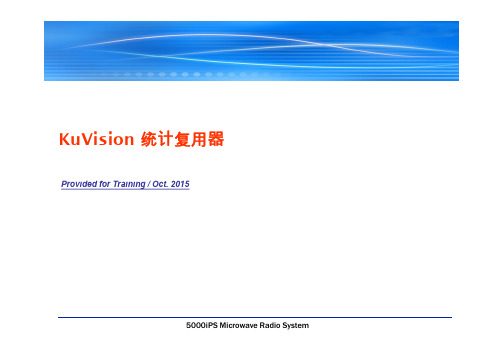
1.电源指示灯2.方向按键及中间确认按键3.返回键统计复用器正面数据网口ASI 输入口ASI 输出口统计复用器背面远程控制网口按确认键1.设备配置按确认键2.设备状态3.系统时间按确认键1.设备配置按确认键2.设备状态3.系统时间按确认键选择要配置的网口,按确认键按确定键可选择自动/手动IP 模式手动设置IP 地址,上下键选择数字,左右键移动光标,按确定键修改。
手动设置网关地址,上下键选择数字,左右键移动光标,按确定键修改。
自动手动将设备网管端口连至电脑,设置电脑IP与编码器网管口IP同一网段,然后在WEB端输入编码器网管口IP地址,进入WEB配置界面。
在浏览器地址栏输入IP地址,按回车打开全部展开/全部闭合Licese :为授权的信息System :系统工具Network Setting :网络设置Network (1-4):指4个网口Debug Out Setting :排错设置System Status :系统工作状态FirmwareUpdate :软件升级,日志和配置的导出导入System Version:系统版本Kernel Version:核心版本License Valid:是否授权Support StatMuxer:是否支持统计复用Max Mux Pool Count:统计复用池个数Max Stream Count Per Pool:统计复用池最大输入码流数Clear Alarm Log:清空Alarm日志Clear Debug Log :清空Debug日志Reboot:重启Factory Reset:恢复出厂设置选择IP模式,点击可更改自动或手动模式。
自动模式手动模式手动模式下可以手动设置IP地址与网关地址。
此处选项为排错信息输出设置,信息是以单播形式发送,Enable 默认值为No ,是关闭的。
电源工作状态更新版本导入参数配置导出Debug 日志文件更新授权文件导出授权文件导出ALARM 日志文件导出参数配置运行“StatMuxerRemoteControlPanel.exe”程序,打开客户端程序统计复用的版本号启动客户端后,输入统计复用的IP地址,点击连接按钮添加复用池此处显示客户端连接状态输入统计复用池名称,然后点击“添加按钮”复用池名称添加或者删除复用池添加输入源,选择源类型后,点击添加按钮除了支持复用KuVision 的编码器,还支持复用UDP,ASI,RTP 的码流添加编码器输入编码器连接复用器的网口的IP 地址添加UDP 码流在“编码器IP”栏输入需要统计复用的设备的IP 地址,再单击“添加”按钮。
IP 系列单相逆变器操作说明书

IP系列单相逆变器操作说明书迅昌电气(上海)有限公司CINTRONG ELECTRICITY(SHANGHAI)CO.,LTD.苏州迅昌电力电子有限公司SUZHOU CINTRONG POWER ELECTRONICS CO.,LTD.重要提示:该设备符合以下参考标准IEC60950-1,IEC62040-1-1使用操作区一般安全IEC/EN62040-2EMC要求IEC62040-3性能要求和测试方法设备的安装应遵照以上要求并使用厂家指定附件。
本手册涉及IP工频逆变电源的相关安装与运行资料,请在安装前详细阅读本手册。
该设备内部有整流滤波电容,是储能元件,在关断输入交流电源后,直流部分可能仍有电压,请注意人身安全。
该设备安装有射频干扰(RFI)滤波器。
对地漏电流在3.5mA~1000mA之间。
在选择瞬变漏电流断路器(RCCB)或其它漏电检测仪器(RCD)时应考虑设备启动时可能出现的瞬态和稳态对地漏电流。
必须选择对单向直流脉冲(A级)和瞬态电流脉冲不敏感的RCCB。
请注意负载的对地漏电流也将流过RCCB或RCD。
目录1产品介绍 (1)1.1概述 (1)1.2设计思想 (1)1.3产品特点 (2)2搬运放置 (2)3使用环境 (2)4安装说明 (3)4.1初检 (3)4.1产品外形图 (3)5电气原理图(仅供参考) (4)6参数说明 (5)7电气连接 (5)8操作说明 (6)8.1准备开机 (6)8.2开机过程 (6)8.3关机过程 (6)9LCD说明 (6)9.1按键说明 (6)9.2参数显示 (7)10故障检修 (7)申明该手册仅适用于IP系列工频逆变电源产品,属通用版本。
技术指标详见技术合同或产品铭牌。
1产品介绍1.1概述IP工频逆变电源是迅昌公司采用ARM新一代32位处理器为核心,IGBT为执行元件,隔离变压器进行电压转换设计而成。
IP工频逆变电源采用DC-AC(直流-交流)的方式通过SPWM(正弦波脉宽调制)变换将输入电源转换成世界任何电源,以满足不同电压、不同频率的需要。
IP-ASI适配器UDP说明书
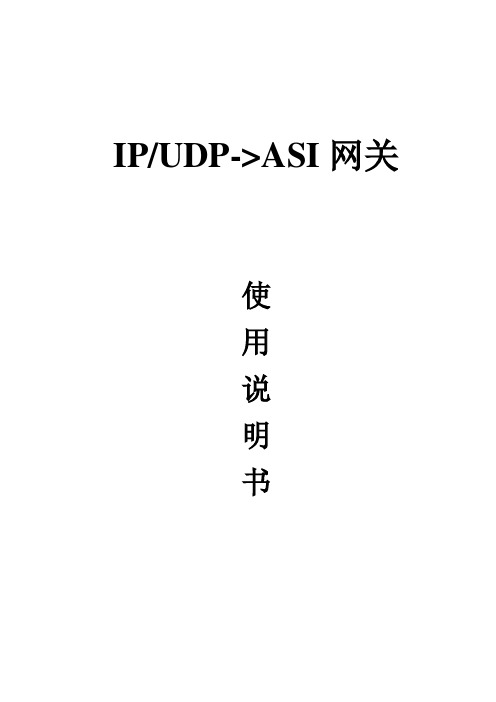
IP/UDP->ASI网关使用说明书目录1安全注意事项 (2)2概述 (3)2.1产品功能及用途 (3)2.2外形尺寸(1U机箱) (3)3主要特点 (4)4技术规格与指标 (4)4.1数据接口 (4)4.1.1IP数据接口 (4)4.1.2ASI输出接口 (4)4.2网管接口 (5)4.3辐射及安全要求 (5)5系统组成及工作原理 (5)5.1系统组成 (5)5.2工作原理 (7)6安装指南 (7)6.1安装准备 (7)6.2设备安装流程 (7)6.3环境条件要求 (8)6.4接地要求 (8)6.4.1机柜接地 (9)6.4.2设备接地 (9)6.5线缆的连接 (9)6.5.1电源线的连接 (9)6.5.2信号线的连接 (9)7前面板操作指南 (10)7.1键盘功能 (10)7.2菜单选择 (10)7.2.1锁定状态显示 (10)7.2.2主菜单显示 (10)7.2.3基本参数设置 (11)7.2.4网络设置 (13)7.2.5保存当前设置 (14)7.2.6加载设置 (14)7.2.7版本号 (14)7.2.8选择语言种类(中文和英文) (15)7.2.9错误信息 (15)7.3系统运行错误及排除 (15)7.3.1指示灯状态 (15)7.3.2常见故障排除 (15)8网络管理器操作指南 (16)8.1NMS登陆 (16)8.2添加频点 (18)8.3添加设备 (18)8.4修改设备 (19)8.5查看和设置设备参数 (22)8.5.1TS IP网关 (23)8.6网管软件公共功能 (23)前言感谢您选用本公司的产品。
本手册详细介绍了产品的性能、安装及操作方法,无论您是第一次使用该产品,还是以前接触过很多类似产品,都必须在使用前仔细阅读本手册。
收货检查打开设备包装箱校验物品,务必检查小部件的包装材料,对照产品装箱清单或者下列项目检查包装箱中的物品:IP/UDP->ASI 网关 1台交流输入电源插线 1根ASI线 2根如果这些项目与清单不符合,请立即通知我公司。
GM-2730M_使用说明书资料
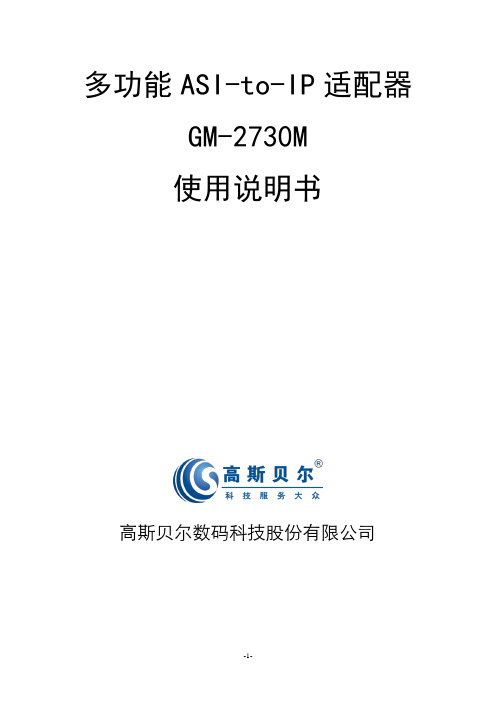
多功能ASI-to-IP适配器GM-2730M使用说明书高斯贝尔数码科技股份有限公司安全须知在开启设备前一定要阅读使用说明书私自打开机盖可能造成对人体的伤害,并导致设备无法保修勿剧烈碰撞或从高处摔落本设备,这样的操作可能损坏设备内部硬件设备机箱内不得落入易燃物、金属物液体等,这些东西会损坏设备不要将设备安装在热源附近、阳光直射处、灰尘过多处或有机械振动的场所在操作时确保设备机箱后部的接地柱和大地相连请使用正确的外部接线端口与设备的网络接口相连请不要快速而频繁地开启和关闭电源,这样容易使半导体芯片产生损伤请顺着电源插座方向进行电源线插拔不要用湿手触摸电源插座,以免触电对带电设备进行操作前,请摘下指环、项链、手表、手链等装饰品。
因为金属物品接触到设备的电源与地时可能引起短路导致元器件损坏对机箱进行操作或接近电源工作前,请拔掉交流电源输入电缆只允许经培训合格的人员对设备进行带电操作和维护请保证设备在工作时有良好的通风环境,否则会导致设备因过热而发生损坏长期不使用本设备时,请一定要拔下电源插头目录安全须知 (2)目录 (3)§1 产品介绍 (5)§1.1 GM-2730M的功能 (5)§1.2 GM-2730M的主要技术特点 (5)§1.3 GM-2730M的前面板 (5)§1.4 GM-2730M的后面板 (6)§1.5 应用 (6)§2 使用前须知 (8)§2.1 设备要求 (8)§2.1.1 对相关数字电视设备的需求 (8)§2.1.2 对网络设备的需求 (8)§2.2 系统需求 (8)§3 设备使用 (9)§3.1 第一次使用:快速入门 (9)§3.2 GM-2730M的Web管理操作 (9)§3.2.1 登录 (10)§3.2.2 用户管理 (12)§3.2.2.1 创建新用户 (13)§3.2.2.2 修改已有账户信息 (14)§3.2.2.3 删除已有用户账户 (14)§3.2.3 系统基本参数设置 (15)§3.2.3.1 以太网参数设置 (15)§3.2.3.2 MAC地址设置 (16)§3.2.3.3 系统时间相关参数设置 (16)§3.2.4 系统基本参数设置 (17)§3.2.4.1 参数导入/导出/重置设置 (17)§3.2.4.2 参数备份/恢复 (20)§3.2.4.3 软件升级/备份 (20)§3.2.4.4 设备授权 (23)§3.2.4.5 设备控制 (23)§3.2.5 输入输出设置 (24)§3.2.5.1 TUNER参数查询与设置 ........................................ 错误!未定义书签。
阿布拉康网络转换器产品说明书

ALANC100014.6 x 3.4 x 3.5 mmRoHS/RoHS II CompliantMSL Level = 1Request Samples Check InventoryPart Number Insertion Loss(dB Max)Return Loss (dB Min) 1-100 MHz100-200MHz 1-40 MHz40 -200MHzALANC10001-EEB30.81.22514.5Part NumberInductance (uH Min) Leakage Inductance (uH ) Interwinding Capacitance (pF Max) DC Resistance (Ω Max) Hi Pot (VAC) Weight (g) Test Condition @100kHz, 0.1V, 0mA DC Bias@ 100KHz, 0.1V@ 100KHz, 0.2VPins 1-2 Pins 4-5 60 sec. Per Piece ALANC10001-EEB31500.5351.21.215000.228ALANC10001 series is RoHS/ RoHS II Compliant and Pb free. Moisture Sensitivity Level (MSL) – Level 1Applicable Standards: IEEE 802.3u and 802.3ab Operating Temperature: -40˚C ~ +85˚CStorage Condition: -40˚C ~ +85˚C (on board),• Uniform transformer windings • Fully automated production lines • Meets IEEE 802.3u and 802.3ab standards • Compatible with 10 BASE-T, 100 BASE-TX and 1000 BASE-T • Symmetric Orientation • Operating temperature range up to -40°C to +85°C •RoHS Compliant•1CT:1CT Transformer • Fast and gigabit Ethernet • Servers, switches and routers• IP cameras, surveillance, and phone • Access points• Industrial computers and robotics • Networking and communications • Broadcast video •Set top boxFeaturesElectrical Specifications @25ºCApplicationsALANC10001 4.6 x 3.4 x 3.5 mmRoHS/RoHS II CompliantMSL Level = 1Request Samples Check InventoryALANC10001 -Marking Method = Ink MarkingOperating Temp. D: -40°C ~ +85°CSchematic EB3Package Size E:6-Pin Packaging T: 2.0K pcs/reel B: BulkPart Identification Polarity MarkingALANC10001 4.6 x 3.4 x 3.5 mmRoHS/RoHS II CompliantMSL Level = 1Request Samples Check InventoryE: 6-pinDimensions: mmA B C 4.60 ±0.203.40 ±0.20 3.50 ±0.20Coplanarity 0.10 MAXMechanical SpecificationsRecommended Land PatternALANC10001 4.6 x 3.4 x 3.5 mmRoHS/RoHS II CompliantMSL Level = 1Request Samples Check Inventory6 - Pin EB3SchematicALANC10001 4.6 x 3.4 x 3.5 mmRoHS/RoHS II CompliantMSL Level = 1Request Samples Check InventoryZone Description Temperature Times 1 Preheat T SMIN ~ T SMAX 150°C ~ 200°C60 ~ 120 sec. 2 Reflow T L 217°C 60 ~ 150 sec. 3Peak heatT P 260°C20 ~ 40 sec. MAXReflow ProfileALANC100014.6 x 3.4 x 3.5 mmRoHS/RoHS II CompliantMSL Level = 1Request Samples Check InventoryTape and Reel: 2,000 pcs/reel Pieces Per Carton: 20,000 pcs Weight Per Carton: 6 kg (approx.)Dimensions of Carton:345 x 345 x 220 mmDimensions: mmA0 B0 W E F P0 P1 P2 D0 T K0 3.704.9012.00 1.75 5.50 4.00 8.00 2.00 1.50 0.40 3.70PackagingALANC10001 4.6 x 3.4 x 3.5 mmRequest Samples Check InventoryRoHS/RoHS II CompliantMSL Level = 1 Dimensions: mmATTENTION:Abracon LLC’s products are COTS – Commercial-Off-The-Shelf products; suitable for Commercial, Industrial and, where designated, Automotive Applications. Abracon’s products are not specifically designed for Military, Aviation, Aerospace, Life-dependent Medical applications or any application requiring high reliability where component failure could result in loss of life and/or property. For applications requiring high reliability and/or presenting an extreme operating environment, written consent and authorization from Abracon LLC is required. Please contact Abracon LLC for more information.。
Cisco SPA112 122系列电话适配器快速安装指南说明书

Quick Start GuideCisco SPA100 Series Analog Telephone AdaptersSPA112 Two Port Phone AdapterSPA122 ATA with RouterPackage Contents•Analog T elephone Adapter•Ethernet Cable•Power Adapter•Quick Start Guide•Product CD-ROMWelcomeThank you for choosing a Cisco SPA100 Series Analog T elephone Adapter. This product family includes the following models:•SPA112 Two-Port Phone Adapter: 2 FXS ports and 1 10/100 WAN port.•SPA122 ATA with Router: 2 FXS ports, 1 10/100 WAN port, 1 10/100 LAN port, and built-in router.This guide describes how to physically install the equipment and how to get started with the configuration.Before You Begin1Before you begin the installation, make sure that you have the following equipment and services:•An active Internet account and Voice over IP account•Ethernet cable to connect to your broadband network device•Phone to connect to your SPA112/122•Phone cable to connect your phone•Optional: Uninterruptible Power Supply (UPS) to provide backup power Product Features2Top Panel2Cisco SPA100 Series Analog Telephone AdaptersBack PanelFeature DescriptionReset Using a paperclip or similar object, press this buttonbriefly to restart the unit. Press and hold for 10seconds to restore the factory default settings.Phone 1, Phone2 (Gray)Connect to an analog phone, using an RJ-11 phone cable.Ethernet (Yellow) SPA122 Only Can be used to connect to a device on your network, such as a computer, using an Ethernet cable.Internet (Blue)Connect to a broadband network device (DSL orcable modem) or a network router, using an Ethernetcable.Power Connect to a power source, using the providedpower adapter.Cisco SPA100 Series Analog Telephone Adapters 34Cisco SPA100 Series Analog Telephone AdaptersConnecting the EquipmentN OTE For wall-mounting instructions, see Mounting the ATA, page 9.S TEP 1Connect one end of the provided Ethernet cable to the Internet(Blue) port. Connect the other end directly to your broadband network deviceConnect one end of a phone cable to the Phone 1 (Gray) port. Connect the other end to your analog phone or fax machine.S TEP 2Connect one end of another phone cable to another analog phoneor fax machine. Connect the other end to the Phone 2 (Gray) port.S TEP 3SPA 122 Only: Optionally, connect one end of an Ethernet networkcable to the ETHERNET (Yellow) port of the ATA. Connect the other end to a device on your network, such as a computer.S TEP 4Connect the provided power adapter to the Power port.3239795WANConfiguration and Management of the ATA 4You can use the web-based configuration utility to set up your ATA. You also can use the built-in Interactive Voice Response (IVR) system.Using the Web-Based Configuration UtilityS TEP1Connect your computer to the same subnet as the ATA. For example, if the AT A is connected to a LAN port on your router, alsoconnect your computer to a LAN port on your router.Note: On SPA122, you can connect your computer to theETHERNET (Yellow) port of the AT A.S TEP2Power on your computer.NOTE: Make sure your computer’s Ethernet adapter is set to obtainan IP address automatically. For more information, refer to the Helpfor your operating system.S TEP3Start a web browser on your computer.S TEP4In the Address bar, enter the IP address of the ATA.•SPA112: Use the ATA’s IVR or your router’s configuration utility to find the dynamically assigned IP address of the ATA. Forinformation about the IVR, see Using the IVR forAdministration, page6.•SPA122: In the Address bar, enter: 192.168.15.1Note: 192.168.15.1 is the default local IP address of the AT A.S TEP5T o log in for the first time, enter the default username, admin, and the default password, admin. The password is case sensitive.S TEP6E nter the Connection Type and settings required by your Internet Service Provider. Types include DHCP (the default option),Static IP, and PPPoE (required for most DSL service). Afterentering these settings, click Submit to establish yourInternet connection.S TEP7Use the menus to configure your settings, as needed. For more information, see the A TA Administration Guide. (Documentationlinks are provided in Where to Go From Here, page11.)Cisco SPA100 Series Analog Telephone Adapters 5Using the IVR for AdministrationAn IVR system is available to help you to configure and manage your AT A. You can use the telephone keypad to select options and to make your entries.T o access the IVR menu:S TEP1Connect an analog phone to the Phone port of the AT A.S TEP2Press the star key four times: ****S TEP3After the greeting plays, press the keys on the phone keypad to select your options.S TEP4Enter the code for the desired action. See the IVR Actions table for details.TIPS:•Enter the numbers slowly, listening for the audio confirmation before entering the next number.•After you select an option, press the # (pound) key.•T o exit the menu, hang up the telephone or enter 3948# to exit.•After entering a value, such as an IP address, press the # (pound) key to indicate that you have finished your selection. T o save the new setting, press 1. T o review the new setting, press 2. T o re-enter the new setting, press 3. T o cancel your entry and return to the main menu, press * (star). •While entering a value, you can cancel the changes by pressing the * (star) key twice within half a second. Be sure to press the key quickly, or the * will be treated as a decimal point entry.•If the menu is inactive for more than one minute, the ATA times out. You will need to re-enter the menu by pressing the star key four times: ****.Your settings take effect after you hang up the telephone or exit the IVR.The ATA may reboot at this time.•T o enter the decimal points in an IP address, press the * (star) key. For example, to enter the IP address 191.168.1.105, perform the following tasks:–Press these keys:191*168*1*105.–Press the# (pound) key to indicate that you have finished entering the IP address.–Press 1 to save the IP address or press the * (star) key to cancel your entry and return to the main menu.6Cisco SPA100 Series Analog Telephone AdaptersIVR ActionsChoices and InstructionsIVR Action MenuOptionEnter IVR Menu****Check Internet Connection100TypeSet Internet Connection Type101DHCP: 0Static IP: 1PPPoE: Press 2PPPoE, DHCP: Press 3DHCP, PPPoE: Press 4Check Internet IP Address110(WAN port)Set Static IP Address (WAN)111Enter the IP address by usingnumbers on the telephonekey pad. Use the * (star) keywhen entering a decimalpoint.Note: This option is availableonly after you choose StaticIP as the Internet ConnectionType, through option 101. Check Network Mask120Set Network Mask121T o enter the value, pressnumbers on the telephonekey pad. Press the *(star) keyto enter a decimal point.Note: This option is availableonly after you choose StaticIP as the Internet ConnectionType, through option 101. Check Gateway IP Address130Cisco SPA100 Series Analog Telephone Adapters7Set Gateway IP Address131T o enter the value, pressnumbers on the telephonekey pad. Press the *(star) keyto enter a decimal point.Note: This option is availableonly after you choose StaticIP as the Internet ConnectionType, through option 101. Check MAC Address140Check Firmware Version150Check Primary DNS ServerSetting160Set Primary DNS Server161T o enter the value, pressnumbers on the telephonekey pad. Press the *(star) keyto enter a decimal point.Note: This option is availableonly after you choose StaticIP as the Internet ConnectionType, through option 101. Check Internet web serverport170SPA122 only: Check LAN IPaddress (Ethernet port)210Announce Line 1 SIPTransport1910Set Line 1 SIP Transport 19110: UDP1: TCP2: TLSCheck Line 2 SIP Transport 1920Set Line 2 SIP Transport19210: UDP1: TCP2: TLSExit IVR3948Allow or prevent WAN access to the administration web server 79321: Enable0: DisableIVR Action MenuOptionChoices and Instructions8Cisco SPA100 Series Analog Telephone AdaptersCisco SPA100 Series Analog Telephone Adapters 9Mounting the ATAYou can place the AT A on a desktop or mount it on a wall.C AUTIONT o prevent the ATA from overheating, do not operate it in an area that exceeds an ambient temperature of 104°F (40°C).Desktop PlacementPlace the ATA on a flat surface near an electrical outlet.W ARNING Do not place anything on top of the ATA; excessive weightcould damage it.Wall MountingThe ATA has two wall-mount slots on the bottom panel. T o mount the ATA on a wall, you need mounting hardware (not included). Suggested hardware is illustrated (not true to scale).Factory Reset of Unit WARNING: All non-default settings will be lost. Thisincludes network and service provider data.73738RESET When prompted, press 1 to confirm, or press * (star) to cancel. After you hear “Option successful,” hang up the phone. The ATA reboots.Reboot of Voice System 732668REBOOTAfter you hear “Option successful,” hang up the phone. The ATA er Factory Reset of Unit WARNING: All user-changeable non-defaultsettings will be lost. This may include network and service provider data.877778When prompted, press 1 to confirm, or press * (star) to cancel. After you hear “Option successful,” hang up the phone. The ATA reboots.IVR ActionMenu Option Choices and Instructions 5Recommended hardware (not included): Two number-six pan-head tapping screws, 5/8-in. length, with anchors for sheet rock installation.5/8 in. (15.8 mm)W ARNING Insecure mounting might damage the ATA or cause injury. Cisco is not responsible for damages incurred by insecure wall-mounting.T o mount the unit to the wall:S TEP1Determine where you want to mount the unit. Verify that the surface is smooth, flat, dry, and sturdy.S TEP2Drill two pilot holes into the surface 58mm apart (about 2.28 in.).S TEP3Insert a screw into each hole, leaving a gap of 5mm (0.1968 in.) between the underside of each screw head and the surface of thewall.S TEP4Place the unit wall-mount slots over the screws and slide the unit down until the screws fit snugly into the wall-mount slots.10Cisco SPA100 Series Analog Telephone AdaptersWhere to Go From HereSupportCisco Small BusinessSupport Community/go/smallbizsupportCisco Small BusinessSupport and Resources/go/smallbizhelp Phone Support Contacts /go/sbscCisco Small BusinessFirmware Downloads/go/softwareCisco Small Business Open Source Requests /go/smallbiz_opensource_ requestProduct DocumentationCisco Small BusinessAnalog T elephoneAdapters/go/smallbizvoicegatewaysCisco Small BusinessCisco Partner Centralfor Small Business(Partner Login Required)/web/partners/sell/smbCisco Small Business Home /smb6Cisco SPA100 Series Analog Telephone Adapters11Americas HeadquartersCisco Systems, Inc.170 West T asman DriveSan Jose, CA 95134-1706USASmall Business Support, Global: /go/sbsc78-19933-01 Cisco and the Cisco Logo are trademarks of Cisco Systems, Inc. and/or its affiliates in the U.S. and other countries. A listing of Cisco's trademarks can be found at /go/ trademarks. Third party trademarks mentioned are the property of their respective owners. The use of the word partner does not imply a partnership relationship between Cisco and any other company. (1005R)© 2011 Cisco Systems, Inc. All rights reserved.。
PedalPower 电源适配器用户指南说明书

Power SupplyUse the correct AC outlet to connect the power e a power transformer with a negative external voltageof 9V (± 10%) ≥300mA, otherwise it will cause equipment damage, fire or other problems. When unused or thunderstorms please unplug the power supply.Electrical interferenceWhen using the unit, the radio and the TV may cause interference.Use the unit away from the radio and the TV.Strongly vibrating or shakinPlace the placeDirect sunlight Magnetic fieldDusty or unclean place To prevent deformation, discoloration, and other serious damage, avoid the following:Near heat sourceHigh temperature and humidity Humidity is largeConnectionsBefore connecting the device or disconnecting it, be sure to turn off the power and other equipment, which will help to avoid malfunction and damage to other equipment. Also, make sure that all cables and power cords are disconnected before moving the unit.CleanPlease use a dry, soft cloth to clean the unit. If necessary, wipe witha slightly moist cloth. Do not use rough clean powder, alcohol, paint thinner, wax, solvent, detergent and chemical agents such asimpregnated wipes.Operating Do not use brutal forces to use switches and control elements.Do not allow paper, metal, and other objects to fall into the machine.Be careful not to fall, do not subject it to shock and excessive pressure.FCC certificationThis device complies with Part 15 of the FCC Rules. Operation is subjectto the following two conditions:that may cause undesired operation.6 effects pedals built into 1 simple unit. Boost, Overdrive, Distortion,modulation, Delay, ReverbFull featured controls for each effectBuilt in precision guitar tunerTap tempo synchronizationIntegrated effects loop for connecting external pedals or 4 cable methodconnection with an amplifierStereo outputsDedicated direct output with speaker simulation for connection to a mixingdesk, computer or headphonesIncludes a carry case for easy transportation ArrayTAP: Press several times for tap tempo. Hold for TunerFootswitch 1: REVERB on/off in LIVE mode. Preset 1 in PRESET mode Footswitch 2: DELAY on/off in LIVE mode. Preset 2 in PRESET modeFootswitch 3: MOD on/off in LIVE mode. Preset 3 in PRESET modeFootswitch 4: DIST on/off in LIVE mode. Preset 4 in PRESET modeFootswitch 5: DRIVE on/off in LIVE mode. Preset 5 in PRESET modeDISPLAY SCREEN: Displays the current operation mode of red truck. Displays thetuner when activatedRedtruck has two different operation modes. LIVE MODE and PRESET MODE To change operation mode, simultaneously press and release TAP + Footswitch 1In this mode Redtruck operates like a traditional pedalboard. Each footswitch will switch it’s respective effects module on and off.In this mode Redtruck operates like a pedalboard loop switcher. Each footswitch will recall a preset combination of which effect modules are on/off.1.Ensure Redtruck is in LIVE MODE2.Activate the effect modules you want to use in your preset3.Press and hold the corresponding footswitch where you wish to save the preset for use in Preset mode4.The Footswitch light will flash 5 times to confirm that the preset has been saved to this footswitch5.After you have saved your presets, put the Redtruck into PRESET MODE and press any footswitch from 1-5 to recall it’s preset.The DISPLAY SCREEN will display <P> when in Preset ModeTo create a preset:Note: Effect parameters can not be stored to the presets. Only the on/off state of each effect module will be stored.The DISPLAY SCREENwill display <L> when in Live ModeRed truck has 6 stompbox style effect modules and a built in precision tuner.1.PURE BOOST: Based on one of MOOER’s most popular and useful micropedals. The Pure boost is an analog circuit which can provide up to +20 Db of clean boost with a natural and dynamic response to the touch.ON/OFF: Switches the boost effect on and offBOOST: Adjusts the over all amount of boostBASS: Adjusts the low frequencies ±15dbTREBLE: Adjusts the high frequencies ±15db2.DRIVE: Based on the MOOER RUMBLE DRIVE, the DRIVE module ofRed truck is a warm and natural analog overdrive circuit. At higher gainit can emulate a vintage amplifier being pushed into breakup. At lower gain settings settings it is perfect for pushing the DIST module for solos or as awarm boost for the guitar.VOLUME: Adjusts the output levelGAIN: Adjusts the amount of overdriveTONE: Adjusts the EQ. Clockwise is brighter, Counter clockwise is darker 3.DIST: A classic British style amplifier distortion with full tone stack,independent gain and level controls. The gain ranges from a slight crunchy breakup to a full and harmonically rich high gain saturation.TREBLE: Adjusts the high frequenciesMID: Adjusts the middle frequenciesBASS: Adjusts the low frequenciesLEVEL: Adjusts the overall output levelMID-BOOST: Boosts and scoops the middle frequenciesGAIN: Adjusts the amount of distortion4.MOD: A digital multi-modulation unit which brings together tremolo, phaser, chorus and flanger.LEVEL: Adjusts the modulation effect mixRATE: Adjusts the modulation effects speedDEPTH: Adjusts the modulation intensityToggle switch: Selects the modulation effect typeRythm Knob: Adjusts the speed of the modulation effect in relation to the tap tempo. (X = random 7s pattern)5.DELAY: A digital delay unit with 3 different kinds of delay. DIGITAL resemblesthe crystal clear delay racks of the 80’s. ECHO resembles the magnetic drum delays of the 60’s. ANALOG resembles a classic BB style delay stompbox.LEVEL: Adjusts the volume of the delays repeatsTIME: Adjusts the delay timeFEEDBACK: Adjusts the number of repeatsToggle switch: Selects the delay typeSub-division knob: Adjusts the delay time in relation to the tap tempo6.REVERB: A true stereo digital reverb unitLEVEL: Adjusts the wet/dry mix of the reverbDECAY: Adjusts the length of the reverbTONE: Adjusts the EQ of the reverbSHIMMER: Adds a high pitched shimmering harmony to the reverb.When fully counter-clockwise the shimmer effect will be off. Rotating thiscontrol clock-wisewill gradually add shimmer to your reverb.MOD DEPTH: Rotate clockwise to add modulation to your reverb and adjust the reverb modulation’s depth. When this control is fully counter-clockwisethe reverb will not have any modulationMOD RATE: Adjusts the speed of reverb modulation effectTUNER: Red Truck has an accurate built-in guitar tuner. Hold down theTAP foot switch to mute your output and activate the tuner. Press the TAPfoot switch once to exit the tuner and un-mute your output.TAP: Press and release this foot switch several times to create a Tap Tempo.Tap tempo can control both the delay time and modulation rate simultaneously or either of these two effect modules independently. The light surrounding the TAP foot switch will illuminate a different colour to indicate what it is controlling. You can change the tap tempo function by pressing a combination of two footswitches simultaneously. See below.DELAY + MOD = Purple (press foot switches 3 + 4)DELAY only = Red(press foot switches 1 + 2)MOD only = Blue (press foot switches 2 + 3)By default the tap tempo will control both the delay time and the modulation rate simultaneously. The TAP foot switch light will illuminate purple to indicate this. Redtruck comes equipped with an integrated, transparent, buffered effects loop. This sits between the DIST and MOD modules in the internal signal chain. The FX LOOP can be used in many different ways, making the Redtruck a true “swiss army knife” of a pedal. Here’s a few of our favourites…..SEND: Can also be considered as DIST outputRETURN: Can also be considered as MOD input-Add your favourite pedal or preamp to the chain -This is an easy way to add an extra pedal into the Redtruck signal chain, right in-between your DIST and MOD.Connect SEND to the input of your favourite pedal. Connect the output of the pedal to the RETURN of Redtruck.We like to use this with our Micro Preamp pedals for the ultimate in portable rigs.- 4 cable method -If your amplifier has it’s own effects loop you can connect the Redtruck using the “4 cable method” which will put the drive modules in front of your amplifiers input and the modulation, delay and reverb modules into your amplifiers effects loop.Connect your guitar to the input of your red truckConnect SEND of the Redtruck to your amplifiers inputConnect your amplifiers “effects send” to the Redtruck RETURNConnect the OUTPUT of Redtruck to the “effects return”of your amplifier- WET DRY SETUP -This is an easy way to setup Redtruck with 2 amplifiers. One amplifier with just the drive signal. The other amplifier with drive signal, modulation, delay and reverb effects. This is a very popular setup method used by professional guitarists to maintain astonishingly clear and articulate tones while still having beautiful atmospheric effects for live shows. To accomplish this setup you will also require an ABY box. We recommend the MOOER ABY mkIIConnect your guitar to the input of RedtruckConnect SEND of the Redtruck to the input of your ABY boxConnect one output of the ABY box to the input of AMP DryConnect the other output of the ABY box to the RETURN of Red truckConnect the OUTPUT of Redtruck to the input of AMP Wet L(see diagram)If you have a 3rd amplifier you can use both stereo outputs of Redtruck to make a WET DRY WET setup taking full advantage of a big, wet, true stereo reverb, whilst maintaining an awesome clear guitar tone.1.INPUTConnect your instrument to this input using a standard 1/4” jack cable2.FX LOOPRefer to the ‘USING THE FX LOOP’ section of this manual for more details 3.CAB SIM OUTPUTConnect to this output using a mono or stereo 1/4”jack cable This provides an output with integrated speaker cabinet simulation for connecting headphones or Direct to your PA system or recording console4.OUTPUTConnect to these outputs using standard 1/4”Jack cablesConnect to L only for mono outputConnect to L and R for true stereo output5.DC IN 9V(±10%)≥300mAConnect your power supply to this inputInput: 1/4’ signal input audio interface (impedance 2M ohms)Output: 1/4 "left and right channel audio interface x2 (impedance 100 ohms) Sampling rate: 44.1KSampling accuracy: 24bitPower supply: DC 9V ≥ 300mA power adapter (negative inside positive) Size: 370 mm (D) X 96 mm (W) X 51 mm (H)Weight: 1200gAttachment:Owner’s Manual ,Carry Case*Disclaimer: Parameter update is subject to change without notice.MOOER AUDIO CO.,LTD Part No:620010668。
阿里亚10硬件IP for PCI Express IP Core发行说明书

Arria 10 Hard IP for PCI Express IP Core Release NotesArria 10 Hard IP for PCI Express IP Core v16.0Table 1: 16.0 May2016© 2016 Altera Corporation. All rights reserved. ALTERA, ARRIA, CYCLONE, ENPIRION, MAX, MEGACORE, NIOS, QUARTUS and STRATIX words and logos aretrademarks of Altera Corporation and registered in the U.S. Patent and Trademark Office and in other countries. All other words and logos identified as trademarks or service marks are the property of their respective holders as described at /common/legal.html. Altera warrants performance of its semiconductor products to current specifications in accordance with Altera's standard warranty, but reserves the right to make changes to any products and services at any time without notice. Altera assumes no responsibility or liability arising out of the application or use of any information, product, or service described herein except as expressly agreed to in writing by Altera. Altera customers are advised to obtain the latest version of device specifications before relying on any published information and before placing orders for products or services.ISO 9001:2008 Registered101 Innovation Drive, San Jose, CA 95134Related Information•Arria 10 Avalon-ST Interface for PCIe Solutions User Guide •Arria 10 Avalon-MM Interface for PCIe Solutions User Guide•Arria 10 Avalon-MM DMA Interface for PCIe Solutions User Guide •Arria 10 Avalon-ST Interface with SR-IOV PCIe Solutions User Guide•Errata for the Arria 10 Hard IP for PCI Express IP Core in the Knowledge BaseArria 10 Hard IP for PCI Express IP Core v15.1Table 2: 15.1 November 2015Related Information•Arria 10 Avalon-ST Interface for PCIe Solutions User Guide •Arria 10 Avalon-MM Interface for PCIe Solutions User Guide•Arria 10 Avalon-MM DMA Interface for PCIe Solutions User Guide2Arria 10 Hard IP for PCI Express IP Core v15.1RN-11162016.05.02Altera Corporation•Arria 10 Avalon-ST Interface with SR-IOV PCIe Solutions User Guide•Errata for the Arria 10 Hard IP for PCI Express IP Core in the Knowledge BaseArria 10 Hard IP for PCI Express IP Core v15.0Table 3: 15.0 May 2015RN-11162016.05.02Arria 10 Hard IP for PCI Express IP Core v15.03Altera CorporationSend FeedbackTable 4: Arria 10 HIP for PCI Express Signal Changes v15.0Related Information•Arria 10 Avalon-ST Interface for PCIe Solutions User Guide •Arria 10 Avalon-MM Interface for PCIe Solutions User Guide•Arria 10 Avalon-MM DMA Interface for PCIe Solutions User Guide •Arria 10 Avalon-ST Interface with SR-IOV PCIe Solutions User Guide•Errata for the Arria 10 Hard IP for PCI Express IP Core in the Knowledge BaseArria 10 Hard IP for PCI Express IP Core v14.1Table 5: 14.1 December 20144Arria 10 Hard IP for PCI Express IP Core v14.1RN-11162016.05.02Altera CorporationRelated Information•Arria 10 Avalon-ST Interface for PCIe Solutions User Guide •Arria 10 Avalon-MM Interface for PCIe Solutions User Guide•Arria 10 Avalon-MM DMA Interface for PCIe Solutions User Guide •Arria 10 Avalon-ST Interface with SR-IOV PCIe Solutions User Guide•Errata for the Arria 10 Hard IP for PCI Express IP Core in the Knowledge BaseArria 10 Hard IP for PCI Express IP Core v14.0 Arria 10 EditionTable 6: v14.0 Arria 10 Edition August 2014RN-11162016.05.02Arria 10 Hard IP for PCI Express IP Core v14.0 Arria 10 Edition 5Altera CorporationSend FeedbackRelated Information•Arria 10 Avalon-ST Interface for PCIe Solutions User Guide •Arria 10 Avalon-MM Interface for PCIe Solutions User Guide•Arria 10 Avalon-MM DMA Interface for PCIe Solutions User Guide•Errata for the Arria 10 Hard IP for PCI Express IP Core in the Knowledge BaseArria 10 Hard IP for PCI Express IP Core v13.1 Arria 10 EditionTable 7: v13.1 Arria 10 Edition December 2013Related Information•Arria 10 Hard IP for PCI Express User Guide for the Avalon Streaming Interface•Arria 10 Hard IP for PCI Express User Guide for the Avalon Memory-Mapped Interface•Arria 10 Hard IP for PCI Express User Guide for the Avalon Memory-Mapped DMA Interface •Errata for the Arria 10 Hard IP for PCI Express MegaCore Function in the Knowledge Base6Arria 10 Hard IP for PCI Express IP Core v13.1 Arria 10 EditionRN-11162016.05.02Altera Corporation。
NETGEAR CPL 200 Nano avec prise 3 pack 适配器说明书

Pack de 3 adaptateurs CPL 200 Nano avec prise (XAVT1601) Guide d’installationSupport techniqueNous vous remercions d'avoir choisi les produits NETGEAR.Après l'installation de votre périphérique, notez le numéro de série inscrit sur l'étiquette de votre produit. Il vous sera nécessaire pour enregistrer votre produit à l'adresse https://.Vous devez enregistrer votre produit avant de pouvoir utiliser l'assistancetéléphonique de NETGEAR. NETGEAR vous recommande d'enregistrer votre produit sur le site Web de NETGEAR.Téléphone (Etats-Unis uniquement) : 1-888-NETGEARTéléphone (autres pays) :Voir /general/contact/default.aspx.Marques commercialesNETGEAR, le logo NETGEAR et Connect with Innovation sont des marques commerciales et/ou des marques déposées de NETGEAR, Inc. et/ou des filiales de NETGEAR aux Etats-Unis et/ou dans d'autres pays. Les informations sont sujettes à changement sans préavis. Les autres marques et noms de produits sont des marques commerciales ou des marquesdéposées de leurs détenteurs respectifs. © NETGEAR, Inc. Tous droitsréservés.ConditionsNETGEAR se réserve le droit d'apporter des modifications aux produitsdécrits dans ce document sans préavis afin d'en améliorer la conception, les fonctions opérationnelles et/ou la fiabilité. NETGEAR décline toute responsabilité quant aux conséquences de l'utilisation des produits ou des configurations de circuits décrits dans le présent document.Table des matièresContenu de la boîte. . . . . . . . . . . . . . . . . . . . . . . . . . . . . . . . . . 2 Caractéristiques matérielles . . . . . . . . . . . . . . . . . . . . . . . . . . . 3 Description des voyants . . . . . . . . . . . . . . . . . . . . . . . . . . . . . . 4 Descriptions des boutons . . . . . . . . . . . . . . . . . . . . . . . . . . . . . 5 Périphériques NETGEAR CPL compatibles . . . . . . . . . . . . . . . 7Contenu de la boîteVos adaptateurs doivent ressembler à l'un deceux illustrés ci-dessous :AdaptateursCPLXAV1601Câbles Ethernet (3)Caractéristiques matériellesPort Ethernet Voyantd'alimentationVoyant EthernetVoyant CPLBoutonSécurité.Bouton deréinitialisationDescription des voyantsElémentDescription Voyant d'alimentation •Vert continu . L'adaptateur est sous tension.•Vert clignotant . Le processus de redémarrage oud'appairage/de sécurisation de l'adaptateur est en cours.•Orange continu . L'adaptateur est en mode veille.•Eteint . L'adaptateur est hors tension.Voyant CPL •Vert continu . L'adaptateur est connecté à un réseau CPL.•Eteint . L'adaptateur n'a pas trouvé d'autres périphériquesCPL compatibles utilisant la même clé de chiffrement.La fonctionnalité Pick A Plug vous permet de choisir la prise électrique avec le plus fort débit de connexion, ce qui est indiqué par la couleur du voyant:Vert : Débit de connexion > 80 Mbits/s (Meilleur)Orange : Débit de connexion > 50 et < 80 Mbits/s (Mieux)Rouge : Débit de connexion < 50 Mbits/s (Bon)Voyant Ethernet •Vert continu . Le port Ethernet est relié ou des donnéessont en cours de transmission.•Eteint . Aucune connexion Ethernet disponible.Descriptions des boutonsAvertissement : avant d'appuyer sur le bouton de sécurité/d'alimentation, attendez que l'installation de l'adaptateur CPL soit terminée et que lesadaptateurs communiquent entre eux (voyant CPL clignotant). Si vous appuyez trop tôt sur ce bouton, vous risquez de désactiver temporairement lacommunication CPL. Si la communication CPL est désactivée, appuyez sur le bouton de réinitialisation pour rétablir les paramètres par défaut de l'adaptateur CPL.ElémentDescription Bouton de réinitialisationAppuyez sur le bouton de réinitialisation pendant 1 seconde pour rétablir les paramètres par défaut de l'adaptateur CPL.Bouton Sécurité. •Après avoir branché votre nouvel adaptateur, appuyez sur le bouton de sécurité pendant 2 secondes, puis appuyez sur le bouton de sécurité de l'un des autres adaptateurs du réseau existant pendant 2 secondes. Vous devez appuyer sur les deux boutons dans un délai de deux minutes. •Appuyez sur le bouton de Sécurité pendant 10 secondes pour mettre l'adaptateur en mode d'économie d'énergie. Appuyez à nouveau sur le bouton de Sécurité pendant 0,5 seconde pour sortir du mode veille.Prise filtréeLa prise filtrée peut supprimer les interférences électriques susceptibles d'affecter les performances CPL. Vous pouvez améliorer ces performances en branchant les périphériques voisins dans la prise filtrée.Pièce 1Pièce 2 (ou Pièce 3)Périphériques NETGEAR CPL compatibles Les adaptateurs HomePlug AV compatibles avec le XAVT1601 sont : XAV101, XAV1004, XAV2001, XAV2501, XAVN2001,XAV2101, XAV5001, XAV5501 et XAV5004 de NETGEAR.Pour consulter la liste complète des périphériques certifiésHomePlug AV, rendez-vous sur/certified_products.Informations sur la sécurité :•Prise secteur :100-125 V~, 0,1 A (Max ; Amérique du Nord) et 200-250 V~, 0,1 A (Max ;autres pays), destinée uniquement au produit.•Température de fonctionnement : 0º à 40º C•La prise de courant doit être facilement accessible et se trouver à proximité de l'équipement.•XAV1601 Capacité nominale du (charge maximum):•Seuls les cordons d'alimentation peuvent être branchés à la prise filtrée. Aucun autre équipement doté d'une fiche directe n'est autorisé. Le cordon d'alimentation doit mesurer 1 m de long maximum et la section transversale 0,75 mm² minimum.•Ne branchez pas de périphériques dépassant la capacité nominale dans la prise filtrée du XAV1601. La tension de sortie de la prise filtrée doit être identique à celle de la prise de branchement du XAV1601. Pour éviter d'endommager votre système, vérifiez que les périphériques connectés sont électriquement réglés pour fonctionner avec la puissance disponible dans votre région. •Si la tension d'entrée est inférieure à 125 V, il se peut que le périphérique branché dans la prise filtrée du XAV1601 ne fonctionne pas de manière optimale.•NE BRANCHEZ PAS DE GROS APPAREILS ELECTROMENAGERS dans la prise filtrée ou dans un bloc multiprise connecté. L'appareil n'est pas conçu pour être utilisé avec des appareils ménagers tels que des climatiseurs, outils électriques, radiateurs, ventilateurs, sèche-cheveux, fours et réfrigérateurs. •Vérifiez la puissance électrique pour chaque accessoire utilisé avec le périphérique et respectez la capacité nominale du produit et de votre domicile, ainsi que les exigences électriques.Europe : 16 A 250 V Royaume-Uni : 13 A 250 VAmérique du Nord : 15 A 125 VManuel de l'utilisateurVous trouverez le manuel de l'utilisateur en ligne à l'adresse.ConformitéPour consulter la déclaration de conformité complète, rendez-vous sur le site : /app/answers/detail/a_id/11621/.Ce symbole apparaît conformément à la directive européenne2002/96 sur la mise au rebut des équipements électriques etélectroniques (directive WEEE - Waste Electrical andElectronic Equipment). Si vous mettez ce produit au rebutdans l'Union européenne, traitez-le et recyclez-leconformément aux lois de votre juridiction qui appliquent ladirective DEEE.Pour une utilisation en intérieur dans tous les pays de l'UE et en Suisse.NETGEAR, Inc.350 East Plumeria Drive San Jose, CA 95134, Etats-UnisOctobre2012。
Tektronix RTPA2A 实时探头适配器说明书

RTPA2AThe RTPA2A Real-time Probe Adapter extends the capabilities of Real-time Spectrum Analyzers (RTSA) by offering additional tools to make debugging today’s high-performance electrical designs easier. Using the RTPA2A with Tektronix RTSA, design engineers can benefit from industry-leading Tektronix active and differential probes to measure signals on SMD pins and other challenging circuit features.Notice to EU customersThis product is not updated to comply with the RoHS 2 Directive 2011/65/EU and will not be shipped to the EU. Customers may be able to purchase products from inventory that were placed on the EU market prior toJuly 22, 2017 until supplies are depleted. Tektronix is committed to helping you with your solution needs. Please contact your local salesrepresentative for further assistance or to determine if alternative product(s)are available. Tektronix will continue service to the end of worldwide support life.Key featuresInterface Tektronix P7000 series high-performance active anddifferential probes to Tektronix real-time spectrum analyzersSeamless IntegrationAutomatically scales measurement for probe attenuation setting Simplifies setup for troubleshooting, eliminates possible setuperrors, requires no user adjustmentExtends the troubleshooting capabilities of Tektronix real-timespectrum analyzers with the world’s best probesTroubleshoot and determine RF faults directly on circuit boards whereno coaxial connection is availableUse differential probes for high-impedance IQ baseband applicationsApplicationsGeneral RF troubleshooting – find sources of circuit interference EMI troubleshooting – help identify components and circuits causingEMI problemsHigh-speed digital design – high dynamic range phase noisemeasurementsHigh-impedance IQ baseband input for low-power RF devicesTekConnect ® probe adapter for real-time spectrum analyzersThe RTPA2A provides probe power for up to two Tektronix P7000 Series probes through an external power supply. Probe control signals arehandled through a USB cable that connects the RTPA2A to the RTSA. This allows the RTSA to automatically adjust the scale factor to account for attenuation factor of the probe in channel A. The included SMA-to-N cable allows the high-speed RF signal to travel between the RTPA2A and the RTSA.Tektronix high-performance probing solutionsTektronix offers a variety of industry-leading active and differential probes.Tektronix high-performance probes feature small probe heads and numerous adapters to provide a flexible and reliable connection to theDevice Under Test (DUT).DatasheetSpecificationsAll specifications are guaranteed unless noted otherwise. All specifications apply to all models unless noted otherwise. Nominal characteristicsProbe input connectors TekConnect probe interface compatible with P7000 Series probesSignal output connector SMAImpedance50 ΩBandwidth> 18 GHzPhysical characteristicsDimensionsWidth70 mm/ 2.75 inHeight110 mm/ 4.25 inLength42 mm/ 1.625 inCable length 1 m/ 35 inWeight 1.07 kg/ 2.36 lbTekConnect® Probe Adapter Ordering informationModelsRTPA2A Real-time Spectrum Analyzer TekConnect® Probe AdapterIncludes: User manual, 50 Ω SMA-to-N cable, USB cable, power cord, and power supply.Please specify manual and power plug options when ordering.Manual optionsOpt. L0English user manualOpt. L5Japanese user manualPower plug optionsOpt. A0North America power plug (115 V, 60 Hz)Opt. A1Universal Euro power plug (220 V, 50 Hz)Opt. A2United Kingdom power plug (240 V, 50 Hz)Opt. A3Australia power plug (240 V, 50 Hz)Opt. A4North America power plug (240 V, 50 Hz)Opt. A5Switzerland power plug (220 V, 50 Hz)Opt. A6Japan power plug (100 V, 50/60 Hz)Opt. A10China power plug (50 Hz)Opt. A99No power cordService optionsOpt. R3Repair Service 3 Years (including warranty)Opt. R5Repair Service 5 Years (including warranty)Compatible spectrum analyzersRSA2200A SeriesRSA3000B SeriesRSA3300A SeriesRSA3408ARSA5000 SeriesRSA6000 SeriesWCA200A SeriesSPECMONRecommended probesRecommended probes P7225 2.5 GHz Active ProbeP7240 4 GHz Active ProbeP7330 3.5 GHz Differential ProbeP7350 5 GHz Differential ProbeP7340A 4 GHz Z-Active Differential ProbeP7360A 6 GHz Z-Active Differential ProbeP7380A 8 GHz Z-Active Differential ProbeP7313 >12.5 GHz Z-Active Differential ProbeP7313SMA 13 GHz Differential SMA ProbeP7504 4 GHz TriMode ProbeP7506 6 GHz TriMode ProbeP7508 8 GHz TriMode ProbeP7513A 13 GHz TriMode ProbeP7516 16 GHz TriMode ProbeP7520A 20 GHz TriMode ProbeNot compatible with the following probes and adapters:P7625P7633P7708P7713P7716P7720 TCA-1MEG TCA-BNC TCA-VPI150 TCA292D TCA75Legacy TekConnect probesUnless otherwise excluded, legacy TekConnect probes are also supported by the RTPA2A.Tektronix is registered to ISO 9001 and ISO 14001 by SRI Quality System Registrar.Product(s) complies with IEEE Standard 488.1-1987, RS-232-C, and with Tektronix Standard Codes and Formats. DatasheetTekConnect® Probe AdapterDatasheetASEAN / Australasia (65) 6356 3900 Austria 00800 2255 4835*Balkans, Israel, South Africa and other ISE Countries +41 52 675 3777 Belgium 00800 2255 4835*Brazil +55 (11) 3759 7627 Canada180****9200Central East Europe and the Baltics +41 52 675 3777 Central Europe & Greece +41 52 675 3777 Denmark +45 80 88 1401Finland +41 52 675 3777 France 00800 2255 4835*Germany 00800 2255 4835*Hong Kong 400 820 5835 India 000 800 650 1835 Italy 00800 2255 4835*Japan 81 (3) 6714 3086 Luxembourg +41 52 675 3777 Mexico, Central/South America & Caribbean 52 (55) 56 04 50 90Middle East, Asia, and North Africa +41 52 675 3777 The Netherlands 00800 2255 4835*Norway 800 16098People's Republic of China 400 820 5835 Poland +41 52 675 3777 Portugal 80 08 12370Republic of Korea +822 6917 5084, 822 6917 5080 Russia & CIS +7 (495) 6647564 South Africa +41 52 675 3777Spain 00800 2255 4835*Sweden 00800 2255 4835*Switzerland 00800 2255 4835*Taiwan 886 (2) 2656 6688 United Kingdom & Ireland 00800 2255 4835*USA180****9200* European toll-free number. If not accessible, call: +41 52 675 3777For Further Information. Tektronix maintains a comprehensive, constantly expanding collection of application notes, technical briefs and other resources to help engineers working on the cutting edge of technology. Please visit . Copyright © Tektronix, Inc. All rights reserved. Tektronix products are covered by U.S. and foreign patents, issued and pending. Information in this publication supersedes that in all previously published material. Specification andprice change privileges reserved. TEKTRONIX and TEK are registered trademarks of Tektronix, Inc. All other trade names referenced are the service marks, trademarks, or registered trademarks of their respective companies.21 Feb 2018 51W-19031-7 。
Philips Bluetooth AEA2000 Hi-Fi 音频适配器说明书
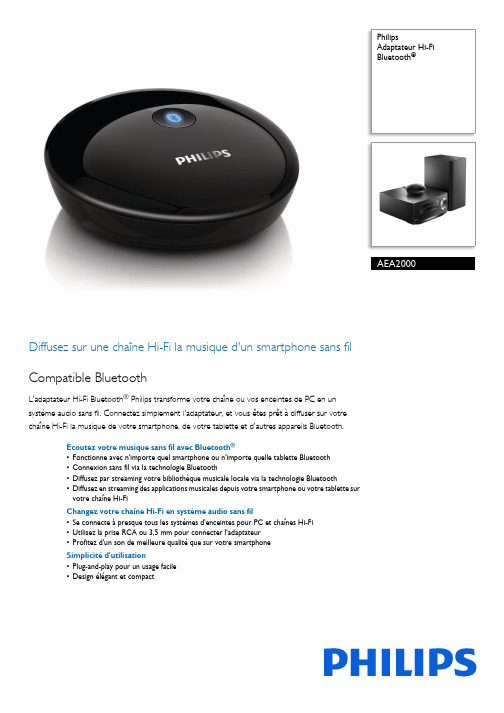
PhilipsAdaptateur Hi-Fi Bluetooth ®AEA2000Diffusez sur une chaîne Hi-Fi la musique d'un smartphone sans filCompatible BluetoothL'adaptateur Hi-Fi Bluetooth ® Philips transforme votre chaîne ou vos enceintes de PC en un système audio sans fil. Connectez simplement l'adaptateur, et vous êtes prêt à diffuser sur votre chaîne Hi-Fi la musique de votre smartphone, de votre tablette et d'autres appareils Bluetooth.Écoutez votre musique sans fil avec Bluetooth ®•Fonctionne avec n'importe quel smartphone ou n'importe quelle tablette Bluetooth •Connexion sans fil via la technologie Bluetooth•Diffusez par streaming votre bibliothèque musicale locale via la technologie Bluetooth•Diffusez en streaming des applications musicales depuis votre smartphone ou votre tablette sur votre chaîne Hi-FiChangez votre chaîne Hi-Fi en système audio sans fil•Se connecte à presque tous les systèmes d'enceintes pour PC et chaînes Hi-Fi •Utilisez la prise RCA ou 3,5 mm pour connecter l'adaptateur •Profitez d'un son de meilleure qualité que sur votre smartphone Simplicité d'utilisation•Plug-and-play pour un usage facile •Design élégant et compactPoints fortsConnexion à un smartphone ou unetabletteL'adaptateur Hi-Fi Bluetooth ® fonctionne avec les téléphones et tablettes Bluetooth. Activez simplement Bluetooth, connectez l'adaptateur Hi-Fi Bluetooth, et votre chaîne Hi-Fi diffusera la musique de votre smartphone/tablette.Connectivité Bluetooth®L'adaptateur Hi-Fi Bluetooth ® fonctionne avec toutes les versions de Bluetooth.Diffusion par streaming d'unebibliothèque musicaleVous stockez votre musique sur un smartphone ou une tablette. Grâce àl'adaptateur Hi-Fi Bluetooth ®, votre chaîne Hi-Fi peut diffuser toute la musique de votre bibliothèque musicale.Streaming d'applications musicales enligneChaque mélomane a son service musical ou ses applications de radio en ligne préférées sur ses appareils mobiles. Désormais, votre chaîne Hi-Fi peut les diffuser directement.Fonctionne avec la plupart des chaînesHi-FiVous pouvez connecter l'adaptateur Hi-Fi Bluetooth ® à presque tous les systèmesd'enceintes pour PC et chaînes Hi-Fi au moyen de prises analogiques RCA ou 3,5 mm standard.Prise RCA ou 3,5 mmPrise analogique standard RCA ou jack 3,5 mm (câble inclus).Profitez d'un son de meilleure qualitéVous aimez la musique, comme le prouve l'immense bibliothèque musicale se trouvant sur votre smartphone ou votre tablette. Mais leur haut-parleur intégré n'est pas vraiment à la hauteur. Avec l'adaptateur Hi-Fi Bluetooth ®, vous pouvez écouter toute votre musique préférée en profitant d'un son de meilleure qualité.Plug-and-playL'adaptateur hi-fi Bluetooth ® se connecte facilement à votre chaîne hi-fi préférée.Branchez-le simplement sur les prises RCA ou jack 3,5 mm pour que votre chaîne hi-fi diffuse la musique de votre smartphone ou de votre tablette.Design compactAvec son design élégant et compact, l'adaptateur Hi-Fi Bluetooth ® trouvera parfaitement sa place sur votre chaîne Hi-Fipréférée.Date de publication 2022-04-24Version: 3.0.1012 NC: 8670 000 97953 EAN: 08 71258 16686 00© 2022 Koninklijke Philips N.V.Tous droits réservés.Les caractéristiques sont sujettes à modification sans préavis. Les marques commerciales sont la propriété de Koninklijke Philips N.V. ou de leurs détenteurs respectifs.CaractéristiquesConnectivité•Version Bluetooth: 2.1+EDR •Profils Bluetooth: A2DP, AVRCP •Portée Bluetooth: Jusqu'à 10 m •Entrée AUX RCA•Entrée audio(3,5 mm) Accessoires•Adaptateur CA •Câbles: Câbles RCA-3,5 mm •Guide de mise en route Dimensions•Dimensions du produit (l x H x P): 74 x 22 x 74 mm•Poids du produit: 0,04 kg Alimentation •Alimentation: 100-240 V, 50-60 Hz。
Philips Bluetooth Hi-Fi 适配器说明书

PhilipsBluetooth ® Hi-Fi adapterBluetooth ® music receiverFor smartphone, tablet NFCBluetooth ® aptX and AACAEA2500Play music wirelessly from smartphone to Hi-FiBluetooth-enabledPhilips Bluetooth ® Hi-Fi Adapter turns your Hi-Fi or PC speaker system into a wireless sound system. Simply connect the adapter, and you're ready to play music from your smartphone, tablet and other Bluetooth-enabled devices to your Hi-Fi.Wireless music streaming via Bluetooth ® technology •Works with any smartphone or tablet with Bluetooth ®•Connects wirelessly via Bluetooth ® technology•Stream your local music library via Bluetooth ® technology •Stream music apps from your smartphone or tablet to Hi-Fi•One-Touch with NFC-enabled smartphones for Bluetooth pairing •High fidelity Bluetooth ® (aptX ® and AAC) music streaming Turns your Hi-Fi into a wireless sound system •Connects to almost any Hi-Fi or PC speaker system •Uses RCA or 3.5mm jack to connect adapter •Enjoy better sound than from your smartphone Simplicity in use•Plug-and-play for easy use •Smooth and compact designHighlightsNFC technologyPair Bluetooth ® devices easily with one-touch NFC (Near Field Communications) technology. Just tap the NFC enabledsmartphone or tablet on the NFC area of a speaker to turn the speaker on, startBluetooth ® pairing, and begin streaming music.High fidelity Bluetooth®With advanced technology, sound streamed via Bluetooth ® is brought to the next level. Standard Bluetooth ® audio uses SBC codec that is built for basic audio transmission, leaving listeners sometimes disappointed and dissatisfied. The Hi-Fi adapter, however, is armed with high fidelity (aptX ® and AAC) Bluetooth ® wireless technology – giving you rich, powerful and crystal clear sound.Compatible with both latest Android™ and Apple iOS smartphones, tablets and other devices, Philips now delivers the audio quality you have come to expect. Wireless music never sounded this good.RCA or 3.5mm jackStandard analogue RCA or 3.5mm jack (cable included).Enjoy better soundYou love music, and have a huge library on your smartphone and tablet. But the built-in speakers just don't sound right. With the Bluetooth ® Hi-Fi adapter you can listen to all your favorite music in better sound.Plug-and-playThe Bluetooth ® Hi-Fi adapter connects readily to your favorite Hi-Fi. Just plug it in the RCA or 3.5mm jacks, and you are ready to play music from your smartphone or tablet on your Hi-Fi.Bluetooth ®connectivityThe Bluetooth ® Hi-Fi adapter uses Bluetooth ® to connect to your smartphone or tablet.Compact designThe Bluetooth ® Hi-Fi adapter features a compact and streamlined design, looking perfect on your favorite Hi-Fi.Links to smartphone or tabletBluetooth ® Hi-Fi Adapter works withBluetooth ®-enabled phones and tablets. Just turn on Bluetooth ®, connect to the Hi-Fi adapter and play music from your smartphone/tablet on your Hi-Fi.Stream music libraryYou store your music on smartphone and tablet. With Bluetooth ® Hi-Fi Adapter, you can stream all your music from your music library to your Hi-Fi system.Stream online music appsEvery music lover has his favorite music service or online radio apps on his mobile devices. Now you can play them directly on your Hi-Fi system.Works with most Hi-Fi systemsYou can connect the Bluetooth ® Hi-Fi adapter to almost any Hi-Fi or PC speaker system usingstandard analogue RCA or 3.5mm jack.Issue date 2020-07-08 Version: 3.0.312 NC: 8670 001 07218 EAN: 87 12581 69879 9© 2020 Koninklijke Philips N.V.All Rights reserved.Specifications are subject to change without notice. Trademarks are the property of Koninklijke Philips N.V. or their respective owners.SpecificationsConnectivity•NFC technology•Bluetooth version: 2.1+EDR •Bluetooth profiles: A2DP, AVRCP •Bluetooth: support aptX & AAC streaming •Bluetooth range: Up to 10m•Audio out (3.5mm)•RCA Aux outAccessories•AC Adapter •Cables: RCA to 3.5mm cables •Quick start guideDimensions•Product dimensions (W x H x D): 74 x 22 x 74 mm•Product weight: 0.04 kgPower•Power supply: 100-240 V ~, 50/60 Hz。
海康威视IP网络摄像机使用手册(V1.0)
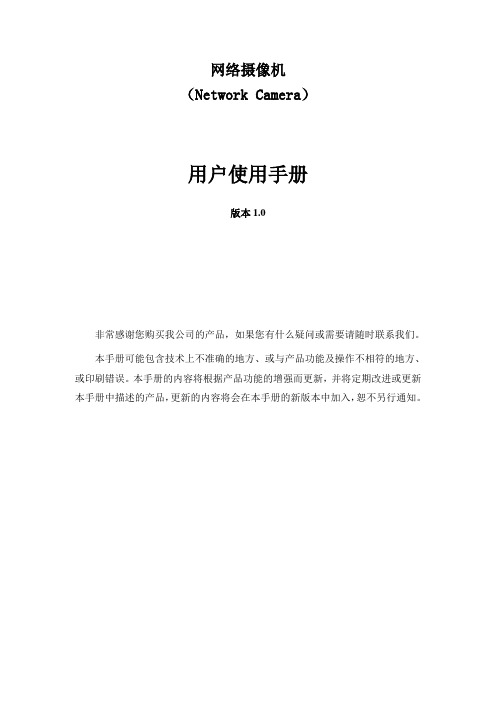
网络摄像机(Network Camera)用户使用手册版本1.0非常感谢您购买我公司的产品,如果您有什么疑问或需要请随时联系我们。
本手册可能包含技术上不准确的地方、或与产品功能及操作不相符的地方、或印刷错误。
本手册的内容将根据产品功能的增强而更新,并将定期改进或更新本手册中描述的产品,更新的内容将会在本手册的新版本中加入,恕不另行通知。
目录第一章:产品简介 ---------------------------------------------------------------------------------------------------- 21.1主要功能及特点 -------------------------------------------------------------------------------------------------- 21.2主要应用----------------------------------------------------------------------------------------------------------- 2第二章安装------------------------------------------------------------------------------------------------------------ 32.1注意事项----------------------------------------------------------------------------------------------------------- 32.2面板及说明-------------------------------------------------------------------------------------------------------- 32.2.1侧面图----------------------------------------------------------------------------------------------------- 32.2.2后面板图及说明 ----------------------------------------------------------------------------------------- 32.3硬件安装----------------------------------------------------------------------------------------------------------- 42.3.1 网络拓扑图 ---------------------------------------------------------------------------------------------- 42.3.2 报警输出连接说明 ------------------------------------------------------------------------------------- 52.3.3 网线的制作 ---------------------------------------------------------------------------------------------- 52.4客户端软件4.0的安装----------------------------------------------------------------------------------------- 6第三章参数配置---------------------------------------------------------------------------------------------------- 103.1通过IE浏览器进行参数配置-------------------------------------------------------------------------------- 103.2通过客户端软件进行参数配置 ------------------------------------------------------------------------------ 12第四章广域网接入------------------------------------------------------------------------------------------------- 174.1使用PPP O E接入------------------------------------------------------------------------------------------------- 174.2广域网访问------------------------------------------------------------------------------------------------------- 17常见问题解答 -------------------------------------------------------------------------------------------------------- 19附录技术规格表 -------------------------------------------------------------------------------------------------- 20第一章:产品简介网络摄像机是集传统的模拟摄像机和网络视频服务器于一体的嵌入式数字监控产品。
苹果iPad与IMPECCA USA电源适配器说明书

IMPECCA USA® is a division of Luzerne Trading Co. Wilkes-Barre PA. All rights reserved. All trademarks are the property of their respective owners and are used by Luzerne Trading Company solely for descriptive purposes.iPad® is the trademark of Apple Inc., registered in the U.S.A. and other countries.“Made for iPa d” means that an electronic accessory has been designed to connect specifically to iPad, and has been certified by the developer to meet Apple performance standards. Apple is not responsible for the operation of this device or its compliance with any safety and regulatory standards.Please note that the use of this accessory with iPad® may affect wireless performance.This product is serviced and supported exclusively by IMPECCA USA and its Limited Warranty.Table of Contents (02)Welcome / Main Features (03)In The Box / Layout of Controls (04)Precautions (05)Charging the Battery (06)Connecting to Your iPad (06)Using the Hotkeys (09)Troubleshooting (10)Congratulations on your purchase of the I mpecca™ Compact Bamboo Bluetooth Wireless Keyboard. Now you can enjoy enhanced acce ss to your iPad™, Android, Galaxy, and many other tablets by using a wireless keyboard featuring Bluetooth 3.0 technology.The Compact Bamboo Bluetooth Wireless Keyboard was designed for convenience and comfort, and is sleek, stylish, and elegant. Powered by a highly efficient lithium-ion battery capable of providing up to 30 days of stand-by time, the Impecca Bluetooth Wireless Keyboard is perfect for business and daily use.Embrace modern technology while surrounding yourself with a bamboo wood themed environment. The original Bamboo keyboard brought friendly sustainability to a domain dominated by metal and plastic. Now Impecca is taking the bamboo look to a completely new level. Welcome to the all-new Bluetooth version for tablets and smartphones. Lean back and relax as you type away on a product that matches your sensibilities.Before using this product, it is recommended that you familiarize yourself with the features, functions, and operating procedures described in this manual. Due to slight modifications in production, the instructions, features, and/or descriptions found in this manual might be slightly different from your product.Compatible with most Tablets and SmartphonesSlim & Elegant: Top quality design with a low profileEnvironmentally sustainableFeatures:Hotkeys for easy functionalityEnergy saving keyboard sleep modeBluetooth Version 3.0Built-in Rechargeable Lithium Battery1. Bamboo Keyboard2. Micro USB cable3. User’s Guide1 23Follow these tips and safety instructions to preserve the operational lifespan of your Bluetooth Compact Bamboo Keyboard:∙Do not use this player in extreme temperatures. Keep away from extreme hot, cold, dry, or damp areas. Also keep away from water, fire, and radiation.∙It is recommended that you allow the battery to fully charge before using the device for the first time (approximately 2 to 3 hours. Do not recharge unattended for longer than 5 hours.∙The effective range for this wireless device is up to 35 feet. Performance may be affected by distance and interference from other devices or conditions within the operating environment.∙Barriers and other wireless devices may affect the performance of headset.∙Check the laws and regulations on the use of mobile phones and hands-free equipment in areas you intend to use this product.∙Do not disassemble your Bluetooth Wireless Bamboo Keyboard.∙Do not allow young children to use your player unsupervised.∙Observe all signs and instructions that require an electrical device or radio product to be switched off in designated areas, such as petrol/refueling stations, hospitals, blasting areas, potentially explosive atmospheres or aircraft.∙Do not use or connect adaptors and/or chargers to this product that are not approved of or specified by IMPECCA™.The Red LED will continually flash when battery power is low. When the battery is completely drained, no indicator lights will function. Before using, allow the battery to charge for 4 to 5 hours.1.Connect the Micro USB cable to the USB Jack on wireless keyboard.2.Connect the larger end of the USB cable to a USB port on your PC or Laptop.3.The Red LED will stop flashing and will remain solid red.4.When charging has finished, the Red LED will turn off.1. Turn the On/Off switch (located in the upper right corner on the underside of the keyboard)to the ON position. The Status light will glow red for a few seconds.2. On your iPad screen, tap the “Settings” icon to open the Settings Menu.3. In the Settings menu panel (on the left) press the “General” icon. In the main panel of your iPadscreen, tap the Bluetooth row.4. Slide the Off switch to the On position (or press the Off icon once).Your iPad will begin searching for any available Bluetooth Device. Be sure that the keyboard is on.5. If your iPad is able to discover your keyboard, you will see the screen below. If you do not see thisscreen, press the Connect button on your keyboard (located in the upper right corner on theunderside of the keyboard).6. Tap t he “Bluetooth Keyboard” row on the iPad screen to pair the device. You will be provided with a4 digit PIN code.7. Using your wireless keyboard, type the four digit PIN code and press the Enter / Return key.Your device should now be connected. You can now begin using your wireless keyboard.Note the following about the Bluetooth connection between the keyboard and your iPad:• If the de vices are connected and you turn the keyboard off, the devices will reconnectwhen you turn the keyboard back on. Likewise, if the devices are connected and you turn your iPad off, the devices will reconnect when you turn the iPad back on.• If the devi ces are connected and you disable Bluetooth from the settings on your iPad, when you turn Bluetooth back on, you need to reconnect the devices again by following the steps above.Your wireless keyboard is equipped with multiple hot keys for easy access to some of the applications and functions on your iPad, tablet, or smartphone.(Esc)(F4)(F5)(F8)If you experience any of the following, please refer to the steps below to resolve these issues before contacting technical support.If you experience any issues that are not listed above, or if you are unable to resolve your issue after trying the method s and solutions described above, please contact Impecca’s technical support team:Email:**********************Website: - 10 -。
AViPAS AV-POE4 4-port PoE Switch 用户指南 V1.0说明书

Model: A V-POE44-port PoE SwitchUser GuideV1.0Please read this user guidethoroughly before using.PrefaceThank you for choosing A ViPAS PoE Switch A V-POE4.This guide introduces the functions, installation process and operation of A V-POE4. Prior to installation and usage, please read the guide thoroughly.Precautions▪To reduce the risk of fire, electric shock, or damage to the product, when installing, operating, and maintaining the equipment, follow the safety precautions described in the guide. “Warnings” an d “notes” in this guide do not represent all safety precautions that should be followed.▪When using this equipment, the user must read through all the relevant precautions and special safety instructions provided in this guide and on . The "safety warnings" listed in the guide only reflect of some the requirements. A ViPAS will not bear any responsibilities for the loss caused by violation of general safety operation requirements.Installation environment requirements▪This device needs to be installed on desktop, or to be wall-mounted, or 19’’rack-mounted.▪Temperature and humidity of the installation site must be kept within the working range. Please refer to the data sheet for the normal working temperature range and relative humidity range of PoE devices.▪Grounding is essential for the installation process. Correct wiring of the grounding cable protects the PoE device from lightning, high-voltage surge, interference, and static electricity.Lightning protection requirements▪Do not use outdoor overhead (open) wiring. The equipment may be damaged by lightning. Please use buried or steel pipe wiring.▪The fiber media converter must be grounded before being powered on to ensure that the grounding resistance of the installation environment does not exceed 10Ω, otherwise the equipment may be damaged.Product Specifications▪DC Input: DC 52V 1.25A▪Port Max: 30W, Total: 65W▪PoE Output: IEEE 802.3af/at▪4x PoE+ (802.3at/af) 10/100/1000 Mbps RJ45 ports (unmanaged)▪1x Gigabit Non-PoE Port for high-speed connectionsProduct installationInstallation instructions▪Please select a suitable installation location or cabinet according to the safety recommendation.▪When installing the PoE device, the user needs to choose matching mounting accessories.▪Please wear protective gloves when installing.▪Do NOT install the PoE device with its power on.Installation tools▪Labor protection gloves▪Plum screwdriver▪Flat screwdriverInstallation steps▪Desktop installationStep 1: Place the PoE device on an even desktop. Make sure that at least 10cm of space is reserved on both sides of the PoE device (the vents), shown in Picture 1, so that the PoE device can be well ventilated.Connect the devicesPoE Switch connection diagramCaution:▪Before installing or removing the PoE switch, power must be disconnected. Operating the PoE switch with its power on is prohibited to prevent injury or damage to the device.▪Make sure that the protective ground wire of each device is securely grounded. All power cables must NOT have any open parts exposed in the air.Checklist after installation▪All mounting parts (hanging ears and screws) are secured.▪Polarity of all cable connections is correct.▪Wiring between each two devices is correct and secured. Make sure there is no short circuit.▪Power on and see if the self-check process is performed normally.▪Indicator lights on the PoE device are in the correct working mode.Indicator lights and button/switch function tableSymbol Function State Description ColorPWRWorkindicatorOn NormalGreen Off Switch has no power supply or initialization failurePoE PoEOn NormalGreen Blink PD device failure or power overloadOff No connected PD or switch has no powerLink NetworkOn Link is established and ready to useYellow Blink Link port is receiving/sending dataOff Link failure or port failureFunction switchesE: default OFF. Can support 100m power supply and communication; when dial E is set to ON, the switch can support 10M/250m long-distance power supply and communication, however, 4 PoE ports are isolated from each other. There will be no communication between PoE ports.D: default OFF. After communication between ports is interrupted, the connection won’t be reestablished automatically. The user needs to manually enter IP addresses to connect devices again; when dial D is set to ON, communication can be resumed automatically once the interrupted connection is reestablished.P: default ON. PoE power indicator light will light up in different colors. Power consumption≤25% (green block), 25%<P≤50% (yellow block), 50%<P≤75% (orange block), P>75% (red block); Port 1 has the top priority regarding the power output.WarrantyThank you for your interest in the products of AVIPAS Inc.This Limited Warranty applies to PoE devices purchased from AVIPAS Inc.This Limited Warranty covers any defect in material and workmanship under normal use within the Warranty Period. AVIPAS Inc. will repair or replace the qualified products at no charge.AVIPAS Inc. provides a two (2)-year warranty (from the date of purchase) for PoE devices.This Limited Warranty does not cover problems including but not limited to: improper handling, malfunction or damage not resulting from defects in material.To receive warranty service, please contact AVIPAS Inc. first. We will decide whether a repair or replacement is needed and will advise you of the cost of such repair or replacement.Copyright NoticeAll contents of this manual, whose copyright belongs to our corporation cannot be cloned, copied or translated without the permission of the company. Product specifications and information which were referred to in this document are for reference only. We may alter the content at any time and without prior notice.VER: 2021-9-27 (EN)AViPAS Inc.Address: 1700 Wyatt Drive, Suite #3Santa Clara, CA 95054Phone: 1-844-228-4727Fax: (408) 228-8438Email: ***************Website: 。
Aastra 55i IP Phone 产品说明书

Your connection to the worldPhysical20.8 cm W x 23.5 cm D x 8.0 cm H (8.2”W x 9.3”D x 3.2”H)895 g (31.3 oz)4 positions footstand Wall mountablePowerAC wall adapter includedIntegrated IEEE 802.3af Power OverEthernet (PoE) supportAudioHearing aid compatible (HAC) handset Full-duplex quality speakerphoneModular headset connector with built-in amplifierNon-amplified business headsets are recommendedDisplay and Indicator144x75 pixels graphical LCD displaySoft white backlight for user comfortin any lighting environmentConfigurable for Always On, Always Off, or Auto (power saving)L ED for call and message waiting indicatorFeature Keys4 call appearance lines with LEDs 4 navigational keys6 customizable softkeys with LEDs, programmable up to 20 functions6 programmable keys with LEDs8 predefined hard keys Goodbye Options Hold RedialSpeakerphone/Headset toggle Mute2 volume keysSecurityUser and administrator level passwords Encryption of configuration files HTTPS configuration download and web management Phone lock with PINInteroperabilityVisit /IPphonesfor an up to date listing of approved vendor/interoperability»»»»»»»»»•»••»»»»»»•••••••»»»»»Expansion ModuleA astra 536M – 36-keys paper labelmodule with LEDsScalable up to 3 modules or 108 keys No additional external powerrequired; direct power from phoneLocalizationMulti-lingual support – English, French,Spanish, Italian, GermanDownloadable language pack support for customization and additional language translationsCountry-specific call progress tones and cadencesProtocols / CodecsIETF SIP (RFC3261 and associated RFCs)G.711 μ-law / A-law G.729NetworkingDual 10/100 Mbps switched Ethernet portsM anual or Dynamic Host Configuration Protocol (DHCP) IP address setup T ime and date synchronization using SNTPQ uality of Service (QOS) support – IEEE 802.1 p/Q VLAN and priority tagging, Type of Services (TOS), and Differentiated Services Code PointN etwork Address Translation (NAT) supportI ntegrated HTTP/HTTPS server for web administration and maintenance including a built-in troubleshooting sectionM ass deployment via central provisioning of user configuration files – TFTP, FTP, HTTP, HTTPSR edundant server support DNS-SRVLocal backup registrar and/or proxy serverAccessoriesA astra 536M – 36-keys paper label expansion moduleA1736-0000-10-55 (Universal)O ptional midspan Power Over Ethernet (POE) injector available, but not provided, for networks that do not supply powerD0023-0031-00-00 (North America)D0023-0031-PS-00 (International)»••»•»»»»»»»»»»»»••»»»••Package ContentsA astra 55i IP telephone H andset and coil cord 2x Footstand A C wall adapter N etwork cableP rogrammable keys label I nstallation Guide Wall mount kit RegulatoryCEROHS compliantW EEE (2002/96/EC)C E Mark (89/336/EEC EMC Directive and 73/23/EEC Low Voltage Directive)EMCF CC Part 15 Class B I CES-003 Class B V CCI Class BA S/NZS 3548 ClassB E N55022 Class BC ISPR22 Class B E N55024E N61000-4-2, 4-3, 4-4, 4-5, 4-6, 4-8, 4-11SafetyC AN/CSA C22.2 No. 60950 E N 60950 U L 60950-1TelecomF CC Part 68 (Hearing Aid Compatibility) A S/NZS S004RFFCC Part 15 Class C EN 300-328E N 301 489A S/NZS 4771Part NumbersA 1755-0131-10-05 – North America (120V power adapter)A 1755-0131-10-55 – International (Universal power adapter)»»»»»»»»»»»»»»»»»»»»»»»»»»»»»»。
- 1、下载文档前请自行甄别文档内容的完整性,平台不提供额外的编辑、内容补充、找答案等附加服务。
- 2、"仅部分预览"的文档,不可在线预览部分如存在完整性等问题,可反馈申请退款(可完整预览的文档不适用该条件!)。
- 3、如文档侵犯您的权益,请联系客服反馈,我们会尽快为您处理(人工客服工作时间:9:00-18:30)。
IP/RTP->ASI网关使用说明书目录1安全注意事项 (2)2概述 (3)2.1产品功能及用途 (3)2.2外形尺寸(1U机箱) (3)3主要特点 (4)4技术规格与指标 (4)4.1数据接口 (4)4.1.1IP数据接口 (4)4.1.2ASI输出接口 (4)4.2网管接口 (5)4.3辐射及安全要求 (5)5系统组成及工作原理 (5)5.1系统组成 (5)5.2工作原理 (7)6安装指南 (7)6.1安装准备 (7)6.2设备安装流程 (7)6.3环境条件要求 (8)6.4接地要求 (8)6.4.1机柜接地 (9)6.4.2设备接地 (9)6.5线缆的连接 (9)6.5.1电源线的连接 (9)6.5.2信号线的连接 (9)7前面板操作指南 (10)7.1键盘功能 (10)7.2菜单选择 (10)7.2.1锁定状态显示 (10)7.2.2主菜单显示 (10)7.2.3基本参数设置 (11)7.2.4网络设置 (13)7.2.5保存当前设置 (14)7.2.6加载设置 (14)7.2.7版本号 (14)7.2.8选择语言种类(中文和英文) (15)7.2.9错误信息 (15)7.2.1常见故障排除 (15)7.3系统运行错误及排除 (15)7.3.1指示灯状态 (15)8网络管理器操作指南 (16)8.1NMS登陆 (16)8.2添加频点 (18)8.3添加设备 (18)8.4修改设备 (19)8.5查看和设置设备参数 (22)8.5.1TS IP网关 (23)8.6网管软件公共功能 (23)前言感谢您选用本公司的产品。
本手册详细介绍了产品的性能、安装及操作方法,无论您是第一次使用该产品,还是以前接触过很多类似产品,都必须在使用前仔细阅读本手册。
收货检查打开设备包装箱校验物品,务必检查小部件的包装材料,对照产品装箱清单或者下列项目检查包装箱中的物品:IP/RTP->ASI 网关 1台交流输入电源插线 1根ASI线 2根如果这些项目与清单不符合,请立即通知我公司。
阅读用户手册请仔细阅读用户手册,并遵从所有操作及其它说明事项。
1安全注意事项●在开启IP/RTP->ASI网关前一定要阅读使用说明书。
●绝对不要私自打开机盖,否则不予保修,另外触摸机内时有触电可能,十分危险。
●长期不使用IP/RTP->ASI网关时,请一定要拔下电源插头,另外请不要使用破坏的电源插座,以免发生火灾和触电。
●电源插座不要用湿手触摸,有触电的可能。
●拔掉连接导线时,应拔插头不要拉导线本身。
●机内不得落入易燃物、金属物、液体等,这些东西会损坏该装置。
●为了防止雷电引起的损坏,请在避雷装置场合下使用本设备,这样可有效防止雷电或电网波动造成损失。
●不要将IP/RTP->ASI网关安装在有散热或热空气管道等热源附近,也不要IP/RTP->ASI 网关安装在阳光直射处、灰尘过多处或有机械振动的场所。
●IP/RTP->ASI网关工作时,要有良好的通风环境,否则会损坏该设备。
●保存好原来的纸箱和包装材料,这样一旦需要搬运IP/RTP->ASI网关,可随手获得这些材料,按工厂的原包装方式包装可以获得最好防护。
2概述2.1产品功能及用途IP网关是有线数字电视前端的主要设备之一,接收来自编码器、复用器、DVB网关、加扰器、视频服务器等设备的DVB传输码流,转化为IP码流(UDP封装),或者接收来自于网络的码流,转化成ASI码流。
2.2外形尺寸(1U机箱)高:44mm宽:482mm深:280mm重:约4 Kg3主要特点●支持输入、输出信号的实时监测:●支持中英文液晶显示,前面板按键操作和远程网管控制: ●高可靠性设计,运行稳定:4技术规格与指标4.1数据接口4.1.1IP数据接口以太网接口:IEEE802.3以太网,RJ45接口软件协议:采用IP/RTP协议4.1.2ASI输出接口输入接口:1路DVB标准ASI接口连接器:BNC 阻抗:75传输流标准:ISO13818-1输入有效码率:最大214Mbps (每路) TS 包格式:188/204bytes (自动识别) TS 输入模式:均匀/包突发/不规则4.2 网管接口以太网接口:IEEE802.3以太网,RJ45接口 软件协议:采用IP/UDP 协议4.3 辐射及安全要求符合GB13837-92和GB8898-88标准。
5 系统组成及工作原理5.1 系统组成IP/RTP->ASI 网关 原理图如下:结构示意(1U机箱为例)前面板示意图后面板示意图5.2工作原理IP网关是有线数字电视前端的主要设备之一,接收来自编码器、复用器、DVB网关、加扰器、视频服务器等设备的DVB传输码流,转化为IP码流(RTP封装),或者接收来自于网络的码流,转化成ASI码流。
6安装指南6.1安装准备安装设备时,应按以下步骤:∙检查运输期间,可能发生的设备的丢失或损坏;∙准备装机的合适环境;∙安装IP/RTP->ASI网关;∙信号线的连接;设备安装时每个细节将在这一章的其余部分描述,具体的位置可参照后面板示意图。
6.2设备安装流程6.3环境条件要求6.4接地要求●各功能模块良好的地线设计是整机工作稳定,可靠的基础,是防雷击、抗干扰的首要保障。
因此系统接地必须遵循以上的原则;●同轴电缆的外导体和屏蔽层两端均应和所连接设备的金属机壳的外表面保持良好的电气接触;●接地线两端的连接点应确认电气接触良好,并应做防腐处理;●严禁利用其他设备作为接地线电气连通的组成部分;●机柜接至防雷单元的地线连接截面积必须大于或等于25mm2。
6.4.1机柜接地同一机房各机柜的接地端应分别接到局方提供的保护地铜排上,要求接地线尽量短,工程安装时如果接线过长,应截断,避免接地线盘绕。
接地端到地排上的导线截面积必须大于或等于25mm2。
6.4.2设备接地设备接地时,用导线将保护地接线柱连接到总装机柜的保护地线接排上。
6.5线缆的连接6.5.1电源线的连接●电源插孔位于后面板的右侧(从背面看),电源插孔的左面为电源开关,在电源插孔右侧为保护地线的连接螺钉。
●连接电源线:将电源线一端插入交流电源插孔,另一端连接交流电源。
连接地线:当单独接到机房中的保护地时,即采用独立接地的方式,即与其他设备(如传输设备)共同接地,联接地时的接地电阻小于16.5.2信号线的连接操作前,用户应该连接所有需要的电缆的装置。
7前面板操作指南7.1键盘功能左、右键:移动光标;上、下键:菜单翻页及参数修改;确认键(ENTER):进入子菜单及确认新参数更改;返回键(Exit ):返回上一级菜单或参数更改放弃。
注:A、在键盘锁定状态下,按任意键激活面板,然后先按确认键,再按返回键就可以解键盘锁,进入主菜单;B、在不操作键盘60秒钟后,键盘将自动锁定;C、在锁定状态下,按任意键激活面板,然后按上键可查看设备软硬件版本号、按下键可查看设备的IP地址、按左键可查看设备的MAC地址。
7.2菜单选择7.2.1锁定状态显示7.2.2主菜单显示初始化完成后,系统显示如下菜单:7.2.3 基本参数设置如果选择基本参数设置,系统显示如下菜单(按‘上下键’选择,然后按‘确认键’生效):按确定键(ENTER )进入各个菜单的下一级菜单如下:7.2.3.1 输出设置如果选择输出设置,按确定键(ENTER )进入各个菜单的下一级菜单如下(按‘上下键’选择,然后按‘确认键’生效):再次按‘确认键’,可进行数值更改,移动‘左右键’到想要更改的位置,按‘上下键’可更改值大小,改好之后,再次按‘确认键’使参数生效,若要取消设置,按‘返回键(Exit )’。
7.2.3.2输入设置如果选择输入设置,按确定键(ENTER)进入各个菜单的下一级菜单如下(按‘上下键’选择,然后按‘确认键’生效):再次按‘确认键’,可进行数值更改,移动‘左右键’到想要更改的位置,按‘上下键’可更改值大小,改好之后,再次按‘确认键’使参数生效,若要取消设置,按‘返回键(Exit )’。
7.2.3.3本地设置如果选择本地设置,系统显示如下菜单:再次按‘确认键’,可进行数值更改,移动‘左右键’到想要更改的位置,按‘上下键’可更改值大小,改好之后,再次按‘确认键’使参数生效,若要取消设置,按‘返回键(Exit )’。
7.2.4网络设置当用户选择此项设置后,系统显示如下菜单。
移动‘上下键’到要更改的选项,按‘确认键’进入改选项,再次按‘确认键’,可进行数值更改,移动‘左右键’到想要更改的位置,按‘上下键’可更改值大小,改好之后,再次按‘确认键’使参数生效,若要取消设置,按‘返回键(Exit )’。
7.2.5 保存当前设置选择此项设置后,按“Enter ”键直接进行保存,系统显示如下菜单:掉电状态保存可保存上次使用状态,在停电恢复后可以自行正确启动。
7.2.6 加载设置进入加载设置后,系统显示如下菜单(按‘上下键’选择,然后按‘确认键’生效),进行此操作之后不能重启设备,否则加载无效,重启设备之后,设备按之前保存的参数进行工作:7.2.7 版本号进入版本号菜单后,界面显示如下:7.2.8选择语言种类(中文和英文)进入语言选择菜单后,利用上、下方向按键选择语言种类。
默认值是中文显示界面,示意图如下(按‘上下键’选择,然后按‘确认键’生效):完成所有设置后,系统正常运行。
7.2.9错误信息进入错误信息菜单后,会显示设备是否工作正常,以及错误的信息,该选项会显示总错误信息数目,按‘上下键’可依次查看详细错误信息,示意图如下:7.2.1常见故障排除7.2.1.1“POWER”电源指示灯不亮请检查电源线是否插入电源插座内;电源开关是否处于接通位置。
7.2.1.2“ALARM”灯亮(红色)设备工作不正常,有故障报警,查看故障信息,并做相应处理。
7.3系统运行错误及排除7.3.1指示灯状态面板上有2个LED指示灯,分别表述如下。
1“POWER”为电源指示,当打开电源开关时,指示灯亮(绿色),表示设备电源工作正常。
2“ERROR”指示灯亮(红色),表示设备工作异常。
3“Lock”输入信号锁定8网络管理器操作指南网络管理器能够对该设备进行远程参数配置,状态监测。
但必须通过授权之后才能使用。
除了能通过设备的前面板操作设置设备参数以外,还可以用电脑设备通过网络管理软件()配置和监测设备的各项参数。
大部分的前端设备(卫星接收机,编码器,复用器,加扰机,调制器,网关等)都可以通过该NMS软件管理。
软件使用的通讯协议是UDP协议, 操作系统:Windows 系列。
8.1NMS登陆NMS登陆界面默认用户名和密码都为‘admin’。
可以通过‘设置’->‘用户配置’进行修改.登陆NMS 软件,如果是第一使用,还未添加任何设备信息,则显示如图:输入正确的用户名和密码后,点击“确认”登陆NMS软件。
