Sun Fire X2250 服务器 入门指南
Sun Fire V880z 服务器和 Sun XVR-4000 图形加速器 安装与用户指南说明书
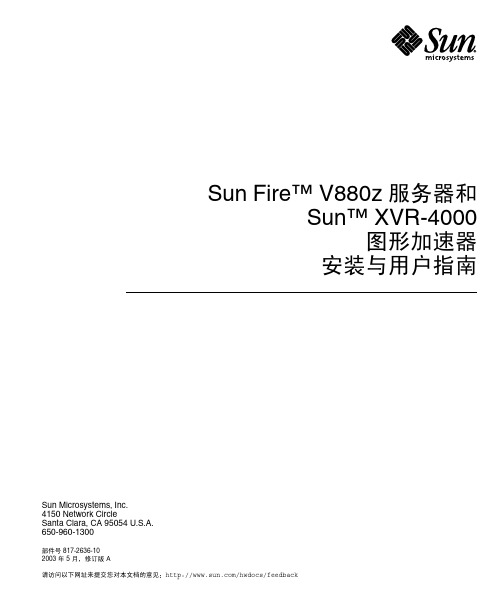
Sun Microsystems, Inc.4150 Network CircleSanta Clara, CA 95054 U.S.A.650-960-1300请访问以下网址来提交您对本文档的意见/hwdocs/feedbackSun Fire™ V880z 服务器和Sun™ XVR-4000图形加速器安装与用户指南部件号 817-2636-102003 年 5月修订版 A请回收版权所有 2003 Sun Microsystems, Inc., 4150 Network Circle, Santa Clara, California 95054, U.S.A. 保留所有权利Sun Microsystems, Inc. 拥有与本文档所述产品包含的技术有关的知识产权重点来讲但不限于此这些知识产权包括/patents网站列出的一个或多个美国专利以及一个或多个在美国或其它国家/地区注册的其它专利或正在申请中的专利本文档及其所述产品的发行受限制其使用复制发行和反编译的许可证的制约未经 Sun 及其许可证发行者如果有事先书面授权不得以任何形式任何方式复制本产品或文档的任何部分第三方软件包括字体技术均已从 Sun 供应商处取得版权和使用许可产品的部分部件可能源于 Berkeley BSD 系统Sun 已从 University of California 获得使用许可UNIX 是在美国及其它国家/地区的注册商标Sun 已从 X/Open Company , Ltd. 获得独家使用授权SunSun Microsystems Sun 徽标Sun FireJava3DJavaOpenBoot 和 Solaris 是 Sun Microsystems,Inc. 在美国及其它国家/地区的商标或注册商标所有 SPARC 商标都是 SPARC International, Inc. 在美国以及其它国家/地区的商标或注册商标必须根据许可证条款使用带有 SPARC 商标的产品以 Sun Microsystems, Inc.开发的体系结构为基础OPEN LOOK 和 Sun™ Graphical User Interface 是 Sun Microsystems, Inc. 专门为其用户和许可证获得者开发的Sun 感谢 Xerox 在用户界面形象化和图形化研发方面为计算机行业所做的先导性贡献Sun 已从 Xerox 获得对 Xerox 图形用户界面 (GUI) 的非独占使用许可该许可也涵盖实施 OPEN LOOK GUI 的 Sun 许可获得者而其它情况则应符合 Sun 的书面许可协议OpenGL 是 Silicon Graphics, Inc. 的注册商标文档以原样提供除非有关的免责声明在法律上无效否则 Sun 拒绝承担任何明确或暗示的条件表示和担保包括任何对适销性特定用途的适用性或非侵犯性作出的暗示担保目录ኔዔxi1.Sun XVR-4000 ᅄተଝႥڔᓤগၤ1安装过程概述1软件补丁程序22.Sun XVR-4000 ᅄተଝႥগၤ3安装工具包3Sun XVR-4000 图形加速器概述4屏幕分辨率8查看现场可更换件信息11技术支持123.ڔᓤ Sun XVR-4000 ᅄተଝႥྟୈ13软件要求13Sun XVR-4000 图形加速器软件包14安装软件16iii4.ڔᓤ Sun XVR-4000 ᅄተଝႥ፮ୈ17安装准备工作17在 Sun Fire V880z 服务器中安装硬件18从 Sun Fire V880z 服务器中卸下硬件27Sun XVR-4000 图形加速器电缆30更改显示器屏幕分辨率305.ᒙࣶৈᑷદߡ31通过Xservers文件配置多个帧缓冲器31Xinerama336.ဧ Sun XVR-4000 ᅄተଝႥถ35联机资料35-outputs端口映射36流传送方法38设置流传送方法40多板设置42多次采样抗锯齿43控制抖动和过滤47检查设备配置497.Sun XVR-4000 ᅄተଝႥᑷჄࢾ51Sun XVR-4000 图形加速器帧锁定系统51缓冲器交换同步52创建多屏幕应用53连接帧锁定电缆54在图形加速器上启用帧锁定56禁用帧锁定57帧锁定电缆58iv Sun Fire V880z 服务器和 Sun XVR-4000 图形加速器安装与用户指南•2003 年 5 月8.Sun XVR-4000 ᅄተଝႥᄴݛჄࢾ59Sun XVR-4000 图形加速器同步锁定59连接同步锁定电缆60为图形加速器启用同步锁定62禁用同步锁定67A.ᒙ෦ཱྀࡼ఼ᒜგመာᓤᒙ69B.ᒙ S-Video73C.ڔᓤ OpenBoot PROM ဍۈ81D.Sun Fire V880z ॲᇗဍ83E.Ᏼ Sun Fire V880z ॲᇗᒦڔᓤ Solaris 8 2/02 ྟୈ89F.Sun XVR-4000 ᅄተଝႥ I/O ࣡ాਖৃ99Ⴣ105目录vvi Sun Fire V880z 服务器和 Sun XVR-4000 图形加速器安装与用户指南•2003 年 5 月图图 2-1Sun Fire V880z 服务器4图 2-2装有空气导流盖的 Sun XVR-4000 图形加速器5图 2-3未装有空气导流盖的 Sun XVR-4000 图形加速器5图 4-1Sun Fire V880z 服务器后面板上用于插槽 B 和 C 的盖板18图 4-2打开 Sun Fire V880z 服务器机壳挡门19图 4-3确定 Sun Fire V880z 服务器插槽 B 和 C 的位置20图 4-4从插槽 B 中卸下 Sun Fire V880z 主板总线插槽盖板21图 4-5将 Sun XVR-4000 图形加速器装入插槽 B 连接器22图 4-6在服务器后面板 I/O 插槽 B 上安装后面板 EMI 适配器23图 4-7Sun XVR-4000 图形加速器电源和温度 LED 指示灯24图 4-8Sun XVR-4000 图形加速器 LED 指示灯25图 4-9卸下 Sun XVR-4000 图形加速器28图 4-10装回 Sun Fire V880z 主板总线插槽盖板29图 6-1Sun XVR-4000 图形加速器后面板36图 6-2输出端口映射 (-outputs)37图 6-3多板设置示例43图 7-1Sun XVR-4000 图形加速器立体/帧锁定连接器54图 7-2Sun XVR-4000 图形加速器和帧锁定电缆55图 7-3帧锁定电缆58vii图 8-1Sun XVR-4000 图形加速器 13W3 和同步锁定连接器60图 8-2Sun XVR-4000 图形加速器同步锁定连接61图 8-3Sun XVR-4000 图形加速器同步锁定 LED 指示灯67图 B-1Sun XVR-4000 图形加速器 S-Video DIN4 连接器74图 D-1卸下 Sun Fire V880 服务器前挡板85图 D-2安装 Sun Fire V880z 服务器前挡板86图 F-1Sun XVR-4000 图形加速器后面板 I/O 端口99图 F-2Sun XVR-4000 图形加速器后面板 13W3 连接器100图 F-3Sun XVR-4000 图形加速器后面板立体/帧锁定 DIN7 连接器101图 F-4Sun XVR-4000 图形加速器后面板 S-Video 连接器102图 F-5Sun XVR-4000 图形加速器后面板 BNC 连接器103viii Sun Fire V880z 服务器和 Sun XVR-4000 图形加速器安装与用户指南•2003 年 5 月表表 2-1Sun XVR-4000 图形加速器屏幕分辨率8表 3-1Sun XVR-4000 图形加速器 CD 目录14表 3-2Sun XVR-4000 图形加速器软件包的位置14表 3-3Sun XVR-4000 图形加速器软件包名称15表 3-4Sun XVR-4000 图形加速器补丁程序目录15表 3-5Sun XVR-4000 图形加速器补丁程序15表 6-1多次采样选项说明44表 6-2典型多次采样支持44表 6-3-jitter选项47表 6-4-filter选项48表 7-1帧锁定电缆连接58表 8-1屏幕分辨率同步属性65表 F-1Sun XVR-4000 图形加速器 13W3 连接器插针100表 F-2Sun XVR-4000 图形加速器立体/帧锁定连接器插针101表 F-3Sun XVR-4000 图形加速器 S-Video 连接器插针102表 F-4Sun XVR-4000 图形加速器 BNC 连接器插针103ixx Sun Fire V880z 服务器和 Sun XVR-4000 图形加速器安装与用户指南•2003 年 5 月xi序言本手册讲述如何在 Sun Fire ™ V880z 服务器中安装 Sun ™ XVR-4000 图形加速器及相关软件此外它还介绍了将 Sun Fire V880 服务器升级至 Sun Fire V880z 服务器的过程ᓖ – Sun Fire XVR-4000 图形加速器和 Sun Fire V880z 服务器必须 由合格的服务人员管理和维修本书的内容编排第 1 章概述 Sun XVR-4000图形加速器的安装过程第 2 章简要介绍 Sun XVR-4000 图形加速器包括产品功能和支持的视频格式第 3 章说明如何安装 Sun XVR-4000图形加速器软件第 4 章说明如何安装 Sun XVR-4000图形加速器硬件第 5 章介绍如何修改 Xservers 配置文件从而运行多个帧缓冲器第 6 章提供有关使用 Sun XVR-4000图形加速器功能的信息包括通过 fbconfig配置加速器多次采样和多次采样抗锯齿功能第 7 章介绍如何对多个 Sun XVR-4000图形加速器进行帧锁定第 8 章说明如何对多个 Sun XVR-4000图形加速器进行同步锁定附录 A 说明如何将 Sun XVR-4000图形加速器设置为默认的显示器控制台显示装置附录 B 介绍如何在 Sun XVR-4000 图形加速器上设置 S-video NTSC 和 PAL 视频格式xii Sun Fire V880z 服务器和 Sun XVR-4000 图形加速器安装与用户指南•2003 年 5 月附录 C 说明如何安装 OpenBoot PROM 4.7.0升级版附录 D 介绍如何将 Sun Fire V880 服务器升级至配有 Sun XVR-4000 图形加速器的 Sun Fire V880z服务器附录 E 提供有关使用 Sun Fire V880z Operating Environment Installation DVD 的信息附录 F 提供 Sun XVR-4000 图形加速器的 I/O端口规格使用 UNIX 命令本文档没有介绍基本 UNIX ® 命令和操作过程的有关信息如关闭系统启动系统和配置设备等有关此类信息的详细说明请参阅以下文档I Solaris Handbook for Sun PeripheralsI 用于 Solaris ™ 软件环境的 AnswerBook2™ 联机文档I系统附带的其它软件文档印刷约定ᔊዹ९ፃာಿAaBbCc123命令文件和目录的名称计算机的屏幕输出编辑您的 .login文件使用 ls -a列出所有文件% You have mail.AaBbCc123键入的内容相对于屏幕上的计算机输出% suPassword:AaBbCc123书的标题新词或术语需要强调的词需用真名或实际值替换命令行变量阅读用户指南 中的第 6章这些选项称为 class 选项要删除文件请键入 rm文件名序言xiiishell 提示相关文档访问 Sun 文档用户可从以下网站查看打印或订购 Sun 提供的各类文档包括本地化版本/documentationshellᄋာ९C shell计算机名%C shell 超级用户计算机名#Bourne shell 和 Korn shell$Bourne shell 和 Korn shell 超级用户#።ၗݝୈ维修Sun Fire V880 Server Service Manual 806-6597系统选项Sun Fire V880 服务器用户指南816-0756xiv Sun Fire V880z 服务器和 Sun XVR-4000 图形加速器安装与用户指南•2003 年 5 月联系 Sun 技术支持人员如果遇到本文档不能解决的产品技术问题请访问以下网址/service/contactingSun 欢迎您提出意见Sun十分注重改进自身文档的质量并欢迎您提出宝贵的意见和建议您可通过访问以下网址来提交您的意见/hwdocs/feedback请在反馈意见中注明本文档的书名和部件号Sun Fire V880z 服务器和 Sun XVR-4000图形加速器安装与用户指南部件号 817-2636-101第章1Sun XVR-4000 图形加速器安装概述本章介绍 Sun XVR-4000 图形加速器的安装过程有关 Sun XVR-4000图形加速器Sun Fire V880z 服务器和安装工具包内容的概述请参阅第 2 章ᓖ – Sun Fire XVR-4000 图形加速器和 Sun Fire V880z 服务器必须由合格的服务人员管理和维修I 第 1页的安装过程概述I第 2页的软件补丁程序安装过程概述共有三种不同的安装情况请选用其中一个适用的安装过程在 Sun Fire V880z 服务器上安装 Sun XVR-4000 图形加速器软件Sun XVR-4000 图形加速器 DVD 和 Solaris CD 只适用于 Solaris 8 2/02操作环境1. 放入 Sun Fire V880z Operating Environment Installation DVD然后从中引导系统第 3章2. 安装 Solaris 8 2/02软件第 3章3.出现提示时放入 Solaris CD安装 Solaris之后系统会重新引导继续步骤4如果您安装的是 Solaris 9 4/03操作环境则在安装之后无需进一步安装软件因为该 Solaris 版本或更高版本已包含了配有 Sun XVR-4000 图形加速器的 Sun Fire V880z 服务器所需的软件否则请继续步骤4以从 Sun XVR-1000 图形加速器 CD 中安装 OpenGL 1.3Sun XVR-4000图形加速器补丁程序以及额外的值软件2Sun Fire V880z 服务器和 Sun XVR-4000 图形加速器安装与用户指南•2003 年 5 月4. 将 Sun XVR-4000 图形加速器 CD 放入 DVD驱动器第 3章然后键入5. 根据需要安装第二个 Sun XVR-4000 图形加速器硬件第 4章Sun Fire V880z已安装了一个 Sun XVR-4000 图形加速器6. 通过 Xservers文件配置软件第 5章如有必要也可通过 fbconfig 配置软件第 6章从一个 Sun XVR-4000 图形加速器升级至两个1.编辑两个 Sun XVR-4000 图形加速器的 Xservers配置文件第 5章2. 安装第二个 Sun XVR-4000图形加速器硬件第 4章将 Sun Fire V880 服务器升级至 Sun Fire V880z 服务器此升级过程包括硬件软件前门和前挡板的安装步骤1.系统要求使用 OpenBoot PROM 4.7.0 或更高版本如果 OpenBoot PROM 版本低于4.7.0请安装 OpenBoot PROM升级版本附录C 2. 执行 Sun Fire V880z服务器升级附录D 3. 通过 Xservers文件配置软件第 5章如有必要也可通过 fbconfig 配置软件第 6章软件补丁程序确保您安装了正确的的补丁程序 第 3章列出了产品软件包和补丁程序有关最新的软件补丁程序请随时访问 / 网站# cd /cdrom/cdrom0# ./install3第章2Sun XVR-4000 图形加速器概述本章简要介绍了 Sun Fire V880z 服务器的 Sun XVR-4000 图形加速器I 第 3页的安装工具包I 第 4页的Sun XVR-4000 图形加速器概述I 第 8页的屏幕分辨率I 第 11 页的查看现场可更换件信息I第 12 页的技术支持有关 Sun Fire V880z服务器的详细信息请参阅 Sun Fire V880服务器文档I Sun Fire V880 Server Service Manual (806-6597)ISun Fire V880 服务器用户指南 (816-0756)安装工具包Sun XVR-4000图形加速器安装工具包包括I Sun XVR-4000 图形加速器I Sun XVR-4000 图形加速器软件 CDI Sun Fire V880z Operating Environment Installation DVD I 13W3 到 HD15 显示器电缆适配器I 防静电腕带ISun Fire V880z Server and Sun XVR-4000 Graphics Accelerator Installation and User's Guide 即本文档有关其它电缆信息请参阅第 30 页的Sun XVR-4000图形加速器电缆4Sun Fire V880z 服务器和 Sun XVR-4000 图形加速器安装与用户指南•2003 年 5 月Sun XVR-4000 图形加速器概述Sun XVR-4000图形加速器是一款高性能可实现相片质量的 3D图形加速器它在Sun Fire V880z 服务器的 Sun ™ Fireplane互连总线上运行图2-1应用程序界面包括 Sun OpenGL ® 1.3 for Solaris 和 Java3D ™通过 Java ™ Advanced Imaging API可以支持成像Sun XVR-4000图形加速器通过提供极高性能的渲染并提供每时每刻的全景抗锯齿在视觉上产生了栩栩如生的效果从而实现预期的高质量抗锯齿渲染ᅄ 2-1Sun Fire V880z 服务器第 2 章Sun XVR-4000 图形加速器概述5图 2-2 和图 2-3 分别显示了装有和未装有空气导流盖的 Sun XVR-4000图形加速器 附录 F介绍了后面板上的 I/O端口ᅄ 2-2装有空气导流盖的 Sun XVR-4000 图形加速器ᅄ 2-3未装有空气导流盖的 Sun XVR-4000图形加速器6Sun Fire V880z 服务器和 Sun XVR-4000 图形加速器安装与用户指南•2003 年 5 月Sun XVR-4000 图形加速器功能质量I 通过视频速率达 5 × 5 的像素处理阵列实现行业领先的抗锯齿质量I 支持 30位颜色精度提供更广更精确的色域I 12 位有效线性光预灰度系数颜色精度I26 位浮点 Z缓冲实现比 32 位整数 Z 缓冲更有效的深度分辨率性能I 几何处理速率高达每秒 65M 个硬件纹理三角形I全几何速率时达 256 MB的纹理内存或在几何速率降低时达 1 GB的纹理内存使用目标纹理 OpenGL扩展I在 Sun Fireplane 互连总线上的高性能 DMA灵活性I 通过能够同时运行不同分辨率的两个 10 位视频 DAC 和 13W3输出端口支持两个异步视频流I经优化用于超取样的 144 MB高分辨率样本缓冲器保持高达 10 M 的图像样本值而不是像素值允许用户在屏幕分辨率与每像素样本数之间折衷选择由 32 3DRAM64 帧缓冲器内存芯片实现I 在帧缓冲器容量和 Convolve 带宽限制范围内可持续设定分辨率I在具有已过滤的抗锯齿像素的相同屏幕上支持非过滤的 X-Windows 像素扩展性I使用四个平行图形处理引擎四个 Cafe 处理器和四个FBC3 ASIC 的硬件几何加速第 2 章Sun XVR-4000 图形加速器概述7标准X-WindowsOpenGLI 视频端口剪辑I 窗口 ID (WID) 剪辑用于超过八个交叠窗口的辅助剪辑硬件I 64 个主 X Windows 窗口 ID 15 个重叠窗口 IDI 每个视频流中有四个 3 × 256 10 位彩色图伪颜色或调配色I每个视频流有一个 3 × 4096 10 位可调整灰度系数校正表用于真彩色单独的红色绿色和蓝色灰度系数视频操作Sun XVR-4000 图形加速器支持以下视频输出和功能默认视频端口可以是 13W3A 视频端口也可以是 13W3B 视频端口具体通过 fbconfig选定参阅第 6章视频输出Sun XVR-4000图形加速器支持两个同步视频流这些视频流可用于多种用途例如在两个高分辨率的显示器或投影仪上分别显示共享的帧缓冲器区域在两个显示设备上显示两个不同高分辨率的 X-window 系统屏幕或者在显示器上显示高分辨率的图像并在高分辨率显示器上同步显示 NTSC分辨率的内容ᓖ –如果情景内容在两个视频流之间共享即内容来源于共享帧缓冲器而不是独立的帧缓冲器垂直速率必须一致才能在两个视频输出上获得正确的显示S-Video 功能对于 S-video 输出NTSC 或PAL 主显示屏的任何子区域最大到整个显示屏均可重新调整至 NTSC 或 PAL以便进行录像等操作I从主视频桌面的一部分到 TV/VCR视频输出端口可为 NTSC视频格式刷新率60 Hz 分辨率 640 ×480和 PAL视频格式刷新率50Hz 分辨率 640 ×480提供次视频输出流I TV/VCR 视频输出是S-video采用适当的机械连接I如果未使用 S-video 输出则可使用第二个 13W3输出以实现高分辨率显示8Sun Fire V880z 服务器和 Sun XVR-4000 图形加速器安装与用户指南•2003 年 5 月屏幕分辨率Sun XVR-4000 图形加速器能够以支持的所有分辨率显示全部 30 位3D 双/z 缓冲图形 表 2-1 列出了 Sun XVR-4000图形加速器支持的屏幕分辨率GገࡻჅᎌᅄተ۸ࡼܭ༿ྜྷG ገࡻመာ۸ࡼభॊܦൈܭ༿ྜྷhost% fbconfig -listhost% fbconfig -dev zulu0 -res \?ܭ 2-1 Sun XVR-4000 图形加速器屏幕分辨率መာॊܦൈၮቤൈ (Hz)ܪᓰᔑ੯܈ၒ߲࣡ా၁ຫৃါ1920 × 120060d Sun 16:1013W3SUNW_DIG_1920x1200x601920 × 12007075Sun 16:1013W3SUNW_STD_1920x1200x70SUNW_STD_1920x1200x751920 × 108060d Sun 16:913W3SUNW_DIG_1920x1080x601920 × 108072Sun 16:913W3SUNW_STD_1920x1080x721792 × 134460VESA 4:313W3VESA_STD_1792x1344x601600 × 128076Sun 5:413W3SUNW_STD_1600x1280x761600 × 120060d Sun 4:313W3SUNW_DIG_1600x1200x601600 × 12006075VESA 4:313W3VESA_STD_1600x1200x60VESA_STD_1600x1200x751600 × 102460Sun 16:1013W3SUNW_DIG_1600x1024x60 或SUNW_STD_1600x1024x601600 × 10006676Sun 16:1013W3SUNW_STD_1600x1000x66SUNW_STD_1600x1000x761440 × 90076Sun 16:1013W3SUNW_STD_1440x900x761280 × 102496112Sun stereo 5:413W3SUNW_STEREO_1280x1024x96SUNW_STEREO_1280x1024x1121280 × 1024108dSun stereo5:413W3SUNW_STEREO-DIG_1280x1024x1081280 × 1024607585VESA5:413W3VESA_STD_1280x1024x60VESA_STD_1280x1024x75VESA_STD_1280x1024x851280 × 10246776Sun5:413W3SUNW_STD_1280x1024x67SUNW_STD_1280x1024x761280 × 800112Sun stereo16:1013W3SUNW_STEREO_1280x800x112 1280 × 80076Sun16:1013W3SUNW_STD_1280x800x76 1280 × 76856Sun5:313W3SUNW_STD_1280x768x56 1152 × 900120Sun stereo5:413W3SUNW_STEREO_1152x900x1201152 × 9006676Sun5:413W3SUNW_STD_1152x900x66SUNW_STD_1152x900x761024 × 692100Sun stereo4:313W3SUNW_STEREO_1024x692x100 1024 × 80084Sun4:313W3SUNW_STD_1024x800x84 1024 × 76896Sun stereo4:313W3SUNW_STEREO_1024x768x96 1024 × 76877Sun4:313W3SUNW_STD_1024x768x771024 × 768607075VESA4:313W3VESA_STD_1024x768x60VESA_STD_1024x768x70VESA_STD_1024x768x75960 × 680108112Sun stereo14:1013W3SUNW_STEREO_960x680x108SUNW_STEREO_960x680x112800 × 60075VESA4:313W3VESA_STD_800x600x75 768 × 57550i PAL (RGB)4:313W3SUNW_PAL_768x575x50 768 × 57550i Sun4:313W3SUNW_INT_768x575x50 640 × 48060fsc Sun4:313W3SUNW_FSC_640x480x60640 × 480607275VESA4:313W3VESA_STD_640x480x60VESA_STD_640x480x72VESA_STD_640x480x75640 × 48060i SunNTSC (RGB)4:313W3SUNW_INT_640x480x60640 × 48060i NTSC(Composite)4:3S-video SUNW_NTSC_640x480x60640 × 48050i PAL(Composite)4:3S-video SUNW_PAL_640x480x50ܭ 2-1 Sun XVR-4000 图形加速器屏幕分辨率续መာॊܦൈၮቤൈ(Hz)ܪᓰᔑ੯܈ၒ߲࣡ా၁ຫৃါ第 2 章Sun XVR-4000 图形加速器概述910Sun Fire V880z 服务器和 Sun XVR-4000 图形加速器安装与用户指南•2003 年 5 月ᓖ – 刷新率标记为d 的视频格式只适用于 LCD和其它数字设备这些刷新率缩短了不适用于 CRT和其它模拟设备的间隔时间刷新率标记为i的视频格式是隔行扫描方式刷新率标记为fsc的视频格式仅用于特定的场序彩色显示NTSC 和 PAL 复合视频格式仅使用 S-video输出端口虽然 Sun XVR-4000图形加速器支持有线立体眼镜和无线立体眼镜但不 支持那些无外部电源的无线立体眼镜有关说明请参阅第 54页的连接帧锁定电缆第 2 章Sun XVR-4000 图形加速器概述11查看现场可更换件信息您可以使用 fbconfig 命令获得 Sun XVR-4000 图形加速器子部件的版本号和其它数据G ገࡻFRU IDሚޝభৎધୈܪဤ९ቧᇦ༿ྜྷጲሆෘഎhost% fbconfig -dev zulu0 -prconf--- Hardware Configuration for /dev/fbs/zulu0 ---Type: XVR-4000 Graphics Accelerator Part: 501-5588Memory:MAJC: 128MBTexture: 1GB total3DRAM64: 10.0M samplesVersions:Fcode 1.18 MCode 1.4 MAJC 2.1 FBC3 3.0 Master 1.0 Convolve 0.0 Sched 1.0 I/O 0.0 FPGA 1.0 Power Level:Monitor Power: On Board Power: OnVideo Streams: Stream A:Current resolution setting: Flags: Default Primary Monitor/EDID data (13W3)Monitor Manufacturer: SUN EDID: Version 1, Revision 3Stream B:Current resolution setting: Flags: NoneMonitor/EDID data (13W3)EDID Data: Not Available12Sun Fire V880z 服务器和 Sun XVR-4000 图形加速器安装与用户指南•2003 年 5 月技术支持欲了解本文档中未介绍的 Sun XVR-4000图形加速器的帮助和其它信息请访问网站 /service/online 上的Support Services支持服务要获得安装与用户指南的最新版本请访问 /documentation网站13第章3安装 Sun XVR-4000 图形加速器软件本章介绍如何安装 Sun XVR-4000图形加速器软件I 第 13 页的软件要求I 第 14 页的Sun XVR-4000图形加速器软件包I第 16 页的安装软件软件要求ISolaris 8 2/02 操作环境或以后的兼容版本对于 Solaris 8 2/02操作环境您必须 首先安装 Sun XVR-4000 图形加速器安装工具包中附带的 Operating Environment Installation DVD有关此过程的说明请参阅附录EISolaris 9 4/03 操作环境或以后的兼容版本如果您安装的是 Solaris 9 4/03操作环境则在安装之后无需进一步安装软件因为该 Solaris 版本或更高版本已包含了配有 Sun XVR-4000 图形加速器的 Sun Fire V880z 服务器所需的软件有关补丁程序的列表请参见表 3-5有关最新的软件补丁程序信息请随时访问以下网站 /您可从以下网址获取 Sun OpenGL ® for Solaris的更新版本 /software/graphics/OpenGL/14Sun Fire V880z 服务器和 Sun XVR-4000 图形加速器安装与用户指南•2003 年 5 月Sun XVR-4000 图形加速器软件包表 3-1 列出了 Sun XVR-4000 图形加速器 CD 的目录软件包位于目录路径/cdrom/cdrom0/下软件包位置Sun XVR-4000 图形加速器软件包位于表 3-2列出的目录中ܭ 3-1 Sun XVR-4000 图形加速器 CD 目录ഺႁීLicense二进制代码许可证XVR-4000/Solaris_8/Packages/ Solaris 8 图形加速器软件包XVR-4000/Solaris_9/Packages/ Solaris 9 图形加速器软件包Docs/ Sun XVR-4000 图形加速器文档Copyright 美国版权版本FR_Copyright 法国版权版本install 产品安装脚本remove产品删除脚本OpenGL/1.3/Packages/ OpenGL 1.3 软件包OBP/ OpenBoot PROM 更新实用程序README包含重要安装信息的文件ܭ 3-2Sun XVR-4000 图形加速器软件包的位置ྟୈ۞ഺᆡᒙSolaris 8 软件/cdrom/cdrom0/XVR-4000/Solaris_8/Packages Solaris 9 软件/cdrom/cdrom0/XVR-4000/Solaris_9/Packages第 3 章安装 Sun XVR-4000 图形加速器软件15软件包表 3-3 列出了 Sun XVR-4000图形加速器软件包的名称和说明软件补丁程序表 3-4 列出了包含 Solaris操作环境适用的补丁程序的目录表 3-5列出了软件安装所需的补丁程序ܭ 3-3Sun XVR-4000 图形加速器软件包名称ྟୈ۞߂ႁීSUNWzuluc Sun XVR-4000 图形加速器的配置实用程序SUNWzulur Sun XVR-4000 图形加速器引导期间的设备初始化支持SUNWzuluwSun XVR-4000 图形加速器的 X Windows 系统可加载模块SUNWzulux.u Sun XVR-4000图形加速器64位的设备驱动程序SUNWzulum Sun XVR-4000 图形加速器联机资料SUNWvid 一般视频计时信息SUNWgldp Sun OpenGL 1.3 for Solaris 设备管道SUNWgldpxSun OpenGL 1.3 for Solaris设备管道64 位ܭ 3-4Sun XVR-4000 图形加速器补丁程序目录Solaris ۈ۾ᆡᒙSolaris 8 软件/cdrom/cdrom0/XVR-4000/Solaris_8/Patches Solaris 9 软件/cdrom/cdrom0/XVR-4000/Solaris_9/Patchesܭ 3-5 Sun XVR-4000 图形加速器补丁程序ݗࢷ߈ኔܠႁී114469Solaris 8 中的 Sun XVR-4000 图形加速器软件114470Solaris 9 中的 Sun XVR-4000 图形加速器软件113886OpenGL 1.3 32位库任何 Solaris 版本113887OpenGL 1.3 64位库任何 Solaris 版本16Sun Fire V880z 服务器和 Sun XVR-4000 图形加速器安装与用户指南•2003 年 5 月安装软件ᓖ – 对于 Solaris 8 2/02操作环境您必须 首先安装名称为Operating EnvironmentInstallation DVD 的 DVD 有关此过程的说明请参阅附录E如果您安装的是 Solaris 9 4/03操作环境则在安装之后无需进一步安装软件因为该 Solaris 版本或更高版本已包含了配有 Sun XVR-4000 图形加速器的 Sun Fire V880z 服务器所需的软件安装 Solaris 版本或更新版本后从 Sun XVR-4000 Graphics Accelerator CD 中安装 OpenGL 1.3, XVR-4000补丁程序和额外的值软件 下面简要介绍了适于 Solaris 8 2/02操作环境的软件安装过程1.ږᑍএഺE Ᏼ Sun Fire V880z ᒦڔᓤ Solaris 8 2/02ྟୈᒦࡼႁීઁ Sun Fire V880z Operating Environment Installation DVD हྜྷ DVD-ROM དࣅઁ࠭ᒦࡴᇹᄻ2.߲ሚᄋာဟहྜྷSolaris DVD安装 Solaris之后系统会重新引导3. Sun XVR-4000 ᅄተଝႥ CD हྜྷ DVD-ROMདࣅ߅ᆐިઓઁྜྷጲሆഺ4.ࣅ install୭۾ྜྷጲሆෘഎ回应安装提示问题5.ྙਫᆚڔᓤ Sun XVR-4000ᅄተଝႥ፮ୈ༿ڔᓤ6.ᄰਭ Xserversᆪୈᒙྟୈ 5ᐺྙᎌܘገጐభᄰਭ fbconfigᒙྟୈ 6ᐺ若要删除软件请使用 ./remove 命令然后回应 remove 提示问题# cd /cdrom/cdrom0/# ./install17第章4安装 Sun XVR-4000 图形加速器硬件本章介绍如何为 Sun Fire V880z 服务器安装 Sun XVR-4000图形加速器硬件I第 17 页的安装准备工作I第 18页的在 Sun Fire V880z服务器中安装硬件I第 27页的从 Sun Fire V880z服务器中卸下硬件I第 30 页的Sun XVR-4000图形加速器电缆I 第 30 页的更改显示器屏幕分辨率安装准备工作有关如何在安装或拆卸任何内部插件板之前安全关闭系统以及如何在安装之后重新引导系统的正确过程请参阅Sun Fire V880 服务器用户指南网站 /documentation上提供了全套的文档有关 Sun Fire V880z 服务器的详细维修信息请参阅以下硬件文档ISun Fire V880 Server Service Manual (806-6597)I Sun Fire V880 服务器用户指南 (816-0756)18Sun Fire V880z 服务器和 Sun XVR-4000 图形加速器安装与用户指南•2003 年 5 月在 Sun Fire V880z 服务器中安装硬件Sun Fire V880z 服务器最多支持两个 Sun XVR-4000图形加速器装有两个 Sun XVR-4000 图形加速器时系统可以支持四个视频显示设备Sun XVR-4000 图形加速器安装在 Sun Fire V880z CPU 插槽 B 和 C内因此装有一个 Sun XVR-4000 图形加速器的 Sun Fire V880z 系统最多可安装六个 CPU 装有两个 Sun XVR-4000 图形加速器的 Sun Fire V880z 系统最多可安装四个CPUᓖፀ – Sun XVR-4000 图形加速器不是热交换设备1.ਈܕᇹᄻ࢟Ꮞ2.࠭ᇹᄻઁෂۇڰሆመာ࢟಄ރᄿᓖፀ –机箱的交流电源线必须保持连接以确保正确的接地至少保留一条电源线的连接3.Ᏼᇹᄻઁෂۇᑊࡵ᎖ڔᓤ Sun XVR-4000 ᅄተଝႥࡼރݹઁቘሆᑚቋރݹࡼঙۇ图4-1后面板上的填充插槽盖板由四颗十字螺丝固定拧下螺丝并妥善保管以备后用ᅄ 4-1 Sun Fire V880z 服务器后面板上用于插槽 B 和 C的盖板插槽 C 盖板盖板第 4 章安装 Sun XVR-4000 图形加速器硬件194.ࡌఎ Sun Fire V880zॲᇗ૦ఫࡪඡ图4-2a.ဧᇹᄻᏙߓࡌఎݾࡪඡࡼჄb.ኟఎݾࡪඡc.ገ࠭૦ረቘሆࡪඡ༿ࡪඡࡌఎᒗ 90 ࣞઁሶᄋࡪඡᒇᒗৼࢾၴᅙಭ۳ෂۇࡼᑽଦᅄ 4-2 打开 Sun Fire V880z服务器机壳挡门20Sun Fire V880z 服务器和 Sun XVR-4000 图形加速器安装与用户指南•2003 年 5 月5.ཀྵࢾރݹ B ਜ਼ C ࡼᆡᒙ图4-3如果您只安装一个 Sun XVR-4000 图形加速器则可以使用插槽 B 或插槽CSun Fire V880z 服务器主板插槽从下到上依次标识为 A 到Dᅄ 4-3 确定 Sun Fire V880z 服务器插槽 B 和 C的位置插槽 B插槽 C第 4 章安装 Sun XVR-4000 图形加速器硬件216.࠭ CPUᑽଦቘሆഗۇ݀࠭ᓍۇ VHDMೌᒦቘሆऴঙۇރݹ B ᎖图ᅄ 4-4 从插槽 B 中卸下 Sun Fire V880z 主板总线插槽盖板7.ഗۇઘࣅࡵ૦ఫดݝࢻۇࡼၢࡀݹሆऱࡀഗۇጲ۸ઁ气流隔板与存储槽正确对齐时气流隔板的黑色插栓可以轻松插入金属槽孔以将隔板锁定到位要将气流隔板装回机箱的图形加速器插槽请将插槽与气流隔板正确对齐黑色插栓将很容易地插入孔中并将气流隔板锁定到位8.ཀྵۣࡑڔᓤ۞ᒦএࡒࡼऴஸ࢟ᅻࡒ参阅Sun Fire V880 服务器用户指南 中的如何避免静电放电一节9. Sun XVR-4000 ᅄተଝႥहྜྷኡࢾރݹB C ࡼ૦ረࡴਜ22Sun Fire V880z 服务器和 Sun XVR-4000 图形加速器安装与用户指南•2003 年 5 月10.ཀྵۣጯ Sun XVR-4000 ᅄተଝႥࡼࡧ߲ঝሶᅪኟᓞᒗ 90ࣞ图4-511.ᆻᓕᅄተۇࡼೝ࣡ Sun XVR-4000ᅄተଝႥઘྜྷఌࡴਜଦ若要安装一个 Sun XVR-4000 图形加速器请使用插槽B若要安装两个图形加速器请使用插槽 B 和 C Sun XVR-4000图形加速器的弹出杆触到导轨架时停止滑入ᓖ – 如果弹出杆无法触到卡导轨架请勿尝试强行装入图形加速器这可能会损坏 Sun XVR-4000图形加速器或主板ᅄ 4-5 将 Sun XVR-4000 图形加速器装入插槽 B 连接器导轨第 4 章安装 Sun XVR-4000 图形加速器硬件2312.ᓙᓕೝৈࡧ߲ঝᄴဟሶดᓞࣅ不要在卡导轨架中摇晃图形加速器当从 CPU 模块/Sun XVR-4000 图形加速器侧面观看时Sun XVR-4000图形加速器朝向机箱的左前侧安装应顺利平稳13.ྙਫࡧ߲ঝጯᅲཝᓞࣅࡵᆡ༿၄ูஜೝၴᇹ൛ႋᓖ –请先用手拧紧然后再使用扭矩仪14.ဧ 2 လᔊ൛ႋጥูஜᎎݾࡼၴᇹ൛ႋઁูஜᔧݾࡼၴᇹ൛ႋ如果使用扭矩仪请先用 8 英寸-磅0.90 米-牛顿的扭矩将右侧的栓系螺丝固定到位然后对左侧的栓系螺丝重复同样的操作15.ઁෂۇ I/O ރݹ EMI းৼࢾࡵሚጯڔᓤ Sun XVR-4000ᅄተଝႥࡼރݹ图4-6使用用于固定后面板填充盖板的四颗十字螺丝固定 EMI适配器ᅄ 4-6 在服务器后面板 I/O 插槽 B 上安装后面板 EMI 适配器后面板EMI适配器24Sun Fire V880z 服务器和 Sun XVR-4000 图形加速器安装与用户指南•2003 年 5 月16.ሤ።ࡼመာ࢟಄ೌᒗᇹᄻઁෂۇࡼ Sun XVR-4000ᅄተଝႥઁෂۇ17.ૄ࢟Ꮞሣ18.ࡌఎᇹᄻ࢟Ꮞ19.ڔᓤ Sun XVR-4000ᅄተଝႥ݀ᄰᇹᄻ࢟Ꮞᒄઁ༿އఘ Sun XVR-4000 ᅄተଝႥࡼൊྻ LED ᒎာࡾਜ਼ሤ።ࡼᒦቦۇ CPU ރݹᒎာࡾ图4-7每个 Sun XVR-4000 图形加速器上的绿色电源 LED 指示灯可以确切地表示每个 Sun XVR-4000图形加速器的电源状态Sun XVR-4000 图形加速器有两个 LED 指示灯左侧的 LED指示灯是绿色电源指示灯右侧的 LED指示灯是琥珀色温度指示灯图4-7当琥珀色 LED指示灯亮起时表示由于温度过高而导致 Sun XVR-4000图形加速器模块断电正常情况下Sun FireV880z 服务器软件会在琥珀色 LED 指示灯指示紧急断电保护之前采取纠正措施以断开温度过高的插槽的电源因此很少会看到琥珀色 LED指示灯亮起ᅄ 4-7 Sun XVR-4000 图形加速器电源和温度 LED 指示灯安装 Sun XVR-4000 图形加速器并打开系统电源之后请通过验证电源 LED 指示灯是否亮起来确定 Sun XVR-4000 图形加速器安装的正确性即每一个 Sun XVR-4000 图形加速器上的绿色电源 LED 指示灯和机箱中心板 CPU插槽指示灯。
Sun Fire B100x 和 B200x 刀鋒型 伺服器安裝和設定指南说明书

Sun Microsystems, Inc. Sun Fire™ B100x 和 B200x 刀鋒型伺服器安裝和設定指南文件號碼:817-6838-102004 年 6 月,修訂版 A請將關於本文件的意見傳送至:/hwdocs/feedbackCopyright 2004 Sun Microsystems, Inc., 4150 Network Circle, Santa Clara, California 95054, U.S.A. 版權所有。
Sun Microsystems, Inc. 對本文件所述之產品中的相關科技擁有智慧財產權。
特別是,且無限制,這些智慧財產權可包含一或多項/patents中列示的美國專利,以及一或多項其他在美國或其他國家的專利或申請中的專利。
本文件及其相關產品受版權保護,且按照限制其使用、複製、分發、和反編譯的授權許可進行分發。
未經 Sun 及其授權許可頒發機構的書面授權,不得以任何方式、任何形式複製本產品或本文件的任何部分。
協力廠商軟體,包括字型技術,由 Sun 供應商提供許可和版權。
本產品的某些部分從 Berkeley BSD 系統衍生而來,經 University of California 許可授權。
UNIX 是在美國和其他國家註冊的商標,經 X/Open Company, Ltd. 獨家許可授權。
Sun、Sun Microsystems、Sun 標誌、AnswerBook2、、Sun Fire 及 Solaris 均為 Sun Microsystems, Inc. 在美國和其他國家的商標或註冊商標。
所有的 SPARC 商標都按授權許可使用,是 SPARC International, Inc. 在美國和其他國家的商標或註冊商標。
具有 SPARC 商標的產品都基於 Sun Microsystems, Inc. 開發的架構。
OPEN LOOK 和 Sun™ 圖形使用者介面是 Sun Microsystems, Inc. 為其用戶與授權許可持有人開發的。
莫萨NPort W2150A W2250A系列2口串行到WiFi设备服务器说明书
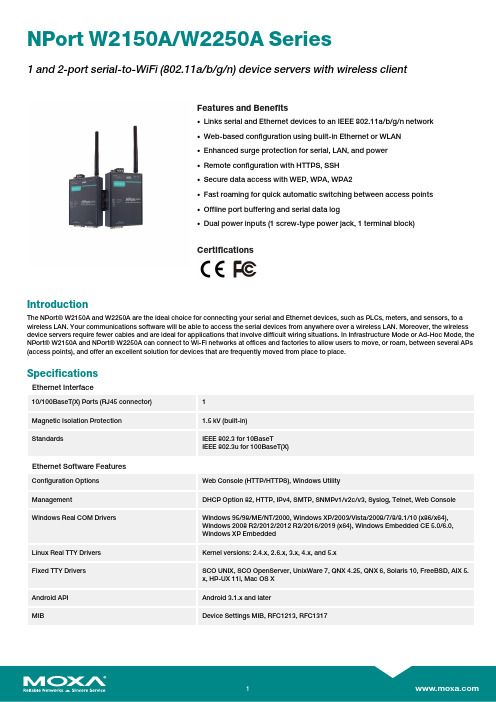
NPort W2150A/W2250A Series1and2-port serial-to-WiFi(802.11a/b/g/n)device servers with wireless clientFeatures and Benefits•Links serial and Ethernet devices to an IEEE802.11a/b/g/n network•Web-based configuration using built-in Ethernet or WLAN•Enhanced surge protection for serial,LAN,and power•Remote configuration with HTTPS,SSH•Secure data access with WEP,WPA,WPA2•Fast roaming for quick automatic switching between access points•Offline port buffering and serial data log•Dual power inputs(1screw-type power jack,1terminal block)CertificationsIntroductionThe NPort®W2150A and W2250A are the ideal choice for connecting your serial and Ethernet devices,such as PLCs,meters,and sensors,to a wireless LAN.Your communications software will be able to access the serial devices from anywhere over a wireless LAN.Moreover,the wireless device servers require fewer cables and are ideal for applications that involve difficult wiring situations.In Infrastructure Mode or Ad-Hoc Mode,the NPort®W2150A and NPort®W2250A can connect to Wi-Fi networks at offices and factories to allow users to move,or roam,between several APs (access points),and offer an excellent solution for devices that are frequently moved from place to place.SpecificationsEthernet Interface10/100BaseT(X)Ports(RJ45connector)1Magnetic Isolation Protection 1.5kV(built-in)Standards IEEE802.3for10BaseTIEEE802.3u for100BaseT(X)Ethernet Software FeaturesConfiguration Options Web Console(HTTP/HTTPS),Windows UtilityManagement DHCP Option82,HTTP,IPv4,SMTP,SNMPv1/v2c/v3,Syslog,Telnet,Web Console Windows Real COM Drivers Windows95/98/ME/NT/2000,Windows XP/2003/Vista/2008/7/8/8.1/10(x86/x64),Windows2008R2/2012/2012R2/2016/2019(x64),Windows Embedded CE5.0/6.0,Windows XP EmbeddedLinux Real TTY Drivers Kernel versions:2.4.x,2.6.x,3.x,4.x,and5.xFixed TTY Drivers SCO UNIX,SCO OpenServer,UnixWare7,QNX4.25,QNX6,Solaris10,FreeBSD,AIX5.x,HP-UX11i,Mac OS XAndroid API Android3.1.x and laterMIB Device Settings MIB,RFC1213,RFC1317Security HTTPS/SSL,User Authentication Management:local database,RADIUS,SecureProtocols:HTTPS(TLSv1.2),SSH,SNMPv3,Cryptography:HMAC,SHA-1,SHA-256,SHA-384,RSA-1024,AES-128,AES-256Time Management NTP Client,SNTP ClientWLAN InterfaceWLAN Standards802.11a/b/g/nReceiver Sensitivity for802.11a(measured at5.680 GHz)Typ.-91@6Mbps Typ.-74@54MbpsReceiver Sensitivity for802.11b(measured at2.437 GHz)Typ.-92dBm@1Mbps Typ.-84dBm@11MbpsReceiver Sensitivity for802.11g(measured at2.437 GHz)Typ.-91dBm@6Mbps Typ.-73dBm@54MbpsReceiver Sensitivity for802.11n(2.4GHz;measured at2.437GHz)Typ.-89dBm@6.5Mbps(20MHz) Typ.-71dBm@72.2Mbps(20MHz)Receiver Sensitivity for802.11n(5GHz;measured at 5.680GHz)Typ.-89dBm@6.5Mbps(20MHz) Typ.-71dBm@72.2Mbps(20MHz) Typ.-85dBm@13.5Mbps(40MHz) Typ.-67dBm@150Mbps(40MHz)Modulation Type DSSSOFDMTransmission Distance Up to100meters(in open areas) Transmission Rate802.11a/g:54Mbps802.11b:11Mbps802.11n:6.5to150Mbps Transmitter Power for802.11b16±1.5dBm@1Mbps16±1.5dBm@11Mbps Transmitter Power for802.11g16±1.5dBm@6Mbps14±1.5dBm@54Mbps Transmitter Power for802.11a15±1.5dBm@6Mbps14±1.5dBm@54Mbps Transmitter Power for802.11n(2.4GHz)16dBm@1.5Mbps(6.5MHz)12dBm@1.5Mbps(72.2MHz) Transmitter Power for802.11n(5GHz)15dBm@1.5Mbps(6.5MHz)12dBm@1.5Mbps(150MHz) Frequency Band for CN(20MHz operating channels) 2.412to2.472GHz(13channels)5.180to5.240GHz(4channels)5.260to5.320GHz(4channels)15.745to5.825GHz(5channels) Frequency Band for EU(20MHz operating channels) 2.412to2.472GHz(13channels)5.180to5.240GHz(4channels)5.260to5.320GHz(4channels)15.500to5.700GHz(11channels)1 Frequency Band for JP(20MHz operating channels) 2.412to2.484GHz(14channels)5.180to5.240GHz(4channels)5.260to5.320GHz(4channels)15.500to5.700GHz(11channels)1 Frequency Band for US(20MHz operating channels) 2.412to2.462GHz(11channels)5.180to5.240GHz(4channels)5.260to5.320GHz(4channels)25.500to5.700GHz(11channels)25.745to5.825GHz(5channels)Wireless Security WEP encryption(64-bit and128-bit)WPA/WPA2-Enterprise(IEEE802.1X/RADIUS,TKIP,AES)WPA/WPA2-PersonalWLAN Modes Ad-hoc Mode,Infrastructure modeAntenna CharacteristicsConnector RP-SMA(male)Antenna Type Omni-directionalSecurity FunctionsAuthentication Local databaseRADIUSEncryption HTTPS,AES-128,AES-256,HMAC,RSA-1024,SHA-1,SHA-256,SHA-384Security Protocols SNMPv3SSHv2HTTPS(TLS1.2)Serial InterfaceConnector DB9maleNo.of Ports NPort W2150A/W2150A-T:1NPort W2250A/W2250A-T:2Serial Standards RS-232,RS-422,RS-485Operation Modes Real COM mode,TCP Server mode,TCP Client mode,UDP mode,RFC2217mode,PairConnection mode,Ethernet Modem mode,DisabledBaudrate50bps to921.6kbpsData Bits5,6,7,8Stop Bits1,1.5,2Parity None,Even,Odd,Space,MarkFlow Control None,RTS/CTS,XON/XOFFRS-485Data Direction Control ADDC®(automatic data direction control)Pull High/Low Resistor for RS-4851kilo-ohm,150kilo-ohmsTerminator for RS-485120ohmsSurge1kVPhysical CharacteristicsHousing MetalInstallation Desktop,DIN-rail mounting(with optional kit),Wall mountingDimensions(with ears,without antenna)77x111x26mm(3.03x4.37x1.02in)Dimensions(without ears or antenna)100x111x26mm(3.94x4.37x1.02in)Weight NPort W2150A/W2150A-T:547g(1.21lb)NPort W2250A/W2250A-T:557g(1.23lb)Antenna Length109.79mm(4.32in)Environmental LimitsOperating Temperature Standard Models:0to55°C(32to131°F)Wide Temp.Models:-40to75°C(-40to167°F)Storage Temperature(package included)-40to75°C(-40to167°F)Ambient Relative Humidity5to95%(non-condensing)Power ParametersInput Current NPort W2150A/W2150A-T:179mA@12VDCNPort W2250A/W2250A-T:200mA@12VDCInput Voltage12to48VDCStandards and CertificationsEMC EN55032/24EMI CISPR32,FCC Part15B Class AEMS IEC61000-4-2ESD:Contact:4kV;Air:8kVIEC61000-4-3RS:80MHz to1GHz:3V/mIEC61000-4-4EFT:Power:2kV;Signal:2kVIEC61000-4-5Surge:Power:2kV;Signal:1kVIEC61000-4-6CS:150kHz to80MHz:3V/m;Signal:3V/mIEC61000-4-8PFMFIEC61000-4-11Radio Frequency CE(ETSI EN301893,ETSI EN300328,ETSI EN301489-17,ETSI EN301489-1),ARIBRCR STD-33,ARIB STD-66ReliabilityAlert Tools RTC(real-time clock)Automatic Reboot Trigger Built-in WDTMTBFTime NPort W2150A/W2150A-T:383,187hrsNPort W2250A/W2250A-T:363,327hrsStandards Telcordia(Bellcore)Standard TR/SRWarrantyWarranty Period5yearsDetails See /warrantyPackage ContentsDevice1x NPort W2150A/W2250A Series device serverPower Supply1x power adapter,suitable for your region(standard temp.models only)Antenna1x2.4/5GHz antennaDocumentation1x quick installation guide1x warranty cardDimensionsOrdering InformationModel Name No.of serial portsWLAN Channels Input Current Operating Temp.Power Adapter inBox Notes NPort W2150A-CN 1China bands 179mA @12VDC 0to 55°C Yes (CN plug)—NPort W2150A-EU 1Europe bands 179mA @12VDC 0to 55°C Yes (EU/UK/AUplug)—NPort W2150A-EU/KC 1Europe bands 179mA @12VDC 0to 55°C Yes (EU plug)KC certificateNPort W2150A-JP 1Japan bands 179mA @12VDC 0to 55°C Yes (JP plug)—NPort W2150A-US 1US bands 179mA @12VDC 0to 55°C Yes (US plug)—NPort W2150A-T-CN 1China bands 179mA @12VDC -40to 75°C No —NPort W2150A-T-EU 1Europe bands 179mA @12VDC -40to 75°C No —NPort W2150A-T-JP 1Japan bands 179mA @12VDC -40to 75°C No —NPort W2150A-T-US 1US bands 179mA @12VDC -40to 75°C No —NPort W2250A-CN 2China bands 200mA @12VDC 0to 55°C Yes (CN plug)—NPort W2250A-EU 2Europe bands 200mA @12VDC 0to 55°C Yes (EU/UK/AUplug)—NPort W2250A-EU/KC 2Europe bands 200mA @12VDC 0to 55°C Yes (EU plug)KC certificateNPort W2250A-JP 2Japan bands 200mA @12VDC 0to 55°C Yes (JP plug)—NPort W2250A-US 2US bands 200mA @12VDC 0to 55°C Yes (US plug)—NPort W2250A-T-CN 2China bands 200mA @12VDC -40to 75°C No —NPort W2250A-T-EU 2Europe bands 200mA @12VDC -40to 75°C No —NPort W2250A-T-JP 2Japan bands 200mA @12VDC -40to 75°C No —NPort W2250A-T-US2US bands200mA @12VDC-40to 75°CNo—Accessories(sold separately)AntennasANT-WDB-ARM-02 2.4/5GHz,omni-directional rubber duck antenna,2dBi,RP-SMA(male)CablesCBL-F9M9-150DB9female to DB9male serial cable,1.5mCBL-F9M9-20DB9female to DB9male serial cable,20cmConnectorsADP-RJ458P-DB9F DB9female to RJ45connectorMini DB9F-to-TB DB9female to terminal block connectorDIN-Rail Mounting KitsDK35A DIN-rail mounting kit,35mmPower AdaptersPWR-12050-WPAU-S1Locking barrel plug,12VDC,0.5A,100-240VAC,Australia(AU)plug,0to40°C operating temperature PWR-12050-WPCN-S1Locking barrel plug,12VDC,0.5A,100to240VAC,China(CN)plug,0to40°C operating temperature PWR-12050-WPEU-S1Locking barrel plug,12VDC,0.5A,100-240VAC,Continental Europe(EU)plug,0to40°C operatingtemperaturePWR-12050-WPUK-S1Locking barrel plug,12VDC,0.5A,100-240VAC,United Kingdom(UK)plug,0to40°C operatingtemperaturePWR-12050-WPUSJP-S1Locking barrel plug,12VDC,0.5A,100-240VAC,United States/Japan(US/JP)plug,0to40°Coperating temperaturePWR-12150-AU-SA-T Locking barrel plug,12VDC,1.5A,100-240VAC,Australia(AU)plug,-40to75°C operatingtemperatureApplicable Models:NPort W2150A-TNPort W2250A-TPWR-12150-CN-SA-T Wide-temperature(-40to75°C)locking barrel plug,12VDC,1.5A,100to240VAC,China(CN)plugApplicable Models:NPort W2150A-TNPort W2250A-TPWR-12150-EU-SA-T Locking barrel plug,12VDC,1.5A,100-240VAC,Continental Europe(EU)plug,-40to75°C operatingtemperatureApplicable Models:NPort W2150A-TNPort W2250A-TPWR-12150-UK-SA-T Locking barrel plug,12VDC,1.5A,100-240VAC,United Kingdom(UK)plug,-40to75°C operatingtemperatureApplicable Models:NPort W2150A-TNPort W2250A-TPWR-12150-USJP-SA-T Locking barrel plug,12VDC1.5A,100-240VAC,United States/Japan(US/JP)plug,-40to75°Coperating temperatureApplicable Models:NPort W2150A-TNPort W2250A-TPower CordsCBL-PJ21NOPEN-BK-30Locking barrel plug to bare-wire cable©Moxa Inc.All rights reserved.Updated Jan07,2022.This document and any portion thereof may not be reproduced or used in any manner whatsoever without the express written permission of Moxa Inc.Product specifications subject to change without notice.Visit our website for the most up-to-date product information.。
Sun Fire

訊可在「Sun Fire X2250 伺服器安裝指南」(820-5094) 上找到,此文件在 Sun 文件網站上提供:/app/docs/prod/sf.x2250安全標準和規範資訊執行安裝之前,請參閱下列文件,以取得 Sun Fire X2250 伺服器相關安全資訊:■「Important Safety Information for Sun Hardware Systems 」 (816-7190):產品包裝隨附的印刷文件。
■「Sun Fire X2250 Server Safety and Compliance Manual 」 (820-4595):Sun 文件網站上提供線上版本。
系統概觀下圖顯示 Sun Fire X2250 伺服器的前板與背板。
SAT A 硬碟機 1選購 DVD 光碟機USB 2.0 連接器SAT A 硬碟機 0定位 LED 失敗 LED 電源/正常 LED 電源按鈕定位 LED 失敗 LED電源/正常 LEDPCI Express 插槽十億位元乙太網路連接埠HD15 視訊連接器(LAN-0 頂部,LAN-1 底部)交流電源連接器網路管理(NET MGT) 乙太網路連接埠USB 2.0 連接器序列管理 (SER MGT)RS-232-F RJ-45 序列埠拆下 Sun Fire X2250 伺服器包裝小心地從包裝箱中取出所有伺服器元件:■Sun Fire X2250 伺服器■選購 Sun Fire X2250 伺服器附件套件,包括下列:■「Sun Fire X2250 伺服器安裝指南」(820-5094)■其他授權、安全性及登錄文件■Sun Fire X2250 伺服器 Tools & Drivers (工具與驅動程式) CD (包括驅動程式與其他軟體)■選購機架安裝套件包括機架滑軌與安裝指示將伺服器安裝到機架上Sun Fire X2250 伺服器頂蓋上的服務標籤中,包含使用可訂購的滑軌和纜線管理支架選件將伺服器安裝到四柱機架中的指示。
Sun Fire X2250 服务器入门指南说明书
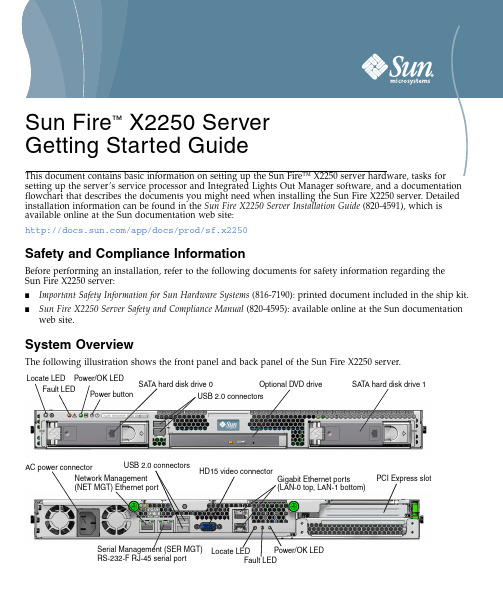
Sun Fire ™ X2250 Server Getting Started GuideThis document contains basic information on setting up the Sun Fire™X2250server hardware,tasks for setting up the server’s service processor and Integrated Lights Out Manager software,and a documentation flowchart that describes the documents you might need when installing the Sun Fire X2250server.Detailed installation information can be found in the Sun Fire X2250Server Installation Guide (820-4591),which is available online at the Sun documentation web site:/app/docs/prod/sf.x2250Safety and Compliance InformationBefore performing an installation,refer to the following documents for safety information regarding the Sun Fire X2250server:■Important Safety Information for Sun Hardware Systems (816-7190):printed document included in the ship kit.■Sun Fire X2250Server Safety and Compliance Manual (820-4595):available online at the Sun documentation web site.System OverviewThe following illustration shows the front panel and back panel of the Sun Fire X2250server.SA TA hard disk drive 1Optional DVD drive USB 2.0 connectors SA TA hard disk drive 0Locate LED Fault LED Power/OK LED Power button Locate LEDFault LEDPower/OK LED PCI Express slotGigabit Ethernet portsHD15 video connector (LAN-0 top, LAN-1 bottom)AC power connectorNetwork Management(NET MGT) Ethernet port USB 2.0 connectors Serial Management (SER MGT)RS-232-F RJ-45 serial portUnpacking the Sun Fire X2250ServerCarefully unpack all server components from the packing cartons:■Sun Fire X2250server■Optional Sun Fire X2250server accessory kit,including the following:■Sun Fire X2250Server Installation Guide(820-4591)■Additional license,safety,and registration documentation■Sun Fire X2250Server Tools&Drivers CD(includes drivers and additional software)■Optional rackmount kit containing rack rails and installation instructionsMounting the Server in a RackThe service label on the top cover of the Sun Fire X2250server contains instructions for installing your server into a four-post rack using the orderable slide-rail and cable management arm options.Detailed instructions can also be found online in the Sun Fire X2250Server Service Manual(820-4593)at the following URL:Connecting the CablesSee“System Overview”for the locations of the connectors.Connect the server and external devices as follows:1.Connect a serial null modem cable to the serial port.2.Connect Ethernet cables to the RJ-45LAN Gigabit Ethernet connectors as needed.Note the following guidelines regarding the Ethernet(LAN)ports.■The Network Management(NET MGT)Ethernet port or the Serial Management(SER MGT)RJ-45serial port can be used for server management and network access.See the Sun Fire X2250Server Installation Guide(820-4591)for detailed information about setting up the service processor for remote systemmanagement.■The two Gigabit Ethernet ports(LAN-0and LAN-1)are the primary network interface controllers (NICs)and should be used for network installation of the operating system and drivers.Powering On and Off the ServerYou only need to apply standby power to the server at this point so that you can perform initial configuration of the service processor.Procedures for powering on to main power mode and for shutting down from main power mode are also included in this section,for your reference.▼To Apply Standby Power for Initial Service Processor Configuration Use this procedure to apply standby power to the service processor(SP)before initial configuration.Caution–Do not operate the server without all fans,component heatsinks,air baffles,and the coverinstalled.Severe damage to server components can occur if operated without adequate coolingmechanisms.1.Connect a grounded AC power cord to the AC power connector on the back panel of the server and to agrounded AC power outlet.At this point,standby power is supplied only to the service processor and power supply fans.Do not apply main power to the rest of the server until you are ready to install a platform operating system.2.Continue with initial software setup tasks,as described in“Setting Up the Sun Fire X2250ServerSoftware”.▼To Power On Main Power Mode1.Verify that the power cord has been connected and that standby power is on.In standby power mode,the Power/OK LED on the front panel flashes.e a non-metallic stylus to press and release the recessed Power button on the server front panel.When main power is applied to the full server,the Power/OK LED next to the Power button lights and remains lit.Note–The first time the server powers on,the power-on self-test(POST)can take up to a minute to complete.▼To Power Off the Main Power ModeTo power off the server from main power mode,use one of the following two methods:■Graceful shutdown:Use a non-metallic stylus to press and release the Power button on the front panel.This causes Advanced Configuration and Power Interface(ACPI)enabled operating systems to perform an orderly shutdown of the operating system.■Emergency shutdown:Press and hold the Power button for four seconds to force main power off and enter standby power mode.When the main power is off,the Power/OK LED on the front panel will begin flashing,indicating that the server is in standby power mode.Caution–To completely power off the server,you must disconnect the AC power cords from theback panel of the server.Setting Up the Sun Fire X2250Server SoftwareThis section describes the tasks for initial setup of the server’s service processor and Integrated Lights Out Manager(ILOM)software.Refer to the Sun Fire X2250Server Installation Guide(820-4591)and the Sun Integrated Lights Out Manager2.0User’s Guide(820-1188)for detailed instructions on using ILOM to configure and manage the Sun Fire X2250server.Connecting to the ILOM Service ProcessorThere are three methods for connecting to the ILOM SP to perform initial setup and e the procedure that you prefer:■“Connect to ILOM Using a Serial Connection”■“Connect to ILOM Using an Ethernet Connection(DHCP)”■“Connect to ILOM Using an Ethernet Connection(Static IP Address)”Connect to ILOM Using a Serial ConnectionFollow these instructions to establish a serial connection to the ILOM SP so that you can perform initial configuration of ILOM.Note–This procedure assumes that you have already completed the hardware setup and have applied standby power to your server,as described in“Powering On and Off the Server”.▼To Connect to ILOM Using a Serial Connection1.Verify that your terminal,laptop,or terminal server is operational.2.Configure the terminal device or the terminal emulation software running on a laptop or PC to thefollowing settings:■8N1:eight data bits,no parity,one stop bit■9600baud■Disable hardware flow control(CTS/RTS)■Disable software flow control(XON/XOFF)3.Connect a serial cable from the RJ-45SER MGT port on the server’s back panel to a terminal device.4.Press Enter on the terminal device to establish a connection between the terminal device and theILOM SP.5.Log in to ILOM.The default user name is root;the default password is changeme.6.Configure your network settings using CLI.For instructions,see“Connect to ILOM Using an Ethernet Connection(Static IP Address)”.7.After configuring the server,continue with“Setting Up Platform Operating System and Driver Software”. Connect to ILOM Using an Ethernet Connection(DHCP)Follow these instructions to establish an Ethernet connection to the ILOM SP so that you can perform initial configuration of ILOM.Note–This procedure assumes that you have already completed the hardware setup and have applied standby power to your server,as described in“Powering On and Off the Server”.▼To Connect to ILOM Using an Ethernet Connection(DHCP)1.Verify that your DHCP server is configured to accept new media access control(MAC)addresses bychecking with your system administrator.2.Connect an Ethernet cable to the server’s RJ-45NET MGT Ethernet port.3.Obtain the ILOM SP IP address from one of the following locations.Record the IP address for futurereference.■CLI commands.The SP has a serial port to which you can attach a terminal device.If you log in to the SP and type the CLI command show/SP/network,the SP displays the current IP address.■Customer Information Sheet.This document is shipped with your server.■System BIOS Setup screen.Press F2during power-on,then choose Advanced→IPMI 2.0 Configuration→LAN Configuration→IP address.4.Open a session to the ILOM SP using the IP address that you obtained in Step3.You can use the CLI or the web interface.■To establish an SSH connection,type the DHCP-assigned IP address in the SSH application.For example: #ssh-1root129.144.82.20The default user name is root,which was included in the ssh command.The default password for the SP is changeme.■To establish a connection to the ILOM SP web interface,type the IP address of the ILOM SP in the browser locator box and press Enter.When prompted,type the default user name and password.5.After you have entered the user name and password in either the CLI or web interface,you can use theinterface to configure your ILOM SP.6.After configuring the server,continue with“Setting Up Platform Operating System and Driver Software”. Connect to ILOM Using an Ethernet Connection(Static IP Address)As an alternative to having your DHCP server assign an IP address to your ILOM SP,you can also assign a static IP address to it.You can do this by using the CLI over the network or serial port,by using the web interface,or by using the server’s BIOS Setup e the procedure you prefer.▼To Configure a Static IP Address Using the CLI1.Log in to the CLI using SSH or by connecting to the serial port.To establish an SSH connection to the ILOM CLI,type the DHCP-assigned IP address in the SSHapplication.For example:#ssh-1root129.144.82.20The default user name is root,which was included in the ssh command.The default password for the SP is changeme.2.Type the following commands,using your own addresses in place of the examples below:cd/SP/networkset pendingipaddress=129.144.82.26set pendingipnetmask=255.255.255.0set pendingipgateway=129.144.82.254set pendingipdiscovery=staticset commitpending=true▼To Configure a Static IP Address Using the Web Interface1.Determine the current IP address of the ILOM SP from one of the following locations:■CLI commands.The SP has a serial port to which you can attach a terminal device.If you log in to the SP and type the CLI command show/SP/network,the SP displays the current IP address.■System BIOS Setup screen.Press F2during power-on,then choose Advanced→IPMI 2.0 Configuration→LAN Configuration→IP Address.2.Connect to the ILOM SP through a web browser running on a remote system.To establish a connection to the ILOM SP,type the IP address in the browser locator box.The ILOM web interface Login screen appears.3.Log in to the web interface using the default user name,root,and the default password,changeme.4.Choose the Configuration tab and its Network tab to display information about the current networkconfiguration of your ILOM SP.5.Select the Use the Following IP Address option and type your static IP address information.▼To Configure a Static IP Address Using the BIOS Setup Utility1.Enter the BIOS Setup utility by pressing the F2key while the system is powering on and performingthe power-on self-test(POST).2.When the BIOS Main menu screen is displayed,select Advanced→IPMI 2.0Configuration→LANConfiguration→IP Address.3.On the IP Address Mode screen,select Static.4.Type the static IP address in the IP Address field.Click ESC to go back and enter the subnet mask and default gateway settings in their respective fields.5.Select Commit and press Enter to commit the changes.6.Select Refresh and press Enter to see your new static IP settings displayed in the Current IPaddress in BMC field.7.Press and release the right arrow key until the Exit menu screen is displayed.8.Follow the instructions on the Exit menu screen to save your changes and exit the BIOS Setup utility. Setting Up Platform Operating System and Driver SoftwareAfter configuring the ILOM SP with network settings,you can configure a preinstalled operating system or install a supported Solaris,Linux,or Windows platform operating system and drivers.For more information and instructions,see the following documents.■If your server contains the preinstalled Solaris10Operating System,refer to the Sun Fire X2250Server Installation Guide(820-4591)for instructions on configuring the Solaris OS on your server.■For details about installing a supported Solaris,Windows,or Linux OS and the required drivers,refer to the Sun Fire X2250Server Operating System Installation Guide(820-4592),or the Sun Installation Assistant for Windows and Linux User’s Guide(820-3357).Accessing Sun Fire X2250Server DocumentationThe flowchart below lists the documentation in the approximate order of the tasks that you might perform when installing a new system.Review the tasks on the left,then refer to the corresponding documents on the right.You can find the most up-to-date versions of all the documents at the Sun documentation web site:/app/docs/prod/sf.x2250Note –Documents that are designated as orderable printed options are not automatically included with the system.These documents must be specified as options when ordering the system.This documentation is also available on the product documentation web site.Sun OnlineViewing Current DocumentationTo see the most current version of a document,search for the Sun Fire X2250server on the Sun documentation web site:/The product documentation web site contains the most recent information.For critical updates to product information,see the product notes or release notes.To verify whether a document is more recent than the document that you have,refer to the final two digits of the part number for that document.(For example,XXX-XXXX-12is newer than XXX-XXXX-10.)Review safety information.Cable and power on server.Connect to the service processor, determine network settings.Configure the preinstalled Solaris operating system.Install supported operating systems and configure Review known issues and workarounds.Manage server accounts, monitor alerts, set remote accessand redirection, and view component status and event logs.Customize BIOS settings and RAID settings.Remove and replace hardware components.Important Safety Information for Sun Hardware Systems 816-7190 (printed)For this task...Refer to this documentProduct Notes 820-4594 (online)Operating System Installation Guide 820-4592 (online)ILOM Supplement for Sun Fire X2250 Server 820-4596 (online)Service Manual 820-4593 (online)T roubleshoot and isolate server problems.Installation Guide 820-4591 (orderable printed option and online)Safety and Compliance Manual 820-4595 (online)system utilities.Review system specifications.Sun Integrated Lights Out Manager 2.0 User’s Guide 820-1188 (online)Sun Installation Assistant 820-3357 (online)Part No. 820-4590-10, Rev. A May 2008Sun Microsystems, Inc.Translated versions of some documents are available at:Select a language from the drop-down list and navigate to the Sun Fire X2250server document collection.Available translations for the Sun Fire X2250server documentation include Simplified Chinese,Traditional Chinese,French,Japanese,and Korean.English documentation is revised more frequently and might be more up-to-date than the translated documentation.Downloading Sun Fire X2250Server Product UpdatesFor product updates,go to the following URL and navigate to the page for this product:/servers/index.jspContacting Sun Technical SupportIf you have technical questions about this product that are not answered in this document,go to:/service/contactingSun Welcomes Your CommentsSun is interested in improving its documentation and welcomes your comments and suggestions.You can submit your comments by going to:/hwdocs/feedback/Please include the title and part number of your document with your feedback:Sun Fire X2250Server Getting Started Guide ,part number 820-4590-10Copyright 2008Sun Microsystems,Inc.All rights e is subject to license terms.Third-party software,including font technology,is copyrighted and licensed from Sun suppliers.Portions may be derived from Berkeley BSD systems,licensed from U.of CA.Sun,Sun Microsystems,the Sun logo,Java,Sun Blade,and Solaris are trademarks or registered trademarks of Sun Microsystems,Inc.in the U.S.and in other countries.All SPARC trademarks are used under license and are trademarks or registered trademarks of SPARC International,Inc.in the U.S.and in other ernment Rights—Commercial ernment users are subject to the Sun Microsystems,Inc.standard license agreement and applicable provisions of the FAR and its supplements.Copyright 2008Sun Microsystems,Inc.Tous droits réservés.Distribuépar des licences qui en restreignent l’utilisation.Tout logiciel tiers,sa technologie relative aux polices de caractères comprise,est protégépar un copyright et licenciépar des fournisseurs de Sun.Des parties de ce produit peuvent dériver des systèmes Berkeley BSD licenciés par l’Universitéde Californie.Sun,Sun Microsystems,le logo Sun,Java,Sun Blade,et Solaris sont des marques de fabrique ou des marques déposées de Sun Microsystems,Inc.aux États-Unis et dans d’autres pays.Toutes les marques SPARC sont utilisées sous licence et sont des marques de fabrique ou des marques déposées de SPARC International,Inc.aux États-Unis et dans d’autres pays.。
sun fire x4540服务器快速入门指南说明书

本文档包含有关安装 Sun Fire X4540 服务器的基本信息。
有关详细的安装信息,请参见可订阅的文档《Sun Fire X4500/X4540 服务器安装指南》(820-5997)。
有关其他的 Sun Fire X4540 服务器文档,可以在以下网址获取:/app/docs/prod/sf.x4540安全标准和规范信息安装 Sun Fire X4540 服务器之前,请先参阅安全标准和规范指南以及《Sun 硬件系统重要安全信息》(包含在包装箱中)。
连接电缆从包装箱中取出系统并将其安装在机架上之后,请将各种电缆连接到 Sun Fire X4540 服务器上可用的输入/输出(I/O) 端口。
根据需要,将线缆连接到服务器背面板上的相应连接器。
参见图1。
图 1 Sun Fire X4540 服务器背面板注 – 将采用新型 PSU 盖板。
盖板打开和关闭服务器电源此服务器有两种级别的电源:备用电源和主电源。
要对服务处理器 (SP) 进行初始配置,需要使用备用电源。
此外,本节还介绍了打开和关闭主电源模式的过程。
提供备用电源以便进行服务处理器 (SP) 的初始配置进行 SP 初始配置之前,请执行本过程以便为 SP 接通备用电源。
注意 – 必须先安装好所有风扇、组件散热器、空气挡板以及各个盖板,然后才能运行服务器。
如果没有安装好适当的冷却装置而操作服务器,则可能对服务器组件造成严重损害。
1.将接地型交流 (AC) 电源线插入服务器背面板上的两个交流电源连接器,以及接地型交流(200 V AC 至 240 V AC)电源插座。
注 – 本系统适合使用 220 VAC 电压。
可以选择使用第三个 PSU 在 110 VAC 电压下操作。
按照第 3 页中的“连接到 ILOM 服务处理器”中的描述,继续执行初始软件设置任务。
▼打开主电源模式1.确认已连接好电源线且已打开备用电源。
在备用电源模式下,前面板中的电源/正常 LED 指示灯将闪烁。
Sun Fire V125 服务器入门指南说明书

Sun Fire™ V125 服务器入门指南Sun Microsystems, Inc.文件号码 819-7625-102006 年 10 月,修订版 A请将有关本文档的意见和建议提交至:/hwdocs/feedback版权所有 2006 Sun Microsystems, Inc., 4150 Network Circle, Santa Clara, California 95054, U.S.A. 保留所有权利。
对于本文档中介绍的产品,Sun Microsystems, Inc. 对其所涉及的技术拥有相关的知识产权。
需特别指出的是(但不局限于此),这些知识产权可能包含在 /patents 中列出的一项或多项美国专利,以及在美国和其他国家/地区申请的一项或多项其他专利或待批专利。
本文档及其相关产品的使用、复制、分发和反编译均受许可证限制。
未经 Sun 及其许可方(如果有)的事先书面许可,不得以任何形式、任何手段复制本产品或文档的任何部分。
第三方软件,包括字体技术,均已从 Sun 供应商处获得版权和使用许可。
本产品的某些部分可能是从 Berkeley BSD 系统衍生出来的,并获得了加利福尼亚大学的许可。
UNIX 是 X/Open Company, Ltd. 在美国和其他国家/地区独家许可的注册商标。
Sun、Sun Microsystems、Sun 徽标、Sun Fire、Java、OpenBoot 和 Solaris 是 Sun Microsystems, Inc. 在美国及其他国家/地区的商标或注册商标。
所有 SPARC 商标的使用均已获得许可,它们是 SPARC International, Inc. 在美国和其他国家/地区的商标或注册商标。
标有 SPARC 商标的产品均基于由 Sun Microsystems, Inc. 开发的体系结构。
OPEN LOOK 和 Sun™ 图形用户界面是 Sun Microsystems, Inc. 为其用户和许可证持有者开发的。
升腾终端使用手册

第一篇、注意事项3第二篇、产品介绍 (4)2.1升腾3200系列(立式) (4)2.2升腾3300系列(卧式) (7)2.3升腾3500系列(可立可卧式) (11)2.4升腾5500系列(可立可卧式) (14)2.5升腾3300系列液晶终端 (17)第三篇、升腾3XXX系列使用说明 (20)3.1 连接条目管理 (22)3.2系统设置部分 (24)3.2.1信息 (25)3.2.2显示 (26)3.2.3网络设置 (27)3.2.4键盘 (28)3.2.5安全 (29)3.2.6 ICA设置 (30)3.2.7 RDP设置 (32)3.2.8 PPP设置 (34)3.2.9 PING (39)3.2.10 其他 (41)3.3添加新连接向导 (42)3.3.1添加ICA连接 (42)3.3.2 添加RDP连接 (46)3.3.3 添加Telnet连接 (50)3.3.4 添加TN5250连接 (54)3.4启动菜单简介 (55)3.5输入法的使用 (56)3.6 IC卡的使用 (56)3.7打印机的使用 (56)3.7.1 ICA打印机设置 (56)3.7.2 RDP打印机设置 (57)3.8升腾3XXXD+(双网口)说明 (57)第四篇、升腾5500系列使用说明 (58)4.1系统启动 (58)4.2连接管理的配置 (59)4.2.1 RDP连接配置 (60)4.2.2 ICA连接配置 (61)4.2.3 Telnet连接配置 (62)4.2.4 X-Term连接配置 (63)4.3 系统设置 (64)4.3.1 Ping (66)4.3.2鼠标配置 (67)4.3.3网络配置 (68)4.3.4拨号设置 (69)4.3.5显示设置 (70)4.3.6时间和日期的设置 (71)4.3.7声音和多媒体的设置 (72)4.4输入法功能键的设置 (73)4.5升级程序 (75)4.6桌面管理器 (76)附录:串、并口信号定义 (78)第一篇、注意事项在此列出的安全使用注意事项,请您在使用过程中严格执行,这将有助于更好地使用和维护升腾终端。
Sun Fire X2270 M2服务器初始启动和引导指南说明书
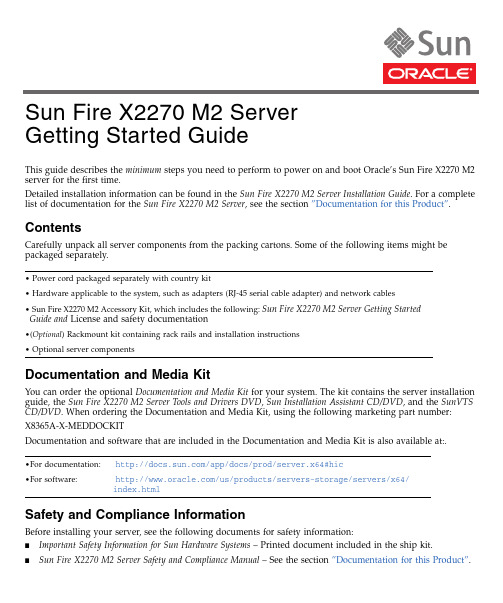
This guide describes the minimum steps you need to perform to power on and boot Oracle’s Sun Fire X2270M2server for the first time.Detailed installation information can be found in the Sun Fire X2270M2Server Installation Guide .For a complete list of documentation for the Sun Fire X2270M2Server ,see the section ”Documentation for this Product”.ContentsCarefully unpack all server components from the packing cartons.Some of the following items might be packaged separately.Documentation and Media KitYou can order the optional Documentation and Media Kit for your system.The kit contains the server installation guide,the Sun Fire X2270M2Server Tools and Drivers DVD ,Sun Installation Assistant CD/DVD ,and the SunVTS CD/DVD .When ordering the Documentation and Media Kit,using the following marketing part number:X8365A-X-MEDDOCKITDocumentation and software that are included in the Documentation and Media Kit is also available at:.Safety and Compliance InformationBefore installing your server,see the following documents for safety information:■Important Safety Information for Sun Hardware Systems –Printed document included in the ship kit.■Sun Fire X2270M2Server Safety and Compliance Manual –See the section ”Documentation for this Product”.•Power cord packaged separately with country kit•Hardware applicable to the system,such as adapters (RJ-45serial cable adapter)and network cables •Sun Fire X2270M2Accessory Kit,which includes the following:Sun Fire X2270M2Server Getting StartedGuide and License and safety documentation•(Optional )Rackmount kit containing rack rails and installation instructions •Optional server components•For documentation:/app/docs/prod/server.x64#hic•For software:/us/products/servers-storage/servers/x64/index.htmlSun Fire X2270 M2 Server Getting Started Guide▼Install Optional ComponentsBefore mounting the server in a rack,install any optional components that you ordered for your server (for example,DIMMs and HBA cards).♦See the Sun Fire X2270M2Server Service Manual for the instructions on installing components.▼Mount the System in a Rack♦To safely and properly mount the server in a rack,see the instructions included with the rail kit,the service label on the server,or the Sun Fire X2270M2Server Installation Guide .Front and Back Panel Connections and FeaturesFIGURE 1Back Panel Connections FIGURE 2Front Panel Features1AC Power connector5USB 2.0ports (2)2Serial Management (SER MGT)RS-232RJ-45serial port6Network Management (NET MGT)Ethernet port (available only in systems that contain a service processor module)3Gigabit Ethernet port (NET -0)7HD15video connector (available only in systems that contain a service processor module)4Gigabit Ethernet port (NET -1)1Green Power/OK LED 2Power button 3SerialNumber2635417123▼Connect the Cables1.Connect a serial cable between the server’s SER MGT port (see FIGURE 1)and a terminal device.You can use the supplied RJ-45crossover adapter with a standard serial cable to achieve a null modem configuration.2.(Optional)Connect an Ethernet cable between the server’s NET MGT port and the network to whichfuture connections to the service processor (SP)and host will be made.After the initial configuration of the system using the SER MGT port,communication with the SP and host is usually performed through this Ethernet interface.3.Connect an Ethernet cable between one of the server’s NET ports (NET-0or NET-1)and the network towhich the server will communicate.4.Connect the power cord to the power supply,but do not power on the server.When the server is connected to an AC power source,the SP initializes and the Power/OK LED (see FIGURE 2)blinks.After a few minutes,the SP login prompt appears on the terminal device.▼Log In to ILOM and Configure the SP IP AddressThis section shows you how to use a serial cable and a terminal device to log in to the SP Integrated Lights out Manager (ILOM),so you can configure the SP IP address.You can also connect to the SP to perform initial setup and configuration using these alternate methods:■Connect to ILOM Using an Ethernet Connection (DHCP)■Connect to ILOM Using an Ethernet Connection (static IP address)Note –Alternate connection methods and instructions on initial SP configuration are available in the Sun FireX2270M2Server Installation Guide .1.Log in to ILOM as root and use the password changme .2.Start the serial console:3.Refer to the ILOM documentation to configure your server’s network settings.4.To log out and exit ILOM,type:->exit▼Power On the SystemCaution –Component thermal damage.Server components require proper cooling.Do not operate theserver with the cover removed or without all fans,component heatsinks,air baffles installed.-> cd /SP/console ->start♦To power on the server to full-power mode,press and release the Power button on the server front panel.When main power is applied to the full server,the Power/OK LED next to the Power button lights and remains lit (does not blink).Note –The first time the server powers on,the power-on self-test (POST)can take up to 1minute to complete.▼Update Firmware1.Oracle highly recommends that you use the Sun Installation Assistant (SIA)to update system BIOS andILOM firmware.SIA is easy to use and available in the Documentation and Media Kit,or online at:/systemmanagement/sia.jspFor more information,refer to the documentation for the version of SIA supported for your server at:/app/docs/prod/install.x64svr#hic2.To update the system BIOS and ILOM firmware without using SIA,refer to the documentation for theversion of ILOM supported for your server.See the Sun Integrated Lights Out Manager 3.0Documentation Collection at:/app/docs/prod/int.lights.mgr30#hic▼Set Up the Platform Operating System,Driver Software,and FirmwareNote –Oracle highly recommends that you use the Sun Installation Assistant (SIA)software when installing asupported Windows or Linux OS.SIA assists in locating and installing all necessary OS components.♦After configuring the ILOM SP with network settings,configure the optional preinstalled operatingsystem (OS)or install a supported Linux,Windows or Solaris OS and drivers.For more information and instructions,see the following documents.Operating SystemRead this document:For additional information,go to:Preinstalled Solaris Sun Fire X2270M2Server Installation Guide/software/preinstall Solaris Sun Fire X2270M2Server Installation Guide for Oracle Solaris OS /servers/x64/x2270m2/os.jspLinuxSun Fire X2270M2Server Installation Guide for Linux OS Sun Installation Assistant 2.3through 2.4User’s Guide for x64Servers/systemmanagement/sia.jspWindowsSun Installation Assistant 2.3through 2.4User’s Guide for x64ServersSun Fire X2270M2Server Installation Guide for Windows OS/servers/x64/x2270/os.jspVirtualization Software Sun Fire X2270M2Server Installation Guide for Virtual Machine SoftwareFor information about supported operating systems,patches,and the latest firmware,refer to the Sun Fire X2270M2Server Product Notes .Information on the latest firmware is also available at:/us/products/servers-storage/servers/x64/index.html .▼Power Off the Server1.To perform a graceful shutdown of the system,quickly press and release the Power button.2.To perform an emergency shutdown,press and hold the Power button for four seconds to force mainpower off and to enter standby power mode.Documentation for this ProductYou can find the most up-to-date versions of all the Oracle’s Sun Fire X2270M2Server documents online by selecting the server from the product list at:/app/docs/prod/server.x64#hicTaskDocument TypePart NumberReview the safety information.Safety and Compliance Manual 821-1376Important Safety Information for Sun Hardware Systems816-7190Review any known issues and workarounds.Server Product Notes 821-1344Install rack hardware.Cable and power on server.Connect to the service processor and determine network settings.Configure the optional preinstalled Solaris OS.Server Installation Guide821-1348Install supported operating systems.Reinstall Solaris,or install Linux or Windows Server.Installation Guide for Oracle Solaris OS 821-1347Installation Guide for Windows OS 821-1346Installation Guide for Linux OS 821-1367Installation Guide for Oracle VM 821-1683Sun Installation Assistant 2.3through 2.4User’s Guide for x64Servers821-0694Install a supported version of virtualization software Installation Guide for ESX821-1369Manage server accounts,monitor alerts,set remote access and redirection,and view component status and event logs.Sun Integrated Lights Out Manager 3.0Getting Started Guide820-5523Sun Integrated Lights Out Manager (ILOM)3.0Supplement for Sun Fire X2270M2Server821-1611Customize BIOS settings and RAID settings.Remove and replace hardware components.Troubleshoot and isolateserver problems.Review system specifications and hardware reference material.Server Service Manual 821-1345Diagnose system issues.Systems Diagnostics Guide 821-1349Part No. 821-1377-10, Rev. A April 2010Translated versions of the documentation for you server might be available.Go to the ,select your language,and navigate to your server’s document collection.Locating the Server Serial NumberThe serial number is located on the front of your sever (see FIGURE 2).You can also use the ILOM web interface or the ILOM command-line interface to retrieve the serial number (for more information,see the Installation Guide,Service Manual,or ILOM documentation for your server).Hardware Warranty and Software Service Plan■For information on hardware warranty,got to:/service/warranty/index.jsp ■For information on a software service plan,go to:/service/serviceplanssoftware/Copyright ©2010Oracle and/or its affiliates.All rights reserved.。
Sun SPARC Enterprise M4000M5000 服务器入门指南
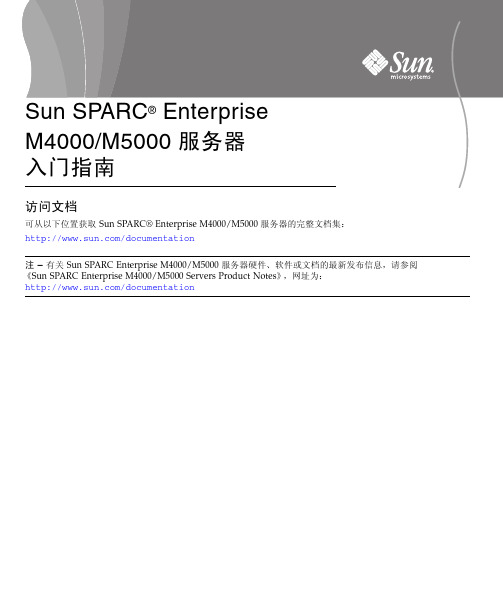
访问文档可从以下位置获取 Sun SPARC® Enterprise M4000/M5000 服务器的完整文档集:/documentation注 – 有关 Sun SPARC Enterprise M4000/M5000 服务器硬件、软件或文档的最新发布信息,请参阅《Sun SPARC Enterprise M4000/M5000 Servers Product Notes》,网址为:/documentationSun SPARC Enterprise M4000/M5000 服务器文档系统规划和场地准备●《Sun SPARC Enterprise M4000/M5000 服务器概述指南》●《Sun SPARC Enterprise M4000/M5000 服务器场地规划指南》●《Sun SPARC Enterprise 设备机架装配指南》系统安装●《Sun SPARC Enterprise M4000/M5000/M8000/M9000 Servers XSCFUser's Guide》●《Sun SPARC Enterprise M4000/M5000/M8000/M9000 ServersAdministration Guide》Sun SPARC Enterprise M4000/M5000 服务器工具包随服务器一起提供,其中包括以下几本书:●《Sun SPARC Enterprise M4000/M5000 服务器入门指南》●《Sun SPARC Enterprise M4000/M5000 服务器安装指南》●《Sun SPARC Enterprise M4000/M5000 Servers Safety and ComplianceManual》管理●《Sun SPARC Enterprise M4000/M5000/M8000/M9000 ServersAdministration Guide》●《Sun SPARC Enterprise M4000/M5000/M8000/M9000 Servers XSCFUser's Guide》●《Sun SPARC Enterprise M4000/M5000/M8000/M9000 Servers XSCFReference Manual》●《Sun SPARC Enterprise M4000/M5000 Servers Product Notes》●《Sun SPARC Enterprise M4000/M5000/M8000/M9000 ServersDynamic Reconfiguration (DR) User's Guide》修复和故障排除●《Sun SPARC Enterprise M4000/M5000 Servers Service Manual》全球化●《Sun SPARC Enterprise M4000/M5000 服务器入门指南》、《SunSPARC Enterprise M4000/M5000 服务器安装指南》和《Sun SPARCEnterprise M4000/M5000 Servers Safety and Compliance Manual》的英文版、法文版、日文版、韩文版、简体中文版和繁体中文版Sun SPARC Enterprise M4000/M5000 服务器的安装任务图●如果服务器需要架装在设备机架中,请继续执行步骤 4。
Sun Fire系列服务器系统管理指南说明书
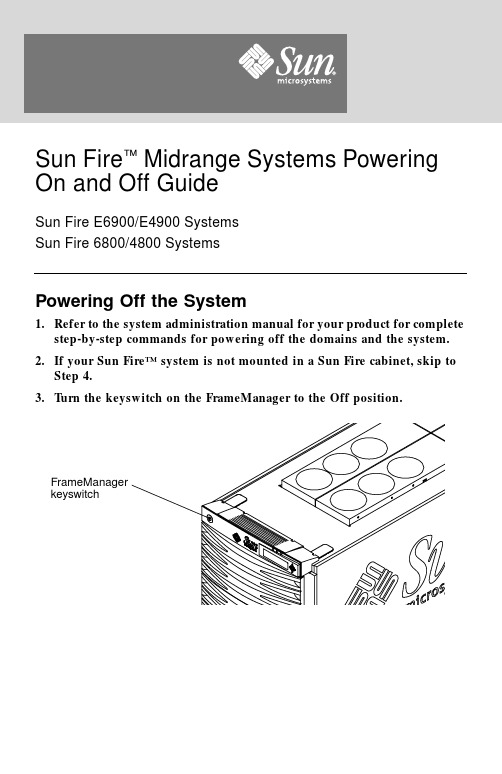
Powering Off the System1.Refer to the system administration manual for your product for complete step-by-step commands for powering off the domains and the system.2.If your Sun Fire™system is not mounted in a Sun Fire cabinet,skip to Step 4.3.Turn the keyswitch on the FrameManager to the Off position.FrameManager keyswitchSun Fire ™Midrange Systems Powering On and Off GuideSun Fire E6900/E4900 SystemsSun Fire 6800/4800 Systems4.Turn off the AC input box(es)(Sun Fire6800system shown).5.If your SunFire system is not mounted in a Sun Fire cabinet,ignoreStep6.6.Turn off the Redundant Transfer Switches(RTS).AC input boxesRTS switchesPowering On the System1.If your Sun Fire system is not mounted in a Sun Fire cabinet,skip toStep4.2.Turn on the RTS switches,if you are working on a system that has RTSmodules.It will take30seconds to one minute for the RTS modules to power on.3.Check that all of the circuit breakers on each side of the RTU are on.4.Turn on the AC input box(es).5.Make sure that the rack fan trays are switched on.This switch is located in the back of the cabinet,below the power cord socket on each rack fan tray.6.If your Sun Fire system is not mounted in a Sun Fire cabinet,skip toStep8.7.Turn the keyswitch on the FrameManager to the On position.Refer to the system administration manual for your product for complete procedures for powering on the system.8.Power on the remaining domains.Accessing Sun DocumentationYou can view,print,or purchase a broad selection of Sun documentation, including localized versions,at:/documentationContacting Sun Technical SupportIf you have technical questions about this product that are not answered in this document,go to:/service/contactingSun Welcomes Your CommentsSun is interested in improving its documentation and welcomes your comments and suggestions.You can submit your comments by going to: /hwdocs/feedbackPlease include the title and part number of your document with your feedback: Sun Fire Midrange Systems Powering On and Off Guide,part number806-2956-13Copyright2004Sun Microsystems,Inc.All rights e is subject to license terms.Third-party software,including font technology,is copyrighted and licensed from Sun suppliers.Portions may be derived from Berkeley BSD systems,licensed from U.of CA.Sun,Sun Microsystems,the Sun logo,Sun Fire,and Solaris are trademarks or registered trademarks of Sun Microsystems,Inc.in the U.S.and in other countries.All SPARC trademarks are used under license and are trademarks or registered trademarks of SPARC International,Inc.in the U.S.and in other ernment Rights—Commercial ernment users are subject to the Sun Microsystems,Inc.standard license agreement and applicable provisions of the FAR and its supplements.Copyright2004Sun Microsystems,Inc.Tous droits réservés.Distribuépar des licences qui en restreignent l’utilisation.Le logiciel détenu par des tiers,et qui comprend la technologie relative aux polices de caractères,est protégépar un copyright et licenciépar des fournisseurs de Sun.Des parties de ce produit pourrontêtre dérivées des systèmes Berkeley BSD licenciés par l’Universitéde Californie.Sun,Sun Microsystems,le logo Sun,Sun Fire,et Solaris sont des marques de fabrique ou des marques déposées de Sun Microsystems,Inc.aux Etats-Unis et dans d’autres pays.Toutes les marques SPARC sont utilisées sous licence et sont des marques de fabrique ou des marques déposées de SPARC International,Inc.aux Etats-Unis et dans d’autres pays.Sun Microsystems, Inc.Part No. 806-2956-13, Rev. AFebruary 2004。
Sun Fire V250 服务器安装指南说明书

Sun Microsystems, Inc.4150 Network CircleSanta Clara, CA 95054 U.S.A.650-960-1300请将有关本文档的意见发送至*******************Sun Fire™ V250 服务器安装指南部件号817-3384-10 2004 年 1月修订版 A请回收版权所有 2003 Sun Microsystems, Inc., 4150 Network Circle, Santa Clara, California 95054, U.S.A. 保留所有权利Sun Microsystems, Inc. 拥有与本文档所述产品包含的技术有关的知识产权具体来讲但不限于此这些知识产权包括http://www /patents 网站列出的一个或多个美国专利以及一个或多个在美国或其它国家/地区注册的其它专利或正在申请中的专利本文档及其所述产品的发行受限制其使用复制发行和反编译的许可证的制约未经 Sun 及其许可证发行者如果有事先书面授权不得以任何形式任何方式复制本产品或文档的任何部分第三方软件包括字体技术均已从 Sun 供应商获得版权和许可产品的某些部件可能源于 Berkeley BSD 系统Sun 已从 University of California 获得使用许可UNIX 是在美国及其它国家/地区的注册商标Sun 已从 X/Open Company , Ltd. 获得独家使用授权Sun Sun Microsystems Sun 徽标AnswerBook2Sun Fire 和 Solaris 是 Sun Microsystems, Inc. 在美国和其它国家/地区的商标或注册商标所有 SPARC 商标都是 SPARC International, Inc. 在美国和其它国家/地区的商标或注册商标必须根据许可证条款使用带有 SPARC 商标的产品以 Sun Microsystems, Inc.开发的体系结构为基础Energy Star 徽标是 EPA 的注册商标OPEN LOOK 和 Sun™ Graphical User Interface 是 Sun Microsystems, Inc. 专门为其用户和许可证获得者开发的Sun 感谢 Xerox 在用户界面形象化和图形化研发方面为计算机行业所做的先导性贡献Sun 已从 Xerox 获得对 Xerox 图形用户界面 (GUI) 的非独占使用许可该许可也涵盖实施 OPEN LOOK GUI 的 Sun 许可证获得者而其它情况则应符合 Sun 的书面许可协议文档以原样提供除非有关的免责声明在法律上无效否则 Sun 拒绝承担任何明确或暗示的条件表示和担保包括任何对适销性特定用途的适用性或非侵犯性作出的暗示担保目录ഺiiiᅄviiܭixኔዔxi印刷约定xiiShell 提示符xii1.଼1拆开服务器包装箱2抬起服务器2Sun Fire V250 服务器概述3服务器组件4前面板概述4后面板概述6Advanced Lights Out Manager7安装概述8使用 Sun Fire V250 Server Documentation CD8M使用 Documentation CD9iii2.ڔᓤ፮ୈ11连接缆线12电源13以太网端口13串行端口14RJ-45 至 DB-9 适配器交叉连接14RJ-45 至 DB-25 适配器交叉连接15USB 端口15外部 SCSI 端口15物理规格15环境要求16建议操作环境17最佳环境温度17最佳环境相对湿度18通风气流18产生的噪音18操作电源统计数据18计算功耗19计算散热率193.ॲᇗᄰቧ21连接控制台和服务器21M使用 Sun 工作站连接到服务器21M使用 ASCII 终端到连接服务器22使用运行 Microsoft Windows 的系统连接到服务器23M连接到服务器23iv Sun Fire V250 服务器安装指南•2004 年 1 月4.ࡌఎॲᇗ࢟Ꮞਜ਼ᒙॲᇗ25打开服务器电源25操作模式开关25M通过键盘打开电源26M使用打开/待机按钮打开电源27关闭服务器电源27M通过键盘关闭电源27M使用打开/待机按钮关闭电源28配置服务器28M已在名称服务器中注册服务器详细资料时进行配置29M未在名称服务器中注册服务器详细资料时进行配置29M初次配置独立服务器30清除配置信息30M清除配置信息并重新启动30访问 ALOM 软件31M显示 ALOM 提示符31M显示服务器控制台提示符32M取消另一用户的控制台写入权限32Ⴣ33目录vvi Sun Fire V250 服务器安装指南•2004 年 1 月图图 1-1Sun Fire V250 服务器3图 1-2前面板组件5图 1-3后面板组件6图 2-1Sun Fire V250 I/O 端口12图 2-2温度和海拔高度操作范围16图 2-3温度和相对湿度操作范围17viiviii Sun Fire V250 服务器安装指南•2004 年 1 月表表 1-1Sun Fire V250 服务器运输套件内容2表 1-2ALOM 监控的组件7表 2-1电源设备插座操作范围13表 2-2以太网连接传输速率13表 2-3默认的串行连接设置14表 2-4RJ-45 至 DB-9 适配器交叉连接14表 2-5RJ-45 至 DB-25 适配器交叉连接15表 2-6外部尺寸15表 2-7操作和存储参数规格16表 2-8操作电源统计数据18表 2-9服务器组件的估计功耗19ixx Sun Fire V250 服务器安装指南•2004 年 1 月xi序言本文档详细介绍了如何拆开服务器包装箱以及安装和设置 Sun Fire V250服务器使用 UNIX 命令本文档没有介绍基本 UNIX ® 命令和操作过程的有关信息如关闭系统引导系统和配置设备等有关此类信息的详细情况请参阅以下文档I Solaris Handbook for Sun Peripherals I 系统附带的其它软件文档xii Sun Fire V250 服务器安装指南•2004 年 1 月印刷约定Shell 提示符ᔊዹፃာಿAaBbCc123命令文件和目录的名称计算机的屏幕输出编辑 .login文件使用 ls -a列出所有文件% You ha ve ma il .AaBbCc123键入的内容相对于计算机的屏幕输出% suPassword:AaBbCc123书名新词或术语需要强调的词需用真名或实际值替换命令行变量阅读用户指南 的第 6 章这些称为 class选项执行该操作时您必须 为超级用户若要删除文件请键入 rm文件名Shellᄋာ९C shell机器名%C shell 超级用户机器名#Bourne shell 和 Korn shell$Bourne shell 和 Korn shell 超级用户#ALOM shellsc>OpenBoot PROM shellok序言xiii相关文档执行本手册所述的任何过程之前请阅读Sun Fire V250 Server Compliance and SafetyManual在线访问 Sun 文档用户可在以下网站查看打印或订购 Sun提供的各类文档包括本地化版本/documentationSun 欢迎您提出意见Sun十分注重改进自身文档的质量并欢迎您提出宝贵的意见和建议您可以通过电子邮件将意见发送至*******************请在电子邮件的主题行内注明本文档的部件号።ܪᄌݝୈ最新信息Sun Fire V250 Server Product Notes 817-1003-xx 拆开包装Sun Fire V250 Server Quick Start Guide 817-0898-xx 管理Sun Fire V250 服务器管理指南817-3393-xx 符合标准和安全信息Sun Fire V250 Server Compliance and Safety Manual 817-1959-xx Lights Out 管理ALOM Online Help817-3175-xx 最新信息Sun Fire V250 Server Product Notes817-1003-xxxiv Sun Fire V250 服务器安装指南•2004 年 1 月1第章1简介本章介绍 Sun Fire V250服务器并简要说明其安装过程它包括以下几节I 第 2页拆开服务器包装箱I 第 2页抬起服务器I 第 3页Sun Fire V250 服务器概述I 第 7页Advanced Lights Out Manager I 第 8页安装概述I第 8页使用Sun Fire V250 Server Documentation CD2Sun Fire V250 服务器安装指南•2004 年 1 月拆开服务器包装箱表 1-1列出了服务器附带的组件确保所有这些组件均包含在随附的运输套件内如果缺少任何组件请与 Sun 销售代表联系抬起服务器抬起服务器前应合上服务器门服务器应由两位工作人员抬起分别抓住前门的顶部和后面电源设备的手柄ܭ 1-1 Sun Fire V250 服务器运输套件内容ႁීၫݝୈ防静电腕带1250-1691-xx RJ-45 至 DB-25 适配器1530-2889-xx RJ-45 至 DB-9 适配器1530-3100-xx RJ-45 缆线 5 类2530-2961-xx 钥匙2240-4341-xx Sun Fire V250 Server Quick Start 1817-0898-xx Sun Fire V250 服务器安装指南1817-3384-xx Sun Fire V250 Server Documentation CD1705-0495-xx Sun Fire V250 Server Compliance and Safety Manual1817-1959-xx Sun Fire V250 Server Product Notes1817-1003-xx第 1 章简介3Sun Fire V250 服务器概述Sun Fire V250 服务器是一种配有一个或两个处理器的服务器它装在立式机箱中占地空间很小因而非常适于部署在办公室环境ᅄ 1-1Sun Fire V250 服务器4Sun Fire V250 服务器安装指南•2004 年 1 月服务器组件Sun Fire V250服务器配有下列组件I 一个或两个 UltraSPARC ™ IIIi 处理器I Sun ™ Advanced Lights Out Manager 软件I 每个处理器配有四个 DDR DIMM 插槽I 一个 10/100/1000BASE-T 自适应型以太网端口I 一个 Ultra160 SCSI 多模式端口I 一个用于服务器管理的 RJ-45 串行端口I 一个用于服务器管理的 10BASE-T 以太网端口I 一个 DB-9 通用串行端口I 四个 USB 端口I 六个 PCI 扩充端口I DVD-ROM 驱动器I 最多八个 SCSI 硬盘驱动器I 系统配置卡I双重冗余电源设备前面板概述开锁并打开服务器前门即可看到前面板组件前门钥匙在随附的运输套件中图 1-2显示了各个前面板组件的位置ᅄ 1-2 前面板组件DVD-ROM 驱动器磁带驱动器选配件系统配置卡打开/待机按钮操作模式开关前部风扇硬盘驱动器防静电接地点服务器门第 1 章简介5后面板概述ᅄ 1-3 后面板组件电源设备防静电接地点I/O 端口PCI 插槽服务器管理端口后部风扇6Sun Fire V250 服务器安装指南•2004 年 1 月第 1 章简介7Advanced Lights Out ManagerSun Fire V250 服务器预装了 Sun ™ Advanced Lights Out Manager (ALOM)软件默认情况下控制台输出传送至 SER MGT端口系统启动时将会显示 ALOM 引导信息且用户自动以 admin 用户标识登录ALOM 可以使您通过串行连接使用 SERIAL MGT 端口或以太网连接使用 NET MGT端口来监控服务器有关配置以太网连接的信息请参阅 Sun Fire V250 Server Documentation CD中的ALOM Online Helpᓖ – 带SERIAL MGT 标签的 ALOM 串行端口只能用于服务器管理工作如果需要通用串行端口请使用带10101标签的串行端口ALOM经过配置可以向管理员发送电子邮件以通知与服务器或 ALOM 相关的硬件故障和其它事件有关详细信息请参阅ALOM Online Help ALOM 电路使用服务器提供的待机电源也就是说I一旦服务器接通电源ALOM便会激活直到拔下电源线插头切断服务器的电源I服务器操作系统处于脱机状态时ALOM固件和软件仍处于激活状态有关 ALOM所监控组件的列表以及为每个组件提供的信息请参见表1-2ܭ 1-2 ALOM 监控的组件ᔝୈᓨზ硬盘驱动器存在和状态系统和 CPU 风扇速度和状态CPU存在环境温度以及一些与热量有关的警报或故障状况电源设备存在和状态系统温度环境温度以及一些与热量有关的警报或故障状况服务器前面板操作模式开关位置及 LED 指示灯状态8Sun Fire V250 服务器安装指南•2004 年 1 月安装概述有关每个步骤的详细信息请参阅本文档后面的相关章节按照所列顺序完成每个步骤1.ଶއᇹᄻএࡒࡼᔝୈဵ॥ᅲᑳI参见表1-12.ᒙ᎖ڔᓤॲᇗࡼᒫ఼࣡ᒜგ 您既可以从另一台服务器中建立 tip 连接也可以使用连接至 SERIAL MGT 端口的ASCII终端I参阅第 21 页连接控制台和服务器3.ࡌఎॲᇗ࢟Ꮞ݀ᒙॲᇗ服务器已预装了 Solaris 操作环境打开服务器电源时系统会自动引导您完成 Solaris操作环境的配置过程I参阅第 25 页打开服务器电源4.࠭ SolarisᄏᄁୈᒦᏲྜྷྟୈభኡSolaris媒体套件单独出售包含多张CD其中的软件可以帮助您操作配置和管理服务器有关这些软件的完整列表和详细安装说明请参阅 Solaris 媒体套件附带的文档5.࠭ Sun Fire V250 Documentation CDᒦᏲྜྷೊ૦ᆪI参阅 Documentation CD 中 Sun Fire V250 文档集附带的安装说明或本文档第 8页使用Sun Fire V250 Server Documentation CD使用 Sun Fire V250 Server Documentation CDSun提供了下列文档的印刷版本I Sun Fire V250 Server Quick Start Guide I Sun Fire V250 服务器安装指南I Sun Fire V250 Server Compliance and Safety Manual ISun Fire V250 Server Product Notes Documentation CD 提供了下列文档的 PDF 版本I Sun Fire V250 服务器管理指南IAdvanced Lights Out Manager Online Help第 1 章简介9M使用 Documentation CD1. Documentation CD हྜྷ CDᅘ2.ᦩಂ CDഺ3.ࡌఎᆐ HOME.PDFࡼᆪୈ打开的页面可以使您访问 PDF 格式的 Sun Fire V250 服务器文档通过此页面您可选择您要查看或打印的文档及搜索平台文档集10Sun Fire V250 服务器安装指南•2004 年 1 月11第章2安装硬件本章介绍如何安装服务器及连接缆线它包括以下几节I 第 12页连接缆线I 第 15页物理规格I 第 16页环境要求I第 18页产生的噪音12Sun Fire V250 服务器安装指南•2004 年 1 月连接缆线服务器后面板上设有许多 I/O 端口其排列如图 2-1 所示ᅄ 2-1Sun Fire V250 I/O 端口USB 10101 串行数据并行以太网SCSI NET MGT PCI 插槽SER MGT432105第 2 章安装硬件13电源ᓖፀ –电源插座必须安装在设备附近且易于插拔Sun Fire V250服务器可能配有一个交流电源插座也可能配有两个交流电源插座如果装有冗余电源设备交流电源插座位于各个电源设备的后部表 2-1 列出了电源插座的操作范围一旦接通电源服务器便会进入待机电源模式完全关闭服务器电源的唯一方法是拔下电源线插头切断服务器的电源以太网端口Sun Fire V250 服务器配有一个自适应型 10/100/1000BASE-T 以太网系统域接口表 2-2列出了其传输速率该端口使用标准 RJ-45连接器另外服务器还配有一个 10Base-T以太网管理域接口带NET MGT标签它保留用于服务器管理工作有关配置此端口以便与 ALOM配合使用的信息请参阅 Sun Fire V250 Server Documentation CD中的ALOM Online Helpܭ 2-1 电源设备插座操作范围ၒྜྷݬၫୣഗ࢟Ꮞރᔭ交流电源输入电压90V 至264V 额定电压为 100V 至 240V 的电源系统交流电源输入频率47 Hz 至 63 Hz额定频率为 50 Hz 或 60 Hz的电源系统ܭ 2-2 以太网连接传输速率ೌಢቯIEEE ၣᎫࠅၒႥൈ以太网10BASE-T 10 Mbit/s 快速以太网100BASE-T 100 Mbits/s 千兆位以太网1000BASE-T1000 Mbit/s14Sun Fire V250 服务器安装指南•2004 年 1 月串行端口服务器配有两个串行端口它们分别带SERIAL MGT 和10101标签I带SERIAL MGT 标签的端口使用 RJ-45连接器此端口只能 用于服务器管理工作 它只支持与外部控制台的 ASCII连接I带10101标签的端口使用 DB-9连接器此端口用于传输一般用途的串行数据表 2-3列出了默认的串行连接设置如果您使用 DB-9 或 DB-25连接器而不是 RJ-45 连接器连接至 SERIAL MGT端口则您所用的适配器必须进行表 2-4 或表 2-5所列的交叉连接RJ-45 至 DB-9 适配器交叉连接ܭ 2-3 默认的串行连接设置ݬၫᒙ连接器SERIAL MGT 或 10101速率9600 波特奇偶校验否停止位1数据位8ܭ 2-4 RJ-45 至 DB-9 适配器交叉连接ࠈቲ࣡ాRJ-45ೌ୭း (DB-9) ୭1 (RTS)8 (CTS)2 (DTR) 6 (DSR)3 (TXD) 2 (RXD)4信号地线5信号地线5信号地线5信号地线6 (RXD) 3 (TXD)7 (DSR) 4 (DTR)8 (CTS)7 (RTS)第 2 章安装硬件15RJ-45 至 DB-25 适配器交叉连接USB 端口服务器配有四个用于连接支持设备的 USB 端口它们均符合 USB 1.1 标准外部 SCSI 端口SCSI 端口是一种多模式 Ultra 160 SCSI 接口要以 Ultra 160 SCSI速度操作SCSI 端口必须处于 LVD 模式如果将单端设备连接至服务器它会自动切换至单端模式内部 SCSI总线不受影响物理规格ܭ 2-5 RJ-45 至 DB-25 适配器交叉连接ࠈቲ࣡ాRJ-45ೌ୭း (DB-25) ୭1 (RTS) 5 (CTS)2 (DTR) 6 (DSR)3 (TXD) 3 (RXD)4信号地线7信号地线5信号地线7信号地线6 (RXD) 2 (TXD)7 (DSR)20 (DTR)8 (CTS)4 (RTS)ܭ 2-6外部尺寸高度19.16英寸486.6毫米宽度8.65英寸219.6 毫米深度24.16英寸613.6毫米重量30.8 公斤安装最多数量的电源设备和硬盘驱动器时16Sun Fire V250 服务器安装指南•2004 年 1 月环境要求您可以在表 2-7图 2-2 和图 2-3中指定的条件下安全地操作和存储系统ᅄ 2-2温度和海拔高度操作范围ܭ 2-7 操作和存储参数规格ݬၫਖৃݷᔫࡀ环境温度41°F 至 104°F 5°C 至 40°C 海拔高度在 500 米以上时每升高 500 米最高环境温度下降 1°C -40°F 至 149°F -40°C 至 65°C相对湿度10% 至 90% RH 无凝结最高湿球温度 27°C最大 93% RH 无凝结最高湿球温度 38°C海拔高度-1,312 英尺至 9,842英尺-400米至 3000米-1,312 英尺至 39,370英尺-400 米至 12000米温度 (°C)海拔高度米压力kPa535401069570第 2 章安装硬件17ᅄ 2-3温度和相对湿度操作范围建议操作环境您的环境控制系统必须保证服务器吸入的空气符合第 16页环境要求中指定的限制条件为避免过热切勿让热空气吹向服务器的空气吸入面板ᓖ –收到系统后请不要立即拆箱而应在安装环境中先存放 24小时这样可以避免产生热冲击和冷凝现象服务器已经针对表 2-7中列出的环境操作限制条件进行了测试可以满足预定的功能要求但是如果长期在接近或达到温度或湿度极限的环境条件下运行计算机设备则会大大增加硬件组件的故障率为尽可能降低组件损坏机率我们极力建议您采用下面列出的最佳温度和湿度范围最佳环境温度环境温度介于 70°F 至 73°F 21°C 至 23°C之间时系统具有最高的可靠性在 71°F (22°C) 环境条件下易于保持安全的相对湿度且在环境支持系统如空调等出现故障时能使系统继续运行一段时间湿度干球温度 (°C)18Sun Fire V250 服务器安装指南•2004 年 1 月最佳环境相对湿度45% 至 50% 之间的环境相对湿度最适于数据处理操作这样可以I 防止腐蚀I在环境控制系统出现故障时能使系统继续运行一段时间I有助于消除在相对湿度过低时静电放电产生的间歇性干扰所导致的故障ᓖ – 当相对湿度低于 35% 时很容易产生静电放电 (ESD)且不易消除相对湿度低于 30% 时静电放电会更加严重通风气流在静态空气环境中操作时Sun Fire V250服务器能自行散热I确保机箱内的气流畅通无阻I吸入的空气从服务器前面进入从侧面及后面排出产生的噪音环境温度为 81°F (27°C) 时系统产生的噪音低于 5.8dB操作电源统计数据ܭ 2-8操作电源统计数据最大操作电流7.1A 100 VAC 一个电源设备7.6A100 VAC两个电源设备最大启动电流每个电源设备最大为 25A 操作输入电压范围90V 至 264V100V 至 240V额定电压电压频率范围47 Hz 至 63 Hz 50 Hz 至 60 Hz额定频率功率系数最小0.93标准 0.99最大伏安率最大 710 VA一个电源设备最大 760 VA两个电源设备第 2 章安装硬件19ᓖ –逻辑接地点与机箱接地点内部相连ᓖ –一旦接通电源服务器便会进入待机电源模式完全关闭服务器电源的唯一方法是拔下电源线插头切断服务器的电源计算功耗表 2-9列出了在系统完全打开的情况下组件消耗的估计功率所有电源测量值均在电源设备的主输入线路测得计算散热率若要计算服务器产生的热量请将功率要求值从瓦特换算成BTU/小时常用换算公式为散热率 = 功率要求值瓦特×3.415ܭ 2-9 服务器组件的估计功耗ᔝୈ1 个 CPU 基准配置2 个 CPU 基准配置45W 275W内存每对DIMM2565121GB7W 8W 10W 硬盘驱动器36GB 73GB16W 16W DVD-ROM 驱动器10W DAT 驱动器10W20Sun Fire V250 服务器安装指南•2004 年 1 月21第章3服务器通信本章介绍如何将控制台设备连接到服务器本章包括以下几节I 第 21页连接控制台和服务器I第 23页使用运行 Microsoft Windows的系统连接到服务器连接控制台和服务器为了与服务器通信您需将控制台连接到服务器您可以将 Sun 工作站或 ASCII 终端用作控制台无论使用何种类型的设备均需要在控制台的适当端口和服务器后部的 SERIAL MGT端口之间建立物理连接M使用 Sun 工作站连接到服务器1.ဧ RJ-45ᄢሣ࢟಄ೌࡵॲᇗ2.ဧ tipෘഎೌࡵᒫ્࣡જ# tip /dev/term/a -960022Sun Fire V250 服务器安装指南•2004 年 1 月上面的 tip 命令适用于通过其 ttya串行端口连接到服务器的工作站将来如果您的工作站使用 ttyb 串行端口请键入下面的命令来设置 tip会话ᓖ –如果串行连接设置进行了重新配置此处提供的命令需要进行相应更改M使用 ASCII 终端到连接服务器1.Ᏼ ASCII ᒫ࣡ਜ਼ Sun Fire V250ॲᇗᒄମೂೌ有关常规终端设置请参阅 ASCII终端操作手册2.ቲጲሆᒙৎখ有关如何打开服务器电源及配置服务器的信息请参阅第 25页打开服务器电源# tip /dev/term/b -9600ၢቶᒙ双工完全波特率9600奇偶校验否数据位8停止位1流量控制无VT100 终端仿真打开如果适用第 3 章服务器通信23使用运行 Microsoft Windows 的系统连接到服务器如果您希望从运行 Microsoft Windows 的 PC 和便携式计算机上配置和操作 Sun Fire V250 服务器则可以使用 Windows Hyperterminal Windows 超级终端来实现这一目的ᓖ – 以下步骤适用于 Windows 98其它 Microsoft Windows版本可能略有不同ᓖ – 此时必须关闭 Hot Sync Manager如果它处于打开状态则 PC 或便携式计算机将不能与服务器通信M连接到服务器1. RJ-45ᄢሣ࢟಄ೌࡵॲᇗઁݝܪᎌSERIAL MGTࡼ࣡ా2.ᄢሣ࢟಄ࡼጙ࣡ೌࡵ DB-9း3. DB-9 ࠈቲးೌࡵ PC ܣቑါଐႯ૦ࡼ COM1 ࠈቲ࣡ా4.ࡌఎWindows HyperterminalWindowsިᒫ࣡a.ኡᐋ Start ఎဪ> Programs߈ኔ> Accessoriesএୈ> Communicationsᄰ> Hyperterminalިᒫ࣡b. Ꮵቲ Hyperttrm.exe 5.ᏴSet Up New Session ቤ્જࠊాᒦa.ෘ્જb.ኡᐋ෭ৈᅄܪc. ૣOKཀྵࢾ24Sun Fire V250 服务器安装指南•2004 年 1 月6.Ᏼ Connect To ೌࡵࠊాᒦa.ૣEditܠb. ૣ Connect Usingೌဟဧc. Ᏼሆ౯ݩᒦૣ Direct to COM1ᒇೌࡵCOM1ᓖ – 如果您先前将 DB-9 适配器连接到 PC 或便携式计算机上的其它端口而不是COM1端口请在下拉菜单列表中选择相应的选项d. ૣOKཀྵࢾ7.ᏴCOM1 Properties COM1ၢቶࠊాᒦa.Bits Per Second ݆ᄂൈখᆐ 9600b. Flow Controlഗ఼ᒜᆐXon/Xoff此窗口中所有设置的正确值如下所示c. ૣOKཀྵࢾWindows Hyperterminal 中将会显示提示符sc>ၢቶᒙ波特率9600数据位8奇偶校验无停止位1流量控制Xon/Xoff25第章4打开服务器电源和配置服务器本章介绍如何打开服务器电源以及如何配置服务器来满足您的特殊应用需求它包括以下几节I 第 25页打开服务器电源I 第 27页关闭服务器电源I 第 28页配置服务器I第 31页访问 ALOM软件打开服务器电源若要打开服务器电源您既可以使用服务器门后面的打开/待机按钮也可以使用键盘最好使用键盘打开服务器电源因为这样您可以看到服务器在开机时生成的系统输出操作模式开关开始本节所述的过程之前请确保操作模式开关处于正常或诊断位置开关处于此位置时打开/待机按钮可以控制服务器的电源状态有关操作模式开关的详细信息请参阅Sun Fire V250服务器管理指南26Sun Fire V250 服务器安装指南•2004 年 1 月M通过键盘打开电源1.ᄰॲᇗࡼ࢟Ꮞ一旦接通电源服务器便会自动进入待机电源模式2.ೌࡵ SERIAL MGT࣡ా有关详情请参阅第 21 页连接控制台和服务器初次打开服务器电源之后并切换到 ALOM提示符下时您将以admin管理员用户身份登录且系统会提示您设置密码您必须设置此密码才能执行某些特定命令3.ྙਫᄋာิᒙම൩༿ᒙadminಯᏋઓම൩尝试执行任一命令之后系统就会提示您设置密码密码必须符合以下规则I 至少包含两个字母字符I 至少包含一个数字字符或特殊字符I密码长度至少为六个字符设置密码后admin用户将拥有完全访问权限且可以执行所有 ALOM 命令行接口(CLI)命令4.ࡌఎᎧॲᇗೌࡼჅᎌᅪᆍ۸ਜ਼ᅪݝࡀ۸ࡼ࢟Ꮞ有关特定说明请参阅这些设备随附的文档5.Ᏼ఼ᒜგ sc>ᄋာ९ሆྜྷጲሆෘഎ6.ྜྷጲሆෘഎsc> consoleWa rning: the console comma nd is being ignored beca use the pa ssword for admin is not set.Setting password for admin.New password: *******Re-enter new password: *******sc> poweronsc> console第 4 章打开服务器电源和配置服务器27M使用打开/待机按钮打开电源ᓖፀ –打开系统电源时切勿移动系统否则会导致严重的磁盘驱动器故障移动系统之前请务必关闭电源1.ᄰॲᇗࡼ࢟Ꮞ一旦接通电源服务器便会自动进入待机电源模式2.ࡌఎᎧॲᇗೌࡼჅᎌᅪᆍ۸ਜ਼ᅪݝࡀ۸ࡼ࢟Ꮞ有关特定说明请参阅这些设备随附的文档3.ࡌఎॲᇗඡ4.ݷᔫෝါఎਈᏴᑵޟᑧࣥᆡᒙ5.ږሆ݀႕ఎࡌఎ/ࡗ૦ږߒኚဟମݙገިਭ႐ᒩa.ݷᔫෝါఎਈᏴჄࢾᆡᒙ这可以防止服务器被意外断电6.ॲᇗඡ关闭服务器电源关闭服务器电源时应尽可能执行软关机过程因为强制执行硬关机过程会损坏磁盘驱动器并导致数据丢失I 按下并松开打开/待机按钮会使系统执行软关机过程I如果按住此按钮并持续四秒钟会使系统立即执行硬关机过程ᓖ –如果系统非正常关闭会对在 Solaris操作环境中运行的应用程序造成负面影响关闭系统电源之前请先关闭所有应用程序M通过键盘关闭电源1.ᄰᒀઓገਈܕᇹᄻ࢟Ꮞ2.۸॑ᇹᄻᆪୈਜ਼ၫྙᎌܘገ28Sun Fire V250 服务器安装指南•2004 年 1 月3.ྜྷጲሆෘഎM使用打开/待机按钮关闭电源1.ᄰᒀઓገਈܕᇹᄻ࢟Ꮞ2.۸॑ᇹᄻᆪୈਜ਼ၫྙᎌܘገ3.ࡌఎॲᇗඡ݀ݷᔫෝါఎਈᏴᑵޟᑧࣥᆡᒙ4.ږሆ݀႕ఎࡌఎ/ࡗ૦ږ系统即会执行正常的软关机过程配置服务器Sun Fire V250 服务器预装了 Solaris操作环境初次打开服务器电源时服务器会自动引导您完成配置过程这一过程由若干问题组成您的回答将决定服务器的配置从下表中选择最符合您要求的配置然后按照相应章节的说明配置服务器I 第 29页已在名称服务器中注册服务器详细资料时进行配置I 第 29页未在名称服务器中注册服务器详细资料时进行配置I 第 30页初次配置独立服务器I第 30页清除配置信息并重新启动sc> poweroffAre you sure you want to power off the system [y/n]? y SC Alert: SC Request to Power Off Host.sc>SC Alert: Host system has shut down.第 4 章打开服务器电源和配置服务器29M已在名称服务器中注册服务器详细资料时进行配置ᓖ –只有您的网络安装了名称服务器时才可执行本节所述的步骤有关使用名称服务器在多个服务器上自动配置 Solaris操作环境的过程请参阅 Solaris 操作环境 CD中的SolarisAdvanced Installation Guide 在开机过程中系统将会提示您输入某些信息这些信息将决定服务器的配置1.ᒎࢾิጲᎧॲᇗᄰቧࡼᒫ࣡ಢቯ2.ᒎࢾဵ॥ኊገIPv6ઁږᑍືࡼႁීᒊቲݷᔫ3.ᒎࢾဵ॥ገ Kerberos ڔཝ૦ᒜઁږᑍືࡼႁීᒊቲݷᔫ4.ᄋာဟᒎࢾઓጲ root ॑ࡿഺဟኊገᄋࡼම൩ྙᎌܘገM未在名称服务器中注册服务器详细资料时进行配置如果您的网络没有配置名称服务器请执行本节所述的步骤ᄋာ –执行这些步骤之前请通读整个过程以查看系统在初次启动时会提示您输入哪些信息在开机过程中系统将会提示您输入某些信息您给出的信息将决定服务器的配置1.ᒎࢾᒫ࣡ಢቯ2.ᇹᄻᄋာဵ॥ገॲᇗೊᆀဟ༿ૄࡊYesဵ3.ࡩᄋာၒྜྷ IP ᒍဟ༿ᒎࢾጙৈ IP ᒍ4.ᒎࢾဵ॥ᄰਭ DHCP ᒙ IPᒍ5.ᒎࢾጲვᆀ࣡ాᔫᆐᓍጲვᆀೌ6.ᒎࢾॲᇗࡼᓍ૦7.ᒎࢾဵ॥ኊገIPv6ઁږᑍືࡼႁීᒊቲݷᔫ8.ᒎࢾဵ॥ገ Kerberos ڔཝ૦ᒜઁږᑍືࡼႁීᒊቲݷᔫ9.ᒎࢾิᇧᆃॲᇗဧࡼ߂ॲᇗ10.ᒎࢾॲᇗჅᏴᎮࡼ߂11.ᒎࢾဵ॥ᇧᆃᇹᄻႝჃᆀጲᑊ߲߂ॲᇗᑗဧᄂࢾࡼ߂ॲᇗ如果您选择使用特定的名称服务器请指定您希望使用的名称服务器的主机名和 IP 地址30Sun Fire V250 服务器安装指南•2004 年 1 月12.Ᏼ߂ॲᇗࡼᆀಯᆪୈᒦᆐิჅᒙࡼᇹᄻࠎᄟ13.ᏴิჅᒙࡼᇹᄻᒦږᑍᄋာၒྜྷဟମਜ਼྇໐ቧᇦ14.ᄋာဟᒎࢾઓጲ root ॑ࡿഺဟኊገᄋࡼම൩ྙᎌܘገM初次配置独立服务器1.ᒎࢾิጲᎧॲᇗᄰቧࡼᒫ࣡ಢቯ2.ኯᆰิဵ॥ገॲᇗೊᆀဟ༿ྜྷNo॥3.ᒎࢾॲᇗࡼᓍ૦4.ཀྵཱྀิჅᄋࡼቧᇦ5.ᒎࢾ྇໐ਜ਼ဟମቧᇦ6.ᄋာဟᒎࢾઓጲ root ॑ࡿഺဟኊገᄋࡼම൩ྙᎌܘገ清除配置信息如果您希望像初次启动服务器那样重新启动开机过程则您必须清除服务器的配置信息M清除配置信息并重新启动1.Ᏼ Solarisᄋာ९ሆྜྷጲሆෘഎ2.ᇹᄻኯᆰิဵ॥ገࠎహڹॲᇗဟ༿ྜྷy3.߲ሚ OpenBoot PROMᄋာ९ဟྜྷጲሆෘഎ4.ᒊቲጲሆଂஂჅၤࡼਭ߈I 第 29页已在名称服务器中注册服务器详细资料时进行配置或I 第 29页未在名称服务器中注册服务器详细资料时进行配置I第 30页初次配置独立服务器# sys-unconfigok> boot。
Sun Fire X4540服务器 产品说明书

Sun Microsystems, Inc. 请将有关本文档的意见和建议提交至:/hwdocs/feedbackSun Fire X4540 服务器产品说明文件号码 820-5991-10 2008 年 7 月,修订版 A请回收版权所有 © 2008 Sun Microsystems, Inc., 4150 Network Circle, Santa Clara, California 95054, U.S.A 。
保留所有权利。
未发行 - 依照美国版权法,保留所有权利。
本产品包含SUN MICROSYSTEMS, INC. 的机密信息和商业秘密。
未经SUN MICROSYSTEMS, INC. 的事先明确书面许可,不得使用、泄露或复制。
本发行版可能包含由第三方开发的内容。
Sun 、Sun Microsystems 、Sun 徽标、Java 、Solaris 、Sun Fire 4140、Sun Fire 4240 和 Sun Fire 4440 是 Sun Microsystems, Inc. 或其子公司在美国和其他国家/地区的商标或注册商标。
AMD Opteron 和 Opteron 是 Advanced Micro Devices, Inc. 的商标。
Intel 是 Intel Corporation 的注册商标。
本产品受美国出口控制法制约,并应遵守其他国家/地区的进出口法律。
严禁将本产品直接或间接地用于核设施、导弹、生化武器或海上核设施,也不能直接或间接地出口给核设施、导弹、生化武器或海上核设施的最终用户。
严禁出口或转口到美国禁运的国家/地区以及美国禁止出 口清单中所包含的实体,包括但不限于被禁止的个人以及特别指定的国家/地区的公民。
对于依照美国出口法规出口的产品,任何备用或替换 CPU 仅限于维修目的或一对一地更换产品的 CPU 。
未经美国政府允许,严禁将 CPU 用于产品升级。
Sun Fire T2000服务器 产品说明书

Sun Microsystems, Inc.请将有关本文档的意见和建议提交至: /hwdocs/feedbackSun Fire ™ T2000 服务器产品说明文件号码 819-4516-102005 年 11 月,修订版 A版权所有 2005 Sun Microsystems, Inc., 4150 Network Circle, Santa Clara, California 95054, U.S.A. 保留所有权利。
对于本文档中介绍的产品,Sun Microsystems, Inc. 对其所涉及的技术拥有相关的知识产权。
需特别指出的是(但不局限于此),这些知识产权可能包含在 /patents 中列出的一项或多项美国专利,以及在美国和其他国家/地区申请的一项或多项其他专利或待批专利。
本文档及其相关产品的使用、复制、分发和反编译均受许可证限制。
未经 Sun 及其许可方(如果有)的事先书面许可,不得以任何形式、任何手段复制本产品或文档的任何部分。
第三方软件,包括字体技术,均已从 Sun 供应商处获得版权和使用许可。
本产品的某些部分可能是从 Berkeley BSD 系统衍生出来的,并获得了加利福尼亚大学的许可。
UNIX 是 X/Open Company, Ltd. 在美国和其他国家/地区独家许可的注册商标。
Sun、Sun Microsystems、Sun 徽标、Java、OpenBoot、SunVTS、Sun Fire 和 Solaris 是 Sun Microsystems, Inc. 在美国和其他国家/地区的商标或注册商标。
所有 SPARC 商标的使用均已获得许可,它们是 SPARC International, Inc. 在美国和其他国家/地区的商标或注册商标。
标有 SPARC 商标的产品均基于由 Sun Microsystems, Inc. 开发的体系结构。
OPEN LOOK 和 Sun™ 图形用户界面是 Sun Microsystems, Inc. 为其用户和许可证持有者开发的。
Sun Fire X4500 伺服器作業系統安裝指南说明书
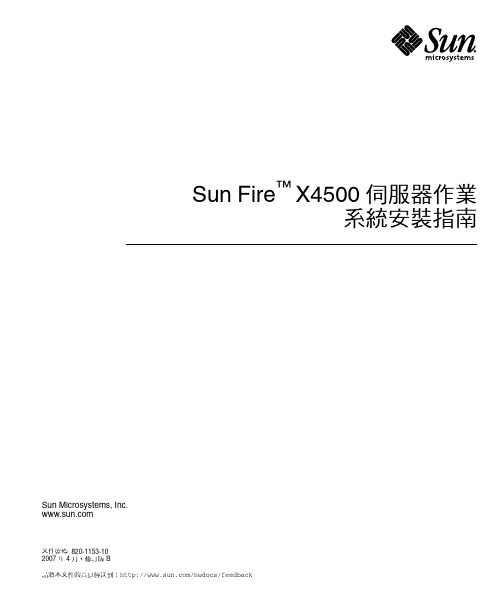
Sun Fire™X4500 伺服器作業系統安裝指南Sun Microsystems, Inc.文件號碼 820-1153-102007 年 4 月,修訂版 B請將本文件的意見傳送到:/hwdocs/feedback請回收Copyright 2007 Sun Microsystems, Inc., 4150 Network Circle, Santa Clara, California 95054, U.S.A.版權所有。
Sun Microsystems, Inc. 對於本文件所述技術擁有智慧財產權。
且這些智慧財產權可能包括,但不限於一項或數項 列於/patents 上於美國取得之專利,以及一項或數項在美國及其他國家取得的其他專利或正在申請的專利 。
本文件及相關產品在限制其使用、複製、發行及反編譯的授權下發行。
未經 Sun 及其授權人 (如果適用) 事先的書面許可,不得使用任何方法以任何形式來複製本產品或文件的任何部分。
協力廠商軟體,包含字型技術,其著作權歸 Sun 供應商所有,經授權後使用。
本產品中的某些部份可能衍生自加州大學授權的 Berkeley BSD 系統的開發成果。
UNIX 是在美國 及其他國家的註冊商標,專由 X/Open Company, Ltd 進行授權。
Sun 、Sun Microsystems 、Sun 標誌、Java 、AnswerBook2、 、Sun Fire 和 Solaris 是 Sun Microsystems, Inc. 在美國和其他國家的商標或註冊商標。
所有 SPARC 商標均基於使用授權合約使用,是 SPARC International, Inc. 在美國和其他國家的商標或註冊商標 。
凡帶有 SPARC 商標的產品都是以 Sun Microsystems, Inc. 所開發的架構為基礎。
AMD Opteron 是 Advanced Microdevices, Inc. 的商標或註冊商標。
Sun Fire X4150 服务器安装指南说明书
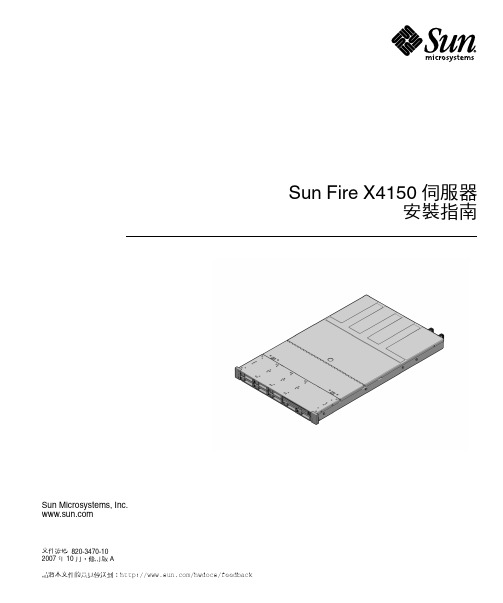
Sun Microsystems, 請將本文件的意見傳送到:/hwdocs/feedbackSun Fire X4150 伺服器安裝指南文件號碼 820-3470-102007 年 10 月,修訂版 ACopyright© 2007 Sun Microsystems, Inc., 4150 Network Circle, Santa Clara, California 95054, U.S.A.版權所有。
本產品包含 SUN MICROSYSTEMS, INC. 的機密資訊與商業機密。
未事先取得 SUN MICROSYSTEMS, INC. 的書面同意,禁止使用、揭示或重製本產品。
本次發行可能包含有協力廠商開發的材料。
Sun、Sun Microsystems、Sun 標誌、Java、Netra、Solaris、StarOffice、Sun Ray、Galaxy Sun Fire X 及 SunSpectrum Pac (Sunburst 設計) 標誌是 Sun Microsystems, Inc. 在美國及其他國家的商標或註冊商標。
Intel 是 Intel Corporation 或其屬下子公司在美國及其他國家的註冊商標或商標。
Intel Inside 是 Intel Corporation 或其屬下子公司在美國及其他國家的註冊商標或商標。
本產品受「美國出口管制 (U.S. Export Control)」法管制,可能還受其他國家的進出口法案所管制。
嚴格禁止向核能、導彈、生化武器、核能海事使用者 (無論直接還是間接) 出口本產品。
嚴格禁止向美國禁運國或美國出口限制清單所列之實體 (包括但不限於個人及特別指定之國家) 出口或再出口本產品。
按照美國出口法所出口的產品,如果使用了任何備用或更換 CPU,將僅限於維修或一對一更換 CPU 用途。
用作產品升級的 CPU 需要經過美國政府的授權,否則將嚴格禁止使用。
Sun Fire X4800 服务器安装指南说明书
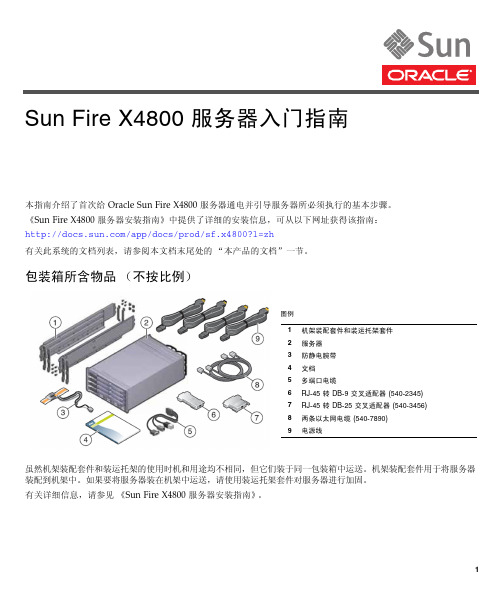
本指南介绍了首次给 Oracle Sun Fire X4800 服务器通电并引导服务器所必须执行的基本步骤。
《Sun Fire X4800 服务器安装指南》中提供了详细的安装信息,可从以下网址获得该指南: /app/docs/prod/sf.x4800?l=zh有关此系统的文档列表,请参阅本文档末尾处的“本产品的文档”一节。
包装箱所含物品(不按比例)虽然机架装配套件和装运托架的使用时机和用途均不相同,但它们装于同一包装箱中运送。
机架装配套件用于将服务器装配到机架中。
如果要将服务器装在机架中运送,请使用装运托架套件对服务器进行加固。
有关详细信息,请参见《Sun Fire X4800 服务器安装指南》。
图例1机架装配套件和装运托架套件2服务器3防静电腕带4文档5多端口电缆6RJ-45 转 DB-9 交叉适配器 (540-2345)7RJ-45 转 DB-25 交叉适配器 (540-3456)8两条以太网电缆 (540-7890)9电源线Sun Fire X4800 服务器入门指南文档和介质工具包文档和介质工具包是系统的可订购选件。
该工具包包含安装文档、Tools and Drivers CD/DVD 、Sun Installation Assistant CD/DVD 和 SunVTS CD/DVD 。
您可以随时使用以下市场部件号码订购文档和介质工具包:X8514A - Sun Fire X4800 MEDDOCKIT也可以从以下站点下载文档和介质工具包中所包含的文档和软件:■文档:/app/docs/prod/sf.x4800?l=zh ■软件:/goto/x4800问题和更改《Sun Fire X4800 服务器产品说明》提供了有关问题和已知解决方法的信息。
要配置选项或向服务器中添加硬件,请参见《Sun Fire X4800 Server Service Manual 》或维修标签。
安全和法规遵循信息执行安装之前,请参阅以下文档了解有关 Sun Fire X4800 的安全信息:■《Important Safety Information for Sun Hardware Systems 》- 产品包装箱中随附了此文档的印刷版本。
Sun Fire V490 伺服器安裝與機架裝配指南说明书
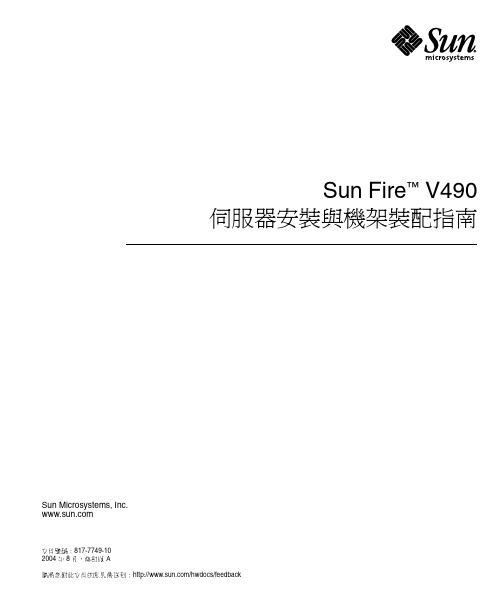
Sun Microsystems, Inc.請將您對此文件的意見傳送到:/hwdocs/feedback Sun Fire™ V490伺服器安裝與機架裝配指南文件號碼:817-7749-102004 年 8 月,修訂版 ACopyright 2004 Sun Microsystems, Inc., 4150 Network Circle, Santa Clara, California 95054, U.S.A. 版權所有。
Sun Microsystems, Inc. 對於本文件描述的各項技術,均擁有智慧財產權。
這些智慧財產權包括 /patents 所列之一項或多項美國專利,以及在美國與其他國家已經申請到或正在申請的一項或多項專利,但並不以此為限。
本文件及其所指述的相關產品受著作權法保護,並在限制對其使用、複製、發行及反編譯的授權下發行。
除非事先獲得 Sun 以及相關授權公司的書面許可,否則此產品與此文件的任何部分均不得以任何方式重製成任何格式。
協力廠商軟體 (包括字型技術) 均有版權,並由 Sun 的供應商所授權。
此產品或許有部份是從 Berkeley BSD 系統衍生而來,此部份已向加州大學取得授權許可。
UNIX 是在美國與其他國家的註冊商標,並已向 X/Open Company, Ltd. 取得獨家授權。
Sun、Sun Microsystems、Sun 標誌、Sun Fire、Solaris、SunVTS、OpenBoot 與 Solaris 標誌都是 Sun Microsystems, Inc. 在美國與其他國家的商標或註冊商標。
所有 SPARC 商標都是授權使用的,而且是 SPARC International, Inc. 在美國及其他國家的商標或註冊商標。
具有 SPARC 商標的產品都是採用Sun Microsystems, Inc. 開發的架構。
OPEN LOOK 和 Sun™ 圖形化使用者介面是由 Sun Microsystems, Inc. 為其使用者和授權者開發的。
Sun Fire T2000服务器文档指南说明书

This guide provides basic information about your server and explains where to find information to get your server up and running quickly.The following topics are covered:■Important Information About Firmware Updates andSolaris OS Patches ■Sun Fire T2000Server Documentation ■Front and Rear Panel Identification ■Indicators For detailed information,refer to the Sun Fire T2000Server documentation.Important Information AboutFirmware Updates and Solaris OS PatchesBefore you deploy your server,check for information about recommended updates for the Sun™System Firmware and Solaris™Operating System (OS).This information is described in the Sun Fire T2000Server Product Notes (819-2544)that are posted at:/documentationSun Fire T2000Server DocumentationYou can view and print the following manuals from the Sun™documentation web site:/documentation■Sun Fire T2000Server Product Notes (819-2544)Information about the latest product updates and issues.■Sun Fire T2000Server Product Overview (819-2543)Product features■Sun Fire T2000Server Site Planning Guide (819-2545)Server specifications for site planning■Sun Fire T2000Server Installation Guide (819-2546)Detailed rackmounting,cabling,power on,and configuring information■Sun Fire T2000Server System Administration Guide (819-2549)How to perform administrative tasks that are specific to the Sun Fire T2000server■Advanced Lights Out Manager (ALOM)CMT v1.1User’s Guide(819-3250)How to use the Advanced Lights Out Manager (ALOM)software■Sun Fire T2000Server Service Manual (819-2548)How to run diagnostics to troubleshoot the server,and how to remove and replace parts in the serverFor information about the Solaris™Operating System that is preinstalled on the server,go to:/software/preinstallSun Fire ™ T2000 Server Getting Started GuidePart No. 819-2542-11, Rev. A April 2006Sun Microsystems, Submit comments about this document at:/hwdocs/feedbackFront and Rear Panel IdentificationFIGURE 1Sun FireT2000Server Front PanelFIGURE 2Sun Fire T2000Server Rear PanelIndicatorsIndicators from left to right:■Locator LED/button*(white)—used to identify a particular server from other servers ■Service Required*(yellow)—indicates that service is required ■Power OK LED/button*(green)—indicates the state of the server:■Off—not running in its normal state ■On—powered on and running ■Fast blink—running in standby mode ■Slow blink—running in a transitory state ■Fan Fault**(amber)—when on,indicates a fan failure event occurred■Rear Fault**(amber)—when on,indicates that a power supply or blower unit failure event occurred ■Over Temp**(amber)—when on,indicates that a temperature failure event occurred*Indicator is provided on the front and rear of the chassis.**Indicator is only provided on the front of the chassis.Hard drivesDVD driveHDD 0Indicators and buttonsHDD 2HDD 1HDD 323USB portsPower supply 0Power supply 1PCI-E Slot 0SC serial mgtSC net mgt IndicatorsPCI-E Slot 1PCI-X Slot 1PCI-X Slot 0TTYA serialGBE ports201301USB portsport PCI-E Slot 2port portCopyright 2006Sun Microsystems,Inc.All rights e is subject to license terms.Third-party software,including font technology,is copyrighted and licensed from Sun suppliers.Portions may be derived from Berkeley BSD systems,licensed from U.of CA.Sun,Sun Microsystems,the Sun logo,Sun Fire,and Solaris are trademarks or registered trademarks of Sun Microsystems,Inc.in the U.S.and in other countries.All SPARC trademarks are used under license and are trademarks or registered trademarks of SPARC International,Inc.in the U.S.and in other ernment Rights—Commercial ernment users are subject to the Sun Microsystems,Inc.standard license agreement and applicable provisions of the FAR and its supplements.Copyright 2006Sun Microsystems,Inc.Tous droits réservés.Distribuépar des licences qui en restreignent l’utilisation.Le logiciel détenu par des tiers,et qui comprend la technologie relative aux polices de caractères,est protégépar un copyright et licenciépar des fournisseurs de Sun.Des parties de ce produit pourront être dérivées des systèmes Berkeley BSD licenciés par l’Universitéde Californie.Sun,Sun Microsystems,le logo Sun,Sun Fire,et Solaris sont des marques de fabrique ou des marques déposées de Sun Microsystems,Inc.aux Etats-Unis et dans d’autres pays.Toutes les marques SPARC sont utilisées sous licence et sont des marques de fabrique ou des marques déposées de SPARC International,Inc.aux Etats-Unis et dans d’autres pays.。
Sun Fire X2250 服务器 入门指南

装指南》(820-5093) 中包含详细的安装信息,Sun 文档网站联机提供该指南:/app/docs/prod/sf.x2250安全标准和规范信息开始安装之前,请参考下列文档了解有关 Sun Fire X2250 服务器的安全信息:■《Sun Important Safety Information for Sun Hardware Systems 》(816-7190):产品包装箱中随附有印刷文档。
■《Sun Fire X2250 Server Safety and Compliance Manual 》 (820-4595):请访问 Sun 文档网站联机获取此文档。
系统概述下图显示了 Sun Fire X2250服务器的前面板和背面板。
SA TA 硬盘驱动器 1可选 DVD 驱动器USB 2.0 连接器SAT A 硬盘驱动器 0定位 LED 故障 LED 电源/正常 LED 指示灯电源按钮定位 LED 指示灯故障 LED 指示灯电源/正常 LED 指示灯PCI Express 卡插槽千兆位以太网端口HD15 视频连接器(LAN-0 顶部,LAN-1 底部)交流电源连接器网络管理(NET MGT) 以太网端口USB 2.0 连接器串行管理 (SER MGT)RS-232-F RJ-45串行端口指示灯指示灯拆开 Sun Fire X2250 服务器包装小心拆开包装箱中所有服务器组件的包装:■Sun Fire X2250 服务器■Sun Fire X2250 服务器可选附件套件,包括以下物品:■《Sun Fire X2250 服务器安装指南》(820-5093)■其他许可证、安全和注册文档■Sun Fire X2250 Server Tools & Drivers CD(包括驱动程序和附加软件)■可选机架安装套件,含机架滑轨和安装说明。
将服务器安装到机架中Sun Fire X2250 服务器顶盖上的服务标签中含有安装说明,用于指导您使用定购的滑轨和理线架选件将服务器安装到四支柱机架中。
- 1、下载文档前请自行甄别文档内容的完整性,平台不提供额外的编辑、内容补充、找答案等附加服务。
- 2、"仅部分预览"的文档,不可在线预览部分如存在完整性等问题,可反馈申请退款(可完整预览的文档不适用该条件!)。
- 3、如文档侵犯您的权益,请联系客服反馈,我们会尽快为您处理(人工客服工作时间:9:00-18:30)。
装指南》(820-5093) 中包含详细的安装信息,Sun 文档网站联机提供该指南:/app/docs/prod/sf.x2250安全标准和规范信息开始安装之前,请参考下列文档了解有关 Sun Fire X2250 服务器的安全信息:■《Sun Important Safety Information for Sun Hardware Systems 》(816-7190):产品包装箱中随附有印刷文档。
■《Sun Fire X2250 Server Safety and Compliance Manual 》 (820-4595):请访问 Sun 文档网站联机获取此文档。
系统概述下图显示了 Sun Fire X2250服务器的前面板和背面板。
SA TA 硬盘驱动器 1可选 DVD 驱动器USB 2.0 连接器SAT A 硬盘驱动器 0定位 LED 故障 LED 电源/正常 LED 指示灯电源按钮定位 LED 指示灯故障 LED 指示灯电源/正常 LED 指示灯PCI Express 卡插槽千兆位以太网端口HD15 视频连接器(LAN-0 顶部,LAN-1 底部)交流电源连接器网络管理(NET MGT) 以太网端口USB 2.0 连接器串行管理 (SER MGT)RS-232-F RJ-45串行端口指示灯指示灯拆开 Sun Fire X2250 服务器包装小心拆开包装箱中所有服务器组件的包装:■Sun Fire X2250 服务器■Sun Fire X2250 服务器可选附件套件,包括以下物品:■《Sun Fire X2250 服务器安装指南》(820-5093)■其他许可证、安全和注册文档■Sun Fire X2250 Server Tools & Drivers CD(包括驱动程序和附加软件)■可选机架安装套件,含机架滑轨和安装说明。
将服务器安装到机架中Sun Fire X2250 服务器顶盖上的服务标签中含有安装说明,用于指导您使用定购的滑轨和理线架选件将服务器安装到四支柱机架中。
您还可以从以下 URL 找到《Sun Fire X2250 Server Service Manual》 (820-4593) 的联机版本,以获取详细说明:连接电缆有关连接器位置的信息,请参见“系统概述”。
按以下说明连接服务器和外部设备:1.将串行空调制解调器电缆连接到串行端口。
2.根据需要将以太网电缆连接到 RJ-45 LAN 千兆位以太网连接器。
请注意以下有关以太网 (LAN) 端口的指导信息。
■可将网络管理 (NET MGT) 以太网端口或串行管理 (SER MGT) RJ-45 串行端口用于服务器管理和网络访问。
有关远程系统管理服务处理器设置的详细信息,请参见《Sun Fire X2250 服务器安装指南》(820-5093)。
■两个千兆位以太网端口(LAN-0 和 LAN-1)是主要的网络接口控制器 (NIC),应将其用于操作系统和驱动程序的网络安装。
打开和关闭服务器电源此时您只需将备用电源供应给服务器,以便您执行服务处理器的初始配置。
此外,本部分还介绍了打开和关闭主电源模式的步骤,以供您参考。
▼供应备用电源以便进行服务处理器初始配置在进行服务处理器 (SP) 初始配置之前,执行此步骤将备用电源供应给服务处理器。
注意 – 操作服务器之前,应确保已安装好所有风扇、组件散热器、气流挡板和箱盖。
如果没有安装好适当的冷却装置而操作设备,则可能对服务器组件造成严重损害。
1.将接地交流电源电缆连接到服务器背面板的交流电源连接器和接地交流供电插座内。
此时,备用电源仅供应给服务处理器和电源风扇。
在准备安装平台操作系统之前,请不要为服务器的其余部分提供主电源。
2.按照“设置 Sun Fire X2250 服务器软件”的说明,继续执行初始软件安装和设置。
▼打开主电源模式1.确认连接好电源线且已打开备用电源。
在备用电源模式下,前面板的电源/正常 LED 指示灯闪烁。
2.使用非金属尖物按下并松开服务器前面板上的凹进式电源按钮。
将主电源供应给整个服务器时,电源按钮旁边的电源/正常 LED 指示灯将持续稳定亮起。
注 – 首次打开服务器时,系统会执行开机自检 (POST)。
此过程大约需要一分钟。
▼关闭主电源模式要从主电源模式关闭服务器电源,请采用下列两种方法之一:■正常关机:使用非金属尖物按下并松开前面板上的电源按钮。
这会使启用高级配置与电源接口 (Advanced Configuration and Power Interface, ACPI) 功能的操作系统按正常顺序关闭操作系统。
■紧急关机:按住电源按钮四秒钟,强行关闭主电源并进入备用电源模式。
主电源关闭时,前面板上的电源/正常LED 指示灯将开始闪烁,表示服务器处于备用电源模式。
注意 – 要完全关闭服务器电源,您必须从服务器背面板上拔掉交流电源线。
设置 Sun Fire X2250 服务器软件本章描述服务器的服务处理器和 Integrated Lights Out Manager (ILOM) 软件的初始安装步骤。
有关使用 ILOM 配置管理 Sun Fire X2250 服务器的详细说明,请参见《Sun Fire X2250 服务器安装指南》 (820-5093) 和《Sun Integrated Lights Out Manager 2.0 用户指南》(820-2700)。
连接到 ILOM 服务处理器有三种 ILOM SP 连接方法,以执行初始设置和配置。
请选择您喜欢的过程:■“使用串行连接连接到 ILOM”■“使用以太网连接 (DHCP) 连接到 ILOM”■“使用以太网连接(静态 IP 地址)连接到 ILOM”使用串行连接连接到 ILOM按照这些说明建立 ILOM SP 串行连接,以便执行 ILOM 初始配置。
注 – 本过程假定您已按照“打开和关闭服务器电源”中的说明完成了硬件安装并已为服务器打开备用电源。
▼ 使用串行连接连接到 ILOM1.检查并确保您的终端、膝上型电脑或终端服务器正常运行。
2.按照以下设置,配置终端设备或膝上型电脑、个人计算机上运行的终端仿真软件:■8N1:八个数据位、无奇偶校验、一个停止位■9600 波特■禁用硬件流控制 (CTS/RTS)■禁用软件流控制 (XON/XOFF)3.将串行电缆从服务器后面板的 RJ-45 SER MGT 端口连接到一个终端设备。
4.在终端设备上按 Enter 键,以在终端设备与 ILOM SP 之间建立连接。
5.登录 ILOM。
默认用户名是root;默认密码是changeme。
6.使用 CLI 配置网络设置。
有关说明,请参见“使用以太网连接(静态 IP 地址)连接到 ILOM”。
7.完成服务器配置后,继续执行“安装平台操作系统和驱动程序软件”一节。
使用以太网连接 (DHCP) 连接到 ILOM按照这些说明建立 ILOM SP 以太网连接,以便执行 ILOM 初始配置。
注 – 本过程假定您已按照“打开和关闭服务器电源”中的说明完成了硬件安装并已为服务器打开备用电源。
▼ 使用以太网连接 (DHCP) 连接到 ILOM1.咨询系统管理员,确定您的 DHCP 服务器是否已配置为接受新的介质访问控制 (Media Access Control,MAC) 地址。
2.将以太网电缆连接到服务器的 RJ-45 NET MGT 以太网端口。
3.从以下位置之一获得 ILOM SP IP 地址。
记录下 IP 地址以备将来参考。
■CLI 命令。
SP 具有一个串行端口,您可将终端设备连接到该端口。
如果您登录 SP 并键入 CLI 命令show/ SP/network,SP 将显示当前 IP 地址。
■客户信息表。
此文档随服务器提供。
■系统 BIOS 设置屏幕。
启动时按F2键,然后选择Advanced(高级)→IPMI 2.0 Configuration (IPMI 2.0 配置)→LAN Configuration(局域网配置)→IP address(IP 地址)。
4.使用您在步骤 3 中获得的 IP 地址打开到 ILOM SP 的一个会话。
您可以使用 CLI 或 Web 界面。
■要建立 SSH 连接,请在 SSH 应用程序中键入 DHCP 指定的 IP 地址。
例如:# ssh -1 root 129.144.82.20默认用户名是root,已包含在ssh命令中。
默认 SP 密码为changeme。
■要建立到 ILOM SP Web 界面的连接,请在浏览器地址栏中键入 ILOM SP 的 IP 地址,然后按 Enter 键。
出现提示后,键入默认用户名和密码。
5.在 CLI 或 Web 界面中输入用户名和密码后,您就可以使用界面来配置 ILOM SP。
6.完成服务器配置后,继续执行“安装平台操作系统和驱动程序软件”一节。
使用以太网连接(静态 IP 地址)连接到 ILOM除了让 DHCP 服务器为 ILOM SP 分配 IP 地址外,您也可为 ILOM SP 指定一个静态 IP 地址。
您可以使用 CLI 通过网络或串行端口,使用 Web 界面,或使用服务器的 BIOS 设置实用程序来完成此操作。
请选择您喜欢的过程。
▼ 使用 CLI 配置静态 IP 地址1.使用 SSH 或通过连接至串行端口登录 CLI。
要建立与 ILOM CLI 的 SSH 连接,请在 SSH 应用程序中键入 DHCP 指定的 IP 地址。
例如:# ssh -1 root 129.144.82.20默认用户名是root,已包含在ssh命令中。
默认 SP 密码为changeme。
2.参照以下示例并使用您自己的地址键入以下命令:cd/SP/networkset pendingipaddress=129.144.82.26set pendingipnetmask=255.255.255.0set pendingipgateway=129.144.82.254set pendingipdiscovery=staticset commitpending=true▼ 使用 Web 界面配置静态 IP 地址1.从以下位置之一确定 ILOM SP 的当前 IP 地址。
■CLI 命令。
SP 具有一个串行端口,您可将终端设备连接到该端口。
如果您登录 SP 并键入 CLI 命令show/ SP/network,SP 将显示当前 IP 地址。
■系统 BIOS 设置屏幕。
启动时按F2键,然后选择Advanced(高级)→ IPMI 2.0 Configuration (IPMI 2.0 配置)→ LAN Configuration(局域网配置)→ IP Address(IP 地址)。
