三轴点胶机说明书
三轴说明书1

第一部分概述1.1系统概述非常感谢您使用本公司的点胶控制系统!本系统可以配合多种类型的点胶设备使用,满足您对加工的不同要求。
先进的DSP控制技术,使系统速度更快,同时系统具有友好的人机操作界面,有效的提高了生产效率;控制系统采用平滑曲线调速,使机械运行更平稳,降低整机的噪音,延长机械的使用寿命!在使用之前,请您仔细阅读使用说明书,以确保正确使用本系统。
请妥善保存说明书,以便随时查阅。
因配置不同,有些机器不具备本书所列的部分功能,详情以相应的操作功能为准。
1.2注意事项请不要由非专业人员对电气系统进行维修和调试,这将会降低设备的安全性能,扩大故障,甚至造成人员的伤害和财产损失。
请不要在控制箱周围堆放杂物,并在使用过程中,定期清除控制箱表面和过滤网的灰尘,以保持系统的良好通风,利于散热。
未经授权,请勿擅自改动产品,由此而引起的后果本公司不负任何责任!警告确有必要需打开机箱盖板时,必须在切断电源5分钟后并在专业人员指导下,才允许接触电控箱内的部件!禁止机器在工作时,禁止接触任何运动部件或打开控制设备,否则可能造成人员伤害或导致机器不能正常工作!禁止电器设备在潮湿、粉尘、腐蚀性气体、易燃易爆气体场所工作,否则可能造成触电或火灾!1.3 工作环境通风良好,环境卫生,尘埃少;储存空间温度:0-50°;工作空间温度:5-40°;工作空间相对湿度:30%-90%无结露。
1.4 系统供电及接地1.4-1供电要求本电控系统使用DC24V直流电源供电根据机器配置不同,消耗功率在0.1-0.2KW之间。
1.4-2接地要求为了防止电器设备因漏电、过压、绝缘等原因造成的触电或火灾事故,请您将电控可靠接地。
接地电阻要小于100欧姆,导线长度在20米以内,导线横截面积大于1.0平方毫米。
第二部分系统说明与应用2.1接口及按键说明:(图1)(图2)2.2系统简介硬件接口简介本系统可直接提供,四个轴接口X、Y、Z、U,四个轴各有对应的零位到位信号,其中X、Y轴还分别提供两个硬件限位信号(上限位、下限位)。
QZ-NC0903点胶机说明书

QZ-NC0903(手持版)说明书三轴智能点胶机控制系统目录1.产品介绍 (3)产品概述 (3)功能简介 (3)功能特性 (3)产品列表 (4)2.接线说明图 (5)控制器接线引脚定义 (5)控制器接线说明....... . (6)系统连接示意图 (7)转接板接线说明 (8)转接板接线示意图............................................................................................ . (9)安装尺寸.......................................................................................................... (10)3.按键说明 (11)手持盒按键图 (11)手持盒按键说明 (11)4.手持盒操作说明 (13)开机画面介绍 (13)主菜单功能介绍 (15)新增功能操作 (19)插入指令操作 (28)删除指令操作 (28)复制指令操作 (28)阵列复制操作 (29)偏移操作 (29)批量修改 (30)自动圆角 (30)类型批量修改 (30)系统 (31)执行方式操作 (33)复位方式操作 (33)产量设定 (34)默认参数 (34)拉丝工艺 (35)停机位置 (35)空移速度 (36)定滴功能 (36)对针操作 (36)M A R K点对针操作 (36)拨码开关说明 (37)5.注意事项 (37)装机事项 (37)常见问题说明与故障排除 (37)1.产品介绍产品概述QZ-NC0903是由本公司专业数控团队为点胶机行业量身定做的低成本、高浓缩、高集成度的智能点胶机控制系统。
功能简介1、手持盒采用320*240高分辨率彩屏、全中文操作界面,易学易用。
2、具有画点、直线、多段线、三维圆弧(空间圆弧)、圆、跑道、矩形、涂布、自动圆角、不规则三维样条曲线等图形元素;丰富的手工教导功能及图形预览功能。
QZ-NC0903点胶机说明书V7.3-OK

QZ-NC0903(手持版)V7.3说明书三轴智能点胶机控制系统目录1.产品介绍 (3)1.1产品概述 (3)1.2功能简介 (3)1.3功能特性 (3)1.4产品列表 (4)2.接线说明图 (5)2.1 控制器接线引脚定义 (5)2.2 控制器接线说明....... . (6)2.3 系统连接示意图 (7)2.4 转接板接线说明 (8)2.5 转接板接线示意图............................................................................................ . (9)2.6 安装尺寸.......................................................................................................... (10)3.按键说明 (11)3.1手持盒按键图 (11)3.2手持盒按键说明 (11)4.手持盒操作说明 (13)4.1开机画面介绍 (13)4.2主菜单功能介绍 (15)4.3新增功能操作 (19)4.4插入指令操作 (28)4.5删除指令操作 (28)4.6复制指令操作 (28)4.7阵列复制操作 (29)4.8偏移操作 (29)4.9批量修改 (30)4.10自动圆角 (30)4.11类型批量修改 (30)4.12系统 (31)4.13执行方式操作 (33)4.14复位方式操作 (33)4.15产量设定 (34)4.16默认参数 (34)4.17拉丝工艺 (35)4.18停机位置 (35)4.19空移速度 (36)4.20定滴功能 (36)4.21对针操作 (36)4.22 MARK点对针操作 (36)4.23 拨码开关说明 (37)5.注意事项 (37)5.1装机事项 (37)5.2常见问题说明与故障排除 (37)1.产品介绍1.1产品概述QZ-NC0903是由本公司专业数控团队为点胶机行业量身定做的低成本、高浓缩、高集成度的智能点胶机控制系统。
QZ-NC0903点胶机说明书V7.3-OK

QZ-NC0903(手持版)V7.3说明书三轴智能点胶机控制系统目录1.产品介绍 (3)1.1产品概述 (3)1.2功能简介 (3)1.3功能特性 (3)1.4产品列表 (4)2.接线说明图 (5)2.1 控制器接线引脚定义 (5)2.2 控制器接线说明....... . (6)2.3 系统连接示意图 (7)2.4 转接板接线说明 (8)2.5 转接板接线示意图............................................................................................ . (9)2.6 安装尺寸.......................................................................................................... (10)3.按键说明 (11)3.1手持盒按键图 (11)3.2手持盒按键说明 (11)4.手持盒操作说明 (13)4.1开机画面介绍 (13)4.2主菜单功能介绍 (15)4.3新增功能操作 (19)4.4插入指令操作 (28)4.5删除指令操作 (28)4.6复制指令操作 (28)4.7阵列复制操作 (29)4.8偏移操作 (29)4.9批量修改 (30)4.10自动圆角 (30)4.11类型批量修改 (30)4.12系统 (31)4.13执行方式操作 (33)4.14复位方式操作 (33)4.15产量设定 (34)4.16默认参数 (34)4.17拉丝工艺 (35)4.18停机位置 (35)4.19空移速度 (36)4.20定滴功能 (36)4.21对针操作 (36)4.22 MARK点对针操作 (36)4.23 拨码开关说明 (37)5.注意事项 (37)5.1装机事项 (37)5.2常见问题说明与故障排除 (37)1.产品介绍1.1产品概述QZ-NC0903是由本公司专业数控团队为点胶机行业量身定做的低成本、高浓缩、高集成度的智能点胶机控制系统。
三轴点胶机说明书(完整资料).doc

三轴点胶机说明书(完整资料).doc 【最新整理,下载后即可编辑】⽬录第⼀章概述 (3)1.1硬件 (3)1.2 软件 (4)1.3 配件 (4)1.4 主板尺⼨(单位:mm) (4)1.5 ⼿持编程器尺⼨(单位:mm) (4)第⼆章主界⾯及按键说明 (4)2.1 主界⾯说明 (4)2.2 ⼿持编程器按键说明 (4)2.3 程序选择及对针按键说明 (4)第三章编程的基本⽅法说明 (4)3.1 单位符号解释 (4)3.2 点胶程序结束的约定 (4)3.3 点胶程序运⾏⽅式 (4)3.4 点胶的基本路径组成 (4)第四章菜单1 (4)4.1 第1页1.⽂件名编辑 (4)4.2 第1页2.⽣成默认点胶参数 (4)4.3 第1页3.编辑多个编程点 (4)4.4 第1页4.设置标号 (4)4.5 第1页5.阵列点胶 (4)4.6 第1页6.阵列展开操作 (4)4.7 第1页7.调⽤⼦程序 (4)4.8 第1页8.调⽤⽂件 (4)4.9 第1页9.程序跳转 (4)4.10 第2页1.有限次数循环 (4)4.11 第2页2.程序结束或返回 (4)4.12 第2页3.延时 (4)4.13 第2页4.暂停 (4)4.14 第2页5.输⼊信号编程 (4)4.15 第2页6.输出信号编程 (4)4.16 第2页7.⽅形涂胶 (4)4.18 第2页9.点胶信号开/关 (4)4.19 第3页1.⼯件计数器 (4)4.20 第3页2.回空闲停留位置 (4)4.21 第3页3.回原点 (4)第五章菜单2 (4)5.1 第1页1.对针点设置 (4)5.2 第1页2.校准对针点 (4)5.3 第1页3.胶枪下移限制值设置 (4) 5.4 第1页4.空闲停留点坐标设置 (4) 5.5 第1页5.胶枪提起⾼度设置 (4)5.6 第1页6.空移速度设置 (4)5.7 第1页7.提前出胶时间设置 (4)5.8 第1页8.线段点胶速度设置 (4)5.9 第1页9.线段点胶拉丝参数设置 (4) 5.10 第2页1.线段点胶时间参数设置 (4) 5.11 第2页2.单点点胶参数设置 (4) 5.12 第2页3.急停时输出信号设置 (4) 5.13 第2页4.输出信号初始化设置 (4) 5.14 第2页5.空闲滴胶时间设置 (4) 5.15 第2页6.匀速调试速度设置 (4) 5.16 第2页7.⼯件计数器设置 (4)第六章菜单3 (4)6.1 第1页1.针头移动到指定坐标 (4) 6.2 第1页2.⽂件复制 (4)6.3 第1页3.DXF⽂件转换 (4)6.4 第1页4.对当前⽂件锁定/解锁 (4) 6.5 第1页5.对机器⾼级锁定/解锁 (4) 6.6 第1页6.当前⽂件锁定密码设置 (4) 6.7 第1页7.机器⾼级锁定密码设置 (4) 6.8 第1页8.输⼊⼝名称编程 (4)6.9 第1页9.输出⼝名称编程 (4)6.10 第2页1.按键声⾳设置 (4)6.11 第2页2.速度优先等级设置 (4) 6.12 第2页3.⼩键盘锁定/解锁 (4)第⼀章概述概述……ARM,DSP,FPGA,彩屏1.1硬件2.电机轴输出:5轴输出,分别为XYZ三维坐标轴,A轴旋转轴,实现双Y轴功能的Y2扩展轴,可实现带旋转轴的双Y轴点胶机台控制。
三轴点胶机说明书(完整资料).doc
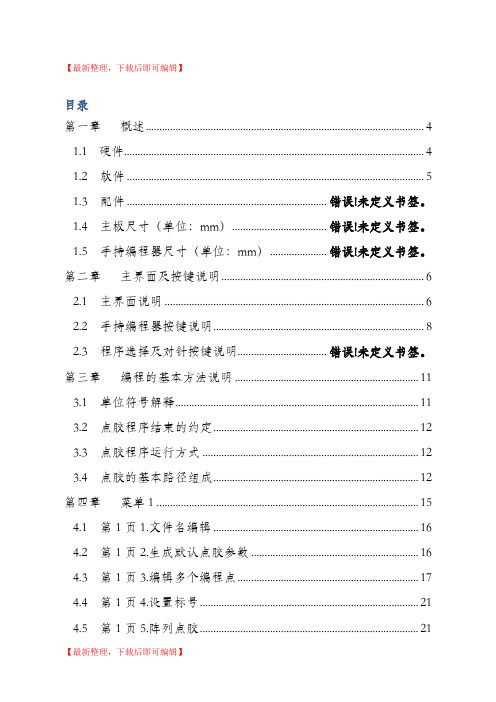
【最新整理,下载后即可编辑】目录第一章概述 (4)1.1 硬件 (4)1.2 软件 (5)1.3 配件 .......................................................................... 错误!未定义书签。
1.4 主板尺寸(单位:mm)................................... 错误!未定义书签。
1.5 手持编程器尺寸(单位:mm)..................... 错误!未定义书签。
第二章主界面及按键说明 (6)2.1 主界面说明 (6)2.2 手持编程器按键说明 (8)2.3 程序选择及对针按键说明................................. 错误!未定义书签。
第三章编程的基本方法说明 .. (11)3.1 单位符号解释 (11)3.2 点胶程序结束的约定 (12)3.3 点胶程序运行方式 (12)3.4 点胶的基本路径组成 (12)第四章菜单1 (15)4.1 第1页1.文件名编辑 (16)4.2 第1页2.生成默认点胶参数 (16)4.3 第1页3.编辑多个编程点 (17)4.4 第1页4.设置标号 (21)4.5 第1页5.阵列点胶 (21)4.6 第1页6.阵列展开操作 (22)4.7 第1页7.调用子程序 (22)4.8 第1页8.调用文件 (23)4.9 第1页9.程序跳转 (23)4.10 第2页1.有限次数循环 (24)4.11 第2页2.程序结束或返回 (24)4.12 第2页3.延时 (24)4.13 第2页4.暂停 (25)4.14 第2页5.输入信号编程 (25)4.15 第2页6.输出信号编程 (25)4.16 第2页7.方形涂胶 (25)4.17 第2页8.圆形涂胶 (26)4.18 第2页9.点胶信号开/关 (26)4.19 第3页1.工件计数器 (26)4.20 第3页2.回空闲停留位置 (26)4.21 第3页3.回原点 (27)第五章菜单2 (27)5.1 第1页1.对针点设置 (27)5.2 第1页2.校准对针点 (27)5.3 第1页3.胶枪下移限制值设置 (28)5.4 第1页4.空闲停留点坐标设置 (28)5.5 第1页5.胶枪提起高度设置 (28)5.6 第1页6.空移速度设置 (28)5.7 第1页7.提前出胶时间设置 (29)5.8 第1页8.线段点胶速度设置 (29)5.9 第1页9.线段点胶拉丝参数设置 (29)5.10 第2页1.线段点胶时间参数设置 (30)5.11 第2页2.单点点胶参数设置 (31)5.12 第2页3.急停时输出信号设置 (31)5.13 第2页4.输出信号初始化设置 (31)5.14 第2页5.空闲滴胶时间设置 (31)5.15 第2页6.匀速调试速度设置 (32)5.16 第2页7.工件计数器设置 (32)第六章菜单3 (32)6.1 第1页1.针头移动到指定坐标 (32)6.2 第1页2.文件复制 (33)6.3 第1页3.DXF文件转换 (34)6.4 第1页4.对当前文件锁定/解锁 (34)6.5 第1页5.对机器高级锁定/解锁 (34)6.6 第1页6.当前文件锁定密码设置 (34)6.7 第1页7.机器高级锁定密码设置 (34)6.8 第1页8.输入口名称编程 (34)6.9 第1页9.输出口名称编程 (35)6.10 第2页1.按键声音设置 (35)6.11 第2页2.速度优先等级设置 (35)6.12 第2页3.小键盘锁定/解锁 ............................ 错误!未定义书签。
三轴点胶机说明指导书

三轴点胶机说明指导书目录第一章概述 (4)硬件 (4)软件 (6)配件.................................................... 错误!未定义书签。
主板尺寸(单位:mm) .................................... 错误!未定义书签。
手持编程器尺寸(单位:mm)............................... 错误!未定义书签。
第二章主界面及按键说明 (7)主界面说明 (7)手持编程器按键说明 (9)程序选择及对针按键说明 .................................. 错误!未定义书签。
第三章编程的基本方法说明. (13)单位符号解释 (13)点胶程序结束的约定 (14)点胶程序运行方式 (14)点胶的基本路径组成 (15)第四章菜单1 (18) (18) (18) (19) (23) (23) (25) (25) (26) (26) (27) (27) (28) (28) (29) (29) (29) (30) (30) (30) (30)第五章菜单2 (31) (31) (31) (32) (32) (32) (33) (33) (34) (34) (35) (35) (36) (36) (36) (36) (37)第六章菜单3 (37) (37) (38) (39) (39) (40) (40) (40) (40) (40) (40)........................................................ 错误!未定义书签。
........................................................ 错误!未定义书签。
第一章概述概述……ARM,DSP,FPGA,彩屏1.1硬件2.电机轴输出:5轴输出,分别为XYZ三维坐标轴,A轴旋转轴,实现双Y轴功能的Y2扩展轴,可实现带旋转轴的双Y轴点胶机台控制。
三轴自动点胶说明书
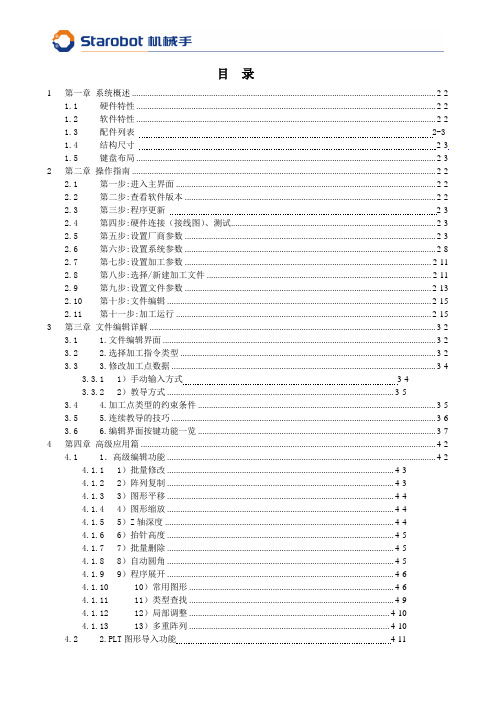
10)常用图形 ............................................................................................. 4-6
4.1.11
11)类型查找 ............................................................................................. 4-9
4.1.12
12)局部调整 ........................................................................................... 4-10
4.1.13
13)多重阵列 ........................................................................................... 4-10
2.8 第八步:选择/新建加工文件 ...................................................................................................... 2-11
2.9 第九步:设置文件参数 ................................................................................................................ 2-13
2 第二章 操作指南 .......................................................................................................................................... 2-2
三轴点胶机控制器(差分)~手持版使用说明书V8.2
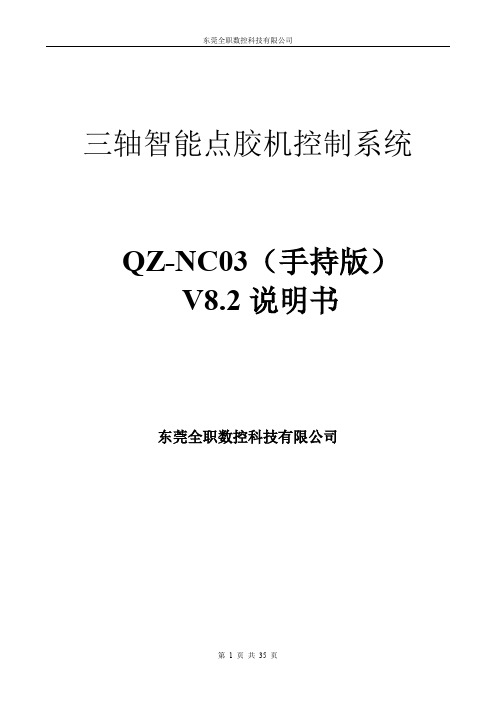
三轴智能点胶机控制系统QZ-NC03(手持版)V8.2说明书东莞全职数控科技有限公司目录1.产品介绍 (3)1.1产品概述 (3)1.2功能简介 (3)1.3功能特性 (3)1.4产品列表 (4)2.接线说明图 (5)2.1 系统连接示意图 (5)2.2 安装尺寸.......................................................................................................... (6)3.按键说明 (7)3.1手持盒按键图 (7)3.2手持盒按键说明 (8)4.手持盒操作说明 (9)4.1开机画面介绍 (9)4.2主菜单功能介绍 (12)4.3新增功能操作 (15)4.4插入指令操作 (24)4.5删除指令操作 (24)4.6复制指令操作 (24)4.7阵列复制操作 (25)4.8偏移操作 (25)4.9批量修改 (26)4.10自动圆角 (26)4.11类型批量修改 (26)4.12系统 (26)4.13执行方式操作 (28)4.14复位方式操作 (29)4.15产量设定 (29)4.16默认参数 (30)4.17拉丝工艺 (30)4.18停机位置 (31)4.19空移速度 (31)4.20定滴功能 (32)4.21对针操作 (32)4.22 MARK点对针操作 (32)5.注意事项 (33)5.1装机事项 (33)5.2常见问题说明与故障排除 (33)1.产品介绍1.1产品概述QZ-NC03是由本公司专业数控团队为点胶机行业量身定做的低成本、高浓缩、高集成度的智能点胶机控制系统。
1.2功能简介1、手持盒采用320*240高分辨率彩屏、全中文操作界面,易学易用。
2、具有画点、直线、多段线、三维圆弧(空间圆弧)、圆、跑道、矩形、涂布、自动圆角、不规则三维样条曲线等图形元素;丰富的手工教导功能及图形预览功能。
三轴点胶机说明书

三轴点胶机说明书第一章概述概述……ARM,DSP,FPGA,彩屏1.1硬件2.电机轴输出:5轴输出,分别为XYZ三维坐标轴,A轴旋转轴,实现双Y轴功能的Y2扩展轴,可实现带旋转轴的双Y轴点胶机台控制。
3.加减速特性:S型曲线加减速模式,加减速加速度独立设置;10K的速度刷新频率,让机械响应性能更好,噪音更小。
4.脉冲输出频率:4MHz的直线插补,2MHz的圆弧插补(包括三轴空间圆弧插补),以电机每转20000个脉冲为例,可达到 6000转/分,足以满足现有的高速伺服电机 5000转/分的要求。
5.原点、限位输入:每个电机轴带独立专用的原点输入、正负限位输入,无需占用可编程通用输入的硬件资源。
6.可编程输入输出:各12路独立专用的可编程输入输出,均采用光耦隔离,每路输出电流最大可达500mA。
7.支持3位拨码盘或3位数码管接口,两种方式任选(菜单设置),可快速选择切换0-999的1000个点胶文件。
8.对针用小键盘,在无手持编程器时也可以方便实现因换针头引起的误差进行校正。
9.功能键:有‘运行/暂停’、‘停止’、‘回原点’、‘出胶测试’、‘单步测试’五个功能按键,并有相应的指示灯控制输出;具有‘紧急停止’按钮输入。
10.具有CAN总线、RS-232、网口,可给有特殊需要的客户定制专用程序。
11.U盘读写功能:使用FAT32文件系统,不再受大于2G容量的U盘无法格式化成FAT格式的限制。
12.存储空间:主板256MB,可存储1000个点胶文件,每个文件4000个编程点;手持编程器16MB,可存储开机画面,点胶文件,在多台机器互相拷贝点胶文件尤其有用。
13.手持编程器屏幕:采用480 X 272像素、1600万色真彩色4.3寸液晶显示屏,让操作菜单界面及开机画面的内容更加丰富。
14.工作电压:DC 24V15.工作环境:温度0℃--45℃,湿度%40--80%16.存储环境:温度-40℃--60℃,湿度0%--95%1.2 软件1.三维空间直线插补、三维空间圆弧插补。
CCD三轴点胶机使用说明书V1_0_(1)

CCD定位台式三轴点胶机使用说明书2010 V1.00一、工作原理CCD定位点胶机的工作原理是首先利用机器视觉的模板学习功能,学习所有产品的共同特征,然后利用机器视觉的自动识别功能,精确定位每一个产品的位置,然后再控制三轴进行精确点胶。
二、机器介绍1 急停按扭按该按扭,机器会马上停止所有动作。
2 启动/停止按扭复位时候,先按急停按扭,再拔起急停按扭,然后按下启动/停止按扭,机器会回一次原点,再回到工作位置。
准备就绪。
工作的时候,放好产品,按启动/停止按扭,机器会做一次工作。
3 对针按扭按该按扭,机器会移动到对针平台上4 通信接口机器和电脑连接的接口,用于软件通信用。
5 手动出胶按扭按住该按扭,机器会出胶水6 精密调压阀可调节点胶的气压。
7 压力显示表该表显示点胶气压8 回吸阀调整该阀,机器点胶完成后,会有一个回吸气压,防止滴胶。
9 状态显示灯红灯闪烁,表示机器在停止状态绿灯闪烁,表示机器在运行状态红绿交叉闪烁,表示机器在就绪状态10 胶筒和胶针换胶时,取下该部分,装满胶,重新安装上去,并锁紧即可。
11 CCD和镜头该部分为机器视觉装置,是机器的眼睛。
12 光源用来照亮产品,使得机器视觉可以看到产品。
13 出气口要用适配器连接出气口和胶筒,这样机器出的气压可加到胶筒中,给点胶提供动力14 适配器胶筒和出气口的连接装置15 工作平台产品放置的平台三、软件介绍登陆界面:软件开始界面,角色分操作员和管理员。
数据加载界面:主界面:1和2为菜单和工具拦,通过他们可以进入系统各个常用功能界面。
3为系统点胶数据表格右键单击可弹出菜单,包含对该表当前数据的增加,插入,修改,删除等功能。
点胶数据格式如下:编号 点类型 x y z 速度 时间 针高 编号表示该点是所有点中的第几个点 点类型分别有普通点,直线起点,直线终点,圆起点,圆中点,圆终点,圆弧起点,圆弧中点,圆弧终点, 拍照点。
分别用来做普通点胶、画直线、画圆和画圆弧用。
三轴点胶机控制系统说明书
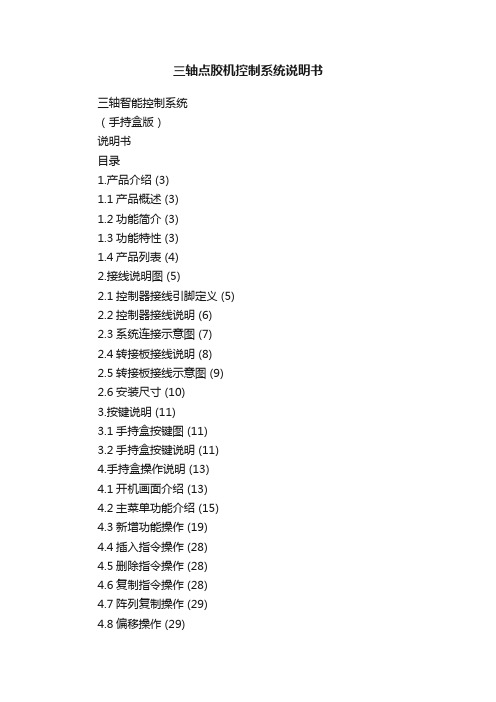
三轴点胶机控制系统说明书三轴智能控制系统(手持盒版)说明书目录1.产品介绍 (3)1.1产品概述 (3)1.2功能简介 (3)1.3功能特性 (3)1.4产品列表 (4)2.接线说明图 (5)2.1控制器接线引脚定义 (5)2.2控制器接线说明 (6)2.3系统连接示意图 (7)2.4转接板接线说明 (8)2.5转接板接线示意图 (9)2.6安装尺寸 (10)3.按键说明 (11)3.1手持盒按键图 (11)3.2手持盒按键说明 (11)4.手持盒操作说明 (13)4.1开机画面介绍 (13)4.2主菜单功能介绍 (15)4.3新增功能操作 (19)4.4插入指令操作 (28)4.5删除指令操作 (28)4.6复制指令操作 (28)4.7阵列复制操作 (29)4.8偏移操作 (29)4.9批量修改 (30)4.10自动圆角 (30)4.11类型批量修改 (30)4.12系统 (31)4.13执行方式操作 (33)4.14复位方式操作 (33)4.15产量设定 (34)4.16默认参数 (34)4.17拉丝工艺 (35)4.18停机位置 (35)4.19空移速度 (36)4.20定滴功能 (36)4.21对针操作 (36)4.22MARK点对针操作 (36)5.注意事项 (37)5.1装机事项 (37)5.2常见问题说明与故障排除 (37)1.产品介绍1.1产品概述本产品是由本公司专业数控团队为点胶机行业量身定做的低成本、高浓缩、高集成度的智能点胶机控制系统。
1.2功能简介1、手持盒采用320*240高分辨率彩屏、全中文操作界面,易学易用。
2、具有画点、直线、多段线、三维圆弧(空间圆弧)、圆、跑道、矩形、涂布、自动圆角、不规则三维样条曲线等图形元素;丰富的手工教导功能及图形预览功能。
3、具有条件跳转功能,和双MARK点旋转对针功能。
4、具有跳选功能,能同时选中不连续的多条指令。
5、具有指令移动功能,能将已编辑的指令移到目标位置。
三轴点胶机控制器-手持版说明书V7.3

三轴智能点胶机控制系统QZ-NC0903(手持版)V7.3说明书东莞全职数控科技有限公司目录1.产品介绍 (3)1.1产品概述 (3)1.2功能简介 (3)1.3功能特性 (3)1.4产品列表 (4)2.接线说明图 (5)2.1 控制器接线引脚定义 (5)2.2 控制器接线说明....... . (6)2.3 系统连接示意图 (7)2.4 转接板接线说明 (8)2.5 转接板接线示意图............................................................................................ . (9)2.6 安装尺寸.......................................................................................................... (10)3.按键说明 (11)3.1手持盒按键图 (11)3.2手持盒按键说明 (11)4.手持盒操作说明 (13)4.1开机画面介绍 (13)4.2主菜单功能介绍 (15)4.3新增功能操作 (19)4.4插入指令操作 (28)4.5删除指令操作 (28)4.6复制指令操作 (28)4.7阵列复制操作 (29)4.8偏移操作 (29)4.9批量修改 (30)4.10自动圆角 (30)4.11类型批量修改 (30)4.12系统 (31)4.13执行方式操作 (33)4.14复位方式操作 (33)4.15产量设定 (34)4.16默认参数 (34)4.17拉丝工艺 (35)4.18停机位置 (35)4.19空移速度 (36)4.20定滴功能 (36)4.21对针操作 (36)4.22 MARK点对针操作 (36)4.23 拨码开关说明 (37)5.注意事项 (37)5.1装机事项 (37)5.2常见问题说明与故障排除 (37)1.产品介绍1.1产品概述QZ-NC0903是由本公司专业数控团队为点胶机行业量身定做的低成本、高浓缩、高集成度的智能点胶机控制系统。
三轴自动点胶机操作方法

三轴自动点胶机操作方法
三轴自动点胶机操作方法如下:
1. 首先将需要点胶的工件放置在点胶机的工作台上,并调整好工件的位置和角度。
2. 打开点胶机的电源开关,并确保其它相关的设备,如气源等也已打开。
3. 打开点胶机的控制系统,进入操作界面。
4. 在操作界面上选择需要的点胶程序或创建新的点胶程序。
点胶程序包括点胶路径、点胶速度、点胶时间等参数。
5. 配置好点胶机的参数,如点胶压力、点胶精度、点胶阀的开度等。
6. 将点胶阀连接到点胶机的控制系统,并确保连接牢固。
7. 开始点胶操作前,先进行试点胶。
操作者可以选择手动控制点胶机进行试点胶,根据试点胶的效果调整点胶参数。
8. 调整好点胶参数后,即可开始自动点胶作业。
在控制系统上点击“开始”按钮,点胶机将按照预设的程序进行点胶作业。
9. 点胶完成后,关闭点胶机的电源开关。
10. 清洗点胶机和点胶阀,确保其它余胶不会堵塞设备。
以上是一般三轴自动点胶机的操作方法,具体操作方法可能会因不同的点胶机品牌和型号而有所差异,请按照具体的使用说明书进行操作。
欧力克斯三轴自动点胶操作说明书

三轴点胶机入门指导书1.1. 手持盒按键说明按键外观图形名称功能功能键不同的画面显示不同的操作键。
确认键对数据,修改参数,保存等确定按键。
方向键XYZR方向键可控制4轴的前后左右升降旋转等运动。
〈MOVE〉定位键:用于设备手动找点和对针操作。
数字和字母键字母,数字和点输入。
“#”切换输入法。
启动/下载键下载动作指令到控制器中,启动机器运行。
暂停键暂停当前机器运行。
复位键指设备复位到原点。
多功能键不同画面不同功能。
多功能键不同画面不同功能。
多功能键不同画面不同功能。
多功能键不同画面不同功能。
清除键清除修改的错误参数,数值。
清除文件和指令。
产量清0。
警告操作本手持盒时,必须在断电的情况下插 拔串口线,以免烧坏控制器和手持盒。
连接!手持盒操作使用说明1.2. 开机画面介绍上电后手持盒自动跳转自开机画面-当前工作画面,如下界面下按键操作说明启动:启动程序。
暂停:暂停程序。
复位:复位机器。
左键:进入菜单界面。
确定键:进入设备调试界面。
右键:进入编辑画面。
F1:胶枪开启。
F2:进入选项界面。
F3:点动出胶。
F4:批量修改当前文件。
Y+/Y-:提高或降低工作速度,单位是1%。
Z+/Z-:提高或降低工作速度,单位是10%。
清除键:当有报警提示出来时,可清除报警。
界面显示说明文件名称:指加工文件名;运行状态:指机器的当前工作状态;分为“待机、暂停、运行”三种状态;执行方式:指机器的运行方式;分为“手动”、“自动”、次数三种模式。
当前产量:指机器运行已完成的产量;当加工数量=设定产量时,表示机器已完成加工数量,并停机;目标产量:指机器运行预设产量;工作速度:指设备运行过程的速度,即涂胶的轨迹速度。
但不可实时修改工作速度,修改此速度后,下段轨迹才有效。
X:指机器X轴的当前坐标;Y:指机器Y轴的当前坐标;Z:指机器Z轴的当前坐标;1.3. 菜单页面介绍菜单界面如下;1.3.1.系统设置进入系统初始密码为:1234系统菜单如下:1.3.1.1. 速度设置“回零速度”:是指设备回零点时的速度,按数字键输入速度,范围为10~70,单位mm/s。
三轴台式点胶机设备特性说明书

三轴台式点胶机设备特性说明设备特性;1.中文手持式液晶屏操作,编程方便,易学易懂;2.具有画点,线,面,弧,圆.不规则曲线连续补间等功能,实现任何3D非平面轨迹路径3.胶量大小粗细、涂胶速度、点胶时间、停胶时间皆可参数设定4.配合专用点胶控制器,出胶量稳定,断胶干净,不漏滴胶5.可在产品内部、外壁、垂直面、缝隙内、球形曲面进行快速打点、画线、画圆作业。
6.依客户需要,可加装治具、各种胶枪、各种点胶控制器、加热控温装置等等。
7.可选1-4头点胶装置,多把胶枪同时点胶成倍提高工作效率。
8.软件具有区域阵列,平移旋转运算等功能。
9.采用梯形加减速、速度前瞻、微线段插补等技术。
10,高精度定位控制,重复定位精度可达+/-0.5个脉冲;11,超大容量2G高速MiniSD文件存储器,可存储1000个文件,每个文件8000步。
12,高速数据传输总线,采用230kb/s速率的工业RS485总线和480Mb/s的USB2.0总线;, 13,卓越的示教功能。
支持阵列展开、图形化浏览、旋转、三维椭圆、常用图形库插入、群组编辑等高级功能;14,全面的点胶工艺解决方案,包括提前关胶、滞后开胶、斜拉上抬、运动中变速、封闭图形圈数设置等功能;15,强大的PC兼容性,可以导入主流设计软件(如精雕、AutoCAD、CoralDraw等)生成的各种文件格式(如.NC、AI、DXF、.JPG、.BMP、扫描仪等);16,实现了图形化的所见即所得编程方式,以及实现与PC联机调试等功能。
17,配置高速、低噪音日本步进电机定位精确反应迅速性能稳定寿命长。
应用范围:汽车电子、太阳能、PCB板、消费类电子、手机按键、印花、开关、连接器、电脑、数码产品、数码相机、MP4、电子玩具、喇叭、蜂鸣器、电子元器件、集成电路、电路板、LCD液晶屏、继电器、扬声器、晶振元件、LED灯、机壳粘接、光学镜头、机械部件密封、半导体封装、PCB电子零件固定及保护、电池盒点胶封合、液体填充涂布、五金零件涂布接著、光碟机、PC板、LED、DVD、医疗器材、印表机、墨水夹、等等。
TSR2000系列3轴点胶机器人硬件说明书
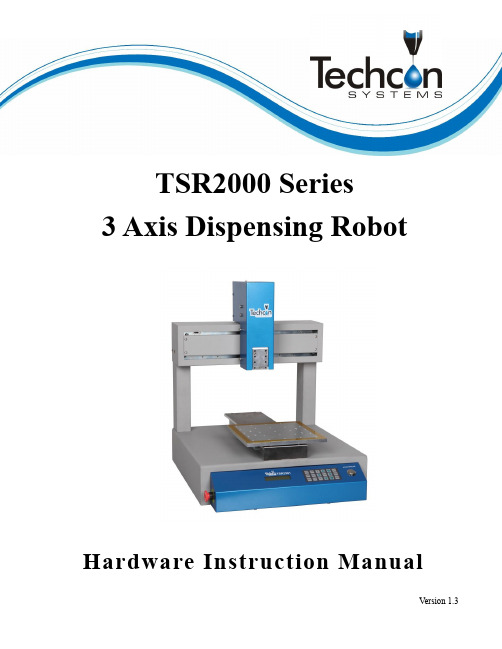
TSR2000 Series3 Axis Dispensing RobotHardware Instruction ManualCongratulations on the purchase of a Techcon Systems Automated Dispensing Robot. If you have not done so, see the installation guide provided with your system for installation instructions.Now that your dispensing system is ready to use, take a few moments to get to know the parts of your dispensing system and software. This manual is designed to help you use the robot as quickly as possible. We, here at Techcon Systems, hope you find this product beneficial. If you have any questions, please contact us at the details listed below:For Sales and Support:Techcon Systems Corporate Headquarters,10800 Valley View Street, Cypress, California, 90630, USA.Tel: 1-714-230-2398, Fax: 1-714-828-2001E-mail: *****************************Techcon Systems European Corporate Office,Eagle Close, Chandler’s Ford Industrial Estate,Eastleigh, Hampshire, SO53 4NF, UK.Tel: +44 2380 489 100, Fax: +44 2380 489 109E-mail: *********************************Or visit This manual is designed to provide information about Techcon Systems robot hardware. Every effort has been made to make this manual as complete and accurate as possible. There is no implied or expressed warranty as to the purpose, suitability or fitness of the information. The information is provided on as as-is basis. Techcon Systems reserves the right to improve and revise its products. This manual specifies and describes the product as it existed at the time of publication. As with any new programming software, a basic understanding of the vocabulary is necessary.Table of Contents1. Safety Instruction……………………………………………………………………..…….2. Summary………………………………………………………………………………..….. 2.1 Features……………………………………………………………………………… 2.2 Specifications………………………………………………………………………… 2.3 Unpacking and Inspection…………………………………………………………………………. 2.4 Instructions about the Keypad………………………………………………….……. 2.5 Course of the File Processing…………………………………………………….………3. Setup and Connection……………………………………………………………………… 3.1 Setup………………………………………………………………………………… 3.1.1 How to Connect a Syringe Dispenser with Interface Cable……………………. 3.1.2 How to Connect a Valve Controller with Interface Cable…………………… 3.1.3 How to Connect a Jet Valve Controller with Interface Cable ……..………………… 3.1.4 Testing the Interface Connections …………………………..……………….. 3.2 I/O Socket Instruction………………………………………………………………… 3.2.1 Circuit Diagram of I/O Socket………………………………………………… 3.2.2 Four Pin Socket “Pin Out”……………………………….………………….… 3.2.3 Five Pin Socket “Pin Out”……………………………………………………. 3.2.4 Seven Pin Socket “Pin Out”……………………….………………………….. 3.3 Instructions For DB37 Socket………………………………………………………… 3.3.1 Pin Instruction of DB37………………………………………………………. 3.3.2 Circuit Diagram of DB37……………………………………………………… 3.4 Instruction of Input & Output………….……………………………………………. 3.4.1 IO Function Definition………………………………………………….……… 3.4.2 IO Function Instruction…………………………………………………………. 3.5 Operation For First Time……………………………………………………………….. 4. Off-Line Operation Interface………………………………………………………….……. 4.1 Off-Line Initialization………………………………………………………………… 4.2 Off- Line File Processing Interface…………………………………………….…….. 4.2.1 Select Processing File…………………………………………………………… 4.2.2 File Process……………………………………………………………….…….. 4.2.3 Stop the File Processing……………………………………………………… 4.2.4 File Processing Count & State………………………………………………….. 4.3 Off-Line Origin Calibration Interface…………………………………………….….. 4.4 Off-Line Loop-Work Parameter Setting Interface………………………………….... 4.5 Off-Line Testing Interface…………………………………………………….……….. 4.6 Times of Nozzle Interface………………………………………………………………5. Mounting and Bracketry………………………………………………………………...….…. 5.1 Tool Plate - Valve Mounting Bracket……………………………………….………….. 5.2 Base Plate - Product Mounting Plate……………………………………………………. 5.3 Syringe Mounting Bracket - Attachment.........………………………………………6. Trouble Shooting…………………………………………………………………….…….7. Warranty……………………………………………………………………………………..8. Manufacturer’s Declaration of Incorporation………………………………………...……………9. Manufacturer’s Declaration of Conformity…………………………………………..………….4 5-95 678 9 9-209 10 10 10 11 12-1312 13 13 13 14-1614 15-16 16-2017-18 18-20 20 21-2321 21 21 22 22 2222 23 23 23 2424 24 25 26 26 27 281.SAFETY INSTRUCTIONCaution about the main unit●Only use this robot with correct rated voltage and frequency (refer to the markings on the back of equipment).●Do not move the XY moving plate and the top head, by hand. This will protect them from damage.●During processing, do not touch the moving parts.●Before use, check the heating controller and pressure reduction valve have been fastened reliably (if fitted).●Keep the unit dry. Do not use or disconnect the equipment with wet hands.●If an emergency event occurs, press the emergency switch (red) immediately. The main unit will cut off thepower and stop processing the dispensing file.Caution about the power cord●This machine is equipped with a 3-wire grounding plug and must be plugged into a 3-terminal grounded socket.Do not modify the plug or use an ungrounded power socket. If an extension cord is necessary, use only a 3-wire extension cord that provides grounding.●Do not turn on the power of the machine if any parts are damaged, especially if the power cord is damaged.Caution about the teaching pendant●Do not connect the teaching pendant during a profile. When disconnecting the teaching pendant, loosen andremove the fixing screws and then pull out it, once the profile has finished.●For protecting the teaching pendant, from damage, do not drop it on the floor or shake it intensively.Caution about the air supply●Ensure the air flow is dry and clean. Select a suitable air pressure according the application. Suggested airpressure is no more than 100 psi (6.9bar).●During use, do not over bend or over rotate the air tubes.2. SUMMARYThis desktop robot is designed for the automated operation for dispensing fluid. It is a fully automatic and features a high-resolution control system with 3 axis. This unit provides the operator with easy programming instructions, increased parameters, a larger memory space and a higher speed, which highly improves productivity.Note: the illustration may have some differences with each application. The dispensing equipment, such as a dispensing valve, syringe, cartridge, etc. are optional.2.1 Features● Comprehensive 3-dimensional drawing support, such as 3-dimensional linear interpolation, capabilities ofteaching 3D graphics and user-defined 3D array. ● Capability to save mass files.● User-defined array function: easy solution for mould deviation. Supports user-defined 3D array. Smoothingfunctions of changing speed and hi-speed trajectory whilst moving. User-definable speed parameters. ● Group function: this function allows operators to copy, delete, modify, array, and pan multi-points.● Advanced teaching pendant that supports functions, such as array, group edit, sub-procedure, condition-callprocedure etc.● Unique merge function: easy resolution to process complex multi-layers, irregular array and non-array graphics. ● Multiple processing modes, such as single-step operation, overall processing and automatic loop processing.Communication Interface: Connect with teaching pendent2.2 Specifications* The specifications are subject to change without notice.2.3Unpacking and Inspection2.4 Instructions about the Keypad - the keypad, on the robot face, can be used when the teaching pendant isdisconnected.For Further functions and detailed use of the buttons refer to the chapter 4 “off-line operation instruction”.2.5Course of the File ProcessingTo complete a process file there needs to be three steps: program-adjust-process. For detailed operation refer to the “operation manual of the teaching pendant”.Program:The method of teaching a program.Adjust:Adjusting the programming file, such as origin calibration, slant array, height adjusts, file parameters a djust (including speed, acceleration, delay time, distance etc.)Process:Download the program file to the system, from the teaching pendant.The program is now complete and can be initiated.3.SETUP AND CONNECTION3.1 SetupConnecting air tubing: directly insert the air tube into the air connector, on the back of the controller. Removing air tube: press down the connector head and then pull out the air tube, from the controller.3.1.1 How to Connect a (TS250 or TS350) Syringe Dispenser with Interface CableTake the supplied TSR-VCABLE and connect the round female connector to the male “OUTPUT” connector on the rear of the robot. Take the opposite end and connect the female 9 pin connector to the DB9 connector on the rear of the TS250 or TS350 Series controllers.3.1.2 How to Connect a (TS500R) Valve Controller with Interface CableTake the supplied TSR-VCABLE and connect the round female connector to the male “OUTPUT” connector on the rear of the robot. Take the opposite end and connect the female 9 pin connector to the DB9 connector on the rear of the TS500R controller.3.1.3 How to Connect a (TS920) Jet Valve Controller with Interface CableTake the optional TSR-DJETCABLE and connect the round female connector to the male “OUTPUT” connector on the rear of the robot. Take the opposite end and connect the male 26 pin connector to the rear of the TS920, jet valve controller, marked I/O.4443.1.4 Testing the Interface ConnectionsTS250, TS350, TS500R and TS920 with TSR-VCABLE and TSR-DJETCABLE – 1 Dispense Head in UseTS250, TS350 and TS500R with TSR-VCABLE – Multiple Dispense Heads in UseThe TSR2000 Series robot is capable of operating up to 4 dispensers/controllers during a program. An optional cable is made available for this function. Please contact Techcon if this specialty cable is required. Follow the instructions, below, to test the other available outputs.Press 4 Press By pressing button 1, the controller will activate. If the system is complete and under pressure, fluid will exit out of the dispense outlet. Press 1 to turn off output. To go back to main screen, press multiple times. to main Legend:Output not activated Output activated3.2I/O Socket Instruction3.2.1 Circuit Diagram of I/O SocketInsideInside3.2.2 Four Pin Socket “Pin Out” - the following list describes the pin function of the four-pin socket.Note: *If a special function is required, the input and output signal can be set again.3.2.3 Five Pin Socket “Pin Out”- the following list describes the pin function of the five-pin socket. The socketcan connect with a photo-electricity switch etc.Note: *If a special function is required, the input and output signal can be set again.3.2.4 Seven Pin Socket “Pin Out” - the following list describes the pins function of the seven-pin socket. By thesocket, it can control the external device.Note: *If a special function is required, the input and output signal can be set again.3.3 Instructions For DB37 SocketNote: The DB37 socket is an optional fitting and must be ordered separately if required.3.3.1 Pin Instruction of DB37(socket of DB37)3.3.2 Circuit Diagram of DB373.4 Instruction of Input & Output● The following input interfaces and output interfaces are corresponding to the signal pins which are defined as “Min, Mout, Ein, Eout” at the above socket. It also corresponds to the interface at the “IO Test” display window.● After setting, the function of IO interface can be tested at the “IO Test” display window.● The interfaces, in the following table, can be set at the “Input Config” or “Output Config” of “System Config 2” of teaching pendant. It can define the special function for the following input & output interfaces which are corresponding to the above sockets.Connection of DB37 plug3.4.1IO Function Definition1.In the “Input Config 2” displaying window, it can set the input interface: Min1~Min4 & Ein1-8 & Ein 09~Ein16.2. In the “Output Config 2” display window, the input interface can be set: Mout1~Mout4, Eout09~Eout16.Output Interface Optional FunctionMout1~Mout4 --, Nozzle 1, Nozzle 2, Nozzle 3, Nozzle 4, Working Flag, WorkEnd Flag, Cylinder, Clean OutputEout09~Eout16--, Ready Flag, Alarm Flag, Working Flag, WorkEnd Flag, Cylinder, Clean Output3. In the teaching pendant, “Eout09~Eout16” are corresponding to the “Eout8+ (0~8)” at the “IO Test” and“Output (point)” displaying window.IO TestMout :F132410+324176853247685324768532418+1Eout :F2Eout :F3Min :Ein :3247685Ein :0+8+11Namely, “Eout8+ 1” is the output interface “Eou09”. “Eout8+ 2” is the output interface “Eou10”. “Eout8+ 3” is the output interface “Eou11”, etc.3.4.2 IO Function InstructionFunction of InputFunction Instruction-- N/A.Origin BTN Input the reset signal into the unit by corresponding signal pin, and the unit will run the reset (ORG) operation.Stop BTN Input the stop signal into the unit by corresponding signal pin, and the unit stops the current operation.Start BTN Input the start signal into the unit by corresponding signal pin, and the unit starts to work or pauses the current work.Foot BTN Input the foot switch signal into the unit by corresponding signal pin and the unit runs the foot switch operation and the function is similar with the “Start BTN”.Test input-LInput the signal “breakover ground” into the unit by corresponding signal pin and the unit comes into the testing state (cannot move and can only be programmed).Mout/Eout/Min/Ein is corresponding to the “metal socket” at the back of robot. Can be test before operation .Note:●The function settings of input & output cannot be accessed by the operator. It can only be operated by themanufacturer.●Will not give advanced information if some functions are changed.3.5Operation For First Time UseIf using the unit for the first time, the operator should test the basic functionalities.Step 1: Install and TestBefore using, the operator should properly install and connect the system. The operator should test the basic functionalities of the system with the ‘Test’ function on the teaching pendant. Test should include if there are any problems with the axis movements towards positive or negative directions.Step 2: Parameters SettingCorrectly set the global parameters and other parameters being used in the process.Remark: Failure to properly set the parameters will cause difficulties in using the system.Step 3: Teaching ProgramProgram a profile with teaching pendant. Refer to the instruction manual of the teaching pendant.Step 4: Origin Calibration & Setting the Parameters of the Teaching Pendant1.Origin calibration: The operator should adjust the start point when a teaching file is created for the first time.2.Set file parameters.Step 5: Download & Process1.Download: refer to instruction manual of the teaching pendant “Teaching File Download”.2.Process: refer to instruction manual of the teaching pendant “File Processing”.4. OFF-LINE OPERATION INTERFACE4.1 Off-Line Initialization1. When the system is turned on without connecting to the teaching pendant, the LCD will enter initialization interface automatically (Refer to Fig.4-1).2. After 5 seconds, the initialization is complete and the system enters into the file processing interface.4.2 Off- Line File Processing Interface1. After initialization, the system will enter the “Processing Interface”. This interface is frequently used when notconnected to the teaching pendant. Enter into the other settings interface through the processing interface.2. In the circulating processing interface, the LCD will display information such as “already processed times /setprocessing times”.All information showing on the LCD display are as follows:the Loop-WorkProcessing Times3. 4. 5. 6. will not be saved.7.4.2.1Select Processing File1.2.Fig. 4-1: Initialization Interface4.2.2File Processthe paused processing file and the file state changes to “WORK”.Emergency Switch: S tops file processingand cuts off the power supply of the driver, the LCD displays4.2.4 File Processing Count And State1. the digit to 0.2. At the lower right corner of processing interface, the file processing state is displayed. The processing state ischanging with the processing course. The file processing state shown in the table below:Table 4-1: File Processing State4.3 Off- Line Origin Calibration Interface1. During the file processing, the deviation can be calibrated between the processing file and the real route by theorigin calibration.2.X/Y/Z/R displays the tips current position. “MID” means the current processing speed is in the middle.3. Orientation4.5. Adjust the point’s speed:6. Calibration interface. If press button, save the calibration result, and directly return file processing interface.4.4 Off- Line Loop-Work Parameter Setting Interface1.2.Press the button at the processing interface and then enter into the “loop–work parameter settinginterface”.Fig.4-5: Loop–work Parameter Setting Interface3.4.After completing adjust, press thebutton and return tothe file processinginterface. When the “N=0000” or is displayed, without loop workprocessing and the file only processes one time.Fig. 4-6: Testing Interface4.6 Times of Nozzle Interfacebeen used and maximal limit times. The interface only can be viewed and cannot be set. Setting methods need refer “teaching pendant”. “*****/*****”: The front digits mean the used times, the latter digits mean the maximal limit times. When used times have reached the maximal limit times, the system will alarm and advise to change the nozzle. If the latter digit is “00000”, this means that it does not limit the using times of nozzle.Fig. 4-7 Times of Nozzle InterfaceN : Loop processing times setT : Loop processing interval times set Rn : Reset after loop N times5. MOUNTING AND BRACKTRY5.1 Tool Plate - Valve Mounting Bracket5.2 Base Plate – Product Mounting Plate5.3 Syringe Mounting Bracket – AttachmentFrom the main screen, on the teaching pendant, press 4. Use the jog keys to move the head into a central position and lower head until there is sufficient access to the rear of the bracket. Use SHF button to change movement speed. Follow instructions below.1. Move and lower head using teachingpendant. 2. Remove mounting plate.4. Attach attach top bracket.3. Secondary plate should be exposed 5. Attach bottom bracket from behind. 6. Install syringe and lightly tighten thumb screws.6. TROUBLE SHOOTING1.The System cannot Reset after Booting.Emergency switch errorCheck the Emergency switch is not pressed, by mistake.2.Z axis or X and Y axis cannot be Positioned Accurately in Processing1) Loss of steps will cause inaccurate positioning phenomenon.Overload, excessive speed or acceleration, insufficient power supply, or mismatched motor drive would lead to the loss of steps. Please check the overload and the parameters settings. If the inaccurate positioning phenomenon disappears or remits after reducing the speed or acceleration, we can make sure the phenomenon is caused by the motor loss of steps. If inaccurate positioning phenomenon is very obvious for one axis, reduce the acceleration of the axis.2) Operation Error will cause inaccurate positioning phenomenon.Do not reset when the work doneMake the system reset automatically after each accumulated processing error has been eliminated,)7. WARRANTYManufacturer warrants this product to the original purchaser for a period of one (1) year from date of purchase to be free from defects in material and workmanship, but not against damages by misuse, negligence, accident, faulty installations and instructions. Manufacturer will repair or replace (at factory’s option), free of charge, any component of the equipment thus found to be defective, on return of the component, “PREPAID” to the factory during the warranty period. In no event shall any liability or obligation of the Manufacturer arising from this warranty exceed the purchase price of the equipment. This warranty is only valid if the defective product is returned as a complete assembly without physical damage. The Manufacturer’s liability, as stated herein, cannot be altered or enlarged except by a written statement signed by an officer of the company. In no event shall the Manufacturer be liable for consequential or incidental damages. A return authorization is required from Techcon Systems prior to shipping a defective unit to the factory.Manufacturer reserves the right to make engineering product modifications without notice.All returns must be issued with a Returns Authorization number, prior to return. Send warranty returns to:Techcon Systems Corporate Headquarters,10800 Valley View Street, Cypress, 90630, USA.Tel: 1-714-230-2398, Fax: 1-714-828-2001E-mail: *****************************Techcon Systems European Corporate Office,Eagle Close, Chandler’s Ford Industrial Estate,Eastleigh, Hampshire, SO53 4NF, UK.Tel: +44 2380 489 100, Fax: +44 2380 489 109E-mail: *********************************Jimmy Guo Quality EngineerJimmy Guo Quality Engineer。
点胶机控制系统使用说明

点胶机控制软件(3轴)操作手册长沙市两湖机电设备有限公司1,联机及断开连接运行本软件,首先要进行连接设备操作,连接操作按钮为.当联机成功后就可以进行加工了,在加工完成后,不使用本软件后请先断开与设备的连接,断开连接按钮为.本软件支持dxf,plt,ai,dst,nc 格式的加工文件3.调试当需要对机器设备进行调试的时候,可以打开调试面板,该面板可以查看到各个IO的状态,从而获取到设备的状态。
4.参数设置1)用户参数手动速度,点动速度主要是设置手动控制时的运行速度的,可以设置低速、常速、高速三个速度段开机回零提示,是指在系统启动后,没有进行过回零操作,系统将会提示用户是否回零,取消选择将不会提示。
加工完成后自动回原点,是指加工完成后,设备将自动运行到工件的原点位置。
2)设备参数丝杆导程,指步进电机旋转一周所走的路程,请根据设备的具体情况设置脉冲数,是指步进电机旋转一周所需要的脉冲数,请根据设备的具体情况设置马达方向,是指马达旋转的方向,请根据设备具体情况设置回零方向,是指设备回零的方向,请根据设备的具体情况设置回零速度,是指设备回零时的速度空行速度,是指设备空移时的速度机床尺寸,是指设备运行的最大范围软极限有限,指是否通过软件限制设备运行的范围进给速度,是指运行时线性加工的速度Z的安全高度,指当设备空移时Z轴最低高度3)显示设置设置加工文件的显示样式4)加工配置设置加工控制的IO,加工起始IO状态、加工结束IO状态是设置加工线段前控制IO的控制状态;加工起始前延时是加工线段时IO控制前的延时,加工起始后延时是IO控制后延时,加工结束前延时和加工结束后延时与加工前一样。
5.手动控制手动控制可以分为低速、正常、高速三个速度运行,通过手动控制移动到指定位置,通过置零按钮可以设置当前工件原点所在位置。
6.回零回零是指重新确定设备机械零点的位置,该操作指需进行一次7.运行当加工文件已打开且加工范围在有效范围内,运行按钮就可激活,运行时点击即可。
- 1、下载文档前请自行甄别文档内容的完整性,平台不提供额外的编辑、内容补充、找答案等附加服务。
- 2、"仅部分预览"的文档,不可在线预览部分如存在完整性等问题,可反馈申请退款(可完整预览的文档不适用该条件!)。
- 3、如文档侵犯您的权益,请联系客服反馈,我们会尽快为您处理(人工客服工作时间:9:00-18:30)。
目录第一章概述 (3)1.1硬件 (3)1.2 软件 (4)1.3 配件......................................................................................................... 错误!未定义书签。
1.4 主板尺寸(单位:mm)....................................................................... 错误!未定义书签。
1.5 手持编程器尺寸(单位:mm)........................................................... 错误!未定义书签。
第二章主界面及按键说明 .. (5)2.1 主界面说明 (5)2.2 手持编程器按键说明 (6)2.3 程序选择及对针按键说明..................................................................... 错误!未定义书签。
第三章编程的基本方法说明 . (9)3.1 单位符号解释 (9)3.2 点胶程序结束的约定 (9)3.3 点胶程序运行方式 (9)3.4 点胶的基本路径组成 (10)第四章菜单1 (12)4.1 第1页1.文件名编辑 (12)4.2 第1页2.生成默认点胶参数 (12)4.3 第1页3.编辑多个编程点 (13)4.4 第1页4.设置标号 (16)4.5 第1页5.阵列点胶 (17)4.6 第1页6.阵列展开操作 (18)4.7 第1页7.调用子程序 (18)4.8 第1页8.调用文件 (19)4.9 第1页9.程序跳转 (19)4.10 第2页1.有限次数循环 (19)4.11 第2页2.程序结束或返回 (20)4.12 第2页3.延时 (20)4.13 第2页4.暂停 (20)4.14 第2页5.输入信号编程 (20)4.15 第2页6.输出信号编程 (21)4.16 第2页7.方形涂胶 (21)4.17 第2页8.圆形涂胶 (21)4.18 第2页9.点胶信号开/关 (22)4.19 第3页1.工件计数器 (22)4.20 第3页2.回空闲停留位置 (22)4.21 第3页3.回原点 (22)第五章菜单2 (22)5.1 第1页1.对针点设置 (22)5.2 第1页2.校准对针点 (22)5.3 第1页3.胶枪下移限制值设置 (23)5.4 第1页4.空闲停留点坐标设置 (23)5.5 第1页5.胶枪提起高度设置 (23)5.6 第1页6.空移速度设置 (23)5.7 第1页7.提前出胶时间设置 (23)5.8 第1页8.线段点胶速度设置 (24)5.9 第1页9.线段点胶拉丝参数设置 (24)5.10 第2页1.线段点胶时间参数设置 (24)5.11 第2页2.单点点胶参数设置 (25)5.12 第2页3.急停时输出信号设置 (25)5.13 第2页4.输出信号初始化设置 (25)5.14 第2页5.空闲滴胶时间设置 (25)5.15 第2页6.匀速调试速度设置 (25)5.16 第2页7.工件计数器设置 (25)第六章菜单3 (26)6.1 第1页1.针头移动到指定坐标 (26)6.2 第1页2.文件复制 (26)6.3 第1页3.DXF文件转换 (27)6.4 第1页4.对当前文件锁定/解锁 (27)6.5 第1页5.对机器高级锁定/解锁 (27)6.6 第1页6.当前文件锁定密码设置 (27)6.7 第1页7.机器高级锁定密码设置 (27)6.8 第1页8.输入口名称编程 (27)6.9 第1页9.输出口名称编程 (28)6.10 第2页1.按键声音设置 (28)6.11 第2页2.速度优先等级设置 (28)6.12 第2页3.小键盘锁定/解锁 ................................................................. 错误!未定义书签。
6.13 第2页4.浏览文件名........................................................................... 错误!未定义书签。
第一章概述概述……ARM,DSP,FPGA,彩屏1.1硬件2.电机轴输出:5轴输出,分别为XYZ三维坐标轴,A轴旋转轴,实现双Y轴功能的Y2扩展轴,可实现带旋转轴的双Y轴点胶机台控制。
3.加减速特性:S型曲线加减速模式,加减速加速度独立设置;10K的速度刷新频率,让机械响应性能更好,噪音更小。
4.脉冲输出频率:4MHz的直线插补,2MHz的圆弧插补(包括三轴空间圆弧插补),以电机每转20000个脉冲为例,可达到6000转/分,足以满足现有的高速伺服电机5000转/分的要求。
5.原点、限位输入:每个电机轴带独立专用的原点输入、正负限位输入,无需占用可编程通用输入的硬件资源。
6.可编程输入输出:各12路独立专用的可编程输入输出,均采用光耦隔离,每路输出电流最大可达500mA。
7.支持3位拨码盘或3位数码管接口,两种方式任选(菜单设置),可快速选择切换0-999的1000个点胶文件。
8.对针用小键盘,在无手持编程器时也可以方便实现因换针头引起的误差进行校正。
9.功能键:有‘运行/暂停’、‘停止’、‘回原点’、‘出胶测试’、‘单步测试’五个功能按键,并有相应的指示灯控制输出;具有‘紧急停止’按钮输入。
10.具有CAN总线、RS-232、网口,可给有特殊需要的客户定制专用程序。
11.U盘读写功能:使用FAT32文件系统,不再受大于2G容量的U盘无法格式化成FAT格式的限制。
12.存储空间:主板256MB,可存储1000个点胶文件,每个文件4000个编程点;手持编程器16MB,可存储开机画面,点胶文件,在多台机器互相拷贝点胶文件尤其有用。
13.手持编程器屏幕:采用480 X 272像素、1600万色真彩色4.3寸液晶显示屏,让操作菜单界面及开机画面的内容更加丰富。
14.工作电压:DC 24V15.工作环境:温度0℃--45℃,湿度%40--80%16.存储环境:温度-40℃--60℃,湿度0%--95%1.2 软件1.三维空间直线插补、三维空间圆弧插补。
2.双Y功能,Y轴切换时无需做回原点动作。
3.具有A轴旋转轴,旋转轴可与XY路径切线跟随。
4.拐角处理可以设定速度与路径吻合度的优先级,实现拐的平滑过渡。
5.DXF文件转换功能,可将CAD做好的点胶路径图导出DXF文件转成点胶文件。
6.对编程点的编辑可有30次的“撤销”“重做”,有效防止误操作。
7.点胶参数设置以编程点的方式设置,可实现在同一个点胶加工过程中不同区域有不同的点胶参数设置。
8.在回原点动作时各轴回到原点后XYZ三个轴同时进行原点捕获动作。
9.具有全拼中文输入法。
第二章主界面及按键说明2.1 主界面说明1.主界面内容分布说明。
2.点胶文件序号及文件名,“030”为序号,“点胶程序030”为文件名。
3.点胶文件最新被修改的时间。
4.打开点胶文件图标,可用“切换”按键将光标切换到该图标。
5.“撤销”“重做”状态指示图标,可达到30次的“撤销”“重做”次数,如该图标为灰色则无可操作的“撤销”或“重做”。
6.表示该点胶文件被编辑过,需要做“除错”操作,如该图标为灰色则该文件已“除错”通过。
7.该文件未锁定,该文件已被锁定,器已被锁定。
8.运行模式,分“工作”、“无胶”、“匀速”三种模式;“工作”模式为正常的点胶加工模式;“无胶”模式为机器的运动速度和路径跟“工作”模式一样,但不出胶;“匀速”模式为机器的运行路径跟“工作”模式一样,但按“匀速”模式的速度运行,且不出胶,主要用于路径的测试。
9.动移动速度,分“快、中、慢”速,按“速度”键轮流切换。
10.工件计数器,前面的数值为工件计数值,后面的数值为设定要加工的工件数,如工件计数值达到设定要加工的工件数值则会提示工件计数已满;如无工件计数限制再将要加工的工件数设为“0”。
11.U盘插入,无U盘插入。
12.拼音输入、数字输入、小写字母输入、大写字母输入,在字符输入状态下按“#”键可以切换输入法。
2.2 手持编程器按键说明1.手动第4轴A轴逆时针旋转。
2.手动第4轴A轴顺时针旋转。
3.手动Z轴向上移动。
4.手动Z轴向下移动。
5.手动Y轴向前移动。
6.手动Y轴向后移动。
7.手动X轴向左移动。
8.手动X轴向右移动。
9.手动移动速度“慢、中、快”速切换。
10.退出菜单状态或取消输入对话框的操作。
11.光标在“点胶编程点”区域和“快捷菜单栏”之间切换,在预览时变换平面。
12.执行分析当前点胶文件的点胶编程点是否合符点胶编程要求,如符合点胶编程要求则图标会变成灰色。
13.按下该按键则弹出当前界面状态下的一些帮助信息,按任意键退出信息。
14.预览当前点胶文件XY、XZ、YZ平面的出胶路径图形,按键变换平面,按其它任意键退出信息。
15.对编程点编辑的撤销和重做,可有30次操作,有效防止误操作。
16.在光标选定的编程点前面插入一个空白点胶编程点。
17.主界面下删除光标选定的编程点,或菜单输入状态下做删除键用。
18.快捷进入编程点光标跳转对话框。
19.进入菜单1,菜单1主要为执行点胶动作的编程点,编程点显示为黑色。
20.进入菜单2,菜单2主要为点胶参数设置的编程点,编程点显示为暗红色。
21.进入菜单3,菜单3主要为设备的参数设置以及一些应用操作等。
22.执行回原点动作。
23.执行单步点胶测试动作。
24.点胶加工开始运行或暂停。
25.点胶加工停止。
26.主界面下编程点光标上移一页,菜单界面下菜单上翻一页。
27.主界面下编程点光标下移一页,菜单界面下菜单下翻一页。
28.主界面下编程点光标上移一行,菜单界面下菜单上移一行,输入对话框状态下光标上移一行。
29.主界面下编程点光标下移一行,菜单界面下菜单下移一行,输入对话框状态下光标下移一行。
30.主界面下为线段点胶开始点快捷编程,在输入对话框状态下为字符输入或数字‘1’输入。
31.主界面下为线段点胶中间点快捷编程,在输入对话框状态下为英文字母‘abc’输入或拼音‘abc’输入或数字‘2’输入。
32.主界面下为线段点胶结束点快捷编程,在输入对话框状态下为英文字母‘def’输入或拼音‘def’输入或数字‘3’输入。
33.主界面下为单点点胶快捷编程,在输入对话框状态下为英文字母‘ghi’输入或拼音‘ghi’输入或数字‘4’输入。
34.主界面下为线段点胶圆弧点快捷编程,在输入对话框状态下为英文字母‘jkl’输入或拼音‘jkl’输入或数字‘5’输入。
