Cisco 2600 系列配置说明
Cisco 2600路由器配置

DNS:10.0.0.10
ping 192.168.0.1
ok
ping 10.0.0.2
error
原因:路由器上行下行不通
解决:设一条路由
342-1(config-if)#ip default-network
以路由器a为例,上行设为10.1.0.2,下行设为:192.168.0.1
1.一根线,一端连虚拟终端的串行口,一端连路由器的Console口.
2.打开路由器,打开超级终端(附件-通讯-超级终端)
3.观察超级终端,出现#####(正在检测路由器)。。。。。
出现。。。Dialog(yer or no)?yes
Cisco 2600路由器配置
网络的拓扑是这样的:一根入线(外网10.1.0网段)先连一个交换机(目的是分出两根线分流的作用),出来的两根线分别连个路由器(Cisco 2600),路由器设为a,b,每个路由器连一个子网,设为子网A和子网B,A是192.168.0网段,B是192.168.1网段。现在需要配置路由器:
.................?yes
full-mutex.....?yes
host name...834-1
secret...834
virtual password...123
fastethernet0/0
....yes
....yes
....yes
//设上行
ip:10.1.0.2
342-1(conifig)#ip router 0.0.0.0 10.1.0.0
不行
#config t
msr2600-6-x1配置手册
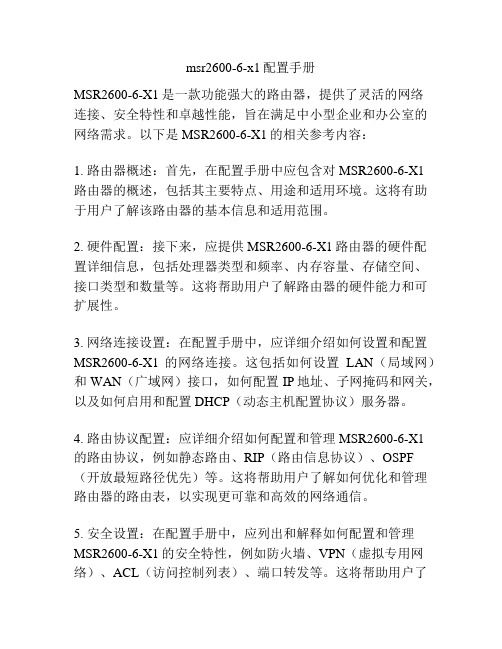
msr2600-6-x1配置手册MSR2600-6-X1是一款功能强大的路由器,提供了灵活的网络连接、安全特性和卓越性能,旨在满足中小型企业和办公室的网络需求。
以下是MSR2600-6-X1的相关参考内容:1. 路由器概述:首先,在配置手册中应包含对MSR2600-6-X1路由器的概述,包括其主要特点、用途和适用环境。
这将有助于用户了解该路由器的基本信息和适用范围。
2. 硬件配置:接下来,应提供MSR2600-6-X1路由器的硬件配置详细信息,包括处理器类型和频率、内存容量、存储空间、接口类型和数量等。
这将帮助用户了解路由器的硬件能力和可扩展性。
3. 网络连接设置:在配置手册中,应详细介绍如何设置和配置MSR2600-6-X1的网络连接。
这包括如何设置LAN(局域网)和WAN(广域网)接口,如何配置IP地址、子网掩码和网关,以及如何启用和配置DHCP(动态主机配置协议)服务器。
4. 路由协议配置:应详细介绍如何配置和管理MSR2600-6-X1的路由协议,例如静态路由、RIP(路由信息协议)、OSPF (开放最短路径优先)等。
这将帮助用户了解如何优化和管理路由器的路由表,以实现更可靠和高效的网络通信。
5. 安全设置:在配置手册中,应列出和解释如何配置和管理MSR2600-6-X1的安全特性,例如防火墙、VPN(虚拟专用网络)、ACL(访问控制列表)、端口转发等。
这将帮助用户了解如何保护网络免受恶意攻击和未经授权的访问。
6. 无线网络配置:如果MSR2600-6-X1支持无线网络功能,配置手册应包含如何配置和管理无线网络设置,包括名称(SSID)、加密类型、访客访问控制等。
这将帮助用户了解如何设置和管理安全的无线网络连接。
7. 远程管理和监控:配置手册还应介绍如何通过远程管理和监控MSR2600-6-X1路由器。
这包括如何使用Web界面或命令行界面(CLI)进行配置和管理,以及如何设置和使用远程日志和警报功能。
Cisco 2600 series常用命令

Cisco 2600 series常用命令Router > 模式下“En”进入Router # 模式下“Config t”进入配置模式Router (config)# “Int e0/0”进入端口Router (config-if)# “Ip addr 172.16.5.254 255.255.255.0”配置IPRouter (config-if)# “No shut”(接口状态下)激活端口Router# Show config (#号状态下)显示配置Router# show run显示状态Router# ip routing 打通内联路由Exit 向上一级退出进入密码:123456abcdef打问号“?”可以查看命令如何初始化口令方法此方法适用如下系列路由器:Cisco 2600,含Motorola 860 系列处理器。
1)进入Rom检测模式,命令提示符为“rommon>”。
注意:Rom检测模式进入方法:(在路由加电60秒(S)内,在超级终端下同时按“Ctrl+Break”组合键3~5秒(S)。
忘记了路由口令的时候,可以用该模式来解决。
)2)重新配置组态寄存器。
Rommon > confreg当出现“do you wish to change the configuration(y/n)”时,选择y,接下来的选项选择N。
当出现“”enable” ignore system configuration information (y/n)”时,选择Y,接下来的选项选择N。
如图1:3)重新启动路由器。
Rommon > reset如图2:4)启动后不需口令已能进入特权模式,执行如下命令使原来的配置信息有效。
Router(config)#config mem4.cisco 2600 系统修复用FTP灌入法当路由器软件系统出现故障,系统升级,配置文件拷贝,我们需要把服务器里软件拷贝到路由器里。
思科2600

1、对路由器console进行设置Router>enableRouter#conftRouter(config)#line console 0Router(config-line)#loginRouter(config-line)#password 密码字符串Router(config-line)#exec-timeout 0 0 多长时间没有对console进行设置,自动返回exec会话的时间 Router(config-line)#logging synchronous 启用显示同步Router(config-line)#exitRouter(config)#exitRouter#show running-config2、enable密码设置Router>enableRouter#conftRouter(config)#enable password 密码字符串设置路由器使能密码Router(config)#enable secret 密码字符串设置路由器使能口令3、配置两个路由器的主机名及各接口的参数,以便不同网段之间能够相互访问。
具体设置方法如下:(1)、路由器A设置方法:Router>enable 进入特权模式Router#show version 查看路由器的硬件配置、软件版本、内存大小、配置寄存器设置及持续运行时间等信息 Router#show running-config 显示路由器当前正在使用的配置信息Router#conft 进入配置模式Router(config)#banner motd $this is my router$ 配置路由器的提示信息Router(config)#hostname routerA 将路由器主机名设置为RouterARouterA(config)#int e0 进入E0接口进行配置RouterA(config-if)#ip add 192.168.1.1 255.255.255.0 对E0接口进行IP配置RouterA(config-if)#no shutdown 启用端口RouterA(config-if)#exit 返回上级菜单RouterA(config)#exitRouterA#show controllers S0 查看串口类型(DCE&DTE)RouterA#conftRouterA(config)#int S0 进入S0接口进行配置RouterA(config-if)#description welcome to my company 配置端口描述信息RouterA(config-if)#ip add 192.168.2.1 255.255.255.0 对S0接口进行IP配置RouterA(config-if)#clock rate 64000 对DCE串口进行时钟频率设置RouterA(config-if)#no shutdown 启用端口RouterA(config-if)#exitRouterA(config)#ip route 192.168.3.0 255.255.255.0 192.168.2.2 配置静态路由RouterA(config)#exitRouterA#wr(或者用copy run start) 保存配置以便下次使用此配置RouterA#show startup-config 显示路由器启动时所使用的配置信息 RouterA#showinte***ce S0 查看S0串口的情况RouterA#showip route 显示路由表注:用show inte***ce S0查看S0串口的各种情况如下:Serial 0 is up,line protocol is up 可操作状态Serial 0 is up,line protocol is down 硬件串口正常,配置错误Serial 0 is down,line protocol is down 硬件串口错误Serial 0 is administratively down,line protocol is down 管理员禁用状态(2)、路由器B设置方法:Router>enable 进入特权模式Router#conf t 进入配置模式Router(config)#hostname routerB 将路由器主机名设置为RouterA RouterB(config)#int e0 进入E0接口进行配置RouterB(config-if)#ip add 192.168.3.1 255.255.255.0 对E0接口进行IP配置 RouterB(config-if)#no shutdown 启用端口RouterB(config-if)#exit 返回上级菜单RouterB(config)#int S0 进入S0接口进行配置RouterB(config-if)#ip add 192.168.2.2 255.255.255.0 对S0接口进行IP配置RouterB(config-if)#no shutdown 启用端口RouterB(config-if)#exitRouterB(config)#ip route 192.168.1.0 255.255.255.0 192.168.2.1 配置静态路由 RouterB(config)#exitRouterB#wr(或者用copy run start) 保存配置4、对两台PC进行配置(1)、PC1的具体设置:IP地址:192.168.1.2子网掩码:255.255.255.0默认网关:192.168.1.1(2)、PC2的设置:IP地址:192.168.3.2子网掩码:255.255.255.0默认网关:192.168.3.1设置完毕后可以利用ping命令进行连通性测试,可以利用show ip route显示路由表。
Cisco7200、3600和2600路由器上的基于每

Cisco 7200、3600 和 2600 路由器上的基于每VC 类的加权公平排队 (Per-VC CBWFQ)目录简介先决条件要求使用的组件规则配置网络图配置示例7200 路由器上的高级 CBWFQ 配置验证故障排除相关信息简介加权公平排队(WFQ)为慢速链路实现(例如序列)为每种流量类型提供公平处理。
要做其工作,WFQ分类流量到根据相关的第三层和第四层信息的不同的流(IP地址, TCP端口,等等)。
您不需要定义访问列表为了此能工作。
使用WFQ,低带宽流量有在高带宽流量的有效优先级。
高带宽流量按比例共享传输介质与分配的权值。
WFQ有以下限制:如果通信流极大增加, WFQ不能调节,因为不可扩展。
qWFQ不是可用的在高速接口,例如ATM。
q新特性,基于类的加权公平排队(CBWFQ),开发寻址WFQ的限制。
不同于WFQ, CBWFQ允许您定义数据流类别。
一旦类定义,参数可能然后应用。
这些参数包括带宽和队列极限。
当曾经CBWFQ时,指定的重要性类变为匹配类标准的重要性每数据包。
此权重来自于您分配到类的带宽。
WFQ然后应用对这些类而不是应用对流。
类能包括几个流。
下面每个vc CBWFQ可用性摘要在7200, 3600和2600路由器的:7200 :Cisco IOS版本12.0(5)T, 12.0(5)XE, 12.1(1), 12.1(1)T, 12.1(1)E和以后使用PA-qA3。
7200与NSE :Cisco IOS版本12.1(7)E和以后。
q7200用NSE-1服务加速器:Cisco IOS版本12.2(4)B1。
q2600/3600与NM-1A-T3/E3模块技术支持LLQ/在Cisco IOS版本12.1(5)T的CBWFQ和以后。
q2600/3600用DS3/E3网络模块:Cisco IOS版本12.1(2)T。
q注意: 思科快速转发功能,因为CBWFQ监控仅经过CEF交换的数据包,必须使用。
Cisco 2600 系列路由器产品参考手册说明书

Upgrading System Memory, Internal FlashMemory, and Boot ROM in Cisco2600 SeriesRoutersProduct Numbers:BOOT-2600=, BOOT-2600XM-256=, BOOT-2650=, MEM2600-4D=, MEM2600-8D=, MEM2600-16D=, MEM2600-32D=, MEM2600XM-32D=, MEM2600XM-64D=, MEM2600XM-128D=, MEM2600XM-128DBOT=, MEM2600XM-2X64D=,MEM2600-4FS=, MEM2600-8FS=, MEM2600-8U16FS=, MEM2600-16FS=, MEM2600XM-16FS=, MEM2600XM-32FS=, MEM2620-32FSBOOT=, MEM2650-2X64D=, MEM2650-8D=, MEM2650-16D=, MEM2650-32D=, MEM2650-64D=,MEM2650-8U32FS=, MEM2650-32FS=, MEM2691-64D=, MEM2691-128D=Note In this document, the term “Cisco2600 series” represents the following router models: Cisco2610, Cisco2610XM, Cisco2611, Cisco2611XM, Cisco2612, Cisco2613, Cisco2620, Cisco2620XM,Cisco2621, Cisco2621XM, Cisco2650, Cisco2650XM, Cisco2651, Cisco2651XM, and Cisco2691.Use this document in conjunction with Cisco2600 Series Hardware Installation Guide and theRegulatory Compliance and Safety Information document for your router, both available online at/univercd/cc/td/doc/product/access/acs_mod/cis2600/index.htm.If you have questions or need help, see the “Obtaining Documentation” section on page21 and the“Obtaining Technical Assistance” section on page22 for further information.This document includes the following sections:•Accessing the System Board, page2•Upgrading DRAM, page4•Replacing the Internal Flash Memory SIMM, page12•Replacing the Boot ROM in Cisco 2600 Series Routers, page15•Closing the Chassis, page19•Obtaining Documentation, page21•Documentation Feedback, page21•Obtaining Technical Assistance, page22•Obtaining Additional Publications and Information, page23Corporate Headquarters:Cisco Systems, Inc., 170 West Tasman Drive, San Jose, CA 95134-1706USAUpgrading System Memory, Internal Flash Memory, and Boot ROM in Cisco 2600 Series RoutersAccessing the System BoardAccessing the System BoardYou must open the chassis to access the system board.NoteTo see translations of the various warnings that appear in this publication, refer to the Regulatory Compliance and Safety Information document that accompanied this device.Removing the Chassis Cover on Cisco 261x, Cisco 262x, Cisco 265x, and Cisco 26xxXMThis section describes the procedure for opening the chassis by removing the chassis cover.WarningDo not touch the power supply when the power cord is connected. For systems with a power switch, line voltages are present within the power supply even when the power switch is OFF and the power cord is connected. For systems without a power switch, line voltages are present within the power supply when the power cord is connected.WarningTo prevent personal injury or damage to the chassis, never attempt to lift or tilt the chassis using the handles on modules (such as power supplies, fans, or cards); these types of handles are not designed to support the weight of the unit. Statement 1032Tools RequiredYou need the following tools to remove and replace the chassis cover:•Number 2 Phillips screwdriver•Electrostatic discharge (ESD)-preventive wrist strapRemoving the Chassis CoverTo remove the chassis cover:Step 1Power off the router and unplug the AC power cord. If the router uses a DC power supply, remove power from the DC circuit with the following steps:a. Locate the circuit breaker on the panel board that services the DC circuit.b. Switch the circuit breaker to the OFF position.Step 2Disconnect all cables from the rear panel of the router.WarningBefore opening the unit, disconnect the telephone-network cables to avoid contact with telephone-network voltages. Statement 1041Step 3Attach an ESD-preventive wrist strap and ensure that it makes good contact with your skin. Connect the equipment end of the wrist strap to the metal back plate of the chassis.Accessing the System BoardWarningUpgrading System Memory, Internal Flash Memory, and Boot ROM in Cisco 2600 Series RoutersUpgrading DRAMUpgrading System Memory, Internal Flash Memory, and Boot ROM in Cisco 2600 Series RoutersUpgrading DRAMTo see how much memory is currently installed in the router, enter the show version command. Near themiddle of the resulting output, a message similar to the following appears:Cisco 2610(MPC860) processor (revision 0x200) with 28672K/4096K bytes of memory.This line shows how much memory is installed (in this example, 28672Kb / 4096 Kb). The first numberrepresents primary memory and the second number represents shared memory.Memory CapacitiesCisco2600 series routers use two types of dynamic memory:•5-V EDO DRAM DIMMs (Cisco2610, Cisco2611, Cisco2612, Cisco2613, Cisco2620, and Cisco2621 routers)• 3.3-V SDRAM DIMMs (Cisco26xxXM, Cisco2650, Cisco2651, and Cisco2691 routers) Caution EDO DRAM and SDRAM DIMMs are not interchangeable. Although it is mechanically possible to install an incorrect DRAM DIMM into a router, the router does not boot.DRAM memory capacities are shown in Table1:T able1Cisco 2600 Series DRAM Memory T ableRouter DRAM Capacity DRAM TypeCisco2610EDO DRAM:32 MB, 64 MB5-V100-pin DIMMCisco2611Cisco2612Cisco2613Cisco2620Cisco2621Cisco2650SDRAM:32 MB, 64 MB, 96 MB, 128 MB3.3-V100-pin DIMMCisco2651Cisco2610XM SDRAM:32 MB, 64 MB, 96 MB, 128 MB,160MB, 192 MB, 256 MBCisco2611XMCisco2620XMCisco2621XMCisco2650XMCisco2651XMCisco2691SDRAM:64 MB, 128 MB, 192 MB, 256 MB3.3-V168-pin DIMMUpgrading System Memory, Internal Flash Memory, and Boot ROM in Cisco 2600 Series RoutersUpgrading DRAMCautionUpgrading System Memory, Internal Flash Memory, and Boot ROM in Cisco 2600 Series RoutersUpgrading DRAMCautionUpgrading System Memory, Internal Flash Memory, and Boot ROM in Cisco 2600 Series RoutersUpgrading DRAMNoteUpgrading System Memory, Internal Flash Memory, and Boot ROM in Cisco 2600 Series RoutersUpgrading DRAM NoteUpgrading System Memory, Internal Flash Memory, and Boot ROM in Cisco 2600 Series RoutersUpgrading DRAMCautionCautionUpgrading System Memory, Internal Flash Memory, and Boot ROM in Cisco 2600 Series RoutersUpgrading DRAM CautionReplacing the Internal Flash Memory SIMMStep3Hold the DIMM with the polarization notch on the right, near the rear of the chassis, and with the connector edge at the bottom.Step4Beginning with socket 0, insert the DIMM perpendicular to the socket. Push firmly into place, as shown in Step1 of Figure9. When the DIMM is properly seated, the socket guide posts fit through thealignment holes, and the locking spring clips click into place, as shown in Step 2 of Figure9.Step5Ensure that each DIMM is straight (perpendicular to the socket). (See Figure9.)Caution It is normal to feel some resistance when installing a DIMM, but do not use excessive force on the DIMM, and do not touch the surface components.Step6Repeat Step3 through Step5 for each DIMM.Step7Reinstall the router cover. Follow the instructions in the “Closing the Chassis” section on page19.Replacing the Internal Flash Memory SIMMThe system code (router operating system software) is stored in a flash memory 80-pin single in-linememory module (SIMM) in Cisco261x, Cisco262x, Cisco265x, and Cisco26xx XM routers.Note In Cisco 2691 routers, the internal flash memory is a compact flash card, not a SIMM. If you are replacing the internal compact flash card in a Cisco 2691 router, refer to the Installing and FormattingICisco I2691, Cisco I3631 and Cisco I3700 Compact Flash Memory Cards document.Tools RequiredYou need the following tools to remove and replace the system-code SIMM on the router:•Medium-size flat-blade screwdriver (1/4-inch [0.625cm])•ESD-preventive wrist strap•Flash SIMMPreparing to Install the Flash SIMMThere is one system-code (flash memory) SIMM socket on the system board. You can verify how muchflash memory is already installed in your router by entering the show flash EXEC command.Caution The system code is stored on the flash memory SIMM, but new system-code SIMMs are shipped without preinstalled software. Before continuing with this procedure, use the copy flash tftpcommand in privileged EXEC mode to back up the system code to a TFTP server.Replacing the Internal Flash Memory SIMMNoteFor more information about the copy flash tftp command and other related commands, refer to the Cisco IOS configuration and command reference publications. These publications are available on the Documentation CD-ROM and on . You can also order printed copies. See the “Obtaining Documentation” section on page 21 for ordering information.NoteTo upgrade a Cisco 2620 or Cisco 2621 router to 32MB of flash memory, you must install the flash SIMM and upgraded boot ROM that are supplied with Cisco product number MEM2620-32FSBOOT=, and you must install Cisco IOS Release 12.1(3)T or Cisco IOS Release 12.2T or later release. For the boot ROM installation procedure, see the “Replacing the Boot ROM in Cisco 2600 Series Routers” section on page 15.CautionIt is critical that the correct voltage SIMMs be installed in the Cisco 2600 series routers. Using the incorrect memory causes the system to malfunction and may cause damage to the system board or memory card. For flash memory requirements, see Table 5.T able 5Cisco 2600 Series Flash Memory SIMMsRouter Flash Memory Compatibility Flash Device Cisco 26108 MB, 16 MB5-V SIMMCisco 2611Cisco 2612Cisco 2613Cisco 262011.For Cisco 2620 and Cisco 2621 routers, a boot ROM upgrade is required for 32MB flash operation.See the note above.8 MB, 16 MB, 24 MB, 32 MBCisco 26211Cisco 2650Cisco 2651Cisco 2610XM 16 MB, 32 MB, 48 MB 3.3-V SIMMCisco 2611XM Cisco 2620XM Cisco 2621XM Cisco 2650XM Cisco 2651XMReplacing the Internal Flash Memory SIMM CautionReplacing the Boot ROM in Cisco 2600 Series Routers CautionNoteReplacing the Boot ROM in Cisco 2600 Series Routers CautionReplacing the Boot ROM in Cisco 2600 Series RoutersReplacing the Boot ROM in Cisco 2600 Series Routers CautionClosing the Chassis Testing ROM InstallationTip Before testing your ROM installation, close the router chassis using the procedure provided in the “Closing the Chassis” section on page19.Test your installation by rebooting the router. If you installed the ROM correctly, the router boots intothe ROM monitor or operating system.If you suspect that the ROM is inserted incorrectly, remove and reinstall the ROM as described in the“Replacing the Boot ROM in Cisco 2600 Series Routers” section on page15. Reboot the router again.Closing the ChassisThis section describes the procedure for closing the chassis.Installing the Chassis Cover on Cisco261x, Cisco262x, Cisco265x, and Cisco26xxXMTo close the chassis:Step1Referring to Figure1 and Figure2, press the two chassis sections together and verify the following:•The top section fits into the rear of the bottom section. The bottom section fits into the front of the top section.•Each side of the top and bottom sections fits together.Caution To fit the two sections together, it might be necessary to work them together at one end and then the other, working back and forth; however, use care to prevent bending the chassis edges.Step2When the two sections fit together snugly, slide the chassis top so it fits into the front bezel.Step3Replace the cover screws. Tighten the screws to no more than 8or 9inch/pound of torque.Step4Reinstall the chassis on the wall, rack, desktop, or table.Step5Reconnect all cables. If the router uses a DC power supply, switch the circuit breaker to the ON position. Installing the Chassis Cover on Cisco 2691Step1Hold the cover so the tabs at the rear of the cover are aligned with the chassis.Step2Push the cover toward the rear, making sure that the cover tabs fit under the chassis back panel, and the back panel tabs fit under the cover.Step3Slide the cover slightly to the left to lock the cover into position. (See part 1 in Figure16.)Closing the ChassisObtaining DocumentationObtaining DocumentationCisco documentation and additional literature are available on . Cisco also provides severalways to obtain technical assistance and other technical resources. These sections explain how to obtaintechnical information from Cisco Systems.You can access the most current Cisco documentation on the World Wide Web at this URL:/univercd/home/home.htmYou can access the Cisco website at this URL:International Cisco websites can be accessed from this URL:/public/countries_languages.shtmlOrdering DocumentationYou can find instructions for ordering documentation at this URL:/univercd/cc/td/doc/es_inpck/pdi.htmYou can order Cisco documentation in these ways:•Registered users (Cisco direct customers) can order Cisco product documentation from the Ordering tool:/en/US/partner/ordering/index.shtml•Nonregistered users can order documentation through a local account representative by calling Cisco Systems Corporate Headquarters (California, USA) at 408526-7208 or, elsewhere inNorth America, by calling 800553-NETS (6387).Documentation Feedback************************************************************************.You can submit comments by using the response card (if present) behind the front cover of yourdocument or by writing to the following address:Cisco SystemsAttn: Customer Document Ordering170 West Tasman DriveSan Jose, CA 95134-9883We appreciate your comments.Obtaining Technical AssistanceObtaining Technical AssistanceFor all customers, partners, resellers, and distributors who hold valid Cisco service contracts, the CiscoTechnical Assistance Center (TAC) provides 24-hour-a-day, award-winning technical support services,online and over the phone. features the Cisco TAC website as an online starting point fortechnical assistance. If you do not hold a valid Cisco service contract, please contact your reseller. Cisco TAC WebsiteThe Cisco TAC website provides online documents and tools for troubleshooting and resolving technicalissues with Cisco products and technologies. The Cisco TAC website is available 24 hours a day, 365days a year. The Cisco TAC website is located at this URL:/tacAccessing all the tools on the Cisco TAC website requires a user ID and password. If youhave a valid service contract but do not have a login ID or password, register at this URL:/RPF/register/register.doOpening a TAC CaseUsing the online TAC Case Open Tool is the fastest way to open P3 and P4 cases. (P3 and P4 cases arethose in which your network is minimally impaired or for which you require product information.) Afteryou describe your situation, the TAC Case Open Tool automatically recommends resources for animmediate solution. If your issue is not resolved using the recommended resources, your case will beassigned to a Cisco TAC engineer. The online TAC Case Open Tool is located at this URL:/tac/caseopenFor P1 or P2 cases (P1 and P2 cases are those in which your production network is down or severelydegraded) or if you do not have Internet access, contact Cisco TAC by telephone. Cisco TAC engineersare assigned immediately to P1 and P2 cases to help keep your business operations running smoothly.To open a case by telephone, use one of the following numbers:Asia-Pacific: +61 2 8446 7411 (Australia: 1 800 805 227)EMEA: +32 2 704 55 55USA: 1 800 553-2447For a complete listing of Cisco TAC contacts, go to this URL:/warp/public/687/Directory/DirTAC.shtmlTAC Case Priority DefinitionsTo ensure that all cases are reported in a standard format, Cisco has established case priority definitions.Priority 1 (P1)—Your network is “down” or there is a critical impact to your business operations. Youand Cisco will commit all necessary resources around the clock to resolve the situation.Priority 2 (P2)—Operation of an existing network is severely degraded, or significant aspects of yourbusiness operation are negatively affected by inadequate performance of Cisco products. You and Ciscowill commit full-time resources during normal business hours to resolve the situation.Obtaining Additional Publications and Information Priority 3 (P3)—Operational performance of your network is impaired, but most business operationsremain functional. You and Cisco will commit resources during normal business hours to restore serviceto satisfactory levels.Priority 4 (P4)—You require information or assistance with Cisco product capabilities, installation, orconfiguration. There is little or no effect on your business operations.Obtaining Additional Publications and InformationInformation about Cisco products, technologies, and network solutions is available from various onlineand printed sources.•Cisco Marketplace provides a variety of Cisco books, reference guides, and logo merchandise. Go to this URL to visit the company store:/go/marketplace/•The Cisco Product Catalog describes the networking products offered by Cisco Systems, as well as ordering and customer support services. Access the Cisco Product Catalog at this URL:/univercd/cc/td/doc/pcat/•Cisco Press publishes a wide range of general networking, training and certification titles. Both new and experienced users will benefit from these publications. For current Cisco Press titles and otherinformation, go to Cisco Press online at this URL:•Packet magazine is the Cisco quarterly publication that provides the latest networking trends,technology breakthroughs, and Cisco products and solutions to help industry professionals get themost from their networking investment. Included are networking deployment and troubleshootingtips, configuration examples, customer case studies, tutorials and training, certification information,and links to numerous in-depth online resources. You can access Packet magazine at this URL:/packet•iQ Magazine is the Cisco bimonthly publication that delivers the latest information about Internet business strategies for executives. You can access iQ Magazine at this URL:/go/iqmagazine•Internet Protocol Journal is a quarterly journal published by Cisco Systems for engineeringprofessionals involved in designing, developing, and operating public and private internets andintranets. You can access the Internet Protocol Journal at this URL:/ipj•Training—Cisco offers world-class networking training. Current offerings in network training are listed at this URL:/en/US/learning/index.htmlObtaining Additional Publications and InformationThis document is to be used in conjunction with Cisco 2600 Series Hardware Installation Guide and the Regulatory Compliance and SafetyInformation document for your router.CCIP, CCSP, the Cisco Arrow logo, the Cisco Powered Network mark, Cisco Unity, Follow Me Browsing, FormShare, and StackWise are trademarksof Cisco Systems, Inc.; Changing the Way We Work, Live, Play, and Learn, and iQuick Study are service marks of Cisco Systems, Inc.; and Aironet,ASIST, BPX, Catalyst, CCDA, CCDP, CCIE, CCNA, CCNP, Cisco, the Cisco Certified Internetwork Expert logo, Cisco IOS, the Cisco IOS logo,Cisco Press, Cisco Systems, Cisco Systems Capital, the Cisco Systems logo, Empowering the Internet Generation, Enterprise/Solver, EtherChannel,EtherSwitch, Fast Step, GigaStack, Internet Quotient, IOS, IP/TV, iQ Expertise, the iQ logo, iQ Net Readiness Scorecard, LightStream, MGX,MICA, the Networkers logo, Networking Academy, Network Registrar, Packet, PIX, Post-Routing, Pre-Routing, RateMUX, Registrar, ScriptShare,SlideCast, SMARTnet, StrataView Plus, Stratm, SwitchProbe, TeleRouter, The Fastest Way to Increase Your Internet Quotient, TransPath, and VCOare registered trademarks of Cisco Systems, Inc. and/or its affiliates in the United States and certain other countries.All other trademarks mentioned in this document or Website are the property of their respective owners. The use of the word partner does not implya partnership relationship between Cisco and any other company. (0401R)Copyright © 2002-2004, Cisco Systems, Inc.All rights reserved.。
思科2600路由的简单配置

我们连接计算机和路由器,以及路由器和外网接口注意级联线和直通线的用法!!首先确定f0/0与f0/1哪个是外网接口哪个是内网接口基本路由器配置命令1.配置f0/0和f0/1的ip地址Router>en进入Password:输入密码输入后看不见Router#configt进入特权配置模式Enter configuration commands, one per line. End with CNTL/Z.Router(config)#interfacef0/0进入f0/0接口Router(config-if)#noshut激活f0/0接口Router(config-if)#ip address 172.16.0.246 255.255.255.0 配置IP地址Router(config-if)#exit退出Router(config)#interfacef0/1进入f0/1接口Router(config-if)#ip address 192.168.0.1 255.255.255.0 配置IP地址Router(config-if)#noshut激活f0/1接口Router(config-if)#exit退出Router(config)#exit退出Router#00:58:42: %SYS-5-CONFIG_I: Configured from console by consoleRouter#showrun查看运行状态Building configuration...==========================================================================Current configuration : 850 bytes!version 12.2service timestamps debug uptimeservice timestamps log uptimeno service password-encryption!hostname Router!logging console notificationsenable password cheng!ip subnet-zero!!!ip inspect audit-trailip audit notify logip audit po max-events 100!!!!interface FastEthernet0/0 --------------------------------------ip address 172.16.0.246 255.255.255.0duplex autospeed auto!interface FastEthernet0/1ip address 192.168.0.1 255.255.255.0duplex autospeed auto!interface Ethernet1/0no ipaddress注意每次查看的这些不同之处ip broadcast-address 0.0.0.0shutdownhalf-duplex!ip classlessip http serverip pim bidir-enable!logging facility local3logging 172.18.1.3tacacs-server host 172.18.1.2!line con 0line aux 0line vty 0 4login! -------------------------------------end========================================================---------------------------------------------------------------------------------------------------------------2,配置路由和配置NAT内外接口(此包含了NAT转换的一些内容)Router#输入的en和密码就省去了~_~Router#config tEnter configuration commands, one per line. End with CNTL/Z.Router(config)#ip route 0.0.0.0 0.0.0.0 172.16.0.254 配置路由信息(此是一条缺省路由)Router(config)#interfacef0/0 进入F0/0接口Router(config-if)#ip natinside 把F0/0设置为接入口(inside)Router(config-if)#exitRouter(config)#interfacef0/1 进入F0/1接口Router(config-if)#ip natoutside 把F0/1设置为接出口Router(config-if)#exitRouter(config)#exitRouter#sho -----------------你一定?呵呵这里你只要输入show run 不用管他只要不输错就会成功01:21:25: %SYS-5-CONFIG_I: Configured from console by consolew runBuilding configuration...---------------------------------------------------------Current configuration : 797 bytes!version 12.2service timestamps debug uptimeservice timestamps log uptimeno service password-encryption!hostname Router!logging console notificationsenable password cheng!ip subnet-zero!!!ip inspect audit-trailip audit notify logip audit po max-events 100!!!interface FastEthernet0/0 --------------------------------------ip address 172.16.0.246 255.255.255.0ip natinside ------->注意~0~这里duplex autospeed auto!interface FastEthernet0/1ip address 192.168.0.1 255.255.255.0ip natoutside ------->注意~0~这里duplex autospeed auto!interface Ethernet1/0no ip addressip broadcast-address 0.0.0.0shutdownhalf-duplex!ip classlessip route 0.0.0.0 0.0.0.0 172.16.0.254 ------->注意这里是缺省路由ip http serverip pim bidir-enable!!logging facility local3logging 172.18.1.3tacacs-server host 172.18.1.2!line con 0line aux 0line vty 0 4login! -------------------------------------------end========================================================3,配置NAT 转换的重要一句静态路由:ip route-static <ip><mask>{interface number|nexthop}[value][reject|blackhole]Router#输入的en和密码就省去了~_~Router#config tEnter configuration commands, one per line. End with CNTL/Z.Router(config)#ip nat inside source static 192.168.1.2 172.16.0.246 配置NAT地址的转换信息Router(config)#exitRouter#showrun查看01:21:25: %SYS-5-CONFIG_I: Configured from console by consoleBuilding configuration...---------------------------------------------------------Current configuration : 797 bytes!version 12.2service timestamps debug uptimeservice timestamps log uptimeno service password-encryption!hostname Router!logging console notificationsenable password cheng!ip subnet-zero!!!ip inspect audit-trailip audit notify logip audit po max-events 100!!!interface FastEthernet0/0ip address 172.16.0.246 255.255.255.0ip nat outsideduplex autospeed auto!interface FastEthernet0/1ip address 192.168.0.1 255.255.255.0ip nat insideduplex autospeed auto!interface Ethernet1/0no ip addressip broadcast-address 0.0.0.0shutdownhalf-duplex!ip nat inside source static 192.168.1.2172.16.0.246 ------------>配好了ip classlessip route 0.0.0.0 0.0.0.0 172.16.0.254ip http serverip pim bidir-enable!logging facility local3logging 172.18.1.3tacacs-server host 172.18.1.2!line con 0line aux 0line vty 0 4login!end=============================================我主要是配置下路由器的静态路由和NAT转换,这三步是连着的,你可以步分步,直接配,简单就好,但要成功哦!路由配置最常用的是互联上网和NAT转换两种方式,其他不是我们很少涉及的,当然也有可能高手会经常搞,希望结交他们!~~~ 动态路由我就不介绍了,因为我也不是很精通,希望有更多好心的高手来教学大家,有问题联系我。
CISCO 2600配置

R2(config-router)#network 1.0.0.0
R2(config-router)#network 172.16.0.0
R2(config-router)#network 192.168.2.0
4.进入版本2
R1:
R1(config)#route rip
6.虚电路:做此步时需确定最高路由ID
R4:
R4(config)#router ospf 100
R4(config-router)#area 20 virtual-link 1.1.3.1
R4(config-router)#exit
7.路由汇总一个区域D位置总汇,为节省资源
R2(config-if)#no shutdown
R2(config-if)#interface serial 0
R2(config-if)#ip address 1.1.2.1255.255.255.0
3.通告网络:
R1:
R1(config)#router ospf 100
R2(config-router)#version 2 (版本2)
R2(config-router)#no auto-summary(不自动整合)
R2(config-router)#end
R2#clear iproute *(清除所有路由)
4.版本学习(连接R1,R2的分别发送和接收)
SW1(vlan)#vtp domain wisdom-----------设置vtp域名为wisdom
SW1(vlan)#vtp password cisco----------设置vtp密码为cisco
迈普2600配置表

dialer-group 1
encapsulation ppp
ppp authentication chap
ppp chap hostname bluestudy
exit
> >
interface serial2
physical-layer sync
encapsulation hdlc
exit
ip route 192.168.0.0 255.255.0.0 10.2.254.33 200
line 0 7 flowctl soft 5000
terminal 0 7 local 192.168.53.254
terminal 0 7 remote 0 bluestudy 192.168.23.1 fix-terminal
ip address 192.168.251.86 255.255.255.252
backup interface bri0
backup delay 5 25
exit
> >
router ospf
network 192.168.53.0 0.0.0.255 area 1
network 192.168.251.84 0.0.0.3 area 1
有问题给我留言吧。
int f0
ip addr 200.51.227.66 255.255.255.240
ip nat outside
exit
int f1
ip addr 192.168.0.254 255.255.255.0
ip nat inside
exit
ip nat inside source list static 1002 intface f0 overload
Cisco 模块介绍

全盘揭秘:思科路由器接口及模块思科路由器的接口类型繁多,要认识并能正确采购而且能正确使用它是一件有挑战意义的事情。
笔者经过多年的学习以及经验总算对它们有一些认识,本着“肋人为乐”的精神,特地与大家一起分享。
本文以思科公司最通用、最典型的路由器型号——Cisco2600系列为例来进行说明。
思科在早期的路由器(如Cisco2500系列)中,接口都是固定化设计,从Cisco2600系列起,开始采用模块化设计,部分接口(接口卡和网络模块)将由客户根据自己的需要来选购,这使得思科的路由器产品具有极强的升级和扩展能力。
思科公司的Cisco2600系列路由器具有企业级的通用性、集成性和扩展性。
随着企业新应用的出现,这个系列的模块化结构能适应网络技术的变化,能通过更换接口卡和网络模块进行升级。
Cisco2600系列配置了强大的RISC处理器,能够支持高级服务质量(QoS)、安全和网络集成等多种服务。
Cisco2600系列与Cisco1600、1700和3600系列共享模块化接口,为Internet、内部网访问、语音/数据集成、模拟和数字拨号访问服务、VPN访问、ATM访问、VLAN以及路由管理等提供全面的解决方案。
这个系列的路由器是目前中小企业使用得最多的路由器型号,完全有能力适应中小企业不断发展的网络应用需求,虽然它被思科公司定义为“使用在中小企业分支机构里”,但是对于需求不是很高级的用户往往把它用在网络的核心。
思科的Cisco2600系列包括:2610、2611、2613、2620、2621、2650、2651(以上型号思科公司在全球已经停止出销售)和2610XM、2611XM、2612、2620XM、2621XM、2650XM、2651XM、2691(正在销售)(见图1)。
表1为正在销售的Cisco2600XM和2612、2691的接口基本配置。
在Cisco2600系列中,有些接口是固化,而有些接口是模块化设计,被用户选购来安装在广域网接口插槽和网络模块插槽里。
CISCO 2600路由常用命令

Cisco2600系列路由器常用命令router> 用户模式1:进入特权模式enablerouter > enablerouter #2:进入全局配置模式configure terminalrouter > enablerouter #configure terminalrouter (conf)#3:路由器命名hostname routera 以routerA为例router > enablerouter #configure terminalrouter(conf)#hostname routerAroutera (conf)#4:配置使能口令enable password cisco 以cisco为例router > enablerouter #configure terminalrouter(conf)#hostname routerArouterA (conf)# enable password cisco5:配置使能密码enable secret ciscolab 以cicsolab为例router > enablerouter #configure terminalrouter(conf)#hostname routerArouterA (conf)# enable secret ciscolab6:进入路由器某一端口inte***ce fastehernet 0/17 以17端口为例router > enablerouter #configure terminalrouter(conf)#hostname routerArouterA (conf)# inte***ce fastehernet 0/17routerA (conf-if)#进入路由器的某一子端口inte***ce fastethernet 0/17.1 以17端口的1子端口为例router > enablerouter #configure terminalrouter(conf)#hostname routerArouterA (conf)# inte***ce fastehernet 0/17.17:设置端口ip地址信息router > enablerouter #configure terminalrouter(conf)#hostname routerArouterA(conf)# inte***ce fastehernet 0/17 以17端口为例routerA (conf-if)#ip address 192.168.1.1 255.255.255.0 配置交换机端口ip和子网掩码routerA (conf-if)#no shut 是配置处于运行中routerA (conf-if)#exit8:查看命令showrouter > enablerouter # show version 观察体系中的所有版本信息show inte***ce vlan 1 查看交换机有关ip 协定的配置信息show running-configure 查看交流机当前起作用的配置信息show inte***ce fastethernet 0/1 观察交流机1接口具体配置和统计信息show mac-address-table 查看mac地址表show mac-address-table aging-time 查看mac地址表主动老化时光show controllers serial + 编号查看串口类型show ip router 查看路由器的路由表9:cdp相干命令router > enablerouter # show cdp 查看装备的cdp全局配置信息show cdp inte***ce fastethernet 0/17 查看17端口的cdp配置信息show cdp traffic 查看有关cdp包的统计信息show cdp nerghbors 列出与装备相连的cisco装备10:csico2600的密码恢复重新启动路由器,在启动进程中按下win+break键,使路由器进入rom monitor在提醒符下输入命令改动配置存放器的值,然后重新启动路由器remmon1>confreg 0x2142remmon2>reset重新启动路由器后进入setup模式,选择“no”,退回到exec模式,此时路由器原有的配置仍然保留在startup-config中,为使路由器恢复密码后配置不变把startup-config中配置保留到running-config中,然后重新设置enable密码,并把配置存放器改回0x2102:router>enablerouter#copy startup-config running-configrouter#configure terminalrouter(conf)#enable password ciscorouter(conf)#config-register 0x2102保留当前配置到startup-config , 重新启动路由器。
Cisco 2600 Series Routers Hardware Installation Gu

C H A P T E R1-1Cisco 2600 Series Routers Hardware Installation GuideOL-2171-061Overview of Cisco 2600 Series RoutersCisco 2600 series routers are modular access routers with LAN and WAN connections that can be configured by means of interchangeable modules and WAN interface cards.This guide discusses the router models listed in Table 1-1.This chapter includes the following sections:•Hardware Features, page 1-1•Reading the Front-Panel LEDs, page 1-3•Reading the Rear-Panel LEDs, page 1-5•Interface Numbering, page 1-9•System Specifications, page 1-11•Regulatory Compliance, page 1-12Hardware FeaturesTable 1-1 lists the router models described in this guide and summarizes the LAN interfaces supported on each model. These router models are similar in functionality, but differ in the number of interfaces that are supported as well as the system specifications. (See Table 1-6.)T able 1-1Summary of Cisco 2600 Series LAN InterfacesModel Ethernet (10BASE-T)Token Ring (RJ-45)Fast Ethernet (10/100)Network Module Slot WAN Interface Card Slots Advanced Integration Module Slots Cisco 26101——121Cisco 2610XM ——1121Cisco 26112——121Cisco 2611XM ——2121Cisco 261211—121Cisco 2613—1—121Cisco 2620——1121Cisco 2620XM ——1121Cisco 2621——21211-2Cisco 2600 Series Routers Hardware Installation GuideOL-2171-06Chapter 1 Overview of Cisco 2600 Series RoutersHardware FeaturesNoteNote1-3Cisco 2600 Series Routers Hardware Installation GuideOL-2171-06Chapter 1 Overview of Cisco 2600 Series RoutersReading the Front-Panel LEDs1-4Cisco 2600 Series Routers Hardware Installation GuideOL-2171-06Chapter 1 Overview of Cisco 2600 Series RoutersReading the Front-Panel LEDs1-5Cisco 2600 Series Routers Hardware Installation GuideOL-2171-06Chapter 1 Overview of Cisco 2600 Series RoutersReading the Rear-Panel LEDsNote1-6Cisco 2600 Series Routers Hardware Installation GuideOL-2171-06Chapter 1 Overview of Cisco 2600 Series RoutersReading the Rear-Panel LEDs1-7Cisco 2600 Series Routers Hardware Installation GuideOL-2171-06Chapter 1 Overview of Cisco 2600 Series RoutersReading the Rear-Panel LEDs1-8Cisco 2600 Series Routers Hardware Installation GuideOL-2171-06Chapter 1 Overview of Cisco 2600 Series RoutersModules, Interface Cards, and MemoryChapter1 Overview of Cisco2600 Series RoutersInterface Numbering•For information on installing AIMs, refer to the following documents:–AIM Installation Quick Start Guide: Cisco 2600, 3600, and 3700 Series–Installing Advanced Integration Modules in Cisco 2600 Series, Cisco 3600 Series, andCisco3700 Series Routers•For information about installing DRAM, SDRAM, NVRAM, and flash memory SIMMs, refer to the following hardware configuration note:–Upgrading System Memory, Internal Flash Memory, and Root ROM in Cisco2600 SeriesRouters•For information about installing CompactFlash memory cards, refer to the following hardware configuration note:–Installing and Formatting Cisco 2691, Cisco 3631, and Cisco 3700 Compact Flash MemoryCardsInterface NumberingEach interface (port) on a Cisco 2610, Cisco 2620, and Cisco 2650 series router is identified by numberas described in the following sections.WAN and LAN Interface NumberingCisco 2600 series routers contain the following WAN and LAN interface types:•Built-in LAN interfaces: Ethernet, FastEthernet, Token Ring•Two or three slots in which you can install WAN interface cards (WICs)•One slot in which you can install a network moduleThe numbering format is interface-type slot-number/Interface-number. Two examples are:•Ethernet 0/0•Serial 1/2The slot number is 0 for all built-in interfaces and 0 for all WIC interfaces; the slot number is 1 fornetwork module interfaces.Interface (port) numbers begin at 0 for each interface type, and continue from right to left and (ifnecessary) from bottom to top.Figure1-11 shows a router of 1-RU height with:• A WIC in each WIC slot (containing interface Serial 0/0 in physical slot W0, and interface Serial 0/1 in physical slot W1)• A 4-serial-port network module in slot1 (containing the following ports: Serial 1/0, Serial 1/1, Serial 1/2, and Serial 1/3)•First built-in Ethernet interface—Ethernet 0/0•Second built-in Ethernet interface—Ethernet 0/1, or optionally in Cisco 2612 and Cisco 2613routers only: Token Ring interface 0/0Cisco 2600 Series Routers Hardware Installation Guide OL-2171-061-10Cisco 2600 Series Routers Hardware Installation GuideOL-2171-06Chapter 1 Overview of Cisco 2600 Series RoutersInterface NumberingNoteCisco 2600 Series Routers Hardware Installation Guide OL-2171-06Chapter 1 Overview of Cisco 2600 Series RoutersSystem Specifications Voice Interface NumberingVoice interfaces are numbered as follows:chassis-slot /voice-module-slot /voice-interfaceIf a 4-channel voice network module is installed in chassis slot 1, the voice interfaces are:•1/0/0—Chassis slot 1/Voice module slot 0/Voice interface 0•1/0/1—Chassis slot 1/Voice module slot 0/Voice interface 1•1/1/0—Chassis slot 1/Voice module slot 1/Voice interface 0•1/1/1—Chassis slot 1/Voice module slot 1/Voice interface 1System SpecificationsT able 1-6Cisco 261x, Cisco 262x, and Cisco 265x System SpecificationsDescriptionSpecification Dimensions (H x W x D)1.69 x 17.5 x 11.8 in. (4.3x 44.5x 30cm), one rack unit height Weight10.25lb (4.66kg)Input voltage, AC power supplyCurrentFrequencyPower dissipation100 to 240 VAC 1.5 A 47 to 63 Hz 75 W (maximum), 260Btus 1/hr 1.Btus = British thermal units Input voltage, DC power supplyCurrentPower dissipation–38 to –75 VDC 2.0 A 75 W (maximum), 260Btus/hr Operating environment32 to 104°F (0 to 40°C)Nonoperating temperature–40 to 158°F (–40 to 70°C)Operating humidity5 to 95 percent, noncondensing Noise level38dBa (minimum)Regulatory compliance FCC Class B and Canadian DOC Class AFor more compliance information, refer to the Cisco 2600 Series,Cisco 3600 Series, and Cisco 3700 Series Regulatory Complianceand Safety Information document that accompanied your router.Safety complianceUL 60950; CAN/CSA C22.2 No. 60950-00; IEC 60950; AS/NZS 3260; TS001Cisco 2600 Series Routers Hardware Installation Guide OL-2171-06Chapter 1 Overview of Cisco 2600 Series RoutersRegulatory Compliance Regulatory ComplianceFor compliance information, refer to the Cisco 2600 Series, Cisco 3600 Series, and Cisco 3700 Series Regulatory Compliance and Safety Information document that accompanied your router.T able 1-7Cisco 2691 System SpecificationsDescriptionSpecification Dimensions (H x W x D)3.46 x 17.07 x 11.20 in. (8.78 x 45.36 x 28.45cm), two rack unit height Weight 15 lb (6.80 kg)Input voltage, AC power supply Current emissions (AC)FrequencyLine surge (120 VAC)Line surge (240 VAC)100 to 120, 120 VAC200 to 240, 230 VAC0.93 min. @ 120 VAC 60 Hz (when loaded at 50% or higher 47 to 63 Hz160 VAC - 1/2 cycle 140 VAC - 5 cycles 320 VAC - 1/2 cycle 280 VAC - 5 cycles Power dissipation105 W (maximum)Console and auxiliary portsRJ-45 connector Operating humidity5 to 95%, noncondensing Operating temperature32 to 104°F (0 to 40°C)Nonoperating temperature–40 to 158°F (–40 to 70°C)Noise level45 dBA (maximum)Regulatory compliance FCC Part 15 Class A.For more compliance information, refer to the Cisco 2600 Series,Cisco 3600 Series, and Cisco 3700 Series Regulatory Complianceand Safety Information document that accompanied the router.Safety compliance UL 60950; CAN/CSA C22.2 No. 60950-00; IEC 60950;AS/NZS 3260; TS001。
Cisco 2600路由器简单配置例子

Cisco 2600路由器简单配置拓扑Cisco 7401Cisco 260简单配置//dhcp配置Cisco2600>enableCisco2600#config tCisco2600(config)#ip dhcp pool wirelessCisco2600(dhcp-config)#network 192.168.0.0 255.255.255.0Cisco2600(dhcp-config)#domain-name Cisco2600(dhcp-config)#dns-server 10.70.5.16Cisco2600(dhcp-config)#default-router 192.168.0.1Cisco2600(dhcp-config)#lease 1Cisco2600(dhcp-config)#exit//配置不用于分配的地址Cisco2600(config)#ip dhcp excluded-address 192.168.0.100 192.168.0.110Cisco2600(config)#ip dhcp excluded-address 192.168.0.1//nat配置Cisco2600(config)#interface FastEthernet0/0Cisco2600(config-if)#ip address 10.70.0.2 255.255.255.0 //假设为outside的地址Cisco2600(config-if)#ip nat outsideCisco2600(config-if)# interface FastEthernet0/1Cisco2600(config-if)#ip address 192.168.0.1 255.255.255.0Cisco2600(config-if)#ip nat insideCisco2600(config-if)#exitCisco2600(config)#ip nat pool wireless-nat 60.191.54.242 60.191.54.242 netmask 255.255.255.240Cisco2600(config)#access-list 1 permit 192.168.0.0 0.0.0.255Cisco2600(config)#ip nat inside source list 1 pool dloutside overloadCisco2600(config)#ip route 0.0.0.0 0.0.0.0 10.70.0.1 //7401的地址User Access VerificationPassword:Router>enaPassword:Password:Password:% Bad secretsRouter>enaPassword:Router#show run Building configuration...Current configuration : 8!! NVRAM config last updat !version 12.2service timestamps debug service timestamps log up no service password-encry !hostname Router!enable secret 5 $1$O2C1$L enable password 123454!ip subnet-zero!!ip name-server 202.98.5.6!!!!!!!!!!!interface FastEthernet0/0ip address 192.168.1.253ip nat outsideduplex autospeed auto!interface FastEthernet0/1ip address 192.168.188.2ip nat insideduplex autospeed auto!ip nat inside source list 1 interface FastEthernet0/0 overload ip classlessip route 0.0.0.0 0.0.0.0 192.168.1.254no ip http serverip pim bidir-enable!!access-list 1 permit any !dial-peer cor custom !!!!gatekeeper shutdown!!line con 0line aux 0line vty 0 4 password 123454 login!!end。
2600路由器简单配置

Router#sh00:21:46: %SYS-5-CONFIG_I: Configured from console by console run Building configuration...Current configuration:version 12.0service configservice timestamps debug uptimeservice timestamps log uptimeno service password-encryptionhostname Routerenable secret 5 $1$EquO$SRkNp.arQ30KRRWkl8xVV1ip subnet-zerono ip fingerinterface FastEthernet0/0ip address 192.168.100.1 255.255.255.0ip helper-address 10.11.45.3no ip directed-broadcastno ip mroute-cachefull-duplexno cdp enableno mop enabledinterface FastEthernet0/0.45encapsulation dot1Q 45ip address 10.11.45.1 255.255.255.0ip access-group 100 outip helper-address 10.11.45.7no ip directed-broadcastinterface FastEthernet0/0.46encapsulation dot1Q 46ip address 10.11.46.1 255.255.255.0ip access-group 100 outip helper-address 10.11.45.7no ip directed-broadcastinterface FastEthernet0/0.47encapsulation dot1Q 47ip address 10.11.47.1 255.255.255.0ip access-group 100 outip helper-address 10.11.45.7no ip directed-broadcastinterface FastEthernet0/0.100encapsulation dot1Q 100ip address 172.16.100.1 255.255.255.0no ip directed-broadcastinterface FastEthernet0/0.121encapsulation dot1Q 121ip address 172.16.121.1 255.255.255.0 no ip directed-broadcastinterface FastEthernet0/0.122 encapsulation dot1Q 122ip address 172.16.122.1 255.255.255.0 no ip directed-broadcastinterface FastEthernet0/0.123 encapsulation dot1Q 123no ip directed-broadcastinterface FastEthernet0/0.131 encapsulation dot1Q 131ip address 172.16.131.1 255.255.255.0 no ip directed-broadcastinterface FastEthernet0/0.132 encapsulation dot1Q 132ip address 172.16.132.1 255.255.255.0 no ip directed-broadcastinterface FastEthernet0/0.133 encapsulation dot1Q 133ip address 172.16.133.1 255.255.255.0 no ip directed-broadcastinterface FastEthernet0/0.141 encapsulation dot1Q 141ip address 172.16.141.1 255.255.255.0 no ip directed-broadcastinterface FastEthernet0/0.142 encapsulation dot1Q 142ip address 172.16.142.1 255.255.255.0 no ip directed-broadcastinterface FastEthernet0/0.143 encapsulation dot1Q 143ip address 172.16.143.1 255.255.255.0 no ip directed-broadcastinterface FastEthernet0/0.151 encapsulation dot1Q 151ip address 172.16.151.1 255.255.255.0 no ip directed-broadcastinterface FastEthernet0/0.152 encapsulation dot1Q 152ip address 172.16.152.1 255.255.255.0 no ip directed-broadcastinterface FastEthernet0/0.161 encapsulation dot1Q 161ip address 172.16.161.1 255.255.255.0no ip directed-broadcastinterface FastEthernet0/0.162 encapsulation dot1Q 162ip address 172.16.162.1 255.255.255.0no ip directed-broadcastinterface FastEthernet0/0.163 encapsulation dot1Q 163ip address 172.16.163.1 255.255.255.0no ip directed-broadcastinterface FastEthernet0/0.171 encapsulation dot1Q 171ip address 172.16.171.1 255.255.255.0no ip directed-broadcastinterface FastEthernet0/0.172 encapsulation dot1Q 172ip address 172.16.172.1 255.255.255.0no ip directed-broadcastinterface FastEthernet0/0.173 encapsulation dot1Q 173ip address 172.16.173.1 255.255.255.0no ip directed-broadcastinterface FastEthernet0/0.200 encapsulation dot1Q 200ip address 172.16.200.1 255.255.255.0no ip directed-broadcastinterface ATM1/0ip address 10.130.22.2 255.255.255.0ip access-group 101 inip access-group 101 outno ip redirectsno ip unreachablesno ip directed-broadcastno atm ilmi-keepalivepvc 15/50protocol ip 10.130.22.1 broadcastip classlessip route 0.0.0.0 0.0.0.0 10.130.22.1no ip http serveraccess-list 100 permit ip any host 10.11.45.2 access-list 100 permit ip any host 10.11.45.3 access-list 100 permit ip any host 10.11.45.4 access-list 100 permit ip any host 10.11.45.5 access-list 100 permit ip any host 10.11.45.6access-list 100 permit ip any host 10.11.45.7 access-list 100 permit ip any host 10.11.45.8 access-list 100 permit ip any host 10.11.45.9 access-list 100 permit ip any host 10.11.45.10 access-list 100 permit ip any host 10.11.45.11 access-list 100 permit ip any host 10.11.45.12 access-list 100 permit ip any host 10.11.45.13 access-list 100 permit ip any host 10.11.45.14 access-list 100 permit ip any host 10.11.45.15 access-list 100 deny ip 172.16.0.0 0.0.255.255 any access-list 100 permit ip any anyaccess-list 101 deny tcp any any eq 135access-list 101 deny tcp any any eq 4444access-list 101 deny tcp any any eq 139access-list 101 deny udp any any eq 1434 access-list 101 deny tcp any any eq 445access-list 101 deny tcp any any eq telnet access-list 101 permit ip any anyline con 0exec-timeout 0 0transport input noneline aux 0line vty 0 4access-class 50 inpassword ********login!endRouter#。
Cisco2600

Cisco2600模拟器-路由设置Cisco2600模拟器-路由设置下载&配置文件启动cisco模拟器方法见使用指南Top文件夹中是试验用的拓补图Net文件夹放的是配置,对应top图看会明白例如R1的fa0/0 和R5的e1/0连接会在net文件中找到在net文件中把0x2142改成0x2102,不然没有办法保存,(保存方法,在ri中write,在控制台中save /all)路由试验R5 ping通R4第一步配置ip以R1为例C:\>telnet 127.0.0.1 3001R1>enR1#show ip aliasesAddress Type IP Address Port看到没有配ipR1#config t//更改主机名为R1R1(config)#hostname R1//配置接口fa0/0R1(config)#interface fa0/0R1(config-if)#ip address 192.168.104.1 255.255.255.0R1(config-if)#interface fa0/1R1(config-if)#ip address 192.168.105.1 255.255.255.0R1#write然后再看一下ipR1#show ip aliasesAddress Type IP Address PortInterface 192.168.105.1Interface 192.168.104.1或者用R1#show interfaces命令看详细结果最后=> save /all一下,保存所有配置配置完所有Ip后,打开端口,例如打开R4的interface f0/1R4(config)#interface f0/1R4(config-if)#no shutdown//打开接口然后R4#show interfaces可以看到FastEthernet0/1 is up, line protocol is up第二步设置动态路由例如:要让r5上能ping通192.168.105.2(R2)1 配置r5R5(config)#router ripR5(config-router)#version ?<1-2> versionR5(config-router)#version 2R5(config-router)#network 192.168.104.0R5#show run会看到router ripversion 2network 192.168.104.0network 192.168.105.0同理在R1上配置router ripversion 2network 192.168.104.0network 192.168.105.0在R2上配置router ripversion 2network 192.168.105.0!成功后R5#show ip routeCodes: C - connected, S - static, I - IGRP, R - RIP, M - mobile, B - BGP D - EIGRP, EX - EIGRP external, O - OSPF, IA - OSPF inter areaN1 - OSPF NSSA external type 1, N2 - OSPF NSSA external type 2E1 - OSPF external type 1, E2 - OSPF external type 2, E - EGPi - IS-IS, L1 - IS-IS level-1, L2 - IS-IS level-2, ia - IS-IS inter area* - candidate default, U - per-user static route, o - ODRP - periodic downloaded static routeGateway of last resort is not setC 192.168.106.0/24 is directly connected, Ethernet1/1C 192.168.107.0/24 is directly connected, Ethernet1/2C 192.168.104.0/24 is directly connected, Ethernet1/0R 192.168.105.0/24 [120/1] via 192.168.104.1, 00:00:08, Ethernet1/0C 192.168.103.0/24 is directly connected, Ethernet1/3R5#ping 192.168.105.2Type escape sequence to abort.Sending 5, 100-byte ICMP Echos to 192.168.105.2, timeout is 2 seconds: !!!!!Success rate is 100 percent (5/5), round-trip min/avg/max = 8/16/36 ms小结:要让r5上能ping通192.168.105.2(R2)R5要配置104R1要配置104 105R2要配置105设置静态路由看看如何设置静态路由例如设置r2-r4的110端口路由ip route 192.168.110.4 255.255.255.255 192.168.108.4R2#show ip routeC 192.168.106.0/24 is directly connected, Ethernet1/2R 192.168.104.0/24 [120/1] via 192.168.105.1, 00:00:16,C 192.168.105.0/24 is directly connected, Ethernet1/0192.168.110.0/32 is subnetted, 1 subnetsS 192.168.110.4 [1/0] via 192.168.108.4C 192.168.108.0/24 is directly connected, Ethernet1/3C 192.168.109.0/24 is directly connected, Ethernet1/1R2#ping 192.168.110.4Type escape sequence to abort.Sending 5, 100-byte ICMP Echos to 192.168.110.4, timeout is 2 seconds: !!!!!Success rate is 100 percent (5/5), round-trip min/avg/max = 4/7/16 ms本机设置本机上加上103地址,网关加上192.168.103.5,就可以ping通r4了本文来自CSDN博客,转载请标明出处:/gaolingep/archive/2009/06/11/4261279.aspx本文来自CSDN博客,转载请标明出处:/gaolingep/archive/2009/06/11/4261279.aspx。
在cisco2600上配置pppoe客户端以连接到非

在 Cisco 2600 上配置 PPPoE 客户端以连接到非Cisco DSL CPE目录简介先决条件要求使用的组件规则配置网络图配置验证故障排除故障排除命令相关信息简介本文解释如何支持通过以太网接口连接的Cisco IOS路由器的一个以太网点对点协议(PPPoE)客户端对DSL调制解调器或另一个供应商的DSL客户端前置设备(CPE)。
ISP经常为他们的用户提供DSL调制解调器,这种调制解调器有一个以太网接口连接用户以太网段,另外还有一个接口提供DSL线路连接。
在这种情况下,如果CPE为任何IP连通性或增强功能不是可配置在DSL, DSL调制解调器只作为网桥。
这对一个PPPoE客户端PC只限制您的连接。
增加Cisco IOS路由器连接对DSL调制解调器的以太网,您能运行在Cisco路由器的PPPoE客户端IOS功能。
这能连接在以太网段的多台PC连接对Cisco IOS路由器。
使用使用Cisco IOS路由器,您能提高您的DSL连接和所有IOS功能,例如安全、网络地址转换(NAT)和动态主机配置协议(DHCP)到内部主机。
PPPoE功能允许您在简单桥接以太网连接的客户端上启动PPP会话。
会话运输在ATM链路通过压缩的以太网桥接帧。
您能终止会话在本地交换运营商中心局或ISP入网点。
先决条件要求本文档没有任何特定的要求。
使用的组件本文档中的信息基于以下软件和硬件版本:Cisco 827-4V CPE IOS软件版本12.1(1)XBq运行Cisco IOS软件版本12.2(2)T1镜像的Cisco 2611路由器q运行Cisco IOS软件版本12.1(5)dc1镜像的Cisco 6400通用接入集中器(UAC) q本文档中的信息都是基于特定实验室环境中的设备编写的。
本文档中使用的所有设备最初均采用原始(默认)配置。
如果您使用的是真实网络,请确保您已经了解所有命令的潜在影响。
规则有关文档规则的详细信息,请参阅 Cisco 技术提示规则。
华赛S2600存储基础配置步骤

S2600基础配置步骤
一、配置本机IP:192.168.128.X
二、存储管理IP:192.168.128.101或者192.168.128.102
三、登陆存储管理界面下载ISM管理软件http://192.168.128.101
首先必须安装JRE软件管理界面上可以直接下载安装完成后,开始下载ISM软件并安装。
安装完成后可以通过ISM软件发现并管理存储
四、利用ISM管理软件发现存储
使用admin 123456的账号密码登陆ISM,填写存储管理口IP:192.168.128.101发现存储,发现完成后在ISM界面左上角会显示存储
五、利用初始化配置向导完成以下配置
为iscsi口配置IP(与映射服务器的存储IP同网段)
创建RAID信息:创建LUN
创建主机组
创建主机
在主机里面选择映射LUN 关联一个LUN、或者在LUN里面选择关联主机或者主机组(必须新建)
在服务器客户端上安装ISCSI软件(看版本)
记住那一串标识符,或者可以选择修改
点击ADD输入与服务器对应的ISCSI接口IP
选择已发现的存储,点击LOGON,并勾选第一个勾选框(断电自动连接)。
- 1、下载文档前请自行甄别文档内容的完整性,平台不提供额外的编辑、内容补充、找答案等附加服务。
- 2、"仅部分预览"的文档,不可在线预览部分如存在完整性等问题,可反馈申请退款(可完整预览的文档不适用该条件!)。
- 3、如文档侵犯您的权益,请联系客服反馈,我们会尽快为您处理(人工客服工作时间:9:00-18:30)。
Cisco 2600 系列配置说明:
1、用配置线连接router与PC,RJ45接router的配置口,DB9接PC的串口。
2、
3、
4、选择COM1口:
5、按下图中的配置修改:
6、
7、进入router后:
Router>en
Router#config t
Router(config)#hostname 路由器名字 (eg:A)
A(config)# enable secret 密码(进enable时所用的密码)A(config)##line console 0 (给控制口加密)
A(config-line)#login
A(config-line)#password 密码
A(config-line)#exit
A(config)#line vty 0 4 (给TELNET加密)
A(config-line)#login
A(config-line)#password 密码
A(config-line)#exit
8、配E0口:
A<config>#int faste0/0
A<config-if>#ip address IP 子网掩码
A<config-if>#no shutd
A<config-if>#exit
配E1口:
A<config>#int faster0/1
A<config-if>#ip address IP子网掩码
A<config-if>#no shutd
A<config-if>#exit
A<config>#exit
A#show run (显示配置信息)
9、配置静态路由协议:
A<config>#ip route 198.168.0.0 255.255.248.0 132.130.0.3
A<config>#ip route 0.0.0.0 0.0.0.0 132.130.0.3
A<config>#exit
A#show ip route (显示路由配置信息)
A#wr (保存)
注:1、如果连接router后提示是否进入(setup)模式,选择NO。
2、配置完后可以在“A#”模式下用Ping命令测试网络是否通。
3、用show interface faste0/0命令后注意思FastEthernet0 is up, line protocol
is up 这两个都是UP才OK!
4、用A#show ip interface brief可以查看配置的所有端口信息是否正常。
