Rabbit推出中文版MiniCore网络连接模块系列
亨特I-Core控制器安装手册(完成版)

产品简介
Hunter I-CORE 控制器是一款功能齐全、性能优越的控制器,主要针对商用和高端客户使用。I-CORE 功能齐全的 特点,使它成为灌溉控制器的最佳选择。
I-CORE 特性:
z 模块式设计可是控制器站点由 6 站扩容至 30 站(塑料外壳)或 42 站(金属外壳)。
z 4 个完全独立程序。 z Diagnostic Dashboard™ 诊断表盘检测系统, 并且提供实时传感器和控制器工作状态。 z 流量实时监测 z 预装 Smart Port 智能遥控接口。 z 可编制独立的季节灌溉计划,比如全局灌溉, 逐月灌溉,或者通过 Solar Sync 气候传感器调整灌溉。 z 灌 溉 过 程 中 , 用 户 可 通 过 Water Window Manager TM 灌水控制窗口,设置灌水时间。 z Easy Retrieve TM 易恢复信息功能:信息会被 优先保存。 z 更大的背光显示屏,便于编程操作。 z 多国语言版编程提示 z 短路自动保护功能
I-CORE 控制面板和主要元件
1.LCD 显示屏 — 背光,可调对比度 2. “+”键 — 增加所选功能的闪亮值。 3. “–“键 — 降低所选功能的闪亮值。 4.ST(上、下键)— 用于不同工作界面中功能键 的上下选择,以及同一操作界面下不同选项之间的切换。 5.WX(左、右键)— 用于不同界面的左右切换, 以及某些界面下重要的功能选择,比如:站点、启动时 间、灌溉日等 6.PRG(程序按键)— 选择 A‐D 中的一个自动程序, 并同时启动测试程序。 7.控制转柄 — 用于选择 I‐CORE 控制器中的所有功 能。在前 4 个刻度位置,可设置最基本的自动灌溉程序。 8. 传感器旁路开关 — 如果客户安装了天气传感 器,此开关可允许用户忽略此装置程序。 9.系统状态显示面板 — LED 灯显示出传感器的实时 状态,以及阀门运行和流量监测等信息。 10. 可拆卸面板:I‐CORE 控制器的面板可拆卸,便 于在任何地方编程。
ConnectCore Wi-MX51 支持有线和无线网络的高端核心模块 说明书

产品特点• 高端低功耗32位模块化系统解决方案• 集成10/100/(1000) Mbit 以太网• 获得认证的802.11a/b/g/n 无线以太网接口• 芯片内置硬件加密引擎• 功能强大的硬件加速高清多媒体功能• 工业级宽温 • 低电磁辐射设计,符合 FCC Class B• 可选ZigBee ,无线蜂窝和卫星连接• Windows Embedded CE 6.0 和 Linux 平台支持,支持有线和无线网络的高端核心模块设计服务技术支持软件平台支持ConnectCore ™ Wi-MX51PRELIMINARY高端Cortex-A8模块化系统解决方案,实现了业界领先的性能,低功耗,完整集成 802.11a/b/g/n 无线以太网和有线以太网。
支持网络功能的ConnectCore Wi-MX51是高集成度和符合未来发展趋势的模块化系统解决方案,基于最新的Freescalei.MX51 用处理器,采用高性能的ARM Cortex-A8 内核,集成功能强大的多媒体功能和一系列外设。
充分结合了快速集成、可靠性和设计灵活性于一个随时可用的模块化系统和完整的设备外软件开发平台,支持Microsoft Windows Embedded CE 6.0和 Digi Embedded Linux 。
具备业界领先的性能和诸如双显示接口与硬件加密引擎,它是多种目标市场和应用的理想选择,包括医疗、数字广告、安全控制、零售,工业/楼宇自动化、交通运输等。
完整和高性价比的Digi JumpStart 开发包使你可以立即进行专业的嵌入式产品开发,大幅度减少设计风险和产品上市时间。
®®®®®®产品简介开发包天 Visual Studio 2005和Windows Embedded CE 6.0 评测版Freescale i.MX51600/800 MHz •处理器型号主频模块特点•不是所有信号都同时可用,有些管脚是复用的。
ScreenBeam ECB6250 MoCA 2.5 网络适配器用户指南说明书
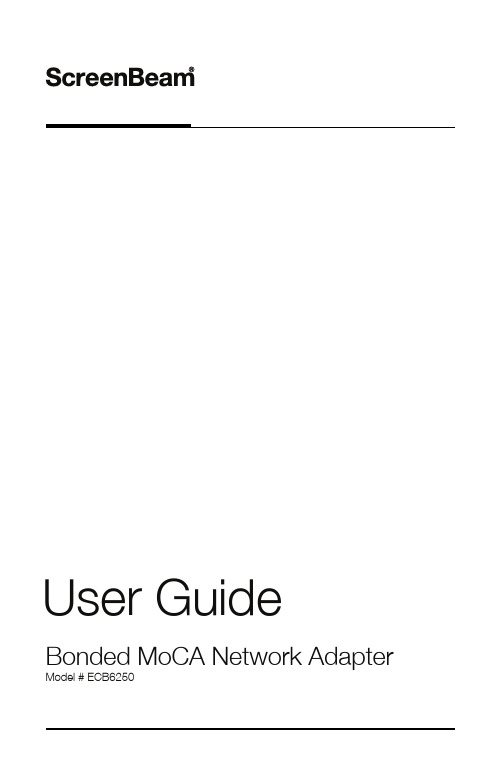
User Guide Bonded MoCA Network Adapter Model # ECB6250Table of ContentsTable of Contents 1 Getting Started 2 Introduction 2 Package Contents 3 Features 3 Connecting Adapters 4 Connecting the First Adapter 4Connecting Addititional Adapters 7 Specifications 10 Notices 11 Warranty 11 Important Safety Instructions 11FCC Class B Equipment 12Technical Support 14IntroductionCongratulations for purchasing the ScreenBeam ECB6250 MoCA 2.5 Network Adapter. The Adapter is a simple, flexible solution for extending a home network. By leveraging the ubiquity of coaxial cabling within the modern home, the Adapter provides an Ethernet Internet port anywhere a coaxial connection is available.This user manual explains the procedures needed to connect the Adapter.Package Contents• ECB6250 MoCA 2.5 Network Adapter• Coaxial cable• Power adapter• Quick Start Guide• Ethernet cableRequirements• Available coaxial port in installation areas• Available electrical wall socket in installation areasFeatures• Ethernet port (1.0 gigabit)• Coax In coaxial port (v. 2.5)• MoCA Protected Setup• Power, Coax, and Ethernet LEDs:-Power LED: glows solid green when Adapter is powered up.Coax LED: glows solid green with connection on the Coax port. --Ethernet LEDs (2): located on upper right and left cornersof the Ethernet port; left LED glows green on connection; rightLED blinks green when data is transferred across port.Connecting the Adapter is a relatively simple process. First, connect one Adapter to the broadband modem or router and the coaxial network to establish the Internet signal. Then, additional Adapters can be installed throughout the home or office at any location Ethernet Internet access is needed, and an available coaxial port is available.Connecting the First AdapterThe first Adapter must be connected to the broadband modem or router and the coaxial network. This Adapter takes the Internet signal from the modem/router and delivers it to the coaxial network.To connect the first Adapter:1. Connect a coaxial cable to a nearby coaxial outlet.2. Connect the other end of the coaxial cable to the Coax In coaxial porton the side of the Adapter.3. Connect one end of an Ethernet cable to the Ethernet port of themodem/router.4. Connect the other end of the Ethernet cable to the Ethernet porton the side of the Adapter.5. Plug the provided power adapter into the Power port on the sideof the Adapter.6. Plug the other end of the power adapter (external, 5V DC, 2A,made by APD, model #WB-10E05FU) into an electrical outlet.When complete, the setup should look similar to the figure below:The Internet signal is now being delivered across the coaxial network.MoCA Protected Setup (MPS)By default, MoCA encryption is disabled to ensure that the individual devices can “see” each other. If you would like to enable MPS, you will need to login to the firmware loaded on the Adapter. To do this,enter the following URL in a web browser on a computer connected via Ethernet to the Adapter:http://192.168.144.200of Modem/RouterTo Coax In Port on ECB6250To Coaxial Port on Device From Coaxial OutletIf Coaxial Port is Being Used buy Another Device:You will be asked to login. The user name is “admin" and the password is “actiontec”. Once you have enabled MoCA encryption, you can use the MPS push button to synchronize the encryption password on each MoCA 2.5 adapter connected via coaxial cable.Using a Coaxial SplitterIf the coaxial port is already being used by another device (a set-top box, for example), follow these steps:1. Disconnect the coaxial cable from the connected device. Leavethe other end connected to the coaxial wall outlet.2. Get a 2-way coaxial splitter (not included).3. Connect the coaxial cable disconnected in step 1 to the single(“In”) port on the coaxial splitter.4. Connect a coaxial cable (not included) to one of the dual (“Out”)ports on the coaxial splitter.5. Connect the other end of the coaxial cable from step 4 to thecoaxial port on the device (disconnected in step 1).6. Connect another coaxial cable (not included) to one of the dual(“Out”) ports on the coaxial splitter.7. Connect the other end of the coaxial cable from step 6 to the coaxialport of the Adapter.When complete, the setup should look similar to the inset diagram in the figure on the preceding page.If necessary, additional Adapters can be placed at locations around the home or office that need an Ethernet Internet connection, but currently only have a coaxial port.To connect additional Adapters:1. Connect a coaxial cable to a nearby coaxial outlet.2. Connect the other end of the coaxial cable to the Coax In coaxial porton the side of the Adapter.3. Connect one end of an Ethernet cable to the Ethernet port of themodem/router.4. Connect the other end of the Ethernet cable to the Ethernet porton the side of the Adapter.5. Plug the provided power adapter into the Power port on the sideof the Adapter.6. Plug the other end of the power adapter (external, 5V DC, 2A,made by APD, model #WB-10E05FU) into an electrical outlet.When complete, the setup should look similar to the figure below:The device connected to the Ethernet port is now connected to the Internet via the coaxial network. Repeat this process to install additional Adapters throughout the home.of Modem/RouterTo Coax In Port on ECB6250To Coaxial Port on Device From Coaxial OutletIf Coaxial Port is Being Used buy Another Device:If the coaxial port is already being used by another device (a set-top box, for example), follow these steps:1. Disconnect the coaxial cable from the connected device. Leave theother end connected to the coaxial wall outlet.2. Get a 2-way coaxial splitter (not included).3. Connect the coaxial cable disconnected in step 1 to the single (“In”)port on the coaxial splitter.4. Connect a coaxial cable (not included) to one of the dual (“Out”) portson the coaxial splitter.5. Connect the other end of the coaxial cable from step 4 to the coaxialport on the device (disconnected in step 1).6. Connect another coaxial cable (not included) to one of the dual (“Out”)ports on the coaxial splitter.7. Connect the other end of the coaxial cable from step 6 to the coaxialport of the Adapter.When complete, the setup should look similar to the inset diagram in the figure on the preceding page.SpecificationsModel Number ECB6250 (MoCA 2.5 Network Adapter) IP LAN MoCA (v. 2.5; up to 2.5 Gbps throughput)LAN Ethernet Port 10/100/1000 (1) LAN Connections Coax In Frequency Range - Extended D-band:1125MHz ~1675MHz; LED Indicators Power, Coax Power External, 5V DC, 2A, 1.3 mm diameter connector plugMade by APD, model #WB-10E05FU Regulatory FCC, UL 60950-1, CUL, IC EnvironmentalAmbient temperature 0ºC to 40ºC (32ºF to 104ºF) Storage temperature -20ºC to 85ºC (-4ºF to 185ºF) Operating humidity 10% to 85% non-condensing Storage humidity 5% to 90% non-condensing Note: Specifications are subject to change without notice.WarrantyThis product has a one-year Limited Hardware Warranty and 90-day free software updates from date of purchase.Local LawThis Limited Warranty Statement gives the customer specific legal rights. The customer may also have other rights which vary from state to state in the United States, from province to province in Canada, and from country to country elsewhere in the world.To the extent that this Limited Warranty Statement is inconsistent with local law, this Statement shall be deemed modified to be consistent with such local law. Under such local law, certain disclaimers and limitations of this Warranty Statement may not apply to the customer.Go to https:///warranty-consumer for more information.Important Safety InstructionsBasic safety precautions should always be followed to reduce the risk of fire, electrical shock, and personal injury, including the following:• Do not use this product near water – for example, near a bathtub, kitchen sink, laundry tub, or swimming pool, or in a wet basement; only clean with dry cloth.• Do not block any ventilation openings. Install in accordance with the manufacturer's instructions. Do not install near any heat sources such as radiators, heat registers, stoves, or other apparatus includingamplifiers that produce heat.• Do not use the telephone to report a gas leak in the vicinity of the leak.• Use only the power cord and batteries indicated in this manual if applicable. Note: you may need to reword for batteries or adapters.• Do not dispose of batteries in fire, as they may explode – check with local codes for possible special disposal instructions if applicable.Coaxial CableIf applicable, the coaxial cable screen shield needs to be connected to the Earth at the building entrance per ANSI/NFPA 70, the National Electrical Code (NEC), in particular Section 820.93, “Grounding of Outer Conductive Shield of a Coaxial Cable,” or in accordance with local regulation.FCC Class B EquipmentThis equipment has been tested and found to comply with the limits for a Class B digital device, pursuant to Part 15 of the FCC Rules. These limits are designed to provide reasonable protection against harmful interference in a residential installation. This equipment generates, uses and can radiate radio frequency energy and, if not installed and used in accordance with the instructions, may cause harmful interference to radio communications. However, there is no guarantee that interference will not occur in a particu-lar installation. If this equipment does cause harmful interference to radio or television reception, which can be determined by turning the equipment off and on, the user is encouraged to try and correct the interference by implementing one or more of the following measures:• Reorient or relocate the device;• Increase the separation between the equipment and receiver;• Connect the equipment to an outlet on a circuit different from that to which the receiver is connected (applicable only to powerline products);• Consult the dealer or an experience radio or television technician for help.Declaration of Conformity for Products Marked with the FCC logo–USA OnlyThis device complies with Part 15 of the FCC Rules license-exempt RSS standard(s). Operation is subject to the following two conditions:1.This device may not cause harmful interference;2.This device must accept any interference received, includinginterference that may cause undesired operation of the device.ModificationsThe FCC requires the user to be notified that any changes or modifications made to this device that are not expressly approved by ScreenBeam Inc., may void the user’s authority to operate the equipment.Declaration of Conformity for Products Marked with the Industry Canada (IC)–Canada onlyThis device complies with Industry Canada license-exempt RSS standard(s). Operation is subject to the following two conditions:1.This device may not cause harmful interference;2.This device must accept any interference received, includinginterference that may cause undesired operation of the device.Contact InformationFor questions regarding your product or the FCC/Industry Canada declaration, contact:ScreenBeam, Inc.220 Devcon Drive, San Jose CA 95112Technical SupportGo to for product support, updates, and more information including:•Firmware updates•Troubleshooting•Registration•FAQs。
usr-c210 说明书

USR-C210说明书文件版本:V1.5.4产品特点:●支持********GHz802.11b/g/n无线标准●支持WEP/WPA/WPA2安全模式●支持AP、STA、AP+STA工作模式●完全集成的串口转无线TCP/UDP传输功能,多个串口速率选择●局域网搜索和无线参数设置功能●支持TCP/UDP Client注册包机制●支持Simple Config/Airkiss/usrlink快速联网配置●支持类RFC2217自动波特率适配功能●支持简单AT+指令集配置●Httpd Client功能●3.3V单电源供电●超低功耗模式,支持深度休眠●可选择内置天线,外置天线(IPEX连接器)●超小尺寸:26.6mm*18.2mm*2.8mm SMT封装目录USR-C210说明书 (1)1.快速入门 (3)1.1.模块测试硬件环境 (3)1.2.数据传输测试 (5)2.产品概述 (7)2.1.产品简介 (7)2.2.模块基本参数 (7)2.3.模块工作电源及功耗 (8)2.4.硬件描述 (10)3.产品功能 (13)3.1.WIFI无线配网方式 (13)3.1.1.模块作为STA方式 (14)3.1.2.模块作为AP方式 (15)3.1.3.模块作为AP+STA模式 (15)3.1.4.加密方式 (16)3.2.工作模式 (16)3.2.1.透明传输模式 (17)3.2.2.命令模式 (19)3.2.3.HTTPD Client模式 (19)3.3.串口参数 (21)3.3.1.串口参数简介 (21)3.3.2.类RFC2217自动波特率功能 (22)3.4.特色功能 (24)3.4.1.GPIO功能 (24)3.4.2.局域网内搜索 (25)3.4.3.TCP/UDP Client注册包机制 (26)3.4.4.快速联网协议(usrlink) (27)3.4.5.Simple Config/Airkiss智能配网 (28)3.4.6.模块休眠模式介绍 (28)3.4.7.心跳包机制 (29)3.4.8.自定义网页功能 (31)3.4.9.Wi-Fi连接异常处理 (31)4.设置方法 (32)4.1.Web页面设置 (32)4.2.AT指令配置 (33)4.2.1.AT指令集 (34)5.联系方式 (38)6.免责声明 (39)7.更新历史 (40)1.快速入门USR-C210是有人WiFi模块USR-C21系列的一款低成本模块。
小尺寸电路板与模块如何进行选择
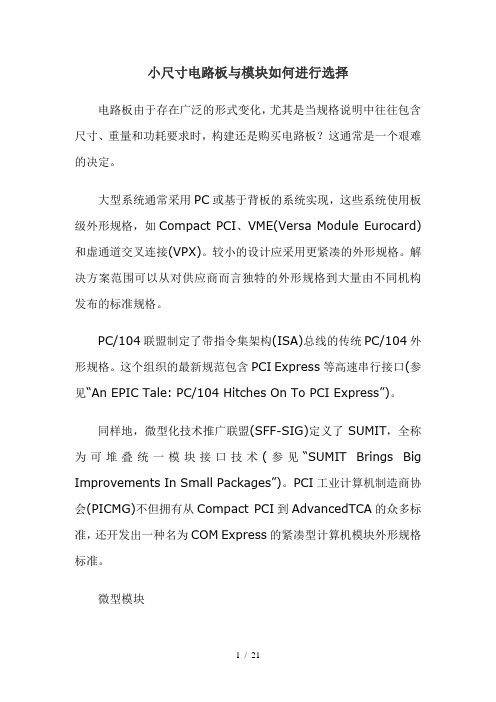
小尺寸电路板与模块如何进行选择电路板由于存在广泛的形式变化,尤其是当规格说明中往往包含尺寸、重量和功耗要求时,构建还是购买电路板?这通常是一个艰难的决定。
大型系统通常采用PC或基于背板的系统实现,这些系统使用板级外形规格,如Compact PCI、VME(Versa Module Eurocard)和虚通道交叉连接(VPX)。
较小的设计应采用更紧凑的外形规格。
解决方案范围可以从对供应商而言独特的外形规格到大量由不同机构发布的标准规格。
PC/104联盟制定了带指令集架构(ISA)总线的传统PC/104外形规格。
这个组织的最新规范包含PCI Express等高速串行接口(参见“An EPIC Tale: PC/104 Hitches On To PCI Express”)。
同样地,微型化技术推广联盟(SFF-SIG)定义了SUMIT,全称为可堆叠统一模块接口技术(参见“SUMIT Brings Big Improvements In Small Packages”)。
PCI工业计算机制造商协会(PICMG)不但拥有从Compact PCI到AdvancedTCA的众多标准,还开发出一种名为COM Express的紧凑型计算机模块外形规格标准。
微型模块Gumstix公司拥有一系列基于德州仪器(TI)OMAP处理器(参见“OMAP ARMed With Cortex”)的微型模块(参见“A Pack of Gumstix”)。
这些模块只有4.2mm高,带两个70引脚的AVX连接器(图1)。
Gumstix公司甚至用自己的Stagecoach产品构建了一个7节点的簇(参见“A Cluster of Gumstix”)。
Stagecoach具有一个100Mbps的以太网接口,在完全配置(图2)情况下功耗不到20W。
像Overo这样的小型模块通常不需要散热器,因为它们功耗非常小。
有时散热器也能派上用场,就像在Digi公司的一种Rabbit Core模块:MiniCore RCM5600W 上见到的那样(参见“What Microcontroller Is Best?”)。
EEM MUU220000AA能量管理单元用户手册说明书

目录
版权所有 .....................................................................................................................I 关于本手册 ................................................................................................................. II
3.5.1 壁挂式安装 ........................................................................................ 15 3.5.2 支架式安装 ........................................................................................ 16 3.5.3 落地式安装 ........................................................................................ 17 3.6 安装IO模块(可选) .................................................................................... 18
以及本手册中使用的其他SUNGROW商标归阳光电源股份有限公司所有。 本手册中提及的所有其他商标或注册商标归其各自所有者所有。 软件授权 • 禁止以任何方式将本公司开发的固件或软件中的部分或全部数据用于商业目的。 • 禁止对本公司开发的软件进行反编译、解密或其他破坏原始程序设计的操作。
MiniCore RCM5700 用户手册说明书
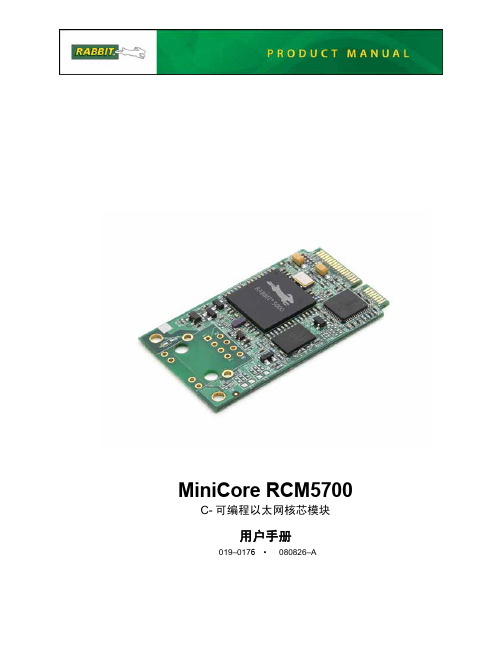
MiniCore RCM5700 C-可编程以太网核芯模块用户手册019–0176•080826–AMiniCore RCM5700 用户手册零件号 019-0176 • 080826–A • 美国印刷©2008 Digi International Inc. • 版权所有。
在未经 Digi International 明确书面许可的情况下,该手册的任何部分不得以任何形式复制或传播。
只要在副本中保留本版权页,您即有权制作本手册的一本或多本副本。
这些手册副本在未经 Digi International 明确书面许可的情况下不得以任何理由出租或出售。
Digi International 保留不预先通知即对其产品进行修改或改进的权利。
商标Rabbit, MiniCore 及 Dynamic C 都是 Digi International 公司的注册商标。
Wi-Fi 是 Wi-Fi 联盟的注册商标。
Rabbit 5000 及 MiniCore 是 Digi International 公司的商标。
您无需注册即可从 Rabbit 网站免费下载本手册的最新版本。
Digi International 公司MiniCore RCM5700目录第1. 章.简介11.1 RCM5700 的特性 (2)1.2 RCM5700 的优点 (3)1.3 开发和评估工具 (4)1.3.1 RCM5700 标准开发包 (4)1.3.2 RCM5700 豪华开发包 (4)1.3.3 软件 (5)1.3.4 网上文档 (5)第2. 章. 初始使用72.1 安装 Dynamic C (7)2.2 硬件的连接 (8)2.2.1 步骤 1 — 准备好开发用的接口板 (8)2.2.2 步骤 2 — 在接口板上安装模块 (9)2.2.3 步骤 3 — 连接 USB 电缆 (10)2.3 启动 Dynamic C (12)2.4 运行示例程序 (12)2.4.1 故障排查 (12)2.5 然后我应当做什么? (13)2.5.1 技术支持 (13)第3. 章. 运行示例程序153.1 简介 (15)3.2 示例程序 (16)第4. 章. 硬件参考资料214.1 RCM5700 数字输出入接口 (22)4.1.1 存储器输入/输出接口 (28)4.1.2 其他输出入接口 (28)4.2 串行通讯 (29)4.2.1 串行口 (29)4.2.2 以太网 PHY (30)4.2.3 编程口 (30)4.3 编程模式 (31)4.3.1 RCM5700 的单独运行 (32)4.4 其他硬件 (33)4.4.1 时钟倍频 (33)4.4.2 频谱扩展 (33)4.5 存储器 (34)4.5.1 静态随机存储器 (34)4.5.2 闪存 (34)4.5.3 RAM存储器的加密 (34)用户手册第5. 章. 软件参考资料355.1 关于 Dynamic C 的更多内容 (35)5.2 Dynamic C 功能调用 (37)5.2.1 数字输入/输出 (37)5.2.2 串行通讯驱动程序 (37)5.2.3 用户块 (37)5.2.4 RCM5700 的复制 (38)5.2.5 TCP/IP 驱动程序 (38)5.3 升级 Dynamic C (38)5.3.1 添加功能模块 (38)附录 A. RCM5700 规范39A.1 电气和机械特性 (40)A.2 Rabbit 5000 微处理器特性 (44)A.2.1 存储器存取时间 (46)A.3 跨接线的配置 (49)附录 B. 接口板51B.1 简介 (52)B.1.1 接口板特性 (53)B.2 尺寸和布局 (54)B.2.1 电路板连接器 (55)B.3 电源 (56)B.4 使用接口板 (57)B.4.1 添加更多电路板 (58)B.5 接口板跨接线的配置 (59)附录 C. 应用电路开发板61C.1 简介 (62)C.1.1 应用电路开发板特性 (62)C.2 尺寸和布局 (63)C.2.1 电路板连接器 (65)C.3 使用应用电路开发板 (66)C.3.1 添加更多电路板 (67)附录 D. 数字输入/输出附件板69D.1 简介 (70)D.1.1 数字输入/输出附件板特性 (70)D.2 尺寸和布局 (71)D.2.1 电路板连接器 (72)D.3 使用 Digital 输入/输出附件板 (73)D.3.1 配置 (74)D.3.2 添加更多电路板 (76)附录 E. 串行通讯附件板77E.1 简介 (78)E.1.1 串行通讯附件板特性 (78)E.2 尺寸和布局 (79)E.2.1 电路板连接器 (80)E.3 使用串行通讯附件板 (81)E.3.1 配置 (82)E.3.2 添加更多电路板 (84)MiniCore RCM5700附录 F. 使用TCP/IP 特性85F.1 TCP/IP 的连接 (85)F.2 关于 IP 地址的 TCP/IP 入门 (87)F.2.1 IP 地址的解释 (89)F.2.2 如何使用 IP 地址 (90)F.2.3 动态分配互联网地址 (91)F.3 将您的设备置于网络内 (92)F.4 运行 TCP/IP 示例程序 (93)F.4.1 如何设定示例程序内的 IP 地址 (94)F.4.2 如何将计算机设定为直接连接 (95)F.5 运行 PINGME.C 示例程序 (96)F.6 以直接连接方式运行更多示例程序 (97)F.7 然后我应当做什么? (98)附录 G. 电源99G.1 电源 (99)G.1.1 备用电池 (100)G.1.2 备用电池电路 (101)G.1.3 复位脉冲发生器 (101)索引103设计原理图105用户手册MiniCore RCM57001. 简介小型微处理器模块 RCM5700 兼具微型 PCI Express 插卡的外形尺寸和带有 10/100Base-T 以太网功能和 128KB 静态随机存储器的高性能 Rabbit®5000 微处理器。
MXView使用手册

Moxa 中国 (上海办公室)
Toll-free: 800-820-5036
Tel:
+86-21-5258-9955
Fax:
+86-21-5258-5505
Moxa 亚太区
Tel:
+886-2-8919-1230
Fax:
+886-2-8919-1231
目录
1. 重要特性 ................................................................................................................................................... 1-1 基于 Web 运行 ...................................................................................................................................... 1-2 自动搜索与拓扑结构可视化 .................................................................................................................. 1-2 事件管理 ............................................................................................................................................... 1-2 配置与固件管理 .................................................................................................................................... 1-2 流量监控 ............................................................................................................................................... 1-2
天融信多重数据库智能连接器软件版本:8.4.3配置指南说明书
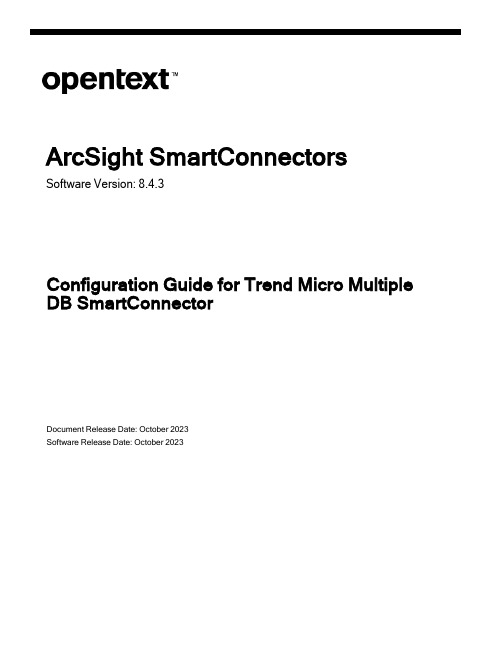
ArcSight SmartConnectorsSoftware Version:8.4.3Configuration Guide for Trend Micro Multiple DB SmartConnectorDocument Release Date:October2023Software Release Date:October2023Legal NoticesOpen Text Corporation275Frank Tompa Drive,Waterloo,Ontario,Canada,N2L0A1Copyright NoticeCopyright2023Open Text.The only warranties for products and services of Open Text and its affiliates and licensors(“Open Text”)are as may be set forth in the express warranty statements accompanying such products and services.Nothing herein should be construed as constituting an additional warranty.Open Text shall not be liable for technical or editorial errors or omissions contained herein.The information contained herein is subject to change without notice. Trademark Notices“OpenText”and other Open Text trademarks and service marks are the property of Open Text or its affiliates.All other trademarks or service marks are the property of their respective owners.Documentation UpdatesThe title page of this document contains the following identifying information:l Software Version numberl Document Release Date,which changes each time the document is updatedl Software Release Date,which indicates the release date of this version of the softwareTo check for recent updates or to verify that you are using the most recent edition of a document,go to:https:///support-and-services/documentationContentsConfiguration Guide for SmartConnector for Trend Micro Control Manager Multiple DB4Product Overview5Prerequisites6 Downloading the JDBC Driver6Installing the SmartConnector7 Preparing to Install the SmartConnector7 Installing and Configuring the SmartConnector7 Adding a JDBC Driver to the Connector Appliance or ArcMC9Device Event Mapping to ArcSight Fields11 Apex Central6.0,and6.0SP1OfficeScan Log Mappings11 Apex Central6.0,and6.0SP1Spyware Event Mappings12 Apex Central6.0,and6.0SP1Web Security Event Mappings13 Apex Central6.0,and6.0SP1Security Log Mappings14Web Security Log Blocking Types16Web Security Log Protocols17Security Event Reason Codes18Troubleshooting19Send Documentation Feedback21Configuration Guide for SmartConnector for Trend Micro Control Manager Multiple DB Configuration Guide for SmartConnector for Trend Micro Control Manager Multiple DBThis guide provides information for installing the SmartConnector for Trend Micro Control Manager Multiple DB and configuring the device for database event collection.Forsupported devices and versions,see Technical Requirements.This guide provides a high level overview of ArcSight SmartConnectors.Intended AudienceThis guide provides information for IT administrators who are responsible for managing the ArcSight software and its environment.Additional DocumentationThe ArcSight SmartConnector documentation library includes the following resources: l Technical Requirements Guide for SmartConnector,which provides information about operating system,appliance,browser,and other support details for SmartConnector.l Installation and User Guide for SmartConnectors,which provides detailed information about installing SmartConnectors.l Configuration Guides for ArcSight SmartConnectors,which provides informationabout configuring SmartConnectors to collect events from different sources.l Configuration Guide for SmartConnector Load Balancer,which provides detailedinformation about installing Load Balancer.For the most recent version of this guide and other ArcSight SmartConnectordocumentation resources,visit the documentation site for ArcSight SmartConnectors8.4.Contact InformationWe want to hear your comments and suggestions about this book and the otherdocumentation included with this product.You can use the comment on this topic link at the bottom of each page of the online documentation,or send an email to MFI-***********************************.For specific product issues,contact Open Text Support for Micro Focus products.Product OverviewProduct OverviewTrend Micro Control Manager Database is a software management solution that lets other Trend Micro products report security events to a central SQL Server database.The SmartConnector for Trend Micro Control Manager DB lets you import Virus Log,Security Log,Web Security Log,and Office Scan Antivirus Log activity and alarm events(generated and stored in the SQL Server database by Trend Micro Control Manager)into the ArcSight system.The following products are supported with Trend Micro Control Manager versions6.0and6.0SP1:OfficeScan Client/Server Edition:OfficeScan Client/Server Edition versions10.6,10.0,8.0,8.4Protects enterprise networks from viruses,Trojans,worms,hackers,and network viruses, plus spyware and mixed threat attacks.InterScan Messaging Security Suite:InterScan Messaging Security Suite version7.0Integrates high-performance antivirus and content filtering security plus the optional Trend Micro Spam Prevention Solution with anti-spam and anti-phishing,all in a single platform at the Internet messaging gateway.ScanMail for Lotus Domino:ScanMail for Lotus Domino5.5Offers comprehensive virus protection and content security for the Lotus/Dominoenvironments,providing real-time scanning for viruses,adware,and spyware hidden within email attachments and databases.It prevents viruses and other malicious code from entering your Domino environment.PrerequisitesPrerequisitesDownloading the JDBC DriverThe SmartConnector installation requires JDBC driver to be present.During theinstallation process,you will be directed to leave the wizard and copy the JDBC driver file you downloaded to a SmartConnector folder.Note:Different versions of the JDBC driver are required for different SQL Server databaseversions.The name of the jar file may be different for some JDBC driver versions.Makesure that you use the correct driver for your database versionRefer to the following information to download the correct jar file depending on the JRE version used by the SmartConnector:l SmartConnector Version8.3.0uses JRE1.8.0_312and supports jar files from version mssql-jdbc-6.4.0.jre8.jar(Download Microsoft JDBC Driver6.4for SQL Server)tomssql-jdbc-9.4.0.jre8.jar(Download Microsoft JDBC Driver9.4.0for SQL Server).l SmartConnector Version7.2.1and later use JRE1.8and require sqljdbc42.jar(Download Microsoft JDBC Driver6.0for SQL Server).l SmartConnector Version7.1.2and later use JRE1.7and require sqljdbc41.jar(Download Microsoft JDBC Driver6.0for SQL Server).l Earlier versions of SmartConnector run JRE1.6and require sqljdbc4.jar(available with Microsoft JDBC Driver4.0for SQL Server).Microsoft Type4JDBC drivers(versions4.0or later)support integrated authentication.Windows Authentication works only when using one of these drivers.For more information related to the Microsoft JDBC driver,see Microsoft Documentation.Note:The JDBC driver does not provide function to supply Windows authenticationcredentials such as user name and password.In such cases,the applications must use SQLServer Authentication.When installing the connector on a non-Windows platform,configure the Microsoft SQL Server for Mixed Mode Authentication or SQL ServerAuthentication.Installing the SmartConnectorThe following sections provide instructions for installing and configuring your selected SmartConnector.ArcSight recommends that you do not install database connectors on the database server or any mission critical servers as this might cause performance issues. Preparing to Install the SmartConnectorBefore you install any SmartConnectors,make sure that the OpenText ArcSight products with which the connectors will communicate have already been installed correctly(such as ArcSight ESM or ArcSight Logger).For complete product information,refer to the Administrator's Guide to ArcSight Platform,available on ArcSight Documentation.If you are adding a connector to the ArcSight Management Center,see the ArcSight Management Center Administrator's Guide available on ArcSight Documentation for instructions.Before installing the SmartConnector,make sure that the following are available:l Local access to the machine where the SmartConnector is to be installedl Administrator passwordsInstalling and Configuring the SmartConnector1.Start the installation wizard.2.Follow the instructions in the wizard to install the core software.3.Exit the installation wizard.4.Copy the jar file associated with the version of the driver that you downloaded earlierto$ARCSIGHT_HOME/current/user/agent/lib5.To use JDBC driver with SmartConnectors to connect to Microsoft SQL Servers byusing Windows authentication,copy the sqljdbc_auth.dll file from the JDBC driver download to the$ARCSIGHT_HOME\jre\bin directory.An example of The JDBC driver download path for SQL JDBC driver is:l For version4.0for32-bit environment is sqljdbc_4.0\enu\auth\x86\sqljdbc_ auth.dlll For64-bit environment,sqljdbc_4.0\enu\auth\x64\sqljdbc_auth.dllTo use the latest version of SQL JDBC Driver such as9.4:l Copy the mssql-jdbc-9.4.0.jre8.jar file associated with the version of thedriver that you downloaded earlier to$ARCSIGHT_HOME/current/user/agent/libl Copy the mssql-jdbc_auth-9.4.0.x64.dll file from the JDBC driver downloadto the$ARCSIGHT_HOME\jre\bin directory.Note:If you are upgrading the SmartConnector,you must copy the authenticationfile to$ARCSIGHT_HOME\jre\bin again after update,as the upgrade processoverwrites the$ARCSIGHT_HOME\jre\bin directory.6.Copy certificate and JDBC files to SmartConnector folders as follows:l Copy the jssecacerts certificate that you installed during the deviceconfiguration to the SmartConnector installation folder$ARCSIGHT_HOME/current/jre/lib/security.Note:You must copy this file again to the installation folder after upgrading theSmartConnector as this file gets overwritten during the upgrade process.l Copy the vjdbc.jar and commons-logging-1.1.jar files to theSmartConnectorinstallation folder$ARCSIGHT_HOME/current/user/agent/lib.These files are located in the libdirectory that was created when you downloaded the JDBC driver and unzippedthe package.7.Browse to$ARCSIGHT_HOME/current/bin,then double-clickrunagentsetup.bat file to start the SmartConnector Configuration Wizard.8.Specify the relevant Global Parameters,when prompted.9.Select Trend Micro Control Manager Multiple DB from the Type drop-down.10.Select a value for the JDBC/ODBC Driver.11.Specify the following information:12.Select a destination and configure parameters.13.Specify a name for the connector.14.(Conditional)If you have selected ArcSight Manager as the destination,thecertificate import window for the ArcSight Manager is displayed.Select Import the certificate to the connector from destination,and then click Next.The certificate is imported and the Add connector Summary window is displayed.Note:If you select Do not import the certificate to connector from destination,theconnector installation will end.15.Select whether you want to install the connector as a service or in the standalonemode.plete the installation.17.Run the SmartConnector.For instructions about upgrading the connector or modifying parameters,seeInstallation and User Guide for SmartConnector.Adding a JDBC Driver to the Connector Appliance or ArcMCAfter downloading and extracting the JDBC driver,upload the driver into the repository and apply it to the required containers,as follows:1.From the Connector Appliance/ArcSight Management Center,select Setup>Repositories.2.Select JDBC Drivers from the left pane and click the JDBC Drivers tab.3.Click Upload to Repository.4.From the Repository File Creation Wizard,select Individual Files,then click Next.5.Retain the default selection and click Next.6.Click Upload and locate and select the.jar file you downloaded.7.Click Submit to add the specified file to the repository and click Next to continue.8.After adding all the files you require,click Next.9.In the Name field,enter a descriptive name for the zip file(for example,JDBCdriver).Click Next.10.Click Done to complete the process.The newly added file is displayed in the Namefield under Add Connector JDBC Driver File.11.To apply the driver file,select the driver.zip file and click the up arrow to invoke theUpload Container Files wizard.Click Next.12.Select one or more containers into which you want to upload the driver,then clickNext.13.Click Done to complete the process.14.Add the connector through the Connector Appliance/ArcSight Management Centerinterface.For more information,see the Connector Appliance/ArcSight Management Center Online Help.Device Event Mapping to ArcSight Fields The following section lists the mappings of ArcSight data fields to the device's specific event definitions.See the ArcSight Console User's Guide for more information about the ArcSight data fields.Apex Central6.0,and6.0SP1OfficeScan Log MappingsApex Central6.0,and6.0SP1Spyware Event MappingsApex Central6.0,and6.0SP1Web Security Event MappingsApex Central6.0,and6.0SP1Security Log MappingsWeb Security Log Blocking Types0Unknown1Filename2WebMailSite3WebServer4UrlPattern5JavaVbScript6TrueFiletype7UserDefine8ServerDefine9WebPolicy11PhishPhish12PhishSpyware13PhishVirusAccomplice14PhishForgedSignature15PhishDiseaseVector16PhishMalApplet17PhishRepetation20PolicyIpTranslate21PolicyJavaScan22PolicyMmc31Pharming32UrlBlocking33UrlFiltering34ClientIpBlocking35DestinationPortBlocking36WebReputation41UnsupportedFileType42ExceedFileCountLimit43ExceedFileSizeLimit44ExceedDecompressLayerLimit45ExceedDecompressTimeLi mit 46ExceedCompressionRatioLimit47PasswordProtectedFile48RestrictedSpywareType60StringPattern-1VirusMalware -2SpywareGrayware-3NetworkVirus-4Intellitrap -5SuspiciousVirusMalware-6SuspiciousSpywareGrayware-7Fraud -8SuspiciousBehaviorWeb Security Log Blocking TypesWeb Security Log Protocols0UNKNOWN1SMTP2POP33IRC4DNS5HTTP6FTP7TFTP8SMB9MSN10AIM11YMSG12GMAIL13YAHOO_MAIL14HOTMAIL15RDP16DHCP17TELNET18LDAP19FILE_TRANSFER20SSH21DAMEWARE22VNC23CISCO_TELNET 24KERBEROS25DCE_RPC26SQL27PCANYWHERE28ICMP29SNMP30VIRUS_PATTERN_TCP 31VIRUS_PATTERN_UDP32HTTPS256BITTORRENT257KAZAA258LIMEWARE259BEARSHARE260BLUBSTER261EDONKEY_EMULE 262EDONKEY2000263FILEZILLA264GNUCLEUS265GNUTELLA266WINNYLLA268MORPHEUS269NAPTER270SHAREAZA271WINMX272MLDONKEY273DIRECT_CONNECT274SOULSEEK275OPENNAP276KURO277IMESH278SKYPE279GOOGLE_TALK10001IP10002ARP10003TCP10004UDP10005IGMPWeb Security Log ProtocolsSecurity Event Reason CodesSecurity Event Reason Codes-1EMPTY0UNKNOWN1VSAPI_SCAN_ENGINE2VSAPI_SCAN_ENGINE_SECOND 3VSAPI_SCAN_PATTERN4VSAPI_SCAN_PATTERN_SECOND 5MTA6SMTP_SERVER7HTTP_SERVER8FTP_SERVER9SCAN_MODULE10TVCS_AGENT11FIREWALL_MODULE12FIREWALL_PATTERN13ANTISPAM_FILTER14CONTENT_FILTER15ATTACHMENT_FILTER16DISCLAIMER_FILTER17ACTIVEUPDATE18HOOK_MODULE19NOTIFICATION_MODULE20LOG_MODULE21POLICY_MODULE22VSAPI2_SCAN_ENGINE23VSAPI2_SCAN_ENGINE_SECOND24VSAPI2_SCAN_PATTERN25VSAPI2_SCAN_PATTERN_SECOND26CAV_LITE_SCAN_PATTERN27CAV_LITE_SCAN_PATTERN_SECOND28TSC_SCAN_ENGINE29TSC_SCAN_PATTERN30PRODUCT_REGISTRY_MODULE 31DAMAGE_CLEANUP_ENGINE32DAMAGE_CLEANUP_TEMPLATE 33VA_PATTERN34VA_ENGINE35ASPY_PATTERN36ASPY_ENGINE37SSAPI_ENGINE38SSAPI_PATTERN39UFE_ENGINE40UFEF_PATTERN41UFEP_PATTERN42FPGA_ENGINE43NCIT_ENGINE44VSAPI_PLUS_ENGINETroubleshootingIssue:Unable to reconnect to the MS SQL Server databaseIn some cases,connectors using MS SQL Server databases are unable to reconnect to the database after losing and reacquiring network connection.Workaround:Restart the connector to resolve this issue.Issue:Deploy SQL Server Native ClientWhen deploying an application that is dependent on SQL Server Native Client,you will need to redistribute SQL Server Native Client with your application.Unlike Microsoft Data Access Components(MDAC),which is now a component of the operating system,SQL Server Native Client is a component of SQL Server.Therefore,it is important to install SQL Server Native Client in your development environment and redistribute SQL Server Native Client with your application.The SQL Server Native Client redistributable installation program,named sqlncli.msi,is available on the SQL Server installation media and is available as one of the SQL Server Feature Pack components on the Microsoft Download site.For more information about deploying SQL Server Native Client with your application,see"Deploying Applications with SQL Server Native Client"available from Microsoft.Issue:Connection to SQL Server fails/hangsOracle has released Java6update30(6u30)that behaves differently from JRE6u29, causing possible database connection problems for SQL Server database connectors using JDBC connection.These connection problems can occur with JRE1.6.0_29(6u29)and later versions.Workaround:Microsoft recommends using JRE6u30(and above)instead of JRE6u29. Apply the"SQL Server2008R2Service Pack1Cumulative Update6"patch to the SQL server if you are experiencing connection failures or hangs.Issue:The user is not associated with a trusted SQL Server connection.Receives error message:Login failed for user'sqluser'Only Microsoft JDBC driver v4or later support integrated authentication.The driver also does not provide function to supply Windows authentication credentials such as user name and password.In such cases,the applications must use SQL Server Authentication. When installing the connector on a non-Windows platform,configure the Microsoft SQL Server for Mixed Mode Authentication or SQL Server Authentication.Issue:The connector gets clogged with events after shut downWorkaround:If the connector is shut down for some time on an active database,a lot of events can accumulate that can clog the connector on restart.The preservestate parameter can be used to avoid this situation.This parameter is enabled(true)by default. Setting preservestate to disabled(false)in the agent.properties file allows the connector to skip the old events and start from real time.The agent.properties file is located in the$ARCSIGHT_HOME\current\user\agent folder.Restart the connector for your change to take effect."What do I do when I receive"Connector parameters did not pass the verification with error..."message?"You may not have the correct version of jar file.When you download the JDBC driver,the version of the jar file depends on the version of JRE the connector uses.Versions7.2.1 and later use JRE1.8and require sqljdbc42.jar.Versions7.1.2and later use JRE1.7and require sqljdbc41.jar.Prior versions of the connector that run JRE1.6require sqljdbc4.jar.Send Documentation FeedbackIf you have comments about this document,you can contact the documentation team by email.If an email client is configured on this computer,click the link above and an email window opens with the following information in the subject line:Feedback on Configuration Guide for Trend Micro Multiple DB SmartConnector (SmartConnectors8.4.3)Just add your feedback to the email and click send.If no email client is available,copy the information above to a new message in a web mail client,and send your feedback to***************************************.We appreciate your feedback!Send Documentation Feedback Page21of21。
Cisco SR2024C 迷你版24口10 100 1000千兆以太网交换机产品简介说明书
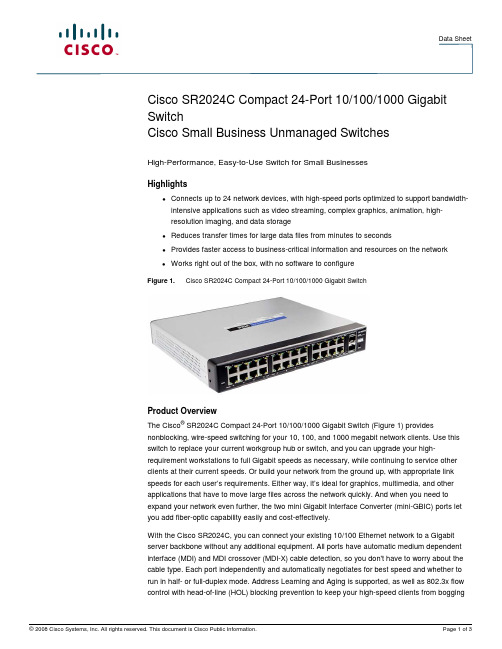
Data SheetCisco SR2024C Compact 24-Port 10/100/1000 Gigabit SwitchCisco Small Business Unmanaged SwitchesHigh-Performance, Easy-to-Use Switch for Small BusinessesHighlights●Connects up to 24 network devices, with high-speed ports optimized to support bandwidth-intensive applications such as video streaming, complex graphics, animation, high-resolution imaging, and data storage●Reduces transfer times for large data files from minutes to seconds●Provides faster access to business-critical information and resources on the network●Works right out of the box, with no software to configureFigure 1. Cisco SR2024C Compact 24-Port 10/100/1000 Gigabit SwitchProduct OverviewThe Cisco® SR2024C Compact 24-Port 10/100/1000 Gigabit Switch (Figure 1) provides nonblocking, wire-speed switching for your 10, 100, and 1000 megabit network clients. Use this switch to replace your current workgroup hub or switch, and you can upgrade your high-requirement workstations to full Gigabit speeds as necessary, while continuing to service other clients at their current speeds. Or build your network from the ground up, with appropriate link speeds for each user’s requirements. Either way, it’s ideal for graphics, multimedia, and other applications that have to move large files across the network quickly. And when you need to expand your network even further, the two mini Gigabit Interface Converter (mini-GBIC) ports let you add fiber-optic capability easily and cost-effectively.With the Cisco SR2024C, you can connect your existing 10/100 Ethernet network to a Gigabit server backbone without any additional equipment. All ports have automatic medium dependent interface (MDI) and MDI crossover (MDI-X) cable detection, so you don't have to worry about the cable type. Each port independently and automatically negotiates for best speed and whether to run in half- or full-duplex mode. Address Learning and Aging is supported, as well as 802.3x flow control with head-of-line (HOL) blocking prevention to keep your high-speed clients from boggingdown in lower-speed traffic. Fast store-and-forward switching prevents damaged packets from being passed on to the network.World-famous Cisco reliability gives you peace of mind, and the rack-mount form factor integrates smoothly into your network infrastructure. Let the Cisco SR2024C Compact 24-Port 10/100/1000 Gigabit Switch kick your network into high gear.Features●24 RJ-45 ports for 10BASE-T/100BASE-TX/1000BASE-TX connections●Auto negotiation of half-duplex and full-duplex mode for all ports●Auto MDI/MDI-X support on all ports for easy cable detection●Efficient MAC address learning engine supports up to 8000 MAC addresses●Store-and-forward forwarding scheme●Standard width and mounting kit (included) for easy installation into a rack●Two mini-GBIC ports for easy expansion to other mini-GBIC-equipped switches●Integrated 256-KB packet buffer memory●Supports jumbo frames of 9 KB●Supports IEEE 802.3x full-duplex operation●Complies with European Union Restriction of Hazardous Substances (RoHS)SpecificationsTable 1 gives the specifications, minimum requirements, and package contents for the CiscoSR2024C Compact 24-Port 10/100/1000 Gigabit Switch.Table 1. Specifications for the Cisco SR2024C Compact 24-Port 10/100/1000 Gigabit Switch SpecificationsStandards IEEE 802.3, 802.3u, 802.3x, and 802.3abPorts 24 RJ-45 10/100/1000 + 2 mini-GBIC portsCabling type Category 5 Ethernet or betterLEDs System, 1 through 24EnvironmentalDimensions W x H x D 10.98 x 1.75 x 9.45 in.(279 mm x 44.45 mm x 240 mm)Unit weight 4.78 lb (2.17 kg.)Power 110–120V AC, 100W Certification FCC Class A, CEOperating temperature 32º to 104ºF (0º to 40ºC) Storage temperature -40º to 158ºF (-40º to 70ºC) Operating humidity 20% to 95% relative humidity Storage humidity 5% to 95% noncondensing Package Contents●Cisco SR2024C Compact 24-Port 10/100/1000 Gigabit Switch ●AC power cord●User guide with online registration card●Set of rack-mounting bracketsMinimum Requirements●Category 5 Ethernet network cable●TCI/IP installed on each computer within the network●Network adapter installed in each computer●Network operating system (Windows, Linux, or Mac OS X)Product WarrantyLimited lifetime hardware warranty with return to factory replacement and 1-year limited warranty for fans and power suppliesCisco Limited Lifetime Hardware WarrantyCisco Small Business products offer a limited lifetime hardware warranty with return to factoryreplacement and a 1-year limited warranty for fans and power supplies. In addition, Cisco offerssoftware application updates for bug fixes and telephone technical support at no charge for the first12 months following the date of purchase. To download software updates, go to:/go/smallbiz.Product warranty terms and other information applicable to Cisco products are available at/go/warranty.For More InformationFor more information on Cisco Small Business products and solutions, visit:/smallbusinessPrinted in USA C78-504116-00 11/08。
Lenovo RackSwitch G8272 Networking OS 8.2 Release

Lenovo RackSwitch G8272Release Notes For Networking OS 8.2Note: Before using this information and the product it supports, read the general information in the Safety information and Environmental Notices and User Guide documents on the Lenovo Documentation CD and the Warranty Information document that comes with the product.First Edition (April 2015)© Copyright Lenovo 2015Portions © Copyright IBM Corporation 2014.LIMITED AND RESTRICTED RIGHTS NOTICE: If data or software is delivered pursuant a General Services Administration “GSA” contract, use, reproduction, or disclosure is subject to restrictions set forth in Contract No. GS-35F-05925.Lenovo and the Lenovo logo are trademarks of Lenovo in the United States, other countries, or both.Release NotesThis release supplement provides the latest information regarding LenovoNetworking OS 8.2 for the Lenovo RackSwitch G8272 (referred to as G8272throughout this document).This supplement modifies and extends the following Lenovo N/OS documentationfor use with N/OS 8.2:●Lenovo Networking OS 8.2 Application Guide●Lenovo Networking OS 8.2 ISCLI Reference●Lenovo RackSwitch G8272 Installation GuideThe publications listed above are available from the following website:/infocenter/systemx/documentation/index.jspPlease keep these release notes with your product manuals.© Copyright Lenovo 2015 Release Notes 3Hardware SupportN/OS 8.2 software is supported on the G8272, a high performance Layer 2-3network switch.The G8272 is a 1U rack-mountable aggregation switch with unmatched line-rateLayer 2 performance. The G8272 uses a wire-speed, non-blocking switching fabricthat provides simultaneous wire-speed transport of multiple packets at lowlatency on all ports.The switch unit contains the following switching ports:●Forty-eight 10 Gigabit Ethernet (GbE) Small Form Pluggable Plus (SFP+) portswhich also support legacy 1 GbE connections●Six 40 GbE Quad Small Form Pluggable Plus (QSFP+) ports, each of which canoptionally be used as four 10 GbE SFP+ portsFigure1.RackSwitch G8272 front panel4 Lenovo G8272: Release NotesUpdating the Switch Software ImageThe switch software image is the executable code running on the G8272. A versionof the image comes pre-installed on the device. As new versions of the image arereleased, you can upgrade the software running on your switch. To get the latestversion of software supported for your G8272, go to the following website:/supportTo determine the software version currently used on the switch, use the followingswitch command:The typical upgrade process for the software image consists of the following steps:●Load a new software image and boot image onto an SFTP, FTP, or TFTP serveron your network.●Transfer the new images to your switch.●Specify the new software image as the one which will be loaded into switchmemory the next time a switch reset occurs.●Reset the switch.For instructions on the typical upgrade process, see “Loading New Software toYour Switch” on page5.Loading New Software to Your SwitchThe G8272 can store up to two different switch software images (called image1and image2) as well as special boot software (called boot). When you load newsoftware, you must specify where it should be placed: either into image1, image2,or boot.For example, if your active image is currently loaded into image1, you wouldprobably load the new image software into image2. This lets you test the newsoftware and reload the original active image (stored in image1), if needed.Attention: When you upgrade the switch software image, always load the newboot image and the new software image before you reset the switch. If you do notload a new boot image, your switch might not boot properly (To recover, see“Recovering from a Failed Software Upgrade” on page7).To load a new software image to your switch, you will need the following:●The image and boot software loaded on an SFTPFTP or TFTP server on yournetwork.Note:Be sure to download both the new boot file and the new image file.●The hostname or IP address of the SFTP, FTP, or TFTP serverNote:The DNS parameters must be configured if specifying hostnames.●The name of the new software image or boot fileWhen the software requirements are met, use the following procedures todownload the new software to your switch.© Copyright Lenovo 2015 Release Notes 51.In Privileged EXEC mode, enter the following command:RS 8272(config)#copy {sftp|tftp|ftp} {image1|image2|bootimage}2.Enter the hostname or IP address of the SFTP, FTP, or TFTP server.Address or name of remote host: <name or IP address>3.Enter the name of the new software file on the server.Source file name: <filename>The exact form of the name will vary by server. However, the file location isnormally relative to the SFTP, FTP, or TFTP directory (for example, tftpboot).4.If required by the SFTP, FTP, or TFTP server, enter the appropriate username andpassword.5.The switch will prompt you to confirm your request.Once confirmed, the software will begin loading into the switch.6.When loading is complete, use the following commands to enter GlobalConfiguration mode to select which software image (image1 or image2) you wantto run in switch memory for the next reboot:RS 8272#configure terminalRS 8272(config)#boot image {image1|image2}The system will then verify which image is set to be loaded at the next reset:Next boot will use switch software image1 instead of image2.7.Reboot the switch to run the new software:RS 8272(config)# reloadThe system prompts you to confirm your request. Once confirmed, the switch willreboot to use the new software.Note:If you select “No” when asked to confirm the reload, any changes made tothe configuration since the last reboot will be lost.6 Lenovo G8272: Release Notes© Copyright Lenovo 2015 Release Notes 7Supplemental InformationThis section provides additional information about configuring and operating the G8272 and N/OS.The Boot Management MenuThe Boot Management menu allows you to switch the software image, reset the switch to factory defaults, or to recover from a failed software download.You can interrupt the boot process and enter the Boot Management menu from the serial console port. When the system displays Memory Test, press <Shift B>. The Boot Management menu appears.The Boot Management menu allows you to perform the following actions: ●To change the booting image, press I and follow the screen prompts. ●To change the configuration block, press C , and follow the screen prompts. ●To perform a TFTP/Xmodem download, press R and follow the screen prompts.●To reboot the switch, press Q . The booting process restarts ●To exit the Boot Management menu, press E . The booting process continues.Recovering from a Failed Software UpgradeUse the following procedure to recover from a failed software upgrade.1.Connect a PC to the serial port of the switch.2.Open a terminal emulator program that supports XModem Download (forexample, HyperTerminal, SecureCRT, PuTTY) and select the following serial port characteristics:●Speed: 9600 bps ●Data Bits: 8●Stop Bits: 1●Parity: None ●Flow Control: None Resetting at 10:55:49 Sun Apr 19, 2015…Memory Test ................................Boot Management MenuI Change booting imageC Change configuration blockR Boot in recovery mode (tftp and xmodem download of images to recover switch)Q RebootE ExitPlease choose your menu option: ICurrent boot image is 1. Enter image to boot: 1 or 2: 2Booting from image 23.To access the Boot Management menu, you must interrupt the boot process fromthe Console port. Boot the G8272, and when the system begins displaying MemoryTest progress (a series of dots), press <Shift B>. The Boot Management menu willdisplay:Resetting at 10:55:49 Sun Apr 19, 2015…Memory Test ................................Boot Management MenuI Change booting imageC Change configuration blockR Boot in recovery mode (tftp and xmodem download of images to recoverswitch)Q RebootE ExitPlease choose your menu option:4.Select R for Boot in recovery mode. You will see the following display:Entering Rescue Mode.Please select one of the following options:T) Configure networking and tftp download an imageX) Use xmodem 1K to serial download an imageP) Physical presence (low security mode)F) Filesystem checkR) RebootE) ExitOption?:●If you choose option X (Xmodem serial download), go to step 5.●If you choose option T (TFTP download), go to step 6.8 Lenovo G8272: Release Notes5.Xmodem download: When you see the following message, change the Serial Portcharacteristics to 115200 bps:Change the baud rate to 115200 bps and hit the <ENTER> key beforeinitiating the download.a.Press <Enter> to set the system into download accept mode. When the readinessmeter displays (a series of “C” characters), start XModem on your terminalemulator.b.When you see the following message, change the Serial Port characteristics to9600 bps:Change the baud rate back to 9600 bps, hit the <ESC> key.c.When you see the following prompt, enter the image number where you want toinstall the new software and press <Enter>.Install image as image 1 or 2 (hit return to just boot image): 1d.The following message is displayed when the image download is complete.Continue to step 7.Entering Rescue Mode.Please select one of the following options:T) Configure networking and tftp download an imageX) Use xmodem 1K to serial download an imageP) Physical presence (low security mode)F) Filesystem checkR) RebootE) ExitOption?:© Copyright Lenovo 2015 Release Notes 96.TFTP download: The switch prompts you to enter the following information:Performing TFTP rescue. Please answer the following questions (enter 'q'to quit):IP addr :Server addr:Netmask :Gateway :Image Filename:a.Enter the required information and press <Enter>.b.You will see a display similar to the following:Host IP : 10.10.98.110Server IP : 10.10.98.100Netmask : 255.255.255.0Broadcast : 10.10.98.255Gateway : 10.10.98.254Installing image G82728.2.1.0_OS.img from TFTP server 10.10.98.100c.When you see the following prompt, enter the image number where you want toinstall the new software and press <Enter>.Install image as image 1 or 2 (hit return to just boot image): 1d.The following message is displayed when the image download is complete.Continue to step 7.Entering Rescue Mode.Please select one of the following options:T) Configure networking and tftp download an imageX) Use xmodem 1K to serial download an imageP) Physical presence (low security mode)F) Filesystem checkR) RebootE) ExitOption?:7.Image recovery is complete. Perform one of the following steps:●Press r to reboot the switch.●Press e to exit the Boot Management menu●Press the Escape key (<Esc>) to re-display the Boot Management menu.10 Lenovo G8272: Release NotesRecovering from a Failed Boot Image UpgradeUse the following procedure to recover from a failed boot image upgrade.1.Connect a PC to the serial port of the switch.2.Open a terminal emulator program that supports Xmodem download (such asHyperTerminal, CRT, or PuTTY) and select the following serial port characteristics:Speed: 9600 bpsData Bits: 8Stop Bits: 1Parity: None Flow Control: None3.Boot the switch and access the Boot Management menu by pressing <Shift B >while the Memory Test is in progress and the dots are being displayed.4.Select R to boot in recovery mode. Then choose option X (Xmodem serialdownload). You will see the following display:5.When you see the following message, change the Serial Port characteristics to115200 bps:a.Press <Enter > to set the system into download accept mode. When the readinessmeter displays (a series of “C” characters), start Xmodem on your terminalemulator.You will see a display similar to the following:b.When you see the following message, change the Serial Port characteristics to9600 bps: Perform xmodem downloadTo download an image use 1K Xmodem at 115200 bps.Change the baud rate to 115200 bps and hit the <ENTER> key beforeinitiating the download. Extracting images ... Do *NOT* power cycle the switch.**** RAMDISK ****Un Protected 38 sectorsErasing Flash......................................... doneErased 38 sectorsWriting to Flash...9....8....7....6....5....4....3....2....1....doneProtected 38 sectors**** KERNEL ****Un Protected 24 sectorsErasing Flash........................... doneErased 24 sectorsWriting to Flash...9....8....7....6....5....4....3....2....1....Change the baud rate back to 9600 bps, hit the <ESC> key.Boot image recovery is complete.Known IssuesThis section describes known issues for N/OS 8.2 on the RackSwitch G8272.Note:Please review the Change History documentation posted with the SwitchFirmware to check if any of these issues have been fixed in the latest release. FCoE: Configuration Download FCF ErrorWhen you download a configuration file with more than 12 Fibre ChannelForwarder VLANs that differ from those in the running configuration, a“configdownload:fcf error” occurs. (ID: LV304109)FCoE: Only 2048 Maximum Logins Allowed When Area Size is Set to 4096When the area size is set to 4096, maximum number of logins allowed per switchacross all VLANs remains at 2048, and the maximum number of logins allowed ina VLAN remains at 2048. (ID: LV300846)Python Throws Error When Checking Help ModulesA python exception is thrown when checking help (“modules”) in the switchpython shell. The supported modules are those from the python 2.6.8 distributionexcept for bsddb, curses, idlelib, lib-tk, and xml. (ID: LV299048, LV299106). QBG: Changed STG for a Dynamically-Created VLAN Appears “shutdown”If a VLAN is created statically and set to disabled using the VLAN configurationcommand:RS 8272(config-vlan)# shutdownthis will not influence QBG behavior on that VLAN. The user configuration is keptin the running configuration. (ID:XB295275)VLAG: Disconnecting ISL Ports Causes Loss in TrafficTraffic is lost when you disconnect and reconnect the ISL ports in a VLAG setupwith Routing Information Protocol (RIP). Upon reconnection, the ContentAddressable Memory (CAM) table does not synchronize. (ID: LV302019)。
艾福乐 2000 系列 船用网络接入模块 说明书
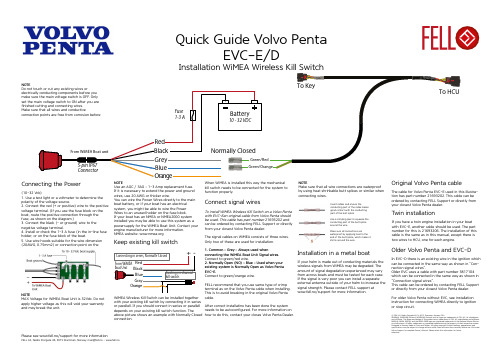
NOTEPlease see www.fell.no/support for more informationNOTEUse an AGC / 3AG – 1-3 Amp replacement fuse.If it is necessary to extend the power and ground wires, use 20 AWG or thicker wire.You can wire the Power Wires directly to the main boat battery, or if your boat has an electrical system, you might be able to wire the Power Wires to an unused holder on the fuse block.If your boat has an NMEA or NMEA2000 system installed you may be able to use this system as a powersupply for the WiMEA Boat Unit. Contact your engine manufacturer for more information.NMEA website: NOTEMAX Voltage for WiMEA Boat Unit is 32Vdc. Do not apply higher voltage as this will void your warranty and may break the unit.(10-32 Vdc)1. Use a test light or a voltmeter to determine the polarity of the voltage source.2. Connect the red (+ or positive) wire to the positive voltage terminal. (If you use the fuse block on the boat, route the positive connection through the fuse, as shown on the diagram.)3. Connect the black (- or ground) wire to the negative voltage terminal.4. Install or check the 1-3 A fuse (in the in-line fuse holder, or on the fuse block of the boat.5. Use wire hoods suitable for the wire dimension (20AWG, 0.75mm2) or connection point on theWiMEA Wireless Kill Switch can be installed together with your existing kill switch by connecting it in seriesor parallell. If you should connect in series or parallell depends on your existing kill switch function. Theabove picture shows an example with Normally Closed connection.Keep existing kill switchWhen WiMEA is installed this way the mechanical kill switch needs to be connected for the system to function properly.NOTEMake sure that all wire connections are waterproof by using heat shrinkable butt splices or similar when connecting wires.Use a crimping plier to squeeze the conducting part of the butt splice around the wire.Insert cables and ensure theconducting part of the cable makes good contact with the conducting part of the butt splice.Make sure all connections arewaterproof by applying heat to the end of the butt splice, which makes it shrink around the wire.Quick Guide Volvo PentaTo install WiMEA Wireless Kill Switch on a Volvo Penta with EVC-Ean original cable from Volvo Penta should be used. This cable has part number 21693202 and can be ordered by contacting FELL Support or directly from your closest Volvo Penta dealer.The signal cables on WiMEA consists of three wires. Only two of these are used for installation.1. Common – Grey – Always used whenconnecting the WiMEA Boat Unit Signal wires.Connect to green/red wire.2. Normally Open (NO) – Blue – Used when your existing system is Normally Open as Volvo Penta EVC-E.Connect to green/orange wire.FELL recommend that you use same type of crimp terminal as on the Volvo Penta cable when installing. This is to avoid breaking in the original Volvo Penta cable.After correct installatino has been done the systemneeds to be autoconfigured. For more information on how to do this, contact your closes Volvo Penta Dealer.Connect signal wiresIf your helm is made out of conducting materials thewireless signals from WiMEA may be degraded. The amount of signal degradation experienced may vary from across boats and must be tested for each case. If the signal is very poor you can install a separate external antenna outside of your helm to increase the signal strength. Please contact FELL support at www.fell.no/support for more information.Installation in a metal boatIf you have a twin engine installation in your boat with EVC-E, another cable should be used. The part number for this is 21693206. The installation of this cable is the same as in this manual, except there is two wires to HCU, one for each engine.Twin installationThe cable for Volvo Penta EVC-E used in this illustra-tion has part number 21693202. This cable can be ordered by contacting FELL Support or directly from your closest Volvo Penta dealer.In EVC-D there is an existing wire in the ignition which can be connected in the same way as shown in ”Con-nection signal wires”.Older EVC uses a cable with part number 3817104 which can be connected in the same way as shown in ”Connection signal wires”.This cable can be ordered by contacting FELL Support or directly from your closest Volvo Penta dealer.For older Volvo Penta without EVC, see installation instruction for connecting WiMEA directly to ignition or stop circuit.Older Volvo Penta and EVC-DNOTEDo not touch or cut any existing wires orelectrically conducting components before you make sure the main voltage switch is OFF. Only set the main voltage switch to ON after you arePlease see www.fell.no/support for more informationNOTEUse an AGC / 3AG – 1-3 Amp replacement fuse.If it is necessary to extend the power and ground wires, use 20 AWG or thicker wire.You can wire the Power Wires directly to the main boat battery, or if your boat has an electrical system, you might be able to wire the Power Wires to an unused holder on the fuse block.If your boat has an NMEA or NMEA2000 system installed you may be able to use this system as a powersupply for the WiMEA Boat Unit. Contact your engine manufacturer for more information.NMEA website: NOTEMAX Voltage for WiMEA Boat Unit is 32Vdc. Do not apply higher voltage as this will void your warranty and may break the unit.(10-32 Vdc)1. Use a test light or a voltmeter to determine the polarity of the voltage source.2. Connect the red (+ or positive) wire to the positive voltage terminal. (If you use the fuse block on the boat, route the positive connection through the fuse, as shown on the diagram.)3. Connect the black (- or ground) wire to the negative voltage terminal.4. Install or check the 1-3 A fuse (in the in-line fuse holder, or on the fuse block of the boat.5. Use wire hoods suitable for the wire dimension (20AWG, 0.75mm2) or connection point on theConnecting the PowerWiMEA Wireless Kill Switch can be installed together with your existing kill switch by connecting it in series or parallell. If you should connect in series or parallell depends on your existing kill switch function. Theabove picture shows an example with Normally Closed connection. It is very important that both kill switches are tested after installation to make sure the installation was done properly.Keep existing kill switchWhen WiMEA is installed this way the mechanical kill switch needs to be connected for the system to function properly.NOTEMake sure that all wire connections are waterproof by using heat shrinkable butt splices or similar when connecting wires.Use a crimping plier to squeeze the conducting part of the butt splice around the wire.Insert cables and ensure theconducting part of the cable makes good contact with the conducting part of the butt splice.Make sure all connections arewaterproof by applying heat to the end of the butt splice, which makes it shrink around the wire.Quick guide for boats withoutexisting kill switchInstallation of WiMEA Wireless Kill Switch toignition or stop circuitThe stop function in WiMEA Wireless Kill Switch con-sists of a mechanical relay and can thus be installed on boats without an existing kill switch.It is important to note that installation will vary betwe-en different engine brands and this guide is just to be used as a reference.The signal cables on WiMEA consists of three wires. Only two of these three wires should be used when installing the system.1. Common – Grey - Always used when connecting WiMEA, independent on if the system is normally open (Open to Stop) or normally closed (Close to Stop).See relevant schematic above to see where to connect they gray wire. This may change depending on type of boat and must be verified.2. Open to Stop(OS) – Blue – Used if your system needs short circuit to run.See relevant schematic above to see where to connect they blue wire. This may change depending on type of boat and must be verified.2. Close to Stop(CS) – Orange – Used if your system needs short circuit to stop.See relevant schematic above to see where to connect they blue wire. This may change depending on type ofboat and must be verified.Connecting the signal wiresWiMEA Wireless Kill Switch can be connected in series with the ignition. This will allow your WiMEA to cut the power in the ignition and in turn stop the engine. If you fall over board the WiMEA deactivates it’sinternal relay and cuts the power through the ignition. FELL recommends to use an external relay for this connection to protect the WiMEA from overcurrent. A standard automotive 12V/24V relay can be used for this purpose. Make sure the relay is rated for higher current than the ones going through your ignition.IgnitionWiMEA Wireless Kill Switch can be connected to your existing stop circuit if you have a stop button or similar. In the schematic above an example on how to connect is given where the existing stop button is kept in addition to WiMEA. If the current running in your stop circuit is exceeds 6A a realy should be used. This is to avoid overloading the switch inside WiMEA. A standard automotive 12V/24V relay can be used for this purpose. Make sure the relay is rated for higher current than the measured current in your stop circuit.Stop circuitIgnition exampleIf your helm is made out of conducting materials thewireless signals from WiMEA may be degraded. The amount of signal degradation experienced may vary from across boats and must be tested for each case. If the signal is very poor you can install a separate external antenna outside of your helm to increase the signal strength. Please contact FELL support at www.fell.no/support for more information.Installation in a metal boat。
CP2102N-MINIEK 产品说明书

UG254: CP2102N-MINIEK Kit User's GuideThe CP2102N-MINIEK kit is designed to showcase the various features of the CP2102N USBXpress® devices.These highly-integrated USB-to-UART bridge controllers provide a simple solution for updating RS-232 designs to USB using a minimum of components and PCB space. By eliminating the need for complex firmware and driver development, the CP2102N devi-ces enable quick USB connectivity with minimal development effort.The kit includes the following:•CP2102N USB-to-UART Bridge Mini Evaluation Board •Getting Started cardKEY FEATURES•CP2102N USB-to-UART Bridge•Headers for easy access to UART, GPIO,and Battery Charger Detect pins •0.1" header pitch for breadboard compatibility •Small board size1. Getting Started1.Download and Install the Latest Virtual COM Port (VCP) Drivers.The Virtual COM Port (VCP) drivers enable the CP2102N to appear as a standard COM port. Download the latest version of driv-ers from the Silicon Labs website:https:///developers/usb-to-uart-bridge-vcp-driversIn most cases, select the default option without serial enumeration.2.Set Up Your Kit.a.Provide power to the board by connecting the mini USB connector to the PC using a mini USB cable (not provided). When aconnection has been established successfully, the LED (marked in the picture) lights up.LED3.Detect Your Device.The CP2102N device will appear as a COM port in Device Manager in Windows. As a virtual COM port, the CP210x functions identically to a real COM port from the reference point of both the host application and the serial device, and it can support serial device control requests defined in the Microsoft Win32® Communications API.4.Set up a Loop-Back Test.Short the CP210x RXD and TXD pins on header J2.5.Send and Receive Some Data.a.In Windows, open a serial terminal program (downloaded separately, RealTerm pictured) to verify the CP2102N UART func-tionality.b.Set the baud rate and select the COM port from Device Manager.c.Type in the transmit area. The characters should echo back after looping through the CP2102N TXD and RXD pins.6.Utilize the Available Resources.The next section includes additional resources available for the device, including documentation and application notes.Relevant Documentation 2. Relevant DocumentationThe following Application Notes are applicable to CP2102N devices:•AN721: USBXpress™ Device Configuration and Programming Guide — This application note guides developers through the config-uration process of USBXpress devices using Simplicity Studio [Xpress Configurator].•AN220: USB Driver Customization — This document and accompanying software enable the customization of the CP210x Virtual COM Port (VCP) and USBXpress drivers.•AN197: Serial Communications Guide for CP210x— This document describes recommendations for communicating with USBX-press CP210x devices using the Virtual COM Port (VCP) driver.•AN976: CP2101/2/3/4/9 to CP2102N Porting Guide — This document guides developers on how to migrate existing systems using the CP2101/2/3/4/9 to the CP2102N.•AN169: USBXpress® Programmer's Guide — This application note provides recommendations and examples for developing using the USBXpress direct-access driver.•AN807: Recertifying a Customized Windows Driver Package — This document describes the WHQL certification process required for customized drivers.•AN223: Runtime GPIO Control for CP210x — This document describes how to toggle GPIO pins from the USB host.Application Notes can be accessed on the Silicon Labs website (/interface-appnotes) or in Simplicity Studio using the [Getting Started]>[Application Notes] area of the launcher.Device Customization 3. Device CustomizationDevice customization for the CP2102N is done through Xpress Configurator, which is available in Simplicity Studio:/simplicityThe Simplicity Studio software package contains all the tools, drivers, configuration software, and documentation needed to use the CP2102N USB-to-UART Bridge Mini Evaluation Board.After downloading the latest version of Simplicity Studio and installing the software:1.Install the CP210x Virtual COM Port Driver during the software setup steps, if it's not already installed. This action can always beaccessed through [Help]>[Setup Tasks].2.Connect the CP2102N to the PC.3.Select [CP2102N] under [Devices]. On the board, a successful USB connection is established when the SUSPENDB LED (D2)turns on.4.Click on [Compatible Tools]>[Xpress Configurator] to open Xpress Configurator and customize the device.Documentation for each of the customization options is provided within Xpress Configurator. More information on each of these options can be found in AN721: USBXpress™ Device Configuration and Programming Guide, which is available on the Silicon Labs website (/interface-appnotes) or within Simplicity Studio under [Getting Started]>[Application Notes].4. Driver Options and Software Interface4.1 Virtual COM Port (VCP) DriverCP2102N devices are pre-programmed with a VID of 0x10C4 and PID of 0xEA60. This VID and PID combination matches the Virtual COM Port (VCP) driver. With this driver, the CP2102N will appear as a COM port and can be accessed using any terminal program or custom-written software. Install the VCP driver as part of the Simplicity Studio installation or download it directly from the Silicon Labs website (/interface-software).If the Virtual COM Port (VCP) drivers are used, the CP2102N will appear as a COM port in the Device Manager, as shown in the figure below. The CP2102N will always use the lowest available COM port for operation. For instance, if COM ports 1 and 2 are in use by other peripherals and applications, the CP2102N will use COM 3.The CP2102N functions identically to a COM port from the reference point of both the host application and the serial device, and it can support serial device control requests defined in the Microsoft Win32® Communications API. Examples for how to communicate with the device as a serial COM port are included in AN197: Serial Communications Guide for CP210x or in the SDK.Figure 4.1. CP2102N in Device Manager — VCP4.2 USBXpress DriverAn alternative driver is the USBXpress® direct-access driver, which is also available on the Silicon Labs website (/inter-face-software). Rather than appearing as a COM port, software can use a simple, high-level Application Program Interface (API) to pro-vide access to CP2102N for complete USB connectivity. No USB protocol or host device driver expertise is required. The USBXpress Development Kit includes Windows device drivers, Windows device driver installer, and host interface function library (host API) provi-ded in the form of a Windows Dynamic Link Library (DLL). See Application Note AN169: USBXpress® Programmer's Guide for detailed information on using the USBXpress drivers.If the USBXpress drivers are used, the CP2102N will appear as a USB USBXpress device as shown in the figure below. Examples for how to communicate with the device using the USBXpress interface are included in AN169: USBXpress® Programmer's Guide.Figure 4.2. CP2102N in Device Manager — USBXpress5. Hardware OverviewThe CP2102N Mini Evaluation Kit includes an evaluation board with a CP2102N device pre-installed for evaluation and preliminary soft-ware development. Numerous input/output (I/O) connections are provided to facilitate prototyping using the evaluation board. Refer to the figure below for the locations of the various I/O connectors.Table 5.1. CP2102N Mini Evaluation Board Component OverviewFigure 5.1. CP2102N Mini Evaluation Board5.1 USB Interface (J1)A Universal Serial Bus (USB) mini connector (J1) is provided to facilitate connections to the USB interface on the CP2102N. See the table below for the USB pin definitions.Table 5.2. USB Mini Connector Pin DescriptionsHardware Overview 5.2 Headers (J2 and J5)The J2 and J5 headers provides direct access to the CP2102N power, reset, UART, suspend, and charge enable pins. See the table below for the J2 and J5 pin descriptions.Table 5.3. J2 Pin DescriptionsTable 5.4. J5 Pin Descriptions | Building a more connected world.Rev. 0.3 | 11Schematics and BOM 6. Schematics and BOM6.1 Board FilesThe schematics and bill of materials (BOM) for the CP2102N USB-to-UART Bridge Mini Evaluation Board are available through Sim-plicity Studio when the kit documentation package has been installed. To access these documents, click the [Documentation] tab in the launcher, and manually specify the connected board.6.2 Board Revision HistoryRev00 Boards•Initial production revision.•BOM specifies CP2102N-A01 chip revision.Rev00 errata:•Board does not include required voltage divider on VBUS pin as described in section 2.3 of the CP2102N Datasheet.Rev 2.0 Boards•Second production revision.•BOM specifies CP2102N-A02 chip revision.•Added voltage divider to VBUS pin.•Added optional pulldown resistor for line break support (CP2102N-A02 only).Rev 2.0 errata:•These boards do not currently have any known issues.Revision History 7. Revision HistoryRevision 0.1October, 2016•Initial revision.Revision 0.2December, 2019•Updated Revision History format.•Updated images throughout to reflect hardware revision 2.0.•Updated 6.2 Board Revision History to reflect hardware revision 2.0.•Corrected error in pinout diagram in Figure 5.1 CP2102N Mini Evaluation Board on page 9.Revision 0.3May, 2021•Updated the link of the VCP Driver in 1. Getting Started.•Updated the title of AN721, AN976, AN169, AN807.•Corrected Pin 1 and Pin 2 descriptions in Table 5.4 J5 Pin Descriptions on page 11.Silicon Laboratories Inc.400 West Cesar Chavez Austin, TX 78701USAIoT Portfolio/IoTSW/HW/simplicityQuality /qualitySupport & Community/communityDisclaimerSilicon Labs intends to provide customers with the latest, accurate, and in-depth documentation of all peripherals and modules available for system and software imple-menters using or intending to use the Silicon Labs products. Characterization data, available modules and peripherals, memory sizes and memory addresses refer to each specific device, and “Typical” parameters provided can and do vary in different applications. Application examples described herein are for illustrative purposes only. Silicon Labs reserves the right to make changes without further notice to the product information, specifications, and descriptions herein, and does not give warranties as to the accuracy or completeness of the included information. Without prior notification, Silicon Labs may update product firmware during the manufacturing process for security or reliability reasons. Such changes will not alter the specifications or the performance of the product. Silicon Labs shall have no liability for the consequences of use of the infor -mation supplied in this document. This document does not imply or expressly grant any license to design or fabricate any integrated circuits. The products are not designed or authorized to be used within any FDA Class III devices, applications for which FDA premarket approval is required or Life Support Systems without the specific written consent of Silicon Labs. A “Life Support System” is any product or system intended to support or sustain life and/or health, which, if it fails, can be reasonably expected to result in significant personal injury or death. Silicon Labs products are not designed or authorized for military applications. Silicon Labs products shall under no circumstances be used in weapons of mass destruction including (but not limited to) nuclear, biological or chemical weapons, or missiles capable of delivering such weapons. Silicon Labs disclaims all express and implied warranties and shall not be responsible or liable for any injuries or damages related to use of a Silicon Labs product in such unauthorized applications. Note: This content may contain offensive terminology that is now obsolete. Silicon Labs is replacing these terms with inclusive language wherever possible. For more information, visit /about-us/inclusive-lexicon-projectTrademark InformationSilicon Laboratories Inc.®, Silicon Laboratories ®, Silicon Labs ®, SiLabs ® and the Silicon Labs logo ®, Bluegiga ®, Bluegiga Logo ®, Clockbuilder ®, CMEMS ®, DSPLL ®, EFM ®, EFM32®, EFR, Ember ®, Energy Micro, Energy Micro logo and combinations thereof, “the world’s most energy friendly microcontrollers”, Ember ®, EZLink ®, EZRadio ®, EZRadioPRO ®, Gecko ®, Gecko OS, Gecko OS Studio, ISOmodem ®, Precision32®, ProSLIC ®, Simplicity Studio ®, SiPHY ®, Telegesis, the Telegesis Logo ®, USBXpress ® , Zentri, the Zentri logo and Zentri DMS, Z-Wave ®, and others are trademarks or registered trademarks of Silicon Labs. ARM, CORTEX, Cortex-M3 and THUMB are trademarks or registered trademarks of ARM Hold-ings. Keil is a registered trademark of ARM Limited. Wi-Fi is a registered trademark of the Wi-Fi Alliance. All other products or brand names mentioned herein are trademarks of their respective holders.。
CCI108 课程手册:使用 CENTERLINE MCC 和 IntelliCENTER 软件制作
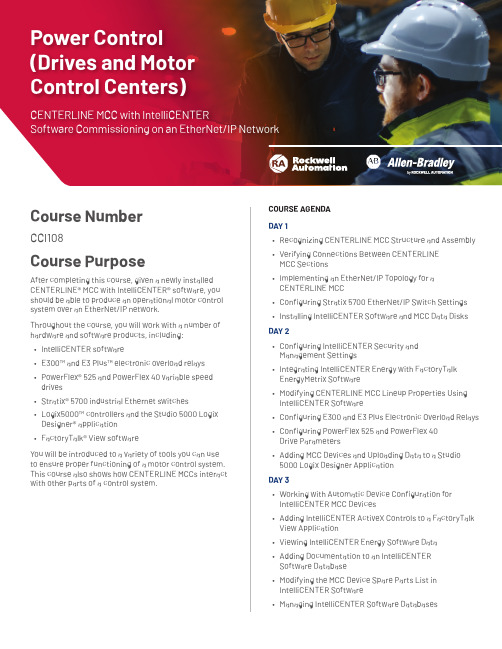
Course NumberCCI108Course PurposeAfter completing this course, given a newly installed CENTERLINE® MCC with IntelliCENTER® software, you should be able to produce an operational motor control COURSE AGENDADAY 1• Recognizing CENTERLINE MCC Structure and Assembly • Verifying Connections Between CENTERLINEMCC Sections• Implementing an EtherNet/IP Topology for aCENTERLINE MCCPower Control (Drives and Motor Control Centers)CENTERLINE MCC with IntelliCENTER Software Commissioning on an EtherNet/IP NetworkWHO SHOULD ATTENDSystem engineers and/or other individuals responsible for starting the operation of a CENTERLINE motor control center should attend this course.PREREQUISITESTo successfully complete this course, the following prerequisites are required:• Working knowledge of electricity, and knowledge of electrical and industrial safety (including PPE requirements and safe practices)• Completion of the Studio 5000 Logix Designer Level 1: ControlLogix System Fundamentals course (Course No. CCP146) or equivalent experience. STUDENT MATERIALSTo enhance and facilitate the students’ learningexperiences, the following materials are provided as part of the course package:• Student Manual– Includes the key concepts, definitions, examples, and activities presented in this course • CENTERLINE MCC on an EtherNet/IP Network Procedures Guide–Provides step-by-step instructions for tasks that are common to devices that can interact with a motor control center • EtherNet/IP Procedures Guide–Provides the steps required to complete taskscommon to configuring Stratix® switches and other devices for communication over an EtherNet/IP networkHANDS-ON PRACTICEThroughout this course, you will have the opportunity to practice the skills you have learned through a variety of hands-on exercises using ABT-TDMCCENET andABT-TDIALITE workstations. Exercises focus on the skills introduced in each lesson.COURSE LENGTH This is a three-day course.Allen-Bradley, CENTERLINE, E300, E3 Plus, FactoryTalk, IntelliCENTER, Logix5000, PowerFlex, Stratix, and Studio 5000 Logix Designer are trademarks of Rockwell Automation, Inc.Trademarks not belonging to Rockwell Automation are property of their respective companies.Publication GMST10-PP641F-EN-E –January 2020 | Supersedes GMST10-PP641E-EN-E –March 2018Copyright © 2020 Rockwell Automation, Inc. All Rights Reserved. Printed in USA.To be respectful of the environment, Rockwell Automation is transitioning some of its training courses to a paperless format. Students are asked tocomplete downloads and bring personal devices to these classes. A full list of digital/paperless courses is currently available through your local distributor.。
系统分析师考试复习资料

系统分析师考试复习资料南昌大学计算中心武夷河E_Mail:wuyihe5304@说明:本文所有资料均收集于网络,由本人整理而成,在此对原作者表示衷心的感谢!网友们可自由传播此资料,但不得用于商业目的。
1 开发技术:语言与平台 (6)JavaBean 组件模型特点 (6)Enterprise JavaBean (EJB)组件模型特点: (6)JSP 胜过servlet 的关键的优点: (6)J2EE 的重要组成部分: (6)RMI 和RPC 的区别: (7)XML 和HTML 的主要区别: (7)XML 技术和JSP技术集成的方案: (7)XML 与JSP 技术联合的优越性: (7)XML 的特点: (7)SAX (Simple API for XML) 和DOM (Document Object Model) (7)什么DOM? (7)什么SAX? (8)什么类型的SAX 事件被SAX解析器抛出了哪? (9)什么时候使用DOM? (9)什么时候使用SAX? (9)HTML 的缺点: (10)经验结论 (10)用ASP、JSP、PHP 开发的缺陷: (10)XML 的优缺点: (10)XML 主要有三个要素:模式、XSL、XLL。
(10)2 Web Service 相关技术 (10)Web Service (10)创建简单的Web Service 的方法: (11)Web Service 主要目标是跨平台和可互操作性,其特点: (11)Web Service 应该使用的情况: (11)UDDI (统一描述、发现和集成Universal Description,Discovery,andIntegration) (11)SOAP (12)Web Service 技术(SOAP、UDDI、WSDL、EBXML) (12)3 软件工程、软件架构及软件体系结构 (12)3.1 面向对象技术 (12)一组概念 (12)OOA 的主要优点: (12)OOA 过程包括以下主要活动: (12)3.2 UML: (12)UML 包含了3 个方面的内容 (13)UML 提供了3类基本的标准模型建筑块 (13)UML 规定四种事物表示法 (13)UML 提供的建筑块之间的基本联系有四种 (13)UML 图形提供了9 种图形 (13)UML 规定了语言的四种公共机制 (13)UML 的特点: (13)USE CASE: (13)对象类图: (13)交互图: (14)状态图: (14)组件图和配置图: (15)UML 开发工具:ilogix Rhapsody (15)Rational Rose家族成员有: (15)3.3 OMT 方法: (15)OMT 方法有三种模型:对象模型、动态模型、功能模型。
思科 ONE软件产品手册说明书

产品手册面向无线接入的思科 ONE思科 ONE™软件帮助客户购买合适的软件功能以满足他们的业务需求。
这一软件套装形式可以帮助降低复杂度、简化购买流程,并让客户安心地知晓今天在软件方面的投资在未来仍可继续发挥作用。
这些产品以优惠套装的价格为客户提供更多的功能,从而带来更大的价值。
思科 ONE 软件具备四大主要优势:•通过思科®软件支持服务 (SWSS) 获得思科持续的创新技术和新技术•可通过软件服务进行软件许可证移植,从而实现对软件购买投资的保护•价格经济的软件套装能满足常见的用户使用需求•灵活的许可模式可让客户分期投入软件支出,避免开支剧增的情况表 1 列出常见的 IT 挑战以及思科 ONE 软件如何帮助客户应对这些挑战。
表 1.IT 管理挑战和思科 ONE 软件的优势IT 管理挑战思科 ONE 软件的优点IT 预算削减IT 需求在持续加速增长,而预算却在不断缩减。
随着 IT 的成本和停机时间的剧增,企业需要通过易于部署的网络来提高运营效率并平衡不断削减的预算。
让投资产生更大价值思科 ONE 软件针对普通客户使用场景设计,并以价格经济的套装形式提供,从而使完整解决方案的部署变得简单并且费用更低。
强化投资保护具备由软件服务支持的许可证迁移功能,可确保软件许可证能够不受硬件升级和更换影响,始终保持最新状态,而且无需支付额外费用。
无法适应变化的基础设施缺乏一套自动化方案的 IT 组织很难满足不断变化的业务要求和对更多资源的需求。
采购和配置新的网络服务往往需要数周的时间才能完成。
提高业务灵活性思科 ONE 软件能够提供关键业务解决方案,并提供相应工具以部署、维护和管理您的软件。
缺乏购买选择企业需要更多方式以购买软件,来提升灵活性、降低风险和缩减成本。
灵活的软件许可模式采用订阅型和其他灵活的购买模式来分期投入软件开销。
实施障碍部署软件和实施新的用例,常常会对现有业务运行造成严重中断。
减小风险,缩短停机时间思科的技术和专业服务可提供减少风险和缩短停机时间所需的专业知识、智能工具和久经考验的流程。
ASHRAE BACnet GW-1000-WE 和 GW-1000-NWE 网关系列用户精简书说明
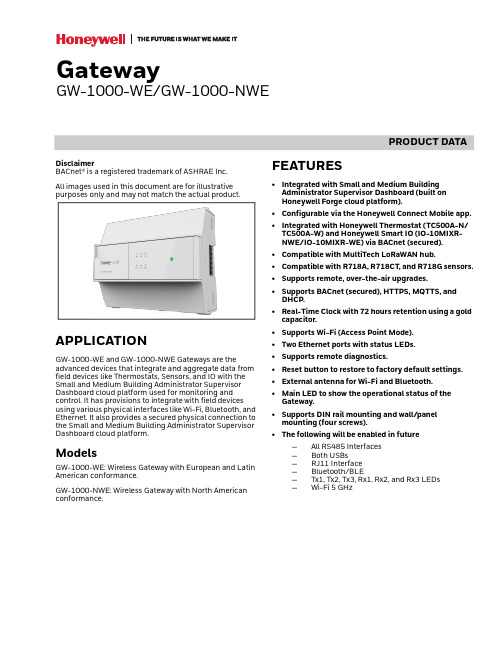
PRODUCT DATADisclaimerBACnet® is a registered trademark of ASHRAE Inc.All images used in this document are for illustrative purposes only and may not match the actual product.APPLICATIONGW-1000-WE and GW-1000-NWE Gateways are theadvanced devices that integrate and aggregate data from field devices like Thermostats, Sensors, and IO with the Small and Medium Building Administrator Supervisor Dashboard cloud platform used for monitoring and control. It has provisions to integrate with field devices using various physical interfaces like Wi-Fi, Bluetooth, and Ethernet. It also provides a secured physical connection to the Small and Medium Building Administrator Supervisor Dashboard cloud platform.ModelsGW-1000-WE: Wireless Gateway with European and Latin American conformance.GW-1000-NWE: Wireless Gateway with North American conformance.FEATURES•Integrated with Small and Medium Building Administrator Supervisor Dashboard (built on Honeywell Forge cloud platform).•Configurable via the Honeywell Connect Mobile app.•Integrated with Honeywell Thermostat (TC500A-N/ TC500A-W) and Honeywell Smart IO (IO-10MIXR-NWE/IO-10MIXR-WE) via BACnet (secured).•Compatible with MultiTech LoRaWAN hub.•Compatible with R718A, R718CT, and R718G sensors.•Supports remote, over-the-air upgrades.•Supports BACnet (secured), HTTPS, MQTTS, and DHCP.•Real-Time Clock with 72 hours retention using a gold capacitor.•Supports Wi-Fi (Access Point Mode).•Two Ethernet ports with status LEDs.•Supports remote diagnostics.•Reset button to restore to factory default settings.•External antenna for Wi-Fi and Bluetooth.•Main LED to show the operational status of the Gateway.•Supports DIN rail mounting and wall/panel mounting (four screws).•The following will be enabled in future—All RS485 Interfaces —Both USBs —RJ11 Interface —Bluetooth/BLE—Tx1, Tx2, Tx3, Rx1, Rx2, and Rx3 LEDs —Wi-Fi 5 GHzGatewayGW-1000-WE/GW-1000-NWEGATEWAY (GW-1000-WE/GW-1000-NWE)31-00424 | Rev.10-202INTERFACES AND TERMINALSNOTE:*All RS485 interfaces, USB interfaces, RJ11 interface, Rx and Tx LEDs are for future use.Table 1. Gateway TerminalsTypeLegendSignalCommentPower Supply Terminals1FGNDConnect to earth ground in the field 24V0Power supply common 24V~Power supply (24 Vac/dc) *RS485 Interface 3Terminals2CH3+(+) for RS485 interface 3CH3-(-) for RS485 interface 3GND3GND3 for RS485 interface 3*RS485 Interface 2Terminals3CH2+(+) for RS485 interface 2CH2-(-) for RS485 interface 2GND2GND2 for RS485 interface 2*RS485 Interface 1Terminals4CH1+(+) for RS485 interface 1CH1-(-) for RS485 interface 1GND1GND1 RS485 interface 1LED5*Tx1 LED (green)Transmit and receive indication for RS485 interfaces 1 to 3*Rx1 LED (green)*Tx2 LED (green)*Rx2 LED (green)16122345GATEWAY (GW-1000-WE/GW-1000-NWE)331-00424 | Rev.10-20Ethernet 1 and 2 InterfacesEthernet 1 is used for Cloud connectivity and Ethernet 2 is to connect with MultiTech LoRaWAN hub.They are RJ45 female interfaces, each with a yellow activity status LED (located to the left) and a green activity LED (located to the right).Small and Medium Building Administrator Supervisor DashboardFor more information, refer to the Small and Medium Building Administrator Supervisor Dashboard user guide (31-00379M).Honeywell Connect Mobile AppFor more information, refer to the Honeywell Small and Medium Building Administrator Deploy System user guide (EN2B-0202 IE10).LED5*Tx3 LED (green)Transmit and receive indication for RS485 interfaces 1 to 3*Rx3 LED (green)6Main LED Indicates the operational status of the Gateway RJ45Interface7Ethernet 1Dedicated to Internet/Cloud connectivity (10/100/1000BASE-T)8Ethernet 2Dedicated to MultiTech LoRaWAN hub (10/100/1000BASE-T)SMA Terminal9For Wi-Fi and Bluetooth antenna Antenna for both Wi-Fi and Bluetooth 802.11a/b/g/n/ac + BT 4.2*RS485 Interface 4Terminals10~ (24V~)Communication and power bus for expansion modules24V0FGND GND(-) for RS485 interface 4(+) for RS485 interface 4*RJ11 Interface11(+) for RS485 interface 5(-) for RS485 interface 5output 5Vdc GND*USB Interface 12Micro USB port to connect with laptops, mobile, and tablets 13USB Type A portReset Button14Reset button to reset the device to factory defaultTable 1. Gateway Terminals (Continued)TypeLegendSignalCommentGATEWAY (GW-1000-WE/GW-1000-NWE)31-00424 | Rev.10-204TECHNICAL DATASystem DataPower ConsumptionCurrent ConsumptionStandardsOperating EnvironmentTable 2. System DataOperating Voltage (AC)19 to 29 Vac (50/60Hz)Operating Voltage (DC)19 to 29 VdcOvervoltage ProtectionProtected against overvoltages of max. 29 Vac or 40 Vdc. Terminals are protected against short-circuiting.Table 3. Power ConsumptionGateway Power24 Vac 24 Vdc GW-1000-WE/GW-1000-NWEMax. 35VAMax. 15WTable 4. Current Consumption GatewayPower24 Vac 24 Vdc GW-1000-WE/GW-1000-NWE1430mA620mATable 5. StandardsProtection Class IP20Product Standards CAN/CSA-E60730-1:02, Ethernet Protocol version IEEE 802.3Testing Electrical Components IEC68Certification•UL60730-1•UL916•EN 60730-1•EN 60730-2-9•FCC Part15, Subpart B •CAN ICES-3 (B)/NMB-3(B)•BQB •RoHS II •REACHSystemTransformerThe system transformer(s) must be safety isolating transformersaccording to IEC 61558-2-6. In the U.S.A. and Canada, NEC Class 2 transformers must be used.Table 6. Operating EnvironmentAmbient Operating Temperature 0 to 50 °C (32 to 122 °F)Ambient Operating Humidity 5 to 95% relative humidity (non-condensing)StorageTemperature-28.9 to +70 °C (-20 to 158 °F)Ambient Storage Humidity 5 to 95% relative humidity (non-condensing)Vibration Under Operation 0.024” double amplitude (2 to 30 Hz), 0.6 g (30 to 300 Hz)Dust, Vibration According to EN60730-1RFI, EMIResidential, commercial, and light-industrial environments MTBF (Mean Time Between Failure)11.5 yearsTable 5. StandardsGATEWAY (GW-1000-WE/GW-1000-NWE)531-00424 | Rev.10-20Communication Baud RatesNOTE:Wi-Fi 5 GHz is for future use.Gateway ParametersGateway Ordering Part NumbersTable 7. Communication Baud RatesEthernet 10/100/1000 Mbit/s, RJ45BACnet MSTP 9.6, 19.2, 38.4, 76.8, 115.2 Kbps Wi-Fi802.11b: up to 11Mbps 802.11g: up to 54Mbps 802.11n: up to 150Mbps BluetoothBR: up to 1Mbps EDR: up to 3Mbps BLE: up to 1Mbps Wi-Fi Range with unobstructed line of sight 100 ftSupported type of Wi-Fi connectionsWi-Fi Access Point - Providingaccess point to IO-10MIXR-WE/IO-10MIXR-NWE Smart IO andTC500A-N Commercial Thermostat devicesTable 8. Gateway ParametersMax number of points 3000Max trend retention2 days (1 min samples)Max number of alarms retained 70000 Records History pushPer Minute GW OTA Upgrade check Once in 4 hours Devices OTA Upgrade check Once in 24 hours Max rumen of devices in Wifi interface12Table 9. Gateway Part Numbers Part NumberDescriptionGW-1000-WEWireless Gateway with European and Latin American conformance GW-1000-NWEWireless Gateway with North American conformanceGATEWAY (GW-1000-WE/GW-1000-NWE)31-00424 | Rev.10-206Accessories Part NumbersThese accessories are available by separate order.Remote Antenna Part NumbersHub and Sensors•MultiTech LoRaWAN hub is a product of Multi-Tech Systems, Inc.•R718A, R718CT, and R718G sensors are products of NETVOX TECHNOLOGY CO., LTD.Table 10. AccessoriesTable 11. Remote Antenna Part NumbersAntenna Part Numbers Vendor NameTypeGainCA #ANTT935-4ADAM External 2.4 GHz: 2.9dbi ANT-DB1-LCD-SMALINXExternal2.4 GHz: 2.8dbiGATEWAY (GW-1000-WE/GW-1000-NWE)731-00424 | Rev.10-20DIMENSIONSGW-1000-WE/GW-1000-NWEGATEWAY (GW-1000-WE/GW-1000-NWE)® U.S. Registered Trademark© 2020 Honeywell International Inc.31-00424 | Rev.10-20Honeywell Building SolutionsHoneywell715 Peachtree Street NE Atlanta, GA GENERAL SAFETY INFORMATION•When performing any work (installation, mounting, start-up), all manufacturer instructions and in particular the Installation and Commissioning Instructions (EN1B-0077IE10) are to be observed.•GW-1000-WE/GW-1000-NWE Gateway must beinstalled and mounted only by authorized and trained personnel.•Rules regarding electrostatic discharge should be followed.•If the GW-1000-WE/GW-1000-NWE Gateway is modified in any way, except by the manufacturer, all warranties concerning operation and safety are invalidated.•Make sure that the local standards and regulations are observed at all times. Examples of such regulations are VDE 0800 and VDE 0100 or EN 60204-1 for earth grounding.•Use only accessory equipment that comes from or has been approved by Honeywell.•It is recommended that devices be kept at room temperature for at least 24 hours before applyingpower. This is to allow any condensation resulting from low shipping/storage temperatures to evaporate.•The GW-1000-WE/GW-1000-NWE Gateway must be installed in a manner (e.g., in a lockable cabinet)ensuring that unauthorized persons have no access to the terminals.•Investigated according to United States Standard UL-60730-1,UL-916, and UL60730-2-9.•Investigated according to Canadian National Standard(s) C22.2, No. 205-M1983 (CNL-listed).•Do not open the GW-1000-WE/GW-1000-NWE, as it contains no user-serviceable parts inside!•CE declarations according to LVD Directive 2014/35/EU and EMC Directive 2014/30/EU.•Product standards are EN 60730-1 and EN 60730-2-9.Professional Installation•This device must be professionally installed, this should be noted on grantee.•To maintain compliance, only the antenna types that have been tested shall be used, which listed in “Remote Antenna Part Numbers” on page 6. This device requires a significant technology engineering expertise towards understanding of the tools and relevant technology, not readily available to average consumer. Only a person professionally trained in the technology is competent.•This device is not directly marketed or sold to general public.Safety Information as per EN60730-1The GW-1000-WE/GW-1000-NWE Gateway is intended for residential, commercial, and light-industrial environments.The GW-1000-WE/GW-1000-NWE Gateway is anindependently mounted electronic control system with fixed wiring.The GW-1000-WE/GW-1000-NWE is suitable for mounting in fuse boxes conforming with standard DIN43880, and having a slot height of max. 45 mm.It is suitable for panel rail mounting on 35 mm standard panel rail (both horizontal and vertical rail mounting possible).The GW-1000-WE/GW-1000-NWE is used for the purpose of building HVAC control and is suitable for use only in non-safety controls for installation on or in appliances.Table 12. Safety Information as per EN60730-1 Electric Shock Protection PELVPollution Degree Pollution Degree 2, suitable for use in industrial environments.Installation Class 3Overvoltage Category 24 V-powered controls: Category I Rated Impulse Voltage 330 Vac for Category I (SELV)Automatic Action Type1.Y Software Class Class AEnclosure IP20 according to EN-60529Ball-pressure TestTemperature>75 °C for all housing and plastic parts>125 °C in the case of devicesapplied with voltage-carrying parts, connectors, and terminals.Electromagnetic Interference Tested at 230 Vac, with the modules in normal condition.SystemTransformerEurope: safety isolating transformers according to IEC61558-2-6U.S.A. and Canada: NEC Class-2 transformers。
Mininet介绍及安装
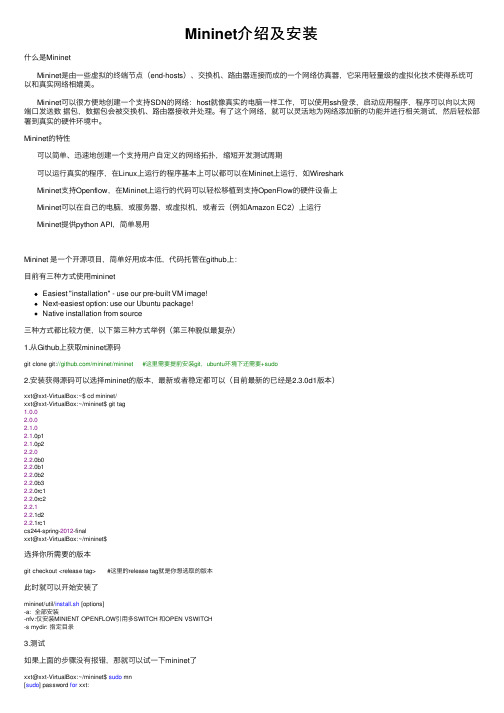
Mininet介绍及安装什么是MininetMininet是由⼀些虚拟的终端节点(end-hosts)、交换机、路由器连接⽽成的⼀个⽹络仿真器,它采⽤轻量级的虚拟化技术使得系统可以和真实⽹络相媲美。
Mininet可以很⽅便地创建⼀个⽀持SDN的⽹络:host就像真实的电脑⼀样⼯作,可以使⽤ssh登录,启动应⽤程序,程序可以向以太⽹端⼝发送数据包,数据包会被交换机、路由器接收并处理。
有了这个⽹络,就可以灵活地为⽹络添加新的功能并进⾏相关测试,然后轻松部署到真实的硬件环境中。
Mininet的特性可以简单、迅速地创建⼀个⽀持⽤户⾃定义的⽹络拓扑,缩短开发测试周期可以运⾏真实的程序,在Linux上运⾏的程序基本上可以都可以在Mininet上运⾏,如WiresharkMininet⽀持Openflow,在Mininet上运⾏的代码可以轻松移植到⽀持OpenFlow的硬件设备上Mininet可以在⾃⼰的电脑,或服务器,或虚拟机,或者云(例如Amazon EC2)上运⾏Mininet提供python API,简单易⽤Mininet 是⼀个开源项⽬,简单好⽤成本低,代码托管在github上:⽬前有三种⽅式使⽤mininetEasiest "installation" - use our pre-built VM image!Next-easiest option: use our Ubuntu package!Native installation from source三种⽅式都⽐较⽅便,以下第三种⽅式举例(第三种貌似最复杂)1.从Github上获取mininet源码git clone git:///mininet/mininet #这⾥需要提前安装git,ubuntu环境下还需要+sudo2.安装获得源码可以选择mininet的版本,最新或者稳定都可以(⽬前最新的已经是2.3.0d1版本)xxt@xxt-VirtualBox:~$ cd mininet/xxt@xxt-VirtualBox:~/mininet$ git tag1.0.02.0.02.1.02.1.0p12.1.0p22.2.02.2.0b02.2.0b12.2.0b22.2.0b32.2.0rc12.2.0rc22.2.12.2.1d22.2.1rc1cs244-spring-2012-finalxxt@xxt-VirtualBox:~/mininet$选择你所需要的版本git checkout <release tag> #这⾥的release tag就是你想选取的版本此时就可以开始安装了mininet/util/install.sh [options]-a: 全部安装-nfv:仅安装MINIENT OPENFLOW引⽤多SWITCH 和OPEN VSWITCH-s mydir: 指定⽬录3.测试如果上⾯的步骤没有报错,那就可以试⼀下mininet了xxt@xxt-VirtualBox:~/mininet$ sudo mn[sudo] password for xxt:*** Creating network*** Adding controller*** Adding hosts:h1 h2*** Adding switches:s1*** Adding links:(h1, s1) (h2, s1)*** Configuring hostsh1 h2*** Starting controllerc0*** Starting 1 switchess1 ...*** Starting CLI:mininet>这是⼀个最简单的拓扑,包括两个host和⼀个switch然后可以互相ping⼀下mininet> pingall*** Ping: testing ping reachabilityh1 -> h2h2 -> h1*** Results: 0% dropped (2/2 received)mininet>可以通过help命令了解其他功能mininet> helpDocumented commands (type help <topic>):========================================EOF gterm iperfudp nodes pingpair py switchdpctl help link noecho pingpairfull quit timedump intfs links pingall ports sh xexit iperf net pingallfull px source xtermYou may also send a command to a node using:<node> command {args}For example:mininet> h1 ifconfigThe interpreter automatically substitutes IP addressesfor node names when a node is the first arg, so commandslikemininet> h2 ping h3should work.Some character-oriented interactive commands requirenoecho:mininet> noecho h2 vi foo.pyHowever, starting up an xterm/gterm is generally better:mininet> xterm h2mininet>这⾥可以看到有许多功能都集成在mininet中,可以试⼏个⽐如查看节点(nodes)mininet> nodesavailable nodes are:c0 h1 h2 s1mininet>可以看到当前的拓扑⾥有四个节点,包括两个host,⼀个switch,还有⼀个控制器c0查看连接情况(net)mininet> neth1 h1-eth0:s1-eth1h2 h2-eth0:s1-eth2s1 lo: s1-eth1:h1-eth0 s1-eth2:h2-eth0c0mininet>可以看到h1的port0和s1的port1连接,h2的port0和s2的port2连接dump(这不知道怎么翻译,好多语⾔⾥都有这个⽅法。
- 1、下载文档前请自行甄别文档内容的完整性,平台不提供额外的编辑、内容补充、找答案等附加服务。
- 2、"仅部分预览"的文档,不可在线预览部分如存在完整性等问题,可反馈申请退款(可完整预览的文档不适用该条件!)。
- 3、如文档侵犯您的权益,请联系客服反馈,我们会尽快为您处理(人工客服工作时间:9:00-18:30)。
是 us B数 据包 的 分解 和重 新 打包 发 送 。 此 任 务 占用 处 理 器 的时 间 最 长 。CAN 发 送 任 务 每 次 等 待 Us 接 收 中 断 触 发 US — r B B d信 号 量 后 , 始 读 取 开
授) 朱 波 、 银 疆士研完 生
萎 萋嚣l i
*¨ ¨
辑
i 警 薹羲 薹 誊囊薹
《 稿 哥期 ;O 1 7 麟 2§ 。 )
C O 1 O 0中 断寄 存 器 , 除 中断 标 志 。然 后 触 发 C 8 5F 4 清 AN—
R b 推 出 中文 版 M_ioe网络 接 模 块 系列 bt a i nC r 连
打开 C AN 接 收 中 断 。
当 US B接 口接 收 到 主机 发 来 的 US B协 议 信 息 时 , 此 任 务 得 到 通 知 。根 据 主 机 的 要 求 , 任 务 按 照 uS 该 B协 议 规范 的数 据 格 式 对 主 机 应 答 。它 主 要 用 于 uS B设 备 枚 举 阶段 , 主 机 之 间 进 行 信 息 交 换 。其 他 时 间 , 任 务 不 占 与 此
处 于正 在 发 送 中 , 任 务 休 眠 3个 时 钟 嘀 嗒 ( 5ms , 将 < ) 然
后 再 次 查 询 , 免 长 时 间 占用 处 理 器 。 避
( )C N总 线接 收 任 务 4 A
当C AN 总线 接 收 到 数 据 后 , 于 数 据 包 最 多 只 有 8 由 个字节 , 因此 可 以一 次 放 人 uS B接 口芯 片 发 送 缓 冲 区 , 由 主 机读 取 。此 任 务 很 少 占用 处 理 器 时 间 。 主 要 是 为 了 协 调C AN 总 线 与 US B总 线 之 间数 据 转 发 的 同 步 , 数 据 包 使 可 以按 照 原 来 的 顺 序 接 收 到 , 且 不 覆 盖 尚未 发 送 的上 一 并 个 数 据 包 , 免 数 据 丢 失 。 cAN 接 收 中 断 首 先 读 避
然后等待 uS B发送完成中断触发 us w 信 号量 , B~ r 表示
US B接 口可 以 发 送 新 的数 据 。 由 于 US B接 口缓 冲 区 较 大 , 且 发 送 速 度 快 , A 接 收 任 务 直 接 将 C N 接 收 到 并 C N A 的数 据送 人 us B接 口芯 片 C 2 1 发 送 缓 冲 区 。然 后 P O 2的
用处理器时间 。 ( )C N总 线 发送 任 务 3 A
结 语
在 遵 守 US B和 C AN协 议 的 基 础 上 , B 和 c uS AN 都
采 用 了接 收 中断 方 式 , 过 通 信 同 步 的 握 手 协 议 , 现 了 通 实 US B数 据 与 C N 数据 之 间 的 协议 转 换 和 转 发 , 好 地 解 A 很 决 了 U B 的高 速 率 和 C S AN 的 低 速 率 , 及 U B的 大 数 以 S 据 包 与 C N 的 小 数 据 包 之 间 的 矛 盾 , 够 保 证 数 据 完 整 A 能
便 不 再 等 待 其 他 事 件 , 尽 快 处 理 完 成 。此 任 务 根 据 要 US B接 口 的不 同 中 断 原 因 , 知 其 他 任 务 进 行 后 续 的 数 通
据 处 理或 转 发 工 作 。
( )控 制端 点 信 息 处 理 任 务 2
rv 号 量 , C c信 使 AN 接 收 任 务 得 以运 行 。 C N 接 收 任 务 A
C 20 P l2接 收缓 冲 区 数 据 到 内存 数 组 E 2 u— B f 18 , p o I u[ 2 ]
然 后 采 用 查 询 式 发 送 方 式 , 数 据 送 到 c8 5 F 4 将 O 1 0 O的 发 送 缓 冲 区 , 次 8字 节 。 在 查 询 过 程 中 , 果 c 0 1 O O 每 如 8 5 F 4
空 航 天 大 学 出 版社 , [ 3 2) . O
曩 ×l 薯 薯
当 US B接 口有新 的数 据 要转 发 到 C AN 总 线 时 , B US 中断 后 续 处 理 任 务 通 知 此 任 务 运行 。 读 出 uS B芯 片 接 收 缓 冲 区 中 的 数据 到 内存 缓 冲 区 , 后 分 解 成 小 于 或 等 于 8 然 字节 的 数 据 包 , 加 C 增 AN 总 线 协 议 数 据 包 头 , 入 送
和协议的可靠转换 。 雎
参 考 文献
[]马 伟 . 算 机 us 1 计 B系统 原 理 及 其 主 / 机 设 计 [ . 京 : 从 M] 北 北
京 航 空航 天大 学 出版 社 ,0 4 2o. []slo aoaoi .c 2 o aa he,0 5 2 i nL b rtr s P 12D ts et2o . i c e [ ]韦 飞 , 世 金 . 于 us 3 王 基 B技术 的通 用 I0控 制 和 数据 传输 模 / 块 设 计 []数 据 采 集 与 处 理 ,。3 2 ,3 — 3 . J. 2 0 () 2 2 2 7 [ ]s1o a oaoi .c O 1 O OD tset2O . 4 . nL b rtr s 8 5 F 4 aahe,o 3 i c e [ ]潘 琢 金 , 国 君 . 8 5 F x 5 施 c o 1 x x高 速 s c 单 片 机 原 理 及 应 用 0 [ . 京 : 京 航 空 航 天 大学 出版 社 ,O 2 M] 北 北 2 O. [ ]饶 运 涛 . 场 总 线 C N 原 理 与 应 用 技 术 [ . 京 : 京 航 3 现 A M] 北 北
