WORD宏集锦
高级技巧Word中的宏和自动化操作实例分享
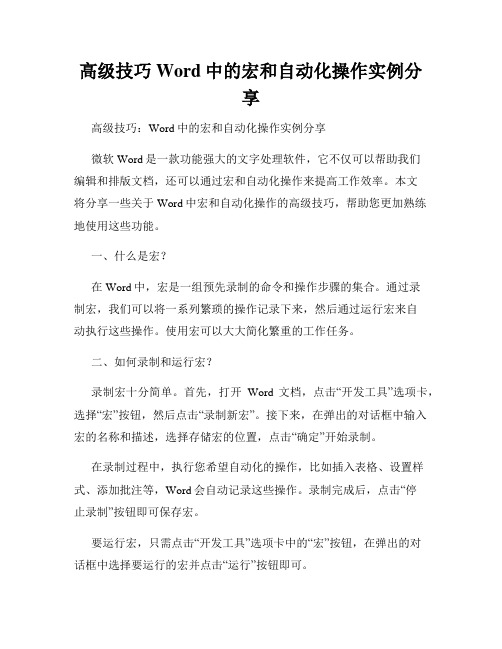
高级技巧Word中的宏和自动化操作实例分享高级技巧:Word中的宏和自动化操作实例分享微软Word是一款功能强大的文字处理软件,它不仅可以帮助我们编辑和排版文档,还可以通过宏和自动化操作来提高工作效率。
本文将分享一些关于Word中宏和自动化操作的高级技巧,帮助您更加熟练地使用这些功能。
一、什么是宏?在Word中,宏是一组预先录制的命令和操作步骤的集合。
通过录制宏,我们可以将一系列繁琐的操作记录下来,然后通过运行宏来自动执行这些操作。
使用宏可以大大简化繁重的工作任务。
二、如何录制和运行宏?录制宏十分简单。
首先,打开Word文档,点击“开发工具”选项卡,选择“宏”按钮,然后点击“录制新宏”。
接下来,在弹出的对话框中输入宏的名称和描述,选择存储宏的位置,点击“确定”开始录制。
在录制过程中,执行您希望自动化的操作,比如插入表格、设置样式、添加批注等,Word会自动记录这些操作。
录制完成后,点击“停止录制”按钮即可保存宏。
要运行宏,只需点击“开发工具”选项卡中的“宏”按钮,在弹出的对话框中选择要运行的宏并点击“运行”按钮即可。
三、宏的应用实例1. 批量修改文件格式假设您手头有一份包含若干文件名的列表,这些文件的格式需要批量修改。
您可以录制一个宏来自动修改这些文件的格式。
首先,录制一个宏,命名为“批量修改文件格式”。
在录制的过程中,逐个打开并修改文件格式,并将录制停止。
然后,使用VBA代码编写一个循环,遍历文件名列表并自动修改文件格式。
运行宏后,所有文件的格式将自动完成修改。
2. 自动化生成报告假设您需要每天生成一份详细的报告,其中包含表格、图表和数据分析等内容。
您可以录制一个宏来自动化生成该报告。
首先,打开一个空白文档,录制一个宏,命名为“自动生成报告”。
在录制的过程中,依次插入表格、生成图表、输入数据等,并将录制停止。
然后,编写VBA代码来获取所需数据并自动生成报告。
运行宏后,报告将按照设定的格式自动生成。
高级技巧Word中的宏和自动化操作实例
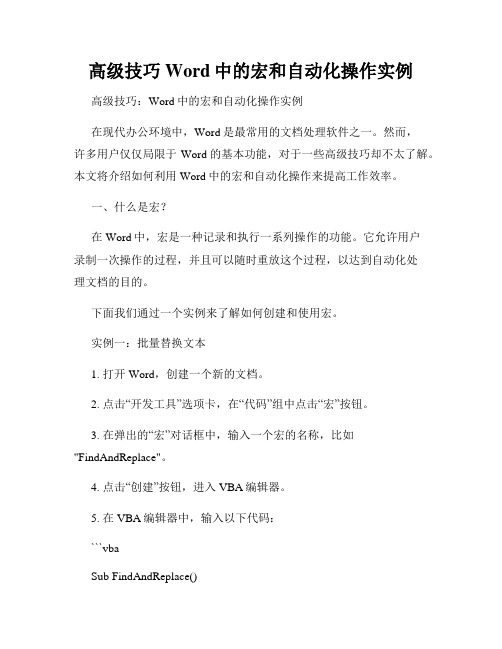
高级技巧Word中的宏和自动化操作实例高级技巧:Word中的宏和自动化操作实例在现代办公环境中,Word是最常用的文档处理软件之一。
然而,许多用户仅仅局限于Word的基本功能,对于一些高级技巧却不太了解。
本文将介绍如何利用Word中的宏和自动化操作来提高工作效率。
一、什么是宏?在Word中,宏是一种记录和执行一系列操作的功能。
它允许用户录制一次操作的过程,并且可以随时重放这个过程,以达到自动化处理文档的目的。
下面我们通过一个实例来了解如何创建和使用宏。
实例一:批量替换文本1. 打开Word,创建一个新的文档。
2. 点击“开发工具”选项卡,在“代码”组中点击“宏”按钮。
3. 在弹出的“宏”对话框中,输入一个宏的名称,比如"FindAndReplace"。
4. 点击“创建”按钮,进入VBA编辑器。
5. 在VBA编辑器中,输入以下代码:```vbaSub FindAndReplace()Selection.WholeStorySelection.Find.ClearFormattingSelection.Find.Replacement.ClearFormattingWith Selection.Find.Text = "旧文本".Replacement.Text = "新文本".Forward = True.Wrap = wdFindContinue.Format = False.MatchCase = False.MatchWholeWord = False.MatchWildcards = False.MatchSoundsLike = False.MatchAllWordForms = FalseEnd WithSelection.Find.Execute Replace:=wdReplaceAllEnd Sub```6. 返回Word界面,按下“Alt + F8”键,打开“宏”对话框。
实用Word宏小代码集锦

End If
Next
MsgBox "共删除空白段落" & n & "个!"
Application.ScreenUpdating = True '恢复屏幕刷新
End Sub
Sub 去掉空白行()
'1.-------------------------------------------------------------------------------------
Sub 粘贴无格式文本()
Selection.PasteAndFormat (wdFormatPlainText)
.KeepWithNext = False
.KeepTogether = False
.PageBreakBefore = False
.NoLineNumber = False
.Hyphenation = True
.LeftIndent = CentimetersToPoints(0)
.RightIndent = CentimetersToPoints(0)
.SpacoreAuto = False
.SpaceAfter = 0
.Cut
End If
End With
End Sub
'7.-------------------------------------------------------------------------------------
自定义"我的工具栏"
.Replacement.Text = "^13"
极好用的OFFICEWORD排版使用宏命令
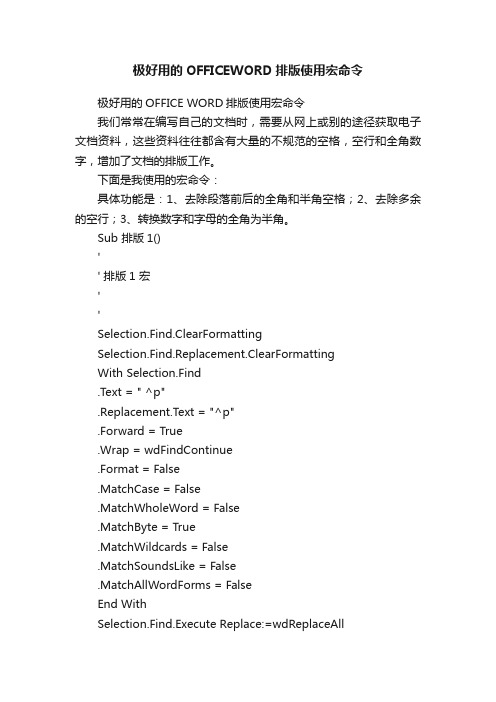
极好用的OFFICEWORD排版使用宏命令极好用的OFFICE WORD排版使用宏命令我们常常在编写自己的文档时,需要从网上或别的途径获取电子文档资料,这些资料往往都含有大量的不规范的空格,空行和全角数字,增加了文档的排版工作。
下面是我使用的宏命令:具体功能是:1、去除段落前后的全角和半角空格;2、去除多余的空行;3、转换数字和字母的全角为半角。
Sub 排版1()'' 排版1 宏''Selection.Find.ClearFormattingSelection.Find.Replacement.ClearFormattingWith Selection.Find.Text = " ^p".Replacement.Text = "^p".Forward = True.Wrap = wdFindContinue.Format = False.MatchCase = False.MatchWholeWord = False.MatchByte = True.MatchWildcards = False.MatchSoundsLike = False.MatchAllWordForms = FalseEnd WithSelection.Find.Execute Replace:=wdReplaceAllSelection.Find.Execute Replace:=wdReplaceAllSelection.Find.Execute Replace:=wdReplaceAllSelection.Find.Execute Replace:=wdReplaceAllWith Selection.Find.Text = "^p ".Replacement.Text = "^p".Forward = True.Wrap = wdFindContinue.Format = False.MatchCase = False.MatchWholeWord = False.MatchByte = True.MatchWildcards = False.MatchSoundsLike = False.MatchAllWordForms = FalseEnd WithSelection.Find.Execute Replace:=wdReplaceAll Selection.Find.Execute Replace:=wdReplaceAll Selection.Find.Execute Replace:=wdReplaceAll Selection.Find.Execute Replace:=wdReplaceAll Selection.Find.Execute Replace:=wdReplaceAll Selection.Find.Execute Replace:=wdReplaceAll Selection.Find.Execute Replace:=wdReplaceAll Selection.Find.Execute Replace:=wdReplaceAll With Selection.Find.Text = "^p".Replacement.Text = "^p".Forward = True.Wrap = wdFindContinue.Format = False.MatchCase = False.MatchWholeWord = False.MatchByte = True.MatchWildcards = False.MatchSoundsLike = False.MatchAllWordForms = FalseEnd WithSelection.Find.Execute Replace:=wdReplaceAll Selection.Find.Execute Replace:=wdReplaceAll Selection.Find.Execute Replace:=wdReplaceAll Selection.Find.Execute Replace:=wdReplaceAll Selection.Find.Execute Replace:=wdReplaceAll Selection.Find.Execute Replace:=wdReplaceAll Selection.Find.ClearFormattingSelection.Find.Replacement.ClearFormatting With Selection.Find.Text = "^p^p".Replacement.Text = "^p".Forward = True.Wrap = wdFindContinue.Format = False.MatchCase = False.MatchWholeWord = False.MatchByte = True.MatchWildcards = False.MatchSoundsLike = False.MatchAllWordForms = FalseEnd WithSelection.Find.Execute Replace:=wdReplaceAllSelection.Find.Execute Replace:=wdReplaceAllSelection.Find.Execute Replace:=wdReplaceAllSelection.Find.Execute Replace:=wdReplaceAllSelection.Find.Execute Replace:=wdReplaceAllSelection.Find.Execute Replace:=wdReplaceAllWith Selection.Find.Text = "~".Replacement.Text = "~".Forward = True.Wrap = wdFindContinue.Format = False.MatchCase = False.MatchWholeWord = False.MatchByte = True.MatchWildcards = False.MatchSoundsLike = False.MatchAllWordForms = FalseEnd WithSelection.Find.Execute Replace:=wdReplaceAllSelection.Find.Execute Replace:=wdReplaceAllSelection.WholeStoryDim qjsz, bjsz As String, i As Integer '定义qjsz(全角数字)、bjsz(半角数字)为字符串型,i为整数型qjsz = "0123456789.%ABCDEFGHIJKLMNOPQRSTUVWXYZ"bjsz = "0123456789.%ABCDEFGHIJKLMNOPQRSTUVWXYZ"For i = 1 To 38 '循环38次With Selection.Find.Text = Mid(qjsz, i, 1) 'mid函数:返回文本字符串中从指定位置开始的特定数目的字符,每次取一个数字.Replacement.Text = Mid(bjsz, i, 1) '将用于替换的相应位置的半角数字.Format = False '保留替换前的字符格式.Execute Replace:=wdReplaceAll '用半角数字替换全角数字End WithNext iEnd Sub。
Word宏命令大全
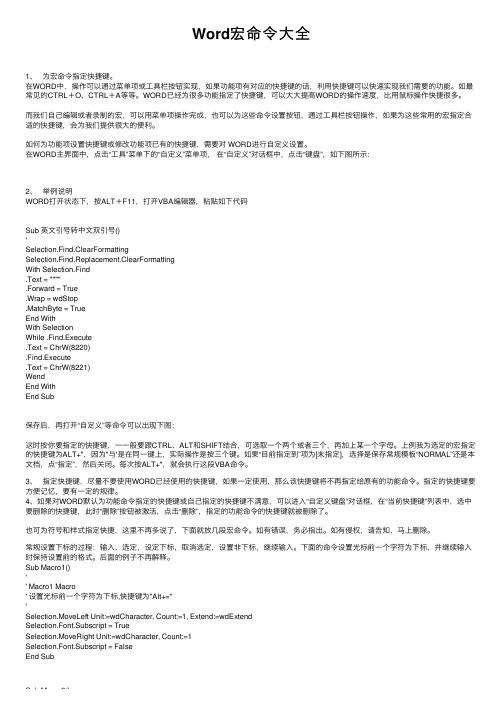
Word宏命令⼤全1、为宏命令指定快捷键。
在WORD中,操作可以通过菜单项或⼯具栏按钮实现,如果功能项有对应的快捷键的话,利⽤快捷键可以快速实现我们需要的功能。
如最常见的CTRL+O、CTRL+A等等。
WORD已经为很多功能指定了快捷键,可以⼤⼤提⾼WORD的操作速度,⽐⽤⿏标操作快捷很多。
⽽我们⾃⼰编辑或者录制的宏,可以⽤菜单项操作完成,也可以为这些命令设置按钮,通过⼯具栏按钮操作,如果为这些常⽤的宏指定合适的快捷键,会为我们提供很⼤的便利。
如何为功能项设置快捷键或修改功能项已有的快捷键,需要对 WORD进⾏⾃定义设置。
在WORD主界⾯中,点击“⼯具”菜单下的“⾃定义”菜单项,在“⾃定义”对话框中,点击“键盘”,如下图所⽰:2、举例说明WORD打开状态下,按ALT+F11,打开VBA编辑器,粘贴如下代码Sub 英⽂引号转中⽂双引号()'Selection.Find.ClearFormattingSelection.Find.Replacement.ClearFormattingWith Selection.Find.Text = """".Forward = True.Wrap = wdStop.MatchByte = TrueEnd WithWith SelectionWhile .Find.Execute.Text = ChrW(8220).Find.Execute.Text = ChrW(8221)WendEnd WithEnd Sub保存后,再打开“⾃定义”等命令可以出现下图:这时按你要指定的快捷键,⼀⼀般要跟CTRL、ALT和SHIFT结合,可选取⼀个两个或者三个,再加上某⼀个字母。
上例我为选定的宏指定的快捷键为ALT+",因为"与'是在同⼀键上,实际操作是按三个键。
如果“⽬前指定到”项为[未指定],选择是保存常规模板“NORMAL”还是本⽂档,点“指定”,然后关闭。
Word宏命令集
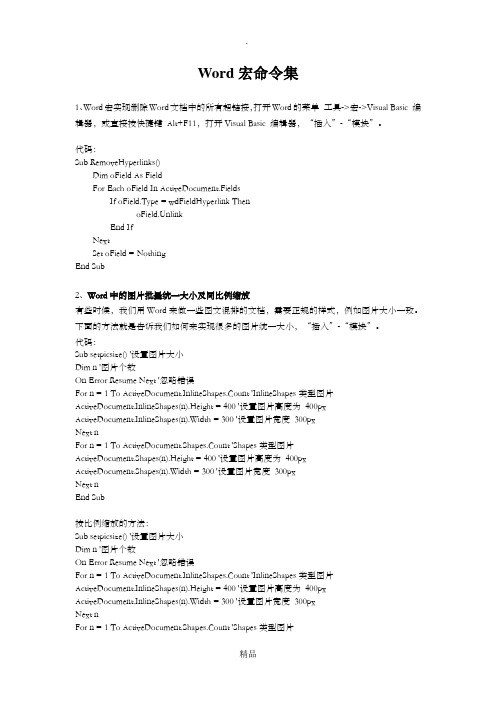
Word宏命令集1、Word宏实现删除Word文档中的所有超链接,打开Word的菜单工具->宏->Visual Basic 编辑器,或直接按快捷键Alt+F11,打开Visual Basic 编辑器,“插入”-“模块”。
代码:Sub RemoveHyperlinks()Dim oField As FieldFor Each oField In ActiveDocument.FieldsIf oField.Type = wdFieldHyperlink ThenoField.UnlinkEnd IfNextSet oField = NothingEnd Sub2、Word中的图片批量统一大小及同比例缩放有些时候,我们用Word来做一些图文混排的文档,需要正规的样式,例如图片大小一致。
下面的方法就是告诉我们如何来实现很多的图片统一大小,“插入”-“模块”。
代码:Sub setpicsize() '设置图片大小Dim n '图片个数On Error Resume Next '忽略错误For n = 1 To ActiveDocument.InlineShapes.Count 'InlineShapes类型图片ActiveDocument.InlineShapes(n).Height = 400 '设置图片高度为400px ActiveDocument.InlineShapes(n).Width = 300 '设置图片宽度300pxNext nFor n = 1 To ActiveDocument.Shapes.Count 'Shapes类型图片ActiveDocument.Shapes(n).Height = 400 '设置图片高度为400pxActiveDocument.Shapes(n).Width = 300 '设置图片宽度300pxNext nEnd Sub按比例缩放的方法:Sub setpicsize() '设置图片大小Dim n '图片个数On Error Resume Next '忽略错误For n = 1 To ActiveDocument.InlineShapes.Count 'InlineShapes类型图片ActiveDocument.InlineShapes(n).Height = 400 '设置图片高度为400px ActiveDocument.InlineShapes(n).Width = 300 '设置图片宽度300pxNext nFor n = 1 To ActiveDocument.Shapes.Count 'Shapes类型图片ActiveDocument.Shapes(n).Height = 400 '设置图片高度为400pxActiveDocument.Shapes(n).Width = 300 '设置图片宽度300pxNext nEnd Sub3、Word中英文标点符号互换-VBA源码实现打开“Visual Basic编辑器”或用快捷键Alt+F11,插入一个新的“模块”。
Word宏命令简介教程
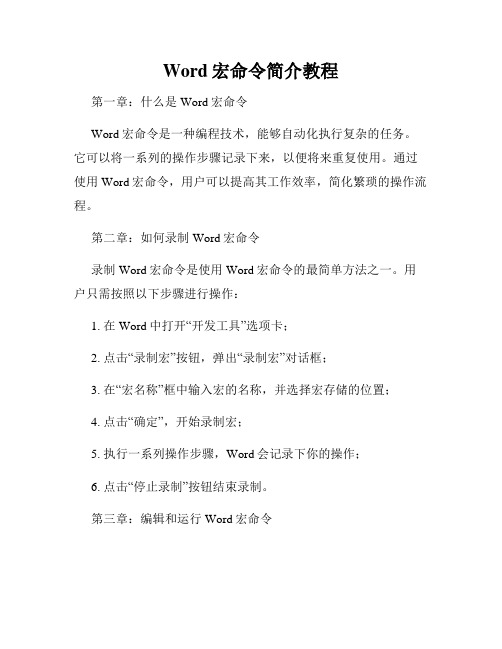
Word宏命令简介教程第一章:什么是Word宏命令Word宏命令是一种编程技术,能够自动化执行复杂的任务。
它可以将一系列的操作步骤记录下来,以便将来重复使用。
通过使用Word宏命令,用户可以提高其工作效率,简化繁琐的操作流程。
第二章:如何录制Word宏命令录制Word宏命令是使用Word宏命令的最简单方法之一。
用户只需按照以下步骤进行操作:1. 在Word中打开“开发工具”选项卡;2. 点击“录制宏”按钮,弹出“录制宏”对话框;3. 在“宏名称”框中输入宏的名称,并选择宏存储的位置;4. 点击“确定”,开始录制宏;5. 执行一系列操作步骤,Word会记录下你的操作;6. 点击“停止录制”按钮结束录制。
第三章:编辑和运行Word宏命令录制完宏命令后,你可以对其进行编辑和运行。
编辑宏命令可以在宏中添加、修改和删除操作步骤,以满足特定的需求。
运行宏命令可以通过以下步骤进行操作:1. 在Word中打开“开发工具”选项卡;2. 点击“宏”按钮,弹出“宏”对话框;3. 在对话框中选择你要运行的宏;4. 点击“运行”按钮,运行宏命令。
第四章:Word宏命令的应用Word宏命令广泛应用于各种办公场景中,如自动化生成报告、批量处理数据、自定义快捷键等。
下面是几个常见的应用示例:1. 批量快速替换文字:通过编写宏命令,可以一次性替换文档中的多个关键词,节省大量的时间和精力;2. 自动化生成表格:宏命令可以根据特定的规则自动插入表格、合并单元格、设置格式等,使表格的生成变得更加高效;3. 自定义快捷键:用户可以通过宏命令将某个常用操作绑定到一个快捷键上,方便快速执行操作。
第五章:常见问题及解决方案在使用Word宏命令的过程中,可能会遇到一些常见问题。
以下是一些常见问题及其解决方案:1. 宏录制过程中出错:检查你的操作是否符合宏命令录制的规范,如是否有未关闭的对话框、是否选择了正确的操作对象等;2. 宏运行后无反应:检查宏是否启用,可以在安全中心的宏设置中进行开启;3. 宏命令执行不符合预期:检查宏命令中的操作步骤是否正确,如是否选中了正确的文本、是否选择了正确的格式等。
高级技巧Word中的宏和自动化操作实例分享
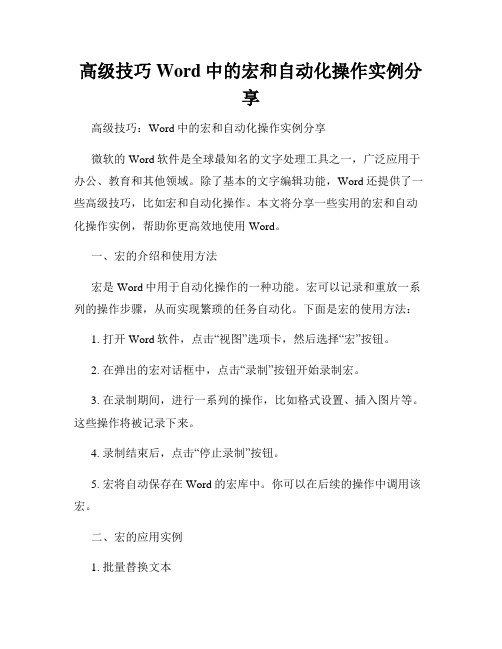
高级技巧Word中的宏和自动化操作实例分享高级技巧:Word中的宏和自动化操作实例分享微软的Word软件是全球最知名的文字处理工具之一,广泛应用于办公、教育和其他领域。
除了基本的文字编辑功能,Word还提供了一些高级技巧,比如宏和自动化操作。
本文将分享一些实用的宏和自动化操作实例,帮助你更高效地使用Word。
一、宏的介绍和使用方法宏是Word中用于自动化操作的一种功能。
宏可以记录和重放一系列的操作步骤,从而实现繁琐的任务自动化。
下面是宏的使用方法:1. 打开Word软件,点击“视图”选项卡,然后选择“宏”按钮。
2. 在弹出的宏对话框中,点击“录制”按钮开始录制宏。
3. 在录制期间,进行一系列的操作,比如格式设置、插入图片等。
这些操作将被记录下来。
4. 录制结束后,点击“停止录制”按钮。
5. 宏将自动保存在Word的宏库中。
你可以在后续的操作中调用该宏。
二、宏的应用实例1. 批量替换文本你可以使用宏批量替换文档中的某个特定文本。
首先,录制一个宏来替换一个文本,然后在宏结束后修改宏的代码,将替换的文本改为你需要替换的内容。
接下来,点击运行宏,即可一键替换所有文本。
2. 自动生成目录如果你需要为文档生成目录,但是不想手动一个个添加目录条目,宏可以帮助你快速生成目录。
录制一个宏,记录插入目录的操作,并设置好样式。
然后,运行宏,就会自动生成目录并应用设置好的样式。
3. 快速添加水印如果你需要为文档添加水印,但又不想每一页都手动输入,宏可以帮助你快速添加水印。
录制一个宏,记录插入水印的操作,并设置好水印的内容和样式。
然后,在需要添加水印的文档上运行宏,水印将自动添加到每一页。
三、自动化操作的介绍和使用方法除了宏之外,Word还提供了一些自动化操作,可以帮助你更高效地完成某些任务。
1. 自动保存如果你经常忘记保存文件,可以使用Word的自动保存功能。
点击“文件”选项卡,然后选择“选项”。
在弹出的选项对话框中,选择“保存”选项。
word常用宏

On Error Resume Next
Dim t As Single, pa As Paragraph, sp As Integer
Application.ScreenUpdating = False
t = Timer
Dim S As Range
With Selection.Find
.ClearFormatting
.Replacement.ClearFormatting
.Text = "([0-9]{1,})([..、^9^32" & ChrW(160) & ChrW(12288) & "]{1,})"
Sub 自动编号替换为手动编号()
Dim S As Range
If Selection.Type = wdSelectionIP Then Selection.Expand wdParagraph
Set S = Selection.Range
Selection.Range.ListFormat.ConvertNumbersToText
ph = Selection.InlineShapes(n).Height
Selection.InlineShapes(n).Width = M
Selection.InlineShapes(n).Height = ph * M / pw
用代码表示的话可以用Sendkeys来模拟按键,版块内有这样的帖子,然而个人感觉sendkeys方法不太可靠,因为我遇到过用了后有时会出现内容消失的情况。
故想到直接去执行工具栏图标的方式完成:
Sub 去除段落首尾空格()
OFFICE-259个常用宏(代码)
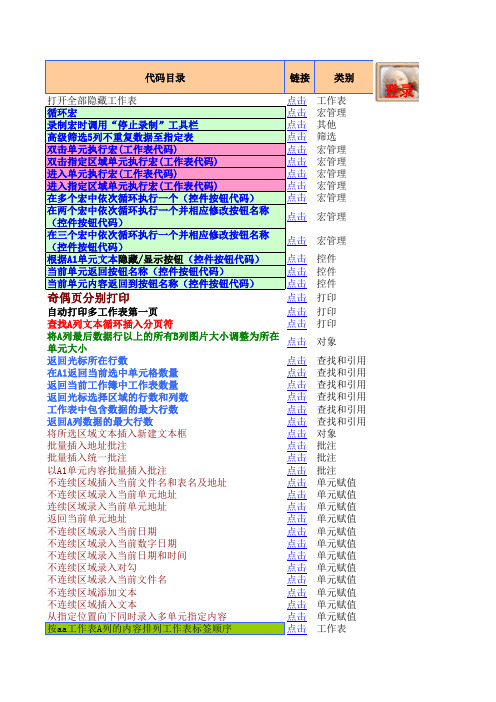
点击
查找A列文本循环插入分页符
点击
将A列最后数据行以上的所有B列图片大小调整为所在 单元大小
点击
返回光标所在行数
点击
在A1返回当前选中单元格数量
点击
返回当前工作簿中工作表数量
点击
返回光标选择区域的行数和列数
点击
工作表中包含数据的最大行数
点击
返回A列数据的最大行数
点击
将所选区域文本插入新建文本框
点击
批量插入地址批注
点击
高亮显示行和列(工作表代码)
点击
为指定工作表设置滚动范围(工作簿代码)
点击
在指定单元记录打印和预览次数(工作簿代码)
点击
自动数字金额转大写(工作表代码)
点击
将全部工作表的A1单元作为单击按钮(工作簿代码) 点击
工作表 工作表 工作表 工作表 文件管理 工作表 工作表 单元赋值 单元赋值 工作表 密码 密码 密码 单元赋值
点击 点击 点击 点击 点击 点击 点击 点击
窗口 单元赋值 打印 文件管理 文件管理 单元赋值 语音 语音
点击
延时15秒执行重排窗口宏
点击
撤消工作表保护并取消密码
点击
重算指定表
点击
筛选 格式 格式 单元赋值 事件 事件 行列操作 单元赋值 单元赋值 单元赋值 其他 信息 格式 格式 单元赋值 工作表 工作表 单元赋值 自定义函数 信息 超链接 超链接 超链接
超链接
查找和引用 查找和引用 查找和引用 查找和引用 查找和引用 查找和引用 查找和引用 查找和引用 查找和引用 查找和引用 其他 打印 单元赋值 单元赋值 单元赋值 打印 事件 事件 信息 事件 工作表 工作表
分离临时表A列数据的文本和超链接并会同其他数据整 理到数据库表
Word宏代码集锦
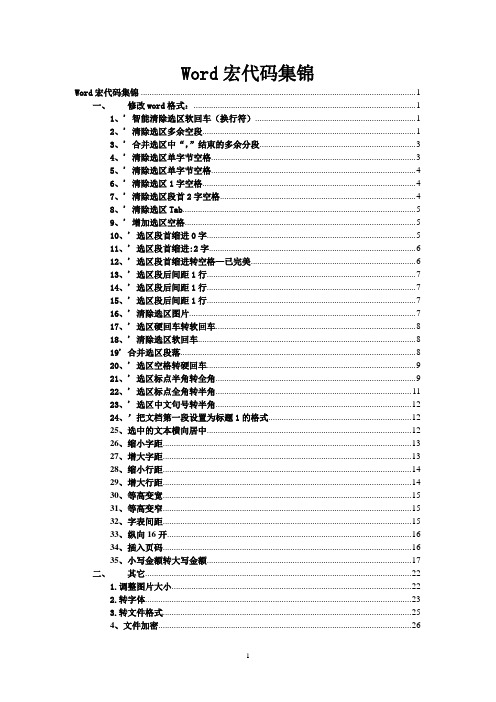
Word宏代码集锦Word宏代码集锦 (1)一、修改word格式: (1)1、' 智能清除选区软回车(换行符) (1)2、' 清除选区多余空段 (1)3、' 合并选区中“,”结束的多余分段 (3)4、' 清除选区单字节空格 (3)5、' 清除选区单字节空格 (4)6、' 清除选区1字空格 (4)7、' 清除选区段首2字空格 (4)8、' 清除选区Tab (5)9、' 增加选区空格 (5)10、' 选区段首缩进0字 (5)11、' 选区段首缩进:2字 (6)12、' 选区段首缩进转空格—已完美 (6)13、' 选区段后间距1行 (7)14、' 选区段后间距1行 (7)15、' 选区段后间距1行 (7)16、' 清除选区图片 (7)17、' 选区硬回车转软回车 (8)18、' 清除选区软回车 (8)19' 合并选区段落 (8)20、' 选区空格转硬回车 (9)21、' 选区标点半角转全角 (9)22、' 选区标点全角转半角 (11)23、' 选区中文句号转半角 (12)24、’把文档第一段设置为标题1的格式 (12)25、选中的文本横向居中 (12)26、缩小字距 (13)27、增大字距 (13)28、缩小行距 (14)29、增大行距 (14)30、等高变宽 (15)31、等高变窄 (15)32、字表间距 (15)33、纵向16开 (16)34、插入页码 (16)35、小写金额转大写金额 (17)二、其它 (22)1.调整图片大小 (22)2.转字体 (23)3.转文件格式 (25)4、文件加密 (26)5、字符替换 (27)6、替换引号 (27)7、打印为PDF格式文件 (28)8、朗读文本 (28)9. 文献标号上标化 (29)10. 箭头上方加文字 (29)11 添加参考文献格式一,参考文献在文档末尾以1.2.3.格式排列 (30)12. 添加参考文献格式二,参考文献在文档末尾以[1] [2] [3] 格式排列,修改自格式一的代码 (30)13. 返回正文 (31)14. 再次引用已有参考文献 (31)15. 查找被删参考文献遗留引用, (32)16、统计修订的字数 (32)17、快速提取脚注内容 (33)18、从任意页面编排页码 (33)19、批量实现缩放打印 (34)20、对文档内容进行顺序排列 (35)21、替换Word文档插图的超链接 (35)22、为文档的每页添加固定内容 (36)23、批量实现图片的等比例缩 (36)一、修改word格式:1、' 智能清除选区软回车(换行符)Sub 智能清除选区软回车()With Selection.Find.Text = "?^l".Replacement.Text = "^&^p".Forward = True.Wrap = wdFindContinue.Format = False.MatchCase = False.MatchWholeWord = False.MatchByte = False.MatchAllWordForms = False.MatchSoundsLike = False.MatchWildcards = TrueEnd WithSelection.Find.Execute Replace:=wdReplaceAllWith Selection.Find.Text = "^1^l".Replacement.Text = "^&^p"End WithSelection.Find.Execute Replace:=wdReplaceAllWith Selection.Find.Text = "^l".Replacement.Text = ""End WithSelection.Find.Execute Replace:=wdReplaceAllEnd Sub2、' 清除选区多余空段Sub 清除选区多余空段()With Selection.Find.Text = "^p^p".Replacement.Text = "^p".MatchWildcards = FalseEnd WithSelection.Find.Execute Replace:=wdReplaceAllWith Selection.Find.Text = "^p^p^p".Replacement.Text = "^p".MatchWildcards = FalseEnd WithSelection.Find.Execute Replace:=wdReplaceAllWith Selection.Find.Text = "^p^p^p".Replacement.Text = "^p".MatchWildcards = FalseEnd WithSelection.Find.Execute Replace:=wdReplaceAllWith Selection.Find.Text = "^p^p".Replacement.Text = "^p".MatchWildcards = FalseEnd WithSelection.Find.Execute Replace:=wdReplaceAllWith Selection.Find.Text = "^p^p".Replacement.Text = "^p".MatchWildcards = FalseEnd WithSelection.Find.Execute Replace:=wdReplaceAllWith Selection.Find.Text = "^p^p^p".Replacement.Text = "^p".MatchWildcards = FalseEnd WithSelection.Find.Execute Replace:=wdReplaceAllWith Selection.Find.Text = "^p ".Replacement.Text = "^p".MatchWildcards = FalseEnd WithSelection.Find.Execute Replace:=wdReplaceAll With Selection.Find.Text = "^p^p".Replacement.Text = "^p".MatchWildcards = FalseEnd WithSelection.Find.Execute Replace:=wdReplaceAllWith Selection.Find.Text = "^p^p".Replacement.Text = "^p".MatchWildcards = FalseEnd WithSelection.Find.Execute Replace:=wdReplaceAll End Sub3、' 合并选区中“,”结束的多余分段Sub 合并选区多余分段()With Selection.Find.Text = ",^p".Replacement.Text = ",".MatchWildcards = FalseEnd WithSelection.Find.Execute Replace:=wdReplaceAllWith Selection.Find.Text = "、^p".Replacement.Text = "、".MatchWildcards = FalseEnd WithSelection.Find.Execute Replace:=wdReplaceAll End Sub4、' 清除选区单字节空格Sub 清除选区单字节空格()With Selection.Find.Text = " ".Replacement.Text = "".MatchWildcards = FalseEnd WithSelection.Find.Execute Replace:=wdReplaceAll End Sub5、' 清除选区单字节空格Sub 清除选区2单字节空格()With Selection.Find.Text = " ".Replacement.Text = "".MatchWildcards = FalseEnd WithSelection.Find.Execute Replace:=wdReplaceAll End Sub6、' 清除选区1字空格Sub 清除选区1字空格()With Selection.Find.Text = "".Replacement.Text = "".MatchWildcards = FalseEnd WithSelection.Find.Execute Replace:=wdReplaceAll End Sub7、' 清除选区段首2字空格Sub 清除选区段首2字空格()With Selection.Find.Text = "".Replacement.Text = "".MatchWildcards = FalseEnd WithSelection.Find.Execute Replace:=wdReplaceAll End Sub8、' 清除选区TabSub 清除选区Tab()With Selection.Find.Text = vbTab.Replacement.Text = "".MatchWildcards = FalseEnd WithSelection.Find.Execute Replace:=wdReplaceAllEnd Sub9、' 增加选区空格Sub 增加选区空格()With Selection.Find.Text = "".Replacement.Text = "".MatchWildcards = FalseEnd WithSelection.Find.Execute Replace:=wdReplaceAllEnd Sub10、' 选区段首缩进0字Sub 选区段首无缩进()With Selection.Find.Text = "".Replacement.Text = "".MatchWildcards = FalseEnd WithSelection.Find.Execute Replace:=wdReplaceAllWith Selection.ParagraphFormat.LeftIndent = CentimetersToPoints(0) '左缩进0字符.RightIndent = CentimetersToPoints(0) '右缩进0字符.FirstLineIndent = CentimetersToPoints(0) '首行缩进点0公分.CharacterUnitLeftIndent = 0 '左缩进单位0字符.CharacterUnitRightIndent = 0 '右缩进单位0字符.CharacterUnitFirstLineIndent = 0End WithWith Selection.ParagraphFormat.LeftIndent = CentimetersToPoints(0) '左缩进1字符.RightIndent = CentimetersToPoints(0) '右缩进2字符.FirstLineIndent = CentimetersToPoints(0) '首行缩进点0.35公分.CharacterUnitLeftIndent = 0 '左缩进单位0字符.CharacterUnitRightIndent = 0 '右缩进单位0字符.CharacterUnitFirstLineIndent = 0End WithEnd Sub11、' 选区段首缩进:2字Sub 选区段首缩进2字()With Selection.ParagraphFormat.LeftIndent = CentimetersToPoints(0) '左缩进1字符.RightIndent = CentimetersToPoints(0) '右缩进2字符.FirstLineIndent = CentimetersToPoints(0.35) '首行缩进点单位公分.CharacterUnitLeftIndent = 0 '左缩进单位0字符.CharacterUnitRightIndent = 0 '右缩进单位0字符.CharacterUnitFirstLineIndent = 2End WithEnd Sub12、' 选区段首缩进转空格—已完美Sub 选区段首缩进转空格()Selection.InsertParagraphBeforeCall 选区段首无缩进With Selection.Find.Text = "^p".Replacement.Text = "^p".MatchWildcards = FalseEnd WithSelection.Find.Execute Replace:=wdReplaceAllSelection.DeleteWith Selection.Find.Text = "^p".Replacement.Text = "".MatchWildcards = FalseEnd WithSelection.Find.Execute Replace:=wdReplaceAllEnd Sub13、' 选区段后间距1行Sub 选区段后间距1行()Selection.ParagraphFormat.FirstLineIndent = CentimetersToPoints(0) Selection.ParagraphFormat.LineUnitAfter = 1End Sub14、' 选区段后间距1行Sub 选区段前段后间距半行()Selection.ParagraphFormat.FirstLineIndent = CentimetersToPoints(0) Selection.ParagraphFormat.LineUnitBefore = 0.5Selection.ParagraphFormat.LineUnitAfter = 0.5End Sub15、' 选区段后间距1行Sub 选区段前段后无间距()Selection.ParagraphFormat.FirstLineIndent = CentimetersToPoints(0) Selection.ParagraphFormat.LineUnitBefore = 0Selection.ParagraphFormat.LineUnitAfter = 0End Sub16、' 清除选区图片Sub 清除选区图片()With Selection.Find.Text = "^1".Replacement.Text = "".MatchWildcards = TrueEnd WithSelection.Find.Execute Replace:=wdReplaceAll End Sub17、' 选区硬回车转软回车Sub 选区硬回车转软回车()With Selection.Find.Text = "^p".Replacement.Text = "^l".MatchWildcards = FalseEnd WithSelection.Find.Execute Replace:=wdReplaceAll End Sub18、' 清除选区软回车Sub 清除选区软回车()' With Selection.Find.Text = "^l".Replacement.Text = "".MatchWildcards = TrueEnd WithSelection.Find.Execute Replace:=wdReplaceAll End Sub19' 合并选区段落Sub 合并选区段落()With Selection.Find.Text = "".Replacement.Text = "".MatchWildcards = FalseEnd WithSelection.Find.Execute Replace:=wdReplaceAllWith Selection.Find.Text = "^p".Replacement.Text = "^l".MatchWildcards = FalseEnd WithSelection.Find.Execute Replace:=wdReplaceAllWith Selection.Find.Text = "^l".Replacement.Text = "".MatchWildcards = TrueEnd WithSelection.Find.Execute Replace:=wdReplaceAll Selection.Paragraphs.Add '添加段落符号End Sub20、' 选区空格转硬回车Sub 选区空格转硬回车()With Selection.Find.Text = "".Replacement.Text = "^p".MatchWildcards = FalseEnd WithSelection.Find.Execute Replace:=wdReplaceAll End Sub21、' 选区标点半角转全角Sub 选区标点半角转全角()With Selection.Find.Text = ",".Replacement.Text = ",".MatchWildcards = FalseEnd WithSelection.Find.Execute Replace:=wdReplaceAllWith Selection.Find.Text = ";".Replacement.Text = ";".MatchWildcards = FalseEnd WithSelection.Find.Execute Replace:=wdReplaceAllWith Selection.Find.Text = ":".Replacement.Text = ":".MatchWildcards = FalseEnd WithSelection.Find.Execute Replace:=wdReplaceAllWith Selection.Find.Text = "?".Replacement.Text = "?".MatchWildcards = FalseEnd WithSelection.Find.Execute Replace:=wdReplaceAllWith Selection.Find.Text = "!".Replacement.Text = "!".MatchWildcards = FalseEnd WithSelection.Find.Execute Replace:=wdReplaceAllWith Selection.Find.Text = "......".Replacement.Text = "……".MatchWildcards = FalseEnd WithSelection.Find.Execute Replace:=wdReplaceAllWith Selection.Find.Text = ".".Replacement.Text = "。
高级技巧Word中的宏和自动化操作实例
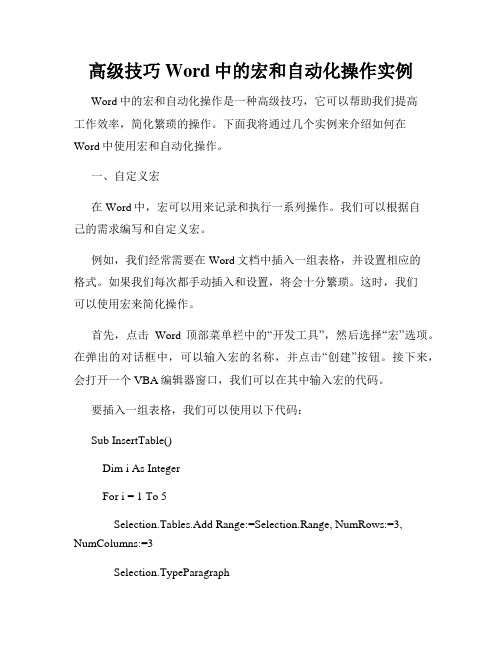
高级技巧Word中的宏和自动化操作实例Word中的宏和自动化操作是一种高级技巧,它可以帮助我们提高工作效率,简化繁琐的操作。
下面我将通过几个实例来介绍如何在Word中使用宏和自动化操作。
一、自定义宏在Word中,宏可以用来记录和执行一系列操作。
我们可以根据自己的需求编写和自定义宏。
例如,我们经常需要在Word文档中插入一组表格,并设置相应的格式。
如果我们每次都手动插入和设置,将会十分繁琐。
这时,我们可以使用宏来简化操作。
首先,点击Word顶部菜单栏中的“开发工具”,然后选择“宏”选项。
在弹出的对话框中,可以输入宏的名称,并点击“创建”按钮。
接下来,会打开一个VBA编辑器窗口,我们可以在其中输入宏的代码。
要插入一组表格,我们可以使用以下代码:Sub InsertTable()Dim i As IntegerFor i = 1 To 5Selection.Tables.Add Range:=Selection.Range, NumRows:=3, NumColumns:=3Selection.TypeParagraphNext iEnd Sub代码中,我们使用了一个循环语句,将表格的插入和格式设置操作重复了5次。
在编写完宏代码后,我们可以点击编辑器窗口中的“运行”按钮,来执行该宏。
当我们需要插入一组表格时,只需点击“开发工具”菜单栏中的“宏”选项,选择对应的宏名,然后点击“运行”即可完成插入操作,大大提高了效率。
二、自动化操作除了自定义宏外,Word还提供了一些自动化操作,可以帮助我们在编辑文档时更加便捷。
1. 自动编号和项目符号在Word中,我们经常需要对文档中的标题、段落等进行编号,以便更好地组织内容。
Word提供了自动编号和项目符号功能。
要使用自动编号和项目符号,我们可以先选中需要编号的内容,然后点击Word顶部菜单栏中的“开始”选项卡,找到“段落”功能区的“编号”和“多级列表”按钮。
在弹出的菜单中,我们可以选择不同的编号样式和项目符号样式。
word宏代码集锦
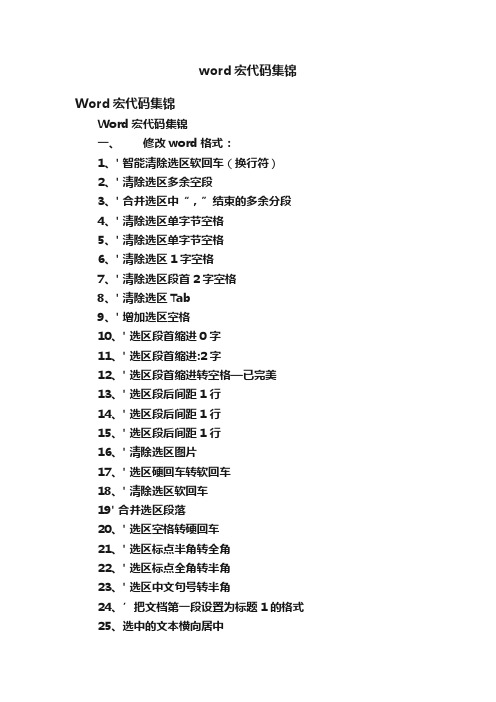
word宏代码集锦Word宏代码集锦Word宏代码集锦一、修改word格式:1、'智能清除选区软回车(换行符)2、'清除选区多余空段3、'合并选区中“,”结束的多余分段4、'清除选区单字节空格5、'清除选区单字节空格6、'清除选区1字空格7、'清除选区段首2字空格8、'清除选区Tab9、'增加选区空格10、'选区段首缩进0字11、'选区段首缩进:2字12、'选区段首缩进转空格—已完美13、'选区段后间距1行14、'选区段后间距1行15、'选区段后间距1行16、'清除选区图片17、'选区硬回车转软回车18、'清除选区软回车19'合并选区段落20、'选区空格转硬回车21、'选区标点半角转全角22、'选区标点全角转半角23、'选区中文句号转半角24、’把文档第一段设置为标题1的格式25、选中的文本横向居中26、缩小字距27、增大字距28、缩小行距29、增大行距30、等高变宽31、等高变窄32、字表间距33、纵向16开34、插入页码35、小写金额转大写金额二、其它1.调整图片大小2.转字体3.转文件格式4、文件加密5、字符替换6、替换引号7、打印为PDF格式文件8、朗读文本9.文献标号上标化10.箭头上方加文字11添加参考文献格式一,参考文献在文档末尾以1. 2. 3.格式排列12.添加参考文献格式二,参考文献在文档末尾以[1] [2] [3]格式排列,修改自格式一的代码13.返回正文14.再次引用已有参考文献15.查找被删参考文献遗留引用,16、统计修订的字数17、快速提取脚注内容18、从任意页面编排页码19、批量实现缩放打印20、对文档内容进行顺序排列21、替换Word文档插图的超链接22、为文档的每页添加固定内容23、批量实现图片的等比例缩一、修改word格式:1、' 智能清除选区软回车(换行符)Sub 智能清除选区软回车()With Selection.Find.Text = "?^l".Replacement.Text = "^&^p".Forward = True.Wrap = wdFindContinue.Format = False.MatchCase = False.MatchWholeWord = False.MatchByte = False.MatchAllWordForms = False.MatchSoundsLike = False.MatchWildcards = TrueEnd WithSelection.Find.Execute Replace:=wdReplaceAllWith Selection.Find.Text = "^1^l".Replacement.Text = "^&^p"End WithSelection.Find.Execute Replace:=wdReplaceAllWith Selection.Find.Text = "^l".Replacement.Text = ""End WithSelection.Find.Execute Replace:=wdReplaceAllEnd Sub2、' 清除选区多余空段Sub 清除选区多余空段()With Selection.Find.Text = "^p^p".Replacement.Text = "^p".MatchWildcards = FalseEnd WithSelection.Find.Execute Replace:=wdReplaceAllWith Selection.Find.Text = "^p^p^p".Replacement.Text = "^p".MatchWildcards = FalseEnd WithSelection.Find.Execute Replace:=wdReplaceAllWith Selection.Find.Text = "^p^p^p".Replacement.Text = "^p".MatchWildcards = FalseEnd WithSelection.Find.Execute Replace:=wdReplaceAllWith Selection.Find.Text = "^p^p".Replacement.Text = "^p".MatchWildcards = FalseEnd WithSelection.Find.Execute Replace:=wdReplaceAllWith Selection.Find.Text = "^p^p".Replacement.Text = "^p".MatchWildcards = FalseEnd WithSelection.Find.Execute Replace:=wdReplaceAllWith Selection.Find.Text = "^p^p^p".Replacement.Text = "^p".MatchWildcards = FalseEnd WithSelection.Find.Execute Replace:=wdReplaceAllWith Selection.Find.Text = "^p ".Replacement.Text = "^p".MatchWildcards = FalseEnd WithSelection.Find.Execute Replace:=wdReplaceAllWith Selection.Find.Text = "^p^p".Replacement.Text = "^p".MatchWildcards = FalseEnd WithSelection.Find.Execute Replace:=wdReplaceAllWith Selection.Find.Text = "^p^p".Replacement.Text = "^p".MatchWildcards = FalseEnd WithSelection.Find.Execute Replace:=wdReplaceAll End Sub3、' 合并选区中“,”结束的多余分段Sub 合并选区多余分段()With Selection.Find.Text = ",^p".Replacement.Text = ",".MatchWildcards = FalseEnd WithSelection.Find.Execute Replace:=wdReplaceAllWith Selection.Find.Text = "、^p".Replacement.Text = "、".MatchWildcards = FalseEnd WithSelection.Find.Execute Replace:=wdReplaceAll End Sub4、' 清除选区单字节空格Sub 清除选区单字节空格()With Selection.Find.Text = " ".Replacement.Text = "".MatchWildcards = FalseEnd WithSelection.Find.Execute Replace:=wdReplaceAll End Sub5、' 清除选区单字节空格Sub 清除选区2单字节空格()With Selection.Find.Text = " ".Replacement.Text = "".MatchWildcards = FalseEnd WithSelection.Find.Execute Replace:=wdReplaceAll End Sub6、' 清除选区1字空格Sub 清除选区1字空格()With Selection.Find.Text = " ".Replacement.Text = "".MatchWildcards = FalseEnd WithSelection.Find.Execute Replace:=wdReplaceAllEnd Sub7、' 清除选区段首2字空格Sub 清除选区段首2字空格()With Selection.Find.Text = " ".Replacement.Text = "".MatchWildcards = FalseEnd WithSelection.Find.Execute Replace:=wdReplaceAllEnd Sub8、' 清除选区TabSub 清除选区Tab()With Selection.Find.Text = vbTab.Replacement.Text = "".MatchWildcards = FalseEnd WithSelection.Find.Execute Replace:=wdReplaceAll End Sub9、' 增加选区空格Sub 增加选区空格()With Selection.Find.Text = " ".Replacement.Text = " ".MatchWildcards = FalseEnd WithSelection.Find.Execute Replace:=wdReplaceAll End Sub10、' 选区段首缩进0字Sub 选区段首无缩进()With Selection.Find.Text = " ".Replacement.Text = "".MatchWildcards = FalseEnd WithSelection.Find.Execute Replace:=wdReplaceAllWith Selection.ParagraphFormat.LeftIndent = CentimetersT oPoints(0) '左缩进0字符.RightIndent = CentimetersT oPoints(0) '右缩进0字符.FirstLineIndent = CentimetersToPoints(0) '首行缩进点0公分.CharacterUnitLeftIndent = 0 '左缩进单位0字符.CharacterUnitRightIndent = 0 '右缩进单位0字符.CharacterUnitFirstLineIndent = 0End WithWith Selection.ParagraphFormat.LeftIndent = CentimetersT oPoints(0) '左缩进1字符.RightIndent = CentimetersT oPoints(0) '右缩进2字符.FirstLineIndent = CentimetersToPoints(0) '首行缩进点0.35公分.CharacterUnitLeftIndent = 0 '左缩进单位0字符.CharacterUnitRightIndent = 0 '右缩进单位0字符.CharacterUnitFirstLineIndent = 0End WithEnd Sub11、' 选区段首缩进:2字Sub 选区段首缩进2字()With Selection.ParagraphFormat.LeftIndent = CentimetersT oPoints(0) '左缩进1字符.RightIndent = CentimetersT oPoints(0) '右缩进2字符.FirstLineIndent = CentimetersToPoints(0.35) '首行缩进点单位公分.CharacterUnitLeftIndent = 0 '左缩进单位0字符.CharacterUnitRightIndent = 0 '右缩进单位0字符.CharacterUnitFirstLineIndent = 2End WithEnd Sub12、' 选区段首缩进转空格—已完美Sub 选区段首缩进转空格()Selection.InsertParagraphBeforeCall 选区段首无缩进With Selection.Find.Text = "^p".Replacement.Text = "^p ".MatchWildcards = FalseEnd WithSelection.Find.Execute Replace:=wdReplaceAllSelection.DeleteWith Selection.Find.Text = " ^p".Replacement.Text = "".MatchWildcards = FalseEnd WithSelection.Find.Execute Replace:=wdReplaceAllEnd Sub13、' 选区段后间距1行Sub 选区段后间距1行()Selection.ParagraphFormat.FirstLineIndent = CentimetersToPoints(0)Selection.ParagraphFormat.LineUnitAfter = 1End Sub14、' 选区段后间距1行Sub 选区段前段后间距半行()Selection.ParagraphFormat.FirstLineIndent = CentimetersToPoints(0)Selection.ParagraphFormat.LineUnitBefore = 0.5Selection.ParagraphFormat.LineUnitAfter = 0.5End Sub15、' 选区段后间距1行Sub 选区段前段后无间距()Selection.ParagraphFormat.FirstLineIndent = CentimetersToPoints(0)Selection.ParagraphFormat.LineUnitBefore = 0Selection.ParagraphFormat.LineUnitAfter = 0End Sub16、' 清除选区图片Sub 清除选区图片()With Selection.Find.Text = "^1".Replacement.Text = "".MatchWildcards = TrueEnd WithSelection.Find.Execute Replace:=wdReplaceAllEnd Sub17、' 选区硬回车转软回车Sub 选区硬回车转软回车()With Selection.Find.Text = "^p".Replacement.Text = "^l".MatchWildcards = FalseEnd WithSelection.Find.Execute Replace:=wdReplaceAll End Sub18、' 清除选区软回车Sub 清除选区软回车()' With Selection.Find.Text = "^l".Replacement.Text = "".MatchWildcards = TrueEnd WithSelection.Find.Execute Replace:=wdReplaceAll End Sub19'合并选区段落Sub 合并选区段落()With Selection.Find.Text = " ".Replacement.Text = "".MatchWildcards = FalseEnd WithSelection.Find.Execute Replace:=wdReplaceAllWith Selection.Find.Text = "^p".Replacement.Text = "^l".MatchWildcards = FalseEnd WithSelection.Find.Execute Replace:=wdReplaceAllWith Selection.Find.Text = "^l".Replacement.Text = "".MatchWildcards = TrueEnd WithSelection.Find.Execute Replace:=wdReplaceAll Selection.Paragraphs.Add '添加段落符号End Sub20、' 选区空格转硬回车Sub 选区空格转硬回车()With Selection.Find.Text = " ".Replacement.Text = "^p".MatchWildcards = FalseEnd WithSelection.Find.Execute Replace:=wdReplaceAllEnd Sub21、' 选区标点半角转全角Sub 选区标点半角转全角()With Selection.Find.Text = ",".Replacement.Text = ",".MatchWildcards = FalseEnd WithSelection.Find.Execute Replace:=wdReplaceAllWith Selection.Find.Text = ";".Replacement.Text = ";".MatchWildcards = FalseEnd WithSelection.Find.Execute Replace:=wdReplaceAllWith Selection.Find.Text = ":".Replacement.Text = ":".MatchWildcards = FalseEnd WithSelection.Find.Execute Replace:=wdReplaceAll With Selection.Find.Text = "?".Replacement.Text = "?".MatchWildcards = FalseEnd WithSelection.Find.Execute Replace:=wdReplaceAllWith Selection.Find.Text = "!".Replacement.Text = "!".MatchWildcards = FalseEnd WithSelection.Find.Execute Replace:=wdReplaceAllWith Selection.Find.Text = "......".Repl acement.Text = "……".MatchWildcards = FalseEnd WithSelection.Find.Execute Replace:=wdReplaceAllWith Selection.Find.Text = ".".Replacement.Text = "。
Word技巧利用宏自动化常用任务
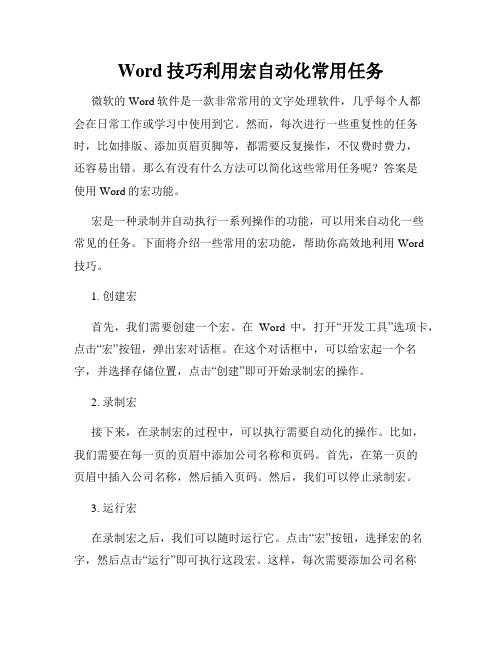
Word技巧利用宏自动化常用任务微软的Word软件是一款非常常用的文字处理软件,几乎每个人都会在日常工作或学习中使用到它。
然而,每次进行一些重复性的任务时,比如排版、添加页眉页脚等,都需要反复操作,不仅费时费力,还容易出错。
那么有没有什么方法可以简化这些常用任务呢?答案是使用Word的宏功能。
宏是一种录制并自动执行一系列操作的功能,可以用来自动化一些常见的任务。
下面将介绍一些常用的宏功能,帮助你高效地利用Word技巧。
1. 创建宏首先,我们需要创建一个宏。
在Word中,打开“开发工具”选项卡,点击“宏”按钮,弹出宏对话框。
在这个对话框中,可以给宏起一个名字,并选择存储位置,点击“创建”即可开始录制宏的操作。
2. 录制宏接下来,在录制宏的过程中,可以执行需要自动化的操作。
比如,我们需要在每一页的页眉中添加公司名称和页码。
首先,在第一页的页眉中插入公司名称,然后插入页码。
然后,我们可以停止录制宏。
3. 运行宏在录制宏之后,我们可以随时运行它。
点击“宏”按钮,选择宏的名字,然后点击“运行”即可执行这段宏。
这样,每次需要添加公司名称和页码的时候,只需要点击一下运行宏即可,大大减少了重复操作的时间。
4. 编辑宏如果我们发现宏中有错误或者需要对宏进行一些修改,可以点击“宏”按钮,选择宏的名字,然后点击“编辑”进行编辑。
在编辑宏的过程中,可以添加、删除或者修改宏的操作,然后保存宏即可。
5. 分享宏如果你想与他人共享宏,可以将宏保存为模板或者宏文件。
在保存宏的对话框中,选择一个合适的位置,然后点击保存。
其他人在使用Word时,只需要导入宏文件或者加载模板,即可使用共享的宏。
总结:利用Word技巧中的宏自动化常用任务,可以帮助我们提高工作效率,减少重复劳动。
通过录制、运行、编辑和分享宏,可以简化一些常见的操作,让我们更专注于工作的核心内容。
如果你经常进行一些重复性的任务,不妨尝试一下利用宏功能来自动化这些任务,相信会节省你宝贵的时间和精力。
Word几个实用的宏
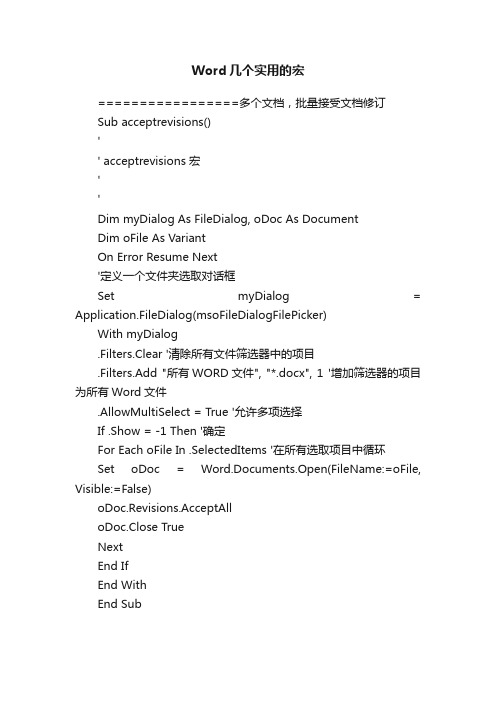
Word几个实用的宏=================多个文档,批量接受文档修订Sub acceptrevisions()'' acceptrevisions 宏''Dim myDialog As FileDialog, oDoc As DocumentDim oFile As VariantOn Error Resume Next'定义一个文件夹选取对话框Set myDialog = Application.FileDialog(msoFileDialogFilePicker)With myDialog.Filters.Clear '清除所有文件筛选器中的项目.Filters.Add "所有WORD文件", "*.docx", 1 '增加筛选器的项目为所有Word文件.AllowMultiSelect = True '允许多项选择If .Show = -1 Then '确定For Each oFile In .SelectedItems '在所有选取项目中循环Set oDoc = Word.Documents.Open(FileName:=oFile, Visible:=False)oDoc.Revisions.AcceptAlloDoc.Close TrueNextEnd IfEnd WithEnd Sub=================多个文档,合并为一个文档(将多个文档放在同一路径下)Sub combine()'' combine 宏''Application.ScreenUpdating = FalseMyPath = ActiveDocument.PathMyName = Dir(MyPath & "\" & "*.doc")i = 0Do While MyName <> ""If MyName <> /doc/1d7403145.html, ThenSet wb = Documents.Open(MyPath & "\" & MyName)Selection.WholeStorySelection.CopyWindows(1).ActivateSelection.EndKey Unit:=wdLineSelection.TypeParagraphSelection.Pastei = i + 1wb.Close FalseEnd IfMyName = DirLoopApplication.ScreenUpdating = TrueEnd Sub====================================== ===一个文档中,多个图片大小修改Sub setpicsize()'' setpicsize 宏''Dim nDim picwidthDim picheightOn Error Resume Next '忽略错误For n = 1 To ActiveDocument.InlineShapes.Count 'InlineShapes类型图片picheight = ActiveDocument.InlineShapes(n).Heightpicwidth = ActiveDocument.InlineShapes(n).WidthActiveDocument.InlineShapes(n).Height = picheight * 0.8 '设置高度为0.6倍ActiveDocument.InlineShapes(n).Width = picwidth * 0.8 '设置宽度为0.6倍Next nFor n = 1 To ActiveDocument.Shapes.Count 'Shapes类型图片picheight = ActiveDocument.Shapes(n).Heightpicwidth = ActiveDocument.Shapes(n).WidthActiveDocument.Shapes(n).Height = picheight * 0.8 '设置高度为0.6倍ActiveDocument.Shapes(n).Width = picwidth * 0.8 '设置宽度为0.6倍Next nEnd Sub===========================所有的表格最后插入一列,并在最后一列加入列名Sub insertcolumn()'' insertcolumn 宏,并在最后一列加入列名''If MsgBox("要为所有表格添加列吗?", vbYesNo + vbQuestion) = vbYes ThenFor i = 1 To ActiveDocument.Tables.CountActiveDocument.T ables(i).Columns.AddActiveDocument.T ables(i)/doc/1d740 3145.html,st.SelectSelection.TypeText Text:="实际结果"NextMsgBox ("完成")ElseMsgBox ("任务取消")End IfEnd Sub================批量调整表格的宽度及行高、行宽等Sub adjust_table_width()'' adjust_table_width 宏''For i = 1 To ActiveDocument.Tables.Count'调整表格宽度ActiveDocument.Tables(i).SelectActiveDocument.T ables(i).PreferredWidth = CentimetersToPoints(18.19)'调整行高'ActiveDocument.T ables(i).Rows.Height = 40'调整行宽'ActiveDocument.T ables(i).Columns.Width = 40Next iEnd Sub。
Word宏命令集
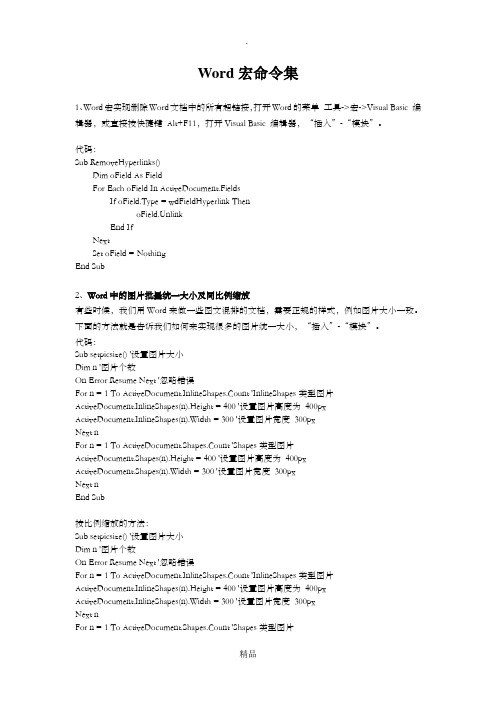
Word宏命令集1、Word宏实现删除Word文档中的所有超链接,打开Word的菜单工具->宏->Visual Basic 编辑器,或直接按快捷键Alt+F11,打开Visual Basic 编辑器,“插入”-“模块”。
代码:Sub RemoveHyperlinks()Dim oField As FieldFor Each oField In ActiveDocument.FieldsIf oField.Type = wdFieldHyperlink ThenoField.UnlinkEnd IfNextSet oField = NothingEnd Sub2、Word中的图片批量统一大小及同比例缩放有些时候,我们用Word来做一些图文混排的文档,需要正规的样式,例如图片大小一致。
下面的方法就是告诉我们如何来实现很多的图片统一大小,“插入”-“模块”。
代码:Sub setpicsize() '设置图片大小Dim n '图片个数On Error Resume Next '忽略错误For n = 1 To ActiveDocument.InlineShapes.Count 'InlineShapes类型图片ActiveDocument.InlineShapes(n).Height = 400 '设置图片高度为400px ActiveDocument.InlineShapes(n).Width = 300 '设置图片宽度300pxNext nFor n = 1 To ActiveDocument.Shapes.Count 'Shapes类型图片ActiveDocument.Shapes(n).Height = 400 '设置图片高度为400pxActiveDocument.Shapes(n).Width = 300 '设置图片宽度300pxNext nEnd Sub按比例缩放的方法:Sub setpicsize() '设置图片大小Dim n '图片个数On Error Resume Next '忽略错误For n = 1 To ActiveDocument.InlineShapes.Count 'InlineShapes类型图片ActiveDocument.InlineShapes(n).Height = 400 '设置图片高度为400px ActiveDocument.InlineShapes(n).Width = 300 '设置图片宽度300pxNext nFor n = 1 To ActiveDocument.Shapes.Count 'Shapes类型图片ActiveDocument.Shapes(n).Height = 400 '设置图片高度为400pxActiveDocument.Shapes(n).Width = 300 '设置图片宽度300pxNext nEnd Sub3、Word中英文标点符号互换-VBA源码实现打开“Visual Basic编辑器”或用快捷键Alt+F11,插入一个新的“模块”。
- 1、下载文档前请自行甄别文档内容的完整性,平台不提供额外的编辑、内容补充、找答案等附加服务。
- 2、"仅部分预览"的文档,不可在线预览部分如存在完整性等问题,可反馈申请退款(可完整预览的文档不适用该条件!)。
- 3、如文档侵犯您的权益,请联系客服反馈,我们会尽快为您处理(人工客服工作时间:9:00-18:30)。
.VerticalAlignment = wdAlignVerticalTop
.SuppressEndnotes = False
.MirrorMargins = False
.CharacterUnitRightIndent = 0
.LineUnitBefore = 0
.LineUnitAfter = 0
.WordWrap = True
End With
Selection.Font.Bold = wdToggle
.HeaderDistance = CentimetersToPoints(0.5)
.FooterDistance = CentimetersToPoints(0.5)
.PageWidth = CentimetersToPoints(21)
.PageHeight = CentimetersToPoints(29.7)
.FirstPageTray = wdPrinterDefaultBin
.OtherPagesTray = wdPrinterDefaultBin
.SectionStart = wdSectionNewPage
.OddAndEvenPagesHeaderFooter = False
.MatchAllWordForms = False
End With
Selection.Find.Execute Replace:=wdReplaceAll
Selection.Find.Execute Replace:=wdReplaceAll
.MatchAllWordForms = False
End With
Selection.Find.Execute Replace:=wdReplaceAll
Selection.Find.Execute Replace:=wdReplaceAll
With Selection.Find
End With
With ActiveDocument.PageSetup
.LineNumbering.Active = False
.Orientation = wdOrientPortrait
.TopMargin = CentimetersToPoints(1.5)
.FirstLineIndent = CentimetersToPoints(0.5)
End With
With Selection.ParagraphFormat
.SpaceBeforeAuto = False
.SpaceAfterAuto = False
.FirstLineIndent = CentimetersToPoints(0)
End With
With Selection.ParagraphFormat
.LeftIndent = CentimetersToPoints(0.75)
.SpaceBeforeAuto = False
oShape.WrapFormat.Type = 0 '四周型
oShape.WrapFormat.AllowOverlap = False '不允许重叠
End With
Next
End Sub
Sub 纵A4两栏()
'
' 纵A4两栏 宏
'
'
Selection.WholeStory
.LayoutMode = wdLayoutModeLineGrid
End With
With Selection.ParagraphFormat
.SpaceBeforeAuto = False
.SpaceAfterAuto = False
End With
With Selection.ParagraphFormat
.SpaceBeforeAuto = False
.SpaceAfterAuto = False
.FirstLineIndent = CentimetersToPoints(0)
With Selection.Find
.Text = "^p "
.Replacement.Text = "^p"
.Forward = True
.Wrap = wdFindAsk
.Format = False
.SpaceAfterAuto = False
End With
With Selection.ParagraphFormat
.LeftIndent = CentimetersToPoints(0)
.SpaceBeforeAuto = False
End With
With Selection.ParagraphFormat
.LeftIndent = CentimetersToPoints(0)
.RightIndent = CentimetersToPoints(0)
.SpaceBefore = 0
.Text = "^p "
.Replacement.Text = "^p"
.Forward = True
.Wrap = wdFindAsk
.Format = False
.MatchCase = False
.BottomMargin = CentimetersToPoints(1.5)
.LeftMargin = CentimetersToPoints(1.5)
.RightMargin = CentimetersToPoints(1.5)
.Gutter = CentimetersToPoints(0)
.Format = False
.MatchCase = False
.MatchWholeWord = False
.MatchByte = True
.MatchWildcards = False
.MatchSoundsLike = False
End With
Selection.Find.Execute Replace:=wdReplaceAll
Selection.Find.Execute Replace:=wdReplaceAll
Selection.Find.Execute Replace:=wdReplaceAll
.MatchCase = False
.MatchWholeWord = False
.MatchByte = True
.MatchWildcards = False
.MatchSoundsLike = False
.MatchWholeWord = False
.MatchByte = True
.MatchWildcards = False
.MatchSoundsLike = False
.MatchAllWordForms = False
.TwoPagesOnOne = False
.BookFoldPrinting = False
.BookFoldRevPrinting = False
.BookFoldPrintingSheets = 1
.GutterPos = wdGutterPosLeft
.SpaceAfterAuto = False
End With
With Selection.ParagraphFormat
.SpaceBeforeAuto = False
.SpaceAfterAuto = False
.FirstLineIndent = CentimetersToPoints(0.75)
.LineBetween = False
End With
WordBasic.ViewFooterOnly
ActiveWindow.ActivePane.View.SeekView = wdSeekMainDocument
Selection.Find.ClearFormatting
With ActiveDocument.Styles(wdStyleNormal).Font
If .NameFarEast = .NameAscii Then
.NameAscii = ""
End If
.NameFarEast = ""
Sub 图片版式转换四周型()
Dim apic As Variant, shapeType As WdWrapType
On Error Resume Next
For Each apic In ActiveDocument.InlineShapes
apic.ConvertToShape
With oShape
Selection.Find.Replacement.ClearFormatting
With d
.Text = "^l"
.Replacement.Text = "^p"
.Forward = True
.Wrap = wdFindAsk
ActiveWindow.ActivePane.View.Type = wdPrintView
End If
With Selection.PageSetup.TextColumns
