NanoStation 2设置说明书
Furrion 2-zone Soundbar Speaker 操作手册说明书

Thank you for purchasing this Furrion® 2-zone Soundbar Speaker. Before operating your new product, please read these instructions carefully. This instruction manual contains information for safe use, installation and maintenance of the product. Please keep this instruction manual in a safe place for future reference. This will ensure safe use and reduce the risk of injury. Be sure to pass on this manual to new owners of this product.The manufacturer does not accept responsibility for any damages due to not observing these instructions.If you have any further questions regarding our products, please contact us at*******************Welcome (2)Contents (3)Important Safety Instructions (4)FCC Statement (4)IC Statement (4)Product Features (5)Control Panel (5)Remote Control (5)Installation (6)Operation (7)Basic Operation (7)Audio Operation (8)USB Operation (9)BT Audio Playback Operation (10)Electrical Connection (11)Wiring Diagram (11)Speaker and Power Wire Socket View (11)Specification (12)Warranty (13)FCC StatementThis device complies with part 15 of the FCC Rules. Operation is subject to the following two conditions:(1) This device may not cause harmful interference, and(2) this device must accept any interference received, including interference thatmay cause undesired operation.NOTE: This equipment has been tested and found to comply with the limits for a Class B digital device, pursuant to Part 15 of the FCC Rules. These limits are designed to provide reasonable protection against harmful interference in a residentialinstallation. This equipment generates, uses and can radiate radio frequency energy and, if not installed and used in accordance with the instructions, may cause harmful interference to radio communications.However, there is no guarantee that interference will not occur in a particularinstallation. If this equipment does cause harmful interference to radio or television reception, which can be determined by turning the equipment off and on, the user is encouraged to try to correct the interference by one or more of the following measures:• Reorient or relocate the receiving antenna.• Increase the separation between the equipment and receiver.• Connect the equipment into an outlet on a circuit different from that to which thereceiver is connected.•Consult the dealer or an experienced radio/TV technician for help.CAUTION: TO REDUCE THE RISK OF ELECTRIC SHOCK, DO NOT REMOVE COVER (OR BACK). NO USER-SERVICEABLE PARTS INSIDE. REFER SERVICING TO QUALIFIED SERVICE PERSONNEL.WARNING: TO REDUCE THE RISK OF ELECTRIC SHOCK, DO NOT EXPOSE THIS APPLIANCE TO RAIN OR MOISTURE.The lightning flash with arrowhead symbol, within an equilateral triangle, is intended to alert the user to the presence of uninsulated dangerous voltage within the products enclosure that may be of sufficient magnitude to constitute a risk of electric shock to persons.The exclamation point within an equilateral triangle is intended to alert user to the presence of important operating and maintenance (servicing) instructions in the literature accompanying the appliance.IC StatementThis device complies with Canada Industry licence-exempt RSS standard(s).Operation is subject to the following two conditions: (1) this device may not cause interference. and (2) this device must accept any interference. Including interference that may cause undesired operation of the device.Le présent appareil est conforme aux CNR d’Industrie Canada applicables auxappareils radio exempts de licence. L’exploitation est autorisée aux deux conditions suivantes :(1) l’appareil ne doit pas produire de brouillage; (2) l’utilisateur de l’appareil doit accepter tout brouillage radioélectrique subi, même si le brouillage est susceptible d’en compromettre le fonctionnement.WARNING: Changes or modifications to this unit not expressly approved by the part responsible for compliance could void the user’s authority to operate the equipment.FCC Radiation Exposure StatementThe device has been evaluated to meet general RF exposure requirement. The device can be used in portable exposure condition without restriction.Control PanelRemote ControlSEL BUTTONPREVIOUS BUTTONNEXT BUTTON ZONE 1/2 BUTTONMUTE BUTTONMODE BUTTON NUMBER BUTTONSPLAY/PAUSE BUTTON POWER BUTTON● Before finally installing the unit, connect the wiring temporarily and make surethe unit and the system work properly.● Fix the unit with screws according to following diagram.1. Remove the Net Cover from the main unit.2. Fix the unit with 8 pieces (#8) pan-head self-tapping screws.3.Put the Net Cover back on the main unit.Basic Operation1. Turn the unit On/OffWhen the unit is Off, press POWER button to switch the unit On. When the unit is On, short press POWER button to switch the unit Off.2. Select function modePressMODE button repeatedly to select RADIO, USB (only available when a USB storage is inserted), AUX IN, TV, DVD or BT mode.3. Adjust the volumeDuring playback, press VOLUME +/VOLUME - button to increase/decrease the volume.4. Mute or resume soundDuring playback, press MUTE button to silence the unit, press again to resume the sound immediately.5. Select and adjust the mode of the sound and menuPressSEL button repeatedly to select the mode of VOL, BAS, TRE(treble), BAL (balance), LOUD OFF/LOUD ON, EQ OFF/FLAT/ROCK/POP/CLASSIC, RPTOFF/RPT ONE/RPT DIR (in USB mode), RDM OFF/RDM ON (in USB mode), DEVOL, DX/LOCAL (in RADIO mode), STEREO/MONO (in RADIO mode) in the sequence and circulation.VOLUME +/VOLUME - button to select your desired mode.Press6. Select a preset EQ modeEQ button repeatedly on the remote control to select the preset musicPressequalizer curves: EQ OFF, CLASSIC, POP, ROCK, FLAT. The sound effect will be changed accordingly.7. Select the speaker ZONE 1/2ZONE1/2 button to turn on or off the audio source in each of speakers. The Presscorresponding icon “ZONE 1 ”or “ZONE 2”will be displayed on LCD once it isselected.8. Reset the unitIf the display is incorrect, or the function buttons are not effective or the sound is distorted, switch the unit to AUX IN mode, press and hold MODE button for more than 6 seconds to make the unit return to factory default settings and re-instate the correct functions.Audio Operation1. FREQUENCY SELECTIn RADIO mode: Press and hold SEL button for about 2 seconds to switch to radioregion selection mode, then press VOLUME + or VOLUME - to select AREA USA /AREA EUR for model FSB2N25MC-BL (or select AREA AUS / AREA EUR for modelFSB2N25MCM-BL).2. TUNE/SEARCH UP/DOWNIn RADIO mode:1) Press and hold or button on the front panel or press and hold orbutton on the remote control to automatically search up or down for anavailable station from the current frequency.2) Press or button on the front panel or press or button on theremote control to manually search up or down step by step for your desiredstation from the current frequency.3. AS & PS FUNCTIONIn RADIO mode:1) Press and hold ZONE 1 button on the front panel to automatically search theradio frequency from the lowest frequency till the search cycle is finished.Then 10 of the strongest stations are automatically stored in the correspond-ing preset memory band (FM0~FM9).When the AS (Automatic Storage) operation is complete, the radio station willresume to the previous played station.2) Press and hold ZONE 2 button on the front panel to automatically searcheach preset stations from FM0 to FM9.When the search cycle of PS (Preset Scan) is complete, the radio station willresume to the previous played station.4. PRESET STATION AND PRESET NUMBER [ 0-9 ] BUTTONSIn RADIO mode:1) To memorize the current frequency station:a) Press and hold one of the 10 number buttons (0-9) on the remote control tostore the current station.b) Press and hold the PLAY/PAUSE button until the preset number flashes,then press PLAY/PAUSE button repeatedly to select the preset numbersfrom 0 to 9. Press and hold PLAY/PAUSE to confirm the selection.2) To recall the preset memory on the current band, press one of the 10 numberbuttons (0-9) on the remote control to broadcast the corresponding presetstation.USB Operation1. Pause PlaybackDuring playback, press PLAY/PAUSE button on the front panel or remote control to pause the playback, press PLAY/PAUSE button again to resume normalplayback.2. Select Chapter with the or buttonPress or button on the front panel or on the remote control duringplayback to select the previous or next chapter to playback.3. Select ChapterPress and hold Zone1 or Zone2 button on the front panel to select the previous or next DIR.4. Repeat track(s)●During playback, press SEL button repeatedly and select the RPT ONE modeto play the current track repeatedly.●During playback, press SEL button repeatedly and select the RPT DIR mode toplay the tracks in the album repeatedly.●During playback, press SEL button repeatedly and select the RPT OFF mode tocancel RPT function.5. Play tracks randomly●During playback, press SEL button repeatedly and select the RDM ON mode toplay all tracks randomly.●During playback, press SEL button repeatedly and select the RPT OFF mode tocancel RDM function.BT Audio Playback Operation1. Pairing and connectiona) Turn on the Bluetooth mode of your external Bluetooth device.b) Select the item from Finding the Bluetooth Device and enter it. After the devicesearch is complete, it will show the name of the Bluetooth DeviceFSB2N25MC-BL-XXXXX (where X can be any character A-Z or number 0-9).Select it and enter it, a window will pop up and ask you to input a password,input 0000 and enter it. The device will now begin paring.c) Once paired successfully, the LCD will display LINK OK. If pairing failed, theLCD will display NO LINK.2. Play audio file from an external Bluetooth device to the unitIf your mobile device supports A2DP then you will be able to stream music from your Bluetooth device so it can be played by stereo speaker. Select your Bluetooth device to play the audio through Bluetooth. If your mobile device supports AVRCP then you will be able to control the basic audio output functions by theWall-mount Stereo controls. Eg. Play/Pause.Wiring DiagramSpeaker and Power Wire Socket ViewFurrion warrants for a period of 1 year from date of retail purchase by the original end-use purchaser, that this product, when delivered to you in new condition, in original packaging, from a Furrion authorized reseller and used in normal conditions, is free from any defects in manufacturing, materials, and workmanship. In case of such defect, Furrion shall replace or repair the product at no charge to you. This warranty does not cover: products where the original serial numbers have been removed, altered or cannot readily be determined; damage or loss caused by accident, misuse, abuse, neglect, product modification, failure to follow instructions in instruction manual, commercial or industrial use; damage or loss caused to the decorative surface of product; to any data, software or information; and normal wear and tear. This warranty only protects the original end-user (“you”) and is not trans-ferable; any attempt to transfer this warranty shall make it immediately void. This warranty is only valid in the country of purchase.THIS WARRANTY AND REMEDIES SET FORTH ABOVE ARE EXCLUSIVE AND IN LIEU OF ALL OTHER WARRANTIES, REMEDIES AND CONDITIONS, WHETHER ORAL OR WRITTEN, EXPRESS OR IMPLIED. FURRION SPECIFICALLY DISCLAIMS ANY AND ALL IMPLIED WARRANTIES, INCLUDING, WITHOUT LIMITATION, WARRANTIES OF MERCHANTABILITY AND FITNESS FOR A PARTICULAR PURPOSE. IF FURRION CANNOT LAWFULLY DISCLAIM IMPLIED WARRANTIES UNDER THIS LIMITED WARRANTY, ALL SUCH WARRANTIES, INCLUDING WARRANTIES OF MERCHANT-ABILITY AND FITNESS FOR A PARTICULAR PURPOSE ARE LIMITED IN DURATION TO THE DURATION OF THIS WARRANTY.No Furrion reseller, agent, or employee is authorized to make any modification, extension, or addition to this warranty.FURRION IS NOT RESPONSIBLE FOR DIRECT, INDIRECT, SPECIAL, INCIDENTAL OR CONSEQUENTIAL DAMAGES RESULTING FROM ANY BREACH OF WARRANTY OR CONDITION, OR UNDER ANY OTHER LEGAL THEORY, INCLUDING BUT NOT LIMITED TO LOST PROFITS, DOWNTIME, GOODWILL, DAMAGE TO OR REPLACEMENT OF ANY EQUIPMENT OR PROPERTY, ANY COSTS OF RECOVERING, REPROGRAMMING, OR REPRODUCING ANY PROGRAM OR DATA STORED IN OR USED WITH FURRION PRODUCTS. FURRION’S TOTAL LIABILITY IS LIMITED TO THE REPAIR OR REPLACE-MENT OF THIS PRODUCT PURSUANT TO THE TERMS OF THIS WARRANTY.SOME STATES DO NOT ALLOW THE EXCLUSION OR LIMITATION OF INCIDENTAL OR CONSEQUENTIAL DAMAGES OR EXCLUSIONS OR LIMITATIONS ON THE DURATION OF IMPLIED WARRANTIES OR CONDITIONS, SO THE ABOVE LIMITATIONS OR EXCLUSIONS MAY NOT APPLY TO YOU. THIS WARRANTY GIVES YOU SPECIFIC LEGAL RIGHTS, AND YOU MAY ALSO HAVE OTHER RIGHTS THAT VARY BY STATE OR (WHERE APPLICABLE IN THE COUNTRIES WHERE FURRION HAS NON-US/CANADI-AN AUTHORIZED DEALERS) COUNTRY. NO ACTION OR CLAIM TO ENFORCE THIS WARRANTY SHALL BE COMMENCED AFTER THE EXPIRATION OF THE WARRANTY PERIOD.Keep your receipt, delivery slip, or other appropriate payment record to establish the warranty period. Service under this warranty must be obtained by contacting Furrion at ********************Product features or specifications as described or illustrated are subject to change without notice.。
NanoStationM2-M5配置使用指南
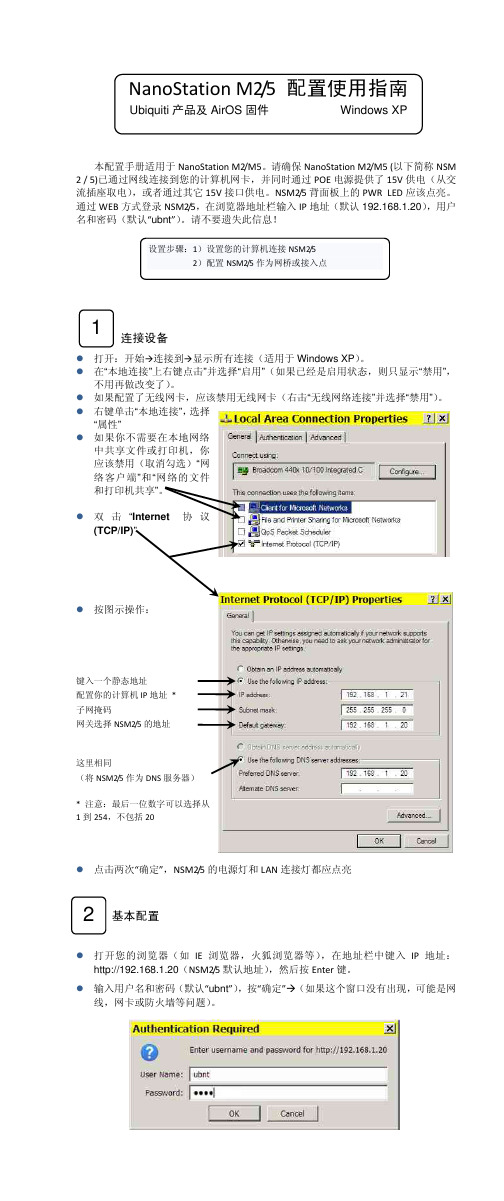
�作操示图按
�
议 协
”)PI/PCT( tenretnI“ 击 双
�
� � � � �
。”享共机印打和 件文的络网“和”端户客络 网“�选勾消取�用禁该应 你�机印打或件文享共中 络网地本在要需不你果如 ”性属 “ 择选 �”接连地本“击单键右 。 �”用禁“择选并”接连络网线无“击右�卡网线无用禁该应�卡网线无了置配果如 。 �了变改做再用不 � ” 用 禁 “示 显 只则 � 态 状 用 启 是 经 已 果如 � ” 用 启 “ 择选并 ”击点 键 右 上 ” 接 连 地 本 “ 在 。 �PX swodniW 于用适�接连有所示显�到接连�始开�开打
�部顶口窗在现出经已钮按示图�到意注会您
�
”egnahC“击点
网与�如例�址地 SND �关网 NA L�关网 址地 PI 的 5/2MSN 置配络网 5/2MSN 码掩网子
�同相关
。用应 接桥的点多对点者或 点对点现实 �桥网线无 个一为作将 5/2MSN 该
�下如改更并卡项选”krowteN“择选 置设址地.1
置配桥网端远
钮按”egnahC“击点 址地 CAM 的桥网端远加添�证认 相互桥网端远与址地 CAM 式方等 suidaR/x1.208 /2APW/APW/PEW�如 式方密加种多择选以可 置设宽带高 提再后通调�宽带低最置 设先议建�宽带路链择选 节调可率功射发 道信择选 宽频”zHM02“择选 式模 ”dexim N/A“择选 ”SU“家国认默 DISS 个一置设 桥网主式模接 连点多为即”SDW PA“择选 �下如改更并卡项选”SSELERIW“择选
�
式模桥网 、1 置配式模接桥 1.3
击点
定绑 击点ห้องสมุดไป่ตู้
Nano Q-Tron 产品说明书

Congratulations on your purchase of the Nano Q-Tron envelope-controlled filter! An envelope-controlled filter modulates an instrument’s tone based on the musician’s dynamics and playing style. The loudness of your instru -ment’s signal forms a volume envelope that directly sweeps the cutoff or center frequency of the filter. In the Nano Q-Tron, three different filter types are available: Lowpass, Bandpass and Highpass, all controllable withvariable Q and sensitivity knobs; yielding a wide range of tonal options. Nano Envelope FilterOperating InstructionsConnect your guitar to the INPUT jack on the Nano Q-Tron and the AMP jack to your amp’s input. Apply power if needed; your Nano Q-Tron might already have a 9V battery installed. Press the footswitch to ensure the STATUS LED is lit, now your Nano Q-Tron is ready to go.The Nano Q-Tron’s effect is controlled by the musician’s playing dynamics. A stronger attack or louder note will yield a more dramatic effect, while softer playing will produce more subtle effects. Use the full range of control settings in combination with different playing techniques to obtain several different and unique effects combinations.TIP: You might find that the DRIVE and Q controls work best when they are in the middle of their range rather than maximized.TIP: When you play a note into the Nano Q-Tron, its filter jumps up to a high frequency and then the frequency slowly descends according to the volume envelope of the notes you play. The louder your note, the higherin frequency the filter jumps.Controls and Connections1. DRIVE Knob Sets the envelope sensitivity gain, which in turn controls how wide the filter sweeps. The higher the DRIVE setting, the more the filter reacts to your playing and the higher in frequency the filter will jump when you play a note. Turn DRIVE clockwise for a wider filter sweep or counterclockwise to reduce the sweep range. If you turn DRIVE up too far, the filter sweep will max out at its highest frequency (approximately 3.5kHz) and remain at the highest frequency until the note has fully decayed. Louder instruments will typically use lower DRIVE settings while quieter instruments require higher settings. When learning the Nano Q-Tron, start with DRIVE at 12 o’clock.2. MODE Rotary Switch (LP / BP / HP) Determines the frequency range that the filter allows to pass through. LP (Lowpass) mode emphasizes low frequencies, BP (Bandpass) middle frequencies and HP (Highpass) high frequencies.3. Q Knob Sets the bandwidth of the filter. As Q is turned clockwise, the filter sounds more resonant or peakier, making the envelope effect more dramatic. Low settings of Q yield a less intense filter curve. Start with Q set to about 2 o’clock for a middle-of-the-road filter intensity.4. VOL Knob Adjusts the overall volume at the OUTPUT jack. As VOL is turned clockwise, the output level increases. Use VOL to match the effect volume to your bypass volume or give the effect a volume boost.5. FOOTSWITCH and STATUS LED The footswitch engages or bypasses the effect. The Status LED lights when the effect is engaged. The LED is off in bypass mode. The Nano Q-Tron employs True Bypass.6. INPUT Jack Audio input to the Nano Q-Tron.7. AMP Jack Audio output from the Nano Q-Tron. In bypass mode, the AMP jack is directly connected to the INPUT jack.8. 9V Power Jack An optional 9VDC, center-negative power supply can be connected to the power jack to provide power without a battery. The Nano Q-Tron requires 10mA at 9VDC on a center-negative plug. Do not exceed 12VDC at the power jack.When using a 9V battery, plugging into the INPUT jack activates power. The input cable should be removed when the unit is not in use to avoid running down the battery.To change the 9-volt battery, you must remove the 4 screws on the bottom of the Nano Q-Tron. Once the screws are removed, you can take off the bottom plate and change the battery. Please do not touch the circuit board or adjust the trim pot while the bottom plate is off or you may damage a component or set the filter sweep range to a non-ideal setting.Notes and Specificationst Audio input impedance at INPUT jack: 330kΩt Audio output impedance at OUTPUT jack: 300Ωt Current draw: 10mAt Maximum input signal level: +5.2dBuWARRANTY INFORMATIONPlease register online at /product-registration or complete and return the enclosed warranty card within 10 days of purchase. Electro-Harmonix will repair or replace, at its discretion, a product that fails to operate due to defects in materials or workmanship for a period of one year from date of pur-chase. This applies only to original purchasers who have bought their product from an authorized Electro-Harmonix retailer. Repaired or replaced units will then be warranted for the unexpired portion of the original warranty term.If you should need to return your unit for service within the warranty period, please contact the appropriate office listed below. Customers outside the re-gions listed below, please contact EHX Customer Service for information on *******************************+AandCanadiancus-tomers: please obtain a Return Authorization Number(RA#) from EHX Cus-tomer Service before returning your product. With your returned unit, include a written description of the problem as well as your name, address, telephone number, e-mail address, RA# and a copy of your receipt clearly showing the purchase date.United States & Canada EHX Customer Service Electro-Harmonixco New Sensor Corp. 47-50 33rd StreetLong Island City, NY 11101 Tel: 718-937-8300 Email:************EuropeJohn WilliamsElectro-Harmonix UK13 Cwmdonkin TerraceSwansea SA2 0RQUnited KingdomTel: +44 179 247 3258Email:*********************************This warranty gives a purchaser specific legal rights. A purchaser may have even greater rights depending upon the laws of the jurisdiction within which the product was purchased.The CE logo indicates that this product has been tested and shown to conform with all applicable European Conformity directives.The WEEE or “trashcan” logo indicates that this product is made up of electronic components that should notbe trashed alongside household waste but instead should be recycled by a proper electrical waste facility.。
UBNT_无线路由器_M2_M5配置教程
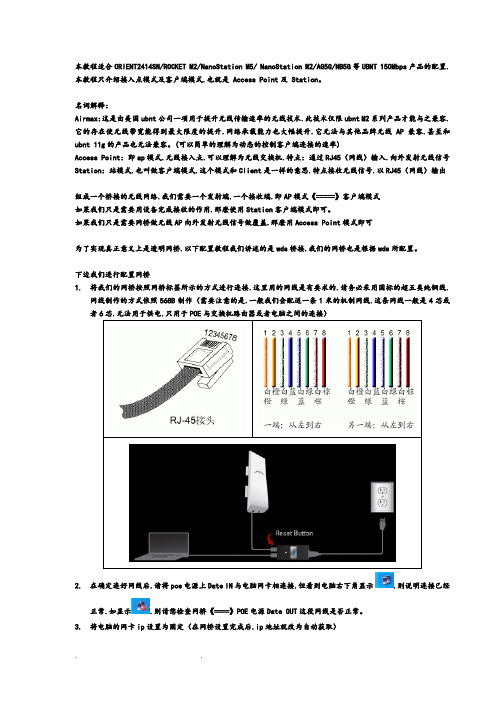
本教程适合ORIENT2414SN/ROCKET M2/NanoStation M5/ NanoStation M2/AG5G/NB5G等UBNT 150Mbps产品的配置.本教程只介绍接入点模式及客户端模式.也就是 Access Point及 Station。
名词解释:Airmax:这是由美国ubnt公司一项用于提升无线传输速率的无线技术.此技术仅限ubnt M2系列产品才能与之兼容.它的存在使无线带宽能得到最大限度的提升.网络承载能力也大幅提升.它无法与其他品牌无线AP兼容.甚至和ubnt 11g的产品也无法兼容。
(可以简单的理解为动态的控制客户端连接的速率)Access Point:即ap模式.无线接入点.可以理解为无线交换机.特点:通过RJ45(网线)输入.向外发射无线信号Station:站模式.也叫做客户端模式.这个模式和Client是一样的意思.特点接收无线信号.以RJ45(网线)输出组成一个桥接的无线网络.我们需要一个发射端.一个接收端.即AP模式《=====》客户端模式如果我们只是需要用设备完成接收的作用.那麽使用Station客户端模式即可。
如果我们只是需要网桥做无线AP向外发射无线信号做覆盖.那麽用Access Point模式即可为了实现真正意义上是透明网桥.以下配置教程我们讲述的是wds桥接.我们的网桥也是根据wds所配置。
下边我们进行配置网桥1.将我们的网桥按照网桥标签所示的方式进行连接.这里用的网线是有要求的.请务必采用国标的超五类纯铜线.网线制作的方式依照568B制作(需要注意的是.一般我们会配送一条1米的机制网线.这条网线一般是4芯或者6芯.无法用于供电.只用于POE与交换机路由器或者电脑之间的连接)2.在确定连好网线后.请将poe电源上Date IN与电脑网卡相连接.但看到电脑右下角显示.则说明连接已经正常.如显示.则请您检查网桥《====》POE电源Date OUT这段网线是否正常。
JBC Nano Station 纳米工作站说明书

NA NANO STATION2NA / NANO STATIONNT105-A NANO SOLDERINGIRON *NP105-A NANO TWEEZERS *0012755 x2 TOOL HOLDER0011568CARTRIDGE SET Nº1 *0009848ALLEN KEY 1,5mmCL6230METALLIC BRUSHCL6210BRASS WOOLN1738SLEEVES0011806 x2CARTRIDGE EXTRACTORMANUALPOWER CORD * These accessories are not supplied with NA-2B / NA-1B / NA-9B control unitsCONTAINS: C105101 x1C105103 x1C105105 x2C105107 x1C105112 x1C105113 x2NA-2B / NA-1B / NA-9BCONTROL UNITThese accessories are already assembled in the control unit and nano tweezersScrews already assembled3INSTALLATIONA1205TOOLS EXTENSION CORD (1m.)P-105 PEDALSold separatelyPART NAMESACCESSORIESCable collectorIntelligentprocess control Cartridge extractorand tip aligner Brass woolMetallic brushHeatManagementNA-2B / NA-1B / NA-9BCONTROL UNITNP105-ANANO TWEEZERSNT105-ANANO SOLDERING IRON214TOOL HOLDER ASSEMBLYCABLES ASSEMBLYFAST CARTRIDGE CHANGENA / NANO STATIONMETALLIC BRUSH REPLACEMENTTIP ALIGNMENTCARTRIDGE EXTRACTOR REPLACEMENTT workT ambTime6JBC stations intelligently manage the tool temperature and it helps to extend the tip life: Work mode: Lift tool from the stand and the tool tip heats up to the selected temperature.Hibernation mode: When you place the tool in the stand, the power cuts off and the tool cools down to room temperature.*The tips of this station have such a small mass that temperature recovery is almost instantaneous. So the station goes into hibernation mode automatically when the tool is placed in the stand, without going into sleep mode.Heat management increase tip life which reduces cost of ownership.HEAT MANAGEMENTC105 CARTRIDGE RANGEAll the cartridges shown are actual size. All dimensions are in milimiters (mm).Contact JBC if other shapes are needed.Stainless steel tipNA / NANO STATION7Decrease & move down Increase & move upAccess Menu&Confirm SelectionCONTROL SCREENTip temperatureWARRANTYJBC’s 2 years warranty guarantees this equipment against all manufacturing defects, covering the replacement of defective parts and all necessary labour.Warranty does not cover product wear due to use or mis-use.In order for the warranty to be valid, equipment must be returned, postage paid, to the dealer where it was purchased enclosing this fully filled in, sheet.SERIAL NºSTAMP OF DEALERDATE OF PURCHASE0011844-0513。
NETGEAR CPL 500 Nano 2 端口适配器包设置指南说明书

réservés.
Conditions NETGEAR se réserve le droit d'apporter des modifications aux produits décrits dans ce document sans préavis afin d'en améliorer la conception, les fonctions opérationnelles et/ou la fiabilité. NETGEAR décline toute responsabilité quant aux conséquences de l'utilisation des produits ou des configurations de circuits décrits dans le présent document.
Contenu de la boîte
Câbles Ethernet (3)
Adaptateurs CPL (3) Dans certains pays, un CD est fourni avec les produits.
3
Caractéristiques matérielles
Prise filtrée
3. Vous disposez de 2 minutes pour appuyer pendant 2 secondes sur le bouton de sécurité du deuxième adaptateur CPL.
Une fois la sécurité configurée, le voyant d'alimentation devient vert continu. Les adaptateurs peuvent communiquer sur le réseau. Les voyants CPL clignotent ou sont allumés en continu.
艾肯2nano说明书

艾肯2nano说明书
1、使用艾肯2nano声卡中的音频连接线分别连接手机的手机的耳机孔,或者是手机的数据口,根据不同声卡设计决定,另一端连接在艾肯2nano声卡的【直播】插孔;
2、连接伴奏设备,使用标配中另一根音频线连接伴奏设备和艾肯2nano声卡。
音频线的一端连接在伴奏设备的耳机孔或者数据口,另一端连接在艾肯
2nano声卡的【伴奏】插孔;
3、将耳机连接在艾肯2nano声卡的【耳麦】插孔;
4、连接好后,打开直播手机,进入直播软件,伴奏设备找到要播放的歌曲,准备播放,在声卡上选择合适的模式,就可以开始直播了。
安奈特中文操作指南
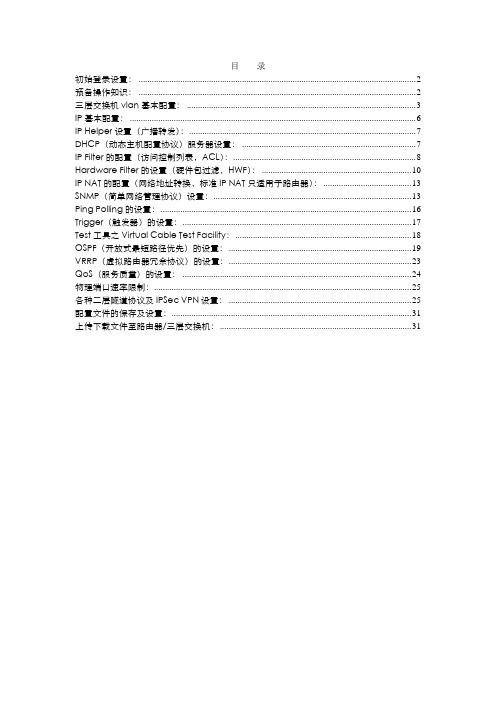
目录初始登录设置: (2)预备操作知识: (2)三层交换机vlan基本配置: (3)IP基本配置: (6)IP Helper设置(广播转发): (7)DHCP(动态主机配置协议)服务器设置: (7)IP Filter的配置(访问控制列表,ACL): (8)Hardware Filter的设置(硬件包过滤,HWF): (10)IP NAT的配置(网络地址转换,标准IP NAT只适用于路由器): (13)SNMP(简单网络管理协议)设置: (13)Ping Polling的设置: (16)Trigger(触发器)的设置: (17)Test工具之Virtual Cable Test Facility: (18)OSPF(开放式最短路径优先)的设置: (19)VRRP(虚拟路由器冗余协议)的设置: (23)QoS(服务质量)的设置: (24)物理端口速率限制: (25)各种二层隧道协议及IPSec VPN设置: (25)配置文件的保存及设置: (31)上传下载文件至路由器/三层交换机: (31)####################################################################### 初始登录设置:####################################################################### 使用超级终端通过串口登录进入路由器/三层交换机。
超级终端设置:9600波特率,8数据位,1停止位,No奇偶校验,硬件流控制。
在login:状态输入用户名:manager密码:friend如果有相应权限,也可通过telnet路由器/三层交换机的任意活跃接口的IP地址访问设备。
安奈特路由器/三层交换机的配置环境是不区分层次化的,不存在类似Cisco的“全局配置模式”、“接口配置模式”、“路由协议配置模式”……,所有的配置命令均在同一模式/界面下执行,其提示符为:登录用户级别设备名称>例如,使用Manager权限用户登录名称为Test的设备,则显示为:Manager Test>使用SecurityOfficer权限用户登录名称为CoreSwitch的设备,则显示为:SecOff CoreSwitch>然后即可配置所有内容。
Quick Start 光纤移动热点 2 手册说明书
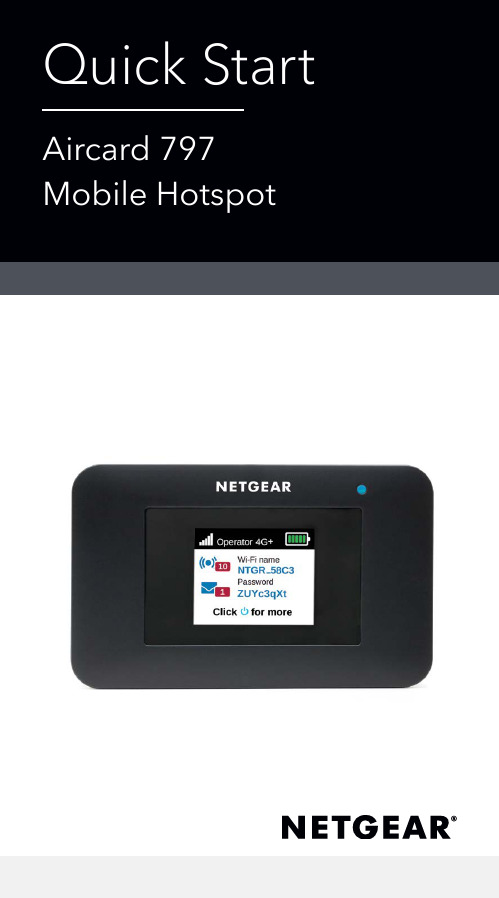
What’s in the box• Mobile hotspot• Battery cover• Battery• Micro USB cable• AC adapter• Nano SIM adapter Meet your hotspotInstall the SIM cardThe SIM slot accepts a micro SIM card (3FF). If you have a nano SIM card(4FF), use it with the nano SIM adapter that came in the package with your mobile hotspot.1. Slide the SIM card into the slotfacing down.2. Ensure thatis seatedsecurely.3. Insert thebattery.Note:down theadmin page.4. Install the back cover.Charge the batteryThe battery comes partially charged. To fully charge the battery, connect the USB cable to the mobile hotspot and plug it into either:• A wall socket (faster charge option)• The USB port on your laptop Set up your hotspotTo connect to the mobile broadband network, your SIM account must be active. If you use a prepaid or pay-as-you-go micro SIM, the account must show a positive balance.1. Press and hold the Power buttonuntil the LCD screen lights and a list of languages displays.2. Press the Power button to select alanguage.3. To set this language as the default,press and hold the Power buttonuntil the progress bar completes,and then release the Power button.If your SIM card supportsautomatic APN configuration, thehotspot sets the default APN foryour SIM card and your hotspot isready to use.4. If APN Setup Required displays,do the following:a. Press the Power button toview a list of APNs available foryour SIM card.b. Press the Power button toselect the correct APN.c. To set this APN as the default,hold the Power button untilthe progress bar completes,and then release the Powerbutton.Your hotspot is ready to use.5. If only Other displays in the APNlist, do the following:a. Press the Power button toselect Other.b. Hold the Power button untilthe progress bar completesand then release the Powerbutton.c. Complete the Configure anAPN section to add a defaultAPN manually.d. Press and hold the Powerbutton for five seconds to turnoff the hotspot. Hotspot status LEDThe status LED indicates data connection status:• Blue, slow blink. The hotspot is ready.• Blue, double blink. The hotspot is transferring data.• Amber, slow blink. The hotspot is not connected to the network.LCD home screenThe home screen displays the mobile hotspot’s WiFi network name and password. The network indicator lets you know which mobile network you are connected to.Press the Power button to view different screens such as Notifications and Device Information.SignalBattery levelNetworkConfigure an APNYou must configure an APN if a message that APN setup is required displays on the LCD.1. On your computer or mobiledevice, open your WiFi networkconnection manager.2. Find your mobile hotspot’s WiFinetwork name and connect.The LCD home screen displays theWiFi network name and password.3. Launch a web browser.4. Enter orhttp://192.168.1.1.5. Enter the administrator loginpassword.We recommend that you changeit to a password that you want touse.The hotspot web page displays.6. Select Network > APN.7. Click the Add button and enterthe APN details.Contact your network serviceprovider for information aboutthese details.8. Click the Save button.9. Click the radio button for thenewly created APN to set it as thedefault.Your hotspot is ready to use. Connect tothe InternetThe LCD home screen displays the WiFi network name and password. 1. On your computer or mobiledevice, open your WiFi networkconnection manager.2. Find your mobile hotspot’s WiFinetwork name and connect.3. Launch a web browser and verifythat you can access the Internet.Customize your hotspotYou can customize your hotspot by using a web browser or by using the NETGEAR Mobile app.Use a web browser1. On your computer or mobiledevice, open your WiFi networkconnection manager.2. Find your mobile hotspot’s WiFinetwork name and connect.The LCD home screen displays theWiFi network name and password.3. Launch a web browser.4. Enter orhttp://192.168.1.1.5. Enter the administrator loginpassword.The hotspot web page displays. For more information, see the user manual. To download the user manual, visit /support/ and search for AC797.Download the NETGEAR Mobile appDownload the free NETGEAR Mobile app fromhttps:///mobileapps.Use this app to viewyour hotspot’s settings,connection, and datausage information fromyour smartphone ortablet.Reset your hotspotYou can use the Power button to reset the hotspot to its factory settings.1. Press and hold the Power button.The Shutting down screendisplays.2. Continue to press and hold thePower button.The Factory Reset screen displays.3. Follow the onscreen instructions tocomplete the factory reset.11Support and CommunityVisit /support to get your questions answered and access the latest downloads.You can also check out our NETGEAR Community for helpful advice at .Si ce produit est vendu au Canada, vous pouvez accéder à ce document en français canadien à https:///support/download/. (If this product is sold in Canada, you can access this document in Canadian French at https:///support/download/.)For regulatory compliance information including the EU Declaration of Conformity, visit https:///about/regulatory/.See the regulatory compliance document before connecting the power supply.For NETGEAR’s Privacy Policy, visit https:///about/privacy-policy.By using this device, you are agreeing to NETGEAR’s Terms and Conditions at https:///about/terms-and-conditions. If you do not agree, return the device to your place of purchase within your return GEAR, Inc. 350 East Plumeria DriveSan Jose, CA 95134, USA March 2020© NETGEAR, Inc., NETGEAR and the NETGEAR Logo are trademarks of NETGEAR, Inc. Any non-NETGEARtrademarks are used for reference purposes GEAR INTERNATIONAL LTD Floor 1, Building 3 University Technology Centre Curraheen Road, Cork, T12EF21, Ireland。
蓝马转换器F2使用说明书模板15p
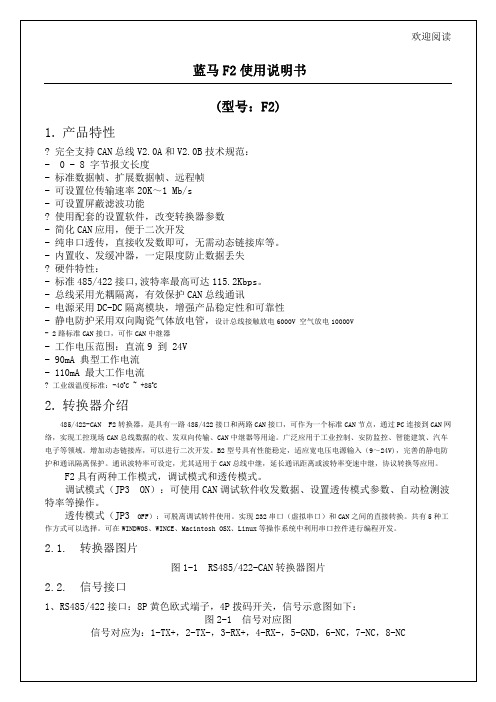
信号对应为:1-CAN1_L,2-CAN1_H,3-CAN2_L,4-CAN2_H,5-NC,6-NC,7-GND,8-VDD。
2.3.拨码开关
图2-3 DP4拨码开关
信号对应为:
DP1-485总线120终端电阻:ON位置,电阻接入,OFF位置电阻断开。
DP2、DP3、DP4:485和422接口转换。
0xD4+4字节ID识别码
D5设置屏弊滤波功能
0xD5+使能字+4字节滤波字+4字节屏蔽字
注:使用固定长度方式时字节个数固定为8字节。收到不足8字节的数据帧时,模块自动补0xff,补足8字节。
例如串口发送数据到转换器:标准数据帧(5字节)
指令码数据个数ID码数据流
0xE1 0x055 0x00 0x00 0xA1+0xA2+0xA3+0xA4+0xA5
-工作电压范围:直流9到 24V
-90mA典型工作电流
-110mA最大工作电流
?工业级温度标准:-40oC ~ +85oC
2.转换器介绍
485/422-CAN F2转换器,是具有一路485/422接口和两路CAN接口,可作为一个标准CAN节点,通过PC连接到CAN网络,实现工控现场CAN总线数据的收、发双向传输、CAN中继器等用途。广泛应用于工业控制、安防监控、智能建筑、汽车电子等领域。增加动态链接库,可以进行二次开发。B2型号具有性能稳定,适应宽电压电源输入(9~24V),完善的静电防护和通讯隔离保护。通讯波特率可设定,尤其适用于CAN总线中继,延长通讯距离或波特率变速中继,协议转换等应用。
ID码说明:标准数据帧和标准远程帧,应填入2个字节。
DSO Nano v2数字存储波形显示器用户手册说明书
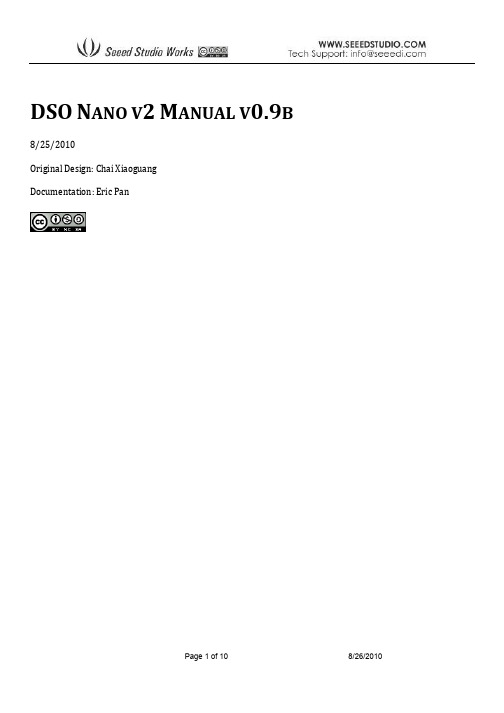
↓ marker to higher level marker, the signal syncs. S means vice versa.
Press button A to freeze current display (status HOLD) and press again to resume refreshing (status RUN). When status is hold, you can move cursors to T0 and press up/down button to pan back and forth. Press OK button to display or hide X position marker (a yellow dotted vertical line)
Page 5 of 10
8/26/2010
TRIGGERING MODE:
AUTO: Always refresh display, synchronize when triggered.
NORM (al): Display synchronized waveform when triggered, blank if not triggering.
DSO NANO V2 MANUAL V0.9B
8/25/2010 Original Design: Chai Xiaoguang Documentation: Eric Pan
Page 1 of 10
8/26/2010
INTRO
DSO Nano v2 is a Digital Storage Oscilloscope designed for basic electronic engineering tasks. Within its smart shell, the device runs on ARM Cortex™-M3 32 bit platform, provides basic waveform monitoring with extensive functions. It is equipped with 320*240 color LCD, micro SD card storage, portable probes, LiPo Battery, USB connection and signal generator. Due to palm size and handy performance, it fits in-field diagnosis, quick measurement, hobbyist projects and wherever convenience matters. Scheme and source files are also open for re-innovating.
杉纳特超级音乐人平板电脑操作手册说明书

1/13L6561June 20041FEATURES■VERY PRECISE ADJUSTABLE OUTPUT OVERVOLTAGE PROTECTION■MICRO POWER START-UP CURRENT (50µA TYP.)■VERY LOW OPERATING SUPPLY CURRENT(4mA TYP.)■INTERNAL START-UP TIMER■CURRENT SENSE FILTER ON CHIP ■DISABLE FUNCTION■1% PRECISION (@ T j = 25°C) INTERNAL REFERENCE VOLTAGE■TRANSITION MODE OPERATION■TOTEM POLE OUTPUT CURRENT: ±400mA ■DIP-8/SO-8 PACKAGES2DESCRIPTIONL6561 is the improved version of the L6560 stan-dard Power Factor Corrector. Fully compatible with the standard version, it has a superior perfor-mant multiplier making the device capable of work-ing in wide input voltage range applications (from 85V to 265V) with an excellent THD. Furthermore the start up current has been reduced at few tens of mA and a disable function has been implement-ed on the ZCD pin, guaranteeing lower current consumption in stand by mode.Realised in mixed BCD technology, the chip gives the following benefits:–micro power start up current–1% precision internal reference voltage –(Tj = 25°C)–Soft Output Over Voltage Protection–no need for external low pass filter on the cur-rent sense–very low operating quiescent current minimis-es power dissipationThe totem pole output stage is capable of driving a Power MOS or IGBT with source and sink cur-rents of ±400mA. The device is operating in tran-sition mode and it is optimised for Electronic Lamp Ballast application, AC-DC adaptors and SMPS.POWER FACTOR CORRECTORFigure 2. Block DiagramREV . 16Figure 1. PackagesTable 1. Order CodesPart NumberPackage L6561DIP-8L6561D SO-8L6561D013TRTape & ReelL65612/13Table 2. Absolute Maximum RatingsFigure 3. Pin Connection (Top view )Table 3. Thermal DataTable 4. Pin Description(1) Parameter guaranteed by design, not tested in production.Symbol Pin ParameterValue Unit I Vcc 8I q + I Z ; (I GD = 0)30mA I GD 7Output Totem Pole Peak Current (2µs)±700mA INV, COMP MULT1, 2, 3Analog Inputs & Outputs -0.3 to 7V CS 4Current Sense Input -0.3 to 7V ZCD 5Zero Current Detector50 (source)-10 (sink)mA mA P tot Power Dissipation @T amb= 50 °C (DIP-8)(SO-8)10.65W W T j Junction Temperature Operating Range -40 to 150°C T stgStorage Temperature-55 to 150°CSymbol ParameterSO 8MINIDIP Unit R th j-ambThermal Resistance Junction to ambient150100°C/W Function1INV Inverting input of the error amplifier. A resistive divider is connected between the output regulated voltage and this point, to provide voltage feedback.2COMP Output of error amplifier. A feedback compensation network is placed between this pin and the INV pin.3MULT Input of the multiplier stage. A resistive divider connects to this pin the rectified mains. A voltage signal, proportional to the rectified mains, appears on this pin.4CS Input to the comparator of the control loop. The current is sensed by a resistor and the resulting voltage is applied to this pin.5ZCD Zero current detection input. If it is connected to GND, the device is disabled.6GND Current return for driver and control circuits.7GD Gate driver output. A push pull output stage is able to drive the Power MOS with peak current of 400mA (source and sink).8V CCSupply voltage of driver and control circuits.3/13L6561Table 5. Electrical Characteristics(V CC = 14.5V; T amb = -25°C to 125°C;unless otherwise specified)Symbol Pin ParameterTest ConditionMin.Typ.Max.Unit SUPPLY VOLTAGE SECTIONV CC 8Operating Range after turn-on1118V V CC ON 8Turn-on Threshold 111213V V CC OFF 8Turn-off Threshold 8.79.510.3V Hys 8Hysteresis 2.2 2.5 2.8V SUPPLY CURRENT SECTIONI START-U8Start-up Current before turn-on (V CC =11V)205090µA I q 8Quiescent Current 2.64mA I CC 8Operating Supply Current C L = 1nF @ 70KHz4 5.5mA in OVP condition V pin1 = 2.7V 1.4 2.1mA Iq 8Quiescent CurrentV PIN5 ≤150mV , V CC > V CC off 1.4 2.1mA 8V PIN5 ≤ 150mV , V CC < V CC off 205090µA V Z 8Zener VoltageI CC = 25mA182022VERROR AMPLIFIER SECTIONV INV1Voltage Feedback Input Threshold T amb = 25°C 2.465 2.52.535V 12V < V CC < 18V 2.442.56V Line RegulationV CC = 12 to 18V25mV I INV 1Input Bias Current -0.1-1µA G V Voltage Gain Open loop6080dB GB Gain Bandwidth 1MHz I COMP 2Source Current V COMP = 4V , V INV = 2.4V -2-4-8mA Sink Current V COMP = 4V , V INV = 2.6V 2.54.5mA V COMP2Upper Clamp Voltage I SOURCE = 0.5mA 5.8V Lower Clamp VoltageI Sink = 0.5mA2.25VMULTIPLIER SECTION V MULT 3Linear Operating Voltage 0 to 30 to 3.5VOutput Max. SlopeV MULT = from 0V to 0.5VV COMP = Upper Clamp Voltage1.651.9K GainV MULT = 1V V COMP = 4V 0.450.60.751/V CURRENT SENSE COMPARATORV CS 4Current Sense ReferenceClampV MULT = 2.5VV COMP = Upper Clamp Voltage 1.61.7 1.8V I CS 4Input Bias Current V OS = 0-0.05-1µA t d (H-L)4Delay to Output 200450ns 4Current Sense Offset015mV ZERO CURRENT DETECTORV ZCD5Input Threshold Voltage Rising Edge (1) 2.1VHysteresis(1)0.30.50.7V V ZCD 5Upper Clamp Voltage I ZCD = 20µA 4.5 5.1 5.9V V ZCD5Upper Clamp VoltageI ZCD = 3mA4.75.26.1VV CS ∆V mult∆-----------------L65614/133OVER VOLTAGE PROTECTION OVPThe output voltage is expected to be kept by the operation of the PFC circuit close to its nominal value.This is set by the ratio of the two external resistors R1 and R2 (see fig. 5), taking into consideration that the non inverting input of the error amplifier is biased inside the L6561 at 2.5V.In steady state conditions, the current through R1 and R2 is:and, if the external compensation network is made only with a capacitor C comp , the current through C compequals zero.When the output voltage increases abruptly the current through R1 becomes:Since the current through R2 does not change, ∆I R1 must flow through the capacitor C comp and enter the error amplifier.This current is monitored inside the L6561 and when reaches about 37µA the output voltage of the multi-plier is forced to decrease, thus reducing the energy drawn from the mains. If the current exceeds 40µA,the OVP protection is triggered (Dynamic OVP), and the external power transistor is switched off until the current falls approximately below 10µA.However, if the overvoltage persists, an internal comparator (Static OVP) confirms the OVP condition keeping the external power switch turned off (see fig. 4).Finally, the overvoltage that triggers the OVP function is:∆V out = R 1 · 40µA.Typical values for R 1, R 2 and C are shown in the application circuits. The overvoltage can be set indepen-V ZCD 5Lower Clamp Voltage I ZCD = -3mA 0.30.651V I ZCD 5Sink Bias Current 1V ≤ V ZCD ≤ 4.5V2µA I ZCD 5Source Current Capability -3-10mA I ZCD 5Sink Current Capability 310mA V DIS 5Disable threshold150200250mV I ZCD 5Restart Current After Disable V ZCD < V dis ; V CC > V CCOFF -100-200-300µA OUTPUT SECTIONV GD7Dropout VoltageI GDsource = 200mA 1.22V I GDsource = 20mA 0.71V I GDsink = 200mA 1.5V I GDsink = 20mA0.3V t r 7Output Voltage Rise Time C L = 1nF 40100ns t f 7Output Voltage Fall Time C L = 1nF40100ns I GD off 7IGD Sink Current V CC =3.5V V GD = 1V510-mA OUTPUT OVERVOLTAGE SECTIONI OVP2OVP Triggering Current 354045µA Static OVP Threshold2.12.252.4VRESTART TIMER t STARTStart Timer70150400µsTable 5. Electrical Characteristics (continued)(V CC = 14.5V; T amb = -25°C to 125°C;unless otherwise specified)Symbol Pin ParameterTest ConditionMin.Typ.Max.Unit I R1sc V out 2.5–R1-------------------------I R2 2.5V R2------------===I R1V outsc V out 2.5–∆+R1----------------------------------------------------I R1sc I R1∆+==L6561 dently from the average output voltage. The precision in setting the overvoltage threshold is 7% of the ov-ervoltage value (for instance ∆V = 60V ± 4.2V).3.1Disable functionThe zero current detector (ZCD) pin can be used for device disabling as well. By grounding the ZCD volt-age the device is disabled reducing the supply current consumption at 1.4mA typical (@ 14.5V supply volt-age).Releasing the ZCD pin the internal start-up timer will restart the device.Figure 4.Figure 5. Overvoltage Protection Circuit5/13L6561Figure 6. Typical Application Circuit (80W, 110VAC)Figure 7. Typical Application Circuit (120W, 220VAC)Figure 8. Typical Application Circuit (80W, Wide-range Mains)6/137/13L6561Figure 9. Demo Board (EVAL6561-80) Electrical SchematicFigure 10. EVAL6561-80: PCB and Component Layout (Top view, real size 57x108mm)Table 6. EVAL6561-80: Evaluation Results.V in (Vac)Pin (W)V o (Vdc)∆Vo (Vdc)Po (W)η (%)w/o THD reducer with THD reducer PF THD (%)PF THD (%)8587.2400.11480.792.80.999 3.70.999 2.911085.2400.11480.794.70.996 5.00.996 3.213584.2400.11480.795.80.989 6.20.989 3.717583.5400.11480.796.60.9768.30.976 4.322083.1400.11480.797.10.94010.70.941 5.626582.9400.11480.797.30.89013.70.8938.1L65618/13Figure 11. OVP Current Threshold vs.TemperatureFigure 12. Undervoltage Lockout Thresholdvs. TemperatureFigure 13. Supply Current vs. SupplyVoltageFigure 14. Voltage Feedback Input Thresholdvs. TemperatureL6561Figure 15. Output Saturation Voltage vs. Sink CurrentFigure 16. Output Saturation Voltage vs.Source Current Figure 17. Multiplier CharacteristicsFamily9/13L6561Figure 18. DIP-8 Mechanical Data & Package Dimensions10/13L6561 Figure 19. SO-8 Mechanical Data & Package Dimensions11/13L6561Table 7. Revision HistoryDate Revision Description of Changes January 200415First IssueJune 200416Modified the Style-look in compliance with the “Corporate TechnicalPublications Design Guide”.Changed input of the power amplifier connected to Multiplier (Fig. 2). 12/13L6561 Information furnished is believed to be accurate and reliable. However, STMicroelectronics assumes no responsibility for the consequencesof use of such information nor for any infringement of patents or other rights of third parties which may result from its use. No license is granted by implication or otherwise under any patent or patent rights of STMicroelectronics. Specifications mentioned in this publication are subject to change without notice. This publication supersedes and replaces all information previously supplied. STMicroelectronics products are notauthorized for use as critical components in life support devices or systems without express written approval of STMicroelectronics.The ST logo is a registered trademark of STMicroelectronics.All other names are the property of their respective owners© 2004 STMicroelectronics - All rights reservedSTMicroelectronics GROUP OF COMPANIESAustralia - Belgium - Brazil - Canada - China - Czech Republic - Finland - France - Germany - Hong Kong - India - Israel - Italy - Japan - Malaysia - Malta - Morocco - Singapore - Spain - Sweden - Switzerland - United Kingdom - United States13/13。
ScanStation 2 使用说明
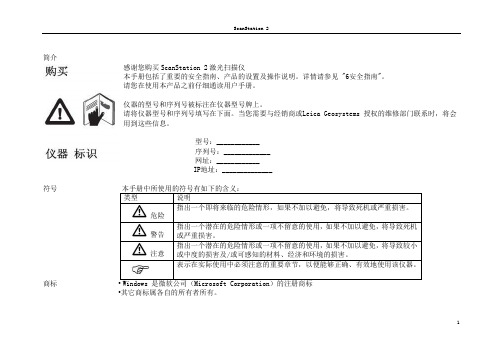
简介感谢您购买ScanStation 2激光扫描仪本手册包括了重要的安全指南、产品的设置及操作说明。
详情请参见 "6安全指南"。
请您在使用本产品之前仔细通读用户手册。
仪器的型号和序列号被标注在仪器型号牌上。
请将仪器型号和序列号填写在下面。
当您需要与经销商或Leica Geosystems 授权的维修部门联系时,将会用到这些信息。
型号:____________序列号:_____________网址:____________IP地址:______________符号本手册中所使用的符号有如下的含义:类型说明危险指出一个即将来临的危险情形,如果不加以避免,将导致死机或严重损害。
警告指出一个潜在的危险情形或一项不留意的使用,如果不加以避免,将导致死机或严重损害。
注意指出一个潜在的危险情形或一项不留意的使用,如果不加以避免,将导致较小或中度的损害及/或可感知的材料、经济和环境的损害。
表示在实际使用中必须注意的重要章节,以便能够正确、有效地使用该仪器。
商标• Windows 是微软公司(Microsoft Corporation)的注册商标•其它商标属各自的所有者所有。
1目录在本手册中章节1系统描述1.1装箱/取出1.2仪器部件1.3连接方式1.4视场(FOV)1.5HDS Cyclone 软件组2仪器的设置2.1概要信息2.2在三脚架上架设扫描仪2.3将ScanStation 2 架设在基准点上2.4仪器高2.5电源和充电2.6提供电源情况下的仪器操作3扫描3.1开启系统3.2了解仪器控制面板LED指示灯状态3.3环境条件3.4盖好视窗盖3.5网络地址4故障诊断4.1网络连接4.2诊断程序5保养与运输5.1检查和校准25.2运输5.3存储5.4清洁与干燥5.5扫描窗清洁步骤5.6圆水准器的校准5.7脚架的维护6安全指南6.1概要说明6.2使用范围6.3使用限制6.4职责6.5国际质保,软件许可协议6.6使用中存在的危害6.7激光分类扫描仪,可见激光6.8电磁兼容性EMC6.9FCC 声明,适用于美国7技术参数7.1仪器常规技术参7.2系统性能7.3激光扫描系统7.4用电7.5环境7.6物理尺寸7.7附件7.8数据格式索引31系统描述1.1装箱/取出取出仪器ScanStation 2在箱中放置时,前视窗口朝上,可以看到产品标签。
NS2快速操作指南

Nanostation2快速操作指南Ubiquiti Networks无线设备NanoStation2是工作于2.4GHz ISM频段的室外型无线局域网WLAN设备。
它可以通过软件调整工作在接入模式(Access Point)和WLAN的Client终端模式(Station)。
NanoStation2 支持WEB界面管理方式。
其出厂默认地址为http://192.168.1.20/,用User Name(用户名):ubnt,Password(密码):ubnt登录后弹出如下界面:Main-----显示当前设备现状和一些统计数据;Link Setup ------配置界面:主要为基本的无线传输、无线安全设置;Network------配置界面:主要为IP和网络服务(例如DHCP)设置;Advanced------配置界面:主要为高级的无线传输质量设置;Services------主要显示和管理系统服务功能;System ------主要是显示操作系统信息。
NanoStation2 可以配置成普通无线AP做为Wi-Fi的无线接入点,其配置比较简单。
主要配置参数:无线工作模式AP; SSID;频点;NanoStation2 还可以作为点对点工作网桥(AP----Station);需要配置的主要参数有:无线工作模式;频点;协议;天线模式。
以下详细说明其配置步骤:1、Link Setup界面配置主要配置参数:Wireless Mode(无线工作模式):有4种工作模式Station、Station WDS、Access Point、Access Point WDS。
设备通信是必须的设置为一主(Access Point)一从(Station)。
SSID/ESSID:设定UBNT,AP和Station设置相同的SSID号。
Country Code(国家代码):选中国。
不同国家使用信道、频点标准不同。
IEEE 802.11 Mode:选择B/G Mixed。
UBNTnanostatonlocom2无线网桥_快速配置秘籍
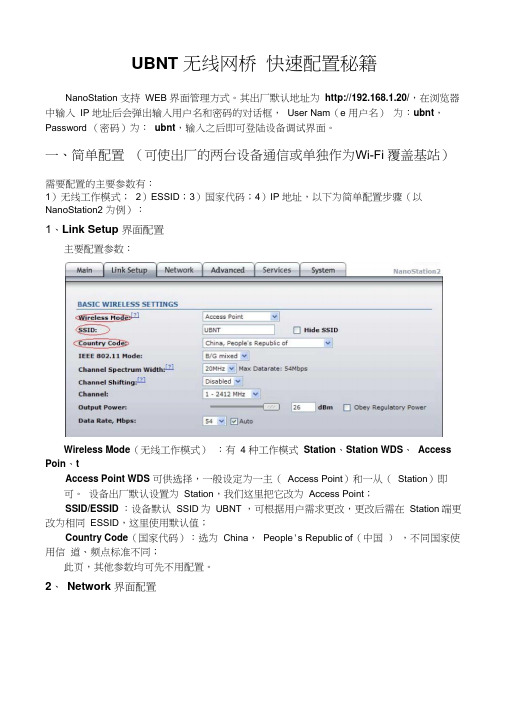
UBNT 无线网桥快速配置秘籍NanoStation 支持WEB 界面管理方式。
其出厂默认地址为http://192.168.1.20/,在浏览器中输入IP 地址后会弹出输入用户名和密码的对话框,User Nam(e 用户名)为:ubnt,Password (密码)为:ubnt,输入之后即可登陆设备调试界面。
一、简单配置(可使出厂的两台设备通信或单独作为W i-Fi 覆盖基站)需要配置的主要参数有:1)无线工作模式;2)ESSID;3)国家代码;4)IP 地址,以下为简单配置步骤(以NanoStation2 为例):1、Link Setup 界面配置主要配置参数:Wireless Mode(无线工作模式):有 4 种工作模式Station、Station WDS、Access Poin、tAccess Point WDS 可供选择,一般设定为一主(Access Point)和一从(Station)即可。
设备出厂默认设置为Station,我们这里把它改为Access Point;SSID/ESSID :设备默认SSID为UBNT ,可根据用户需求更改,更改后需在Station端更改为相同ESSID,这里使用默认值;Country Code(国家代码):选为China,People's Republic of(中国),不同国家使用信道、频点标准不同;此页,其他参数均可先不用配置。
2、Network 界面配置由于设备的出厂IP地址均为192.168.1.20,所以需将需要调试的两台设备的IP地址区分开,以免IP 地址冲突,所以可将Access Point端的IP 地址设置为192.168.1.21。
注:在单个页面设定完需要修改的选项后,需点击页面下方的change,然后再点击Apply,设置才能生效。
此时,该NanoStation2即可与出厂的设备通信了,同时此配置也可以作为Wi-Fi 覆盖基站使用。
- 1、下载文档前请自行甄别文档内容的完整性,平台不提供额外的编辑、内容补充、找答案等附加服务。
- 2、"仅部分预览"的文档,不可在线预览部分如存在完整性等问题,可反馈申请退款(可完整预览的文档不适用该条件!)。
- 3、如文档侵犯您的权益,请联系客服反馈,我们会尽快为您处理(人工客服工作时间:9:00-18:30)。
NanoStation 2说明书目录第1章、登陆系统 (1)第2章、状态(设备运行状态) (2)第3章、无线(无线设置) (4)第4章、网络(网络参数设置) (6)第5章、高级(高级选项设置) (7)第6章、服务(系统服务) (9)第7章、系统 (11)第一章登陆系统1.1 默认登陆IP:192.168.1.20,用户名:ubnt,密码:ubnt1.2 正确连接NanoStation 2与电脑网卡后,设置本地连接的IP为192.168.1.209。
1.3 在ie地址栏中输入NanoStation 2默认IP,根据提示输入默认用户名,密码,登陆NanoStation 2查看、设置、更改参数。
1.4 NanoStation 2默认的语言为中文,可以通过界面里“系统”(system)选项,更改适合您的语言。
1.5 在设置参数的过程中,每次设置完参数一定要点击页面底部的“更改(change)”,接着点击弹出的“应用(apply)”,设置才能生效。
第二章状态(设备运行状态)注意:图示模式为“站”,“接入点”模式下没有“信号强度”、“传出CCQ”、“QOS状态”显示,其他内容与“接入点”模式相同。
2.1 基站SSID 显示当前“站”模式下连接的无线AP(接入点)的ESSID名称,默认为“XTHUIW”。
2.2 AP MAC 显示当前连接AP的MAC地址,如果没有连接上则显示“未连接”,否则显示为AP的MAC地址。
2.3 信号强度显示“站”模式下连接AP的信号强度,通过色彩和具体的数据表示当前的连接强度,连接后会显示,否则没有显示,根据当前的信号强度大概确定此信号强度下最快的连接速度。
例如显示-68dBm,表示信号较好,连接速度大约为36-48Mbps,此信号强度也是LED灯显示信号强度的参照,具体内容参看LED灯的信号强度表示,安装过程中,要求信号强度在-75dBm左右。
不能低于-80dBm。
2.4 TX 速率表示当前的发送速率,显示1、6、9、12、18、24、36、48Mbps,高的信号强度可以提高速率,例如要达到54Mbps的速率,至少需要-70dBm的信号强度。
该参数也是上传速度的最大值。
2.5 RX速率表示当前的接受速率,该参数也是下载速度的最大值。
2.6 频率当前使用的信道频率。
2.7 信道当前使用的信道。
2.8 天线天线的方向2.9 Noise Floor 当前的噪声强度。
2.10 安全当前使用的加密模式,没有加密则显示“无”,加密支持WEP,WPA,WPA-TKIP,WPA-AES,WPA2,WPA2-TKIP,WPA2-AES。
2.11 ACK超时当前超时的ACK帧数,可以自动和手动设置。
ACK超时是传输中很重要的参数,尤其是室外的长距离传输,ACK表示传输中两个无线设备在传送数据前的应答数据内容的等待时间,此参数可以在高级设置中设置。
2.12 传输CCQ 用来评估网络质量的参数,表示错误发送和重新发送计数对成功发送计数的比率,100%表示当前网络传输比较稳定。
2.13 QOS状态表示对特定的数据流提供更高质量的传输,在高级设置中可以设置,状态为自动优先级、视频优先和音频优先。
2.14 正常运行时间设备正常运行的时长。
2.15 日期当前设备的时间。
2.16 LAN电缆以太网线的检测开启表示以太网已经连接。
2.17 主机名NanoStation 2的名称。
2.18 LAN MAC 以太网的MAC地址。
2.19 LAN IP地址当前设备的IP地址。
2.20 WAN MAC 无线接口的MAC地址。
2.21 WAN IP地址无线接口的IP地址。
2.22 附加信息提供了一些选项工具,仅供查看。
2.23 工具常用的工具,如:ping工具。
2.24 LAN统计、W AN统计、W AN错误显示各个接口的状态信息。
第三章无线(无线设置)3.1 无线模式NanoStation 2的工作模式,支持接入点、wds接入点、站、wds站。
如果做发射的话需要用接入点模式,如果做接收的话需要用站模式。
3.2 ESSID 当前设备的SSID,可以通过后边的扫描来选择连接信号较强的接入点,提高网络质量及传输速率。
3.3 锁定到AP MAC 将此设备的连接锁定到某个接入点。
3.4 国家代码根据实际情况进行选择,选择测试,可以使用2.3G频段。
3.5 IEEE802.11模式设备的工作模式,支持的协议。
3.6 信道频谱宽度可以调节此项来增加带机量或提高网络连接速率。
3.7 信道转换一般选择禁用3.8 信道扫描列表一般关闭此项功能3.9 输出功率更改此项来调节NanoStation 2的功率,功率越大,信号强度越强,整个网络中给其他设备带来的干扰也随之增大。
3.10 数据速率Mbps 调节设备的最大连接速率。
3.11 无线安全可以选择相应的安全协议,增加网络的安全性。
第四章、网络(网络参数设置)4.1 网络模式可以选择使用网桥或者路由模式。
4.2 Disable Network 可以选择禁用的网卡。
4.3 网络IP地址可以选择DHCP动态获得或静态,NanoStation 2的IP地址,应该按照IP划分库进行静态IP设置。
4.4 子网掩码根据子网掩码来确定网络中主机个数。
4.5 网关IP 设置网关IP。
4.6 主DNS IP 设置本地ISP的dns解析服务器IP地址。
4.7 备用DNS IP 设置本地ISP备用的dns解析服务器IP地址。
4.8 DHCP Fallbak IP 如果设置了DHCP获得IP,因DHCP服务器故障无法获得IP,自动将此IP设置为NanoStation 2IP。
4.9 Spanning Tree Protocol 树协议,开启此功能,可以避免因本地连接环路对整个网络造成更大的冲击。
4.10 FIREWALL SETTINGS 防火墙设置,根据自己的需求来进行设置。
第5章、高级(高级选项设置)5.1 EWMA算法通过连续检测数据包的失败次数,决定速率并尝试使用较高的速率。
Exponential Weighted Moving Average是一种介于保留和开放之间的一种算法,应用于多种无线系统中的方案。
5.2 抗干扰开启此功能可以减少其他同频率无线设备干扰,增强网络信号强度及网络传输质量。
5.3 RTS阀值确定数据包大小,用来控制冲突的流量,范围是0-2347bytes,默认为2347,RTS方式关闭。
5.4 分段阀值制定最大的分段数据包的大小,范围是256-2346bytes,太低的值会导致网络性能低下。
设置分段阀值可以提高传输的稳定性,因为发送小数据包的冲突会很少。
默认2346的分段长度是优化过的参数,适用于绝大部分的网络应用中。
5.5 距离制定传输的距离,单位为英里/km (miles/km),在室外长距离应用中尤其重要,它会直接影响传输性能,室外应需要正确设置传输的距离。
5.6 ACK超时设备通讯之间的应答信息超时时间的设置,在室外长距离应用中,ACK的时间会比较长,因此要正确设置传输距离的情况下可以调整ACK的值,ACK值太小太大都会造成网络性能下降,默认为自动调整方式。
5.7 多播数据允许多播数据通过,默认关闭。
5.8 多播速率允许多播数据设置高达54Mbps的速率(普通无线设备802.11b 1Mbps,802.11g/a 6Mbps),改善多播的性能,默认关闭。
5.9 Enable Extra Reporting 允许在802.11管理信息帧中加入附加信息(如主机名等),用来使其他查找工具盒路由器等设备获取认证信息和状态信息,默认开启。
5.10 天线天线方向设置5.11 信号LED阀值当信号达到阀值时,对应的LED灯亮。
5.12 无线流量整形对NanoStation 2,数据的流入、流出做限制,提高整个网络的稳定性,默认关闭。
5.13 802.11E QOS (WMM)设置表明哪种数据具有优先级,可以设置为自动优先级,视频优先级和音频优先级,默认为无优先级。
第6章、服务(系统服务)6.1 PING监视狗开启此功能可以在使用NanoStation 2时ping某个ip的设备,当无法ping 通,失败如干次后,NanoStation 2认为异常自动重启,默认关闭。
这里可以设置要ping的ip地址,ping间隔(多长时间启动一次ping功能),启动延迟(设备重新启动后,第一次启动ping功能的时间间隔),重启失败次数(多少次ping失败后系统重新启动)。
6.2 web服务器开启或关闭NanoStation 2web服务,可以通过网页网页对NanoStation 2进行管理,也可以设置管理端口。
6.3 TELNET 开启或关闭NanoStation 2TELNET服务,可以通过telnet方式对NanoStation 2进行管理,也可以设置管理端口。
6.4 SSH SERVER开启或关闭NanoStation 2SSH服务,可以通过ssh方式对NanoStation 2进行管理,也可以设置管理端口。
第七章、系统7.1 固件显示当前固件文件名,固件版本,固件生成日期等信息。
可以在/寻找最新版本。
7.2 主机名设置更改NanoStation 2的名称,在“状态”栏目中显示。
7.3 管理账户修改管理登陆用户名及密码。
7.4 READ-ONL Y ACCOUNT 只读账号,设置只读账号与密码,该账号只有查看权限,无法更改设置。
7.5 配置管理可以配置当前设备的配置信息到本地电脑,配置文件也可用于同版本下别的NanoStation 2。
7.6 设备管理对设备进行相应的操作。
说明:此说明基于ubnt3.5.1版本,ubnt3.6.1升级固件下载地址:/forum.php?mod=viewthread&tid=207&extra=page%3D1。
