7600喷头输入
喷墨打印机以及墨盒灌墨、连续供墨、喷头工作原理

喷墨打印机以及墨盒灌墨、连续供墨、喷头工作原理喷墨打印机以及墨盒灌墨、连续供墨、喷头工作原理作者:张杰中国OA技术联盟论坛-资料网第一篇、喷墨打印机及选购篇 (4)一、主要喷墨打印机厂家及产品41、生产厂家 (4)2、喷墨打印机主要产品 (5)二、打印机分类51、根据墨盒色彩分52、根据打印纸张分53、根据打印机功能分6三、各厂家打印机上的一些特点61、打印机喷头 (6)2、压电式喷头 (8)3、热泡式喷墨技术 (10)第二篇、墨盒灌墨填充篇 (14)一、墨盒的分类 (14)1、有气孔的墨盒 (15)2、无气孔的墨盒 (17)二、墨盒基本结构 (18)1、EPSON打印机有气孔、有填充物墨盒的构造。
(18)2、EPSON打印机有气孔、无填充物墨盒的构造。
(28)3、EPSON打印机无气孔、无填充物墨盒的构造。
(32)4、EPSON打印机无气孔、无填充物墨盒的延伸——填充墨盒。
.. 38第三篇、墨水纸张篇 (44)一、墨水 (44)1、墨水的分类 (45)2、墨水的质量要求 (46)3、墨水的选择。
(48)4、墨水的保管 (49)5、部分牌子墨水打印效果贴图比较 (50)二、纸张 (51)1、喷墨打印机常用纸张类型 512、喷墨打印机常用纸张质量要求 (52)3、喷墨打印机常用纸张选择 544、喷墨打印机常用纸张保管 55第四篇、连续供墨篇 (56)一、喷墨打印机使用连续供墨的原理和系统组件。
(56)二、喷墨打印机各个牌子改装为连续供墨的优势和不足 (56)三、喷墨打印机连续供墨系统的产生是一个必然趋势 (56)四、如何改装为连续供墨系统 (56)五、改装事例举列 (57)六、你认为目前的连续供墨系统应当做哪些改进? (57)第五篇、墨盒芯片破解篇 (57)一、对墨盒芯片的认识 (57)二、墨盒无芯片的喷墨打印机在显示“墨尽”以后的处理办法。
(59)三、墨盒有芯片的喷墨打印机在显示“墨尽”以后的处理办法。
EPSON怎么效准竖线

汉伦科技copy Bookmark /?26116∙日志∙相册∙好友∙我的论坛∙留言本liuhh0371用户菜单∙给我留言∙加入好友∙发短消息∙我的介绍日历«2009-02-26日一二三四五六1 2 3 4 5 6 78 9 1111213141 5 161718192212 2 232425262728存档∙2009年02月(1)∙2008年11月(5)∙2008年08月(2)∙2008年07月(19)∙2008年06月(3)我的栏目∙epson大幅面搜索标题RSS订阅∙∙空间首页∙空间管理∙喷网博客∙站点论坛∙添加我的日志本着方便客户的原则,把大量机器的解决方法发布出来,有些是转贴各位朋友的心得,请各位原创者见谅!!! 我公司主要经营,epson大幅面喷墨机,配件,墨水,连供墨盒,各种规格,克重的防水RC高光水晶相纸,本着诚信为本服务各位朋友!EPSON7600/9600怎样在维修模式下校对竖线!!!2008-07-19 10:42:25 / 个人分类:epson大幅面epson7600/9600面板上如何打印喷头状态页!进入维修模式——》ADJ-----》BID-D1.进入维修模式(按住上键+下键+回车键的同时开机)可以看见面板上显示TEST。
2.按向下键一次,可以看见面板上显示ADJUSTMENG(调整菜单)按向右键一次进入,可以看见面板上显示ADJ:REAR AD3.按向下键16次。
可以看见面板上显示ADJ:bi-d选BI—D adjust,按右键进入,回车打印。
此时打印黑色竖线,若对齐则不调,对不齐则调数据。
然后再打印彩色色块,选对的最好的输入。
纵向包括3部分:bi—d1,bi—d2 ,bi—d3 ,每一个包括3步bi—d 240v1 ,bi—d 240 v2, bi—d 190v4.每一步都是先打印黑色再打印彩色。
按上下键调数据,按回车键确定。
彩色色块选对的最齐的输入即可中间有一步parameter copy按右键进入,按回车复制即可。
EPSON7600常见问题
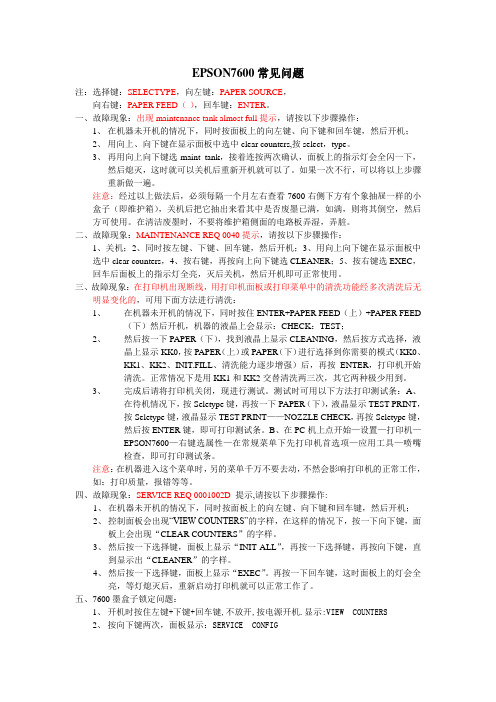
EPSON7600常见问题注:选择键:SELECTYPE,向左键:PAPER SOURCE,向右键:PAPER FEED(-),回车键:ENTER。
一、故障现象:出现maintenance tank almost full提示,请按以下步骤操作:1、在机器未开机的情况下,同时按面板上的向左键、向下键和回车键,然后开机;2、用向上、向下键在显示面板中选中clear counters,按select,type。
3、再用向上向下键选maint tank,接着连按两次确认,面板上的指示灯会全闪一下,然后熄灭,这时就可以关机后重新开机就可以了。
如果一次不行,可以将以上步骤重新做一遍。
注意:经过以上做法后,必须每隔一个月左右查看7600右侧下方有个象抽屉一样的小盒子(即维护箱),关机后把它抽出来看其中是否废墨已满,如满,则将其倒空,然后方可使用。
在清洁废墨时,不要将维护箱侧面的电路板弄湿,弄脏。
二、故障现象:MAINTENANCE REQ 0040提示,请按以下步骤操作:1、关机;2、同时按左键、下键、回车键,然后开机;3、用向上向下键在显示面板中选中clear counters,4、按右键,再按向上向下键选CLEANER;5、按右键选EXEC,回车后面板上的指示灯全亮,灭后关机,然后开机即可正常使用。
三、故障现象:在打印机出现断线,用打印机面板或打印菜单中的清洗功能经多次清洗后无明显变化的,可用下面方法进行清洗:1、在机器未开机的情况下,同时按住ENTER+PAPER FEED(上)+PAPER FEED(下)然后开机,机器的液晶上会显示:CHECK:TEST;2、然后按一下PAPER(下),找到液晶上显示CLEANING,然后按方式选择,液晶上显示KK0,按PAPER(上)或PAPER(下)进行选择到你需要的模式(KK0、KK1、KK2、INIT.FILL、清洗能力逐步增强)后,再按ENTER,打印机开始清洗。
LEXMARK 7600系列 说明书

3
在 USB、以太网和无线连接之间转换(仅限于 Windows).....................................................49 在 USB、以太网和无线连接之间转换(仅限于 Macintosh 英文版)........................................51 高级无线设置............................................................................................................................53
在安装过程中允许使用软件......................................................................................................13 安装打印机(只用作复印机或传真机)....................................................................................13 了解打印机的部件.....................................................................................................................20 使用打印机操作面板按钮和菜单...............................................................................................22
7600 Series 用户手册
万能打印机喷头的调整方法

万能打印机喷头的调整方法(选龙科)默认分类2010-01-27 17:51:01 阅读167 评论0 字号:大中小订阅喷头的调整方法:如果您在使用武腾RJ-8000高速写真机的过程中,遇到分辨率低、画面上有横道的现象,或拆装更换过喷头,请按照以下的步骤进行调整:所需工具:小一字螺丝刀、大十字螺丝刀、40倍或50倍放大镜第一部分:机械调整一、用大十字螺丝刀拆开打印机左面的端盖。
二、打开打印机的电源,在主菜单6/6中选择清洗刮片【Wiper Clean】F2或更换裁纸刀【Cutter Chg】F1的方法把小车移动出来,然后直接拔掉打印机电源线。
三、把小车移动到机器的最左边,卸掉小车盖子两边的固定螺丝,取下盖子,注意盖子的右边和机器的顶盖发生抵触,得用力掰盖子才能取出来。
四、把小车推回墨栈处,接通打印机的电源,机器进行初始化检测。
抬起压纸轴装入大约为60cm宽的介质(最好为高光像纸),并把介质检测方式设置为【Take Up Roll】模式,即主菜单4/6 —F1【Utility】-F2【Detection】-F3【Take Up Roll】之后关机五、开机进入到工程师的模式下,选择【Adjustment】F1―【Check Nozzle】F3 观察喷孔出墨的状况, 如有断墨进行清洗,保证喷头出墨情况正常。
六、选择【Adjustment】F1―【Head Slant】F4-【Slant】F1机器开始打印,喷头先从右向左打印三下,再从左向右打印三下,形成两组竖的直线,颜色顺序为墨水安装的顺序,如下:第4头第3头第2头第1头七、仔细观察图形(可按下脚踏压板抬起压纸轴,把纸拿到外面查看),根据图形的颜色顺序确定喷头的序号,根据三段竖线的连接情况调整每个喷头上的螺钉2 进行校准。
调节之前,先选择【Check】—【Head Lock】F3-【Unlock】F2,让墨栈和喷头分离,以防止调节不起作用。
八、螺钉调整的方向见下图:九、重复六、七、八步骤,直到将三段竖线调整到一条竖直的直线位置为止十、再选择【F and B】F2打印F and B测试页,测试页共3条,分别为各喷头的A列间的比较、B列间的比较、AB列打印在一起,通常只需查看第一条(即A列间比较),如下图所示为2、3、4头A列分别与1头(基准头)的A列进行比较。
日立7600
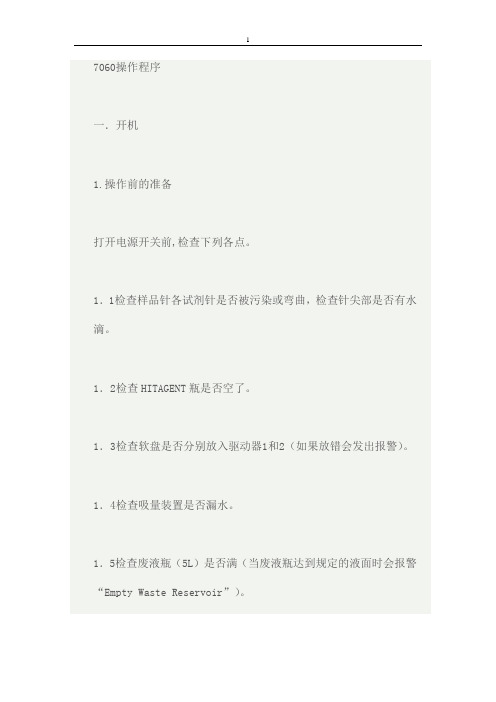
7060操作程序一.开机1.操作前的准备打开电源开关前,检查下列各点。
1.1检查样品针各试剂针是否被污染或弯曲,检查针尖部是否有水滴。
1.2检查HITAGENT瓶是否空了。
1.3检查软盘是否分别放入驱动器1和2(如果放错会发出报警)。
1.4检查吸量装置是否漏水。
1.5检查废液瓶(5L)是否满(当废液瓶达到规定的液面时会报警“Empty Waste Reservoir”)。
1.6检查反应杯清洗液瓶(1L)是否空。
1. 7检查打印机的电源开关是否设在“ON”(如果开关未开,报警“Printer Error”).1.8检查打印机是否有足够的纸。
2.打开供水和电源2.1打开供水开关。
2.2.打开去离子水的电源。
(电导率应为或低于1us/cm)2.3.打开设置在主机右面的电源开关。
2.4.打开CRT显示器和打印机的开关。
(将打印机天关设置在ON LINE)2.5.调出“Operation Monitor”屏幕。
2.6.等待仪器处于“Stand-by”才可进行下一步骤二.加试剂1.剩余试剂量的检查1.1.从Routine Job Menu调出Reagent Status屏幕。
在屏幕下部显示键盘图像。
这些图像指示实验名称,如果没有试剂就显示“/”;检查有无试剂。
1.2.按“GUIDANCE”键,可显示试剂缺少的信息。
1.2.1剩余试剂量用可测定的实验数显示。
1.2.2.当换试剂或加入试剂后,要到试剂针再次取试剂后才显示当前试剂的剩余量。
1.2.3.剩余试剂量是用整十位表示(如19个实验,表示为10,4个表示为0)。
1.2.4.当剩余实验计数为0,它用红色显示,作为警告。
2.试剂的放置2.1如果剩余试刘量不足以进行样品测定晨,得新配制有并试剂。
2.1.1.可使用三种试剂瓶,20ml、50 ml和100 ml。
当使用20 ml 试剂瓶时,必须准备接合架。
2.1.2.注意试剂中不要有气泡,有些试剂含有活性剂。
如果用力摇动含有活性剂的试剂就会产生气泡。
EPSON7600用户使用手册

EPSON7600用户使用手册EPSON 7600 用户使用手册本手册将为您提供详细的使用说明和操作指南,旨在帮助您充分了解和正确使用EPSON 7600打印机。
请在使用设备之前仔细阅读本手册,并按照说明进行操作。
目录1.产品概述1.1 产品外观和组件1.2 技术规格1.3 输入输出接口1.4 安装和设置要求2.快速入门2.1 打印机设置2.2 连接电源和数据线2.3 安装打印机驱动程序2.4 打印测试页3.打印模式设置3.1 打印质量调整3.2 打印速度选择3.3 纸张类型和尺寸选择3.4 打印方向设置4.打印任务管理4.1 打印队列管理4.2 打印取消和暂停4.3 打印进度跟踪4.4 打印设置保存5.维护与故障排除5.1 清洁和保养5.2 常见故障解决方案 5.3 打印头清洁与校准5.4 纸张卡住的处理方法6.进阶功能介绍6.1 打印调校选项6.2 打印特殊效果6.3 色彩管理设置6.4 打印网络设置7.资源与支持7.1 打印驱动程序7.2 用户手册7.3 常见问题解答7.4 联系客服技术支持:本手册中的图片和操作步骤可能与您的设备稍有不同,请以您的设备实际情况为准。
附件:1.打印机连接线缆2.墨盒更换说明3.打印头清洁工具法律名词及注释:1.打印文档:指将电子文件转换为印刷输出物的过程。
2.打印驱动程序:指用于控制打印机功能的软件程序。
3.纸张类型:指打印时使用的不同类型的纸张,如普通纸、相片纸等。
感谢您选择EPSON 7600打印机并阅读本使用手册。
如有任何问题或需要进一步的帮助,请联系我们的客服技术支持。
brother 7600 说明书

7600⫼• Փ⫼ 䇋 䯙䇏ℸ⫼• 䇋 ㅵ ⱘ⫼ ҹ 䱣 䯙䘛 Ϣѻ ⱘӏԩ䯂乬ˈ䇋䆓䯂 Ӏⱘ㔥キ˖/为了创造更加美好的环境请您协作首先对您使用Brother产品表示衷心的感谢!Brother公司致力于关爱地球环境,制定了“从产品开发到废弃,关爱地球环境”的基本方针。
当地的公民在环境保护活动中也应该对当地社会、环境二方面尽每个人的微薄之力。
因此,希望您能配合这个计划,作为环境保护活动的一环,在平时处理废弃物的时候能多加注意。
1不用的包装材料,为了能再次回收利用,请交付给当地相关回收公司进行处理。
2废弃耗材的处理,应遵守相关的法律和规定。
请根据相关法律和规定妥当处理。
3产品保养或修理需要更换零部件时,有不需要的电路板和电子零件,以及产品废弃时,请作为电子废弃物处理。
4关闭本产品电源开关后,在拨下电源插头的情况下耗电量是零。
5本产品中的部分零部件可以用于同一工厂生产的同系列机型上。
注:零部件的更换请联系就近的Brother维修站。
编辑和出版声明本说明书在兄弟工业株式会社的监督下编辑和出版,其中包括最新的产品说明和规格。
本说明书的内容和本产品的规格如有变更,恕不另行通知。
Brother公司保留在不另行通知的情况下,对其中所包含的规格和材料进行更改的权利,由于信任所引用的材料所造成的损害(包括结果性损害),包括但不限于印刷上的错误和其他与此出版物相关的错误,Brother将不承担任何责任。
商标Brother标识是兄弟工业株式会社的注册商标。
Brother是兄弟工业株式会社的注册商标。
© 2010 Brother Industries, Ltd.版权所有。
●Microsoft、Windows和Windows Vista是Microsoft Corporation在美国和其他国家/地区的注册商标。
●本文档中所使用的其他软件或产品的名称都是开发它们的相应公司的商标或注册商标。
i使用打印机前的准备工作感谢您购买PT-7600打印机。
fi-7600文档扫描仪用户手册说明书

Production-class ADF scanningfi-7600 Document Scanner The fi-7600 is full of thoughtful touches to makeclear, accurate scanning easy. It has a large ADFwith easy alignment guides, paper straightening technology, and a straight feeding path, all toprotect your documents and capture the datacorrectly and consistently.Incredible speed and flexibility• Accurately powers through your documents at up to 200 images per minute• High-capacity 300-page Automatic Document Feeder suitable for continuous scanning• Accepts a wide variety of documents: thin paper, plastic cards, long documents, and envelopes• Special mode to scan extra-thick documents• Two independent control panels, one on each side, allow the fi-7600 to fit any workspace Clean up and optimize scans without changing settings in advance• PaperStream IP (PSIP) is a TWAIN/ISIS ®-compliant driver with smart features including:• Assisted Scanning lets you choose the best image cleanup through visual selection• Advanced Image Cleanup corrects the toughest documents, including colored and decorated backgrounds, to improve OCR and reduce rescans• Auto Color Detection identifies the best color mode for the document• Blank Page Detection removes blank pages automatically • Front and Back Merge places two sides of a page into one convenient imageProtect your paper – and the information on it • Straight paper path reduces the stress on your stack ofdocuments during scanning• Forgot to remove a staple? Intelligent Sonic Paper Protection “listens” to paper flowing through the machine and stops if a misfeed occurs, reducing damage to your documents• Intelligent MultiFeed Function allows easy manual bypass for sticky notes, taped receipts, and labels that can slow down batch scanning• Ultrasonic Double Feed Detection identifies sheets stuck together so you don’t miss an image• Skew Reduction significantly improves feeding performance and ensures that your whole document gets accurately captured from edge to edge PaperStream ClickScan simplifies scanningEasy to use capture software for any business. Simple scanning interface with 3-steps: scan, select destination & save.PaperStream Capture makes scanning fast and easy Eliminate the learning curve. PaperStream Capture’s user-friendly interface allows easy operation from start to finish. Changing scan settings is simple. Indexing and sorting features include barcode, patch code, and blank page separation – making batch scanning a breeze for operators.Make it even better with PaperStream Capture Pro Optional PaperStream Capture Pro software offers an improved feature set with superior front-end capture, image processing, and options for enhanced data extraction and indexing for release.Centralized fleet managementIncludes Scanner Central Admin Agent to remotely manage your entire fi Series fleet. Effectively allocate your resourcesbased on scan volume, consumables wear, and more.Production-class ADF document scannerfi-7600©2021 Fujitsu Computer Products of America, Inc. Fujitsu and the Fujitsu logo are registered trademarks of Fujitsu Limited. All text, graphics, trademarks, logos contained herein related to Fujitsu, PFU, or Fujitsu Computer Products of America, Inc. (“FCPA”) are owned, controlled or licensed by or to FCPA with all rights reserved. All other text, graphics, trademarks, service marks and logos used herein are the copyrights, trademarks, service marks or logos of their respective owners.V12107DS7600MFor more information visit the Fujitsu Computer Products of America website , email ********************* or call 888-425-8228.¹ Can scan documents longer than A4 sheets. Documents longer than 34” require using lower resolution (200 DPI or less) 2 Can scan up to 3 flat plastic cards or one embossed card at a time 3 Actual scanning speeds are affected by data transmission and software processing times Using JPEG compression Using TIFF CCITT Group 4 compression 6 Maximum capacity varies depending upon paper thickness 7 Selectable maximum density may vary depending on length of document When scanning at high resolutions (600 dpi or higher), some limitations to document size may apply depending on system environment PFU Limited, a Fujitsu company, has determined that this product meets the ENERGY STAR guidelines for energy efficiency and RoHS requirements (2005/95/EC) Including the ADF chute and stacker open to minimum positions and one control panel open Can be downloaded following instructions on Setup DVD-ROM Replacement units shipped overnight for all requests received by 2 P.M. PST.TrademarksMicrosoft, SharePoint, and Windows are trademarks of Microsoft Corporation. ISIS is a registered trademark of EMC Corporation. ABBYY, FineReader are trademarks of ABBYY Software Ltd. ENERGY STAR is a U.S. registered trademark. PaperStream is registered trademark of PFU Limited. All other trademarks are the property of their respective owners. Specifications subject to change without notice. Any other products or company names appearing in this document are the trademarks or registered trademarks of the respective companies.ENERGY STAR®PFU Limited, a Fujitsu company, has determined that this product meets the ENERGY STAR® guidelines for energy efficiency. ENERGY STAR is a U.S. registered trademark of the U.S. Environmental Protection Agency.Document feeding method Automatic Document Feeder (ADF)Scanning modes Image sensor type Simplex/Duplex in Color, Grayscale, or Monochrome Color Charge-Coupled Device (CCD) x 2(Front x 1, Back x 1)Light source White LED Array x 4 (Front x 2, Back x 2)Multi-feed protection Ultrasonic multi-feed detection sensor Paper detection sensorPaper protection Warped document detectioniSOP (Intelligent Sonic Paper Protection)Document size Maximum MinimumLong page scanning 112” x 17” (304.8 x 431.8 mm)2.0” x 2.7” (50.8 x 69 mm)12” x 220” (304.8 x 5,588 mm)Up to 200m when using auto page truncation)Paper weight PaperPlastic Card5.3 to 110 lb (20 to 413 g/m2)Up to 1.4mm 2Scanning speed 3200 or 300 dpi, Letter, Color 4, Grayscale 4 and Monochrome 5Simplex Duplex100 pages/minute 200 pages/minuteADF capacity 6300 Sheets (A4/Letter: 20 lb. or 80 g/m2)Background colors White / Black (switchable)Output resolution 7Color (24-bit), Grayscale (8-bit), Monochrome (1-bit) 50 to 600 dpi, 600 dpi optical, 1200 dpi software 8Internal video processing 12-bit (4,096 levels)InterfaceUSB 3.1 Gen 1 / USB 3.0 / USB 2.0 / USB 1.1Power requirements100 to 240 VAC, 50/60 HzPower consumption Operating Mode Sleep ModeAuto Standby (Off) Mode 55 W or less 1.7 W or less 0.15 W or lessOperating environment TemperatureRelative Humidity5 to 35 °C (41 to 95 °F)20 to 80% (non-condensing)Environmental compliance ⁹ENERGY STAR 3.0®, RoHSDimensions 10(Width x Depth x Height)25.2” x 18.7” x 8.4” (640 x 473 x 214 mm)Weight24 lb (11 kg)Included in the boxStacker, ADF paper chute, AC cable & adapter, USB cable, Setup DVD-ROMBundled software (DVD format)11PaperStream IP (TWAIN/ISIS) Driver, 2D Barcode for PaperStream 10, PaperStream Capture, PaperStream ClickScan, ScanSnap Manager for fi Series 10, Scan to Microsoft SharePoint 10, ABBYY FineReader for ScanSnap 10, Scanner Central Admin Agent, Software Operation Panel, Error Recovery Guide Supported operating systemsWindows® 10 (19), Windows® 8.1, Windows® 7,Windows Server® 2019, Windows Server® 2012 R2, Windows Server® 2012, Windows Server® 2008 R2, Windows Server® 2008 (20)Image processing functionsMulti-image output, Auto color detection, Blank page detection, Dynamic threshold (iDTC), Advanced DTC, SDTC, Error diffusion, De-screen, Emphasis, Halftone, Dropout color, sRGB output, Hole punch removal, Index tab cropping, Split image, De-skew, Edge correction, Streak reduction, Cropping, Dither, Static threshold, Divide long page Trade compliantYesTechnical InformationInsist on Genuine Fujitsu Service to keep your scanner running at its bestFujitsu industry-leading support keeps digital transformation projects on-time and on budget• U.S. based support • Specialized Teams • Flexible service programsFujitsu Imaging Solutions provide superior engineering at the forefront of innovation through:• Engineering Passion and Dedication • Human Centric Design • Worldwide ReliabilityBasic Onsite ServiceS7600-BAMYNBD-33-year scanner contract with parts, maintenance, labor, 1 cleaning visit per year, and next business day response timeScanCare Onsite Service S7600-SCMYNBD-33-year scanner contract with parts, consumables, maintenance, labor, 2 cleaning visits per year, and next business day response timeAdvance Exchange S7600-AEPWNBD-11-year scanner contract shipping a replacement unit overnight 12Depot Mail-in Repair S7600-DEPW5DY-11-year scanner contract provides mail-in unit repair that includes spare parts, labor, and one-way shipping back to customerPost-scan imprinter (fi-760PRB)PA03740-D101Prints a string of characters on document after a scan Print cartridge for fi-760PRB CA00050-0262Lifetime: approx 4,000,000 printed characters Brake Roller PA03740-K010Lifetime: approx 250,000 sheets or 1 year Pick Roller PA03740-K011Lifetime: approx 250,000 sheets or 1 yearScanAid Kit CG01000-288701Consumable kit with instructions and cleaning supplies ScanAid Kit Large CG01000-289001Consumable kit with instructions and cleaning supplies PaperStream Capture ProPSCP-LV-0001PaperStream Capture Pro Low-Volume software licenseDuplex Scans both sidesScansPlastic CardsFlat and embossed 600Optical DPI24-bit ColorScanning supported TWAIN & I SIS SupportedIndustry Leading Net PromoterScore。
EPSON7600用户使用手册

锐度 对整个图像进行边缘清晰化,特别是轮廓。 柔焦镜 使您的照片看起来象是柔焦镜头摄制的。 油画布 使图像看起来象是画在油画布上的画。 羊皮纸 使图像看起来象是打印在羊皮纸上。 无 对您的文档无影响。
数字照相机校准: 如要打印摄自数字照相机的图像,选择此检查框可使打印的照片显得流畅,自然, 就象胶片照相机摄的那样。
操作
打印机已关闭。
操作 纸尽 纸尽
闪烁 闪烁
打印纸已尽,打印纸控制杆处于松开位置,或者因装入 的打印纸太厚而无法进行打印头清洗。
夹纸,或者发生了另一种出纸错误。请参见打印机意外 停止打印。
维护箱几乎已满。
维护箱
未安。
暂停
闪烁 打印机装置正准备打印,已打印的打印纸将在固定时间
墨尽 LM
黄墨已尽或未正确安装黄墨盒。
墨尽 Y
闪烁
黄墨不足。黄墨盒近空。备好更换用的墨盒。
墨尽 Y
已选择自动切纸。打印后将自动剪切卷纸。
卷纸 自动切纸
闪烁
卷纸 自动切纸
在打印机驱动程序中选择了卷纸,但在控制面板中选择 了单页纸。
连续打印而不进行剪切。
卷纸 切纸器关闭
10
闪烁
卷纸 切纸器关闭
在打印机驱动程序中选择了卷纸,但在控制面板中选择 了单页纸。
但是因为打印样张容易褪色, 2000 年爱普生公司又研制生产了"世纪色彩" 耐光颜料墨水,并且推出使用"世纪色彩"的 EPSON STYLUS PRO7500/9500/10000/10000CF 大幅面打印机,除了进一步提高耐光性、防紫外 线和防水性能外,极大改善了以往的 UV 墨水色彩表现力不足的特性,使鲜亮的 打印色彩保持百年以上不褪色,卓越的色彩表现,让大幅面彩喷进行数码影像输 出成为应用热点,并且向广告和印刷行业拓展。同时爱普生同众多 RIP 厂商合作 开发了各种应用解决方案。使大幅面打印机更加适合印刷打样和少量印刷。
富士通点阵打印机DL7600 Pro产品数据册说明书

Data SheetFUJITSU Dot Matrix Printer DL7600 ProTransactional Flatbed Dot MatrixThe FUJITSU Dot Matrix Printer DL7600 Pro is the first choice heavy duty printer for multi-part invoices, sales orders, stationery and other similar documents. This flat-bed printer uses multiple paper paths and is ideal for any application that requires carbon and carbonless copies. Besides excellent paper handling features, this 24-pin dot-matrix printer offers impressive high speed printing and up to 8 carbonless copies.High-speed printing■At 12 cpi, print speeds range from 180 cps for letter quality to 750 cps for high draft quality.Barcode printing as standard ■Supports 10 types of barcodesFlat printing structure■This allows for smoother paper feeding and improves the accuracy of print positioning, while the printing penetrates from the surface paper to the bottom paper in multiple batches. It is also effective when handling heavy loads of multiple paper.A variety of paper paths■8 paper paths are available of which up to 4 forms can be loaded on the printer at the same time. This means that there is no need to bother changing the forms each time.APTC and HCPP function■Detecting paper thickness, adjusting head gap automatically and changing paper paths can be handled by using the application software or Windows® driver even if several paper forms are loaded at the same time.Fujitsu recommends Windows.Fujitsu recommends Windows.Printing width136 columnsPrinting speed correspondence /360 cps (12 cpi) / 300 cps (10 cpi)report qualityPrinting speed draft quality540 cps (12 cpi) / 450 cps (10 cpi)Printing speed High-speed720 cps (12 cpi) / 600 cps (10 cpi)draft qualityPrinting speed letter quality180 cps (12 cpi) / 150 cos (10 cpi)Resolution360 x 360 dpi Maximum Graphics Resolution) 8 dot/mm (203 dpi)Number of copies Original + 7 carbonless copies (at high copy mode: original + 8 carbonless copies)Paper sizes Cut sheet:Width: 55~420 mm (2.2”~16.5”)Length: 70~297 mm (2.76”~11.69”)(70~420 mm (2.76”~16.5”) for large cut sheet table)Continuous form:Width: 102~420 mm (4.0”~16.5”)Length: over 102 mm (4.0”)Paper thickness0.65 mm (0.256”)Paper thickness adjust function Manual / autoPaper feeding continuous form Push tractor - front in, rear out / rear in, front outPaper feeding cut sheet Front in, front out / front in, rear out / rear in, front out / rear in, rear outLine feed speed50 ms per 1/6” lineForm feed speed12” per second continuous feedContinuous form/cut sheetmanual / autoswitch functionPrinter interfaces Parallel + USB: IEEE 1284 and USB 1.1 Type B (depending on model)LAN optional via LAN cardEmulation Fujitsu DPL24C Plus, Epson ESC/P2, IBM® XL24ECharacter sets Code pages 437, 850, 851, 852, 855, 860, 862, 863, 865, 866, ISO 8859-1, ECMA94, USA, UK, German,French, Italian, Spanish, Swedish, Finnish, Norwegian, Danish 1 and 2, Hungarian 1 and 2, Slovenian 1and 2, Mazowia 1 and 2, Polis 1 and 2, Latin 2 1 and 2, Latin P, PG-DHN, Elot 927, Lithuanian 1 and 2,Mik, Macedonian, PG-MAC, ABY, ABG, DEC GR, GREEK 11, HBROLD, HBR-DEC, ISO Turkish, ISO Latin,Kamenicky 1 and 2, Turkish 1 and 2, Elot 928, Cyrillic, RUSCII, Latin-9, Spanish1, Spanish2, Japan,Latin A, KOREA, LEGAL Windows Code Page 1250, Windows Code Page 1251, Windows Code Page 1252,IBM437, IBM851Barcodes Code 3 of 9UPC Type AUPC Type A with check characterCodabar (NW7)EAN13EAN8Industrial 2 of 5Interleaved 2 of 5Matrix 2 of 5Code 128Resident / Bitmap fonts Courier 10, Prestige Elite 12, Boldface PS, Compressed, Draft 12, High-speed draft 12, OCR-B, OCR-A 10,Correspondence 10, PICA10Scalable fonts Courier, Nimbus Sans®, Timeless (Normal, Bold, Italic)Fujitsu recommends Windows.Input buffer Maximum 128 KBPower consumption up to 275 W (average)Power consumption maximum up to 530 WPower consumption minimum up to 10 W (standby)Rated voltage range Single Phase: 220-240 V AC ±10%Rated frequency range50 Hz - 60 HzComplianceCompliance notes Safety and EMI standard for EuropeMTBF (demonstrated)20,000 hPrinter life up to 7.5 million line-feedPrinter head life up to 400 million strokes (each wire)Ink ribbon life18 million characters (ANK draft quality)Dimensions (W x D x H)600 x 350 x 290Weight Approx. 22 kg (48 lbs)Printer options Cut Sheet Feeder DL7x00, Order code: KA02027-D750LAN Board DL7600 PRO, Order code: KA02086-C130Printer Ribbon DL7600/DL7600 PRO: KA02087-D811Tractor Unit DL7x00, Order code: KA02038-E650LAN option10 Base-T, 100 Base-TX, TCP/IP Protocol (optional card needed)Warranty period 3 years limited warranty (2 years on printhead)Warranty type Return to depotWarranty Terms & Conditions /ca/en/support/products/computing/peripheral/printers/warranty/index.htmlTechnical data are subject to modification and delivery subject to availability. Any liability that the data and illustrations are complete, actual or correct is excluded. Designationsmay be trademarks and/or copyrights of the respective manufacturer, the use of which by third parties for their own purposes may infringe the rights of such owner.In addition to FUJITSU Dot Matrix Printer DL7600 Pro, Fujitsu provides a range of platform solutions. They combine reliable Fujitsu products with the best in services, know-how and worldwide partnerships.Fujitsu PortfolioBuild on industry standards, Fujitsu offers a full portfolio of IT hardware and software products, services, solutions and cloud offering, ranging from clients to datacenter solutions and includes the broad stack of Business Solutions, as well as the full stack of Cloud offering. This allows customers to leverage from alternative sourcing and delivery models to increase their business agility and to improve their IT operation’s reliability.Computing Products/global/products/computing/Software/software/About Fujitsu CanadaFujitsu is the leading Japanese information and communication technology (ICT) company offering a full range oftechnology products, solutions and services. As a subsidiary, Fujitsu Canada provides platform products that are based on integrated document management and imaging systems, scalable, reliable and high-performance server, storage,software, point-of-sale, and mobile technologies. Fujitsu Canada offers industry-specific solutions for retail, manufacturing, healthcare, government, education, financial services, and telecommunications sectors. For more information, please see: /ca/en/Fujitsu Green Policy Innovation is ourworldwide project for reducing burdens on the environment. Using our global know-how, we aim to resolve issues ofenvironmental energy efficiency through IT. Please find further information at:/global/about/environment/Learn more about FUJITSU LIFEBOOK T937, please contact your Fujitsu salesrepresentative or Fujitsu Business partner, or visit our website./Fujitsu, the Fujitsu logo, and “shaping tomorrow with you” are trademarks or registered trademarks of Fujitsu Limited in the United States and other countries.Windows is either a registered trademarks or trademarks of Microsoft Corporation in the United States and/or other countries. All other trademarks referenced herein are the property of their respective owners.The statements provided herein are for informational purposes only and may be amended or altered by Fujitsu America, Inc. without notice or liability. Product description data represents Fujitsu design objectives and is provided for comparative purposes; actual results may vary based on a variety of factors.Specifications are subject to change without notice.Copyright ©201 7 Fujitsu Canada, Inc.All rights reserved.17.0630.0133bhFUJITSU CANADA, INC.155 University Avenue, Suite 1600Toronto, Ontario M5H 3B7 Telephone: 1-800-263-8716Website: http://www.fujitsu.caHaveaquestion?Emailusat:**********************.comFUJITSU CANADA, INC.1000 Sherbrooke Street West, Suite 1400Montréal, Québec H3A 3R2Telephone: 1-800-663-0756Website: http://www.fujitsu.ca/frContact。
喷墨打印机的喷头结构及工作原理

图5.6所示采纳的是一体化结构,其中,海绵用于存储,信号触点用于和逻辑电路板的连接,网状墨水过滤器用于过滤墨水中的杂质与尘埃。
64个喷嘴自上而下排成一列(见图5.7),间距为o.07mm,加热信号由8个横向的COM信号和8个纵向的照G信号组成的矩阵操纵。
其中,COM信号与喷嘴加热器的鼓励电源连接,SEG是接地信号,仅当COM信号和SEG信号同时有效时,所选中的喷嘴上的加热板才被刹时加热,使喷嘴处产动气泡,将墨水喷出。
喷墨打印机的喷头分解图及内部结构喷嘴与加信号的排列方式图5.8所示为一种喷头,它采纳压电器件驱动。
图5.9所示为喷墨经常使用的一些喷孔形式。
为取得更小的墨滴体积,以达到更高的分辨率,喷墨喷孔的内径已变得愈来愈小。
例如,为喷出14pl的墨滴,喷嘴的内径应为30 um为喷出10 pl的墨滴,喷孔的内径应为20 um。
这种小喷头打印机喷头压电结构|喷嘴排列|喷嘴结构喷墨打印机喷孔形式喷孔普遍采纳激光磨削法制作。
由于液体表面张力特性的限制,目前喷墨的最小墨滴直径一样只能达到30 um。
喷射熔融材料的喷头一样由不锈钢喷头堆组成,这些喷头堆由经多层光化学加工的不锈钢片在高温下熟结或焊接而成。
经常使用喷墨打印机的的要紧技术参数如表5.1所示。
其中,打印分辨率(printing res0lution,又称为解析度)是打印机最强调的性能指标,是衡量打印质量的一个重要标准。
打印分辨率一样包括纵向和横向两个方向.它的具体数值大小决定了订印成效。
打印分辨率的表示方式有如下几种。
经常使用喷墨打印机喷射技术参数(1)每一英寸(1in=25.4mm,下同)上能打印的墨点数,单位为dpi,这是最多见的一种分辨率表示方式。
dpi的数量愈大,分辨率愈高。
(2)相邻喷嘴的间距(nozzle pitch),单位为um,例如xAAR公司有些喷头参数即采纳的此种表示方式。
喷嘴的间距愈小,分辨率愈高.(3)喷嘴密度(nozzle density),它用每一英寸上的喷嘴数(nozzles per inch)来表示,单位为npi。
HP Scanjet 7600 系列文档平板扫描仪说明书

HP Scanjet 7600 系列扫描仪目录1HP Scanjet 7600 系列帮助 (3)2如何使用扫描仪 (4)扫描仪设置和初始化 (4)安装扫描仪软件 (4)前面板和附件概述 (5)扫描概述 (7)选择原件类型 - 文档或图片 (8)扫描文档 (8)扫描图片 (9)预览扫描的图像 (10)将文档保存到驱动器、磁盘或 CD (10)通过电子邮件发送扫描的文档或图片 (11)制作副本 (11)取消扫描 (12)使用省电按钮 (12)更改扫描设置 (12)3如何使用自动送纸器扫描 (13)为 ADF 选择可接受的介质 (13)将原件装入 ADF (13)从 ADF 扫描双面文档 (14)用 ADF 制作副本 (14)4如何扫描幻灯片和负片 (15)扫描透明物体的提示 (15)插入透明材料适配器 (TMA) 电缆 (15)扫描幻灯片或负片 (16)5爱护和维护 (20)清洁扫描仪玻璃板 (20)清洁透明材料适配器 (TMA) (20)清洁和维护自动送纸器 (APF) (21)订购维护用品和扫描仪耗材 (24)6故障排除 (25)扫描仪安装或设置问题 (25)扫描仪初始化或硬件问题 (26)扫描仪操作问题 (28)自动送纸器 (ADF) 问题 (30)透明材料适配器 (TMA) 问题 (34)解决与幻灯片和负片相关的问题 (35)高分辨率扫描 (36)17产品支持 (40)辅助功能 Web 站点 (40)HP Scanjet Web 站点 (40)支持流程 (40)8法规信息和产品技术规格 (46)扫描仪技术规格 (46)透明材料适配器 (TMA) 技术规格 (47)自动送纸器 (ADF) 技术规格 (47)扫描仪、ADF 和 TMA的环境技术规格 (48)2HP Scanjet 7600 系列扫描仪1HP Scanjet 7600 系列帮助“帮助”章节介绍使用 Microsoft® Windows® 操作系统的计算机用户需要了解 HP Scanjet 7600 系列扫描仪的哪些信息。
印刷喷头的种类
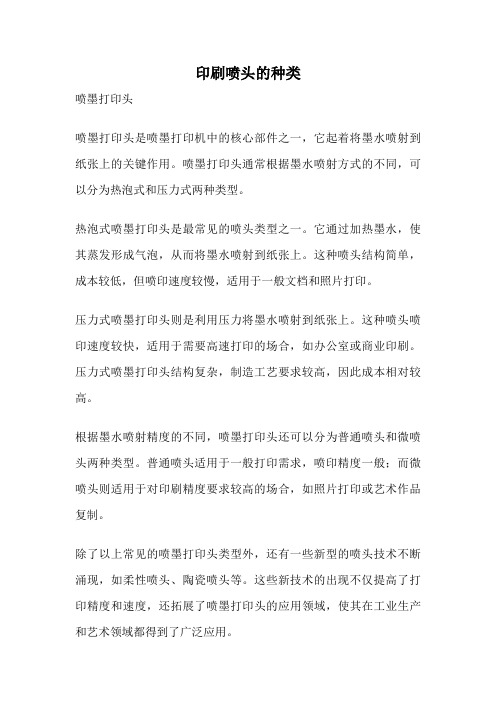
印刷喷头的种类
喷墨打印头
喷墨打印头是喷墨打印机中的核心部件之一,它起着将墨水喷射到纸张上的关键作用。
喷墨打印头通常根据墨水喷射方式的不同,可以分为热泡式和压力式两种类型。
热泡式喷墨打印头是最常见的喷头类型之一。
它通过加热墨水,使其蒸发形成气泡,从而将墨水喷射到纸张上。
这种喷头结构简单,成本较低,但喷印速度较慢,适用于一般文档和照片打印。
压力式喷墨打印头则是利用压力将墨水喷射到纸张上。
这种喷头喷印速度较快,适用于需要高速打印的场合,如办公室或商业印刷。
压力式喷墨打印头结构复杂,制造工艺要求较高,因此成本相对较高。
根据墨水喷射精度的不同,喷墨打印头还可以分为普通喷头和微喷头两种类型。
普通喷头适用于一般打印需求,喷印精度一般;而微喷头则适用于对印刷精度要求较高的场合,如照片打印或艺术作品复制。
除了以上常见的喷墨打印头类型外,还有一些新型的喷头技术不断涌现,如柔性喷头、陶瓷喷头等。
这些新技术的出现不仅提高了打印精度和速度,还拓展了喷墨打印头的应用领域,使其在工业生产和艺术领域都得到了广泛应用。
总的来说,喷墨打印头作为喷墨打印机中的关键部件,不断在技术上创新和发展,为用户提供更高质量、更高效率的打印服务。
随着科技的不断进步,相信喷墨打印头将会在未来的发展中展现出更加惊人的潜力,为打印行业带来更多的惊喜和惠益。
各型号喷绘机喷头介绍

各型号喷绘机喷头介绍在喷绘行业过去的十多年里工业压电式喷头已经得到重大的发展与进步,从原来的简单标签的打印到宽副画面的喷绘,从低精度到高精度大副的输出,无非是又是带动喷绘行业又一次的飞跃,下面介绍一下国内目前主流喷绘机喷头Xaar和Spectra及Konica与Seiko SPT,TOSHIBA等喷头的介绍。
作为喷绘行业压电式喷头在市场中具有影响力分别是英国XAAR公司、美国Spectra公司、日本Konica与日本精工SPT公司,下面分别介绍一下每个公司生产的喷头在中国市场使用的具体情况。
1、英国XAARXAAR公司生产的主要喷头有XAAR128、XAAR500、XAAR126与XAAR380、XAAR760等型号。
A、XAAR128喷头是赛尔公司最早也是市场所使用的最广泛的打印头,有五个型号:XAAR128-200(80), 200dpi, 0.54米 /秒鉴别的颜色为蓝色(市场上常用型号).注:自2010年8月1日起,赛尔XJ128/80喷墨打印头将全面升级为电子型70W喷墨打印头,喷墨打印头外观由原来的黑色变更为红色。
电子型70W喷墨打印头对于最高速度进行了提升,最高速度可达原XJ128/80喷墨打印头的1.5倍以上。
该电子型70W喷墨打印头与原有XJ128/80喷墨打印头可完全兼容,并可作为更换喷头在原有使用XJ128/80喷墨打印头机器上单独安装使用或与XJ128/ 80喷墨打印头混合安装使用。
XAAR128-200+(80-W) 200DPI 鉴别的颜色为紫色XAAR128-360(40-W), 360dpi, 0.39米 / 秒鉴别的颜色为灰色(市场上常用型号)XAAR128XL(40-8.3), 360dpi, 0.59米 / 秒鉴别的颜色为深灰XAAR12840-5.5, 360DPI 鉴别的颜色为黑色此型号喷头有128个管道,内部滤网的网孔较大,墨点颗粒很大为80PL左右,并且此喷头对外界适应性较差,不能够因温度变化而通过软件来控制喷头电压,故其使用寿命与其他喷头相比而大大缩短。
印刷喷头的种类

印刷喷头的种类
喷墨打印头
喷墨打印头是一种常见的印刷设备,广泛应用于家用打印机、商用印刷机等领域。
根据喷墨打印头的工作原理和结构,可以分为热喷墨打印头和压电喷墨打印头两种类型。
热喷墨打印头是最早出现的喷墨打印头,其工作原理是通过在喷墨小孔附近加热墨水,使墨水瞬间蒸发形成气泡,从而将墨水喷射到纸张上形成图案。
热喷墨打印头具有打印速度快、分辨率高的优点,但由于墨水的蒸发会导致墨水干燥堵塞喷嘴,使得打印头易损坏。
压电喷墨打印头是近年来发展起来的新型喷墨打印技术,其工作原理是通过压电效应使喷墨小孔产生振动,将墨水喷射到纸张上形成图案。
压电喷墨打印头具有打印精度高、寿命长的优点,且不易堵塞,能够适应更广泛的打印材料。
除了热喷墨和压电喷墨技术外,还有一些其他类型的喷墨打印头,如微喷头、皮秒喷头等。
微喷头是一种尺寸小、分辨率高的喷墨打印头,常用于印刷电路板、生物芯片等微小领域。
皮秒喷头则是一种利用激光微脉冲技术实现高精度打印的喷墨设备,适用于制造高精度光学元件、生物芯片等领域。
喷墨打印头是一种常见的印刷设备,不同类型的喷墨打印头在工作原理、结构和应用领域上存在差异。
随着科技的不断发展,喷墨打
印头的技术也在不断创新,为印刷行业带来更多的便利和可能。
相信随着技术的不断进步,喷墨打印头将在未来发展出更多更先进的类型,为印刷行业带来更广阔的发展空间。
FUJITSU Image Scanner fi-7600 产品说明书

■Trademarks* ABBYY and FineReader are trademarks of ABBYY Software, Ltd. which may be registered in some jurisdictions.* ISIS is a registered trademark of EMC Corporation in the United States.* Microsoft, Windows and Windows Server are either registered trademarks or trademarks of Microsoft Corporation in the United States and/or other countries.* Other company names and product names are the registered trademarks or trademarks of the respective companies.© PFU Limited 2017 2017.1 U-206 NKS-50SVisit the fi Series web site for ordering and purchasing informationSpecifications are subject to change without notice.■(220 in.) when the resolution is set to 200 dpi or less. If you split and output a scanned image of a long page document into multiple pages, a document of up to 200m (218.8 yd.) can be scanned.*2 Capable of scanning up to 3 cards at a time. (Note: only one embossed card can be scanned at a time) *3 Actual scanning speeds are affected by data transmission and software processing times. *4 Indicated speeds are from using JPEG compression.*5 Indicated speeds are from using TIFF CCITT Group 4 compression.*6 Maximum capacity varies, depending upon paper weight.*7 Selectable maximum density may vary depending on the length of scanned document. *8 W hen scanning at high resolution (over 600 dpi), some limitations apply to the size of the document that could be scanned, dependingon system environment.*9 Excluding the ADF hopper and stacker.*10 The software can be downloaded from the website designated in the Setup DVD-ROM.stable condition ou can easily scan folded in half, multi-layered receipts, Protect important information by preventing missing edges and document damageSkew Reducer helps improve the feeding performance significantly and prevents a scanned image from missing an edge. Paper Protection minimizes the risk of document damage and protects your important documents by detecting abnormalities in sound and document length.Fully utilize allocated space with its flexible design The operation panels are equippedon the both right and left sides so that a user can easily load documents for scanning to suit the user's office or workspace environment. LCD on he operation panel allows to easily LCD panelStraight paper path。
