精灵小巧HP LaserJet Pro MFP M126nw激光多功能一体机
HP Color LaserJet Pro MFP M282-M285 用户指南说明书

用户指南
/videos/LaserJet /support/ljM282MFP
HP Color LaserJet Pro MFP M282-M285
用户指南
版权和许可证
© Copyright 2019 HP Development Company, L.P.
Microsoft®、Windows®、Windows® XP 和 Windows Vista® 是 Microsoft Corporation 在美国的注册商标。
UNIX® 是 The Open Group 的注册商标。
目录
1 打印机概述 ............................................................................................................................................................................................... 1 警告图标 ................................................................................................................................................................................... 2 打印机视图 .............................................................................................................................................................................. 3 打印机前视图 ..................................................................................................................................................... 3 打印机后视图 ..................................................................................................................................................... 4 控制面板视图 ..................................................................................................................................................... 5 主页屏幕布局 ................................................................................................................................. 6 如何使用触摸屏控制面板 .......................................................................................................... 7 打印机规格 .............................................................................................................................................................................. 8 技术规格 .............................................................................................................................................................. 8 支持的操作系统 ................................................................................................................................................. 8 移动打印解决方案 .......................................................................................................................................... 10 打印机尺寸 ....................................................................................................................................................... 11 功耗、电气规格和噪声发射 ........................................................................................................................ 12 操作环境范围 ................................................................................................................................................... 12 打印机硬件设置与软件安装 ............................................................................................................................................. 13
惠普(HP)彩色4合一多功能打印机(MFP)LaserJet Pro 200color M276的说
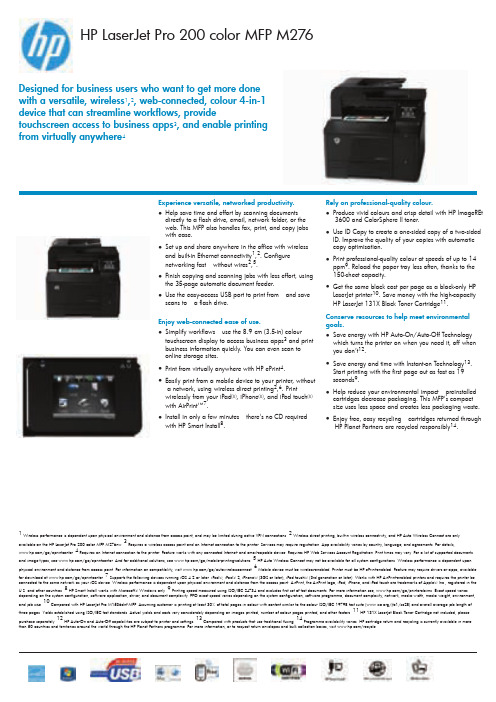
HP LaserJet Pro 200color MFPM276Designed for business users who want to get more done with a versatile,wireless 1,2,web-connected,colour 4-in-1device that can streamline workflows,providetouchscreen access to business apps 3,and enable printing from virtually anywhere41Wireless performance is dependent upon physical environment and distance from access point,and may be limited during active VPN connections.2Wireless direct printing,built-in wireless connectivity,and HP Auto Wireless Connect are onlyavailable on the HP LaserJet Pro 200color MFP M276nw.3Requires a wireless access point and an Internet connection to the printer.Services may require registration.App availability varies by country,language,and agreements.For details,/go/eprintcenter.4Requires an Internet connection to the printer.Feature works with any connected Internet-and email-capable device.Requires HP Web Services Account Registration.Print times may vary.For a list of supported documentsand image types,see /go/eprintcenter.And for additional solutions,see /go/mobile-printing-solutions.5HP Auto Wireless Connect may not be available for all system configurations.Wireless performance is dependent upon physical environment and distance from access point.For information on compatibility,visit /go/autowirelessconnect.6Mobile device must be wireless-enabled.Printer must be HP ePrint-enabled.Feature may require drivers or apps,availablefor download at /go/eprintcenter.7Supports the following devices running iOS 4.2or later:iPad®,iPad®2,iPhone®(3GS or later),iPod touch®(3rd generation or later).Works with HP AirPrint-enabled printers and requires the printer be connected to the same network as your iOS device.Wireless performance is dependent upon physical environment and distance from the access point.AirPrint,the AirPrint logo,iPad,iPhone,and iPod touch are trademarks of Apple®Inc.,registered in the U.S.and other countries.8HP Smart Install works with Microsoft®Windows only.9Printing speed measured using ISO/IEC 24734and excludes first set of test documents.For more information see,/go/printerclaims.Exact speed varies depending on the system configuration,software application,driver,and document complexity.FPO exact speed varies depending on the system configuration,software programme,document complexity,network,media width,media weight,environment,and job size.10Compared with HP LaserJet Pro M1536dnf MFP .Assuming customer is printing at least 30%of total pages in colour with content similar to the colour ISO/IEC 19798test suite (/jtc1/sc28)and overall average job length ofthree pages.Yields established using ISO/IEC test standards.Actual yields and costs vary considerably depending on images printed,number of colour pages printed,and other factors.11HP 131X LaserJet Black Toner Cartridge not included;pleasepurchase separately.12HP Auto-On and Auto-Off capabilities are subject to printer and settings.13Compared with products that use traditional fusing.14Programme availability varies.HP cartridge return and recycling is currently available in more than 50countries and territories around the world through the HP Planet Partners programme.For more information,or to request return envelopes and bulk collection boxes,visit /recycle.Experience versatile,networked productivity.●Help save time and effort by scanning documents directly to a flash drive,email,network folder,or the web.This MFP also handles fax,print,and copy jobs with ease.●Set up and share anywhere in the office with wireless and built-in Ethernet connectivity 1,2.Configure networking fast –without wires 2,5.●Finish copying and scanning jobs with less effort,using the 35-page automatic document feeder.●Use the easy-access USB port to print from –and save scans to –a flash drive.Enjoy web-connected ease of use.●Simplify workflows –use the 8.9cm (3.5-in)colour touchscreen display to access business apps 3and print business information quickly.You can even scan to online storage sites.●Print from virtually anywhere with HP ePrint 4.●Easily print from a mobile device to your printer,without a network,using wireless direct printing 2,6.Printwirelessly from your iPad®,iPhone®,and iPod touch®with AirPrint™7.●Install in only a few minutes –there's no CD required with HP Smart Install 8.Rely on professional-quality colour.●Produce vivid colours and crisp detail with HP ImageREt 3600and ColorSphere II toner.●Use ID Copy to create a one-sided copy of a two-sided ID.Improve the quality of your copies with automatic copy optimisation.●Print professional-quality colour at speeds of up to 14ppm 9.Reload the paper tray less often,thanks to the 150-sheet capacity.●Get the same black cost per page as a black-only HP LaserJet printer 10.Save money with the high-capacity HP LaserJet 131X Black Toner Cartridge 11.Conserve resources to help meet environmental goals.●Save energy with HP Auto-On/Auto-Off Technology which turns the printer on when you need it,off when you don’t 12.●Save energy and time with Instant-on Technology 13.Start printing with the first page out as fast as 19seconds 9.●Help reduce your environmental impact –preinstalled cartridges decrease packaging.This MFP's compact size uses less space and creates less packaging waste.●Enjoy free,easy recycling –cartridges returned through HP Planet Partners are recycled responsibly 14.HP LaserJet Pro200color MFP M276 TECHNICAL SPECIFICATIONSFunctions Print,copy,scan,faxStandard Printer Languages HP PCL6,HP PCL5c,HP Postscript Level3emulation(via Universal Print Driver) Print Resolution Black(best):Up to600x600dpi;Black(normal):Up to600x600dpiPrint Technology Resolution HP ImageREt3600Print Technology LaserPrint Speed Black(A4):Up to14ppm;First Page Out Black:As fast as18.5secColour(A4):Up to14ppm;First Page Out Colour:As fast as19secNumber Of Print Cartridges4(1each black,cyan,magenta,yellow)Printer Smart Software Features CF144A:HP ePrint solutions,Apple AirPrint™,print from front-panel USB(PDF andJPEG),print directly from Cloud with business apps on the control panel,up toImageREt3600print quality with HP PCL6and Postscript Level3emulation printdrivers,manual duplex and booklet printing,N-up printing,collation,watermarks,accepts a variety of laser paper sizes and types,HP Auto-On/Auto-Off,HP SmartInstall,Scan-to-email,Scan-to-network folder,Scan-to-web/Cloud;CF145A:as CF144A plus Wireless direct printing;Duty Cycle Monthly,A4:Up to30,000pagesRecommended Monthly Page Volume250to1500Print margins top:4.2mm;left:4.2mm;bottom:4.2mm;right:4.2mmTwain Version Version1.9Color Scanning YesScan Type Flatbed,ADF(35sheets)Scan Resolution Enhanced:Up to1200x1200dpi;Hardware:Up to1200x1200dpi;Optical:Up to1200dpiGray Scale Levels/Bit Depth256;30-bitScan File Format PDF,searchable PDF,JPG,RTF,TXT,BMP,PNG,TIFFScan Input Modes From PC:Solution Center Lite(Windows Vista®,Windows®XP)or Device Stage(Windows®7);TWAIN-compliant or WIA-compliant software;from front-panelscan,copy,email,fax,or file buttonsScan Size Maximum Flatbed:216x297mmCopy Resolution Black(text and graphics):Up to600x600dpi;Colour(text and graphics):Up to600x600dpiCopy Speed Black(A4):Up to14ppm;Colour(A4):Up to14ppmMaximum Number Of Copies Up to99copiesCopier Resize25to400%Control Panel CF144A:8.89cm intuitive touchscreen control panel with Colour Graphic Display(CGD);buttons(Home,Cancel,Help,Right/Left Arrows,Back);LED indicator lights(Ready,Attention);CF145A:8.89cm intuitive touchscreen control panel with Colour Graphic Display(CGD);buttons(Home,Cancel,Help,Right/Left Arrows,Back);LED indicator lights(Ready,Attention,Wireless);Fax Resolution Black and White,Best Mode:Up to203x196dpi;Black and White,StandardMode:203x98dpiFax Speed33.6kbpsFax Features Fax Memory(A4):Up to250pages;Auto Fax Reduction Supported:Yes;Auto-Redialing:Yes;Fax Delayed Sending:Yes;Distinctive Ring DetectionSupported:Yes;Fax Forwarding Supported:Yes;Fax Phone TAM InterfaceSupported:Yes;Fax Polling Supported:Yes(receive only);Fax Telephone ModeSupported:Yes;Junk Barrier Supported:Yes;Maximum Speed Dialing Numbers:Up to120numbers;PC Interface Supported:Yes(PC Fax send only);RemoteRetrieval Capability Supported:No;Telephone Handset Supported:NoModem33.6kbpsStandard Connectivity CF144A:1Hi-Speed USB2.0port;1Host USB;1Ethernet10/100Base-TXnetwork port;CF145A:1Hi-Speed USB2.0port;1Host USB;1Ethernet10/100Base-TX network port;1Wireless802.11b/g/n networkingNetwork Capabilities CF144A:Via built-in10/100Ethernet network port;CF145A:Via built-in10/100Ethernet network port or802.11b/g/n WirelessSupported Network Protocols CF144A:Via built-in networking solution:TCP/IP,IPv4,IPv6;print:TCP-IP port9100Direct Mode,LPD(raw queue support only),Web Services Printing,IPP2.0,Apple AirPrint™,HP ePrint,FTP Print;DISCOVERY:SLP,Bonjour,Web ServicesDiscovery;IP CONFIG:IPv4(BootP,DHCP,AutoIP,Manual,TFTP Config,ARP-Ping),IPv6(Stateless Link-Local and via Router,Statefull via DHCPv6);Management:SNMPv1/v2/v3,HTTP/HTTPs,Telnet,TFTP Config,FTP FWDownload,Syslog;Security:SNMPv3,SSL Cert Management,SSL/TLS-HTTPS,Firewall,ACL,802.1x;CF145A:as CF144A plus WPA1/2Personal and Enterprise Output File Format JPG;PDFDigital Sending Standard Features Scan to USB;Scan to folder;Scan to e-mail;Scan-to web/cloudDisplay8.89cm touchscreen Colour Graphic Display(CGD)Standard Memory256MBMemory Upgrade Not expandableProcessor Speed750MHzDuplex Print Options Manual(driver support provided)Media Type And Capacity,tray1ADF:sheets:35;Tray1:sheets:150;transparencies:50;envelopes:10;postcards:50Media Types Supported Paper(bond,brochure,coloured,glossy,heavy,letterhead,light,photo,plain,preprinted,prepunched,recycled,rough),transparencies,labels,envelopes,cardstockMedia Sizes Supported A4,A5,A6,B5(JIS);10x15cm,postcards(JIS single,JIS double);envelopes(DL,C5,B5)Media Weight ADF:60to90g/m²;Tray1:60to163g/m²(up to220g/m²with HP laserglossy photo papers)Custom Media Sizes76x127to216x356mmAuto Document Feeder Capacity Standard,35sheetsPrint Handling150-sheet input tray,35-sheet Automatic Document Feeder(ADF),125-sheet outputbinInput Capacity:Up to150sheets,Up to10envelopesOutput Capacity:Up to125sheets,Up to10envelopes,Up to50sheetstransparencies Power Power Supply Type:InternalPower Requirements:Input voltage:220to240VAC(+/-10%),50Hz(+/-2Hz)Typical Electricity Consumption(TEC)Number:1.440kWh/WeekSoftware Included Windows®:HP Installer/Uninstaller,HP PCL6print driver,HP WIA Scan Driver,HPTWAIN Scan Driver,HP Scan,HP Fax Setup Wizard,HP Send Fax,HP Fax PrintDriver,ReadIris Software;Mac:HP Installer/Uninstaller,HP Postscript driver,HPScan,HP Setup Assistant,HP Fax Print Driver,HP Ink Widget,HP Utility,ReadirisSoftware,Scan to email/folder setupCompatible Operating Systems Full software installs supported on:Microsoft®Windows®732-bit and64-bit,Windows Vista®32-bit and64-bit,Windows®XP32-bit(SP2or higher);Driveronly installs supported on:Microsoft®Windows®Server200832-bit and64-bit,Windows®Server200332-bit(SP3or higher);Mac OS X v10.5,v10.6,v10.7;Linpus Linux(9.4,9.5),RED HAT Enterprise Linux5.0(supported with a pre-builtpackage);SUSE Linux(10.3,11.0,11,11.1,11.2),Fedora™(9,9.0,10,10.0,11.0,11,12,12.0),Ubuntu®(8.04,8.04.1,8.04.2,8.10,9.04,9.10,10.04),Debian(5.0,5.0.1,5.0.2,5.0.3)(supported by the automatic installer);HPUX11and Solaris®8/9Minimum System Requirements PC:Microsoft®Windows®7,Windows Vista®:1GHz32-bit(x86)or64-bit(x64)processor,1GB RAM(32-bit)or2GB RAM(64-bit),200MB free hard disk space,CD/DVD-ROM or Internet,USB or Network port;Windows®XP(32-bit)(SP2):Pentium®233MHz processor,512MB RAM(32-bit)or2GB RAM(64-bit),200MB free hard disk space,CD/DVD-ROM or Internet,USB or Network port;MAC:Mac OS X v10.5,v10.6,v10.7;PowerPC G4,G5,or Intel®Core™Processor;256MB RAM;300MB free hard disk space;CD/DVD-ROM or Internet;USB orNetwork portAcoustics Acoustic Power Emissions:6.1B(A)Acoustic Pressure Emissions:48dB(A)Operating Environment Operating Temperature Range:15to32.5ºCRecommended Operating Temperature:17to25ºCStorage Temperature Range:-20to40ºCNon-Operating Humidity Range:0to95%RHOperating Humidity Range:10to80%RHRecommended Humidity Operating Range:20to80%RHProduct Certifications CISPR22:2005+A1/EN55022:2006+A1Class B,EN61000-3-2:2006+A1:2009+A2:2009,EN61000-3-3:2008,EN55024:1998+A1+A2,FCC Title47CFR,GB9254-2008,GB17625.1-2003,EMC Directive2004/108/EC with CEMarking(Europe),other EMC approvals as required by individual countries;Safetycertifications:IEC60950-1+A1(International),EN60950-1+A11+A1+A12(EU),IEC60825-1,GS License(Europe),EN60825-1(Class1Laser/LED Device),Low Voltage Directive2006/95/EC with CE Marking(Europe);other safetyapprovals as required by individual countries;ENERGY STAR:Yes;Product Dimensions w x d x h:449x476x414mmMaximum:449x533x414mmProduct Weight23.6kgWhat's In The Box CF144A:HP LaserJet Pro200color MFP M276n;Preinstalled introductory HP Black,Cyan,Magenta,Yellow Colour LaserJet Toner Cartridges with ColorSphere toner(~700pages);ADF input support;CD(s)containing device software and electronicUser's Guide;Readiris PRO text recognition software;ReadIris registration card,Installation Guide,Support flyer;Power cord(s);Phone cord(s);CF145A:HP LaserJetPro200color MFP M276nw;Preinstalled introductory HP Black,Cyan,Magenta,Yellow Colour LaserJet Toner Cartridges with ColorSphere toner(~700pages);ADFinput support;CD(s)containing device software and electronic User's Guide;Readiris PRO text recognition software;ReadIris registration card,InstallationGuide,Support flyer;power Power cord(s);Phone cord(s);USB cable;Warranty One-year limited warranty.Warranty and support options vary by product,countryand local legal requirements.Country Of Origin Product of ChinaSupplies CF210A HP131A Black LaserJet Toner CartridgeAverage continuous Black Cartridge yield1600standard pages.Declared yieldvalue in accordance with ISO/IEC19798.CF210X HP131X Black LaserJet Toner CartridgeAverage continuous Black Cartridge yield2400standard pages.Declared yieldvalue in accordance with ISO/IEC19798.CF211A HP131A Cyan LaserJet Toner CartridgeAverage continuous composite Cyan/Yellow/Magenta Cartridge yield1800standard pages.Declared yield value in accordance with ISO/IEC19798.CF212A HP131A Yellow LaserJet Toner CartridgeAverage continuous composite Cyan/Yellow/Magenta Cartridge yield1800standard pages.Declared yield value in accordance with ISO/IEC19798.CF213A HP131A Magenta LaserJet Toner CartridgeAverage continuous composite Cyan/Yellow/Magenta Cartridge yield1800standard pages.Declared yield value in accordance with ISO/IEC19798. Service And Support Options UX453E-HP3year Service Plan with Standard Exchange for Color LaserJet MFPPrinters(Available in all Europe,Middle East,Africa countries)UX435E-HP3year Service Plan with Next business day Exchange for ColorLaserJet MFP Printers(Available in Austria,Belgium,Denmark,Finland,France,Germany,Ireland,Italy,Netherlands,Norway,Portugal,Spain,Sweden,Switzerland,UK,Czech Republic,Greece,Hungary,Poland,Slovakia).Count on dependable support to create the best image possible.We can help you enhance your printing and imaging environment,protect your IT investment,and grow your business—with expert support that’s affordable,personal,and tailored to your needs through HP Care Pack Services.For more information,visit our website at HP LaserJet Pro200color MFP M276©Copyright2012Hewlett-Packard Development Company,L.P.The information contained herein is subject to change without notice.The only warranties for HP products and services are set forth in the express warranty statements accompanying such products and services.Nothing herein should be construed as constituting an additional warranty.HP shall not be liable for technical or editorial errors or omissions contained herein.All brand and product names are trademarks or registered trademarks of their respective companies.The information contained in this document is subject to change without notice.Published in EMEA August20124AA4-2277EEE。
HP LaserJet Pro 100 MFP M126nw 打印机说明书

Short data sheetHP LaserJet Pro 100 MFPM126nwThis affordable HP LaserJet Pro MFP is easy to install anddelivers crisp, clear documents. Print, copy, and scan with one,compact device that fits neatly into small office spaces.Extend your printing reach• Spread printing across the office. Set up anywhere with built-in wireless printing.4• Keep up with the pace of business—print, copy, and scan at high speeds.Print on your terms• Print from virtually anywhere—using your smartphone, tablet, and PC—withApple® AirPrint.™ 2• Connect to your wireless printer in a snap, using wireless direct printing.1• Print from your mobile device with built-in print capability or HP ePrint appand software.3Handle the essentials• Easily copy both sides of a two-sided ID or other small document onto the frontof a single page.• Just start printing, quick and easy—with the simple control panel.1 An app or driver may be required to use HP wireless direct. For more information, see . Wireless performance is dependent on physical environment and distance from access point.2Supports OS X® Lion, OS X Mountain Lion and the following devices running iOS 4.2 or later: iPad® (all models), iPhone® (3GS or later) and iPod touch® (third generation or later). Works with HP’s AirPrint-enabled printers and requires the printer be connected to the same network as your OS X or iOS device. Wireless performance is dependent on physical environment and distance from the access point. OS X, iPad, iPhone, and iPod touch are trademarks of Apple® Inc., registered in the United States and other countries. AirPrint™ and the AirPrint logo are trademarks of Apple Inc.3Local printing requires mobile device and printer to be on the same network or have a direct wireless connection to printer. Wireless performance is dependent upon physical environment and distance from access point. Wireless operations are compatible with 2.4 GHz operations only. Remote printing requires an internet connection to a HP web-connected printer. App or software may also be required. Wireless broadband use requires separately purchased service contract for mobile devices. Check with service providerfor coverage and availability in your area. See /go/mobileprinting for more details.4 Wireless performance is dependent on physical environment and distance from the printer.AIO functions Print, copy, scan; AIO multitasking supported: YesDuplex print options Manual (driver support provided)Print speed1Black (A4): Up to 20 ppmFirst page out Black (A4, ready): As fast as 9.5 secPrint technology LaserPrint resolution Black (best): Up to 600 x 600 dpiPrint resolution technologies FastRes 600; FastRes 1200Print cartridges number 1 (black)Printer smart software features HP Auto-On/Auto-Off, HP ePrint, Apple AirPrint™, Wireless direct printing, Embedded Web ServerMobile printing capability2HP ePrint, Wireless direct printing, Apple AirPrint™Standard print languages PCLm/PCLmSPrinter management HP Device Toolbox; Status Alerts (default install)Scan speed Up to 7 ppm (b&w), up to 5 ppm (colour)Scan type FlatbedScan technology Contact Image Sensor (CIS)Scan resolution Hardware: Up to 1200 x 1200 dpi; Optical: Up to 1200 dpi; Enhanced: Up to 1200 dpiScan file format Windows Scan Software supports file format: JPG, RAW (BMP), PDF, TIFF, PNG; Mac Scan SW supports fileformat: TIFF, PNG, JPEG, JPEG-2000, PDF, PDF-Searchable, RTF, TXTScan input modes Solution Center Lite (Windows Vista, Windows XP) or Device Stage (Windows 7, Windows 8); TWAIN-compliantor WIA-compliant softwareScan size maximum Flatbed: 216 x 297 mm (8.5 x 11.7 in)Twain version Version 1.9Bit depth/Grayscale levels24 bit/256Digital sending standard features Scan to email by HP SW; scan to application by HP SW; scan to file by HP SWCopy speed3Black (A4): Up to 20 cpmCopy resolution Black (graphics): Up to 400 x 600 dpi; Colour (text and graphics): Up to 400 x 600 dpiMaximum number of copies Up to 99 copiesCopier reduce enlarge25 to 400%Copier settings Number of copies; Lighter/Darker; Reduce/Enlarge; Optimize (draft, text, mixed, picture); Paper Size Copier smart software features Up to 99 multiple copies; Reduce/Enlarge from 25% to 400%; Contrast (lighter/darker);Resolution (copy quality), ID CopyStandard connectivity Hi-Speed USB 2.0 port; built-in Fast Ethernet 10/100Base-TX network port; built-in WiFi 802.11b/g/n Network capabilities Via built-in 10/100 Base-TX networkingNetwork ready Standard (built-in Ethernet, WiFi 802.11b/g/n)Wireless capability Yes, built-in WiFi 802.11b/g/nMemory128 MBProcessor speed600 MHzDuty cycle4Up to 8,000 pagesRecommended monthly page volume5Up to 250 to 2,000 pagesPaper handlingInput150-sheet input trayOutput100-sheet face-down binMedia type Paper (plain, LaserJet), envelopes, transparencies, labels, postcardsMedia weight60 to 163 g/m²Supported media sizes A4; A5; B5-Japanese; envelopes (ISO DL, C5, B5, Com #10, Monarch #7 3/4); 16K; postcards(Standard #10, JIS single and double)2Dimensions (W x D x H)420 x 365 x 254 mmWeight8.0 kgWhat’s in the box HP LaserJet Pro MFP M126nw; Preinstalled introductory HP LaserJet Black Cartridge (~700 pages); Installationguide, Getting Started guide, User’s Guide, Support flyer, Warranty guide; Printer software and documentationon CD; Power cord; USB cableWarranty features6One-year limited warrantyCompatible operating systems Full software installs supported on: Windows 8 (32-bit/64-bit), Windows 7 (32-bit/64-bit), Windows Vista(32-bit/64-bit), Windows XP (32-bit) (SP2 or higher); Driver only installs supported on: Windows Server 2012;Windows Server 2008 (32-bit/64-bit), Windows Server 2008 R2 (x64) (SP1), Windows Server 2008 (StandardEdition), Windows Server 2008 (Enterprise Edition), Windows Server 2003 (32-bit/64-bit) (SP1 or higher),Windows XP (64-bit) (SP2 or higher); Mac OS X v 10.6.8 or higher; Linux: Please check Linux on-line support:/hplip-web/install.htmlMinimum system requirements PC: Windows 8 (32-bit/64-bit), Windows 7 (32-bit/64-bit), Windows Vista (32-bit/64-bit), Windows XP(32-bit) (SP2 or higher); 200 MB available hard disk space required (CD and Web Package); 400 MB availablehard disk space required; 512 MB RAM installed; CD-ROM/DVD or Internet; USB or Network portMac: Mac OSX v 10.6; PowerPC G4, G5, or Intel® Core™ Processor; 500 MB available hard disk space;CD-ROM/DVD-ROM or Internet; USB or Network portFonts and Typefaces Depend on OS fonts and typefacesControl panel 2 line LCD; 13 buttons (Up, Down, OK, Cancel, Back, Setup, Number of Copy, Dark/Light, Mono copy, Copy Menu,ePrint, Wireless, Power); 4 LED indicator lights (Attention, Ready, Power, wireless)Display2-line LCD (text)Energy efficiency compliance ENERGY STAR® qualifiedPower Power supply type: Built-in power supplyPower supply required: Input voltage: 110 to 127 VAC (+/- 12%), 60 Hz (+/- 3 Hz); Input voltage:220 to 240 VAC (+/- 12%), 50/60 Hz (+/- 3 Hz) (Not dual voltage, power supply varies by part numberwith # Option code identifier)Power consumption:7 465 watts (Printing), 110 watts (Copying), 2.2 watts (Ready), 0.7 watts(Sleep/Auto-Off), 0.1 watts (Manual Off)Software included Windows: HP Installer/Uninstaller, HP PCLmS print driver, HP WIA Scan Driver, HP TWAIN Scan Driver,HP Scan, Status Alerts, HP Update, DXPMac: HP Installer/Uninstaller, HP PCLmS Print Driver, HP Scan, HP Setup Assistant, HP Utility, HP Alerts,HP Firmware UpdaterAcoustic8Acoustic power emissions: 6.1 B(A)Acoustic power emissions (ready): InaudibleAcoustic pressure emissions bystander (active, printing): 48 dB(A)Acoustic pressure emissions bystander (ready): InaudibleOperating environment Operating humidity range: 10 to 80% RHNon-operating humidity range: 10 to 90% RHRecommended operating humidity range: 30 to 70% RHOperating temperature range: 15 to 32.50 C (59 to 90.50 F)Recommended operating temperature range: 17.5 to 250 C (63.5 to 770 F)Storage temperature range: -4 to 1400 F (-20 to 600 C)Accessories HP 1200w NFC/Wireless Mobile Print Accessory, E5K46ASecurity management Password-protected network embedded Web server; 802.11: WEP, WPA, WPA2; SNMPv1 communitypassword changeElectromagnetic emission standard CISPR 22:2008/EN 55022:2010 - Class B, EN 61000-3-2:2006 + A1:2009 + A2:2009, EN 61000-3-3:2008,EN 55024:2010, FCC Title 47 CFR, Part 15 Class B/ICES-003, Issue 5, GB9254-2008, GB17625.1-2003,EMC Directive 2004/108/EC (Europe), other EMC approvals as required by individual countriesSafety approvals and requirements IEC 60950-1:2005 +A1 (International), EN 60950-1:2006 + A11:2009 + A1:2010 +A12:2011 (EU),IEC 60825-1:2007, UL/cUL Listed (US/Canada), GS License (Europe), EN 60825-1:2007 (Class 1 Laser/LEDDevice), Low Voltage Directive 2006/95/EC with CE Marking (Europe), other safety approvals as requiredby individual countries3For more information visit our website at Ordering InformationNumber Description CZ175A HP LaserJet Pro 100 MFP M126nwSupplies 9Number Description CC388A HP 88A Black LaserJet Toner Cartridge (~1,500 yield)HP Care PacksNumberDescription UH757EHP 3-year Next Business Day Exchange Cons LaserJet MFP-E SVCUH759PE HP 1-year Post Warranty Next Business Day Exchange Cons LaserJetMFP-E SVCUH764E HP 3-year Care Pack w/Return to Depot Support for LaserJet PrintersUH766PE HP 1-year Post Warranty Return Cons LaserJet MFP-E SVCUH773E HP 3-year Onsite Exchange Service Cons LaserJet MFP-E SVCUH774PE HP 1-year Post Warranty Onsite Exchange Service Cons LaserJet MFP-E SVC Supported paperAsia Pacific: /apac/printingsuppliesSolutionsFor more solutions information, please visit /go/gscHewlett-Packard officesChina (010) 6564 3888 India (80) 2612 9000 /in© 2014 Hewlett-Packard Development Company, L.P. The information contained herein is subject to change without notice. The only warranties for HP products and services are set forth in the express warranty statements accompanying such products and services. Nothing herein should be construed as constituting an additional warranty. HP shall not be liable for technical or editorial errors or omissions contained herein.ENERGY STAR and the ENERGY STAR logo are registered U.S. marks. Windows is a registered trademark of Microsoft Corporation. AirPrint, iPad, iPhone, and iPod touch are trademarks of Apple Inc., registered in the U.S. and other countries. Linux is a U.S. registered trademark of Linus Torvalds. Intel, Core are trademarks of Intel Corporation in the U.S. and other countries.Printed in Singapore, March 20141Measured using ISO/IEC 24734, excludes first set of test documents. For more information see /products1/ISO/MMDPP/index.html. Exact speed varies depending on the system configuration, software application, driver, and document complexity.2 M ay require a firmware upgrade to be compatible download at /go/support3 First Copy Out and Copy Speed measured using ISO/IEC 29183, exclude first set of test documents. For more information see /products1/ISO/digital_copy/index.html. Exact speed varies depending on the system configuration, software application, driver, and document complexity.4 Duty cycle is defined as the maximum number of pages per month of imaged output. This value provides a comparison of product robustness in relation to other HP LaserJet or HP Colour LaserJet devices, and enables appropriate deployment of printers and MFPs to satisfy the demands of connected individuals or groups.5 HP recommends that the number of pages per month of imaged output be within the stated range for optimum device performance, based on factors including supplies replacement intervals and device life over an extended warranty period.6 Warranty differ country to country.7 Values subject to change. Power numbers are the highest values measured using all standard voltages. See /support for current information. Power requirements are based on the country/region where the printer is sold. Do not convert operating voltages. This will damage the printer and void the product warranty.8 M easured according to ISO 7779 and declared in accordance with ISO 9296; values are subject to change. For current information, see /support. Configuration tested: LaserJet Pro MFP M125nw printing simplex on A4 paper.9 R eplacement cartridge average declared yield ~1,500 pages based on ISO/IEC 19752 and continuous print. Actual yields vary considerably based on images printed and other factors. For more information, visit: /go/learnaboutsupplies。
精灵小巧 HP LaserJet Pro MFP M126nw 激光多功能一体机
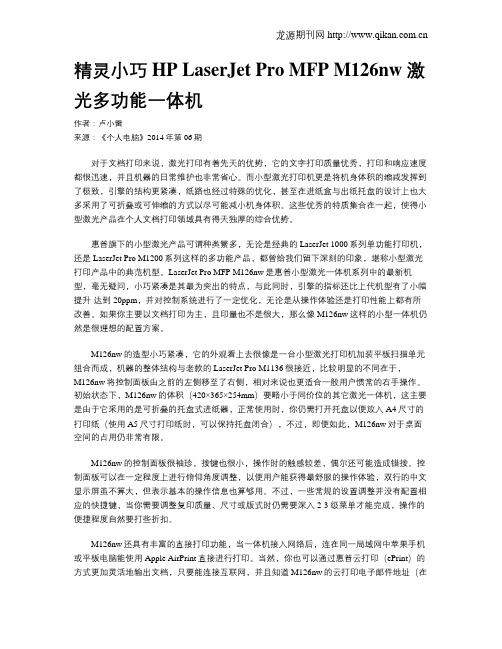
精灵小巧 HP LaserJet Pro MFP M126nw 激光多功能一体机作者:卢小雷来源:《个人电脑》2014年第06期对于文档打印来说,激光打印有着先天的优势,它的文字打印质量优秀,打印和响应速度都很迅速,并且机器的日常维护也非常省心。
而小型激光打印机更是将机身体积的缩减发挥到了极致,引擎的结构更紧凑,纸路也经过特殊的优化,甚至在进纸盒与出纸托盘的设计上也大多采用了可折叠或可伸缩的方式以尽可能减小机身体积。
这些优秀的特质集合在一起,使得小型激光产品在个人文档打印领域具有得天独厚的综合优势。
惠普旗下的小型激光产品可谓种类繁多,无论是经典的LaserJet 1000系列单功能打印机,还是LaserJet Pro M1200系列这样的多功能产品,都曾给我们留下深刻的印象,堪称小型激光打印产品中的典范机型。
LaserJet Pro MFP M126nw是惠普小型激光一体机系列中的最新机型,毫无疑问,小巧紧凑是其最为突出的特点,与此同时,引擎的指标还比上代机型有了小幅提升-达到20ppm,并对控制系统进行了一定优化,无论是从操作体验还是打印性能上都有所改善。
如果你主要以文档打印为主,且印量也不是很大,那么像M126nw这样的小型一体机仍然是很理想的配置方案。
M126nw的造型小巧紧凑,它的外观看上去很像是一台小型激光打印机加装平板扫描单元组合而成,机器的整体结构与老款的LaserJet Pro M1136很接近,比较明显的不同在于,M126nw将控制面板由之前的左侧移至了右侧,相对来说也更适合一般用户惯常的右手操作。
初始状态下,M126nw的体积(420×365×254mm)要略小于同价位的其它激光一体机,这主要是由于它采用的是可折叠的托盘式进纸器,正常使用时,你仍需打开托盘以便放入A4尺寸的打印纸(使用A5尺寸打印纸时,可以保持托盘闭合),不过,即便如此,M126nw对于桌面空间的占用仍非常有限。
惠普 LaserJet Pro M12w 打印机系列联网安装指南说明书
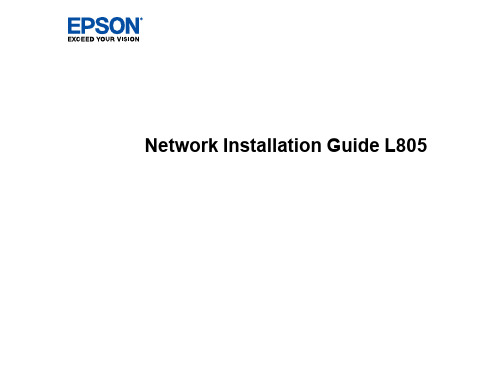
11
• If your Windows computer cannot connect automatically, you see the screen below. Go to step 11.
• If your Mac computer cannot connect automatically, you can complete setup using a temporary USB connection. See the link for those instructions below.
5
Control Panel Buttons and Lights
1 The power button and light 2 The Wi-Fi button and light 3 The network status button and light 4 The ink button and light 5 The paper/cancel button and light
HP M1216nfh详细参数

扫描速度:6ppm纠错
光学分辨率:1200×1200dpi纠错
扫描尺寸:216×297mm纠错
扫描格式:PDF,TIF,BMP,GIF,JPG纠错
色彩位数:24位纠错
扫描其它性能:扫描到电子邮件,应用程序,文件纠错
传真性能
传真控制器:标准配置纠错
传真类型:黑白纠错
调制解调器速度:33.6Kbps纠错
电源电压
220-240V(±10%),50/60Hz(±2Hz)纠错
电源功率
打印:375W,复印:245W,就绪:4.7W,自动关闭:2W,手动关闭:0.3W纠错
工作噪音
6.3B(A)纠错
环境参数
工作温度:10-32.5℃,工作湿度:10-80%(相对湿度)纠错
其它特点
支持AirPrint打印,通过能源之星认证纠错
HP M1216nfh详细参数
主要性能
产品类型
黑白激光多功能一体机纠错
涵盖功能
打印/复印/扫描/传真纠错
最大处理幅面A4Biblioteka 错耗材类型鼓粉一体纠错
耗材型号
CC388A纠错
耗材描述
1500页纠错
预热时间
0秒预热纠错
处理器
400MHz纠错
内存
64MB纠错
网络功能
有线网络打印纠错
双面功能
手动纠错
接口类型
USB2.0,10Base-T/100Base-TX(RJ-45网络接口),RJ-11电话端口纠错
介质重量:60-163g/m²纠错
供纸盒容量:150页纠错
输出容量:100页纠错
自动供纸器:支持,最多35页纠错
其它性能
HP 多功能打印机软件安装指南说明书
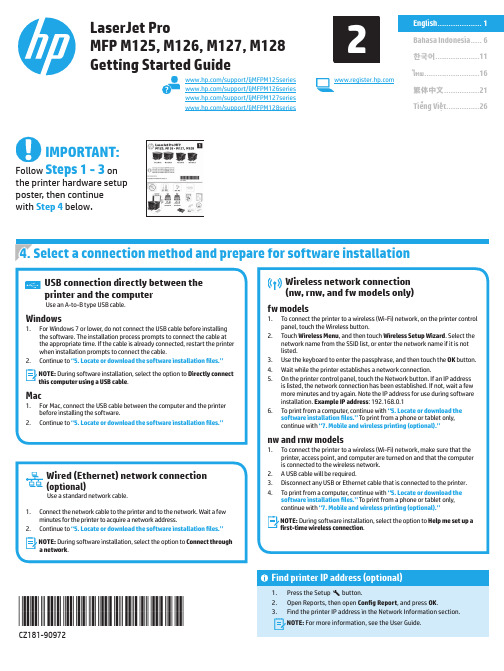
ไทย.........................16한국어....................11Bahasa Indonesia .....61Tiếng Việt (26)繁体中文 (21)Find printer IP address (optional)1. Press the Setup button.2. Open Reports, then open Config Report , and press OK .3. Find the printer IP address in the Network Information section.N OTE:For more information, see the User Guide./support/ljMFPM125series /support/ljMFPM126series /support/ljMFPM127series /support/ljMFPM128seriesLaserJet ProMFP M125, M126, M127, M128Getting Started GuideIMPORTANT:Follow Steps 1 - 3 on the printer hardware setup poster, then continue with Step 4 below.*CZ181-90972**CZ181-90972*2elect a connection method and prepare for software installationOS X full solution1. Launch the software installation .dmg file that you downloaded from the Web.2.The software installer detects the language of the operating system, and then it displays the main menu of the installation program in the same language.3. After the Software License Agreement screen, select the installation type.4. Follow the on-screen instructions to install the software.5.At the end of the software installation process, use the HP Utility Setup Assistant to configure printer options.OS X basic installationTo install basic print and fax drivers without running the HP full solution software from CD or download, follow these steps:1. Connect the printer to the computer or network.2.From System Preferences , click Printers and Scanners , then the plusbutton on the bottom left, and select M125, M126, M127, or M128 using the driver named either AirPrint or Secure AirPrint.Readiris Pro for HPDownload this free software to enable extra scanning features, including Optical Character Recognition (OCR).To download the software from the Web, go to:• /support/ljMFPM125series • /support/ljMFPM126series • /support/ljMFPM127series • /support/ljMFPM128series Select Drivers , select the appropriate operating system, and click Next . Click Application - 3rd Party , and then click the Download button.Method 1: Download from HP Easy Start (Windows and OS X)1. Go to /laserjet , and click Download .2. Follow the onscreen instructions and prompts to save the file to the computer.3.Launch the software file from the folder where the file was saved, and continue with “6. Install the software.”Method 2: Download from printer support Web site (Windows and OS X)1.Go to /support/ljMFPM125series , /support/ljMFPM126series , /support/ljMFPM127series , or /support/ljMFPM128series .2. Select Software and drivers .3. Download the software for your printer model and operating system.4.Launch the installation file by clicking on the .exe or .zip file as necessary, and continue with “6. Install the software.”M ethod 3: Install from the printer CD (Windows only)1. Insert the printer CD into the computer.2. Continue with “6. Install the software.”To use HP ePrint via email, the printer must meet these requirements: • The printer must be connected to a wired or wireless network and have Internet access.•HP Web Services must be enabled on the printer, and the printer must be registered with HP Connected.Enable HP Web ServicesLCD control panel1. Once the printer is connected to a network, enter the printer’s networkIP address into a Web browser. Use one of the following options to find the printer IP:• Go to “Find printer IP address,” in this Getting Started Guide • Refer to the User Guide2. On the Web page that appears, click the HP Web Services tab.3. Review and accept the terms of use, and then click the Enable button.Touchscreen control panel1.button.2. Touch the Enable Web Services button. The printer enables Web Services, andthen prints an information page. The information page contains a printer code necessary to register the HP printer at HP Connected.3. Go to to create an HP ePrint account and complete theUse HP ePrint via email to print documents by sending them as an email attachment to the printer’s email address from any email enabled device, even from devices that are not on the same network.7.1Connect the device to the wireless networkTo print from a phone or tablet, connect the device to the same wireless network as the printer.Apple iOS devices (AirPrint)Open the item to print, and select the Action icon. Select Print , select the printer , and then select Print .Newer Android devices (4.4 or newer)Open the item to print, and select the Menu button. Select Print , select the printer , and select Print .Some devices require downloading the HP Print Service plugin app from the Google Play store.Older Android Devices (4.3 or older)Download the HP ePrint app from the Google Play store.Windows PhoneDownload the HP AiO Remote app from the Windows Store.Learn more about mobile printingTo learn more about other mobile printing options, including additional ePrint solutions, scan the QR code,or see the “Mobile printing” section of the User Guide.7.2 H P Wireless Direct(nw, rnw, and fw wireless models only)HP Wireless Direct enables close-proximity printing from a wireless mobile device directly to an HP Wireless Direct-enabled printer without requiring a connection to a network or the Internet.Enable HP Wireless DirectTo set up HP Wireless Direct from the control panel, complete the following steps:LCD control panel1. At the printer control panel, press the Setup button to open the thefollowing menus:• Network Setup • Wireless Menu • Wireless Direct2. Select the On option, and then press the OK button. The printer saves thesetting and then returns the control panel to the Wireless Direct Settings menu.Touchscreen control panel1. From the Home screen on the printer control panel, touch the Wirelessbutton, and open the following menus:• Wireless Menu• Wireless Direct Settings • On/Off2. Touch the On menu item. The printer saves the setting and then returnsthe control panel to the Wireless Direct Settings menu.F or more information on wireless printing and wireless setup, go to/go/wirelessprinting .Discover the printer1. From the mobile device, turn on the WiFi, and search for wirelessnetworks.2. Select the printer, which will show up as ‘HP-Print-model-name’ asshown on the printer control panel. Example printer name : HP-Print-29-AJ OJP 8620Use the HP Scan software on your computer to start a scan job at the printer. WindowsClick Start, select Programs or All Programs, select HP, and then select HP Scan. OS XClick Applications, select HP, and then select HP Scan.Troubleshootingไทย.........................16한국어....................116English ....................1Tiếng Việt (26)繁体中文 (21)Menemukan alamat IP printer (opsional)1. Tekan tombol Setup (Pengaturan) .2. Buka Reports (Laporan), buka Config Report (Laporan Konfigurasi), lalu tekan OK .3.Temukan alamat IP printer dalam bagian Network Information (Informasi Jaringan).C ATATAN: Untuk informasi lebih lanjut, lihat User Guide (Panduan Pengguna)./support/ljMFPM125series /support/ljMFPM126series /support/ljMFPM127series /support/ljMFPM128seriesLaserJet Pro MFP M125, M126, M127, M128Panduan PersiapanPENTING:Ikuti Langkah 1-3 pada poster pengaturan perangkat keras printer, lalu lanjutkan dengan Langkah 4 di bawah ini.emilih metode sambungan dan persiapan penginstalan perangkat lunakSolusi lengkap OS X1. Jalankan file instalan perangkat lunak .dmg yang di-downloaddari web.2. Penginstal perangkat lunak akan mendeteksi bahasa sistem operasi,lalu menampilkan menu utama program penginstalan dalam bahasa yang sama.3. Setelah layar Perjanjian Lisensi Perangkat Lunak, pilih jenispenginstalan. 4. Ikuti petunjuk di layar untuk menginstal perangkat lunak. 5. Pada akhir proses penginstalan perangkat lunak, gunakanHP Utility Setup Assistant (Bantuan Pengaturan Utilitas HP) untuk mengkonfigurasi pilihan printer.Penginstalan dasar OS XUntuk menginstal driver cetak dan faks dasar tanpa menjalankan perangkat lunak solusi lengkap HP dari CD atau melalui download , ikuti langkah-langkah berikut:1.Sambungkan printer ke komputer atau jaringan.2. Dari System Preferences (Preferensi Sistem), klikPrinters andScanners (Printer dan Pemindai), klik tombol plus pada bagian kiri bawah, lalu pilih M125, M126, M127, atau M128 menggunakan driver AirPrint atau Secure AirPrint.Readiris Pro untuk HPDownload perangkat lunak gratis ini untuk mengaktifkan fitur pindai ekstra, termasuk OCR (Optical Character Recognition atau Pengenalan Karakter Optik).Untuk men-download perangkat lunak dari web, kunjungi:• /support/ljMFPM125series • /support/ljMFPM126series • /support/ljMFPM127series • /support/ljMFPM128series Pilih Driver (Driver), pilih sistem operasi yang tepat, lalu klikNext (Berikutnya). Klik Application - 3rd Party (Aplikasi - Pihak Ketiga), lalu klik tombol Download .Metode 1: Mengunduh dari HP Easy Start (Windows dan OS X)1. Kunjungi /laserjet , dan klik Unduh (Download).2. Ikuti petunjuk dan perintah di layar untuk menyimpan file ke komputer.3.Jalankan file perangkat lunak dari folder penyimpanan file, lalu lanjutkan dengan “6. Menginstal perangkat lunak”.Metode 2: Mengunduh dari situs Web dukungan printer (Windows dan OS X)1.Kunjungi /support/ljMFPM125series , /support/ljMFPM126series ,/support/ljMFPM127series , atau /support/ljMFPM128series .2. Pilih Software and drivers (Perangkat lunak dan driver).3. Mengunduh perangkat lunak untuk sistem operasi dan model printer Anda.4.Jalankan file instalasi dengan mengklik file .exe atau .zip, dan lanjutkan dengan “6. Menginstal perangkat lunak”.M etode 3: Instal dari CD printer (Windows saja)1. Masukkan CD printer ke komputer.2. Lanjutkan dengan “6. Menginstal perangkat lunak”.Untuk menggunakan HP ePrint via email, printer harus memenuhi persyaratan ini: • Printer harus disambungkan ke jaringan berkabel atau nirkabel dan memilikiakses Internet.• HP Web Services harus diaktifkan pada printer dan printer harus terdaftar diHP Connected.Mengaktifkan HP Web ServicesPanel kontrol LCD1. Setelah printer tersambung ke jaringan, masukkan alamat IP jaringan printer kebrowser web. Gunakan salah satu pilihan berikut untuk menemukan IP printer:• Buka "Menemukan alamat IP printer" dalam Panduan Persiapan ini • Lihat Panduan Pengguna2. Pada halaman web yang ditampilkan, klik tab HP Web Services .3. Baca dan terima persyaratan penggunaan, lalu klik tombol Enable (Aktifkan).Panel kontrol layar sentuh1.2. Enable Web Services (Aktifkan Layanan Web). Printer akanmengaktifkan Web Services (Layanan Web), lalu mencetak halaman informasi. Halaman informasi berisi kode printer yang digunakan untuk mendaftarkan printer HP di HP Connected. 3. Kunjungi untuk membuat akun HP ePrint danGunakan HP ePrint via email untuk mencetak dokumen dengan mengirimnya sebagai lampiran ke alamat email printer dari perangkat apa pun yang mendukung email, bahkan dari perangkat di jaringan yang berbeda.7.1Menyambungkan perangkat ke jaringan nirkabelUntuk mencetak dari telepon atau tablet, sambungkan perangkat tersebut ke jaringan nirkabel yang sama seperti printer.Perangkat Apple iOS (AirPrint)Buka item yang akan dicetak, lalu pilih ikon Action (Tindakan). Pilih Print (Cetak), pilih printer, lalu pilih Print (Cetak).Perangkat Android versi lebih baru (4.4 atau versi yang lebih baru)Buka item yang akan dicetak, lalu pilih tombol Menu . Pilih Print (Cetak), pilih printer, lalu pilih Print (Cetak).Perangkat tertentu mengharuskan Anda men-download aplikasi plugin HP Print Service dari Google Play Store.Perangkat Android versi lebih lama (4.3 atau versi yang lebih lama)Download aplikasi HP ePrint dari Google Play Store.Windows PhoneDownload aplikasi HP AiO Remote dari Windows Store.Selengkapnya tentang pencetakan selulerUntuk mengetahui selengkapnya tentang pilihan pencetakan seluler lainnya, termasuk solusitambahan ePrint, pindai kode QR, atau lihat bagian "Pencetakan seluler" dalam Panduan Pengguna.7.2 H P Wireless Direct(hanya model nirkabel nw, rnw, dan fw)HP Wireless Direct memungkinkan pencetakan jarak dekat secara langsung dari perangkat bergerak nirkabel ke printer yang mendukung HP Wireless Direct tanpa memerlukan sambungan ke jaringan atau Internet.Mengaktifkan HP Wireless DirectUntuk mengkonfigurasi HP Wireless Direct dari panel kontrol, lakukan langkah-langkah berikut:Panel kontrol LCD1. Pada panel kontrol printer, tekan tombol Setup (Pengaturan) untukmembuka menu berikut:• Network Setup (Pengaturan Jaringan)• Wireless Menu (Menu Nirkabel)• Wireless Direct (Langsung Nirkabel)2. Tetapkan pilihan ke On (Aktif), lalu tekan tombol OK . Printer akanmenyimpan pengaturan, lalu mengembalikan panel kontrol ke menu Wireless Direct Settings (Pengaturan Langsung Nirkabel).Panel kontrol layar sentuh1. Dari layar Home (Awal) pada panel kontrol printer, sentuh tombolWireless (Nirkabel), lalu buka menu berikut:• Wireless Menu (Menu Nirkabel)• Wireless Direct Settings (Pengaturan Langsung Nirkabel)• On/Off (Aktif/Tidak Aktif)2. Sentuh item menu On (Aktif). Printer akan menyimpan pengaturan,lalu mengembalikan panel kontrol ke menu Wireless Direct Settings (Pengaturan Langsung Nirkabel).U ntuk informasi selengkapnya tentang pencetakan nirkabel danpengaturan nirkabel, kunjungi /go/wirelessprinting .Menemukan printer1. Dari perangkat bergerak, aktifkan WiFi, lalu cari jaringan nirkabel.2. Pilih printer, yang akan muncul sebagai ‘HP-Print-nama-model’ sepertiditampilkan pada panel kontrol printer. Contoh nama printer :HP-Print-29-AJ OJP 8620Gunakan perangkat lunak HP Scan di komputer untuk memulai tugas pindai pada printer.WindowsKlik Start (Mulai), pilih Programs (Program) atau All Programs (Semua Program), OS XKlik Applications (Aplikasi), pilih HP , lalu pilih HP Scan .Mengatasi Masalahไทย.........................16Bahasa Indonesia .....6Tiếng Việt (26)繁体中文................21English .. (1)프린터 IP 주소 찾기 (선택 사항)1. 설정 버튼을 누릅니다.2. 보고서를 열고 보고서 구성을 연 다음 [확인] 을 누릅니다.3.네트워크 정보 섹션에서 프린터 IP 주소를 찾습니다. 참고: 자세한 내용은 사용 설명서를 참조하십시오./support/ljMFPM125series /support/ljMFPM126series /support/ljMFPM127series /support/ljMFPM128seriesLaserJet Pro MFP M125, M126, M127, M128시작 설명서중요:프린터 하드웨어 설치 포스터의 1~3단계를 수행한 다음 아래의 4단계를 진행하십시오.OS X 전체 솔루션1. 웹에서 다운로드한 소프트웨어 설치 .dmg 파일을 실행합니다.2. 소프트웨어 설치 프로그램에서 운영 체제의 언어를 감지한 후 설치프로그램의 기본 메뉴를 동일한 언어로 표시합니다.3. 소프트웨어 라이선스 계약 화면 다음에 설치 유형을 선택합니다. 4. 화면의 지시에 따라 소프트웨어를 설치합니다.5. 소프트웨어 설치 과정 마지막에 HP 유틸리티 설정 지원을 사용하여프린터 옵션을 구성합니다.OS X 기본 설치CD 또는 hp .com 에서 다운로드한 HP 전체 솔루션 소프트웨어를 실행하지 않고 기본 인쇄 및 팩스 드라이버를 설치하려면 다음 단계를 수행합니다.1. 컴퓨터 또는 네트워크에 프린터를 연결합니다.2. 시스템 환경 설정에서 프린터 및 스캐너를 클릭한 다음 왼쪽 하단에있는 더하기(+) 버튼을 클릭하고 이름이 AirPrint또는 HP 프린터인 드라이버를 사용하여 M125, M126, M127 또는 M128을 선택합니다.HP 용 Readiris PRO 14광학 문자 인식(OCR)을 포함하여 별도의 스캔 기능을 사용할 수 있는 이 무료 소프트웨어를 다운로드하십시오.웹에서 소프트웨어를 다운로드하려면 다음으로 이동합니다.• /support/ljMFPM125series • /support/ljMFPM126series • /support/ljMFPM127series • /support/ljMFPM128series 드라이버를 선택하고 적절한 운영 체제를 선택한 후 [다음] 을 클릭합니다. “애플리케이션 - 타사” 를 선택한 다음 다운로드 버튼을 클릭합니다.방법 1: HP Easy 시작 (Windows 및 OS X)에서 다운로드1. /laserjet 로 이동한 후 다운로드를 클릭합니다.2. 컴퓨터에 파일을 저장하려면 화면의 지침과 메시지를 따릅니다.3.파일이 저장된 폴더에서 소프트웨어 파일을 실행하고 다음 단계를 진행합니다 “6. 소프트웨어 설치.”방법 2: 프린터 지원 웹 사이트 (Windows 및 OS X) 에서 다운로드1.w /support/ljMFPM125series , /support/ljMFPM126series ,/support/ljMFPM127series , 또는/support/ljMFPM128series 로 이동합니다.2. 소프트웨어 및 드라이버를 선택합니다3. 해당 프린터 모델 및 운영 체제에 해당하는 소프트웨어를 다운로드합니다.4. 필요에 따라 .exe 또는 .zip 파일을 클릭하여 설치 파일을 실행 한 후“6번 소프트웨어 설치” 단계를 계속 진행합니다.방법 3: 프린터 CD (Windows 만 해당)에서 설치1. 컴퓨터에 프린터 CD 를 넣습니다.2. 다음 단계를 진행합니다 “6. 소프트웨어 설치.”이메일을 통한 HP ePrint 를 사용하려면 프린터가 다음 요구 사항을 충족해야 합니다.• 프린터가 유선 또는 무선 네트워크에 연결되어 있고 인터넷에 접속되어야합니다.• 프린터에 HP 웹 서비스가 활성화되어 있어야 하며, HP Connected 에 프린터가등록되어 있어야 합니다.HP 웹 서비스 활성화LCD 제어판1. 프린터가 네트워크에 연결되면 웹 브라우저에 프린터의 IP 주소를입력합니다. 다음 옵션 중 하나를 사용하여 프린터 IP 를 찾습니다.• 이 시작 설명서에 있는 “프린터 IP 주소 찾기”로 이동• 사용 설명서 참조2. 표시되는 웹 페이지에서 HP 웹 서비스 탭을 클릭합니다.3. 약관을 검토하고 동의한 다음 활성화 버튼을 클릭합니다.터치스크린 제어판1..2. 웹 서비스 활성화 버튼을 누릅니다. 프린터에서 웹 서비스가 활성화되고정보 페이지가 인쇄됩니다. 정보 페이지에는 HP 프린터를 HP Connected 에 등록하는 데 사용되는 프린터 코드가 있습니다.3. www .hpconnected .com 으로 이동하여 HP ePrint 계정을 만들고 설정 과정을완료합니다.이메일을 통한 HP ePrint 를 사용하면 장치가 동일한 네트워크 상에 없어도 이메일을 사용할 수 있는 모든 장치에서 프린터의 이메일 주소로 문서를 첨부 파일로 전송하여 인쇄할 수 있습니다.7.1무선 네트워크에 장치 연결휴대폰이나 태블릿에서 인쇄하려면 장치를 프린터와 동일한 무선 네트워크에 연결합니다.Apple iOS 장치 (AirPrint)인쇄할 항목을 열고 작업 아이콘을 선택합니다. 인쇄를 선택하고 프린터를 선택한 다음 인쇄를 선택합니다.신규 Android 장치 (4.4 이상 버전)인쇄할 항목을 열고 메뉴 버튼을 선택합니다. 인쇄를 선택하고 프린터를 선택한 다음 인쇄를 선택합니다.일부 장치의 경우 Google Play 스토어에서 HP 인쇄 서비스 플러그인 앱을 다운로드해야 합니다.이전 Android 장치(4.3 이하 버전)Google Play 스토어에서 HP ePrint 앱을 다운로드합니다.Windows 폰Windows Store 에서 HP AiO Remote 앱을 다운로드합니다.모바일 인쇄에 대해 자세히 알아보기추가적인 ePrint 에 솔루션을 포함하여, 기타모바일 인쇄 옵션에 대한 자세한 내용은 QR 코드를 스캔하거나 사용 설명서의 “모바일 인쇄”섹션을참조하십시오.7.2H P Wireless Direct (nw , rnw , 및 fw 무선 모델만 해당)HP Wireless Direct 기능을 사용하면, 설정된 네트워크나 인터넷으로 연결할 필요 없이 무선 모바일 장치에서 HP Wireless Direct 기능이 활성화된 제품으로 직접 인쇄가 가능합니다.HP Wireless Direct 활성화제어판에서 HP Wireless Direct 를 설정하려면 다음과 같이 하십시오.LCD 제어판1. 프린터 제어판에서 설정 버튼을 눌러 다음 메뉴를 엽니다.• 네트워크 설정• 무선 메뉴• W ireless Direct 2. 켜기 옵션을 선택한 다음 확인 버튼을 누릅니다. 프린터가 설정을저장하고 나면 제어판의 Wireless Direct 설정 메뉴로 돌아옵니다.터치스크린 제어판1. 프린터 제어판의 홈 화면에서 무선 버튼을 터치하고, 다음 메뉴를엽니다.• 무선 메뉴• W ireless Direct 설정• 켜기/끄기2. 켜기 메뉴 항목을 터치합니다. 프린터가 설정을 저장하고 나면제어판의 Wireless Direct 설정 메뉴로 돌아옵니다.무선 인쇄 및 무선 설정에 대한 자세한 내용은 www .hp .com /go /wirelessprinting 에서 확인하십시오.프린터 찾기1. 모바일 장치에서 WiFi 를 켜고 무선 네트워크를 검색합니다.2. 프린터 제어판에서 표시되는 것과 같이 ‘HP-Print-모델-이름’으로표시되는 프린터를 선택합니다. 프린터 이름 예: HP-Print-29-AJ OJP 8620프린터에서 스캔 작업을 시작하려면 컴퓨터의 HP Scan 소프트웨어를 사용하십시오.Windows시작을 클릭한 다음, 프로그램 또는 모든 프로그램, HP, HP Scan을 차례로 OS X애플리케이션을 클릭한 다음, HP, HP Scan을 차례로 선택합니다.문제 해결한국어....................11Bahasa Indonesia .....6Tiếng Việt (26)繁体中文................21English ..................../support/ljMFPM125series /support/ljMFPM126series /support/ljMFPM127series/support/ljMFPM128seriesวธท 1: ดาวน์โหลดจาก HP Easy Start (Windows และ OS X)1. ไปที /laserjet และคลิก ดาวน์โหลด (Download).2. ทำ�ต�มคำ�แนะนำ�บนหน้�จอและพรอมต์เพือบันทึกไฟล์ในคอมพิวเตอร์.3.เปิดไฟล์ซอฟต์แวร์จ�กโฟลเดอร์ทบนทึกไฟล์ไว้ และดำ�เนินก�รต�ม “6. ติดตังซอฟต์แวร์”วธท 2: ดาวน์โหลดจากเว็บไซต์การสนับสนุนเครืองพิมพ์ (Windows และ OS X)1.ไปที /support/ljMFPM125series , /support/ljMFPM126series , /support/ljMFPM127series หรือ /support/ljMFPM128series .2.เลือก Software and drivers (ซอฟต์แวร์และไดร์เวอร์).3. ด�วน์โหลดซอฟต์แวร์ส�หรับรุนเครืองพิมพ์และระบบปฏิบตก�รของคุณ.4.เปิดไฟล์ก�รติดตังโดยคลิกไฟล์ .exe หรือ .zip ต�มจำ�เป็น และดำ�เนินก�รต�ม “6. ติดตังซอฟต์แวร์”วธท 3: ติดตังจากแผ่นซีดเครืองพิมพ์ (Windows เท่านัน)1. ใส่แผ่นซีดเครืองพิมพ์ลงในคอมพิวเตอร์.2. ดำ�เนินก�รต�ม “6. ติดตังซอฟต์แวร์”ไทย.........................16한국어....................11Bahasa Indonesia .....6Tiếng Việt (26)繁体中文................21English .. (1)1. 按下「設定」 尋找印表機 IP 位址(選用)按鈕。
惠普LaserJet Pro MFP M127fn M127fnw多功能激光打印机使用手册说明书
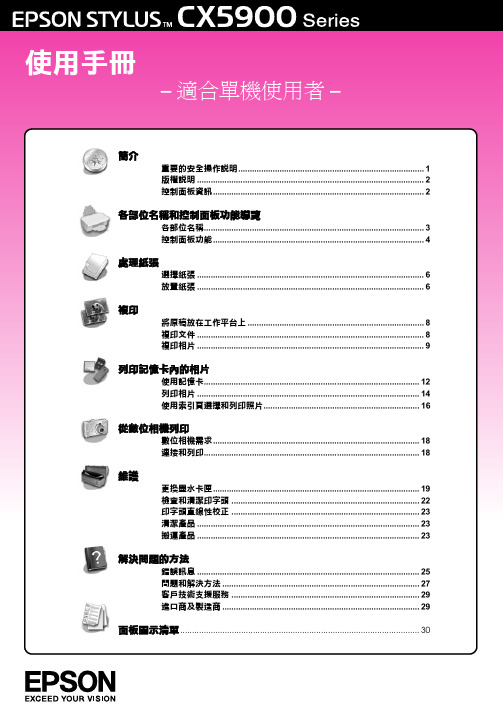
簡介重要的安全操作說明 (1)版權說明 (2)控制面板資訊 (2)各部位名稱和控制面板功能導覽各部位名稱 (3)控制面板功能 (4)處理紙張選擇紙張 (6)放置紙張 (6)複印將原稿放在工作平台上 (8)複印文件 (8)複印相片 (9)列印記憶卡內的相片使用記憶卡 (12)列印相片 (14)使用索引頁選擇和列印照片 (16)從數位相機列印數位相機需求 (18)連接和列印 (18)維護更換墨水卡匣 (19)檢查和清潔印字頭 (22)印字頭直線性校正 (23)清潔產品 (23)搬運產品 (23)解決問題的方法錯誤訊息 (25)問題和解決方法 (27)客戶技術支援服務 (29)進口商及製造商 (29)面板圖示清單 (30)何處可以找到所需的資訊簡介重要的安全操作說明在使用這台機器之前,請遵守下列安全性說明:■請只使用這台機器所附贈的電源線。
使用其它的電源線可能會引起火災或發生觸電。
請勿將附贈的電源線用於其他的設備。
■請確定電源線符合當地的安全標準。
■請只使用機器標籤上指示的電源類型。
■請將這台機器放置在靠近牆壁電源插座的地方,方便拔下電源線。
■請勿使電源線損壞或磨損。
■若您用延長線來使用印表機,請確定插入延長線中所有裝置的總安培數沒有超過電源線的總安培數。
另外,請確定插入壁式插座中所有裝置的總安培數沒有超過壁式插座的總安培數。
■請避免將機器放置在溫度、溼度變化甚大的環境下。
■請在這台機器的周圍預留的通風空間。
請勿阻塞或覆蓋外殼的開口處,或是將物體插入機器的插槽內。
■請勿將機器放置在散熱器、暖氣通風口旁,或是陽光直射的場所。
■請將這台機器放置在平坦、穩固而且空間大於這台機器本體的地方。
當機身傾斜時,機器可能無法正常運作。
■如果將這台機器放置在靠近牆壁的地方,請和牆壁保持10 cm的距離。
■當這台機器正在列印、掃描或複印時,請不要打開掃描單元。
■請避免將液體潑灑在這台機器上。
■請勿在這台機器的內部或周圍使用具有易燃氣體的噴霧劑產品。
HP OfficeJet Pro 7740 宽幅多功能一体机系列用户指南说明书

目录
1 如何操作? ................................................................................................................................................... 1
HP OfficeJet Pro 7740 Wide Format All-inOne series
用户指南
版权信息 © 2020 HP Development Company, L.P.
HP 公司通告
本文档包含的信息如有更改,恕不另行 通知。
保留所有权利。 除非版权法允许,否则 在未经 HP 预先书面许可的情况下,严 禁转载、改编或翻译本手册的内容。
2 使用入门 ...................................................................................................................................................... 2 辅助功能 ................................................................................................................................................................ 2 HP EcoSolutions(HP 与环境) ..................................................
HP LaserJet Pro M1212nf雷射复合机 说明书

HP LaserJet Pro M1212nf雷射複合機使用經濟實惠且操作便捷的多功能事務機處理您的日常辦公室作業。
使用精巧機器列印、影印與掃描─並且透過省電功能減少對環境造成的可能負面影響。
適合需要經濟實惠、操作便捷的複合機,提供日常辦公能力的居家或小型辦公室商務使用者。
功能齊備的複合機─超值首選─輕鬆迅速完成更多工作。
運用經濟實惠、搭載了所有辦公室功能與內建乙太網路的多功能複合機,完成更多工作。
現在,您可運用HP原廠碳粉匣,製作出具專業品質的文件,並且以信紙尺寸高達19ppm/A4尺寸高達18ppm的速度列印文件(瞬間啟動技術可在8.5秒內迅速輸出第一頁)。
使用內建網路與電腦傳真發送與接收功能,您可立即透過您的桌上型電腦發送傳真─省下時間、紙張與碳粉。
簡便可迅速立即開始運作。
只要透過內附的高速USB2.0埠將複合機直接連結到電腦或筆記型電腦,並且使用HP Smart Install,無需CD就可將設備設定完成1,而這款複合機的直覺式控制面板,可協助您立即開始列印作業。
除此之外,專為您的印表機而精心設計的原廠HP 耗材、可協助您搜尋和購買碳粉匣的HP SureSupply2以及可為您管理、保障與帶動企業成長的HP Total Care支援服務,都能夠為您帶來更高的可靠性與便利性。
減少對環境造成的負面影響,並且保障您的收益。
使用經過ENERGY STAR®認證的複合機可減少成本支出並省下電源。
瞬間啟動技術可省下高達一半的電力3而瞬間啟動影印技術可省下的電力是過去的4倍4。
HP Auto-On/Auto-Off技術能夠自動開啟和關閉您的MFP,省下更多電力5。
除此之外,預先安裝好的碳粉匣能夠減少額外的包裝,用完的碳粉匣也可透過HP Planet Partners輕鬆免費回收6。
1HP Smart Install僅可搭配Windows運作2專案內容與供應狀態因國而異,詳情請上網查詢:/learn/suresupply3省電情形依據HP測試,使用ENERGY STAR®專案的Typical Energy Consumption(TEC)方法,比較搭載瞬間啟動技術的HP雷射產品vs.至2009年3月為止推出的頂尖競爭廠商產品4與日光燈管相比,含LED技術的瞬間啟動影印功能,在閒置模式下可減少四倍的耗電量;在影印模式下可減少1.4倍5HP Auto-On與Auto-Off功能因印表機與設定而異6詳情請上網查詢:/recycle列印速度高達18ppm實際的列印速度將根據系統設定、軟體程式及文件複雜度而有所不同。
hp无线打印机设置

惠普m126nw无线打印机设置准备工作:1、上网搜索m126nw打印机驱动下载、安装;2、用USB将打印机和电脑连接,添加该打印机到电脑上,测试是否可以打印,可打印证明驱动正确;无线打印机设置:1、断开USB连接;2、按打印机设置键,选择网络设置,无线菜单-无线直接和无线设备设置为打开模式,打印机自动生成自己的SSID名和IP地址;3、按打印机设置键,选择网络设置,无线菜单-WPS设置-按钮,按OK,打开打印机无线路由;4、按打印机设置键,选择报告-配置设置,点OK,打印配置设置信息;5、断开电脑原有的无线网络连接;6、根据配置设置信息里“无线直接设置”里的SSID (HP-Print-80-LaserJet Pro MFP )名,在电脑“无线网络查找”上找到该SSID,点击连接,连接密码在设置-网络设置-无线菜单-无线直接里选择“密码查看”获得;7、连接上打印机该无线网络,打开浏览器,在网址位置输入配置设置报告里“无线直接设置”里的“IP地址”(192.168.223.1),进入打印机设置界面;8、在打开的设置界面中选择网络-无线设置,选择“启用”通信模式选择“加入现有无线网络”,如图:9、在无线设置的“网络名称”选择公司使用的无线名称,“身份验证”处输入无线网络密码,点击应用,如图:10、在“IP4配置”中,选择“手动”给打印机配置固定IP地址,避免产生网络IP地址冲突,点击“应用”;如图:11、以上无线打印机的设置已经完成,断开电脑和打印的无线连接,重新连接回公司无线网络。
已经添加该打印机的设置电脑,直接进入控制面板-打印机和传真,右击该打印机选择“属性”,在“端口”项选择“添加端口”,端口类型选择“Standard TCP/IP”模式,点击“新端口”,在“新端口打印机名或IP地址”处输入分配给打印机的IP地址,然后“下一步”,完成后即可直接打印;如图:11、其他电脑直接进入控制面板-打印机和传真-文件-打印服务器-端口,后面按照上面的端口添加方式添加打印机即可;如图:。
惠普HPLaserJetM1216nfhMFP一体机该怎么使用?

惠普HPLaserJetM1216nfhMFP⼀体机该怎么使⽤?打印机现在已经是办公必备了,就连普通的⽼百姓平常也少不了跟它打交道,⽐如打印个论⽂,复印个⾝份证,做⽣意的可能会打印个合同等等。
那么如何使⽤打印机,下⾯我来带⼤家了解⼀下HP LaserJet M1216nfh MFP的使⽤⽅法。
HP惠普M1216nfh打印机驱动程序 V4.0 官⽅中⽂安装版类型:打印机⼤⼩:14.8MB语⾔:简体中⽂时间:2014-07-24查看详情⼀、基本功能介绍1、HP LaserJet M1216nfh MFP是⼀款⿊⽩激光多功能⼀体机,集复印,打印,扫描,传真功能于⼀⾝。
⾸先我们先来看看它的外观。
2、接下来看看它的控制⾯板有哪些操作按钮以及指⽰灯的作⽤。
下⾯圆圆的就是开/关机按钮了。
3、由于是⽹络多功能打印机,后⾯当然要连接⽹线的,这样的话⽅便在局域⽹中多台电脑的访问。
⼆、复印功能1、平时最常⽤的功能就是复印了。
⾸先要检查纸盒⾥的纸是否⾜够,接着把要复印的源⽂件放到复印⽂件⼊纸⼝。
切记⽂件的正⾯朝上!2、根据想要复印的份数,先按下数字键盘的数字按钮。
之后按下右下⾓的开始复印按钮。
3、全部复印完之后,⽂件原本就在原本出纸⼝,⽽复印件就在中间的出纸⼝了。
复印就完成了。
三、打印功能1、打开需要打印的⽂件,这⾥拿word⽂档举例。
点击左上⾓的圆按钮,在列表中选择打印,点击打印,就会弹出打印机选择界⾯。
2、选择可⽤的打印机,旁边有绿⾊对号的就是可⽤的打印机,然后配置打印选项,打印范围以及打印分数等,⼀般是默认就⾏。
最后点击确定。
3、接下来⽂档就加⼊到打印队列了,等到打印机空闲的时候,就会开始刚才发起的打印任务。
四、扫描功能1、这⾥说⼀下常⽤的扫描⾝份证功能。
⽇常⽣活中也是经常需要把⾝份证正反⾯扫描到⼀张纸上复印出来。
⾸先打开激光扫描仪上盖板。
2、先扫描⾝份证正⾯,把⾝份证正⾯朝下放在扫描仪玻璃板的左侧,盖上盖板,按下右下⾓的开始复印按钮。
HP LaserJet Pro MFP M225, M226 用户指南说明书

商标声明
Adobe®、Adobe Photoshop®、Acrobat® 和 PostScript® 是 Adobe Systems Incorporated 的商标。
Apple 和 Apple 徽标是 Apple Computer, Inc. 在美国以及其它国家/地区注册的商 标。iPod 是 Apple Computer, Inc. 的商 标。iPod 只能用于合法复制,或在版权 所有者的授权下复制。请勿盗用音乐作 品。
3 部件、耗材和附件 ...................................................................................................................................... 23 订购部件、附件和耗材 ..................................................................................................................................... 24 订购 ................................................................................................................................................... 24 耗材和附件 ....................................................................................................................................... 24 更换碳粉盒 ......................................................................................................................................................... 25
hp无线打印机设置

惠普m126nw无线打印机设置准备工作:1、上网搜索m126nw打印机驱动下载、安装;2、用USB将打印机与电脑连接,添加该打印机到电脑上,测试就是否可以打印,可打印证明驱动正确;无线打印机设置:1、断开USB连接;2、按打印机设置键,选择网络设置,无线菜单-无线直接与无线设备设置为打开模式,打印机自动生成自己的SSID名与IP地址;3、按打印机设置键,选择网络设置,无线菜单-WPS设置-按钮,按OK,打开打印机无线路由;4、按打印机设置键,选择报告-配置设置,点OK,打印配置设置信息;5、断开电脑原有的无线网络连接;6、根据配置设置信息里“无线直接设置”里的SSID(HP-Print-80-LaserJet Pro MFP )名,在电脑“无线网络查找”上找到该SSID,点击连接,连接密码在设置-网络设置-无线菜单-无线直接里选择“密码查瞧”获得;7、连接上打印机该无线网络,打开浏览器,在网址位置输入配置设置报告里“无线直接设置”里的“IP地址”(192、168、223、1),进入打印机设置界面;8、在打开的设置界面中选择网络-无线设置,选择“启用”通信模式选择“加入现有无线网络”,如图:9、在无线设置的“网络名称”选择公司使用的无线名称,“身份验证”处输入无线网络密码,点击应用,如图:10、在“IP4配置”中,选择“手动”给打印机配置固定IP地址,避免产生网络IP地址冲突,点击“应用”;如图:11、以上无线打印机的设置已经完成,断开电脑与打印的无线连接,重新连接回公司无线网络。
已经添加该打印机的设置电脑,直接进入控制面板-打印机与传真,右击该打印机选择“属性”,在“端口”项选择“添加端口”,端口类型选择“Standard TCP/IP”模式,点击“新端口”,在“新端口打印机名或IP地址”处输入分配给打印机的IP地址,然后“下一步”,完成后即可直接打印;如图:11、其她电脑直接进入控制面板-打印机与传真-文件-打印服务器-端口,后面按照上面的端口添加方式添加打印机即可;如图:。
【以小博大】 HP LaserJet M1136 MFP激光一体机
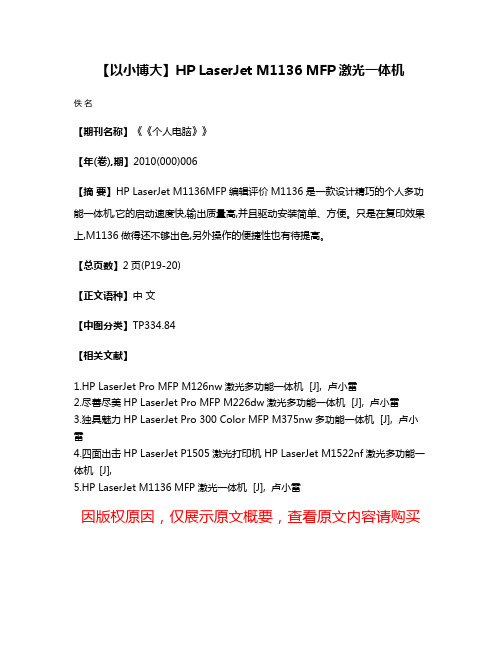
【以小博大】HP LaserJet M1136 MFP激光一体机
佚名
【期刊名称】《《个人电脑》》
【年(卷),期】2010(000)006
【摘要】HP LaserJet M1136MFP编辑评价M1136是一款设计精巧的个人多功能一体机,它的启动速度快,输出质量高,并且驱动安装简单、方便。
只是在复印效果上,M1136做得还不够出色,另外操作的便捷性也有待提高。
【总页数】2页(P19-20)
【正文语种】中文
【中图分类】TP334.84
【相关文献】
1.HP LaserJet Pro MFP M126nw激光多功能一体机 [J], 卢小雷
2.尽善尽美HP LaserJet Pro MFP M226dw激光多功能一体机 [J], 卢小雷
3.独具魅力HP LaserJet Pro 300 Color MFP M375nw多功能一体机 [J], 卢小雷
4.四面出击HP LaserJet P1505激光打印机 HP LaserJet M1522nf激光多功能一体机 [J],
5.HP LaserJet M1136 MFP激光一体机 [J], 卢小雷
因版权原因,仅展示原文概要,查看原文内容请购买。
