《MATLAB基础》实验8报告
matlab实验报告

Matlab实验报告一、实验名称:matlab实验报告二、实验目的:熟悉并学会掌握matlab的基本操作。
三、实验内容:准确编写第二,三,四章课后习题的matlab程序。
四、实验数据处理第二章MATLAB 基本操作第一题:利用基本矩阵产生3X3和15X8的单位阵、全1阵、全0阵,随机分布矩阵([-1,1]之间)、正态分布随机阵(均值为1,方差为4)。
程序:>> A=eye(3)A = 1 0 00 1 00 0 1>> A=ones(3)A =1 1 11 1 11 1 1>> A=zeros(3)A =0 0 00 0 00 0 0>> A=1-2*rand(3)A =-0.9003 0.0280 0.08710.5377 -0.7826 0.9630-0.2137 -0.5242 -0.6428>> A=2*randn(3)+1A =0.1349 1.5754 3.3783-2.3312 -1.2929 0.92471.2507 3.3818 1.6546>> B=eye(2,3)B =1 0 00 1 0>> B=ones(2,3)B = 1 1 11 1 1>> B=zeros(2,3)B =0 0 00 0 0>> B=1-2*rand(2,3)B = 0.1106 -0.5839 -0.4764-0.2309 -0.8436 0.6475>> B=2*randn(2,3)+1B =1.3493 2.4516 5.36640.6266 -0.1766 0.7272第五题:利用rand函数产生(0,1)间均匀分布的5X5随机矩阵A,然后统计A中大于等于0.6的元素个数。
程序:A=rand(5)A =0.4057 0.0579 0.2028 0.0153 0.41860.9355 0.3529 0.1987 0.7468 0.84620.9169 0.8132 0.6038 0.4451 0.52520.4103 0.0099 0.2722 0.9318 0.20260.8936 0.1389 0.1988 0.4660 0.6721>> n=sum(sum(A>=0.6))n =9第六题:利用rand函数产生均值为0,方差为1的4X4正态分布随机矩阵A,然后统计A 中大于-0.5且小于0.5的元素个数。
基于matlab的实验报告

基于matlab的实验报告实验报告:基于MATLAB 的实验一、实验目的通过使用MATLAB 软件,掌握如何进行数据分析、图像处理、算法实现等一系列实验操作,提高实验者的实践能力和动手能力。
二、实验原理MATLAB 是一种在科学计算和技术开发领域广泛应用的计算机软件。
它能进行矩阵计算、绘制函数和数据图像、实现算法以及进行数据分析等。
通过掌握MATLAB 的使用,能够快速、高效地解决各种科学和工程问题。
三、实验内容1. 数据分析:使用MATLAB 的数据分析工具进行数据的导入、处理和分析。
2. 图像处理:利用MATLAB 的图像处理工具包对图像进行滤波、增强、分割等操作。
3. 算法实现:使用MATLAB 实现常用的算法,如排序、搜索、图像压缩等。
四、实验步骤1. 数据分析:(1)使用MATLAB 的读取数据函数将数据导入MATLAB 环境中。
(2)利用MATLAB 的数据处理函数进行数据清洗和预处理。
(3)使用MATLAB 的统计工具进行数据分析,如求平均值、标准差等。
(4)利用MATLAB 的绘图函数将分析结果可视化。
2. 图像处理:(1)使用MATLAB 的读取图像函数将图像导入MATLAB 环境中。
(2)利用MATLAB 的图像处理工具包进行滤波操作,如均值滤波、中值滤波等。
(3)使用MATLAB 的图像增强函数对图像进行锐化、变换等操作。
(4)利用MATLAB 的图像分割算法对图像进行分割。
3. 算法实现:(1)使用MATLAB 编写排序算法,如冒泡排序、快速排序等。
(2)使用MATLAB 编写搜索算法,如二分查找、线性搜索等。
(3)使用MATLAB 实现图像压缩算法,如离散余弦变换(DCT)。
五、实验结果实验中,我们使用MATLAB 完成了数据分析、图像处理和算法实现的一系列实验操作。
通过数据分析,我们成功导入了数据并对其进行了清洗和预处理,最后得到了数据的统计结果。
在图像处理方面,我们对图像进行了滤波、增强和分割等操作,最终得到了处理后的图像。
MATLAB基本操作实验报告

MATLAB基本操作实验报告课程名称:院系:专业班级:学号:学生姓名:指导教师:开课时间:至学年第学期一、学生撰写要求按照实验课程培养方案的要求,每门实验课程中的每一个实验项目完成后,每位参加实验的学生均须在实验教师规定的时间内独立完成一份实验报告,不得抄袭,不得缺交。
学生撰写实验报告时应严格按照本实验报告规定的内容和要求填写。
字迹工整,文字简练,数据齐全,图表规范,计算正确,分析充分、具体、定量。
二、教师评阅与装订要求1.实验报告批改要深入细致,批改过程中要发现和纠正学生实验报告中的问题,给出评语和实验报告成绩,签名并注明批改日期。
实验报告批改完成后,应采用适当的形式将学生实验报告中存在的问题及时反馈给学生。
2.实验报告成绩用百分制评定,并给出成绩评定的依据或评分标准(附于实验报告成绩登记表后)。
对迟交实验报告的学生要酌情扣分,对缺交和抄袭实验报告的学生应及时批评教育,并对该次实验报告的分数以零分处理。
对单独设课的实验课程,如学生抄袭或缺交实验报告达该课程全学期实验报告总次数三分之一以上,不得同意其参加本课程的考核。
3.各实验项目的实验报告成绩登记在实验报告成绩登记表中。
本学期实验项目全部完成后,给定实验报告综合成绩。
4.实验报告综合成绩应按课程教学大纲规定比例(一般为10-15%)计入实验课总评成绩;实验总评成绩原则上应包括考勤、实验报告、考核(操作、理论)等多方面成绩;5.实验教师每学期负责对拟存档的学生实验报告按课程、学生收齐并装订,按如下顺序装订成册:实验报告封面、实验报告成绩登记表、实验报告成绩评定依据、实验报告(按教学进度表规定的实验项目顺序排序)。
装订时统一靠左侧按“两钉三等分”原则装订。
实验一:MATLAB 基本操作学生姓名: 实验类型:验证性 实验时间: 实验地点:一、 实验目的通过本实验使学生熟悉MATLAB 的工作环境,熟悉MATLAB 的命令窗口、当前工作目录窗口、历史命令窗口、工作空间窗口等常用工作窗口及应用技巧,了解常用命令的用法,掌握使用帮助命令和帮助浏览器的方法,掌握编写M 命令文件和函数文件的方法。
初识MATLAB的实验报告

初识MATLAB的实验报告1. 引言MATLAB(Matrix Laboratory)是一种高级的技术计算环境和编程语言。
它具有强大的矩阵计算能力和丰富的科学和工程绘图功能,被广泛应用于各个领域的科研与工程实践中。
本实验旨在初步了解MATLAB的基本语法和功能,通过实际操作加深对MATLAB编程的理解。
2. 实验目的1. 掌握MATLAB的安装和基本使用方法;2. 学习MATLAB中的常用数学函数和操作;3. 了解MATLAB绘图功能并能够绘制简单的图形。
3. 实验步骤3.1 MATLAB安装首先,在官方网站(3.2 MATLAB入门3.2.1 MATLAB语法MATLAB的语法类似于其他常见的编程语言,每个语句以分号结尾。
在MATLAB 中,可以直接进行基本的数学运算,例如加减乘除、指数、对数等。
通过以下代码可以计算两个变量的和并将结果打印出来:matlaba = 10;b = 20;sum = a + b;disp(sum);3.2.2 MATLAB变量在MATLAB中,可以创建和操作各种类型的变量,例如数值、字符串、矩阵等。
以下代码演示了如何创建一个矩阵:matlabmatrix = [1, 2, 3; 4, 5, 6; 7, 8, 9];disp(matrix);3.2.3 MATLAB函数MATLAB提供了许多内置的数学函数,可以直接调用。
以下代码演示了如何计算正弦函数值并打印结果:matlabx = pi/4;y = sin(x);disp(y);3.3 MATLAB绘图MATLAB具有强大的绘图功能,可以绘制各种图形,如曲线、散点图、柱状图等。
以下代码演示了如何绘制一个简单的正弦曲线:matlabx = linspace(0, 2*pi, 100);y = sin(x);plot(x, y);xlabel('x');ylabel('y');title('Sine Curve');4. 实验结果与分析在完成上述实验步骤后,我们成功安装了MATLAB,并学习了基本的语法、变量和函数的使用方法。
matlab系统环境与运算基础实验报告总结体会

matlab系统环境与运算基础实验报告总结体会本次实验,我们学习了matlab的系统环境与运算基础。
该实验的重点包括matlab的基本概念、变量与常量、运算符、控制语句以及矩阵与数组的相关操作等。
通过学习和实践,我对matlab这个工具的使用和应用有了更深刻的理解,同时也发现matlab有着强大的数学运算能力, 非常适合用于矩阵运算,数据分析,曲线拟合等高级数学问题。
在实验的过程中,我们先学习了变量和常量的定义及使用。
变量可以在matlab中用一个字母来表示,通过给变量赋值可以动态地改变其值,使用该变量来计算或者完成程序的某些功能。
与变量相对应的是常量,它会默认保留其初始值,不会改变,方便我们在程序中进行对比与计算。
在matlab中,我们学习了大量常用的运算符,包括算数运算符,逻辑运算符,比较运算符以及位运算符。
通过对这些运算符的学习,我们可以方便地进行计算,还可以更好地书写程序,进一步提高编程效率。
控制语句是编写程序中最重要的一部分,控制语句可以帮助我们实现条件分支和循环结构,从而提高程序的可读性和可控性。
通过经验,我们知道减少程序的复杂度对程序的正确运行至关重要。
因此,在进行程序编写时,我们应该仔细设计控制语句,合理利用条件判断和循环语句等技巧,以减少错误。
此外,矩阵和数组也是matlab中非常重要的数据类型。
在实验中,我们以矩阵和数组为重点进行学习,学习了如何定义、处理和使用它们。
我们可以通过使用matlab的矩阵和数组工具,来进行向量和矩阵运算,包括逆矩阵、行列式、广义逆矩阵等操作。
总的来说,在本次实验中,我们学习了matlab的系统环境与运算基础,并在实践中亲自尝试了许多编程操作,对如何使用和应用matlab有了更深入的了解和认识。
我认为matlab无疑是一款强大且实用的数学工具,若能深入掌握其语言特性,结合实际需求做到灵活使用,一定能更好地为学习和工作提供有力的支持。
matlab 实验报告

matlab 实验报告Matlab 实验报告引言:Matlab(Matrix Laboratory)是一种强大的科学计算软件,它为科学家、工程师和研究人员提供了一个强大的计算环境。
本实验报告旨在介绍我对Matlab的实验结果和使用体验,以及对其优点和局限性的思考。
一、Matlab的基本功能和特点Matlab是一种高级编程语言和开发环境,它具有广泛的数学和工程计算功能。
通过Matlab,我可以进行矩阵运算、数值计算、数据可视化、算法开发等一系列操作。
Matlab的语法简洁易懂,可以快速实现复杂的计算任务。
此外,Matlab还提供了大量的工具箱,如信号处理、控制系统、图像处理等,使得各种领域的科学研究和工程应用变得更加便捷。
二、实验结果与应用案例在本次实验中,我选择了一个经典的数值计算问题——求解非线性方程。
通过Matlab的数值计算能力,我可以使用不同的迭代方法来求解方程的根。
在实验中,我使用了牛顿迭代法、二分法和割线法来求解方程。
通过对比这些方法的收敛速度和精度,我得出了不同方法的优缺点。
在实际应用中,Matlab可以广泛应用于信号处理、图像处理、数据分析等领域。
例如,在信号处理中,我可以使用Matlab的信号处理工具箱来进行滤波、频谱分析等操作。
在图像处理中,我可以利用Matlab的图像处理工具箱进行图像增强、边缘检测等操作。
这些应用案例充分展示了Matlab在科学计算和工程应用中的重要性和灵活性。
三、Matlab的优点1. 强大的计算功能:Matlab提供了丰富的数学和工程计算函数,可以高效地进行复杂的计算任务。
2. 简洁的语法:Matlab的语法简洁易懂,使得编程变得更加高效和便捷。
3. 丰富的工具箱:Matlab提供了大量的工具箱,覆盖了各种领域的科学计算和工程应用需求。
4. 可视化能力强:Matlab提供了丰富的绘图函数,可以直观地展示数据和计算结果。
四、Matlab的局限性1. 高昂的价格:Matlab是一款商业软件,其价格较高,对于个人用户而言可能不太容易承受。
MATLAB综合性实验报告8

一、实验目的:1.学会运用Matlab解决实际问题2.进一步掌握Matlab的一些基本操作3.通过范例体会Matlab的初步建模过程4学会用做动画二.实验仪器、设备或软件:电脑、MATLAB软件三.实验内容:1.已知前两年的猪肉的产量和猪肉的价格分别为:39吨,28吨,12元/公斤,17元/公斤,根据前一年的猪肉价格影响后一年猪肉产量当年猪肉产量影响当年猪肉价格的线性关系,编写程序,利用动画原理画出前十年猪肉的产量——价格的动态图形。
(参数设置为,c1=39,c2=28,c3=36,r1=12,r2=17,k=16)。
2.在地面上建有一座圆柱形水塔,水塔内部的直径为d,并且在地面处开了一个高为H的小门.现在要对水塔内部进行维修施工,施工方案要求把一根长为l(l>d)的水管运到水塔内部.请问水塔的门高H多高时,才有可能成功地把水管搬进水塔内。
四.实验记录:1.蛛网模型:实验代码:clear%c1为产量1, c2为产量2, c3为产量3, r1为%肉价1, r2为肉价2, k为K年后产量与肉价%是否稳定c1=39;c2=28;c3=36;hold offr1=12;r2=17;k=16;a1=[c1 1;c2 1];%系数矩阵b1=[r1,r2]';%列向量a2=[r1 1;r2 1];b2=[c2,c3]';a=a1\b1;b=a2\b2;%x0(1)=c1;for n=1:30y0(n)=a(1)*x0(n)+a(2); %a(1)a(2)为矩阵元素的引用,下行类似x0(n+1)=b(1)*y0(n)+b(2);x(n)=x0(n);y(n)=x0(n+1);endplot(x,y0,'-g',y,y0,'-b')hold onm=moviein(100);for n=1:kfor j=1:30t1=x0(n)+(j-1)*(x0(n+1)-x0(n))/30;t2=x0(n)+j*(x0(n+1)-x0(n))/30;if t2<t1t=t1;t1=t2;t2=t;%这样做方便画图elseendt=t1:0.01:t2;plot(t,y0(n),'.r')%划横线t1=y0(n)+(j-1)*(y0(n+1)-y0(n))/30;t2=y0(n)+j*(y0(n+1)-y0(n))/30;if t2<t1t=t1;t1=t2;t2=t;elseendt=t1:0.01:t2;plot(x(n+1),t,'.r')%划竖线endm(:,n)=getframe;endmovie(m,20)实验结果:ans =Columns 1 through 639.0000 28.0000 36.0000 30.1818 34.4132 31.3358 Columns 7 through 1233.5739 31.9462 33.1300 32.2691 32.8952 32.4398 Columns 13 through 1832.7710 32.5302 32.7053 32.5779 32.6706 32.6032 Columns 19 through 2432.6522 32.6166 32.6425 32.6236 32.6374 32.6274 Columns 25 through 3032.6346 32.6294 32.6332 32.6304 32.6324 32.6310 Column 3132.6320实验图像:2.水塔模型:实验代码:Clearfunction x=lt523(l,d,h) k1=0;a=0l=7;d=3ymax=0;k2=0;b=pi/2;h=3;while (b-a)>10^(-2)k2=k2+1;m=0;a=0;if k1==0n=ceil(b/h)-1 elsen=ceil(b/h);endfor i=1:n+1;x(i)=a+(i-1)*(b-a)/n;y(i)=l*sin(x(i))-d*tan(x(i));endfor i=1:nif y(i)>ymaxymax=y(i);a=x(i-1);else y(i)<ymaxb=x(i);endendm=m+1;k1=k1+1;h=(b-a)/5;endabx=(a+b)/2t=0:0.01:1.35y1=l*sin(t)-d*tan(t);plot(t,y1,'-b')方法:2syms h xh=8*sin(x)-2*tan(x);d1=0;d2=pi/2;d0=(d1+d2)/2;d=0.03;a=subs(h,x,d1);b=subs(h,x,d2);c=subs(h,x,d0);for n=d1:d:d2if (((c-a)/(d0-d1))*((b-c)/(d2-d0)))<0 d1=d1+d; d2=d2-d; d0=(d1+d2)/2;a=subs(h,x,d1);b=subs(h,x,d2);c=subs(h,x,d0);endendd0hold onaxis([0,pi/2,-5,5])x=0:0.05:pi/2;plot(x,8*sin(x)-2*tan(x),'-b')实验运行结果:五、实验总结:通过做此实验,让我对MATLAB有更进一步的了解,学会怎样才能正确运用MATLAB求解实际问题,了解如何利用数学模型去解释和分析社会经济问题,特别是这个典型经济问题的求解。
matlab实验报告
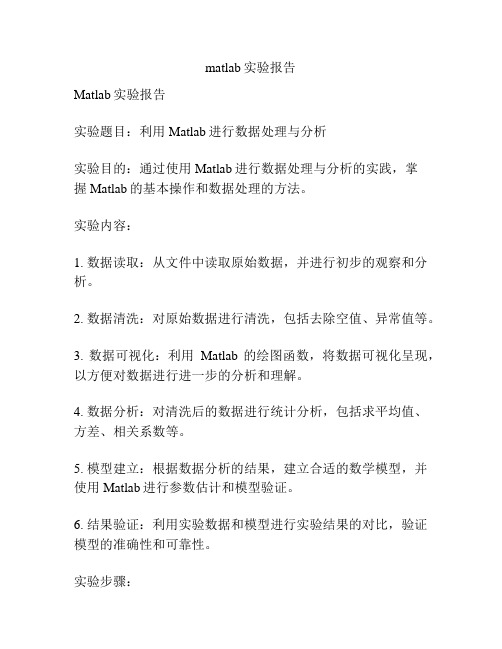
matlab实验报告Matlab实验报告实验题目:利用Matlab进行数据处理与分析实验目的:通过使用Matlab进行数据处理与分析的实践,掌握Matlab的基本操作和数据处理的方法。
实验内容:1. 数据读取:从文件中读取原始数据,并进行初步的观察和分析。
2. 数据清洗:对原始数据进行清洗,包括去除空值、异常值等。
3. 数据可视化:利用Matlab的绘图函数,将数据可视化呈现,以方便对数据进行进一步的分析和理解。
4. 数据分析:对清洗后的数据进行统计分析,包括求平均值、方差、相关系数等。
5. 模型建立:根据数据分析的结果,建立合适的数学模型,并使用Matlab进行参数估计和模型验证。
6. 结果验证:利用实验数据和模型进行实验结果的对比,验证模型的准确性和可靠性。
实验步骤:1. 准备实验数据:从实验样本中获得原始数据,并将其存储为文本文件。
2. 使用Matlab导入数据:使用Matlab的数据导入函数,将文本文件中的数据导入到Matlab的工作空间中。
3. 数据分析与处理:使用Matlab的数据处理函数,对导入的数据进行清洗和处理,去除异常值和空值,并进行初步的数据观察和分析。
4. 数据可视化:利用Matlab的绘图函数,绘制数据的直方图、散点图、折线图等,以展示数据的分布和趋势。
5. 数据统计分析:使用Matlab的统计分析函数,对处理后的数据进行统计分析,包括计算平均值、方差、相关系数等。
6. 模型建立与验证:根据数据分析的结果,建立合适的数学模型,并使用Matlab进行参数估计和模型验证。
7. 结果对比和讨论:将实验结果与模型预测结果进行对比,并进行结果的讨论和分析。
8. 实验结论:总结实验结果并给出结论。
实验结果:根据实验数据的分析和处理,得出如下结论:1. 数据呈现正态分布,符合正态性假设。
2. 数据之间存在显著的正相关关系,相关系数为0.8,结果具有统计学意义。
3. 建立的数学模型与实验数据拟合良好,模型预测结果与实验结果吻合度高。
MATLAB实验报告(8个实验)

MATLAB实验报告(8个实验)四川师范⼤学MATLAB语⾔实验报告1系级班年⽉⽇实验名称:Intro, Expressions, Commands姓名学号指导教师成绩1ObjectiveThe objective of this lab is to familiarize you with the MATLAB program development environment and to develop your first programs in this environment.2Using MATLAB2.1Starting MATLABLogon to your computer and start MATLAB by double-clicking on the icon on the desktop or by using the Start Programs menu. MATLAB Desktop window will appear on the screen.The desktop consists of several sub-windows. The most important ones are:●Command Window (on the right side of the Desktop) is used to do calculations,enter variables and run built-in and your own functions.●Workspace (on the upper left side) consists of the set of variables (arrays) createdduring the current MATLAB session and stored in memory.●Command History (on the lower left side) logs commands entered in theCommand Window. You can use this window to view previously run statements, and copy and execute selected statements.You can switch between the Launch Pad window and the Workspace window using the menu tabs under the sub-window on the upper left side. Similarly, you can switch between the Command History and Current Directory windows using the menu tabs under the sub-window on the lower left side.2.2Executing CommandsYou can type MATLAB commands at the command prompt “>>” on the Command Window.For example, you can type the formula cos(π/6)2sin(3π/8) as>>(cos(pi/6) ^ 2) * (sin(3 * pi/8))Try this command. After you finish typing, press enter. The command will be interpreted and the result will be displayed on the Command Window.Try the following by observing how the Workspace window changes:>> a = 2; (M ake note of the usage of “;”)>> b = 3;>> c = a ^ 4 ? b ? 5 + pi ^3You can see the variables a, b and c with their types and sizes on the Workspacewindow, and can see the commands on the Command History window.Spend a few minutes to practice defining array variables (i.e. vectors and matrices)usingthe square bracket (“[ ]”) and colon (“:”) operators, and zeros() and ones() functions.>> ar =[ 1 2 3 4 5 ];>> br =[ 1 2 3 ;4 5 6 ];>> cr = [1 : 3 : 15];Set dr to rst 3 elements of ar.dr=ar(1:3);Set er to second row of br.er=br(2,:);Set ar to [dr er]. Find the number of elements of ar.ar=[dr er]; length(ar)2.3 Getting HelpThere are several ways to get help on commands and functions in MATLAB. First ofall you can use the Help menu. You can also use the “?” button. Try to findinformation on the plot function from the help index. Also try to get information onthe same function using the help command (i.e. type help plot). Finally, experimentwith the lookfor command. This command looks for other commands related to agiven keyword.2.4 Some Useful CommandsTry the following commands and observe their results:Which : Version and location infoClear : Clears the workspaceClc : Clears the command windowwho, whos : Lists content of the workspace3 ExercisesPlease solve the following problems in MATLAB. Do not forget to keep a diary ofyour commands and their outputs.(1) De?ne the variables x y and z as 7.6, 5.5 and 8.1, respective ly, and evaluate:578.422.52??? ??-x y xz(2) Compute the slope of the line that passes through the points (1,-2) and(5,8).(3) Quiz 1.1: 5(4)1.6 Exercises: 1.1, 1.4(5)2.15 Exercises: 2.6, 2.9, 2.114Quitting MATLABTyping quit on the command window will close the program. Do not forget to send your diary file and M-file to your TA. Do not forget to delete your ?les from the hard disk of the PC you used in the lab at the end of the lab session.四川师范⼤学MATLAB语⾔实验报告2系级班年⽉⽇实验名称:Programming, Relational and Logical Expressions姓名学号指导教师成绩1ObjectiveThe objective of this lab is to familiarize you with the MATLAB script files (M-files), subarrays, relational and logical operators.2Script FilesScript files are collections of MATLAB statements that are stored in a file. Instead of typing commands directly in the Command Window, a series of commands may be placed into a file and the entire file may be executed by typing its name in the Command Window. Such files are called script files that are also known as M-files because they have an extension of .m. When a script file is executed, the result is the same as it would be if all of the commands had been typed directly into the Command Window. All commands and script files executed in the Command Window share a common workspace, so they can all share variables in the workspace. Note that if two script files are executed successively, the second script file can use the variables created by the first script file. In this way, script files can communicate with other script files through the data left behind in the workspace. An Edit Window is used to create new M-files or to modify existing ones. The Edit Window is a programming text editor, with the features of MATLAB language highlighted in different colors. You can create a new M-file with the File/New/M-file selection and you can open an existing M-file with the File/Open selection from the desktop menu of MATLAB. (1)Create a new working directory under the current directory and change the currentdirectory to …TA?s suggest?.3SubarraysIt is possible to select and use subsets of MATLAB arrays. To select a subset of an array, just include a list of the elements to be selected in the parentheses after the array name. MATLAB has a special function named end that is used to create array subscripts. The end function always returns the highest value taken on by a givensubscript. It is also possible to use subarrays on the left-hand side of an assignmentstatement to change only some of the values in an array. If values are assigned to asubarray, only those values are changed but if values are assigned to an array, theentire contents of the array are replaced by the new values.(1) Define the following 5 x 5 array arr1 in MATLAB.----=2274235421209518171651413215111012844563311arr(2) Write a MATLAB statement to select a subset of arr1 and return the subarraycontaining the values as shown.=22745456311arrarr11=arr1([1,5],[2 4 5]);(3) Write two MATLAB statements to select the last row and last column of arr1,separately.arr12=arr1(5,:);或arr12=arr1(end,:); arr13=arr1(:,end);或 arr13=arr1(:,5);(4) Write MATLAB statements to obtain the following array from arr1.-=2257462335432112arrarr2=arr1([1 5],:)';4 Relational and Logical OperatorsRelational and logical operators are the two types of operators that produce true/falseresults in MATLAB programs. MATLAB interprets a zero value as false and any nonzero value as true. Relational operators ( ==, =,>,>=,<,<=) are operators with two operands that produce either a true (1) or a false (0) result, depending on the values of the operands. Relational operators can be used to compare a scalar value with an array. They can also be used to compare two arrays or two strings only if they have the same size. Be careful not to confuse the equivalence relational operator ( == ) with the assignment operator ( = ). Logic operators ( &, |, xor, ~ ) are operators with one ortwo operands that yield a logical result such as 0 or 1. There are three binary logic operators: AND (& ), OR ( |), and exclusive OR ( xor ); and one unary operator: NOT ( ~ ). In the hierarchy of operations, logic operators are evaluated after allarithmetic and relational operators have been evaluated. The operator is evaluated before other logic operators.(1) Define the following 4 x 5 array arr4 in MATLAB.------=212343212343212543214arr(2) Write an expression using arr4 and a relational operator to produce the following result.=110001110011110111115arrarr5=arr4>0;(3) Write an expression using arr4 and a relational operator to produce the following result.=010000010000010000016arrarr6=arr4==1;(4) Write a MATLAB program which will generate an (n-1)x(n-1) matrix from agiven nxn matrix which will be equal to given matrix with first row and firstcolumn deleted.arr44=rand(5); arr444=arr35(2:end,2:end);(5) Generalize your program above so that the program should ask the row and column numbers to be deleted and then generate new (n-1)x(n-1) matrix.n=input('input n:');matrixn=rand(n)delrow=input('input row numbers to be deleted:');delcolumn=input('input column numbers to be deleted:');matrixn_1=matrixn([1:delrow-1 delrow+1:end], [1:delcolumn-1 delcolumn+1:end]) (6) Quiz 3.1 (P88)5 Quitting MATLABTyping quit on the command window will close the program. Do not forget to send your diary file and M-file to your TA.Do not forget to delete your files from the hard disk of the PC you used in the lab at the end of the lab session.四川师范⼤学MATLAB 语⾔实验报告3系级班年⽉⽇实验名称:Branches and Loops, Logical Arrays.姓名学号指导教师成绩 1 ObjectiveThe objective of this lab is to familiarize you with the MATLAB Branches and Loops, Logical Arrays.2 ExercisesDo not forget to add sufficient documentation and proper indentation to all programs you write.(1) Write a program that calculates follow equation with for and while loop, and writea program without loop.63263022212+++==∑= i i K% for loopk1=0;for ii=1:64k1=k1+2^(ii-1);end% while loopk2=0;n=0;while n>=0&n<64k2=k2+2^n;n=n+1;end% without loopa=0:63;b=2.^a;K3=sum(b);(2) Write a program that accepts a vector of integers as input and counts the numberof integers that are multiples of 3 in that vector. You can assume that the inputcontains only integer values. An example run of your program can be as follows:Enter a vector of integers: [ 1 3 2 8 0 5 6 ]The number of multiples of 3 is 2(3) The root mean square is a way for calculating a mean for a set of numbers. The rmsaverage of a series of numbers is given as:∑==N i i xN rmsaverage 121Write a program that will accept an arbitrary number of input values and calculatethe rmsaverage of the numbers. The program should ask the user for the numberof values to be entered. Test your program with 4 and 10 set of numbers.% The root mean square is a way for calculating a mean for a set of numbers% Initializesum_x2=0;% Get the number of points to input.n=input('Enter number of points:');% Loop to read input valuesfor ii=1:n% Read in next valuex=input('Enter value:');% Calculate square sumssum_x2=sum_x2+x^2;end% Now calculate root mean squareroot_ms=sqrt(sum_x2/n);% Tell userfprintf('The number of data points is: %d\n',n);fprintf('The root mean square of this data set is: %f\n',root_ms);(4) 3.8 exercises:3.5(5) 4.7Exercises: 4.1 4.23 Quitting MATLABTyping quit on the command window will close the program. Do not forget to sendyour M-file to your TA.Do not forget to delete your files from the hard disk of the PC you used in the lab at the end of the lab session.四川师范⼤学MATLAB语⾔实验报告4系级班年⽉⽇实验名称:MATLAB/SIMULINK package姓名学号指导教师成绩1Objective●To learn how to use MATLAB/SIMULINK package●To learn how to estimate performance parameters from time-domain data2SIMULINK BasicBasic steps(1)Click on the MATLAB button to start MATLAB.(2)Once MATLAB has started up, type simulink (SMALL LETTERS!) at theMATLAB prompt (>>) followed by a carriage return (press the return key). A SIMULINK window should appear shortly, with the following icons: Sources, Sinks, Discrete, Linear, Connections, Extras.(3)Next, go to the File menu in SIMULINK window and choose New in order tobegin building the block diagram representation of the system of interest.(4)Open one or more of the block libraries and drag the chosen blocks into the active.(5)After the blocks are placed, draw lines to connect their input and output ports bymoving the mouse over a port and drag using the left button. To make a line witha right angle in it, release the button where you want the corner, then click on theend of the line and drag to create next segment. To add a second line that runs off of an existing line click the right mouse on an existing line and drag it.(6)Save the system by selecting Save from the File menu.(7)Open the blocks by double-clicking and change some of their internal parameters.(8)Adjust some simulation parameters by selecting Parameters from the Simulationmenu. The most common parameter to change is Stop Time that defines the length of time the simulation will run.(9)Run the simulation by selecting Start from the Simulation menu. You can stop asimulation before completing by selecting Stop from the Simulation menu. (10)View the behavior of the system by attaching Scope blocks to the variables ofinterest, or by using To Workspace blocks to send data to the MATLAB workspace where you can plot the results using standard MATLAB commands.3Exercises(1)Your TA has shown you how to observe and print signals from the scope. Try thisout by printing out the input signal, which should be a -1V to 1V square wave with frequency 0.1 Hz. Note the peak-to-peak voltage difference of this signal.Note to write key blocks parameters.(2) Write a Simulink model to calculate the following differential equation,0)1(222=+--x dt dx x dt x d µInitialized 1)0(=x ,0)0(=dt dx 。
matlab实验报告总结精选
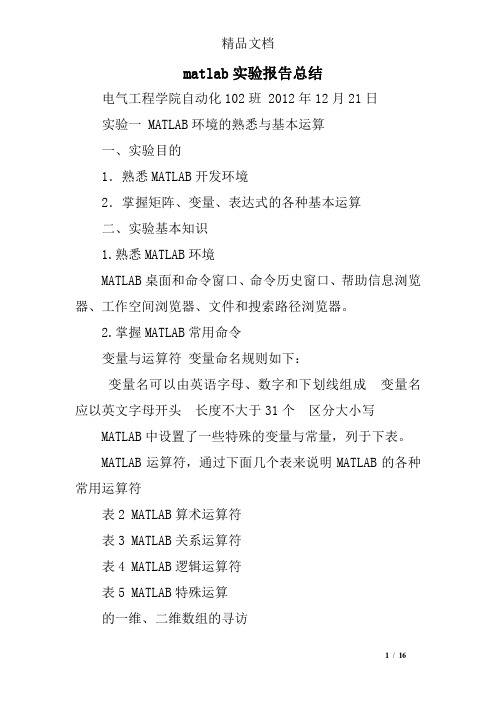
matlab实验报告总结电气工程学院自动化102班 2012年12月21日实验一 MATLAB环境的熟悉与基本运算一、实验目的1.熟悉MATLAB开发环境2.掌握矩阵、变量、表达式的各种基本运算二、实验基本知识1.熟悉MATLAB环境MATLAB桌面和命令窗口、命令历史窗口、帮助信息浏览器、工作空间浏览器、文件和搜索路径浏览器。
2.掌握MATLAB常用命令变量与运算符变量命名规则如下:变量名可以由英语字母、数字和下划线组成变量名应以英文字母开头长度不大于31个区分大小写MATLAB中设置了一些特殊的变量与常量,列于下表。
MATLAB运算符,通过下面几个表来说明MATLAB的各种常用运算符表2 MATLAB算术运算符表3 MATLAB关系运算符表4 MATLAB逻辑运算符表5 MATLAB特殊运算的一维、二维数组的寻访表6 子数组访问与赋值常用的相关指令格式的基本运算表7 两种运算指令形式和实质内涵的异同表的常用函数表8 标准数组生成函数表9 数组操作函数三、实验内容1、新建一个文件夹2、启动,将该文件夹添加到MATLAB路径管理器中。
3、保存,关闭对话框4、学习使用help命令,例如在命令窗口输入help eye,然后根据帮助说明,学习使用指令eye5、学习使用clc、clear,观察command window、command history和workspace等窗口的变化结果。
6、初步程序的编写练习,新建M-file,保存,学习使用MATLAB的基本运算符、数组寻访指令、标准数组生成函数和数组操作函数。
注意:每一次M-file的修改后,都要存盘。
练习A:help rand,然后随机生成一个2×6的数组,观察command window、command history和workspace等窗口的变化结果。
学习使用clc、clear,了解其功能和作用。
答:clc是清除命令窗体内容 clear是清除工作区间输入C=1:2:20,则C表示什么?其中i=1,2,3,?,10。
MATLAB实验报告
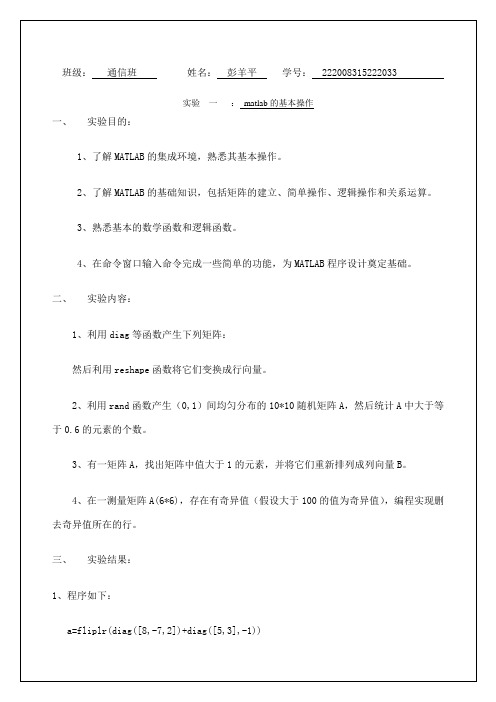
班级:通信班姓名:彭羊平学号: 222008315222033实验一:matlab的基本操作一、实验目的:1、了解MATLAB的集成环境,熟悉其基本操作。
2、了解MATLAB的基础知识,包括矩阵的建立、简单操作、逻辑操作和关系运算。
3、熟悉基本的数学函数和逻辑函数。
4、在命令窗口输入命令完成一些简单的功能,为MATLAB程序设计奠定基础。
二、实验内容:1、利用diag等函数产生下列矩阵:然后利用reshape函数将它们变换成行向量。
2、利用rand函数产生(0,1)间均匀分布的10*10随机矩阵A,然后统计A中大于等于0.6的元素的个数。
3、有一矩阵A,找出矩阵中值大于1的元素,并将它们重新排列成列向量B。
4、在一测量矩阵A(6*6),存在有奇异值(假设大于100的值为奇异值),编程实现删去奇异值所在的行。
三、实验结果:1、程序如下:a=fliplr(diag([8,-7,2])+diag([5,3],-1))a=reshape(a,1,9)b=diag([2,5,8])+diag([4],2)+diag([7],-2) b=reshape(b,1,9)结果如下:2、程序如下:A=rand(10)A=A>0.6sum(sum(A))结果如下:3、程序如下:A=fix(5*rand(5))a=A>1;K=find(a);for k=1:length(K)B(k)=A(K(k));endB=B'结果如下:4、程序如下:A=fix(100*rand(8))+5 B=A>100;k=find(any(B'))A(k,:)=0结果如下:班级:通信班姓名:彭羊平学号: 222008315222033实验二: matlab绘图(1)一、实验目的:1、了解MATLAB图形系统和各种图形函数。
2、熟悉MATLAB的基本图形操作,具备MATLAB画图能力。
3、熟悉各种数学函数,并通过图形函数画出。
matlab实验内容答案解析
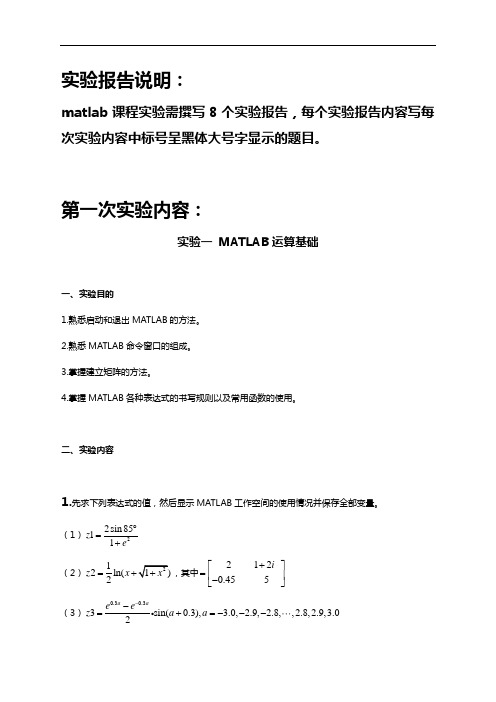
实验报告说明:matlab 课程实验需撰写8个实验报告,每个实验报告内容写每次实验内容中标号呈黑体大号字显示的题目。
第一次实验内容:实验一 MATLAB 运算基础一、实验目的1.熟悉启动和退出MATLAB 的方法。
2.熟悉MATLAB 命令窗口的组成。
3.掌握建立矩阵的方法。
4.掌握MATLAB 各种表达式的书写规则以及常用函数的使用。
二、实验内容1.先求下列表达式的值,然后显示MATLAB 工作空间的使用情况并保存全部变量。
(1)22sin 8511z e ︒=+(2)12ln(2z x =,其中2120.455i +⎡⎤=⎢⎥-⎣⎦(3)0.30.33sin(0.3), 3.0, 2.9, 2.8,,2.8,2.9,3.02a ae e z a a --=+=---提示:利用冒号表达式生成a 向量,求各点的函数值时用点乘运算。
(4)2220141122123t t z t t t t t ⎧≤<⎪=-≤<⎨⎪--≤<⎩,其中t =0:0.5:2.5 提示:用逻辑表达式求分段函数值。
2.已知12344347873657A -⎡⎤⎢⎥=⎢⎥⎢⎥⎣⎦,131203327B -⎡⎤⎢⎥=⎢⎥⎢⎥-⎣⎦求下列表达式的值:(1) A+6=B 和A-B+I(其中I 为单位矩阵)。
(2) A*B 和A.*B 。
(3) A^3和A^.3 。
(4) A/B 和B\A 。
(5)[A ,B]和[A([1,3],;);B^2] 。
3.设有矩阵A 和B12345678910111213141516171819202122232425A ⎡⎤⎢⎥⎢⎥⎢⎥=⎢⎥⎢⎥⎢⎥⎣⎦, 30161769023497041311B ⎡⎤⎢⎥-⎢⎥⎢⎥=-⎢⎥⎢⎥⎢⎥⎣⎦(1) 求它们的乘积C 。
(2) 将矩阵C 的右下角3×2子矩阵赋给D (3) 查看MATLAB 工作空间使用情况。
4.完成下列操作:(1)求[100,999]之间能被21整除的数的个数。
matlab基本操作实验报告
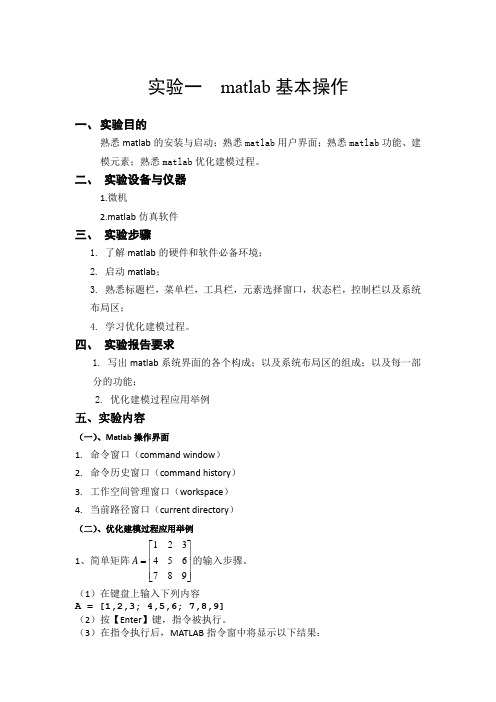
实验一 matlab 基本操作一、 实验目的熟悉matlab 的安装与启动;熟悉matlab 用户界面;熟悉matlab 功能、建模元素;熟悉matlab 优化建模过程。
二、 实验设备与仪器1.微机2.matlab 仿真软件三、 实验步骤1. 了解matlab 的硬件和软件必备环境;2. 启动matlab ;3. 熟悉标题栏,菜单栏,工具栏,元素选择窗口,状态栏,控制栏以及系统布局区;4. 学习优化建模过程。
四、 实验报告要求1. 写出matlab 系统界面的各个构成;以及系统布局区的组成;以及每一部分的功能;2. 优化建模过程应用举例五、实验内容(一)、Matlab 操作界面1. 命令窗口(command window )2. 命令历史窗口(command history )3. 工作空间管理窗口(workspace )4. 当前路径窗口(current directory )(二)、优化建模过程应用举例1、简单矩阵⎥⎥⎥⎦⎤⎢⎢⎢⎣⎡=987654321A 的输入步骤。
(1)在键盘上输入下列内容A = [1,2,3; 4,5,6; 7,8,9](2)按【Enter 】键,指令被执行。
(3)在指令执行后,MATLAB 指令窗中将显示以下结果:A = 1 2 34 5 67 8 92、矩阵的分行输入。
A=[1,2,34,5,67,8,9]A =1 2 34 5 67 8 93、指令的续行输入S=1-1/2+1/3-1/4+ ...1/5-1/6+1/7-1/8S =0.63454、画出衰减振荡曲线t ey t 3sin 3-=及其它的包络线30t e y -=。
t 的取值范围是]4,0[π。
t=0:pi/50:4*pi;y0=exp(-t/3);y=exp(-t/3).*sin(3*t);plot(t,y,'-r',t,y0,':b',t,-y0,':b')grid5、画出2222)sin(y x y x z ++=所表示的三维曲面。
实验8MATLAB图形用户界面设计实验报告
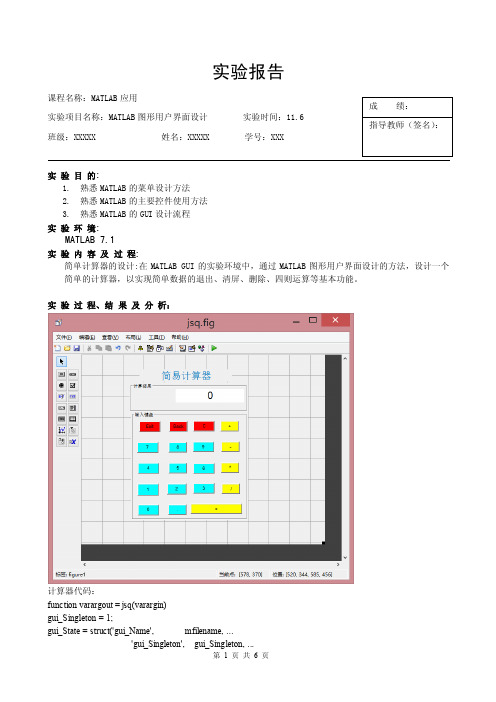
实验报告课程名称:MATLAB 应用实验项目名称:MATLAB 图形用户界面设计 实验时间:11.6班级:XXXXX 姓名:XXXXX 学号:XXX实 验 目 的:1. 熟悉MATLAB 的菜单设计方法2. 熟悉MATLAB 的主要控件使用方法3. 熟悉MATLAB 的GUI 设计流程实 验 环 境:MATLAB 7.1实 验 内 容 及 过 程:简单计算器的设计:在MATLAB GUI 的实验环境中,通过MATLAB 图形用户界面设计的方法,设计一个简单的计算器,以实现简单数据的退出、清屏、删除、四则运算等基本功能。
实 验 过 程、结 果 及 分 析:计算器代码:function varargout = jsq(varargin)gui_Singleton = 1;gui_State = struct('gui_Name', mfilename, ...'gui_Singleton', gui_Singleton, ...成 绩: 指导教师(签名):'gui_OpeningFcn', @jsq_OpeningFcn, ...'gui_OutputFcn', @jsq_OutputFcn, ...'gui_LayoutFcn', [] , ...'gui_Callback', []);if nargin && ischar(varargin{1})gui_State.gui_Callback = str2func(varargin{1});endif nargout[varargout{1:nargout}] = gui_mainfcn(gui_State, varargin{:});elsegui_mainfcn(gui_State, varargin{:});endfunction jsq_OpeningFcn(hObject, eventdata, handles, varargin)guidata(hObject, handles);function varargout = jsq_OutputFcn(hObject, eventdata, handles)varargout{1} = handles.output;function edit1_Callback(hObject, eventdata, handles)function edit1_CreateFcn(hObject, eventdata, handles)if ispc && isequal(get(hObject,'BackgroundColor'), get(0,'defaultUicontrolBackgroundColor')) set(hObject,'BackgroundColor','white');endfunction pushbutton19_Callback(hObject, eventdata, handles)close(gcf);function pushbutton17_Callback(hObject, eventdata, handles)set(handles.edit1,'String','0');function pushbutton18_Callback(hObject, eventdata, handles)global a;a=get(handles.edit1,'String');switch acase ' 'b='0';case '0'b=a;otherwiseb=a(1:length(a)-1);endset(handles.edit1,'String',b);guidata(hObject, handles);% --- Executes on button press in pushbutton4.function pushbutton16_Callback(hObject, eventdata, handles)global a;global b;b=strcat(b,strcat(a,'+'));set(handles.edit1,'String','0');function pushbutton15_Callback(hObject, eventdata, handles)global a;global b;b=strcat(b,strcat(a,'-'));set(handles.edit1,'String','0');function pushbutton14_Callback(hObject, eventdata, handles) global a;a=get(handles.edit1,'String');if a=='0';a='9';elsea=strcat(a,'9');%字符串连接endset(handles.edit1,'String',a);guidata(hObject, handles);function pushbutton13_Callback(hObject, eventdata, handles) global a;a=get(handles.edit1,'String');if a=='0';a='8';elsea=strcat(a,'8');%字符串连接endset(handles.edit1,'String',a);guidata(hObject, handles);function pushbutton12_Callback(hObject, eventdata, handles) global a;a=get(handles.edit1,'String');if a=='0';a='7';elsea=strcat(a,'7');%字符串连接endset(handles.edit1,'String',a);guidata(hObject, handles);function pushbutton11_Callback(hObject, eventdata, handles) global a;a=get(handles.edit1,'String');if a=='0';a='4';elsea=strcat(a,'4');%字符串连接endset(handles.edit1,'String',a);guidata(hObject, handles);function pushbutton10_Callback(hObject, eventdata, handles) global a;a=get(handles.edit1,'String');if a=='0';a='5';elsea=strcat(a,'5');%字符串连接endset(handles.edit1,'String',a);guidata(hObject, handles);function pushbutton9_Callback(hObject, eventdata, handles) global a;a=get(handles.edit1,'String');if a=='0';a='6';elsea=strcat(a,'6');%字符串连接endset(handles.edit1,'String',a);guidata(hObject, handles);function pushbutton8_Callback(hObject, eventdata, handles) global a;global b;b=strcat(b,strcat(a,'*'));set(handles.edit1,'String','0');function pushbutton7_Callback(hObject, eventdata, handles) global a;global b;b=strcat(b,strcat(a,'/'));set(handles.edit1,'String','0');function pushbutton6_Callback(hObject, eventdata, handles) global a;a=get(handles.edit1,'String');if a=='0';a='3';elsea=strcat(a,'3');%字符串连接endset(handles.edit1,'String',a);guidata(hObject, handles);function pushbutton5_Callback(hObject, eventdata, handles) global a;if a=='0';a='2';elsea=strcat(a,'2');%字符串连接endset(handles.edit1,'String',a);guidata(hObject, handles);function pushbutton4_Callback(hObject, eventdata, handles) global a;a=get(handles.edit1,'String');if a=='0';a='1';elsea=strcat(a,'1');%字符串连接endset(handles.edit1,'String',a);guidata(hObject, handles);function pushbutton3_Callback(hObject, eventdata, handles) global a;a=get(handles.edit1,'String');if a=='0';a='0';elsea=strcat(a,'0');%字符串连接endset(handles.edit1,'String',a);guidata(hObject, handles);function pushbutton2_Callback(hObject, eventdata, handles) global a;a=get(handles.edit1,'String');b=strfind(a,'.');if numel(b)==0a=strcat(a,'.');elseset(handles.edit1,'String',a);endset(handles.edit1,'String',a);guidata(hObject, handles);function pushbutton1_Callback(hObject, eventdata, handles) global a;global b;c=get(handles.edit1,'String');d=strcat(b,c);a=eval(d);b='0'; %避免出现累加问题a=num2str(a);guidata(hObject, handles);。
MATLAB实验报告
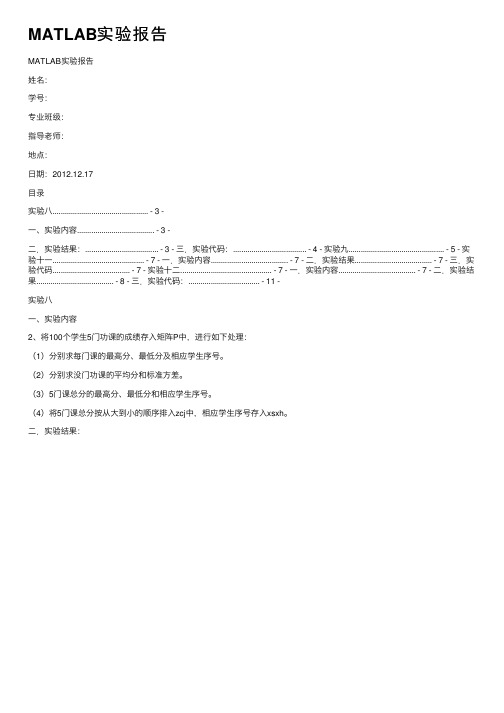
MATLAB实验报告MATLAB实验报告姓名:学号:专业班级:指导⽼师:地点:⽇期:2012.12.17⽬录实验⼋............................................... - 3 -⼀、实验内容...................................... - 3 -⼆.实验结果:.................................... - 3 - 三.实验代码:.................................... - 4 - 实验九............................................... - 5 - 实验⼗⼀............................................. - 7 - ⼀.实验内容...................................... - 7 - ⼆.实验结果...................................... - 7 - 三.实验代码...................................... - 7 - 实验⼗⼆............................................. - 7 - ⼀.实验内容...................................... - 7 - ⼆.实验结果...................................... - 8 - 三.实验代码:................................... - 11 -实验⼋⼀、实验内容2、将100个学⽣5门功课的成绩存⼊矩阵P中,进⾏如下处理:(1)分别求每门课的最⾼分、最低分及相应学⽣序号。
(2)分别求没门功课的平均分和标准⽅差。
matlab入门 实验报告

matlab入门实验报告Matlab入门实验报告一、引言Matlab是一种功能强大的数学软件,广泛应用于科学计算、数据分析和工程设计等领域。
本实验报告将介绍Matlab的基本使用方法和一些常见的数学计算实例。
二、Matlab的基本操作1. Matlab的安装和启动Matlab可以从官方网站下载并安装在计算机上。
安装完成后,双击桌面上的Matlab图标即可启动软件。
2. Matlab的界面和基本操作Matlab的界面由主窗口、命令窗口和编辑器等组成。
在命令窗口中可以输入和执行Matlab命令,编辑器可以编写和保存Matlab脚本。
3. Matlab的数据类型和变量Matlab支持多种数据类型,包括数值型、字符型、逻辑型等。
可以使用赋值语句将值存储在变量中,例如:x = 5。
4. Matlab的基本数学运算Matlab可以进行基本的数学运算,如加减乘除、幂运算等。
例如,输入命令:y = 2*x + 3,即可计算出变量y的值。
三、Matlab的数学函数1. Matlab的数学函数库Matlab内置了大量的数学函数,可以进行各种复杂的数学运算和数据处理。
例如,sin函数用于计算正弦值,sqrt函数用于计算平方根。
2. Matlab的矩阵运算Matlab是一个强大的矩阵计算工具,可以进行矩阵的加减乘除、转置、求逆等运算。
例如,输入命令:A = [1 2; 3 4],即可创建一个2x2的矩阵。
3. Matlab的符号计算Matlab还支持符号计算,可以进行代数运算和求解方程等。
例如,输入命令:syms x; solve(x^2 - 2*x - 3 = 0, x),即可求解方程的根。
四、Matlab的数据可视化1. Matlab的绘图功能Matlab提供了丰富的绘图函数,可以绘制各种类型的图形,如曲线图、散点图、柱状图等。
例如,输入命令:plot(x, y),即可绘制x和y的曲线图。
2. Matlab的图像处理Matlab还可以进行图像处理,如读取、显示和编辑图像。
《MATLAB基础》实验8报告1

-2
a=3%从键盘输入a=3
a =
3
a=-10%从键盘输入a=-10
a =
-10
a=15%从键盘输入a=15
a =
15
>>
第一题图形
结论及图像分析:上图都是a取不同值时所产生的,由此可知:当所取的a的绝对值小于5时,图像为椭圆;当所取的a的绝对值大于5时,图像为双曲线。
%第二题(1)
t=0:pi/10:10*pi;%t取值0到10*pi,步长pi/10
【4】此次实验不仅巩固了前面所学的知识,而且在操作中还学会了很多处理错误的方法。
手写签名:
(4)具有两个纵坐标度的图形plotyy(x1,y1,x2,y2)
2.图形标注与坐标控制
(1)title(图形名称)
(2)xlabel(x轴说明)
(3)ylabel(y轴说明)
(4)text([xmin xmax ymin ymax zmin zmax])
3.图形窗口的分割
subplot(m,n,p)
plot3(sin(t),cos(t),t,'b--')%plot3:绘制三维曲线,b:蓝色;--:虚线
grid on%显示当前坐标轴下的网格线
axis square%设置坐标系为等长坐标系,各坐标轴的刻度根据数据范围自动选择
title('三维圆柱螺旋线')%给整个图像加标题
xlabel('x=sin(t)')%给横坐标轴加说明
ylabel('y=-3:0.5:3')%给纵坐标轴加说明,并自动旋转90度
zlabel('Z=Y+X.*exp(-X.^2-Y.^2)')%给z轴加说明
matlab 实验报告
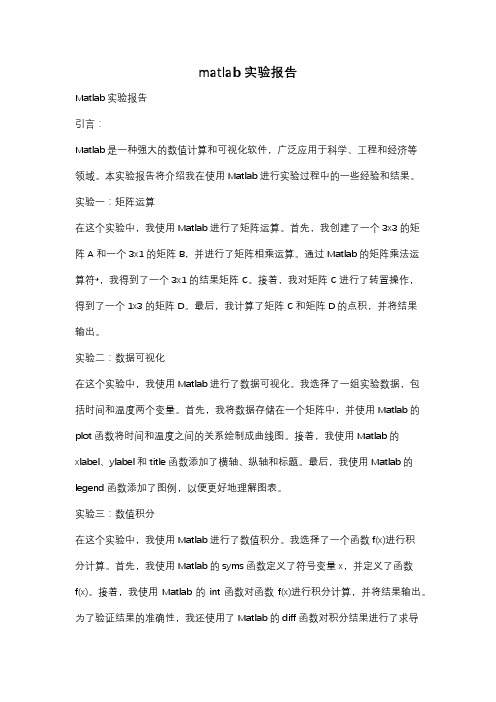
matlab 实验报告Matlab实验报告引言:Matlab是一种强大的数值计算和可视化软件,广泛应用于科学、工程和经济等领域。
本实验报告将介绍我在使用Matlab进行实验过程中的一些经验和结果。
实验一:矩阵运算在这个实验中,我使用Matlab进行了矩阵运算。
首先,我创建了一个3x3的矩阵A和一个3x1的矩阵B,并进行了矩阵相乘运算。
通过Matlab的矩阵乘法运算符*,我得到了一个3x1的结果矩阵C。
接着,我对矩阵C进行了转置操作,得到了一个1x3的矩阵D。
最后,我计算了矩阵C和矩阵D的点积,并将结果输出。
实验二:数据可视化在这个实验中,我使用Matlab进行了数据可视化。
我选择了一组实验数据,包括时间和温度两个变量。
首先,我将数据存储在一个矩阵中,并使用Matlab的plot函数将时间和温度之间的关系绘制成曲线图。
接着,我使用Matlab的xlabel、ylabel和title函数添加了横轴、纵轴和标题。
最后,我使用Matlab的legend函数添加了图例,以便更好地理解图表。
实验三:数值积分在这个实验中,我使用Matlab进行了数值积分。
我选择了一个函数f(x)进行积分计算。
首先,我使用Matlab的syms函数定义了符号变量x,并定义了函数f(x)。
接着,我使用Matlab的int函数对函数f(x)进行积分计算,并将结果输出。
为了验证结果的准确性,我还使用了Matlab的diff函数对积分结果进行了求导操作,并与原函数f(x)进行了比较。
实验四:信号处理在这个实验中,我使用Matlab进行了信号处理。
我选择了一个音频文件,并使用Matlab的audioread函数读取了该文件。
接着,我使用Matlab的fft函数对音频信号进行了傅里叶变换,并将结果绘制成频谱图。
为了进一步分析信号的特征,我还使用了Matlab的spectrogram函数绘制了信号的时频图。
通过对信号的频谱和时频图的观察,我可以更好地理解信号的频率和时域特性。
MATLAB基本操作实验报告
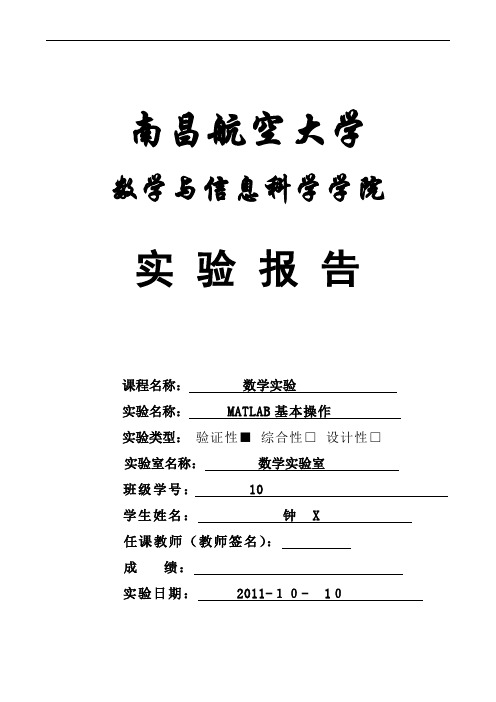
南昌航空大学数学与信息科学学院实验报告课程名称:数学实验实验名称: MATLAB基本操作实验类型:验证性■综合性□ 设计性□实验室名称:数学实验室班级学号: 10 学生姓名:钟 X任课教师(教师签名):成绩:实验日期: 2011-10- 10南昌航空大学数学与信息科学学院实验报告一、实验目的1、熟悉MATLAB基本命令与操作2、熟悉MATLAB作图的基本原理与步骤3、学会用matlab软件做图二、实验用仪器设备、器材或软件环境计算机MATLAB软件三、实验原理、方案设计、程序框图、预编程序等问题1:在区间【0,2π】画sinx实验程序:>> x=linspace(0,2*pi,30);>> y=sin(x);>> plot(x,y)问题2:在【0,2π】用红线画sinx,用绿圈画cosx,实验程序:第 1 页>> x=linspace(0,2*pi,30);>> y=sin(x);>> z=cos(x);>> plot(x,y,'r',x,z,'co')>>问题3:在【0,π】上画y=sinx的图形。
实验程序:>> ezplot('sin(x)',[0,pi])>>问题4:在【0,π】上画x=cos3t,y=sin3t星形图形。
南昌航空大学数学与信息科学学院实验报告实验程序:>> ezplot('cos(t).^3','sin(t).^3',[0,pi])>>问题5:[-2,0.5],[0,2]上画隐函数实验程序:>> ezplot('exp(x)+sin(x*y)',[-2,0.5,0,2])>>问题6:在[-2,2]范围内绘制tanh的图形。
- 1、下载文档前请自行甄别文档内容的完整性,平台不提供额外的编辑、内容补充、找答案等附加服务。
- 2、"仅部分预览"的文档,不可在线预览部分如存在完整性等问题,可反馈申请退款(可完整预览的文档不适用该条件!)。
- 3、如文档侵犯您的权益,请联系客服反馈,我们会尽快为您处理(人工客服工作时间:9:00-18:30)。
大理学院实验报告
2014—2015学年度第3学期
课程名称生物医学数据分析及其MATLAB实现
实验名称判别分析
专业班级2013级生物医学工程
姓名
学号
实验日期2015年4月22日
实验地点工程学院107教室
一、实验目的
在医疗诊断中经常遇到这种情况,即根据某人多种检验指标来判断此人是某病患者还是非患者,因此需要对新样本进行判别分析。本实验要求学生掌握二值回归、马氏距离和Bayes判别分析方法。
3)Bayes判别
MATLAB提供的classify函数采用Ba结论及分析:
五、实验小结:
(包括主要实验问题的最终结果描述、详细的收获体会,待解决的问题等)
手写签名:
2.判别分析过程
(1)建立判别准则
(2)建立判别函数
(3)回代样本
(4)估计回代的错误率
(5)判别新的样本
3.判别分析方法
1)距离判别
距离判别的核心思想是根据所定义的距离来判断。
Mahalanobis距离(马氏距离)。
2)Fisher判别
Fisher判别的核心思想是投影,即寻找一个方向,将数据投影到该方向后使得每一类的差距尽可能小,而不同类间投影的离差尽可能大。
二、实验环境
1、硬件配置:计算机:
2、软件环境:MATLAB 7.0
三、实验内容
【例4.4】医生对健康人和白血病人进行血清学研究,用高分辨率核磁共振谱仪分析
四、实验结果与分析
(包括实验原理、数据的准备、运行过程分析、源程序(代码)、图形图象界面等)
(一)实验原理:
1.判别分析
判别分析,是在分类确定的条件下,根据某一研究对象的各种特征值判别其类型归属问题的一种多变量统计分析方法。其基本原理是按照一定的判别准则,建立一个或多个判别函数,用研究对象的大量资料确定判别函数中的待定系数,并计算判别指标。据此即可确定某一样本属于何类。当得到一个新的样品数据,要确定该样品属于已知类型中哪一类,这类问题属于判别分析问题。
