LG Display LM230WF5-TLA3 液晶屏规格书
LG Display(LG)液晶面板连接器型号清单--精电连接

面板尺寸
42 31.5 55 47 15.6 15.6 15.6 47 47 37 60 23 42 31.5 42 31.5 55 55 55 23.8 23 55 31.5 20 15.4 84 65 23.8 23.8 15.4 14 42 15 19 49 49 47
信号接口型号
FI-RE51S-HF FI-RE51S-HF FI-RE51S-HF FI-RE51S-HF HD2S030HA1 KN38B-30S-0.5H 20455-040E-0# FI-RE51S-HF FI-RE51S-HF FI-R51S-HF FI-RE51S-HF IS100-L30O-C23 FI-R51S-HF TF06L-60S-0.5SH FI-RE51S-HF FI-RE51S-HF FI-RE51S-HF FI-RE51S-HF FI-RE51S-HF IS050-C51B-C39-A TF19L-50S-0.5SH F06L-50S-0.5SH TF06L-60S-0.5SH FI-XB30SL-HF10 20474-040E-12 FI-RE51S-HF FI-RE51S-HF IS100-L30O-C23 IS100-L30O-C23 MDF76LBRW-30S-1H 20455-040E-0x FI-R51S-HF DF14H-20P-1.25H IS100-L30O-C23 FI-RE51S-HF FI-RE51S-HF TF06L-50S-0.5SH
LG Display(LG) LG Display(LG) LG Display(LG) LG Display(LG) LG Display(LG) LG Display(LG) LG Display(LG) LG Display(LG) LG Display(LG) LG Display(LG) LG Display(LG) LG Display(LG) LG Display(LG) LG Display(LG) LG Display(LG) LG Display(LG) LG Display(LG) LG Display(LG) LG Display(LG) LG Display(LG) LG Display(LG) LG Display(LG) LG Display(LG) LG Display(LG) LG Display(LG) LG Display(LG) LG Display(LG) LG Display(LG) LG Display(LG) LG Display(LG) LG Display(LG) LG Display(LG) LG Display(LG) LG Display(LG) LG Display(LG) LG Display(LG) LG Display(LG) LG Display(LG) LG Display(LG) LG Display(LG) LG Display(LG) LG Display(LG)
LG IPS LED LED LCD 电视机指南说明书

IPS LED(LED LCD) MONITOR MODELPlease read this manual carefully before operating your set and retain it for future reference.19M37A 19M37D 19M37H20M37A 20M37D 20M37H 20MP37A22M37A 22M37D 22M37H 22M37HQ 22MC37D24M37A 24M37D 24M37H 24M37HQ 24MC37D27M37D 27MP37HQ 27MP37VQ 27MC37HQ 27MP36HQ*LG LED Monitors are LCD Monitors with LED Backlighting.2TABLE OF CONTENTS CONTENTS3LICENSE4ASSEMBLING AND PREPAR-ING4 Unpacking6 Parts and buttons7 Moving and Lifting the Monitor8 Setting up the Monitor set8 - Attaching the Stand Base9 - Detaching the Stand Base10 - Mounting on a table10 - Using the cable holder12 - Mounting on a wall13USING THE MONITOR SET 13 Connecting to a PC13 - D-SUB connection13 - DVI-D connection14 - HDMI connection14 Connecting to AV Devices14 - HDMI connection15 Connecting to External Devices15 - Peripheral device connection16CUSTOMIZING SETTINGS 17 Customizing Settings17 - Menu Settings19 - P icture20 - C olor21 - D isplay21 - A udio22 - O thers23 READER Setting24 FUNC. Setting24 - S MART ENERGY SAVING25 - P icture Mode 26 - C olor wizard27 - D UAL DISPLAY27 - D UAL WEB28TROUBLESHOOTING30S PECIFICATIONS40 Preset Modes (Resolution)41 Indicator42PROPER POSTURE42 Proper posture for using the Monitor set.3LICENSELICENSEEach model has different licenses. Visit for more information on the license.The terms HDMI and HDMI High-Definition Multimedia Interface, and theHDMI logo are trademarks or registered trademarks of HDMI Licensing LLC in the United States and other countries.The following content is only applied to the monitor which is sold in Europe market and which needs to meet the ErP Directive:*This monitor is set to be turned off automatically in 4 hours after you turned on display if there is no adjust-ment to display.*To make this setting be disabled, change the option to ‘Off’ in OSD menu of “Automatic Standby”.19M37H 27MC37HQ 20M37H 22M37H 22M37HQ 24M37H 24M37HQ 27MP37HQ 27MP37VQ27MP36HQ4ASSEMBLING AND PREPARINGASSEMBLING AND PREPARINGUnpackingCheck your product box for the following items. If there are any missing accessories, contact the local dealer where you purchased your product. The illustrations in this manual may differ from the actual product5ENG ENGLISHASSEMBLING AND PREPARING7ASSEMBLING AND PREPARING Moving and Lifting the MonitorWhen moving or lifting the monitor, follow theseinstructions to prevent the monitor from beingscratched or damaged and to ensure safe trans-portation regardless of its shape or size.y It is advisable to place the monitor in the original box or packing material before at-tempting to move it.y Before moving or lifting the monitor, discon-nect the power cord and all cables.y Hold the top and bottom of the monitor frame firmly. Do not hold the panel itself.y When holding the monitor, the screen should face away from you to prevent it being scratched.y When moving the monitor, avoid any strong shock or vibrations to the product.y When moving the monitor, keep it upright, never turn the monitor on its side or tilt it sideways.8ASSEMBLING AND PREPARINGAttach the Stand Body to the monitor set.Attach the Stand Base .Tighten the screw to the right.Setting up the Monitor setAttaching the Stand Base1 Place the Monitor set with the screen sidedown on a flat and cushioned surface.212319M37A 20M37A 22M37A 24M37A 19M37D 20M37D 22M37D 24M37D 19M37H20M37H 22M37H 24M37H 20MP37A22M37HQ 24M37HQ 22MC37D24MC37D27M37D 27MP37HQ 27MP37VQ 27MC37HQ27MP36HQ9ASSEMBLING AND PREPARINGDetaching the Stand Base1 Place the Monitor set with the screen sidedown on a flat and cushioned surface.Pull out the Stand Body and Stand Basefrom the monitor set.Turn the screw to the left.Pull out the Stand Base .123Turn the screw to the left.Pull out the Stand Base from the Stand Body .Remove two screws and pull out the StandBodyfrom the monitor set.123219M37A 20M37A 22M37A 24M37A 19M37D 20M37D 22M37D 24M37D 19M37H20M37H 22M37H 24M37H 20MP37A22M37HQ 24M37HQ 22MC37D24MC37D27M37D 27MP37HQ 27MP37VQ 27MC37HQ27MP36HQ10ASSEMBLING AND PREPARINGMounting on a table1 Lift and tilt the Monitor set into its uprightposition on a table.Leave a 10 cm (minimum) space from the wallfor proper ventilation.Using the cable holder2 Connect the AC-DC Adapter and Power Cordto a wall outlet.311ENG ENGLISHASSEMBLING AND PREPARINGUsing the Kensington security systemThe Kensington security system connector is located at the back of the Monitor set. For more information of installation and using, refer to the manual supplied with the Kensington security system or visit .Connect the Kensington security system cable between the Monitor set and a table.12ASSEMBLING AND PREPARINGMounting on a wallFor proper ventilation, allow a clearance of 10 cmon each side and from the wall. Detailedinstructions are available from your dealer, see the optional Tilt Wall Mounting Bracket Installation and Setup Guide.If you intend to mount the Monitor set to a wall, attach Wall mounting interface (optional parts) to the back of the set.When you install the Monitor set using a wall mounting interface (optional parts), attach it carefully so it will not drop.1 If you use screw longer than standard, the moni-tor might be damaged internally.2 If you use improper screw, the product might be damaged and drop from mounted position. In this case, LG Electronics is not responsible for it.10 cmModel19M37A 19M37D 19M37H20M37A 20M37D 20M37H 20MP37A 22M37A 22M37D 22M37H 22M37HQ22MC37D Wall Mount (A x B)75 x 75Standard screwM4Number of screws413USING THE MONITOR SETUSING THE MONITOR SETConnecting to a PCy Your Monitor set supports Plug & Play*. *Plug & Play: A PC recognizes a connected device that users connect to a PC and turn on, without device configuration or user intervention.D-SUB connectionTransmits analog video from your PC to theMonitor set. Connect the PC and the Monitor set with the supplied D-sub 15 pin signal cable as shown in the following illustrations.DVI-D connectionTransmits a digital video signal from your PC to the Monitor set. Connect the PC and the Monitor set with a DVI cable as shown in the following illustrations.D-SUBRGB OUTPC19M37D 24M37D20M37D 27M37D 22M37D 27MP37V Q 22MC37D 24MC37D14USING THE MONITOR SETHDMI connectionTransmits the digital video and audio signals fromyour PC to the Monitor set. Connect the PC andthe Monitor set with the HDMI cable as shown inthe following illustrations.Connecting to AV DevicesHDMI connectionTransmits the digital video and audio signals fromyour AV devices to the monitor. Connect your AVdevice to the monitor with the HDMI cable as il-lustrated below.19M37H24M37H27MC37HQ20M37H24M37HQ22M37H27MP37HQ22M37HQ27MP37V Q27MP36HQ19M37H24M37H27MC37HQ20M37H24M37HQ22M37H27MP37HQ22M37HQ27MP37V Q27M P36HQ15USING THE MONITOR SET Connecting to External DevicesPeripheral device connectionConnect peripheral devices to the monitor usingheadphone ports.Self Image Setting FunctionPress the power button on the bottom panel to turn the power on. When monitor power is turned on, the "Self Image Setting" Function is executed automatically. (Only supported in Analog Mode)19M37H 24M37H 27MC37HQ20M37H24M37HQ22M37H27MP37HQ22M37HQ27MP37V Q 27M P36H Q16CUSTOMIZING SETTINGSCUSTOMIZING SETTINGS1Press the desired button on the bottom of the Monitor set.2Change the value of the menu item by pressing the buttons on the bottom of the Monitor set.To return to the upper menu or set other menu items, use the up arrow () button.3Select EXIT to leave the OSD menu.17CUSTOMIZING SETTINGSYou can set a response time for displayed pictures based on the speed of the screen. For a normal environment, it is recommended18CUSTOMIZING SETTINGSy Analog: D-SUB(Analog signal) input. y Digital: DVI-D(Digital signal) input. y HDMI: HDMI(Digital signal) input.19CUSTOMIZING SETTINGSPicture1 Press MENU to display the2 Select the "3 Enter to 4 buttons.5 Select EXIT use the up arrow () button.20CUSTOMIZING SETTINGSthe monitor, high gamma values display whitish images and low gamma21CUSTOMIZING SETTINGSDisplayMENU6 Select EXIT to leave the OSD menu.5 Set the options by pressing the ◄ or ► buttons.22CUSTOMIZING SETTINGSMENU Others OthersREADER Setting1 Press READER button on the bottom of the Monitorset to display the Reader Mode OSD.2 Set the options by pressing the ◄ or ► buttons.3 Select EXIT to leave the OSD menu.Each option is explained below.(FUNC. Setting1 Press FUNC. to display the2 Select3 Enter to4 5 Select EXIT to leave the OSD menu.To return to theupper menu or set other menu items, use the up arrow()button.Each option is explained below.FUNC.EXIT to* Before using below functions, please install DUAL SMART SOLUTION programme.the bottom of the Monitor set28TROUBLESHOOTING TROUBLESHOOTING29 TROUBLESHOOTINGENG ENGLISH30SPECIFICATIONSS PECIFICATIONSDisplay Screen Type Flat Panel Active matrix-TFT LCDAnti-Glare coatingPixel Pitch0.3 mm x 0.3 mm (Pixel Pitch) Resolution Max1366 x 768 @ 60 HzRecommend VESA 1366 x 768 @ 60 HzPower Consumption On Mode : 13 W (ENERGY STAR® standard)* Sleep Mode ≤ 0.3 WOff Mode ≤ 0.3 WPower Input19 V 0.8 AAC-DC Adapter Type ADS-18SG-19-3 19016G, manufactured by SHENZHEN HONOR ELECTRONICor Type ADS-18FSG-19 19016GPG, manufactured by SHENZHEN HONOR ELECTRONICor Type ADS-18FSG-19 19016GPI, manufactured by SHENZHEN HONOR ELECTRONICor Type ADS-18FSG-19 19016GPCU, manufactured by SHENZHEN HONOR ELECTRONICor Type ADS-18FSG-19 19016GPB, manufactured by SHENZHEN HONOR ELECTRONICor Type LCAP42, manufactured by LIEN CHANG ELECTRONIC ENTERPRISEor Type LCAP36-A, manufactured by LIEN CHANG ELECTRONIC ENTERPRISEor Type LCAP36-E, manufactured by LIEN CHANG ELECTRONIC ENTERPRISEor Type LCAP36-I, manufactured by LIEN CHANG ELECTRONIC ENTERPRISEor Type LCAP36-U, manufactured by LIEN CHANG ELECTRONIC ENTERPRISEOUTPUT: 19 V 0.84 ADimensions (Width x Height x Depth)With Stand44.1 cm x 34.9 cm x 16.8 cm Without Stand44.1 cm x 27.5 cm x 5.7 cmWeight 2.1 kg Tilt Range-5° to 20°Environmental conditions Operating TemperatureOperating Humidity10°C to 35 °C10 % to 80 %Storage TemperatureStorage Humidity-20°C to 60 °C5 % to 90 % non-CondensingStand Base Attached ( ), Detached (O)Power cord Wall-outlet typeProduct specifications shown above may be changed without prior notice due to upgrade of product functions.* The power consumption level can be different by operating condition and monitor setting.* The On mode power consumption is measured with ENERGY STAR® test standard.19M37A19M37D19M37HSync Input HorizontalFrequency 30 kHz to 83 kHz(Automatic)30 kHz to 61 kHz(Automatic)●●●Vertical Frequency 56 Hz to 75 Hz(D-SUB)●●●56 Hz to 75 Hz(DVI-D)●56 Hz to 61 Hz(HDMI)●Input Form Separate Sync. ●●●Digital●●Video Input Signal Input15 pin D-SUBConnector●●●DVI-D Connector(Digital)●HDMI Connector●Input Form RGB Analog (0.7Vp-p/ 75 ohm)●●●Digital●●Plug & Play DDC 2B(Analog)●●●DDC 2B(Digital)●DDC 2B(HDMI)●19M37A 19M37D 19M37HS PECIFICATIONSDisplay Screen Type Flat Panel Active matrix-TFT LCDAnti-Glare coatingPixel Pitch0.271 mm x 0.262 mm (Pixel Pitch) Resolution Max1600 x 900 @ 60 HzRecommend VESA 1600 x 900 @ 60 HzPower Consumption On Mode : 16 W (ENERGY STAR® standard)* Sleep Mode ≤ 0.3 WOff Mode ≤ 0.3 WPower Input19 V 0.8 AAC-DC Adapter Type ADS-18SG-19-3 19016G, manufactured by SHENZHEN HONOR ELECTRONICor Type ADS-18FSG-19 19016GPG, manufactured by SHENZHEN HONOR ELECTRONICor Type ADS-18FSG-19 19016GPI, manufactured by SHENZHEN HONOR ELECTRONICor Type ADS-18FSG-19 19016GPCU, manufactured by SHENZHEN HONOR ELECTRONICor Type ADS-18FSG-19 19016GPB, manufactured by SHENZHEN HONOR ELECTRONICor Type LCAP42, manufactured by LIEN CHANG ELECTRONIC ENTERPRISEor Type LCAP36-A, manufactured by LIEN CHANG ELECTRONIC ENTERPRISEor Type LCAP36-E, manufactured by LIEN CHANG ELECTRONIC ENTERPRISEor Type LCAP36-I, manufactured by LIEN CHANG ELECTRONIC ENTERPRISEor Type LCAP36-U, manufactured by LIEN CHANG ELECTRONIC ENTERPRISEOUTPUT: 19 V 0.84ADimensions (Width x Height x Depth)With Stand46.3 cm x 35.7 cm x 16.8 cm Without Stand46.3 cm x 28.7 cm x 5.7 cmWeight 2.2 kg Tilt Range-5° to 20°Environmental conditions Operating TemperatureOperating Humidity10°C to 35 °C10 % to 80 %Storage TemperatureStorage Humidity-20°C to 60 °C5 % to 90 % non-CondensingStand Base Attached ( ), Detached (O)Power cord Wall-outlet typeProduct specifications shown above may be changed without prior notice due to upgrade of product functions.* The power consumption level can be different by operating condition and monitor setting.* The On mode power consumption is measured with ENERGY STAR® test standard.20M37A20M37D20M37H20MP37ASync Input HorizontalFrequency 30 kHz to 83 kHz(Automatic)●●●●30 kHz to 61 kHz(Automatic)Vertical Frequency56 Hz to 75 Hz(D-SUB)●●●●56 Hz to 75 Hz(DVI-D)●56 Hz to 61 Hz(HDMI)●Input Form Separate Sync. ●●●●Digital●●Video Input Signal Input15 pin D-SUBConnector●●●●DVI-D Connector(Digital)●HDMI Connector●Input Form RGB Analog (0.7Vp-p/ 75 ohm)●●●●Digital●●Plug & Play DDC 2B(Analog)●●●●DDC 2B(Digital)●DDC 2B(HDMI)●20M37A20M37D20M37H20MP37ADisplayScreen TypeFlat Panel Active matrix-TFT LCDAnti-Glare coatingPixel Pitch 0.248 mm x 0.248 mm (Pixel Pitch)Resolution Max 1920 x 1080 @ 60 Hz Recommend VESA 1920 x 1080 @ 60 Hz PowerConsumption On Mode : 18 W (ENERGY STAR® standard)*Sleep Mode ≤ 0.3 W Off Mode ≤ 0.3 W Power Input 19 V 1.2 AAC-DC AdapterType ADS-40SG-19-3 19025G, manufactured by SHENZHEN HONOR ELECTRONICor Type ADS-40FSG-19 19025GPG-1, manufactured by SHENZHEN HONOR ELECTRONIC or Type ADS-40FSG-19 19025GPBR-1, manufactured by SHENZHEN HONOR ELECTRONIC or Type ADS-40FSG-19 19025GPI-1, manufactured by SHENZHEN HONOR ELECTRONIC or Type ADS-40FSG-19 19025GPCU-1, manufactured by SHENZHEN HONOR ELECTRONIC or Type ADS-40FSG-19 19025GPB-2, manufactured by SHENZHEN HONOR ELECTRONIC or Type LCAP21, manufactured by LIEN CHANG ELECTRONIC ENTERPRISE or Type LCAP26-A, manufactured by LIEN CHANG ELECTRONIC ENTERPRISE or Type LCAP26-E, manufactured by LIEN CHANG ELECTRONIC ENTERPRISE or Type LCAP26-I, manufactured by LIEN CHANG ELECTRONIC ENTERPRISE or Type LCAP26-B, manufactured by LIEN CHANG ELECTRONIC ENTERPRISEOUTPUT: 19 V1.3 ADimensions(Width x Height x Depth)With Stand 50.9 cm x 38.7 cm x 18.1 cm Without Stand 50.9 cm x 31.6 cm x 5.7 cmWeight 2.6 kg Tilt Range -5° to 20°Environmental conditionsOperating Temperature Operating Humidity 10°C to 35 °C 10 % to 80 % Storage Temperature Storage Humidity-20°C to 60 °C5 % to 90 % non-CondensingStand Base Attached ( ), Detached (O)Power cord Wall-outlet typeProduct specifications shown above may be changed without prior notice due to upgrade of product functions.* The power consumption level can be different by operating condition and monitor setting.* The On mode power consumption is measured with ENERGY STAR® test standard.S PECIFICATIONS 22M37A22M37D 22M37H 22M37HQ 22MC37DSync InputHorizontal Frequency30 kHz to 83 kHz (Automatic)●●●●30 kHz to 61 kHz (Automatic)Vertical Frequency 56 Hz to 75 Hz(D-SUB)●●●●56 Hz to 75 Hz (DVI-D)●56 Hz to 61 Hz (HDMI)●●Input Form Separate Sync.●●●●Digital●●●Video Input Signal Input15 pin D-SUB Connector●●●●DVI-D Connector (Digital)●HDMI Connector ●●Input FormRGB Analog (0.7 Vp-p/ 75 ohm)●●●●Digital●●●Plug & Play DDC 2B(Analog)●●●●DDC 2B(Digital)●DDC 2B(HDMI)●●22M37A22M37D/22MC37D22M37H22M37HQDisplayScreen TypeFlat Panel Active matrix-TFT LCDAnti-Glare coatingPixel Pitch 0.272 mm x 0.272 mm (Pixel Pitch)Resolution Max 1920 x 1080 @ 60 Hz Recommend VESA 1920 x 1080 @ 60 Hz PowerConsumption On Mode : 19 W (ENERGY STAR® standard)*Sleep Mode ≤ 0.3 W Off Mode ≤ 0.3 W Power Input 19 V 1.2 AAC-DC AdapterType ADS-40SG-19-3 19025G, manufactured by SHENZHEN HONOR ELECTRONICor Type ADS-40FSG-19 19025GPG-1, manufactured by SHENZHEN HONOR ELECTRONIC or Type ADS-40FSG-19 19025GPBR-1, manufactured by SHENZHEN HONOR ELECTRONIC or Type ADS-40FSG-19 19025GPI-1, manufactured by SHENZHEN HONOR ELECTRONIC or Type ADS-40FSG-19 19025GPCU-1, manufactured by SHENZHEN HONOR ELECTRONIC or Type ADS-40FSG-19 19025GPB-2, manufactured by SHENZHEN HONOR ELECTRONIC or Type LCAP21, manufactured by LIEN CHANG ELECTRONIC ENTERPRISE or Type LCAP26-A, manufactured by LIEN CHANG ELECTRONIC ENTERPRISE or Type LCAP26-E, manufactured by LIEN CHANG ELECTRONIC ENTERPRISE or Type LCAP26-I, manufactured by LIEN CHANG ELECTRONIC ENTERPRISE or Type LCAP26-B, manufactured by LIEN CHANG ELECTRONIC ENTERPRISEOUTPUT: 19 V1.3 ADimensions(Width x Height x Depth)With Stand 55.6 cm x 41.7 cm x 18.1 cm Without Stand 55.6 cm x 34.4 cm x 5.7 cmWeight 3.0 kg Tilt Range -5° to 20°Environmental conditionsOperating Temperature Operating Humidity 10°C to 35 °C 10 % to 80 % Storage Temperature Storage Humidity-20°C to 60 °C5 % to 90 % non-CondensingStand Base Attached ( ), Detached (O)Power cord Wall-outlet typeProduct specifications shown above may be changed without prior notice due to upgrade of product functions.* The power consumption level can be different by operating condition and monitor setting.* The On mode power consumption is measured with ENERGY STAR® test standard.S PECIFICATIONS 24M37A24M37D 24M37H 24M37HQ 24MC37DSync InputHorizontal Frequency30 kHz to 83 kHz (Automatic)●●●●30 kHz to 61 kHz (Automatic)Vertical Frequency 56 Hz to 75 Hz(D-SUB)●●●●56 Hz to 75 Hz (DVI-D)●56 Hz to 61 Hz (HDMI)●●Input Form Separate Sync.●●●●Digital●●●Video Input Signal Input15 pin D-SUB Connector●●●●DVI-D Connector (Digital)●HDMI Connector ●●Input FormRGB Analog (0.7 Vp-p/ 75 ohm)●●●●Digital●●●Plug & Play DDC 2B(Analog)●●●●DDC 2B(Digital)●DDC 2B(HDMI)●●24M37D/24MC37D24M37H24M37A24M37HQDisplayScreen TypeFlat Panel Active matrix-TFT LCDAnti-Glare coatingPixel Pitch 0.311 mm x 0.311 mm (Pixel Pitch)Resolution Max 1920 x 1080 @ 60 Hz Recommend VESA 1920 x 1080 @ 60 Hz PowerConsumption On Mode : 27 W (ENERGY STAR® standard)*Sleep Mode ≤ 0.3 W Off Mode ≤ 0.3 W Power Input 19 V 1.6 AAC-DC AdapterType ADS-40SG-19-3 19032G, manufactured by SHENZHEN HONOR ELECTRONICor Type ADS-40FSG-19 19032GPG-1, manufactured by SHENZHEN HONOR ELECTRONIC or Type ADS-40FSG-19 19032GPBR-1, manufactured by SHENZHEN HONOR ELECTRONIC or Type ADS-40FSG-19 19032GPI-1, manufactured by SHENZHEN HONOR ELECTRONIC or Type ADS-40FSG-19 19032GPCU-1, manufactured by SHENZHEN HONOR ELECTRONIC or Type LCAP21A, manufactured by LIEN CHANG ELECTRONIC ENTERPRISE or Type LCAP26A-A, manufactured by LIEN CHANG ELECTRONIC ENTERPRISE or Type LCAP26A-E, manufactured by LIEN CHANG ELECTRONIC ENTERPRISE or Type LCAP26A-I, manufactured by LIEN CHANG ELECTRONIC ENTERPRISE or Type LCAP26A-B, manufactured by LIEN CHANG ELECTRONIC ENTERPRISEOUTPUT: 19 V1.7 ADimensions(Width x Height x Depth)With Stand 64.1 cm x 48.8 cm x 21.2 cm Without Stand 64.1 cm x 39.3 cm x 7.1 cmWeight 4.8 kg Tilt Range -5° to 20°Environmental conditionsOperating Temperature Operating Humidity 10°C to 35 °C 10 % to 80 % Storage Temperature Storage Humidity-20°C to 60 °C5 % to 90 % non-CondensingStand Base Attached ( ), Detached (O)Power cord Wall-outlet typeProduct specifications shown above may be changed without prior notice due to upgrade of product functions.* The power consumption level can be different by operating condition and monitor setting.* The On mode power consumption is measured with ENERGY STAR® test standard.S PECIFICATIONS 27M37D27MP37HQ 27MP36HQ27MP37VQ 27MC37HQSync InputHorizontal Frequency30 kHz to 83 kHz (Automatic)●●●30 kHz to 61 kHz (Automatic)VerticalFrequency56 Hz to 75 Hz (D-SUB)●●●56 Hz to 75 Hz (DVI-D)●●56 Hz to 61 Hz (HDMI)●●Input FormSeparate Sync. ●●●Digital●●●Video InputSignal Input15 pin D-SUB Connector●●●DVI-D Connector (Digital)●●HDMI Connector ●●Input FormRGB Analog (0.7 Vp-p/ 75 ohm)●●●Digital●●●Plug & Play DDC 2B(Analog)●●●DDC 2B(Digital)●●DDC 2B(HDMI)●●27MP37HQ/27MC37HQ/27MP36HQ27MP37VQ27M37DPreset Modes (Resolution)D-SUB/DVI-D Timing19M37A19M37D19M37H20M37A 20M37D 20M37H20MP37A22M37A 22M37D 22M37H 22M37HQ 24M37A 24M37D 24M37H24M37HQ27M37D27MP37HQ 27MP37VQ 22MC37D24MC37D 27MC37HQ27MP36HQ41SPECIFICATIONSHDMI TimingIndicator27MP36HQ22M37H22M37HQ 24M37H24M37HQ 27MP37HQ 27MP37VQ 27MC37HQ19M37H 20M37H42PROPER POSTUREPROPER POSTUREProper posture for using the Monitor set.Make sure to read the Safety Precautions before using the product.Keep the Owner’s Manual (CD) in an accessible place for future reference.The model and serial number of the SET is located on the back and one side of the SET . Record it below should you ever need service.MODEL SERIAL*above information is only for USA FCC Regulatory Declaration of Conformity Trade Name: LGModel : 19M37A, 19M37D, 19M37H, 20M37A,20M37D, 20M37H, 20MP37A, 22M37A, 22M37D, 22MC37D, 22M37H, 22M37HQ, 24M37A, 24M37D, 24MC37D, 24M37H, 24M37HQ, 27M37D, 27MP37HQ, 27MP37VQ, 27MC37HQ, 27MP36HQResponsible Party: LG Electronics Inc.Address : 1000 Sylvan Ave. Englewood Cliffs NJ 07632 U.S.A TEL: 201-266-2534。
LG专供苹果3代——2.54寸液晶屏幕规格书

Min.
-0.7
Typ.
13 -10 3.2 -1 -
Max.
1.2
Unit V V V V V
Notes
*3)
Notes:
*1) *2)
VGH is TFT Gate Operating Voltage. VGL is TFT Gate Operating Voltage The storage capacitance structure of LH240Q35-SH01 is Cst (Storage on Common) Vcom must be adjusted to optimize display quality: Cross-talk, Contrast Ratio and etc.
*2) *3) *4)
Ver.1.0
Apr. 16, 2009
5 / 18
LH350H01-FH01 Liquid Crystal Display
Product Specification 3. Electrical Specifications
Table 2. Recommend Parameters for Electrical Characteristics Value
Threshold Voltage *1) Transmittance *1) Contrast Ratio *1)
*
Fig.2 Fig.1
Response Time *1)
L
Viewing Angle *1)
R U
D
Ver.1.0
Apr. 16, 2009
7 / 18
LH350H01-FH01 Liquid Crystal Display
LG LED显示器用户手册说明书
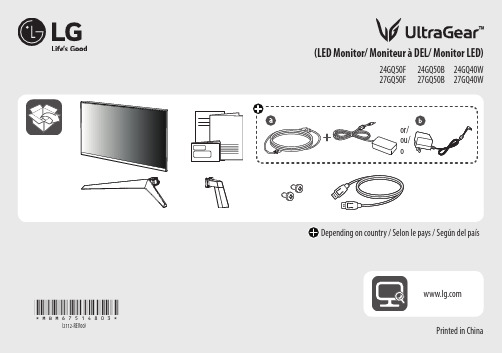
Printed in China24GQ50F 27GQ50F24GQ50B 27GQ50B 24GQ40W 27GQ40Wor/ ou/ o*MBM67514803*(2112-REV00)Depending on country / Selon le pays / Según del país(LED Monitor/ Moniteur à DEL/ Monitor LED)English Quick Setup GuidePlease read this manual carefully before operating your set and retain it for future reference.Français Guide de configuration rapideVeuillez lire ce guide de configuration rapide attentivement avant d’utiliser votre produit et conservez-le pour pouvoir vous y reporter ultérieurement.Español Guía Rápida de ConfiguraciónLea atentamente este manual antes de poner en funcionamiento el equipo y consérvelo para futuras consultas.English It is recommended that use the supplied components.Français Il est recommandé d’utiliser les composants fournis.Español Se recomienda utilizar los componentes suministrados.English You can download manuals from the LGE website.Français Vous pouvez télécharger les guides pour ce produit à partir du site Web de LGE. Español Puede descargar los manuales del sitio web de LGE.1235 4or/ ou/ oEnglish• Using a DVI to HDMI / DP (DisplayPort) to HDMI cable may cause compatibility issues.• Make sure to use the supplied cable. Otherwise, this may cause the device to malfunction.Français• L’utilisation d’un câble DVI à HDMI/DP (DisplayPort) à HDMI peut présenter des problèmes de compatibilité.• Assurez-vous d’utiliser le câble fourni avec le produit. Le non-respect de cette consigne peut entraîner undysfonctionnement du périphérique.Español• El uso de un cable de DVI a HDMI / DP (DisplayPort) a HDMI puede causar problemas de compatibilidad.• Asegúrese de utilizar el cable suministrado con el producto. De lo contrario, puede provocar que el dispositivo no funcionecorrectamente.12213or/ ou/ o24GQ50F/ 24GQ50B/ 24GQ40WEnglishDimensions (Width x Depth x Height)Weight Recommended Resolution Vertical Frequency With Stand539.5 x 196.0 x 414.2 (mm)21.2 x 7.7 x 16.3 (inches)Without Stand539.5 x 39 x 322.2 (mm)21.2 x 1.5 x 12.6 (inches)With Stand3.57 kg(7.87 lbs)Without Stand2.97 kg(6.54 lbs)1920 x 1080HDMI: 144 HzDisplayPort: 165 HzFrançaisDimensions (largeur x profondeur x hauteur)Poids Résolution recommandée Fréquence verticale Avec socle539,5 x 196,0 x 414,2 (mm)21,2 x 7,7 x 16,3 (po)Sans socle539,5 x 39 x 322,2 (mm)21,2 x 1,5 x 12,6 (po)Avec socle3,57 kg(7,87 lb)Sans socle2,97 kg(6,54 lb)1 920 x 1 080HDMI: 144 HzDisplayPort: 165 HzEspañolDimensiones (anchura x profundidad x altura)Peso Resolución recomendada Frecuencia vertical Soporte incluido539,5 x 196,0 x 414,2 (mm)Soporte no incluido539,5 x 39 x 322,2 (mm)Soporteincluido3,57 kgSoporte noincluido2,97 kg1 920 x 1 080HDMI: 144 HzDisplayPort: 165 Hz Clasificación de potencia19 V 1,5 AEspecificaciones de Adaptador de ca/ccSalida19 V 1,7 AEntrada100-240 V~ 50/60 Hz 1,2 A27GQ50F/ 27GQ50B/ 27GQ40WEnglishDimensions (Width x Depth x Height)Weight Recommended Resolution Vertical Frequency With Stand613.7 x 201.6 x 456.1 (mm)24.1 x 7.9 x 17.9 (inches)Without Stand613.7 x 39.3 x 364.1 (mm)24.1 x 1.5 x 14.3 (inches)With Stand3.87 kg(8.53 lbs)Without Stand3.25 kg(7.16 lbs)1920 x 1080HDMI: 144 HzDisplayPort: 165 HzFrançaisDimensions (largeur x profondeur x hauteur)Poids Résolution recommandée Fréquence verticale Avec socle613,7 x 201,6 x 456,1 (mm)24,1 x 7,9 x 17,9 (po)Sans socle613,7 x 39,3 x 364,1 (mm)24,1 x 1,5 x 14,3 (po)Avec socle3,87 kg(8,53 lb)Sans socle3,25 kg(7,16 lb)1 920 x 1 080HDMI: 144 HzDisplayPort: 165 HzEspañolDimensiones (anchura x profundidad x altura)Peso Resolución recomendada Frecuencia vertical Soporte incluido613,7 x 201,6 x 456,1 (mm)Soporte no incluido613,7 x 39,3 x 364,1 (mm)Soporteincluido3,87 kgSoporte noincluido3,25 kg1 920 x 1 080HDMI: 144 HzDisplayPort: 165 Hz Clasificación de potencia19 V 1,9 AEspecificaciones de Adaptador de ca/ccSalida19 V 2,1 AEntrada100-240 V~ 50/60 Hz 1,2 A。
lg液晶显示屏规格书
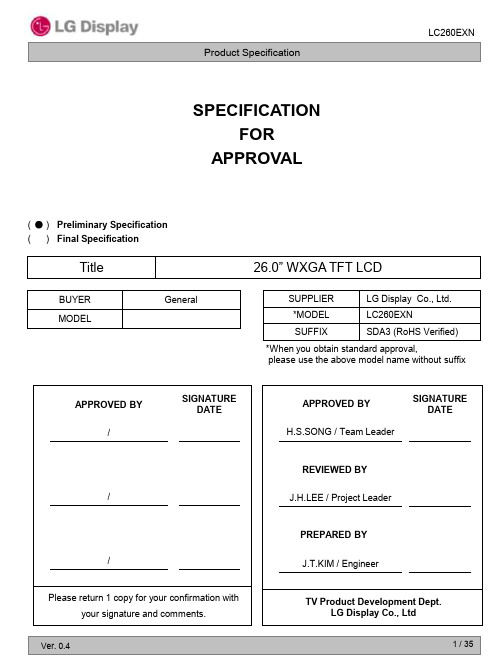
Product Specification
SPECIFICATION FOR APPROVAL
( ● ) Preliminary Specification ( ) Final Specification
Title
BUYER MODEL General
26.0” WXGA TFT LCD
ITEM
Page
1 2 3 4 5 6 6 8 10 11 14 15 17 21 24 25 25 25 25 26 26 26 27 27 27 28 28 28 28 2 / 35
LC260EXN
Product Specification
RECORD OF REVISIONS
Revision No.
0.1 0.2 0.3
Revision Date
Sep. 29, 2010 Oct. 15, 2010 Nov. 02, 2010
Page
15 29 30, 31
Description
Preliminary Specification (First Draft) Update the Power Sequence. Updated the Packing. Updated the LCM, Box & Pallet Label Updated the Drawing
Value Parameter LCD Circuit Power Input Voltage Driver ON/OFF Driver Control Voltage Brightness T-Con Option Selection Voltage Operating Temperature Storage Temperature Panel Front Temperature Operating Ambient Humidity Storage Humidity EXTVBR-B VLOGIC TOP TST TSUR HOP HST 0.0 -0.3 0 -20 10 10 +5.5 +4.0 +50 +60 +68 90 90 VDC VDC °C °C °C %RH 2,3 %RH 2,3 4 VBL VOFF / VON -0.3 -0.3 + 27.0 +5.5 VDC VDC 1 Symbol Min VLCD -0.3 Max +14.0 VDC Unit Note
LG液晶显示器用户手册(型号:29EA93)说明书

简体中文用户手册液晶显示器请在使用产品前仔细阅读安全信息。
液晶显示器型号列表29EA932目录3重要预防措施3关于安全3- 请勿打开显示器:3- 为避免人身伤害:3- 为避免火灾或危险:4关于安装5关于清洁5关于重新包装5关于处置6许可证7组装和准备工作7包装清单8组件和按钮描述9移动和抬起显示器9安装显示器9- 组装支架底座10- 分离支架底座10- 安装到桌面上11- 调节角度11- 整理电缆12- 使用 Kensington 锁定12- 安装壁挂板13- 安装到墙上14使用显示器14连接到 PC14- DVI 连接15- DP连接15- HDMI 连接16连接到 AV 设备16- HDMI 连接16连接到外部设备16- 智能手机 (MHL) 连接17- USB 电缆至 PC 的连接17- 耳机端口连接18安装 TUSB3410 驱动程序19安装 TRUE COLOR FINDER 21安装 SCREEN SPLIT23自定义设置23激活主菜单24自定义设置24- 菜单设置25- 比率设置26- Func. 设置27- PIP 设置28- 画面29- 色彩30- 设置31故障排除33规格34出厂支持模式(预设模式、DVI-D/HDMI/PC DP)34HDMI/MHL 模式34电源指示灯35正确姿势35使用显示器的正确姿势36安规信息36安规信息重要预防措施设计和制造本设备旨在确保您的个人安全,但使用不当可能造成潜在的触电或火灾危险。
为了使本显示器中包含的所有防护措施都能正确运行,请遵守以下有关其安装、使用和维修的基本规则。
关于安全仅使用随本设备提供的电源线。
如果您使用其他电源线,且如果不是由供应商提供,请确保其经过适用国家标准的认证。
如果电源线在任何情况下发生故障,请联系制造商或最近的授权维修服务提供商,以进行更换。
产品耦合器用作断开连接设备。
请确保设备安装在其连接的墙上插座附近并可轻松使用墙上插座。
LG INFINIA 3D Ready Full LED Slim 电视说明书

Is it aΒιβλιοθήκη TV? Or something better?
Enjoy the ultimate in entertainment with LG’s INFINIA™ LX9500. Experience 3D TV, colors and contrast like never before with THX certified Full LED Slim picture, unlock the unlimited possibilities of NetCast, enjoy the freedom of Wireless 1080p and take advantage of all of LG’s latest innovations. With its eye-catching Seamless Design and super slim frame, it’s beautiful on or off.
XD® Engine
•
Aspect Ratio 16:9
Aspect Ratio Correction
6 Modes
Just Scan (1:1 Pixel Matching)
HDMI™ 10 8 0 p/10 8 0i/ 720 p
Component 10 8 0 p/10 8 0i/ 720 p
•
Picasa™ Web Albums
•
YouTube™
•
DLNA® Certified (JPEG only)
•
SPECIAL FEATURES
Wireless 1080p Ready (WHDI™)
•
Wi-Fi® Ready
•
Picture Wizard II
LG USA 超宽视角监视器说明书
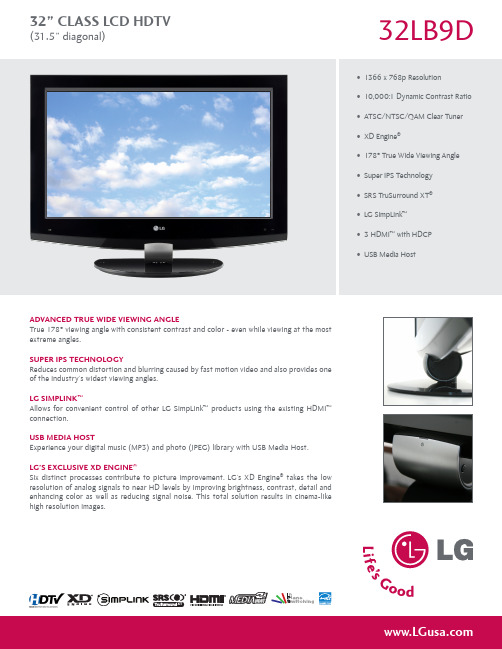
ADVANCED TRUE WIDE VIEWING ANGLETrue 178º viewing angle with consistent contrast and color - even while viewing at the most extreme angles.sUpER Ips TEChNoLoGyReduces common distortion and blurring caused by fast motion video and also provides one of the industry’s widest viewing angles.LG sIMpLINK ™Allows for convenient control of other LG SimpLink ™ products using the existing HDMI ™ connection.UsB MEDIA hosTExperience your digital music (MP3) and photo (JPEG) library with USB Media Host.LG’s ExCLUsIVE xD ENGINE ®Six distinct processes contribute to picture improvement. LG’s XD Engine ® takes the low resolution of analog signals to near HD levels by improving brightness, contrast, detail and enhancing color as well as reducing signal noise. This total solution results in cinema-like high resolution images.• 1366 x 768p Resolution • 10,000:1 Dynamic Contrast Ratio • ATSC/NTSC/QAM Clear Tuner • XD Engine ®• 178º True Wide Viewing Angle • Super IPS Technology • SRS TruSurround XT ®• LG SimpLink ™• 3 HDMI ™ with HDCP • USB Media Host32LB9DXT32” CLAss LCD hDTV(31.5” diagonal )REMoTE REAR AUDIo/VIDEo INpUTs/oUTpUTssIDETVATSC/NTSC/QAM Clear T uner • VIDEoScreen Size Class: 32” (31.5” Diagonal) Native Display Resolution 1366 x 768p Dynamic Contrast Ratio 10,000:1Response Time (Grey to Grey) 5ms Brightness (cd/m²) 500XD Engine® • Super IPS •T rue Wide View •Viewing Angle 178º x 178ºDigital Comb Filter 3D Color T emperature Control 4 Modes Aspect Ratio Adjustment 6 Modes Enhanced Noise Reduction (Video Noise Filter) •Enhanced Line Doubled •3:2 Pull-Down Correction 3:2 (480i/1080i)Picture Selection Mode 5 Modes Black Stretcher (Black Level Enhancer) •DTV Signal Strength Indicator •ACM (Active Color Management) •Pure Black Level •Color Processor 14 Bit AUDIoMono/Stereo/Dual (MTS/SAP) •Audio O utput P ower (W atts - T HD 10%) 7W + 7W (10W M ax)Speaker System Details 1 W ay 2 System Dolby® Digital Decoder •Surround System T ype SRS T ruSurround XT™Bass/T reble/Balance Controls •AVL (Auto Volume Leveler) • AUDIo (CoNTINUED)EZ Sound (Sound Status Mode) 5 Modes Mute • 1080p soURCE INpUT HDMI™ 60p/30p/24p Component 60p/30p/24p RGB 60p spECIAL FEATUREsIntelligent Eye (Room Light Adjustment) •Auto Input Detect •Custom Input Labels •PC Mode Configuration • (Manual)Back (Previous Channel) •Parental Control w/V-Chip •Closed Caption •SimpLink™ •T rilingual Menus English, Spanish, French EZ Menus (High Performance Interface) •Auto Channel Programming •Channel Add/Delete •Favorite Channel •Manual Clock •On/Off Timer •Sleep Timer •Auto Off (When no Video is Present) • REAR AUDIo/VIDEo INpUTs/oUTpUTs RF In (Antenna/Cable) 1L/R Audio/Composite Video In 1L/R Audio Out 1 S-Video In 1HD Component Video In (Y,Pb,Pr) + L/R Audio 2 REAR AUDIo/VIDEo INpUTs/oUTpUTs (CoNTINUED)Digital Audio Out 2 (1 C oaxial/ 1 O ptical)HDMI/HDCP Input 3RGB In (D-Sub 15pin) - PC 1PC Audio Input 1RS-232c In (Control/Service) 1Remote Control In (IR) 1 sIDE AUDIo/VIDEo INpUTs/oUTpUTs L/R Audio/Composite Video In 1USB In(Music, Photos Only) 1 (JPEG,/MP3) CABINET/ACCEssoRIEsCabinet Style T able T op Cabinet Color Gloss Black Swivel (Angle) • (20º)Remote Control T ype Universal VESA® Compatible (W x H) 600mm x 400mm poWERConsumption (T ypical) 130 W Stand-by Consumption (Cable Card Off) 1W Stand-by Consumption (Cable Card On) 1W Energy Star Compliant • spECIFICATIoNsDimensions w/Out Stand (W x H x D) 31.7" x 21.4" x 3.1"Weight w/Out Stand 27.8Dimensions w/Stand (W x H x D) 31.7" x 24.2" x 11.2"Weight w/Stand 32.6Dimensions w/Packaging (W x H x D) 42.1" x 25.4" x 8.3"Weight In Package 40.8UPC N/A Limited W arranty 1 Y ear P arts/Labor31.7”21.8”24.4”11.2”3.1”7.9”3.9”16.4”32” CLAss LCD hDTV(31.5” diagonal )LG Electronics U.S.A., Inc. 1000 Sylvan Avenue, Englewood Cliffs, NJ 07632 (800)243-0000© 2007 LG Electronics U.S.A., Inc., Englewood Cliffs, NJ. “LG Life’s Good” is a trademark of LG Corp.All other trademarks are the property of their respective owners.Design, features and specifications subject to change without notice. 01/07/08。
LM230WF5-TLF1 规格书

ITEM
Page
1 2 3 4 5 6 6 8 11 14 15 16 17 18 19 24 27 28 28 28 29 29 29 30 30 30 31 31 31 31
Ver.1.0
Jan. 16, 2012
2 / 30
LM230WF5 Liquid Crystal Display
Product Specification
RGB
Source driver circuit
S1 S1920
LVDS pair #1 LVDS pair #2 CN1 (30pin)
+5V VLCD
G1
Timing controller
TFT-LCD Panel
(1920×RGB×1080 pixels)
G1080
Power circuit block
Table 1. Absolute maximum ratings Parameter Power Supply Input Voltage Operating Temperature Storage Temperature Operating Ambient Humidity LCM Surface Temperature (Operation) Symbol Min VLCD TOP TST HOP TSurface -0.3 0 -20 10 0 Values Max +6.0 50 60 90 65 Vdc °C °C %RH ℃ 1,4 1,2,3 At 25℃ Units Notes
FB 2ch
Backlight assembly (White LED)
General features
Active screen size Outline Dimension Pixel Pitch Pixel Format Interface Color depth Luminance, white Viewing Angle (CR>10) Power Consumption Weight Display operating mode Surface treatments
LG LED屏LM215WF4-TLA4 规格书

90% 60 60% Humidity [(%)RH] 50 Wet Bulb Temperature [C] 40 30 20 10 0 10% 10 20 30 40 50 60 70 80 40% Storage
Operation
-20
0
Dry Bulb Temperature [C]
Figure 2. Temperature and relative humidity
Ver. 1.0
Mar. 04. 2010
5 / 31
LM215WF4 Liquid Crystal Display
Product Specification 3. Electrical Specifications 3-1. Electrical Characteristics
It requires two power inputs. One is employed to power the LCD electronics and to drive the TFT array and liquid crystal. The second input power for the LED/Backlight, is typically generated by an LED driver. The driver is an external unit to the LCDs. Table 2-1. ELECTRICAL CHARACTERISTICS
215” Full HD TFT LCD
SUPPLIER *MODEL SUFFIX LG. Display Co., Ltd. LM215WF4 TLA4
*When you obtain standard approval, please use the above model name without suffix APPROVED BY / SIGNATURE DATE APPROVED BY S.G. Hong / G.Manager SIGNATURE DATE
LG液晶面板连接器I液晶屏驱屏线I背光板线【产品 百I度I搜I索 找 →苏州汇成元】
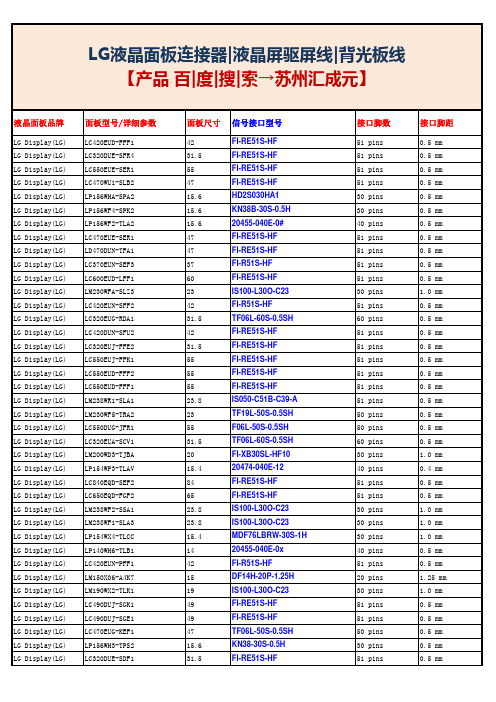
FI-RE51S-HF FI-RE51S-HF FI-RE51S-HF FI-RE51S-HF HD2S030HA1 KN38B-30S-0.5H 20455-040E-0# FI-RE51S-HF FI-RE51S-HF FI-R51S-HF FI-RE51S-HF IS100-L30O-C23 FI-R51S-HF TF06L-60S-0.5SH FI-RE51S-HF FI-RE51S-HF FI-RE51S-HF FI-RE51S-HF FI-RE51S-HF IS050-C51B-C39-A TF19L-50S-0.5SH F06L-50S-0.5SH TF06L-60S-0.5SH FI-XB30SL-HF10 20474-040E-12 FI-RE51S-HF FI-RE51S-HF IS100-L30O-C23 IS100-L30O-C23 MDF76LBRW-30S-1H 20455-040E-0x FI-R51S-HF DF14H-20P-1.25H IS100-L30O-C23 FI-RE51S-HF FI-RE51S-HF TF06L-50S-0.5SH KN38-30S-0.5H FI-RE51S-HF
面板型号/详细参数
LC420EUD-FFF1 LC320DUE-SFR4 LC550EUE-SER1 LC470WU1-SLB2 LP156WHA-SPA2 LP156WF4-SPK2 LP156WF2-TLA2 LC470EUE-SER1 LD470DUN-TFA1 LC370EUN-SEF3 LC600EUD-LFF1 LM230WFA-SLZ3 LC420EUN-SFF2 LC320EUG-RDA1 LC420DUN-SFU2 LC320EUJ-FFE2 LC550EUJ-FFK1 LC550EUD-FFF2 LC550EUD-FFF1 LM238WR1-SLA1 LM230WF5-TRA2 LC550DUG-JFR1 LC320EUA-SCV1 LM200WD3-TJBA LP154WP3-TLAV LC840EQD-SEF2 LC650EQD-FGF2 LM238WF2-SSA1 LM238WF1-SLA3 LP154WX4-TLCC LP140WH6-TLB1 LC420EUN-PFF1 LM150X06-A4K7 LM190WX2-TLK1 LC490DUJ-SGK1 LC490DUJ-SGE1 LC470EUG-KEF1 LP156WH3-TPS2 LC320DUE-SDF1
LG LED显示屏指南说明书
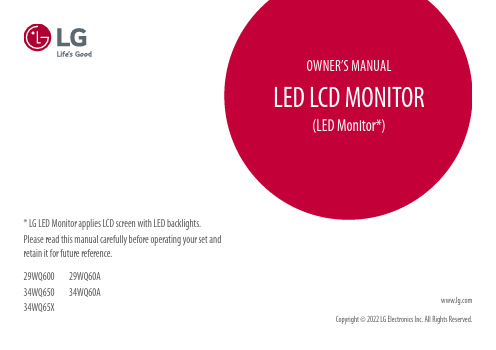
* L G LED Monitor applies LCD screen with LED backlights. Please read this manual carefully before operating your set and retain it for future reference.29WQ600 34WQ650 34WQ65X 29WQ60A34WQ60ACopyright © 2022 LG Electronics Inc. All rights reserved.LICENSEEach model has different licenses. Visit for more information on the license.The terms HDMI and HDMI High-Definition Multimedia Interface,and the HDMI Logo are trademarks or registered trademarks ofHDMI Licensing Administrator, Inc.MaxxAudio and additional MAXX trademarks are trademarks and/or registered trademarks of Waves Audio Ltd.34WQ6503034WQ65X2A34WQ60AVEsA, VEsA logo, DisplayPort compliance logo and DisplayPortcompliance logo for dual-mode source devices are all registeredtrademarks of the Video Electronics standards Association. TabLE of CoNTENTSLICEnsE (2)AssEMBLInG AnD PrEPArInG (3)usInG THE MOnITOr (9)usEr sETTInGs (11)TrOuBLEsHOOTInG (22)PrODuCT sPECIFICATIOn (24)23ENGLISH aSSEMbLING aND PREPaRINGCaUTIoN•Always use genuine LG components to ensure safety and product performance.•The product warranty will not cover damage or injury caused by the use of unauthorized components. •It is recommended to use the supplied components.•If you use generic cables not certified by LG, the screen may not display or there may be image problems. •Illustrations in this document represent typical procedures, so they may look different from the actual product. •Do not apply foreign substances (oils, lubricants, etc.) to the screw parts when assembling the product. (Doing so may damage the product.)•Applying excessive force when tightening screws may cause damage to the monitor. Damage caused in this way will not be covered by the product warranty.•Do not carry the monitor upside down by just holding the base. This may cause the monitor to fall off the stand and could result in personal injury.•When lifting or moving the monitor, do not touch the monitor screen. The force applied to the monitor screen may cause damage to it.•For wave pattern on appearance, unlike the general method of coating, it’s applied to added glittering material in raw material.With no peeled-off appearance, it has good durability. Please use it with confidence because there is no problem in using the product at all. NoTE•The components may look different from those illustrated here.•Without prior notice, all product information and specifications contained in this manual are subject to change to improve the performance of the product.•To purchase optional accessories, visit an electronics store or an online shopping site, or contact the retailer from which you purchased the product.•The power cord provided may differ depending upon the region.Supported Drivers and Software).4How to Use the Joystick buttonYou can easily control the functions of the monitor by pressing the joystick button or moving it left/right/up/down with your finger.basic functionsNoTE•The joystick button is located at the bottom of the monitor.Moving and Lifting the MonitorWhen moving or lifting the monitor, follow these instructions to prevent the monitor from being scratched or damaged and to ensure safe transportation, regardless of its shape or size.•Place the monitor in the original box or packing material before attempting to move it. •Before moving or lifting the monitor, disconnect the power cord and all other cables. •Hold the bottom and side of the monitor frame firmly. Do not hold the panel itself.•When holding the monitor, the screen should face away from you to prevent it from being scratched. •When transporting the monitor, do not expose the monitor to shock or excessive vibration.•When moving the monitor, keep it upright and never turn the monitor on its side or tilt it sideways.29WQ60029WQ60A 34WQ60A34WQ65034WQ65XCaUTIoN•Avoid touching the monitor screen as much as possible.-This may result in damage to the screen or some of the pixels used to create images.•If you use the monitor panel without the stand base, its joystick button may cause the monitor to become unstable and fall, resulting in damage to the monitor or human injury. In addition, this may cause the joystick button to malfunction.5Installing on a Table•Lift the monitor and place it on the table in an upright position. Place the monitor at least 100 mm (3.94 inches) away from the wall to ensure sufficient ventilation.CaUTIoN•unplug the power cord before moving or installing the monitor. There is risk of electric shock.•Make sure to use the power cord that is provided in the product package and connect it to a grounded power outlet.•If you need another power cord, please contact your local dealer or the nearest retail store.adjusting the Stand Height301 Place the monitor mounted on the stand base in an upright position.2 Handle the monitor with both hands for safety.Max 110.0 mm (4.3 inches)WaRNING•adjusting the angle1 Place the monitor mounted on the stand base in an upright position.2 Adjust the angle of the screen.33The angle of the screen can be adjusted forward or backward from -5° to 15° for a comfortable viewingexperience.03The angle of the screen can be adjusted forward or backward from -5° to 20° for a comfortable viewingexperience.WaRNING•To avoid injury to the fingers when adjusting the screen, do not hold the lower part of the monitor’s frame as illustrated below.•Be careful not to touch or press the screen area when adjusting the angle of the monitor.Using the Kensington LockThe connector for the Kensington security system is located at the bottom of the monitor.For more information on installation and usage, refer to the Kensington lock owner’s manual or visit the website at•The Kensington security system is optional. You can obtain optional accessories from most electronics stores.67To install the monitor to a wall, attach a wall mounting bracket (optional) to the back of the monitor.Make sure that the wall mounting bracket is securely fixed to the monitor and to the wall.Wall Mount (mm)100 x 100Standard screw M4 x L10Number of screws4Wall Mount Plate (optional)LsW 149NoTE•A non-VEsA standard screw may damage the product and cause the monitor to fall. LG Electronics is not liable for any accidents relating to the use of non-standard screws.•The wall mount kit includes the installation guide and all necessary parts.•The wall mounting bracket is optional. You can obtain optional accessories from your local dealer.•The length of the screw may differ for each wall mounting bracket. If you use screws longer than the standard length, it may damage the inside of the product.•For more information, please refer to the user manual for the wall mounting bracket.Installing the Wall Mount PlateThis monitor meets the specifications for the wall mount plate or other compatible devices. NoTE•The wall mount plate is sold separately.•For more information on installation, refer to the wall mount plate’s installation guide.•Be careful not to apply too much force while mounting the wall mount plate as it may cause damage to the screen.•remove the stand before installing the monitor on a wall mount by performing the stand attachment in reverse.Installing on the WallInstall the monitor at least 100 mm (3.94 inches) away from the wall and leave about 100 mm (3.94 inches) of space at each side of the monitor to ensure sufficient ventilation. Detailed installation instructions can be obtained from your local retail store. Alternatively, please refer to the manual for how to install and set up aCaUTIoN•unplug the power cord before moving or installing the monitor to avoid electric shock.•Installing the monitor on the ceiling or on a slanted wall may result in the monitor falling off, which could lead to injury. use an authorized LG wall mount and contact the local dealer or qualified personnel.•Applying excessive force when tightening screws may cause damage to the monitor. Damage caused in thisway will not be covered by the product warranty.•use the wall mounting bracket and screws that conform to VEsA standards. Damage caused by the use ormisuse of inappropriate components will not be covered by the product warranty.•When measured from the back of the monitor, the length of each installed screw must be 8 mm (0.3 inches)or less.8USING THE MoNIToR•Illustrations in this manual may differ from the actual product.Press the joystick button, go to settings Input, and then select the input option.CaUTIoN•Do not press the screen for a prolonged time. This may cause image distortion.•Do not display a still image on the screen for a prolonged time. This may cause image retention. use a PC screensaver if possible.•When connecting the power cord to the outlet, use a grounded (3-hole) power strip or a grounded power outlet.•The monitor may flicker when turned on in an area where the temperature is low. This is normal.•sometimes red, green, or blue spots may appear on the screen. This is normal. Connecting to a PC•This monitor supports the *Plug and Play feature.* Plug and Play: A feature that allows you to add a device to your computer without having to reconfigure anything or install any manual drivers.HDMI ConnectionTransmits digital video and audio signals from your PC to the monitor.CaUTIoN•using a DVI to HDMI / DP (DisplayPort) to HDMI cable may cause compatibility issues.•use a certified cable with the HDMI logo attached. If you do not use a certified HDMI cable, the screen may not display or a connection error may occur.•recommended HDMI cable types-High-speed HDMI®/TM cable-High-speed HDMI®/TM cable with Ethernet DisplayPort ConnectionTransmits digital video and audio signals from your PC to the monitor.NoTE•There may be no video or audio output depending on the DP (DisplayPort) version of the PC.•If you are using a Mini DisplayPort output graphics card, use a Mini DP to DP (Mini DisplayPort to DisplayPort) cable or gender that supports DisplayPort1.4. (sold separately)USb-C connectionTransmits digital video and audio signals from your PC to the monitor.NoTE•DP Alternate Mode (DP over usB-C) are supported via usB-C Port.•Features may not work properly depending on the connected device’s specifications and the environment.•usB-C port is not for the Monitor Power source.Connect Adapter to supply power to the Monitor9Connecting aV DevicesHDMI ConnectionHDMI transmits digital video and audio signals from your AV device to the monitor.NoTE•using a DVI to HDMI / DP (DisplayPort) to HDMI cable may cause compatibility issues.•use a certified cable with the HDMI logo attached. If you do not use a certified HDMI cable, the screen may not display or a connection error may occur.•recommended HDMI cable types-High-speed HDMI®/TM cable-High-speed HDMI®/TM cable with EthernetConnecting PeripheralsUSb Device connectionThe usB port on the product functions as a usB hub.NoTE•It is recommended you install all Windows updates to keep your Windows up-to-date before connecting to the product for use.•Peripheral devices are sold separately.•A keyboard, mouse, or usB device can be connected to the usB port.•The charging speed may vary depending on the device.CaUTIoNCautions When using a usB Device•A usB device with an automatic recognition program installed, or that uses its own driver, may not be recognized.•some usB devices may not be supported or may not work properly.•It is recommended to use a usB hub or hard disk drive with power supplied. (If the power supply is not adequate, the usB device may not be recognized properly.)Headphones ConnectionConnect peripherals to the monitor via the headphones port.NoTE•Peripheral devices are sold separately.•Depending on the audio settings of the PC and external device, headphones and speaker functions may be limited.•If you use angled earphones, it may cause a problem with connecting another external device to the monitor.Therefore, it is recommended to use straight earphones.(recommend)10ENGLISHMain Menu featuresMenu Settings1 To view the OsD menu, press the joystick button at the bottom of the monitor and then enter the settings.2 Move the joystick up/down and left/right to set the options.3 To return to the upper menu or set other menu items, move the joystick to or pressing () it.4 If you want to exit the OsD menu, move the joystick tountil you exit.ENGLISH Quick SettingsNoTE•The Picture Mode that can be set depends on the Input signal.ENGLISHTo reduce motion blur, brightness is reduced with backlight control.1ms Motion Blur reduction and Freesync feature can not used at the same time. This function is game-optimized.ENGLISHGeneralENGLISHTRoUbLESHooTINGENGLISHPRoDUCT SPECIfICaTIoNThe specifications are subject to change without notice.The power consumption level can be different by operating condition and monitor setting.* The On mode power consumption is measured with EnErGY sTAr® test standard.** The monitor goes to the sleep Mode in a couple of minutes(Max 5 minutes).PRoDUCT SPECIfICaTIoN03The specifications are subject to change without notice.The power consumption level can be different by operating condition and monitor setting.* The On mode power consumption is measured with EnErGY sTAr® test standard.** The monitor goes to the sleep Mode in a couple of minutes(Max 5 minutes).PRoDUCT SPECIfICaTIoNThe specifications are subject to change without notice.The power consumption level can be different by operating condition and monitor setting.* The On mode power consumption is measured with LGE test standard (Full White pattern , Maximum resolution).** The monitor goes to the sleep Mode in a couple of minutes(Max 5 minutes).PRoDUCT SPECIfICaTIoNENGLISH The specifications are subject to change without notice.The power consumption level can be different by operating condition and monitor setting.* The On mode power consumption is measured with LGE test standard (Full White pattern , Maximum resolution).** The monitor goes to the Sleep Mode in a couple of minutes(Max 5 minutes).31factory Support Mode (Preset Mode, PC) DisplayPort / HDMI / USb-C3233ENGLISHHDMI Timing (Video)Power LEDbeep Guide3435ENGLISH36The model and serial number of the product are located on the back and on one side of the product. record them below in case you ever need service.Model serial no.Supplier’s Declaration of ConformityTrade name LGresponsible Party LG Electronics usA, Inc.Address 111 sylvan Avenue, north Building, Englewood Cliffs,nJ 07632E-mail ************************Changing the factory default configuration and settings or enabling certain optional features and functionalities may increase energy consumption beyond the limits required for EnErGY sTAr ® certification.This Product qualifies for EnErGY sTAr®refer to for more information on the EnErGY sTAr ® program.3030。
LG LED LCD监视器说明书
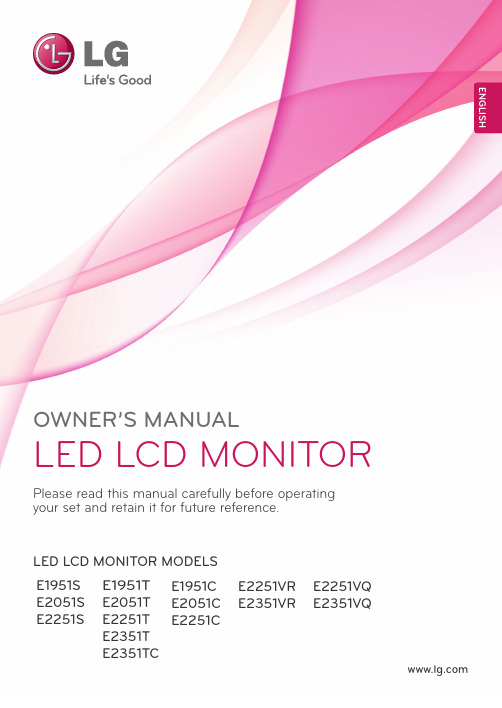
E2251VR E2351VRE1951C E2051C E2251COWNER’S MANUALLED LCD MONITORPlease read this manual carefully before operating your set and retain it for future reference.LED LCD MONITOR MODELS ENGLISHE1951T E2051T E2251T E2351T E2351TCE1951S E2051S E2251S E2251VQ E2351VQ2TABLE OF CONTENTS CONTENTS3ASSEMBLING ANDPREPARING3 Unpacking4 Parts and buttons6 Setting up the Monitor6 - Assembling the Stand Body and Base7 - Mounting on a table8 - Detaching the Stand Base and theStand Body9 - Mounting on a wall11USING THE MONITOR11 Connecting to a PC11 - D-SUB connection12 - DVI-D connection13 - HDMI connection14CUSTOMIZING SETTINGS14 Accessing The Main Menus15 Customizing Settings15 - MENU Settings16 - SUPER ENERGY SAVING Settings17 - SUPER+ RESOLUTION Settings17 - VOLUME Settings (Only supported inHDMI)18 - DUAL MONITOR Settings18 - DUAL WEB Settings19TROUBLESHOOTING 21SPECIFICATIONS26 Preset Modes (Resolution)27 - HDMI Video Timing27 Indicator28PROPER POSTURE28 Proper posture for using the Monitor. 29LICENSES3ASSEMBLING AND PREPARING4ASSEMBLING AND PREPARING5ENG ENGLISHASSEMBLING AND PREPARING6ASSEMBLING AND PREPARINGSetting up the MonitorAssembling the Stand Body and Base1 Place the Monitor with the screen side down ona flat and cushioned surface.3 Secure the Stand Body the monitor using 2screws.2 Attach the Stand Body from the Monitor.Insert the two Lockers of the Stand Body right into the groove of the Monitor head and secure them by pressing the left and right bottom sides.4 Check the direction of the Stand Base andassemble it with the Stand Body . Using a coin , turn the screw clockwise to secure the Stand Base .7Leave a 10 cm (minimum) space from the wallfor proper ventilation.or8ASSEMBLING AND PREPARINGUsing the Kensington security systemThe Kensington security system connector is located at the back of the Monitor. For moreinformation of installation and using, refer to the manual supplied with the Kensington security system or visit . Connect the Kensington security system cable between the Monitor and a table.NOTE Detaching the Stand Base and the Stand Body1Place the Monitor with the screen side down ona flat and cushioned surface.2Using a coin, turn the screw in the Stand Base counterclockwise. Detach the Stand Base from the Stand Body.39ASSEMBLING AND PREPARINGMounting on a wallFor proper ventilation, allow a clearance of 10 cm on each side and from the wall. Detailedinstructions are available from your dealer, see the optional Tilt Wall Mounting Bracket Installation andSetup Guide.ModelE1951SE2051S E2251S E1951T E2051T E2251T E2351T E2351TCE1951C E2051C E2251C E2251VR E2351VR E2251VQ E2351VQVESA (A x B)75 x 75Screw SizeM4Number of screws 4Wall mount bracket (optional)RW120carefully so it will not fall.1 2 3 for it.4 VESA compatible only with respect to screwmounting interface dimensions and mounting screw specifications.5 Please use a VESA standard as below.y 784.8 mm (30.9 inch) and under * Wall Mount Pad Thickness : 2.6 mm * Screw : Φ 4.0 mm x Pitch 0.7 mm x Length 10 mmy 787.4 mm (31.0 inch) and above * Please use VESA standard wall mount pad and screws.10ASSEMBLING AND PREPARING11USING THE MONITOR SETD-SUBDC-IN /䏳㵎幑‣RGB OUTD-SUBDVI-D DC-IN /䏳㵎幑‣HDMID-SUBDVI-D RGB OUTDC-IN /䏳㵎幑‣USING THE MONITORConnecting to a PCy Your Monitor supports Plug & Play*. *Plug & Play: A PC recognizes a connected device that users connect to a PC and turn on, without device configuration or user intervention.D-SUB connectionTransmits analog video from your PC to theMonitor. Connect the PC and the Monitor with the supplied D-sub 15 pin signal cable as shown in the following illustrations.E2251VR E2351VR E2251VQ E2351VQE1951C E1951S E2051C E2051S E2251CE2251S E2051T E1951T E2251TE2351T E2351TC12USING THE MONITOR SETDVI-D connectionTransmits the digital video signal from your PC tothe Monitor. Connect the PC and the Monitor set with the DVI-D cable as shown the following illustrations.D-SUBDVI-D DVI OUTDC-IN /䏳㵎幑‣HDMID-SUBDVI-DDVI OUTDC-IN /䏳㵎幑‣E2251VR E2351VR E2251VQ E2351VQE2051T E1951T E2251TE2351T E2351TC13ENG ENGLISHUSING THE MONITOR SETSelf Image Setting FunctionHDMI connection14CUSTOMIZING SETTINGSCUSTOMIZING SETTINGSAccessing The Main Menus1Press any button on the front of the Monitor to display the MONITOR SETUP OSD menu.15CUSTOMIZING SETTINGSCustomizing SettingsMENU Settings1 MONITOR SETUP OSD menu.2 Press the MENU menu.3 Set the options by pressing the ◄ or ► or ▼ buttons.4 Select EXIT to leave the OSD menu.To return to the upper menu or set other menu items, use theup arrow () button.y Analog: D-SUB(Analog signal) input.y Digital: DVI-D(Digital signal) input.y HDMI: HDMI(Digital signal) input. The available MENU settings are described below.161 2 3 456 The available SUPER ENERGY SAVING settings are described below.The available SUPER+ RESOLUTION settings are described below.19TROUBLESHOOTINGTROUBLESHOOTING20TROUBLESHOOTING21SPECIFICATIONS SPECIFICATIONSE1951S E1951T E1951CProduct specifications shown above may be changed without prior notice due to upgrade of product functions.22SPECIFICATIONSE2051S E2051T E2051CProduct specifications shown above may be changed without prior notice due to upgrade of product functions.23SPECIFICATIONSE2251S E2251T E2251C24SPECIFICATIONSE2251VR E2251VQProduct specifications shown above may be changed without prior notice due to upgrade of product functions.25SPECIFICATIONS E2351TCE2351T E2351VR E2351VQProduct specifications shown above may be changed without prior notice due to upgrade of product functions.26SPECIFICATIONSPreset Modes (Resolution)E1951S/ E1951T/ E1951CE2051S/ E2051T/ E2051CE2251S/ E2251T/ E2251C/ E2251VR/ E2251VQ/ E2351T/ E2351TC/ E2351VR/ E2351VQ● : HDMI PC mode is not supported.27SPECIFICATIONS HDMI Video TimingE2251VR / E2251VQ / E2351VR / E2351VQIndicator28PROPER POSTUREPROPER POSTUREProper posture for using the Monitor.29LICENSES LICENSESSupported licenses may differ by model. For more information of the licenses, visit .HDMI, the HDMI logo and High-Definition Multimedia Interface are trademarksor registered trademarks of HDMI Licensing LLC.Make sure to read the Safety Precautions before using the product.Keep the Owner’s Manual (CD) in an accessible place for future reference.The model and serial number of the SET is located on the back and one side of the SET . Record it below should you ever need service.As an ENERGY STAR Partner LGE U. S. A.,Inc. has determined that this product meets the ENERGY STAR guidelines for energy efficiency.ENERGY STAR is a set of power-saving guidelines issued by the U.S.Environmental Protection Agency(EPA).MODELSERIAL。
LG LED电视产品说明书.pdf_1702026591.821478

MANUAL DEL USUARIOTELEVISOR LED** Los televisores con LED de LG tienen pantallas LCD con luces de fondo LED.Lea atentamente este manual antes de poner en marcha el equipo y consérvelo para futuras consultas.32LB550B 42LB5500 49LB550032LB560B 32LB5600 39LB5600 42LB5600 47LB5600 50LB5600 55LB560032LB561B 39LB5610 42LB5610 47LB5610 50LB5610 55LB5610 60LB56104ESPAÑOLINSTRUCCIONES DE SEGURIDAD IMPORTANTES•Puesta a tierra(Excepto dispositivos sin conexión a tierra.) Asegúrese de que el cable de puesta a tierra esté conectado para evitar descargas eléctricas (es decir, un televisor con un enchufe de ca de tres clavijas debe conectarse a un tomacorriente de ca con puesta a tierra de tres clavijas). Si no puede colocarse ninguna puesta a tierra, solicite a un electricista calificado que instale un disyuntor. No intente improvisar una puesta a tierra con conexiones a cables de teléfono, pararrayos o tuberías de gas.Interruptor diferencialAlimentación•Mientras la unidad esté conectada al tomacorriente de ca de la pared, no sedesconectará de la fuente de alimentación de ca, aún cuando el aparato esté apagado.•No intente modificar este producto de ninguna manera sin autorización previa por escrito de LG Electronics. Cualquier tipo de modificación sin autorización previa podría anular laautoridad del usuario para usar el producto. •Puesta a tierra con una antena exterior (puede variar según el país):Si instala una antena exterior, tome lassiguientes precauciones. No se debe instalar el sistema de antena exterior cerca de las líneas aéreas de transmisión de energía, de ningún circuito o luz eléctrica, ni en ningún lugar donde pudiera entrar en contacto con este tipo de cables eléctricos o circuitos, dado que podría provocar daños graves o incluso la muerte. Asegúrese de que el sistema de antena tenga una puesta a tierra para proteger contra sobretensiones y acumulaciones de cargas estáticas. La Sección 810 del Código nacional de electricidad (NEC) de los Estados Unidos establece la forma de realizar una puesta a tierra correcta del mástil, de la estructura de soporte, del cable de bajada a una unidad de descarga de la antena, eltamaño de los conductores de puesta a tierra, la ubicación de la unidad de descarga de la antena, y la conexión y los requisitos de los electrodos de puesta a tierraPuesta a tierra de la antena según el Código nacional de electricidad, ANSI/NFPA 70Abrazadera de puesta a tierra Conductor de puesta a tierra (NEC, Sección 810-21)Cable de entrada de la antenaEquipo de servicioeléctricoUnidad de descarga de la antena (NEC, Sección 810-20)Abrazadera de puesta a tierraSistema de electrodos de conexión a tierra del servicio de energía (NEC, Artículo 250, Parte H)NEC: National Electrical Code (Código nacional de electricidad)•LimpiezaAl efectuar la limpieza, desenchufe el cable de alimentación y limpie suavemente con un paño suave para no rayar la superficie. No rocíe con agua ni otros líquidos directamente sobre el televisor, dado que podría provocar una descarga eléctrica. No limpie conproductos químicos como alcohol, diluyentes o bencina. •TrasladosAsegúrese de que el aparato esté apagado, desenchufado y que no quede ningún cable conectado. Es posible que se necesiten dos personas para trasladar los televisores de gran tamaño. No ejerza presión ni empuje el panel frontal del televisor. •VentilaciónInstale el televisor en un lugar bien ventilado. No lo coloque en un lugar cerrado como, por ejemplo, un estante para libros. No cubra el producto con telas ni ningún otro material mientras esté enchufado. No lo instale en lugares con demasiado polvo.•Si huele humo u otros olores que provienen de la TV, desconecte el cable de alimentación y comuníquese con un centro de servicio autorizado.•Mantenga el aparato alejado de la luz solar directa.•Nunca toque el aparato o la antena durante una tormenta eléctrica o con truenos.•Al montar el televisor en la pared, asegúrese de que los cables de alimentación y de señal no queden colgando en la parte posterior. •No permita que se golpee el producto o que algún objeto se caiga dentro de él, ni que se golpee la pantalla.•DESCONECTAR EL DISPOSITIVO DE LA FUENTE DE ALIMENTACIÓN PRINCIPALEl enchufe de conexión a la red de electricidad es el dispositivo de desconexión. Esteenchufe debe permanecer siempre disponible. •Guarde los accesorios (baterías, etc.) en un lugar seguro lejos del alcance de los niños. •Este aparato usa baterías. Puede ser que en su comunidad existan normativas que requieren que deseche estas baterías de forma correcta debido a las consideraciones ambientales. Póngase en contacto con la autoridad local para obtener información acerca del desecho o reciclaje.•No deseche las baterías en el fuego.•No provoque cortes de circuitos, desarme ni permita que las baterías se sobrecalienten.Si se muestra una imagen fija en la pantalla del televisor durante un período largo, esta quedará impresa y se convertirá en una distorsión permanente de la pantalla. A este6 ESPAÑOL LICENCIAS / AVISO SOBRE SOFTWARE DE CÓDIGO ABIERTOLICENCIASLas licencias admitidas pueden variar según el modelo. Para obtener más información sobre las licencias, visite .Fabricado bajo licencia de Dolby Laboratories.“Dolby” y el símbolo de la doble D son marcas comerciales de Dolby Laboratories.The terms HDMI and HDMI High-Definition Multimedia Interface, and the HDMIlogo are trademarks or registered trademarks of HDMI Licensing LLC in the UnitedStates and other countries.ACERCA DE VIDEO DIVX: DivX® es un formato de video digital creado por DivX,LLC, una subsidiaria de Rovi Corporation. Este es un dispositivo oficial concertificación DivX Certified® que reproduce videos DivX. Visite si deseaobtener más información y herramientas de software para convertir los archivos envideos DivX.ACERCA DE LA FUNCIÓN DE VIDEO A PEDIDO DIVX: Este dispositivo concertificación DivX Certified® debe registrarse para reproducir películas de video apedido DivX que se hayan adquirido. Para obtener su código de registro, busque lasección DivX VOD en el menú de configuración del dispositivo. Vaya a para obtener más información sobre cómo realizar el registro.DivX Certified® para reproducir videos DivX® hasta HD 1080p, incluido el contenidopremium.DivX®, DivX Certified® y los logotipos asociados son marcas comerciales de RoviCorporation o sus subsidiarias y se utilizan bajo licencia.Cubierto por una o más de las siguientes patentes de los Estados Unidos:7,295,673; 7,460,668; 7,515,710; 7,519,274.AVISO SOBRE SOFTWARE DE CÓDIGO ABIERTOPara obtener el código fuente de GPL, LGPL, MPL y otras licencias de fuente abierta, que se incluyen en este producto, visite . Además del código fuente, se pueden descargar todos los términos de licencia, las exenciones de garantías y los derechos de autor mencionados. Además, LG Electronics le proporcionará el código fuente abierto en CD-ROM por un valor que cubre el coste de realizar dicha distribución (como el coste de los medios, el envío y la manipulación) previa solicitud vía correo electrónico a opensource@. Esta oferta es válida por tres (3) años a partir de la fecha en que compre el producto.•La imagen puede ser diferente a la de su televisor.•El OSD (On Screen Display, Despliegue En la Pantalla) de su TV puede ser un poco diferente que este manual.•Los menús y las opciones disponibles pueden variar según la fuente de entrada que utilice.•Es posible que se agreguen nuevas funciones a este televisor en el futuro.NOTA7ESPAÑOLMONTAJE Y PREPARACIÓNMONTAJE Y PREPARACIÓNDesempacarVerifique que la caja del producto contenga los siguientes elementos. Si falta algún accesorio,comuníquese con el distribuidor local mediante el cual adquirió el producto. Las ilustraciones de este manual pueden diferir del producto que usted adquirió.Control remoto y Baterías (AAA)Manual del usuario Cable de alimentación (Para 32LB550B, 32LB560B, 32LB5600, 32LB561B)(Para 42/49LB5500, 39/42/47/50/55LB5600, 39/42/47/50/55/60LB5610)Base de soporteTornillos de soporte 4 PZ, M4 x L20Tornillos de soporte 4 PZ, M4 x L14(Para 42LB5500, 42LB5600, 42LB5610)SujetacablesSoporte para sostener 2 PZ Separador interno 2 PZ8ESPAÑOLMONTAJE Y PREPARACIÓN•No use ningún producto no autorizado para garantizar la seguridad y la vida útil del producto.•Ningun daño o lesiones por el uso de elementos no autorizados no están cubiertos por la garantía. •Algunos modelos parecen tener una película fina sobre la pantalla. Esta forma parte de la pantalla, así que no la retire.PRECAUCIÓN•Los artículos suministrados con el producto adquirido pueden variar según el modelo.•Es posible que cambien las especificaciones del producto o elcontenido del manual sin previo aviso debido a las actualizaciones de las funciones del producto. •Para que la conexión sea óptima, los cables HDMI y los dispositivos USB tienen que tener biseles que no superen los 10 mm de espesor y 18 mm de ancho.•Utilice un cable de extensión que sea compatible con USB 2.0, encaso de que el cable USB o la tarjeta de memoria USB no encajen en el puerto USB del TV.NOTAB A AB *A 10 mm*B 18 mm9ESPAÑOLMONTAJE Y PREPARACIÓNComponentes y botonesUso del botón de controlSimplemente puede operar las funciones de la TV, presionando o moviendo el botón de control hacia arriba, abajo, izquierda o derecha.Funciones BásicasEncendidoCuando la TV está apagada, coloque el dedo en el botón de control y presione una vez y suéltelo.Apagado Cuando la TV está encendida, coloque el dedo en el botón de control y presione unos segundos y suéltelo. (Sin embargo, si el botón de menú está en la pantalla, presione y mantenga pulsado el botón de control, esto le permitirá salir del menú.)Control de Volumen Si coloca su dedo sobre el botón de control y lo mueve hacia la izquierda o la derecha, puede ajustar el nivel de volumen que desee.Control de CanalesSi coloca su dedo sobre el botón de control y lo mueve hacia arriba o abajo, puede desplazarse a través de los canales guardados que desee.•Con el dedo sobre el botón de control, muévalo hacia arriba, abajo, izquierda o derecha, tengacuidado de no presionar el botón de control. Si pulsa el botón de control primero, no podrá ajustar el nivel de volumen y/o desplazarse por los canales guardados.NOTAAjustar el MenúCuando la TV está apagada, presione el botón de control una vez. Puede ajustar los elementos del menú (, , , ) moviendo el botón de control hacia arriba, abajo, izquierda o derecha.Apagar TV Apagar alimentación.Config.Permite acceder a los menús principales.Cerrar Limpia la visualización en pantalla y vuelve al modo de TV.Lista de entradasAccesar a las fuentes de entrada.PantallaBocinasIndicador de encendido Sensor del control remotoBotón de control•El botón de control se encuentra debajo de la pantalla del TV.NOTAeléfono móvil。
LG LED TV产品说明书

If a fixed image displays on the TV screen for a long period of time, it will be imprinted and become a permanent disfigurement on the screen. This is image burn or burn-in and not covered by the warranty.OWNER’S MANUALEXTERNAL CONTROL DEVICE SETUPPlease read this manual carefully before operating the set and retain it for future reference.2KEY CODESKEY CODES• This feature is not available for all models.* Key code 4C (0x4C) is available on ATSC/ISDB models which use major/minor channel. (For South Korea, Japan, North America, Latin America except Colombia models)3EXTERNAL CONTROL DEVICE SETUP EXTERNAL CONTROL DEVICE SETUP• Image shown may differ from your TV.Connect the USB to Serial converter/RS-232C input jack to an external control device (such as a computer or an A/V control system) to control the product’s functions externally.Note: The type of control port on the TV can be different between model series.* Please be advised that not all models support this type of connectivity.* Cable is not provided.USB to Serial converter with USB CableUSB Type•••For Set ID number, see "Real Data Mapping" on p.61. Press SETTINGS to access the main menus.2. Press the Navigation buttons to scroll to (*General → About this TV or OPTION) and press OK.3. Press the Navigation buttons to scroll to SET ID and press OK.4. Scroll left or right to select a set ID number and select CLOSE. The adjustment range is 1-99.5. When you are finished, press EXIT.* (Depending on model)5EXTERNAL CONTROL DEVICE SETUP Communication Parameters• Baud rate : 9600 bps (UART)• Data length : 8 bits• Parity : None • Stop bit : 1 bit• Communication code : ASCII code • Use a crossed (reverse) cable.Command reference list(Depending on model)* Note: D uring playing or recording media, all commands except Power (ka) and Key (mc) are not executed and treated as NG.With RS232C cable, TV can communicate "ka command" in power-on or power-off status. but with USB-to-Serial converter cable, the command works only if TV is on.6EXTERNAL CONTROL DEVICE SETUPTransmission / Receiving ProtocolTransmission[Command1][Command2][ ][Set ID][ ][Data][Cr][Command 1] : First command to control the TV. (j, k, m or x)[Command 2] : Second command to control the TV.[Set ID] : Y ou can adjust the [Set ID] to choose desired monitor ID number in option menu.Adjustment range in TV is 1 to 99. If [Set ID] value is selected to ‘0’, every connected setcan be controlled.*[Set ID] is indicated as decimal (1 to 99) on menu and as Hexadecimal (0x00 to 0x63) ontransmission/receiving protocol.[DATA] : To transmit command data (hexadecimal). Transmit ‘FF’ data to read status of command. [Cr] : Carriage Return - ASCII code ‘0x0D’[ ] : Space – ASCII code ‘0x20’OK Acknowledgement[Command2][ ][Set ID][ ][OK][Data][x]* The set transmits ACK (acknowledgement) based on this format when receiving normal data. At this time, if the data is data read mode, it indicates present status data. If the data is data write mode, it returns the data of the PC computer.Error Acknowledgement[Command2][ ][Set ID][ ][NG][Data][x]* The set transmits ACK (acknowledgement) based on this format when receiving abnormal data from non-viable functions or communication errors.Data 00: Illegal CodeReal data mapping (Hexadecimal b Decimal)* When you enter the [data] in hexadecimal, refer to following conversion table.* Channel Tune (ma) Command uses two-byte hexadecimal value([data]) to select channel number.00 : Step 032 : Step 50 (Set ID 50) FE : Step 25401 : Step 1 (Set ID 1)33 : Step 51 (Set ID 51) FF : Step 255.........0A : Step 10 (Set ID 10)63 : Step 99 (Set ID 99)01 00 : Step 256.........0F : Step 15 (Set ID 15)C7 : Step 19927 0E : Step 999810 : Step 16 (Set ID 16)C8 : Step 20027 0F : Step 9999.........7EXTERNAL CONTROL DEVICE SETUP* Commands may work differently depending on model and signal.01. Power (Command: k a)►To control Power *On or Off of the set.Transmission[k][a][ ][Set ID][ ][Data][Cr]Data 00 : Power Off01 : *Power OnAck [a][ ][Set ID][ ][OK/NG][Data][x] ►To Show TV is Power On or *OffTransmission [k][a][ ][Set ID][ ][FF][Cr]Ack [a][ ][Set ID][ ][OK][Data][x]* Similarly, if other functions transmit ‘FF’ databased on this format, Acknowledgement feedback presents status about each function.02. Aspect Ratio (Command: k c)(Main Picture Size)►To adjust the screen format. (Main picture format) You can also adjust the screen format using the Aspect Ratio in the Q.MENU. or PICTURE menu.Transmission [k][c][ ][Set ID][ ][Data][Cr]Data 01 : N ormal screen (4:3) 02 : W ide screen (16:9) 04 : Zoom 05 : Zoom 2(Latin America except Colombia Only) 06 : S et by Program/ Original 07 : 14:9(Europe, Colombia, Mid-East,Asia except South Korea andJapan)09 : * Just Scan 0B : Full Wide (Europe, Colombia, Mid-East, Asia except SouthKorea and Japan)10 to 1F : C inema Zoom 1 to 160c : 21:9 (Depending on model)Ack [c][ ][Set ID][ ][OK/NG][Data][x]* Using the PC input, you select either 16:9 or 4:3screen aspect ratio.* In DTV/HDMI/Component mode (high-definition), Just Scan is available.* Full wide mode may work differently based on model and is supported for DTV fully, and ATV, AV partially.03. Screen Mute (Command: k d)►To select screen mute on/off.Transmission [k][d][ ][Set ID][ ][Data][Cr]Data 00 : S creen mute off (Picture on)Video mute off01 : S creen mute on (Picture off) 10 : Video mute onAck [d][ ][Set ID][ ][OK/NG][Data][x]* In case of video mute on only, TV will display On Screen Display(OSD). But, in case of Screen mute on, TV will not display OSD.04. Volume Mute (Command: k e)►To control volume mute on/off.You can also adjust mute using the MUTE button on remote control.Transmission [k][e][ ][Set ID][ ][Data][Cr]Data 00 : V olume mute on (Volume off) 01 : V olume mute off (Volume on)Ack [e][ ][Set ID][ ][OK/NG][Data][x]05. Volume Control (Command: k f)►To adjust volume.You can also adjust volume with the volume buttons on remote control.Transmission [k][f][ ][Set ID][ ][Data][Cr]Data Min : 00 to Max : 64Ack [f][ ][Set ID][ ][OK/NG][Data][x]06. Contrast (Command: k g)►To adjust screen contrast.You can also adjust contrast in the PICTURE menu.Transmission [k][g][ ][Set ID][ ][Data][Cr]Data Min : 00 to Max : 64Ack [g][ ][Set ID][ ][OK/NG][Data][x]07. Brightness (Command: k h)►To adjust screen brightness.You can also adjust brightness in the PICTURE menu.Transmission [k][h][ ][Set ID][ ][Data][Cr]Data Min : 00 to Max : 64Ack [h][ ][Set ID][ ][OK/NG][Data][x]08. Color/Colour (Command: k i)►To adjust the screen Color(Colour).You can also adjust colour in the PICTURE menu.Transmission [k][i][ ][Set ID][ ][Data][Cr]8EXTERNAL CONTROL DEVICE SETUPData Min : 00 to Max : 64Ack [i][ ][Set ID][ ][OK/NG][Data][x]09. Tint (Command: k j)►To adjust the screen tint.You can also adjust tint in the PICTURE menu.Transmission [k][j][ ][Set ID][ ][Data][Cr]Data Red : 00 to Green : 64Ack [j][ ][Set ID][ ][OK/NG][Data][x]10. Sharpness (Command: k k)►To adjust the screen sharpness.You can also adjust sharpness in the PICTUREmenu.Transmission [k][k][ ][Set ID][ ][Data][Cr]Data Min : 00 to Max : 32Ack [k][ ][Set ID][ ][OK/NG][Data][x]11. OSD Select (Command: k l)►To select OSD (On Screen Display) on/off when controlling remotely.Transmission [k][l][ ][Set ID][ ][Data][Cr]Data 00 : O SD off01 : OSD onAck [l][ ][Set ID][ ][OK/NG][Data][x]12. Remote control lock mode (Command: k m)►To lock the front panel controls on the monitor and remote control.Transmission [k][m][ ][Set ID][ ][Data][Cr]Data 00 : Lock off01 : Lock onAck [m][ ][Set ID][ ][OK/NG][Data][x]* If you are not using the remote control, use this mode.When main power is off & on (plug-off and plug-in, after 20 - 30 seconds), external control lock is released.* In the standby mode (DC off by off timer or ‘ka’,‘mc’ command), and if key lock is on, TV will not turn on by power on key of IR & Local Key.13. Treble (Command: k r)►To adjust treble.You can also adjust in the AUDIO menu.Transmission [k][r][ ][Set ID][ ][Data][Cr]Data Min : 00 to Max : 64Ack [r][ ][Set ID][ ][OK/NG][Data][x]* (Depending on model)14. Bass (Command: k s)►To adjust Bass.You can also adjust in the AUDIO menu.Transmission [k][s][ ][Set ID][ ][Data][Cr]Data Min : 00 to Max : 64Ack [s][ ][Set ID][ ][OK/NG][Data][x]* (Depending on model)15. Balance (Command: k t)►To adjust balance.You can also adjust balance in the AUDIO menu.Transmission [k][t][ ][Set ID][ ][Data][Cr]Data Min : 00 to Max : 64Ack [t][ ][Set ID][ ][OK/NG][Data][x]16. Color(Colour) Temperature (Command: x u)►To adjust colour temperature. You can also adjust Color(Colour) Temperature in the PICTURE menu.Transmission [x][u][ ][Set ID][ ][Data][Cr]Data Min : 00 to Max : 64Ack [u][ ][Set ID][ ][OK/NG][Data][x]17. ISM Method (Command: j p) (Only Plasma TV)►To control the ISM method. You can also adjust ISM Method in OPTION menu.Transmission [j][p][ ][Set ID][ ][Data][Cr]Data Min : 02: Orbiter08: Normal20: Color(Colour) WashAck [p][ ][Set ID][ ][OK/NG][Data][x]18. Equalizer (Command : j v)►Adjust EQ of the set.Transmission [j][v][ ][Set ID][ ][Data][Cr]MSBLSB9 EXTERNAL CONTROL DEVICE SETUP1005th Band0010120(decimal)Acknowledgement [v][ ][Set ID][ ][OK/NG][Data][x] * It depends on model, and can adjust when sound mode is EQ adjustable value.19. Energy Saving (Command: j q)►To reduce the power consumption of the TV. You can also adjust Energy Saving in PICTURE menu.Transmission [j][q][ ][Set ID][ ][Data][Cr]Data00 : Off01 : Minimum02 : Medium03 : Maximum04 : A uto (For LCD TV / LED TV) /Intelligent sensor (For PDP TV)05 : Screen off* (Depending on model)Ack [q][ ][Set ID][ ][OK/NG][Data][x]20. Tune Command (Command: m a)* This command may work differently depending on model and signal.• For Europe, Mid-East, Colombia, Asia except South Korea and Japan Model►Select channel to following physical number.Transmission [m][a][ ][Set ID][ ][Data 00][ ][Data 01][ ][Data 02][Cr]* Analog Antenna/Cable[Data 00][Data 01] Channel DataData 00 : High byte channel dataData 01 : Low byte channel data- 00 00 ~ 00 C7 (Decimal : 0 ~ 199)Data 02 : Input Source (Analog)- 00 : Antenna TV (ATV)- 80 : Cable TV (CATV)* Digital Antenna/Cable/Satellite[Data 00][Data 01]: Channel DataData 00 : High Channel dataData 01 : Low Channel data- 00 00 ~ 27 0F (Decimal: 0 ~ 9999)Data 02 : Input Source (Digital)- 10 : Antenna TV (DTV)- 20 : Antenna Radio (Radio)- 40 : Satellite TV (SDTV)- 50 : Satellite Radio (S-Radio)- 90 : Cable TV (CADTV)- a0 : Cable Radio (CA-Radio)* Tune Command Examples:1. Tune to the Analog antenna (PAL) Channel 10.Set ID = All = 00Data 00 & 01 = Channel Data is 10 = 00 0aData 02 = Analog Antenna TV = 00Result = ma 00 00 0a 002. Tune to the digital antenna (DVB-T) Channel 01. Set ID = All = 00Data 00 & 01 = Channel Data is 1 = 00 01Data 02 = Digital Antenna TV = 10Result = ma 00 00 01 103. Tune to the satellite (DVB-S) Channel 1000.Set ID = All = 00Data 00 & 01 = Channel Data is 1000 = 03 E8 Data 02 = Digital Satellite TV = 40Result = ma 00 03 E8 40Ack [a][ ][Set ID][ ][OK][Data 00][Data 01][Data 02][x][a][ ][Set ID][ ][NG][Data 00][x]• For South Korea, North/Latin America except Colombia Model►To tune channel to following physical/major/minor number.Transmission [m][a][ ][0][ ][Data00][ ][Data01][ ][Data02][ ][Data03][ ][Data04][ ][Data05][Cr] Digital channels have a Physical, Major, and Minor channel number. The Physical number is the actual digital channel number, the Major is the number that the channel should be mapped to, and the Minor is the sub-channel. Since the ATSC tuner automatically maps the channel from the Major / Minor number, the Physical number is not required when sending a command in Digital.* Analog Antenna/CableData 00 : Physical Channel Number- Antenna (ATV) : 02~45 (Decimal: 2 ~ 69)- C able (CATV) : 01, 0E~7D (Decimal : 1, 14~125)[Data 01 ~ 04]: Major/Minor Channel NumberData 01 & 02: xx (Don't care)Data 03 & 04: xx (Don't care)Data 05: Input Source (Analog)- 00 : Antenna TV (ATV)- 01 : Cable TV (CATV)* Digital Antenna/CableData 00 : xx (Don't care)[Data 01][Data 02]: Major Channel NumberData 01 : High byte Channel DataData 02 : Low byte Channel Data- 00 01 ~ 27 0F (Decimal: 1 ~ 9999)[Data 03][Data 04]: Minor Channel NumberData 03 : High byte Channel DataData 04 : Low byte Channel DataData 05 : Input Source (Digital)- 02 : A ntenna TV (DTV) – Use Physical Channel Number- 06 : C able TV (CADTV) – Use Physical Channel10EXTERNAL CONTROL DEVICE SETUPNumber- 22 : A ntenna TV (DTV) – Don’t Use Physical Channel Number- 26 : C able TV (CADTV) - Don’t Use Physical Channel Number- 46 : C able TV (CADTV) – Use Major Channel Number Only (One Part Channel)Two bytes are available for each major and minor channel data, but usually the low byte is used alone (high byte is 0).* Tune Command Examples:1. T une to the Analog cable (NTSC) channel 35. Set ID = All = 00Data 00 = Channel Data is 35 = 23Data 01 & 02 = No Major = 00 00Data 03 & 04 = No Minor = 00 00Data 05 = Analog Cable TV = 01Total = ma 00 23 00 00 00 00 012. T une to the digital antenna (ATSC) channel 30-3. Set ID = All = 00Data 00 = Don’t know Physical = 00Data 01 & 02 = Major is 30 = 00 1EData 03 & 04 = Minor is 3 = 00 03Data 05 = Digital Antenna TV = 22Total = ma 00 00 00 1E 00 03 22Ack [a][ ][Set ID][ ][OK][Data 00][Data 01][Data 02][Data 03][Data 04][Data 05][x][a][ ][Set ID][ ][NG][Data 00][x]• For Japan Model►To tune channel to following physical/major/minor number.Transmission [m][a][ ][0][ ][Data00][ ][Data01][ ][Data02][ ][Data03][ ][Data04][ ][Data05][Cr]* Digital Antenna/SatelliteData 00: xx (Don't care)[Data 01][Data 02]: Major Channel NumberData 01: High byte Channel DataData 02: Low byte Channel Data- 00 01 ~ 27 0F (Decimal: 1 ~ 9999)[Data 03][Data 04]: M inor/Branch Channel Number(Don’t care in Satellite)Data 03: High byte Channel DataData 04: Low byte Channel DataData 05 : Input Source (Digital/Satellite for Japan) - 02 : Antenna TV (DTV)- 07 : BS (Broadcasting Satellite)- 08 : CS1 (Communication Satellite 1)- 09 : CS2 (Communication Satellite 2)* Tune Command Examples:1 Tune to the digital antenna (ISDB-T) channel 17-1. Set ID = All = 00Data 00 = Don’t know Physical = 00Data 01 & 02 = Major is 17 = 00 11Data 03 & 04 = Minor/Branch is 1 = 00 01Data 05 = Digital Antenna TV = 02Total = ma 00 00 00 11 00 01 022. Tune to the BS (ISDB-BS) channel 30.Set ID = All = 00Data 00 = Don’t know Physical = 00Data 01 & 02 = Major is 30 = 00 1EData 03 & 04 = Don’t Care = 00 00Data 05 = Digital BS TV = 07Total = ma 00 00 00 1E 00 00 07* This feature is varied based on the model.Ack [a][ ][Set ID][ ][OK][Data 00][Data 01][Data 02][Data 03][Data 04][Data 05][x][a][ ][Set ID][ ][NG][Data 00][x]21. Channel(Programme) Add/Del(Skip)(Command: m b)►To skip current channel(programme) for next time.Transmission [m][b][ ][Set ID][ ][Data][Cr]Data 00 : Del(ATSC,ISDB)/Skip(DVB)01 : Add Ack [b][ ][Set ID][ ][OK/NG][Data][x]* Set the saved channel status to del(ATSC, ISDB)/ skip(DVB) or add.22. Key (Command: m c)►To send IR remote key code.Transmission [m][c][ ][Set ID][ ][Data][Cr]Data Key code - p.2.Ack [c][ ][Set ID][ ][OK/NG][Data][x]23. Control Backlight (Command: m g)• For LCD TV / LED TV►To control the backlight.Transmission [m][g][ ][Set ID][ ][Data][Cr]Data Min : 00 to Max : 64Ack [g][ ][Set ID][ ][OK/NG][Data][x]Control Panel Light (Command: m g)• For Plasma TV►To control the panel light.Transmission [m][g][ ][Set ID][ ][Data][Cr]Data Min : 00 to Max : 64Ack [g][ ][Set ID][ ][OK/NG][Data][x]11EXTERNAL CONTROL DEVICE SETUP24. Input select (Command: x b)(Main Picture Input)►To select input source for main picture.Transmission [x][b][ ][Set ID][ ][Data][Cr]Data00 : D TV02 : S atellite DTVISDB-BS (Japan)03 : ISDB-CS1 (Japan)04 : ISDB-CS2 (Japan) 11 : CATV 01 : CADTV 10 : ATV20 : AV or AV121 : AV240 : Component160 : RGB41 : Component290 : HDMI1 92 : HDMI391 : HDMI2 93 : HDMI4Ack [b][ ][Set ID][ ][OK/NG][Data][x]* This function depends on model and signal.25. 3D(Command: x t) (only 3D models)(Depending on model)►To change 3D mode for TV.Transmission [x][t][ ][Set ID][ ][Data 00][ ][Data 01] [ ][Data 02][ ][Data 03][Cr]* (Depending on model)Data Structure[Data 00] 00 : 3D On01 : 3D Off02 : 3D to 2D03 : 2D to 3D[Data 01] 00 : Top and Bottom01 : Side by Side02 : Check Board03 : Frame Sequential04 : Column interleaving05 : Row interleaving[Data 02] 00 : Right to Left01 : Left to Right[Data 03] 3D Effect(3D Depth): Min : 00 - Max : 14 (*transmit by Hexadecimal code)* [Data 02], [Data 03] functions depend on model and signal.* If [Data 00] is 00 (3D On), [Data 03] has no meaning.* If [Data 00] is 01 (3D off) or 02 (3D to 2D), [Data 01], [Data 02] and [Data 03] have no meaning.* If [Data 00] is 03 (2D to 3D), [Data 01] and [Data 02] have no meaning.* If [Data 00] is 00 (3D On) or 03 (2D to 3D), [Data 03] works when 3D Mode (Genre) is manual only. * All 3D pattern options ([Data 01]) may not be available according to broadcasting/video signal. [Data 00][Data 01][Data 02][Data 03]00O O O01X X X02X X X03X O OX : don’t careAck [t][ ][Set ID][ ][OK][Data00][Data01][Data02][Data03][x][t][ ][Set ID][ ][NG][Data00][x]26. Extended 3D(Command: x v) (only 3D models)(Depending on model)►To change 3D option for TV.Transmission [x][v][ ][Set ID][ ][Data 00][ ][Data 01][Cr][Data 00] 3D option00 : 3D Picture Correction01 : 3D Depth (3D Mode is Manual Only)02 : 3D Viewpoint06 : 3D Color Correction07 : 3D Sound Zooming08 : Normal Image View09 : 3D Mode (Genre)[Data 01] I t has own range for each 3D optiondetermined by [Data 00].1) When [Data 00] is 0000 : Right to Left01 : Left to Right2) When [Data 00] is 01, 02Data M in: 0 - Max: 14 (*transmit by Hexadecimal code)Data value range(0 - 20) converts Viewpoint range (-10 - +10) automatically (Depending on model)* T his option works when 3D Mode (Genre) is manual only.3) When [Data 00] is 06, 0700 : Off01 : On4) When [Data 00] is 0800 : R evert to 3D video from 3D-to-2Dconverted 2D video01 : C hange 3D video to 2D video, except2D-to-3D video* I f conversion condition doesn’t meet, command is treated as NG.5) When [Data 00] is 0900 : Standard02 : Cinema04 : Manual01 : Sport03 : Extreme05 : AutoAck [v][ ][Set ID][ ][OK][Data00][Data01][x][v][ ][Set ID][ ][NG][Data00][x]12EXTERNAL CONTROL DEVICE SETUP 27. Auto Configure (Command: j u)(Depending on model)►To adjust picture position and minimize image shaking automatically. It works only in RGB (PC) mode.Transmission [j][u][ ][Set ID][ ][Data][Cr]Data 01 : To setAck [u][ ][Set ID][ ][OK/NG][Data][x]2。
LG LED电视产品说明书.pdf_1702032175.7892153

OWNER’S MANUALLED TVLG LED TV applies LCD screen with LED backlights.Please read this manual carefully before operating the your TV and retain it for future reference.ENGLISH22MA53D 22MA53V 22MA53S 23MA53D 23MA53V 23MA53S 24MA53D 24MA53V 24MA53S 27MA53D27MA53V27MA53S2TABLE OF CONTENTSTABLE OF CONTENTS3LICENSES4INSTALLATION PROCEDURE5ASSEMBLING AND PREPARING 5 Unpacking8 Parts and buttons10 Lifting and moving the TV11 Setting up the TV11 - Attaching the Stand13 - Mounting on a table14 - Tidying cables15 - Detaching the Stand16 - Mounting on a wall18WATCHING TV18 T urning the TV on for the first time20 MAKING CONNECTIONS20 Connecting an antenna21 Satellite connection22 Connecting to a HD receiver, DVD, VCRplayer or Gaming device22 - HDMI connection23 - HDMI to DVI connection24 - Component connection25 - Composite connection26 - Euro Scart connection27 Connecting to an audio system27 - Headphone connection28 Connecting to a USB28 Connecting to a CI Module29 MHL connection30 Connecting to a wired network31 Connecting to a PC32 - HDMI connection33 - HDMI to DVI connection34 - RGB connection 35REMOTE CONTROL37CUSTOMIZING SETTINGS37 Accessing main menus38 USING THE USER GUIDE38 Accessing User Guide menu.38 - Using the TV menu38 - Using the Remote Control39MAINTENANCE39 Cleaning Your TV39 Screen and frame39 Cabinet and stand39 Power cord40 Preventing “Image burn” or “Burn-in” onyour TV screen41TROUBLESHOOTING41 General42 SPECIFICATIONS3LICENSES LICENSESSupported licenses may differ by model. For more information of the licenses, visit .Manufactured under license from Dolby Laboratories. Dolby and thedouble-D symbol are trademarks of Dolby Laboratories.The terms HDMI and HDMI High-Definition Multimedia Interface, and theHDMI logo are trademarks or registered trademarks of HDMI Licensing LLCin the United States and other countries.ABOUT DIVX VIDEO: DivX® is a digital video format created by DivX, LLC, asubsidiary of Rovi Corporation. This is an official DivX Certified® device thatplays DivX video. Visit for more information and software tools toconvert your files into DivX videos.ABOUT DIVX VIDEO-ON-DEMAND: This DivX Certified® device must beregistered in order to play purchased DivX Video-on-Demand (VOD) movies.T o obtain your registration code, locate the DivX VOD section in your devicesetup menu. Go to for more information on how to completeyour registration.DivX Certified® to play DivX® video up to HD 1080p, including premiumcontent.DivX®, DivX Certified® and associated logos are trademarks of RoviCorporation or its subsidiaries and are used under license.Covered by one or more of the following U.S. patents: 7,295,673; 7,460,668;7,515,710; 7,519,2744INSTALLATION PROCEDURE INSTALLATION PROCEDURE1Open the package and make sure all the accessories are included. 2Attach the stand to the TV.3Connect an external device to the TV.5ASSEMBLING AND PREPARING ASSEMBLING AND PREPARINGUnpackingCheck your product box for the following items. If there are any missing accessories, contact the local dealer where you purchased your product. The illustrations in this manual may differ from the actual product and accessories.6ASSEMBLING AND PREPARING Remote control.Batteries (AAA).Stand Base.CD (Owner's Manual).Cards.(See p.35, See p.36)(See p.11, See p.15)Cable Tie.(See p.14)orAC-DC Adapter.(Depending on the country)(See p.13)(Depending on the country)(See p.11, See p.15)RGB Cable.Stand Body.(See p.34)7 ASSEMBLING AND PREPARING8ASSEMBLING AND PREPARING Parts and buttonsENGLISH9ASSEMBLING AND PREPARING10ASSEMBLING AND PREPARINGyy When holding the TV, the screen should face away from you to prevent the screen from scratches.yy When transporting the TV, do not expose the TV to jolts or excessive vibration.yy When transporting the TV, keep the TV upright, never turn the TV on its side, or tilt towards the left or right.Lifting and moving the TVWhen moving or lifting the TV, read the following to prevent the TV from being scratched ordamaged and for save transportation regardless of its type and size.yy It is recommended to move the TV in the box or packing material that the TV originally came in.yy Before moving or lifting the TV, disconnect the power cord and all cables.yy Hold the top and bottom of the TV frame firmly. Make sure not to hold the transparentpart, speaker, or speaker grill area.11ASSEMBLING AND PREPARINGSetting up the TVAttaching the StandIf you are not mounting the TV to a wall, use the following instructions to attach the stand.1 Place the TV with the screen side down on aflat and cushioned surface.2 Attach the Stand Base from Stand Body byturning the screw to the right with a Coin .3 Attach the Stand Base from the TV.12ASSEMBLING AND PREPARING13ASSEMBLING AND PREPARINGMounting on a table1 Lift and tilt the TV into its upright position on atable.Leave a 10 cm (4 inches) (minimum) space from the wall for proper ventilation.2 Connect the AC-DC Adapter and Power Cordto a wall outlet.or14ASSEMBLING AND PREPARING15ASSEMBLING AND PREPARING Detaching the Stand1Place the TV with the screen side down on a flat and cushioned surface.2Pull out the Stand Body from the TV.3Turn the screw to the left, and then pull out the Stand Base from the Stand Body.16ASSEMBLING AND PREPARING5 Please use VESA standard as below.yy 784.8 mm (30.9 inch) and under * Wall Mount Pad Thickness : 2.6 mm * Screw : Φ 4.0 mm x Pitch 0.7 mm x Length 10 mmyy 787.4 mm (31.0 inch) and above * Please use VESA standard wall mount pad and screws.Mounting on a wallFor proper ventilation, allow a clearance of 10 cm on each side and from the wall. Detailed installation instructions are available from your dealer, see the optional Tilt Wall Mounting Bracket Installation and Setup Guide.1234ENGLISH17ASSEMBLING AND PREPARING18WATCHING TVWATCHING TVT urning the TV on for the first timeWhen you access the TV for the first time, the initial setting screen appears. Select a language and customize the basic settings.1Connect the power cord to a power outlet.2Press on the TV or power button on the remote control to turn the TV on.The Standby Light is turned off.3The initial setting screen appears if you access the TV for the first time.4Follow the on-screen instructions to customize your TV according to your preferences.Language Selects a language for the display.⇩Mode Setting Selects Home Use for the home environment.⇩Power Indicator Selects the Standby Light. If you select On, the TV turns on the Standby Light inthe front panel when the TV is off.⇩Country Selects a country to display.⇩Time Zone Selects the time zone and daylight saving. (When Russia is selected for Country)⇩Network Setting(If there is LAN port) selects Network Setting to display. (Only UK, **MA53Vmodels)⇩Set Password Set the password. (When France/Italy is selected for Country)⇩User Guide and FAQ Shows how to use User Guide and FAQ.⇩Auto T uning Scans and saves available programmes automatically.ENGLISH19WATCHING TV5 When the basic settings are complete, press OK .6 T o turn the TV off, presson the TV.The Standby Light is turned on.20MAKING CONNECTIONSConnect various external devices to the TV and switch input modes to select an external device. For more information about an external device’s connection, refer to the manual supplied with each device.Available external devices are: HD receivers, DVD players, VCRs, audio systems, USB storage devices, PC, camcorders or cameras, gaming devices, and other external devices.MAKING CONNECTIONSConnecting an antennaOutdoor Antennayy VHF Antenna yy UHF Antenna21MAINTENANCESatellite connectionOnly **MA53V , **MA53S model Connect the TV to a satellite dish to a satellite socket with a satellite RF cable (75Ω).22MAKING CONNECTIONSConnecting to a HD receiver, DVD, VCR player or Gaming device Connect a HD receiver, DVD, VCR player or Gaming device to the TV and select an appropriate input mode.HDMI connectionHDMI is the best way to connect a device.Transmits the digital video and audio signals from an external device to the TV. Connect the external device and the TV with the HDMI cable as shown on the following illustration.23MAKING CONNECTIONS DVD / Blu-Ray / HD Cable Box / HD STB / Gaming DeviceHDMI to DVI connectionTransmits the digital video signal from an external device to the TV. Connect the external device and the TV with the HDMI to DVI cable as shown in the following illustration. T o transmit an audio signal, connect an optional audio cable.24MAKING CONNECTIONSComponent connectionTransmits the analog video and audio signals from an external device to the TV. Connect the external device and the TV with the component cable as shown on the following illustration. T o display images by using progressive scan, make sure to use the component cable.25MAKING CONNECTIONS Composite connectionTransmits the analog video and audio signals from an external device to the TV. Connect the external device and the TV with the composite cable as shown on the following illustration.26MAKING CONNECTIONSEuro Scart connectionTransmits the video and audio signals from an external device to the TV. Connect the external device and the TV with the Euro Scart cable as shown on the following illustration. T o display images by using progressive scan, make sure to use the Euro Scart cable.1 TV Out : Outputs Analogue TV or Digital TV signals. Output Type Current input modeAV1 (TV Out 1)Digital TVDigital TV Analogue TVAnalogue TVComponent, AV, HDMI, RGB27MAKING CONNECTIONS Connecting to an audio systemUse an optional external audio system instead of the built-in speaker.Headphone connectionTransmits the headphone signal from the TV to an external device. Connect the TV with the headphone as shown on the following illustration.Headphone28MAKING CONNECTIONSConnecting to a USBConnect a USB storage device such as s USB flash memory, external hard drive, MP3 player or a USB memory card reader to the TV and access the USB menu to use various multimedia files.Connecting to a CI Module View the encrypted (pay) services in digital TV mode. This feature is not available in all countries.USB(Not Provided)PCMCIA Card29MAKING CONNECTIONS MHL connectionMobile High-definition Link (MHL) is an interface for transmitting digital audiovisual signals from mobile phones to television sets.30MAKING CONNECTIONSConnecting to a wired networkOnly **MA53V model (Only UK)Connect the TV to a local area network (LAN) via the LAN port as shown on the following illustration and set up the network settings. After making a physical connection, a small number of home networks may require the TV network settings to be adjusted. For most home networks, the TV will connect to automatically without any adjustments.For detail information, contact your internet provider or router manual.31MAKING CONNECTIONS Connecting to a PCYour TV supports the Plug & Play* feature and has the built-in speakers with Virtual Surround that reproduces sound clearly with a rich bass.* Plug & Play: The function when a PC recognizes a connected device that users connect to a PC and turn on, without device configuration or user intervention.32MAKING CONNECTIONSHDMI connectionTransmits the digital video and audio signals from your PC to the TV. Connect the PC and the TV with the HDMI cable as shown in the following illustrations. You should set PC as an input label to connect the PC to the TV with an HDMI connection.33MAKING CONNECTIONSHDMI to DVI connectionTransmits the digital video signal from your PC to the TV. Connect the PC and the TV with the HDMI to DVI cable as shown the following illustrations. T o transmit an audio signal, connect an optional audio cable.34MAKING CONNECTIONSRGB connectionTransmits the analog video signal from your PC to the TV. Connect the PC and the TV with the D-sub 15 pin cable as shown the following illustrations. T o transmit an audio signal, connect an optional audio cable.35REMOTE CONTROLThe descriptions in this manual are based on the buttons of the remote control. Please read this manual carefully and use the TV correctly.T label inside the compartment, and close the battery cover.T o remove the batteries, perform the installation actions in reverse.Make sure to point the remote control to the remote control sensor on the TV.Image shown may differ from your TV.REMOTE CONTROL(POWER)T GUIDEShows programme guide.Displays the selected favourite programme.MUTEMutes all sounds.+36REMOTE CONTROLEXITClears all on-screen displaysand returns to TV viewing fromany menu.T eletext buttonsThese buttons are used forteletext.SSIMPLINKAccesses the AV devicesconnected with the HDMI cablethrough HDMI-CEC.Opens the SIMPLINK menu.TV/PCSelects TV or PC mode.Control buttonsControls the SIMPLINKcompatible devices(USB,SIMPLINK).BacklightAdjusts the brightness ofthe screen by controlling thescreen backlight.Coloured buttonsThese buttons are used forteletext (on TELETEXTmodels only), Programmeedit.On MHEG channel, you cannot adjust the backlight with the yellow or blue key.NOTEOKSelects menus or options andconfirms your input.Q.MENUAccesses the quick menus.SETTINGSAccesses the main menus.Navigation buttonsScrolls through menus oroptions.I NFO ⓘViews the information of thecurrently program and thescreen.37CUSTOMIZING SETTINGSCUSTOMIZING SETTINGSAccessing main menus1 Press SETTINGS to access the main menus.2 Press the Navigation buttons to scroll to one of the following menus and press OK .3 Press the Navigation buttons to scroll to the setting or option you want and press OK .4 When you are finished, press EXIT ..PICTURE Adjusts the image size, quality or effect.AUDIO Adjusts the sound quality, effect or volume level.SETUP Sets up and edit programmes.TIME Sets the time, date or Timer feature.LOCK Locks or unlocks channels and programs.38U SING THE USER GUIDEU SING THE USER GUIDE A ccessing User Guide menu. Using the TV menu1Press SETTINGS to access the main menus.2Press the RED button to access the Customer Support menus.3Press the Navigation button to scroll to User Guide and press OK.4Press the Navigation buttons to scroll to the option you want and press OK.5When you are finished, press EXIT..Using the R emote Control1Press (User Guide) to access the User Guide.2Press the Navigation buttons to scroll to the option you want and press OK.3When you are finished, press EXIT..112OPTION > To set languageSETTINGS ⇨ OPTION LanguageYou can select the language of the menu displayed on the screen and the digitalsound broadcasting.yy Menu Language : Selects a language for the display text.yy A udio Language [In Digital mode Only] : Select the desired language whenwatching digital broadcasting containg several voice languages.yy S ubtitle Language [In Digital mode Only] : Use the Subtitle function when twoor more subtitle languages are broadcast.✎ I f subtitle data in a selected language is not broadcast, the defaultlanguage subtitle will be displayed.CloseZoom InOPTIONPROGRAMME SettingPICTURE, SOUND SettingAdvanced FunctionInformation1223Allows to select the category you want.Allows to select the item you want.You can use ꕌ/ꕍto move between pages.Allows to browse the description of thefunction you want from the index.Shows the description of the selected menu.You can use ꕌ/ꕍto move between pages.Zooms in or out the screen.CloseZoom Out2yy Image shown may differ from your TV.User GuideOPTIONCHANNEL SettingPICTURE, SOUND SettingAdvanced FunctionTo use input deviceTo use PIP (Picture In Picture)To set TV lock optionsTo set languageTo set countryTo set time optionsTo set ODC (Over Driving Circuit)Information23139MAINTENANCEMAINTENANCECleaning Your TVClean your TV regularly to keep the best performance and to extend the product lifespan.Screen and frameT o remove dust, wipe the surface with a dry and soft cloth.T o remove major dirt, wipe the surface with a soft cloth dampened in clean water or a diluted mild detergent. Then wipe immediately with a clean and dry cloth.Cabinet and standT o remove dust, wipe the cabinet with a dry and soft cloth.T o remove major dirt, wipe the cabinet with a soft cloth dampened in a clean water or water containing a small amount of mild detergent.Power cordRemove the accumulated dust or dirt on the power cord regularly.40MAINTENANCEyy If a fixed image displays on the TV screen for a long period of time, it will be imprinted and become a permanent disfigurement on the screen. This is “image burn” or “burn-in” and not covered by the warranty.yy If the aspect ratio of the TV is set to 4:3 for a long period of time, image burn may occur on the letterboxed area of the screen.yy Avoid displaying a fixed image on the TV screen for a long period of time (2 or more hours for LCD) to prevent image burn.Preventing “Image burn” or “Burn-in” on your TV screen41TROUBLESHOOTING TROUBLESHOOTINGGeneral42SPECIFICATIONSSPECIFICATIONSSatellite Digital TV1Satellite Digital TV2Digital TV Analogue TVT elevision system DVB-TDVB-CDVB-S/S2DVB-T/T2DVB-CDVB-S/S2DVB-TDVB-CPAL/SECAM B/G/D/KPAL-I/I’, SECAM L/L’3Programme coverage VHF, UHFC-Band, Ku-Band VHF, UHF VHF: E2 to E12,UHF: E21 to E69,CATV: S1 to S21,HYPER: S21 to S47Maximum number ofstorable programmes6,0001,5001 Only satellite models2 Only DVB-T2 support models3 Except for DVB-T2 support models43SPECIFICATIONS22MA53D22MA53V22MA53SProduct specifications shown above may be changed without prior notice due to upgrade of product functions.44SPECIFICATIONS23MA53D23MA53V 23MA53SProduct specifications shown above may be changed without prior notice due to upgrade of product functions.45SPECIFICATIONS24MA53D24MA53V 24MA53SProduct specifications shown above may be changed without prior notice due to upgrade of product functions.46SPECIFICATIONS27MA53D27MA53V27MA53SProduct specifications shown above may be changed without prior notice due to upgrade of product functions.ENGLISH47SPECIFICATIONSComponent supported modeComponent port connecting informationHDMI (DTV) supported modeRGB (PC) / HDMI (PC) supported mode48SPECIFICATIONSMake sure to read the Safety Precautions before using the product.Keep the Owner’s Manual (CD) in an accessible place for future reference.The model and serial number of the TV is located on the back and one side of the TV. Record it below should you ever need service.T o obtain the source code under GPL, LGPL, MPL and other open source licenses, that is contained in this product, please visit http:// .In addition to the source code, all referred license terms, warranty disclaimers and copyright notices are available for download. LG Electronics will also provide open source code to you on CD-ROM for a charge covering the cost of performing such distribution (such as the cost of media, shipping and handling) ************************************. This offer is valid for three (3) years from the date on which you purchased the product.MODEL SERIAL。
LG手机产品说明书

Memoቤተ መጻሕፍቲ ባይዱy card slot
Volume key End/Power key Ends or rejects a call. Turns the phone on/off. Returns to the standby screen when you use the menu.
Note
Form Press Choo WAR not w
Installing the SIM Card and Charging the Battery
Me
Installing the SIM Card
When you subscribe to a cellular network, you are provided with a plug-in SIM card loaded with your subscription details, such as your PIN, any optional services available and many others.
P/N : MMBB0334410 (1.0)
Bluetooth QD ID B015111
GM200 User Guide - English
This guide will help you understand your new mobile phone. It will provide you with useful explanations of features on your phone. Some of the contents in this manual may differ from your phone depending on the software of the phone or your service provider.
LG 23EA53J 显示器使用说明书

不要用硬物敲打或划伤显示器的正面或侧面,否则会损坏显示器。
移动显示器的时候用双手抱住并确保屏幕朝向前方。如果不慎跌落产品,已损坏的显示器可能会产生电击或 起火。联系经过授权的服务中心修理。
用 Kensington 防盗系统缆绳连接产品和桌子。
注意
Kensington 防盗系统为可选。您可以在大多数 计算机用品店买到。
10 组装与准备
壁挂
为保持通风散热,请与墙壁和四周保持 10 厘米距离。 更详尽的内容请咨询经销商。
型号
23EA53J
VESA (A x B) 75 x 75
标准螺钉
M4
13 访问主菜单 14 用户设定 14 - MENU 设定 15 -画面 16 -色彩 17 -显示 17 -音量 18 -其它 19 MY KEY设定 20 FUNC. 设定 20 - 画面模式 21 -SUPER ENERGY SAVING 22 -双显示器 22 -双网络 23 -设定 MY KEY
何不遵守说明而造成的任何损坏,不在保修 范围内。
注意
yy必须使用 VESA 标准的螺钉。 yy壁挂工具包括安装手册和必备的配件。 yy壁挂的支架为可选配件。您可以从经销商
处购买。 yy螺钉长短根据壁挂尺寸有所不同。请保证
使用合适长度的螺钉。 yy如需详情,请参阅购买壁挂支架时所提供
的安装指南。
使用本产品 11
3 如果您使用非标准的螺钉,而导致产品损坏和从 安装位置掉落,对此 LG Electronics 不负任何责 任。
4 支持 VESA。 5 请使用以下规格的 VESA 。
LG商业LCD电视说明书
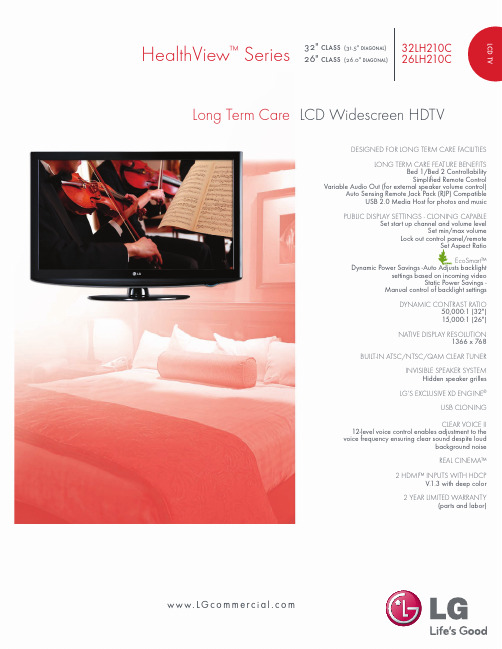
32LH210C 26LH210C32"class (31.5"diagonal)26"class(26.0"diagonal)lcd tvLong Term Care w w w.LG c o m m e r c i a l.c o mDESIGNED FOR LONG TERM CARE FACILITIESLONG TERM CARE FEATURE BENEFITSBed 1/Bed 2Controllability Simplified Remote ControlVariable Audio Out (for external speaker volume control)Auto Sensing Remote Jack Pack (RJP)CompatibleUSB 2.0Media Host for photos and musicPUBLIC DISPLAY SETTINGS -CLONING CAPABLESet start up channel and volume levelSet min/max volumeLock out control panel/remoteSet Aspect Ratio EcoSmart™Dynamic Power Savings -Auto Adjusts backlightsettings based on incoming videoStatic Power Savings -Manual control of backlight settingsDYNAMIC CONTRAST RATIO50,000:1(32")15,000:1(26")NATIVE DISPLAY RESOLUTION1366x 768BUILT-IN ATSC/NTSC/QAM CLEAR TUNERINVISIBLE SPEAKER SYSTEMHidden speaker grilles LG'S EXCLUSIVE XD ENGINE ®USB CLONINGCLEAR VOICE II12-level voice control enables adjustment to the voice frequency ensuring clear sound despite loudbackground noiseREAL CINEMA™2HDMI™INPUTS WITH HDCPV.1.3with deep color 2YEAR LIMITED WARRANTY(parts and labor)LCD Widescreen HDTVHealthView ™SeriesAUDIOMono/Stereo/Dual (MTS/SAP)Yes Audio Output Power (Watts -THD 10%)10W +10W (32”),5W +5W (26”)Invisible Speaker System Details1Way 2Speaker Dolby Digital 5.1DecoderYes Surround System TypeSRS TruSurround XT,SRS WOW Bass/Treble/Balance Controls YesClear Voice IIYes Auto Volume LevelerYes EZ Sound Mode/SSM 5Modes SPECIAL FEATURESPublic Display Settings (V 2.5)YesBed 1/Bed 2ControlYes Auto-Sensing RJP compatible Yes Picture Wizard YesUSB CloningYes Backlight ControlYes Smart Energy Saving YesMechanical Power OffYes 1080p Source Input HDMI 60p/30p/24p Component 60p/30p/24pRGBWXGA A/V Input NavigationYes Input Labeling/Sub-title Yes Quick View (Previous Channel)YesQuick Setup GuideYes e-Manual Yes Parental Control w/V-Chip YesKey Lock/Child LockYes Closed Caption/Sub-title Yes LG SIMPLINK (HDMI CEC)Yes CONVENIENCE FEATURESLanguageEnglish/Spanish/French/Korean Alvin UIYes Auto Tuning/Programming YesChannel Add/DeleteYes Channel Labeling YesFavorite Channel ProgrammingYes Auto/Manual ClockYes On/Off Timer/Sleep TimerYes Auto Off/Auto Sleep (When no video is present)Yes AUDIO/VIDEO INPUTS/OUTPUTS RF In (Antenna/Cable)1L/R Audio/Composite Video In 1(rear),1(side)HD Component Video In (Y,Pb,Pr)+L/R Audio 1Variable Audio (External Speaker)Out 1(L/R 2W each)Digital Audio Out (Optical)1HDMI/HDCP Input 2(V1.3with Deep Color)RGB In (D-Sub 15pin)-PC 1(1360x 768)PC Audio Input 1RS-232c In (Control/Service)1USB 2.0Input 1(Side)Media Host (jpeg,mp3),Cloning,ServiceRemote Control Port In 1RJ45(for RJP interface)1CABINET/ACCESSORIES Cabinet Color Glossy Black Swivel Stand (degrees)+20°/-20°Fire Retardant Cabinet Material Yes Kensington Security System Slot Yes VESA ®Compliant (WxH)200mm x 100mm Remote Control Types Simplified remote w/bed1/bed2,Set Up remotePOWER Voltage,Hz 100V -240V,50/60Hz On Mode (Average)75.2W (26”),84.1W (32”)Stand-by Mode Less than1W Power Consumption 150W (32"),140W (26")Dynamic/Static Power Savings Yes DIMENSIONS &WEIGHT TV without stand (WxHxD)26.3”x 17.6”x 3.1”(26”)31.7”x 20.8”x 3.1”(32”)TV with stand (WxHxD)26.3"x 19.8"x 8.8"(26”)31.7”x 23.0”x 8.8”(32”)Shipping Dimensions (WxHxD)33.7”x 17.5"x 5.6"(26”)38.7”x 24.6”x 7.4”(32”)TV without stand weight 17.2Ibs (26”)22.9Ibs (32”)TV with stand weight 19.6Ibs (26”)25.4Ibs (32”)Shipping Weight 22.9Ibs (26”)29.1Ibs (32”)SERVICE/LIMITED WARRANTY 2Years (Parts/Labor)UPC CODE 26LH210C 71919217586032LH210C 719192175853LG Electronics U.S.A.,Inc.Business Solutions Division2000Millbrook Drive Lincolnshire,IL 60069Contact your LG Regional Sales RepresentativeHealthcare:877.793.6484E-mail:*******************Customer Service:888.865.3026SPEC_LH210_041034_PRAll screen images are simulated.Dimensions and weights are approximate.Design,features and specifications subject to change without notice.©Copyright 2010LG Electronics USA,Inc.All Rights Reserved.“LG Life’s Good”is a registered trademark of LG Corp.XD Engine is a registered trademark of LG Electronics USA,Inc.HealthView and EcoSmart are trademarks of LG Electronics,Inc.Dolby is a registered trademark of Dolby Laboratories.SRS and the SRS symbol,TruSurround XT and WOW are trademarks or registered trademarks of SRS Labs,Inc.VESA is a trademark of Video Electronics Standards Association.All other product and brand names are trademarks or registered trademarks of their respective companies.Printed in the USA.May 201032LH210C 26LH210C32"class (31.5"diagonal)26"class(26.0"diagonal)LCD SPECIFICATION Screen Size (Class)32”class (31.5”diagonal)26”class (26.0”diagonal)Native Display Resolution 1366x 768Brightness500cd/m 2(32"),450cd/m 2(26")Dynamic Contrast Ratio 50,000:1(32"),15,000:1(26")Contrast Ratio 1,200:1(32"),1,000:1(26")Viewing Angle 178°/178°Color Reproduction 8Bit Response Time 6ms True Viewing Angle YesLife Span (Typical)60,000hrsBROADCASTING SYSTEM Analog Yes ATSC/NTSC/Clear QAM Yes VIDEO XD Engine Yes Aspect Ratio 16:9Aspect Ratio Correction 6Modes Just Scan (1:1Pixel Matching)HDMI 1080p/1080i/720p Component 1080p/1080i/720p RF/DTV 720pEnhanced Noise Reduction (Video Noise Filter)Yes,3D &MPEG Digital Comb Filter Yes (3D)Color Temperature Control 3Modes (Norm,Warm,Cool)Black Stretcher Yes 24p Real Cinema Yes Cinema 3:2/2:2Mode Yes Picture Reset Yes AV Mode II (Picture &Sound)3Modes (Cinema,Sport,Game)EZ Picture/PSM Yes (8modes)ISFccc Ready Yes DTV Signal Strength Indicator Yes Video Reset/Initializing YesRear Jack Panel 32LH210C26LH210CSide Jack Panel。
- 1、下载文档前请自行甄别文档内容的完整性,平台不提供额外的编辑、内容补充、找答案等附加服务。
- 2、"仅部分预览"的文档,不可在线预览部分如存在完整性等问题,可反馈申请退款(可完整预览的文档不适用该条件!)。
- 3、如文档侵犯您的权益,请联系客服反馈,我们会尽快为您处理(人工客服工作时间:9:00-18:30)。
0.3
Ju.l, 06, 2009
6 9 10
0.4 0.5 0.6 0.7
Ju.l, 14, 2009 Aug., 24, 2009 Sep.,10,2009 Sep.,16,2009
24,25 4,23 19 23 28
0.8
Oct., 09,2009
4,7 24,25 27
0.9 1.0
Nov.,16,2009 Jan.,26,2010
LGE SUPPLIER *MODEL SUFFIX LG Display Co., Ltd. LM230WF5 TLA3
*When you obtain standard approval, please use the above model name without suffix
SIGNATURE
LM230WF5 Liquid Crystal Display
Product Specification
SPECIFICATION FOR Acation
Title
BUYER MODEL
) Preliminary Specification
23” Full HD TFT LCD
Ver. 1.0
Jan., 26, 2010
1 / 31
LM230WF5 Liquid Crystal Display
Product Specification
Contents
No
COVER CONTENTS RECORD OF REVISIONS 1 2 3 1) 2) 3) 4) 5) 6) 7) 8) 4 5 6 7 1) 2) 8 1) 2) 9 1) 2) 3) 4) 5) 6) GENERAL DESCRIPTION ABSOLUTE MAXIMUM RATINGS ELECTRICAL SPECIFICATIONS ELECTRICAL CHARACTERISTICS INTERFACE CONNECTIONS LVDS characteristics SIGNAL TIMING SPECIFICATIONS SIGNAL TIMING WAVEFORMS COLOR INPUT DATA REFERNECE POWER SEQUENCE POWER DIP CONDITION OPTICAL SPECIFICATIONS MECHANICAL CHARACTERISTICS RELIABILITY INTERNATIONAL STANDARDS SAFETY EMC PACKING DESIGNATION OF LOT MARK PACKING FORM PRECAUTIONS MOUNTING PRECAUTIONS OPERATING PRECAUTIONS ELECTROSTATIC DISCHARGE CONTROL PRECAUTIONS FOR STRONG LIGHT EXPOSURE STROAGE HANDLING PRECAUTIONS FOR PROTECTION FILM
ITEM
Page
1 2 3 4 5 6 6 8 11 14 15 16 17 18 19 24 27 28 28 28 29 29 29 30 30 30 31 31 31 31
Ver. 1.0
Jan., 26, 2010
2 / 31
LM230WF5 Liquid Crystal Display
Product Specification
Table 1. Absolute maximum ratings Parameter Power Supply Input Voltage Operating Temperature Storage Temperature Operating Ambient Humidity Storage Humidity Symbol Min VLCD TOP TST HOP HST -0.3 0 -20 10 10 Values Max +6.0 50 60 90 90 Vdc ° C ° C %RH %RH 1 Units Notes At 25
RGB
Source driver circuit
S1 S1920
LVDS pair #1 LVDS pair #2 CN1 (30pin)
+5V VLCD
G1
Timing controller
TFT-LCD Panel
(1920× RGB× 1080 pixels)
G1080
Power circuit block
DATE
APPROVED BY K.G. PARK / G.Manager
DATE
/ REVIEWED BY H.S.KIM / Manager [C] / S.Y. AN / Manager [M] C.S. SHIN / Manager [P] / PREPARED BY N.H. KIM / Engineer Please return 1 copy for your confirmation With your signature and comments. Product Engineering Dept. LG Display Co., Ltd
FB 3ch
Backlight assembly (Single LED Bar)
General features
Active screen size Outline Dimension Pixel Pitch Pixel Format Interface Color depth Luminance, white Viewing Angle (CR>10) Power Consumption Weight Display operating mode Surface treatments
4,7 19,23 25,26
Ver. 1.0
Jan., 26, 2010
3 / 31
LM230WF5 Liquid Crystal Display
Product Specification
1. General description
LM230WF5-TLA3 is a Color Active Matrix Liquid Crystal Display Light Emitting Diode ( White LED) backlight system without LED driver. The matrix employs a-Si Thin Film Transistor as the active element. It is a transmissive type display operating in the normally white mode. It has a 23 inch diagonally measured active display area with FHD resolution (1080 vertical by 1920 horizontal pixel array) Each pixel is divided into Red, Green and Blue sub-pixels or dots which are arranged in vertical stripes. Gray scale or the brightness of the sub-pixel color is determined with a 8-bit gray scale signal for each dot, thus, presenting a palette of more than 16,7M colors with Advanced-FRC(Frame Rate Control). It has been designed to apply the interface method that enables low power, high speed, low EMI. FPD Link or compatible must be used as a LVDS(Low Voltage Differential Signaling) chip. It is intended to support applications where thin thickness, wide viewing angle, low power are critical factors and graphic displays are important. In combination with the vertical arrangement of the sub-pixels, the LM230WF5-TLA3 characteristics provide an excellent flat panel display for office automation products such as monitors. FIG. 1 Block diagram
Jan., 26, 2010 4 / 31
LM230WF5 Liquid Crystal Display
Product Specification
2. Absolute maximum ratings
The following are maximum values which, if exceeded, may cause faulty operation or damage to the unit.
Ver. 1.0
23 inches(58.42cm) diagonal(Aspect ratio 16:9) 533.2(H) x 312.0(V) x 11.5(D) mm(Typ.) 0.265mm x 0.265mm 1920 horizontal By 1080 vertical Pixels. RGB stripe arrangement LVDS 2Port 16.7M colors 250 cd/m2 ( Center 1Point, typ) R/L 170(Typ.), U/D 160(Typ.) Total 18.95 W (Typ.), ( 4.5 W@VLCD , 14.45 W@W/O_Driver) 1900 g (Typ.) Transmissive mode, normally White Hard coating (3H), Anti-glare treatment of the front polarizer
