对用ProE建模ANSYS做分析时导入模型问题的研究
ProE模型导入ANSYS问题的思考
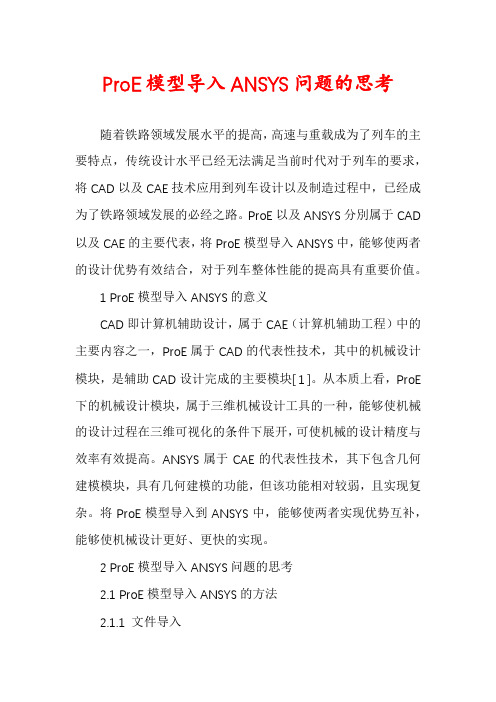
ProE模型导入ANSYS问题的思考随着铁路领域发展水平的提高,高速与重载成为了列车的主要特点,传统设计水平已经无法满足当前时代对于列车的要求,将CAD以及CAE技术应用到列车设计以及制造过程中,已经成为了铁路领域发展的必经之路。
ProE以及ANSYS分別属于CAD 以及CAE的主要代表,将ProE模型导入ANSYS中,能够使两者的设计优势有效结合,对于列车整体性能的提高具有重要价值。
1 ProE模型导入ANSYS的意义CAD即计算机辅助设计,属于CAE(计算机辅助工程)中的主要内容之一,ProE属于CAD的代表性技术,其中的机械设计模块,是辅助CAD设计完成的主要模块[ 1 ]。
从本质上看,ProE 下的机械设计模块,属于三维机械设计工具的一种,能够使机械的设计过程在三维可视化的条件下展开,可使机械的设计精度与效率有效提高。
ANSYS属于CAE的代表性技术,其下包含几何建模模块,具有几何建模的功能,但该功能相对较弱,且实现复杂。
将ProE模型导入到ANSYS中,能够使两者实现优势互补,能够使机械设计更好、更快的实现。
2 ProE模型导入ANSYS问题的思考2.1 ProE模型导入ANSYS的方法2.1.1 文件导入ProE具有结构复杂的特点,文件格式以IGES(Initial?Graphics?Exchange?Specification,初始化图形交换规范)文件为主,与ANSYS文件格式存在一定的差异,如直接将文件导入其中,ANSYS很容易出现实体丢失的问题,进而影响设计进展。
为确保文件导入能够更好的完成,在导入前做好格式转换十分重要。
2.1.2 接口转换在将状态设置为默认的情况下,ANSYS无法直接对ProE中的文件进行转换,需对其进行重新设置,才可使转换顺利完成。
在ANSYS软件中,可以利用其Connection?for?Pro/Engineer 模块,完成数据的传输以及文件的转换过程,最终使文件的导入得以实现。
关于proe、ansys, ansys-icem cfd, ansys workbench,ansys-cfx,的模型导入问题总结_secret
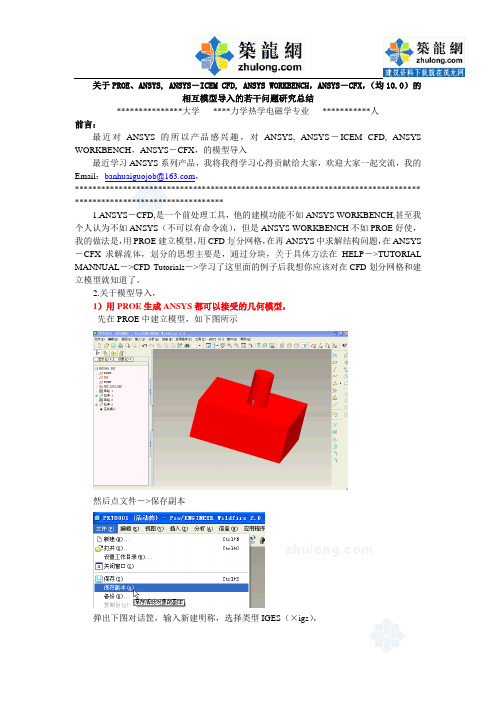
关于PROE、ANSYS, ANSYS-ICEM CFD, ANSYS WORKBENCH,ANSYS-CFX,(均10.0)的相互模型导入的若干问题研究总结***************大学****力学热学电磁学专业***********人前言:最近对ANSYS的所以产品感兴趣,对ANSYS, ANSYS-ICEM CFD, ANSYS WORKBENCH,ANSYS-CFX,的模型导入最近学习ANSYS系列产品,我将我得学习心得贡献给大家,欢迎大家一起交流,我的Email:banhuaiguojob@,******************************************************************************* **********************************1.ANSYS-CFD,是一个前处理工具,他的建模功能不如ANSYS WORKBENCH,甚至我个人认为不如ANSYS(不可以有命令流),但是ANSYS WORKBENCH不如PROE好使,我的做法是,用PROE建立模型,用CFD划分网格,在再ANSYS中求解结构问题,在ANSYS -CFX求解流体,划分的思想主要是,通过分块,关于具体方法在HELP->TUTORIAL MANNUAL->CFD Tutorials->学习了这里面的例子后我想你应该对在CFD划分网格和建立模型就知道了。
2.关于模型导入,1)用PROE生成ANSYS都可以接受的几何模型,先在PROE中建立模型,如下图所示然后点文件->保存副本弹出下图对话筐,输入新建明称,选择类型IGES(×igs),关闭PROE,记住文件所在文件夹,2)PROE的模型导入ANSYS ICEM CFD,打开ANSYS ICEM CFD指向你刚才生成的文件,然后模型就出现了,2)ANSYS中导入PROE模型3)ANSYS模型导入到ANSYS CFX中,在ANSYS的命令流筐中输入:这时在你的的ANSYS的工作目录下生成了一个banhuaiguo.cdb文件打开ANSYS CFX的前出理界面:最终结果:4)CFD模型导入cfx,打开ANSYSCFX5)CFX模型导入ANSYS,结论:ANSYS1.该方法在PROE野火版ANSYS系列产品10.0中通过测试,2.本人不怎么谦虚,因此有点小小的成绩愿意和大家共享!3.希望斑竹加点分!*******************************待续*******************************。
基于Pro_E与ANSYS的一模多腔模具热分析

基于Pro_E与ANSYS的⼀模多腔模具热分析52Die绷dM删ldTechnologyNo.62007疆,将⼆者寄效建集瘦为⼀俸,最终构造了⼀个较为完整的模具cAD/cAE设计系统。
2。
l搂型建⽴所要分析的模具如图1所⽰。
在进⾏模具有限霓分析时。
在保证分耩精度的裁挺下,适当簿化模型是锻有必要静。
考虑到模翼的对称性,在Pro/E下截取模具的1/4为有限冗分析模型,这样既可以簿亿计算避程⼜可以褥剥可靠的分析结果,如图2所⽰。
将活塞模型移⾄Pfo,MEcHANIcA环境下,这样可以完企利⽤在Pr耐嚣中繇建⽴的咒鹰信息,选取热⼒努辑摸式(The哪ai)并勾选有限元横式。
设置模型材质(ModelMaterials)。
模舆的材料为STEEL,设定跑熬容为473、34lJ,强g-℃),熬导率为43.0125W,(m?℃)。
鞭l⼀柱,k艘横具阐2模具的四分之⼀成⼀个平稳恒定的煞源对模蒜蕊热,船魏⼀段时间后模具表⾯温度相对稳定。
根据制品的成型周期23s、熔料(PE)的⽐热容2.3×l沪J,(kg-℃)、熔耨遗⼊模腔前詹的温度泽65℃、⼀次注射量14.5g(单个)、热量传给型腔的⽐率o+4簿汁算出攀蹙时阀的簸⼊热量Q燕为5OooJ,传热表⾯为模其各横腔⾯,熔料均匀地分布在模腔表⾯⿏进⼊各模腔的熔料温度⼀致。
在摸具上_F发褰表蟊漫宠揍热边券条{孛(Sur颤ceConvecti?ncondi“on),因室内空⽓流动不⼤,所以设其对流导热系数^=O.025Ⅵ彤(m2?℃)、藏簿瀑凄鞠空⽓滠度为25℃,⾄此形成⼀个完整的有限元热分析模型。
2.3嚼橇划分秘分糖⽂馋的辕嫩Pro/E是基于适应性P.method技术进⾏⼯作的.⿏别于传统的有限元软件采⽤⾮适应性壬|-越。
壤od技拳。
在p—me疆od撬零孛,每个有限元的位移⽅程都是离次多项式(三次以上);⽽H.method技术每个有限元单笼的位移⽅程则是线幢穷程、⼆次⽅程,甚少为三次⽅程,这样划分出的有限元⽹格单元较⼩,数⽬较多,但是与鬓体边界拟会得不好。
ProE与ANSYS有限元分析的相互转换
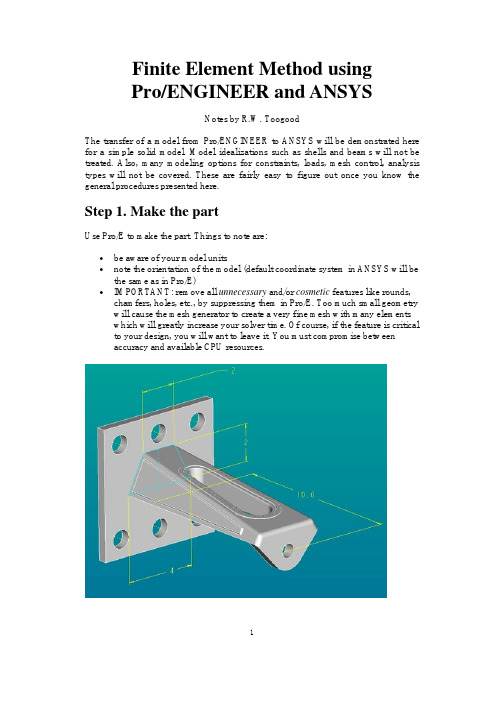
Finite Element Method usingPro/ENGINEER and ANSYSNotes by R.W. ToogoodThe transfer of a model from Pro/ENGINEER to ANSYS will be demonstrated here for a simple solid model. Model idealizations such as shells and beams will not be treated. Also, many modeling options for constraints, loads, mesh control, analysis types will not be covered. These are fairly easy to figure out once you know the general procedures presented here.Step 1. Make the partUse Pro/E to make the part. Things to note are:•be aware of your model units•note the orientation of the model (default coordinate system in ANSYS will be the same as in Pro/E)•IMPORTANT: remove all unnecessary and/or cosmetic features like rounds, chamfers, holes, etc., by suppressing them in Pro/E. Too much small geometry will cause the mesh generator to create a very fine mesh with many elementswhich will greatly increase your solver time. Of course, if the feature is critical to your design, you will want to leave it. You must compromise betweenaccuracy and available CPU resources.1The figure above shows the original model for this demonstration. This is a model of a short cantilevered bracket that bolts to the wall via the thick plate on the left end. Model units are inches. A load is applied at the hole in the right end. Some cosmetic features are located on the top surface and the two sides. Several edges are rounded. For this model, the interest is in the stress distribution around the vertical slot. So, the plate and the loading hole are removed, as are the cosmetic features and rounds resulting in the "de-featured" geometry shown below. The model will be constrained on the left face and a uniform load will be applied to the right face.Step 2. Create the FEM modelIn the pull-down menu at the top of the Pro/E window, selectApplications > MechanicaAn information window opens up to remind you about the units you are using. Press ContinueIn the MECHANICA menu at the right, check the box beside FEM Mode and select the command Structure.A new toolbar appears on the right of the screen that contains icons for creating all the common modeling entities (constraints, loads, idealizations). All these commands are also available using the command windows that will open on the right side of the screen or in dialog windows that will open when appropriate.Notice that a small green coordinate system WCS has appeared. This is how you will specify the directions of constraints and forces. Other coordinate systems (eg cylindrical) can be created as required and used for the same purpose.The MEC STRUCT menu appears on the right. Basically, to define the model we proceed down this menu in a top-down manner. Model is already selected for you which opens the STRC MODEL menu. This is where we specify modeling2information. We proceed in a top-down manner. The Features command allows you to create additional simulation features like datum points, curves, surface regions, and so on. Idealizations lets you create special modeling entities like shells and beams. The Current CSYS command lets you create or select an alternate coordinate system for specifying directions of constraints and loads.Defining ConstraintsFor our simple model, all we need are constraints, loads, and a specified material. SelectConstraints > NewWe can specify constraints on four entity types (basically points, edges, and surfaces). Constraints are organized into constraint sets. Each constraint set has a unique name (default of the first one is ConstraintSet1) and can contain any number of individual constraints of different types. Each individual constraint also has a unique name (default of the first one is Constraint1). In the final computed model, only one set can be included, but this can contain numerous individual constraints.Select Surface. We are going to fully constrain the left face of the cantilever. A dialog window opens as shown above. Here you can give a name to the constraint and identify which constraint set it belongs to. Since we elected to create a surface constraint, we now select the surface we want constrained (push the Surface selection button in the window and then click on the desired surface of the model). The constraints to be applied are selected using the buttons at the bottom of the window. In general we specify constraints on translation and rotation for any mesh node that will appear on the selected entity. For each direction X, Y, and Z, we can select one of the four buttons (Free, Fixed, Prescribed, and Function of Coordinates). For our solid model, the rotation constraints are irrelevant (since nodes of solid elements do3not have this degree of freedom anyway). For beams and shells, rotational constraints are active if specified.For our model, leave all the translation constraints as FIXED, and select the OK button. You should now see some orange symbols on the left face of the model, along with some text labels that summarize the constraint settings.Defining LoadsIn the STRC MODEL menu selectLoads > New > SurfaceThe FORCE/MOMENT window opens as shown above. Loads are also organized into named load sets. A load set can contain any number of individual loads of different types. A FEM model can contain any number of different load sets. For example, in the analysis of a pressurized tank on a support system with a number of nozzle connections to other pipes, one load set might contain only the internal pressure, another might contain the support forces, another a temperature load, and more might contain the forces applied at each nozzle location. These can be solved at the same time, and the principle of superposition used to combine them in numerous ways.Create a load called "end_load" in the default load set (LoadSet1)Click on the Surfaces button, then select the right face of the model and middle click to return to this dialog. Leave the defaults for the load distribution. Enter the force components at the bottom. Note these are relative to the WCS. Then select OK. The load should be displayed symbolically as shown in the figure below.4Note that constraint and load sets appear in the model tree. You can select and edit these in the usual way using the right mouse button.Assigning MaterialsOur last job to define the model is to specify the part material. In the STRC MODEL menu, selectMaterials > Whole PartIn the library dialog window, select a material and move it to the right pane using the triple arrow button in the center of the window. In an assembly, you could now assign this material to individual parts. If you select the Edit button, you will see the properties of the chosen material.At this point, our model has the necessary information for solution (constraints, loads, material).Step 3. Define the analysisSelectAnalyses > New5Specify a name for the analysis, like "ansystest". Select the type (Structural or Modal). Enter a short description. Now select the Add buttons beside the Constraints and Loads panes to add ConstraintSet1 and LoadSet1 to the analysis. Now select OK.Step 4. Creating the meshWe are going to use defaults for all operations here. The MEC STRUCT window, selectMesh > Create > Solid > StartAccept the default for the global minimum. The mesh is created and another dialog window opens (Element Quality Checks).6This indicates some aspects of mesh quality that may be specified and then, by selecting the Check button at the bottom, evaluated for the model. The results are indicated in columns on the right. If the mesh does not pass these quality checks, you may want to go back to specify mesh controls (discussed below). Select Close. Here is an image of the default mesh, shown in wire frame.Improving the Mesh7In the mesh command, you can select the Controls option. This will allow you to select points, edges, and surfaces where you want to specify mesh geometry such as hard points, maximum mesh size, and so on. Beware that excessively tight mesh controls can result in meshes with many elements.For example, setting a maximum mesh size along the curved ends of the slot results in the following mesh. Notice the better representation of the curved edges than in the previous figure. This is at the expense of more than double the number of elements. Note that mesh controls are also added to the model tree.Step 5. Creating the Output fileAll necessary aspects of the model are now created (constraints, loads, materials, mesh). In the MEC STRUCT menu, selectRun8This opens the Run FEM Analysis dialog window shown here. In the Solver pull-down list at the top, select ANSYS. In the Analysis list, select Structural. You pick either Linear or Parabolic elements. The analysis we defined (containing constraints, loads, mesh, and material) is listed. Select the Output to File radio button at the bottom and specify the output file name (default is the analysis name with extension .ans). Select OK and read the message window.We are now finished with Pro/E. Go to the top pull-down menus and select Applications > StandardSave the model file and leave the program.Copy the .ans file from your Pro/E working directory to the directory you will use for running ANSYS.Step 6. Importing into ANSYSLaunch ANSYS Interactive and selectFile > Read Input From...Select the .ans file you created previously. This will read in the entire model. You can display the model using (in the pull down menus) Plot > Elements.9Step 7. Running the ANSYS solverIn the ANSYS Main Menu on the left, selectSolution > Solve > Current LS > OKAfter a few seconds, you will be informed that the solution is complete. Step 8. Viewing the resultsThere are myriad possibilities for viewing FEM results. A common one is the following:General Postproc > Plot Results > Contour Plot > Nodal SoluPick the Von Mises stress values, and select Apply. You should now have a color fringe plot of the Von Mises stress displayed on the model.Updated: 8 November 2002 using Pro/ENGINEER 200110。
proE模型导入ANSYS后的简化

ansys模型简化首先,模型并不是直接在ANSYS里建立的,而是借助Pro/E建立好模型后,转化成IGES格式后导入到ANSYS里面的。
这里便存在一个问题,Pro/E建立的一些模型特征或几何特征在导入ANSYS后会提示错误,比如钣金的折弯在Pro/E 里面处于贴合状态,即没有缝隙,直接导入ANSYS里面会提示错误,这时需要对模型在不影响整体特性及刚度的前提下进行适当的修正,这里就可以将贴合处改成具有一定微小的尺寸。
此外,模型中一些不必要的特征,比如倒圆角,非装配孔等,并没有起到提高刚度的作用,反而白白增加了ANSYS中的节点和单元数,是一种得不偿失的做法,在导入ANSYS之前就应及时予以剔除。
还有一种情况,就是一些主体特征无法确定其在被剔除后是否会对结构刚度造成比较大的影响,这时可以采取对初始模型及简化后的模型分别进行自由模态分析,在确保单元类型,材料属性,分网方式全部一致的情况下,对比最终的模态结果,按照以下的简化准则决定最佳的简化结果:一、简化前后模型对应阶数的固有频率相差应在5%~10%以内,这里我们定义以8%为准;二、简化前后模型对应阶数的振型应大体一致,即云图图层位置大致相同;三、在保证以上两条的基础上,最大限度的去除模型主体特征。
以硬盘框的某一块金属板为例,进行详细的说明。
图1-2 某块金属板主体特征从图1-2可以看到,在这块金属板上分别有冲孔网、钣金折弯、冲压槽主体特征,这些特征在分网过程中会占用掉比较多的节点,如果没有起到提高刚度的作用,去掉后可以节省ANSYS的计算时间,提高工作效率。
该物体为板件材料,在ANSYS里面应该使用shell单元为宜,但shell单元需要对物体进行重新抽壳,而模型简化对比试验只需要单元类型,材料属性,分网方式保持一致即可,所以选用ANSYS 13.0里面最常用的solid单元185,如图1-3。
图1-3 solid185单元SOLID185 用于建立三维实体结构模型。
对装配线线体Pro/E参数化设计及ANSYS有限元分析
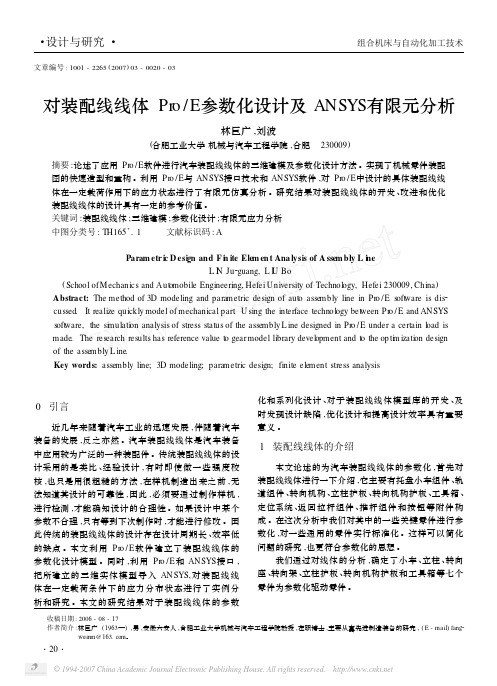
文章编号:1001-2265(2007)03-0020-03收稿日期:2006-08-17作者简介:林巨广(1963—),男,安徽六安人,合肥工业大学机械与汽车工程学院教授,在职博士,主要从事先进制造装备的研究,(E -mail )fang 2weinm@ 。
对装配线线体Pr o /E 参数化设计及ANSYS 有限元分析林巨广,刘波(合肥工业大学机械与汽车工程学院,合肥 230009)摘要:论述了应用Pr o /E 软件进行汽车装配线线体的三维建模及参数化设计方法。
实现了机械零件装配图的快速造型和重构。
利用Pr o /E 与ANSYS 接口技术和ANSYS 软件,对Pr o /E 中设计的具体装配线线体在一定载荷作用下的应力状态进行了有限元仿真分析。
研究结果对装配线线体的开发、改进和优化装配线线体的设计具有一定的参考价值。
关键词:装配线线体;三维建模;参数化设计;有限元应力分析中图分类号:TH165+.1 文献标识码:AParam etr i c D esi gn and F i n ite Ele m en t Ana lysis of A sse m bly L i n eL I N Ju 2guang,L I U Bo(School ofMechanics and Aut omobile Engineering,Hefei University of Technol ogy,Hefei 230009,China )Abstract:The method of 3D modeling and parametric design of aut o asse mbly line in Pr o /E s oft w are is dis 2cussed .It realize quickly model of mechanical part .U sing the interface technol ogy bet w een Pr o /E and ANSYS s oft w are,the si m ulati on analysis of stress status of the asse mbly L ine designed in Pr o /E under a certain l oad is made .The research results has reference value t o gear model library devel opment and t o the op ti m izati on design of the asse mbly L ine .Key words:asse mbly line;3D modeling;para metric design;finite ele ment stress analysis0 引言近几年来随着汽车工业的迅速发展,伴随着汽车装备的发展,反之亦然。
基于Pro_E模型导入ANSYS的方法

热潮,包括大型浮吊在内的海上重型机械设备需求 量不断增大。大型浮吊作为工程船的一种,在海洋 开发和海洋工程中得到广泛应用,但由于其所处海 上工作环境恶劣,工作条件不确定性等因素,对于 浮吊整体结构的安全可靠性分析是十分必要的。 7500t 浮吊作为当今世界上起重量最大的全回转浮 式起重机,结构相当复杂。为了使结构分析更加准 确、切合实际,我们将在 Pro/E 中建立浮吊整体模 型,在 ANSYS 中进行结构分析。本文以 7500t 浮式 起重机人字架结构模型为例,研究大型复杂 Pro/E 模型导入 ANSYS 的方法,为整体结构的导入和有 限元分析做准备。
所示。在划分网格时,也可以根据结构分析需要设
法
ACIS (.sat)的文件正确导入 ANSYS ICEM CFD 的接 置网格形状、尺寸,选择不同的网格划分形式。
图 4 模型导入 ANSYS ICEM CFD
图 6 对模型划分网格 (3) 将模型导入 ANSYS
图 5 对导入模型检查、修复
完成前处理后,将网格模型以 ANSYS 文件导 出: “File-Export Mesh-To Ansys”,这样导出三个文 件,分 别是:Ansys File(.int)、Attrbute File(.atr) 和 Pa- rameter File(.par)。在 ANSYS 11.0 中打开模型文件, 如图所示,可以直接对模型进行分析。
作,为结构的有限元分析做准备。通过 Pro/E 和
确,如果此时 ANSYS ICEM CFD 中已存在其他模型
型
导
ANSYS 两大软件的相互结合使用,使复杂结构的有
时,应选择覆盖其他模型,这样模型就成功导入软
入
ProE装配体导入ANSYS时应注意的问题
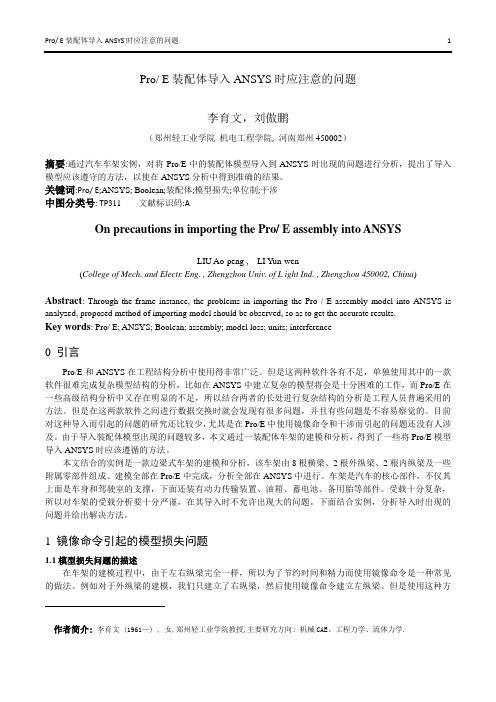
Pro/ E装配体导入ANSYS时应注意的问题李育文,刘傲鹏(郑州轻工业学院机电工程学院, 河南郑州450002)摘要:通过汽车车架实例,对将Pro/E中的装配体模型导入到ANSYS时出现的问题进行分析,提出了导入模型应该遵守的方法,以使在ANSYS分析中得到准确的结果。
关键词:Pro/ E;ANSYS; Boolean;装配体;模型损失;单位制;干涉中图分类号: TP311文献标识码:AOn precautions in importing the Pro/ E assembly into ANSYSLIU Ao-peng , LI Yun-wen(College of Mech. and Electr. Eng. , Zhengzhou Univ. of L ight Ind. , Zhengzhou 450002, China) Abstract: Through the frame instance, the problems in importing the Pro / E assembly model into ANSYS isanalyzed, proposed method of importing model should be observed, so as to get the accurate results.Key words: Pro/ E; ANSYS; Boolean; assembly; model loss; units; interference0 引言Pro/E和ANSYS在工程结构分析中使用得非常广泛。
但是这两种软件各有不足,单独使用其中的一款软件很难完成复杂模型结构的分析,比如在ANSYS中建立复杂的模型将会是十分困难的工作,而Pro/E在一些高级结构分析中又存在明显的不足,所以结合两者的长处进行复杂结构的分析是工程人员普遍采用的方法。
但是在这两款软件之间进行数据交换时就会发现有很多问题,并且有些问题是不容易察觉的。
巧妙转换Pro/ENGINEER与ANSYS间的模型数据
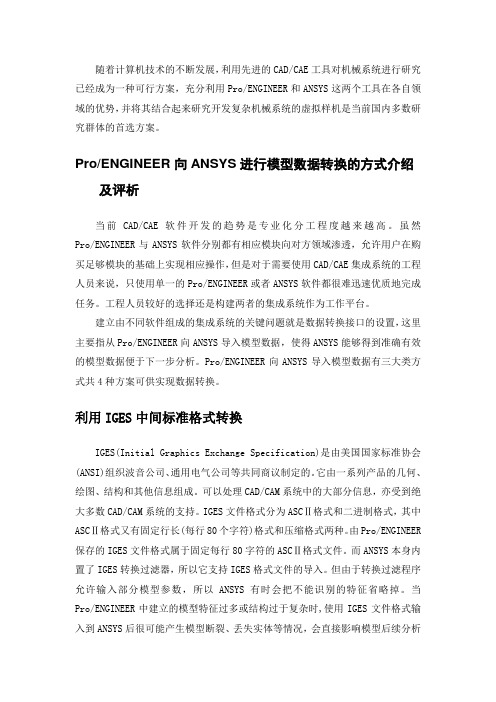
随着计算机技术的不断发展,利用先进的CAD/CAE工具对机械系统进行研究已经成为一种可行方案,充分利用Pro/ENGINEER和ANSYS这两个工具在各自领域的优势,并将其结合起来研究开发复杂机械系统的虚拟样机是当前国内多数研究群体的首选方案。
Pro/ENGINEER向ANSYS进行模型数据转换的方式介绍及评析当前CAD/CAE软件开发的趋势是专业化分工程度越来越高。
虽然Pro/ENGINEER与ANSYS软件分别都有相应模块向对方领域渗透,允许用户在购买足够模块的基础上实现相应操作,但是对于需要使用CAD/CAE集成系统的工程人员来说,只使用单一的Pro/ENGINEER或者ANSYS软件都很难迅速优质地完成任务。
工程人员较好的选择还是构建两者的集成系统作为工作平台。
建立由不同软件组成的集成系统的关键问题就是数据转换接口的设置,这里主要指从Pro/ENGINEER向ANSYS导入模型数据,使得ANSYS能够得到准确有效的模型数据便于下一步分析。
Pro/ENGINEER向ANSYS导入模型数据有三大类方式共4种方案可供实现数据转换。
利用IGES中间标准格式转换IGES(Initial Graphics Exchange Specification)是由美国国家标准协会(ANSI)组织波音公司、通用电气公司等共同商议制定的。
它由一系列产品的几何、绘图、结构和其他信息组成。
可以处理CAD/CAM系统中的大部分信息,亦受到绝大多数CAD/CAM系统的支持。
IGES文件格式分为ASCⅡ格式和二进制格式,其中ASCⅡ格式又有固定行长(每行80个字符)格式和压缩格式两种。
由Pro/ENGINEER 保存的IGES文件格式属于固定每行80字符的ASCⅡ格式文件。
而ANSYS本身内置了IGES转换过滤器,所以它支持IGES格式文件的导入。
但由于转换过滤程序允许输入部分模型参数,所以ANSYS有时会把不能识别的特征省略掉。
ProE中装配的车架导入ANSYS时所出现的典型问题及解决方法

Pro/E中装配的车架导入ANSYS时所出现的典型问题及解决方法刘傲鹏 ,李育文教授郑州轻工业学院机电工程学院摘 要 在使用ANSYS做复杂模型的分析时,由于软件自身功能的局限,建模一直是最浪费时间的环节。
而使用流行的CAD软件Pro/E却可以轻易做出复杂的零件或是装配体。
在这样的形势下,工程人员就想到了结合这两种软件来做分析。
但是这两种软件毕竟不是无缝连接,因此就出现了将模型导入ANSYS时所出现的种种问题,比如模型损失、单位制等,本文就这些问题做了详细的阐述并给出了解决办法。
关键词 ANSYS ,Pro/E ,模型损失,单位制,统一法,一统法1. 模型损失问题1.1模型损失问题的描述在车架的建模过程中,由于左右内外纵梁完全一样,所以我们有理由为了节约时间和精力而使用镜像命令,例如对于外纵梁的建模,我们只建立了右外纵梁,然后使用镜像命令建立左外纵梁,如图1.1所示:图1.1 Pro/E中外纵梁的建立但是这样装配好的车架导入ANSYS时软件会弹出如图1.2所示的对话框:图1.2 车架导入ANSYS时弹出的对话框Multiple volumes found in part waizongliang. No Ansys volumes defined. 意思是在外纵梁上发现了多个体,ANSYS没有对这些体进行定义。
选择Plot——V olumes,发现ANSYS的图形显示窗口里没有这两根纵梁,再选择Plot——Areas后,发现这两根纵梁又回到了图形窗口了,如图3和图4:图1.3 ANSYS只显示体时的车架图1.4 ANSYS只显示面时的车架这正说明左右纵梁导入ANSYS时只导入了面。
如果用这种导入的零件不完整的车架去分析,由ANSYS的分析原理可知会出现以下后果:z这些使用镜像命令建立的零件不能使用三维实体或壳单元划分网格。
因为这些零件导入ANSYS 中只剩下了面,自然不能划分成实体单元了。
z分析结果严重失常。
ProE与ANSYS的连接接口设置如何将ProE模型导入ANSYS进行有限元分析
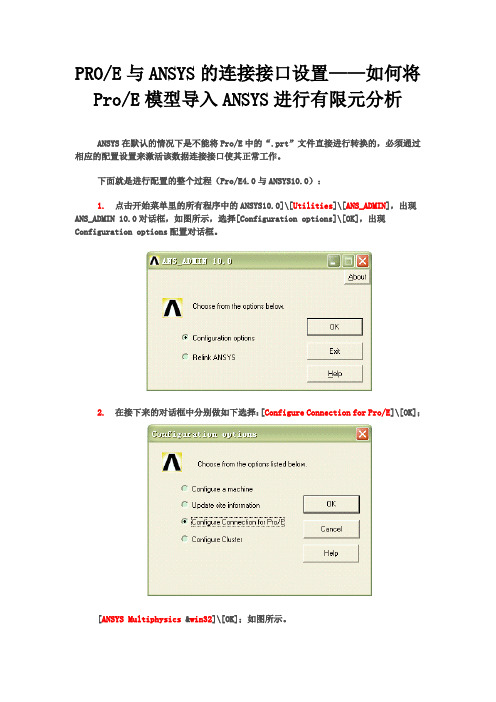
PRO/E与ANSYS的连接接口设置——如何将Pro/E模型导入ANSYS进行有限元分析ANSYS在默认的情况下是不能将Pro/E中的“.prt”文件直接进行转换的,必须通过相应的配置设置来激活该数据连接接口使其正常工作。
下面就是进行配置的整个过程(Pro/E4.0与ANSYS10.0):1. 点击开始菜单里的所有程序中的ANSYS10.0]\[Utilities]\[ANS_ADMIN],出现ANS_ADMIN 10.0对话框,如图所示,选择[Configuration options]\[OK],出现Configuration options配置对话框。
2. 在接下来的对话框中分别做如下选择:[Configure Connection for Pro/E]\[OK];[ANSYS Multiphysics &win32]\[OK];如图所示。
配置成功后会出现连接成功的对话框,如图所示。
3. 再进行如下设置:Pro/Engineer installation path:输入Pro/E的安装路径,如,C:\Program Files\proeWildfire4.0,Language used with Pro/Engineer:中文版就填chinese_cn,OK;然后会出现如图所示的配置成功对话框,提示在Pro/E目录下成功建立了一个“prokt.dat”文件,点击确定即完成配置。
4. 修改“protk.dat”文件。
在Pro/E安装目录文件中找到“protk.dat”文件,路径是“C:\Program Files\proeWildfire 4.0\i486_nt\text\chinese_cn\protk.dat”。
用记事本打开“protk.dat”,然后在“allow_stop TRUE”和“revision 24.0”之间加上“unicode_encoding FALSE”,如图6所示,最后保存并关闭。
ProE与ANSYS有限元分析的相互转换
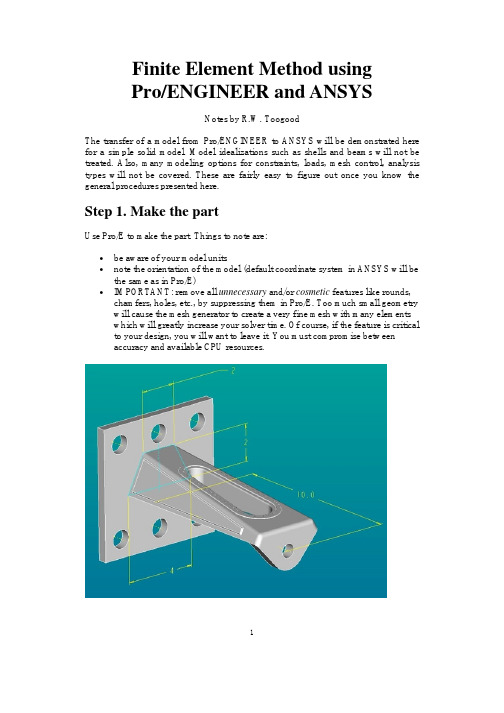
Finite Element Method usingPro/ENGINEER and ANSYSNotes by R.W. ToogoodThe transfer of a model from Pro/ENGINEER to ANSYS will be demonstrated here for a simple solid model. Model idealizations such as shells and beams will not be treated. Also, many modeling options for constraints, loads, mesh control, analysis types will not be covered. These are fairly easy to figure out once you know the general procedures presented here.Step 1. Make the partUse Pro/E to make the part. Things to note are:•be aware of your model units•note the orientation of the model (default coordinate system in ANSYS will be the same as in Pro/E)•IMPORTANT: remove all unnecessary and/or cosmetic features like rounds, chamfers, holes, etc., by suppressing them in Pro/E. Too much small geometry will cause the mesh generator to create a very fine mesh with many elementswhich will greatly increase your solver time. Of course, if the feature is critical to your design, you will want to leave it. You must compromise betweenaccuracy and available CPU resources.1The figure above shows the original model for this demonstration. This is a model of a short cantilevered bracket that bolts to the wall via the thick plate on the left end. Model units are inches. A load is applied at the hole in the right end. Some cosmetic features are located on the top surface and the two sides. Several edges are rounded. For this model, the interest is in the stress distribution around the vertical slot. So, the plate and the loading hole are removed, as are the cosmetic features and rounds resulting in the "de-featured" geometry shown below. The model will be constrained on the left face and a uniform load will be applied to the right face.Step 2. Create the FEM modelIn the pull-down menu at the top of the Pro/E window, selectApplications > MechanicaAn information window opens up to remind you about the units you are using. Press ContinueIn the MECHANICA menu at the right, check the box beside FEM Mode and select the command Structure.A new toolbar appears on the right of the screen that contains icons for creating all the common modeling entities (constraints, loads, idealizations). All these commands are also available using the command windows that will open on the right side of the screen or in dialog windows that will open when appropriate.Notice that a small green coordinate system WCS has appeared. This is how you will specify the directions of constraints and forces. Other coordinate systems (eg cylindrical) can be created as required and used for the same purpose.The MEC STRUCT menu appears on the right. Basically, to define the model we proceed down this menu in a top-down manner. Model is already selected for you which opens the STRC MODEL menu. This is where we specify modeling2information. We proceed in a top-down manner. The Features command allows you to create additional simulation features like datum points, curves, surface regions, and so on. Idealizations lets you create special modeling entities like shells and beams. The Current CSYS command lets you create or select an alternate coordinate system for specifying directions of constraints and loads.Defining ConstraintsFor our simple model, all we need are constraints, loads, and a specified material. SelectConstraints > NewWe can specify constraints on four entity types (basically points, edges, and surfaces). Constraints are organized into constraint sets. Each constraint set has a unique name (default of the first one is ConstraintSet1) and can contain any number of individual constraints of different types. Each individual constraint also has a unique name (default of the first one is Constraint1). In the final computed model, only one set can be included, but this can contain numerous individual constraints.Select Surface. We are going to fully constrain the left face of the cantilever. A dialog window opens as shown above. Here you can give a name to the constraint and identify which constraint set it belongs to. Since we elected to create a surface constraint, we now select the surface we want constrained (push the Surface selection button in the window and then click on the desired surface of the model). The constraints to be applied are selected using the buttons at the bottom of the window. In general we specify constraints on translation and rotation for any mesh node that will appear on the selected entity. For each direction X, Y, and Z, we can select one of the four buttons (Free, Fixed, Prescribed, and Function of Coordinates). For our solid model, the rotation constraints are irrelevant (since nodes of solid elements do3not have this degree of freedom anyway). For beams and shells, rotational constraints are active if specified.For our model, leave all the translation constraints as FIXED, and select the OK button. You should now see some orange symbols on the left face of the model, along with some text labels that summarize the constraint settings.Defining LoadsIn the STRC MODEL menu selectLoads > New > SurfaceThe FORCE/MOMENT window opens as shown above. Loads are also organized into named load sets. A load set can contain any number of individual loads of different types. A FEM model can contain any number of different load sets. For example, in the analysis of a pressurized tank on a support system with a number of nozzle connections to other pipes, one load set might contain only the internal pressure, another might contain the support forces, another a temperature load, and more might contain the forces applied at each nozzle location. These can be solved at the same time, and the principle of superposition used to combine them in numerous ways.Create a load called "end_load" in the default load set (LoadSet1)Click on the Surfaces button, then select the right face of the model and middle click to return to this dialog. Leave the defaults for the load distribution. Enter the force components at the bottom. Note these are relative to the WCS. Then select OK. The load should be displayed symbolically as shown in the figure below.4Note that constraint and load sets appear in the model tree. You can select and edit these in the usual way using the right mouse button.Assigning MaterialsOur last job to define the model is to specify the part material. In the STRC MODEL menu, selectMaterials > Whole PartIn the library dialog window, select a material and move it to the right pane using the triple arrow button in the center of the window. In an assembly, you could now assign this material to individual parts. If you select the Edit button, you will see the properties of the chosen material.At this point, our model has the necessary information for solution (constraints, loads, material).Step 3. Define the analysisSelectAnalyses > New5Specify a name for the analysis, like "ansystest". Select the type (Structural or Modal). Enter a short description. Now select the Add buttons beside the Constraints and Loads panes to add ConstraintSet1 and LoadSet1 to the analysis. Now select OK.Step 4. Creating the meshWe are going to use defaults for all operations here. The MEC STRUCT window, selectMesh > Create > Solid > StartAccept the default for the global minimum. The mesh is created and another dialog window opens (Element Quality Checks).6This indicates some aspects of mesh quality that may be specified and then, by selecting the Check button at the bottom, evaluated for the model. The results are indicated in columns on the right. If the mesh does not pass these quality checks, you may want to go back to specify mesh controls (discussed below). Select Close. Here is an image of the default mesh, shown in wire frame.Improving the Mesh7In the mesh command, you can select the Controls option. This will allow you to select points, edges, and surfaces where you want to specify mesh geometry such as hard points, maximum mesh size, and so on. Beware that excessively tight mesh controls can result in meshes with many elements.For example, setting a maximum mesh size along the curved ends of the slot results in the following mesh. Notice the better representation of the curved edges than in the previous figure. This is at the expense of more than double the number of elements. Note that mesh controls are also added to the model tree.Step 5. Creating the Output fileAll necessary aspects of the model are now created (constraints, loads, materials, mesh). In the MEC STRUCT menu, selectRun8This opens the Run FEM Analysis dialog window shown here. In the Solver pull-down list at the top, select ANSYS. In the Analysis list, select Structural. You pick either Linear or Parabolic elements. The analysis we defined (containing constraints, loads, mesh, and material) is listed. Select the Output to File radio button at the bottom and specify the output file name (default is the analysis name with extension .ans). Select OK and read the message window.We are now finished with Pro/E. Go to the top pull-down menus and select Applications > StandardSave the model file and leave the program.Copy the .ans file from your Pro/E working directory to the directory you will use for running ANSYS.Step 6. Importing into ANSYSLaunch ANSYS Interactive and selectFile > Read Input From...Select the .ans file you created previously. This will read in the entire model. You can display the model using (in the pull down menus) Plot > Elements.9Step 7. Running the ANSYS solverIn the ANSYS Main Menu on the left, selectSolution > Solve > Current LS > OKAfter a few seconds, you will be informed that the solution is complete. Step 8. Viewing the resultsThere are myriad possibilities for viewing FEM results. A common one is the following:General Postproc > Plot Results > Contour Plot > Nodal SoluPick the Von Mises stress values, and select Apply. You should now have a color fringe plot of the Von Mises stress displayed on the model.Updated: 8 November 2002 using Pro/ENGINEER 200110。
Proe中建立的模型导入Ansys中分析的方法

Proe中建立的模型导入Ansy s中分析的方法发信人: Zengxi aodon g (小Z), 信区: CAD标题: Proe中建立的模型导入Ansy s中分析的方法发信站: 饮水思源(2001年10月08日09:10:33 星期一), 站内信件方法一:在Pro/E中建立好模型后(一般是par t),从菜单Fil e_exp ort_m odel_IGES,输出IGES格式的文件,这种格式是几乎所有CA D软件都可以识别的(当然Auto cad除外,因为它根本就不能称作C AD软件),注意文件最好存放在名字无空格的目录中,否则在Ans ys中不能识别My docume nts和M ydocu ments的区别,会出现明明文件存在却告知文件不存在的错误!好了,现在就可以启动Ansy s了,从菜单Fil e_imp ort_I GES,选择刚才形成的文件就可以输入模型了。
以上是对于P ro/E2000i2而言的,对于Pro/E2001,已经没有ex port了,不过可以在菜单F ile_sa ve a copy中选择IGES类型存盘,其他就同上,不必细说了。
在Ansys中输入模型时,可能出现模型断裂的结果,可以对"defeat ure(毁容)、合并重合的关键点、产生实体、删除小面积"等选项进行改变,反复试验直到输入满意为止,其他内容请各位参考有关资料。
另外说一句,这一方法也可以用在将U GII的模型传到An sys中,在UG17中很简单,但是在UG16中,必须安装IG ES的转换模块,不过仅仅这样仍然不能运行,提示缺少一个dll文件,应将。
\UGII\目录中的一个文件eds ps110.dll_ol d更名为e dsps110.dll即可。
ProE与ANSYS接口问题的研究
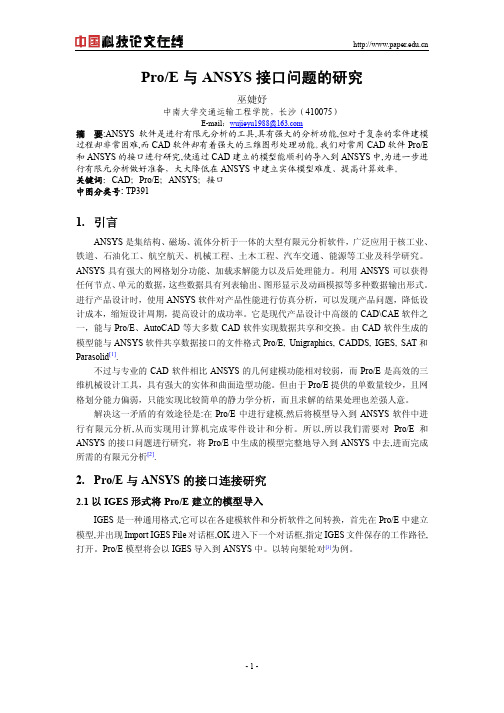
Pro/E与ANSYS接口问题的研究巫婕妤中南大学交通运输工程学院,长沙(410075)E-mail:wujieyu1988@摘要:ANSYS软件是进行有限元分析的工具,具有强大的分析功能,但对于复杂的零件建模过程却非常困难,而CAD软件却有着强大的三维图形处理功能。
我们对常用CAD软件Pro/E 和ANSYS的接口进行研究,使通过CAD建立的模型能顺利的导入到ANSYS中,为进一步进行有限元分析做好准备,大大降低在ANSYS中建立实体模型难度、提高计算效率。
关键词:CAD;Pro/E;ANSYS;接口中图分类号: TP3911.引言ANSYS是集结构、磁场、流体分析于一体的大型有限元分析软件,广泛应用于核工业、铁道、石油化工、航空航天、机械工程、土木工程、汽车交通、能源等工业及科学研究。
ANSYS具有强大的网格划分功能、加载求解能力以及后处理能力。
利用ANSYS可以获得任何节点、单元的数据,这些数据具有列表输出、图形显示及动画模拟等多种数据输出形式。
进行产品设计时,使用ANSYS软件对产品性能进行仿真分析,可以发现产品问题,降低设计成本,缩短设计周期,提高设计的成功率。
它是现代产品设计中高级的CAD\CAE软件之一,能与Pro/E、AutoCAD等大多数CAD软件实现数据共享和交换。
由CAD软件生成的模型能与ANSYS软件共享数据接口的文件格式Pro/E, Unigraphics, CADDS, IGES, SAT和Parasolid[1].不过与专业的CAD软件相比ANSYS的几何建模功能相对较弱,而Pro/E是高效的三维机械设计工具,具有强大的实体和曲面造型功能。
但由于Pro/E提供的单数量较少,且网格划分能力偏弱,只能实现比较简单的静力学分析,而且求解的结果处理也差强人意。
解决这一矛盾的有效途径是:在Pro/E中进行建模,然后将模型导入到ANSYS软件中进行有限元分析,从而实现用计算机完成零件设计和分析。
ProE模型导入ANSYS问题的思考

ProE模型导入ANSYS问题的思考作者:杨莉来源:《科技传播》2017年第05期摘要本文阐述了ProE模型导入ANSYS的意义,对其导入方法进行了分析,在建立有限元模型的基础上,分析了变流器柜体的力学性能,证实了ProE模型导入ANSYS的价值。
关键词 ProE模型;导入;ANSYS;方法中图分类号 TP3 文献标识码 A 文章编号 1674-6708(2017)182-0096-02随着铁路领域发展水平的提高,高速与重载成为了列车的主要特点,传统设计水平已经无法满足当前时代对于列车的要求,将CAD以及CAE技术应用到列车设计以及制造过程中,已经成为了铁路领域发展的必经之路。
ProE以及ANSYS分别属于CAD以及CAE的主要代表,将ProE模型导入ANSYS中,能够使两者的设计优势有效结合,对于列车整体性能的提高具有重要价值。
1 ProE模型导入ANSYS的意义CAD即计算机辅助设计,属于CAE(计算机辅助工程)中的主要内容之一,ProE属于CAD的代表性技术,其中的机械设计模块,是辅助CAD设计完成的主要模块[ 1 ]。
从本质上看,ProE下的机械设计模块,属于三维机械设计工具的一种,能够使机械的设计过程在三维可视化的条件下展开,可使机械的设计精度与效率有效提高[2]。
ANSYS属于CAE的代表性技术,其下包含几何建模模块,具有几何建模的功能,但该功能相对较弱,且实现复杂。
将ProE模型导入到ANSYS中,能够使两者实现优势互补,能够使机械设计更好、更快的实现。
2 ProE模型导入ANSYS问题的思考2.1 ProE模型导入ANSYS的方法2.1.1 文件导入ProE具有结构复杂的特点,文件格式以IGES(Initial?Graphics?Exchange?Specification,初始化图形交换规范)文件为主,与ANSYS文件格式存在一定的差异,如直接将文件导入其中,ANSYS很容易出现实体丢失的问题,进而影响设计进展。
复杂结构Pro_E模型导入ANSYS时问题的研究

D iscussion on M ethods L ead ing Pro / E M odels of M echan ica l Structure to Software ANSY S
J I You2chang, CHENG Kai, JU Hao2m in, L IU Yan2mei ( S choo l o f M e cha tro n ic Eng ine e ring, C ha ngchun U n ive rs ity o f Te chno lo gy, C ha ngchun 130012, C h ina )
5) 进入 ANSYS环境 ,通过“Read Input From”打开该文 件 ,使用“p lot”菜单中的“elements”选项 ,将模型显示出来 ;
6) 使用 ANSYS进行有限元分析 ,得到分析结果 。 在 Pro / E的 MECHAN ICA 模块中 ,可以直接对模型进 行有限元前处理 ,但是在 Pro / E的 MECHAN ICA 模块中网 格划分品质与 ANSYS相比品质不高 ,一般不推荐使用 。另 外用该方法得到的是一个有限元模型 ,而不是实体模型 ,在 ANSYS中不能再利用点线等要素进行加载或加约束 。 b) 将模型转换为 iges格式后导入 ANSYS: 将 Pro / E 建立的 p rt( asm )格式文件先转换为 iges格式 ,然后在 AN2 SYS用如下步骤 U tility M enu: File > Import > IGES. . . iges 是 The Initial Graphics Exchange Specification的首字母 ,其 被定义为基于 CAD 和 CAM 之间的通用 ANSI信息交换标 准 ,又被称为初等图形交换规范 ,是普遍使用的中间标准 格式 。ANSYS本身内置了 iges转换过滤器 ,所以支持 iges 格式文件的输入 [3 ] 。ANSYS提供了 No defeaturing和 De2
proe导入ansys分析

一:proe建模1绘制草图2旋转扫描3绘制连接部分,利用伸出项功能4阵列5加入孔及键槽6将proe的单位改为mm7保存成igs格式的文件会提示“导出igs”选项,选择实体后确定二:ansys分析1打开ansys,单击run2执行file>import>iges将刚才绘制的模型导入如图所示3如图,执行add edit delet设置element type单元类型。
Add>solid>10nod 924定义材料属性执行material props>material models,选择STRUCTURAL>LINER>ELASTIC>ISOTROPIC 将弹性模量设为29e6,泊松比为0.3,然后确定5 mesh(划分网格),如图选择basic,6defult,确定6 选择mesh>free>pick all,此时将进行网格划分网格划分结果:过程中注意保存数据(save_db)7添加约束Solution>define loads>apply>displacement>on areas,如图所示选择手轮的圆弧面(可按住ctrl旋转,方便选择)选择完成后,设置为ALL DOF,确定8添加压力执行apply>structural>pressure>on areas选择下底面后OK设置压强值为50,OK9计算,如图,选择current LS点击OK开始计算计算完成:点击此按钮,将模型全部显示计算完成后的模型图执行general psotproc>plot results>contour plot>nodal solu选择stress>von mises stress,OK11生产受力动画执行plotCtrls>Animate>Mode Shape选择stress >von Mises SEQV动画控制界面三:总结通过这个小例子,就可以基本掌握有限元分析的步骤,虽然分析的技术含量不高,但是,每个分析的过程,都逃不过这个大步骤,希望对你有帮助,谢谢支持。
- 1、下载文档前请自行甄别文档内容的完整性,平台不提供额外的编辑、内容补充、找答案等附加服务。
- 2、"仅部分预览"的文档,不可在线预览部分如存在完整性等问题,可反馈申请退款(可完整预览的文档不适用该条件!)。
- 3、如文档侵犯您的权益,请联系客服反馈,我们会尽快为您处理(人工客服工作时间:9:00-18:30)。
在 G<= 5 HERRP 中右侧的菜单管理器会出现 E 个命令,就是用 G<= 5 HERRP 中的这个 %&’(’ N"+# 命令来导入 %&’(’, 最后在 %&’(’ 中选择读者要导入的 G<= 5 H 文件即可。总而言之, 最 重要的目的是要得到与 G<= 5 H 模型名相同的 !C )*! 文件, 如 果 E 个软件没有设成相同的工作目录时, 就有必要将产生的 这样就不会报错了C 另 !C )*! 文件拷入 %&’(’ 的工作目录中, 外进行如上的设置以后, 还可以成功地将 G<= 5 H 的装配图导 入 %&’(’ 中, 因为此时 LH&M L%&%NH< B %’’HL[?( 菜单 下也会出现 %&’O+* O+*!-0 和 %&’(’ N"+# 这 E 个菜单项。
!"#$89-:9$%&’(’$.+67"1 ;<=&>%?
图 EF 在 G<= 5 H 中设置 :+*!-0 文件参数
图 IF ):J31+C "D" 文件的 K=’ 窗口 F F 同 时 在 并 在 LH&M L%&%NH< B G%<> 菜 单 下 将 出 现 %&’O+* O+*!-0 和 %&’(’ N"+# 菜单项, 点击 %&’(’ N"+# 项就 开始将 G<= 5 H 中的零件传送到 %&’(’。并在上图 ):J31+C "D" 及 G<= 5 H 的提示框中显示传送进度。然后运行 %&’(’ 软件, M,-6-,/ L"*2: ;-6" B @#3+1, B G<= 5 H…就可以将!C 31, 文件导 入了! EC EC EF 软件更新带来的 P 个新问题 然而随 着 软 件 的 更 新 升 级, 新 的 问 题 也 层 出 不 穷。从 G<= 5 H 旧版本升级使用 G<= 5 H&N@&HH< Q-64!-1" EC R 、G1" S G1+42:,-+*、G<= 5 H&N@&HH< Q-64!-1"、G<= 5 H&N@&HH< <"6")." ERRP 的用户, 比如笔者就碰到 P 个新问题了,ERRJ 年 P 月 PR 日以后更具体的时间是 ERRJ 年 P 月 PR 日 PI T IU T RJ( NL> 美国东部时间) 以后, 原来可以成功地使用两软件传送命令不 能使用了或者丢失了!这就是本文解决的第 I 个问题: 笔者查 询 G<= 5 H 官方网站 9,,3: 5 5 888C 3,:C :+#, 有了明确的答复, 根 据他们介绍, 这是由于程序有 P 个监控程序, 当出现无法完成 任务时, 发出 “ ,-#" S +2, ” 信号设置, 可是程序员把用来判断是 否超时的时间点就设在 ERRJ 年 P 月 PR 日 PIT IUT RJ , 所以到 了 ERRJ 年该时间点后, 读者在使用 G<= 5 H 时就因为程序 “正 确” 判断出目前系统时间超过了设定的理论上时间该最大值 点, 而使许多的命令失效。找到了问题所在, 想必读者都猜到 怎么解决该问题了— — —修改机器系统时间!将系统时间改回 到 ERRI 年, 再运行 G<= 5 H, 有关 %&’(’ 的 E 个项又会出现, 在 通过该 E 个项传到 %&’(’ 中, 传之前再将时间改过来 ( %&’(’ 才能启动) 。可是这只是权宜之计。现在 G>O 公司提供了针对 影响使用的各相关产品的补丁, 一劳永逸地根除 V20 了! 下载地址是 9,,3: 5 5 888C 3,:C :+# 5 0+ 5 ,-#"+2, 5 ,":9*-:)6$1"W
*+ 引言
+,- ) * 具有强大的建模功能, 虽然它也有 &’* 模块, 但 +,- ) * 在这方 面 的 功 能 比 起 专 业 的 &’* 软 件 还 略 有 不 足。 ’能强大, 有自己 的建模模块, 但是在处理某些复杂形状时, 其建模功能难以胜 任
[I] .+21:"C 9,#C "* , 下载了 &L’KC "D" 之后, 覆盖在 G<= 5 H 安装
图 JF 直线电机工作平台的 G<= 5 H 模型成功导入到 %&’(’ 中
#" 小结
笔者归纳了在使用 G<= 5 H 和 %&’(’ 软件中的一些使用 方法, 介绍如何将 G<= 5 H 中的模型导入 %&’(’ 中进行有限元
名称 !"#$%&’(’$)**+,),-+*. !"#$%&’(’$01+23-*0 !"#$4"!)26,$.+67"1 !"#%&’(’$)**+,),-+*. 31+$%&’(’$3),9 值 /". /". %&’(’ /". A 路径中 B 说明 输出 “模拟” 分析名为 %&’(’ 中的注释。 切换组 )*45 +1 层的转移到 %&’(’。 指定到一个求解器的路径。 允许指定使用 ;1+*,)6 %&’(’ 求 @,"1),-7" %&’(’ 求解器。 切换载荷工况名称到 %&’(’。 指定到可执行的 %&’(’ ( %&’(’C "D") 的路径。
["]
们工作目录的设置相同。否则有时即使是进行了如下的 ’./U ’(/I. A<=B=<C 7 &KEQ=>F;N<=KE K:<=KE@ 设置, 可在 ’./0/ 中 =J:K;< 所需的 JKR?B3 :;< 文件时, 还是会出错。最典型的就是提示: 找 不到相关的 JKR?B3 NEQ 文件。但是对 +,- ) * 的版本要求并非 如某些论坛上所介绍方法那样苛求— — —+,- ) * 必须低于同期 的 ’./0/ 的版本。目前 +,- ) * 的最高版本是野火 ( V=BRQ=;?) , 而 ’./0/ 的最高版本是 ’./0/63 # , 事实上对于初学者也不太 清楚两软件对应的同期版本是什么。依笔者使用经验, 只要接 口设置完备,’./0/W3 8 版本以上的 ’./0/ 就可以与 +,- ) * 任意版本成功对接。具体步骤如下: ( $ )要在 ’./0/ 里连接上 +,- ) * 开始 H 程序 H ’./0/W3 4 H ’./U’(/I. A<=B=<C 中 &KEQ=>F9 ;N<=KE K:<=KE@ 点 -X 再点 &KEQ=>F;N<=KE &KEE?O<=KE QK; +,- ) * 在 跳出的相应对话框中选择 ’./0/ +;KRFO< 为 ’./0/ JFB<=:MC=O@ ( 其他也可以) 选择 L;N:M=O@ R?Y=O? ENJ? ( V=E%" ) , VK;Z @:NO? =E J?>N[C<?@ ( 85 ) 这时会出现 $ 个如图 $ 所示的对话框来提示 我们成功配置 OKEQ=>3 NE@OKE 文件。 ! ! 给出 +,- ) *E>=E??; =E@<NBBN<=KE :N<M ( +,- ) * 的安装路径如 *: ) +;K>;NJ G=B?@ ) +,- ) *"##$ ) 给 出 \NE>FN>? F@?R T=<M +,- ) *E>=E??;:F@N@O== 点 -X。 ( " )在 +,- ) * 中设置 OKEQ=>3 :;K 运行 +,- ) * 软件, 笔者使用的是 +,- ) * "##$ 版本, 其它 版本的操作步骤也可相同配置。点击主菜单中的 A<=B=<=?@ H K:=KE@ 对下列参数进行如图 " 中的设置, 并保存它。 至此所有是手动设置完毕。机器重启后, 运行 +,- ) * 打 开或者新绘 $ 个零件, 在步骤 $ 中设置好的 NO5 文件就会随 +,- ) * 同时以 (-/ 方式打开个黑色窗口见图 % 。
"##5 7 #8 7 #W ! 收稿日期:
图 $! 提示配置成功的提示框
作者简介: 马晓明 ( $244 7 ) , 男, 浙江龙游人, 硕士研究生, 主要研究方向: 机电一体化
万方数据
・ 2%・
‘+6 PUF &+ Y 机械研究与应用 第 PU 卷F 第 Y 期 F F F F F F F F F F F F F F F ERRJWPE LHO]%&@O%? <H’H%<O] a %GG?@O%>@=& ERRJ 年 PE 月
^KB $4! .K 8 第 $4 卷! 第 8 期 机械研究与应用 ! ! ! ! ! ! ! ! ! ! ! ! ! ! ! "##59$" "##5 年 $" 月 D*&]’.I&’\ ,*/*’,&] S ’++\I&’1I-. 计算机技术应用
