04_SIMATIC WinCC Connectivity Pack
如何在Excel中访问WinCC变量归档数据
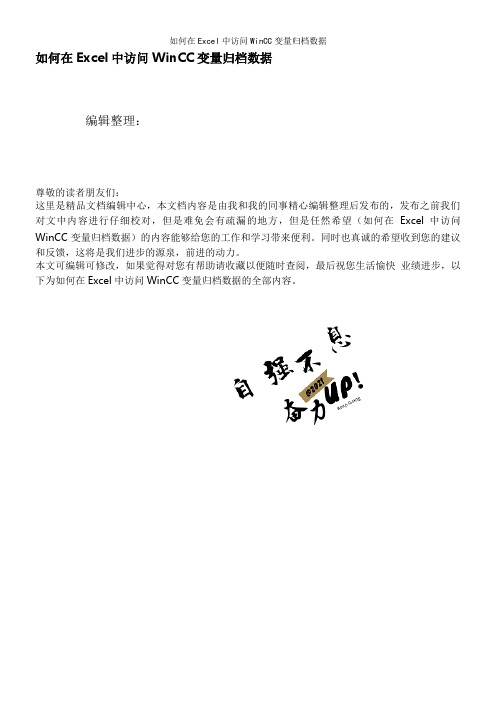
如何在Excel中访问WinCC变量归档数据编辑整理:尊敬的读者朋友们:这里是精品文档编辑中心,本文档内容是由我和我的同事精心编辑整理后发布的,发布之前我们对文中内容进行仔细校对,但是难免会有疏漏的地方,但是任然希望(如何在Excel中访问WinCC变量归档数据)的内容能够给您的工作和学习带来便利。
同时也真诚的希望收到您的建议和反馈,这将是我们进步的源泉,前进的动力。
本文可编辑可修改,如果觉得对您有帮助请收藏以便随时查阅,最后祝您生活愉快业绩进步,以下为如何在Excel中访问WinCC变量归档数据的全部内容。
1 功能说明在Microsoft office Excel中访问WinCC的历史数据,实现如下图所示的报表:图1: Excel中访问WinCC的历史数据生成报表选择日期后,可以生成当天的风机参数日报表(报表数据来自WinCC)。
2 软件环境本地计算机:Windows XP SP3英文版、WinCC7.0 SP2 ASIA、Microsoft office Excel 2003远程计算机:Windows XP SP3英文版、WinCC7。
0 SP2 ASIA、Microsoft office Excel 20033 WinCC/Connectivity Pack 介绍WinCC变量归档数据是以压缩的形式存储在数据库中,需要通过 WinCC/Connectivity Pack提供的OLE—DB接口才能够解压并读取这些数据。
3.1 连接字符串“Provider=WinCCOLEDBProvider。
1; Catalog= ***; Data Source= ***;“其中:Catalog:WinCC运行数据库的名称注意:当修改项目名称或在其它计算机上打开原项目时, Catalog会发生变化。
建议使用WinCC系统变量“@DatasourceNameRT" 获得当前的Catalog。
Data Source :服务器名称本地:“。
WINCC V7.0软件安装手册

SIMATIC WinCC V7.0软件安装手册(第一版)上海航天能源股份有限公司2010年07月20日SIMATIC Wincc V7.0 软件安装手册说明:在安装软件之前请关闭计算机中所有正在运行的应用程序,因为在安装结束后会重新启动计算机。
安装WinCC的软件简易步骤,如右所述(具体的安装步骤如下所述) 1.操作系统:需要根据WINCC V7.0软件与操作系统的兼容列表进行安装2.Internet 浏览器:要求安装Mircosoft Internet Explorer6.0(IE6.0)或以上版本3.Mircorsoft 消息队列服务4.Mircorsoft SQL Server 2005软件(WinCC光盘自带,自行安装)5.SIMATIC Wincc V7.0软件6.SIMATIC NET软件1.安装操作系统----本安装手册是以Windows XP Professional SP2操作系统为例.2.安装Internet 浏览器----与操作系统一起安装,默认安装IE6.03.安装Mircorsoft 消息队列服务在计算机面板中选择“开始→设置→控制面板→添加/删除程序→添加/删除windows组件”,就会弹出“Windows组件向导”对话框,在“消息队列”前的选项中打“∨”后,点击“下一步”按钮,就要进行消息队列的安装(如右图所示).注:消息队列的安装不需要操作系统光盘;不同操作系统的消息队列的摆放位置不同,但是都是放在“添加/删除windows组件”内。
4. 安装SIMATIC Wincc V7.0软件--------安装此软件大概需要花四十多分钟插入光盘后就会弹出初始画面(如右图)界面,在此界面中点击“安装程序语言:简体中文(K)”选项.再点击“下一步”按钮。
接下来系统会弹出“欢迎”对话框(如右图),在此对话框中点击“下一步”按钮。
在弹出的“产品注意事项”界面(如右图)中,点击“下一步”按钮。
在Excel中访问WinCC变量归档数据
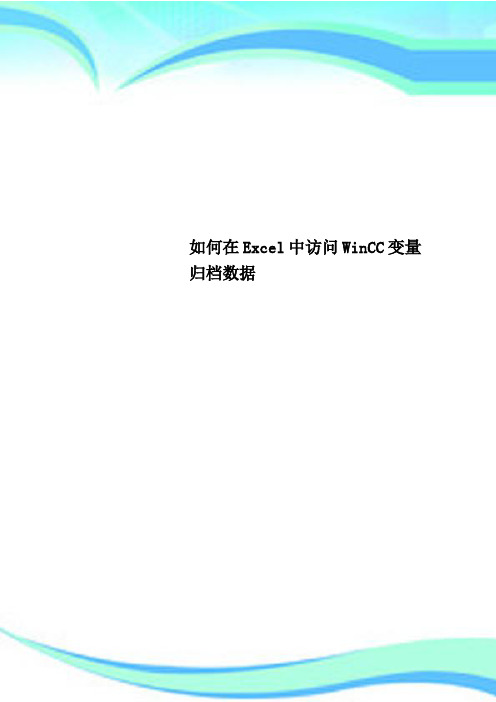
如何在Excel中访问WinCC变量归档数据————————————————————————————————作者:————————————————————————————————日期:1 功能说明在Microsoft office Excel中访问WinCC的历史数据,实现如下图所示的报表:图1: Excel中访问WinCC的历史数据生成报表选择日期后,可以生成当天的风机参数日报表(报表数据来自WinCC)。
2 软件环境本地计算机:Windows XP SP3英文版、WinCC7.0 SP2 ASIA、Microsoft office Excel 2003 远程计算机:Windows XP SP3英文版、WinCC7.0 SP2 ASIA、Microsoft office Excel 20033 WinCC/Connectivity Pack 介绍WinCC变量归档数据是以压缩的形式存储在数据库中,需要通过WinCC/Connectivity Pack提供的OLE-DB接口才能够解压并读取这些数据。
3.1 连接字符串“Provider=WinCCOLEDBProvider.1; Catalog= ***; Data Source= ***;“其中:Catalog:WinCC运行数据库的名称注意:当修改项目名称或在其它计算机上打开原项目时, Catalog会发生变化。
建议使用WinCC系统变量“@DatasourceNameRT” 获得当前的Catalog。
Data Source :服务器名称本地:“.\WinCC” 或者“<计算机名称>\WinCC”远程:“<计算机名称>\WinCC”3.2 查询语句“TAG:R,<ValueID or ValueName>,<TimeBegin>,<TimeEnd>[,<SQL_clause>][,<TimeStep>]”其中:ValueName:格式为“ArchiveName\V alue_Name”,可以使用多个名称。
WinCC_CopackCsharp_enC#Windows应用程序访问WinCC的变量记录,报警记录,用户归档数据

FAQ about WinCC Connectivity PackID Number: 26697936C o p y r i g h t © S i e m e n s A G 2007 A l l r i g h t s r e s e r v e d W i n C C _C o p a c k C s h a r p _e n .d o cTable of ContentsTable of Contents.........................................................................................................2 Question (3)How can archived WinCC data be accessed with a C# Windows application?3 1 Introduction (4)1.1 Necessity..........................................................................................................4 1.2 Overview...........................................................................................................4 2 Visual C# Sample Program Installation.. (6)2.1 Requirements ...................................................................................................6 2.2 Downloading, extracting and calling the sample project...................................7 3 Functional Description of the Visual C# Sample Program.........................83.1 Detailed description of the screen objects........................................................8 3.1.1 Menu bar...........................................................................................................9 3.1.2 “Connection” group.........................................................................................11 3.1.3 “Data selection” group ....................................................................................14 3.1.4 “Export data” group.........................................................................................16 3.1.5 “Time Interval” group ......................................................................................17 3.1.6 Tab for the Runtime data display....................................................................18 3.2 Reading out, displaying and exporting WinCC process value archives..........19 3.3 Reading out and displaying WinCC message archive....................................22 3.4 Reading out and displaying WinCC User Archive ..........................................25 4 C# Program Code Description.....................................................................284.1 C# code for evaluating the process value archives........................................28 4.1.1 Definition for the connection setup .................................................................28 4.1.2 Definition for the data selection ......................................................................28 4.1.3 Setting up the connection to the database and reading data .........................30 4.1.4 Providing data for DataGrid and/or Crystal Report:........................................30 4.1.5 Data connection of the DataGrid:...................................................................32 4.1.6 Data connection of the Crystal Report:...........................................................33 4.1.7 Closing the connection to the archive.............................................................33 4.1.8 Exporting the archive values to a CSV file......................................................34 4.2 C# code for evaluating the alarms and messages..........................................34 4.2.1 Definition for the connection setup .................................................................34 4.2.2 Definition for the data selection ......................................................................34 4.2.3 Setting up the connection to the database and reading data:........................35 4.2.4 Providing data for DataGrid and/or Crystal Report:........................................35 4.2.5 Data connection of the DataGrid:...................................................................35 4.2.6 Data connection of the Crystal Report:...........................................................36 4.2.7 Closing the connection to the archive.............................................................36 4.3C# code for evaluating the User Archives (36)ID Number: 26697936C o p y r i g h t © S i e m e n s A G 2007 A l l r i g h t s r e s e r v e d W i n C C _C o p a c k C s h a r p _e n .d o c4.3.1 Definition for the connection setup .................................................................36 4.3.2 Definition of the data selection........................................................................36 4.3.3 Setting up the connection to the database and reading data:........................37 4.3.4 Providing data for DataGrid and/or Crystal Report:........................................37 4.3.5 Data connection of the DataGrid:...................................................................37 4.3.6 Data connection of the Crystal Report:...........................................................37 4.3.7 Closing the connection to the archive.............................................................37 5Creating a Report in Crystal Reports (38)This entry is from the Internet offer of Siemens AG, Automation and Drives, Service & Support. The link below takes you directly to the download page of this document./WW/view/en/26697936QuestionHow can archived WinCC data be accessed with a C# Windows application?ID Number: 26697936C o p y r i g h t © S i e m e n s A G 2007 A l l r i g h t s r e s e r v e d W i n C C _C o p a c k C s h a r p _e n .d o c1 Introduction1.1 NecessityThe WinCC Runtime database of WinCC V6.0 or higher is segmented; this means that the data is stored in several archive segments (several databases). The storing of the data is partly compressed in a binary form. The “WinCC Connectivity Pack” WinCC option provides the WinCC OleDBProvider with which the Tag and Alarm Logging Runtime data can be read directly. The WinCC OleDBProvider provides the data from the corresponding archive segments in decompressed (decoded) form. When accessing the Tag and Alarm Logging data, the WinCC Connectivity Pack user does not have to worry about the segmentation of the archives and their encoding.1.2 OverviewThis entry describes how the archived WinCC Runtime data of the Tag Logging (process data archiving), of the Alarm Logging (archived messages and alarms) and of the User Archives are accessed with a separate C Sharp Windows application and with the aid of the WinCC Connectivity Pack.It is described how the Runtime data of the Tag Logging, of the Alarm Logging and of the User Archives can be read, displayed and output via Crystal Reports or to a CSV file.This document does not focus on creating and describing a C# Windows application but on the necessary mechanisms to access the WinCC archive data. These mechanisms are:– Setting up the database connection– Preparing the data (adjusting the time-of-day format, local time anduniversal time) – Using the MS OleDB interface to read the WinCC archiveconfiguration and the WinCC User ArchivesNote:This example uses only read accesses to the data. When using the MS OleDB interface, write accesses to the data are technically possible by means of corresponding SQL commands (for example, update, insert, delete ...). Attention! However, write accesses have only been tested and released for the data of the User Archives. – Using the WinCC OleDBProvider to read out the archived processvalues (WinCC Tag Logging) and alarms and messages (WinCC Alarm Logging). – Tabular display of the data with the “DataGrid” control element – Output of the data to a CSV fileID Number: 26697936C o p y r i g h t © S i e m e n s A G 2007 A l l r i g h t s r e s e r v e d W i n C C _C o p a c k C s h a r p _e n .d o c– Output of the data via Crystal ReportsThis entry includes a complete Visual C# sample program that illustrates the access mechanisms listed above by means of a runnable Windows application. Note:The entry /WW/view/en/22578952 provides an overview of further options for accessing WinCC archives.ID Number: 26697936C o p y r i g h t © S i e m e n s A G 2007 A l l r i g h t s r e s e r v e d W i n C C _C o p a c k C s h a r p _e n .d o c2 Visual C# Sample Program Installation2.1 RequirementsTwo separate computers (WinCC server and Connectivity Pack client) were used for this example. The WinCC server performs the archiving in the WinCC Runtime database. The Connectivity Pack client reads the data of the WinCC Runtime database. The following configurations were used for the systems: WinCC server: Table 2-1Hardware Intel Pentium 4 CPU 2.4 GHz, 2GB RAMOperating systemMS Windows XP Professional SP2WinCC softwareSIMATIC WinCC V6.2 (includes SQL Server 2005 SP1)Connectivity Pack client:Table 2-2Hardware Intel Pentium 4 CPU 2.4 GHz, 1GB RAMOperating system MS Windows XP Professional SP2 Note:The “Microsoft Message Queuing” Windows component must be installed. You can install this component in “Control Panel > Add or Remove Programs > Add/Remove Windows Components > Message Queuing”.Development environment MS Visual Studio 2005 Professional; (Visual C#)WinCC softwareSIMATIC WinCC/ConnectivityPack V6.2 (client) for using the WinCC OleDBProviderID Number: 26697936C o p y r i g h t © S i e m e n s A G 2007 A l l r i g h t s r e s e r v e d W i n C C _C o p a c k C s h a r p _e n .d o c2.2 Downloading, extracting and calling the sample projectDownload the sample program available as a download and extract the received zip archive. The “WinCCcopack” folder is generated during this process. The “WinCCcopack > appCopack” subfolder contains the C# project created with Visual Studio 2005. Notes:Depending on whether the MS Visual Studio development environment is installed on your computer, you can use the sample program as follows: • Visual Studio development environment is installedIf Visual Studio is installed on your computer, you can open the project by double-clicking the “appCopack.sln” file. After the project has been opened in Visual Studio, you can edit the sources, compile the program and run it using the “Debug > Start Without Debugging ” menu command. • Visual Studio development environment is not installedIf Visual Studio is not installed on your computer, you can run the program by double-clicking the “.WinCCcopack >appCopack\obj\Debug\appCopack.exe” file.ID Number: 26697936C o p y r i g h t © S i e m e n s A G 2007 A l l r i g h t s r e s e r v e d W i n C C _C o p a c k C s h a r p _e n .d o c3Functional Description of the Visual C# Sample Program3.1Detailed description of the screen objectsAfter the Windows application has been started, the following “appCopack (Form1)” program window appears.Figure 3-1The program consists of a program window. The following table describes its components.ID Number: 26697936C o p y r i g h t © S i e m e n s A G 2007 A l l r i g h t s r e s e r v e d W i n C C _C o p a c k C s h a r p _e n .d o c3.1.1 Menu barFigure 3-2The menu bar contains menu commands for changing the data sources. The following menu items (data sources) are available: “Tag Logging”, “Alarm Logging” or “User Archives”By selecting a data source, the user can decide which type of data is to be read.When a menu item is selected, the blue font color indicates the selection, another menu item is deselected. Only one menu item can be selected at a specific time.When starting the program, the “Tag Logging” menu item is selected by default.ID Number: 26697936C o p y r i g h t © S i e m e n s A G 2007 A l l r i g h t s r e s e r v e d W i n C C _C o p a c k C s h a r p _e n .d o cTable 3-1Screen objects (object name) Description“Tag Logging” menu itemType: ToolStripLabelName: toolStripLblTagLoggingBy selecting the “Tag Logging” menu item, “WinCC Tag Logging” is used as a datasource for the following data query. When this item is selected, the Tag Logging Runtime data is displayed in the “DataGrid” control element or in the CrystalReportViewer.Note:• The screen objects of the “Dataselection” and “Export Data” groups can only be operated or activated when the “Tag Logging” menu item is selected. • The Tag Logging data is automatically(when displaying the data) exported to the configured CSV fileAfter starting the program or after selecting the “...” button of the “Data selection” group, the available (configured) archive tags are displayed in the “DataGrid” control element. The archive data of the selected archive tags is only displayed in the “DataGrid” control element after selecting the “read archives” button.“Alarm Logging” menu item(toolStripLblAlarmLogging)By selecting the “Alarm Logging” menu item, “WinCC Alarm Logging” is used as a data source for the following data query. When this item is selected, the Alarm Logging Runtime data is displayed in the “DataGrid” control element or in the CrystalReportViewer.Notes:• The screen objects of the “Dataselection” and “Export Data” groups cannot be operated.• The Alarm Logging data is not exported toa CSV file.• On the one hand, theCrystalReportViewer provides thefunctions for exporting the data. On the other hand, you can expand this sample program so that the Alarm LoggingRuntime data is automatically exported to a CSV file. “User Archives” menu item(toolStripLblUserArchives)By selecting the “User Archives” menu item, a “WinCC User Archive” is used as a datasource for the following data query. When this item is selected, the Runtime data of the “Products” User Archive is displayed in theID Number: 26697936C o p y r i g h t © S i e m e n s A G 2007 A l l r i g h t s r e s e r v e d W i n C C _C o p a c k C s h a r p _e n .d o cScreen objects (object name)Description“DataGrid” control element or in the CrystalReportViewer.Notes:• The screen objects of the “Dataselection” and “Export Data” groups cannot be operated.• The User Archive data is not exported toa CSV file.• On the one hand, theCrystalReportViewer provides thefunctions for exporting the data. On the other hand, you can expand this sample program so that the User Archive data is automatically exported to a CSV file.3.1.2 “Connection” groupType: GroupBox Name: grpConnectionFigure 3-2The input boxes of this group are used to parameterize the connectionsetup to the data source. When starting the program, the boxes are initialized with default values. The user can change the connection parameters in Runtime and perform the data query.ID Number: 26697936C o p y r i g h t © S i e m e n s A G 2007 A l l r i g h t s r e s e r v e d W i n C C _C o p a c k C s h a r p _e n .d o cScreen objects (object name) Description“Source” input box Type: TextBox Name: txtSourceThis input box includes the WinCC server name, followed by the instance name of the SQL server whose Runtime data is to be accessed.<computer name>\WINCCWhen starting the program, the default input for this box is “ESJPG\WINCC”.“Catalog” input box Type: TextBox Name: lblCatalogIn this input box, the user has to specify the Data Source Name (DSN) of the Runtime database whose data is to be accessed.Notes:• In WinCC Runtime, the internal“@DatasourceNameRT” WinCC tag contains the “Data Source Name” of the WinCC Runtime database. You can read out this tag to determine the desired Data Source Name. The entry/W W/view/en/9061684provides detailed information on this topic.• When starting the program, the defaultinput for this box is the value“CC_OS_1__0710_10_13_38_39R”.ID Number: 26697936C o p y r i g h t © S i e m e n s A G 2007 A l l r i g h t s r e s e r v e d W i n C C _C o p a c k C s h a r p _e n .d o cScreen objects (object name) Description“Provider” input box Type: TextBox Name: txtProviderIn this input box, the user has to specify the name of the WinCC OleDBProvider.Notes:• The WinCC OleDBProvider is provided bythe Connectivity Pack and used for reading the Runtime data of Tag and Alarm Logging.• In the program, the “SQLOLEDB” provideris permanently used for accesses to WinCC Runtime data (e.g., archive configuration or User Archives) with the MS OleDB interface.• When starting the program, the defaultinput for this box is the value “WinCCOLEDBProvider.1” “ Uid ” input box Type: TextBox Name: txtUidIn this input box, the user must enter the name of the database user for the Runtime database access.Notes:• This user name is only used for databaseaccesses with the aid of the MS OleDB interface. This box is not relevant for database accesses with the aid of the WinCC OleDBProvider.• Create a separate user for the MS OleDBaccesses in the WinCC Runtimedatabase and assign a password and user rights. The entry/W W/view/en/27147643provides detailed information on how to create a user.• When starting the program, the defaultinput for this box is the value “WinCCcopack” “ Pwd ” input box Type: TextBox Name: txtPwdIn this input box, the user has to enter the password of the database user for theRuntime database access. The input of the password is hidden, i.e. stars “***” are displayed.Notes:• The password is only used for databaseaccesses with the aid of the MS OleDB interface. This box is not relevant for database accesses with the aid of the WinCC OleDBProvider.ID Number: 26697936C o p y r i g h t © S i e m e n s A G 2007 A l l r i g h t s r e s e r v e d W i n C C _C o p a c k C s h a r p _e n .d o c•When starting the program, the default input for this box is the value“WinCCcopack”3.1.3“Data selection” group Type: GroupBox Name: grpDataSelectionFigure 3-4The objects of this group are only used to parameterize the accesses to the Tag Logging Runtime data. In this group, an available archive tag of the WinCC Tag Logging can be selected and special parameters for data reduction can be specified.Screen objects (object name) Description“Archive Tag” drop-down list Type: ComboBox Name: cmbTagsThe “Archive Tag” drop-down list includes the archive tags configured in the Runtime database. By clicking, you can open the drop-down list and select an archive tag whose values are to be read from the Runtime database.Notes:• Before the actual data query the archivetag ID is transferred to the WinCCOleDBProvider instead of the archive tag name for performance reasons. • When starting the program, the firstavailable archive tag is selected in the drop-down list.ID Number: 26697936C o p y r i g h t © S i e m e n s A G 2007 A l l r i g h t s r e s e r v e d W i n C C _C o p a c k C s h a r p _e n .d o cScreen objects (object name) Description“Aggreg. Typ ” button Type: ComboBox Name: cmbInterpolThe “Aggreg. Typ” drop-down list includes the aggregation types that are supported by the WinCC Connectivity Pack. You can select an aggregation type to combine (compress) several successive archive values of the Tag Logging Runtime in the specified time interval during the data query.When starting the program, the value “Without Aggreg.” is entered in the drop-down list. When this value is selected, the values are not combined with the WinCC OleDBProvider during the query.“Interval” input box Type: TextBox Name: txtStepIn this input box, you enter the time interval in seconds in which the values are combined (compressed). The value entered in this box is only of importance if a value not equal to “Without Aggreg.” is selected in the “Aggreg. Typ” drop-down list.When starting the program, the default input for this box is the value 60 (seconds).ID Number: 26697936C o p y r i g h t © S i e m e n s A G 2007 A l l r i g h t s r e s e r v e d W i n C C _C o p a c k C s h a r p _e n .d o c3.1.4“Export data” group Type: GroupBox Name: grpExportFigure 3-5The objects of this group are used to configure the export of the read Tag Logging Runtime data to a CSV file .Screen objects (object name) Description“ExportPath” input box Type: TextBoxName: txtExportPathIn this input box, enter the directory in which the CSV file with the Tag Logging Runtime data is to be created.Note:Please note that the path entered here must exist, since otherwise no CSV file is created. Missing directories are not automatically generated by the program.When starting the program, the default input for this box is the following path : “C:\data\tmp”.“ExportFile” input box Type: TextBoxName: txtExportFileEnter the file name of the CSV file.When selecting an archive tag or whenstarting the program, the default input value assigned to this box is the name of the selected archive tag followed by the “txt” string.“<ARCHIV_TAGNAME>.txt”ID Number: 26697936C o p y r i g h t © S i e m e n s A G 2007 A l l r i g h t s r e s e r v e d W i n C C _C o p a c k C s h a r p _e n .d o c3.1.5“Time Interval” group Type: GroupBox Name: grpTimeIntervalFigure 3-6The objects of this group are used to specify a time interval that is used as a filter criterion for the query of the Tag and Alarm Logging Runtime data. Notes:• The time is specified in local time-of-day format. When querying thedata, the time interval specified here is converted to UTC time and then transferred to the WinCC OleDBProvider as a filter criterion. • When querying the user archives, the time interval is not used.• When starting the program or when changing the data source byselecting the menu items in the menu bar, the time interval is set to the last hour.Screen objects (object name) Description“Local Time from” DateTime list boxType: DateTimePicker Name: dtpFromWith this list box you specify the start time for the time interval of the query.“Local Time to” DateTime list boxType: DateTimePicker Name: dtpToWith this list box you specify the end time for the time interval of the query.ID Number: 26697936C o p y r i g h t © S i e m e n s A G 2007 A l l r i g h t s r e s e r v e d W i n C C _C o p a c k C s h a r p _e n .d o c3.1.6Tab for the Runtime data display Type: TabControl Name: tabViewFigure 3-7The result of the data query is displayed in a tab. The “DataGrid” tab is available for a tabular display and the “CrystalReports” tab is available for a formatted display (e.g., printable version).Screen objects (object name) Description“DataGrid” tab Type: TabPageName: tabPageDataGridincludesDataGrid control element Type: DataGridView Name: myGridThe “DataGrid” control element is used for tabular display of the data.ID Number: 26697936C o p y r i g h t © S i e m e n s A G 2007 A l l r i g h t s r e s e r v e d W i n C C _C o p a c k C s h a r p _e n .d o cScreen objects (object name) Description“CrystalReports” tab Type: TabPageName: tabPageCrystalReportsincludesReport control element Type: CrystalReportViewer Name: crystalReportViewer1 The CrystalReportViewer is used for formatted display of the data.“Rows found” display text Type: Label Name: lblAnzThis display text indicates the number of result data records supplied by the database request.“read archives” button Type: Button Name: btnReadBy selecting the “read archives” button, the database query is performed. The supplied data is shown in tabular or formatted form.When displaying Tag Logging Runtime data, the CSV file is written. If the CSV file already exists, it is overwritten.3.2Reading out, displaying and exporting WinCC process value archivesThe following figures show how the Tag Logging Runtime data is displayed in the “DataGrid” control element or in the Crystal Reports Viewer and output to a CSV file.To display the archived values of a process tag, proceed as follows: • Select the “Tag Logging” menu item.• In the “data selection” group, use the “...” button to select an archivetag. • Select the time interval.• Select the “read archives” button.ID Number: 26697936C o p y r i g h t © S i e m e n s A G 2007 A l l r i g h t s r e s e r v e d W i n C C _C o p a c k C s h a r p _e n .d o cThe figure below shows the tabular display of the Tag Logging archive data.Figure 3-3ID Number: 26697936C o p y r i g h t © S i e m e n s A G 2007 A l l r i g h t s r e s e r v e d W i n C C _C o p a c k C s h a r p _e n .d o cThe following figure shows the formatted display of the Tag Logging archive data in the Crystal Reports Viewer.Figure 3-4ID Number: 26697936C o p y r i g h t © S i e m e n s A G 2007 A l l r i g h t s r e s e r v e d W i n C C _C o p a c k C s h a r p _e n .d o cThe figure below shows an excerpt of the CSV file with the exported Tag Logging archive data.Figure 3-5Notes:• By default, the WinCC OleDBProvider supplies the data with a timestamp in UTC format. To display the data, this time stamp is converted to local time. • The values “Quality” and “Flags” are displayed as hexadecimal values.3.3 Reading out and displaying WinCC message archiveThe following figures show how the Alarm Logging Runtime data is displayed in the “DataGrid” control element or in the Crystal Reports Viewer.To display the archived alarms and messages, proceed as follows: • Select the “Alarm Logging” menu item.ID Number: 26697936C o p y r i g h t © S i e m e n s A G 2007 A l l r i g h t s r e s e r v e d W i n C C _C o p a c k C s h a r p _e n .d o c• Select the time interval.• Select the “read archives” button.The figure below shows the tabular display of the Alarm Logging archive data.Figure 3-6ID Number: 26697936C o p y r i g h t © S i e m e n s A G 2007 A l l r i g h t s r e s e r v e d W i n C C _C o p a c k C s h a r p _e n .d o cThe following figure shows the formatted display of the Alarm Logging archive data.Figure 3-7Notes:• By default, the WinCC OleDBProvider supplies the data with a timestamp in UTC format. To display the data, this time stamp is converted to local time. • By default, the “State” message status is supplied as a decimal value bythe WinCC OleDBProvider. The message status is converted to a string for display. The characters are used that are configured in the Alarm Logging Editor to form a message class.ID Number: 26697936C o p y r i g h t © S i e m e n s A G 2007 A l l r i g h t s r e s e r v e d W i n C C _C o p a c k C s h a r p _e n .d o c3.4 Reading out and displaying WinCC User ArchiveThe following figures show how the Runtime data of a User Archive is displayed in the “DataGrid” control element or in the Crystal Reports Viewer.This application displays the data of the “Products” User Archive. This requires that the User Archive is configured in the WinCC project as follows:Figure 3-8To display the data of the “Products” User Archive, proceed as follows: • Select the “UserArchives” menu item. • Use the “read archives” button.ID Number: 26697936C o p y r i g h t © S i e m e n s A G 2007 A l l r i g h t s r e s e r v e d W i n C C _C o p a c k C s h a r p _e n .d o cThe figure below shows the content of the “Products” User Archive in tabular form.Figure 3-9ID Number: 26697936C o p y r i g h t © S i e m e n s A G 2007 A l l r i g h t s r e s e r v e d W i n C C _C o p a c k C s h a r p _e n .d o cThe following figure shows the content of the “Products” User Archive in the Crystal Reports Viewer.Figure 3-10。
04_SIMATIC WinCC Connectivity Pack

SIMATIC HMI WinCC V7 亚洲版
2009-05-28 Slide 8/29
概览
WinCC OLE DB 访问
OPC 访问 连通站 安装及授权
I IA&DT CS
© Siemens AG 2008 – WinCC V7 连通性软件包
用于换出归档的归档连接器
通过归档连接器,可将已经换出的 WinCC 归档重新连接到 SQL Server。 要求:安装连通软件包服务器。
SIMATIC HMI WinCC V7 亚洲版
2009-05-28 Slide 13/29
西门子WINCC教程

:BOOL GetTagFloat(Tag_Name); //返回类型:float
实例:Action 函数
❖ 建立一个Action函数 *实现指示灯闪烁。 *物体平衡移动运动。 *触发方式:变量、周期触发, 使用GSC调试。
第六章:用户管理和项目安全
❖ 学习WinCC项目中安全性是怎样进行的,使 用用户管理编辑器,以及所设计的其它工具 确保PC不会被非法访问。
OPC连接实例
❖ 在服务器端创建一个Tag. ❖ 在客户端引用这个Tag.
OPC连接实例
第七章:报警存档编辑器
❖ 介绍在WinCC报警存档环境中的工具及应用 。学习在编辑器中生成一个报警信息系统; 组态报表和运行时的消息存档。
最低配置: CPU INTEL Pentium II 266 MHz RAM 96 MB Graphic Controller SVGA (4 MB) Resolution 800 * 600 Hard Disk 500 MB available space CD-ROM Drive
推荐配置:
CPU INTEL Pentium II 400 MHz RAM 128 MB Graphic Controller XGA (8 MB) Resolution 1024 * 768 Hard Disk >500 MB available space CD-ROM Drive
西门子SIMATIC WinCC
Windows Control Center
Wincc主要功能概述:
❖ 过程监控 ❖ 与PLC通讯 ❖ 标准接口 ❖ 编程接口 ❖ 报表设计 ❖ 变量记录 ❖ 报警存档
SIMATIC WinCC V6.x 与下列版本产品兼容

Entry ID: 21927773
15.02.2010
Compatibility SIMATIC WinCC V6
Software
WinCC/Audit WinCC/Central Archive Server (CAS) WinCC/Connectivity
Pack/ ab V6.2 auch WinCC/Connectivity
x
CD 11/2002 SP1
(V6.1)
SIMATIC NET *9)
CD 11/2003 CD 11/2003 SP1
(V6.2) (V6.2)
Edition 2005
(V6.3)
Edition 2005 HF1
(V6.3)
Edition 2006
(V6.4)
V6.0 SP1 x x
x x
x
SIMATIC WinCC V6
x
2000 Professional / Server SP3
x
2000 Professional SP4
2000 Server SP4
XP Professional
x
XP Professional SP1a
x
Microsoft Windows
XP Professional SP2
XP Professional SP3 Server 2003 *11)
Server 2003 SP1 *11)
Server 2003 SP2 *11)
Server 2003 R2 *11)
Server 2003 R2 SP2 *11)
Microsoft Internet Explorer
V6.0 SP1 V6.0 SP2
WINCC_V7.0_sp3安装说明书
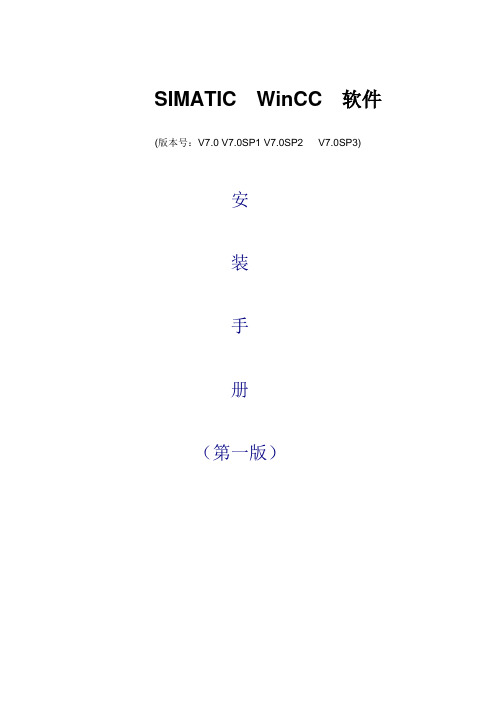
SIMATIC WinCC 软件(版本号:V7.0 V7.0SP1 V7.0SP2 V7.0SP3)安装手册(第一版)SIMATIC Wincc V7.0 软件安装手册在计算机面板中选择“开始→设置→控制面板→添加/删除程序→添加/删除windows组件”,就会弹出“Windows组件向导”对话框,在“消息队列”前的选项中打“∨”后,点击“下一步”按钮,就要进行消息队列的安装(如右图所示).注:消息队列的安装不需要操作系统光盘;不同操作系统的消息队列的摆放位置不同,但是都是放在“添加/删除windows组件”内。
4. 安装SIMATIC Wincc V7.0软件--------安装此软件大概需要花四十多分钟插入光盘后就会弹出初始画面(如右图)界面,在此界面中点击“安装程序语言:简体中文(K)”选项.再点击“下一步”按钮。
接下来系统会弹出“欢迎”对话框(如右图),在此对话框中点击“下一步”按钮。
在弹出的“产品注意事项”界面(如右图)中,点击“下一步”按钮。
出现“查找程序”窗口(如右图),要等待其查找完毕,再点击“下一步”按钮在弹出的“许可证协议”界面(如右图)中,选中“我接受…”,再点击“下一步”按钮在“产品语言”中(如右图),选择“中文(C)”,再点击“下一步”按钮。
“安装类型”(如右图)中,选择“数据安装包”,“目标目录”不需修改,直接为默认。
然后点击“下一步”按钮。
勾选第一个WinCCInstallation就可,然后继续下一步在弹出的界面(如右图)中,选中“WinCCInstallation”(必须安装)和“SIMATICNET”(与PLC进行通讯时必须安装),再点击“下一步”按钮。
注:Web Navigator是系统在服务器中web功能的实现(需安装IIS组件)。
Data Monitor是工厂智能中用于数据显示和分析的一个组件。
Connectivity Pack是连通性软件包。
如有需要,可选择安装。
组态软件有哪些,InTouch、WinCC、组态王

组态软件有哪些?InTouch、WinCC、组态王?在我国自动化控制领域应用较广泛的工业自动化组态软件有Wonderware公司InTouch、西门子公司Wincc、GE公司iFix和悉雅特公司Citet组态软件。
InTouchInTouch组态软件是英国Invensys公司的子公司Wonderware公司的产品。
Wonderware 公司成立于1987年,是在制造运营系统率先推出基于Microsoft Windows平台的人机界面(HMI)自动化软件的先锋。
世界第一家推出组态软件的公司。
InTouch包括三个主要程序,它们是InTouch应用程序管理器、Win-dowMaker和Window Viewer。
此外,InTouch还包括诊断程序Wonder-ware Logger。
InTouch应用程序管理器用于组织您所创建的应用程序,也可以用于将Window Viewer配置成一个NT服务程序,为基于客户机和基于服务器的结构(C/S结构)。
WindowMaker是lnTouch的开发环境,在这个开发环境中可以使用面向对象的图形来创建富于动画感的触控式显示窗口。
这些显示窗口可以连接到工业I/0系统和其他Microsoft Windows应用程序。
WindowMaker图形用户界面符合Windows2000和Windows NT GUI标准。
支持浮动和固定工具栏,遍布整个程序的鼠标右键菜单可快速访问常用命令,可提供1670万种颜色支持的可自定义调色板(颜色支持仅受显卡性能的限制)。
WindowMaker的应用程序浏览器,能提供了一种强有力的图形方法来浏览和配置InTouch 应用程序。
可以轻易地访问WindowMaker最常用的命令和功能,例如所有的Windows命令、所有的配置命令和所有的InTouchQuickScript编辑器。
此外,应用程序浏览器会显示所有安装的附加程序,例如SQL访问管理器、SPC Pro和配方管理器,并提供了一种可自定义的应用程序启动工具。
西门子PLC与WINCC通讯设置

WINCC连接Siemens PLC的常用方式一.WINCC使用CP5611通讯卡通过MPI连接PLC ................................ 错误!未定义书签。
前提条件................................................................................................... 错误!未定义书签。
1.STEP 7 硬件组态 .............................................................................. 错误!未定义书签。
2.安装CP5611通讯板卡...................................................................... 错误!未定义书签。
3.添加驱动程序和系统参数设置......................................................... 错误!未定义书签。
4.设置Set PG/PC Interface ................................................................... 错误!未定义书签。
5.添加通道与连接设置......................................................................... 错误!未定义书签。
6.连接测试与通讯诊断......................................................................... 错误!未定义书签。
二.WINCC使用CP5611通讯卡通过PROFIBUS连接PLC .................... 错误!未定义书签。
WINCC与西门子PLC常用的连接方式及详细教程(MPI、DP、以太网TCPIP、工业以太网)

• 在各种连接方式中的参数设置可能会略有不同,在此列出的步骤和参数
只是一套可以连通的设置方法。
一.WINCC使用CP5611通讯卡通过MPI连接PLC
• 前提条件 • I) 通过CP5611实现PLC系统与WINCC6.0通讯的前提条件是在安装有
WINCC的计算机上安装CP5611通讯板卡。
• II) 使用STEP7编程软件能够通过MPI正常连接PLC。
一.WINCC使用CP5611通讯卡通过MPI连接PLC
4.设置Set PG/PC Interface
• 进入操作系统下的控制面板,双击Set PG/PC
Interface图标。中选择MPI (WINCC)
• 如图1.4所示,而后在Interface Parameter Assignment
1.STEP 7 硬件组态
• STEP7设置MPI通讯,具体步骤不在此详述,可参考如下图1.1示:
一.WINCC使用CP5611通讯卡通过MPI连接PLC
注意:
新建一个MPI网络用来通讯, 设置MPI网络的地址和波特率, 且记住,在随后的设置中需要 匹配。
图1.1
一.WINCC使用CP5611通讯卡通过MPI连接PLC
Used:的列表中,点击CP5611(MPI),而后在Access Point of the Application:的下拉列表中显示:MPI (WINCC) CP5611(MPI),如图1.5所示:
一.WINCC使用CP5611通讯卡通过MPI连接PLC
4.设置Set PG/PC Interface
二.WINCC使用CP5611通讯卡通过DP连接PLC
前提条件 I) 通过CP5611实现PLC系统与WINCC6.0通讯的前提条件是在安装有WINCC 的计算机上安装CP5611通讯板卡. II) 将所要连接的PLC的端口设置为PROFIBUS通讯协议,对于MPI/DP类型 的端口尤其重要。
WINCC_V7.0软件安装手册

SIMATIC WinCC 软件(版本号:V7.0SP3)安装手册SIMATIC Wincc V7.0 软件安装手册说明:在安装软件之前请关闭计算机中所有正在运行的应用程序,因为在安装结束后会重新启动计算机。
安装WinCC的软件简易步骤,如右所述(具体的安装步骤如下所述) 1.操作系统:需要根据WINCC V7.0软件与操作系统的兼容列表进行安装2.Internet 浏览器:要求安装Mircosoft Internet Explorer6.0(IE6.0)或以上版本3.Mircorsoft 消息队列服务4.Mircorsoft SQL Server 2005软件(WinCC光盘自带,自行安装)5.SIMATIC Wincc V7.0软件6.SIMATIC NET软件1.安装操作系统----本安装手册是以Windows XP Professional操作系统为例.2.安装Internet 浏览器----与操作系统一起安装,默认安装IE6.03.安装Mircorsoft 消息队列服务在计算机面板中选择“开始→设置→控制面板→添加/删除程序→添加/删除windows组件”,就会弹出“Windows组件向导”对话框,在“消息队列”前的选项中打“∨”后,点击“下一步”按钮,就进行消息队列的安装。
最后点击“完成”即可完成消息队列安装。
注:消息队列的安装不需要操作系统光盘;不同操作系统的消息队列的摆放位置不同,但是都是放在“添加/删除windows组件”内。
如果安装过程中出现“无法启动MSMQ服务”的错误,则在计算机面板中选择“开始→运行”输入“cmd”按下“确定”,然后依次输入:net stop msdtcmsdtc –uninstallmsdtc –intallnet start msdtc然后重复上述安装操作即可。
4. 安装SIMATIC Wincc V7.0软件插入光盘后就会弹出初始画面(如右图)界面,在此界面中点击“安装程序语言:简体中文(K)”选项.再点击“下一步”按钮。
WinCC V7.0技术手册——WinCC V7.0连通性软件包安装注意事项(中文)

WinCC/连通性软件包安装注意事项
11/2008, 在线帮助的打印输出
5
许可
WinCC/连通性软件包安装注意事项
6
11/2008, 在线帮助的打印输出
如何安装 MS 消息队列
WinCC/连通性软件包安装注意事项
11/2008, 在线帮助的打印输出
11
连通性软件包服务器的安装
授权
为运行“连通性软件包服务器”,需要“WinCC 连通性软件包”选项的许可证。
WinCC/连通性软件包安装注意事项
12
11/2008, 在线帮助的打印输出
连通性软件包客户机的安装
ቤተ መጻሕፍቲ ባይዱ
4
简介 要求 安装
11/2008, 在线帮助的打印输出
13
连通性软件包客户机的安装
WinCC/连通性软件包安装注意事项
14
11/2008, 在线帮助的打印输出
索引
C
CAL, 5
M
Microsoft 消息队列, 7 MSMQ Server, 7
WinCC/连通性软件包安装注意事项
11/2008, 在线帮助的打印输出
9
如何安装 MS 消息队列
WinCC/连通性软件包安装注意事项
10
11/2008, 在线帮助的打印输出
连通性软件包服务器的安装
3
简介 要求 安装
连通性软件包服务器的安装包括以下部分: ● WinCC OLE DB 提供程序 ● SQL Server 2005 ● 用于管理 WinCC 许可证的“自动化许可证管理器” ● WinCC 归档连接器 ● WinCC DataConnector ● WinCC 基本组件 ● 文档 ● 实例
快速查找WinCC通讯失败的原因

在使用WinCC的过程中经常会遇到WinCC无法访问PLC的情况,这里介绍一下查询错误代码的方法并对常见错误代码进行分析。
通讯不成功,首先应该想到使用WinCC的诊断功能获取相关错误信息,这可以在激活WinCC项目的前提下,通过WinCC提供的诊断工具(开始>所有程序>Simatic>WinCC>Tools>Channel Diagnosis)来获取Error Code。
也可以直接察看WinCC的相应诊断文件SIMATIC_S7_Protocol_Suit_x.LOG来读取Error Code(安装WinCC时如果使用了默认路径,则诊断文件路径为C:\Program Files\Siemens\WinCC\Diagnose)。
关于错误代码的介绍可以在路径C:\Program Files\Siemens\WinCC\bin(如果选择了默认安装路径)中的S7CHNERRORchs.HLP文件中找到。
这里介绍几种常见的跟组态错误相关的错误代码:4110:无法建立连接,自动化系统拒绝建立连接。
可能的原因:组态了错误的网络地址。
♣♣自动化系统关闭。
自动化系统未连接到总线或总线系统上错误。
♣超出在自动化系统上最大允许的连接数目。
前三种原因无需多解释了,这里说一下第四种情况。
这种问题多见于同300PLC的通信,在Step7 中300PLC站硬件组态的PLC属性窗口中,有一个名为“Communication”的标签,打开该标签可以看到PLC连接资源的分配情况,其中Wincc通信用到的是其中的OP连接资源。
一般来讲,这里为OP通信分配的资源个数是为了将这些资源预留给OP通信,即使没有OP通信使用这些资源也不让其他类型的通信使用,剩余的连接资源谁需要谁获取。
举例说明:PLC的连接资源总数为32,为OP分配5个资源,为其他连接分配10个,剩余17个留作机动,那么可以连接的WinCC数量应该是5+17=22个,而OP以外的连接能使用的连接总数为32-5=27个。
WinCC数据开放性
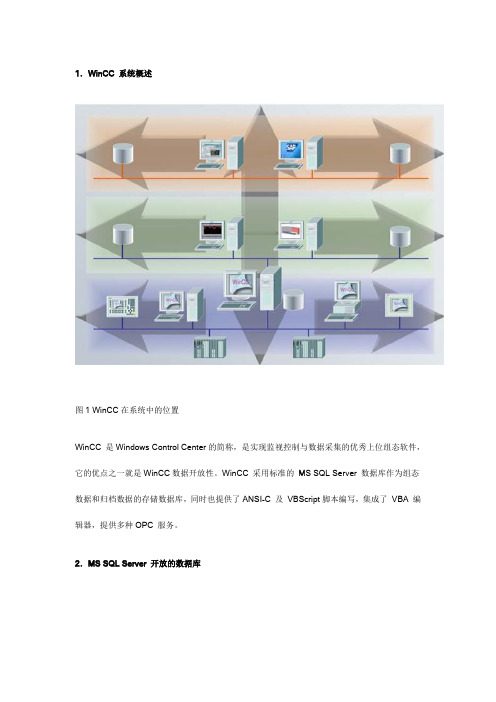
1.WinCC 系统概述图1 WinCC在系统中的位置WinCC 是Windows Control Center的简称,是实现监视控制与数据采集的优秀上位组态软件,它的优点之一就是WinCC数据开放性。
WinCC 采用标准的MS SQL Server 数据库作为组态数据和归档数据的存储数据库,同时也提供了ANSI-C 及VBScript脚本编写,集成了VBA 编辑器,提供多种OPC 服务。
2.MS SQL Server 开放的数据库图2 SIMATIC WinCC 数据库组成WinCC采用标准的MS SQL Server 数据库作为组态数据和归档数据的存储数据库,MS SQL Server及其实时响应、性能和工业标准,已经全部集成在WinCC 中。
WinCC 数据主要分为组态数据和运行数据,分别保存在组态数据库和运行数据库。
具体的数据库文件请参阅图3。
对于WinCC 数据库的访问有多种方法,包括WinCC OLE-DB、MS OLE-DB、OPC HAD、ODK API 等。
图3数据表文件概述2.1 MS OLE-DB 举例读写用户归档:建立连接Set conn = CreateObject("ADODB.Connection")conn.open "Provider=SQLOLEDB.1; Integrated Security=SSPI; Persist Security Info=false; Initial Catalog=CC_OpenArch_03_05_27_14_11_46R; Data Source=.\WinCC"读值SELECT * FROM UA#<ArchiveName>[WHERE <Condition>...., optional]写值UPDATE * UA#<ArchiveName>.<Column_n>=<Value>[WHERE <Condition>...., optional] 2.2 WinCC OLE DB 举例1.与数据库建立连接连接字符串的结构是:"Provider =WinCCOLEDBProvider.1;Catalog = CC_display_04_07_28_01_30_15R ; Data Source =.\WinCC"2.查询过程值归档语法TAG:R, <ValueID or ValueName>,<TimeBegin>,<TimeEnd>[,<SQL_clause>] [,<TimeStep>]3查询报警信息归档语法ALARMVIEW:SELECT * FROM <ViewName>[WHERE <Condition>...., optional] 2.3 WinCC OLE-DB 与MS OLE-DB比较3.ANSI-C 及VBScript脚本介绍WinCC提供了两种脚本:VBScript 和ANSI-C 。
WinCC安装先决条件
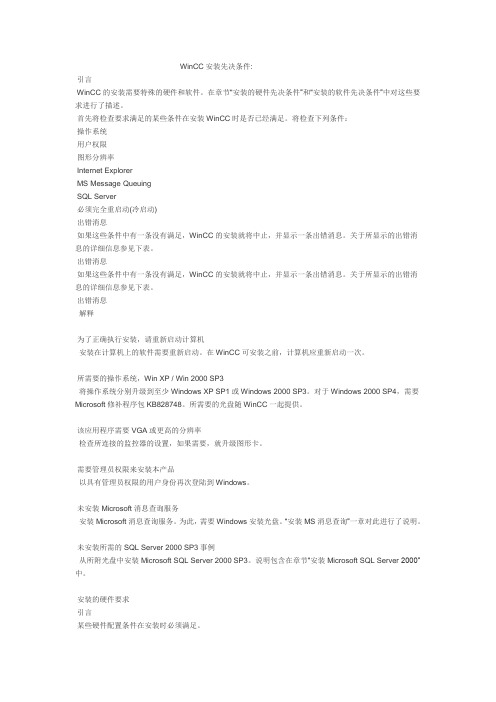
WinCC安装先决条件:引言WinCC的安装需要特殊的硬件和软件。
在章节“安装的硬件先决条件”和“安装的软件先决条件”中对这些要求进行了描述。
首先将检查要求满足的某些条件在安装WinCC时是否已经满足。
将检查下列条件:操作系统用户权限图形分辨率Internet ExplorerMS Message QueuingSQL Server必须完全重启动(冷启动)出错消息如果这些条件中有一条没有满足,WinCC的安装就将中止,并显示一条出错消息。
关于所显示的出错消息的详细信息参见下表。
出错消息如果这些条件中有一条没有满足,WinCC的安装就将中止,并显示一条出错消息。
关于所显示的出错消息的详细信息参见下表。
出错消息解释为了正确执行安装,请重新启动计算机安装在计算机上的软件需要重新启动。
在WinCC可安装之前,计算机应重新启动一次。
所需要的操作系统,Win XP / Win 2000 SP3将操作系统分别升级到至少Windows XP SP1或Windows 2000 SP3。
对于Windows 2000 SP4,需要Microsoft修补程序包KB828748。
所需要的光盘随WinCC一起提供。
该应用程序需要VGA或更高的分辨率检查所连接的监控器的设置,如果需要,就升级图形卡。
需要管理员权限来安装本产品以具有管理员权限的用户身份再次登陆到Windows。
未安装Microsoft消息查询服务安装Microsoft消息查询服务。
为此,需要Windows安装光盘。
“安装MS消息查询”一章对此进行了说明。
未安装所需的SQL Server 2000 SP3事例从所附光盘中安装Microsoft SQL Server 2000 SP3。
说明包含在章节“安装Microsoft SQL Server 2000”中。
安装的硬件要求引言某些硬件配置条件在安装时必须满足。
硬件先决条件WinCC支持所有普通IBM/AT兼容的PC平台。
SIMATIC WinCC Open Architecture V3.18 产品说明说明书

SIMATIC WinCC Open Architecture forms part of the SIMATIC product family and is designed for use in applications requiring a high degree of client-specific adaptability, large and/or complex applications and projects that require specific system functions. As a SIMATIC SCADA system it is well-prepared to connect to SIEMENS PLCs and to handle huge amounts of data even on smaller hardware solutions.SIMATIC WinCC Open Architecture Highlights:• O bject orientation facilitates efficiency in engineering and flexible system expansions• P ossibility to create single server solutions• E nd 2 End Redundancy from PLC level to SCADA solution • S calable up to networked redundant high-end systems with more than 10 million tags and 2.048 servers• V iew and control all servers via a central control center • A wide range of operating systems or virtual environ-ments• H ot Standby Redundancy and Disaster Recovery-System guarantee highest reliability and availability• T he perfect match for globally spread solutions• P latform for customized solutions• C omprehensive range of drivers and connectivity:SIMATIC S7, PROFISAFE/PROFINET, MQTT, OPC UA,Modbus, IEC 60870-5-101/104, DNP3, IEC 61850, IEC 61400, Ethernet/IP, S-Bus, MindSphere Connector and many moreSupported operating systems• W indows 2019 Server• Windows 2019 Server LTSC• Windows 10 CB Version 20H2• Windows 10 LTSC 2019• Red Hat Enterprise Linux 8.2• Oracle Linux• SIEMENS Industrial OS 2.x• Docker – Debian 10• VMware ESXi 7• vSphere HA ClusterVISUALIZATION MADE EASYSIMATICWinCC Open Architecture V3.18 2SIMATIC WinCC Open Architecture V3.18 Visualization made easyNew VersionSIMATIC WinCC Open Architecture V3.18WinCC OA empowers you to follow your own success story: Until now it was most important to do things right – that means efficiency.The new trend however leads us to do the right things instead – that means effectiveness. The new product version V.3.18 opens up new ways to do so.With the web-based dashboard it is possible to parameterize widgets anytime and from anywhere, even during runtime. That easy adapt-ability offers a simple way for users to visualize their data.DashboardThis new function simplifies the creation of web dashboards. With it, it’s possible to parametrize widgets anytime and anywhere during runtime. A wizard-guided process makes the widgets easily adaptable to each user’s individual data visualiza-tion goals.The dashboard is web-based and supports a large variety of widgets. Dynamic SVGs can also be integrated. To sum up, it is possible to completely customize the dashboard and therfore create user-specific solutions.Dashboard3Visualization made easy SIMATIC WinCC Open Architecture V3.18New Icon ThemesAs a new design-related feature, a new style set has been introduced which handles the implemen-tation and one-click-switch of icon themes. Firstly, a new icon theme has been developed and included within the new version.Secondly, it is now possible to integrate custom-ized icon themes that fully conform to any corporate design requirements.Similar to other style sheet implementations, it is possible to switch the themes during runtime.Driver EnhancementsNew drivers have been released to connect to OMRON FINS as well as SINUMERIK powerline devices.SINUMERIK devices can also be added to a project via OPC connection.In addition, the S7+ Driver now supports TLS.New OPC UA security policies have been inte-grated as well as OPC UA method support, including WinCC OA alarm mapping to OPC UA severities.Connector PointsKnown from graphical objects used in Power-point-Presentations, a useful new connector point function has been introduced to objects for WinCC OA user interfaces.It is now possible to connect objects via connector points. When the objects are moved, the connections automatically find new paths. It is also possible to connect different types of graphical objects.Neue Icon ThemesCoonector Points4Visualization made easyNext Generation Archiver (NGA) EnhancementsWhile the last version of WinCC OA already enabled a connection to InfluxDB, the version 3.18 offers a broader range of supported databases. It is now possible to connect to PostgreSQL as well as MS SQL database. Furthermore, data handling has been optimized which leads to increased performance and a higher flexibility in engi-neering.On top of that, the NGA adds value to your solu-tion by offering an open interface to connect to customer implementations. The NGA can be used in parallel with the existing value-based archiving system, as well as Oracle database. It is even possible to combine these three archiving systems.Online Documentation is AvailableUntil now, it was always necessary to download the WinCC OA software package in order to receive documentation regarding features.Starting with Version 3.18, an online version of the documentation will be available , offering a quick way to look up information no matter where you are. No installation is required to learn more about WinCC OA. This online help will be available in English as well as in German.TagsRead / WriteAlarmsRead / WriteConfigurationCentral ConfigurationWinCC OA ArchivingNext Generation Archiver (NGA)Online DocumentationSearch ...Documentation5Visualization made easy SIMATIC WinCC Open Architecture V3.18Object Orientation• R eferencing of symbols and objects • I nheritance of structured data point types • O bject hierarchy• D irect mapping of data point types to objects • F lexible plant model - different views on the datamodel realizableRedundancy • H ot Standby• D isaster Recovery System (2x2 Redundancy)The aim of this feature is to extend the WinCC OA redundancy concept through a second Hot Standby System. Thus, the data loss and the idle time are kept as low as possible.• A utomatic client switch-over • A utomatic recovery• A utomatic process image and history synchroni-zation• A utomatic synchronization of project data • R edundant networks (LAN)• R edundant peripheral component support • (SIMATIC S7)• S plit mode operation for updates and testingParallel ArchivingThe parallel archiving in different data bases has been updated, based on the list of supported data bases in NGA, and enables the storage of data into the local historical database and into the chosen second data base.The Next Generation Archiver can archive locally and centrally by itself. Both archiving methods(Oracle and NGA) are compatible with the Disaster Recovery System, historical queries and archive compressions.Security• I IEC 62443-4-2 certification • B locking via IP-Blacklist• S ystem stability due to intrinsic safety • A utonomic systems• C ommunication (Standard: SSL encryption,Op-tion: Secure)• N ew standard project with highest security setting SSL encryption of managers based on specific certificates• E ncryption of panels, scripts and libraries • E nhanced security developments for specific drivers• T LS gateway now supports encryptionSPECIAL FUNCTIONSSIMATICWinCC Open Architecture V3.18User InterfacesField device or other connected systems like for example OPC UADisaster RecoverySystem6SIMATIC WinCC Open Architecture V3.18 Special FunctionsIntegration of MapsFull integration of state-of-the-art cartographic information into WinCC OA, including Open-StreetMap. Possible integration of Web Map Service (WMS) and Google Maps (requires sepa-rate license from Google) and GIS solutions.VideoOffers the easy possibility to integrate IP-cams,IP-components which fulfill the ONVIF 2.0 stan-dard and complete video management systems into WinCC OA. Due to the integration of SCADA and video management into one system, the interfaces can be reduced. The costs for training, maintenance and operation are also reduced to a minimum. To design a new video solution, you can use our basic package that already includes several useful features. Finalize the planning by simply adding the number of needed cameras to your project. The video feature is available for Linux, as well as for mobile apps; required platforms are minimum iOS 12.3 or Android 6.*Trending 2.0Trend widgets for integration into customized screensanda trend application (Var-Trend) as aready-to-use trend application. Supports:• O nline and historical values• V alue trend over time or value• T ime comparison trends• B ar trends 2D and 3D• C olor and filling pattern for trend curves• D isplay of invalid values, alarm range and/or value range• M ultiple or shared scales, ruler, automatic legend• T ime resolution in ms, switch during runtime between• local and UTC-time• Z oom / Unzoom of trend areas Enhanced Possibilities:• A dd curves via Drag & Drop• T rend configuration based on instantiation• C opy to clip board functionality supportedHarmonized Upgrade Services -Software Support CenterBased on customer´s requirement and needs given by solution design it might be necessary to think about updates of the software. While granting a lifecycle management, this also includes plannable steps towards integrating new trends and higher standards regarding security.Based on these thoughts WinCC OA offers agreed ways to provide updates reaching from smaller upgrades during one version to jumping to another version when available. It is up to decide when ordering the new version.Reporting• W eb-based Reporting Interface (SOAP): Eclip-se BIRT, Crystal Reports, SIMATIC Information Server, Microsoft Excel, Several templates for ECLIPSE BIRT and examples for SIMATIC Informa-tion Server• O nline values, history• C ompressed data, SQL, alarms• D iagnostics tools• A udit trail* Will be available later in a patchTrending 2.07 Special Functions SIMATIC WinCC Open Architecture V3.18Architecture• C lient-server-system• F unctional separation into several processes (managers)• E vent orientated process• L oad distribution on several computers• R edundancy (Hot Standby)• D isaster Recovery System• M ulti-server - distributed systems up to 2048 systems• H eterogeneous operating systems and versions possible• M ulti-monitor operation• M ulti-login on one workstation• M ulti-user system• I nternal message compression• S afety functions to increase reliability (overloaddetection and regulation, query restrictions)• S upport of virtual environments and Docker container Process Interfaces / Drivers• E vent-driven or cyclic polling• S everal different drivers at the same time on one server• P eriphery time stamps• T CP/IP: SIMATIC S7, SIMATIC S7 Plus, MQTT, PROFINET/PROFISAFE, TLS Gateway, Modbus, Ethernet/IP, BACnet,OMRON_Fins, SINUMERIK Powerline• O PC: DA, AE, HDA (Client & Server)• O PC UA: DA, AC, HA (Client & Server)• T ele control / RTU: SSI, IEC 60870-5-101, -104, DNP3, SINAUT, IEC 61850/61400• O ver 25 drivers natively supported• A dditional drivers on request or via C++ API Alarm System• V DI 3699 / DIN 19235• F reely definable alarm classes with 255 different priorities and definition of alarm colors (blin-king)• S tandard, discrete and multi-instance alarms • U p to 255 analog alarm ranges• S ummary alarms• A utomatic filtering of alarms (handling of alarm-floods)• P anel hierarchy summary alarms• C ombined alarm- and event screen, alarm row with definable column set and colors and advan-ced sorting and filtering• S torable configurations• D irect access to the associated process window • C omments and attended values on alarms• S plit on warning areas and alarm areas• O nline change of alarm classes• S howing Alarms in the trendsTECHNICAL DATASIMATICWinCC Open Architecture V3.18Support of Docker Container8SIMATIC WinCC Open Architecture V3.18 Technical DataData Model• O bject oriented data model with freely definable and easy configurable structure• M any standard objects included• M odeling of technological objects in any hierarchy• U ser definable tree structure• S everal different properties definable on elements• T ype-in-type(referencing)• I nheritance• G roups• G enerate different views on the data model Engineering Environment• G raphical editor• P roject hierarchy editor (panel topology)• P roject editor• D atabase editor• C ontrol programming editor, Script Wizards• M ass data engineering and ASCII in / out manager• I ntegration of external version management tools (CVS, SVN, …)• S imple symbols, EWOs, style sheets, color schemes (incl. Day/Night-Switch)• F ramework for engineering & applicationuser interfaces User Access• F ull user access security optional with integration into Windows Active Directory (Single Sign On)• V arious permission levels• C ommand protocol (Audit trail)• F DA 21 CFR Part 11 compliant• P lugin mechanism for external authentication systems like LDAP• I EC 62443-4-2 compliant• I mproved integration of Active Directoryuser managementTime Zone HandlingWinCC OA uses UTC time zone and allows to spre-addistributed systems to different time zones. For successful connection to the system the time has to be synchronized between the servers.ArchivingComprehensive archiving options• N ext Generation Archiver (NGA)• V alue archives as flat-file structure (HDB)• O RACLE archiving• P arallel archiving (Oracle, HDB, NGA)• D ata compression• C orrection values• L aboratory values• W eb-based reporting interface (SOAP)• R eporting templates based on Eclipse BIRT and SIMATIC Information Server•9 Technical Data SIMATIC WinCC Open Architecture V3.18Graphical User Interface• D rag & Drop• J avaScript• P latform neutral application• Z ooming / Panning• C luttering / Decluttering• R oot-, child- and embedded panel• M ulti-monitor operation• T rue color / synchronous blinking• U p to 8 picture layers• O nline tool tips (multilingual)• C onfigurable panel topology• G UI navigation objects• O nline switchable multi language support• S witch of color sets and style sheets during runtime• S upports the widely used graphical objects and widgets also with comprehensive animation capabilities• S upport of external widgets• L ayout management “Responsive design“• M ultitouch support: zooming, panning, decluttering, safe two-hand operation and custom gestures• N avigation through panel hierarchy• A nimations: panel transition, object animations, animation groupsObjekt Libraries• W inCC OA standard object library• B ACnet object library• L ibrary of Basic Processes (LBP)• B uild up your own libraries and reuse them Application Programming / Scripting• I nterpreter with C-syntax (“Control” language) and multithreading support• O bject oriented aspects like classes• L ibraries and DLLs for customized extensionsof the scripting language• D ebugger / diagnostic tools• S upports a lot of external interfaces, such as:'database access, ADO, COM and XML,XML Parser, XML-RPC-Interface, UART- and TCP-access, WebSockets• C omplete access to attributes of graphical objects• K now-how protection (Panel- / script encryption)• A dditional Businesslogic via C++ or C# API• T IA Importer supporting TIA projects in Versions V14, V15, V16Internet / Intranet• D esktop UI• M obile UI for iOS and Android• U ltralight Client ULX UX (HTML5)• D ashboard and mobile Dashboard• W ebserver, web alarm screen, diagnostics and reporting• S upports main security functions (HTTPS, SSL, Kerberos encryption, etc.)Certified Standards• IEC 61443-4-1/61443-4-2• I EC 61508 (SIL3)• I EC 61850/61400 Client (KEMA/DNV GL)• O PC UA• P ROFINET/PROFISAFE(Client)• B ACnet(B-OWS)10SIMATIC WinCC Open Architecture V3.18 Technical DataETM professional control GmbHA Siemens CompanyMarktstrasse 37000 EisenstadtAustriaPhone: +43-2682-741-0www.etm.at***********Subject to changes 04/21© ETM professional control GmbHSecurity informationSiemens provides products and solutions with industrial security func- tions that support the secure operation of plants, systems, machines and networks.In order to protect plants, systems, machines and networks against cyber threats, it is necessary to implement – and continuously main- tain – a holistic, state-of-the-art indus-trial security concept. Siemens’ products and solutions only form one element of such a concept.Customer is responsible to prevent unautho-rized access to its plants, systems, machines and networks. Systems, machines and compo- nents should only be connected to the enter-prise network or the internet if and to the extent necessary and with appropriate security measures (e.g. use of firewalls and network segmentation) in place.Additionally, Siemens’ guidance on appropriate security measures should be taken into account. For more information about industrial security, please visit / industrialsecurity.Siemens’ products and solutions undergo continuous development to make them more secure. Siemens strongly recommends to apply product updates as soon as available and to always use the latest product versions. Use of product versions that are no longer sup- ported, and failure to apply latest updates may increase customer’s exposure to cyber threats.To stay informed about product updates, subscribe to the Siemens Industrial Security RSS Feed under /industri-alsecurity.。
- 1、下载文档前请自行甄别文档内容的完整性,平台不提供额外的编辑、内容补充、找答案等附加服务。
- 2、"仅部分预览"的文档,不可在线预览部分如存在完整性等问题,可反馈申请退款(可完整预览的文档不适用该条件!)。
- 3、如文档侵犯您的权益,请联系客服反馈,我们会尽快为您处理(人工客服工作时间:9:00-18:30)。
I IA&DT CS
© Siemens AG 2008 – WinCC V7 连通性软件包
OPC A&E 访问 – 示例
WinCC OPC A&E 支持自定义接口和自动化接口。
概览
WinCC OLE DB 访问
OPC 访问 连通站 安装及授权
支持历史消息的查询。 使用 OPC 基金会提供的 OPC A&E 客户机可以进行测试。 WinCC 项目必须激活。
画面中的数据连接器 – 组态方法
提供易用的操作向导。
概览
WinCC OLE DB 访问
OPC 访问 连通站 安装及授权
SIMATIC HMI WinCC V7 亚洲版
2009-05-28 Slide 11/29
I IA&DT CS
© Siemens AG 2008 – WinCC V7 连通性软件包
SIMATIC HMI WinCC V7 亚洲版
2009-05-28 Slide 14/29
I IA&DT CS
© Siemens AG 2008 – WinCC V7 连通性软件包
OPC HDA 访问 - 示例
概览
WinCC OLE DB 访问
WinCC OPC HDA 支持自定义接口和自动化接口。 WinCC 项目必须激活。 使用OPC基金会提供的 OPC HDA 客户机可以进行测试。
SIMATIC WinCC V7 连通性软件包 (Connectivity Pack)
SIMATIC WinCC V7 连通性软件包 (Connectivity Pack)
概览 连通站 WinCC OLE DB 访问 OPC 访问 安装及授权
SIMATIC WinCC 连通性软件包概览
概览
WinCC OLE DB 访问
OPC 访问 连通站 安装及授权
使用 WinCC 连通性软件包,可以实现对 WinCC 的在线和归档数据的 授权的访问。包括如下功能: WinCC OLE DB Provider 用于访问过程值和报警归档 本地访问及远程访问 用于换出归档的归档连接器 画面中的数据连接器 访问用户归档的 MS OLE DB Provider 各种 OPC 方式的访问 WinCC OPC HDA 服务器用于访问历史归档数据 WinCC OPC A&E 服务器用于查看 WinCC 消息 WinCC OPC-XML 服务器提供 Web 形式的 OPC 实时数据访问 连通站 提供 OPC 服务器用于间接访问 WinCC 站 透明方式访问 WinCC 站及 WinCC CAS
SIMATIC HMI WinCC V7 亚洲版
2009-05-28 Slide 13/29
概览
WinCC OLE DB 访问
OPC 访问 连通站 安装及授权
I IA&DT CS
© Siemens AG 2008 – WinCC V7 连通性软件包
OPC HDA 访问 - 概述
概览
WinCC OLE DB 访问
I IA&DT CS
© Siemens AG 2008 – WinCC V7 连通性软件包
SIMATIC HMI WinCC V7 亚洲版
2009-05-28 Slide 3/29
本地访问及远程访问(过程值和报警归档)
各种访问结构 本地 RT 库访问 本地归档库访问 远程 RT 库访问 远程归档库访问
使用数据连接器自动在画面上创建对过程值或消息归档的访问。 过程值归档以表格或者趋势图形式显示 消息归档以表格形式显示 要求:安装连通软件包服务器
OPC 访问 连通站 安装及授权
SIMATIC HMI WinCC V7 亚洲版
2009-05-28 Slide 10/29
I IA&DT CS
© Siemens AG 2008 – WinCC V7 连通性软件包
概览
WinCC OLE DB 访问
OPC 访问 连通站 安装及授权
SIMATIC HMI WinCC V7 亚洲版
2009-05-28 Slide 4/29
I IA&DT CS
© Siemens AG 2008 – WinCC V7 连通性软件包
本地访问及远程访问(过程值和报警归档)
编程要点: 1.建立到归档数据库的连接 Set conn = CreateObject("ADODB.Connection") conn.open " Provider=WinCCOLEDBProvider.1;Catalog=CC_Test01_09_04_14_17 _42_09R;Data Source=<计算机名称>\WinCC " 2.查询归档数据 过程值归档: Set oRs = CreateObject("ADODB.Recordset") Set oCom = CreateObject("mand") mandType = 1 Set oCom.ActiveConnection = conn mandText = "TAG:R,’PVArchive\Tag1’,’0000-00-00 00:10:00.000’, ’0000-00-00 00:00:00.000’ " Set oRs = oCom.Execute
SIMATIC HMI WinCC V7 亚洲版
2009-05-28 Slide 5/29
概览
WinCC OLE DB 访问
OPC 访问 连通站 安装及授权
注意:北京时区导致的 8 小时之差。
I IA&DT CS
© Siemens AG 2008 – WinCC V7 连通性软件包
本地访问及远程访问(过程值和报警归档)
OPC 访问 连通站 安装及授权
远程用户归档访问
SIMATIC HMI WinCC V7 亚洲版
2009-05-28 Slide 7/29
I IA&DT CS
© Siemens AG 2008 – WinCC V7 连通性软件包
本地访问及远程访问(用户归档)
编程要点: 1. 建立到归档数据库的连接 Set conn = CreateObject("ADODB.Connection") conn.open “Provider=SQLOLEDB.1; Integrated Security=SSPI; Persist Security Info=false; Initial Catalog=CC_OpenArch_03_05_27_14_11_46R; Data Source=<计算机名称>\WinCC“ 2. 访问归档数据库 读取值 SELECT * FROM UA#<ArchiveName>[WHERE <Condition>...., optional] 写入值 UPDATE UA#<ArchiveName> SET UA#<ArchiveName>.<Column_n> = <Value> [WHERE <Condition>...., optional] 插入数据集 INSERT INTO UA#<ArchiveName> (ID,<Column_1>,<Column_2>,<Column_n>) VALUES (<ID_Value>, Value_1,Value_2,Value_n) 删除数据集 DELETE FROM UA#<ArchiveName> WHERE ID = <ID_Number>
SIMATIC HMI WinCC V7 亚洲版
2009-05-28 Slide 17/29
I IA&DT CS
报警消息归档: Set oRs = CreateObject("ADODB.Recordset") Set oCom = CreateObject("mand") mandType = 1 Set oCom.ActiveConnection = conn mandText = "ALARMVIEW:Select * FROM AlgViewEnu“ Set oRs = oCom.Execute ALGVIEWENU: 英语报警消息归档数据 ALGVIEWCHT: 中文(简体)报警消息归档数据 ALARMVIEW:SELECT * FROM <ViewName>[WHERE <Condition>...., optional] 过滤标准,例如: DateTime>'2003-06-01' AND DateTime<'2003-07-01' DateTime>'2003-06-01 17:30:00' MsgNr = 5 MsgNr in (4, 5)
SIMATIC HMI WinCC V7 亚洲版
2009-05-28 Slide 8/29
概览
WinCC OLE DB 访问
OPC 访问 连通站 安装及授权
I IA&DT CS
© Siemens AG 2008 – WinCC V7 连通性软件包
用于换出归档的归档连接器
通过归档连接器,可将已经换出的 WinCC 归档重新连接到 SQL Server。 要求:安装连通软件包服务器。
SIMATIC HMI WinCC V7 亚洲版
2009-05-28 Slide 6/29
概览
WinCC OLE DB 访问
OPC 访问 连通站 安装及授权
