捷波朗易行升级版中文说明书
Jabra Sport Pulse 使用手册说明书

Jabra© 2014 GN Audio A/S (GN Netcom A/S). All rights reserved. Jabra® is a trademark of GN Audio A/S (GN N etcom A/ S). The Bluetooth® word mark and logos are registered trademarks owned by the Bluetooth SIG, Inc. and any use of such marks by GN Audio A/S (GN Netcom A/S) is under license. Other trademarkws and trade names are those of their respective owners.Made in ChinaModel: OTE20Contents1. Welcome (4)2. Headset overview (5)2.1 Included accessories3. How to wear (7)3.1 Changing Eargels or Comply™ foam tip3.2 Changing EarWings3.3 Using the Fitclip3.4 Heart rate detection3.5 How-to-wear videos4. How to charge the earphones .115. How to connect (12)5.1 Connect to a new or second mobile phone6. Jabra Sport Life app (13)7. How to use (14)7.1 Calls & Music7.2 Workout7.3 Multiple call handling7.4 List of voice guidance7.5 Enable/Disable bluetooth smart8. Support (20)8.1 FAQ8.2 How to care for your headset1. WelcomeThank you for using the Jabra Sport Pulse Wireless. We hope you will enjoy it!Jabra Sport Pulse Wireless featuresBiometric in-Ear heart rate monitorJabra Sport Life app for integrated training managementControl music and calls directly from the headphonesIP55 Certified, drop, strength, dirt, temperature & humidity testedConnects to all Bluetooth® Smart devices– phones, computers, tablets and more2. Headset overview2.1 Included accessoriesMicro-USB cableProtective pouchFitclips Large MediumSmall EargelsLarge MediumSmallComply TM Foam Tip(Squeezable)MediumLargeSmallEarwings Mediumplus3.How to wearfoam tipFor the optimal audio experience, try each of the different EarGel, or Comply TM Foam Tipsizes.NOTE: Squeeze the Comply TMthem into your ear, and allow 10-15 seconds for the foam to3.2 Changing EarWingsFor the most secure fit during your workout, try each of the different EarWing styles. 1. Remove the current EarWing and pull the new EarWing onto the earbud, as shown. You may have to stretch the EarWing into position.the ridge of the ear.3.3 Using the FitclipAttach the Fitclip to the cable, and adjust for optimal fit.Regular FitClip styleOptimal FitClip style3.4 Heart rate detectionThe heart rate sensor is located in the left earphone.For accurate monitoring, it is essential the earphones are fitted correctly and that you are wearing the correct eargels and EarWings for your ear. It is highly recommended to try all eargels and EarWings.3.5 How-to-wear videosYou can watch how-to-wear videos on /sportpulsewireless.4. How to charge theearphonesPull back the EarWing on the right earphone to expose the USB charging port. Plug any USB cable or charger into the USB charging port and connect to power to begin charging.It takes approx. 2 hours to fully charge the earphones.NOTE: When charging the earphones using a PC, ensure the PC supports USB charging.5. How to connectThe first time the Jabra Sport Pulse Wireless is turned on it will automatically attempt to connect to any mobile phone that has Bluetooth turned on.5.1 Connect to a new or secondmobile phone1. Turn on Bluetooth on your mobile phone.2. Press and hold the Multi-function button on the controller until the indicator light on the right earbud flashes blue. Release the button.3. Follow the voice-guided connection instructions to connect to your mobile phone.NOTE: If two mobile phones have been connected to the Jabra Sport Pulse Wireless, you may need to select which phone will be used for calls/music/workout. Simply openthe Bluetooth menu on the mobile phone you wish to use and select the Jabra Sport Pulse Wireless from the list of devices.6. Jabra Sport Life app The Jabra Sport Life app is a free app that enables you to create, track and personalize your workouts, listen to on-the-go workout status updates, monitor your heart rate and much more.Android download - Google PlayiOS download - App Store7.1 Calls & MusicTurn on/offPress and hold (3 sec) theMulti-function button until theindicator light flashesPlay/pausemusic Tap the Multi-function button Answer/endcall Tap the Multi-function buttonReject call Double-tap the Multi-functionbuttonRedial lastnumberWhen not on a call, double-tapthe Multi-functionbuttonAdjustvolumeTap the Volume up or Volumedown buttonMuteTap both the Volume up andVolume down button at thesame timeSkip trackPress and hold (2 secs) theVolume up or Volume downbuttonBatterystatusTap the Volume up or Volumedown button when not on acall or listening to music7.2 WorkoutWhen used with the Jabra Sport Life app (or your regular sport app) you can control your workout, monitor your heart rate, and listen to on-the-go updates.Start Sport app Tap the Sports buttonStart workout Press and hold (1 sec) the Sports buttonEnable/disable heart rate sensor Press and hold (10 sec) the Sports button. The heart rate sensor is enabled by default.Pause/resume workout Press and hold (1 sec) the SportsbuttonListen to On-the-go updates Tap the Sports buttonDisable/enable On-the-go updates Double-tap the Sports button7.3 Multiple call handlingThe headset can accept and handle multiple calls at the same time.End current call and answer incoming call Tap the Multi-function buttonSwitch between held call and active call Press and hold (2 secs) the Multi-function buttonPut current call on hold and answer incoming call Press and hold (2 secs) the Multi-function buttonReject incoming call, when on a call Double-tap the Multi-function button7.4 List of voice guidance7.5 Enable/Disable bluetooth smart To enable/disable Bluetooth Smart, press and hold (10 secs) the Sports button on the earphones.8. Support8.1 FAQView t he F AQs o n J /sportpulsewireless 8.2 How to care for your headsetAlways store the headset with the power off and safely protected.Avoid storage at extreme temperatures (above 65°C/149°F or below -10°C/14°F). This can shorten battery life and may affect the headset.9. Technicalspecifications21Jabra Pulse Wireless22 Jabra Pulse Wireless。
Jabra Evolve2 Buds 使用手册说明书

Jabra© 2022 GN Audio A/S. All rights reserved. Jabra® is a trademark of GN Audio A/S. The Bluetooth® word mark and logos are registered trademarks owned by the Bluetooth SIG, Inc. and any use of such marks by GN Audio A/S is under license.Made in ChinaMODEL: O TE140R / OTE140L/ CPB1451. Welcome (6)2. Jabra Evolve2 Buds overview (7)3. How to wear (9)3.1 Changing EarGels4. How to charge (11)4.1 Charging the earbuds4.2 Fast charge the earbuds4.3 Charging the charging caseusing USB4.4 Charging the charging case using the Jabrawireless charging pad5. What the LEDs mean (15)6. How to connect (18)6.1 Connecting with a computer6.2 Pairing with a mobile device7. How to use (20)7.1 Power the earbuds off/on7.2 Music controls for Microsoft Teams ear-buds7.3 Call controls for Microsoft Teams earbuds7.4 Microsoft Teams controls for MicrosoftTeams earbuds7.5 HearThrough, ANC, and Voice assistantcontrols for Microsoft Teams earbuds7.6 Music controls for UC earbuds7.7 Call controls for UC earbuds7.8 HearThrough and ANC controls for UCearbuds7.9 Adjustable Active Noise Cancellation(ANC)7.10 HearThrough7.11 Sidetone7.12 Single earbud use for Microsoft Teamsearbuds7.13 Single earbud use for UC earbuds7.14 Auto-pause music7.15 Auto-mute microphone during calls7.16 Sleep mode7.17 MyControls7.18 Multipoint and multiple call handling7.19 Voice assistant7.20 Voice guidance and languages7.21 Firmware updates7.22 Reset the earbuds8. Software (42)8.1 Jabra Direct8.2 Jabra Sound+9. Support (44)9.1 FAQ9.2 How to care for your earbuds9.3 Replacement accessories9.4 Using replacement earbuds9.5 Using a replacement charging case9.6 Using a replacement Jabra Link 3801. WelcomeThank you for using the Jabra Evolve2 Buds. We hope you will enjoy it!Jabra Evolve2 Buds features• Certified for leading virtual meeting platforms • Certified for Microsoft Teams• Jabra MultiSensor Voice™ for professional calls on the go• USB adapter enhances sound & connection• Ultra-compact design for maximum comfort• Up to 8 hours battery, 33 with the case & fast charge• Active Noise Cancellation (ANC)2. Jabra Evolve2 Buds overviewEarbudsLED LEDWireless charging caseLEFT EARBUDRIGHT EARBUD wireless chargingJabra Link 380 Bluetooth adapterUSB-AUSB-CLS MUSB-A charging cableHow to wear3.Insert each earbud into your ear and ensure the microphones are pointed towards your mouth The fit should feel light and comfortable. You may need a different size EarGel for each ear.If your voice cannot be heard clearly when on a call, please ensure the microphones are pointing towards your mouth.3.1 Changing EarGelsFor the optimal audio and ANC experience, it is recommended to take the MyFit test in Jabra Sound+ to ensure you have the best fit. If you don’t have a good fit, try a different eargel size. The medium EarGels are pre-mounted on the earbuds.SM L4. How to chargeGet up to 5 hours of talk time and 8 hours of music on a single charge with ANC on, with a total of up to 33 hours of music with the charging case.4.1 Charging the earbudsPlace the earbuds in the charging case and close the lid. It takes up to 2 hours to fully recharge the earbuds.When the charging case is opened, the LEDs on the earbuds will light up green, yellow or red, to indicate the battery status of the earbuds. The LED on the front of the charging case indicates the battery status of the charging case.4.2 Fast charge the earbudsWhen the earbuds are at low battery, placing them in the charging case for 5 minutes will fast charge the earbuds and give up to 1 hour of music playback. Fast charging the earbuds requires that the charging case has a minimum of 30% battery.You can see the current battery status of the earbuds and charging case in Jabra Sound+.4.3 Charging the charging caseusing USBIt takes up to 2 hours to fully charge the earbuds and the charging case using a USB-C charging cable.voltage of 5V +- 0.25V. It is not recommended to charge the earbuds using a power supply with a higher voltage.4.4 Charging the charging case usingthe Jabra wireless charging padThe charging case is Qi-certified. Place the charging case in the center of the Jabra wireless charging pad. The LED on the charging case will flash to indicate the charging case is placed correctly. It takes up to 4 hours to fully charge the earbuds and the charging case.PLACE IN CENTER5. What the LEDs meanH igh battery Medium batteryLow battery C ritically low battery(earbuds not charging)EARBUD STATUS BATTERY STATUS WHEN OPENING CHARGING CASE H igh battery Medium battery Low batteryP ower on P ower off PairingResettingHigh batteryMedium batteryLow battery Fully charged Firmware updatingF irmware update error (see Section 7.20)CHARGING CASE STATUS WITH USB CABLEHigh batteryMedium battery Low battery Firmware updatingF irmware update error (see Section 7.20)CHARGING CASE STATUS WITH WIRELESS CHARGING PAD Note: When fully charged, the LEDs on the charging caseJABRA LINK 380 STATUS P airingHeadset connectedActive callListening to music Microphone muted Connected toMicrosoft Teams*Microsoft Teams*Microsoft Teams earbuds only6. How to connectTo hear audio in the headset, you may need to select the Jabra Link 380 as the playback device in the audio settings for your operating system and video conferencing application.6.2 Pairing with a mobile device1. Power on the earbuds by removing them from the charging case. Alternatively, press the Left and Right buttons simultaneously to power the earbuds on.2. Press and hold (3 sec) the Left and Right buttons simultaneously until the earbud LEDs flash blue. The earbuds will now be ready to pair with your mobile device.3. Wear the earbuds and follow the voice-guided pairing instructions to pair with your mobile device.7. How to useTo power on the earbuds, remove them from the charging case.To power off the earbuds, place them in thecharging case.Alternatively, the earbuds can be manually powered off by pressing the Left and Right buttons on the earbuds simultaneously. To power on, press and hold (3 sec) the Left or Right buttons to power on each earbud7.2 Music controls for MicrosoftTeams earbudsPress the Left button when not on a callPlay/pause musicDouble-press the Left button when listening to musicNext trackTriple-press the Left button when listening to music Repeat to skip to the previous trackRestart track or previous trackButton functions on the left earbud can be reassigned using MyControls in Jabra Sound+.7.3 Call controls for Microsoft TeamsearbudsLeft earbud Function Right earbudAnswer call Press the RightbuttonEnd/Reject call Double-pressthe Right buttonMute/unmutemicrophonePress the Rightbutton7.4 Microsoft Teams controls forMicrosoft Teams earbudsBring Microsoft Teams toforeground on computer Press the Right button when signed intoMicrosoft TeamsJoin activeMicrosoft Teams meetingPress the Right button when signed intoMicrosoft TeamsView Microsoft Teams missed calls and voicemails Press the Right button when signed intoMicrosoft Teams Raise hand in Microsoft Teams MeetingPress and hold the Right button for 1 secondwhen signed into Microsoft Teams7.5 HearThrough, ANC, and Voiceassistant controls for MicrosoftTeams earbudsCycle between HearThrough and ANCDouble press the Right button when not on a callPress and hold the Left button for 1 second when not on a callActivate Voice assistant (Siri, Google Assistant, Amazon Alexa)H earThrough, ANC, and voice assistant controls and settings can be customized in Jabra Sound+.7.6Music controls for UC earbudsPlay/pause musicPress the Right button when not on a call Volume upPress and hold the Right buttonPress and hold the Left buttonVolume downNext track Double-press the Right button when listening to music Restart track or previous trackTriple-press the Right button when listening to music Repeat to skip to the previous trackButton functions can be reassigned using7.7Call controls for UC earbudsLeft earbud Function Right earbud Press the Left orRight button Answer callPress the Left orRight button Double-pressthe Left or RightbuttonEnd/Reject callDouble-pressthe Left or RightbuttonPress the Left orRight buttonMute/unmutemicrophonePress the Left orRight buttonVolume up Press and holdthe Right button Press and hold theLeft button Volume downButton functions can be reassigned using MyControls in Jabra Sound+.7.8 HearThrough and ANC controlsfor UC earbudsPress the Left button when not on a callCycle between HearThrough and ANCH earThrough and ANC controls and settings can be customized in Jabra Sound+.7.9 Adjustable Active NoiseCancellation (ANC)Active Noise Cancellation (ANC) counters noise by detecting and analyzing the pattern of incoming sound and then generating an anti-noise signal to cancel noise out. As a result, you experience a reduced level of surrounding noise during music.Adjustable ANC can be configured to your specific hearing profile in Jabra Sound+.7.10 HearThroughH earThrough enables you to pay attention to your surroundings and engage in conversation, when not on a call, without the need to remove the earbuds. The microphones pick up surrounding sounds and transmit them to the speakers.HearThrough can be adjusted in Jabra Sound+.7.11 SidetoneSidetone enables you to hear your own voice when you are on a call. The benefit of Sidetone is that it enables you to determine how loud you are speaking.Sidetone is on by default during calls and can be turned on/off in Jabra Direct or Jabra Sound+.By default, Sidetone on/off cannot be controlled using the earbuds. However, it can be added to the earbuds using MyControls in Jabra Sound+.7.12 Single earbud use for MicrosoftTeams earbudsThe right or left earbud can be used individually for music playback or for calls. To activate single earbud mode, place the unused earbud into the charging case.Play/pause music Press the Left button when listening to musicNext track Double press theLeft buttonTriple press the Leftassistant second when not ona callAdjust volume Use the volume controls on the connected mobile deviceECycle between HearThrough and ANC Double-press the Right button when not on a callAnswer call Press the Right buttonEnd/Reject call Double-press theRight buttonMute/unmute microphone Press the Right button when on a callBring Microsoft Teams to foreground on computer Press the Right button when signed into Microsoft TeamsJoin active Microsoft Teams meeting Press the Right button when signed into Microsoft TeamsView Microsoft Teams missed calls and voicemails Press the Right button when signed into Microsoft TeamsAdjust volume Use the volume controls on the connected mobile device7.13 Single earbud use for UC earbuds The right or left earbud can be used individually for music playback or for calls. To activate single earbud mode, place the unused earbud into the charging case.Cycle between HearThrough and ANC Press the Left button when listening to musicAnswer call Press the Left buttonEnd/Reject call Double-press the Left buttonActivate Voiceassistant button when not ona callAdjust volume Use the volume controls on the connected mobile devicePlay/pausemusicPress the Right buttonwhen listening tomusicAnswer call Press the Right buttonEnd/RejectcallDouble-press theRight buttonMute/unmutemicrophonePress the Right buttonwhen on a callNext trackDouble-press theRight button whenlistening to musicRestart trackor previoustrackTriple-press the Rightbutton when listeningto musicRepeat to skip to theprevious trackAdjust volumeUse the volumecontrols on theconnected mobiledeviceThe left and right earbuds will automatically relink when both earbuds are placed in your ears or in the charging case.7.14 Auto-pause musicWhen auto-pause music is enabled in Jabra Direct or Jabra Sound+, music will automatically pause when one of the earbuds is removed from your ear.To automatically resume the music, return the earbud to your ear within 60 seconds. After 60 seconds, the music can be manually resumed by pressing the play/pause button.Auto-pause music is on by default.7.15 Auto-mute microphone duringcallsWhen auto-mute microphone is enabled in Jabra Direct or Jabra Sound+, the microphone will be automatically muted during a call when one of the earbuds is removed from your ear. To unmute the microphone, return the earbud to your ear within 60 seconds. After 60 seconds, the microphone can be unmuted by pressing the mute microphone button on the earbud. Auto-mute microphone is off by default.7.16 Sleep modeTo conserve battery, the earbuds will automatically power off when they are out of range of your mobile device for 15 minutes and are not in the charging case, or when they have been inactive for 30 minutes.To exit sleep mode, press and hold (1 sec) the button on each earbud. Alternatively, place the earbuds in the charging case and then remove them from the charging case.The length of time before the headset enters sleep mode can be adjusted in Jabra Direct or Jabra Sound+.7.17 MyControlsMyControls is a feature in Jabra Sound+ that enables you to reassign the button controls for the earbuds, offering you the flexibility to configure the controls to your personal preference.Microsoft Teams controls cannot be changed. 7.18 Multipoint and multiple callhandlingThe earbuds can accept and handle multiplecalls, even on two different connected devices.End current call andPress theRight button. when on a call Right button7.19 Voice assistantFor UC earbuds, double-press the Left buttonwhen not on a callFor Microsoft earbuds,press and hold the Leftbutton for 1 secondwhen not on a callVoice assistant settings and controls can be configured in Jabra Sound+.7.20 Voice guidance and languagesVoice guidance can be turned on/off and the language can be changed in Jabra Direct or Jabra Sound+.The following languages are available: English, French, German, Japanese, Mandarin Chinese, Korean.7.21 Firmware updatesThe Jabra Evolve2 Buds can be updated to the latest firmware version in Jabra Direct or Jabra Sound+. Both applications will notify you when an update is available.The Jabra Link 380 Bluetooth adapter can be updated using Jabra Direct.If an error occurs during the firmware update, the LED on the charging case will flash red. To complete the update, connect the charging case to a power supply, remove the earbuds from the charging case and then place the earbuds back in the charging case and close the lid. The firmware update will restart.7.22 Reset the earbudsResetting the earbuds clears the list of paired devices and resets all settings.1. Place both earbuds in the charging case.2. Press and hold (10 sec) the Left and Right buttons on the earbuds simultaneously until the LEDs on the earbuds flash pink.3. Close the lid of the charging case for 5 seconds to complete the reset.The earbuds will need to be re-paired to your mobile device. Remember to delete/forget the pairing in the Bluetooth menu on your mobile device.8. Software8.1 Jabra DirectJabra Direct is computer software designed to support, manage and enable optimal functionality for Jabra devices.Download the latest free version from /direct8.2Jabra Sound+Jabra Sound+ app9. Support9.1 FAQView the FAQs on /help/evolve2buds 9.2 How to care for your earbuds• Always store the earbuds in the charging case and safely protected.• To prevent the depletion of the battery lifetime or capacity, avoid storing the earbuds in hot or cold environments, such as a closed car in summer, or in winter conditions.• It is recommended to store the earbuds between -20°C and 45°C (-4°F and 113°F).• Do not store the earbuds for extended periods of time without recharging them (max. three months).• If the earbuds or the charging case become dirty, it is recommended to clean them with a soft, lint-free cloth that has been dampened with clean water.• The charging case uses the standard USB voltage of 5v +- 0.25v. It is not recommended to charge the earbuds using a power supply with a higher voltage.9.3 Replacement accessoriesReplacement or additional accessories can bepurchased online at /accessories.EarbudsCharging caseEarGelsMSLJabra Link 380 Bluetooth adapterUSB-AUSB-CUSB-A to USB-C charging adapterWireless charging padUSB-A charging cable9.4 Using replacement earbuds1. P lace the replacement earbuds into the charging case and close the lid.2. O pen the charging case lid and remove the earbuds.3. W ear the earbuds and follow the voice instructions to pair with your mobile device.4. U pdate the earbud firmware in Jabra Sound+.9.5 Using a replacement charging case Before using a replacement charging case for the first time, it will need to be synced with your current earbuds and charged for 1 hour.To begin syncing, place your current earbuds inside the replacement charging case and close the lid for 10 seconds. If the LED on the charging case flashes pink this indicates that the firmware is being updated. Please wait until the LED stops flashing pink before opening the charging case.9.6 Using a replacement Jabra Link 380 To connect a replacement Jabra Link 380 with Jabra Evolve2 Buds, plug the Jabra Link 380 into your computer and launch Jabra Direct. Jabra Direct will guide you through the process of connecting the Jabra Link 380 to the Jabra Evolve2 Buds.。
Jabra Talk 5捷波朗拾音用户手册说明书

Jabra捷波朗 拾音用户手册目录感谢 . . . . . . . . . . . . . . . . . . . . . . . . . . . . . . . . . . . . . . . . . . . . . . . . . .2关于您的 .JABRA .TALK .5 .捷波朗 .拾音 . . . . . . . . . . . . . . . . . . . . .2耳机功能 . . . . . . . . . . . . . . . . . . . . . . . . . . . . . . . . . . . . . . . . . . . . . .2入门 . . . . . . . . . . . . . . . . . . . . . . . . . . . . . . . . . . . . . . . . . . . . . . . . . .3为耳机充电 . . . . . . . . . . . . . . . . . . . . . . . . . . . . . . . . . . . . . . . . . . . .4开启和关闭耳机 . . . . . . . . . . . . . . . . . . . . . . . . . . . . . . . . . . . . . . . .4将耳机与手机配对 . . . . . . . . . . . . . . . . . . . . . . . . . . . . . . . . . . . . . .5佩戴方式 . . . . . . . . . . . . . . . . . . . . . . . . . . . . . . . . . . . . . . . . . . . . . .6使用方法 . . . . . . . . . . . . . . . . . . . . . . . . . . . . . . . . . . . . . . . . . . . . . .7指示灯的含义 . . . . . . . . . . . . . . . . . . . . . . . . . . . . . . . . . . . . . . . . . .8在两部手机上使用 .JABRA .TALK .5 .捷波朗 .拾音 . . . . . . . . . . . . .8呵护您的耳机 . . . . . . . . . . . . . . . . . . . . . . . . . . . . . . . . . . . . . . . . . .9感谢感谢您购买 .Jabra .Talk .5 .捷波朗 .拾音 .耳机。
捷波朗 畅驰 说明书

A
F B
G
C
D
E
J
JABRA FREEWAY 捷波朗畅驰
H I
2
简体中文
扬声器的功能
使用 Jabra FREEWAY 捷波朗畅驰扬声器可以: - 方便地使用捷波朗语音播报功能 - 重拨和回拨最后一个电话号码 - 语音拨号* - 三方通话* - 高级多点连接 MultiUse™ - 同时连接两台蓝牙设备 - 将音乐和通话传送到车载收音机 - 通过内置重力感应器自动打开和关闭 - 在虚拟环绕立体声环境* 中收听无线立体声音乐 规格: - 通话时间长达 14 小时,待机时间长达 40 天 - 饱满清新的立体声音质和虚拟环绕立体声环境 - 双麦克风实现出众的背景降噪性能 - 采用 DSP 技术增强数字音效 - 使用无线方式清晰播放您喜爱的多媒体内容:音乐、播客、
与电话建立连接
扬声器与手机/设备仅在首次配合使用时需要配对。当扬声器与 手机/设备完成一次配对之后,只要扬声器打开且手机/设备已 激活蓝牙功能,它们就会自动重新连接。
如果设备已配对,但未立即重新连接,请轻按接听/结束按钮。
JABRA FREEWAY 捷波朗畅驰
6
将扬声器放于车中
使用随附的挡光板夹,可将 Jabra FREEWAY 捷波朗畅驰贴合而 方便地固定在挡光板上。请将 Jabra FREEWAY 捷波朗畅驰放在 您的正前方,直接对着扬声器说话,以获得最佳的音质。
SELECT
DEVICES FOUND Jabra FREEWAY
Jabra FREEWAY
Passkey: ****
HANDSFREE
Jabra FREEWAY added. The handsfree is now ready for use
捷波朗sport说明书

用户手册目录感谢您 . . . . . . . . . . . . . . . . . . . . . . . . . . . . . . . . . . . . . . . . . . . . . . . . . . . . .2关于您的 Jabra SPOrT 捷波朗跃动 . . . . . . . . . . . . . . . . . . . . . . . . .3耳机功能 . . . . . . . . . . . . . . . . . . . . . . . . . . . . . . . . . . . . . . . . . . . . . . . . . . .3入门 . . . . . . . . . . . . . . . . . . . . . . . . . . . . . . . . . . . . . . . . . . . . . . . . . . . . . . . .5为您的 Jabra SPOrT 捷波朗跃动充电 . . . . . . . . . . . . . . . . . . . . . .5开启和关闭 Jabra SPOrT 捷波朗跃动 . . . . . . . . . . . . . . . . . . . . . . .5将 Jabra SPOrT 捷波朗跃动与手机或其他设备配对 . . . . . . . .5使用您的 Jabra SPOrT 捷波朗跃动 . . . . . . . . . . . . . . . . . . . . . . . . .6佩戴方式和耳塞 . . . . . . . . . . . . . . . . . . . . . . . . . . . . . . . . . . . . . . . . . . . .8耳机视觉和音频指示 . . . . . . . . . . . . . . . . . . . . . . . . . . . . . . . . . . . . . . . .9配合移动电话专用的 EndOmOndO SPOrTS TrackEr应用程序使用 Jabra SPOrT 捷波朗跃动 . . . . . . . . . . . . . . . . . . . .11将 Jabra SPOrT 捷波朗跃动与两台设备一起使用 . . . . . . . . . . .13故障排除和常见问题 . . . . . . . . . . . . . . . . . . . . . . . . . . . . . . . . . . . . . . .13呵护您的耳机 . . . . . . . . . . . . . . . . . . . . . . . . . . . . . . . . . . . . . . . . . . . . . .15术语表 . . . . . . . . . . . . . . . . . . . . . . . . . . . . . . . . . . . . . . . . . . . . . . . . . . . .15感谢您感谢您购买 Jabra SPOrT 捷波朗跃动蓝牙立体声耳机。
Jabra Sport Rox Wireless耳机用户手册说明书

JABRA SPORT ROx WiReleSS 用户手册© 2015GN Netcom A/S. 保留所有权利。
Jabra®(捷波朗)是 GN Netcom A/S 的注册商标。
本文中提到的所有其它商标均为其各自所有者的财产。
Bluetooth®(蓝牙)字标和徽标归 Bluetooth SIG, Inc. 所有,GN Netcom A/S 经许可使用此类标志。
(设计和规格如有更改恕不另行通知)。
中国制造型号:OTE16目录1. 欢迎使用 (4)2. 耳机概览 (5)2.1 包含的配件3. 如何佩戴 (6)3.1 调整耳塞3.2 佩戴 EarWing 耳挂3.3 佩戴调节夹3.4 佩戴方法视频3.5 磁性耳塞4. 如何为电池充电 (10)5. 如何连接 (11)5.1 连接蓝牙设备5.2 连接 nFC 近场通信设备5.3 连接多台设备6. 如何使用 (13)6.1 处理多个来电6.2 语音提示清单7. 支持 (18)7.1 常见问题解答7.2 如何保养耳机8. 技术规格 (19)1. 欢迎使用感谢您使用 Jabra Sport Rox Wireless。
希望您使用愉快!Jabra Sport rox WIrELESS 的特点Jabra Sound 应用带来高清 Dolby®Digital Plus 杜比数字增强音效线控装置实现轻松的音乐和通话管理寿命保证:防风雨、防尘高级材料:凯夫拉强化线缆设计、结实的钢质耳塞磁性耳塞:当耳机不使用时节省电池NFC 近场通信方便配对2. 耳机概览4 款 ColorCore EarGel TM 耳塞 3 款 EarWing 耳挂小、中、大)TM3. 如何佩戴3.2 佩戴 EARWING 耳挂从 3 种尺寸的 EarWing 耳挂中选择最适合你的尺寸,以获得最佳的贴合度和稳定性。
1. 将 EarWing 耳挂上的 L 或 R 字样与耳塞上的 L 或 R 字样对齐,轻轻地将 EarWing 耳挂卡到耳塞上。
jabra捷波朗+易行蓝牙耳机简体中文说明书

(捷波朗)jabra+易行蓝牙耳机简体中文说明书USER MANUAL20073200252简体中文致谢 (2)关于您的捷波朗BT2040 (2)您的新耳麦具有哪些功能 (3)如何使用 (3)随心所欲地佩戴耳麦 (5)如何实现下列操作 (6)各种指示灯信号代表的含义 (7)电池省电模式 (7)故障诊断与常见问题问答 (7)需要更多帮助? (8)呵护您的耳麦 (8)警告! (9)担保 0认证与安全认可 ....................................... 术语表.. (2)致谢谢谢您购买捷波朗(Jabra)BT2020蓝牙®耳麦。
我们希望您从中得到享受! 本使用手册将让您做好一切准备,为您充分享用您的耳麦,启动您的愉快历程。
关于您的捷波朗BT20401 发光指示灯(发光二极管)您的新耳麦具有哪些功能您的捷波朗BT2040让您能够进行所有下述操作:• 接听电话• 结束通话• 拒绝接听来电 *• 语音拨号 *• 最近号码重拨 *• 呼叫等待 *• 通话暂停 ** 取决于手机功能性能规格:• 通话时间长达11小时/待机时间长达六个月• 重16克• 最大工作距离10米(约33英尺)• 耳麦协议与免持蓝牙协议配置(参见术语表)• 2.0版本蓝牙规范(参见术语表)如何使用捷波朗BT2040易于操作。
在使用您的耳麦之前,您需完成下述步骤:1. 打开盖板,将电池置于耳麦内。
切记按电池的正确方位装入电池。
2. 在您的手机上启动蓝牙功能(请参阅您的手机手册)。
3. 开启您的耳麦。
4. 让您的耳麦与您的手机配对。
耳麦上的接听/结束按钮根据您按下的时间长短实现不同的功能。
调换电池A. 要将电池装入耳麦,请滑动取下背面的电池盖,放入电池,滑动装回盖板。
请确保电池按正确的安装方位装入。
会交替发出两种音调的声音,向您发出警告。
开启及关闭您的耳麦按下接听/结束按钮,至您看到一次蓝色闪光,开启您的耳麦。
jabra noise guide 用户手册说明书

Jabra 用户手册台湾制造型号:ANG001在下列网址可查看符合性声明:www .jabra .com /footerpages /declarations -of -conformity打叉带轮垃圾桶是指:在欧盟境内,当产品生命周期结束时必须分开回收。
这不仅适用于您的 Jabra 设备,也适用于任何带有此标志的其他设备。
请勿将这些产品与未经分类的市政垃圾一起处置。
55566799910111. 112. 111212131416181819192121222325262727282828282828祝贺您开始使用全新的4JABRA NOISE GUIDE我们很高兴您选择了我们的产品来帮助您为自己和他人营造一个更好的听觉环境。
本手册为您提供如何充分利用您的产品的信息。
为充分了解 Jabra N oise Guide 的特性及可能性,建议您在使用 JabraNoise Guide 之前仔细阅读本手册。
请在我们的网站上查找最新的软件和手册更新:/support此外也欢迎您随时联系当地 Jabra 支持团队获取进一步的帮助。
更多信息请访问/support。
返回“目录”J A B R A N O I S E G U I D E–手册J A B R A N O I S E G U I D E – 手册返回“目录” 安装设备开始使用之前箱内物品Jabra Noise Guide 底部有两个输入端。
1) 一个微型 USB 端口,用于连接电源和经由电脑导出数据。
2) 一个标准 USB 输入端,用于经由 USB 从内部日志存储器导出数据,以及用于离线配置。
检查箱内物品:1. Jabra Noise Guide2. 含软件的 USB 密钥3. 电源适配器, 带欧式、美式、英式和澳式插头4. USB 适配器线缆(A 型插头转迷你 B 型插头)5. 底座6. 桌面紧固架7. 管 A 和管 B5返回“目录” J A B R A N O I S E G U I D E – 手册6JABRA NOISE GUIDE 如何工作?Jabra Noise Guide 同时为您提供两种测量。
Jabra Elite Sport 捷波朗 臻跃

Jabra捷波朗 臻跃TM 用户手册© 2017 GN Audio A/S. All rights reserved. Jabra® is a trade-mark of GN Audio A/S. The Bluetooth® word mark and logos are registered trademarks owned by the Bluetooth SIG, Inc. and any use of such marks by GN Audio A/S is under license.Made in ChinaMODEL: OTE050 / OTE051 / CPB0501. 欢迎 (5)2. Jabra Elite Sport捷波朗 臻跃™概览 (6)2.1 包含的附件2.2 可选附件2.3 使用替换耳塞2.4 使用替换充电盒3. 如何佩戴 (11)3.1 更换耳胶3.2 更换耳翼4. 如何充电 (13)4.1 为耳塞式耳机充电4.2 为充电底座充电4.3 指示灯的含义5. 如何连接 (16)5.1 与智能手机配对6. Jabra Sport Life 应用 (17)7. 如何使用 (18)7.1 开启/关闭耳塞式耳机7.2 单耳塞使用7.3 通话和音乐7.4 运动 (Sports) 按钮7.5 HearThrough7.6 侧音7.7 自动关机7.8 处理多个来电7.9 语音提示和语言7.10 更新固件7.11 如何重置8. 支持 (25)8.1 常见问题解答8.2 如何保养耳塞式耳机1. 欢迎感谢您使用 Jabra Elite Sport 捷波朗 臻跃™。
希望您使用愉快!Jabra Elite Sport 捷波朗 臻跃™产品特性• 卓越的无线声音和通话• 通过灵活的佩戴选项实现舒适、稳固的无线戴• 移动充电底座提供长达13.5小时的电池使用时间• 入耳式精密心率监测器和分析仪• 入耳式音频指导• IP67级防汗、防风雨性能• 通过 HearThrough 功能侧听环境声音• 语音控制接听来电2. Jabra Elite Sport 捷波朗 臻跃™概览Jabra Elite Sport 捷波朗 臻跃™耳塞式耳机移动充电底座2.1 包含的附件中号大号小号中号大号小号耳胶记忆泡棉2.2 可选附件替换或额外的附件可在 /accessories在线购买。
捷波朗BT320S说明书
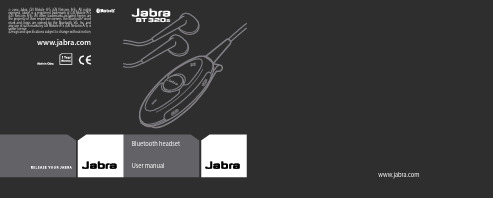
Bluetooth headsetUser manual 2006Fig. 3PART NUMBER RevB 81-00253Fig. 5A B CFig. 4GB CN JP KR MY THCN 繁體中文感謝您 (16)關於 Jabra BT320s (17)耳機的功能 (18)操作入門 (18)1. 對耳機麥克風進行充電 (19)2. 開啟您的 Jabra BT320s (19)3. 用手機或其它設備進行對接 . . . . . . . . . . . . . . . . . . . . .194. 佩戴 Jabra BT320s (20)5. 如何執行下列操作 (20)6. 更換為 Jabra 耳機 (22)7. 指示燈的含義 (22)8. 故障排除和常見問題 (22)9. 需要更多幫助嗎? (24)10. 耳機保存 (24)11. 保固服務 (24)12. 證明與安全認證 (25)13. 術語表 (26)GBCNJPKR MY TH CNGB CN JP KR MY TH CN 1. 耳機連接器(可拆式)2. 夾衣扣附繫索環3.麥克風4. 充電插座5.停止按鈕6. 立體聲耳機(可更換式)7. 耳機插座(3.5 毫米插頭)8. 接聽/結束按鈕9. 指示燈(LED )10. 提高音量 (+),降低音量 (-)11. 下一首曲目12. 上一首曲目 關於 Jabra BT320s 感謝您感謝您購買 Jabra BT320s 藍芽立體聲耳機麥克風。
我們希望您能喜歡它。
本說明手册可以幫助您學會並充分發揮您的立體聲耳機麥克風的功能。
某些國家也許不允許駕駛時使用此耳機覆蓋兩隻耳朵。
! 請切記:隨時保持安全駕駛、避免分散注意力,並恪遵當地法律。
保護您的聽力!警告:使用耳筒時,避免調校至高聲量,否則可能會對聽覺造成長期傷害。
若您聽到耳鳴,請降低耳筒聲量,或停止使用之。
若繼續維持高聲量,您的耳朵可能會習慣該聲量水平,並可能會造成聽覺的長期傷害。
Jabra Elite 5 用户手册说明书

Jabra用户手册© 2022 GN Audio A/S.保留所有权利。
Jabra®是 GN Audio A/S 的注册商标。
Bluetooth®字标和徽标是 Bluetooth SIG, Inc. 的注册商标,GN Audio A/S 经许可使用该标志。
中国制造型号:O TE170R/OTE170L/CPB1701. 欢迎 (5)2. Jabra Elite 5 概览 (6)2.1 包含的配件3. 如何佩戴 (8)3.1 更换耳胶4. 如何充电 (10)4.1 为耳机充电4.2 为耳塞式耳机快速充电4.3 使用 USB 为充电盒充电4.4 使用 Qi 认证无线充电板为充电盒充电5. LED 指示灯的含义 (14)6. 如何配对 (16)6.1 与移动设备配对6.2 与 Windows 电脑迅速配对 (Swift Pair)7. 使用方式 (18)7.1 开启/关闭耳机7.2 音乐控制7.3 通话控制7.4 语音助手控制7.5 可调式主动降噪7.6 透听模式7.7 Spotify Tap 播放7.8 Sidetone7.9 单耳塞模式7.10 自动暂停音乐7.11 自动静音麦克风7.12 MyControls7.13 休眠模式7.14 处理多个通话7.15 Multipoint | 多点7.16 更新固件7.17 重置耳机8. Jabra Sound+ app (33)9. 支持 (34)9.1 常见问题解答9.2 如何保养耳塞9.3 替换配件9.4 使用替换耳塞9.5 使用替换充电盒1. 欢迎感谢您使用 Jabra Elite 5。
希望您使用愉快!Jabra Elite 5 产品特性• 混合式主动降噪技术可屏蔽更多背景噪音• 使用专业麦克风的 6 麦克风通话技术,有效降低风噪• 精心调校的 6 毫米扬声器让音乐惊艳响起• 电池续航时间约 7 小时,搭配无线充电盒可长达约28 小时,还有快速充电功能。
用户手册JabraEASYVOICE捷波朗易音

用户手册目录感谢 (2)关于您的 JABRA EASYVOICE 捷波朗易音 (2)耳机功能 (3)入门 (4)为耳机充电 (4)开启和关闭耳机 (4)将耳机与手机配对 (5)佩戴方式 (6)使用方法 (6)在两部手机上使用 JABRA EASYVOICE 捷波朗易音 (8)故障排除和常见问题解答 (9)需要更多帮助吗? (10)呵护您的耳机 (10)术语表 (11)感谢感谢您购买 Jabra EASYVOICE 捷波朗易音蓝牙无线技术耳机。
希望您能喜欢!本说明手册将帮助您了解和充分利用您的耳机。
耳机功能使用 Jabra EASYVOICE 捷波朗易音耳机可以:- 接听来电- 结束通话- 拒绝来电*- 语音拨号*- 重拨最后一个拨出号码*- 呼叫等待*- 通话保持*- 静音- 多点连接 Multiuse™ —同时连接两台蓝牙设备规格- 通话时间 6 小时- 待机时间 8 天- 蓝牙 2.1 规范,支持 EDR 和 eSCO- 重 8 克- 工作范围达 10 米(约 33 英尺)- 支持的蓝牙模式:HFP、HSP- 内置式可充电电池,使用交流电源充电器充电- 在 Jabra 状态显示屏 StatusDisplay™ 上可随时查看电池和连接状态- 采用 DSP 技术增强数字音效- 音频传输和接收降噪- 随噪音变化的音量控制*- 接收音频时自动调整音量- 声震保护- 可大大提升音质的 e-SCO 技术- 128 位加密技术入门在使用耳机之前,您应执行三个步骤:1. 为耳机充电2. 激活手机的蓝牙功能(请参见手机的手册)3. 将耳机与手机配对Jabra EASYVOICE 捷波朗易音操作起来非常简单。
耳机上的“接听/结束”按钮按下的时间不同,执行的功能也会不同。
为耳机充电确保您的耳机已完全充电两个小时,然后再开始使用。
请通过电源插座使用交流电源充电。
当电量指示灯呈红色长亮时,表示耳机正在充电。
当耳机完全充电时,电量指示灯将变为绿色长亮,并在五分钟后熄灭。
Jabra CLIPPER耳机 说明书

Jabra® CLIPPER+用户手册感谢 (2)关于您的 JABRA CLIPPER (2)JABRA CLIPPER 功能 (3)入门 (4)为 JABRA CLIPPER 充电 (4)开启和关闭 JABRA CLIPPER (4)将 JABRA CLIPPER 与手机或其他设备配对 (4)佩戴方式 (5)使用方法 (6)耳机音频和视觉指示灯 (7)将 JABRA CLIPPER 与两个移动设备一起使用 (8)故障排除和常见问题解答 (8)需要更多帮助吗? (10)呵护您的耳麦 (10)术语表 (10)感谢您购买 Jabra CLIPPER 蓝牙® 无线技术立体声耳机。
希望您享受它带给您的乐趣!本说明手册将帮助您了解和充分利用您的耳机。
关于您的 JABRA CLIPPERA 麦克风B 充电接头C LED 指示灯D 多功能按钮E 3.5 毫米耳塞插头F 增大音量向前跳进曲目/G 减小音量向后跳进曲目/H 立体声耳塞 (可更换)E G FHJABRA CLIPPER 功能使用 Jabra CLIPPER 可以通过具有蓝牙®功能的手机或音乐播放器聆听立体声音乐,同时还能确保不错过任何来电。
- 无线播放音乐- 接听手机来电或结束通话- 自动在音乐和通话之间切换- 同时连接到两个不同的蓝牙®设备(例如,PC 和手机)**特性和规格- 简约时尚的丹麦风格设计- 无线立体声音质 (A2DP)- 自动在音乐和通话之间切换- Multiuse TM多点连接—同时连接到两个不同的设备**- 来电者提醒和手机距离提醒- 音乐遥控功能 (AVRCP)*:播放、暂停、停止、跳进曲目- 可更换的噪音隔绝立体声耳塞(3.5 毫米插头)- 通话时间长达 6 小时,待机时间长达 200 小时- 额外随附两套不同尺寸的耳塞(中/大)- 蓝牙®无线技术—采用蓝牙® 2.1+ EDR & eSCO 的清晰音质- 自动配对,设置方便- 可充电电池,可选用连接至交流电源 Micro-USB(5 针)充电选件(随附)、连接至PC 的USB 数据线(未随附),或利用车载充电器(未随附)进行充电。
捷波朗Jabra Elite 3 用户手册说明书

Jabra© 2021 GN Audio A/S. All rights reserved. Jabra® is a trademark of GN Audio A/S. The Bluetooth® word mark and logos are registered trademarks owned by the Bluetooth SIG, Inc. and any use of such marks by GN Audio A/S is under license.Made in ChinaMO DEL:O TE150R/O TE150L/CPB1551. Welcome (5)2. Jabra Elite 3 overview (6)2.1 Included accessories3. How to wear (8)3.1 Changing EarGels4. How to charge (10)4.1 Charging the earbuds4.2 Fast charge the earbuds4.3 Charging the charging case using USB5. What the LEDs mean (13)6. How to pair (15)6.1 Pairing with a mobile device7. How to use (16)7.1 Power the earbuds off/on7.2 Music controls7.3 Call controls7.4 Voice assistant controls7.5 HearThrough7.6 One-touch Spotify playback7.7 Sidetone7.8 Mono earbud use7.9 Sleep mode7.10 Multiple call handling7.11 Update firmware7.12 Reset the earbuds8. Jabra Sound+ app (28)9. Support (29)9.1 FAQ9.2 How to care for your earbuds9.3 Replacement accessories9.4 Using replacement earbuds9.5 Using a replacement charging case1. WelcomeThank you for using the Jabra Elite 3. We hope you will enjoy it!Jabra Elite 3 features• Powerful bass and customizable sound for life on the go.• 4-mic technology for clearly better calls.• Sleek Danish design, with a premium finish.• HearThrough lets you hear what’s going on around you.• Up to 7 hours battery in the buds, and a total of 28 hours with the case.• Mono mode lets you use either earbud while the other charges.• Engineered for noise-isolation.• IP55-rated rainproof protection, plus 2-year warranty*.• Alexa** on tap. Tap to ask Alexa, plus one-touch Spotify playback***.* A gainst failure from dust and water with Jabra Sound+ app registration** A lexa voice assistant and features only available forAndroid devices version 6.0 or higher*** I nstant Alexa activation and one-touch Spotify playback2. Jabra Elite 3 overviewJabra Elite 3 earbudsRightCharging caseLEFT EARBUDRIGHT EARBUDUSB-C charging cableCarefully insert each earbud into your ear. Position the microphones on the earbuds towards your mouth.3.1 Changing EarGelsFor the optimal audio experience, it is recommended to try each of the different EarGel sizes. The fit should feel light and comfortable in your ear. The medium EarGels are pre-mounted on the earbuds.SM L4. How to chargeThe J abra Elite 3 offers up to 7 hours of battery and up to 28 hours with the charging case and fast charge.4.1 Charging the earbudsPlace the earbuds in the charging case and close the lid. It takes up to 2 hours to fully recharge the earbuds.When the earbuds are removed from the charging case, the LEDs on the earbuds will light up red, yellow or green to indicate the battery status of the earbuds. The LED on the front of the charging case indicates the battery status of the charging case.4.2 Fast charge the earbudsPlacing the earbuds in the charging case for 10 minutes when they are at low battery will fast charge the earbuds, offering up to 60 minutes of battery. Fast charging the earbuds requires that the charging case has a minimum of 30% battery. You can see the current battery status of the earbuds using the Jabra Sound+ app.4.3 Charging the charging caseusing USBPlug the supplied USB-C charging cable into the charging case and a USB-A power supply or certified wall charger. It takes up to 3.5 hours to fully charge the earbuds and the charging case (depending on the charger used)below 2A. It is not recommended to charge the earbuds or charging case using a power supply with a higher voltage.5. What the LEDs meanH igh batteryMedium batteryLow batteryC ritically low battery(earbuds not charging)EARBUD STATUSBATTERY STATUS WHENDOCKING/UNDOCKINGEARBUDSH igh battery/Power onMedium batteryLow batteryP ower offPairingResetting/Firmware updatingHigh battery Medium battery Low battery Fully chargedCHARGING CASE STATUS WHEN CONNECTED WITH USB CABLE6. How to pair6.1 Pairing with a mobile device1. Power on the earbuds by removing them from the charging case. Alternatively, press the Left and Right buttons to power the earbuds on.2. Press and hold (3 sec) the Left and Right buttons simultaneously until the earbud LED flashes blue. The earbuds will now be ready to pair to your phone.3. Go to the Bluetooth settings on your smartphone and select the Jabra Elite 3 from the list of available devices to complete the pairing.7. How to use7.1 Power the earbuds off/onPlace the earbuds in the charging case to power off. Remove the earbuds from theTo manually power off the earbuds, press both the Left and Right buttons simultaneously, or press and hold (5 sec) the Left or Right button when in Mono mode.To manually power on the left or right earbud, press the Left or Right button.7.2 Music controlsPlay/pause musicPress the Right button when not on a call Volume upPress and hold the Right buttonPress and hold the Left buttonVolume down Next trackDouble-press the Right button when listening to music Restart track or previous trackTriple-press the Right button when listening to music Repeat to skip to the previous track7.3 Call controlsLeft earbud Function Right earbudPress the Left orRight button Answer call Press the Left or Right buttonDouble-press the Left or Right button End/Reject callDouble-pressthe Left or RightbuttonPress the Left or Right button Mute/unmutemicrophonePress the Left orRight buttonVolume up Press and holdthe Right buttonPress and hold theLeft button Volume down7.4 Voice assistant controlsDouble-press theLeft button whennot on a call* A lexa voice assistant and features only available for Android devices version 6.0 or higher7.5 HearThroughHearThrough lets you pay attention to your surroundings and engage in conversation, when not on a call, without needing to remove the earbuds. The microphones pick up surrounding sounds and transmit them to the speakers.Press the Leftbutton when noton a call7.6 One-touch Spotify playbackWhen configured using the Jabra Sound+ app, it is possible to control one-touch Spotify playback using the left earbud.One-touch Spotify playback is off by default.Resume last played Spotify Double-press the Left button when recommended song Left button when Spotify is open7.7 SidetoneSidetone enables you to hear your own voice when you are on a call. The benefit of Sidetone is that it enables you to determine how loud you are speaking.Sidetone is on by default during calls and can be turned on/off using the Jabra Sound+ app.7.8 Mono earbud useThe right or left earbud can be used individually for music playback or for calls. To activate mono earbud mode, place the unused earbudinto the charging case.Play/pause musicPress the Left button when listening to music Answer callPress the Left button End/Reject callDouble-press the Left button Activate Voice assistant or one-touch Spotify playback Double-press the Left button when not on a callAdjust volume Use the volume controls on the paired mobile devicePlay/pausemusicPress the Right buttonwhen listening tomusicAnswer call Press the Right buttonEnd/RejectcallDouble-press theRight buttonMute/unmutemicrophonePress the Right buttonwhen on a callNext trackDouble-press theRight button whenlistening to musicRestart trackor previoustrackTriple-press the Rightbutton when listeningto musicRepeat to skip to theprevious trackAdjust volumeUse the volumecontrols on the pairedmobile deviceThe left and right earbuds will automatically relink when both are placed in your ears.7.9 Sleep modeTo conserve battery, the earbuds will automatically power off when they are out of range of your mobile device for 15 minutes and are not in the charging case, or when they have been inactive for 30 minutes.To power the earbuds on, press the Left and Right buttons. Alternatively, place the earbuds in the charging case and then take them back out.7.10 Multiple call handlingThe earbuds can accept and handle multiple calls at the same time.7.11 Update firmwareThe Jabra Elite 3 can be updated to the latest firmware version using the Jabra Sound+ app. If notifications are enabled in J abra Sound+, you will receive an automatic notification when a firmware update is available. Follow the instuctions in the app to firmware update the earbuds.7.12 Reset the earbudsResetting the earbuds clears the list of paired devices and resets all settings.1. Place both earbuds in the charging case.2. Press and hold (10 sec) the Left and Right buttons on the earbuds simultaneously until the LEDs on the earbuds flash pink.3. When the LEDs stop flashing pink the earbuds have been reset.The earbuds will need to be re-paired to your mobile device. Remember to delete/forget the pairing in the Bluetooth menu on your mobile device.8.Jabra Sound+ app Jabra Sound+ app9. Support9.1 FAQView the FAQs on /help/elite39.2 How to care for your earbuds• Always store the earbuds in the charging case and safely protected.• To prevent the depletion of the battery lifetime or capacity, avoid storing the earbuds in hot or cold environments, such as a closed car in summer, or in winter conditions.• It is recommended to store the earbuds between -20°C and 45°C (-4°F and 113°F).• Do not store the earbuds for extended periods of time without recharging them (max. three months).• If the earbuds or the charging case become dirty, it is recommended to clean them with a soft, lint-free cloth that has been dampened with clean water.• It is recommended to use a power supply with 5V +-0.25V and maximum charging current below 2A. It is not recommended to charge the earbuds or charging case using a9.3 Replacement accessoriesReplacement or additional accessories can bepurchased online at /accessories.Left and right earbud setCharging caseEarGelsMSL9.4 Using replacement earbuds1. P air the replacement earbuds to your phone (see section 6.1)2. U pdate the earbud firmware using the Jabra Sound+ app.9.5 Using a replacement charging case Before using a replacement charging case, it is recommended to charge it for 1 hour.31。
Jabra EXTREME 说明书

致谢 (2)关于您的 JaBRa eXTReMe (2)您的耳机具有哪些功能 (3)如何使用 (4)给您的耳机充电 (4)开启及关闭您的耳机 (5)将耳机与您的手机配对 (5)佩戴风格 (6)如何实现下列操作 (6)各种指示灯信号代表的含义 (8)利用 JaBRa eXTReMe 收听音乐 (9)结合两部手机使用eXTReMe (9)故障诊断与常见问题问答 (9)需要更多帮助吗? (11)呵护您的耳麦 (11)术语表 (11)谢谢您购买 JaBRa eXTReMe 蓝牙® 无线技术耳机。
我们希望您从中得到享受!本使用手册将让您做好一切准备,为您充分享用您的耳机,启动您的愉快历程。
关于您的JABRA EXTREMEA接听/结束按钮B开启/关闭按钮C发光二极管指示灯D充电插座E音量上调/音量下调按钮F麦克风G耳钩H耳塞您的耳机具有哪些功能您的 JABRA EXTREME 让您能够进行下述所有操作:- 接听电话- 结束通话- 拒绝接听来电*- 语音拨号*- 最近号码重拨*- 呼叫等待*- 通话暂停*- 静音设置- 具备 Multiuse™ 多点连接功能—可同时连接到两部蓝牙® 设备- 播放音乐*性能规格- 通话时间长达 5½ 小时,待机时间长达 101/2 天- 可充电电池,可选用连接到 aC 电源的充电选件、连接到 pC 上的 USB 充电器或车载充电器充电- 多种颜色耳机状态和电池指示灯- 安静模式— 1 分钟后关闭指示灯- 尺寸:长 47 x 宽 18.5 x 高 27.5 毫米(长 1.9 x 宽 0.7 x 高 1.1 英寸)- 重量:10 克(0.35 盎司)- 采用 noise Blackout™ extreme 技术,带有双麦克风- 通过数字信号处理(dSp)技术实现的数字音频增强- 音频发送与接收降噪- 基于噪音水平的音量控制*- 音频接收自动音量调节- 声震保护- 符合 2.1 + edR(增强数据速率)版本蓝牙® 规范,支持用于手机通话的免提协议和/或耳机协议,支持用于实现流式音乐播放的蓝牙® 音频传输模型协议(a2dp)- 增强音频质量的 e-SCO 同步定向连接- 128 位加密运算- 最大工作距离达 10 米(约 33 英尺)如何使用在使用您的耳机之前,请完成下述三步操作:1. 给您的耳机充电2. 在您的手机上启动蓝牙® 功能(请参阅您的手机手册)3. 将您的耳机配对连接到您的手机上JaBRa eXTReMe 易于操作。
jabra+evolve+65+用户手册说明书

Jabra用户手册中国制造型号:HSC018W© 2014 GN Audio A/S (GN Netcom A /S). 保留所有权利。
Jabra ® 是 GN Audio A/S (GN Netcom A /S) 的注册商标。
文中包含的所有其它商标均为其各自所有者的财产。
Bluetooth ®(蓝牙)字标和徽标归 Bluetooth SIG , Inc . 所有,GN Audio A/S (GN Netcom A /S) 经许可使用此类标志。
符合性声明可在 www .jabra .com /CP /US /declarations -of -conformity上找到1. 欢迎使用 (4)2. JABRA EVOLVE 65 概览 (5)2.1 STEREO 型号2.2 MONO 型号2.3 含附件(STEREO 和 MONO)3. 如何佩戴 (7)3.1 左右耳佩戴3.2 调节头带3.3 调节麦克风位置3.4 放置麦克风4. 如何为电池充电 (10)5. 如何连接 (11)5.1 连接到电脑(通过 JABRA LINK 370)5.2 连接到移动设备(通过蓝牙)5.3 连接到电脑(通过USB 线缆)6. 如何使用 (14)6.1 日常使用6.2 处理多个来电6.3 忙碌指示灯7. 支持 (18)7.1 常见问题解答7.2 如何保养耳机8. 技术规格 (19)1. 欢迎使用感谢您使用 Jabra Evolve 65。
希望您使用愉快!JABRA EVOLVE 65 的特色通过 Jabra Link 370 蓝牙适配器或 USB 线缆连接到电脑通过蓝牙连接到移动设备集成忙碌指示灯设计周到的麦克风吊臂可在不通话时收入头带 卓越的音乐和语音性能高保真声音2. JABRA EVOLVE 65 概览2.1 STEREO 型号2.2 MONO 型号USB 线缆便携袋3.如何佩戴Jabra Evolve 65 既可左耳佩戴,也可右耳佩戴,只需将麦克风翻转到另一侧(最大 270°)。
Jabra A335W 说明书

A335W用户手册捷波朗A335w1. 致谢 . . . . . . . . . . . . . . . . . . . . . . . . . . . . . . . . . . . . . . . . . . . . . . . . . . . . . . . . . . . . . 22. 关于您的捷波朗A335w (2)3. 您的新 Jabra A335w 耳麦可以做什么 (3)4. 液晶屏指示灯表示什么 (3)5. 如何使用 (4)6. 如何将适配器与耳麦配对 (5)7. 如何将适配器用于基于个人电脑的IP网络电话 (6)8. 如何安装捷波朗个人电脑成套软件包 (7)9. 如何更新固件 (8)10. 故障诊断与常见问题问答 (9)11. 需要更多帮助? (10)12. 认证与安全认可 (11)13. 术语表 (13)1简体中文谢谢您购买捷波朗A335w USB 适配器。
我们希望您从中得到享受! 本使用手册将让您做好一切准备,为您充分享用您的耳麦,启动您的愉快历程。
说明:本手册中描述的安装程序可能与您的电脑上的实际安装程序稍有不同。
这取决于您所使用的Windows 版本以及设置参数。
如果您使用的是Macintosh 电脑,适配器也完全适用,但您将不能下载及使用捷波朗个人电脑成套软件包。
2简体中文 致谢1 关于您的捷波朗A335w 2发光二极管指示灯(蓝色/绿色/红色)发光二极管指示灯(蓝色)多功能按钮2133简体中文液晶屏指示灯表示什么4Jabra A335w 是蓝牙®音频卡,可支持窄带和宽带通话,例如可令您通过蓝牙®耳机使用计算机上的 IP 电话。
便于使用 – 插拔式操作 您的新 Jabra A335w 耳麦可以做什么3捷波朗A335w 易于使用,只需要将您的适配器插入一台电脑并将其与耳麦配对,即已备妥待用! 将您的USB 适配器插入一个USB 接口中。
可能的话,请选择一个您能够看到并方便操作适配器的USB 接口。
- 1、下载文档前请自行甄别文档内容的完整性,平台不提供额外的编辑、内容补充、找答案等附加服务。
- 2、"仅部分预览"的文档,不可在线预览部分如存在完整性等问题,可反馈申请退款(可完整预览的文档不适用该条件!)。
- 3、如文档侵犯您的权益,请联系客服反馈,我们会尽快为您处理(人工客服工作时间:9:00-18:30)。
Jabra CLASSIC 捷波朗 新易行用户手册
目录
1. 欢迎使用 (3)
2. 耳机概览 (4)
3. 如何佩戴 (5)
3.1 调整耳塞
3.2 安装耳勾
4. 如何为电池充电 (7)
5. 如何连接 (8)
6. 如何使用 (9)
6.1 处理多个来电
6.2 语音提示清单
7. 软件 (13)
7.1 jabra assist
8. 支持 (14)
8.1 常见问题解答
8.2 如何保养耳机
9. 技术规格 (16)
1. 欢迎使用
感谢您使用 Jabra Classic 捷波朗 新易行。
希望您使用愉快!
Jabra ClassiC 捷波朗 新易行的功能
语音提示
电池电量状态和配对状态显示
高清语音
通话时间长 - 长达9小时
休眠模式
新款舒适配件包
享受无线自由 - 最大 30 米/98 英尺
2. 耳机概览
壁式充电器 小耳勾 大耳勾
耳塞 带套圈耳塞
/调低接听/挂断按钮
微型 USb 开启/开关
3. 如何佩戴
可以将耳机戴在左耳上,也可以戴在右耳上。
3.1 调整耳塞
选择符合人体工程学设计的兩款耳塞中的最适合您的那一款,以获得最佳的贴合度和舒适度。
3.2 安装耳勾
耳勾可以安装到耳机上以使佩戴更稳固,也可以与耳塞同时佩戴或不同时佩戴。
4. 如何为电池充电使用壁式充电器给耳机充电。
注意:出于安全原因,建议充电时不要使用耳机。
电池完全充满大约需要两个小时。
1. 打开耳机(将开启/关闭开关设定为开启位置)。
2. 按住接听/挂断按钮三秒钟,直到蓝牙指示灯闪烁蓝色且在耳机里听到进入配对模式的提示为止。
3. 按照语音提示的配对说明来配对到蓝牙设备。
开启
接听电话轻按接听/挂断按钮
拒绝来电轻按两下接听/挂断按钮
重拨最近通话号码在未通话时轻按两下 接听/挂断按钮
定静音/解除静音。
6.1 处理多个来电
耳机可以同时接听和处理多个来电。
结束当前通话并接听
新来电轻按接听/挂断按钮
拒绝来电轻按两下接听/挂
断按钮
6.2 语音提示清单
7. 软件
7.1 Jabra aSSiSt
Jab ra assist 是一款智能型手机应用程序,通过该应用程序可启用耳机 GPS 跟踪、配对协助以及耳机电量状态显示功能。
安卓下载 - Google Play
iOS 下载 - app Store
8. 支持
8.1 常见问题解答
请从 /classic 浏览全面的常见问题解答。
问为何听到噼啪的噪声?
答蓝牙是一种无线电技术,因此它对耳机与已连接设备之间的物体很敏感。
应确保耳机与所连接设备的距离保持在适当范围内(最大 30 米,即 98 英尺)。
问耳机的使用范围是多少?
答Jabra Classic 捷波朗 新易行支持下列最大范围:
30 米/98 英尺。
问为什么我听不到任何声音?
答您可能需要调高音量或者确保耳机已连接到设备。
问蓝牙连接出现问题
答检查移动设备上的蓝牙菜单,并删除/取消耳机配对;按照蓝牙连接说明将耳机重新与蓝牙设备配对连接。
8.2 如何保养耳机
务必在关闭电源并有安全防护的条件下存放耳机。
避免存放于极端温度环境(高于 35°C /95 °F 或低于 -20°C /-4 °F),因为这样会缩短电池寿命,且有可能影响耳机的工作性能 。
不要让耳机暴露于雨中或与其它液体接触 。
9. 技术规格
R e v B。
