Trace32 安装手册
TRACE32 iAMP 双核调试应用说明书
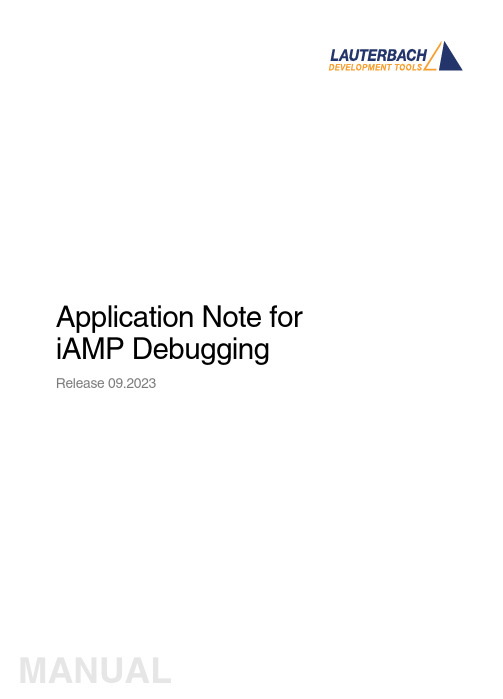
Application Note for iAMP Debugging Release 09.2023TRACE32 Online HelpTRACE32 DirectoryTRACE32 IndexTRACE32 Documents ...................................................................................................................... Multicore Debugging ..................................................................................................................... Application Note for iAMP Debugging . (1)SMP, iAMP or AMP? (3)iAMP Setup (7)Example iAMP Setup10Version 09-Oct-2023 11-Nov-2021New manual.SMP, iAMP or AMP?TRACE32 offers various configuration possibilities for debugging multi-core target systems. This chapter explains the basic differences between:•SMP (Symmetrical MultiProcessig)•iAMP (integrated Asymmetrical MultiProcessing)•AMP (Asymmetrical MultiProcessig)This application note focuses on iAMP. It gives you a basic overview of the iAMP concept and helps you to choose the right configuration for your setup. For further details about iAMP and the commands used here, you can also see the “General Reference Guide” (general_ref_<x>.pdf) or contact**********************.If you want to create a new TRACE32 setup for any multicore system, one of the very first decisions you have to make is “AMP or SMP or iAMP?”. In some cases, only one of the possibilities is supported by TRACE32, for example: if you have several cores of different architectures (like one Arm core, one Xtensa core and one RISC-V core), then AMP is the only possible option. But in many cases, you have a choice.Let’s first take a look at the key properties of the three concepts:•All cores have the same instruction set.•All cores use the same instance of an OS (when not bare-metal and unless you are using a hypervisor (“Hypervisor Debugging User Guide” (hypervisor_user.pdf)).•All cores use the same memory model and same address translations (unless you are using a hypervisor).•All cores share the same physical and logical address space.•All cores share the same debug symbols (typically the same elf file).•All cores are debugged from a single TRACE32 PowerView instance. Y ou can have up to 1024cores.•TRACE32 starts and stops all cores simultaneously (even though you can temporarily single out one core for independent start/stop).iAMP (integrated asymmetrical multiprocessing):•All cores have the same instruction set.•There are typically multiple OS instances (if not bare metal).•There is just one global physical address space but each OS maintains its own set of virtual address spaces.•All cores are debugged from a single TRACE32 PowerView GUI. The number of cores is limited just by the core architecture used and can be very high.•TRACE32 allows to group cores logically into machines; this grouping depends on the logical structure of the system under debug - each machine consists of one or more cores. Up to30machines are possible.•Each machine has its own OS instance (if not bare metal).•Each machine has its own memory model, address translations and debug symbols.•TRACE32 starts and stops all cores simultaneously (even though you can temporarily single out one core for independent start/stop).•AMP can bundle single cores, as well as SMP and iAMP subsystems.•Mixing of different core architectures with different instruction sets is possible.•Each core/subsystem has its own TRACE32 PowerView GUI.•Each core/subsystem has its own (different) memory models, address translations, elf files and debug symbols.•Each core/subsystem can have its own physical address space.•Each core/subsystem has its own logical address spaces.•Each core/subsystem starts and stops independently but can also be synchronized.•AMP is limited to 16 TRACE32 PowerView GUIs.An example of an AMP system that bundles single cores, an SMP and an iAMP subsystem can be found on page10.The most important questions for the decision are:•Do all my cores use the same instruction set?If not, it is definitely AMP.•Do all my cores of the same instruction set run a single instance of OS?If yes, these cores form an SMP (sub)system.•Are there SMP subsystems and single cores of the same instruction set? Does it make sense to configure them as an iAMP system and debug them from a single TRACE32PowerView instance?Y es, if they are all using a global physical address space.Y es, if they logically belong together; that means they work together or in parallel on the same tasks.Y es, if you want or need to reduce the number of TRACE32 PowerView instances.The following table provides a systematic overview:SMP AMP iAMP Homogeneous cores (cores of the same instruction set)✓✓✓Heterogeneous cores✓Single TRACE32 instance/GUI✓✓Multiple TRACE32 instances/GUIs 16Hypervisor with statically assigned guests (core identity)✓✓✓Hypervisor with dynamic core assignment (core sharing)✓SMP OS (a single OS managing multiple cores)✓Multiple OSes without hypervisor✓Synchronous run✓✓✓Asynchronous run✓iAMP is available for selected core architectures like Arm, Hexagon and T riCore. If you need iAMP and your platform does not support it yet, please contact your local Lauterbach representative or**********************.Some of the decision criteria are easy to evaluate (like more than 16 CPUs) but some of them are quite fuzzy - talking to Lauterbach representative or Lauterbach support might help you with the decision.iAMP SetupThe basis for an iAMP system is that cores are grouped into machines.The SYStem.Option.MACHINESPACES ON command creates the basis for this.All cores that use the same instance of an OS (when not bare-metal) can be grouped and assigned to a machine by the TASK.Create.MACHINE command.Example :This will create two machines, each of them with two cores. Their setup can be then displayed using the commandTASK.List.MACHINES :The columns name and cores in the screenshot are self-explaining, ‘mid’ displays the machine ID, other columns are not relevant for our example.It may be necessary to use the CORE.ASSIGN command beforehand to assign the physical cores to the logical cores of the iAMP system.Use the command CORE.select <logical_core> to switch to the core of interest and the TRACE32PowerView GUI will display the system information from the perspective of the selected core. T o understand how this works, think that “the machine is never selected directly but always follows selected core”.By default, all cores are started and stopped simultaneously , but you can single out a single core for independent start/stop by using the CORE.SINGLE <logical_core> command.The CORE.select command without an argument can be used to reverse this selection after the core is stopped.It is imperative to ensure that the symbols loaded by any of the Data.LOAD.* commands will be added to the right machine space. When loading executables and symbol information, the safest way is to explicitly select the core to which the executable belongs – it then explicitly defines both the core and machine. One of the reasons is that registers like PC might be pre-initialized during Data.LOAD so by selecting the correct core it becomes clear where the register(s) are to be set:TASK.Create.MACHINE , 0. "main0" /CORE 0. 1.TASK.Create.MACHINE , 1. "main1" /CORE 2. 3.CORE.select 0.Data.LOAD.Elf application_subsystem0.elf CORE.select 2.Data.LOAD.Elf application_subsystem1.elf /NoClearOn the other hand, when you load only symbol information and no register content, it is sufficient to specify only the machine; knowledge of the specific core is not required. T o specify only the machine, use theloading offset parameter to Data.LOAD.* where this offset contains the machine number. In most cases you use zero as offset (unless you need to shift the data to another base address).Loading symbols using the machine ID makes them machine aware as can be seen in the image below.The machine name can be explicitly specified in a symbol name using triple-backslash (“\\\”) syntax.Example :This command will show the source of the symbol start from the module Global on the machine named main1.The general format for symbol names becomes:[\\\<machine_name>]\\[<program_name>]\[<module_name>]\<symbol_name>Both <program_name> and <module_name> may be omitted if there is no ambiguity with another symbol but the appropriate backslashes must remain to indicate where they were, for example:\\\<machine_name>\\\<symbol_name>So, our example of \\\main1\\Global\start now becomes \\\main1\\\\startWhen you activate the iAMP mode, the behavior of many commands changes. The commands now also consider the correct machine scope, for example:Data.LOAD.Elf application_subsystem0.elf 0x0:::0 /NoCODE /NoRegData.LOAD.Elf application_subsystem1.elf 0x1:::0 /NoClear /NoCODE /NoRegNOTE:This concept is extended to allow you to access a logical address on any machine and works like this:[<access_class>:][<machine_id>:::]<address_offset> Example:P:1:::0x1234000 means program address P:0x1234000 on machine 1.R:0:::0x81021864 means AArch32 Arm code at address R:0x81021864 on machine 0.List.Asm \\\main1\\\Global\startNormally, MMU.DUMP.TLB shows the only TLB in the system (where available). With iAMP, the contents displayed by MMU.DUMP.TLB will update after every change of machine and always show the TLB of the currently selected machine.The program counter is now shown everywhere with the machine number included - like in this CORE.List window:The machine number is also included in many other outputs and windows, almost everywhere where you see an address. The screenshot below shows the sYmbol.List.SECtion window. It can be seen that sections from all machines and all addresses include the machine number.Example iAMP SetupAssume the following system, based on a TDA4VM chip from T exas Instruments:•Four Cortex-R5 cores, grouped in two core pairs, called “main0” and “main1”. These four cores form our example iAMP system.Each core pair has its own symbols and ELF file (app_ddr.elf and app_sram.elf ).Both core pairs use logical memory but have their own translations.•In addition to that, there is also a Cortex-M3 core (“master”), Cortex-R5 (“mcu”) based SMP subsystem and a TI C71x (“dsp”) on the chip, which all need to be debugged as well.Four TRACE32 PowerView GUIs are needed to debug this AMP system:1.GUI to control the Cortex-R5 based iAMP subsystem 2.GUI to control a single Cortex-M33.GUI to control the Cortex-R5 based SMP subsystem4.GUI to control a single C71x DSPTRACE32 PowerDebugDebug Port®iAMP main0 + main1Cortex-M3masterSMP 2x Cortex-R5mcuC71x dspApplication Note for iAMP Debugging | 11©1989-2023 L auterbach So, let's focus on the iAMP subsystem - we want to preload all elf files, execute all startups immediately after loading, and then start the execution of all cores/machines from the symbol main simultaneously. For this setup, the following script can be used:The other subsystems of SoC are initialized as usual with their own scripts.The structure of the whole system can be then displayed via the command TargetSystem ALL .sYmbol.RESetSYStem.Option.MACHINESPACES ONTASK.CREATE.MACHINE , 0. "main0" /CORE 0. 1.TASK.CREATE.MACHINE , 1. "main1" /CORE 2. 3.CORE.select 0.Data.LOAD.Elf app_ddr.elfCORE.select 2.Data.LOAD.Elf app_ram.elf /NoClearCORE.SINGLE 0. ; enter single core execution mode Go mainWAIT !STATE.RUN()CORE.SINGLE 2. ; enter single core execution mode Go mainWAIT !STATE.RUN()CORE.select 0. ; leaving single core execution mode PRINT "Now we are ready to debug from main"。
trace32使用手册
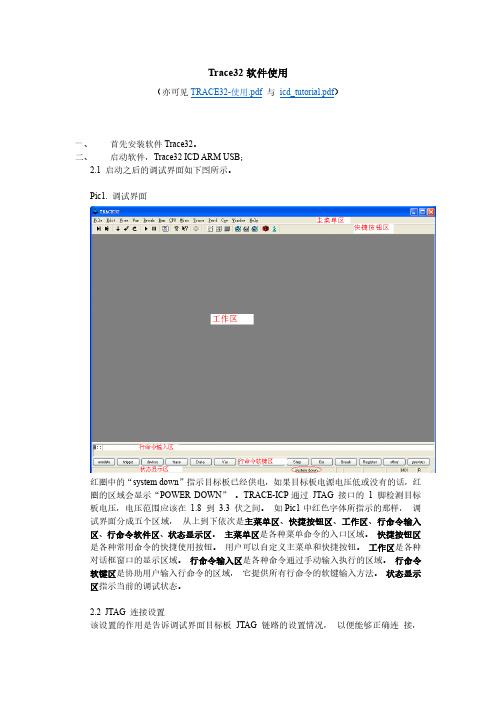
这些设置主要包括: 1、 选择要调试的处理器型号。 2、 是否有多个器件串联在同一个 JTAG 链路里,连接顺序如何,每个器件的 JTAG IR
寄存器的宽度是多少。 (情况一) 3、 JTAG 时钟使用 TCK 还是 RTCK。TCK 由 TRACE-ICP 提供,一般情况下选用
10MHz。RTCK 是 TRACE-ICP 的 TCK 进入目标 JTAG 链路之后,从目标 JTAG 链路返回的时钟,它与目标处理器的时钟同步。一般情况下,具有睡眠模式的处理 器多选用 RTCK 作 JTAG 时钟, 如 ARM926EJ-S。 (情况二) 4、 通过 JTAG 与目标连接时,是否要先复位目标板。JTAG 口上的 SRST 信号产生复 位信号。 (情况三) 5、 通过 JTAG 与目标连接时,是否要停止目标处理器运行。 (情况四) 从主菜单“CPU”中选择“System Settings…” ,打开如下图所示对话框。从“CPU” 下拉菜单里选择要调试的处理器。 Pic2. System Settings 对话框
符号表对话框如下图所示。 Pic22. 符号表对话框
在符号表对话框中可以通过单选钮“Symbols”选择要观察函数或是变量等符号。 在符 号表对话框中双击变量符号会打开变量观察对话框, 双击函数名会打开程序列表窗口。
八、 打开程序列表窗口 点击“View->List Source”打开程序列表窗口,如下图所示。 Pic23. 打开程序列表窗口
打开后的程序列表窗口可以有下面几种形式。 Pic24. 找不到源文件的程序列表窗口
对于上图所示的情形,需要用 Y.SPATH 命令指定源程序路径。如下图所示。 Pic25. 指定源程序路径(其一) Pic26. 带源程序的混合显示程序列表窗口(其二)
T32
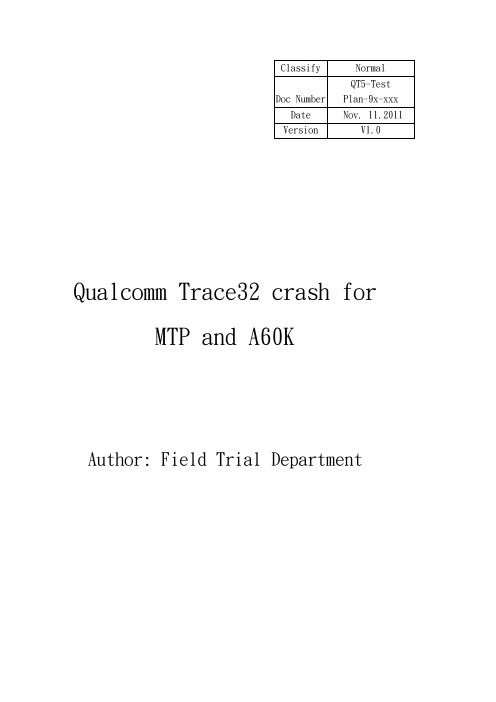
Qualcomm Trace32 crash forMTP and A60KAuthor: Field Trial DepartmentRevision HistoryContents目的 (4)前置作業 (4)安裝TRACE32 FOR QDSP6 (4)LOAD MODEM RAM DUMP LOGS INTO TRACE32 SIMULATOR (10)EXTRACT F3 MESSAGE LOGS FROM RAM DUMP LOGS (12)FIRMWARE DEBUGGING (13)SUBMIT QUALCOMM CASE (15)備注一: INSTALL PERL (16)●目的我們在crash分類時,看到”fws_task.c, line240”時,需要再細分,才可報上Qualcomm case,此份SOP為當碰到”fws_task.c, line240”時,如何使用trace32做進一步的分類。
●前置作業請至FTP下載Trace32以及所需的檔案,路徑如下:Venderftp://QT5/FT/A60K/Trace32-tool/Note: 由於後面開啟f3 log需要,所以建議先安裝perl(已於folder中),安裝方法請參考備註一●安裝Trace32 for QDSP61.解壓縮後,將Trace32 資料夾打開2.點擊setup.bat並把預設路徑改為C:\T32_QDSP63.選擇”New Installation”4.選software only5.Setup Type選Trace32 Instruction Set Simulator6.CPU selection選SIM ARM,然後選擇”Next”7.Press確定8.接下來都選擇default setting,Press “Next”9.看到”Finish”即代表安裝完成10. 接著將QDSP6201012資料夾內檔案全選並複製到C:\T32_QDSP6目錄,遇到重複的直接蓋掉。
Trace32 PXROS用户手册和版本帮助(MANUAL)说明书
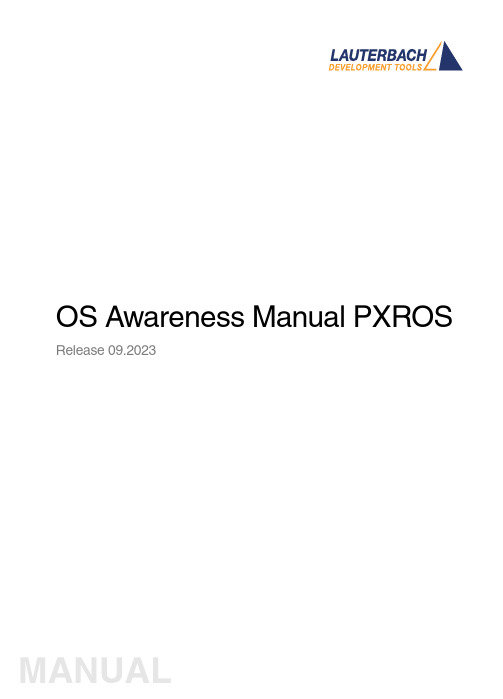
OS Awareness Manual PXROS Release 09.2023TRACE32 Online HelpTRACE32 DirectoryTRACE32 IndexTRACE32 Documents ......................................................................................................................OS Awareness Manuals ................................................................................................................OS Awareness Manual PXROS (1)History (3)Overview (3)Brief Overview of Documents for New Users4 Supported Versions4Configuration (5)Quick Configuration Guide5 Hooks & Internals in PXROS6Debug Features (7)Display of Kernel Resources7 Task Stack Coverage7 Task-Related Breakpoints8 Task Context Display9 SMP Support9 Dynamic Task Performance Measurement10 PXROS Specific Menu11Trace Features (12)Task Runtime Statistics12 Function Runtime Statistics13 CPU Load Analysis15 PXROS Specific Menu for Tracing16PXROS Commands (17)TASK.ListmbX Display mailboxes17 TASK.ListObject List objects17 TASK.ListObj.DeLaY Display delay objects18 TASK.ListObj.MailBoX Display mailboxes18 TASK.ListObj.MemClass Display memory classes19 TASK.ListObj.MeSsaGe Display message objects19 TASK.ListObj.OPool Display object pools20 TASK.ListTask Display task table20Version 09-Oct-2023 History08-Oct-19Added support for PXROS v7.OverviewThe OS Awareness for PXROS contains special extensions to the TRACE32 Debugger. This manual describes the additional features, such as additional commands and statistic evaluations.Brief Overview of Documents for New UsersArchitecture-independent information:•“Training Basic Debugging” (training_debugger.pdf): Get familiar with the basic features of a TRACE32 debugger.•“T32Start” (app_t32start.pdf): T32Start assists you in starting TRACE32 PowerView instances for different configurations of the debugger. T32Start is only available for Windows.•“General Commands” (general_ref_<x>.pdf): Alphabetic list of debug commands.Architecture-specific information:•“Processor Architecture Manuals”: These manuals describe commands that are specific for the processor architecture supported by your Debug Cable. T o access the manual for your processorarchitecture, proceed as follows:-Choose Help menu > Processor Architecture Manual.•“OS Awareness Manuals” (rtos_<os>.pdf): TRACE32 PowerView can be extended for operating system-aware debugging. The appropriate OS Awareness manual informs you how to enable theOS-aware debugging.Supported VersionsCurrently PXROS is supported for the following versions:•PXROS 4.x on C166/C167, PowerPC and T riCore•PXROS 5.x, 6.x, 7.x and 8.x on TriCoreConfigurationThe TASK.CONFIG command loads an extension definition file called “pxros.t32” (directory“~~/demo/<arch>/kernel/pxros”). It contains all necessary extensions.TASK.CONFIG ~~/demo/<arch>/kernel/pxros/pxros.t32 [<magic_address>[<args>]]<magic_address>Specifies a memory location that contains the current running task. Thisaddress can be found at “...”.<args>The configuration requires additional arguments, that are:•<sleep>: Currently not used, specify “0”•<dpp>: (only on C166) The first argument configures the datapage settings of the application. Specify a long word which leastsignificant byte is the dpp0 content and which most significant byteis the dpp3 content. E.g. '03060500' means dpp0=0, dpp1=5,dpp2=6 and dpp3=3. If you don't know the dpp settings of yourapplication, just start it for a while and check in the 'register' com-mand the dpp's. Note that the dpp settings must be adapted to everysingle application.•<internal>: The next three arguments are PXROS internal struc-tures. Specify “__PxTasklist __PxTaskRdyFromRdy__PxUsedObjs”.Without any parameters, the debugger tries to locate the internals of PXROS automatically. For this purpose, the kernel symbols must be loaded and accessible at any time the OS Awareness is used (see also “Hooks & Internals”).If you want to display the OS objects “On The Fly” while the target is running, you need to have access to memory while the target is running. In case of ICD, you have to enable SYStem.MemAccess orSYStem.CpuAccess (CPU dependent).Quick Configuration GuideExample scripts are provided in ~~/demo/<arch>/kernel/pxros. It is recommended to take one of these as a starting point and modify it to suit your target and setup.If you already have a setup/configuration script which configures the target and loads the application code and/or symbols, you can add the following lines to your script after the symbols have been loaded: TASK.CONFIG ~~/demo/<arch>/kernel/pxros/pxros.t32MENU.ReProgram ~~/demo/<arch>/kernel/pxros/pxros.menThese lines will automatically configure the awareness and add a custom menu that provides access to many of the features.Hooks & Internals in PXROSNo hooks are used in the kernel.T o retrieve information on the kernel data and structures, the OS Awareness uses the global kernel symbols and structure definitions. Ensure that access to those structures is possible every time when features of the OS Awareness are used.Be sure that your application is compiled and linked with debugging symbols switched on.Debug FeaturesThe OS Awareness for PXROS supports the following debug features.Display of Kernel ResourcesThe extension defines new commands to display various kernel resources. Information on the following PXROS components can be displayed:TASK.ListObject.DeLaY Delay objectsTASK.ListObject.MailBoX or TASK.ListmbX MailboxesTASK.ListObject.MemClass Memory classesTASK.ListObject.MeSsaGe Message objectsTASK.ListObject.OPool Object poolsTASK.ListTask TasksFor a description of the commands, refer to chapter “PXROS Commands”.If your hardware allows memory access while the target is running, these resources can be displayed “On The Fly”, i.e. while the application is running, without any intrusion to the application.Without this capability, the information will only be displayed if the target application is stopped.Task Stack CoverageFor stack usage coverage of tasks, you can use the TASK.STacK command. Without any parameter, this command will open a window displaying with all active tasks. If you specify only a task magic number as parameter, the stack area of this task will be automatically calculated.T o use the calculation of the maximum stack usage, a stack pattern must be defined with the command TASK.STacK.PATtern (default value is zero).T o add/remove one task to/from the task stack coverage, you can either call the TASK.STacK.ADD or TASK.STacK.ReMove commands with the task magic number as the parameter, or omit the parameter and select the task from the TASK.STacK.* window.It is recommended to display only the tasks you are interested in because the evaluation of the used stack space is very time consuming and slows down the debugger display.Task-Related BreakpointsAny breakpoint set in the debugger can be restricted to fire only if a specific task hits that breakpoint. This is especially useful when debugging code which is shared between several tasks. T o set a task-relatedbreakpoint, use the command:Break.Set<address>|<range>[/<option>] /TASK <task>Set task-related breakpoint.•Use a magic number, task ID, or task name for <task>. For information about the parameters, see “What to know about the Task Parameters” (general_ref_t.pdf).•For a general description of the Break.Set command, please see its documentation.By default, the task-related breakpoint will be implemented by a conditional breakpoint inside the debugger.This means that the target will always halt at that breakpoint, but the debugger immediately resumesexecution if the current running task is not equal to the specified task.NOTE:T ask-related breakpoints impact the real-time behavior of the application.On some architectures, however, it is possible to set a task-related breakpoint with on-chip debug logic that is less intrusive. T o do this, include the option /Onchip in the Break.Set command. The debugger then uses the on-chip resources to reduce the number of breaks to the minimum by pre-filtering the tasks.For example, on ARM architectures: If the RTOS serves the Context ID register at task switches, and if the debug logic provides the Context ID comparison, you may use Context ID register for less intrusive task-related breakpoints:eContextID ON Enables the comparison to the whole Context ID register.Break.CONFIG.MatchASID ON Enables the comparison to the ASID part only.TASK.List.tasks If TASK.List.tasks provides a trace ID (traceid column), thedebugger will use this ID for comparison. Without the trace ID,it uses the magic number (magic column) for comparison.When single stepping, the debugger halts at the next instruction, regardless of which task hits thisbreakpoint. When debugging shared code, stepping over an OS function may cause a task switch and coming back to the same place - but with a different task. If you want to restrict debugging to the current task,you can set up the debugger with SETUP .StepWithinTask ON to use task-related breakpoints for single stepping. In this case, single stepping will always stay within the current task. Other tasks using the same code will not be halted on these breakpoints.If you want to halt program execution as soon as a specific task is scheduled to run by the OS, you can use the Break.SetTask command.Task Context DisplayY ou can switch the whole viewing context to a task that is currently not being executed. This means that all register and stack-related information displayed, e.g. in Register , Data.List , Frame etc. windows, will refer to this task. Be aware that this is only for displaying information. When you continue debugging the application (Step or Go ), the debugger will switch back to the current context.T o display a specific task context, use the command:•Use a magic number, task ID, or task name for <task>. For information about the parameters, see “What to know about the Task Parameters” (general_ref_t.pdf).•To switch back to the current context, omit all parameters.T o display the call stack of a specific task, use the following command:If you’d like to see the application code where the task was preempted, then take these steps:1.Open the Frame /Caller /Task <task> window. 2.Double-click the line showing the OS service call.SMP SupportThe OS Awareness supports symmetric multiprocessing (SMP).Frame.TASK [<task>] Display task context.Frame /Task <task>Display call stack of a task.An SMP system consists of multiple similar CPU cores. The operating system schedules the threads that are ready to execute on any of the available cores, so that several threads may execute in parallel.Consequently an application may run on any available core. Moreover, the core at which the application runs may change over time.T o support such SMP systems, the debugger allows a “system view”, where one TRACE32 PowerView GUI is used for the whole system, i.e. for all cores that are used by the SMP OS. For information about how to set up the debugger with SMP support, please refer to the Processor Architecture Manuals.All core relevant windows (e.g. Register.view) show the information of the current core. The state line of the debugger indicates the current core. Y ou can switch the core view with the CORE.select command.T arget breaks, be they manual breaks or halting at a breakpoint, halt all cores synchronously. Similarly, a Go command starts all cores synchronously. When halting at a breakpoint, the debugger automatically switches the view to the core that hit the breakpoint.Because it is undetermined, at which core an application runs, breakpoints are set on all coressimultaneously. This means, the breakpoint will always hit independently on which core the application actually runs.Dynamic Task Performance MeasurementThe debugger can execute a dynamic performance measurement by evaluating the current running task in changing time intervals. Start the measurement with the commands PERF.Mode TASK and PERF.Arm, and view the contents with PERF.ListTASK. The evaluation is done by reading the ‘magic’ location (= current running task) in memory. This memory read may be non-intrusive or intrusive, depending on the PERF.METHOD used.If PERF collects the PC for function profiling of processes in MMU-based operating systems(SYStem.Option.MMUSPACES ON), then you need to set PERF.MMUSPACES, too.For a general description of the PERF command group, refer to “General Commands Reference Guide P” (general_ref_p.pdf).PXROS Specific MenuThe menu file “pxros.men” contains a menu with PXROS specific menu items. Load this menu with the MENU.ReProgram command.Y ou will find a new menu called PXROS.•The Display menu items launch the kernel resource display windows.•The Stack Coverage submenu starts and resets the PXROS specific stack coverage and provides an easy way to add or remove tasks from the stack coverage window.In addition, the menu file (*.men) modifies these menus on the TRACE32 main menu bar:•The Trace, List menu is extended.-“Task Switches” shows a trace list window with only task switches (if any)-“Default and T asks” shows switches together with the default display.•The Perf menu contains additional submenus-“Task Runtime” enables and shows the task runtime analysis-“Task Function Runtime” enables and shows the function runtime statistics based on tasks-“CPU Load” enables and shows the CPU load analysisTrace FeaturesThe OS Awareness for PXROS supports the following trace features.Task Runtime StatisticsNOTE:This feature is only available, if your debug environment is able to trace taskswitches (program flow trace is not sufficient). It requires either an on-chip tracelogic that is able to generate task information (eg. data trace), or a softwareinstrumentation feeding one of TRACE32 software based traces (e.g. FDX orLogger). For details, refer to “OS-aware Tracing” (glossary.pdf).Based on the recordings made by the Trace (if available), the debugger is able to evaluate the time spent ina task and display it statistically and graphically.T o evaluate the contents of the trace buffer, use these commands:Trace.List List.TASK DEFault Display trace buffer and task switchesTrace.STATistic.TASK Display task runtime statistic evaluationTrace.Chart.TASK Display task runtime timechartTrace.PROfileSTATistic.TASK Display task runtime within fixed time intervalsstatisticallyTrace.PROfileChart.TASK Display task runtime within fixed time intervals ascolored graphTrace.FindAll Address TASK.CONFIG(magic) Display all data access records to the “magic”locationTrace.FindAll CYcle owner OR CYcle context Display all context ID records The start of the recording time, when the calculation doesn’t know which task is running, is calculated as “(unknown)”.Function Runtime StatisticsAll function-related statistic and time chart evaluations can be used with task-specific information. Thefunction timings will be calculated dependent on the task that called this function. T o do this, in addition to the function entries and exits, the task switches must be recorded.T o do a selective recording on task-related function runtimes based on the data accesses, use the following command:NOTE:This feature is onlyavailable, if your debug environment is able to trace task switches (program flow trace is not sufficient). It requires either an on-chip tracelogic that is able to generate task information (eg. data trace), or a software instrumentation feeding one of TRACE32 software based traces (e.g. FDXor Logger ). For details, refer to “OS-aware Tracing” (glossary.pdf).; Enable flow trace and accesses to the magic location Break.Set TASK.CONFIG(magic) /TraceDataT o do a selective recording on task-related function runtimes, based on the Arm Context ID, use the following command:T o evaluate the contents of the trace buffer, use these commands: The start of the recording time, when the calculation doesn’t know which task is running, is calculated as “(unknown)”.; Enable flow trace with Arm Context ID (e.g. 32bit)ETM.ContextID 32Trace.ListNesting Display function nestingTrace.STATistic.FuncDisplay function runtime statistic Trace.STATistic.TREEDisplay functions as call tree Trace.STATistic.sYmbol /SplitTASK Display flat runtime analysis Trace.Chart.FuncDisplay function timechart Trace.Chart.sYmbol /SplitTASKDisplay flat runtime timechartCPU Load AnalysisNOTE:This feature is only available, if your debug environment is able to trace taskswitches (program flow trace is not sufficient). It requires either an on-chip tracelogic that is able to generate task information (eg. data trace), or a softwareinstrumentation feeding one of TRACE32 software based traces (e.g. FDX orLogger). For details, refer to “OS-aware Tracing” (glossary.pdf).Based on the recordings made by the Trace (if available), the debugger is able to evaluate the CPU load.The CPU load is calculated by comparing the time spent in all tasks against the time spent in the idle task.The measurement is done by using the GROUP command to group all idle tasks and calculating the time spent in all other tasks.Example: T wo idle tasks named “IdleT ask1” and “IdleT ask2”:; Create a group called "idle" with the idle tasksGROUP.CreateTASK "idle" "IdleTask1"GROUP.CreateTASK "idle" "IdleTask2"; Unmark “idle” and mark all others in redGROUP.COLOR "idle" NONEGROUP.COLOR "other" RED; Merge idle tasks and other tasksGROUP.MERGE "idle"GROUP.MERGE "other"T o evaluate the contents of the trace buffer, use these commands:Trace.STATistic.TASK Display CPU load statistic evaluationTrace.PROfileChart.TASK Display CPU load as colored graph The start of the recording time, when the calculation doesn’t know which task is running, is calculated as “(unknown)”.When CPU load analysis is no longer needed, or if a detailed Task Runtime Statistic is needed, disable the grouping of the tasks with:;commentsGROUP.SEParate "idle"GROUP.SEParate "other"PXROS Specific Menu for TracingThe menu entries specific to tracing are already described in the menu for debug features.PXROS CommandsTASK.ListmbXDisplay mailboxesThis command is just an alias for Task.ListObj.MailBoX. See there for a description.TASK.ListObjectList objectsList PXROS objects. See detailed descriptions below.Format:TASK.ListmbX <mbx_id >Format:TASK.ListObject.[<object>]<object >:MeSsaGe | DeLaY | OPool | MemClass | MailBoXTASK.ListObj.DeLaYDisplay delay objectsDisplays a table of the delay objects in the system.TASK.ListObj.MailBoXDisplay mailboxesWithout any argument, this command displays all system and private mailboxes.With a mailbox a mailbox id as an argument, it shows the specified mailbox with it's pending messages and waiting tasks.Format:TASK.ListObj.DeLaYFormat:TASK.ListObj.MailBoX <mbx_id >TASK.ListObj.MemClass Display memory classes Format:TASK.ListObj.MemClassDisplays a table of the memory classes.The 'type' field contains the memory class type. If this is fixed, the 'blksize' field contains the block size.'fbytes' and 'fblks' contain the free bytes and free blocks in that mc.TASK.ListObj.MeSsaGe Display message objects Format:TASK.ListObj.MeSsaGeDisplays a table of the message objects in the system.The 'data' field shows the pointer to the message data.The 'size' field specifies the message size, while 'buff' is the siye of the entire data area.The 'type' is either 'Req' for 'PxMsgRequest' or Env for 'PxMsgEnvelop'.TASK.ListObj.OPoolDisplay object poolsDisplays a table of the object pools.The 'wait' column contains the number of waiting tasks.TASK.ListTaskDisplay task tableWithout any argument this command displays a list of tasks. For an explanation of the mode bits check the PXmon manual.With an ID or a task name as an argument, you get a detailed description of that task.Format:TASK.ListObj.OpoolFormat:TASK.ListTask <task >。
TRACE32 调试器使用指南 TRACE32 Trace Tutorial说明书
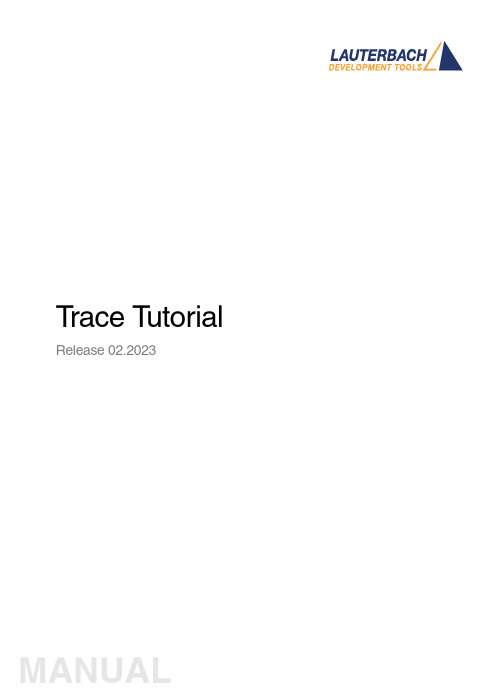
T race T utorial Release 02.2023TRACE32 Online HelpTRACE32 DirectoryTRACE32 IndexTRACE32 Debugger Getting Started ..............................................................................................Trace Tutorial (1)History (3)About the Tutorial (3)What is Trace? (3)Trace Use Cases4Trace Methods (5)Simulator Demo (6)Trace Configuration (7)Trace Recording (8)Displaying the Trace Results (10)Trace List10 Displaying Function Run-Times13 Graphical Charts13 Numerical Statistics and Function Tree14 Duration Analysis15 Distance Analysis16 Variable Display17 Track Option18Searching Trace Results (19)Trace Save and Load (20)Version 10-Feb-2023 History18-Jun-21New manual.About the TutorialThis tutorial is an introduction to the trace functionality in TRACE32. It shows how to perform a tracerecording and how to display the recorded trace information.For simplicity, we use in this tutorial a TRACE32 Instruction Set Simulator, which offers a full tracesimulation. The steps and features described in this document are however valid for all TRACE32 products with trace support.The tutorial assumes that the TRACE32 software is already installed. Please refer to “TRACE32Installation Guide” (installation.pdf) for information about the installation process.Please refer to “ICD Tutorial” (icd_tutorial.pdf) for an introduction to debugging in TRACE32 PowerView. What is Trace?T race is the continuous recording of runtime information for later analysis. In this tutorial, we use the term trace synonymously with core trace. A core trace generates information about program execution on a core,i.e. program flow and data trace. The TRACE32 Instruction Set Simulator used in this tutorial supports a fulltrace simulation including the full program flow as well as all read and write data accesses to the memory. A real core may not support all types of trace information. Please refer to your Processor Architecture Manual for more information.Trace Use CasesT race is mainly used in the following cases:1.Understand the program execution in detail in order to find complex runtime errors more quickly.2.Analysis of the code performance of the target code3.Verification of real-time requirements4.Code-coverage measurementsTrace MethodsTRACE32 supports various trace methods. The trace method can be selected in the Trace configuration window, which can be opened from the menu Trace > Configuration…If a trace method is not supported by the current hardware/software setup, it is greyed out in the trace configuration window. NONE means that no trace method is selected.We use in this tutorial the trace method Analyzer. Please refer to the description of the commandTrace.METHOD for more information about the different trace methods.Simulator DemoWe use in this tutorial a TRACE32 Simulator for Arm. The described steps are however valid for the TRACE32 Simulator for other core architectures.T o load a demo on the simulator, follow these steps:1.Start the script search dialog from the menu File > Search for scripts…2.Enter in the search field “compiler demo”3.Select a demo from the list with a double click, a PSTEP window will appear. Press the“Continue” button.We will use here the demo “GNU C Example for SRAM”.Trace ConfigurationIn order to set up the trace, follow these steps:1.Open the menu Trace > Configuration… The trace method Analyzer [A] should be selected perdefault. If this is not the case, select this trace method2.Clear the contents of the trace buffer by pressing the Init button [B].3.Select the trace operation mode [C].In mode Fifo , new trace records will overwrite older records. The trace buffer includes thus always the last trace cycles before stopping the recording.In Mode Stack , the recording is stopped if the trace buffer is full. The trace buffer always includes in this case the first cycles after starting the recording.Mode Leash is similar to mode Stack , the program execution is however stopped when the trace buffer is nearly full.TRACE32 supports other trace modes. Some of these modes depend on the core architecture. Please refer to the documentation of the command Trace.Mode for more information. We will keep here the default trace mode selection, which is Fifo .4.The SIZE field [D] indicates the size of the trace buffer. As we are using a TRACE32 Simulator, the trace buffer is reserved by the TRACE32 PowerView application on the host. It is thuspossible to increase the size of this buffer. If a TRACE32 trace hardware is used with a real chip, the size of the trace buffer is limited by the size of the memory available on the trace tool.In order to have a longer trace recording, we will set the trace buffer size to 10000000.BACDThe same configuration steps can be performed using the following PRACTICE script:Trace RecordingPress the Go button to start the program execution.The trace recording is automatically started with the program execution. The state in the Trace window changes from OFF to Arm [A]. The used field displays the fill state of the trace buffer [B].In order to stop the trace recording, stop the program execution with the Break button. The state in the trace window changes to OFF .Trace.METHOD Analyzer Trace.InitTrace.Mode FifoTrace.SIZE 10000000.BACThe trace recording is automatically started and stopped when starting and stopping the program execution because of the AutoArm[C] setting in the Trace window, which is per default enabled. The trace recording can also be started/stopped manually while the program execution is running using the radio buttons Armand OFF of the Trace window [A].Displaying the Trace ResultsTRACE32 offers different view for displaying the trace results. This document shows some examples.Please note that the trace results can only be displayed if the trace state in the Trace window is OFF. It is not possible to display the trace results while recording.The caption of a TRACE32 window includes the TRACE32 command that can be executed in the TRACE32 command line or in a PRACTICE script to open this window, e.g. here Trace.ListTrace ListA list view of the trace results can be opened from the menu T race > List > Default. The same window canbe opened from the Trace configuration window by pressing the List button.The Trace.List window displays the recorded trace packets together with the corresponding assembler and source code.In our case, trace packets are program fetches (cycle fetch) or data accesses (e.g. wr-long and rd-long for 32bit write and read accesses). Each trace packet has a record number displayed in the record column. The record number is a negative index for Fifo mode.As we are using a Simulator, each assembly instruction has an own trace packet. This is not the case with a real hardware trace.The displayed information can be reduced using the Less button. By pressing Less three times, only the high-level source code is displayed. This can be reverted using the More button.A double click on a line with an assembly instruction or high-level source code opens a List window showing the corresponding line in the code.Using the TRACE32 menu Trace > List > Tracing with Source , you get a Trace.List and a List /Track window. When doing a simple click on a line in the Trace.List window, the List window will automaticallydisplay the corresponding code line.The timing information (see ti.back column) is generated in this case by the TRACE32 Instruction Set Simulator. With a real core trace, timestamps are either generated by the TRACE32 trace hardware or by the onchip trace module.Double clickSimpleclickDisplaying Function Run-TimesTRACE32 supports nested and flat function run-time analysis based on the trace results. Please refer to the video “Flat vs. Nesting Function Runtime Analysis” for an introduction to function run-time analysis inTRACE32:/tut_profiling.htmlGraphical ChartsBy selecting the menu Trace > Chart > Symbols, you can get a graphical chart that shows the distribution of program execution time at different symbols. The displayed results are based on a flat analysis:The corresponding nesting analysis can be displayed using the menu Perf > Function Runtime > Show as Timing.The In and Out buttons can be used to zoom in/out. Alternatively, you can select a position in the window and then use the mouse wheel to zoom in/out.Numerical Statistics and Function TreeThe menu entry Perf > Function Runtime >Show Numerical displays numerical statistics for each function with various information as total run-time, minimum, maximum and average run-times, ratio, and number of function calls.ABParents [A] displays for example a caller tree for the selected function. By doing a right mouse click on func1 and selecting Parents, we see the run-times of the functions func2 and func9, which have called func1 in thetrace recording.Children [B] displays the run-times of the functions called by the selected function, for example here the function subst called by the function encode.A function call tree view of all function recorded in the trace can be displayed using the menu entries Perf >Function Runtime > Show as Tree or Perf > Function Runtime > Show Detailed Tree.Duration AnalysisBy doing a right mouse click on a function in the numerical statistics window (Trace.STATistic.Func) then selecting Duration Analysis, you get an analysis of the function run-times between function entry and exit including the time spent in called subroutines, e.g. here for the function subst (P:0x114C corresponds to the start address of the subst function):The time interval can be changed using the Zoom buttons.Distance AnalysisBy doing a right mouse click on a function in the numerical statistics window (Trace.STATistic.Func) then selecting Distance Analysis, you can get run-times between two consecutive calls of the selected function,e.g. here for the function subst (P:0x114C corresponds to the start address of the subst function):Variable DisplayThe Trace.ListVar command allows to list recorded variables in the trace. If the command is used without parameters all recorded variables are displayed:Y ou can optionally add one or multiple variables as parameters.Example: display all accesses to the variables plot1 and plot2The Draw button can then be used to plot the displayed variables graphically against time. This corresponds to the following TRACE32 command:Please refer for more information about the Trace.DRAW command to “Application Note forTrace.DRAW” (app_trace_draw.pdf).Trace.ListVar Trace.ListVar %DEFault plot1 plot2Trace.DRAW.Var %DEFault plot1 plot2Track OptionThe /Track options allows to track windows that display the trace results. Y ou just need to add the /Track option after the command that opens a trace window, e.g.Trace.List /TrackThe cursor will then follow the movement in other trace windows, e.g. Trace.Chart.Func. Default is time tracking. If no time information is available, tracking to record number is performed.TRACE32 windows that displays the trace results graphically, e.g. Trace.Chart.Func, additionally accept the /ZoomTrack option. If the tracking is performed with another graphical window, the same zoom factor is used in this case.Trace.Chart.Func /ZoomTrackSearching Trace ResultsThe Find button allows to search for specific information in the trace results.Example 1: find the first call of function func21.Enter “func2” under address / expression2.Select Program under cycle3.Press the Find First button. The next entries to func2 in the trace can then be found using theNext buttonExample 2: Find all write accesses to the variable mstatic1 with the value 0x01.Enter “mstatic1” under address / expression2.Select Write under cycle3.Enter 0x0 under Data4.Press the Find All buttonPlease refer to “Application Note for Trace.Find” (app_trace_find.pdf) for more information about Trace.Find.Trace Save and LoadThe recorded trace can be stored in a file using the command Trace.SAVE , e.g.The saved file can then be loaded in TRACE32 PowerView using the command Trace.LOADThe TRACE32 trace display windows will show in this case a LOAD message in the low left cornerPlease note that TRACE32 additionally allows to export/import the trace results in different formats. Refer to the documentation of the command groups Trace.EXPORT and Trace.IMPORT for more information. Trace.SAVE file.adTrace.LOAD file.ad。
TRACE32 pdebug Target Server for ARM 用户手册说明书
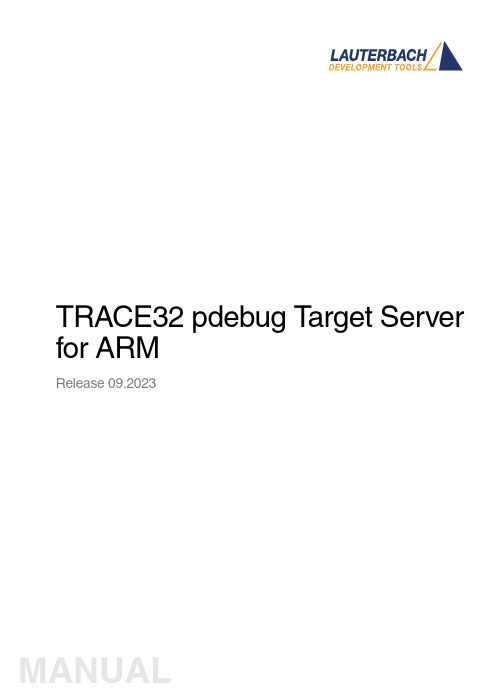
TRACE32 pdebug T arget Server for ARMRelease 09.2023TRACE32 Online HelpTRACE32 DirectoryTRACE32 IndexTRACE32 Documents ...................................................................................................................... OS Awareness Manuals ................................................................................................................ OS Awareness and Run Mode Debugging for QNX ................................................................ TRACE32 pdebug Target Server for ARM .. (1)Operation Theory (3)Quick Start of the TRACE32 pdebug Front-end4Pdebug Front-end Specific Commands (6)SYStem.Mode Establish communication to debug agent6 SYStem.PORT Set communication settings6Version 09-Oct-2023Operation TheoryThe TRACE32 pdebug front-end is a software debugger solution for QNX. It provides single processdebugging.pdebug is a QNX application that provides access to process-level debugging from a remote host.Single process debugging works as follows:•pdebug is started together with the communication parameters and the process name on the target via the terminal window.•TRACE32 links to pdebug via Ethernet or RS232 and thus becomes the front-end for debugging.Quick Start of the TRACE32 pdebug Front-endThe TRACE32 pdebug front-end is set up for single process debugging as follows:1.Start pdebug on the target.2.Start TRACE32 as pdebug front-end. To do so, edit your configuration file (default: config.t32) and insert the statementrm the debugger about the CPU type on your target using the SYStem.CPU command e.g.4.Define the communication parameters with the SYStem.PORT command eg:5.Establish the communication to the pdebug agent with SYStem.Mode Attach :6.Load the symbols of the process to get symbol information (apply /NoCODE option to load symbols only).7.Go till mainA simple start sequence is shown below:PBI=QNXSYStem.CPU *SYStem.PORT 10.0.0.1:8000SYStem.Mode AttachData.LOAD.Elf myprocess /NoCODEGo main ListSYStem.Down WinCLEARSYStem.CPU *SYStem.PORT 10.0.0.1:8000SYStem.Mode AttachData.LOAD.ELF myprocess /NoCODE Go main List.Mix ENDDO; switch the debugger to down state ; clear all windows; select your target CPU; define communication parameters ; connect to pdebug; load the process symbols ; enter the process; open source code windowThe list of running tasks can be displayed using the command TASK.List.tasks.•To attach to a running process, use TASK.select.•To start a new process for debugging, use TASK.RUN.•To detach form a process, use TASK.DETach.•To kill a process, use TASK.KILL.Pdebug Front-end Specific CommandsSYStem.Mode Establish communication to debug agent Format:SYStem.Mode <mode><mode>:DownAttachDefault: DownDown TRACE32 has no connection to pdebug.Attach TRACE32 establishes the connection to pdebug.If you switch from Up to Down:•The process is killed.•The connection is closed.SYStem.PORT Set communication settings Format:SYStem.PORT <settings><mode>:COM1 BAUD=9600HOST:PORTSets the communication parameters. Y ou can use a serial or a TCP communication.SYStem.PORT COM1 baud=9600SYStem.PORT 10.1.2.99:8000。
TRACE32 异常控制系统文档说明书
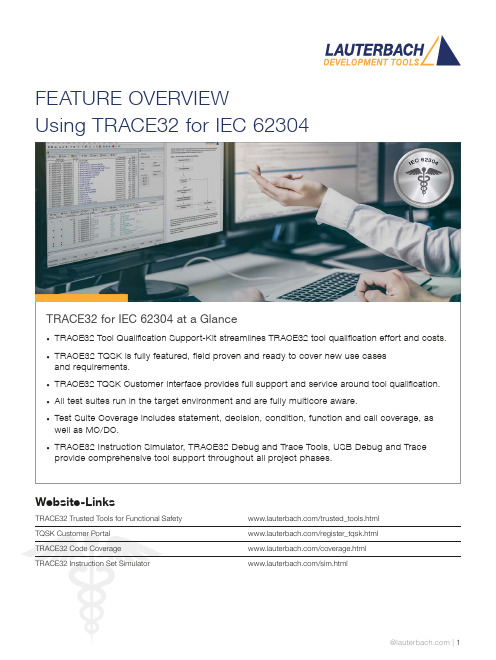
FEATURE OVERVIEWUsing TRACE32 for IEC 62304TRACE32 for IEC 62304 at a Glance• TRACE32 Tool Qualification Support-Kit streamlines TRACE32 tool qualification effort and costs.• TRACE32 TQSK is fully featured, field proven and ready to cover new use casesand requirements.• TRACE32 TQSK Customer Interface provides full support and service around tool qualification.• All test suites run in the target environment and are fully multicore aware.• Test Suite Coverage includes statement, decision, condition, function and call coverage, as well as MC/DC.• TRACE32 Instruction Simulator, TRACE32 Debug and Trace Tools, USB Debug and Trace provide comprehensive tool support throughout all project phases.Website-LinksTRACE32 Trusted Tools for Functional Safety /trusted_tools.htmlTQSK Customer Portal /register_tqsk.htmlTRACE32 Code Coverage /coverage.htmlTRACE32 Instruction Set Simulator /sim.htmlThe TRACE32 Tool Qualification Support-Kit (TQSK) provides everything needed to qualify use in safety-related software projects.Figure 1: The 2-stage qualification processCertification ArtifactsDocumentsTest SuiteTool Verification and Validation Supplement for Integration toOperational EnvironmentTest Suite DocumentsTest ReportTesting in Operational EnvironmentTest Report Testing inTSSTCTest Suite Simulator TriCore(paid)DSMDeveloper SafetyManualTSCTest Suite Coverage(free)TSDTest Suite Debug(free)$$TSSATest Suite Simulator Arm(paid)Test Suite SimulatorUpon customer request, Lauterbach also provides test suites for its Arm and TriCore Instruction Set Simulators. A qualified instruction set simulator is an accepted test environment in the software module testing phase of the project (see also figure 3) and offers the following advantages:• Product software qualification can start before product hardware is available.• The qualification of the product software can be well organized even in a distributed team, becauseeverything necessary is purely software-based.• If bottlenecks occur during this phase due to a lack of development hardware or debug/trace tools, additional test benches can be easily equipped with simulators.Test Suite DebugThe Test Suite Debug includes all basic debugging functionality such as target configuration, programming onchip and NOR flashes, loading programs, setting breakpoints and reading/writing of memory and variables.Figure 3: TRACE32 tool use in code coverage qualification。
TRACE32梯度32在线帮助应用程序说明书
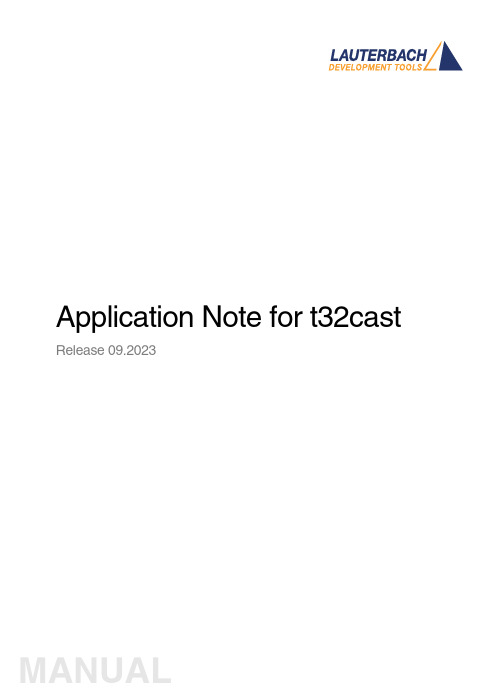
Application Note for t32cast Release 09.2023TRACE32 Online HelpTRACE32 DirectoryTRACE32 IndexTRACE32 Documents ......................................................................................................................Source Level Debugging ..............................................................................................................Application Note for t32cast (1)History (3)Introduction (4)Intended Audience4 Prerequisites5 Related Documents5 Restrictions5Installation (6)System Requirements6 License Requirements6 Installing t32cast6Command Line Parameters of t32cast (7)t32cast Usage (9)Version 09-Oct-2023 History18-Apr-23Added commands for source code instrumentation.11-Jun-18Initial version.IntroductionThere are TRACE32 features which require additional source code details that are not included in the debug infromation generated by the compiler. For example, several coverage metrics such as MC/DC or decision coverage need information about the locations of decisions and function calls in the source code.The task of the command line tool t32cast is to generate all the additional information. It analyzes the C/C++ source code and generates an Extended Code Analysis data file (.eca) per source file.The .eca files have to be loaded into TRACE32 if needed. The source code file and the .eca file must be located in the same directory. In this way, the assignment is simple and unambiguous.t32cast can be started via a PRACTICE script or a batch job. But to ensure that the .eca files always match the source code files, it is recommended to integrate their generation into the build process.Intended Audience•Developers who want to use one of the TRACE32 code coverage metrics that require additional details about the source code.•Persons in charge of the build system who want to integrate t32cast into their build process.PrerequisitesWindows users will need to ensure that the Microsoft Visual C++ Redistributable package is installed on their system. The latest one is always available as a free-of-charge download from the Microsoft download center.Linux users will need at least libncurses-5 or libncurses-compat. Depending upon the distribution used, other dependencies may be needed. Generally, running the t32cast tool will highlight any missingcomponents.Related Documents•“Application Note for Trace-Based Code Coverage” (app_code_coverage.pdf).•The description of the sYmbol.ECA command group in “General Commands Reference Guide S” (general_ref_s.pdf).RestrictionsCurrently, t32cast does not parse decisions within macros within macros correctly. The source file must be pre-processed by the compiler to expand these before running it against t32cast.InstallationSystem Requirements•64-bit Windows or Linux host computer.•The sYmbol.ECA command group was supported for the first time with TRACE32 build of 95748 (March 2018). The version of TRACE32 can be verified with the VERSION.SOFTWAREcommand.License RequirementsThe use of t32cast requires no additional licenses.Installing t32castThe command line tool t32cast is located under ~~/bin/<host_os>. An installation is not necessary.If you receive an error message about a missing *.dll, then install the Microsoft Visual C++ Redistributable package. See “Prerequisites”, page 5.Command Line Parameters of t32castThe command line tool t32cast is designed to be included as part of the build process.The examples below show how you can quickly display the help message (--help) and the version information (--version). They are independent of the t32cast integration into the build process.t32cast [subcommand] [options] <input>Available subcommands:eca Generate data for extended code analysis in TRACE32.This command generates additional information about theC/C++ code which is usually not included in the debugsymbols. The data includes the position of decisions,function calls and comments.instrument Instrument source file for MC/DC or Decision coveragemeasurement with TRACE32. Depending on the target andcompiler the source file may be partially or fullyinstrumented. Refer to “Application Note for Trace-BasedCode Coverage” (app_code_coverage.pdf) for moreinformation.vectors Generate MC/DC test vectors.This command will output all decisions together with testvectors to achieve full MC/DC coverage. The results may beused for developing test cases. They are not for use withTRACE32.Available options:--help Display the help message and exit.--version Display version information and exit.-o <output>Write output to file <output>.--comments List comments in output.-I <dir>Add directory to include search path.-D <macro[=value]>Define a macro.-imacros <file>Define macros from file before parsing.-m32Preprocess source code for 32-bit target.-m64Preprocess source code for 64-bit target.<input>Read input from file.-x <language>Set the language as which the file as parsed. The optionsare C and C++.--show-warnings Show additional warnings when parsing the C or C++ code --stop-on-error Stop on Clang parser errors--strict-mode Abort the parsing process on any warning--parse-const-expr Exports decisions where the expression can already beevaluated during compile-time--mode <value>Specify instrumentation mode.Allowed values:•MCDC--filter <file>Specify filter file for partial instrumentation--extra-arg=<string>Additional argument to append to the t32cast parseroptions. All options available to the Clang compiler areavailable.--extra-arg-before=<string>Additional argument to prepend to the t32cast parseroptions. All options available to the Clang compiler areavailable.The t32cast utility requires the output from the compiler’s pre-processing step. Most compilers generate these intermediary files but automatically remove them as part of the normal build process. These files contain the full source code, any included files and all compiler macros have been replaced or expanded. Please refer to your toolchain documentation to configure your compiler to generate and keep these files.The t32cast tool will generate an Extended Code Analysis (ECA) data file. These should be loaded into TRACE32 to be able to calculate coverage data for several coverage metrics.Examples for Arm and PowerArchitecture can be found under ~~/demo/t32cast/eca/ppc or~~/demo/t32cast/eca/arm. These contain a complete build environment showing how to adapt a Makefile for GNU make and GCC.t32cast UsageExamplesExample 1: This PRACTICE script (*.cmm) shows how to start t32cast from within TRACE32 and display the help message.OS.screen cmd /C c:/t32/demo/t32cast/bin/win-x64/t32cast.exe --help && pauseExample 2: This batch script (*.bat) displays the version number of t32cast in a shell window.@echo offC:cd c:\t32\demo\t32cast\bin\win-x64\t32cast.exe --version && pause。
TRACE32调试培训 深入掌握嵌入式系统调试技能

并行调试是一种有效的多核调试策略,通过同时监控多个线程的执行情况,可以更快地定 位问题,提高调试效率。
3 同步和异步调试方法
同步和异步是两种常用的多核调试方法,同步方法需要开发者手动控制线程的执行顺序, 而异步方法则可以让线程自主运行,根据实际需求选择合适的调试方法,可以提高调试的 效率和准确性。
通过实际的数据监控和变量 查看操作,展示TRACE32如 何帮助开发者快速定位问题 ,提高调试效率。
03 连接操作步骤详解
硬件连接要求
连接硬件准备
在进行TRACE32调试培训前 ,请确保所有需要的硬件设 备齐全并处于良好的工作状 态。
电脑系统要求
电脑应具备足够的运行内存 和硬盘空间,推荐使用 Windows系统,并安装有支 持TRACE32的软件开发工具 包。
。
参加TRACE32调试培训后,参训者将能够快速定
位和解决嵌入式系统中的问题,提高故障排除的
速度和准确性。同时,他们还将具备独立完成项
目调试的能力,为个人职业发展和团队工作提供
有力支持。
TRACE32简介
TRACE32的发展历 程
TRACE32是一款由德国Keil 公司开发的,具有强大功能 和广泛应用的微处理器开发 工具。它自1985年问世以来 ,不断更新升级,以满足日 益增长的嵌入式系统开发需 求。
TRACE32是一种强大的嵌入 式系统调试工具,它支持多 种处理器和操作系统,可以 实时追踪程序的运行状态, 帮助我们快速定位问题。
在TRACE32中,我们可以通 过设置断点、查看寄存器值 、单步执行等方式来调试程 序,这些基本操作是每个调 试工程师必须掌握的技能。
除了基本操作,TRACE32还 有许多高级功能,如内存分 析、性能分析等,这些功能 可以帮助我们更深入地理解 程序的运行机制,提高我们 的调试效率。
TRACE32系统:OSEK实时任务调试器及功能介绍说明书
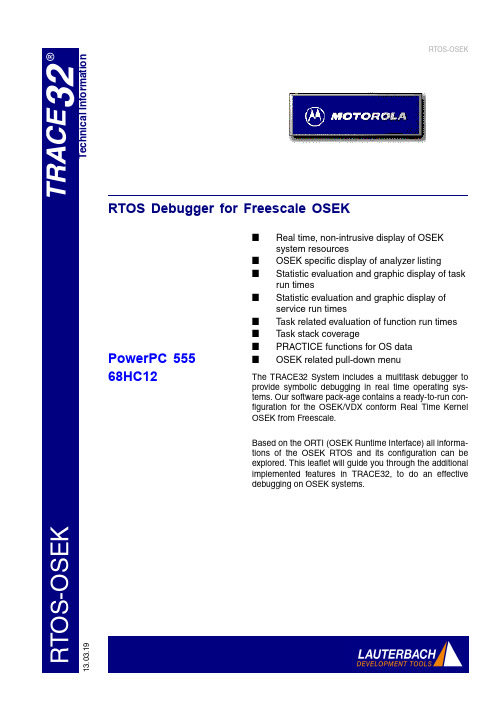
R TO S -O S E KT e c h n i c a l I n f o r m a t i o n13.03.19RTOS-OSEKRTOS Debugger for Freescale OSEK■Real time, non-intrusive display of OSEK system resources■OSEK specific display of analyzer listing■Statistic evaluation and graphic display of task run times■Statistic evaluation and graphic display of service run times■Task related evaluation of function run times ■Task stack coverage■PRACTICE functions for OS data ■OSEK related pull-down menuThe TRACE32 System includes a multitask debugger to provide symbolic debugging in real time operating sys-tems. Our software pack-age contains a ready-to-run con-figuration for the OSEK/VDX conform Real Time Kernel OSEK from Freescale.Based on the ORTI (OSEK Runtime Interface) all informa-tions of the OSEK RTOS and its configuration can be explored. This leaflet will guide you through the additional implemented features in TRACE32, to do an effective debugging on OSEK systems.PowerPC 55568HC12Multitask Debugging on TRACE32 with Motorola OSEKReal time, non-intrusive display of Motorola OSEK sys-tem resourcesThe TRACE32 multitask debugger for OSEK provides special display func-tions. The system resources such as task list, messages, counters, alarms, stacks and resources can be displayed. In addition, by using the emulatorsdual-port memory, the display of all these regions can be viewed non-intru-sively in real time. The tables are updated permanently (“On The Fly”),without affecting the application at all.Task list window, message window and alarm windowConfiguration of OSEK operating system windowMotorola OSEK specific display of analyzer listingStatistic evaluation and graphic display of task run timesThe analyzer can calculate statistic tables of task run times and task switches. A graphical diagram shows which task was active at a specific time, giving a clearview of the behaviour of the system.Analyzer listing, task selective recording, display of taskswitches and assembler mne-monicsThe data recorded in the ana-lyzer can be displayed and interpreted specific to the oper-ating system. T ask switchesare displayed symbolicallyStatistics and flow of tasksStatistic evaluation and graphic display of service run timesThe statistic and graphic evaluation of service calls and service run times can be done . This is necessary, if one ser-vice need much time and is called very often the performance of the operatingsystem goes down..Statistics and flow of servicesTask related evaluation of function run timesThe statistic and graphic evaluation of function calls and function run times can be done dependant to the actual running task. This is necessary, if dif-ferent tasks call one single function at the same time, or if a task switchoccurs in between the function.Analyzer listing, function call hierarchy and process switchesStatistics on function hierarchy, process relatedTask Stack CoverageIn real time systems it is quite impor-tant to know, how much stack space each task consumes. For this purpose a special window shows the current and the maximum usage of each seperate task.PRACTICE functions for OS data The support includes extended PRAC-TICE functions for process specificdata. E.g. the function “TASK.CON-FIG(magic)” returns the address of theso called magic value.Process stack coverage windowMotorola OSEK related pull-down menuBecause the menu bar of theTRACE32 user interface can be fully customized, you can create a new pull down menu, including operating sys-tem specific commands. We deliver OSEK support with an example for such specific menues, which providesfast access to the OSEK features.TRACE32 with OSEK menuContactInternational RepresentativeArgentinaAnacom Eletronica Ltda.Mr. Rafael SoriceRua Nazareth, 807, BarcelonaBR-09551-200 São Caetano do Sul, SP Phone: +55 11 3422 4200FAX: +55 11 3422 4242EMAIL:******************.br AustraliaEmbedded Logic Solutions P/LMr. Ramzi KattanSuite 2, Level 3144 Marsden StreetParramatta NSW 2150Phone: +61 2 9687 1880FAX: +61 2 9687 1881EMAIL:*****************.au AustriaLauterbach GmbHAltlaufstr. 40D-85635 Höhenkirchen-Siegertsbrunn Phone: +49 8102 9876 190FAX: +49 8102 9876 187EMAIL:******************** BelgiumTritec Benelux B.V.Mr. Robbert de VoogtStationspark 550NL-3364 DA SliedrechtPhone: +31 184 41 41 31FAX: +31 184 42 36 11EMAIL:******************BrazilAnacom Eletronica Ltda.Mr. Rafael SoriceRua Nazareth, 807, BarcelonaBR-09551-200 São Caetano do Sul, SP Phone: +55 11 3422 4200FAX: +55 11 3422 4242EMAIL:******************.br CanadaLauterbach Inc.Mr. Udo Zoettler4 Mount Royal Ave.USA-Marlborough, MA 01752 Phone: +1 508 303 6812FAX: +1 508 303 6813EMAIL:********************** China BeijingLauterbach Technologies Co., LtdMr. Linglin HeBeijing OfficeA3,South Lishi Road, XiCheng District Beijing 100037, P.R. ChinaPhone: +86 10 68023502FAX: +86 10 68023523EMAIL:************************* China ShenzhenLauterbach Technologies Co., Ltd1406/E Xihaimingzhu BuildingNo.1 Taoyuan Road, Nanshan District Shenzhen 518052, P.R. China Phone: +86 755 8621 0671FAX: +86 755 8621 0675EMAIL:**************************China SuzhouLauterbach Technologies Co., Ltd Mr. Linglin HeHengyu Square, Rm 709No. 188, Xing Hai StreetSuzhou, 215021 P.R. of China Phone: +86 512 6265 8030FAX: +86 512 6265 8032EMAIL:********************** Czech. RepublicLauterbach GmbHAltlaufstr. 40D-85635 Höhenkirchen-Siegertsbrunn Phone: +49 8102 9876 130FAX: +49 8102 9876 187EMAIL:******************** DenmarkNohau Danmark A/SMr. Flemming JensenHørkær 26, Plan 4DK-2730 HerlevPhone: +45 44 52 16 50FAX: +45 44 52 26 55EMAIL:*************EgyptLauterbach GmbHAltlaufstr. 40D-85635 Höhenkirchen-Siegertsbrunn Phone: +49 8102 9876 130FAX: +49 8102 9876 187EMAIL:******************** FinlandNohau Solutions FinlandMr. Martti ViljainenTekniikantie 14FI-02150 EspooPhone: +358 40 546 0142FAX: +358 9 2517 8101EMAIL:**************FranceLauterbach S.A.R.L.Mr. Jean-Pierre ParadisoEuroparc - Le Hameau B135 Chemin Des BassinsF-94035 Créteil CedexPhone: +33 1 49 56 20 30FAX: +33 1 49 56 20 39EMAIL:********************** GermanyLauterbach GmbHSales Team GermanyAltlaufstr. 40D-85635 Höhenkirchen-Siegertsbrunn Phone: +49 8102 9876 190FAX: +49 8102 9876 187EMAIL:******************** GreeceLauterbach GmbHAltlaufstr. 40D-85635 Höhenkirchen-Siegertsbrunn Phone: +49 8102 9876 190FAX: +49 8102 9876 187EMAIL:******************** HungaryLauterbach GmbHAltlaufstr. 40D-85635 Höhenkirchen-Siegertsbrunn Phone: +49 8102 9876 190FAX: +49 8102 9876 187EMAIL:********************India-BangaloreElectro Systems Associates Pvt. Ltd. Mr. G. V. GurunathamS-606, World Trade CenterMalleswaram West, No.26/1, Dr. Rajkumar RoadIndia - Bangalore 560055Phone: +91 80 67648888FAX: +91 80 23475615EMAIL:************************* India-ChennaiElectro Systems Associates Pvt. Ltd. Mr. D. KannanNo.109 /59A , Ground FloorIV Avenue, Ashok NagarIndia - Chennai - 600 083 Tamilnadu Phone: +91 044-24715750FAX: ++91 44 24715750EMAIL:********************India-DelhiElectro Systems Associates Pvt. Ltd. Mr. R.K. BhandariNo. 705, 7th Floor, Laxmi Deep ShivajinagarIndia - Delhi - 110 092Phone: +91 11-22549351FAX:EMAIL:******************India-HyderabadElectro Systems Associates Pvt. Ltd. Mr. C.V.M. Sri Ram MurthyShop No. 14, "Global Enclave" Bhagyanagar Colony, Kukat pallyIndia - Hyderabad 500 072Phone: +91 40-23063346FAX: +91 40-23063346EMAIL:**********************India-KolkataElectro Systems Associates Pvt. Ltd. Mr. Arun RoyIndia - KolkataPhone: +91 98305 78843FAX:EMAIL:********************India-PuneElectro Systems Associates Pvt. Ltd. Mr. R K BhandariShriram Complex,1126/1, Model Colony ShivajinagarIndia - Pune - 411 016Phone: +91 20 - 30462035 / 25663FAX: +91 20-25677202EMAIL:*****************IrelandLauterbach Ltd.Mr. Richard Copeman11 Basepoint Enterprise Centre Stroudley RoadBasingstoke, Hants RG24 8UPPhone: 0044-118 328 3334FAX:EMAIL:**********************IsraelItec Ltd.Mr. Mauri GottliebP.O.Box 10002IL-Tel Aviv 61100Phone: +972 3 6491202FAX: +972 3 6497661EMAIL:***************.ilItalyLauterbach SrlMr. Maurizio MenegottoVia Enzo Ferrieri 12I-20153 MilanoPhone: +39 02 45490282FAX: +39 02 45490428EMAIL:**********************JapanLauterbach Japan, Ltd.Mr. Kenji Furukawa3-8-8 ShinyokohamaKouhoku-ku, Nisso 16th BuildingY okohama-shi, Japan 222-0033 Phone: +81 45 477 4511FAX: +81 45 477 4519EMAIL:******************.jp LuxembourgTritec Benelux B.V.Mr. Robbert de VoogtStationspark 550NL-3364 DA SliedrechtPhone: +31 184 41 41 31FAX: +31 184 42 36 11EMAIL:****************** MalaysiaFlash TechnologyMr. Teo Kian HockNo 61, # 04-15 Kaki Bukit Av 1Shun Li Industrial ParkSGP-Singapore 417943Phone: +65 6749 6168FAX: +65 6749 6138EMAIL:*******************.sg MexicoLauterbach Inc.Mr. Udo Zoettler4 Mount Royal Ave.USA-Marlborough, MA 01752 Phone: +1 508 303 6812FAX: +1 508 303 6813EMAIL:********************** NetherlandsTritec Benelux B.V.Mr. Robbert de VoogtStationspark 550NL-3364 DA SliedrechtPhone: +31 184 41 41 31FAX: +31 184 42 36 11EMAIL:******************New ZealandEmbedded Logic Solutions P/LMr. Ramzi KattanSuite 2, Level 3144 Marsden StreetParramatta NSW 2150Phone: +61 2 9687 1880FAX: +61 2 9687 1881EMAIL:*****************.au NorwayNohau Solutions ABMr. Jörgen NilssonDerbyvägen 6DSE-21235 MalmoePhone: +46 40 592 206FAX: +46-40 592 229EMAIL:*********************** PolandQUANTUM Sp. z o.o.Mr. Aleksander Bilul. Jeleniogorska 654-056 WroclawPhone: +48 71 362 6356FAX: +48 71 362 6357EMAIL:****************.pl PortugalCaptura Electronica,SCCLMr. Juan Martinezc/Duero, 40E-08031 BarcelonaPhone: +34 93 429 5730FAX: +34 93 407 0778EMAIL:******************* RomaniaLauterbach GmbHAltlaufstr. 40D-85635 Höhenkirchen-Siegertsbrunn Phone: +49 8102 9876 130FAX: +49 8102 9876 187EMAIL:********************RussiaRTSoftMr. Alexey IsaevNikitinskaya 3RUS-105037 MoscowPhone: +7 495 742 6828FAX: +7 495 742 6829EMAIL:****************.ruSingaporeFlash TechnologyMr. Teo Kian HockNo 61, # 04-15 Kaki Bukit Av 1Shun Li Industrial ParkSGP-Singapore 417943Phone: +65 6749 6168FAX: +65 6749 6138EMAIL:*******************.sgSouth Korea, PangyoHancom MDS Inc.Mr. Dongwook Jun3FL. Hancom Tower49, Daewangpangyo-ro 644, Bundang-gu Seongnam-si, Gyeonggi-do, 463-400, ROK Phone: +82-31-627-3000FAX: +82-31-627-3100EMAIL:*********************SpainCaptura Electronica,SCCLMr. Juan Martinezc/Duero, 40E-08031 BarcelonaPhone: +34 93 429 5730FAX: +34 93 407 0778EMAIL:*******************SwedenNohau Solutions ABMr. Jörgen NilssonDerbyvägen 6DSE-21235 MalmoePhone: +46 40 592 206FAX: +46 40 592 229EMAIL:*********************** SwitzerlandJDT Jberg DatenTechnikMr. Andreas JbergZimmereistrasse 2CH-5734 Reinach AGPhone: +41 62 7710 886FAX:EMAIL:********************TaiwanSuperlink Technology Corp.Mr. Sulin Huang3F-8,No.77,Sec.1,Xintaiwu Rd.,Xizhi District, New Taipei City 22101, Taiwan, R.O.C. Phone: +886 2 26983456FAX: +886 2 26983535EMAIL:**********************.tw TunisiaLauterbach Consulting S.A.R.L.Mr. Khaled JmalRoute El Ain Km 3.5TN-3062 SfaxPhone: +216-31361061FAX: +216-74611723EMAIL:********************** Turkey-1Tektronik Muh. ve Tic. A.S.Mr. Hakan Y avuzCyberPlaza B-Blok, 702BBilkent06800 AnkaraPhone: +90 312 437 3000FAX: +90 312 437 1616EMAIL:******************.tr Turkey-2G3TEK Embedded Technologies Ltd. Mr. Celal AygunIlkyerlesim Mah. 445.Sok. No: 4806370 Batikent/AnkaraPhone: +90 312 3324769FAX: +90 312 3324769EMAIL:**************UKLauterbach GmbHMr. Richard CopemanAltlaufstr. 40D-85635 Höhenkirchen-Siegertsbrunn Phone: +49 8102 9876 190FAX: +49 8102 9876 187EMAIL:******************** USA EastLauterbach Inc.Mr. Udo Zoettler4 Mount Royal Ave.USA-Marlborough, MA 01752 Phone: +1 508 303 6812FAX: +1 508 303 6813EMAIL:********************** USA WestLauterbach Inc.Mr. Bob Kupyn1111 Main Street, Suite 620USA-Vancouver, WA. 98660 Phone: +1 503 524 2222FAX: +1 503 524 2223EMAIL:************************11 Additional InformationLauterbach GmbHAltlaufstr. 40D-85635 Höhenkirchen-SiegertsbrunnTel. ++49 8102 9876-0 FAX -999*******************uterbach.deLauterbach Inc.4 Mount Royal Ave.Marlboro MA 01752Phone (508) 303 6812 FAX (508) 303 6813 ********************** Lauterbach Ltd.11 Basepoint Enterprise Ctre Stroudley Road Basingstoke, Hants RG24 8UPPhone ++44-1256-333-690 FAX -661**********************http:/Lauterbach S.A.R.L.135 Chemin Des BassinsF-94035 Créteil CedexPhone ++33-149-562-030FAX ++33-149-562-039**********************http:/uterbach.fr Lauterbach Japan, Ltd.3-9-5 Shinyokohama Kouhoku-kuY okohama-shi Japan 222-0033Phone ++81-45-477-4511 FAX -4519*********************uterbach.co.jp Lauterbach s.r.l.Lauterbach s.r.l.Via Enzo Ferrieri 12I-20153 MilanoPhone ++39 02 45490282FAX ++39 02 45490428*********************uterbach.itSuzhou Lauterbach Consulting Co.,Ltd.Room 1605, Xing Hai International Square No.200, Xing Hai StreetSuzhou, 215021 PR of ChinaPhone: 0086-512 6265 8030FAX: 0086-512 6265 8032*********************DisclaimerThe information presented is intended to give overview information only.Changes and technical enhancements or modifications can be made with-out notice.。
Trace32-ICD使用说明
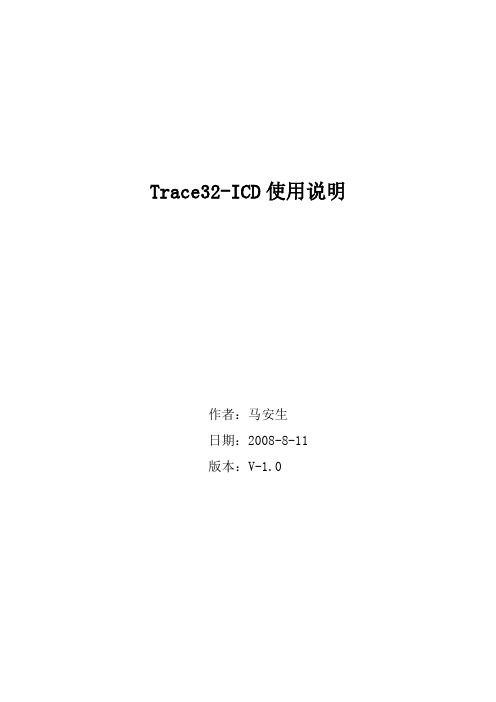
Trace32-ICD使用说明作者:***日期:2008-8-11版本:V-1.0一、编写目的通过对该文档的阅读,能够掌握Trace32-ICD的软、硬件安装,使用Trace32-ICD进行flash擦除,程序下载,并熟悉在线调试。
二、T RACE32硬件的连接Trace32的硬件连接如下图所示:图2.1注意事项:电源打开/关闭时的正确顺序:打开:先调试器,再目标机。
关闭:先目标机,再调试器。
三、TRACE32软件的安装3.1 TRACE32-ICD软件包安装1、首先获取安装软件包,包括:Trace32安装包和USB Driver。
2、安装Trace软件包,运行..\ trace32\setup.bat批处理文件或..\trace32\bin\setup\setup.exe文件,系统自动安装,在安装过程中进行如下选择。
图 3.1 图3.2图3.3其他选项基本默认。
3.2 USB驱动安装正确连接Trace后,系统会自动提示发现硬件需要进行驱动。
此时选择驱动程序所在目录。
路径为..\ trace32\bin。
如图3.4所示。
图3.4四、Flash的擦除与下载程序由于手机在下载版本过程中死机或掉电造成手机无法正常启动,并且使用我们单位的ZXPST与QPST都无法进行版本下载,并且QXDM和ZXPST通过COM1接口也无法找到手机,于是无法下载。
在这种情况下我们可以使用Trace32-ICD进行Flash的擦除和程序下载。
4.1 设置环境CPU环境设置在SYStem窗口,SYStem窗口提供所有CPU特定的设置。
使用CPU菜单中的System Settings…打开SYStem窗口如图4.1所示。
需要配置主要包括CPU、时钟和UP加电,CPU选择ARM926EJ,时钟JtagClock选择Ttck,然后进行加电UP,如果连接一切都正常,设置这几项就可以了。
如图4.1所示:图4.1注意事项:如果UP不上出现如下错误emulation debug port fail,说明硬件连接不正确。
TRACE32系列仿真器介绍教程文件

RTXC
pSOS
– ...
深圳旋极
TRACE32为何与众不同
五、FLASH,可擦写。全序列,任选择。
TRACE32支持FLASH在线编程,FLASH(厂家) 主要有:
AMD ATMEL MICRON
MOTOROLA
FUJISTU INTEL MITSUBISHI
MACRONIX
SHARP SST ST
TI
TOSHIBA…
既支持片外FLASH,也支持片内FLASH 支持8bit、16bit、32bit总线宽度
深圳旋极
TRACE32为何与众不同
六、测软件,辨好坏。查性能,算覆盖。
TRACE32具有独特的嵌入式软件测试功能: – 程序追踪(Trace)
程序流程 选择追踪... – 函数性能测试(Performance)
仿真控制模块Emulation Controller 系统控制模块System Controller
深圳旋极
TRACE32-ICE配置方案举例
例1:简洁型,针对8位单片机
ICExxx ECC8 SCU32
深圳旋极
TRACE32-ICE配置方案举例
例2:简洁型,针对32位单片机
ICExxx ECC32 SCU32
Zilog
Infineon ...
通用性,更换仿真模块就可调试不同的芯片
深圳旋极
TRACE32为何与众不同
三、编译器,款款宜。各平台,没问题。
TRACE32支持60种以上的编译器,主要有:
ARM Borland Tasking CAD-UL Diab-SDS
Greenhills
Hitech Hiware HP
运行时间 函数嵌套... – 代码覆盖分析(Coverage)
TRACE32 用户手册说明书
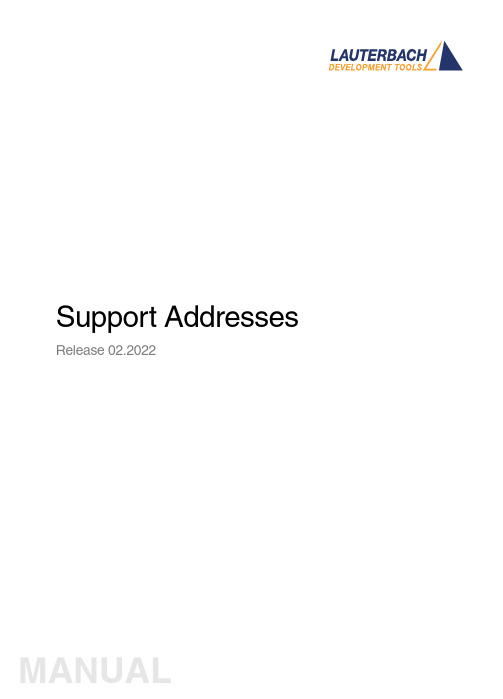
Support Addresses Release 02.2022TRACE32 Online HelpTRACE32 DirectoryTRACE32 IndexTRACE32 Technical Support ........................................................................................................... Support Addresses .. (1)Addresses of Reps and Subsidaries (3)Version 09-Mar-2022 Addresses of Reps and SubsidariesArgentinaAnacom Eletronica Ltda.Mr. Rafael SoriceRua Nazareth, 807, BarcelonaBR-09551-200 São Caetano do Sul, SPPhone: +55 11 3422 4200FAX: +55 11 3422 4242EMAIL:******************.brAustraliaEmbedded Logic Solutions P/LMr. Ramzi KattanSuite 2, Level 3144 Marsden StreetParramatta NSW 2150Phone: +61 2 9687 1880FAX: +61 2 9687 1881EMAIL:*******************.auAustriaLauterbach GmbHAltlaufstr. 40D-85635 Höhenkirchen-SiegertsbrunnPhone: +49 8102 9876 190FAX: +49 8102 9876 187EMAIL:**********************BelgiumT ritec Benelux B.V.Mr. Robbert de VoogtStationspark 550NL-3364 DA SliedrechtPhone: +31 184 41 41 31FAX: +31 184 42 36 11EMAIL:******************BrazilAnacom Eletronica Ltda.Mr. Rafael SoriceRua Nazareth, 807, BarcelonaBR-09551-200 São Caetano do Sul, SPPhone: +55 11 3422 4200FAX: +55 11 3422 4242EMAIL:******************.brCanadaLauterbach Inc.Mr. Udo Zoettler4 Mount Royal Ave.USA-Marlborough, MA 01752Phone: +1 508 303 6812FAX: +1 508 303 6813EMAIL:*************************BeijingChinaLauterbach Technologies Co., LtdMr. Linglin HeBeijing OfficeA3,South Lishi Road, XiCheng DistrictBeijing 100037, P.R. ChinaPhone: +86 10 68023502FAX: +86 10 68023523EMAIL:*************************ShenzhenChinaLauterbach Technologies Co., Ltd1406/E Xihaimingzhu BuildingNo.1 Taoyuan Road, Nanshan DistrictShenzhen 518052, P.R. ChinaPhone: +86 755 8621 0671FAX: +86 755 8621 0675EMAIL:*************************SuzhouChinaLauterbach Technologies Co., LtdMr. Linglin HeHengyu Square, Rm 1207No. 188, Xing Hai StreetSuzhou, 215021 P.R. of ChinaPhone: +86 512 6265 8030FAX: +86 512 6265 8032EMAIL:*************************Czech.RepublicLauterbach GmbHAltlaufstr. 40D-85635 Höhenkirchen-SiegertsbrunnPhone: +49 8102 9876 130FAX: +49 8102 9876 187EMAIL:**********************DenmarkNohau Danmark A/SMr. Flemming JensenHørkær 18, 3. SalDK-2730 HerlevPhone: +45 44 52 16 50FAX: +45 44 52 26 55EMAIL:****************EgyptLauterbach GmbHAltlaufstr. 40D-85635 Höhenkirchen-SiegertsbrunnPhone: +49 8102 9876 130FAX: +49 8102 9876 187EMAIL:**********************FinlandNohau Solutions FinlandMr. Marko RepoT ekniikantie 14FI-02150 EspooPhone: +358 40 546 0142FAX: +358 9 2517 8101EMAIL:****************FranceLauterbach S.A.R.L.Mr. Soufian ElmajdoubEuroparc - Le Hameau B135 Chemin Des BassinsF-94035 Créteil CedexPhone: +33 1 49 56 20 30FAX: +33 1 49 56 20 39EMAIL:*************************GermanyLauterbach GmbHSales T eam GermanyAltlaufstr. 40D-85635 Höhenkirchen-SiegertsbrunnPhone: +49 8102 9876 190FAX: +49 8102 9876 187EMAIL:**********************GreeceLauterbach GmbHAltlaufstr. 40D-85635 Höhenkirchen-SiegertsbrunnPhone: +49 8102 9876 190FAX: +49 8102 9876 187EMAIL:**********************HungaryLauterbach GmbHAltlaufstr. 40D-85635 Höhenkirchen-SiegertsbrunnPhone: +49 8102 9876 190FAX: +49 8102 9876 187EMAIL:**********************India-BangaloreElectro Systems Associates Pvt. Ltd.Mr. G. V. GurunathamS-606, World Trade CenterMalleswaram West, No.26/1, Dr. Rajkumar Road India - Bangalore 560055Phone: +91 80 67648888FAX:EMAIL:***************************India-ChennaiElectro Systems Associates Pvt. Ltd.Mr. D. KannanNo.109 /59A , Ground FloorIV Avenue, Ashok NagarIndia - Chennai - 600 083 T amilnaduPhone: +91 98410 53251FAX:EMAIL:***************************India-DelhiElectro Systems Associates Pvt. Ltd.Mr. Arun RoyIndia - DelhiPhone: +91 98305 78843FAX:EMAIL:***************************India-HyderabadElectro Systems Associates Pvt. Ltd.Mr. C.V.M. Sri Ram MurthyManasa Ap./Flat No 3, Plot 533/3,No 3-5-7Vivekanandanagar Colony, KukatpallyIndia - Hyderabad 500 072Phone: +91 90084 76566FAX:EMAIL:***************************India-KolkataElectro Systems Associates Pvt. Ltd.Mr. Arun RoyIndia - KolkataPhone: +91 98305 78843FAX:EMAIL:***************************India-PuneElectro Systems Associates Pvt. Ltd.Mr. M. S. Vijendra KumarIndia - Pune - 411 016Phone: +91 98451 49926FAX:EMAIL:***************************IrelandLauterbach Ltd.Mr. Richard CopemanPhone: +44-118 328 3334FAX:EMAIL:*************************Itec Ltd.Mr. Mauri GottliebP.O.Box 10002IL-Tel Aviv 61100Phone: +972 3 6491202FAX: +972 3 6497661EMAIL:***************.ilItalyLauterbach S.r.l.Mr. Maurizio MenegottoRegus EasyPoint (Building F) 1st floorVia Caldera 21I-20153 MilanoPhone: +39 02 45490282FAX: +39 02 45490428EMAIL:************************JapanLauterbach Japan, Ltd.Mr. Yuji Mori3-8-8 ShinyokohamaKouhoku-ku, Nisso 16th BuildingY okohama-shi, Japan 222-0033Phone: +81 45 477 4511FAX: +81 45 477 4519EMAIL:*********************.jpLuxembourgT ritec Benelux B.V.Mr. Robbert de VoogtStationspark 550NL-3364 DA SliedrechtPhone: +31 184 41 41 31FAX: +31 184 42 36 11EMAIL:******************MalaysiaFlash TechnologyMr. Teo Kian HockNo 61, # 04-15 Kaki Bukit Av 1Shun Li Industrial ParkSGP-Singapore 417943Phone: +65 6749 6168FAX: +65 6749 6138EMAIL:***********************.sgLauterbach Inc.Mr. Udo Zoettler4 Mount Royal Ave.USA-Marlborough, MA 01752Phone: +1 508 303 6812FAX: +1 508 303 6813EMAIL:************************* NetherlandsT ritec Benelux B.V.Mr. Robbert de VoogtStationspark 550NL-3364 DA SliedrechtPhone: +31 184 41 41 31FAX: +31 184 42 36 11EMAIL:******************ZealandNewEmbedded Logic Solutions P/LMr. Ramzi KattanSuite 2, Level 3144 Marsden StreetParramatta NSW 2150Phone: +61 2 9687 1880FAX: +61 2 9687 1881EMAIL:*******************.auNorwayNohau Solutions ABMr. Jörgen NilssonDerbyvägen 6DSE-21235 MalmoePhone: +46 40 592 206FAX: +46-40 592 229EMAIL:****************PolandQUANTUM Sp. z o.o.Mr. Aleksander Bilul. Jeleniogórska 654-056 WroclawPhone: +48 71 362 6356FAX: +48 71 362 6357EMAIL:****************.plPortugalCaptura Electronica SCCLMr. Juan Martinezc/Duero, 40 bajosE-08031 BarcelonaPhone: +34 93 429 57 30FAX:EMAIL:**********************RomaniaLauterbach GmbHAltlaufstr. 40D-85635 Höhenkirchen-SiegertsbrunnPhone: +49 8102 9876 130FAX: +49 8102 9876 187EMAIL:**********************RussiaRTSoftMr. Alexey IsaevNikitinskaya 3RUS-105037 MoscowPhone: +7 495 967 1505FAX: +7 495 742 6829EMAIL:******************.ruSingaporeFlash TechnologyMr. Teo Kian HockNo 61, # 04-15 Kaki Bukit Av 1Shun Li Industrial ParkSGP-Singapore 417943Phone: +65 6749 6168FAX: +65 6749 6138EMAIL:*******************.sgSouth Korea, Rep. of KoreaHancom MDS Inc.Mr. Chang Y oul Lee4FL. Hancom Tower49, Daewangpangyo-ro 644, Beon-gil,Bundang-gu Seongnam-si, Gyeonggi-do, 13493, ROKPhone: +82-31-627-3000FAX: +82-31-627-3100EMAIL:*********************Captura Electronica SCCLMr. Wenceslao Rodríguezc/Duero, 40 bajosE-08031 BarcelonaPhone: +34 93 429 57 30FAX:EMAIL:**********************SwedenNohau Solutions ABMr. Jörgen NilssonDerbyvägen 6DSE-21235 MalmoePhone: +46 40 592 206FAX: +46 40 592 229EMAIL:****************SwitzerlandJDT Jberg DatenT echnikMr. Andreas JbergZimmereistrasse 2CH-5734 Reinach AGPhone: +41 62 7710 886FAX:EMAIL:********************TaiwanSuperlink Technology Corp.Mr. Sulin Huang3F-8,No.77,Sec.1,Xintaiwu Rd.,Xizhi District, New Taipei City 22101, T aiwan, R.O.C.Phone: +886 2 26983456FAX: +886 2 26983535EMAIL:************************.twTunisiaLauterbach Consulting S.A.R.L.Mr. Khaled JmalRoute El Ain Km 3.5TN-3062 SfaxPhone: +216-31361061FAX: +216-74611723EMAIL:**********************T ektronik Muh. ve Tic. A.S.Mr. Hakan Y avuzCyberPlaza B-Blok, 702BBilkent06800 AnkaraPhone: +90 312 437 3000FAX: +90 312 437 1616EMAIL:*************************.tr UKLauterbach Ltd.Mr. Richard CopemanPhone: +44-118 328 3334FAX:EMAIL:*************************EastUSALauterbach Inc.Mr. Udo Zoettler4 Mount Royal Ave.USA-Marlborough, MA 01752Phone: +1 508 303 6812FAX: +1 508 303 6813EMAIL:************************* W estUSALauterbach Inc.Mr. Bob Kupyn1111 Main Street, Suite 620USA-Vancouver, WA. 98660Phone: +1 503 524 2222FAX: +1 503 524 2223EMAIL:******************************。
TRACE32 PowerView用户手册说明书
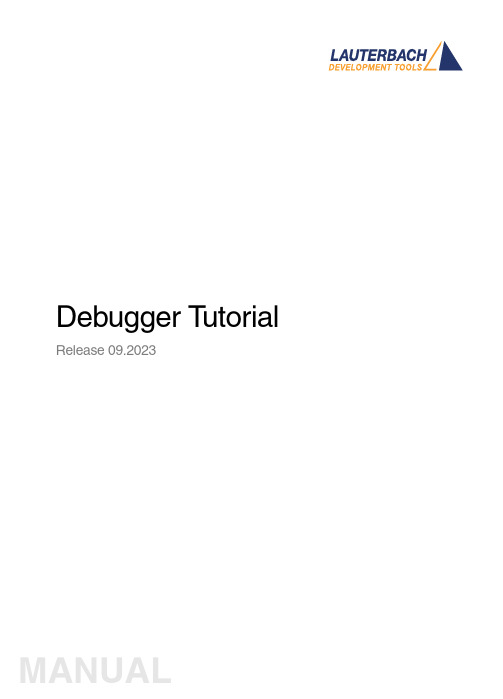
(a)
(b)
4. Click [ok] to execute the modified command. 5. Click Single Step on the TRACE32 toolbar. Changed registers are highlighted immediach
Debugger Tutorial | 6
Set Up the Debug Environment
In order to set up your debugger, you need some knowledge about your CPU and your target configuration.
Debugger Tutorial
Release 09.2023
MANUAL
How long does it take? 60 minutes
©1989-2023 Lauterbach
Debugger Tutorial | 5
Set up the TRACE32 Environment
After installing the TRACE32 on your host PC, a default environment is set up. This configuration can be adapted to your debugging environment. By default the configuration file config.t32 in the system directory (e.g. C:\T32 or /opt/t32) is used. The option -c allows you to define your own location and name for the configuration file.
TRACE32-安装和使用

目录1.系统组成1.1硬件1.1.1主机1.1.2调试电缆1.1.3通过USB与PC连接1.1.4通过JTAG与目标连接1.1.5对PC硬件的要求1.1.6对目标板硬件的要求1.1.7加电1.2软件1.2.1驱动程序的安装2.PowerView调试界面的使用3.1 打开调试界面3.2 JTAG连接设置3.3 运行脚本文件3.4 观察/修改寄存器3.5 观察/修改存储器3.6 下载程序3.7 观察符号表3.8 打开程序列表窗口3.9 单步执行程序3.10 设置软件断点3.11 设置Onchip硬件断点3.12 设置数据观察断点3.13 全速运行程序3.14 停止运行程序3.15 观察变量3.16 观察堆栈3.17 在线Flash编程1.系统组成TRACE-ICP调试系统由硬件和软件两部分组成,硬件是自行研发的,软件是第三方的。
下面分成硬件和软件两部分来介绍。
1.1硬件TRACE-ICP的硬件设计采用模块化的结构,分为主机和调试电缆两部分。
1.1.1主机下面三张照片是TRACE-ICP主机的顶视图和前视图以及后视图。
图一、TRACE-ICP顶视图图二、TRACE-ICP前视图图三、TRACE-ICP后视图在图二中的连接器是标准DB25/M连接器,用于连接调试电缆。
在图三中,有两个连接器和一个LED指示灯。
左边的连接器是USB接口,用于通过USB电缆和PC连接。
右边的连接器是TRACE-ICP的外接5VDC电源接口。
TRACE-ICP可以通过USB供电,在USB供电不足的情况下,使用外接电源。
LED指示灯是TRACE-ICP的电源指示灯。
1.1.2调试电缆下图是TRACE-ICP的调试电缆的照片。
图四、TRACE-ICP的调试电缆TRACE-ICP的调试电缆有两个连接端,一个是标准的DB25/F连接器,用于和TRACE-ICP主机相连,另一个是针距为2.54毫米的标准IDC20连接器,用于和目标板连接。
Trace32_基础配置与调试

Confidential Documents
17
临时文件夹设置
2013-10-16
Lauterbach Academy
Confidential Documents
18
调试环境字体大小
2013-10-16
Lauterbach Academy
Confidential Documents
19
显示语言的选择
Confidential Documents
9
输入license key
2013-10-16
Lauterbach Academy
Confidential Documents
10
选择主机OS
2013-10-16
Lauterbach Academy
Confidential Documents
11
选择目标平台CPU类型
2013-10-16
Lauterbach Academy
Confidential Documents
56
Go
执行应用程序,直到碰到用户设置的 断点才停下来。
2013-10-16
Lauterbach Academy
Confidential Documents
28
各类转换接口
Adaption for Arm Adaption for CEVA-X Preprocessor Adaption for ARM ETM Preprocessor MIPI-60 ARM Converter ARM-20 to/from ARM-14 Debugger Adaption for Intel® Atom™/x86 JTAG Connector for PowerPC440
trace32仿真器使用教程+

trace32仿真器使⽤教程+简介⼤家可能会对uTrace-ICD⽐较陌⽣,简单介绍⼀下,uTrace-ICD 是TRACE32-ICD的兼容机。
在这⾥我⾸先感谢国⼈的努⼒能让我⽤很少的RMB⽤上这么⾼端仿真器。
废话少说,下⾯我给⼤家介绍⼀下uTrace-ICD下具体实现Linux调试的具体过程。
⼤概介绍⼀下实现的具体原理,⾸先要有⼀块可⽤的⽬标板,我选⽤的是SMDK2410评估板。
编译环境是在虚拟VMware+RedHat9.0,调试环境是uTRACE。
在这⾥有个问题:就是在虚拟机下编译的arm linux内核如何传递给安装在Windows下的uTRACE。
我⽤的⽅法就是通过SMB服务器。
在Redhat9.0下配置SMB Server将arm linux的源码包通过⽹络共享的⽅式共享给Windows XP。
在XP下的Windows 资源管理器中将Redhat9.0共享的arm linux源码包影射为本地的⼀个虚拟盘⽐如是:Z盘。
这样uTRACE就可以象操作本地盘⼀样来读取Redhat9.0中的arm linux源码包以及编译⽣成的内核映像及内核的符号表。
对于uTRACE调试器来说,需要的东东就是包含调试信息的arm linux的内核映像vmlinux。
在这⾥要注意"包含调试信息",arm linux内核配置选项默认可能是不包含调试信息,如果将没有包含调试信息的vmlinux供uTRACE使⽤是实现不了内核源码级调试的。
所以我们在配置arm linux内核时⼀定要将包含内核调试信息的选项选上。
具在"kernel hacking"下。
其次uTRACE调试器需要的就是arm linux内核源码树。
调试器的⼯作原理就是通过给定的地址查找对应的符号表找到对应的符号,以及符号所在⽂件的路径信息,⾏信息等,近⽽找到源程序所对应的函数或变量。
简单介绍了uTRACE调试的基本原理,接下来,具体介绍⼀下arm linux内核,驱动,及应⽤层源码级调试的具体实现过程。
TRACE32软件更新手册说明书
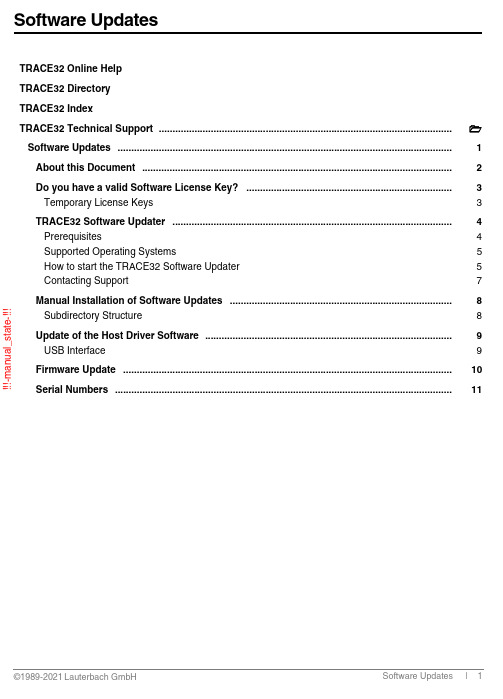
!!!-m a n u a l _s t a t e -!!!TRACE32 Online Help TRACE32 Directory TRACE32 IndexTRACE32 Technical Support ........................................................................................................... Software Updates ..........................................................................................................................1 About this Document .................................................................................................................2 Do you have a valid Software License Key? ...........................................................................3 Temporary License Keys3 TRACE32 Software Updater ......................................................................................................4 Prerequisites4 Supported Operating Systems5 How to start the TRACE32 Software Updater 5 Contacting Support7 Manual Installation of Software Updates .................................................................................8 Subdirectory Structure8 Update of the Host Driver Software ..........................................................................................9 USB Interface9 Firmware Update ........................................................................................................................10 Serial Numbers ...........................................................................................................................11!!!-m a n u a l _s t a t e -!!!Version 25-May-2021About this DocumentThis document describes how to update the TRACE32 software installation. There are two methods to make a TRACE32 software update:1.Using the TRACE32 Software Updater:The TRACE32 Software Updater automatically determines if the selected TRACE32 installation is outdated, and installs the latest release for all installed architectures. This can be used if the installed TRACE32 version is newer than “August 2012”.2.Make an update manually:This can be done by downloading an update package from /update.html or requesting an update from **********************.The detailed steps are described in “Manual Installation of Software Updates” (updates.fm).!!!-m a n u a l _s t a t e -!!!Do you have a valid Software License Key?The most current update of the TRACE32 software can only be used if at least one of the following requirements is fulfilled:•The software guarantee for the development system is still valid. A software guarantee exists for 1 year after the purchase of the system.•A valid software maintenance contract exists for the TRACE32 system.If none of these requirements is fulfilled, the new software version can only be used in a time limited demo mode.Y ou can check the status of your maintenance contracts in the VERSION window which can be opened from the menu Help > About TRACE32 or by typing the command LICENSE.state in the TRACE32 command line .Please refer to the chapter “Serial Numbers”, page 11 and /update.html for more information.Temporary License KeysT o test the most current TRACE32 software, you can get a temporary license key valid for 1 month from:/register.htmlPlease use the license serial number displayed in the LICENSE.state window to get the temporary key .!!!-m a n u a l _s t a t e -!!!TRACE32 Software UpdaterThe TRACE32 Software Updater performs an update of one TRACE32 system directory to the latest release version.After a successful update made by the TRACE32 Software Updater, the installation will contain all the latest files, including binaries, flash algorithms, kernel awarenesses, peripheral files, menu files, and demo scripts.PrerequisitesThe following prerequisites must be met to use the TRACE32 Software Updater:• A TRACE32 installation from release R.2012.08 or newer.•Disc space around 3 times the size of the installation to be updated.•Write access to all files in the TRACE32 installation.•Internet access during the whole update process.A proxy setup might be required if you are working with a proxy .NOTE:Make sure to keep all files from the TRACE32 system directory closed during the update process.NOTE:If you have an installation containing non used files, it is highly recommended that you make a cleanup before performing the update in order to reduce the update time, and the used disc space.!!!-m a n u a l _s t a t e -!!!Supported Operating SystemsThe TRACE32 Software Updater supports the following operating systems:How to start the TRACE32 Software UpdaterThe TRACE32 Software Updater can be started using the menu Help:It is also possible to start the TRACE32 Software Updater application directly . The client can be found at <TRACE32_install_path>/bin/<os>/t32update[.exe] Example:The TRACE32 Software Updater can also be downloaded from the following link: /update.htmlThe TRACE32 Software Updater will automatically update itself to the latest version if this is required.Operating System Requirement Microsoft Windows Windows 7 or newer Linux GTK+ 2.6 or higher MacOSOS X 10.5 or higherC:\T32\bin\windows64\t32update.exe!!!-m a n u a l _s t a t e -!!!Update ProcessAfter starting please follow the instructions of the wizard.Command Line ParametersThe TRACE32 Software Updater accepts the following command line parameters:•--t32sys="<path>": defines the TRACE32 directory to be updated Example:This parameter may be passed only once, since the update can be done on a unique TRACE32 system directory.•--help : shows the help messageDowngrade PossibilityThe TRACE32 Software Updater will show a warning about files that will be downgraded during the update process. This is the case, if the installation contains files newer than the official release, e.g. from an interim software update package received per e-mail.The user can choose to cancel or continue the update process.t32update.exe --t32sys="C:\T32"!!!-m a n u a l _s t a t e -!!!License CheckThe TRACE32 Software Updater will check the validity of the maintenance license if it started from the TRACE32 menu, in this case, if the new release is not valid for your license key, there will be a warning.The license detection is based on the connected debugger, so it is possible that the TRACE32 Software Updater does not detect all the expired maintenance licenses compared to the latest TRACE32 release.BackupThe TRACE32 Software Updater creates a backup directory containing all replaced files. The path of this backup directory will be shown in the update process, as well as in the log file. Note that there is no automatic roll back of the backup.Log FileA log file containing information about the whole update process is created in your temporary directory.A link referring to this log file will be shown when the update ends.Contacting SupportFor any support request, please attach your log file and send an e-mail to **********************.It is also recommended to include detailed system information about your TRACE32 configuration using the TRACE32 menu Help > Support > System Information...!!!-m a n u a l _s t a t e -!!!Manual Installation of Software UpdatesThe minimum required TRACE32 version for using the TRACE32 Software Updater is R.2012.08. Older TRACE32 installations have to be updated manually .Moreover, updating TRACE32 to an interim version (e-mail based updates) has to be performed manually .To manually install a software update:1.Backup you existing TRACE32 installation 2.Close all TRACE32 instances3.Unpack the update archive into the TRACE32 installation directory (e.g. C:\T32) overwriting existing files4.Start TRACE32 as usual and verify if the new software version has been installed correctly by checking the version information from the TRACE32 menu Help > About TRACE32...A conflict with regards to the software version might occur, if the TRACE32 software is installed for more than one processor architecture under the same TRACE32 system directory . Since a software updateoverwrites all files that are used from all processor architectures in common, it is recommended to perform a software update for all architectures. Otherwise the start of the software for a not-updated processorarchitecture might result in a version conflict, since the used TRACE32 files do not match. Please be aware, that in this case a valid software guarantee/software maintenance contract is needed for all used TRACE32 systems.Subdirectory StructureThe internal subdirectory structure of the TRACE32 software update packages has been changed since software version November 2010. Starting from this version, the TRACE32 executables are located inside a subdirectory bin\<operating_systemtype>, e.g. bin\windows64.For older installations the executable must be moved manually to the TRACE32 system directory e.g. C:\T32 or the shortcut property must be corrected. NOTE:Software update packages are not full installations. By unpacking the update archive the most important TRACE32 system files are overwritten.NOTE:We recommend to modify the shortcut property , due to the fact that this kind of subdirectory structure will be used from the installer in the future, too.!!!-m a n u a l _s t a t e -!!!Update of the Host Driver SoftwareUSB InterfaceIf the most current TRACE32 software asks you to update the USB driver proceed as follows:1.Go to Control Panel -> System -> Device Manager -> TRACE32 Devices 2.Select Lauterbach PODBUS USB Controller3.In the Lauterbach PODBUS USB Controller Properties window select Driver4.Click Update Driver..!!!-m a n u a l _s t a t e -!!!Firmware UpdateFiles for updating the firmware of the TRACE32 modules are available in the TRACE32 installation directory under ~~/demo/etc/firmware/The script icd_fire_firmwareupdate.cmm should be used for updating the firmware of a PowerDebug module.DO icd_fire_firmwareupdate.cmm!!!-m a n u a l _s t a t e -!!!Software Updates | 11©1989-2021 L auterbach G mbH Serial NumbersPlease check the field license serial number in the LICENSE.state window.The serial number consists of the device identifierplus an 11 digit number.For TRACE32-ICD, the expiration date of the software guarantee is also implicitly part of the serial number. The first 6 digits after the letters C, F or I represent the delivery date.Example: if the serial number is C 19020012345 (<year><month>00), then the TRACE32-ICD system was delivered in February 2019 so the software guarantee is valid until February 2020.If the field valid until end is empty when you enter the LICENSE.state command use also these first 6 digits of the license serial number to find out when your software guarantee will expire.For device identifiers other than C, F and I, the only way to see the expiration date of the softwareguarantee/software maintenance and the license serial number is to use the LICENSE.state command.Device IdentifierCTRACE32-ICD MROM Monitors for serial access licensed via the ethernet address of the host.DROM Monitors for serial access licensed via a USB dongle TTemporary license for all TRACE32 tools L Floating license for software only products。
trace32使用手册-图文
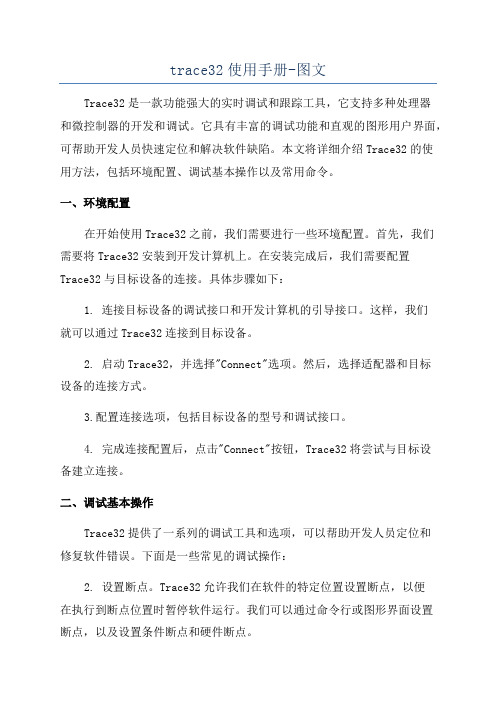
trace32使用手册-图文Trace32是一款功能强大的实时调试和跟踪工具,它支持多种处理器和微控制器的开发和调试。
它具有丰富的调试功能和直观的图形用户界面,可帮助开发人员快速定位和解决软件缺陷。
本文将详细介绍Trace32的使用方法,包括环境配置、调试基本操作以及常用命令。
一、环境配置在开始使用Trace32之前,我们需要进行一些环境配置。
首先,我们需要将Trace32安装到开发计算机上。
在安装完成后,我们需要配置Trace32与目标设备的连接。
具体步骤如下:1. 连接目标设备的调试接口和开发计算机的引导接口。
这样,我们就可以通过Trace32连接到目标设备。
2. 启动Trace32,并选择"Connect"选项。
然后,选择适配器和目标设备的连接方式。
3.配置连接选项,包括目标设备的型号和调试接口。
4. 完成连接配置后,点击"Connect"按钮,Trace32将尝试与目标设备建立连接。
二、调试基本操作Trace32提供了一系列的调试工具和选项,可以帮助开发人员定位和修复软件错误。
下面是一些常见的调试操作:2. 设置断点。
Trace32允许我们在软件的特定位置设置断点,以便在执行到断点位置时暂停软件运行。
我们可以通过命令行或图形界面设置断点,以及设置条件断点和硬件断点。
3.单步调试。
当软件执行到断点或者处于暂停状态时,我们可以使用单步调试功能,逐条指令地执行软件。
这样,我们可以更加详细地了解软件的执行过程,并分析软件的状态和变量值。
4. 查看寄存器和变量值。
Trace32允许我们查看目标设备上的寄存器和变量的值。
我们可以通过Trace32的寄存器窗口或变量窗口查看这些值,并在调试过程中对这些值进行修改。
5. 追踪函数调用和函数返回。
Trace32可以追踪函数的调用和返回过程,以帮助开发人员理解软件的执行流程和函数调用关系。
6. 监视程序性能。
Trace32可以监视程序的性能指标,如执行时间、内存占用等。
Trace32 安装手册
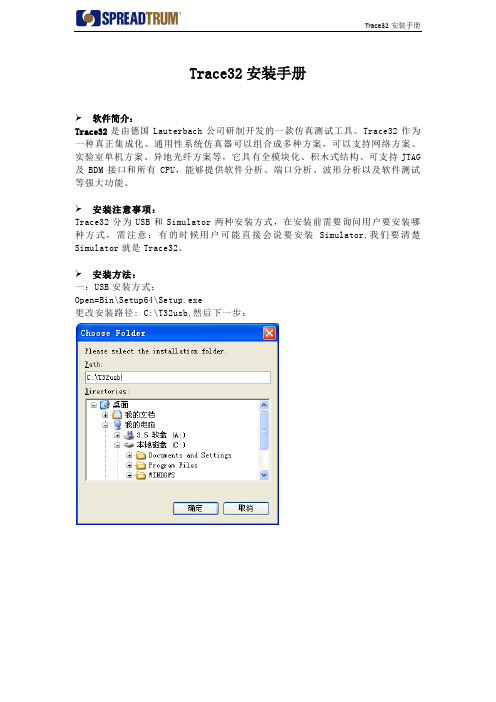
Trace32安装手册
软件简介:
Trace32是由德国Lauterbach公司研制开发的一款仿真测试工具。
Trace32作为一种真正集成化、通用性系统仿真器可以组合成多种方案,可以支持网络方案、实验室单机方案、异地光纤方案等,它具有全模块化、积木式结构、可支持JTAG 及BDM接口和所有CPU,能够提供软件分析、端口分析、波形分析以及软件测试等强大功能。
安装注意事项:
Trace32分为USB和Simulator两种安装方式,在安装前需要询问用户要安装哪种方式,需注意:有的时候用户可能直接会说要安装Simulator,我们要清楚Simulator就是Trace32。
安装方法:
一:USB安装方式:
Open=Bin\Setup64\Setup.exe
更改安装路径: C:\T32usb,然后下一步:
选择ICD In-Circuit-Debugger>>>>>>选项:
一直下一步,直至安装完成。
二:Simulator安装方式:Open=Bin\Setup64\Setup.exe
选择Software only>>>>>>选项:。
- 1、下载文档前请自行甄别文档内容的完整性,平台不提供额外的编辑、内容补充、找答案等附加服务。
- 2、"仅部分预览"的文档,不可在线预览部分如存在完整性等问题,可反馈申请退款(可完整预览的文档不适用该条件!)。
- 3、如文档侵犯您的权益,请联系客服反馈,我们会尽快为您处理(人工客服工作时间:9:00-18:30)。
Trace32安装手册
软件简介:
Trace32是由德国Lauterbach公司研制开发的一款仿真测试工具。
Trace32作为一种真正集成化、通用性系统仿真器可以组合成多种方案,可以支持网络方案、实验室单机方案、异地光纤方案等,它具有全模块化、积木式结构、可支持JTAG 及BDM接口和所有CPU,能够提供软件分析、端口分析、波形分析以及软件测试等强大功能。
安装注意事项:
Trace32分为USB和Simulator两种安装方式,在安装前需要询问用户要安装哪种方式,需注意:有的时候用户可能直接会说要安装Simulator,我们要清楚Simulator就是Trace32。
安装方法:
一:USB安装方式:
Open=Bin\Setup64\Setup.exe
更改安装路径: C:\T32usb,然后下一步:
选择ICD In-Circuit-Debugger>>>>>>选项:
一直下一步,直至安装完成。
二:Simulator安装方式:Open=Bin\Setup64\Setup.exe
选择Software only>>>>>>选项:。
