神州数码系列交换机升级指南下载
H3C_S7600-X系列以太网交换机_软件升级指南(Comware_V7版本)-6W100
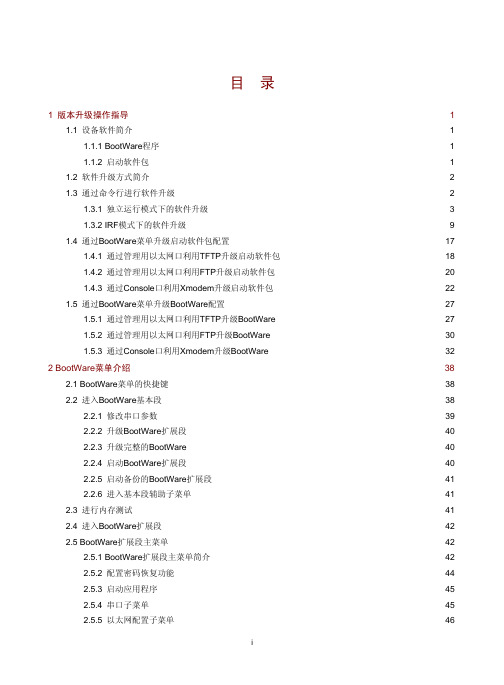
目录1 版本升级操作指导 (1)1.1 设备软件简介 (1)1.1.1 BootWare程序 (1)1.1.2 启动软件包 (1)1.2 软件升级方式简介 (2)1.3 通过命令行进行软件升级 (2)1.3.1 独立运行模式下的软件升级 (3)1.3.2 IRF模式下的软件升级 (9)1.4 通过BootWare菜单升级启动软件包配置 (17)1.4.1 通过管理用以太网口利用TFTP升级启动软件包 (18)1.4.2 通过管理用以太网口利用FTP升级启动软件包 (20)1.4.3 通过Console口利用Xmodem升级启动软件包 (22)1.5 通过BootWare菜单升级BootWare配置 (27)1.5.1 通过管理用以太网口利用TFTP升级BootWare (27)1.5.2 通过管理用以太网口利用FTP升级BootWare (30)1.5.3 通过Console口利用Xmodem升级BootWare (32)2 BootWare菜单介绍 (38)2.1 BootWare菜单的快捷键 (38)2.2 进入BootWare基本段 (38)2.2.1 修改串口参数 (39)2.2.2 升级BootWare扩展段 (40)2.2.3 升级完整的BootWare (40)2.2.4 启动BootWare扩展段 (40)2.2.5 启动备份的BootWare扩展段 (41)2.2.6 进入基本段辅助子菜单 (41)2.3 进行内存测试 (41)2.4 进入BootWare扩展段 (42)2.5 BootWare扩展段主菜单 (42)2.5.1 BootWare扩展段主菜单简介 (42)2.5.2 配置密码恢复功能 (44)2.5.3 启动应用程序 (45)2.5.4 串口子菜单 (45)2.5.5 以太网配置子菜单 (46)2.5.6 文件控制子菜单 (48)2.5.7 恢复出厂配置启动 (52)2.5.8 忽略系统配置文件 (53)2.5.9 BootWare操作子菜单 (53)2.5.10 跳过console口认证 (54)2.5.11 存储器操作子菜单 (54)2.5.12 进入BootWare扩展段辅助子菜单 (55)2.5.13 格式化文件系统 (55)2.6 软件升级失败的处理 (56)1 版本升级操作指导1.1 设备软件简介设备软件包括BootWare程序和启动软件包,它是设备启动、运行的必备软件,为整个设备提供支撑、管理以及丰富的业务。
神州数码Bootrom下的升级配置

神州数码Bootrom下的升级配置实验十、交换机BootROM下的升级配置一、实验目的1、了解什么时候采用BootROM升级;2、了解怎样使用BootROM升级交换机。
二、应用环境当交换机的系统文件遭到破坏时,已经无法进入正常的CLI界面进行操作(譬如:对交换机升级不成功的时候),可以进入交换机BootROM方式对交换机重新升级或还原文件。
三、实验设备1、DCS-3926S交换机1台2、PC机1台、tftp server 1台(1台PC也可以,既作为调试机又作为tftp服务器)3、Console线1根4、直通网线1根四、实验拓扑五、实验要求1、按照拓扑图连接网络;2、PC和交换机的24口用网线相连;3、交换机的管理IP为192.168.1.100/244、PC网卡的IP地址为192.168.1.101/24;六、实验步骤第一步:配置TFTP服务器第二步:进入BootROM方式在交换机启动的过程中,按住“ctrl+b”键,直到交换机进入BootROM监控模式。
操作显示如下:DCS-3926S Management SwitchCopyright (c) 2001-2003 by Digital China Networks Limited.All rights reserved.Testing RAM...33,554,432 RAM OK.Loading BootROM...Starting BootRom...109.13 BogoMIPSVersion: 1.2.0Creation date: Jun 22 2004, 15:47:10Attached TCP/IP interface to sc0.[Boot]:第三步:设置交换机IP地址和升级方式。
在BootROM模式下,执行命令setconfig,设置本机在BootROM模式下的IP地址、掩码、服务器的IP地址、掩码及选择TFTP或者FTP的升级方式。
神州数码Bootrom下的升级配置
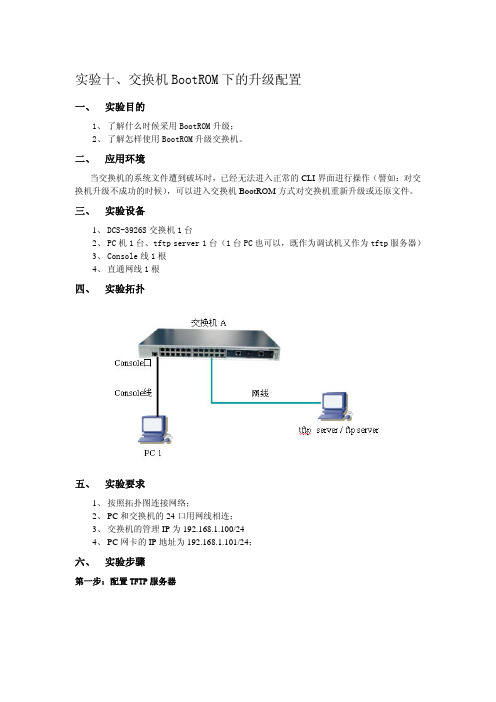
实验十、交换机BootROM下的升级配置一、 实验目的1、了解什么时候采用BootROM升级;2、了解怎样使用BootROM升级交换机。
二、 应用环境当交换机的系统文件遭到破坏时,已经无法进入正常的CLI界面进行操作(譬如:对交换机升级不成功的时候),可以进入交换机BootROM方式对交换机重新升级或还原文件。
三、 实验设备1、DCS-3926S交换机1台2、PC机1台、tftp server 1台(1台PC也可以,既作为调试机又作为tftp服务器)3、Console线1根4、直通网线1根四、 实验拓扑五、 实验要求1、按照拓扑图连接网络;2、PC和交换机的24口用网线相连;3、交换机的管理IP为192.168.1.100/244、PC网卡的IP地址为192.168.1.101/24;六、 实验步骤第一步:配置TFTP服务器第二步:进入BootROM方式在交换机启动的过程中,按住“ctrl+b”键,直到交换机进入BootROM监控模式。
操作显示如下:DCS-3926S Management SwitchCopyright (c) 2001-2003 by Digital China Networks Limited.All rights reserved.Testing RAM...33,554,432 RAM OK.Loading BootROM...Starting BootRom...109.13 BogoMIPSVersion: 1.2.0Creation date: Jun 22 2004, 15:47:10Attached TCP/IP interface to sc0.[Boot]:第三步:设置交换机IP地址和升级方式。
在BootROM模式下,执行命令setconfig,设置本机在BootROM模式下的IP地址、掩码、服务器的IP地址、掩码及选择TFTP或者FTP的升级方式。
如设置本机地址为192.168.1.100/24,PC地址为192.168.1.101/24,选择TFTP升级方式,配置如下:[Boot]: setconfigHost IP Address: [192.168.10.22] 192.168.1.100 !该地址是交换机地址Server IP Address: [192.168.10.151] 192.168.1.101 !该地址是服务器地址FTP(1) or TFTP(2): [1] 2Network interface configure OK.[Boot]:第四步:开始升级打开PC中TFTP服务器,在往交换机下传升级版本时,请先检查服务器与被升级交换机之间的连接状态,在服务器端使用ping命令,ping通后,在交换机的BootROM模式下执行load命令;若ping不通,则检查原因。
Ruckus ZoneDirector 升级指南说明书
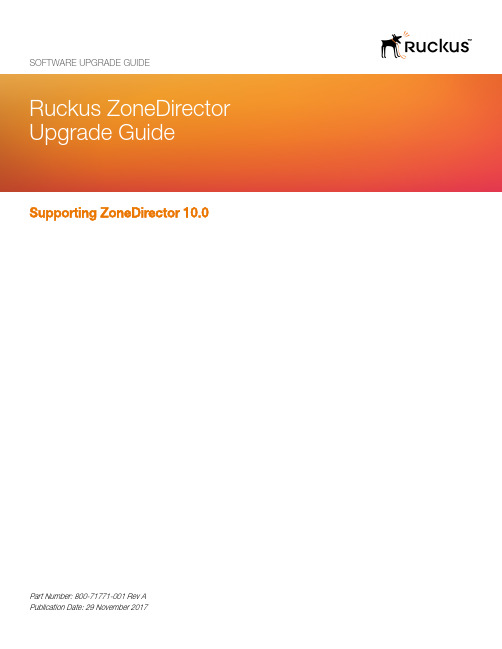
Supporting ZoneDirector 10.0SOFTWARE UPGRADE GUIDEPart Number: 800-71771-001 Rev A Publication Date: 29 November 2017Copyright Notice and Proprietary InformationCopyright 2017 Brocade Communications Systems, Inc. All rights reserved.No part of this documentation may be used, reproduced, transmitted, or translated, in any form or by any means, electronic, mechanical, manual, optical, or otherwise, without prior written permission of or as expressly provided by under license from Brocade. Destination Control StatementTechnical data contained in this publication may be subject to the export control laws of the United States of America. Disclosure to nationals of other countries contrary to United States law is prohibited. It is the reader’s responsibility to determine the applicable regulations and to comply with them.DisclaimerTHIS DOCUMENTATION AND ALL INFORMATION CONTAINED HEREIN (“MATERIAL”) IS PROVIDED FOR GENERAL INFORMATION PURPOSES ONLY. BROCADE and RUCKUS WIRELESS, INC. AND THEIR LICENSORS MAKE NO WARRANTY OF ANY KIND, EXPRESS OR IMPLIED, WITH REGARD TO THE MATERIAL, INCLUDING, BUT NOT LIMITED TO, THE IMPLIED WARRANTIES OF MERCHANTABILITY, NON-INFRINGEMENT AND FITNESS FOR A PARTICULAR PURPOSE, OR THAT THE MATERIAL IS ERROR-FREE, ACCURATE OR RELIABLE. BROCADE and RUCKUS RESERVE THE RIGHT TO MAKE CHANGES OR UPDATES TO THE MATERIAL AT ANY TIME.Limitation of LiabilityIN NO EVENT SHALL BROCADE or RUCKUS BE LIABLE FOR ANY DIRECT, INDIRECT, INCIDENTAL, SPECIAL OR CONSEQUENTIAL DAMAGES, OR DAMAGES FOR LOSS OF PROFITS, REVENUE, DATA OR USE, INCURRED BY YOU OR ANY THIRD PARTY, WHETHER IN AN ACTION IN CONTRACT OR TORT, ARISING FROM YOUR ACCESS TO, OR USE OF, THE MATERIAL.TrademarksRuckus Wireless, Ruckus, the bark logo, BeamFlex, ChannelFly, Dynamic PSK, FlexMaster, Simply Better Wireless, SmartCell, SmartMesh, SmartZone, Unleashed, ZoneDirector and ZoneFlex are trademarks of Ruckus Wireless, Inc. in the United States and in other countries. Brocade, the B-wing symbol, MyBrocade, and ICX are trademarks of Brocade Communications Systems, Inc. in the United States and in other countries. Other trademarks may belong to third parties.Ruckus ZoneDirector Upgrade Guide 2Part Number: 800-71771-001 Rev AContentsZoneDirector Upgrade Paths (4)Upgrading ZoneDirector and ZoneFlex APs (4)Importing an AP Firmware Bundle (5)Performing an Upgrade with Smart Redundancy (6)Enabling Secured AP Image Upgrade (6)Verifying the Upgrade (6)Upgrade FAQs (9)Do I Need a Valid Support Contract to Upgrade Firmware? (9)Is My Controller Supported by the Firmware Upgrade? (10)Is My Access Point Supported by the Firmware Upgrade? (10)How Do I Get Support? (10)Ruckus ZoneDirector Upgrade GuidePart Number: 800-71771-001 Rev A3ZoneDirector Upgrade PathsTo upgrade directly to ZoneDirector build 10.0.0.0.1424, you must be running ZoneDirector 9.12 GA or a later release. If you are running an earlier release, you must first upgrade to at least the 9.12 GA build before upgrading to this release.Upgrading ZoneDirector and ZoneFlex APsConsult the Ruckus Support website on a regular basis for updates that can be applied to your Ruckus network devices.After downloading an update package to a convenient folder on your administrative PC, you can complete the network upgrade (of both ZoneDirector and the APs) by completing the following steps. The full network upgrade is successive in sequence. After ZoneDirector is upgraded, it contacts each active AP, upgrades it, and restores it to service. The APs use FTP to download firmware updates from ZoneDirector. If you have an access control list (ACL) or firewall between ZoneDirector and the AP, make sure that FTP traffic is allowed to ensure that the AP can successfully download the firmware update.NOTEUpgrading ZoneDirector and the APs temporarily disconnects them (and any associated clients) from the network. To minimize network disruption, Ruckus Wireless recommends performing the upgrade procedure at an off-peak time.1.Back up your existing configuration.2.Select Administer > Upgrade.A screen similar to the following figure displays. The graphical user interface (GUI) may differ depending on your current softwareversion.FIGURE 1 Upgrade Page3.In the Software Upgrade area, click Choose File.4.Browse to the location where you saved the upgrade package, and click Open.When the upgrade file name appears in the text field, the Choose File button becomes the Upgrade button.Ruckus ZoneDirector Upgrade Guide 4Part Number: 800-71771-001 Rev A5.Click Upgrade and ZoneDirector logs out of the Web User Interface (WebUI), runs the upgrade, and restarts. When the upgrade process is complete, the Status LED on ZoneDirector is steadily lit. You may now log in to the WebUI as Administrator.Importing an AP Firmware BundleWhen Ruckus introduces a new AP model, an AP firmware bundle (also known as a patch) is made available for download from the Ruckus Support website. Download the AP firmware bundle to a local computer, import it into ZoneDirector, and the new AP model is now supported.Beginning in ZoneDirector 10.0 and later releases, the AP firmware bundle allows administrators to import a new Access Point (AP) model patch file to ZoneDirector without requiring a full upgrade of the ZoneDirector firmware. In this way, new APs can be introduced without the need to wait for the next ZoneDirector firmware release.NOTEUpgrading ZoneDirector to a new release deletes all imported AP firmware bundles. Install the required AP firmware bundles only after upgrading ZoneDirector firmware.The steps required for importing an AP firmware bundle are similar to the steps in Upgrading ZoneDirector and ZoneFlex APson page 4.CAUTIONImporting an AP firmware bundle automatically reboots the ZoneDirector to affect the patch, temporarily disconnecting APs (and any associated clients) from the network. To minimize network disruption, Ruckus Wireless recommends performing the upgrade procedure at an off-peak time.FIGURE 2Importing an AP Firmware BundleImporting an AP Firmware BundleRuckus ZoneDirector Upgrade Guide Part Number: 800-71771-001 Rev A5Performing an Upgrade with Smart RedundancyPerforming an Upgrade with Smart RedundancyIf you have two ZoneDirectors in a Smart Redundancy configuration, the upgrade procedure is similar for the active and standy ZoneDirectors. However, the active and standby ZoneDirectors will reverse roles during an upgrade.To upgrade both ZoneDirectors in a Smart Redundancy configuration, complete the following steps.1.Log in to the active ZoneDirector. Do not attempt to manually upgrade the standby ZoneDirector before the active unit. If you doso, some configuration options may be lost during the upgrade process. Be sure to begin the upgrade process from either the Web User Interface (WebUI) of the active ZoneDirector or the shared Management Interface (if configured).2.Select Administer > Upgrade.3.In the Software Upgrade area, click Browse. The Browse dialog box appears.4.Browse to the location where you saved the upgrade package, and click Open.When the upgrade file name appears in the text field, the Browse button becomes the Upgrade button.5.Click Upgrade. The standby ZoneDirector is upgraded first.When the standby ZoneDirector upgrade is complete, the standby ZoneDirector reboots and becomes active (begins accepting AP requests), while the original active ZoneDirector becomes the standby and begins its own upgrade process.All APs are now associated to the original standby ZoneDirector (which is now the active ZoneDirector), and begin upgrading AP firmware to the new version.Each AP reboots after upgrading.Enabling Secured AP Image UpgradeBeginning with ZoneDirector release 9.13, AP firmware image upgrades can be performed using HTTPS by way of TCP port 11443 rather than FTP. In the WebUI, select the check box next to Enable secured AP image upgrade to enable HTTPS upgrade. If HTTPS upgrade is not supported, AP image upgrades fall back to FTP.Verifying the UpgradeAfter you have performed a ZoneDirector upgrade or AP firmware bundle installation, it is important to verify that the ZoneDirector and APs are running the expected software versions. Version details for both the ZoneDirector and AP installed versions can be found in the ZoneDirector Web User Interface (WebUI). If you prefer to use the command line interface (CLI), use SSH to access the ZoneDirector or AP. The following steps include both WebUI and CLI steps, but it is recommended that you verify that both the ZoneDirector and the APs are running the appropriate installed system versions.Ruckus ZoneDirector Upgrade Guide 6Part Number: 800-71771-001 Rev AThe following steps contain a WebUI and a CLI option, select just one of the options in each step.1.To verify the version number, choose one of the following bulleted options.•Open the ZoneDirector WebUI. Select Dashboard , and verify the version number under the System Info heading.FIGURE 3Verifying the Installed Software Version in ZoneDirector WebUI•To verify the installed version using the ZoneDirector CLI, use the show sysinfo command.ruckus# show sysinfo System Overview: Name= ZDScotlandIP Address= 192.168.0.2MAC Address= 24:C9:A1:3F:3E:70 Uptime= 58d 6h 35m Model= ZD1200 Licensed APs= 6Serial Number= 241426000023 Version= 10.0.0.0 build 1424Verifying the UpgradeRuckus ZoneDirector Upgrade Guide Part Number: 800-71771-001 Rev A72.To display information about all active APs, choose one of the following bulleted options.•From the ZoneDirector WebUI, select Monitor > Access Points to display information about all active APs.FIGURE 4Displaying the Active APs in ZoneDirector WebUI•To verify the installed version using the AP CLI, login, enter your password if prompted, and enter the get version command as shown in the following output.login as:Please login: admin password:Copyright (c) 2017 Ruckus Wireless, Inc. All rights Reserved.** Ruckus R710 Multimedia Hotzone Wireless AP: 261503606647Warning: AP is in ZoneDirector-Managed modeCurrent or latest ZoneDirector: 192.168.0.2 / 24:c9:a1:3f:3e:70 Any configuration changes made in CLI may conflict with the ZoneDirector's management and will cause undefined results.rkscli:rkscli: get versionRuckus R710 Multimedia Hotzone Wireless AP Version: 10.0.0.0.1424OKVerifying the UpgradeRuckus ZoneDirector Upgrade Guide 8Part Number: 800-71771-001 Rev A3.(WebUI only). Click one of the highlighted AP MAC addresses. The installed version information is displayed under the Access Points screen similar to the following figure.FIGURE 5Displaying the Installed AP Information in ZoneDirector WebUIUpgrade FAQs•Do I Need a Valid Support Contract to Upgrade Firmware?•Is My Controller Supported by the Firmware Upgrade?•Is My Access Point Supported by the Firmware Upgrade?•How Do I Get Support?Do I Need a Valid Support Contract to Upgrade Firmware?You must have a valid support contract to upgrade or downgrade the ZoneDirector software. If you do not have a valid support contract,contact your reseller to purchase an appropriate support contract. After downloading and installing the software, select Administer >Support from the WebUI for information on activating your support contract.Upgrade FAQsDo I Need a Valid Support Contract to Upgrade Firmware?Ruckus ZoneDirector Upgrade Guide Part Number: 800-71771-001 Rev A9NOTEBy downloading the ZoneDirector software and subsequently upgrading ZoneDirector to version 10.0, be advised that the ZoneDirector will periodically connect to Ruckus, and Ruckus will collect the ZoneDirector serial number, software version, and build number. Ruckus will transmit a file back to the ZoneDirector that will be used to display the current status of theZoneDirector support contract. Any information collected from the ZoneDirector may be transferred and stored outside of your country of residence where data protection standards may be different.Is My Controller Supported by the Firmware Upgrade?This guide supports the following ZoneDirector models:•ZoneDirector 1200•ZoneDirector 3000•ZoneDirector 5000For information about the specific models and modules supported in a ZoneDirector model, refer to the appropriate hardware installation guide.Is My Access Point Supported by the Firmware Upgrade?TABLE 1 Supported Access Point modelsHow Do I Get Support?For product support information and details on contacting the Ruckus Customer Services and Support Team, go directly to the Support Portal using https:// , or go to https:// and select Support .Upgrade FAQsIs My Controller Supported by the Firmware Upgrade?Ruckus ZoneDirector Upgrade Guide 10Part Number: 800-71771-001 Rev A。
神州数码(DCS)交换机
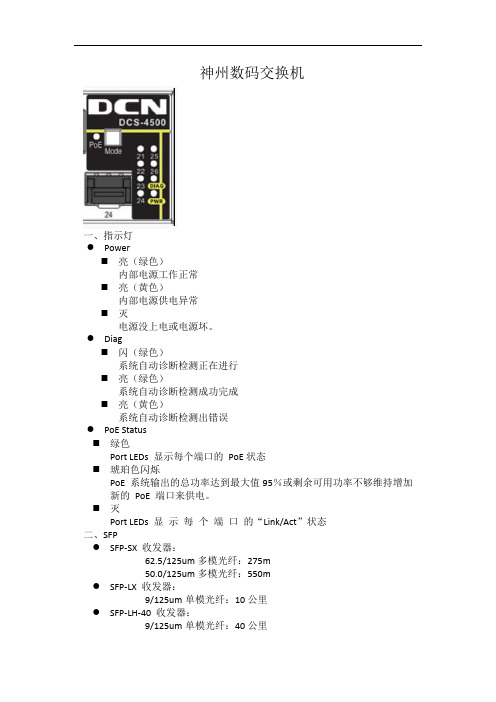
神州数码交换机一、指示灯●Power⏹亮(绿色)内部电源工作正常⏹亮(黄色)内部电源供电异常⏹灭电源没上电或电源坏。
●Diag⏹闪(绿色)系统自动诊断检测正在进行⏹亮(绿色)系统自动诊断检测成功完成⏹亮(黄色)系统自动诊断检测出错误●PoE Status⏹绿色Port LEDs 显示每个端口的PoE状态⏹琥珀色闪烁PoE 系统输出的总功率达到最大值95%或剩余可用功率不够维持增加新的PoE 端口来供电。
⏹灭Port LEDs 显示每个端口的“Link/Act”状态二、SFP●SFP-SX 收发器:62.5/125um多模光纤:275m50.0/125um多模光纤:550m●SFP-LX 收发器:9/125um单模光纤:10公里●SFP-LH-40 收发器:9/125um单模光纤:40公里●SFP-LH-70 收发器:9/125um单模光纤:70公里●SFP-LH-120 收发器:9/125um单模光纤:120公里配置命令1、删除配置文件:Switch#set defaultAre you sure?(y\n)=ySwitch#writeSwitch#reload2、进入终端配置enable进入特权用户配置模式disable退出config terminal 进入全局配置模式enable password 0|7 password //0是明文密码,7是密文no enable password删除密码login 使能密码验证(该命令是console进入一般用户配置模式时,必须键入password命令设置的密码)password 0|7 <password>设置一般用户配置模式时的口令exit返回上个模式end 退回特权用户配置模式reload 重启交换机set default 恢复交换机的出厂设置1)诊断:show tech-support [no more] 显示交换机运行信息和各任务状态,诊断交换机的运行是否正常show version显示交换机版本信息hostname 命名no hostname 删除命名ip host <hostname><ip_addr>设置主机与ip地址映射关系language chinese|english设置显示的帮助信息的语言类型2)远程管理authentication securityip <ip-addr>配置允许使用telnet和http方式登录交换机的安全ip地址telnet [vrf <vrf-name>] {<ip-addr> | <ipv6-addr> | host <hostname>} [<port>]以telnet方式登录到ip为<ip-addr>的远程主机上telnet-server enable打开交换机的telnet服务器功能telnet-server max-connection {<max-connection-number>| default}配置交换机telnet服务器支持的最大连接数,default为默认值5ssh-server authentication-retries <number>设置SSH客户端的验证重试次数,默认为3次ssh-server enable 打开交换机的SSH服务器功能{ssh(安全外壳协议)}ssh-server max-connection{<max-connection-number>| default}配置交换机SSH服务器支持的最大连接数,默认为5ssh-server timeout<timeout>1-600设置SSH客户端的验证超时时间,默认180秒3)显示设置terminal length<0-512>显示当前终端每屏显示字符的行数terminal monitor 复制调试信息到当前显示终端show ssh-server 显示SSH服务器的状态是打开还是关闭,以及已经登录SSH的用户信息show telnet login 显示当前与交换机建立telnet连接的telnet客户端的信息show flash显示保存在flash中的文件大小4)配置交换机ip地址Interface vlan <vlan-id>进入VLAN接口配置模式ip address <ip-address><mask> [secondary]设置交换机的指定VLAN 接口的IP地址及掩码,[secondary]为表示配置的IP 地址为从IP 地址5)交换机升级命令(类入侵)copy<source-url><destination-url> [ascii | binary]FTP客户机上下载文件,<source-url>为被拷贝的源文件或目录的位置;<destination-url>为文件或目录所要拷贝到的目的地址;ascii 表示文件传输使用ASCII标准;binary 表示文件传输使用二进制标准(缺省传输方式)Eg:copy <filename> ftp://或者copy ftp:// <filename>后直接回车,系统会出现如下的提示:ftp server ip/ipv6 address [x.x.x.x]/[x:x::x:x] >ftp username>ftp password>ftp filename>要求输入FTP 服务器的地址、用户名、密码及文件名。
神州数码(上海) DCRS-6512 12槽机箱式三层交换机 硬件安装维护手册

神州数码 DCRS-5526S(V3) 千兆路由交换机 说明书

神州数码网络(北京)有限公司版权所有 2006年3月前言DCRS-5526S可堆叠千兆路由交换机, 可作为大型企业网, 校园网和城域网的汇聚设备,也可以适合中等规模办公环境的网络需求。
DCRS-5526S提供24+2个端口,其中24个为固定配置的10/100Base-TX以太网接口,2个为可选模块M1、M2。
M1和M2可以插入的端口类型有1000Base-TX以太网接口、1000Base GBIC接口、100Base-FX单模/多模接口、100Base-T以太网接口和USB堆叠接口。
为了使您能更好的了解、使用及日常维护DCRS-5526S交换机产品,我们特编写了本使用手册,希望您能在使用和配置交换机前仔细阅读一下本使用手册,以免损坏交换机或影响正常使用。
在此,感谢您选择和购买了神州数码网络(北京)有限公司出品的系列网络产品,希望我们的产品和服务能让您满意,让“中国网络普遍成功”!如果上述产品有软、硬件升级和变更,导致本使用手册内容需进行相应更新,恕不能事先通知。
如需查询产品信息、更新产品软件和使用手册,请访问的相应产品目录或咨询800-810-9119客户服务热线。
本使用手册版权和著作权属于神州数码网络(北京)有限公司,未经书面许可任何个人或团体组织不得将本使用手册内容的局部或全部以任何形式转载使用或出版销售。
版权所有,侵权必究!目录第1章产品介绍_______________________________________________231.1产品简介_________________________________________________________231.1.1概述______________________________________________________________231.1.2产品特点__________________________________________________________231.1.3主要特性__________________________________________________________25 1.2技术指标_________________________________________________________26 1.3物理特性_________________________________________________________261.4产品外观_________________________________________________________271.4.1产品前面板________________________________________________________271.4.2产品后面板________________________________________________________271.4.3LED指示灯________________________________________________________27第2章硬件安装_______________________________________________292.1安装须知_________________________________________________________292.1.1安装环境要求______________________________________________________292.1.1.1安装环境清洁度________________________________________________292.1.1.2温湿度________________________________________________________302.1.1.3电源__________________________________________________________302.1.1.4防静电________________________________________________________302.1.1.5抗干扰________________________________________________________302.1.1.6机架配置______________________________________________________312.1.2安装操作提示______________________________________________________312.1.3安全警告__________________________________________________________312.2安装准备_________________________________________________________322.2.1核对装箱单________________________________________________________322.2.2安装工具及材料____________________________________________________322.3硬件安装_________________________________________________________332.3.1在机架上安装交换机________________________________________________332.3.2在交换机上安装模块________________________________________________342.3.3Console线缆连接___________________________________________________352.3.4电源线连接________________________________________________________35第3章Setup配置______________________________________________373.1Setup配置________________________________________________________373.2Setup主菜单______________________________________________________373.3Setup子菜单______________________________________________________383.3.1配置交换机的主机名________________________________________________383.3.2配置Vlan1的接口___________________________________________________383.3.3配置Telnet服务器___________________________________________________393.3.4配置Web服务器____________________________________________________413.3.5配置SNMP_________________________________________________________423.3.6退出Setup配置模式_________________________________________________44第4章交换机管理_____________________________________________454.1管理方式_________________________________________________________454.1.1带外管理__________________________________________________________454.1.2带内管理__________________________________________________________494.1.2.1通过Telnet管理交换机___________________________________________504.1.2.2通过HTTP管理交换机___________________________________________524.1.2.3通过LinkManager管理交换机____________________________________544.2管理界面_________________________________________________________544.2.1CLI界面___________________________________________________________544.2.1.1配置模式介绍__________________________________________________554.2.1.1.1一般用户配置模式___________________________________________554.2.1.1.2特权用户配置模式___________________________________________554.2.1.1.3全局配置模式_______________________________________________564.2.1.1.3.1接口配置模式______________________________________________564.2.1.1.3.2VLAN配置模式_____________________________________________574.2.1.1.3.3DHCP地址池配置模式________________________________________574.2.1.1.3.4路由配置模式______________________________________________574.2.1.1.3.5访问列表配置模式__________________________________________574.2.1.2配置语法______________________________________________________574.2.1.3支持快捷键____________________________________________________584.2.1.4帮助功能______________________________________________________584.2.1.5对输入的检查__________________________________________________594.2.1.5.1成功返回信息_______________________________________________594.2.1.5.2错误返回信息_______________________________________________594.2.1.6支持不完全匹配________________________________________________594.2.2Web界面__________________________________________________________59第5章交换机基本配置_________________________________________645.1基本配置命令_____________________________________________________645.1.1clock set___________________________________________________________645.1.2config_____________________________________________________________645.1.3exec timeout________________________________________________________655.1.4exit_______________________________________________________________655.1.5help_______________________________________________________________655.1.6ip host____________________________________________________________655.1.7ip http server_______________________________________________________665.1.8hostname__________________________________________________________665.1.9reload_____________________________________________________________665.1.10set default_________________________________________________________675.1.11setup______________________________________________________________67 5.1.12language___________________________________________________________67 5.1.13web-user__________________________________________________________67 5.1.14write______________________________________________________________685.2维护和调试命令___________________________________________________68 5.2.1ping______________________________________________________________68 5.2.2Telnet_____________________________________________________________695.2.2.1Telnet简介_____________________________________________________695.2.2.2Telnet任务序列_________________________________________________695.2.2.3Telnet命令介绍_________________________________________________705.2.2.3.1authentication login__________________________________________705.2.2.3.2monitor_____________________________________________________715.2.2.3.3telnet_______________________________________________________715.2.2.3.4telnet-server enable___________________________________________725.2.2.3.5telnet-server securityip________________________________________725.2.2.3.6telnet-user__________________________________________________72 5.2.3SSH______________________________________________________________735.2.3.1SSH简介______________________________________________________735.2.3.2SSH服务器配置任务序列________________________________________735.2.3.3SSH配置命令__________________________________________________735.2.3.3.1ssh-server enable_____________________________________________735.2.3.3.2ssh-user____________________________________________________745.2.3.3.3ssh-server timeout____________________________________________745.2.3.3.4ssh-server authentication-retries________________________________745.2.3.3.5ssh-server host-key create rsa__________________________________755.2.3.3.6monitor_____________________________________________________755.2.3.4SSH服务器配置举例____________________________________________755.2.3.5SSH监测和调试命令____________________________________________765.2.3.5.1show ssh-user________________________________________________765.2.3.5.2show ssh-server______________________________________________765.2.3.5.3debug ssh-server_____________________________________________76 5.2.4traceroute_________________________________________________________76 5.2.5show______________________________________________________________775.2.5.1show clock_____________________________________________________775.2.5.2show debugging________________________________________________775.2.5.3show flash_____________________________________________________775.2.5.4show history___________________________________________________785.2.5.5show memory__________________________________________________785.2.5.6show rom______________________________________________________795.2.5.7show running-config_____________________________________________795.2.5.8show startup-config_____________________________________________795.2.5.9show switchport interface________________________________________795.2.5.10show tcp_______________________________________________________805.2.5.11show udp______________________________________________________805.2.5.12show telnet login________________________________________________815.2.5.13show telnet user________________________________________________815.2.5.14show version___________________________________________________81 5.2.6debug_____________________________________________________________825.3配置交换机的IP地址_______________________________________________82 5.3.1配置交换机的IP地址任务序列________________________________________82 5.3.2配置交换机IP地址的命令____________________________________________835.3.2.1ip address_____________________________________________________835.3.2.2ip bootp-client enable____________________________________________835.3.2.3ip dhcp-client enable____________________________________________845.4SNMP配置_______________________________________________________84 5.4.1SNMP介绍_________________________________________________________84 5.4.2MIB介绍__________________________________________________________85 5.4.3RMON介绍________________________________________________________86 5.4.4SNMP配置_________________________________________________________865.4.4.1SNMP配置任务序列____________________________________________865.4.4.2SNMP配置命令________________________________________________885.4.4.2.1snmp-server enable___________________________________________885.4.4.2.2snmp-server community_______________________________________895.4.4.2.3snmp-server enable traps______________________________________895.4.4.2.4snmp-server engineid_________________________________________895.4.4.2.5snmp-server user_____________________________________________905.4.4.2.6snmp-server group___________________________________________905.4.4.2.7snmp-server view____________________________________________915.4.4.2.8snmp-server host_____________________________________________915.4.4.2.9snmp-server securityip________________________________________925.4.4.2.10snmp-server SecurityIP enable________________________________925.4.4.2.11rmon enable_________________________________________________92 5.4.5SNMP典型配置举例_________________________________________________93 5.4.6SNMP排错帮助_____________________________________________________945.4.6.1监测和调试命令________________________________________________945.4.6.1.1show snmp__________________________________________________945.4.6.1.2show snmp status_____________________________________________955.4.6.1.3show snmp engineid__________________________________________955.4.6.1.4show snmp user______________________________________________965.4.6.1.5show snmp group____________________________________________965.4.6.1.6show snmp view______________________________________________975.4.6.1.7show snmp mib______________________________________________975.4.6.1.8debug snmp packet___________________________________________975.4.6.2SNMP排错帮助________________________________________________975.5交换机升级_______________________________________________________98 5.5.1BootROM模式_____________________________________________________98 5.5.2FTP/TFTP升级____________________________________________________1005.5.2.1FTP/TFTP简介________________________________________________1005.5.2.2FTP/TFTP配置________________________________________________1015.5.2.2.1FTP/TFTP配置任务序列_____________________________________1025.5.2.2.2FTP/TFTP配置命令_________________________________________1035.5.2.2.2.1copy(FTP)______________________________________________1035.5.2.2.2.2dir <ftp-server-url>__________________________________________1045.5.2.2.2.3ftp-server enable____________________________________________1045.5.2.2.2.4ftp-server timeout___________________________________________1055.5.2.2.2.5ip ftp-server username________________________________________1055.5.2.2.2.6copy(TFTP)_____________________________________________1055.5.2.2.2.7tftp-server enable____________________________________________1065.5.2.2.2.8tftp-server retransmission-number_______________________________1075.5.2.2.2.9tftp-server transmission-timeout________________________________1075.5.2.3FTP/TFTP配置举例____________________________________________1075.5.2.4FTP/TFTP排错帮助_____________________________________________1105.5.2.4.1监测和调试命令_____________________________________________1115.5.2.4.1.1show ftp___________________________________________________1115.5.2.4.1.2show tftp__________________________________________________1115.5.2.4.2FTP排错帮助________________________________________________1115.5.2.4.3TFTP排错帮助______________________________________________1125.6系统日志________________________________________________________113 5.6.1系统日志介绍______________________________________________________1135.6.1.1日志输出通道__________________________________________________1135.6.1.2日志消息的严重等级(severity)_________________________________1135.6.1.3日志消息的三级开关____________________________________________114 5.6.2系统日志配置______________________________________________________1145.6.2.1系统日志配置任务序列__________________________________________1145.6.2.2系统日志配置命令______________________________________________1165.6.2.2.1clear logging_________________________________________________1165.6.2.2.2clear logflash________________________________________________1165.6.2.2.3logging buffered_____________________________________________1165.6.2.2.4logging console_______________________________________________1175.6.2.2.5logging host_________________________________________________1175.6.2.2.6logging monitor______________________________________________1175.6.2.2.7logging on___________________________________________________1185.6.2.2.8logging flash_________________________________________________1185.6.2.2.9logging source_______________________________________________119 5.6.3系统日志配置举例__________________________________________________119 5.6.4系统日志排错帮助_________________________________________________1205.6.4.1监测和调试命令_______________________________________________1205.6.4.1.1show channel_______________________________________________1205.6.4.1.2show logging buffered________________________________________1205.6.4.1.3show logging flash___________________________________________1215.6.4.1.4show logging lastFailureInfo__________________________________1225.6.4.2系统日志排错帮助_____________________________________________1225.7配置分级________________________________________________________1225.7.1配置分级介绍_____________________________________________________1225.7.2配置分级配置_____________________________________________________1235.7.2.1配置分级配置任务序列_________________________________________1235.7.2.2配置分级配置命令_____________________________________________1235.7.2.2.1Enable____________________________________________________1235.7.2.2.2Enable password level________________________________________123第6章堆叠配置______________________________________________1256.1堆叠介绍________________________________________________________1256.1.1堆叠协议介绍_____________________________________________________1256.1.2确定Master和Slave_________________________________________________1266.1.3堆叠组交换机的管理_______________________________________________1266.2堆叠配置________________________________________________________1276.2.1堆叠配置任务序列_________________________________________________1276.2.2堆叠配置命令_____________________________________________________1276.2.2.1stacking______________________________________________________1276.2.2.2stacking priority_______________________________________________128 6.3堆叠举例________________________________________________________1286.4堆叠排错帮助____________________________________________________1296.4.1堆叠调试和监测命令_______________________________________________1296.4.1.1light module__________________________________________________1296.4.1.2show stacking_________________________________________________1296.4.1.3debug stacking________________________________________________1316.4.2堆叠排错帮助_____________________________________________________131第7章集群网管______________________________________________1327.1集群网管介绍____________________________________________________1327.2集群网管基本配置________________________________________________1327.2.1集群网管配置任务序列_____________________________________________1327.2.2集群配置命令_____________________________________________________1347.2.2.1cluster run__________________________________________________1347.2.2.2cluser register timer____________________________________________1347.2.2.3cluster ip-pool_________________________________________________1357.2.2.4cluster commader______________________________________________1357.2.2.5cluster member________________________________________________1357.2.2.6cluser auto-add________________________________________________1367.2.2.7rcommand member____________________________________________1367.2.2.8rcommand commander_________________________________________1377.2.2.9cluster reset member___________________________________________1377.2.2.10cluster update member_________________________________________1377.2.2.11cluster holdtime_______________________________________________1387.2.2.12cluster heartbeat_______________________________________________1387.2.2.13clear cluster candidate table_____________________________________139第8章端口配置______________________________________________1408.1端口介绍________________________________________________________1408.2端口配置________________________________________________________1408.2.1以太网端口配置___________________________________________________1408.2.1.1以太网端口配置任务序列_______________________________________1408.2.1.2以太网端口配置命令介绍_______________________________________1428.2.1.2.1bandwidth_________________________________________________1428.2.1.2.2broadcast-suppression_______________________________________1428.2.1.2.3flow control________________________________________________1438.2.1.2.4interface ethernet___________________________________________1438.2.1.2.5loopback___________________________________________________1438.2.1.2.6mdi_______________________________________________________1438.2.1.2.7name______________________________________________________1448.2.1.2.8shutdown__________________________________________________1448.2.1.2.9speed-duplex_______________________________________________1448.2.2VLAN接口配置____________________________________________________1458.2.2.1VLAN接口配置任务序列_______________________________________1458.2.2.2VLAN接口配置命令介绍_______________________________________1468.2.2.2.1interface vlan_______________________________________________1468.2.2.2.2ip address__________________________________________________1468.2.2.2.3shutdown__________________________________________________1468.2.3端口镜像配置_____________________________________________________1478.2.3.1端口镜像介绍_________________________________________________1478.2.3.2端口镜像配置任务序列_________________________________________1478.2.3.3端口镜像配置_________________________________________________1488.2.3.3.1monitor session source interface_______________________________1488.2.3.3.2monitor session destination interface___________________________1488.2.3.4端口镜像举例_________________________________________________1498.2.3.5端口镜像排错帮助_____________________________________________1498.2.3.5.1show monitor_______________________________________________1498.2.3.5.2debug mirror_______________________________________________1498.2.3.5.3端口镜像排错帮助__________________________________________1498.3端口配置举例____________________________________________________1508.4端口排错帮助____________________________________________________1508.4.1监测和调试命令___________________________________________________1508.4.1.1clear counters ethernet__________________________________________1518.4.1.2show interface ethernet_________________________________________1518.4.2端口排错帮助_____________________________________________________151第9章MAC地址表___________________________________________1529.1MAC地址表介绍_________________________________________________1529.1.1MAC地址表的获取________________________________________________1529.1.2转发或过滤_______________________________________________________1539.2MAC地址表配置_________________________________________________1549.2.1mac-address-table aging-time________________________________________1549.2.2mac-address-table__________________________________________________1549.2.3mac-address-table blackhole_________________________________________155 9.3典型配置举例____________________________________________________1569.4排错帮助________________________________________________________1569.4.1监测和调试命令___________________________________________________1569.4.1.1show mac-address-table_________________________________________1569.4.2排错帮助_________________________________________________________1579.5MAC地址功能扩展_______________________________________________1579.5.1MAC地址绑定____________________________________________________1579.5.1.1MAC地址绑定介绍____________________________________________1579.5.1.2MAC地址绑定配置____________________________________________1579.5.1.2.1MAC地址绑定配置任务序列__________________________________1589.5.1.2.2MAC地址绑定配置命令______________________________________1599.5.1.2.2.1switchport port-security______________________________________1599.5.1.2.2.2switchport port-security convert_______________________________1599.5.1.2.2.3switchport port-security lock__________________________________1599.5.1.2.2.4switchport port-security timeout_______________________________1609.5.1.2.2.5switchport port-security mac-address___________________________1609.5.1.2.2.6clear port-security dynamic___________________________________1609.5.1.2.2.7switchport port-security maximum_____________________________1619.5.1.2.2.8switchport port-security violation______________________________1619.5.1.3MAC地址绑定排错帮助________________________________________1619.5.1.3.1MAC地址绑定调试和监测命令________________________________1619.5.1.3.1.1show port-security___________________________________________1619.5.1.3.1.2show port-security interface___________________________________1629.5.1.3.1.3show port-security address____________________________________1639.5.1.3.2MAC地址绑定排错帮助______________________________________163第10章VLAN配置____________________________________________16510.1VLAN介绍______________________________________________________16510.2VLAN配置______________________________________________________16610.2.1VLAN的配置任务序列______________________________________________16610.2.2VLAN配置命令____________________________________________________16710.2.2.1vlan_________________________________________________________16710.2.2.2name________________________________________________________16810.2.2.3switchport access vlan__________________________________________16810.2.2.4switchport interface____________________________________________16810.2.2.5switchport mode_______________________________________________16910.2.2.6switchport trunk allowed vlan___________________________________16910.2.2.7switchport trunk native vlan_____________________________________17010.2.2.9private-vlan___________________________________________________17010.2.2.10private-vlan association_________________________________________17110.2.3VLAN典型应用____________________________________________________17110.3端口隔离配置__________________________________________________17310.3.1端口隔离配置任务序列_____________________________________________17410.3.2端口隔离配置命令_________________________________________________17410.4GVRP配置______________________________________________________17510.4.1GVRP配置任务序列________________________________________________17510.4.2GVRP命令介绍____________________________________________________17610.4.2.1garp timer join________________________________________________17610.4.2.2garp timer leave_______________________________________________17610.4.2.3garp timer hold________________________________________________17610.4.2.4garp timer leaveall_____________________________________________17710.4.2.5gvrp_________________________________________________________17710.4.3GVRP典型应用____________________________________________________17710.5VLAN排错帮助__________________________________________________17910.5.1监控和调试信息___________________________________________________17910.5.1.1show vlan_____________________________________________________17910.5.1.2show garp____________________________________________________18010.5.1.3show gvrp____________________________________________________18010.5.1.4debug gvrp___________________________________________________18110.5.2VLAN排错帮助____________________________________________________181第11章MSTP配置____________________________________________18211.1MSTP介绍______________________________________________________18211.1.1MSTP域__________________________________________________________18211.1.1.1MST域内操作_________________________________________________18311.1.1.2MST域间操作_________________________________________________18311.1.2端口角色_________________________________________________________18311.1.3MSTP流量分担的实现______________________________________________18311.2MSTP配置______________________________________________________18411.2.1MSTP配置任务序列________________________________________________18411.2.2MSTP配置命令介绍________________________________________________18611.2.2.1abort________________________________________________________18611.2.2.2exit__________________________________________________________18611.2.2.3instance vlan__________________________________________________18611.2.2.4name________________________________________________________18711.2.2.5revision-level__________________________________________________18711.2.2.6spanning-tree_________________________________________________18711.2.2.7spanning-tree forward-time_____________________________________18811.2.2.8spanning-tree hello-time________________________________________18811.2.2.9spanning-tree link-type p2p______________________________________18811.2.2.11spanning-tree max-hop_________________________________________18911.2.2.12spanning-tree mcheck__________________________________________19011.2.2.13spanning-tree mode____________________________________________19011.2.2.14spanning-tree mst configuration__________________________________19011.2.2.15spanning-tree mst cost__________________________________________19111.2.2.16spanning-tree mst port-priority__________________________________19111.2.2.17spanning-tree mst priority_______________________________________19211.2.2.18spanning-tree portfast__________________________________________19211.3MSTP举例______________________________________________________19211.4MSTP排错帮助__________________________________________________19711.4.1监测和调试命令___________________________________________________19711.4.1.1show spanning-tree_____________________________________________19711.4.1.2show mst configuration_________________________________________19911.4.1.3show mst-pending______________________________________________19911.4.1.4debug spanning-tree____________________________________________20011.4.2MSTP排错帮助____________________________________________________200第12章IGMP Snooping配置____________________________________20212.1IGMP Snooping介绍______________________________________________20212.2IGMP Snooping配置______________________________________________20212.2.1IGMP Snooping配置任务___________________________________________20212.2.2IGMP Snooping配置命令___________________________________________20312.2.2.1ip igmp snooping______________________________________________20312.2.2.2ip igmp snooping vlan__________________________________________20412.2.2.3ip igmp snooping vlan mrouter___________________________________20412.2.2.4ip igmp snooping vlan static_____________________________________20412.2.2.5ip igmp snooping vlan immediate-leave____________________________20512.2.2.6ip igmp snooping vlan query_____________________________________20512.2.2.7ip igmp snooping vlan query robustness___________________________20512.2.2.8ip igmp snooping vlan query interval______________________________20612.2.2.9ip igmp snooping vlan query max-response-time____________________206 12.3IGMP Snooping举例______________________________________________20612.4IGMP Snooping排错帮助__________________________________________20912.4.1监测和调试命令___________________________________________________20912.4.1.1show ip igmp snooping__________________________________________20912.4.1.2show mac-address-table multicast_________________________________21112.4.1.3debug igmp snooping___________________________________________21212.4.2IGMP Snooping排错帮助___________________________________________212第13章802.1x配置____________________________________________21313.1802.1x介绍______________________________________________________21313.2堆叠端口介绍__________________________________________________214。
RG-S2100交换机从1.63以下版本升级到1.8(1a2)升级指南

交换机升级指导(RG-S2100交换机从1.63以下版本升级到1.8(1a2)升级指南)锐捷网络远程技术支持中心版权声明福建星网锐捷网络有限公司©2010版权所有,保留一切权利。
没有经过本公司书面许可,任何单位和个人不得擅自摘抄、复制本书内容的部分或者全部,并且不得以任何形式传播。
、、、、、、、、、都是福建星网锐捷网络有限公司的注册商标,不得仿冒。
目录重要说明:本指导文档适用于: (4)非正常模式下的升级(ctrl下升级) (6)1、设备连接 (6)2、超级终端设置 (6)3、升级前的准备 (10)4、备份配置文件(参考3250交换机备份配置文件) (10)5、boot模式下升级ctrl文件 (12)5.1、CTRL版本确认 (12)5.2、进入boot层 (12)5.3、Boot层传输ctrl.bin文件 (14)5.4、格式化flash (17)5.5、重启交换机 (17)6、ctrl模式下升级主程序文件 (18)6.1、双击打开文件包中的StarTFTP.EXE (18)6.2、进入CTRL层 (18)6.3、传入主程序文件 (18)6.4、重启交换机 (19)7、验证升级是否成功 (20)8、导入配置文件(参考3250交换机备份配置文件) (20)重要说明:本指导文档适用于:RG-S2100交换机从1.63以下版本升级到1.8(1a2)升级指南——采用ctrl模式升级。
目录重要说明:本指导文档适用于: (3)非正常模式下的升级(ctrl下升级) (6)1、设备连接 (6)2、超级终端设置 (6)3、升级前的准备 (10)4、备份配置文件(参考3250交换机备份配置文件) (10)5、boot模式下升级ctrl文件 (12)5.1、CTRL版本确认 (12)5.2、进入boot层 (12)5.3、Boot层传输ctrl.bin文件 (14)5.4、格式化flash (17)5.5、重启交换机 (17)6、ctrl模式下升级主程序文件 (18)6.1、双击打开文件包中的StarTFTP.EXE (18)6.2、进入CTRL层 (18)6.3、传入主程序文件 (18)6.4、重启交换机 (19)7、验证升级是否成功 (20)8、导入配置文件(参考3250交换机备份配置文件) (20)非正常模式下的升级(ctrl下升级)1、设备连接将交换机的1端口通过网线与主机网卡连接,Console端口通过交换机附带的配置线与同一台主机的Com端口(串口)连接。
V800R008C05SPC312升级指导书
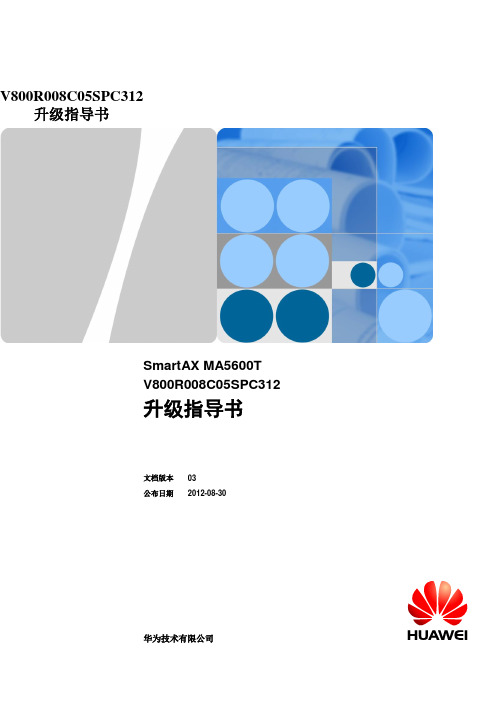
V800R008C05SPC312升级指导书SmartAX MA5600T V800R008C05SPC312升级指导书文档版本 03公布日期2012-08-30华为技术有限公司版权所有© 华为技术有限公司2012。
保留一切权益。
非经本公司书面许可,任何单位和个人不得擅自摘抄、复制本文档内容的部分或全部,并不得以任何形式传播。
商标声明和其他华为商标均为华为技术有限公司的商标。
本文档提及的其他所有商标或注册商标,由各自的所有人拥有。
注意您购买的产品、服务或特性等应受华为公司商业合同和条款的约束,本文档中描述的全部或部分产品、服务或特性可能不在您的购买或使用范畴之内。
除非合同另有约定,华为公司对本文档内容不做任何明示或默示的声明或保证。
由于产品版本升级或其他缘故,本文档内容会不定期进行更新。
除非另有约定,本文档仅作为使用指导,本文档中的所有陈述、信息和建议不构成任何明示或暗示的担保。
华为技术有限公司地址:深圳市龙岗区坂田华为总部办公楼邮编:518129网址:4008302118前言修订记录目录前言 (ii)1 升级前必读 (1)1.1 升级基础版本要求 (1)1.2 升级注意事项 (2)1.3 (可选)升级前可行性检查 (2)1.4 升级阻碍 (4)1.5 升级场景介绍 (5)2 命令行升级场景 (6)2.1 升级流程 (6)2.2 升级前预备 (8)2.2.1 制定详细升级打算和预备事项 (8)2.2.2 预备升级所需文件和物料 (8)2.2.3 拆包&打包 (10)2.2.4 登录设备 (15)2.2.5 设置文件传输服务 (15)2.2.6 检查主控板状态 (16)2.2.7 储存&备份系统配置数据 (17)2.2.8 停止系统自动储存功能 (18)2.3 升级操作 (19)2.3.1 加载升级补丁 (19)2.3.2 加载单板IO包文件 (21)2.3.3 复位系统 (22)2.3.4 (可选)加载语音包文件 (22)2.4 验证升级结果 (24)2.4.1 验证项目检查表 (24)2.4.2 验证升级后的主机和单板版本 (24)2.4.3 验证单板IO包文件信息 (25)2.4.4 验证单板状态 (27)2.4.5 验证业务端口状态 (27)3 版本回退 (30)3.1 通过加载原版本的包文件和数据库进行回退 (30)3.2 在BIOS下加载进行回退 (33)3.3 验证回退结果 (38)4 附录 (39)4.1 升级检查表 (39)4.2 注意事项 (40)4.3 传输工具使用指导 (40)4.4 TFTP、FTP加载操作常见咨询题 (43)4.5 专门处理 (44)4.6 FAQ (47)4.7 缩略语 (48)1 升级前必读关于本章您在预备软件升级前,必须认真阅读“升级前必读”。
交换机硬件设备升级指南

当局域网的主要性能不能满足企业新的应用需求时,就必须考虑要对网络进行升级。
升级时应根据网络应用的需求,分析网络升级所要解决的问题,特别是升级交换机硬件设备,本文就和大家讨论这个问题。
一、升级网络设备1、升级网络设备选型原则在为网络升级选择网络设备时,应当遵循以下原则:可靠性由于升级的往往是核心和骨干网络,其重要性不言而喻,一旦瘫痪则影响巨大。
因此,必须将可靠性放在第一位,无论是品牌的选择,还是设备的配置,都将可靠性作为第一考虑。
性能作为骨干网络节点,中心交换机、汇聚交换机和厂区交换机必须能够提供完全无阻塞的多层交换性能,以保证业务的顺畅。
可管理性一个大型网络可管理程度的高低直接影响着运行成本和业务质量。
因此,所有的节点都应是可网管的,而且需要有一个强有力且简洁的网络管理系统,能够对网络的业务流量、运行状况等进行全方位的监控和管理。
灵活性和可扩展性由于企业网络结构复杂,需要交换机能够接续全系列接口,例如光口和电口、百兆、千兆和万兆端口,以及多模光纤接口和长距离的单模光纤接口等。
其交换结构也应能根据网络的扩容灵活地扩大容量。
其软件应具有独立知识产权,应保证其后续研发和升级以保证对未来新业务的支持。
安全性随着网络的普及和发展,各种各样的攻击也在威胁着网络的安全。
不仅仅是接入交换机,骨干层次的交换机也应考虑到安全防范的问题,例如访问控制、带宽控制等,从而有效控制不良业务对整个骨干网络的侵害。
QoS控制能力随着网络上多媒体业务流(语音、视频等)越来越多,我们对核心交换节点提出了更高的要求,不仅要能进行一般的线速交换,还要能根据不同的业务流的特点,对它们的优先级和带宽进行有效的控制,从而保证重要业务和时间敏感业务的顺畅。
标准性和开放性由于网络往往是一个具有多种厂商设备的环境,因此,所选择的设备必须能够支持业界通用的开放标准和协议,以便能够和其他厂商的设备有效地互通。
性价比在满足网络需求和网络应用的基础上,还应当充分考虑设备的性价比,以达到最大的投资回报率。
Quidway S2300&S3300&S5300 V100R003C00SPC301 升级指导书

1 升级前必读1.1 升级前的版本要求表1-1升级前的版本要求1.2 升级影响如果需要从低版本升级到V100R003C00SPC301版本,您需要认真阅读本章,了解升级可能对现有系统造成的影响。
1.2.1 升级过程对现行系统的影响对业务的影响业务中断时间为升级时间、配置业务时间和重新启动时间的总和。
对网络通信的影响重新启动时,单板和网管之间的通信会中断。
1.2.2 升级后对现行系统的影响无1.3 升级注意事项●请确保同时升级了bootrom。
●因S2300设备的flash存储格式在V100R003C00SPC100版本做过重大的修改,V100R002各版本升级到V100R003C00时,不建议使用bootrom升级方式,推荐通过命令行方式升级的方式。
加载完V100R003C00SPC100版本及其之后的版本后第一次重启动时,软件会对flash进行重新格式化并删除原V100R002版本的VRP软件(V1R3的版本及配置文件会保留),此时请不要复位单板或断电,以防数据丢失。
由于Flash格式发生了变化,请在升级前备份Flash中重要数据。
(配置文件不用单独备份,系统会自动同步)2 升级流程图2-1升级流程图注:后续举例都以升级到V100R003C00SPC100为例。
3 升级前准备3.1 升级前检查表表3-1升级前检查表3.2 查看当前VRP系统软件版本使用display version命令查看S2300正在运行的VRP系统软件的版本。
<Quidway> display versionHuawei Versatile Routing Platform SoftwareVRP (R) Software, Version 5.30 (S2300 V100R002C02SPC002)Copyright (C) 2007-2008 Huawei Technologies Co., Ltd.Quidway S2309TP-EI uptime is 0 day, 0 hour, 2 minutes[Slot 0] E8FE uptime is 0 day, 0 hour, 2 minutesStartup time :2008/01/01 00:21:3864M bytes DDR Memory16M bytes FLASHPcb Version : CX22E8FE REV BBasic BOOTROM Version : 113 Compiled at May 6 2009, 13:46:43Advanced BOOTROM Version : 115 Compiled at May 6 2009, 13:48:53Software Version : VRP (R) Software, Version 5.30 (S2300 V100R002C02SPC002)3.3 检查设备运行状态使用display device命令查看S系列设备工作状态。
神州数码神马DCS-3950系列产品快速安装配置手册
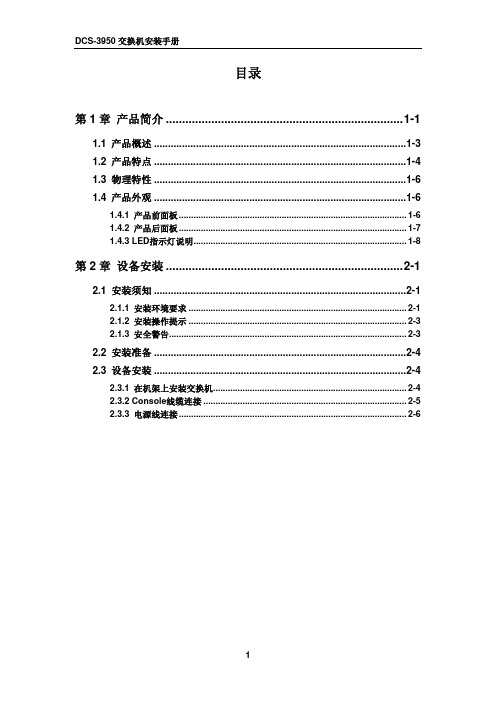
1
DCS-3950 交换机安装手册
第1章 产品简介
第 1 章 产品简介
图 1-1 DCS-3950-26C 交换机
图 1-2 DCS-3950-28CT 交换机 1-1
DCS-3950 交换机安装手册
第 1 章 产品简介
图 1-3 DCS-3950-28C 交换机
图 1-4 DCS-3950-52CT 交换机 1-2
2.2 安装准备 ..........................................................................................2-4 2.3 设备安装 ..........................................................................................2-4
2.1.1 安装环境要求 ......................................................................................... 2-1 2.1.2 安装操作提示 ......................................................................................... 2-3 2.1.3 安全警告................................................................................................. 2-3
1.4.1 产品前面板 ............................................................................................. 1-6 1.4.2 产品后面板 ............................................................................................. 1-7 1.4.3 LED指示灯说明....................................................................................... 1-8
神州数码交换机系统升级和配置文件还原

实验八、交换机系统升级和配置文件还原一、 实验目的1、了解交换机系统升级的作法;2、了解配置文件还原的方法;3、了解什么叫文件下载;二、 应用环境对交换机做好相应的配置之后,明智的管理员会把运行稳定的配置文件和系统文件从交换机里copy出来并保存在稳妥的地方,防止日后如果交换机出了故障导致配置文件丢失的情况出现。
如果交换机真的出现了故障,那么就会用到本实验的内容:把原来的系统文件和配置文件导入交换机称之为文件还原,把最新的系统文件导入交换机替换原来的系统文件称之谓系统升级。
神州数码会把每款产品的最新的系统文件放在网站上免费供用户下载。
新的系统文件会修正原文件的一些bug,或者增加一些新功能。
对于交换机用户来说不一定要时时关注系统文件的最新版本,只要交换机在目前的网络环境中能正常稳定的工作,就不需要升级。
同样可以使用TFTP方式和FTP方式。
文件的上传下载也是我们经常听到的专业术语。
文件上传对应文件备份,文件下载对应系统升级和文件还原。
上传和下载是从TFTP/FTP服务器的角度来说的,客户机把文件传输给服务器称之为上传,客户机从服务器上取得文件称之为下载。
三、 实验设备1、DCS-3926S交换机1台2、PC机1台、tftp server 1台(1台PC也可以,既作为调试机又作为tftp服务器)3、Console线1根4、直通网线1根四、 实验拓扑五、 实验要求1、按照拓扑图连接网络;2、PC和交换机的24口用网线相连;3、交换机的管理IP为192.168.1.100/244、PC网卡的IP地址为192.168.1.101/24;六、 实验步骤第一步:配置TFTP服务器(详见实验七)第二步:设置交换机管理IP并验证与服务器是否连通switch(Config)#interface vlan 1 !进入vlan 1接口switch(Config-If-Vlan1)#ip address 192.168.1.100 255.255.255.0 switch(Config-If-Vlan1)#no shutdown !激活vlan接口switch(Config-If-Vlan1)#exitswitch(Config)#exitswitch#ping 192.168.1.101第三步:备份配置文件switch#copy startup-config tftp://192.168.1.101/startup_20060101Confirm [Y/N]:ybegin to send file,wait...file transfers complete.close tftp client.switch#第四步:对当前的配置作修改并保存switch#configswitch(Config)#hostname DCS-3926SDCS-3926S(Config)#exitDCS-3926S#writeDCS-3926S#!现在交换机中的配置文件和已经备份到TFTP服务器上的配置文件只有交换机的标识符不同,当前的标识符是“DCS-3926S”,原来的是“switch”。
神州数码系列交换机升级指南下载

神州数码系列交换机升级指南1 适用机型本文档描述DCN 交换机软件版本升级步骤及注意事项。
当以下型号的交换机升级1.3.X.X 版本及更高版本时适用:DCS-3600-26CDCS-3600-52CDCS-3950-26CDCS-3950-28CDCS-3950-52CDCS-3950-28CTDCS-3950-52CTDCRS-5200-28DCRS-5200-522 交换机系统文件介绍交换机系统文件包括两类文件:引导文件与系统映像文件。
引导文件是指引导交换机初始化等的文件,即我们通常说的ROM文件。
在上述机型中,该文件有两份,保存在flash中,固定文件名为mini.rom和boot.rom。
对于mini.rom,其主要功能为:(1)负责引导img;(2)某些特殊情况下(比如,错误地升级了nos_release.rom和img,或者升级过程中断电,导致系统的img/bootrom无法启动)升级用户boot.rom和img;mini.rom模式下前面板的网络端口不可用,只能用xmodem升级,速度很慢,因此除非必须,否则不建议使用这个升级。
对于boot.rom,其主要功能为:(1)提供rom的前面板网口升级功能;(2)研发调试。
引导文件一般不强制要求升级,是否升级请参见对应的版本发布说明。
系统映像文件是指交换机硬件驱动和软件支持程序等的压缩文件,即我们通常说的IMG 文件。
交换机系统映像文件保存在flash中,文件名缺省为nos.img。
3 软件升级准备工作在交换机系统文件升级之前需要做一些准备工作,我们推荐以下操作步骤:(1) 查询系统当前运行的Bootrom版本和IMG软件版本;(2) 备份当前运行的引导文件、系统映像文件,便于升级失败时能够进行版本回退;(3) 备份当前系统的startup-config配置文件,便于在不同版本命令行存在差异时能够及时恢复原有的配置。
4 Shell模式下软件升级4.1 升级说明在Shell模式下升级交换机软件有两种升级方式:TFTP和FTP,可通过Console终端或TELNET/SSH远程终端上执行相应的命令来升级。
交换机升级操作指导(合并版)

Executing program, launch at: 0x01000000 Ctrl Version: RGNOS 10.2.00(2), Release(24136) Press Ctrl+C to enter Ctrl Menu ...... Main Program File Name rgnos.bin, Load Main Program ...
1/25
交换机升级操作指导
பைடு நூலகம்
1
升级须知
建议由锐捷网络技术支持工程师执行升级操作。 如果由其他人员执行操作, 一旦发生异常, 请立即联系锐捷网络技术支持。
1.1
什么情况下需要升级
当出现以下情况时,建议将交换机升级到新版本: 交换机上的软件版本存在 Bug ,影响正常使用。升级到新版本后可以消除此 Bug 。 需要使用新版本中新增的功能。 交换机上的软件版本不能支持新硬件版本的模块或者主控引擎,而新版本可以。
基本概念
Boot 程序位于交换机的 ROM 芯片中,类似于 IBM 兼容 PC 的 BIOS。交换机启动后首先 执行 Boot 程序, Boot 程序自动引导 Ctrl 程序运行。示例如下:
System bootstrap ... Boot Version: RGNOS 10.2.00(2), Release(27014) Nor Flash ID: 0x00010049, SIZE: 2097152Byte Press Ctrl+B to enter Boot Menu ...... Load Ctrl Program ...
当出现“ Press Ctrl+C to enter Ctrl Menu ”时键入<Ctrl+C>,即可中断启动进程并进入 Ctrl 程序的菜单模式。
S21交换机升级方法及步骤
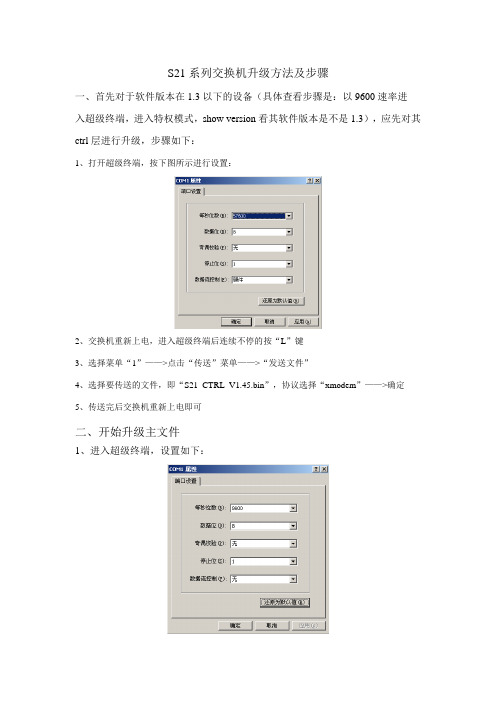
S21系列交换机升级方法及步骤
一、首先对于软件版本在1.3以下的设备(具体查看步骤是:以9600速率进
入超级终端,进入特权模式,show version看其软件版本是不是1.3),应先对其ctrl层进行升级,步骤如下:
1、打开超级终端,按下图所示进行设置:
2、交换机重新上电,进入超级终端后连续不停的按“L”键
3、选择菜单“1”——>点击“传送”菜单——>“发送文件”
4、选择要传送的文件,即“S21_CTRL_V1.45.bin”,协议选择“xmodem”——>确定
5、传送完后交换机重新上电即可
二、开始升级主文件
1、进入超级终端,设置如下:
2、在本地主机上打开TFTP Server软件,选择要传送的文件,即s2126g.bin
3、登录到交换机,在特权模式下使用以下命令下载文件:
copy tftp://location/filename flash:filename
没有指明location则需要单独输入tftp server的IP地址。
Filename为要升级的文件名称,即S2126G.bin(注意一定要加“.bin后缀”)
4、传送完后重起交换机:reload
5、重起后show version,可以看到交换机已经为1.45版本,升级成功!。
神州数码配置基本命令

神州数码交换机配置基本命令交换机基本状态:hostname> ;用户模式hostname# ;特权模式hostname(config)# ;全局配置模式hostname(config-if)# ;接口状态交换机口令设置:switch>enable ;进入特权模式switch#config terminal ;进入全局配置模式switch(config)#hostname ;设置交换机的主机名switch(config)#enable secret xxx ;设置特权加密口令switch(config)#enable password xxa ;设置特权非密口令switch(config)#line console 0 ;进入控制台口switch(config-line)#line vty 0 4 ;进入虚拟终端switch(config-line)#login ;允许登录switch(config-line)#password xx ;设置登录口令xxswitch#exit ;返回命令交换机VLAN设置:switch#vlan database ;进入VLAN设置switch(vlan)#vlan 2 ;建VLAN 2switch(vlan)#no vlan 2 ;删vlan 2switch(config)#int f0/1 ;进入端口1switch(config-if)#switchport access vlan 2 ;当前端口加入vlan 2 switch(config-if)#switchport mode trunk ;设置为干线switch(config-if)#switchport trunk allowed vlan 1,2 ;设置允许的vlan switch(config-if)#switchport trunk encap dot1q ;设置vlan 中继switch(config)#vtp domain ;设置发vtp域名switch(config)#vtp password ;设置发vtp密码switch(config)#vtp mode server ;设置发vtp模式switch(config)#vtp mode client ;设置发vtp模式交换机设置IP地址:switch(config)#interface vlan 1 ;进入vlan 1switch(config-if)#ip address ;设置IP地址switch(config)#ip default-gateway ;设置默认网关switch#dir Flash: ;查看闪存交换机显示命令:switch#write ;保存配置信息switch#show vtp ;查看vtp配置信息switch#show run ;查看当前配置信息switch#show vlan ;查看vlan配置信息switch#show interface ;查看端口信息switch#show int f0/0 ;查看指定端口信息完了最最要的一步。
RG-S8600系列交换机升级操作指导
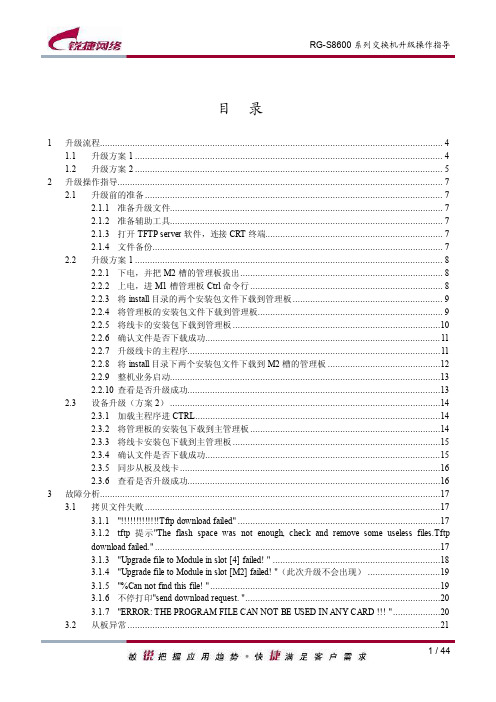
RG-S8600 系列交换机升级操作指导
3.2.1 "Transmitting install package file to slot [SLAVE] failed ! " .............................................21 3.2.2 从板不能进入主程序,并且不断复位.........................................................................22 3.2.3 主管理板复位,然后两块管理板在 CTRL 中反复重启,无法进入主程序 ....................23 3.2.4 "V ers ion synchronization is disabled(bad_master _install _package) !!! " ...........................23 3.2.5 "V ers ion synchronization is failed(transmit_file_failed), Card in slot [SLAVE] is disabled !!! " 24 3.2.6 "V ers ion synchronization is failed(unknown_card_ software _version),Card in slot [1] is 3.3 disabled !!! ".........................................................................................................................24 线卡不能同步 ......................................................................................................................25 3.3.1 管理板主程序下,sh ver 找不到线卡的版本信息 ........................................................25 3.3.2 "V ers ion synchronization is failed(software_ install_ timeout), Card in slot [4] is disabled !!! " 25 3.3.3 在进管理板 ctrl 时,提示有的线卡 can not startup .......................................................26 3.3.4 线卡上的 LED 灯依次亮灭.........................................................................................27 3.3.5 线卡被 disable ...........................................................................................................27 Ctrl 传输异常 .......................................................................................................................28 3.4.1 CTRL 中升级多块线卡时候失败,但两块可以成功 ....................................................28 3.4.2 Ctrl 中升级线卡时,半小时还未升级成功 ..................................................................28 3.4.3 Ctrl 中升级线卡时,升级慢长时间等待 ......................................................................29 3.5 3.4.4 从管理板进行自动升级时,长时间等待 .....................................................................29 安装包升级问题(此次升级不会出现)................................................................................30 3.5.1 安装包提示"Can not get compressed file from file system! " ...........................................30 3.5.2 安装包提示"Upgrade boot failed !!! " ...........................................................................30 3.5.3 安装包提示"Upgrade ctrl failed !!! ".............................................................................31 3.5.4 安装包提示"Upgrade main failed !!! " ..........................................................................31 3.5.5 !tftp 提示"Write upgrade file to file system error !!! "......................................................31 3.6 4 配置文件丢失 ......................................................................................................................32 3.6.1 在主程序下执行 ls 命令,发现少了配置文件..............................................................32
神州数码DCRS-5650交换机配置手册_基本管理操作

2
基本管理操作
第 1 章 交换机管理
第1章 交换机管理
1.1 管理方式
用户购买到交换机设备后,需要对交换机进行配置,从而实现对网络的管理。交换机为 用户提供了两种管理方式:带外管理和带内管理。
1.1.1 带外管理
带外管理即通过 Console 进行管理,通常情况下,在首次配置交换机或者无法进行带 内管理时,用户会使用带外管理方式。例如:用户希望通过远程 Telnet 来访问交换机时, 必须首先通过 Console 给交换机配置一个 IP 地址。 用户用 Console 管理的步骤如下: 第一、搭建环境:
1.1.1 带外管理................................................................................................. 1-1 1.1.2 带内管理................................................................................................. 1-5
2.2.1 Telnet ..................................................................................................... 2-2 2.2.2 SSH ........................................................................................................ 2-4
2.4 SNMP配置 ........................................................................................2-7
Ruckus ZoneDirector 10.4.1 升级指南说明书
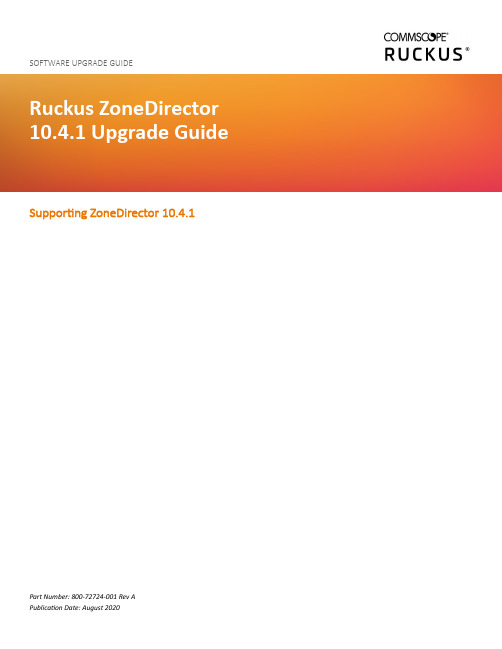
SupportingZoneDirector 10.4.1SOFTWARE UPGRADE GUIDE Part Number: 800-72724-001 Rev ACopyright, Trademark and Proprietary Rights Information© 2020 CommScope, Inc. All rights reserved.No part of this content may be reproduced in any form or by any means or used to make any derivative work (such as translation,transformation, or adaptation) without written permission from CommScope, Inc. and/or its affiliates ("CommScope"). CommScope reserves the right to revise or change this content from time to time without obligation on the part of CommScope to provide notification of such revision or change. Export RestrictionsThese products and associated technical data (in print or electronic form) may be subject to export control laws of the United States of America. It is your responsibility to determine the applicable regulations and to comply with them. The following notice is applicable for all products or technology subject to export control:These items are controlled by the U.S. Government and authorized for export only to the country of ultimate destination for use by the ultimate consignee or end-user(s) herein identified. They may not be resold, transferred, or otherwise disposed of, to any other country or to any person other than the authorized ultimate consignee or end-user(s), either in their original form or after being incorporated into other items, without first obtaining approval from the U.S. government or as otherwise authorized by U.S. law and regulations.DisclaimerTHIS CONTENT AND ASSOCIATED PRODUCTS OR SERVICES ("MATERIALS"), ARE PROVIDED "AS IS" AND WITHOUT WARRANTIES OF ANY KIND, WHETHER EXPRESS OR IMPLIED. TO THE FULLEST EXTENT PERMISSIBLE PURSUANT TO APPLICABLE LAW, COMMSCOPE DISCLAIMS ALL WARRANTIES, EXPRESS OR IMPLIED, INCLUDING, BUT NOT LIMITED TO, IMPLIED WARRANTIES OF MERCHANTABILITY AND FITNESS FOR A PARTICULAR PURPOSE, TITLE, NON-INFRINGEMENT, FREEDOM FROM COMPUTER VIRUS, AND WARRANTIES ARISING FROM COURSE OF DEALING OR COURSE OF PERFORMANCE. CommScope does not represent or warrant that the functions described or contained in the Materials will be uninterrupted or error-free, that defects will be corrected, or are free of viruses or other harmful components. CommScope does not make any warranties or representations regarding the use of the Materials in terms of their completeness, correctness, accuracy, adequacy, usefulness, timeliness, reliability or otherwise. As a condition of your use of the Materials, you warrant to CommScope that you will not make use thereof for any purpose that is unlawful or prohibited by their associated terms of use.Limitation of LiabilityIN NO EVENT SHALL COMMSCOPE, COMMSCOPE AFFILIATES, OR THEIR OFFICERS, DIRECTORS, EMPLOYEES, AGENTS, SUPPLIERS, LICENSORS AND THIRD PARTY PARTNERS, BE LIABLE FOR ANY DIRECT, INDIRECT, SPECIAL, PUNITIVE, INCIDENTAL, EXEMPLARY OR CONSEQUENTIAL DAMAGES, OR ANY DAMAGES WHATSOEVER, EVEN IF COMMSCOPE HAS BEEN PREVIOUSLY ADVISED OF THE POSSIBILITY OF SUCH DAMAGES, WHETHER IN AN ACTION UNDER CONTRACT, TORT, OR ANY OTHER THEORY ARISING FROM YOUR ACCESS TO, OR USE OF, THE MATERIALS. Because some jurisdictions do not allow limitations on how long an implied warranty lasts, or the exclusion or limitation of liability for consequential or incidental damages, some of the above limitations may not apply to you.TrademarksARRIS, the ARRIS logo, COMMSCOPE, RUCKUS, RUCKUS WIRELESS, the Ruckus logo, the Big Dog design, BEAMFLEX, CHANNELFLY, FASTIRON, ICX, SMARTCELL and UNLEASHED are trademarks of CommScope, Inc. and/or its affiliates. Wi-Fi Alliance, Wi-Fi, the Wi-Fi logo, Wi-Fi Certified, the Wi-Fi CERTIFIED logo, Wi-Fi Protected Access, the Wi-Fi Protected Setup logo, Wi-Fi Protected Setup, Wi-Fi Multimedia and WPA2 and WMM are trademarks or registered trademarks of Wi-Fi Alliance. All other trademarks are the property of their respective owners.ContentsZoneDirector Upgrade Paths (4)Upgrading ZoneDirector and Connected APs (4)Importing an AP Firmware Bundle (6)Performing an Upgrade with Smart Redundancy (7)Enabling Secured AP Image Upgrade (8)Verifying the Upgrade (8)Downgrading to a Previous Release (9)Upgrade FAQs (13)Do I Need a Valid Support Contract to Upgrade Firmware? (13)Is My Controller Supported by the Firmware Upgrade? (13)Is My Access Point Supported by the Firmware Upgrade? (13)How Do I Get Support? (13)ZoneDirector Upgrade PathsTo upgrade directly to ZoneDirector release 10.4.1, you must be running ZoneDirector release 10.2 or a later release. If you are running an earlier release, you must first upgrade to at least the 10.2 GA release build before upgrading to this release.Refer to the ZoneDirector 10.4.1 Release Notes for a list of specific release builds that have been qualified for upgrade to this release. Upgrading ZoneDirector and Connected APsConsult the Ruckus Support website on a regular basis for updates that can be applied to your Ruckus network devices.NOTEFor information and detailed instructions (including video tutorials) on upgrading ZoneDirector, visit the Ruckus Support How-To Hub at https:///how-to-hub.Ruckus strongly recommends reading the Release Notes for the release that you plan to upgrade to prior to beginning the upgrade.Release Notes contain important information related to upgrading to the current release, including:•Supported platforms•Supported upgrade paths•Enhancements•Resolved issues•Known open issues•Client interoperabilityReview the Release Notes to ensure that the ZoneDirector and AP models in your deployment are supported in the release. Release Notes and firmware image files are both available at https://. You will need a valid Ruckus support site account to access these resources.After downloading an update package to a convenient folder on your administrative PC, you can complete the network upgrade (of both ZoneDirector and the APs) by performing the following steps.The full network upgrade is successive in sequence. After ZoneDirector is upgraded, it contacts each active AP, upgrades it, and restores it to service. The APs use FTP to download firmware updates from ZoneDirector by default. If you have an access control list (ACL) or firewall between ZoneDirector and the APs, make sure that FTP traffic is allowed to ensure that the APs can successfully download the updated firmware.NOTEUpgrading ZoneDirector and the APs temporarily disconnects them (and any associated clients) from the network. To minimize network disruption, Ruckus recommends performing the upgrade procedure at an off-peak time.1.Back up your existing configuration.2.Go to Administer > Upgrade.3.In the Software Upgrade section, click Choose File .FIGURE 1Upgrade Page4.Browse to the location where you saved the upgrade package, and click Open .The firmware image file upload progress is displayed.FIGURE 2Firmware upload in progressUpgrading ZoneDirector and Connected APs5.When the file is finished uploading, the upgrade file name appears in the text field, and the Upgrade button appears.FIGURE 3Click Upgrade6.Click Upgrade . ZoneDirector performs the upgrade and restarts. When the upgrade process is complete, the Status LED on ZoneDirector issteadily lit. You may now log in to the web interface as Administrator to confirm the new build number.Importing an AP Firmware BundleBeginning with ZoneDirector release 10.0, administrators can import a new AP model patch file to ZoneDirector without performing a full upgrade of the controller. In this way, new AP models can be introduced without the need to wait for the next ZoneDirector firmware release.When Ruckus introduces a new AP model, an AP firmware bundle (or new AP model patch) is made available for download from the RuckusSupport website. Visit the Support site to download the AP firmware bundle to a local computer, import it into ZoneDirector, and the new AP model is now supported after a reboot.NOTEUpgrading ZoneDirector to a new release deletes all imported AP firmware bundles. Install the required AP firmware bundles only afterupgrading ZoneDirector firmware.The steps required for importing an AP firmware bundle are similar to the steps in Upgrading ZoneDirector and Connected APs on page 4.NOTEImporting an AP firmware bundle automatically reboots the ZoneDirector to affect the patch, temporarily disconnecting APs (and anyassociated clients) from the network. To minimize network disruption, Ruckus recommends performing the upgrade procedure at an off-peak time.Importing an AP Firmware BundleFIGURE 4 Importingan AP Firmware BundlePerforming an Upgrade with Smart RedundancyIf you have two ZoneDirectors in a Smart Redundancy configuration, the upgrade procedure is similar to upgrading a single controller.Note however, that the active and standby ZoneDirectors will reverse roles during the upgrade.To upgrade both ZoneDirectors in a Smart Redundancy configuration, complete the following steps:1.Log in to the active ZoneDirector.NOTEDo not attempt to manually upgrade the standby ZoneDirector before the active unit. If you do so, some configuration optionsmay be lost during the upgrade process. Be sure to begin the upgrade process from the web interface of the activeZoneDirector (or the shared Management Interface, if configured).2.Go to Administer > Upgrade .3.In the Software Upgrade area, click Browse . The Browse dialog box appears.4.Browse to the location where you saved the upgrade package, and click Open .When the upgrade file name appears in the text field, the Browse button becomes the Upgrade button.5.Click Upgrade .The standby ZoneDirector is upgraded first.Performing an Upgrade with Smart Redundancy6.When the standby ZoneDirector upgrade is complete, the standby ZoneDirector reboots and becomes the active controller (begins accepting AP requests), while the original active device enters standby state and begins its own upgrade process.7.All APs are now associated to the original standby ZoneDirector (now the active ZoneDirector), and begin downloading and upgrading AP firmware to the new version.8.Each AP reboots after the upgrade is complete, and reconnects to the new active ZoneDirector.Enabling Secured AP Image UpgradeBeginning with ZoneDirector release 9.13, AP firmware image upgrades can be performed using HTTPS via TCP port 11443 rather than FTP .Select the check box next to Enable secured AP image upgrade to enable HTTPS upgrade. If HTTPS upgrade is not supported by the specific AP model, the upgrade will fall back to FTP .FIGURE 5Secure AP image upgradeVerifying the UpgradeAfter you have performed a ZoneDirector upgrade or AP firmware bundle installation, it is important to verify that the ZoneDirector and APs are running the expected software versions.Version details for both the ZoneDirector and AP installed versions can be found in the ZoneDirector web interface. If you prefer to use the command line interface (CLI), use SSH to access the ZoneDirector or AP .Enabling Secured AP Image UpgradeTo verify the current firmware version number, choose one of the following options:•Open the ZoneDirector web UI Dashboard , and locate the Version number in the System Info section.FIGURE 6 Verifying the installed softwareversion from the ZoneDirector web UI•Verify the installed version using the CLI using the show sysinfo command.ruckus# show sysinfo System Overview: Name= ZoneDirector IP Address= 192.168.0.6 IPv6 Address= fc00::2 MAC Address= f8:e7:1e:3a:4c:20 Uptime= 14m Model= ZD1200 Licensed APs= 5 Serial Number= 951608000220 Version= 10.4.1.0 build 162......ruckus#Downgrading to a Previous ReleaseDowngrading ZoneDirector and connected APs to a previous release is similar to upgrading, with the option to restore a saved configuration or reset to factory default settings after downgrading.Downgrades are supported for N-2 major releases (for example, 10.4 to 10.2). However, to restore the same configuration settings upondowngrading, you must downgrade to the previously installed release. For example, if you upgraded from 10.2 to 10.4, you can downgrade to 10.2with restored settings, but downgrading from 10.4 to 10.3 will require a factory reset.Downgrading to a Previous ReleaseTo downgrade to a previous release:1.Go to Administer > Upgrade .2.In the Software Upgrade section, click Choose File .FIGURE 7Upgrade PageDowngrading to a Previous Release3.Browse to the location where you saved the upgrade package, and click Open .The firmware image file upload progress is displayed.FIGURE 8Firmware upload in progress4.When the file is finished uploading, a message appears prompting you to save your current configuration. Click OK .FIGURE 9 Message promptinguser to perform backup5.Save the file to a convenient location.Downgrading to a Previous Release6.The downgrade file name appears in the text field, and the Upgrade button appears.FIGURE 10Click Upgrade7.Select whether to restore the configuration you just saved, or to restore configuration to factory default settings after the downgrade.FIGURE 11 Choose restoreoptionDowngrading to a Previous ReleaseUpgrade FAQsHow Do I Get Support?8.Click Upgrade. ZoneDirector performs the downgrade and restarts.•If you selected Restore configuration to factory default after the downgrade, ZoneDirector settings will be restored to factory defaults.•If you selected Restore configuration to ... [downgrade build], your saved configuration settings are reapplied and ZoneDirector pushes the configuration to its managed APs.Upgrade FAQs•Do I Need a Valid Support Contract to Upgrade Firmware?•Is My Controller Supported by the Firmware Upgrade?•Is My Access Point Supported by the Firmware Upgrade?•How Do I Get Support?Do I Need a Valid Support Contract to Upgrade Firmware?You must have a valid support contract to upgrade or downgrade the ZoneDirector software. If you do not have a valid support contract, contact your reseller to purchase an appropriate support contract. After downloading and installing the software, select Administer > License & Support from the web interface for information on activating your support contract.NOTEBy downloading the ZoneDirector software and upgrading ZoneDirector to version 10.4, be advised that the ZoneDirector will periodically connect to Ruckus, and Ruckus will collect the ZoneDirector serial number, software version, and build number. Ruckus will transmit a file back to the ZoneDirector that will be used to display the current status of the ZoneDirector support contract. Any information collected from the ZoneDirector may be transferred and stored outside of your country of residence where data protection standards may bedifferent.Is My Controller Supported by the Firmware Upgrade?This release supports the following ZoneDirector models:•ZoneDirector 1200NOTEZoneDirector 3000 is discontinued as of release 10.3 and cannot be upgraded to 10.3 or any later release.Is My Access Point Supported by the Firmware Upgrade?Refer to the Release Notes document available from https:// for the list of Access Points supported in this release. Refer to https:///articles/000006452 for a complete matrix of Access Point support by ZoneDirector controller release.How Do I Get Support?For product support information and details on contacting the Ruckus Customer Services and Support Team, go directly to the Support Portal using https://, or go to https:// and select Support.© 2020 CommScope, Inc. All rights reserved. 350 West Java Dr., Sunnyvale, CA 94089 USAhttps://。
- 1、下载文档前请自行甄别文档内容的完整性,平台不提供额外的编辑、内容补充、找答案等附加服务。
- 2、"仅部分预览"的文档,不可在线预览部分如存在完整性等问题,可反馈申请退款(可完整预览的文档不适用该条件!)。
- 3、如文档侵犯您的权益,请联系客服反馈,我们会尽快为您处理(人工客服工作时间:9:00-18:30)。
神州数码系列交换机升级指南1 适用机型本文档描述DCN 交换机软件版本升级步骤及注意事项。
当以下型号的交换机升级1.3.X.X 版本及更高版本时适用:DCS-3600-26CDCS-3600-52CDCS-3950-26CDCS-3950-28CDCS-3950-52CDCS-3950-28CTDCS-3950-52CTDCRS-5200-28DCRS-5200-522 交换机系统文件介绍交换机系统文件包括两类文件:引导文件与系统映像文件。
引导文件是指引导交换机初始化等的文件,即我们通常说的ROM文件。
在上述机型中,该文件有两份,保存在flash中,固定文件名为mini.rom和boot.rom。
对于mini.rom,其主要功能为:(1)负责引导img;(2)某些特殊情况下(比如,错误地升级了nos_release.rom和img,或者升级过程中断电,导致系统的img/bootrom无法启动)升级用户boot.rom和img;mini.rom模式下前面板的网络端口不可用,只能用xmodem升级,速度很慢,因此除非必须,否则不建议使用这个升级。
对于boot.rom,其主要功能为:(1)提供rom的前面板网口升级功能;(2)研发调试。
引导文件一般不强制要求升级,是否升级请参见对应的版本发布说明。
系统映像文件是指交换机硬件驱动和软件支持程序等的压缩文件,即我们通常说的IMG 文件。
交换机系统映像文件保存在flash中,文件名缺省为nos.img。
3 软件升级准备工作在交换机系统文件升级之前需要做一些准备工作,我们推荐以下操作步骤:(1) 查询系统当前运行的Bootrom版本和IMG软件版本;(2) 备份当前运行的引导文件、系统映像文件,便于升级失败时能够进行版本回退;(3) 备份当前系统的startup-config配置文件,便于在不同版本命令行存在差异时能够及时恢复原有的配置。
4 Shell模式下软件升级4.1 升级说明在Shell模式下升级交换机软件有两种升级方式:TFTP和FTP,可通过Console终端或TELNET/SSH远程终端上执行相应的命令来升级。
注意在Shell模式下严格按照以下升级顺序来进行:步骤1.进入升级模式在交换机正常启动后,使用enable命令进入特权用户配置模式,提示符为switch# 步骤2.配置三层接口正确配置三层接口(详见用户手册)步骤3.升级nos.imgFTP升级copy ftp://username:userpwd@serverIP/imgfilename nos.imgTFTP升级copy tftp://serverIP/imgfilename nos.img其中,username为PC端FTP服务器的用户名,userpwd为username对应的密码,serverIP为FTP服务器的IP地址,imgfilename为nos.img文件的全文件名。
下同。
步骤4.重新启动交换机使用命令reload重新启动交换机,并按步骤1重新进入升级模式步骤5.升级mini.rom(可选)FTP升级copy ftp://username:userpwd@serverIP/miniromfilename mini.romTFTP升级copy tftp://serverIP/miniromfilename mini.rom步骤6.升级nos.rom(可选)FTP升级copy ftp://username:userpwd@serverIP/romfilename nos.romTFTP升级copy tftp://serverIP/romfilename nos.rom步骤7.升级完成[注意] 若按上述方法仍无法正常升级,请检查网络状态。
4.2 升级举例1.FTP升级举例设PC端IP地址为:192.168.2.1FTP服务器的用户名为:switch密码为:switchimg文件名为:DCRS-5200-X_1.3.34.0_nos.imgminirom文件名为:DCRS-5200-X_1.3.5_nos_Release_mini.rombootrom文件名为:DCRS-5200-X_1.3.5_nos_Release.rom(1)升级nos.img在特权用户配置模式下执行:copy ftp://switch:switch@192.168.2.1/DCRS-5200-X_1.3.34.0_nos.img nos.img交换机提示“Confirm copy nos.img file[Y/N]:”,输入“Y”,开始FTP下载。
当交换机提示“write ok.”时,表示nos.img升级完成。
重新启动交换机.......。
(2)升级mini.rom(可选)在特权用户配置模式下执行:copy ftp://switch:switch@192.168.2.1/DCRS-5200-X_1.3.5_nos_Release_mini.rom mini.rom交换机提示“Confirm copy mini.rom file[Y/N]:”,输入“Y”,开始FTP下载。
当交换机提示“write ok.”时,表示mini.rom升级完成。
(3)升级nos.rom(可选)在特权用户配置模式下执行:copy ftp://switch:switch@192.168.2.1/DCRS-5200-X_1.3.5_nos_Release.rom nos.rom交换机提示“Confirm copy nos.rom file[Y/N]:”,输入“Y”,开始FTP下载。
当交换机提示“write ok.”时,表示nos.rom升级完成。
2.TFTP升级举例设PC端IP地址为:192.168.2.1img文件名为:DCRS-5200-X_1.3.34.0_nos.imgminirom文件名为:DCRS-5200-X_1.3.5_nos_Release_mini.rombootrom文件名为:DCRS-5200-X_1.3.5_nos_Release.rom(1)升级nos.img在特权用户配置模式下执行:copy tftp://192.168.2.1/DCRS-5200-X_1.3.34.0_nos.img nos.img交换机提示“Confirm [Y/N]:”,输入“Y”,开始TFTP下载。
当交换机提示“write ok.”时,表示nos.img升级完成。
DCN 交换机软件升级指南Digital重新启动交换机.......。
(2)升级mini.rom(可选)在特权用户配置模式下执行:copy tftp://192.168.2.1/DCRS-5200-X_1.3.5_nos_Release_mini.rom mini.rom交换机提示“Confirm [Y/N]:”,输入“Y”,开始TFTP下载。
当交换机提示“write ok.”时,表示mini.rom升级完成。
(3)升级nos.rom(可选)在特权用户配置模式下执行:copy tftp://192.168.2.1/DCRS-5200-X_1.3.5_nos_Release.rom nos.rom交换机提示“Confirm [Y/N]:”,输入“Y”,开始TFTP下载。
当交换机提示“write ok.”时,表示nos.rom升级完成。
5 Bootrom模式下软件升级5.1 升级说明在Bootrom模式下升级交换机软件有两种升级方式:TFTP和FTP,可通过Bootrom 模式下的命令设置选择升级方式。
注意在Bootrom模式下严格按照以下升级顺序来进行:步骤1.进入bootrom在交换机加电启动时按Ctrl+B,即可进入bootrom。
成功进入后,提示符为[Boot] 步骤2.设置网络参数使用setconfig正确设置网络接口参数步骤3.升级mini.rom(可选)(1) load miniromfilename(2) writeminirom步骤4.升级nos.rom(可选)(1) load romfilename(2) writerom步骤5.重新启动交换机使用命令reboot重新启动交换机,并按步骤1重新进入boortom步骤6.升级nos.img(1) load imgfilename(2) writeimg步骤7.升级完成DCN 交换机软件升级指南Digital China Network 55.2 升级举例1.FTP升级举例设PC端IP地址为:192.168.2.1FTP服务器的用户名为:switch密码为:switchimg文件名为:DCRS-5200-X_1.3.34.0_nos.imgminirom文件名为:DCRS-5200-X_1.3.5_nos_Release_mini.rombootrom文件名为:DCRS-5200-X_1.3.5_nos_Release.rom(1)进入bootromTesting RAM...0x00400000 RAM OKLoading BootRom...OKChecking ECC of BootRom...OKStarting BootRom......BSP version: 1.3.5Creation date: Sep 17 2007, 17:35:41Initializing... OK![Boot]:(2)设置网络参数[Boot]: setconfigBoot Device: marfecHost IP Address: [10.1.1.1]192.168.2.33 交换机的地址Server IP Address: [10.1.1.2]192.168.2.1 FTP服务器的地址FTP(1) or TFTP(2): [1] 1 选择1,即FTPFTP User Name: [test] switch 输入用户名switchFTP User Password: [test]switch 输入密码switchNetwork interface configure OK.[Boot]: saveconfig 保存设置change boot params is OK(3)升级mini.rom(可选)[Boot]: load DCRS-5200-X_1.3.5_nos_Release_mini.rom当再次显示出提示符“[Boot]:”时,输入“writeminirom”,当显示“Program OK.”并再次显示出提示符“[Boot]:”时表示mini.rom升级完成。
(4)升级nos.rom(可选)[Boot]: load DCRS-5200-X_1.3.5_nos_Release.rom当再次显示出提示符“[Boot]:”时,输入“writerom”,当显示“Program OK.”并再次显示出提示符“[Boot]:”时表示nos.rom升级完成。
