EMC VPLEX-Hardware-Installation-Guide
EMC VPLEX Metro架构日常维护手册
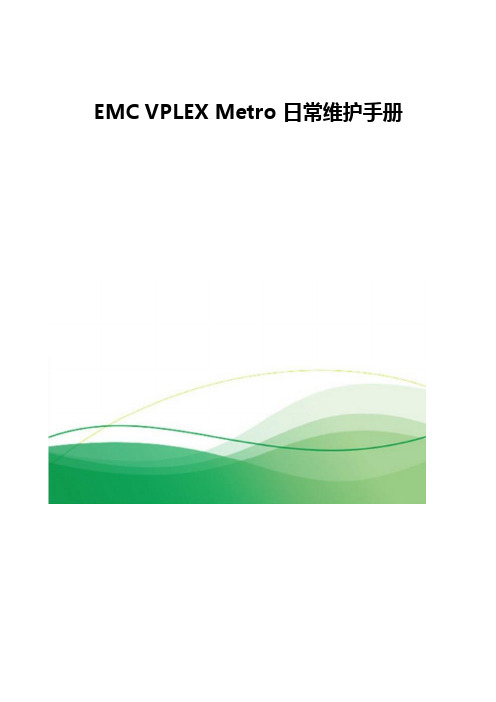
EMC VPLEX Metro 日常维护手册1.登录 VPLEXVPLEX管理服务器的默认用户如下:VPLEX初始化配置需要使用serivce用户登录,日常管理建议使用admin用户。
Admin用户第一次登录时需要修改密码,密码必须遵循如下密码策略:a) 至少14位,包含数字、大写、小写、特殊字符b) 不能是dictionary wordsc) 离上一次修改至少1天才能作更改d) 每隔90天必须修改一次,从第75天开始弹出密码修改提示VPLEX包括图形管理接口VPLEX Unishpere和命令行管理接口VPLEX CLI。
1.1 登录VPLEX Unisphere支持VPLEX Unisphere的浏览器包括:•英文版Windows:Internet Exporter 7 或以上、Firefox 3.5.5或以上•中文版Windows:英文版的firefox 3.5.x、Firefox 3.6.x•Adobe flash player v10.0.0或以上在浏览器输入VPLEX管理服务器的IP地址,如10.111.111.136:点击Continue to this website,出现登录画面。
输入用户名service和密码,点击Login,进入VPLEX图形管理界面主画面:1.2 登录VPLEX CLI打开远程终端模拟软件putty,选择ssh,输入VPLEX管理服务器的IP地址然后点击连接,按提示输入用户名和密码即可登录到管理服务器。
之后,输入命令:vplexcli按提示输入用户名和密码(同上)后,即可进入VPLEX CLI命令行接口。
2. VPLEX 存储空间调配前提准备:光纤SAN交换机已完成zone配置。
后端存储可以正确识别VPLEX的后端端口;主机光纤通道卡可连接到VPLEX前端端口。
在VPLEX中,要完成存储空间的调配供主机使用需要经过以下步骤:1. Mask LUNs to vplex2. Vplex discover LUNs3. claim storage volumes4. create extents from claimed storage volumes5. create devices from extents6. create virtual volumes on devices7. register initiators8. create storage view2.1 Mask LUNs to vplex参照后端存储操作手册,在后端存储分配适当空间给VPLEX,下图示例中VNX5600分配了一个的TEST_LUN给VPLEX。
EMCVPLEX数据中心虚拟化方案

02
方案设计
根据需求分析结果,设计符合客户需 求的虚拟化方案,包括资源分配、网 络设计、安全策略等。
01
03
安装部署
根据设计方案进行虚拟化软件的安装 和硬件资源的配置。
上线运行
将虚拟化系统正式投入使用,并进行 长期的监控和维护。
05
04
系统调试
对安装好的虚拟化系统进行调试,确 保系统的稳定性和性能。
实施效果
通过虚拟化方案的实施,该企业的数据中心性能得到了显著提升,同时降低了运营成本, 提高了服务质量和可靠性。容灾备份方案的实施也确保了数据的安全性和业务的连续性。
06
EMC Vplex未来展望与 总结
Vplex未来发展趋势
扩展性
Vplex继续提供更高的可扩展性,以满足不 断增长的数据需求。
安全
04
EMC Vplex解决方案详 解
Vplex数据中心架构
架构概述:Vplex数据中心架构是一种高 度可扩展的虚拟化平台,旨在提高数据 中心的效率、灵活性和可用性。
多租户支持:Vplex支持多租户隔离,为 不同业务部门提供独立的资源池。
分布式架构:Vplex采用分布式架构,可 扩展至数千个节点,满足大型企业的需 求。
02
数据中心虚拟化概述
什么是数据中心虚拟化?
数据中心虚拟化是一种将物理服务器和基础设施资源抽象成逻辑资源的技术,它 允许在一个物理服务器上运行多个虚拟机,每个虚拟机都有自己的操作系统和应 用程序。
数据中心虚拟化通过软件定义的网络和存储技术,将网络和存储资源划分为可动 态分配的虚拟机,从而提高了服务器的利用率,简化了管理流程,并降低了运营 成本。
纵向扩展:Vplex支持 纵向扩展,通过升级硬 件设备提高单节点的性 能和容量。
常见问题解答emcvplex系列

常见问题解答:EMC VPLEX 系列目录概述GeoSynchrony 5.1 提供哪些新增功能?硬件一般产品信息定位竞争概况订购、组装和许可保修与服务概述问:什么是 VPLEX 系列?答:目前世界上唯有 VPLEX 系列包含的产品可在数据中心内、跨数据中心和在数据中心之间实现信息的移动和访问。
VPLEX 系列包括:VPLEX Local,用于管理单个 VPLEX 群集内各异构存储阵列间的数据移动和访问VPLEX Metro,用于在同步距离内(往返延迟最多 5 毫秒)的两个VPLEX 群集之间通过 Federated AccessAnywhere 移动和访问数据VPLEX Geo,用于在异步距离内(往返延迟最多 50 毫秒)的两个 VPLEX 群集之间通过 Federated AccessAnywhere 移动和访问数据这些解决方案相结合,就能实现在数据中心内部和彼此之间的移动性、可用性和协作。
问:VPLEX 体系结构由哪些组件组成?答:每个 VPLEX 群集包含以下两个主要组件:VPLEX Engine:VPLEX Engine 基于 EMC 强健、经验证且具备最高可用性的存储硬件平台,并充分利用每个引擎的两个高可用性控制器、冗余电源、集成的备用电池,以及“call home”和远程支持。
目前有两种硬件选项可供选择,即 VS1 和 VS2。
与相似引擎计数的 VS1 相比,VS2 可提供显著的性能增强。
GeoSynchrony 提供了基本操作环境,可实现 N+1 群集、无中断硬件和软件升级,以及虚拟化存储的能力。
GeoSynchrony 5.1 提供哪些新增功能?问:GeoSynchrony 5.1 包括哪些新功能?答:GeoSynchrony 5.1 增加了以下功能:VPLEX RecoverPoint 拆分器:可为 VPLEX Local 和 VPLEX Metro 实现增强的操作恢复和灾难恢复VMware 集成:VAAI 比较和写入、基于 VASA vCenter 的管理扩展:对于 VPLEX Local 和 VPLEX Metro,每个群集可扩展为 1,600 个启动器I/O 性能增强:IOPS 提高达 30%(取决于工作负载)Unisphere for VPLEX 和 GUI 增强功能:与其他 EMC 产品具有更一致的新观感、简化的导航、快速访问任务性能监控:增强的性能统计信息联合安全保护:符合 FIPS 140-2(阶段 1);IPv6 1 级可从 VS1 无中断升级到 VS2问:我的客户能否将 EMC RecoverPoint 与 VPLEX 搭配使用?答:将 VPLEX Local 或 VPLEX Metro 与 GeoSynchrony 5.1 搭配使用的客户现在可以充分利用全新的 VPLEX RecoverPoint 拆分器,创建生产数据的本地或远程副本,以用于操作或灾难恢复目的。
VPLEX with GeoSynchrony 4.2 Installation and Setup Guide

VPLEX Management Console:Provision Storage button
Cl u ster 1Cl u ster 2
PuTTY settings foony4.2Installation and Setup Guide
PuTTY configuration:SSH protocol
Select Session in the Category list,and click Save in the window(Figure22on page34)to save the settings for
PuTTY settings for login over network
EMC Corporation
Corporate Headquarters :
Hopkinton,MA 01748-9103
1-508-435-1000
EMC ®VPLEX ™
with GeoSynchrony™4.2
Installation and Setup Guide
P/N 300-012-080
VPLEX Cl u ster 1
PuTTY settings for logging in to cluster2over the customer Select SSH in the Category list,and ensure that Preferred is set to2,as shown in Figure32.
PuTTY configuration:SSH protocol
Select Session in the Category list,and click Save in the window.
EMC 存储虚拟化VPlex解决方案-revised

EMC 存储虚拟化VPlex解决方案-revisedEMC 存储虚拟化VPlex解决方案前言信息是金融行业的命脉, 近十年来信息存储基础设施的建设在金融业取得长足的进步。
从内置存储转向外置RAID存储,从多台服务器共享一台外置RAID阵列,再到更多台服务器通过SAN共享更大型存储服务器。
存储服务器容量不断扩大的同时,其功能也不断增强,从提供硬件级RAID保护到独立于服务器的跨磁盘阵列的数据镜像,存储服务器逐渐从服务器外设的角色脱离出来,成为单独的“存储层”,为数据中心的服务器提供统一的数据存储,保护和共享服务。
随着金融业的不断发展,对IT系统尤其是存储系统的要求越来越高,鉴于金融业由于信息的重要性,监管部门要求各金融机构建议多中心来预防单一数据中心操作性风险。
多数据中心建设方案可以预防单数据中心的风险,但面对多数据中心建设的巨额投资,如何同时利用多数据中心就成为IT决策者的首要问题。
同时利用多数据中心就必需实现生产数据跨中心的传输和共享,总所周知,服务器性能的瓶颈主要在IO部分,数据在不同中心之间的传输和共享会造成IO延时,进而影响数据中心的总体性能。
同时,各家厂商不断推出新技术,新产品,容量不断扩展,性能不断提高,功能越来越丰富,但由于不同存储厂商的技术实现不尽相同,用户需要采用不同的管理界面来使用不同厂商的存储资源。
这样,也给金融业用户带来不小的问题,首先是无法采用统一的界面来让服务器使用不同厂商的存储服务器,数据在不同厂商存储服务器之间的迁移也会造成业务中断。
作为信息存储行业的领先公司,EMC公司针对金融业客户异构存储统一管理和跨数据中心信息传输和共享的迫切需求,推出存储VPlex解决方案,很好的解决了这些问题。
本文随后将介绍VPlex产品及其主要应用场景,供金融行业信息存储管理人士参考。
一VPlex产品及功能概述EMC存储虚拟化VPlex解决方案用于在金融行业数据中心内、跨数据中心和在数据中心之间进行信息虚拟化、访问、共享和迁移。
EMCVPLEX安装实施计划方案

VPLEX-LOCAL 的硬件配置信息此次安装的VPLEX-Local有单台台VPLEX组成,VPLEX的硬件配置如下:1) 1 个Engine2) 2 个Director,每个Engine 由两个Director 组成3)8个8Gb前端FC端口,每个Director包含一块前端FC卡,共4个8Gb的前端FC端口,由于交换机端口限制,本次使用4个前端FC端口(每个Directo上两个)。
4)8个8Gb后端FC端口,每个Director包含一块后端FC卡,共4个8Gb的后端FC端口。
本次使用4个前端FC端口(每个Directo上两个)5)4个可用的8Gb的VPLEX-Local级联FC端口,每个Director包含一块VPLEX-Local级联FC卡, 共4个8Gb的级联FC端口,但是只有两个可用VPLEX-LOCAL的硬件介绍单台VPLEX的硬件布局VPLEX的ENGINE的硬件布局Note:SPS = Standby Power SupplyVPLEX-LOCAL 的级联端口连接Cluster 1(sama connections from each engine in clusterCluster 2^same connections from each engine in duster)int&ncluste r i 一 COM SAN —switch 1BinlorcluslorCOM SAN >switch 20 —VPLEX-LOCAL 拓 扑结构=1B2TC00 A2-FOOOB2-FC01A2-FO01int&rciuster ISL 1 inierciusierCOM SAN COM SAN switch 1A switch 2AB2 FC00 A2 FCOONOTE: ISLTisIntar-switcli linkB2-FOO1 A2-FC01IOM BO IOM 81IOM B2 / IOM B3一口口口 DO 口口口吕吕 。
EMC_VPlex存储双活建设方案详细

2012年11月
一、
目前XXX市社保已经在使用EMC的存储系统VNX5100,为了进一步保障社保应用的高可用性,提高生产的安全级别,XXX市社保计划对目前的存储系统进行虚拟化整合,并搭建双活存储系统,保证关键业务所使用的存储系统即使有一台存储系统出现故障,也不会出现业务停顿,达到更高的生产安全保障。
VNX 7500还支持LUN的条带化或级联式扩展,以将数据分散到更多的磁盘上;
C.中心机房-存储虚拟化:以EMC VPlex Local作为存储虚拟化;应用系统只需要访问虚拟化存储,而不需要直接管理后端的具体的存储系统;通过存储虚拟化,可以达到两台存储之间双活,可以支持异构的存储系统,对数据进行跨存储的本地及远程保护,统一管理接口和访问接口;
当应用系统读数据时,VPlex采用了AccessAnywhere技术,应用系统只需要就近访问最近的一台存储系统即可,可以大大节省两个数据中心之间的网络传输带宽;
当存储系统故障时,VPlex采用的Active-Active技术,结合服务器的集群文件系统(Cluster File System ),可以保证应用实时切换到容灾中心,而不需要人工操作,保证了业务系统的高可用性,大大缩减了故障切换时间。
当VPlex系统自身出现故障时,由于在Vplex中的设置,VPlex不会修改存储系统LUN的配置信息,即,用户可以将存储系统A或B的LUN直接挂到应用系统,保证应用系统的继续运行,不会产生数据丢失。
2.
VPlex在提供虚拟化的存储访问的同时,还可以方便地对存储容量进行扩展。当一台存储系统出现空间不足的情况时,可以通过VPlex的虚拟卷,将多台存储系统的空间组成一个卷给应用使用。通过这种级联方式,应用系统直接访问VPlex的虚拟卷,而VPlex后端接入的存储系统只是作为VPlex虚拟卷的存储资源池使用,达到资源的更合理分配和优化。
EMCVPLEX安装实施实施方案
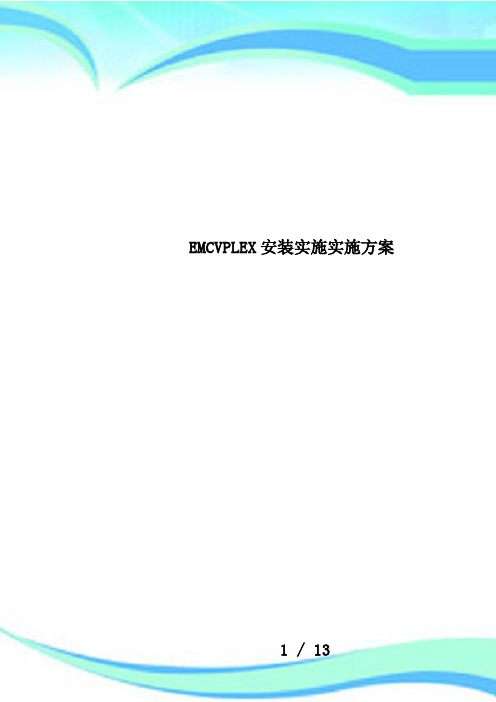
EMCVPLEX安装实施实施方案————————————————————————————————作者:————————————————————————————————日期:VPLEX-LOCAL的硬件配置信息此次安装的VPLEX-Local有单台台VPLEX组成,VPLEX的硬件配置如下:1)1个Engine2)2个Director,每个Engine由两个Director组成3)8个8Gb前端FC端口,每个Director包含一块前端FC卡,共4个8Gb的前端FC端口,由于交换机端口限制,本次使用4个前端FC端口(每个Directo上两个)。
4)8个8Gb后端FC端口,每个Director包含一块后端FC卡,共4个8Gb的后端FC端口。
本次使用4个前端FC端口(每个Directo上两个)5)4个可用的8Gb的VPLEX-Local级联FC端口,每个Director包含一块VPLEX-Local级联FC卡,共4个8Gb的级联FC端口,但是只有两个可用VPLEX-LOCAL的硬件介绍单台VPLEX的硬件布局VPLEX的ENGINE的硬件布局VPLEX-LOCAL的级联端口连接VPLEX-LOCAL拓扑结构VPLEX-LOCAL 的FABRIC 拓扑图Fabric Switch Engine power supplyManagement serverFabric SwitchVNX VNXVPLEX Host HostVPLEX-LOCAL 后端存储系统的配置VMAX_3358Vplex Meta volume ( >= 78GB, using 144GB )Vplex Meta volume backup ( >=78GB, using 144GB )VPLEX logging volume ( >=10GB, using 72GB )Host data volumeVMAX_0251HOST_BAKHOST_PRD VPLEX_0550VPLEX_0549Host data volumeHost data volumeMETA VOLUME的配置请注意每台VNX必须使用两个RG,每个RG各提供两个80G LUN。
常见问题解答emcvplex系列

常见问题解答:EMC VPLEX 系列目录概述GeoSynchrony 5.1 提供哪些新增功能?硬件一般产品信息定位竞争概况订购、组装和许可保修与服务概述问:什么是 VPLEX 系列?答:目前世界上唯有 VPLEX 系列包含的产品可在数据中心内、跨数据中心和在数据中心之间实现信息的移动和访问。
VPLEX 系列包括:VPLEX Local,用于管理单个 VPLEX 群集内各异构存储阵列间的数据移动和访问VPLEX Metro,用于在同步距离内(往返延迟最多 5 毫秒)的两个VPLEX 群集之间通过 Federated AccessAnywhere 移动和访问数据VPLEX Geo,用于在异步距离内(往返延迟最多 50 毫秒)的两个 VPLEX 群集之间通过 Federated AccessAnywhere 移动和访问数据这些解决方案相结合,就能实现在数据中心内部和彼此之间的移动性、可用性和协作。
问:VPLEX 体系结构由哪些组件组成?答:每个 VPLEX 群集包含以下两个主要组件:VPLEX Engine:VPLEX Engine 基于 EMC 强健、经验证且具备最高可用性的存储硬件平台,并充分利用每个引擎的两个高可用性控制器、冗余电源、集成的备用电池,以及“call home”和远程支持。
目前有两种硬件选项可供选择,即 VS1 和 VS2。
与相似引擎计数的 VS1 相比,VS2 可提供显著的性能增强。
GeoSynchrony 提供了基本操作环境,可实现 N+1 群集、无中断硬件和软件升级,以及虚拟化存储的能力。
GeoSynchrony 5.1 提供哪些新增功能?问:GeoSynchrony 5.1 包括哪些新功能?答:GeoSynchrony 5.1 增加了以下功能:VPLEX RecoverPoint 拆分器:可为 VPLEX Local 和 VPLEX Metro 实现增强的操作恢复和灾难恢复VMware 集成:VAAI 比较和写入、基于 VASA vCenter 的管理扩展:对于 VPLEX Local 和 VPLEX Metro,每个群集可扩展为 1,600 个启动器I/O 性能增强:IOPS 提高达 30%(取决于工作负载)Unisphere for VPLEX 和 GUI 增强功能:与其他 EMC 产品具有更一致的新观感、简化的导航、快速访问任务性能监控:增强的性能统计信息联合安全保护:符合 FIPS 140-2(阶段 1);IPv6 1 级可从 VS1 无中断升级到 VS2问:我的客户能否将 EMC RecoverPoint 与 VPLEX 搭配使用?答:将 VPLEX Local 或 VPLEX Metro 与 GeoSynchrony 5.1 搭配使用的客户现在可以充分利用全新的 VPLEX RecoverPoint 拆分器,创建生产数据的本地或远程副本,以用于操作或灾难恢复目的。
Vplex产品及技术手册

Virtual Storage
Local Federation
Distributed Federation
EMC VPLEX™ Family VPLEX Local™ VPLEX Metro™
Copyright © 2011 EMC Corporation. All Rights Reserved.
Product and Technology Overview
6
Journey to the Private Cloud
Copyright © 2011 EMC Corporation. All Rights Reserved.
Product and Technology Overview
7
VPLEX Product Family
VPLEX Global™
Cache Coherency
Distributed Cache Coherency
Provides automatic sharing, balancing, and failover of I/O across the cluster
AccessAnywhere™
Cache coherency technology that enables a consistent view of data to be presented, shared, accessed, and or relocated between federated VPLEX Metro clusters Software that runs on the VPLEX hardware A volume that contains virtual-to-physical mapping information. Every VPLEX cluster requires a Metadata volume. A volume used to keep track of changes to a distributed device.
VPLEX_____-VS6换内存

VPLEX SolVe GeneratorSolution for Validating your engagement生成: January 31, 2023 8:34 AM GMT报告问题如果您在此流程中发现任何错误或对此应用程序有相关意见,请发送电子邮件至版权所有 © 2020 Dell Inc. 或其子公司。
保留所有权利。
本出版物中的信息均“按原样”提供。
EMC CORPORATION(以下简称“EMC”)不对本出版物中的信息作出任何形式的陈述或担保,并特别声明拒绝以下担保:有关适销性、对特定用途的适用性、权利和无侵权的任何暗示担保,以及法规、法律实施、交易习惯、贸易履行过程或贸易惯例所引发的任何担保。
在任何情况下,EMC 均不会对任何损失承担责任,这些损失包括直接、间接、偶发、连带损失、业务利润损失或特殊的损失,即使事先已经通知 EMC 可能发生此类损失也是如此。
EMC 确信本出版物中所含信息截止至发布之日前均正确无误。
这些信息如有更改,恕不另行通知。
使用、复制及分发本出版物中描述的任何 EMC 软件需要相应的软件许可证。
Dell、EMC、Dell EMC 和其他商标均是 Dell Inc. 或其子公司的商标。
其他商标可能是其各自所有者的资产。
发布日期:January, 2023目录初步活动任务 (3)阅读、理解并执行以下任务 (3)Field-Replaceable Unit Procedure (4)VPLEX (4)Replacing a DIMM (Memory Module) (4)Before you begin the replacement procedure (4)Precautions when replacing a Dual Inline Memory Module (DIMM) (4)VS6 Engine Overview (5)Task 1:Performing preliminary steps (6)Connecting to VPLEX MMCS-A (7)Task 2:Connecting the service laptop to VPLEX (7)Task 3:Opening a web browser (8)Task 4:Starting a PuTTY (SSH) session and logging into VPLEX CLI (9)Replacing a DIMM (9)Start a new virtual terminal session (9)Task 5:Launching the FRU script (9)Task 6:Unloading the FRU script (13)Task 7:Ending a PuTTY (SSH) session (13)Task 8:Completing post-replacement tasks (13)Reference material (14)Handling replaceable units (14)Identifying VS6 Engine Information (17)初步活动任务此部分可能包含您在执行此流程之前必须完成的任务。
emc云存储设备vplex

– 在可预测的服务级别从小到大逐步 扩展性能
高级数据缓存
Brocade、 Cisco VPLEX
– 提高 I/O 性能并减少存储阵列争用
分布式缓存一致性
– 在数据中心内和数据中心之间实现 存储域自动平衡和故障切换
Brocade、 Cisco
HP、Oracle (Sun)、Hitachi、HP (3PAR)、IBM、EMC
实现应用程序正常运行时间
站点 1 站点 2
• 连续可用性 • 易于安装和配置
WITNESS
VPLEX
• 最佳性能 • 不降低性能地扩展
主动
站点 3
主动
Federated AccessAnywhere
• 仍可用于非 RAC 服务器
EMC 保密资料 — 要求签署保密协议
12
VPLEX 和 EMC RecoverPoint
利用两个站点的资源 无中断地移动和共享数据
EMC 保密资料 — 要求签署保密协议
22
为什么分布您的数据中心?
提高可用性
– 两个分布式中心都承担生产工作负载并且同时互相提供 恢复能力
提高资产利用率
– 被动分布式中心价格昂贵并且通常闲置资源
提高性能(局部访问数据)
– 数据不需要从“生产”站点读取,因为在两个站点上可以 读写访问同样的数据
EMC 保密资料 — 要求签署保密协议
14
协作性:通过 VPLEX 得到优化
在不同的位置同时使用数据
站点 1 站点 2
一个拷贝 — 始终最新 立即可用
无管理开销
WITNESS
VPLEX
站点 3
Federated AccessAnywhere
常见问题解答EMC VPLEX 系列

常见问题解答:EMC VPLEX 系列目录•概述•GeoSynchrony 5.1 提供哪些新增功能?•硬件•一般产品信息•定位•竞争概况•订购、组装和许可•保修与服务概述问:什么是 VPLEX 系列?答:目前世界上唯有 VPLEX 系列包含的产品可在数据中心内、跨数据中心和在数据中心之间实现信息的移动和访问。
VPLEX 系列包括:•VPLEX Local,用于管理单个 VPLEX 群集内各异构存储阵列间的数据移动和访问•VPLEX Metro,用于在同步距离内(往返延迟最多 5 毫秒)的两个VPLEX 群集之间通过 Federated AccessAnywhere 移动和访问数据•VPLEX Geo,用于在异步距离内(往返延迟最多 50 毫秒)的两个 VPLEX 群集之间通过 Federated AccessAnywhere 移动和访问数据这些解决方案相结合,就能实现在数据中心内部和彼此之间的移动性、可用性和协作。
问:VPLEX 体系结构由哪些组件组成?答:每个 VPLEX 群集包含以下两个主要组件:•VPLEX Engine:VPLEX Engine 基于 EMC 强健、经验证且具备最高可用性的存储硬件平台,并充分利用每个引擎的两个高可用性控制器、冗余电源、集成的备用电池,以及“call home”和远程支持。
目前有两种硬件选项可供选择,即 VS1 和 VS2。
与相似引擎计数的 VS1 相比,VS2 可提供显著的性能增强。
•GeoSynchrony 提供了基本操作环境,可实现 N+1 群集、无中断硬件和软件升级,以及虚拟化存储的能力。
GeoSynchrony 5.1 提供哪些新增功能?问:GeoSynchrony 5.1 包括哪些新功能?答:GeoSynchrony 5.1 增加了以下功能:•VPLEX RecoverPoint 拆分器:可为 VPLEX Local 和 VPLEX Metro 实现增强的操作恢复和灾难恢复•VMware 集成:VAAI 比较和写入、基于 VASA vCenter 的管理•扩展:对于 VPLEX Local 和 VPLEX Metro,每个群集可扩展为 1,600 个启动器•I/O 性能增强:IOPS 提高达 30%(取决于工作负载)•Unisphere for VPLEX 和 GUI 增强功能:与其他 EMC 产品具有更一致的新观感、简化的导航、快速访问任务•性能监控:增强的性能统计信息•联合安全保护:符合 FIPS 140-2(阶段 1);IPv6 1 级•可从 VS1 无中断升级到 VS2问:我的客户能否将 EMC RecoverPoint 与 VPLEX 搭配使用?答:将 VPLEX Local 或 VPLEX Metro 与 GeoSynchrony 5.1 搭配使用的客户现在可以充分利用全新的 VPLEX RecoverPoint 拆分器,创建生产数据的本地或远程副本,以用于操作或灾难恢复目的。
emcvplex安装实施方案(20200515182405)
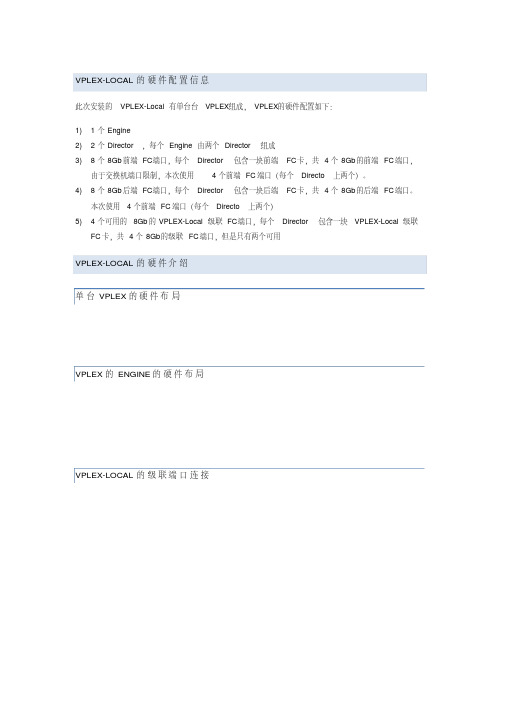
VPLEX_GATEWAY eth3
【 VPLEXCLI_CLUSTER_】1 # ll /management-server/ports/eth3
8. 运行 exit 命令,退出 VPLEX_01到 Manager Server ,检查公用管理网络的连通性
【 VPLEXCLI_CLUSTER_】1 # exit
【 MS_CLUSTER_】1 # cat /etc/HOSTNAME
6. 运行 vplexcli 命令登陆到 VPLEX_01,用户名为 service ,密码为 Mi@Dim7T
【 MS_CLUSTER_】1 # vplexcli
7. 配置 Manager Server 的管理公用 IP 地址
【 VPLEXCLI_CLUSTER_】1 # management-server set-ip -i VPLEX_01_IP:VPLEX_NETMASK-g
【 MS_CLUSTER_】1 # ping VPLEX_GATEWAY
9. 配置 NTP时钟服务器,同步时间
【 MS_CLUSTER_】1 # vi /etc/
; 设置外部 server 为 NTP_IP
【 MS_CLUSTER_】1 # sudo /etc/ntp restart 【 MS_CLUSTER_】1 # date 10. 运行 exit 命令,退出 VPLEX_01的 Manager Server 【 MS_CLUSTER_】1 # exit
VPLEX-LOCAL 的 硬 件 配 置 信 息
此次安装的 VPLEX-Local 有单台台 VPLEX组成, VPLEX的硬件配置如下: 1) 1 个 Engine 2) 2 个 Director ,每个 Engine 由两个 Director 组成 3) 8 个 8Gb 前端 FC端口,每个 Director 包含一块前端 FC卡,共 4 个 8Gb 的前端 FC端口,
常见问题解答EMCVPLE系列

常见问题解答E M C V P L E系列公司内部档案编码:[OPPTR-OPPT28-OPPTL98-OPPNN08]常见问题解答:EMC VPLEX 系列目录概述GeoSynchrony 提供哪些新增功能硬件一般产品信息定位竞争概况订购、组装和许可保修与服务概述问:什么是 VPLEX 系列答:目前世界上唯有 VPLEX 系列包含的产品可在数据中心内、跨数据中心和在数据中心之间实现信息的移动和访问。
VPLEX 系列包括:VPLEX Local,用于管理单个 VPLEX 群集内各异构存储阵列间的数据移动和访问VPLEX Metro,用于在同步距离内(往返延迟最多 5 毫秒)的两个VPLEX 群集之间通过 Federated AccessAnywhere 移动和访问数据VPLEX Geo,用于在异步距离内(往返延迟最多 50 毫秒)的两个VPLEX 群集之间通过 Federated AccessAnywhere 移动和访问数据这些解决方案相结合,就能实现在数据中心内部和彼此之间的移动性、可用性和协作。
问:VPLEX 体系结构由哪些组件组成答:每个 VPLEX 群集包含以下两个主要组件:VPLEX Engine:VPLEX Engine 基于 EMC 强健、经验证且具备最高可用性的存储硬件平台,并充分利用每个引擎的两个高可用性控制器、冗余电源、集成的备用电池,以及“call home”和远程支持。
目前有两种硬件选项可供选择,即 VS1 和 VS2。
与相似引擎计数的 VS1 相比,VS2 可提供显著的性能增强。
GeoSynchrony 提供了基本操作环境,可实现 N+1 群集、无中断硬件和软件升级,以及虚拟化存储的能力。
GeoSynchrony 提供哪些新增功能问:GeoSynchrony 包括哪些新功能答:GeoSynchrony 增加了以下功能:VPLEX RecoverPoint 拆分器:可为 VPLEX Local 和 VPLEX Metro 实现增强的操作恢复和灾难恢复VMware 集成:VAAI 比较和写入、基于 VASA vCenter 的管理扩展:对于 VPLEX Local 和 VPLEX Metro,每个群集可扩展为1,600 个启动器I/O 性能增强:IOPS 提高达 30%(取决于工作负载)Unisphere for VPLEX 和 GUI 增强功能:与其他 EMC 产品具有更一致的新观感、简化的导航、快速访问任务性能监控:增强的性能统计信息联合安全保护:符合 FIPS 140-2(阶段 1);IPv6 1 级可从 VS1 无中断升级到 VS2问:我的客户能否将 EMC RecoverPoint 与 VPLEX 搭配使用答:将 VPLEX Local 或 VPLEX Metro 与 GeoSynchrony 搭配使用的客户现在可以充分利用全新的 VPLEX RecoverPoint 拆分器,创建生产数据的本地或远程副本,以用于操作或灾难恢复目的。
EMC VPLEX数据中心虚拟化方案

EMC VPLEX数据中心虚拟化方案EMC VPLEX数据中心虚拟化方案⒈引言⑴背景在当今数字化时代,数据中心的重要性日益突出。
数据中心存储着组织的关键业务和大量的敏感数据。
因此,数据中心的高可用性和数据保护要求越来越高。
⑵目标本文档旨在介绍EMC VPLEX数据中心虚拟化方案,该方案可帮助组织提高数据中心的可用性和灵活性,并实现更高水平的数据保护。
⒉VPLEX概述⑴什么是VPLEXEMC VPLEX是一种虚拟存储技术,能够将物理存储资源转化为虚拟存储,并提供高度的可用性和性能。
它通过分布式存储架构,将物理存储设备组织成一个统一的虚拟池,并实现跨数据中心的数据迁移和复制。
⑵ VPLEX的优势VPLEX具有以下优势:- 高可用性:通过将存储设备虚拟化并形成一个统一的存储池,VPLEX能够提供非常高的可用性。
即使一个存储设备出现故障,也可以无缝切换到其他设备上。
- 数据迁移和复制:VPLEX支持跨数据中心的数据迁移和复制,可以在不中断业务的情况下进行数据迁移。
同时,它还可以提供异地灾备复制保护。
- 灵活性:VPLEX允许按需分配存储资源,并根据需求进行调整。
它还支持与各种存储设备和操作系统的集成,并能够适应不同的工作负载。
⒊VPLEX部署方案⑴架构设计在部署VPLEX之前,需要进行架构设计。
根据组织的需求和资源情况,可以选择单一数据中心架构、双活数据中心架构或异地灾备复制架构。
- 单一数据中心架构:适用于中小型企业或资源有限的组织,将VPLEX部署在单个数据中心,提供高可用性和数据保护。
- 双活数据中心架构:适用于需要更高可用性和灾备能力的组织。
VPLEX将部署在两个数据中心,同时运行并保持数据一致性。
- 异地灾备复制架构:适用于对数据保护要求更高的组织。
VPLEX将部署在两个地理位置不同的数据中心,通过异地复制实现灾备保护。
⑵网络配置VPLEX需要一个可靠的网络连接来实现数据同步和复制。
在VPLEX部署过程中,需要配置适当的网络连接和带宽,以满足业务需求和数据传输。
EMC VPLEX 5.5技术白皮书

发行说明EMC® VPLEX® with GeoSynchrony™版本 5.5 Service Pack 2发行说明302-002-808REV 022016 年 4 月本发行说明包含有关运行 GeoSynchrony 的 EMC VPLEX 5.5 版 Service Pack 2 的补充信息。
l修订历史记录 (2)l产品描述 (2)l安全信息 (2)l此版本的新增功能 (2)l配置限制 (3)l已修复问题 (5)l已知问题和预期行为 (6)l文档 (30)l安装 (31)l升级 GeoSynchrony (31)l软件包 (32)l从何处获得帮助 (33)发行说明修订历史记录表 1 运行 GeoSynchrony™的 EMC® VPLEX™ 5.5.2 发行说明修订历史记录产品描述EMC VPLEX 系列消除了数据中心内部、跨数据中心和数据中心之间的物理障碍。
VPLEXLocal 可跨异构阵列提供简化的管理和无中断数据移动。
VPLEX Metro 提供同步距离内两个 VPLEX 群集之间的数据访问和移动。
凭借独特的纵向扩展和横向扩展体系结构,VPLEX 高级数据缓存和分布式缓存一致性提供了存储域的工作负载弹性、自动共享、平衡和故障切换,并实现可预测服务级别的本地和远程数据访问。
安全信息默认服务密码EMC 强烈建议您出于安全考虑更改默认服务密码。
《VPLEX 安全配置指南》提供有关更改服务密码的信息。
㽷㎞如果要更改默认的服务密码,则运行状况检查脚本 (VPlexPlatformHealthCheck)将提示输入服务密码。
身份认证目录服务配置命令在使用自定义属性配置 Active 目录服务时,请注意默认值显示在每个属性的括号中。
按 Enter 键接受默认值,或键入值,然后按 Enter 键。
Active 目录属性要区分大小写。
此版本的新增功能以下部分详述了这些发行说明所支持的相应版本的新功能和增强功能。
5. EMC VPLEX

用户痛点
核心业务系统非常重要,无法容忍停机和丢失任何数据 异构存储之间无法实现数据迁移和整合 多台不同品牌存储阵列管理复杂,老存储利旧问题 虚拟化导致的架构扩展问题
解决方案
单VPLEX群集管理本地数据中心的EMC和非EMC存储,通过存储虚拟 化整合异构存储系统,结合VPLEX Local RAID 1镜像技术扩展业务连 续性,让应用系统在出现阵列故障和维护操作时可继续处理。
– 这是VPLEX最重要的卖点,几乎所有做容灾的客户都会对这个 理念感兴趣。 – 对于非EMC Install Base的客户,使用VPLEX作整合,可以帮 助EMC进入这个客户,且一般会带来存储的生意。 – 对于远程异地容灾系统,距离较远或不具备光纤条件,或当前 存储非EMC设备的,我会推荐RecoverPoint方案。这时VPLEX作 为拆分器和本地存储整合利旧方案,可以提供打包给客户。 – 对于很多不做容灾的客户,VPLEX Local可以实现本地存储的 双活。
Enhanced Availability AND Workload Mobility
Active – Active Solution Support for all major server clustering technologies Enables separation of cluster nodes over distance Standard clustering – requires no special functionality or ―glue‖
Volume
Volume
Storage
Storage
© 版权所有 2014 EMC Corporation。保留所有权利。
15
- 1、下载文档前请自行甄别文档内容的完整性,平台不提供额外的编辑、内容补充、找答案等附加服务。
- 2、"仅部分预览"的文档,不可在线预览部分如存在完整性等问题,可反馈申请退款(可完整预览的文档不适用该条件!)。
- 3、如文档侵犯您的权益,请联系客服反馈,我们会尽快为您处理(人工客服工作时间:9:00-18:30)。
IntroductionThis document describes the basic hardware setup tasks for a factory-racked EMC® VPLEX™ cluster at a customer site. Steps are included for both VS1 and VS2 VPLEX hardware.Prerequisites1.Verify that you have the following documents:•EMC Best Practices Guide for AC Power Connections in Two-PDP Bays - Power requirements, including redundant power feeds on separate circuits (included in Open First box)•EMC AC Power Configuration Worksheet - Power zone identification (included in Open First box)•EMC 40U-C Cabinet Unpacking and Setup Guide - Instructions to unpack and secure the hardware in the data center (attached to cabinet)2.Note the approximate time that you moved the equipment into the data center. The equipment requires the time shown in the following table before you apply power, to prevent condensation on VPLEX components.3.Confirm that the following customer-supplied cables are available:•Enough fiber-optic cables to make all necessary I/O connections, each cable with enough additional length to allow for component serviceability and a minimum two-inch bend radius •Ethernet cable, to connect the VPLEX management server to the network •Two AC power cables from separate site power sources4.Review the following information, available on EMC Powerlink ®:•EMC VPLEX Site Preparation Guide , for electrical, mechanical, and cooling requirements •EMC Simple Support Matrix , for support information on VPLEX integration into the customer’s storage environment •Implementation and Planning Best Practices for EMC VPLEX Technical Notes •EMC VPLEX with GeoSynchrony (version) Configuration Worksheet - Download for use during VPLEX setupProcedure1.Remove the cable holder kit from the Open First box, and place it into the pouch on the inside of the cabinet’s rear door.2.VS1 hardware only:a.At the front of the cabinet, remove each engine’s bezel, and confirm that the components shown in the following figure are secure:b.At the rear of the cabinet, push in on each director and the I/O module (IOM) carrier. If a component is not fully seated, loosen the orange screws, push the component firmly in, and retighten the screws. Verify that each IOM’s latch button is in:3.VS2 hardware only :a.At the front of the cabinet, remove the 2U (3.5 inch) front panelapproximately nine inches below the VPLEX nameplate, to expose the laptop service tray. Then remove and discard the two Phillips screws (used only for shipping) that secure the tray to the NEMA rails, and snap the front panel back into place.b.Remove each engine’s front panel. Then check the latches on all power supplies, and directors, and confirm that the components are secure. When finished, replace the front panel(s).c.At the rear, check the latches on all modules, and confirm that the4.VS1 and VS2 - Pull gently on each SFP on the I/O modules and (if present) Fibre Channel switches, to confirm that the SFPs are secure.5.Verify each cable connection by pressing the cable connector into its port or receptacle. Check the AC power cable connections closely, and confirm that any wire cable bales are positioned as shown in the following figure.13.Verify the LED status on each SPS:NOTE: The On-Battery LED stays on while the SPS units fully charge (which could be a few minutes or a few hours).From transit/storage environment Time required To nominal computer room environment Above 75o F (24o C) 4 hours 68o F to 72o F (20o C to 22o C)68o F to 72o F (20o C to 22o C)None 40o F to 65o F (4o C to 18o C) 4 hours Below 40o F (4o C)8 hours Damp/high humidity16 hoursAir conditioned, low humidity14.Connect customer-supplied fiber-optic cables from the front-end andback-end SANs to the appropriate VPLEX I/O ports. Do not touch the ends of any fiber-optic cable, to avoid damage or contamination.Use redundant physical Fibre Channel links to connect each host to theVPLEX directors, as well as each VPLEX director to the back-end storage. To prevent data unavailability, ensure that each host in a storage view has paths to at least two directors in a cluster, and that multipathing is configured to distribute the paths evenly between directors A and B in each engine:15.Route the cables to the sides of the cabinet as shown in the followingfigure, to prevent blocking components. Maintain a minimum radius oftwo inches for any bend in a Fibre Channel cable. (In a VS2 cabinet, route the cables along the cable management trays.)Route the cables up or down the sides of the cabinet through the plastic cable holders, and out the top or bottom of the cabinet.16.Connect the management server to the customer IP network:17.VPLEX Metro™ or VPLEX Geo™ only - Connect the intercluster cables asshown in the figure that applies to your WAN COM connection. Ensurethat each director has two independendent paths to each director in theother cluster. (The connections are the same for each engine in a cluster.)•VS1 directors with WAN connections over Fibre Channel:•VS1 directors with WAN connections over IP:•VS2 directors with WAN connections over Fibre Channel:•VS2 directors with WAN connections over IP:Next steps1.Download and install the VPLEX Procedure Generator from Powerlink toaccess additional service, maintenance, and troubleshooting information.2.Work with the customer to complete the EMC VPLEX with GeoSynchrony(version) Configuration Worksheet, and give it to the customer.3.Follow the procedures in the EMC VPLEX with GeoSynchrony (version)Configuration Guide to configure the cluster for operation in the customerenvironment.Copyright © 2011 EMC Corporation. All rights reserved.Published June 2011EMC believes the information in this publication is accurate as of its publication date. However, the information issubject to change without notice.THE INFORMATION IN THIS PUBLICATION IS PROVIDED “AS IS.” EMC CORPORATION MAKES NOREPRESENTATIONS OR WARRANTIES OF ANY KIND WITH RESPECT TO THE INFORMATION IN THISPUBLICATION, AND SPECIFICALLY DISCLAIMS IMPLIED WARRANTIES OF MERCHANTABILITY ORFITNESS FOR A PARTICULAR PURPOSE.Use, copying, and distribution of any EMC software described in this publication require an applicable softwarelicense.For the most up-to-date regulatory document for your product line, go to the Technical Documentation andAdvisories section on EMC Powerlink.For the most up-to-date listing of EMC product names, see EMC Corporation Trademarks on .All other trademarks used herein are the property of their respective owners.P/N 300-012-308 Rev A01。
