sap采购询价报价操作
SAP系统采购询价报价操作

SAP系统采购询价报价操作在SAP系统中,采购询价报价操作包括以下步骤:1.创建采购询价:首先,用户需要在SAP系统中创建一个采购询价。
用户需要输入有关采购物品的详细信息,包括物料号、数量、交付日期等。
此外,用户还可以指定优选供应商和相关采购条件。
3.接收报价:供应商收到采购询价后,可以根据询价的要求和条件提供报价。
供应商可以使用SAP系统提供的在线报价工具直接输入报价信息,也可以将报价文档导入系统。
4.比较报价:一旦所有报价收到,用户可以在SAP系统中比较不同供应商的报价。
系统会根据一组预定义的评价标准对报价进行评估,并为每个供应商计算出一个综合评分。
用户可以使用这些评分来做出最终的供应商选择。
5.选择供应商:在比较和评估完所有报价后,用户可以根据SAP系统中的评分和其他相关因素选择最佳供应商。
选择供应商后,系统会自动生成采购订单,并将其发送给供应商。
6.跟踪和管理订单:一旦采购订单被创建,用户可以在SAP系统中跟踪和管理该订单的整个生命周期。
用户可以查看订单状态、跟踪交付进度,并在需要时对订单进行修改。
7.收货和支付:当供应商按照采购订单交付物品后,用户可以在SAP系统中进行收货确认。
一旦收货确认完成,系统会自动触发付款过程。
用户可以在系统中输入付款信息,并生成付款单据。
总而言之,SAP系统的采购询价报价操作涉及从创建采购询价、发送询价、接收和比较报价,到选择供应商、管理采购订单,以及最终的收货和付款流程。
通过使用SAP系统,企业可以更加高效和准确地进行采购活动,并确保获得最具竞争力的供应商报价。
SAP系统采购询价报价操作

SAP系统采购询价报价操作SAP系统是一种全球领先的企业资源规划软件,它提供了一套完整的供应链管理解决方案,包括采购询价和报价操作。
在SAP系统中,采购询价和报价操作是非常重要的环节,它们帮助企业优化采购流程,提高采购效率,降低成本。
以下是关于SAP系统采购询价报价操作的详细介绍。
采购询价是指企业向供应商询问产品或服务的价格、交货期等详细信息的过程。
在SAP系统中,采购询价操作通常包括以下步骤:1.创建采购询价单:在SAP系统中,用户可以通过采购管理模块创建采购询价单。
用户需要输入相关的采购信息,如采购组织、供应商、采购物料和数量等。
2.选择供应商:在SAP系统中,用户可以根据不同的条件选择供应商,如价格、交货期等。
系统会根据这些条件筛选出适合的供应商列表,用户可以选择其中的供应商发送询价。
3.发送询价:在SAP系统中,用户可以选择将询价单发送给供应商。
供应商收到询价后,可以根据询价单上的要求提交报价。
4.收集报价:在SAP系统中,用户可以收集供应商的报价,并对报价进行比较。
系统会自动将供应商提交的报价与预设的条件进行比较,并提供相应的报价分析报告。
5.选择供应商:在SAP系统中,用户可以根据供应商的报价、交货期等条件选择最合适的供应商。
系统会根据这些条件对供应商进行评估,并为用户提供相应的评估报告。
6.创建采购订单:在SAP系统中,用户可以根据选择的供应商和报价创建采购订单。
系统会自动根据用户输入的采购信息生成采购订单,并发送给供应商进行确认。
以上是关于SAP系统采购询价操作的简要介绍。
通过使用SAP系统进行采购询价,企业可以更加方便地与供应商沟通,提高采购效率,降低采购成本。
同时,SAP系统还提供了全面的报价分析功能,帮助用户更好地选择供应商,并优化采购决策。
请注意,以上介绍的步骤仅为示例,实际的操作可能因企业的具体需求而有所不同。
企业可以根据自身情况对SAP系统进行定制和配置,以满足其特定的采购需求。
SAP之采购价格确定(定价过程)-经典知识讲解

SAP 之采购价格确定(定价过程)-经典目录目录 (2)序言采购价格条件技术简介 (3)第一章条件技术的组成 (3)一、概述 (3)二、条件类型。
(4)三、存取顺序: (5)四、条件记录和条件表 (7)五、计算方案 (8)第二章价格确定 (10)一、价格确定概述 (10)二、确定计算方案 (12)三、条件类型PB00 的条件补充计算方案 (14)四、..................................................... 总价(PBOO)的存储顺序16五、有效期和定价日期16六、........................................................................ 等级 1 7七、信息记录和订单价格历史18八、条件类型PB00 和PBXX18第三章抬头条件和组条件 (18)一、抬头条件 (19)二、组条件和等级 (20)第四章维护条件 (20)一、维护时效性条件( time-dependent ) (20)二、有效期 (21)三、批量修改 (22)四、自动调整23五、........................................................................ 改变文档 (23)六、凭证中的修改选项 (24)第五章特殊条件类型和特殊功能 (25)一、贵金属条件 (25)二、交货成本 (26)三、基于重量或体积的条件27四、条件排除程序27第六章后台配置 (27)后记 (28)序言采购价格条件技术简介条件技术(condition technology )是SAP中运用较多的配置技术,了解条件技术如何运作,有助于我们理解系统在不同情况下的行为和反应。
条件技术广泛地应用于定价、文本确定、输出确定和物料确定等,它基本上存在于任何需要条件记录的地方。
SAP通过条件技术在一定数量的选项中选择一个方案。
SAP系统采购询价报价操作

1、目的:处理采购询价报价业务
2、适用范围:所有采购业务的询价报价处理
3、文件内容概述: ⑴ 创建询价单 ⑵ 维护报价 ⑶ 价格比较 4、流程操作步骤: ⑴ 创建询价单 系统路径 后勤—商品管理—采购—询价/报价—询价—创建
事务码 ME41
输入询价类型、报价截至期限、采购组织、采购组。其它数据系统会自动带出。
栏目名 称
描述
R/O/N
用户动作或结 注意事项 果
采购组
R
1000
织
报价 询价单号
O
二者必选择一个。
汇 总 询 创建询价时设定的集 O
Yg1
价
中号
供应商 特定供应商的询价单 O
商品 做询价的物料号
O
100083
其它可不输。点击 或按 F8 进入下屏
。
在欲操作的项目上双击可进入
。
如接受报价,在信息记录更新字段输入 A 或 B,确认更新信息记录。 如拒绝报价,选中拒绝标志,同时确认更新信息记录。
。
保存完即可打印输出。
打印询价单:ME9A
⑵ 维护报价 系统路径 后勤—商品管理—采购—询价/报价—报价—维护 事务码 ME47
输入询价单号,回车进入下一屏:
在报价栏输入供应商的报价。按 保存,系统提示。⑶ 价格比较
系统路径 后勤—商品管理—采购—询价/报价—报价—价格比较
事务码 ME49
在此可以比较报价,决定接收与否,并更新信息记录。
如果是针对采购申请询价,可以点击
。
回车进入 后回车。
,输入一个自定义的集中号,然
此处输入欲询价的物料号、数量、单位、交货日期后回车。
点击 ,进入
。
SAP物料和服务的【采购供应链管理资料】

【Word版,可自由编辑!】没有 SAP AG 的特别许可,任何人不能以任何形式或为任何目的复制或传播本文档的任何部分。
本文档中包含的信息如有更改,恕不另行通知。
由 SAP AG 和其分销商所销售的某些软件产品包含有其它软件供应商版权所有的软件组件。
Microsoft、Windows、Outlook 和 PowerPoint 是 Microsoft Corporation 的注册商标。
IBM、DB2、DB2 Universal Database、OS/2、Parallel Sysplex、MVS/ESA、AIX、S/390、AS/400、OS/390、OS/400、iSeries、pSeries、xSeries、zSeries、z/OS、AFP、Intelligent Miner、WebSphere、Netfinity、Tivoli 和Informix 是 IBM Corporation 在美国和/或其他国家的商标或注册商标。
ORACLE 是 ORACLE 公司的注册商标。
UNIX、X/Open、OSF/1 和 Motif 是 Open Group的注册商标。
Citrix、ICA、Program Neighborhood、MetaFrame、WinFrame、VideoFrame、和 MultiWin 是 Citrix Systems 公司的商标或注册商标。
HTML、XML、XHTML 和 W3C 是 W3C? 麻省理工学院 World Wide Web 协会的商标或注册商标。
Java 是 Sun Microsystems 公司的注册商标。
JavaScript 是 Sun Microsystems 公司的注册商标,由其技术开发和实施商 Netscape 许可使用。
MaxDB 是 MySQL AB, Sweden.? 的商标。
SAP、R/3、mySAP、、 xApps、xApp 以及此处提及的其它 SAP 产品和服务及其各自的徽标是 SAP AG 在德国和世界其它一些国家的商标或注册商标。
sap采购定价例程

sap采购定价例程
SAP采购定价例程是一种通过SAP系统进行采购定价的标准
程序。
以下是一个SAP采购定价例程的示例流程:
1. 创建采购订单:在SAP系统中,用户可以创建采购订单,
并输入所需的物料和数量。
2. 采购定价条件:用户可以在订单中输入采购定价条件,这些条件可以是与某个供应商的特定合同或协议相关的价格。
3. 采购定价例程:通过在SAP系统中设置特定的采购定价例程,用户可以根据采购定价条件自动计算采购价格。
4. 价格计算:采购定价例程会根据所设置的规则和计算公式自动计算采购价格。
这些规则可能包括基于供应商提供的价格表、数量折扣、合同条款等。
5. 价目表:SAP系统可以根据供应商提供的价目表自动更新
采购定价。
6. 定价调整:如果需要,用户可以手动调整采购价格。
SAP
系统可以记录并跟踪这些手动调整。
7. 采购订单确认:最后,用户可以确认采购订单,使采购定价例程中的价格生效。
需要注意的是,以上流程只是一个例子,实际的SAP采购定价例程可以根据具体的需求进行定制和配置。
SAP采购询报价清单查询用户操作手册
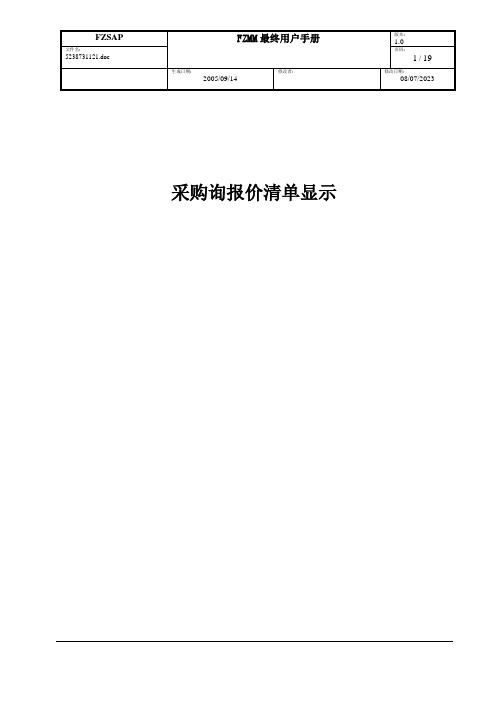
采购询报价清单显示目录1文档概述 (3)1.1文档目的 (3)1.2文档主要内容 (3)1.3文档的保存 (3)2操作内容 (4)2.1采购询价维护 (4)2.1.1 按供应商查询询报价清单(ME4L) (4)2.1.2 按物料查询询报价清单(ME4M) (7)2.1.3 按需求跟踪号查询询报价清单(ME4M) (11)2.1.4 按汇总号查询询报价清单(ME4M) (15)1 文档概述1.1 文档目的本文是做为最终用户的操作手册,指导最终用户在进行采购询报价清单查询的相关操作步骤。
1.2 文档主要内容本文的主要内容包含SAP系统中所对应的采购询报价的清单查询的操作内容,其主要有:➢按供应商查询询报价的清单➢按物料查询询报价的清单➢按需求跟踪号查询询报价的清单➢按汇总号查询询报价的清单1.3 文档的保存确保此文档为最新版,由于主文档的更改,已打印出的文档及以前复制的版本将不再生效。
2005/09/1408/07/2023 2 操作内容2.1 采购询价维护2.1.1 按供应商查询询报价清单 (ME4L)前提:当需按供应商对询报价进行查询时,操作人员则依此在系统中进行询报价清单的查询。
路径:ME4L - 后勤 -> 物料管理 -> 采购 -> 询价/报价 -> 询价 -> 清单显示 -> 按供应商步骤1-选择按供应商查询询报价清单的事务代码用鼠标选中目录中的ME4L-按供应商,双击鼠标左键可进入采购询价创建的初始屏幕2005/09/1408/07/2023 步骤2-选择查询询报价清单的条件字段名说明字段属性用户可输入值备注供应商供应商的编码可选供应商编码采购组织采购组织编码可选1000清单范围显示的清单范围可选选择参数采购清单的选择参可选数可选凭证类型采购申请的凭证类型2005/09/1408/07/2023字段名说明字段属性用户可输入值备注采购组采购员可选采购员编码工厂采购询价清单所在的工厂可选1000项目种类询报价维护的项目类别可选交货日期交货日期可选日期提交报价的截止日提交报价的截止日期可选日期凭证号询价单号可选询价单号物料物料编码可选物料编码物料组物料组编码可选物料组编码短文本物料描述可选物料描述单击,查看清单2005/09/1408/07/2023 步骤3-查看询报价清单2.1.2 按物料查询询报价清单 (ME4M)前提:当需按物料对询报价进行查询时,操作人员则依此在系统中进行询报价清单的查询。
公司SAP实施方案及生产性物料询报价流程样本
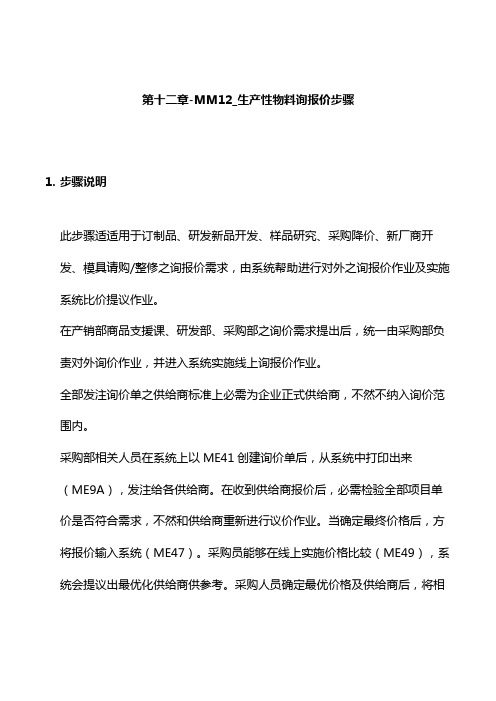
第十二章-MM12_生产性物料询报价步骤1.步骤说明此步骤适适用于订制品、研发新品开发、样品研究、采购降价、新厂商开发、模具请购/整修之询报价需求,由系统帮助进行对外之询报价作业及实施系统比价提议作业。
在产销部商品支援课、研发部、采购部之询价需求提出后,统一由采购部负责对外询价作业,并进入系统实施线上询报价作业。
全部发注询价单之供给商标准上必需为企业正式供给商,不然不纳入询价范围内。
采购部相关人员在系统上以ME41创建询价单后,从系统中打印出来(ME9A),发注给各供给商。
在收到供给商报价后,必需检验全部项目单价是否符合需求,不然和供给商重新进行议价作业。
当确定最终价格后,方将报价输入系统(ME47)。
采购员能够在线上实施价格比较(ME49),系统会提议出最优化供给商供参考。
采购人员确定最优价格及供给商后,将相关信息回复给询价申请单位。
若为采购部物料降价,则由专员维护相关物料之采购信息统计。
2.步骤图3.系统操作3.1.操作范例例一:在FPOO(总部及华东区生产采购组织)创建询价单例二:针对创建询价单进行修改例三:显示询报价单例四:在系统中针对创建询价单维护报价例五:显示报价单例六:实施系统价格比较3.2.系统菜单及交易代码后勤→物料管理→采购→询价/报价→询价→创建交易代码:ME41后勤→物料管理→采购→询价/报价→询价→更改交易代码:ME42后勤→物料管理→采购→询价/报价→询价→显示交易代码:ME43后勤→物料管理→采购→询价/报价→报价→维护交易代码:ME47后勤→物料管理→采购→询价/报价→报价→显示交易代码:ME48后勤→物料管理→采购→询价/报价→报价→价格比较交易代码:ME493.3.系统屏幕及栏位解释例一:在FPOO(总部及华东区生产采购组织)创建询价单(ME41)栏位名称栏位说明资料范例询价类型必选项,能够籍由系统辅助资料进行查AN询价询。
生产性物料采购询价固定只用“AN询价”语言代码可选项,能够籍由系统辅助资料进行查询,但系统会默认ZH:简体汉字ZH:简体汉字询价日期可选项,系统自动带出目前日期/03/10报价截止日期必输项,输入报价截止日期/03/12 询价非必输项,由系统内部自动赋号采购组织必输项,用以确定是哪个区域采购实施报价作业。
家具公司SAP实施专案物料管理生产性物料询报价流程

家具公司S A P实施专案物料管理生产性物料询报价流程Revised by BLUE on the afternoon of December 12,2020.生产性物料询报价流程1.流程说明此流程适用于订制品、研发新品开发、样品研究、采购降价、新厂商开发、模具请购/整修之询报价需求,由系统协助进行对外之询报价作业及执行系统比价建议作业。
在产销部商品支援课、研发部、采购部之询价需求提出后,统一由采购部负责对外询价作业,并进入系统执行线上询报价作业。
所有发注询价单之供应商原则上必须为公司正式的供应商,否则不纳入询价范围内。
采购部相关人员在系统上以ME41创建询价单后,从系统中打印出来(ME9A),发注给各供应商。
在收到供应商报价后,必须检查所有项目单价是否符合需求,否则与供应商重新进行议价作业。
当确认最终价格后,方将报价输入系统(ME47)。
采购员可以在线上执行价格比较(ME49),系统会建议出最优化的供应商供参考。
采购人员确定最优价格及供应商后,将相关信息回复给询价申请单位。
若为采购部物料降价,则由专人维护相关物料之采购信息记录。
2.流程图3.系统操作3.1.操作范例例一:在FPOO(总部及华东区生产采购组织)创建询价单例二:针对创建的询价单进行修改例三:显示询报价单例四:在系统中针对创建的询价单维护报价例五:显示报价单例六:执行系统价格比较3.2.系统菜单及交易代码后勤物料管理采购询价/报价询价创建交易代码:ME41后勤物料管理采购询价/报价询价更改交易代码:ME42后勤物料管理采购询价/报价询价显示交易代码:ME43后勤物料管理采购询价/报价报价维护交易代码:ME47后勤物料管理采购询价/报价报价显示交易代码:ME48后勤物料管理采购询价/报价报价价格比较交易代码:ME493.3.系统屏幕及栏位解释例一:在FPOO(总部及华东区生产采购组织)创建询价单(ME41)栏位名称栏位说明资料范例询价类型必选项,可以籍由系统辅助资料进行查询。
SAPMM模块采购管理操作手册
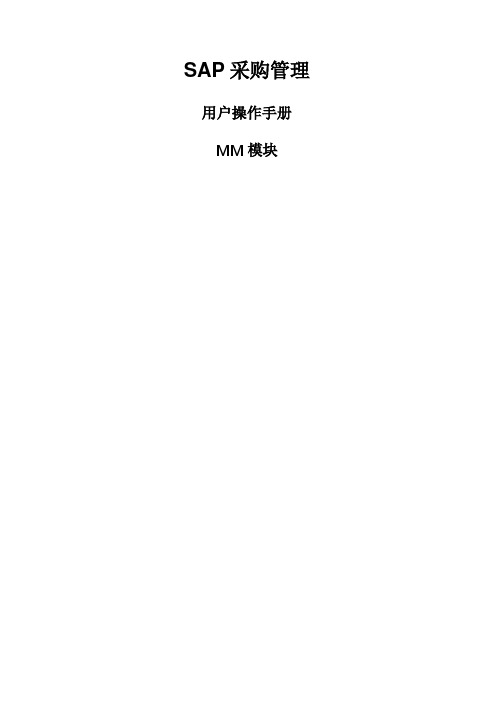
SAP采购管理用户操作手册MM模块版本管理目录1.:非集成采购申请流程1.1流程说明本流程描述了除生产部门运行MRP产生的采购申请外的生产物资、固定资产、低值易耗品、成本中心物资采购等需求提报及采购申请创建流程。
1.2流程图1.3系统操作—创建采购申请1.3.1操作范例:创建采购申请系统内的采购申请按照其创建方式可分为两种:系统自动创建采购申请和非集成采购申请。
系统自动创建的采购申请是指项目和生产提报的,通过系统运行MPR(物料需求计划)产生的采购申请。
非集成采购申请主要包括计划为生产物资采购、固定资产采购、卡片类低值易耗采购、成本中心物资采购过程中由需求人员手工在系统内创建的采购申请。
这里我们将以计划外的生产物资采购申请创建为例。
1.3.2系统菜单及交易代码ERP菜单(创建)后勤物料管理采购采购申请创建事务代码ME51N1.3.3操作步骤(1)双击事务代码ME51N,出现如下界面:(2)在如上图的界面输入如下数据:栏位名称说明用户操作和值注释采购申请类型选择采购申请类型ZPBSGEPRI生产物资采生产物资采购申请购申请物料编码输入物料编码硒鼓申请数量输入申请物料的数量 1 必填交货日期申请物料的需要日期2010-11-7 必填工厂创建采购申请所属的工厂0801 国电南瑞公司(3)点击,检查采购申请填写完整性,如果没有报错,点击(保存),采购申请已创建:1.3.4结论:采购申请创建成功1.4系统操作—更改采购申请1.4.1操作范例:更改采购申请1.4.2系统菜单及交易代码ERP菜单(创建)后勤物料管理采购采购申请更改事务代码ME52N1.4.3操作步骤(1)双击事务代码ME52N,出现如下界面:(2)点击出现如下界面(3)在如上图的界面输入如下数据:栏位名称说明用户操作和值注释采购申请输入需要更改的采购申请编号,回车或点击10002507 必填(4)选择回车,系统调出采购申请详细信息:可以对物料、采购组、工厂、申请数量、交货日期等进行更改。
某某公司SAP的实施报价操作过程(doc 57页)
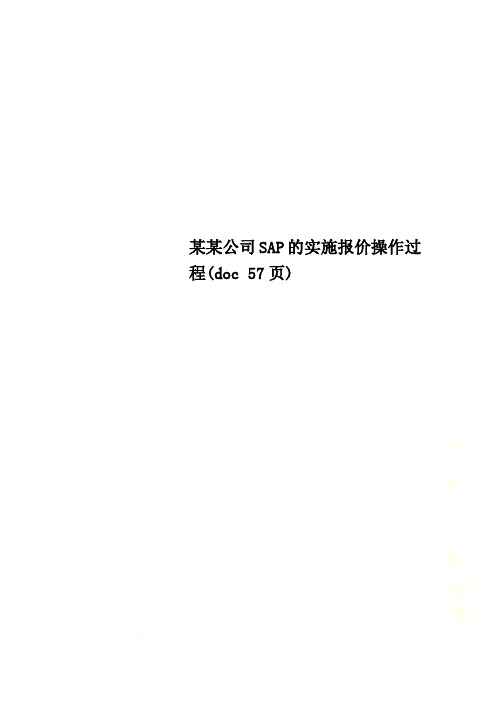
某某公司SAP的实施报价操作过程(doc 57页)第八章-SD08_询报价流程1.流程说明1.1.总述:该流程描述的是根据顾客需求,通过与顾客主数据维护流程、空间规划、订制品询价流程的衔接,利用系统的自动定价功能,为顾客提供满意的报价,并为下一步签约做准备的过程。
1.2.流程重点:系统可根据“圆方”软件倒入的数据自动生成报价单。
1.3.操作要点:如CASE漏失,应及时(当天)拒绝报价单,并注明拒绝原因。
2.流程图3.系统操作3.1.操作范例创建、修改并打印报价单3.2.系统菜单及交易代码后勤→销售和分销→销售→报价→创建交易代码:VA21后勤→销售和分销→销售→报价→修改交易代码:VA22后勤→销售和分销→销售→报价→显示交易代码:VA23 3.3.系统屏幕及栏位解释3.3.1.创建报价单(分楼层报价)栏位名称 栏位说明 资料范例报价单类型ZFBJ(所有责任中心报价单统一使用此种类型)ZFBJ 销售组织F011分销渠道 对直销客户报价为10,对经销商报价为20 10 部门 01 销售办公室4005销售组005按<Enter>键进入下一个画面。
栏位名称栏位说明资料范例物料100527(一般物料);100010(可配置物料)订单数量10,10备注100010为可配置物料,进入物料编辑屏,选择特性值需选择特性值按下拉菜单,进入下一画面选择物料的特性值按<继续>键,进入下一画面按<BACK>键,进入下一画面,继续输入其他物料按<ENTER>键进入下一画面栏位名称栏位说明资料范例售达方必输2110050007报价有效至报价有效日期(必输)2001/04/19物料物料号100527,100010,100151订单数量10,10,20 按“保存”完成创建报价单。
若需按楼层报价,则双击各项目,进入下一画面按<文本>键进入下一画面双击<空白文本输入处>进入下一画面栏位名称栏位说明资料范例第一行输入区域办公室第二行输入楼层1楼注意相同产品针对不同区域报价时,应根据不同区域输入不同ITEM。
SAP采购系统使用指南
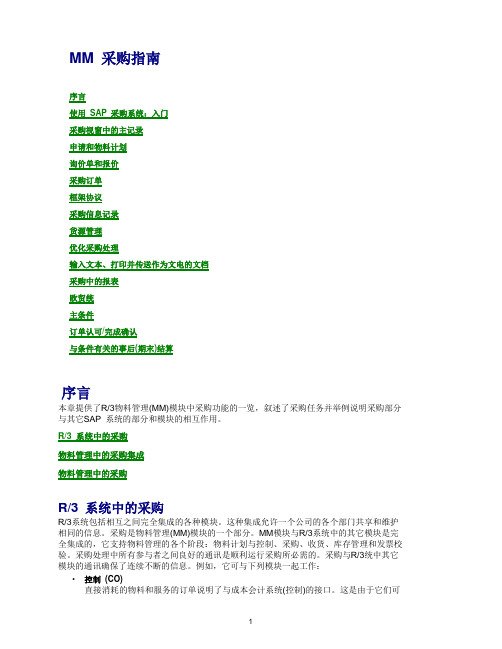
MM 采购指南序言使用SAP 采购系统:入门采购视窗中的主记录申请和物料计划询价单和报价采购订单框架协议采购信息记录货源管理优化采购处理输入文本、打印并传送作为文电的文档采购中的报表欧贸统主条件订单认可/完成确认与条件有关的事后(期末)结算序言本章提供了R/3物料管理(MM)模块中采购功能的一览,叙述了采购任务并举例说明采购部分与其它SAP 系统的部分和模块的相互作用。
R/3 系统中的采购物料管理中的采购集成物料管理中的采购R/3 系统中的采购R/3系统包括相互之间完全集成的各种模块。
这种集成允许一个公司的各个部门共享和维护相同的信息。
采购是物料管理(MM)模块的一个部分。
MM模块与R/3系统中的其它模块是完全集成的,它支持物料管理的各个阶段:物料计划与控制、采购、收货、库存管理和发票校验。
采购处理中所有参与者之间良好的通讯是顺利运行采购所必需的。
采购与R/3统中其它模块的通讯确保了连续不断的信息。
例如,它可与下列模块一起工作:·控制(CO)直接消耗的物料和服务的订单说明了与成本会计系统(控制)的接口。
这是由于它们可直接分配给成本中心。
·财务核算(FI)采购和核算都维护有关供应商的信息。
每个供应商的信息存储在供应商主记录中,该记录包含核算和采购信息。
供应商主记录代表财务核算中的供应商帐户。
采购也可通过PO 帐户分配指定财务核算中借记何种G/L 帐户。
·销售与分销(SD)在物料需求计划(MRP)框架中,销售中的客户需求可传递给采购。
此外,可在创建申请时将其指定给销售订单。
物料管理中的采购集成物料管理中的采购包括下列任务:·物料和服务的采购·为通过物料计划和控制系统或用户部门中直接产生的需求确定可能的供应来源·监督供应商的供货和付款物料管理中的采购业务活动总循环的采购中心。
典型的服务或物料采购循环包括如下过程:需求的确定通过物料计划和控制确定物料需求。
[分享]SAP采购订单价格确定过程
![[分享]SAP采购订单价格确定过程](https://img.taocdn.com/s3/m/530fdf2415791711cc7931b765ce05087632751e.png)
[分享]SAP采购订单价格确定过程[分享]SAP 采购订单价格确定过程SAP target=_blank class=link_tag>SAP条件技术很强大,如同每一个SAP顾问介绍的那样,客户想要什么样的价格条件,它都可以做到!对SAP有点粗浅地认识之后,也不得不赞同顾问说的那样。
下面做为一个学习的笔记,以免过后自己又忘记了。
首先我们从一个整体来认识条件技术,而后再慢慢去了解它的技术细节,这可能比较符合我的学习逻辑。
1、我们从采购订单表中可以看到一个字段:EKKO-KALSM(过程),这个字段记录了这张采购订单的价格的计算方案。
知道了这个字段我们就可以从后台看到这个计算方案具体的内容。
(具体内容下面会详细说明)。
然后进入后台:SPRO----MM----Purchasing-----Conditions----Define Price Determination Process------Define Caculation Schema 点击进入就可以看到EKKO-KALSM所记录的定价过程了,选中相应的定价过程,双击Control data可以看到具体的条件类型。
2、上面的第一步是我们从已有的采购订单找到的定价过程,那么创建一个新的采购订单,系统是如何找到定价过程呢?从定价的后台配置可以看到,采购订单的定价过程由两方面决定的:1)供商方案组2)采购组织的方案组,也就是由供商和采购组织来决定,假设供商方案组有n个,采购组织的方案组有m个,那个他们可能的组合将有n*m个。
在供商的主数据中会有一个字段:方案组,供应商。
这又将供商和供商方案组联系起来,最终一个采购订单就由供商,采购组织决定了它的定价过程。
后台的步骤:SPRO----MM----Purchasing-----Conditions----Define Price Determination Process-Define Schema Group /SPRO----MM----Purchasing-----Conditions----Define Price Determination Process-Define Schema Determination3、对于定价过程里面每一个字段的内容,我只能将自己明白的地方写出来:。
312.询价和报价处理(SAP MM前台比较实用的操作手册)

Processing RFQs and QuotationsIf a need for externally supplied materials should arise within your enterprise, the specific requirements are converted into purchase requisitions – either manually or automatically (through the MRP runs).It may not always be possible to find the sources from which to procure the materials automatically (within the framework of optimized purchasing). In this case, further system support in selecting vendors is available to users in the shape of the RFQ/quotation processing functionality, which enables the purchasing entity to implement a closed competitive bidding procedure. In such a procedure, any number of potential suppliers can be requested to submit quotations. These quotations are then entered in the system, after which a price comparison is carried out.After this, it is possible to generate the corresponding purchase orders (to be issued to the selected vendors) quickly and straightforwardly direct from the RFQs, to thus initiate the actual external procurement process. Unfavorable bids can be rejected.In the following example, 100 PCs, type Maxitec R 375 Persona (material number R-1000), are to be manufactured in plant 1200 (Dresden). The MRP run has determined a need for various components of which no stocks are currently available. The components involved are as follows: R-1150 (3.5" diskette drive), R-1160 (4.3GB hard disk), and R-1170 (Slimline PC case).For simplicity’s sake, the purchase requisitions are to be created manually.You can display the manufacturing bill of material (BOM) for the Maxitec R 375 PC as follows:Choose Logistics→Production→Master Data → Bills of Material→Evaluations→BOMexplosion→Material BOM → Structure (Multi-Level). In the Material field, enter the materialnumber R-1000. Enter 1200 in the Plant field. In the BOM application field, enter PP01 for generalproduction. Choose . The system shows you the multi-level BOM for the PC. Choose until theoverview tree appears.Process FlowYou can find the data for this process under .1.Creating a Purchase Requisition2. Converting a Purchase Requisition into an RFQ3. Displaying an RFQ4.Entering Quotationsparison of Quotations6.Ordering an Item from One-Time Vendor who Quoted Lowest Price7.Ordering an Item from Vendor w. Master Record who Quoted Lowest PriceData Used In This ProcessCreating a Purchase RequisitionProcedure1. Call up the transaction as follows:2. Choose .3. On the Create Purchase Requisition: Initial Screen , enter the following data:4. Choose .Skip any warning messages by choosing .5. On the Create Purchase Requisition: Item Overview screen, enter the following data:6. Choose .To skip any warning messages, choose .7. Repeat the entries for item 20 with the following data:8. Choose .To skip any warning messages, choose .9. Repeat the entries for item 30 with the following data:10. Choose .To skip any warning messages, choose .11. Choose to save your input.The system confirms that a purchase requisition has been created under the number indicated. Make a note of this number.12. Choose until the overview tree appears.Converting a Purchase Requisition into an RFQProcedure1. Call up the transaction as follows:2. On the Assign and Process Purchase Requisitions screen, enter the following data:3. Choose .The purchase requisition you created is displayed in the item overview.4. Select one of the items you created. Choose Edit→Flag for RFQ→With Vendor.The Flag for RFQ Processing dialog box appears.5. Enter the following data:Ignore any existing entries.6. Choose Flag for RFQ.7. Carry out the process for the other items you entered by repeating steps 4 to 6.Once the comment Flagged for RFQ processing (several vendors) appears in all items, you can resume your processing.8. Choose Assignments.9. On the Assign and Process Requisitions: Overview of Assignments screen, you see which vendors havebeen flagged for the issue of RFQs. Select the lower line for vendor 1010 and choose Process Assignment.The Process Assignment: Create RFQ dialog box appears. Here you can change the RFQ header data. 10. Enter the following data:11. Choose .12. On the Create RFQ: Header Data screen, enter the following data:The collective number is used to group together the RFQs you create. If you group together all the RFQs belonging to a certain collective bidding procedure (bid invitation/tendering process) under the same number, it is then easier to select the RFQs under this number in list displays and for price comparison purposes.13. Choose .14. On the Create RFQ: Selection List of Purchase Requisitions screen, select all the items by choosing .15. Choose Adopt + Details.The data pertaining to the item level now appears on the Create RFQ: Item ### screen. Acknowledge any warnings that may appear. Here you have the opportunity to check the data and make any necessary changes.16. Choose .The next item appears. When all items have been checked, the Create RFQ: Item Overview screen appears.17. Choose .If the Save Document dialog box appears, choose Yes.18. The RFQ number is displayed at the bottom of the Create RFQ: Vendor Address screen. Note this number.19. Choose to return to the Assign and Process Requisitions: Overview of Assignments screen.On the Assign and Process Requisitions: Overview of Assignments screen, you see that the vendor has been given the status RFQ issued in the Processing note column.20. Repeat steps 9 to 18 for the vendors that do not yet have the status RFQ issued. If this process is carriedout with the one-time vendor 1950, the error message Please first maintain vendor’s address appears onthe Create RFQ: Item Overview screen. To do so, choose .The Create RFQ: Vendor Address screen appears.21. Enter the address data of your choice and pay attention to any error messages.22. Choose .If the Save Document dialog box appears, choose Yes.23. Choose .The system confirms the posting and assigns an RFQ number for the one-time vendor 1950. Make a note of the document number that appears in the status line for use in a subsequent process step.24. Choose .25. Choose until the overview tree appears.If the Exit List dialog box appears, choose Yes.Displaying an RFQProcedure1. Call up the transaction as follows:2. On the RFQs per Collective Number screen, enter the following data:Via the "scope of list" you determine which information is displayed in the list. You can adjust the scope of list parameters in Customizing for Materials Management. To do so, choose Purchasing → Reporting →Maintain Purchasing Lists. Here you will find the parameter ANFR and its settings. You also have theopportunity to create new parameters at this point, allowing you to adjust your lists on an individual basis.3. Choose .All assigned RFQs are now displayed.4. Choose until the overview tree appears.Entering QuotationsProcedure1. Call up the transaction as follows:2. On the Maintain Quotation: Initial Screen, enter the following data:3. Choose .4. On the Maintain Quotation: Item Overview screen, enter the following data:5. Choose .6. Select all displayed items by choosing .7. To return to the detail level, choose .The Maintain Quotation: Item ### now appears for the first item.8. Enter the following data:9. Choose .The Maintain Quotation: Item ### now appears for the second item.10. In the Tax code field, enter the following data:11. Choose .On the Change Quotation: Item – Conditions screen, enter the following data:12. Choose .13. Choose .The Maintain Quotation: Item ### screen now appears for the third RFQ item.14. Enter the following data:15. Choose .16. You are back on the Maintain Quotation: Item Overview screen.17. Choose .The system confirms with a message in the status line.18. Repeat steps 3 to 13 for the second RFQ (to be issued to vendor 1030) with the data below:This vendor does not grant any additional concessions for individual items. Instead a header condition applies to the total order quantity.Vendor 1030 grants you a discount of 10 % on the total delivery value. This is a header condition, relating not to individual items but to the purchasing document as a whole. To maintain this header condition, choose Header Conditions on the Maintain Quotation: Item Overview screen.19. On the Change Quotation: Item – Conditions screen, enter the following data:20. Choose .21. Choose .22. On the Maintain Quotation: Item Overview screen, choose .23. Repeat steps 3 to 13 for the third RFQ (to be issued to vendor 1950) with the data below:This vendor offers no additional concessions, either at item or at header level.24. On the Maintain Quotation: Item Overview screen, choose .25. Choose until the overview tree appears.Comparison of QuotationsUsageIn the following process step, you first compare the quotations that have been submitted. From the quotation comparison list created, you can see which are the best prices for individual items and which vendor has submitted the most favorable quotation overall. A purchase order can be created on the basis of either the lowest overall quotation or the lowest quote for individual items.Procedure1. Call up the transaction as follows:2. On the Price Comparison List screen, enter the following data:3. Choose .4. On the Price Comparison List screen, you get an overview of existing quotations, sorted according to thelowest total price. The lowest individual prices are marked accordingly.The quotation price comparison list shows the lowest individual prices. You can save these for the relevant materials as market prices in order to document them as generally valid.Make a note of the lowest individual prices with the relevant material number. You will need this data later.5. Note down the lowest price for the material R-1150 and choose Edit→Save market price.A dialog box appears, stating that Price from quotation ### will be saved as market price.6. Choose .A message appears in the status line indicating that the market price for material ### has been saved.7. Repeat steps 5 to 7 for materials R-1160 and R1170.As a further aid to the decision-making process, you have the option of displaying the current vendor evaluations for vendors 1010 and 1030.8. Position the cursor on one of the two vendors (Bidder line) and choose Environment → Vendor Evaluation.The Display Vendor Evaluation: Overview of Main Criteria screen appears. This screen provides information on the main criteria, the corresponding scores, and their weighting in the calculation of the overall score (which is also shown).Furthermore, from within the price comparison list you can have information records created or updated. In the process, the conditions from the quotation items are adopted in the info record. This is not possible forthe one-time vendor 1950 because a collective account is involved in this case. Choose to access the Price Comparison List in Currency DEM screen.9. On the Price Comparison List screen, select the most favorable individual quotation item for material R-1160and choose Quotation.10. On the Maintain Quotation: Item ### screen, enter the following data:11. Choose .After saving, you can view the purchasing info records.12. Reselect the item you have just processed and choose Quotation.13. On the Maintain Quotation: Item ### screen, choose Environment→Info Record from the menu bar.The Display Info Record: General Data screen appears.14. Choose Conditions.The system displays the conditions that have just been adopted from the quotation.15. Choose until the Price Comparison List screen appears.16. Repeat steps 9 to 15 for the most favorable quotation item for material R-1170. Make a note of the vendorwho has submitted the lowest bid in each case.If you update the purchasing info records for vendor 1030 as described, the information box Item ### appears, drawing your attention to the fact that condition RL01 cannot be copied into the info recordbecause it is a header condition. Acknowledge this message.Make a note of the RFQ/quotation number of one-time vendor 1950 in order to issue a purchase order to this vendor.17. Choose until the overview tree appears.Ordering an Item from One-Time Vendor who Quoted Lowest PriceProcedure1. Call up the transaction as follows:2. On the Create Purchase Order screen, enter the following data:3. If necessary, open the document overview on the left of the screen by choosing Document Overview On.4. Choose the entry Requests for quotation by clicking the icon.The Purchasing Documents screen appears.5. Enter the vendor number 1950 (one-time vendor) in the Vendor field as a selection criterion.6. Choose .The Create Purchase Order screen reappears. All RFQ numbers found for vendor 1950 are now listed in the purchasing document overview.7. In the document overview, select the previously noted RFQ number of the most favorable vendor.8. Choose for the item with material R-1150 in the item overview area.If the icon should not be visible, enlarge the Document Overview area accordingly.The RFQ item is adopted in the purchase order and listed in the item overview. In the RFQ field of the item, you again find the RFQ number you chose.9. Check the entries for your item and enter the following data (if necessary):10. Choose .11. Choose the Address tab page in the PO header area.12. Enter a valid house address.13. Choose .The system confirms the transaction, showing you the PO number in the status line. Make a note of this number.14. Choose until the overview tree appears.You now have the opportunity of displaying the ordering status of the underlying requisition.15. Call up the transaction as follows:16. Enter the previously noted requisition number.17. Choose on the Display Purchase Requisition: Initial Screen.18. Select the item relating to material R-1150 and choose Goto → Statistics → General from the menu bar.On the Display Purchase Requisition: Statistics for Item ###, you will find the value B (Ordered) in theProcessing status field. In addition, the number of the PO you created is shown in the Purchase order field.19. Choose until the overview tree appears.Ordering Item fr. Vendor w. Master Rec. who Quoted Lowest PriceUsageIn the following process, the two requisition items that have not yet been ordered are to be procured from the vendor who submitted the lowest quotation. In this case, the automatic source determination facility is to be used, based on the updating of the purchasing info records outlined above.However, the first step is to reject the quotation items of the unsuccessful bidders.Procedure1. Call up the transaction as follows:2. On the Price Comparison List screen, enter the following data:3. Choose .In the following section, the individual quotation items of the unsuccessful bidders will be rejected.4. On the Price Comparison List in Currency DEM screen, select one of the individual items you wish to rejectand choose Quotation.The Maintain Quotation: Item ### screen appears.5. In the Quotation Data area of the screen, select Rejection indicator.You have the opportunity to qualify a rejection. To do so, position the cursor on the Quotation comment field and choose a reason for rejection with the aid of the input help (e.g. Rejection for price reasons).6. Choose .Acknowledge any warning message you may receive. If the Save Document dialog box should appear,choose .7. You can repeat steps 4 to 6 for the remaining items that are to be rejected.8. Choose until the overview tree appears.9. From the Purchase Requisition node, choose Follow-on Functions Assign and Process.10. On the Assign and Process Purchase Requisitions screen, enter the following additional data:11. Choose .12. Select the item relating to material R-1160, then choose Assign Automatically.The Source Overview for Requisition ### ### dialog box may appear at this point. In this box, the system offers you further vendors not included in the quotation price comparison list as possible sources. In this function, the system offers all sources found for the material for selection. This includes any existing outline agreements in addition to the normal info records.13. Position the cursor on the number of the vendor with the most favorable quotation from the price comparisonlist and choose .14. Repeat steps 12 – 13 for the item covering material R-1170.15. Choose Assignments.On the screen you see which vendor is flagged for ordering purposes.16. Select the lower line for the chosen vendor and choose Process Assignment to continue processing.The Process Assignment: Create PO dialog box appears, in which you can change the PO header data.17. Choose .On the Create Purchase Order: Selection List of Requisitions, a purchase order item overview appears.18. Select the item, then choose .19. Choose on the Create Purchase Order: Item Overview screen.The message Standard PO created under the number 450000## appears at the bottom of the Assign and Process Requisitions: Overview of Assignments screen.20. Choose .21. Repeat steps 17 – 20 for the other vendor.22. Choose .If a dialog box should appear at this point, choose Yes to continue.23. Choose until the overview tree appears.。
SAP采购操作手册
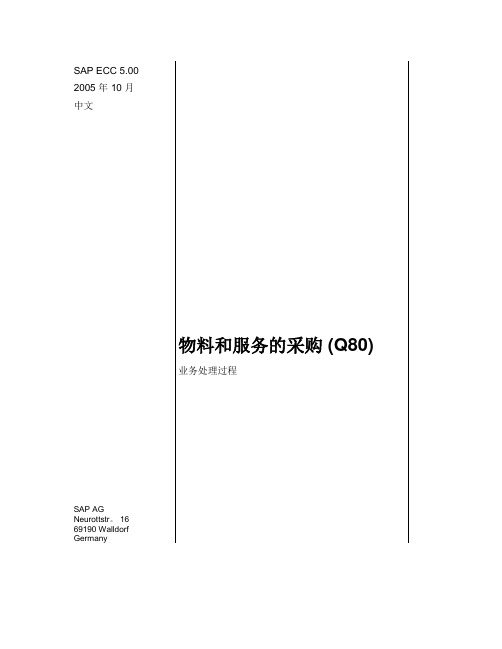
SAP ECC 5.002005 年 10 月中文物料和服务的采购 (Q80)业务处理过程SAP AGNeurottstr。
1669190 WalldorfGermany© 2005 SAP AG 版权所有.保留所有权利没有 SAP AG 的特别许可,任何人不能以任何形式或为任何目的复制或传播本文档的任何部分。
本文档中包含的信息如有更改,恕不另行通知。
由 SAP AG 和其分销商所销售的某些软件产品包含有其它软件供应商版权所有的软件组件。
Microsoft、Windows、Outlook 和 PowerPoint 是 Microsoft Corporation 的注册商标。
IBM、DB2、DB2 Universal Database、OS/2、Parallel Sysplex、MVS/ESA、AIX、S/390、AS/400、OS/390、OS/400、iSeries、pSeries、xSeries、zSeries、z/OS、AFP、Intelligent Miner、WebSphere、Netfinity、Tivoli 和Informix 是 IBM Corporation 在美国和/或其他国家的商标或注册商标.ORACLE 是 ORACLE 公司的注册商标。
UNIX、X/Open、OSF/1 和 Motif 是 Open Group的注册商标。
Citrix、ICA、Program Neighborhood、MetaFrame、WinFrame、VideoFrame、和 MultiWin 是 Citrix Systems 公司的商标或注册商标.HTML、XML、XHTML 和 W3C 是 W3C® 麻省理工学院 World Wide Web 协会的商标或注册商标.Java 是 Sun Microsystems 公司的注册商标。
JavaScript 是 Sun Microsystems 公司的注册商标,由其技术开发和实施商 Netscape 许可使用.MaxDB 是 MySQL AB, Sweden。
SAP之采购价格确定

目录目录 (1)序言采购价格条件技术简介 (2)第一章条件技术的组成 (2)一、概述 (2)二、条件类型。
(3)三、存取顺序: (4)四、条件记录和条件表 (6)五、计算方案 (7)第二章价格确定 (9)一、价格确定概述 (9)二、确定计算方案 (10)三、条件类型PB00的条件补充计算方案 (13)四、总价(PB00)的存储顺序 (14)五、有效期和定价日期 (15)六、等级 (16)七、信息记录和订单价格历史 (16)八、条件类型PB00和PBXX (17)第三章抬头条件和组条件 (17)一、抬头条件 (18)二、组条件和等级 (18)第四章维护条件 (18)一、维护时效性条件(time-dependent) (18)二、有效期 (20)三、批量修改 (21)四、自动调整 (22)五、改变文档 (22)六、凭证中的修改选项 (23)第五章特殊条件类型和特殊功能 (23)一、贵金属条件 (23)二、交货成本 (24)三、基于重量或体积的条件 (25)四、条件排除程序 (25)第六章后台配置 (25)后记 (25)序言采购价格条件技术简介条件技术(condition technology)是SAP中运用较多的配置技术,了解条件技术如何运作,有助于我们理解系统在不同情况下的行为和反应。
条件技术广泛地应用于定价、文本确定、输出确定和物料确定等,它基本上存在于任何需要条件记录的地方。
SAP通过条件技术在一定数量的选项中选择一个方案。
因为SAP是基于条件做出选择的,因此有了‘条件技术’这个名词。
本文的内容就是和大家探讨条件技术在采购定价方面的应用。
本文主要分为:第一章条件技术的组成第二章价格确定第三章抬头条件和组条件第四章维护条件第五章特殊条件内容和特殊功能第六章后继结算第七章相关后台配置编者注:本文演示所使用系统版本为4.6C。
本文红色斜体字表明是后台配置路径。
第一章条件技术的组成一、概述首先,我们来说明一下什么是条件(condition)。
SAP标准采购流程文档
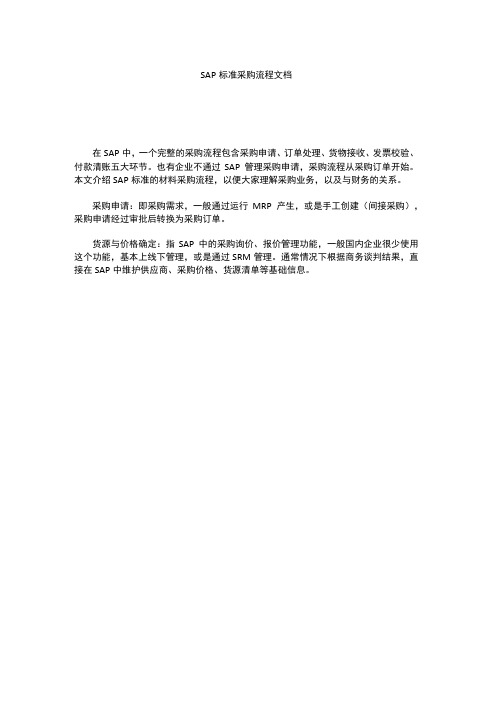
SAP标准采购流程文档在SAP中,一个完整的采购流程包含采购申请、订单处理、货物接收、发票校验、付款清账五大环节。
也有企业不通过SAP管理采购申请,采购流程从采购订单开始。
本文介绍SAP标准的材料采购流程,以便大家理解采购业务,以及与财务的关系。
采购申请:即采购需求,一般通过运行MRP产生,或是手工创建(间接采购),采购申请经过审批后转换为采购订单。
货源与价格确定:指SAP中的采购询价、报价管理功能,一般国内企业很少使用这个功能,基本上线下管理,或是通过SRM管理。
通常情况下根据商务谈判结果,直接在SAP中维护供应商、采购价格、货源清单等基础信息。
采购审批:SAP 中采购申请具备审批功能,需要每次输入采购申请号进行审批,使用起来不大方便,不能实现类似于C )A 办公系统的流程审批。
订单处理:将采购申请下达为采购订单,或手工录入采购订单,由采购人员完成,包含物料、价格、数量、送货日期等信息,一般情况下采购订单与采购合同对应。
订单跟踪:指采购员监控订单执行情况,不生成系统凭证。
货物接收:收到供应商货物后,库房办理入库,生成入库凭证,库存金额增加,形成应付暂估。
发票校验:收到供应商发票后,根据入库凭证匹配发票的数量和金额,生成发票凭证,形成应付账款。
付款清账:应付账款到期后,进行付款清账,此步骤是采购流程的最后一个环节。
经过以上步骤,在SAP 中生成的单据有采购申请、采购订单(订单处理)、入库凭证(货物接收)、采购发票(发票校验)、付款凭证(付款清账),其中收货处理和发票校验环节有会计凭证生成。
去票校验 1 ―物料凭证没有会计凭证 供应.账户 Γ^2物料库存或物料消耗科目 GoodsreceiptGRZIRMM F1总结:在SAP中,标准的采购流程一般包含采购申请、订单处理、货物接收、发票校验、付款清账五个环节。
每一环节都有系统单据生成,货物接收和发票校验环节自动生成会计凭证,SAP通过采购订单历史将以上信息关联。
SAPMM模块采购管理操作手册

S A P采购管理用户操作手册MM模块版本管理目录1.:非集成采购申请流程.................................................................................... 错误!未指定书签。
1.1流程说明........................................................................................................ 错误!未指定书签。
1.2流程图 ............................................................................................................ 错误!未指定书签。
1.3系统操作—创建采购申请............................................................................ 错误!未指定书签。
1.3.1操作范例:创建采购申请.................................................................... 错误!未指定书签。
1.3.2系统菜单及交易代码............................................................................ 错误!未指定书签。
1.3.3操作步骤.................................................................................................. 错误!未指定书签。
1.3.4结论:采购申请创建成功.................................................................... 错误!未指定书签。
sap基于询价报价采购影响
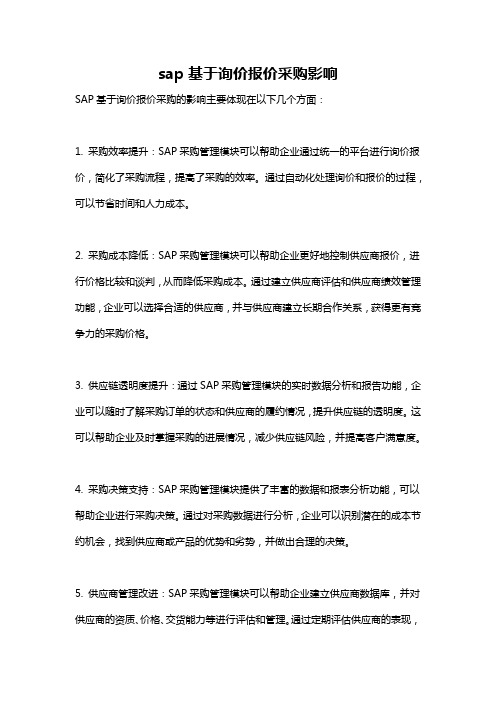
sap基于询价报价采购影响
SAP基于询价报价采购的影响主要体现在以下几个方面:
1. 采购效率提升:SAP采购管理模块可以帮助企业通过统一的平台进行询价报价,简化了采购流程,提高了采购的效率。
通过自动化处理询价和报价的过程,可以节省时间和人力成本。
2. 采购成本降低:SAP采购管理模块可以帮助企业更好地控制供应商报价,进行价格比较和谈判,从而降低采购成本。
通过建立供应商评估和供应商绩效管理功能,企业可以选择合适的供应商,并与供应商建立长期合作关系,获得更有竞争力的采购价格。
3. 供应链透明度提升:通过SAP采购管理模块的实时数据分析和报告功能,企业可以随时了解采购订单的状态和供应商的履约情况,提升供应链的透明度。
这可以帮助企业及时掌握采购的进展情况,减少供应链风险,并提高客户满意度。
4. 采购决策支持:SAP采购管理模块提供了丰富的数据和报表分析功能,可以帮助企业进行采购决策。
通过对采购数据进行分析,企业可以识别潜在的成本节约机会,找到供应商或产品的优势和劣势,并做出合理的决策。
5. 供应商管理改进:SAP采购管理模块可以帮助企业建立供应商数据库,并对供应商的资质、价格、交货能力等进行评估和管理。
通过定期评估供应商的表现,
可以及时发现供应商的问题并采取相应的措施,确保供应链的稳定性和可靠性。
总的来说,SAP基于询价报价的采购管理模块通过提高采购效率、降低采购成本、提升供应链透明度和支持采购决策,可以帮助企业实现优化采购流程和供应链管理,提高企业的竞争力和业务效率。
- 1、下载文档前请自行甄别文档内容的完整性,平台不提供额外的编辑、内容补充、找答案等附加服务。
- 2、"仅部分预览"的文档,不可在线预览部分如存在完整性等问题,可反馈申请退款(可完整预览的文档不适用该条件!)。
- 3、如文档侵犯您的权益,请联系客服反馈,我们会尽快为您处理(人工客服工作时间:9:00-18:30)。
采购询价报价操作
1、目的:处理采购询价报价业务
2、适用范围:所有采购业务的询价报价处理
3、文件内容概述:
⑴创建询价单
⑵维护报价
⑶价格比较
4、流程操作步骤:
输入询价类型、报价截至期限、采购组织、采购组。
其它数据系统会自动带出。
如果是针对采购申请询价,可以点击。
回车进入,输入一个自定义的集中号,然后回车。
此处输入欲询价的物料号、数量、单位、交货日期后回车。
点击,进入。
输入欲询价的供应商号后回车,保存。
或直接输入一次性供应商的名称、地址等,保存。
如果对多个供应商询价,则输入了一个供应商保存之后继续在当前界面输
入另一个供应商号,然后保存。
系统提示:。
保存完即可打印输出。
打印询价单:ME9A
输入询价单号,回车进入下一屏:
在报价栏输入供应商的报价。
按保存,系统提示。
其它可不输。
点击或按F8进入下屏。
在欲操作的项目上双击可进入。
如接受报价,在信息记录更新字段输入A或B,确认更新信息记录。
如拒绝报价,选中拒绝标志,同时确认更新信息记录。
