线性代数的Matlab口令
用matlab解决线性代数的问题

生成向量(1)
• 初值:步长:终值 生成从初值开始、以步长为间隔、小于或等于终值的行向量 如果不设步长,则默认步长为1
x是行向量;x’是其转置,为列向量
节约计算时间的技巧
对于需要对其元素循环赋值的矩阵,可预先对整个矩阵赋值,例如赋值为零矩阵。 以某20X500个循环的 脚本为例:
提示:循环越多,矩阵越大, 节约计算时间就越重要。
利用函数生成矩阵(2)
• eye(n)生成n×n的单位矩阵; eye (m,n)生成m×n的单位矩阵; eye(size(A))生成与A同维数的单位矩阵
– AX=B的解是X=A\B,等价于inv(A)*B – XA=B的解是X=B/A,等价于B*inv(A)
• • • • • • • •
方矩阵A的行列式:det(A) 方矩阵A的逆:inv(A) 矩阵A的共轭转置:A’ 矩阵A的转置:conj(A’) 方矩阵A的乘方:A^n 方矩阵A的迹:trace(A) 矩阵A的秩:rank(A) 方矩阵A的特征向量(矩阵)v和特征值(对角矩阵) d : [v d]=eig(A) • 对矩阵A作行初等变换化为行最简矩阵:rref(A) • 对矩阵A作奇异值分解:svd(A)
用matlab解决线性代数的问题
张宏浩
Matlab的一些常识
• • • • • • • • pi表示圆周率π=3.14159… i或j表示虚数单位sqrt(-1) conj(x):取x的复共轭 log(x):以e为底的对数函数ln(x) log10(x):以10为底的对数函数 exp(x):指数函数e^x sin(x),cos(x),tan(x),cot(x):三角函数 asin(x),acos(x),atan(x),acot(x):反三角函数
matlab常用指令

matlab常用指令1. **基本数学运算**:+ `+`:加+ `-`:减+ `*`:乘+ `/`:除+ `^`:次方2. **矩阵和向量操作**:+ `eye(n)`:创建 n×n 单位矩阵+ `ones(n)`:创建 n×n 全 1 矩阵+ `zeros(n)`:创建 n×n 全 0 矩阵+ `A * B`:矩阵乘法+ `A\B`:矩阵求逆+ `size(A)`:获取矩阵 A 的大小+ `length(v)`:获取向量 v 的长度3. **绘图指令**:+ `plot(x, y)`:绘制 x 对 y 的曲线+ `subplot(m, n, p)`:创建 m×n 子图,并选择第 p 个子图 + `title('')`:设置图形标题+ `xlabel('')`:设置 x 轴标签+ `ylabel('')`:设置 y 轴标签+ `legend('')`:添加图例4. **数据分析**:+ `mean(x)`:计算向量 x 的平均值+ `std(x)`:计算向量 x 的标准差+ `sort(x)`:对向量 x 进行排序+ `max(x)`:找出向量 x 中的最大值+ `min(x)`:找出向量 x 中的最小值5. **文件操作**:+ `load('file.mat')`:加载 MAT 文件+ `save('file.mat', A)`:将矩阵 A 保存到 MAT 文件+ `fopen('file.txt', 'r')`:以只读方式打开文本文件+ `fscanf(fid, '%f', [n, m])`:从文件中读取数据并存储在矩阵中这只是 MATLAB 中一些常用指令的一小部分,MATLAB 提供了广泛的功能和指令,可以满足各种数学计算、数据分析和可视化需求。
A03 线性代数部分之MATLAB解方程

解方程组 矩阵的特征值与特征向量
郑丰华
成都信息工程学院数学学院 郑丰华
求解代数方程
一般代数方程包括线性(Linear)、非 一般代数方程包括线性(Linear)、非 线性(Nonlinear)和超越方程 线性(Nonlinear)和超越方程 (Transcedental equation)等。求解 equation)等。求解 的指令是solve。 的指令是solve。
成都信息工程学院数学学院 郑丰华
求矩阵的秩
rank rref 讨论线性方程组的解
– 求特解:linsolve(),pinv(A)*b 求特解:linsolve(),pinv(A)*b – 求通解:null() 求通解:null()
成都信息工程学院数学学院 郑丰华
特征值与特征向量
表3-3 eig命令 命令 d=eig(A) [V,D]=eig(A) 功能 求特征值及特征向量
成都信息工程学院数学学院 郑丰华
表3-1 solve命令 命令 S=solve('eq1','eq2',… S=solve('eq1','eq2',…,'eqn', 'v1','v2',… 'v1','v2',…,'vn') 功能 求方程或方程组关于 指定变量的解
说明: 1.'eq1','eq2',…,'eqn'或是字符串表达的方程,或是字 符串表达式;'v1','v2',…,'vn'是字符串表达的求解 变量名; 2.如果'eq1','eq2',…,'eqn'是不含有“等号”的表达式 ,则指令是对eq1=0,eq2=0,…,eqn=0的求解; 3.求解结果S是一个构架数组。如果要显示求解结果,必 须采用S.v1,S.v2,…,S.vn的援引方式; 4.指令solve在缺省规则下,还有一些形式更为简单的调 用方法,但推荐大家使用字符串格式; 5.在得不到“封闭型解析解”时,solve会给出数值解。
利用Matlab进行线性代数问题求解的方法与案例
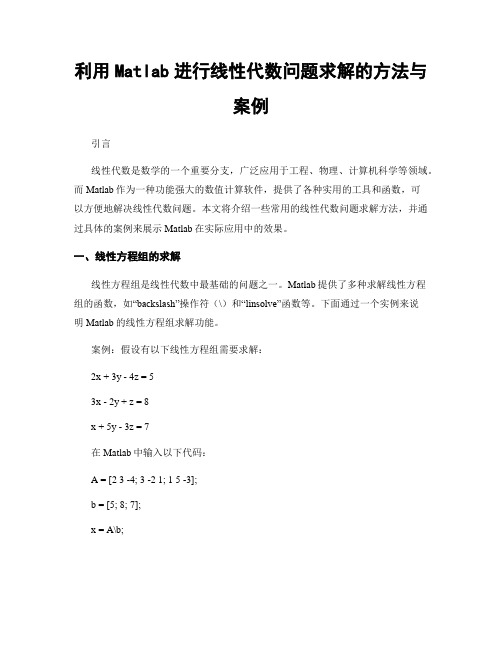
利用Matlab进行线性代数问题求解的方法与案例引言线性代数是数学的一个重要分支,广泛应用于工程、物理、计算机科学等领域。
而Matlab作为一种功能强大的数值计算软件,提供了各种实用的工具和函数,可以方便地解决线性代数问题。
本文将介绍一些常用的线性代数问题求解方法,并通过具体的案例来展示Matlab在实际应用中的效果。
一、线性方程组的求解线性方程组是线性代数中最基础的问题之一。
Matlab提供了多种求解线性方程组的函数,如“backslash”操作符(\)和“linsolve”函数等。
下面通过一个实例来说明Matlab的线性方程组求解功能。
案例:假设有以下线性方程组需要求解:2x + 3y - 4z = 53x - 2y + z = 8x + 5y - 3z = 7在Matlab中输入以下代码:A = [2 3 -4; 3 -2 1; 1 5 -3];b = [5; 8; 7];x = A\b;通过以上代码,我们可以得到线性方程组的解x=[1; -2; 3]。
这表明在满足以上方程组的条件下,x=1,y=-2,z=3。
可以看出,Matlab在求解线性方程组时,使用简单且高效。
二、矩阵的特征值和特征向量求解矩阵的特征值和特征向量也是线性代数中的重要概念。
利用特征值和特征向量可以得到矩阵的许多性质和信息。
在Matlab中,我们可以通过“eig”函数来求解矩阵的特征值和特征向量。
案例:假设有一个2x2矩阵A,需要求解其特征值和特征向量。
在Matlab中输入以下代码:A = [2 3; 1 4];[V, D] = eig(A);通过以上代码,我们可以得到矩阵A的特征向量矩阵V和特征值矩阵D。
具体结果如下:特征向量矩阵V = [0.8507 -0.5257; 0.5257 0.8507]特征值矩阵D = [1.5858 0; 0 4.4142]由结果可知,矩阵A的特征向量矩阵V和特征值矩阵D可以提供有关该矩阵的很多信息,如相关线性变换、对称性等。
matlab中的线性代数求解

ans =
19 -16 -18 36 48 -24
4
4、求矩阵的逆阵 指令inv(A)给出方阵A的逆矩阵,如果A不可逆,则inv(A)给出的矩阵的元素都是 inf.
例6
1 2 3 A 0 4 3 , 6 4 9
求A -1.
解 输入命令 : >> A=[1 2 3;0 -4 3;6 4 9]; >> inv(A) ans = -0.8000 -0.1000 0.3000 0.3000 -0.1500 -0.0500 0.4000 0.1333 -0.0667
3
例2
1 2 3 1 2 A 0 4 3 , B 6 9 6 4 9 2 0
求A*B.
解 输入命令 : >> A=[1 2 3;0 -4 3;6 4 9]; >> B=[1 2;6 -9; 2 0]; >> A*B
16
求A, A B, 2 A 3B.
解 输入命令 : >> A=[1 2 3;0 -4 3;6 4 9]; >> B=[9 4 2;5 8 -4;0 3 1]; >> A'
ans =
1 0 2 -4 3 3 6 4 9
2
>> A+B ans = 10 6 5 5 4 -1 6 7 10 >> 2*A-3*B ans = -25 -8 0 -15 -32 18 12 -1 15
第三章
3.1内容提要
MATLAB在线性代数中的应用
矩阵是人们用数学方法解决实际问题的重要工具,而MATLAB具有强大的矩阵运 算功能,本章的目的是学会用MATLAB软件进行线性代数中一些运算,包括矩阵的基 本运算、计算矩阵行列式、线性方程组求解、矩阵的特征值和特征向量、矩阵的分 解和化二次型为标准型等。
MATLAB软件在线性代数教学中的应用

MATLAB软件在线性代数教学中的应用
MATLAB是一个具有强大计算和图形处理功能的数学软件,它广泛应用于各个领域,包括线性代数教学。
在线性代数教学中,MATLAB可以帮助学生更好地理解和应用矩阵和线性方程组等基础概念。
首先,在矩阵的操作方面,MATLAB可以用来进行矩阵的创建、转置、逆矩阵计算、乘法运算、矩阵方程求解等操作。
例如,通过输入命令行“A=[1 2;3 4]”创建一个
$2\times 2$矩阵,通过输入命令行“B=A'”可以得到A的转置矩阵,通过输入命令行
“inv(A)”可以得到A的逆矩阵,通过输入命令行“C=A*B”可以得到A和B的乘积矩阵,在输入命令行“x=A\b”可以求解矩阵方程$Ax=b$。
其次,在解决线性方程组的问题上,MATLAB可以用来求解线性方程组、得到线性方程组解的唯一性和存在性,并且可以比较不同求解方法的效率。
例如,通过输入命令行
“x=A\b”就可以得到线性方程组$Ax=b$的解,通过输入命令行“rank(A)”可以得到矩阵
A的秩,通过输入命令行“cond(A)”可以得到矩阵A的条件数。
此外,在线性代数的复杂问题求解上,MATLAB可以用来进行特征值和特征向量的计算、矩阵的奇异值分解等问题的求解。
例如,通过输入命令行“[V,D]=eig(A)”可以得到矩阵
A的特征值和特征向量,通过输入命令行“[U,S,V]=svd(A)”可以得到矩阵A的奇异值分解。
总之,MATLAB的强大计算和图形处理功能,可以为线性代数教学的理解和应用提供很好的帮助。
通过学生编写MATLAB程序,实现矩阵和线性方程组的数值求解,可以加深对
线性代数基础概念的理解,提高线性代数教学的效果。
线性代数的MATLAB软件实验报告
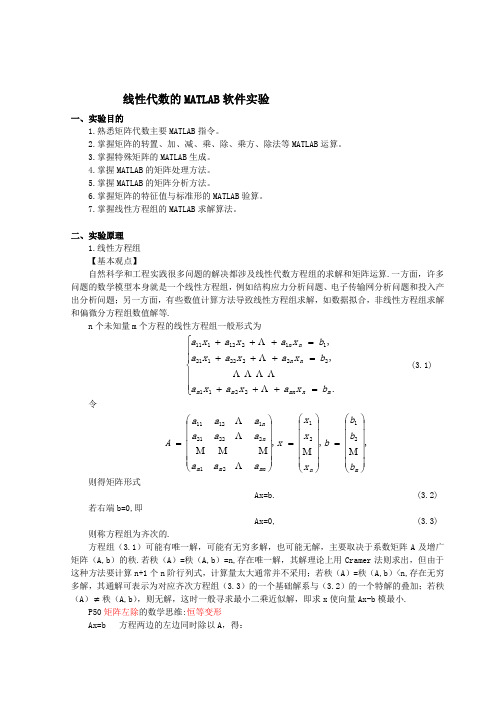
线性代数的MATLAB 软件实验一、实验目的1.熟悉矩阵代数主要MATLAB 指令。
2.掌握矩阵的转置、加、减、乘、除、乘方、除法等MATLAB 运算。
3.掌握特殊矩阵的MATLAB 生成。
4.掌握MATLAB 的矩阵处理方法。
5.掌握MATLAB 的矩阵分析方法。
6.掌握矩阵的特征值与标准形的MATLAB 验算。
7.掌握线性方程组的MATLAB 求解算法。
二、实验原理1.线性方程组 【基本观点】自然科学和工程实践很多问题的解决都涉及线性代数方程组的求解和矩阵运算.一方面,许多问题的数学模型本身就是一个线性方程组,例如结构应力分析问题、电子传输网分析问题和投入产出分析问题;另一方面,有些数值计算方法导致线性方程组求解,如数据拟合,非线性方程组求解和偏微分方程组数值解等.n 个未知量m 个方程的线性方程组一般形式为⎪⎪⎩⎪⎪⎨⎧=+++=+++=+++.,,22112222212111212111m n mn m m n n n n b x a x a x a b x a x a x a b x a x a x a (3.1) 令,,,2121212222111211⎪⎪⎪⎪⎪⎭⎫ ⎝⎛=⎪⎪⎪⎪⎪⎭⎫ ⎝⎛=⎪⎪⎪⎪⎪⎭⎫⎝⎛=m n mn m m n n b b b b x x x x a a a a a aa a a A则得矩阵形式Ax=b. (3.2)若右端b=0,即Ax=0, (3.3)则称方程组为齐次的.方程组(3.1)可能有唯一解,可能有无穷多解,也可能无解,主要取决于系数矩阵A 及增广矩阵(A,b )的秩.若秩(A )=秩(A,b )=n,存在唯一解,其解理论上用Cramer 法则求出,但由于这种方法要计算n+1个n 阶行列式,计算量太大通常并不采用;若秩(A )=秩(A,b )<n,存在无穷多解,其通解可表示为对应齐次方程组(3.3)的一个基础解系与(3.2)的一个特解的叠加;若秩(A )≠秩(A,b ),则无解,这时一般寻求最小二乘近似解,即求x 使向量Ax-b 模最小.P50矩阵左除的数学思维:恒等变形Ax=b 方程两边的左边同时除以A ,得:b AAx A11=,即:b A b Ax 11-==MATLAB 的实现(左除):x=A\b 2.逆矩阵 【基本观点】方阵A 称为可逆的,如果存在方阵B ,使 AB=BA=E,这里E 表示单位阵.并称B 为A 的逆矩阵,记B=1-A .方阵A 可逆的充分必要条件是A 的行列式det A ≠0.求逆矩阵理论上的公式为*1det 1A AA =-, (3.4)这里*A 为A 的伴随矩阵.利用逆矩阵,当A 可逆时,(3.2)的解可表示为b A x 1-=.由于公式(3.4)涉及大量行列式计算,数值计算不采用.求逆矩阵的数值算法一般是基于矩阵分解的方法.3.特征值与特征向量 【基本观点】对于方阵A ,若存在数λ和非零向量x ,使,x Ax λ= (3.5) 则称λ为A 的一个特征值,x 为A 的一个对应于特征值λ的特征向量.特征值计算归结为特征多项式的求根.对于n 阶实数方阵,特征多项式在复数范围内总有n 个根。
Matlab中的线性代数计算技巧指南

Matlab中的线性代数计算技巧指南线性代数是数学中一门重要的学科,它在许多领域中都有着广泛的应用,包括工程、科学和金融等。
而Matlab是一种功能强大的数值计算软件,其中包含了许多用于线性代数计算的工具和函数。
本文将为读者介绍一些在Matlab中进行线性代数计算时常用的技巧和方法。
1. 矩阵的创建与操作在Matlab中,我们可以使用矩阵来表示向量、矩阵和张量等对象。
创建一个矩阵可以使用以下命令:```matlabA = [1 2 3; 4 5 6; 7 8 9];```这样就创建了一个3×3的矩阵A,其中的分号用于分隔行。
我们也可以使用函数来创建特殊的矩阵,比如单位矩阵、零矩阵等:```matlabeye(3); % 创建3×3的单位矩阵zeros(2, 3); % 创建2×3的零矩阵```对于矩阵的操作,Matlab提供了许多常用的函数,比如矩阵的转置、矩阵的相乘等:```matlabA'; % 矩阵的转置A*B; % 矩阵的乘法```2. 矩阵的求逆与解线性方程组在线性代数中,求逆矩阵和解线性方程组是两个常见的问题。
在Matlab中,可以使用`inv`函数来求逆矩阵:```matlabinv(A); % 求矩阵A的逆矩阵```如果要解一个线性方程组,我们可以使用线性方程组求解器`linsolve`函数:```matlabX = linsolve(A, B); % 解线性方程组AX=B```其中,A是系数矩阵,B是常数向量。
这样,X就是线性方程组的解向量。
3. 特征值和特征向量特征值和特征向量在线性代数中有着重要的意义,它们在许多应用中扮演着重要的角色。
在Matlab中,我们可以使用`eig`函数来计算矩阵的特征值和特征向量:```matlab[V, D] = eig(A); % 计算矩阵A的特征向量和特征值```其中,V是包含特征向量的矩阵,D是包含特征值的对角矩阵。
(完整版)Matlab学习系列16.数值计算—线代篇
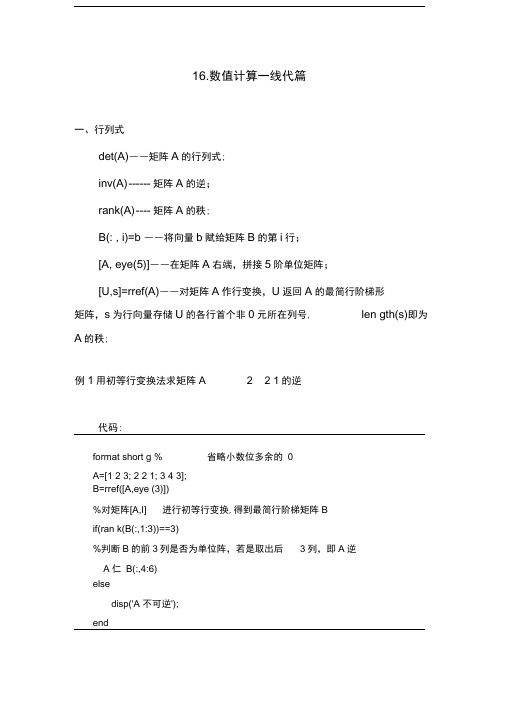
16.数值计算一线代篇一、行列式det(A)――矩阵A的行列式;inv(A) ------ 矩阵A的逆;rank(A) ---- 矩阵A的秩;B(: , i)=b ――将向量b赋给矩阵B的第i行;[A, eye(5)]――在矩阵A右端,拼接5阶单位矩阵;[U,s]=rref(A)――对矩阵A作行变换,U返回A的最简行阶梯形矩阵,s为行向量存储U的各行首个非0元所在列号, len gth(s)即为A的秩;例1用初等行变换法求矩阵A 2 2 1的逆代码:format short g % 省略小数位多余的0A=[1 2 3; 2 2 1; 3 4 3];B=rref([A,eye (3)])%对矩阵[A,I] 进行初等行变换,得到最简行阶梯矩阵Bif(ran k(B(:,1:3))==3)%判断B的前3列是否为单位阵,若是取出后3列,即A逆A仁B(:,4:6)elsedisp('A 不可逆');endX =例2解方程代码:syms x;A=[3 2 1 1;3 2 2-x A 2 1;5 1 3 2;7-x A 2 1 3 2]; D=det(A) f=factor(D) % 对行列式D 进行因式分解 X=solve(D) %求方程“ D = 0”的解运行结果:D = -3*(xA2 - 1)*(xA2 - 2)f =-3*(x - 1)*(x + 1)*(xA2 - 2) -12A(1/2) -2A(1/2)运行结果:1 3 -2 -1.5 -3 2.5-1A1 =-2-1.5 -3 2.5-1二、向量组的线性相关性例3向量组24347132161亠 5 2丄53亠54,-55313157534170求它的秩和一个最大线性无关组,并用来表示其它向量代码:A=[2 -1 3 5;4 -3 1 3;3 -2 3 4; 4 -1 15 17;7 -6 -7 0 ]';% format rat; % 使用分数表示rref(A)运行结果:ans =10021010-350014-500000可见,向量组的秩是3,1, 2, 3是一个最大线性无关组;并且4 2 1 3 2 4 3,5 1 5 2 5 3注:也可以用[R,s]=rref(A); length(s)得到秩。
MATLAB入门(3)线性代数
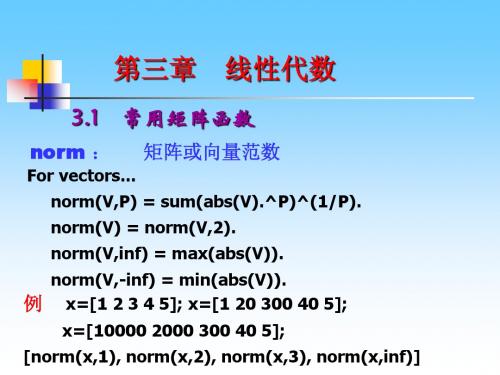
输出结果为:S (1,1) (3,1) (2, 2) (3, 2) (1, 3) (2, 3) (4, 3) (3, 4) 2 2 3 1 1 2 4 2
(2)利用函数spdiags创建带状稀疏矩阵 S spdiags( B , d , m , n) 3 1 0 2 1 4 例如:A 0 5 2 0 1 0 先建立矩阵和向量: 0 2 3 0 B 1 5 1 1 d 2 1 0 1 0 0 2 4
(3)用“左除”法求解 tic;xd=A\b; td=toc, erd=norm(x-xd), red=norm(A*xd-b)/norm(b) td = ti = 0.0600 erd = 0.4400 0.0078 eri = red = 2.6829e-015 0.0469
rei =
0.0047
列初等变换
>>pv=[2 1 3];
>>s1=sa(pv,:)
>>s2=sa(:,pv)
2.稀疏矩阵的分解函数 [L,U,P]=lu(sa) r=chol(sa) [Q,R]=qr(sa) eigs(sa) [L,U]=luinc(sa,’0’) r=cholinc(sa, ’0’) svds(sa)
[norm(x,1), norm(x,2), norm(x,inf) , norm(x, 'fro')]
dot(x,y) 向量的内积 det(A) 方阵的行列式; rank(A) 矩阵的秩; trace(A) 矩阵的迹; rref(A) 初等变换化矩阵A为阶梯矩阵 inv(A) 矩阵的逆;即 A-1 pinv(A) 矩阵的广义逆A+ null(A) 零空间的基阵 roth(A) 值空间的基阵 orth(A) 将A标准正交化 cond(A,flag) 矩阵的条件数, flag=2, 1, inf, 'fro';
matlab常用函数与常用指令大全[整理版]
![matlab常用函数与常用指令大全[整理版]](https://img.taocdn.com/s3/m/ff905ddadb38376baf1ffc4ffe4733687f21fc56.png)
matlab常用函数与常用指令大全matlab, 函数, 指令, 大全matlab常用函数与常用指令大全matlab常用函数- -1、特殊变量与常数ans 计算结果的变量名computer 确定运行的计算机eps 浮点相对精度Inf 无穷大I 虚数单位inputname 输入参数名NaN 非数nargin 输入参数个数nargout 输出参数的数目pi 圆周率nargoutchk 有效的输出参数数目realmax 最大正浮点数realmin 最小正浮点数varargin 实际输入的参量varargout 实际返回的参量操作符与特殊字符+ 加- 减* 矩阵乘法.* 数组乘(对应元素相乘)^ 矩阵幂 .^ 数组幂(各个元素求幂)\ 左除或反斜杠/ 右除或斜面杠./ 数组除(对应元素除)kron Kronecker张量积: 冒号() 圆括[] 方括 . 小数点.. 父目录 ... 继续, 逗号(分割多条命令); 分号(禁止结果显示)% 注释! 感叹号' 转置或引用= 赋值== 相等<> 不等于& 逻辑与| 逻辑或~ 逻辑非xor 逻辑异或2、基本数学函数abs 绝对值和复数模长acos,acodh 反余弦,反双曲余弦acot,acoth 反余切,反双曲余切acsc,acsch 反余割,反双曲余割angle 相角asec,asech 反正割,反双曲正割secant 正切asin,asinh 反正弦,反双曲正弦atan,atanh 反正切,双曲正切tangent 正切atan2 四象限反正切ceil 向着无穷大舍入complex 建立一个复数conj 复数配对cos,cosh 余弦,双曲余弦csc,csch 余切,双曲余切cot,coth 余切,双曲余切exp 指数fix 朝0方向取整floor 朝负无穷取整*** 最大公因数imag 复数值的虚部lcm 最小公倍数log 自然对数log2 以2为底的对数log10 常用对数mod 有符号的求余nchoosek 二项式系数和全部组合数real 复数的实部rem 相除后求余round 取整为最近的整数sec,sech 正割,双曲正割sign 符号数sin,sinh 正弦,双曲正弦sqrt 平方根tan,tanh 正切,双曲正切3、基本矩阵和矩阵操作blkding 从输入参量建立块对角矩阵eye 单位矩阵linespace 产生线性间隔的向量logspace 产生对数间隔的向量numel 元素个数ones 产生全为1的数组rand 均匀颁随机数和数组randn 正态分布随机数和数组zeros 建立一个全0矩阵colon) 等间隔向量cat 连接数组diag 对角矩阵和矩阵对角线fliplr 从左自右翻转矩阵flipud 从上到下翻转矩阵repmat 复制一个数组reshape 改造矩阵roy90 矩阵翻转90度tril 矩阵的下三角triu 矩阵的上三角dot 向量点集cross 向量叉集ismember 检测一个集合的元素intersect 向量的交集setxor 向量异或集setdiff 向是的差集union 向量的并集数值分析和傅立叶变换cumprod 累积cumsum 累加cumtrapz 累计梯形法计算数值微分factor 质因子inpolygon 删除多边形区域内的点max 最大值mean 数组的均值mediam 中值min 最小值perms 所有可能的转换polyarea 多边形区域primes 生成质数列表prod 数组元素的乘积rectint 矩形交集区域sort 按升序排列矩阵元素sortrows 按升序排列行std 标准偏差sum 求和trapz 梯形数值积分var 方差del2 离散拉普拉斯diff 差值和微分估计gradient 数值梯度cov 协方差矩阵corrcoef 相关系数conv2 二维卷积conv 卷积和多项式乘法filter IIR或FIR滤波器deconv 反卷积和多项式除法filter2 二维数字滤波器cplxpair 将复数值分类为共轭对fft 一维的快速傅立叶变换fft2 二维快速傅立叶变换fftshift 将FFT的DC分量移到频谱中心ifft 一维快速反傅立叶变换ifft2 二维傅立叶反变换ifftn 多维快速傅立叶变换ifftshift 反FFT偏移nextpow2 最靠近的2的幂次unwrap 校正相位角多项式与插值conv 卷积和多项式乘法roots 多项式的根poly 具有设定根的多项式polyder 多项式微分polyeig 多项式的特征根polyfit 多项式拟合polyint 解析多项式积分polyval 多项式求值polyvalm 矩阵变量多项式求值residue 部分分式展开interp1 一维插值interp2 二维插值interp3 三维插值interpft 使用FFT的一维插值interpn 多维插值meshgrid 为3维点生成x和y的网格ndgrid 生成多维函数和插值的数组pchip 分段3次Hermite插值多项式ppval 分段多项式的值spline 3次样条数据插值绘图函数bar 竖直条图barh 水平条图hist 直方图histc 直方图计数hold 保持当前图形loglog x,y对数坐标图pie 饼状图plot 绘二维图polar 极坐标图semilogy y轴对数坐标图semilogx x轴对数坐标subplot 绘制子图bar3 数值3D竖条图bar3h 水平3D条形图comet3 3D慧星图cylinder 圆柱体fill3 填充的3D多边形plot3 3维空间绘图quiver3 3D震动(速度)图slice 体积薄片图sphere 球stem3 绘制离散表面数据wate***ll 绘制瀑布trisurf 三角表面clabel 增加轮廓标签到等高线图中datetick 数据格式标记grid 加网格线gtext 用鼠标将文本放在2D图中legend 图注plotyy 左右边都绘Y轴title 标题xlabel X轴标签ylabel Y轴标签zlabel Z轴标签contour 等高线图contourc 等高线计算contourf 填充的等高线图hidden 网格线消影meshc 连接网格/等高线mesh 具有参考轴的3D网格peaks 具有两个变量的采样函数surf 3D阴影表面图su***ce 建立表面低层对象surfc 海浪和等高线的结合surfl 具有光照的3D阴影表面trimesh 三角网格图1 常用指令(General Purpose Commands) 1.1 通用信息查询(General information) demo 演示程序help 在线帮助指令helpbrowser 超文本文档帮助信息helpdesk 超文本文档帮助信息helpwin 打开在线帮助窗info MA TLAB 和MathWorks 公司的信息subscribe MA TLAB 用户注册ver MA TLAB 和TOOLBOX 的版本信息version MA TLAB 版本whatsnew 显示版本新特征1.2 工作空间管理(Managing the workspace)clear 从内存中清除变量和函数exit 关闭MA TLABload 从磁盘中调入数据变量pack 合并工作内存中的碎块quit 退出MA TLABsave 把内存变量存入磁盘who 列出工作内存中的变量名whos 列出工作内存中的变量细节workspace 工作内存浏览器1.3 管理指令和函数(Managing commands and functions) edit 矩阵编辑器edit 打开M 文件inmem 查看内存中的P 码文件mex 创建MEX 文件open 打开文件pcode 生成P 码文件type 显示文件内容what 列出当前目录上的M、MA T、MEX 文件which 确定指定函数和文件的位置1.4 搜索路径的管理(Managing the seach patli) addpath 添加搜索路径rmpath 从搜索路径中删除目录path 控制MA TLAB 的搜索路径pathtool 修改搜索路径1.5 指令窗控制(Controlling the command window) beep 产生beep 声echo 显示命令文件指令的切换开关diary 储存MA TLAB 指令窗操作内容format 设置数据输出格式more 命令窗口分页输出的控制开关1.6 操作系统指令(Operating system commands) cd 改变当前工作目录computer 计算机类型copyfile 文件拷贝delete 删除文件dir 列出的文件dos 执行dos 指令并返还结果getenv 给出环境值ispc MA TLAB 为PC(Windows)版本则为真isunix MA TLAB 为Unix 版本则为真mkdir 创建目录pwd 改变当前工作目录unix 执行unix 指令并返还结果vms 执行vms dcl 指令并返还结果web 打开web 浏览器! 执行外部应用程序2 运算符和特殊算符(Operators and special characters)2.1 算术运算符(Arithmetic operators)+ 加- 减* 矩阵乘.* 数组乘^ 矩阵乘方.^ 数组乘方\ 反斜杠或左除/ 斜杠或右除./或.\ 数组除张量积[注]本表第三栏括号中的字符供在线救助时help 指令引述用2.2 关系运算符(Relational operators)= = 等号~= 不等号< 小于> 大于<= 小于或等于>= 大于或等于2.3 逻辑操作(Logical operators) & 逻辑与| 逻辑或~ 逻辑非xor 异或any 有非零元则为真all 所有元素均非零则为真2.4 特殊算符(Special characters) :冒号( ) 圆括号[ ] 方括号{ } 花括号@ 创建函数句柄. 小数点. 构架域的关节点.. 父目录续行号, 逗号; 分号% 注释号! 调用操作系统命令= 赋值符号ˊ引号ˊ复数转置号.ˊ转置号[,] 水平串接[;] 垂直串接( ),{ },. 下标赋值( ),{ },. 下标标识subsindex 下标标识3 编程语言结构(Programming language constructs) 3.1 控制语句(Control flow)break 终止最内循环case 同switch 一起使用catch 同try 一起使用continue 将控制转交给外层的for 或while 循环else 同if 一起使用elseif 同if 一起使用end 结束for,while,if 语句for 按规定次数重复执行语句if 条件执行语句otherwise 可同switch 一起使用return 返回switch 多个条件分支try try-cathch 结构while 不确定次数重复执行语句3.2 计算运行(Evaluation and execution)assignin 跨空间赋值builtin 执行内建的函数eval 字符串宏指令evalc 执行MA TLAB 字符串evalin 跨空间计算串表达式的值feval 函数宏指令run 执行脚本文件3.3 脚本文件、函数及变量(Scripts,function,and variables) exist 检查变量或函数是否被定义function 函数文件头global 定义全局变量isglobal 若是全局变量则为真iskeyword 若是关键字则为真mfilename 正在执行的M 文件的名字persistent 定义永久变量script MA TLAB 命令文件3.4 宗量处理(Augument handling) inputname 实际调用变量名nargchk 输入变量个数检查nargin 函数输入宗量的个数nargout 函数输出宗量的个数nargoutchk 输出变量个数检查varagin 输入宗量varagout 输出宗量3.5 信息显示(Message display)disp 显示矩阵和文字内容display 显示矩阵和文字内容的重载函数error 显示错误信息fprintf 把格式化数据写到文件或屏幕lasterr 最后一个错误信息lastwarn 最后一个警告信息sprintf 按格式把数字转换为串warning 显示警告信息3.6 交互式输入(Interactive input)input 提示键盘输入keyboard 激活键盘做为命令文件pause 暂停uicontrol 创建用户界面控制uimenu 创建用户界面菜单4 基本矩阵函数和操作(Elementary matrices and matrix manipulation)4.1 基本矩阵(Elementary matrices)eye 单位阵linspace 线性等分向量logspace 对数等分向量meshgrid 用于三维曲面的分格线坐标ones 全1 矩阵rand 均匀分布随机阵randn 正态分布随机阵repmat 铺放模块数组zeros 全零矩阵: 矩阵的援引和重排4.2 矩阵基本信息(Basic array information)disp 显示矩阵和文字内容isempty 若是空矩阵则为真isequal 若对应元素相等则为1islogical 尤其是逻辑数则为真isnumeric 若是数值则为真length 确定向量的长度logical 将数值转化为逻辑值ndims 数组A 的维数size 确定矩阵的维数4.3 矩阵操作(Matrix manipulateion)blkdiag 块对角阵串接diag 创建对角阵,抽取对角向量end 数组的长度,即最大下标find 找出非零元素1 的下标fliplr 矩阵的左右翻转flipud 矩阵的上下翻转flipdim 交换对称位置上的元素ind2sub 据单下标换算出全下标reshape 矩阵变维rot90 矩阵逆时针90°旋转sub2idn 据全下标换算出单下标tril 抽取下三角阵triu 抽取上三角阵4.4 特殊变量和常数(Special variables and constants) ans 最新表达式的运算结果eps 浮点相对误差i,j 虚数单位inf 或Inf 无穷大isfinite 若是有限数则为真isinf 若是无穷大则为真isnan 若为非数则为真NaN 或nan 非数pi 3.1415926535897?.realmax 最大浮点数realmin 最小正浮点数why 一般问题的简明答案4.5 特殊矩阵(Specialized matrices) compan 伴随矩阵gallery 一些小测试矩阵hadamard Hadamard 矩阵hankel Hankel 矩阵hilb Hilbert 矩阵invhilb 逆Hilbert 矩阵magic 魔方阵pascal Pascal 矩阵rosser 典型对称特征值实验问题toeplitz T oeplitz 矩阵vander V andermonde 矩阵wilkinson Wilkinson’s 对称特征值实验矩阵5 基本数学函数(Elementary math functions)5.1 三角函数(T rigonometric) acos 反余弦acosh 反双曲余弦acot 反余切acoth 反双曲余切acsc 反余割acsch 反双曲余割asec 反正割asech 反双曲正割asin 反正弦asinh 反双曲正弦atan 反正切atanh 反双曲正切atan2 四象限反正切cos 余弦cosh 双曲余弦cot 余切coth 双曲余切csc 余割csch 双曲余割sec 正割sech 双曲正割sin 正弦sinh 双曲正弦tan 正切tanh 双曲正切5.2 指数函数(Exponential)exp 指数log 自然对数log10 常用对数log2 以2 为底的对数nestpow2 最近邻的2 的幂pow2 2 的幂sqrt 平方根5.3 复数函数(Complex)abs 绝对值angle 相角complex 将实部和虚部构成复数conj 复数共轭cplxpair 复数阵成共轭对形式排列imag 复数虚部isreal 若是实数矩阵则为真real 复数实部unwrap 相位角360°线调整5.4 圆整和求余函数(Rounding and remainder)ceil 朝正无穷大方向取整fix 朝零方向取整floor 朝负无穷大方向取整mod 模数求余rem 求余数round 四舍五入取整sign 符号函数6 特殊函数(Specialized math functions)cart2pol 直角坐标变为柱(或极)坐标cart2sph 直角坐标变为球坐标cross 向量叉积dot 向量内积isprime 若是质数则为真pol2cart 柱(或极)坐标变为直角坐标sph2cart 球坐标变为直角坐标7 矩阵函数和数值线性代数(Matrix functions-numerical linear algebra) 7.1 矩阵分析(Matrix analysis)det 行列式的值norm 矩阵或向量范数normest 估计2 范数null 零空间orth 值空间rank 秩rref 转换为行阶梯形trace 迹subspace 子空间的角度7.2 线性方程(Linear equations)chol Cholesky 分解cholinc 不完全Cholesky 分解cond 矩阵条件数condest 估计1-范数条件数inv 矩阵的逆lu LU 分解luinc 不完全LU 分解lscov 已知协方差的最小二乘积nnls 非负二乘解pinv 伪逆qr QR 分解rcond LINPACK 逆条件数\、/ 解线性方程7.3 特性值与奇异值(Eigenvalues and singular values) condeig 矩阵各特征值的条件数eig 矩阵特征值和特征向量eigs 多个特征值gsvd 归一化奇异值分解hess Hessenberg 矩阵poly 特征多项式polyeig 多项式特征值问题qz 广义特征值schur Schur 分解svd 奇异值分解svds 多个奇异值7.4 矩阵函数(Matrix functions)expm 矩阵指数expm1 矩阵指数的Pade 逼近expm2 用泰勒级数求矩阵指数expm3 通过特征值和特征向量求矩阵指数funm 计算一般矩阵函数logm 矩阵对数sqrtm 矩阵平方根7.5 因式分解(Factorization utility)cdf2rdf 复数对角型转换到实块对角型balance 改善特征值精度的平衡刻度rsf2csf 实块对角型转换到复数对角型8 数据分析和傅里叶变换(Date analysis and Fourier transforms)8.1 基本运算(Basic operations) cumprod 元素累计积cumsum 元素累计和cumtrapz 累计积分hist 统计频数直方图histc 直方图统计max 最大值mean 平均值median 中值min 最小值prod 元素积sort 由小到大排序sortrows 由小到大按行排序std 标准差sum 元素和trapz 梯形数值积分var 求方差8.2 有限差分(Finite differentces) del2 五点离散Laplaciandiff 差分和近似微分gradient 梯度8.3 相关(Correlation)corrcoef 相关系数cov 协方差矩阵subspace 子空间之间的角度8.4 滤波和卷积(Filtering and convoluteion) conv 卷积和多项式相乘conv2 二维卷积convn N 维卷积detrend 去除线性分量deconv 解卷和多项式相除filter 一维数字滤波器fliter2 二维数字滤波器8.5 傅里叶变换(Fourier transforms)fft 快速离散傅里叶变换fft2 二维离散傅里叶变换fftn N 维离散傅里叶变换fftshift 重排fft 和fft2 的输出ifft 离散傅里叶反变换ifft2 二维离散傅城叶反变换ifftn N 维离散傅里叶反变换ifftshift 反fftshift9 音频支持(Audio support)9.1 音频硬件驱动(Audio hardware drivers)sound 播放向量soundsc 自动标刻并播放waveplay 利用系统音频输出设配播放waverecor 利用系统音频输入设配录音9.2 音频文件输入输出(Audio file import and export) auread 读取音频文件(.au)auwrite 创建音频文件(.au)wavread 读取音频文件(.wav)wavwrite 创建音频文件(.wav)9.3 工具(Utilities)lin2mu 将线性信号转换为μ 一律编码的信号mu2lin 将μ 一律编码信号转换为线性信号10 插补多项式函数(Interpolation and polynomials) 10.1 数据插补(Data Interpolation)griddata 分格点数据griddata3 三维分格点数据griddatan 多维分格点数据interpft 利用FFT 方法一维插补interp1 一维插补interp1q 快速一维插补interp2 二维插补interp3 三维插补intern N 维插补pchip hermite 插补10.2 样条插补(Spline Interpolation)ppval 计算分段多项式spline 三次样条插补10.3 多项式(Polynomials)conv 多项式相乘deconv 多项式相除poly 由根创建多项式polyder 多项式微分polyfit 多项式拟合polyint 积分多项式分析polyval 求多项式的值polyvalm 求矩阵多项式的值residue 求部分分式表达roots 求多项式的根1#caidaoyiba11 数值泛函函数和ODE 解算器(Function functions and ODE solvers) 11.1 优化和寻根(Optimization and root finding)fminbnd 非线性函数在某区间中极小值fminsearch 单纯形法求多元函数极值点指令fzero 单变量函数的零点11.2 优化选项处理(Optimization Option handling)optimget 从OPTIONS 构架中取得优化参数optimset 创建或修改OPTIONS 构架11.3 数值积分(Numerical intergration)dblquad 二重(闭型)数值积分指令quad 低阶法数值积分quadl 高阶法数值积分11.4 绘图(Plotting)ezcontour 画等位线ezcontourf 画填色等位线ezmesh 绘制网格图ezmeshc 绘制含等高线的网格图ezplot 绘制曲线ezplot3 绘制3 维曲线ezpolar 采用极坐标绘图ezsurf 画曲面图ezsurfc 画带等位线的曲面图fplot 画函数曲线图11.5 内联函数对象(Inline function object) argnames 给出函数的输入宗量char 创建字符传输组或者将其他类型变量转化为字符串数组formula 函数公式inline 创建内联函数11.6 差微分函数解算器(Differential equation solvers) ode113 变阶法解方程ode15s 变阶法解刚性方程ode23 低阶法解微分方程ode23s 低阶法解刚性微分方程ode23t 解适度刚性微分方程odet23tb 低阶法解刚性微分方程ode45 高阶法解微分方程12 二维图形函数(Two dimensional graphs)12.1 基本平面图形(Elementary X-Y graphs) loglog 双对数刻度曲线plot 直角坐标下线性刻度曲线plotyy 双纵坐标图polar 极坐标曲线图semilogx X 轴半对数刻度曲线semilogy Y 轴半对数刻度曲线12.2 轴控制(Axis control)axes 创建轴axis 轴的刻度和表现box 坐标形式在封闭式和开启词式之间切换grid 画坐标网格线hold 图形的保持subplot 创建子图zoom 二维图形的变焦放大12.3 图形注释(Graph annotation)gtext 用鼠标在图上标注文字legend 图例说明plotedit 图形编辑工具text 在图上标注文字texlabel 将字符串转换为T ex 格式title 图形标题xlabel X 轴名标注ylabel Y 轴名标注12.4 硬拷贝(Hardcopy and printing)orient 设置走纸方向print 打印图形或把图存入文件printopt 打印机设置13 三维图形函数(Three dimensional graphs) 13.1 基本三维图形(Elementary 3-D plots) fill3 三维曲面多边形填色mesh 三维网线图plot3 三维直角坐标曲线图surf 三维表面图13.2 色彩控制(Color control)alpha 透明色控制brighten 控制色彩的明暗caxis (伪)颜色轴刻度colordef 用色风格colormap 设置色图graymon 设置缺省图形窗口为单色显示屏hidden 消隐shading 图形渲染模式whitebg 设置图形窗口为白底13.3 光照模式(Lighting)diffuse 漫反射表面系数light 灯光控制lighting 设置照明模式material 使用预定义反射模式specular 漫反射surfnorm 表面图的法线surfl 带光照的三维表面图13.4 色图(Color maps)autumn 红、黄浓淡色bone 蓝色调灰度图colorcube 三浓淡多彩交错色cool 青和品红浓淡色图copper 线性变化纯铜色调图flag 红-白-蓝黑交错色图gray 线性灰度hot 黑-红-黄-白交错色图hsv 饱和色彩图jet 变异HSV 色图lines 采用plot 绘线色pink 淡粉红色图prism 光谱色图spring 青、黄浓淡色summer 绿、黄浓淡色vga 16 色white 全白色winter 蓝、绿浓淡色13.5 轴的控制(Axis control)axes 创建轴axis 轴的刻度和表现box 坐标形式在封闭式和开启式之间切换daspect 轴的DataAspectRatio 属性grid 画坐标网格线hold 图形的保持pbaspect 画坐标框的PlotBoxAspectRatio 属性subplot 创建子图xlim X 轴范围ylim Y 轴范围zlim Z 轴范围zoom 二维图形的变焦放大13.6 视角控制(V iewpoint control)rotate3d 旋动三维图形view 设定3-D 图形观测点viewmtx 观测点转换矩阵13.7 图形注释(Graph annotation)colorbar 显示色条gtext 用鼠标在图上标注文字plotedit 图形编辑工具text 在图上标注文字title 图形标题xlabel X 轴名标注ylabel Y 轴名标注zlabel Z 轴名标注13.8 硬拷贝(Hardcopy and printing)orient 设置走纸方向print 打印图形或把图存入文件printopt 打印机设置verml 将图形保存为VRML2.0 文件14 特殊图形(Specialized graphs)14.1 特殊平面图形(Specialized 2-D graphs) area 面域图bar 直方图barh 水平直方图comet 彗星状轨迹图compass 从原点出发的复数向量图errorbar 误差棒棒图ezplot 画二维曲线ezpolar 画极坐标曲线feather 从X 轴出发的复数向量图fill 多边填色图fplot 函数曲线图hist 统计频数直方图pareto Pareto 图pie 饼形统计图plotmatrix 散点图阵列scatter 散点图stairs 阶梯形曲线图stem 火柴杆图14.2 等高线及二维半图形(Contour and 2-1/2D graphs) clabel 给等高线加标注contour 等高线图contourf 等高线图contour3 三维等高线ezcontour 画等位线ezcontourf 画填色等位线pcolor 用颜色反映数据的伪色图voronoi V oronoi 图14.3 特殊三维图形(Specialized 3-D graphs)bar3 三维直方图bar3h 三维水平直方图comet3 三维彗星动态轨迹线图ezgraph3 通用指令ezmesh 画网线图ezmeshc 画等位线的网线图ezplot3 画三维曲线ezsurf 画曲面图ezsurfc 画带等位线的曲面图meshc 带等高线的三维网线图meshz 带零基准面的三维网线图pie3 三维饼图ribbon 以三维形式绘制二维曲线scatter3 三维散点图stem3 三维离散杆图surfc 带等高线的三维表面图trimesh 三角剖分网线图trisurf 三角剖分曲面图waterfall 瀑布水线图14.4 内剖及向量视图(V olume and vector visualization) coneplot 锥体图contourslice 切片等位线图quiver 矢量场图quiver3 三维方向箭头图slice 切片图14.5 图像显示及文件处理(Image display and file I/O) brighten 控制色彩的明暗colorbar 色彩条状图colormap 设置色图contrast 提高图像对比度的灰色图gray 线性灰度image 显示图像imagesc 显示亮度图像imfinfo 获取图像文件的特征数据imread 从文件读取图像的数据阵(和伴随色图))imwrite 把强度图像或真彩图像写入文件14.6 影片和动画(Movies and animation)capture 当前图的屏捕捉frame2im 将影片动画转换为编址图像getframe 获得影片动画图像的帧im2frame 将编址图像转换为影片动画movie 播放影片动画moviein 影片动画内存初始化rotate 旋转指令14.7 颜色相关函数(Color related function)spinmap 颜色周期性变化操纵14.8 三维模型函数(Solid modeling)cylinder 圆柱面patch 创建块sphere 球面Surf2patch 将曲面数据转换为块数据15 句柄图形(Handle Graphics)15.1 图形窗的产生和控制(Figure window creation and control) clf 清除当前图close 关闭图形figure 打开或创建图形窗口gcf 获得当前图的柄openfig 打开图形refresh 刷新图形shg 显示图形窗15.2 轴的产生和控制(Axis creation and control) axes 在任意位置创建轴axis 轴的控制box 坐标形式在封闭式和开启式之间切换caxis 控制色轴的刻度cla 清除当前轴gca 获得当前轴的柄hold 图形的保持ishold 若图形处保持状态则为真subplot 创建子图15.3 句柄图形对象(Handle Graphics objects) axex 在任意位置创建轴figure 创建图形窗口image 创建图像light 创建光line 创建线patch 创建块rectangle 创建方surface 创建面text 创建图形中文本uicontextmenu 创建现场菜单对象uicontrol 用户使用界面控制uimenu 用户使用菜单控制15.4 句柄图形处理(Handle Graphics operations) copyobj 拷贝图形对象及其子对象delete 删除对象及文件drawnow 屏幕刷新findobj 用规定的特性找寻对象gcbf “正执行回调操作”的图形的柄gcbo “正执行回调操作”的控件图柄指令gco 获得当前对象的柄get 获得对象特性getappdat 获得应用程序定义数据isappdata 检验是否应用程序定义数据reset 重设对象特性rmappdata 删除应用程序定义数据set 建立对象特性setappdata 建立应用程序定义数据15.5 工具函数(Utilities)closereq 关闭图形窗请求函数ishandle 若是图柄代号侧为真newplot 下一个新图16 图形用户界面工具(Graphical user interface tools) align 对齐用户控件和轴cbedit 编辑回调函数ginput 从鼠标得到图形点坐标guide 设计GUImenu 创建菜单menuedit 菜单编辑propedit 属性编辑uicontrol 创建用户界面控制uimenu 创建用户界面菜单2#caidaoyiba17 字符串(Character string)17.1 通用字符串函数(General)blanks 空格符号cellstr 通过字符串数组构建字符串的元胞数组char 创建字符传输组或者将其他类型变量转化为字符串数组deblank 删除最后的空格double 把字符串变成ASCII 码值eval 执行串形式的MATLAB 表达式17.2 字符串查询(String tests)iscellstr 若是字符串组成的元胞数组则为真ischar 若是字符串则为真isletter 串中是字母则为真isspace 串中是空格则为真isstr 若是字符串则为真17.3 字符串操作(String operations)base2dec X-进制串转换为十进制整数bin2dec 二进制串转换为十进制整数dec2base 十进制整数转换为X 进制串dec2bin 十进制整数转换为二进制串dec2hex 十进制整数转换为16 进制串findstr 在一个串中寻找一个子串hex2dec 16-进制串转换为十进制整数hex2num 16-进制串转换为浮点数int2str 将整数转换为字符串lower 把字符串变成小写mat2str 将数组转换为字符串num2str 把数值转换为字符串strcat 把多个串连接成长串strcmp 比较字符串strcmpi 比较字符串(忽略大小写)strings MA TLAB 中的字符串strjust 字符串的对齐方式strmatch 逐行搜索串strnomp 比较字符串的前N 个字符strncmpi 比较字符串的前N 个字符(忽略大小写)strrep 用另一个串代替一个串中的子串strtok 删除串中的指定子串strvcat 创建字符串数组str2mat 将字符串转换为含有空格的数组str2num 将字符串转换为数值upper 把字符串变成大写18 文件输入/输出(File input/output)clc 清除指令窗口disp 显示矩阵和文字内容fprintf 把格式化数据写到文件或屏幕home 光标返回行首input 提示键盘输入load 从磁盘中调入数据变量pause 暂停sprintf 写格式数据到串sscanf 在格式控制下读串19 时间和日期(T ime and dates)clock 时钟cputme MA TLAB 战用CPU 时间date 日期etime 用CLOCK 计算的时间now 当前时钟和日期pause 暂停tic 秒表启动toc 秒表终止和显示20 数据类型(Data types and structures)20.1 数据类型(Data types)cell 创建元胞变量char 创建字符传输组或者将其他类型变量转化为字符串数组double 转化为16 位相对精度的浮点数值对象function handle 函数句柄inline 创建内联函数JavaArray 构建Java 数组JavaMethod 调用某个Java 方法JavaObject 调用Java 对象的构造函数single 转变为单精度数值sparse 创建稀疏矩阵struct 创建构架变量uint8(unit16、unit32) 转换为8(16、32)位无符号整型数int8(nit16、nit32) 转换为8(16、32)位符号整型数20.2 多维数组函数(Multi-dimensional array functions) cat 把若干数组串接成高维数组ndims 数组A 的维数ndgrid 为N-D 函数和插补创建数组ipermute 广义反转置permute 广义非共轭转置shiftdim 维数转换squeeze 使数组降维20.3 元胞数组函数(Cell array functions)cell 创建元胞变量celldisp 显示元胞数组内容cellfun 元胞数组函数cellplot 图示元胞数组的内容cell2struct 把元胞数组转换为构架数组deal 把输入分配给输出is cell 若是元胞则为真num2 cell 把数值数组转换为元胞数组struct2 cell 把构架数组转换为元胞数组20.4 构架函数(Structure functions)fieldnames 获取构架的域名getfield 获取域的内容isfield 若为给定构架的域名则为真isstruct 若是构架则为真rmfield 删除构架的域setfield 指定构架域的内容struct 创建构架变量20.5 函数句柄函数(Function handle functions)@ 创建函数句柄functions 列举函数句柄对应的函数func2str 将函数句柄数组转换为字符串str2func 将字符串转换为函数句柄20.6 面向对象编程(Object oriented programming functions) dlass 查明变量的类型isa 若是指定的数据类型则为真inferiorto 级别较低isjava 若是java 对象则为真isobject 若是对象则为真methods 显示类的方法名substruct 创建构架总量superiorto 级别较高21 示例(E xamples and demonstrations)demo 演示程序flow 无限大水体中水下射流速度数据intro 幻灯演示指令peaks 产生peaks 图形数据22 符号工具包(Symbolic Math T oolbox) 22.1 微积分(Calculus)diff 求导数limit 求极限int 计算积分jacobian Jacobian 矩阵symsum 符号序列的求和trylor T rylor 级数22.2 线性代数(Linear Algebra)det 行列式的值diag 创建对角阵,抽取对角向量eig 矩阵特征值和特征向量expm 矩阵指数inv 矩阵的逆jordan Jordan 分解null 零空间poly 特征多项式rank 秩rref 转换为行阶梯形svd 奇异值分解。
如何在MATLAB中进行矩阵运算与线性代数操作

如何在MATLAB中进行矩阵运算与线性代数操作MATLAB是一种功能强大的数学软件,广泛用于科学和工程领域。
它提供了丰富的矩阵运算和线性代数操作功能,能够帮助用户进行各种数学计算和分析。
矩阵的创建是进行矩阵运算和线性代数操作的第一步。
在MATLAB中,可以使用不同的方式创建矩阵,包括手动输入元素、使用内置函数、导入外部数据等。
一种创建矩阵的方法是手动输入元素。
可以使用矩阵赋值符号(`=`)将元素赋值给矩阵变量。
例如,以下代码创建了一个3x3的矩阵A:```MATLABA = [1 2 3; 4 5 6; 7 8 9];```另一种创建矩阵的方法是使用内置函数。
MATLAB提供了许多内置函数来生成特定类型的矩阵,如零矩阵、单位矩阵、对角矩阵等。
例如,以下代码创建了一个3x3的零矩阵B:```MATLABB = zeros(3, 3);```还可以使用其他内置函数创建特定类型的矩阵。
例如,使用`ones`函数可以创建一个全1矩阵,使用`eye`函数可以创建一个单位矩阵。
进行矩阵运算时,MATLAB提供了许多运算符和函数。
例如,`+`运算符可以用于矩阵的加法,`*`运算符可以用于矩阵的乘法。
此外,MATLAB还提供了其他运算符和函数,如转置运算符(`'`)、矩阵的逆(`inv`函数)、矩阵的转置(`transpose`函数)等。
以下是一些常见的矩阵运算和线性代数操作的示例代码。
1. 矩阵加法:```MATLABA = [1 2; 3 4];B = [5 6; 7 8];C = A + B;```2. 矩阵乘法:```MATLABA = [1 2; 3 4];B = [5 6; 7 8];C = A * B;```3. 矩阵的转置:```MATLABA = [1 2 3; 4 5 6];B = transpose(A);```4. 矩阵的逆:```MATLABA = [1 2; 3 4];B = inv(A);```5. 矩阵的行列式:```MATLABA = [1 2; 3 4];det_A = det(A);```6. 矩阵的特征值和特征向量:```MATLABA = [1 2; 3 4];[eig_vec, eig_val] = eig(A);```此外,MATLAB还提供了许多其他的矩阵运算和线性代数操作的函数,如矩阵的奇异值分解、最小二乘解、QR分解等。
MATLAB学习4线性代数

4、矩阵的逻辑运算 &--and(A,B),|--or(A,B),~--not(A),xor(A,B) 注意:结果矩阵元素取值范围为:{0,1}。
5、矩阵的特征值和特征向量
eig(A)只返回特征值
[a,b]=eig(A):a保存特征向量,b保存特征值
例如:A[1,2,3;4,5,6;7,8,9],则:
2、试构造符号矩阵,练习四则运算与幂运算,练 习常用函数。练习符号方程(组)的求解。 3、设有向量a=[1,2,3],b=[4,5,6],c=[7,8,9],…,试利 用rref找出它们的最大无关组。
19/19
15/19
3、符号代数线性方程(组)的求解
例:求解方程ax 2 bx c 0。
>> f='a*x^2+b*x+c'; >> solve(f) ans = [ 1/2/a*(-b+(b^2-4*a*c)^(1/2))] [ 1/2/a*(-b-(b^2-4*a*c)^(1/2))]
16/19
j i 1 m
2、 范数 r ( A) max | i | 2
i
3、 范数 max | aij |
i j 1 n
m
4、 范数 F
| ai , j |2
j 1 i 1
4/19
m
(7)矩阵的条件数:cond(A),condest(A)
rcond(A)
0.2320 0.7858 0.4082 a 0.5253 0.0868 0.8165 b 0.4082 0.8187 0.6123
0 0 16.1168 0 1.1168 0 0 0.0000 0
Matlab中的线性代数基础知识

Matlab中的线性代数基础知识线性代数是数学中非常重要的一个分支,广泛应用于计算机科学、物理学以及工程学等领域。
而Matlab作为一种强大的计算工具,提供了丰富的线性代数函数和工具包,方便用户进行矩阵计算、线性方程组求解以及特征值分解等操作。
本文将介绍Matlab中的线性代数基础知识,并且给出一些实践案例来帮助读者更好地理解和运用这些知识。
1. 矩阵定义和运算在Matlab中,我们可以通过方括号和分号来定义矩阵。
例如,下面的代码定义了一个3x3的矩阵A:A = [1, 2, 3; 4, 5, 6; 7, 8, 9];我们可以使用矩阵乘法、矩阵加法和矩阵转置等运算来操作矩阵。
例如,下面的代码演示了如何计算两个矩阵的乘积:B = [2, 0, 1; 1, 2, 0; 0, 1, 2];C = A * B;通过运行以上代码,矩阵C将得到一个3x3的结果矩阵。
除了乘法和加法外,我们还可以使用'-'运算符进行矩阵相减,以及使用'.'运算符进行逐元素的乘法。
2. 线性方程组求解解线性方程组是线性代数中的一个重要问题,Matlab提供了多种方法来求解线性方程组。
其中,最常用的方法是使用反斜杠运算符。
例如,下面的代码演示了如何使用反斜杠来求解一个3x3的线性方程组:x = A \ b;在这里,矩阵A表示系数矩阵,向量b表示等式的右侧常数向量。
通过运行以上代码,向量x将得到方程组的解向量。
除了反斜杠运算符,Matlab还提供了lu分解、Cholesky分解以及QR分解等方法来求解线性方程组。
这些方法具有不同的性质和适用范围,根据具体问题的特点选择合适的方法能够提高求解效率。
3. 特征值和特征向量特征值和特征向量是矩阵在线性代数中一个重要的概念,它们在许多应用中起着关键作用。
在Matlab中,我们可以使用eig函数来计算矩阵的特征值和特征向量。
例如,下面的代码演示了如何计算一个对称矩阵的特征值和特征向量:[V, D] = eig(A);其中,矩阵V包含了特征向量,矩阵D是对角矩阵,对角线上的元素是特征值。
MATLAB指令大全
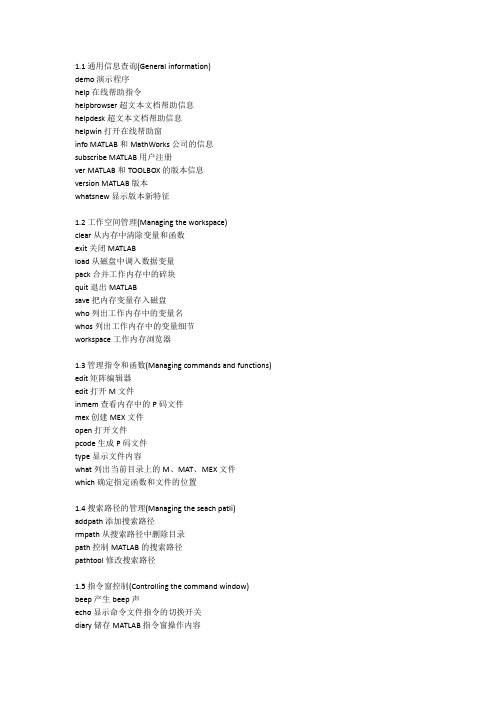
1.1 通用信息查询(General information)demo 演示程序help 在线帮助指令helpbrowser 超文本文档帮助信息helpdesk 超文本文档帮助信息helpwin 打开在线帮助窗info MATLAB 和MathWorks 公司的信息subscribe MATLAB 用户注册ver MATLAB 和TOOLBOX 的版本信息version MATLAB 版本whatsnew 显示版本新特征1.2 工作空间管理(Managing the workspace)clear 从内存中清除变量和函数exit 关闭MATLABload 从磁盘中调入数据变量pack 合并工作内存中的碎块quit 退出MATLABsave 把内存变量存入磁盘who 列出工作内存中的变量名whos 列出工作内存中的变量细节workspace 工作内存浏览器1.3 管理指令和函数(Managing commands and functions) edit 矩阵编辑器edit 打开M 文件inmem 查看内存中的P 码文件mex 创建MEX 文件open 打开文件pcode 生成P 码文件type 显示文件内容what 列出当前目录上的M、MAT、MEX 文件which 确定指定函数和文件的位置1.4 搜索路径的管理(Managing the seach patli) addpath 添加搜索路径rmpath 从搜索路径中删除目录path 控制MATLAB 的搜索路径pathtool 修改搜索路径1.5 指令窗控制(Controlling the command window) beep 产生beep 声echo 显示命令文件指令的切换开关diary 储存MATLAB 指令窗操作内容format 设置数据输出格式more 命令窗口分页输出的控制开关1.6 操作系统指令(Operating system commands)cd 改变当前工作目录computer 计算机类型copyfile 文件拷贝delete 删除文件dir 列出的文件dos 执行dos 指令并返还结果getenv 给出环境值ispc MATLAB 为PC(Windows)版本则为真isunix MATLAB 为Unix 版本则为真mkdir 创建目录pwd 改变当前工作目录unix 执行unix 指令并返还结果vms 执行vms dcl 指令并返还结果web 打开web 浏览器! 执行外部应用程序2 运算符和特殊算符(Operators and special characters)2.1 算术运算符(Arithmetic operators)+ 加- 减* 矩阵乘.* 数组乘^ 矩阵乘方.^ 数组乘方\ 反斜杠或左除/ 斜杠或右除./或.\ 数组除张量积[注]本表第三栏括号中的字符供在线救助时help 指令引述用2.2 关系运算符(Relational operators)= = 等号~= 不等号< 小于> 大于<= 小于或等于>= 大于或等于2.3 逻辑操作(Logical operators)| 逻辑或~ 逻辑非xor 异或any 有非零元则为真all 所有元素均非零则为真2.4 特殊算符(Special characters):冒号( ) 圆括号[ ] 方括号{ } 花括号@ 创建函数句柄. 小数点. 构架域的关节点.. 父目录? 续行号, 逗号; 分号% 注释号! 调用操作系统命令= 赋值符号ˊ引号ˊ复数转置号.ˊ转置号[,] 水平串接[;] 垂直串接( ),{ },. 下标赋值( ),{ },. 下标标识subsindex 下标标识3 编程语言结构(Programming language constructs)3.1 控制语句(Control flow)break 终止最内循环case 同switch 一起使用catch 同try 一起使用continue 将控制转交给外层的for 或while 循环else 同if 一起使用elseif 同if 一起使用end 结束for,while,if 语句for 按规定次数重复执行语句if 条件执行语句otherwise 可同switch 一起使用switch 多个条件分支try try-cathch 结构while 不确定次数重复执行语句3.2 计算运行(Evaluation and execution)assignin 跨空间赋值builtin 执行内建的函数eval 字符串宏指令evalc 执行MATLAB 字符串evalin 跨空间计算串表达式的值feval 函数宏指令run 执行脚本文件3.3 脚本文件、函数及变量(Scripts,function,and variables) exist 检查变量或函数是否被定义function 函数文件头global 定义全局变量isglobal 若是全局变量则为真iskeyword 若是关键字则为真mfilename 正在执行的M 文件的名字persistent 定义永久变量script MATLAB 命令文件3.4 宗量处理(Augument handling)inputname 实际调用变量名nargchk 输入变量个数检查nargin 函数输入宗量的个数nargout 函数输出宗量的个数nargoutchk 输出变量个数检查varagin 输入宗量varagout 输出宗量3.5 信息显示(Message display)disp 显示矩阵和文字内容display 显示矩阵和文字内容的重载函数error 显示错误信息fprintf 把格式化数据写到文件或屏幕lasterr 最后一个错误信息lastwarn 最后一个警告信息sprintf 按格式把数字转换为串warning 显示警告信息3.6 交互式输入(Interactive input)input 提示键盘输入keyboard 激活键盘做为命令文件pause 暂停uicontrol 创建用户界面控制uimenu 创建用户界面菜单4 基本矩阵函数和操作(Elementary matrices and matrix manipulation)4.1 基本矩阵(Elementary matrices)eye 单位阵linspace 线性等分向量logspace 对数等分向量meshgrid 用于三维曲面的分格线坐标ones 全1 矩阵rand 均匀分布随机阵randn 正态分布随机阵repmat 铺放模块数组zeros 全零矩阵: 矩阵的援引和重排4.2 矩阵基本信息(Basic array information)disp 显示矩阵和文字内容isempty 若是空矩阵则为真isequal 若对应元素相等则为1islogical 尤其是逻辑数则为真isnumeric 若是数值则为真length 确定向量的长度logical 将数值转化为逻辑值ndims 数组A 的维数size 确定矩阵的维数4.3 矩阵操作(Matrix manipulateion)blkdiag 块对角阵串接diag 创建对角阵,抽取对角向量end 数组的长度,即最大下标find 找出非零元素1 的下标fliplr 矩阵的左右翻转flipud 矩阵的上下翻转flipdim 交换对称位置上的元素ind2sub 据单下标换算出全下标reshape 矩阵变维rot90 矩阵逆时针90°旋转sub2idn 据全下标换算出单下标tril 抽取下三角阵triu 抽取上三角阵4.4 特殊变量和常数(Special variables and constants) ans 最新表达式的运算结果eps 浮点相对误差i,j 虚数单位inf 或Inf 无穷大isfinite 若是有限数则为真isinf 若是无穷大则为真isnan 若为非数则为真NaN 或nan 非数pi 3.97?.realmax 最大浮点数realmin 最小正浮点数why 一般问题的简明答案4.5 特殊矩阵(Specialized matrices)compan 伴随矩阵gallery 一些小测试矩阵hadamard Hadamard 矩阵hankel Hankel 矩阵hilb Hilbert 矩阵invhilb 逆Hilbert 矩阵magic 魔方阵pascal Pascal 矩阵rosser 典型对称特征值实验问题toeplitz Toeplitz 矩阵vander Vandermonde 矩阵wilkinson Wilkinson’s对称特征值实验矩阵5 基本数学函数(Elementary math functions)5.1 三角函数(Trigonometric)acos 反余弦acosh 反双曲余弦acot 反余切acoth 反双曲余切acsc 反余割acsch 反双曲余割asec 反正割asech 反双曲正割asin 反正弦asinh 反双曲正弦atan 反正切atanh 反双曲正切atan2 四象限反正切cos 余弦cosh 双曲余弦cot 余切coth 双曲余切csc 余割csch 双曲余割sec 正割sech 双曲正割sin 正弦sinh 双曲正弦tan 正切tanh 双曲正切5.2 指数函数(Exponential)exp 指数log 自然对数log10 常用对数log2 以2 为底的对数nestpow2 最近邻的2 的幂pow2 2 的幂sqrt 平方根5.3 复数函数(Complex)abs 绝对值angle 相角complex 将实部和虚部构成复数conj 复数共轭cplxpair 复数阵成共轭对形式排列imag 复数虚部isreal 若是实数矩阵则为真real 复数实部unwrap 相位角360°线调整5.4 圆整和求余函数(Rounding and remainder) ceil 朝正无穷大方向取整fix 朝零方向取整floor 朝负无穷大方向取整mod 模数求余rem 求余数round 四舍五入取整sign 符号函数6 特殊函数(Specialized math functions)cart2pol 直角坐标变为柱(或极)坐标cart2sph 直角坐标变为球坐标cross 向量叉积dot 向量内积isprime 若是质数则为真pol2cart 柱(或极)坐标变为直角坐标sph2cart 球坐标变为直角坐标7 矩阵函数和数值线性代数(Matrix functions-numerical linear algebra)7.1 矩阵分析(Matrix analysis)det 行列式的值norm 矩阵或向量范数normest 估计2 范数null 零空间orth 值空间rank 秩rref 转换为行阶梯形trace 迹subspace 子空间的角度7.2 线性方程(Linear equations)chol Cholesky 分解cholinc 不完全Cholesky 分解cond 矩阵条件数condest 估计1-范数条件数inv 矩阵的逆lu LU 分解luinc 不完全LU 分解lscov 已知协方差的最小二乘积nnls 非负二乘解pinv 伪逆qr QR 分解rcond LINPACK 逆条件数\、/ 解线性方程7.3 特性值与奇异值(Eigenvalues and singular values)condeig 矩阵各特征值的条件数eig 矩阵特征值和特征向量eigs 多个特征值gsvd 归一化奇异值分解hess Hessenberg 矩阵poly 特征多项式polyeig 多项式特征值问题qz 广义特征值schur Schur 分解svd 奇异值分解svds 多个奇异值7.4 矩阵函数(Matrix functions)expm 矩阵指数expm1 矩阵指数的Pade 逼近expm2 用泰勒级数求矩阵指数expm3 通过特征值和特征向量求矩阵指数funm 计算一般矩阵函数logm 矩阵对数sqrtm 矩阵平方根7.5 因式分解(Factorization utility)cdf2rdf 复数对角型转换到实块对角型balance 改善特征值精度的平衡刻度rsf2csf 实块对角型转换到复数对角型8 数据分析和傅里叶变换(Date analysis and Fourier transforms)8.1 基本运算(Basic operations)cumprod 元素累计积cumsum 元素累计和cumtrapz 累计积分hist 统计频数直方图histc 直方图统计max 最大值mean 平均值median 中值min 最小值prod 元素积sort 由小到大排序sortrows 由小到大按行排序std 标准差sum 元素和trapz 梯形数值积分var 求方差8.2 有限差分(Finite differentces)del2 五点离散Laplaciandiff 差分和近似微分gradient 梯度8.3 相关(Correlation)corrcoef 相关系数cov 协方差矩阵subspace 子空间之间的角度8.4 滤波和卷积(Filtering and convoluteion)conv 卷积和多项式相乘conv2 二维卷积convn N 维卷积detrend 去除线性分量deconv 解卷和多项式相除filter 一维数字滤波器fliter2 二维数字滤波器8.5 傅里叶变换(Fourier transforms)fft 快速离散傅里叶变换fft2 二维离散傅里叶变换fftn N 维离散傅里叶变换fftshift 重排fft 和fft2 的输出ifft 离散傅里叶反变换ifft2 二维离散傅城叶反变换ifftn N 维离散傅里叶反变换ifftshift 反fftshift9 音频支持(Audio support)9.1 音频硬件驱动(Audio hardware drivers)sound 播放向量soundsc 自动标刻并播放waveplay 利用系统音频输出设配播放waverecor 利用系统音频输入设配录音9.2 音频文件输入输出(Audio file import and export) auread 读取音频文件(.au)auwrite 创建音频文件(.au)wavread 读取音频文件(.wav)wavwrite 创建音频文件(.wav)9.3 工具(Utilities)lin2mu 将线性信号转换为μ一律编码的信号mu2lin 将μ一律编码信号转换为线性信号10 插补多项式函数(Interpolation and polynomials)10.1 数据插补(Data Interpolation)griddata 分格点数据griddata3 三维分格点数据griddatan 多维分格点数据interpft 利用FFT 方法一维插补interp1 一维插补interp1q 快速一维插补interp2 二维插补interp3 三维插补intern N 维插补pchip hermite 插补10.2 样条插补(Spline Interpolation)ppval 计算分段多项式spline 三次样条插补10.3 多项式(Polynomials)conv 多项式相乘deconv 多项式相除poly 由根创建多项式polyder 多项式微分polyfit 多项式拟合polyint 积分多项式分析polyval 求多项式的值polyvalm 求矩阵多项式的值residue 求部分分式表达roots 求多项式的根11 数值泛函函数和ODE 解算器(Function functions and ODE solvers)11.1 优化和寻根(Optimization and root finding)fminbnd 非线性函数在某区间中极小值fminsearch 单纯形法求多元函数极值点指令fzero 单变量函数的零点11.2 优化选项处理(Optimization Option handling)optimget 从OPTIONS 构架中取得优化参数optimset 创建或修改OPTIONS 构架11.3 数值积分(Numerical intergration)dblquad 二重(闭型)数值积分指令quad 低阶法数值积分quadl 高阶法数值积分11.4 绘图(Plotting)ezcontour 画等位线ezcontourf 画填色等位线ezmesh 绘制网格图ezmeshc 绘制含等高线的网格图ezplot 绘制曲线ezplot3 绘制3 维曲线ezpolar 采用极坐标绘图ezsurf 画曲面图ezsurfc 画带等位线的曲面图fplot 画函数曲线图11.5 内联函数对象(Inline function object) argnames 给出函数的输入宗量char 创建字符传输组或者将其他类型变量转化为字符串数组formula 函数公式inline 创建内联函数11.6 差微分函数解算器(Differential equation solvers) ode113 变阶法解方程ode15s 变阶法解刚性方程ode23 低阶法解微分方程ode23s 低阶法解刚性微分方程ode23t 解适度刚性微分方程odet23tb 低阶法解刚性微分方程ode45 高阶法解微分方程12 二维图形函数(Two dimensional graphs)12.1 基本平面图形(Elementary X-Y graphs)loglog 双对数刻度曲线plot 直角坐标下线性刻度曲线plotyy 双纵坐标图polar 极坐标曲线图semilogx X 轴半对数刻度曲线semilogy Y 轴半对数刻度曲线12.2 轴控制(Axis control)axes 创建轴axis 轴的刻度和表现box 坐标形式在封闭式和开启词式之间切换grid 画坐标网格线hold 图形的保持subplot 创建子图zoom 二维图形的变焦放大12.3 图形注释(Graph annotation)gtext 用鼠标在图上标注文字legend 图例说明plotedit 图形编辑工具text 在图上标注文字texlabel 将字符串转换为Tex 格式title 图形标题xlabel X 轴名标注ylabel Y 轴名标注12.4 硬拷贝(Hardcopy and printing)orient 设置走纸方向print 打印图形或把图存入文件printopt 打印机设置13 三维图形函数(Three dimensional graphs)13.1 基本三维图形(Elementary 3-D plots) fill3 三维曲面多边形填色mesh 三维网线图plot3 三维直角坐标曲线图surf 三维表面图13.2 色彩控制(Color control)alpha 透明色控制brighten 控制色彩的明暗caxis (伪)颜色轴刻度colordef 用色风格colormap 设置色图graymon 设置缺省图形窗口为单色显示屏hidden 消隐shading 图形渲染模式whitebg 设置图形窗口为白底13.3 光照模式(Lighting)diffuse 漫反射表面系数light 灯光控制lighting 设置照明模式material 使用预定义反射模式specular 漫反射surfnorm 表面图的法线surfl 带光照的三维表面图13.4 色图(Color maps)autumn 红、黄浓淡色bone 蓝色调灰度图colorcube 三浓淡多彩交错色cool 青和品红浓淡色图copper 线性变化纯铜色调图flag 红-白-蓝黑交错色图gray 线性灰度hot 黑-红-黄-白交错色图hsv 饱和色彩图jet 变异HSV 色图lines 采用plot 绘线色pink 淡粉红色图prism 光谱色图spring 青、黄浓淡色summer 绿、黄浓淡色vga 16 色white 全白色winter 蓝、绿浓淡色13.5 轴的控制(Axis control)axes 创建轴axis 轴的刻度和表现box 坐标形式在封闭式和开启式之间切换daspect 轴的DataAspectRatio 属性grid 画坐标网格线hold 图形的保持pbaspect 画坐标框的PlotBoxAspectRatio 属性subplot 创建子图xlim X 轴范围ylim Y 轴范围zlim Z 轴范围zoom 二维图形的变焦放大13.6 视角控制(Viewpoint control)rotate3d 旋动三维图形view 设定3-D 图形观测点viewmtx 观测点转换矩阵13.7 图形注释(Graph annotation)colorbar 显示色条gtext 用鼠标在图上标注文字plotedit 图形编辑工具text 在图上标注文字title 图形标题xlabel X 轴名标注ylabel Y 轴名标注zlabel Z 轴名标注13.8 硬拷贝(Hardcopy and printing)orient 设置走纸方向print 打印图形或把图存入文件printopt 打印机设置verml 将图形保存为VRML2.0 文件14 特殊图形(Specialized graphs)14.1 特殊平面图形(Specialized 2-D graphs)area 面域图bar 直方图barh 水平直方图comet 彗星状轨迹图compass 从原点出发的复数向量图errorbar 误差棒棒图ezplot 画二维曲线ezpolar 画极坐标曲线feather 从X 轴出发的复数向量图fill 多边填色图fplot 函数曲线图hist 统计频数直方图pareto Pareto 图pie 饼形统计图plotmatrix 散点图阵列scatter 散点图stairs 阶梯形曲线图stem 火柴杆图14.2 等高线及二维半图形(Contour and 2-1/2D graphs) clabel 给等高线加标注contour 等高线图contourf 等高线图contour3 三维等高线ezcontour 画等位线ezcontourf 画填色等位线pcolor 用颜色反映数据的伪色图voronoi Voronoi 图14.3 特殊三维图形(Specialized 3-D graphs)bar3 三维直方图bar3h 三维水平直方图comet3 三维彗星动态轨迹线图ezgraph3 通用指令ezmesh 画网线图ezmeshc 画等位线的网线图ezplot3 画三维曲线ezsurf 画曲面图ezsurfc 画带等位线的曲面图meshc 带等高线的三维网线图meshz 带零基准面的三维网线图pie3 三维饼图ribbon 以三维形式绘制二维曲线scatter3 三维散点图stem3 三维离散杆图surfc 带等高线的三维表面图trimesh 三角剖分网线图trisurf 三角剖分曲面图waterfall 瀑布水线图14.4 内剖及向量视图(Volume and vector visualization) coneplot 锥体图contourslice 切片等位线图quiver 矢量场图quiver3 三维方向箭头图slice 切片图14.5 图像显示及文件处理(Image display and file I/O) brighten 控制色彩的明暗colorbar 色彩条状图colormap 设置色图contrast 提高图像对比度的灰色图gray 线性灰度image 显示图像imagesc 显示亮度图像imfinfo 获取图像文件的特征数据imread 从文件读取图像的数据阵(和伴随色图))imwrite 把强度图像或真彩图像写入文件14.6 影片和动画(Movies and animation)capture 当前图的屏捕捉frame2im 将影片动画转换为编址图像getframe 获得影片动画图像的帧im2frame 将编址图像转换为影片动画movie 播放影片动画moviein 影片动画内存初始化rotate 旋转指令14.7 颜色相关函数(Color related function)spinmap 颜色周期性变化操纵14.8 三维模型函数(Solid modeling)cylinder 圆柱面patch 创建块sphere 球面Surf2patch 将曲面数据转换为块数据15 句柄图形(Handle Graphics)15.1 图形窗的产生和控制(Figure window creation and control) clf 清除当前图close 关闭图形figure 打开或创建图形窗口gcf 获得当前图的柄openfig 打开图形refresh 刷新图形shg 显示图形窗15.2 轴的产生和控制(Axis creation and control)axes 在任意位置创建轴axis 轴的控制box 坐标形式在封闭式和开启式之间切换caxis 控制色轴的刻度cla 清除当前轴gca 获得当前轴的柄hold 图形的保持ishold 若图形处保持状态则为真subplot 创建子图15.3 句柄图形对象(Handle Graphics objects)axex 在任意位置创建轴figure 创建图形窗口image 创建图像light 创建光line 创建线patch 创建块rectangle 创建方surface 创建面text 创建图形中文本uicontextmenu 创建现场菜单对象uicontrol 用户使用界面控制uimenu 用户使用菜单控制15.4 句柄图形处理(Handle Graphics operations) copyobj 拷贝图形对象及其子对象delete 删除对象及文件drawnow 屏幕刷新findobj 用规定的特性找寻对象gcbf “正执行回调操作”的图形的柄gcbo “正执行回调操作”的控件图柄指令gco 获得当前对象的柄get 获得对象特性getappdat 获得应用程序定义数据isappdata 检验是否应用程序定义数据reset 重设对象特性rmappdata 删除应用程序定义数据set 建立对象特性setappdata 建立应用程序定义数据15.5 工具函数(Utilities)closereq 关闭图形窗请求函数ishandle 若是图柄代号侧为真newplot 下一个新图16 图形用户界面工具(Graphical user interface tools) align 对齐用户控件和轴cbedit 编辑回调函数ginput 从鼠标得到图形点坐标guide 设计GUImenu 创建菜单menuedit 菜单编辑propedit 属性编辑uicontrol 创建用户界面控制uimenu 创建用户界面菜单17 字符串(Character string)17.1 通用字符串函数(General)blanks 空格符号cellstr 通过字符串数组构建字符串的元胞数组char 创建字符传输组或者将其他类型变量转化为字符串数组deblank 删除最后的空格double 把字符串变成ASCII 码值eval 执行串形式的MATLAB 表达式17.2 字符串查询(String tests)iscellstr 若是字符串组成的元胞数组则为真ischar 若是字符串则为真isletter 串中是字母则为真isspace 串中是空格则为真isstr 若是字符串则为真17.3 字符串操作(String operations)base2dec X-进制串转换为十进制整数bin2dec 二进制串转换为十进制整数dec2base 十进制整数转换为X 进制串dec2bin 十进制整数转换为二进制串dec2hex 十进制整数转换为16 进制串findstr 在一个串中寻找一个子串hex2dec 16-进制串转换为十进制整数hex2num 16-进制串转换为浮点数int2str 将整数转换为字符串lower 把字符串变成小写mat2str 将数组转换为字符串num2str 把数值转换为字符串strcat 把多个串连接成长串strcmp 比较字符串strcmpi 比较字符串(忽略大小写)strings MATLAB 中的字符串strjust 字符串的对齐方式strmatch 逐行搜索串strnomp 比较字符串的前N 个字符strncmpi 比较字符串的前N 个字符(忽略大小写)strrep 用另一个串代替一个串中的子串strtok 删除串中的指定子串strvcat 创建字符串数组str2mat 将字符串转换为含有空格的数组str2num 将字符串转换为数值upper 把字符串变成大写18 文件输入/输出(File input/output)clc 清除指令窗口disp 显示矩阵和文字内容fprintf 把格式化数据写到文件或屏幕home 光标返回行首input 提示键盘输入load 从磁盘中调入数据变量pause 暂停sprintf 写格式数据到串sscanf 在格式控制下读串19 时间和日期(Time and dates)clock 时钟cputme MATLAB 战用CPU 时间date 日期etime 用CLOCK 计算的时间now 当前时钟和日期pause 暂停tic 秒表启动toc 秒表终止和显示20 数据类型(Data types and structures)20.1 数据类型(Data types)cell 创建元胞变量char 创建字符传输组或者将其他类型变量转化为字符串数组double 转化为16 位相对精度的浮点数值对象function handle 函数句柄inline 创建内联函数JavaArray 构建Java 数组JavaMethod 调用某个Java 方法JavaObject 调用Java 对象的构造函数single 转变为单精度数值sparse 创建稀疏矩阵struct 创建构架变量uint8(unit16、unit32) 转换为8(16、32)位无符号整型数int8(nit16、nit32) 转换为8(16、32)位符号整型数20.2 多维数组函数(Multi-dimensional array functions) cat 把若干数组串接成高维数组ndims 数组A 的维数ndgrid 为N-D 函数和插补创建数组ipermute 广义反转置permute 广义非共轭转置shiftdim 维数转换squeeze 使数组降维20.3 元胞数组函数(Cell array functions)cell 创建元胞变量celldisp 显示元胞数组内容cellfun 元胞数组函数cellplot 图示元胞数组的内容cell2struct 把元胞数组转换为构架数组deal 把输入分配给输出is cell 若是元胞则为真num2 cell 把数值数组转换为元胞数组struct2 cell 把构架数组转换为元胞数组20.4 构架函数(Structure functions)fieldnames 获取构架的域名getfield 获取域的内容isfield 若为给定构架的域名则为真isstruct 若是构架则为真rmfield 删除构架的域setfield 指定构架域的内容struct 创建构架变量20.5 函数句柄函数(Function handle functions)@ 创建函数句柄functions 列举函数句柄对应的函数func2str 将函数句柄数组转换为字符串str2func 将字符串转换为函数句柄20.6 面向对象编程(Object oriented programming functions) dlass 查明变量的类型isa 若是指定的数据类型则为真inferiorto 级别较低isjava 若是java 对象则为真isobject 若是对象则为真methods 显示类的方法名substruct 创建构架总量superiorto 级别较高21 示例(E xamples and demonstrations)demo 演示程序flow 无限大水体中水下射流速度数据intro 幻灯演示指令peaks 产生peaks 图形数据22 符号工具包(Symbolic Math Toolbox)22.1 微积分(Calculus)diff 求导数limit 求极限int 计算积分jacobian Jacobian 矩阵symsum 符号序列的求和trylor Trylor 级数22.2 线性代数(Linear Algebra)det 行列式的值diag 创建对角阵,抽取对角向量eig 矩阵特征值和特征向量expm 矩阵指数inv 矩阵的逆jordan Jordan 分解null 零空间poly 特征多项式rank 秩rref 转换为行阶梯形svd 奇异值分解tril 抽取下三角阵triu 抽取上三角阵22.3 化简(Simplification)collect 合并同类项expand 对指定项展开factor 进行因式或因子分解horner 转换成嵌套形式numden 提取公因式simple 运用各种指令化简符号表达式simplify 恒等式简化subexpr 运用符号变量置换子表达式subs 通用置换指令22.4 方程求解(Solution of Equation) compose 求复函数dsolve 求解符号常微分方程finverse 求反函数fminunc 拟牛顿法求多元函数极值点fsolve 解非线性方程组lsqnonlin 解非线性最小二乘问题solve 求解方程组22.5 变量精度(Variable Precision Arithmetic)digits 设置今后数值计算以n 位相对精度进行vpa 给出数值型符号结果22.6 积分变换(Integral Transforms)fourier Fourier 变换ifourier Fourier 反变换ilaplace Ilaplace 反变换iztrans Z 反变换laplace Ilaplace 变换ztrans Z 变换22.7 转换(Conversions)char 把符号对象转化为字符串数组double 把符号常数转化为16 位相对精度的浮点数值对象poly2sym 将多项式转换为符号多项式sym2poly 将符号多项式转换为系数向量22.8 基本操作(Basic Operation)ccode 符号表达式的C 码表达式findsym 确认表达式中符号“变量”fortran 符号表达式的fortran 表达式latex 符号表达式的LaTex 表示pretty 习惯方式显示sym 定义基本符号对象syms 定义基本符号对象22.9 串处理函数(String handling utilities)isvarname 检查是否为有效的变量名vectorize 将字符串表达式或内联函数对象向量化22.10 图形应用(Pedagogical and Graphical Applications) ezcontour 画等位线ezcontourf 画填色等位线ezmesh 画网线图ezmeshc 带等位线的网线图ezplot 绘制符号表达式的图形ezplot2 画三维曲线ezpolar 画极坐标曲线ezsurf 画曲面图ezsurfc 画带等位的曲面图funtool 函数计数器rsums Riemann 求和taylortool Taylor 级数计数器22.11 Maple 接口(Access to Maple)maple 进入MAPLE 工作空间计算mfun 对MAPLE 中若干经典特殊函数实施数值计算mfunlist 能被mfun 计算的MAPLE 经典特殊函数列表mhelp 查阅MAPLE 中的库函数及其调用方法procread 把按MAPLE 格式写的源程序读入MAPLE 工作空间23 其它bode 波特图butter Butter Worth 低通道滤波器gplot 拓扑图hosted MAPLAB 服务中心识别号impulse 冲激响应isparse 若是稀疏矩阵则为真lsim 任意输入下的响应ltiview 响应分析的图形用户界面matlabrc MAPLAB 的主启动文件mbuild 独立可执行文件编译器预配置及创建mcc 编译宏指令mex 把C 码文件编译成MEX 文件mineral 消去传递函数分子、分母公因子nyquist Nyquist 图rlocus 跟轨迹setstr 把ASCII 码翻译成串sim 运行SIMULINK 模型ss 利用状态方程四对组生成LTI 对象simulink 打开SIMULINK 集成窗口ssdata 从LTI 对象获取状态方程四对组startup 启动MATLAB 时的自动执行M 文件step 单位阶跃响应tf 利用传递函数二对组生成LTI 对象tfdata 从LTI 对象获取传递函数二对组zpk 利用零极点增益三对组生成LTI 对象zpkdata 从LTI 对象获取零极点增益三对组loodfor 关键词检索notebood 创建或打开M-book 文件。
MATLAB编程线性代数

[a,b]=eig(A):a保存特征向量,b保存特征值
例如:A=[1,2,3;4,5,6;7,8,9],则
1 6 .1 1 6 8 0 0 0 .2 3 2 0 0 .7 8 5 8 0 .4 0 8 2 b 0 1 .1 1 6 8 0 a 0 .5 2 5 3 0 .0 8 6 8 0 .8 1 6 5 0 0 .0 0 0 0 0 .8 1 8 7 0 .6 1 2 3 0 .4 0 8 2 0
i
| a ij | j1
n
4 、F 范 数
j1 i1
m
| a i , j |2
3、矩阵的逻辑运算
&--and(A,B),|--or(A,B),~--not(A),xor(A,B)
注意:结果矩阵元素取值范围为:{0,1}。 4、矩阵的特征值和特征向量 eig(A)只返回特征值
矩阵操作
在Matlab中可以对矩阵进行任意操作,包括改变它的形式, 取出子矩阵,扩充矩阵,旋转矩阵等.其中最重要的操作 符为“:”, 它的作用是取出选定的行与列. 例如: A(:,:) 代表A的所有元素;试比较A(:), 将A按列的方向 拉成长长的1列(向量); A(:,J) 代表A的第J列; A(:,J:K) 代表A(:,J), A(:,J+1), …, A(:,K),即表示第 J列, J+1列,… K列如此类推.
7 10 A* A 15 22
1 4 A.* A 9 16
(3) sqrtm—矩阵开方
logm—矩阵对数 2、矩阵运算二
expm—矩阵指数
(1)矩阵的行列式:det(A) (2)矩阵的秩:rank(A) (3)矩阵的初等行变换:rref(A)
线数需要掌握的matlab命令

《线性代数》上机实验课内容技术物理学院李兵斌对学生MATLAB教学的15条基本要求:1.会给矩阵赋值2.会进行矩阵的基本运算,包括:加、减、数乘,乘法,转置,幂等运算3.会用命令inv计算矩阵的逆4.会用命令det计算行列式;5.会用命令rank计算矩阵的秩;6.会用命令rref把矩阵变为行最简型;7.会用命令rref计算矩阵的逆8.会用命令rref解方程组的解9.会用命令rref找出向量组的最大无关组10.会用命令null计算齐次线性方程组的基础解系11.会用左除运算计算非齐次方程组的特解12.会用命令orth把向量组正交规范化13.会用命令eig计算矩阵的特征值和特征向量14.会用命令eig把二次型标准化15.会用命令eig判断二次型的正定性预备内容:Matlab软件介绍一、矩阵的赋值1、基本方式:m×n矩阵,行向量、列向量;矩阵元素要用英文的方括号“[ ] ”括起来;同一行不同元素之间用空格或英文逗号表示;不同行之间用英文分号间隔。
2、命令方式:ones——生成全1矩阵zeros——生成全0矩阵eye——生成单位矩阵rand——生成(0,1)区间均匀分布的伪随机数矩阵;randn——生成标准正态分布的伪随机数矩阵;round——对所有矩阵元四舍五入以获取整数3、符号数的输入(sym命令和syms命令)s=sym(‘s’) 定义一个数据类型为’sym’的变量ssyms a b c d 定义‘sym’类型的变量a 、b、c、d附:一些常用Matlab命令help——查看帮助文档clear——清除内存变量clc——清屏format rat设置有理数格式class——查看变量的数据类型subs ——替换变量命令pretty ——以易读的形式显示符号运算结果,或者用latex 命令,格式如下:text('Interpreter','latex','String', strcat('$$',latex(s),'$$') ,'Position',[.1,.5],'FontSize',20);二、矩阵的基本运算矩阵的加、减:A+B A-B矩阵的数乘:k*A转置运算:A ’矩阵的乘法:A*B方阵的幂:A^2三、方阵的行列式(det 命令)四、方阵的逆阵(inv 命令)五、方阵的左除和右除左除,用反斜杠符号“\”,如:A\B 相当于inv(A)*B右除,用斜杠符号“/”,如:C/D 相当于C*inv(B)说明:会用左除计算非其次线性方程组的特解(A 为任意矩阵)。
- 1、下载文档前请自行甄别文档内容的完整性,平台不提供额外的编辑、内容补充、找答案等附加服务。
- 2、"仅部分预览"的文档,不可在线预览部分如存在完整性等问题,可反馈申请退款(可完整预览的文档不适用该条件!)。
- 3、如文档侵犯您的权益,请联系客服反馈,我们会尽快为您处理(人工客服工作时间:9:00-18:30)。
Variables, Vectors, and Matrices
Loops and Functions
Plotting and Graphics
EE 20: Linear Methods for Engineering Analysis and Design Using MATLAB
disp(’Hello world!’) 2 + 5*cos(pi/6)ˆ2 - 3*sin(pi/8) disp(’Goodbye world...’)
At the command prompt:
>> test Hello world! ans = 4.6019 Goodbye world...
The Very Basics
>> x = [1:2:10] x = 1 3 5 7 9
The Very Basics
Variables, Vectors, and Matrices
Loops and Functions
Plotting and Graphics
Vectors with Sequential Entries
Can be used in concatenation:
You can prepare files consisting of MATLAB commands to be executed in order. They need to have a “.m” extension. For example, let the contents of file test.m be
>> x = linspace(0,10,6) x = 0 2 4 6 8 10
>> x = linspace(10,0,6) x = 10 8 6 4 2 0
The Very Basics
Variables, Vectors, and Matrices
Loops and Functions
Plotting and Graphics
The sum and prod Commands
To add or multiply all the entries of a vector:
>> sum([1 3 4]) ans = 8 >> prod([1 3 4]) ans = 12
It does not matter whether it is a row or column vector.
>> x = [1:2:7 12:4:20] x = 1 3 5 7 12 16 20
[stepsize] can be negative:
>> x = [12:-4:0] x = 12 8 4 0
The default [stepsize] is 1:
>> x = [1:5] x = 1 2 3 4 5
Lecture 1 Introduction to MATLAB
The Very Basics
Variables, Vectors, and Matrices
Loops and Functions
Plotting and Graphics
Command Prompt
Enter commands at the prompt
>> x = pi x = 3.1416
to assign variable x the value π. Use ; to suppress the response:
>> x = pi;
Example for using variables afterwards:
>> y = cos(x); >> z = yˆ2 z = 1
>>
Example:
>> 2 + 3 ans = 5
Another example:
>> pi ans = 3.1416
The Very Basics
Variables, Vectors, and Matrices
Loops and Functions
Plotting and Graphics
M Files
Using [first]:[stepsize]:[last] syntax gives
>> 1:2:9 ans = 1 3 5 7 9
To assign to a vector:
>> x = [1:2:9] x = 1 3 5 7 9
The [last] value来自does not have to match the actual last entry:
or
>> x = [1 8 9]’;
Addition/subtraction of vectors, and multiplication/division by a scalar are as usual:
>> x = [1 8 9]; >> y = [3 4 6]; >> z = 2*x + y z = 5 20 24
>> help format FORMAT Set output format. FORMAT with no inputs sets the output format to the default appropriate for the class of the variable. For float variables, the default is FORMAT SHORT. FORMAT does not affect how MATLAB computations are done. Computations on float variables, namely single or double, are done in appropriate floating point precision, no matter how those variables are displayed. Computations on integer variables are done natively in integer. Integer variables are always displayed to the appropriate number of digits for the class, for example, 3 digits to display the INT8 range -128:127. FORMAT SHORT and LONG do not affect the display of integer variables. FORMAT may be used to switch between different output display formats of all float variables as follows: FORMAT SHORT Scaled fixed point format with 5 digits. FORMAT LONG Scaled fixed point format with 15 digits for double and 7 digits for single. FORMAT SHORT E Floating point format with 5 digits. FORMAT LONG E Floating point format with 15 digits for double and 7 digits for single. . . .
The Very Basics
Variables, Vectors, and Matrices
Loops and Functions
Plotting and Graphics
Vectors with Sequential Entries
Another method is to use linspace
The Very Basics
Variables, Vectors, and Matrices
Loops and Functions
Plotting and Graphics
Variables
No need to reserve space in the memory beforehand. For example, you just write
The Very Basics
Variables, Vectors, and Matrices
Loops and Functions
Plotting and Graphics
Vectors
Cannot add vectors with size mismatch and/or row and column vectors:
>> x = [1 8 9]; >> y = [1; 8; 9]; >> x + y ??? Error using ==> plus Matrix dimensions must agree.
OK to add/subtract a scalar to/from a vector though:
>> x = [1 8 9]; >> x + 4 ans = 5 12 13
Loops and Functions
Plotting and Graphics
Vectors
To create a row vector (1 × n matrix):
>> x = [1 8 9];
