圣歌MRX中文说明书
Electro-Harmonix Holy Grail Plus 音效 pedal 产品说明书
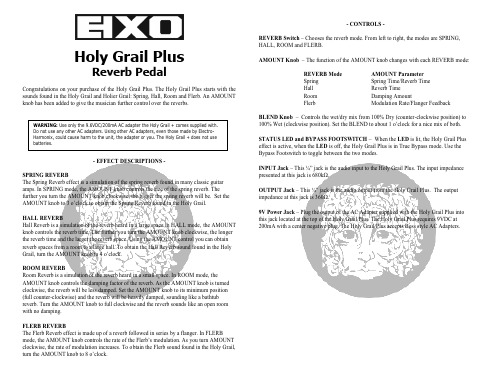
STATUS LED and BYPASS FOOTSWITCH – When the LED is lit, the Holy Grail Plus effect is active, when the LED is off, the Holy Grail Plus is in True Bypass mode. Use the Bypass Footswitch to toggle between the two modes.
- CONTROLS -
REVERB Switch – Chooses the reverb mode. From left to right, the modes are SPRING, HALL, ROOM and FLERB.
AMOUNT Knob – The function of the AMOUNT knob changes with each REVERB mode:
Holy Grail Plus
Reverb Pedal
Congratulations on your purchase of the Holy Grail Plus. The Holy Grail Plus starts with the sounds found in the Holy Grail and Holier Grail: Spring, Hall, Room and Flerb. An AMOUNT knob has been added to give the musician further control over the reverbs.
9V Power Jack –பைடு நூலகம்Plug the output of the AC Adapter supplied with the Holy Grail Plus into this jack located at the top of the Holy Grail Plus. The Holy Grail Plus requires 9VDC at 200mA with a center negative plug. The Holy Grail Plus accepts Boss style AC Adapters.
700繁体中文手册MRX-CT

Copy To Cal Number: Range:1 to100
選擇所要複製到的位置 輸入完成按
Calibration Name For Current:xx Or Enter New Name:
輸入新名稱完成按
Calibration Identity For Current:xx Or Enter New Name:
Print List
Page Eject
△
△
△
△
△
8
△
△
△
1
****
***
面銅其他檔案延伸
Mon May 13, 2002 15 : 49 : 55
No.
Name
Identity Sort Name
△
CALIBRATION LIST
Main Menu
New
Edit
View
Print List
Page Eject
1
儀器說明
正面
7 4 1 .
8 5 2 0
9 6 3 ± C
m =
按鍵說明 確認 主選單或功能按鍵 退格 修改(單位,小數點位數等) 校正 m = 測量 手動測試或校正時測量 2 0-9
. C
清除(測試中最後一筆資料) 取消
數字 小數點
背面 MRX PROBES SRP TRP ETP EMX PROBES SMP ECP NIP
步驟8 是否輸入上限? 一般皆設定為:Off
6
Low Limit For Current:Off Or Select Number: 1:Off 2:On
步驟9 是否輸入下限? 一般皆設定為:Off
Measure Fine Lines For Current:Off Or Select Number: 1:Off 2:On
圣歌MRX中文说明书
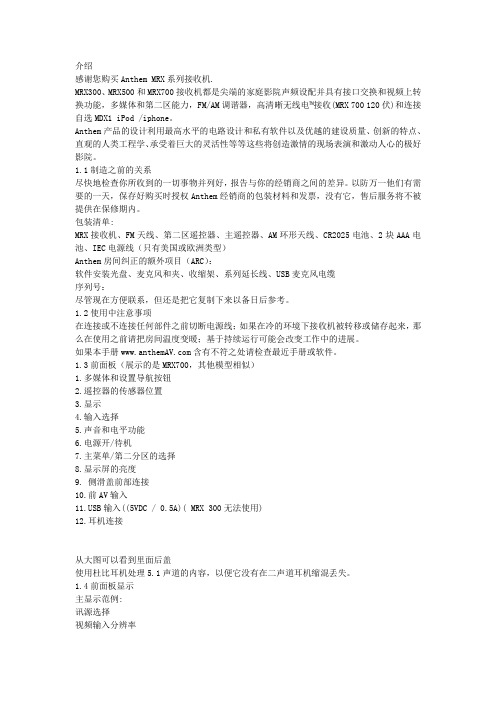
介绍感谢您购买Anthem MRX系列接收机.MRX300、MRX500和MRX700接收机都是尖端的家庭影院声频设配并具有接口交换和视频上转换功能,多媒体和第二区能力,FM/AM调谐器,高清晰无线电™接收(MRX 700 120伏)和连接自选MDX1 iPod /iphone。
Anthem产品的设计利用最高水平的电路设计和私有软件以及优越的建设质量、创新的特点、直观的人类工程学、承受着巨大的灵活性等等这些将创造激情的现场表演和激动人心的极好影院。
1.1制造之前的关系尽快地检查你所收到的一切事物并列好,报告与你的经销商之间的差异。
以防万一他们有需要的一天,保存好购买时授权Anthem经销商的包装材料和发票,没有它,售后服务将不被提供在保修期内。
包装清单:MRX接收机、FM天线、第二区遥控器、主遥控器、AM环形天线、CR2025电池、2块AAA电池、IEC电源线(只有美国或欧洲类型)Anthem房间纠正的额外项目(ARC):软件安装光盘、麦克风和夹、收缩架、系列延长线、USB麦克风电缆序列号:尽管现在方便联系,但还是把它复制下来以备日后参考。
1.2使用中注意事项在连接或不连接任何部件之前切断电源线;如果在冷的环境下接收机被转移或储存起来,那么在使用之前请把房间温度变暖;基于持续运行可能会改变工作中的进展。
如果本手册含有不符之处请检查最近手册或软件。
1.3前面板(展示的是MRX700,其他模型相似)1.多媒体和设置导航按钮2.遥控器的传感器位置3.显示4.输入选择5.声音和电平功能6.电源开/待机7.主菜单/第二分区的选择8.显示屏的亮度9. 侧滑盖前部连接10.前AV输入B输入((5VDC / 0.5A)( MRX 300无法使用)12.耳机连接从大图可以看到里面后盖使用杜比耳机处理5.1声道的内容,以便它没有在二声道耳机缩混丢失。
1.4前面板显示主显示范例:讯源选择视频输入分辨率3.前面的数字/环绕声道。
极其出色的包围感体验Anthem(圣歌)MRX 740 AV 接收机

Personal Hi-E n d Theater品味私人影音极其出色的包围感体验Anthem (圣歌)MRX 740 A V接收机文/晨光图/小路产品代理:佰籁镫音响Anthem (圣歌)是来自加拿大的品牌,原名Sonic Frontier,产品主要以胆机为主,很受老发烧友的欢迎。
Paradigm (百里登)集团在90年代收购了Anthem。
后来Anthem将主要领域转移到了AV产品,胆机则继续使用原有品牌。
Anthem也是Paradigm旗下影院市场的主打品牌,有着Paradigm强大技术后盾的支持,让Anthem的技术一直走在业界前沿,也是最早支持杜比全景声以及DTS:X的品牌之―。
随着全景声相关软硬件的普及,Anthem于2021年1月推出了全新一代的MRX系列AV接收机,分别是MRX 1140、MRX740及MRX 540,对应11声道、7声道及5声道功放,为用户带来最顶级的沉浸式音效。
>时尚大气的外观设计这次送到本刊试音室的是中端型号MRX740。
外观方面一改以往MRX系列的传统AV机型的外观,采用了Anthem同门STR立体声系列的产品设计——左半侧都是一块大玻璃和液晶屏幕,面板右侧一个大旋钮再配上5颗小按键以及遥控接收窗,整体非常大气、时尚优雅又不失沉稳。
以往繁杂的功能按键,经过莱单的整合和深度优化后,仅靠液晶屏和5个按键就能操作所有设置,十分人性52技术参数■形式:11.2声道环绕前级功放/7声道后级_HDM丨接口 :H D M I2.0b H D C P2.2,可升级至HD M I2.1(8K), H D M I输出支持e A R C音频回传■音频格式:Dolby Atmos、D T S:X、D TSVirtual:X(向下兼容过往格式}■视频格式:Dolby Vision、IMAX Enhanced、H D R、H LG、Y C b C r@4K60、B T.2020■解码芯片:AKM AK4458VN( 32bit/768kHz )■串流平台:AirPlay2、Google Chromecast、蓝牙4.2,即将支持Spotify和Roon■输出功率:1-5通道:140W/8Q、170W/6Q;6-7通道:60W/8Q、75W/6Q■讯噪比:91d B(1-5 声道),86d B(6-7通道)■频率响应:20Hz-30kHz化。
axis 声道播放器使用手册说明书
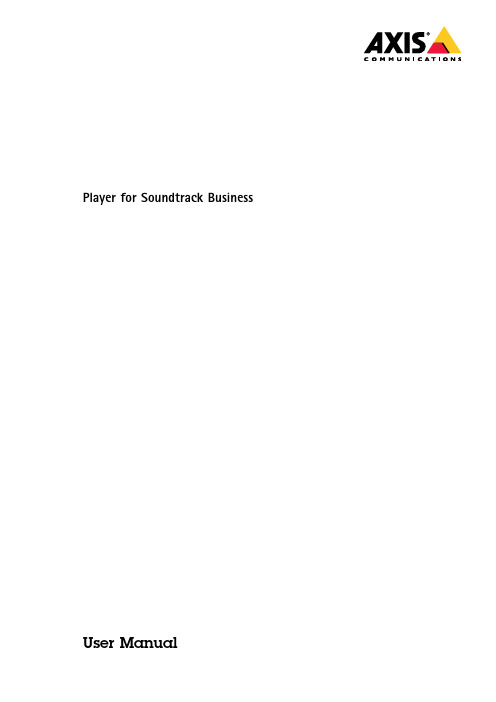
Player for Soundtrack Business User ManualHow to connect Soundtrack Your Brand's music service to your Axis network audio systemWhen you connect your audio system to Soundtrack Your Brand,you can manage your music and volume settings from the Soundtrack Your Brand webpage.NoteCurrently,you cannot use the Player for Soundtrack Business if your network connection uses a proxy server. Prerequisites•Download the latest firmware for your Axis devices from /audio•Download the Player for Soundtrack Business application from /audio•Download AXIS IP Utility from /support/downloads/axis-ip-utilityPrepare the hardware1.Connect your Axis audio devices to the internet through Power over Ethernet(PoE).2.Choose one of the devices to be the leader,and insert an SD card in the SD card slot.NoteWe recommend AXIS Surveillance Card64GB.See /products/storage/axis-surveillance-card-64-gbSet up your Axis network audio system1.Start AXIS IP Utility to locate your devices on the network.2.Double-click the device name to display the webpage of a device.3.In the device's webpage,go to System Options>Date&Time and check that the date and time settings are correct.4.In Maintenance,click Choose file,browse to the latest firmware file and click Upgrade.5.Repeat steps2-4for all audio devices.6.In the leader device's webpage,go to Audio>System Settings>Available audio devices.7.Click+to add a device to your system.8.Go to Audio>Overview and set the volume to max(0dB).Install the Player for Soundtrack Business application1.In the leader device's webpage,go to System Options>Storage>SD Card and click Format.2.Select ext4from the File system dropdown and click OK twice.3.Go to Applications>Overview.4.Click Choose file,browse to the Player for Soundtrack Business application file and click Upload Package.5.Start the application.6.Go to Application>Player for Soundtrack Business and click the link in the Application Settings section.7.Copy the Device ID from the About section.Connect to Soundtrack Your Brand1.Create an account at 2.Go to Locations and add a zone.3.Select Hardware device and enter the Device ID from the Player for Soundtrack Business application.4.Click Connect player.When you get a confirmation,you are ready to start using Soundtrack Your Brand's music service with your Axis network audio system.TroubleshootingThis section contains a few tips on how to solve problems you may experience.Please contact Axis support if problems persist,or for any other questions regarding Axis devices or the Player for Soundtrack Business application.To learn more about the Soundtrack Business subscription,go to ImportantPlease note that the device does not currently support the use of proxy servers.The firewall needs to be configured according to this document:https:///hc/en-us/articles/115002592192-Firewall-settingsPlayer_for_Soundtrack_Business_1_0will only work with a properly mounted SD Card.Check under storage management if the SD card is working correctly.To check if the application is running,see http://<device IP address>/app_params.shtml?app=sbplayer=34Status overviewYou can get a status overview and troubleshooting section that lists most settings at:http://<device IP Address>/local/sbplayer/main.shtml#/.StatusError message ActionSound is not playing 1.Ensure that the Soundtrack Business version does not show“no lib loaded”(seeMessages below).2.Click“Troubleshoot”(see instructions below).SD card is not connected Ensure SD card is correctly inserted in the device and is formatted according to theinstallation instructions(ext4).AboutMessage ActionWaiting for device ID Ensure connectivity and that the firewall is correctly configured.No lib loaded Ensure connectivity and that firewall is correctly configured.TroubleshootingSee below for appropriate actions if any of these sections state“result:false”.Section ActionIP address and connectivity Ensure connectivity and that the firewall is correctly configured.Ensure connectivity and that the firewall is correctly configured.Connected to Soundtrack Your BrandservicesPaired to Soundzone Use the device ID in Player for Soundtrack Business and enter it on your sound zonepage on .Active subscription Activate your sound zone on .Connected to content provider Ensure connectivity and that the firewall is correctly configured.Authenticated at content provider Ensure connectivity and that the firewall is correctly configured.Channel assigned Add a soundtrack to your sound zone on .Music scheduled No music scheduled to play.Go to to schedule yourmusic.Collections Downloaded Depending on your connection,it can take some time to download music.Volume setting Go to and ensure the volume is set higher than0.User Manual Ver.M3.2 Player for Soundtrack Business Date:July2018©Axis Communications AB,2018Part No.T10128355。
PHILIPS HeartStart MRx 说明书
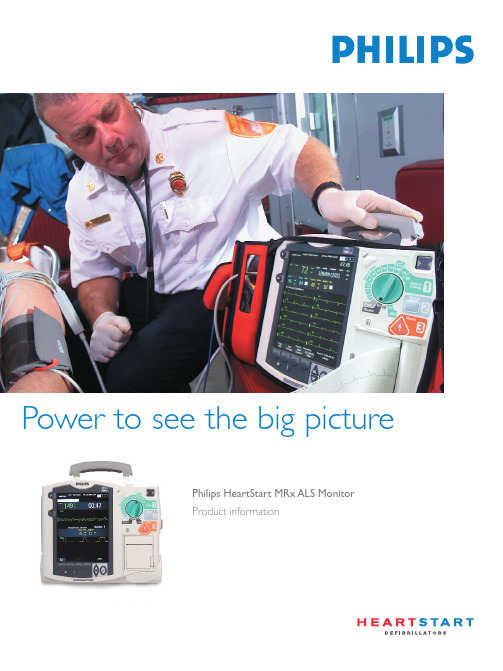
Philips HeartStart MRx ALS Monitor Product informationPower to see the big pictureThe capabilities you need and the performanceHeartStart MRx has the capabilities you need andthe performance you demand for rapid intervention,thorough care and positive patient outcomes.Measures12.4 x 7.7 x11.7 inchesyou demandAll of these measurements,therapies and features,plus its compact size,low weight (13.2 pounds),and balanced shape make HeartStart MRx easy to carry,easy to stow,and above all,easy to operate.•Thoughtfully organized controls and ports clearly separate functions,monitoring from therapeutic.•Monitoring starts once a patient cable is connected to the device.•Monitoring and therapy data are clearly and logically arranged on-screen.•Large numeric measurements,waveforms,and alarm indicators enable the user to quickly locate information.•The appearance of measurements and waveforms can be customized,and the screen organized to the user’s preferences.•On-screen menus simplify navigation for configuring data,setting and responding to alarms,and accessing additional functionality.Monitoring Capabilities •Monitoring through defibrillation pads•3- and 5-lead ECG monitoring through electrodes•ST/AR Basic ™arrhythmia detection•FAST -SpO 2(Fourier Artifact Suppression T echnology),optional•Noninvasive Blood Pressure (NBP),optional•Microstream ®Capnography (etCO 2),optional•12-Lead ECG,optional•Q-CPR ™Measurement and Feedback,optional Therapies•SMART Biphasic waveform •Manual mode with shock delivery through defibrillation pads or paddles •AED mode•Synchronized cardioversion •Noninvasive pacing,optional Features•Adjustable ECG size and autogain•8.4 inch (diag.),4-wave color display,largest in its class •12-lead data transmission •Data collection and event summary•Strip chart printer •Automated self-tests •Operational checks•Individual,adjustable volume of QRS beeper,voice prompts,and alerts•Lithium ion battery (2 bays) with capacity gauge•“Ready-for-Use” indicator •Configuration mode •Diagnostic mode •Carrying Case •Bed rail hook•AC and DC power modules,optional•Ambulance mounting bracket,optional3Superior Measurements In 12-lead preview mode,12 waves areviewable on-screen,in addition tonumeric vital sign values.A typical monitoring view shows somebasic patient information,the date,timeand battery status.Next are the numericsand waveforms.The bottom half of thescreen shows additional monitoringnumerics followed by their waveforms,Philips 12-Lead ECG•Philips’ 12-Lead ECG algorithm.•Removes noise and artifact before generatinginterpretive statements.•Detects and stratifies early acute coronarysyndromes,for patients with symptoms ofST-segment elevation acute myocardial infarc-tion(STEMI).•12-Lead ECG algorithm employs its PediatricCriteria Program,which recognizes 12 dis-tinct age groups for patients under the age of16.Q-CPR™ Measurementand Feedback•Q-CPR technology by Laerdal.•Monitors and analyzes compression rateand depth,as well as ventilation volume andfrequency in real-time.• Provides on-screen measurements andindicators and audio feedback when needed.• Reinforces CPR training with each use.Arrhythmia Monitoring•Philips’ ST/AR Basic arrhythmia algorithm.•Analyzes ECGs for heart rate,whilecontinuously monitoring for ventriculararrhythmias.• Detects 10 rhythm disturbances andirregularities,including 5 life-threateningarrhythmias:asystole,ventricular fibrillation,ventricular tachycardia,extreme bradycardia,and extreme tachycardia.•Generates visible and audible alarmsas needed.SpO2with Fourier ArtifactSuppression T echnology (FAST-SpO2)•Low-noise hardware and patented digitalprocessing to prevent false readings,drop-outs and false alarms in the presence ofmotion and other interferences.•Applies rule-based analysis to technical andphysiological criteria and quality indicators togenerate the Fourier spectrum.•Measures reliably even in the presence of lowperipheral perfusion.Noninvasive Blood Pressure (NBP)•ADVANTAGE®oscillometric,motion-tolerant,noninvasive blood pressure system fromSunT ech Medical Instruments.•Measures systolic and diastolic pressure andcalculates mean arterial pressure.Microstream®Capnography (etCO2)•Microstream®CO2technology from OridionMedical.•No zeroing,no heating and no sensor tointerfere with the patient’s airway.•Microstream’s FilterLine®airway adapter andsample line inhibit the build-up of condensedwater and secretions.•Works on both intubated and nonintubatedpatients,adult and pediatric.Complete 12-lead reports can be transmittedfrom HeartStart MRx to the receiving hospital,giving the ED and/or catheterization lab a headstart in preparing for patient care.Utilizing thelatest cell phone technologies,the speed andencryption capability of the Internet,andPhilips HeartStart 12-Lead T ransfer Stationsoftware,reports can be viewed on-line,faxed,printed,e-mailed and forwarded toT raceMaster ECG Management System ora central database for storage.All waves print on the strip chart printer in 3x4 format.Proven TherapiesSMART Biphasic T echnology•Philips’patented low-energy SMART Biphasic (truncated exponential) waveform.No other external defibrillation waveform is supported by more peer-reviewed clinical data.•Impedance compensation algorithm measures chest impedance and delivers a low-energy shock based on the patient’s unique physical requirements.In code view,a single large ECG wave is shown in the top half of the display,the incident timer is prominent and all alarms are paused.CPR numerics and the compression wave appear in the middle.The bottom of the display accomodates the CO 2wave and active soft keys.AED Mode•Clear,concise voice and text prompts,like those of our industry leading automated exter-nal defibrillators,guide the user through the defibrillation process.•Preset150 Joules of non-escalating energy.Manual Defibrillation•Charges to its highest energy level,200 Joules,in less than 5 seconds.•Defibrillates with either paddles or pads.Synchronized Cardioversion•Philips’SMART Biphasic waveform,supported by peer-reviewed evidence for its effectiveness in cardioverting atrial fibrillation.•On-screen,R-wave markers are shown above (or on) each detected R-wave.Noninvasive Pacing•Demand and fixed modes.•40 msec pulse width.•Adjustable rate and output (mA).red “X” replaces the hourglass and the monitor will audibly chirp until the situation is corrected.If pads are preferred,HeartStart MRx can be used with Philips HeartStart Multifunction Defibrillator Pads,which come in adult and pediatric sizes.When connected to MRx,they can provide ECG monitoring,synchronized cardioversion,and noninvasive pacing,in addition to external defibrillation.All monitoring connections are located on the left side panel.A carrying case pouch covers and protects ports and cable connectors from damage.Self-tests and operational checks•Ready-for-Use indicator.•Automated hourly,daily and weekly self-tests.•Easy-to-run routine operational checks.•T est results are stored in internal memory and can be viewed on-screen and printed with the strip chart printer.Strip chart printer•Integrated strip chart printer:50 mm standard or 75 mm optional.•Prints the primary ECG lead with eventannotations and event summary reports,including ECG rhythm strips and 12-lead ECG reports.•When configured,prints automatically on marked events,charge,shock and alarms.•Prints measurements in real-time or with a 10-second delay.Feature-packed and still lightweightData collection,management and reporting•Internal memory and an optional,removable CompactFlash ®data card capture approximately 8 hours of continuous ECG waveforms and events (including drug and therapy markers),plus 50 12-lead ECG reports.•Stored data can be printed as an event summary report on the device’s strip chart printer or viewed on-screen.•Data transferred to a PC running HeartStart Event Review Pro data management software can be compiled,edited,shared and archived for quality control and reporting.•HeartStart MRx can accept a data card from Heartstream and HeartStart FR2-series AEDs.12-Lead Data Transmission•Using a cell phone to establish a dial-up connection between HeartStart MRx and the Internet,access Philips HeartStart 12-Lead Transfer Station and send a report.Transmission capability is optional.Carrying Case•Semi-rigid structure covered with polyester.•Modular pouches for segmenting and organizing accessories and supplies.•Pouches snap on and can be easily removed for thorough cleaning.Quick Reference Cards•Highlight device’s key functionality and operation.•Laminated to resist wear and stains,the card set can be tethered to HeartStart MRx or stored in its carrying case.Training materials•Self-paced,interactive,web-based training familiarizes the user with the features and operation of HeartStart MRx.•Users explore components and accessories,run simulations of hands-on procedures,and test their understanding of the material.•Continuing education credit is available for completing the program.•Optional instructor-based training material,in person instruction,and a training video are also available.6The 8.4-inch color display is well protected against damage.Recessed behind a 3 mm non-reflective polycarbonate shield,framed and backed in an energy-absorbing foam blanket,and supported by a rigid magnesium casting,it endures routine impact from bumps,knocks,and even drops.Rugged,reliable,and ready for useInternal assemblies are tched connectors hold cables in place to ensure uninterrupted communications between circuit boards.And every circuit board is aggressively reinforced,braced and fastened at multiple points,keeping the device’s internal structure rigid,even in highvibration environments.T wo rechargeable,lithium ion batteries,when new and fully charged,provide up to 10 hours of monitoring,more than any other monitor/defibrillator.Depleted batteries can be charged to full capacity in just 3 hours.No conditioning is required.Capacity gauges on the monitor’s screen and on each battery show the remaining charge.Product SpecificationsPhysical HeartStart MRx (M3536A)Without external paddles:12.4 in.(W) x 7.7 in.(D) x 11.7 in.(H) (313 mm x 195 mm x 295 mm)With external paddles:12.4 in.(W) x 7.7 in.(D) x 13.4 in.(H) (313 mm x 195 mm x 340 mm)13.2 lbs.(6 kg):base unit with 1 battery,pads and pads cable.13 lbs.(5.9 kg) with optional 75 mm strip chart printer.Paddle tray and external standard paddles add less than 2.5 lbs.(1.1 kg).Carrying case adds 4.1 lbs.(1.86 kg).Defibrillator Model DimensionsWeightEnvironmental and Physical Requirements IP24Operating:32º - 113º F (0º - 45º C)Storage:-4º - 158º F (-20º - 70º C)Operating:0% to 95% relativeOperating:0 to 15,000 ft (0 to 4,500 m)Storage:0 to 15,000 ft (0 to 4,500 m)Bump:IEC 68-2-29Freefall:IEC 68-2-32Operating:MIL STD 810E 514.4 Category 6 Helicopter,General Storage,UH60Non-Operating:IEC 68-2-6 Swept Sine Vibration and IEC 68-2-64 Random VibrationMeets EN 60601-1,UL 2601-1,CSA C22.2 No.601-1Solids/Water Resistance T emperature Humidity Altitude Mechanical Shock VibrationSafetyDisplay 8.4’’diagonal (128 mm x 171 mm)TFT color LCD 480 x 640 pixels (VGA)5 seconds (ECG)Dimensions T ype Resolution Wave Viewing TimeDefibrillation Truncated Exponential Biphasic.Waveform parameters adjusted as a function of patient impedance.Manual (selected):1-10,15,20,30,50,70,100,120,150,170,200 Joules into a 50 Ohm loadAED Mode (single energy output):150 Joules into a 50ohm load.Less than 5 seconds to 200 Joules with a new,fully charged lithium ion battery at 25º CVia multifunction defib electrode pads or paddles Typically less than 20 secondsMinimum:15 Ohm (internal defibrillation);25 Ohm (external defibrillation) Maximum:180 OhmShock advisory sensitivity and specificity meet AAMI DF-39 guidelinesWaveform Output EnergyCharge Time Shock Delivery Shock-to-Shock Cycle Time Patient Impedance Range AED ModeECG and Arrhythmia Monitoring Up to 4 ECG waves displayed and up to 2 ECG waves print simultaneouslyLead I,II,or III obtained through 3-lead ECG cable and separate monitoring electrodes.With 5-lead cable,obtain leads I,II,III,aVR,aVL,aVF,or V.Pads ECG obtained through 2 multifunction defibrillation electrode pads.‘Lead Off’message and dashed line displayed,if an electrode or lead wire becomes disconnected Dashed line displayed if a pad becomes disconnected.Digital readout on display 15 to 300 bpm,accuracy ±10%HR,Asystole,VFIB/VTACH,VTACH,extreme tachycardia,extreme bradycardia,PVC rate 2.5,5,10,20,40 mm/mV,autogainInputLead Fault Pads Fault Heart Rate Display Heart Rate/Arrhythmia Alarms ECG SizeBattery 6.3 Ah,14.8 V,rechargeable lithium ion6.5" (H) x 3.8" (W) x 1.6" (D) (165 mm x 95 mm x 42 mm)1.6 lb.(0.73 kg)Approximately 3 hours to 100%,90 minutes to 80%At least 5 hours of continuous 12-lead ECG,SpO 2,and CO 2monitoring,with NBP every 15 minutes on one new,fully charged batteryAt least 3.5 hours of continuous 12-lead ECG,SpO 2,and CO 2monitoring,with NBP every 15 minutes and pacing at 180 ppm at 160 mA on one new,fully charged batteryBattery gauge on battery,capacity indicator on display;flashing RFU indicator,chirp,and ‘Low Battery’message appears on display for low battery condition,when 10 minutes of monitoring time and 6 maximumenergy discharges remain (with a new battery at room temperature,25º C)T ype Dimensions Weight Charge Time CapacityBattery IndicatorsData Storage 8 hours of continuous ECG waveforms and events,plus 50 12-lead ECG reports8 hours of continuous ECG waveforms and events,plus 50 12-lead ECG reports,on a CompactFlash memory cardInternalData CardStrip Chart Recorder Standard:50 mm (paper width) thermal array printer Optional:75 mm (paper width) thermal array printer Prints primary ECG lead with event annotations and measurements in real-time or with 10-second delay Recorder can be configured to print marked events,charge,shock and alarmsEvent Summary,12-Lead,Operational Check,Configuration,Status Log,and Device Information 1.97 in.(50 mm) W by 100 ft.(30 m) L 2.95 in.(75 mm) W by 100 ft.(30 m) LRecorderContinuous ECG Strip Auto Printing ReportsPaper SizeNoninvasive Pacing Monophasic Truncated Exponential10 mA to 160 mA (5 mA resolution);accuracy 10 mA to 50 mA ±5 mA,50 mA - 160 m A ±10%40 ms with ±10% accuracy30 ppm to 180 ppm (10 ppm increments);accuracy ±1.5%Demand or Fixed Rate340 msec (30 to 80 ppm);240 msec (90 to 180 ppm)Waveform Current Pulse Amplitude Pulse Width Rate ModesRefractory PeriodSpO 2Pulse Oximetry 0 to 100%1%Low Limit:50 to 99% (Adult/Pediatric)High Limit:51 to 100% (Adult/Pediatric)10 secondsRange Resolution Alarm Range Alarm DelayNoninvasive Blood Pressure Systolic:40 to 260 mmHg Diastolic:20 to 200 mmHg Adult:160 mmHg Pediatric:120 mmHg 280 mmHgSystolic high limit:30 - 270 (Adult),35 - 180 (Pediatric)Systolic low limit:30 - 265 (Adult),30 - 175 (Pediatric)Diastolic high limit:18 - 240 (Adult),18 - 150 (Pediatric)Diastolic low limit:10 - 240 (Adult),10 - 145 (Pediatric)Pressure Range Initial Pressure Maximum Pressure Alarm RangeEnd-Tidal CO 20 to 99 mmHg 1 mmHg (0.1 kPa)50 ml per minuteLow Limit:10 to 95 mmHg (Adult/Pediatric)High Limit:20 to 100 mmHg (Adult/Pediatric)Range Resolution Sample Size Alarm Range 12-Lead ECG 12-Lead cable:leads I,II,III,aVR,aVL,aVF,V/C1-V/C6All 12-lead ECG waves display simultaneouslyAll 12-leads print on the strip chart printer in 3x4 format CompactFlash data card;cellular dial-up Internet connection Input Display View Strip Record T ransmissionCPR Measurement and Feedback T arget:-1.50 to -2.00 in.(-38 to -51 mm)T arget:90 to 120 cpmGraphic indicator:empty,1/3-full,2/3-full,fullT arget for breaths delivered before 60 seconds since last compression:6 to 16 vpmT arget for breaths delivered beyond 60 seconds since last compression:9 to 16 vpmCompression Depth Compression Rate Ventilation Volume Ventilation RatePhilips Medical Systems is partof Royal Philips ElectronicsOn the web/heartstartVia email*******************By fax+31 40 27 64 887By postal servicePhilips Medical Systems3000 Minuteman RoadAndover,MA 01810-1085AsiaT el:+852 2821 5888Europe,Middle East,AfricaT el:+31 40 27 87246Latin AmericaT el:+1 954 628 1000North AmericaT el:+1 800 934 7372© Koninklijke Philips Electronics N.V.2005All rights are reserved.Reproduction in whole or inpart is prohibited without the prior written consentof the copyright holder.Philips is a registered trademark of Koninklijke Philips Electronics N.V. Philips Medical Systems North America Corporation reserves the right to make changes in specifications or to discontinue any product at any time without notice or obligation and will not be liable for any consequences resulting from the use of this publication.Printed in The Netherlands.4522 962 06831/861 * SEP 2005Microstream and FilterLine are registered trademarks of Oridion Medical Ltd.ADVANTAGE is a registered trademark of SunT ech Medical Instruments.Q-CPR is a trademark of Laerdal Medical pactFlash is a registered trademark of SanDiskCorporation.。
Soundstream EXACT5.2 Coaxial 潜音门系统说明书

1
Coaxial Speaker System
INTRODUCTION AND REGISTRATION
Congratulations on your purchase of the Soundstream EXACT5.2 Coaxial Speaker System. You now own one of the finest car audio speaker systems available.
Hardware 12 each - #8 x 1" sheet metal screws (for mounting speakers and crossovers)
ቤተ መጻሕፍቲ ባይዱ
Connectors 8 each - gold spade connectors (for connecting to crossover)
EXACT5.2X Passive Crossover Network
The EXACT5.2X Passive Crossover represents a new concept in crossover philosophy. The EXACT5.2X crossover consists of high quality, multi-element components with two switchable functions. First is a three position tweeter level control. Second, is a two position midrange “presence” control. The combination of each allows for a multitude of control options. Dual inputs allow for multi-channel amp operation of woofer and tweeter circuits. • 24 dB/octave Acoustic Summation Crossover Slopes • Variable Tweeter and Midrange Controls for added flexibility • Dual Inputs for multi-amp operation and further flexibility • Dynamic Tweeter Level Control allows for improved power handling and continuous output • Ultra-low DCR Inductors for minimal signal loss (High power Air-core in woofer path) • Mylar Film Capacitors to ensure low saturation and accuracy in the high frequencies
Pioneer Mixtrax 车载音响手册说明书
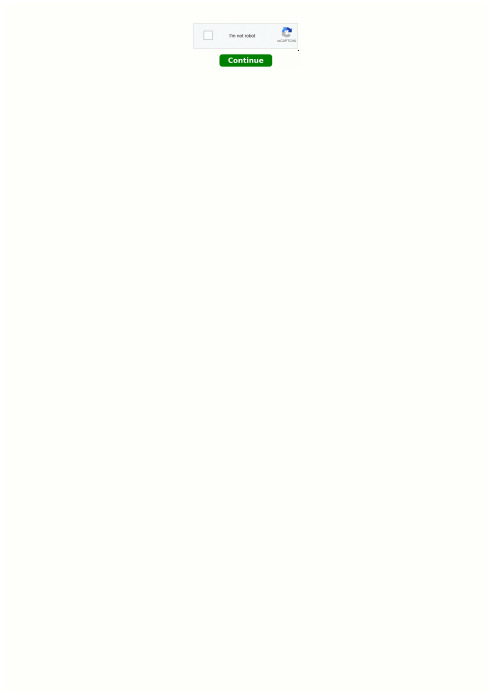
How do you set the clock on a pioneer mixtrax radio. Resetting pioneer mixtrax car stereo. How to turn on pioneer mixtrax radio. How to work a pioneer mixtrax radio.The pioneer stereo has several buttons on the bottom of it which helps you to navigate when the touch is not responding correctly or you do not want to use the touchscreen. chemical bonding and chemical reactions worksheet answerschannel number for 5 seconds, which is displayed on the left side of the display.The stereo will save the channel number and the next time you tap on that channel number, and it will play that radio channel that you saved on it. This is how you save a radio frequency to a stereo channel. Select your desired radio preset This is an important thing to do, when setting up radio channels on your Pioneer car stereo. The radio on the pioneer car stereo has 18-channels on it because it has three presets of FM that it can operate and save channels. As the FM1 preset displays six-channel options on the left side of the display. You can change that preset to two more options and save your frequencies on the new channels of the second and third preset. How would you do that? The next preset by tapping on the FM1 button on the touchscreen, it will take you to the FM2 preset. The procedure for saving radio frequencies on channel numbers for all presets is the same as for FM1 preset.。
SiriusXM Radio 音频系统用户指南说明书
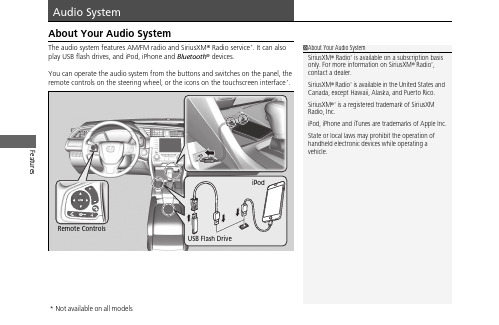
Features About Your Audio SystemThe audio system features AM/FM radio and SiriusXM® Radio service*. It can alsoplay USB flash drives, and iPod, iPhone and Bluetooth® devices.You can operate the audio system from the buttons and switches on the panel, theremote controls on the steering wheel, or the icons on the touchscreen interface.*1About Your Audio SystemSiriusXM® Radio* is available on a subscription basisonly. For more information on SiriusXM® Radio*,contact a dealer.SiriusXM® Radio* is available in the United States andCanada, except Hawaii, Alaska, and Puerto Rico.SiriusXM®* is a registered trademark of SiriusXMRadio, Inc.iPod, iPhone and iTunes are trademarks of Apple Inc.State or local laws may prohibit the operation ofhandheld electronic devices while operating avehicle.Remote ControlsiPodUSB Flash Driveuu Audio System u USB Port(s)FeaturesUSB Port(s)u The USB port (1.0A) is for playing audio files on a USB flash drive and connecting a cellular phone and charging device.u The USB port (1.5A) is for charging devices, playing audio files andconnecting compatible phones with Apple CarPlay or Android Auto.u To prevent any potential issues, be sure to use an Apple MFi Certified Lightning Connector for Apple CarPlay, and for Android Auto, the USB cables should be certified by USB-IF to be compliant with USB 2.0 Standard.Your vehicle comes supplied with a USB extension cable that runs from the USB port up through to the front console.*1: Models with the smart entry system have an ENGINE START/STOP button instead of an ignition switch.*2: Pre-installed on U.S. models only.1USB Port(s)•Do not leave the iPod or USB flash drive in the vehicle. Direct sunlight and high temperatures may damage it.•We recommend that you use a USB cable if you are attaching a USB flash drive to the USB port.•You may also use your own USB cable.•Do not connect the iPod or USB flash drive using a hub.•Do not use a device such as a card reader or hard disk drive, as the device or your files may be damaged.•We recommend backing up your data before using the device in your vehicle.•Displayed messages may vary depending on the device model and software version.The USB port can supply up to 1.5A of power. It does not output 1.5A unless requested by the device.For amperage details, read the operating manual of the device that needs to be charged.Under certain conditions, a device connected to the port may generate noise in the radio you are listening to.USB chargeModels with color audio system Models with Display AudioUSB Extension Cable *2Models with Display AudioU.S. modelsuu Audio System u USB Port(s)Features ■In the console compartment*The USB port (1.0A) is for playing audio files on the USB flash drive and connecting a cellular phone and charging device.u Move the removable beverage holdertray rearward.uu Audio System u Audio System Theft ProtectionAudio System Theft ProtectionThe audio system is disabled when it is disconnected from the power source, such aswhen the battery is disconnected or goes dead. In certain conditions, the systemmay display a code entry screen. If this occurs, reactivate the audio system.■Reactivating the audio system1.Turn the ignition switch to ON w*1.2.Turn on the audio system.3.Press and hold the audio system power button for more than two seconds.u The audio system is reactivated when the audio control unit establishes aconnection with the vehicle control unit. If the control unit fails to recognizethe audio unit, you must go to a dealer and have the audio unit checked.Features *1: Models with the smart entry system have an ENGINE START/STOP button instead of anignition switch.uu Audio System u Audio Remote ControlsFeatures Audio Remote ControlsAllow you to operate the audio system while driving. The information is shown onthe driver information interface.ButtonsPress or to cycle through the audiomode as follows:FM AM SiriusXM®*USB iPodBluetooth® Audio Pandora®*AppleCarPlay/Android Auto*Audio Apps*ENTER Button•When listening to the radio and SiriusXM®*1.Press ENTER to switch the display to a preset list you stored in the preset buttons.2.Press or to select a preset, then press ENTER.•When listening to a USB flash drive1.Press ENTER to display the folder list.2.Press or to select a folder.3.Press ENTER to display a list of files in that folder.4.Press or to select a file, then press ENTER.1Audio Remote ControlsSome modes appear only when an appropriatedevice or medium is used.Depending on the Bluetooth® device you connect,some functions may not be available.Press the (Hang-up/back) button to go backto the previous command or cancel a command.Press the button to switch display.ButtonButton+- BarButtonButton3Button4ENTER Button3434Models with Display Audio343434uu Audio System u Audio Remote ControlsFeatures•When listening to an iPod1.Press ENTER to display the iPod music list.2.Press or to select a category.3.Press ENTER to display a list of items in the category.4.Press or to select an item, then press ENTER .u Press ENTER and press or repeatedly until the desired mode you want to listen to is displayed.•When listening to Pandora ®*1.Press ENTER to display the station list.2.Press or to select an item, then press ENTER .•When listening to Bluetooth ®Audio 1.Press ENTER to display the track list.2.Press or to select a track, then press ENTER .3434343434uu Audio System u Audio Remote ControlsFeatures +- (Volume) BarPress +: To increase the volume.Press -: To decrease the volume.Buttons•When listening to the radioPress :To select the next preset radio station.Press :To select the previous preset radio station.Press and hold : To select the next strong station.Press and hold : To select the previous strong station.•When listening to an iPod, USB flash drive, or Bluetooth® Audio Press :To skip to the next song.Press :To go back to the beginning of the current or previous song.•When listening to a USB flash drivePress and hold : To skip to the next folder.Press and hold : To go back to the previous folder.•When listening to Pandora®*Press :To skip to the next track.Press and hold : To select the next station.Press and hold : To select the previous station.FeaturesTo use the audio system, the ignition switch must be in ACCESSORY q or ON w .Use the selector knob or MENU/CLOCK button to access some audio functions.Press to switch between the normal and extended display for some functions.Selector Knob: Rotate left or right to scroll through the available choices. Press to set your selection.MENU/CLOCK button: Press to select any mode.The available modes include wallpaper, display, clock, language setup, and play modes. Play mode choices include scan, random, repeat, and so on.(Back) button: Press to go back to the previous display.button: Press to select the sound (Day/Night) button: Press to change the audio/information screen brightness.Press , then adjust the brightness using .u Each time you press , the mode switches between the daytime mode, nighttime mode and OFF mode.1Audio System Basic OperationThese indications are used to show how to operate the selector knob.Rotate to select.Pressto enter.Press the button on the steering wheel to change any audio setting.uu Audio System Basic Operation u Audio/Information ScreenFeatures Audio/Information ScreenDisplays the audio status and wallpaper. From this screen, you can go to varioussetup options.■Switching the DisplayAudio/Information ScreenAudioClock/Wallpaperuu Audio System Basic Operation u Audio/Information Screen■AudioShows the current audio information.■Clock/WallpaperShows a clock screen or an image you import.■Change display1.Press the MENU/CLOCK button.2.Rotate to select Settings, then press .3.Rotate to select Display Change, then press .4.Rotate to select Wallpaper, then press .u If you want to return to the audio display, select Audio.Featuresuu Audio System Basic Operation u Adjusting the SoundFeatures Adjusting the SoundPress the (Sound) button, and rotateto scroll through the following choices:Rotate to adjust the sound setting, thenpress .1Adjusting the SoundThe SVC has four modes: Off, Low, Mid, and High.SVC adjusts the volume level based on the vehiclespeed. As you go faster, audio volume increases. Asyou slow down, audio volume decreases.BASTREFADBALSVCBassTrebleFaderBalanceSpeed-sensitiveVolumeCompensationMID Middle。
Martinic AX Chorus 1.1.0 用户手册说明书
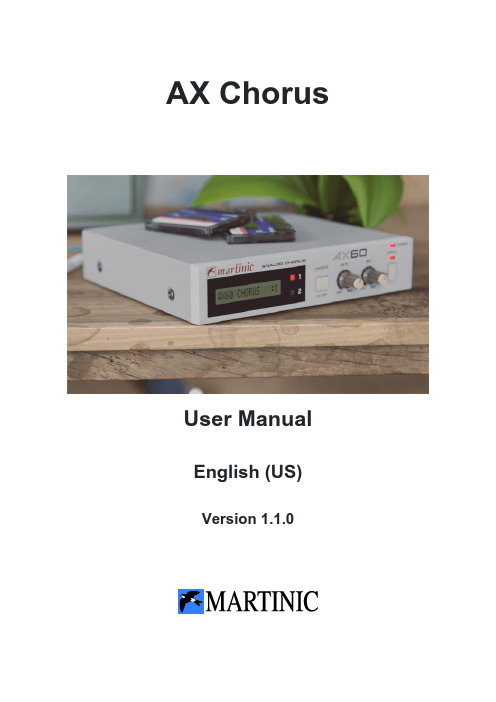
AX ChorusUser ManualEnglish (US)Version 1.1.0Table of ContentsIntroduction3 History3 Free Trial3 Installation3 System Requirements3 Windows Installation4 Mac Installation6 Loading AX Chorus7 Getting Around8 Using the controls (plus fine-tuning and value entry)8 FX view and Settings view8 Using the controls9 Double-click9 Chorus, Rate and Mix9 Settings10 Model11 Master Volume11 Sync12 Stereo Width Control12 Equalizer13 Default Presets13 Feature List14IntroductionThank you for purchasing or trying Martinic AX Chorus.The AX Chorus is based on the ACE modeled MN3009 Bucket Brigade (BBD) chip found in both the AX73 and AX60 synthesizers. We developed our plugin with the chorus 100% the same as the mono input versions found in the original synthesizers and then added the option of making it a stereo effect.HistoryAs Akai never released the chorus as a separate effect we envisioned how it could have looked in the 1980s, and have included both the AX73 and AX60 chorus effects in one unit.Free TrialBefore purchasing a license you are allowed to try AX Chorus free of charge for up to 30 days for testing purposes and in non-published work.When AX Chorus runs in demo mode, once every minute the user interface will display Trial Version in red in the upper left corner and white noise is added to the output signal.InstallationSystem RequirementsAX Chorus is available as a VST 2.4, AU (Audio Units) or CLAP (CLever Audio Plugin) effect plugin, which means it needs to run inside VST, AU or CLAP hosting software, e.g. Ableton Live, Cubase, GarageBand, Logic Pro, REAPER, Studio One, etc.Although AX Chorus should be able to run at any sample rate the host provides, a rate of at least 44.1 kHz is recommended.AX Chorus is designed to run on Windows 7 or newer, or Mac OS X 10.9 (Mavericks) or newer.Windows InstallationTo install AX Chorus on Windows, download the Windows 32/64-bit VST/CLAP installer, and save it on your computer (e.g. in your Downloads folder).Navigate to this folder, locate the installer and double-click on it, and then click on the Next button to start the installation process.Carefully read the license, and then click on the I Agree button to continue. Next select which versions of the plugin you want to install. Select Customize GUI Scale to manually override the scaling factor of the plugin on a later screen. Optionally you can select License Key if you have purchased a license. Click on the Next button to continue.Optionally change the install location, and again click on the Next button. Then select your VST2 32-bit and/or 64-bit plugin folder, and optionally select your license key file (if you have purchased a license), confirming each selection by clicking on the Next button.If you have previously chosen to customize the GUI scale, you will be able to select different options before selecting Next to begin installation.Now wait for the installation to complete (this should take only a few seconds), click on the Close button, and you are ready.Mac InstallationTo install AX Chorus on Mac OS X or macOS download the Mac 64-bit VST/AU/CLAP installer disk image (DMG), and save it on your computer (e.g. in your Downloads folder).If you have purchased a license, then you should copy your license key file to the same folder in which you have saved the installer disk image (DMG), so it can be installed along with the plug-in(s).Navigate to the folder in which you have saved the installer, locate the installer disk image (DMG) and double-click on it, and then double-click on the AX Chorus Installer.pkg icon. Click on the Continue button to confirm that the installation package will run a program, and then click on Continue (in the bottom right corner of the installation window) to start the installation process.Carefully read the license, click on the Continue button, and then click on Agree. Next select which versions of the plug-in you want to install (it is recommended that you install both the VST2, AU and CLAP versions, just to be sure), optionally select License Key if you have purchased a license, and click on the Continue button. Optionally change the install location, and then click on the Install button.Now wait for the installation to complete (this should take only a few seconds), click on the Close button, and you are ready.Loading AX ChorusLaunch your host, and create an audio track or load a project to which you want to add AX Chorus. Please refer to the documentation of your hosting software on how to do this.Note: Most hosts will list AX Chorus as Martinic AX Chorus, but some may list it as AX Chorus or AxChorus.AX Chorus is primarily meant to be used as an “insert” effect, which is also the way in which it was originally used. However, it can also be used as a “bus” effect.The plugin is exclusively a stereo plugin, which means that Apple Logic users will have to switch the preferred track from Mono to Stereo by clicking on the ◯ symbol of the track, to be able to load the AX Chorus:Getting AroundUsing the controls (plus fine-tuning and value entry)You can adjust controls by clicking and dragging them up or down using the mouse. To fine-tune a parameter to a more exact value, hover your cursor over it, hold the Ctrl key (Mac and Windows), and scroll the mouse wheel. You can also right-click on a knob to enter a value using the computer keyboard.Double-clicking a knob or fader will reset it to its default value.FX view and Settings viewThe AX Chorus can be used in either FX view or Settings view.FX view allows you to control some of the AX Chorus's basic parameters. There are more advanced parameters in the Settings view.Settings view provides an abstracted set of controls for the plugin, giving you control over every parameter on the AX Chorus. Here you can access all the controls.AX Chorus is a stereo effect, so it is applied to both the left and right channels. When the switch is off the effect is bypassed. Note that this is likely not the same as bypassing AX Chorus in your hosting software, because the input signal is still fed into the effect, meaning that you can turn it on again at any time, smoothly and without any pops or clicks.Using the controlsYou can adjust controls by dragging them up/down using the mouse, or you can use the mouse wheel while holding the Ctrl key down. You can also right-click on a knob to enter a value using the computer keyboard.Double-clickDouble-clicking a knob will reset it to its default value.Chorus, Rate and MixThe CHORUS button switches between Chorus 1, Chorus 2 and Off.1 is modeled exactly like the chorus in the AX73 / AX60.2 is modeled the same way but faster and deeper.Off switches the chorus effect off.The RATE knob sets the speed of the chorus effect.The MIX knob is a dry/wet mix control.SettingsOn the Settings page, there are additional controls including Sync, Width and the equalizer which you might be familiar with from our AX73 plugin.ModelThe AX Chorus can operate in AX73 or AX60 mode by double-clicking on the AX73/AX60 logo in the FX view:Or by switching the Model in the Settings view:Both models are recreated after the original chorus effect from the original instruments.Master VolumeIn the top right is a Master volume control, ranging from -36dB to +24dB.SyncSync is a toggle switch that will enable you to synchronize the chorus speed to the tempo within your DAW. When Sync is set, you can use the Rate knob to set the chorus speed to the desired time signature.Stereo Width ControlThe Width knob allows you to control the stereo width, going from mono (0%) to full stereo (100%). At 50% the width knob behaves exactly like our AX73 internal Chorus.EqualizerThe equalizer is exactly the same as the EQ from our AX73 plugin. It has three bands: a low shelf, a bell filter for the mid range frequencies, and a high shelf. The three bands have the same range so you could, for example, decide to shape the Mid in 5 kHz range or focus it around the low frequencies.Turn the EQ on with the On switch.The Low dial sets the frequency of the low shelf and the Level dial sets its gain.The Mid dial controls the frequency of the bell filter, the BW knob sets its Q and Levelcontrols its gain.High sets the frequency of the high shelf and Level controls its gain.Default PresetsAX Chorus comes with 16 default presets. These include AX73 and AX60 presets, which are modeled on the two incarnations of the chorus in Martinic's AX73 plugin.In the VST version of the plugin, the top bar allows you to select between the Default Presets that will be shown in your DAW. You can navigate between these 16 spaces using the left and right arrow keys on either side of the name.If you have a DAW that uses the AU plugin format, the above selection method will be unavailable but the default presets can be selected through your DAW’s interface and will be read-only.Feature ListAccurate emulation of analog BBD chorusIncludes two different models: AX73 and AX60Adjustable chorus rate ranging from 0.01 to 20 HzOptional host tempo sync from 16 bars to 1/64 noteAdjustable chorus mix ranging from 0% to 100%Optional 3-band EQ for shaping chorus signalStereo input and processingStereo Width adjustmentOutput volume controlIncludes 16 presetsAkai is a registered trademark of inMusic Brands, Inc. Note that inMusic does not endorse Martinic AX Chorus, nor is inMusic in any way associated or affiliated with Martinic.© 2022 Martinic。
Soundstream Bass Xtreme BXW-12 12英寸扬声器说明书

Thank you for choosing Soundstream subwoofers, designed & engineered in the U.S.A. This product combines innovative technology with the finest materials to consistently deliver absolutely state of the art performance, sound quality, reliability, and value. This Bass Xtreme subwoofer reflects our commitment to offer you unparalleled performance and quality for years of dependable service and listening enjoyment.Complimenting Bass Xtreme amplifiers, 2019’s BXW-12 woofers combine extreme performance and affordability. Each 12” woofer has a 4-layer 2” dual 4-ohm voice coil, with spruce paper cones attached to foam surrounds to keep the momentum in check. Double-stack 114oz magnet motor structure provide the energy toget’em jumpin’. Each woofer can handle 800w RMS, and 2,400w peak.FEATURES, PARAMETERS, & SPECIFICATIONSSpecification BXW-124Fs (Hz)31.5Qms 4.22Vas (ft3) 2.68Cms (mm/N).21Mms (g)121.1Xmax (mm)8Xmech (mm)18Qes.677Re (Ω)7.0Z (Ω)8BL (Tm)16.1MAX Power2,400wRMS Power800wQts.56NO (%).35Efficiency (1w/1m)87.5dBImpedance DVC 4 ΩOvercompensating Motor Sturcture for Increased Magnetic Strength 10mm T-Yoke & Top Plate Improve Low Frequency DynamicsVented T-Yoke & Frame Reduces Voice Coil Heat Build-up2” 4-Layer Voice Coil w/ Spring Loaded Compression Wire Terminals High-Temperature Tollerance Adhesives Resist Thermal FailureSpruce Pulp Cone w/ UV & Chemical ProtectionSitched and Glued Surround/Cone Joints for Strongest Bond Extended Excursion Polyether Foam Surround w/ UV & Chemical Protection Poly-Cotton Suspension Dampen Violent Accelerations1-pc Gasket/Trim Ring w/ Concealed Mounting Holes IncludedVehicle conditions, amplifier, music preferences, & other variables make it difficult to give you exact dimensions for an enclosure deisgn. For enclosure designs tailored to your specific needs, please contact us at tech-support@ , or 1-800-724-1377.All enclosures should be made of .75” (3/4”) material only. When possible, make the baffle 1.5” (1 ½) thick and add .75” (3/4”) to the depth of the enclosure to compensate. All volumes INCLUDE vent/port and subwoofer displacements. DO NOT change the volume unless you plan on adding a substantial amount of bracing. For added performance, applying a coat of fiberglass resin to the interior walls will greatly improve sealing the enclosure. Adding a thin layer of poly-fill will improve response by smoothing out reflections within the enclosure.Below are recommended enclsoure designs and their expected performance:BXW-124 Recommended Sealed EnclosuresVolume (ft3)QTC Tuning (Hz)Min. 1.25.88452.5Opt. 1.50.78550.3Max. 1.75.72549.5BXW-124 Recommended Ported EnclosuresVolume (ft3)Round Port Tuning (Hz)Min. 2.253” x 12”L33.3Opt. 2.504” x 12”L31.1Max. 2.754” x 14”L29.3。
声艺MFX系列说明书(只有关键部分)

用户使用手册目录1.10秒教程2.连线3.简单问题解决4.单声道输入5.立体声输入6.FX效果操作及控制1. 10秒教程(原版第8页至12页)1、MIC INPUT(XLR)—话筒输入连接话筒。
如果你使用的是电容式麦克风,请确定主输出位置上方的幻象电源按钮被按下。
警告:在没有连接上话筒前不要开启幻像电源。
2、LINE INPUT(1/4杰克插座)—线路输入连接线路电平设备。
例如合成器、鼓机DI等。
3、INSERT POINT(1/4杰克插座)—插入点连接信号处理器。
例如压限器等。
4、GAIN CONTROL —增益控制/门限控制调整这个可以提升和衰减输入信号的电平。
5、PEAK LED---消波指示灯用来指示特定通道的信号失真(消波)。
6、HPF-----高能滤波器可减少低音电平,避免一切舞台杂音。
7、EQ STAGE —均衡组调整这几个旋钮可以改变信号的音调(信号的特性)。
8.AUX 1&2 SENDS —辅助1&2发送调整这两个旋钮可以改变到FX单元或监听单元(耳机/入耳式耳机/舞台监听)的电平。
AUX1&2可切换推子前/后。
9.FX send(FX特效发送)这个旋钮可以设置推子后发送信号的电平,并发送到FX效果母线,再传输到FX处理器。
10.PAN CONTROL —声像控制使用这个旋钮可以控制立体声信号的声像。
11.MUTE SWITCH —静音切换当这个按钮被按下你将会听不到该通道的信号(post-mute )。
12、PFL(推子前监听)用来检测EQ设定和通路电平,按下开关将通信信号传输到监听器或耳机。
13、 MIX/SUB SWITCH —混合/SUB开关当按钮打开,声像调节后信号将会传输到MIX(左和右)母线,当按钮关闭,信号将传输到SUB(左和右)母线。
14、SP LED —指示灯常亮表示有信号,常用在均衡器后,静音前。
15. INPUT CHANNEL FADER----- 输入通道推子用来控制到调音台的混合总线(Mix Bus)和推子后发送端(Post-fade sends)的电平大小。
RD7000PlusMRXUGCNV1说明书
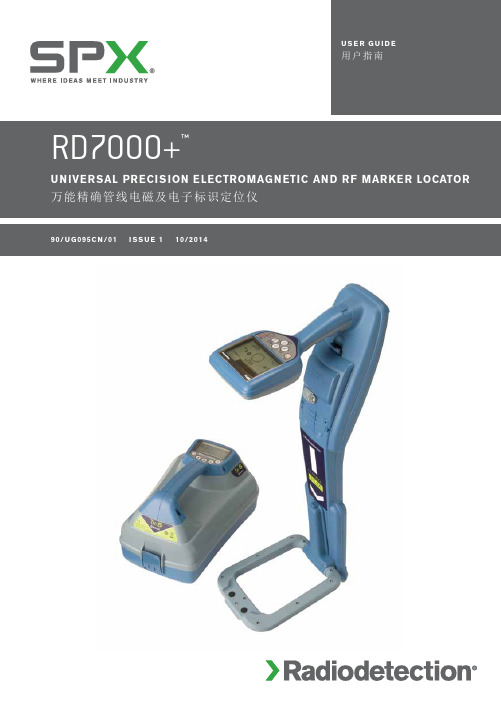
中文28E N G L I S PrefaceAbout this guideCAUTION: This guide provides basic operating instructions for the RD7000+ locator and transmitter. It also contains important safety information and guidelines and as such should be read in its entirety before attempting to operate the RD7000+ Locator and transmitter.This guide is intended as a quick reference guide only. For detailed instructions, includingthe use of accessories, help with eCert ™, CALSafe ™*, SurveyCERT ™ and automatic logging* please refer to the RD7000+ locator operation, SurveyCERT and RD Manager ™ manuals, which are available for download from . The online User Manual library also contains links to the SurveyCERT and RD Manager manuals.*Logging models only.E N G L I RD7000+ locatorLocator features1. Keypad2. LCD with auto backlight3. Speaker4. Battery compartment5. Battery charger connector6. Accessory connector7. Headphone connector8. Bluetooth ® module antenna 9. Marker loop antennaLocator keypad10. Power key : Switches the unit onand off. Opens the locator menu.11. Frequency key : Selects frequency.Closes submenu.12.13. null and null (PLM and TLM models) modes. With antenna folded down, toggles marker and combined (marker/line) modes. Opens a submenu.14. Graph key : Saves SurveyCERTmeasurements.15. Transmitter key : Not used.Locator screen icons16. Indicates the signal strength and peak marker.17. Signal strength: Numerical indicationof signal strength.18. Peak / Proportional arrows: Indicatesthe location of the line relative to the locator.19. Battery icon: Indicates the battery level.20. Volume icon: Displays the volume level.21. Fault-Find arrows (PLM and TLMmodels only).22. Radio Mode: Indicates when RadioMode is active.23. Power Mode: Indicates when PowerMode is active.24. Accessory or Measurement indicators:Indicate when an accessory is connected or if measurements are active 25. A-Frame icon: Indicates when theA-Frame is connected.26. Operating mode indicator.27. Bluetooth icon: Indicates status ofBluetooth connection. Flashing icon means pairing is in progress. Solid icon indicates an established connection is active.28. Antenna mode icon: Indicates antennaselection: Peak, Null and combined Peak/Null.29. Sonde icon: Indicates that sonde signalsource is selected (DLM, PLM and TLM models).30. Line icon: Indicates that line signalsource is selected.31. Compass/Marker mode indicator:Shows the direction of the located cable relative to the locator. Also used as a graphical indication for Marker mode active32. Current /depth indicator.567932481161718182130321920222324252627283129E Tx-1, Tx-5 and Tx-10 transmitters132Transmitter features 1. Keypad.2. LCD.3. Removable accessory tray.4. D-cell battery tray.5. Rechargeable battery pack(Optional).Transmitter keypad6.Power key : Switches the unit onand off. Opens the transmitter menu.7. Frequency key : Selects frequency.Menu navigation key.8. menu options.9. Measure key : Opens a sub menu.Used to take voltage and impedance measurements.Transmitter screen icons10. Battery icon: Indicates the battery level.11. Alphanumeric description of selectedoperation mode.12. Standby icon: Appears when thetransmitter is in Standby mode.13. Output level: Displays transmitteroutput power.14. Clamp icon: Indicates when a clamp orother plug is connected.15. DC icon: Appears when the transmitteris powered from a DC source.16. Induction indicator: Appears when thetransmitter is in Induction mode.17. A-Frame (Tx-5 and Tx-10 only):Indicates when the transmitter is in Fault-Find mode.18. CD Mode indicator (Tx-10 only):Indicates that the transmitter is in Current Direction mode. For use with RD8000™ locators only.19. Voltage warning indicator: Indicatesthat the transmitter is outputting potentially hazardous voltage levels.20. Volume icon: Displays the volume level.21. Pairing icon (Tx-5B and Tx-10B only):For use with RD8000 locators only.22. Bluetooth icon (Tx-5B and Tx-10B only).For use with RD8000 locators only.54Before you beginIMPORTANT! This guide is intended to be a quick reference guide. We recommend you read the operation manual before you attempt to operate the RD7000+ locator! First useFor safety reasons RD7000+ locators are shipped with the Li-Ion battery packs disconnected and transmitters with no D cells in the battery tray.To connect the Li-Ion battery pack open the RD7000+ battery compartment and plug the battery lead into the battery connector.To fit the D cell batteries in the transmitter, unlatch the accessory tray. The battery compartment is located underneath the transmitter body. Use the turnkey to unlatchthe battery compartment. Insert eight D-Cell Alkaline or NiMH batteries.System setupIt is important that you set up the system according to your personal preferences and operating requirements before you conduct your first survey. Y ou can set the system up using the RD7000+ menu as described below.NOTE: These procedures refer to both the transmitter and locator unless stated otherwise.Before changing settings, switch the locator or transmitter on by pressing the key. NOTE: Once the system is switched on, pressing the key momentarily will activate the locator or transmitter menu.Using the menusThe RD7000+ locator and transmitter menus allow you to select or change system options. Once entered, the menu is navigated using the arrow keys. Navigation is consistent on both the transmitter and the locator. When in the menu, most on-screen icons will temporarily disappear and the menu options will appear in the bottom left-hand corner of the display. Note that when browsing the locator menu, the andWhen browsing the transmitter menu the and keys act as left and right arrows. The right arrow enters a submenu and the left arrow returns to the previous menu.NOTE: When you select an option and press the key, the option will be enabled automatically.Locator menu options• VOL: Adjust the speaker volume from 0 (mute) to 3 (loudest).• BT: Enable, disable, reset or pair Bluetooth connections. Also defines the protocol used when connecting to a PC or PDA.• UNITS: Select metric or imperial units.• CAL: Displays the date of original factory calibration and the most recent service calibration or eCert calibration validation.• MARKR: Enable or disable individual utility markers.• LANG: Select menus language.• POWER: Select power frequency: 50 or 60Hz.• ANT: Enable or disable any antenna mode with the exception of Peak.• FREQ: Enable or disable individual frequencies.• ALERT: Enable or disable Strike Alert™.• BATT: Set battery type: ALK, NiMH or Li-ION.• COMP: Enable or disable display of the Compass feature.To navigate the locator menu:1. Press the key to enter the menu.2.or3.4. or5. Press the key to confirm a selection and return to the previous menu.6. Press the key to return to the main operation screen.Transmitter menu options• VOL: Adjust the speaker volume from 0 (mute) to 3 (loudest).• FREQ: Enable or disable individual frequencies.• BOOST: Boost transmitter output for a specified period of time (in minutes).• LANG: Select menus language.•OPT F: Enable or disable SideStep auto™.• BATT: Set battery type: ALK, NiMH or Li-ION – Also select Eco mode for alkaline batteries only.• MAX P: Allow the transmitter to output its maximum wattage.• MODEL: Specify the model of your locator.• MAX V: Set the output voltage.• BT: Enable, disable or pair Bluetooth connections to a RD8000 locator (Bluetooth models only).To navigate the transmitter menu:1. Press thekey to enter the menu.2.or3.4.5. Press the key to return to the previous level or exit the menu.6. Press the key to return to the main operation screen.Examples of using the menu, selecting options and making changes:LanguageTo select your preferred menu language:1. Press the key to enter the menu.2.3. key (on the locator) or the key (on the transmitter) to enter the LANG menu.4. Scroll up or down to select your preferred language.5. Press the key to accept your selection and return to the main menu.6. Press the key to return to the main operation screen.Power / mains frequency (locator only)To select the correct frequency (50 or 60Hz) for your country or region’s power supply:1. Press the key to enter the menu.2.3.4. Scroll up or down to select the correct frequency.5. Press the key to accept your selection and return to the main menu.6. Press the key to return to the main operation screen.Units (locator only)The RD7000+ locator allows you to work in Metric or Imperial (US customary) units. To select your preferred units of measurements:1. Press the key to enter the menu.2.3.4. Scroll up or down to select Metric or Imperial units.5. Press the key to accept your selection and return to the main menu.6. Press the key to return to the main operation screen.BatteriesThe locator and transmitter are battery powered.The RD7000+ locators are provided with a rechargeable Lithium-ion (Li-Ion) battery pack as standard. The RD7000+ locators can also be powered using good quality D-cell alkaline or NiMH batteries.Transmitters can be powered by D-cell alkaline batteries (as standard), D-cell NiMH batteries, or by an optional accessory Li-Ion battery pack. Alternatively, you can power the transmitter from a mains or vehicle power source using a Radiodetection supplied optional accessory adapter.If using D-Cells it is important to set the system to match the currently installed battery type to ensure optimal performance and correct battery level indication.To set your battery type:1. Press the key to enter the menu.2.3. key (on the locator) or the key (on the transmitter) to enter the4. Scroll up or down to select the correct battery type.5. Press the key to accept your selection and return to the main menu.6. Press the key to return to the main operation screen.When using alkaline batteries Eco mode can be selected to maximize their usage. When Eco mode is selected the transmitter automatically reduces its max power output when the batteries cannot longer supply enough energy.Shutting downTo switch the locator or the transmitter off, press and hold the key until the screen goes blank.Locating pipes and cablesPassive FrequenciesPassive frequency detection takes advantage of signals that are already present on buried metallic conductors. The RD7000+ supports three types of passive frequencies: power, radio, CPS (DL models only). Y ou can detect these frequencies without the aid of the transmitter.Active FrequenciesActive frequencies are applied direct to the pipe or cable using the transmitter. The transmitter can apply a signal using three methods:Direct connectionIn direct connection, you connect the transmitter directly to the pipe or cable you wish to survey. The transmitter will then apply a discrete signal to the line, which you can trace using the locator. This method provides the best signal on an individual line and enables the use of lower frequencies, which can be traced for longer distances.Connecting the transmitter to a pipe or line requires the use of a direct connection lead and a ground stake to complete the circuit.WARNING! Direct connection to live conductors is POTENTIALL Y LETHAL. Direct connections to live conductors should be attempted by fully qualified personnel only using the relevant products that allow connections to energized lines.InductionThe transmitter is placed on the ground over or near the survey area. Y ou select the appropriate frequency. The transmitter will then induce the signal indiscriminately toany nearby metallic conductor. In induction mode, using higher frequencies is generally recommended as they are induced more easily onto nearby conductors.ClampThe optional signal clamp can be used to apply the transmitter signal to an insulated live wire or pipe up to 8.5"/215mm in diameter.WARNING! Do not clamp around uninsulated live conductors.WARNING! Before applying or removing the clamp around a power cable ensure that the clamp is connected to the transmitter at all times.Refer to the Signal Clamps paragraph in the Using Accessories section.Locating RF MarkersThe RD7000+ locator enables users to locate most common RF utility markers. These are also referred to as Electronic Marker System (EMS) and Omni markers.To enable marker locate mode lower the marker loop antenna. To disable the marker locate mode fold the loop antenna up.Marker typesThe RD7000+ can detect 9 different RF Markers, as shown in the table below.*Use of the red Electrical Power (PWR) marker locate mode is subject to radio licensing restrictions for Short Range Devices in the EU and possibly other countries. It is the responsibility of the userto ensure that the red Power (PWR) marker locate mode is only enabled in countries where radio licensing restrictions do not apply at the operating frequency of 169kHz.If required and permitted use RD Manager to enable this frequency.Using accessoriesThe locator and transmitter are compatible with a wide range of accessories. For detailed information on using any of the accessories below please refer to the RD7000+ locator operation manual.Signal clampsWhen it is not possible to connect directly onto a pipe or cable, or induction mode is unsuitable, a transmitter signal clamp may be used. The clamp is plugged into the output of the transmitter and provides a means of applying a locate signal to an insulated live wire. This is particularly useful with live insulated cables as it removes the need to disable the power and break the line.WARNING! Do not clamp around uninsulated live conductors.WARNING! Before applying or removing the clamp around a power cable ensure that the clamp is connected to the transmitter at all times.To locate or identify individual lines a locator signal clamp can be connected to the accessory socket of the locator and can be clamped around individual pipes or cables. StethoscopesAt times, it may not be possible to use a clamp around a cable because of congestionor inaccessibility. A stethoscope antenna should be used in place of a clamp to identify cables.Radiodetection supplies a range of stethoscopes to suit most applications.To use a stethoscope, connect it to the locator’s accessory socket. The locator will automatically detect the device and filter out location modes that are irrelevant. Sondes and FlexiTraceSondes are battery powered transmitters that are useful for tracing non-metallic pipes. The RD7000+ can detect a range of sonde frequencies, including those transmitted by Flexisondes, GatorCam™4 or flexiprobe™ pushrod systems and P350 flexitrax™ crawlers. For a detailed guide on locating sondes, please refer to the operation manual.A FlexiTrace is a traceable fiberglass rod incorporating wire conductors with a sondeat the end. It is connected to the output of the transmitter and is typically used in small diameter, non-metallic pipes. The user has the option of locating the entire length of the cable or choosing to locate only the tip of the cable.The FlexiTrace has a maximum power rating of 1W. When using the FlexiTrace with a Radiodetection Tx-5(B) or Tx-10(B) transmitter the output limit must be set to 1W in the MAX P menu and the output voltage limit set to LOW in the MAX V menu.personal injury and damage to the equipment.Fault-finding with an A-FrameThe RD7000+ PLM and TLM models have the ability to detect cable sheath faults accurately using an A-Frame accessory. The Tx-5 and Tx-10 provide a fault finding signal that can be detected by the A-Frame as a result of the signal bleeding to ground through damaged cable sheaths.For a detailed guide to fault-finding, please refer to the operation manual.Plug / L ive cable connectorThe plug connector is connected to the output of the transmitter and is used to put a signal onto a line and trace it from a domestic mains plug to the service cable in the street.The live cable connector can be used to apply a signal to a live cable. Only suitably qualified personnel should use this equipment.Submersible Double Depth AntennaThis antenna is connected to the locator and used to locate pipes and cables underwater at depths down to 100 metres.WARNING: use of the submersible antenna should be by fully licensed and experienced personnel only, and only after fully reading the operation manual! Transmitter Rechargeable battery packsRechargeable battery packs for the transmitter are available and are supplied with suitable chargers. The rechargeable battery packs provide superior performance over traditional alkaline batteries.Bluetooth wireless connectionsRD7000+ locators feature a Bluetooth wireless module, as standard, providing the ability to connect to compatible devices such as PCs, laptops or handheld devices running a compatible application.NOTE: The RD7000+ locator wireless features may be subject to national and or local regulations. Please consult your local authorities for more information.WARNING! Do not attempt any wireless connection in areas where such technology is considered hazardous. This may include: petrochemical facilities, medical facilities or around navigation equipment.Switching bluetooth onBy default RD7000+ locators and Bluetooth enabled transmitters are shipped with the Bluetooth wireless connection module disabled.1. Press the key to enter the menu.2.3. key (locator) or the key (transmitter) to enter the BT menu.4. Scroll up or down to the ON option.5. Press the key to switch Bluetooth ON and return to the previous menu. Switching bluetooth offY ou can switch Bluetooth off to prolong battery life or comply with regulations in areas where wireless communications are considered hazardous.1. Press the key to enter the menu.2.3. key (locator) or the key (transmitter) to enter the BT menu.4. Scroll up or down to the OFF option.5. Press the key to switch Bluetooth off and return to the previous menu. Pairing to a PDA or PCConnection requirements:• Any RD7000+ locator.• A compatible Bluetooth enabled PDA or Bluetooth enabled PC or Laptop.NOTE: The procedure below describes the pairing process between a RD7000+ locator and a PDA. Pairing to a PC follows the same steps for the RD7000+ locator and similar steps for your PC or laptop. Consult your PC or laptop Bluetooth pairing instructions to pair with the RD7000+ locator.Pair the RD7000+ locator to your PDA using your PDA’s Bluetooth software.NOTE: The procedure for pairing your PDA may differ depending on the PDA make and model. The following procedure should apply to most PDAs.On the locator:1. Press the key to enter the menu.2.3.4. Scroll up or down to the PAIR menu.E N G L I S 5.6. Scroll up or down to the BT-PC option.7. Press thekey and the locator will attempt to pair with your PDA.On your PDA:8. From the PDA’s Start menu , select Settings then select the Connections Tabfollowed by the Bluetooth icon.9. Ensure the Bluetooth radio is switched on and make the PDA visible to other devices.10. Select the Devices tab and scan for new partnerships.11. Create a partnership with the RD7M_xxx device.12. If asked for a passkey, enter 1234.13. Select the COM Ports tab and make a New Outgoing Port with the RD7000+locator. Note the port number of the selected COM port.TroubleshootingSuccessful wireless communication depends on a number of factors including: battery life, electromagnetic interference, device memory and physical obstructions.Ensure that the RD7000+ locator and any other wireless device is sufficiently charged for wireless communication. Note that many PDAs will suspend wireless connections when their battery capacity drops below a threshold percentage. Consult your device’s documentation for more information.Excessive electromagnetic interference can effectively limit the range of wireless communication and / or corrupt data.Y our PDA device may have insufficient memory to maintain a wireless link, particularly if the connection is sustained over an hour or longer. Make sure you quit applications on your PDA using the method described in your device’s documentation.Resetting connectionsIf you experience problems with the RD7000+ wireless Bluetooth technology features, Radiodetection recommends resetting the connection and then pairing your device again:1. Press thekey to enter the menu.2.3.4. Scroll up or down to the RESET menu.5. Press the key and the locator will purge all current connections.6.Re-pair your devices. bluetooth error codesIf an error occurs when attempting to perform any Bluetooth command using the locator to the transmitter or the locator to a PC or PDA, the LCD will display a code to help you resolve the problem on the locator.The codes are as follows:Survey MeasurementsThe RD7000+ locator models can transmit survey measurements to a paired Pocket PC (or PDA) with GPS, running a compatible application such as SurveyCERT.Saving measurementsTo save survey measurements, press thekey.To achieve accurate results the locator must be kept as still as possible during the saving process.If your PC or PDA is out of reach the locator will display an error code. To avoid these errors disable the Bluetooth survey measurements transmission or ensure that your PC or PDA is within range and correctly paired.NOTE: A flashing depth and/or current reading display means that themeasurement is poor and should be taken again. Poor readings may be caused by nearby conductors or sources of electromagnetic interference.To obtain SurveyCERT for PDA:SurveyCERT for PDAs and its operation manual are available as a free download from the Radiodetection website:1. Visit .2. Using the menu bar, go to Support -> SurveyCERT.3. Click on the RD7000+ SurveyCERT link to get to the SurveyCERT download pageand follow the instructions.CALSafeCALSafe enabled RD7000+ (PLM and TLM models only) are equipped with a system which does not permit them to function once they are beyond the expected service/ calibration date.When the unit is within 30 days of the service due date the unit will display at startup the number of days left. The locator will stop functioning on the service due date.Y ou can edit the CALSafe service due date or disable this function using the RD Manager PC software. Refer to its operation manual for further information. Automatic LoggingRD7000+ logging models (PLM and TLM) offer a powerful data logging system which records all the instrument’s critical parameters and warnings in its internal memory at the rate of 1/sec.The automatic logging system is always active and cannot be disabled. Its memory is capable of storing at least 1 year’s worth of normal usage data – based on 4 hours operation per day, 5 days per week, 20 days per month.Logs can be retrieved using the RD Manager PC application for usage analysis and survey validation. Refer to its operation manual for further information. Important noticesWhen reporting any problems to your Radiodetection Dealer or Supplier it is important to quote the unit serial number and the purchase date.This instrument, or family of instruments, will not be permanently damaged by reasonable electrostatic discharge and has been tested in accordance with IEC 801-2. However,in extreme cases temporary malfunction may occur. If this happens, switch off, wait and switch on again. If the instrument still malfunctions, disconnect the batteries for five seconds and then reinstall and switch the unit on.ComplianceEU ComplianceThis equipment complies with the following EU Directives:• R&TTE Directive: 1999/5/EC• Low Voltage Directive: 2006/95/EC• EMC Directive: 2004/108/EC FCC Compliance StatementThis equipment complies with Part 15 of the FCC Rules. Operation is subject to the following two conditions:• The equipment may not cause harmful interference.• The equipment must accept any interference received, including interference that may cause undesired operation.NOTE: This equipment has been tested and found to comply with the limitsfor a Class A digital device pursuant to Part 15 of the FCC Rules. These limitsare designed to provide reasonable protection against harmful interferencewhen the equipment is operated in a commercial environment. This equipment generates, uses, and can radiate radio frequency energy and, if not installedand used in accordance with the manufacturer’s instruction manual, may cause harmful interference with radio communications. Operation of this equipment in a residential area is likely to cause harmful interference, in which case you will be required to correct the interference at your own expense.Modifications:Any modifications made to this equipment not approved by Radiodetection may void the authority granted to the user by the FCC to operate this equipment.Industry Canada Compliance StatementsICES-003 Class A Notice:This Class A digital apparatus complies with Canadian ICES-003.Avis NMB-003, Classe A: Cet appareil numérique de la classe A est conforme à la norme NMB-003 du Canada.TrainingRadiodetection provides training services for most Radiodetection products. Our qualified instructors will train equipment operators or other personnel at your preferred location or at Radiodetection headquarters. For more information go to or contact your local Radiodetection representative.2021Care and maintenanceThe RD7000+ locator and transmitter are robust, durable and weatherproof. However you can extend your equipment’s life by following these care and maintenance guidelines. GeneralStore the equipment in a clean and dry environment.Ensure all terminals and connection sockets are clean, free of debris and corrosion and are undamaged.Do not use this equipment when damaged or faulty.batteries and power supplyUse good quality Alkaline or NiMH batteries only.When using an AC adapter, use only Radiodetection approved adapters.Only use Radiodetection approved Li-Ion battery packs.Batteries should be disposed of in accordance with your company’s work practice, and/ or any relevant laws or guidelines in your country.CleaningWARNING! Do not attempt to clean this equipment when it is powered or connected to any power source, including batteries, adapters and live cables. Ensure the equipment is clean and dry whenever possible.Clean this equipment with soft, moistened cloth.If using this equipment in foul water systems or other areas where biological hazards may be present, use an appropriate disinfectant.Do not use abrasive materials or chemicals as they may damage the casing, including the reflective labels.Do not use high pressure hoses.DisassemblyDo not attempt to disassemble this equipment under any circumstances. The locator and transmitter contain no user serviceable parts.Disassembly may damage the equipment and or reduce its performance and may void the manufacturer’s warranty.Service and maintenanceThe locator and transmitter are designed so that they do not require regular calibration. However, as with all safety equipment, it is recommended that they are serviced at least once a year either at Radiodetection or an approved repair center.Regularly check your equipment using eCert; this automatic validation test ensures the equipment is valid according to its original factory calibration.NOTE: Service by non-approved service centers or operators may void the manufacturer’s warranty.Radiodetection products, including this guide, are under continuous development and are subject to change without notice. Go to or contact your local Radiodetection representative for the latest information regarding the RD7000+ locator or any Radiodetection product.RD ManagerThe RD Manager is the RD7000+ locator system PC companion and it allows you to manage and customize your locator. It also allows software upgrades to both the locator and transmitter.Y ou can use RD Manager to register your products to obtain 2 years extended warranty, setup your locator by performing a number of maintenance tasks such adjusting date and time, activating and de-activating active frequencies or RF markers, or by setting-up functions like CALSafe or Strike Alert.RD Manager is also used to retrieve and analyze internal logged data (PLM and TLM only).RD Manager is compatible with PCs running Microsoft Windows XP, Vista, Windows 7 and Windows 8.For more information about RD Manager refer to its operation manual.To obtain RD Manager:1. Go to /RDManager.2. Follow the instructions.Software UpgradesFrom time to time, Radiodetection may release software upgrades to enhance features and improve performance of the RD7000+ locator or transmitter.Software upgrades are free of charge.Y ou can check if your products are up-to-date or upgrade them by using the RD Manager software upgrade screen. Refer to its operation manual for further information.E-mail alerts and notification of new software releases are sent to all registered users. NOTE: To be able to upgrade your products software you need to have created an account using RD Manager and you need a live internet connection. An optional special PSU adaptor may be required to update your transmitter software.2223。
RockStar无线吉他使用说明书

ÍNDICEpág.2·················································· Características del productoAdvertenciaspág.3·················································· Conociendo la RockStar inalámbricaGráfico de funcionamientoPartes que contiene el packagingpág.4·················································· Manual para PS3pág.5·················································· Manual para PS2pág.6·················································· Manual para WiiCaracterísticas del producto1) Soporte para PS2 y puerto USB2)T ecnología inalámbrica que permite ubicarse a más de 10 metros de distancia.3) Corriente interna 6 volts,utiliza 4 pilas AA de bajo consumo.4) Función de ahorro de energía:si no se presiona ningún botón de la guitarra por 3 minutos,la guitarra inicia la función de ahorro de energía automaticamente.En esta función,las luces de señal de la guitarra y el receptor se encuentran parpadeando. Para activar la guitarra nuevamente,se debe presionar el boton XB/PS.5) Alarma de bajo voltaje,si se gastan las baterias,el botón RX de la guitarra parpadea para indicar que deben reemplazarse las baterías.6) Compatible con PS2/ PS3/WII7) Compatible con juegos:Guitar Hero y Rock Band para PS2Guitar Hero y Rock Band para PS3Rock Band para WII1) No utilizar ni guardar en ambientes con alta temperatura,y/o humedad y/o luz directa.2) Para evitar daños en el producto,no utilizar las dos interfaces al mismo tiempo.3) No derramar líquidos en el producto.4) Remover las baterías del producto si éste no va a ser utilizado por largo tiempo.5) No limpiar el producto con líquidos viscosos y/o corrosivos.6) La apertura sin autorización del producto (las carcasas del producto),revoca la garantia.7) Colocar las baterías de la manera indicada en las marcas,encender el botón de power.Si la luz de power no se enciende,por favor checkear las baterías.botones del diapasónteclasdireccionales selector Whammy BarConociendo la Rockstar InalámbricaConectar Led de encendido (alimentación)Gráfico de funcionamientoManual de PS3Instrucciones:1. Conectar la consola PS3 con la TV, presionar el botón de encendido para encender la consola e incertar el juego en la máquina.2. Conectar el puerto USB de PS2/PS3 con la consola PS3.3. Cuando las luces 1234 de la consola dejan de parpadear, la conexión fue exitosa.4. Colocar las baterías en la guitarra.Encender el switch de ON. El emisor de la guitarra y el receptor PS2/PS3 se conectarán automáticamente.La luz del botón RX será constante si la conexión fue exitosa.Si no se conecta, presionar nuevamente el botón de CONECTAR del receptor PS2/PS3 y la guitarra, hasta que la luz del botón RX deje de parpadear.5. Luego de la conexión,se puede comenzar a jugar el juego.PS2/PS3Manual para PS21. Conectar la consola de PS2 con la TV, presionar el botón de power para encender la consola e incertar el disco de juego.2. Conectar la consola con el puerto de PS2 del conversor PS2/PS3.3. Colocar las baterías en la guitarra, encender el switch de ON.El emisor de la guitarra y el receptor PS2/PS3 se conectarán automá luz del botón RX será constante si la conexión fue exitosa.4. Luego de la conexión, se puede comenzar a jugar el juego.consola PS2Manual para WII1. Conectar la consola de WII con la TV,incertar el disco de juego y encencer la consola.2. Conectar el puerto USB del conversor PS2/PS3 con la consola de WII3. Colocar las baterías en la guitarra,encender el switch de ON.El emisor de la guitarra y el receptor PS2/PS3 se conectarán automáticamente.La luz del botón RX será constante si la conexión fue exitosa.Si no se conecta,presionar nuevamente el boton de CONECTAR del receptor PS2/PS3 y la guitarra,hasta que la luz del botón RX deje de parpadear.4. Luego de la conexión,se puede comenzar a jugar el juego.。
Ashdown Engineering Bass Guitar Amplifier用户手册说明书

THANK YOUThank you for purchasing your Ashdown Engineering Amplifier and welcome to the family! We really think you’ve made the right choice and know that this amplifier will give you years of great tone and service. It is a machine though and needs to be looked after, please read through this user manual which will help you get the most out of your new Amp and keep it running as long as some of our happiest and very famouscustomers.Before operating this bass guitar amplifier please read the enclosed safety information document. Please register this product online or by post so we can make sure we give you years of customer supportthrough our friendly in-house service centre.REGISTER ONLINEHere is where you need to visit to register your product:/registerINPUT - There is a single instrument input provided linked to a PASSIVE/ACTIVE selector switch. The Passive input (switch out) is high sensitivity and also high impedance to suit the output from PASSIVE basses. The Active input (switch in) is low sensitivity and lower impedance to suit the output from ACTIVE basses.INPUT CONTROL - The INPUT control sets the signal levelthrough the preamp in conjunction with the INPUT LEVEL VU Meter. This is adjusted to give a reading of 0VU on the meter for average playing dynamics with occasional peaks into the red region. Please note that the setting of this may have to be re-adjusted after modification of the EQ controls.PUSH FLAT / SHAPE - With this button in its OUT position a fixed E.Q. is superimposed on the preamp to give a bright but punchy character to the sound. Pushing this button IN returns the preamp to a Flat frequency response. This function mayalso be controlled from a footswitch. For the footswitch to operate this button must be in its OUT position.DOOM - This routes the signal either through a clean Solid State amplification section (control on zero) or through a Dual Triode Tube amplification/overdrive section in order to add either tonal character i.e. warmth with the control set at 9 o’clock, a slight edge in the sound at 12 0’clock through to an increasing degree of Tube distortion/over-drive as the control is advanced to maximum.A Mix of these two amplification sections can be achieved with this control.N.B. The degree of tube distortion provided by this control will also depend on the setting of the INPUT control.DOOM IN/OUT - This push button switches the valve drivesection IN or OUT. This function may also be controlled from the Ashdown 4 way footswitch. For the footswitch to operate this button must be in its OUT position.E.Q. IN / OUT - This push button switches the Equalisation section IN or OUT i.e. the Bass, Middle and Treble controls plus the two sets of sliders placed between each of these. HEAD OF DOOM USER GUIDE:This function may also be controlled from the Ashdown 4 way footswitch. For the footswitch to operate this button must be in its OUT position.9 BAND EQUALISATION - This consists of BASS, MIDDLE and TREBLE controls with three sliders placed between each control. This can be used in a number of ways:Firstly as a very simple Bass, Middle and Treble tone control section as found on older traditional amplifiers. This is done by leaving The two sets of sliders interposed between these controls set in their centre positions and using only the BASS, MIDDLE and TREBLE controls to alter the overall tone.Secondly, if more control is required then the sliders can also be used to tailor the E.Q. In the regions between the main tone controls. This provides a very versatile Equali-sation section, it is simple to understand and operate, yet provides a wide degree of variation. It retains the simplicity of a three- control tone section but provides the flexibility of a graphic equaliser.SUB HARMONICS - This section produces Sub Harmonics an octave below the notes being played. The level of these Sub Harmonics relative to the straight bass sound can be adjusted using the LEVEL control.This is very effective in thickening the sound and you will find in use that only a small degree of this lower octave is required to really fill out the sound and provide a character that is not possible by any other means.The degree of Sub Harmonics is also dependant on the setting of the BASS control.DIRECT INJECT (D.I.) - A balanced D.I. Is provided on a latching XLR socket. This has a push button placed below it that allows the user to choose either a Pre E.Q. Signal (button pushed IN) or a Post E.Q. Post Sub and effects signal (button OUT).The output signal from this XLR socket is set to a level and impedance suitable for connecting directly into the Microphone input of a mixing desk for either Direct Injection into the PA system or for recording. This must ONLY be used into a Balanced Microphone input, it is not intended for any other type of connection.This has a floating ground that is referenced to the mixing console it is plugged into and should not need ground lifting. It is also unaffected by Phantom Powering on the Microphone input. Make sure your XLR plug does not have the shell of the plug internally connected to signal ground or this will connect the system to chassis ground of the ABM and may cause problems with hum.PUSH TO MUTE - When pushed IN this button mutes the output from the preamp to the power amp, mutes the output from the D.I. Socket and mutes the output from the LINE Out socket as well. This leaves the output from the TUNER socket still available to allow muted tuning. A purple LED is provided next to this switch to indicate when the amplifier is muted. This function operates only from the front panel MUTE push switch. i.e. pressing this button mutes all sound from the amplifier and allows a tuner connected to the TUNER socket to operate for silent tuning. Release the button and you are back in action again.TUNER OUT - This output socket provides a line level signal that can be used for a permanent connection to a tuner.The signal from this socket remains when all other outputsfrom the amplifier are Muted allowing all sound from the amplifier to be silenced while tuning is in progress.LINE OUT -This output socket provides a line level/postOutput Level control signal for connection to an external power amplifier driving additional speaker cabinets.OUTPUT LEVEL - The OUTPUT control adjusts the overall level of the amplifier. Adjust this for your preferred overall stage playing volume in conjunction with the OUTPUT LEVEL VU Meter.LINE INPUT - The rear panel has a Line Input socket for connection of other signal sources into the system. This can be used for plugging a CD, Tape or MP3 player into theamplifier for practising, rehearsing or for connection of a second pre-amp into the system.EFFECTS SEND / RETURN - A serial effects loop is provided at a level of 0dB. The EFFECTS SEND socket can also be used as a Line Out socket if required as the signal path throughthe preamp is only broken when a jack plug is inserted intothe EFFECTS RETURN socket. The EFFECTS SEND is situated after the EQ, the Valve section the Compression and the SubBass Processor.4-WAY FOOTSWITCH SOCKET - For the 4 way footswitch to operate it is essential that the corresponding front panelpush buttons be in the OUT position.This is a mono jack socket for connection of the Ashdown 4 way footswitch (sold separately) only. Always connectthis prior to turning on the power to the amplifier as thefootswitch derives its power from the amplifier and sends a serial data stream to the amplifier in order to operate the various functions.Each of the 4 facilities available for selection is indicatedby an LED (on the FS4) that will light when that facility is selected from the footswitch.SPEAKER OUTPUT - The Speaker Output sockets are also situated on the rear panel of the unit. The HOD has onepower section rated at 666 Watts RMS with two Neutrikcombi speakon out-puts. The Power section has a minimum load of 4 ohms. SLAVE INPUT - There is a slave input on the rear of the head this has been designed to be fed by the transformer isolated outputs if running multiple heads from one input source... ISOLATED INSTRUMENT OUTPUTS - On the rear of the head are 3 transformer isolated outlets labelled A, B and C. These are designed to either feed the slave inputs of multiple heads, if you wish to just use one head as a master.Alternatively if you wish to be able to shape each individual amplifier simply plug your instrument into your master amp and connect slave outputs A, B or C to the instrument input on the front of your other amp.Please see the diagram over page for a few scenarios... SPECIFICATIONS:INPUTS High Input Impedance 3.9M Ohms Input range 50mV to 15V p-p Low Input Impedance 10K Ohms Input range 300mV to 30V p-p Slave Input Impedance 10K Ohms Input range 0dBu nominal Line Input Impedance 22K Ohms Input level 0dBu nominal Effects Return Impedance 22K Ohms Input level 0dBu nominal OUTPUTS Tuner Output Impedance 1K Ohms Level 0dBu nominal Line Output Impedance 10K Ohms Level 0dBu nominal Effects SendImpedance 22K Ohms Level 0dBu nominal D.I. Output600 Ohms balanced Level -20dBu nominal Isolated Instrument Outputs A, B & C 2400 Ohms balanced Level 0dBu nominal EQUALISATION Shape (Push Flat) +8dB @ 50Hz & 4kHz, -8dB @ 400Hz, filter slope - 6dB/octave Bass +/-15dB @ 45Hz Middle +/-15dB @ 660Hz Treble +/-15dB @ 7kHz shelving Slider1 +/-15dB @ 100Hz Slider 2 +/-15dB @ 180Hz Slider 3 +/-15dB @ 340Hz Slider 4 +/************Slider 5 +/************Slider 6 +/-15dB @ 5kHz Frequency Response -3dB at 17Hz and 22KHzSpeaker Outputs Minimum impedance 4 Ohms Output Power 600watts RMS into 4 ohms.NOTES:。
沉浸式音效初体验 试用圣歌旗舰合并式放大器MRX1120

沉浸式音效初体验试用圣歌旗舰合并式放大器MRX1120佚名【摘要】早在去年底的广州国际音响唱片展上,来自圣歌的MRX1120就完成了其在中国的首秀,得到了玩家们的一致好评,最近我们拿到了这台圣歌的旗舰合并式放大器MRX1120,并在家中组建了5.1.4系统。
【期刊名称】《数字家庭》【年(卷),期】2016(000)005【总页数】6页(P46-51)【关键词】合并式放大器;旗舰;沉浸式;音效;试用;音响【正文语种】中文【中图分类】TN722早在去年底的广州国际音响唱片展上,来自圣歌的MRX1120就完成了其在中国的首秀,得到了玩家们的一致好评,最近我们拿到了这台圣歌的旗舰合并式放大器MRX1120,并在家中组建了5.1.4系统。
前些日子装修,正好有机会在客厅中设计了全新的杜比全景声,并且按照杜比官方的设计图作参考,最后决定设计成5.1.4。
完成后选功放时,才发现如果只想用合并式功放实现5.1.4,选择太少了,很多都是5.1.2或者7.1.2。
能支持空中4个声道的功放基本上都是旗舰,而且在这台圣歌MRX1120功放出来之前,只有安桥TX-NR3030功放可以在不增加后级的情况下,直接驱动7.1.4声道全景声系统,圣歌MRX1120则是第二台。
但如果说既要解码杜比全景声,同时也解码DTS X这两种沉浸式音效的功放,并且不加后级直接驱动7.1.4音箱,圣歌MRX1120则是目前唯一一台。
在这之前,我们曾今对MRX1120进行过报道,在使用它之前,我们再来简单地梳理一道MRX1120的一些基本性能。
MRX1120合并式放大器具备强大的接口,可提供稳定的输入、输出,支持11.1声道解码,供电系统使用的是优质的环形变压器(环牛),输出功率为120W@8ohm。
背面与正面共有8组HDMI输入与2组HDMI输出,并同时支持HDMI 2.0a和HDCP 2.2(对应4K蓝光),3组光纤输入,2组同轴输入,5组模拟输入,最大支持32bit/768kHz数模转换,支持HDR高动态影像、BT.2020色域、21:9画面比例等等的图像技术。
- 1、下载文档前请自行甄别文档内容的完整性,平台不提供额外的编辑、内容补充、找答案等附加服务。
- 2、"仅部分预览"的文档,不可在线预览部分如存在完整性等问题,可反馈申请退款(可完整预览的文档不适用该条件!)。
- 3、如文档侵犯您的权益,请联系客服反馈,我们会尽快为您处理(人工客服工作时间:9:00-18:30)。
介绍感谢您购买Anthem MRX系列接收机.MRX300、MRX500和MRX700接收机都是尖端的家庭影院声频设配并具有接口交换和视频上转换功能,多媒体和第二区能力,FM/AM调谐器,高清晰无线电™接收(MRX 700 120伏)和连接自选MDX1 iPod /iphone。
Anthem产品的设计利用最高水平的电路设计和私有软件以及优越的建设质量、创新的特点、直观的人类工程学、承受着巨大的灵活性等等这些将创造激情的现场表演和激动人心的极好影院。
1.1制造之前的关系尽快地检查你所收到的一切事物并列好,报告与你的经销商之间的差异。
以防万一他们有需要的一天,保存好购买时授权Anthem经销商的包装材料和发票,没有它,售后服务将不被提供在保修期内。
包装清单:MRX接收机、FM天线、第二区遥控器、主遥控器、AM环形天线、CR2025电池、2块AAA电池、IEC电源线(只有美国或欧洲类型)Anthem房间纠正的额外项目(ARC):软件安装光盘、麦克风和夹、收缩架、系列延长线、USB麦克风电缆序列号:尽管现在方便联系,但还是把它复制下来以备日后参考。
1.2使用中注意事项在连接或不连接任何部件之前切断电源线;如果在冷的环境下接收机被转移或储存起来,那么在使用之前请把房间温度变暖;基于持续运行可能会改变工作中的进展。
如果本手册含有不符之处请检查最近手册或软件。
1.3前面板(展示的是MRX700,其他模型相似)1.多媒体和设置导航按钮2.遥控器的传感器位置3.显示4.输入选择5.声音和电平功能6.电源开/待机7.主菜单/第二分区的选择8.显示屏的亮度9. 侧滑盖前部连接10.前AV输入B输入((5VDC / 0.5A)( MRX 300无法使用)12.耳机连接从大图可以看到里面后盖使用杜比耳机处理5.1声道的内容,以便它没有在二声道耳机缩混丢失。
1.4前面板显示主显示范例:讯源选择视频输入分辨率3.前面的数字/环绕声道。
4.音频格式。
调谐器显示范例:1.乐队和预设2. 频率。
AM是调整将近10千赫(120伏模型)或9千赫(230型)。
1.连接可选的MDX1底座2. HDMI输出3.以太网连接(MRX300无法使用)4. USB输入(5VDC/0.5A)(MRX300无法使用)5. HDMI输入6. 调谐器天线的连接7. 同轴和光纤数字音频输出8. 复合视频输入9. 同轴和光纤数字音频输入10. 分量视频输入11. 开关AC电源插座(50瓦的最大输出)*12.AC输入13.分量视频输出(通过缩放)14.扬声器连接15.录制音频输出16.模拟音频L/ R输入17.RS - 232接口(双向)18.前期主要输出连接19.IR和触发连接20.第二区音频输出1.5后面板(展示的是MRX700,其他模型相似)大图可见封底内页*根据国家规定交流电源插座可能无法使用1.6遥控器1.主要区域电源开2.主要区域电源关3.第二区电源和静音4.休眠控制5.前面板调光控制6.主要区域音频控制7.控制调谐器预置8.主视频输出解析度控制9.导航器和调谐器控制10.输入选择器11.背光控制12.多媒体控制第二区遥控器:注:MRX300/500/700无法通过媒体进入第二区1.7扬声器布置呈现出典型的情形如下图所示7.1声道扬声器放置。
副低音扬声器可以放在任何地点以防止严重的共振,见第3.2节。
下图显示了与杜比定向逻辑IIz技术利用7.1声道扬声器的位置。
2.1视频连接配置输入见第3.5节和配置视频输出见3.1节。
HDMI接口:音频视频是从源发送到接收器组件。
最大视频分辨率为1080p60。
主HDMI输出连接到具有HDMI或DVI输入显示器-----一种高带宽数字内容保(HDCP)是需要显示版权保护的材料。
光盘播放机,通常能支持HDCP甚至家庭电影。
在打去技术支持部处理恶劣的、断断续续的或是没有通过HDMI图片调用之前:1080p使用两倍带宽,那是720p和1080i都能做的事情,确保该电缆适用于应用程序,否则图片可能包含像素辍学或无法播放。
使用HDMI第二类电缆,也被称为“v1.3标准认证”。
这是所有连接设备的一个必须条件,包括扩展连接显示器时支持的色深(10-12位)。
连接装置或许不能与色深工作在一个更老的安装程序里。
如果色深源允许被关闭,那么启动故障排除也将其关闭。
12位色深可以工作在1080p24或许不能达到1080p50或1080p60。
. 连接时要小心HDMI电缆。
连接器应该很容易会滑进插口,所以不要勉强将其插入一个角度上。
每个连接器含有19个精致的针和被损害的针,这些都会损害到插口。
而这些受损插口是不包括在保修里面的。
如果您的HDMI电缆已经连接上足够长的时间,它们很可能会穿破,我们建议您最好换掉它。
如果使用DVI连接时请注意,使用DVI连接,另一端上的其它HDMI连接线比DVI转HDMI 适配器可靠。
如果您有一个连接问题,一个适配器在使用中,首先消除适配器故障排除。
有线和卫星接收机:有些禁用它们曾经的HDMI组件视频输出连接。
要使用一个辅助区域,使用分量视频,有线电视/卫星电视机顶盒就可以通过分量,而不是HDMI的到接收盒。
旧的电缆和卫星电视接收器:HDMI连接时可能会有问题,尤其是根据通道在标清,720p和1080i的输出分辨率的变化。
在这种情况下使用分量视频连接,而不是与同轴或光纤音频连接。
分量视频:分量视频使用三同轴电缆,在未加工或480p时拥有最高分辨率1080p,源头被Macrovision 公司复制保护。
如果输入时被处理或转换为HDMI那么最大输入分辨率是1080i60。
复合视频:最大分辨率为480i的(NTSC制式)/576i(PAL制式)。
这种传统的格式结合了黑/白和彩色信息传输在单一的同轴电缆上。
要显示的信息会被分开,这个过程同时会降低视频质量。
2连接2.2音频连接数字音频输入和输出:数字音频源可以与一个同轴,光纤或HDMI电缆连接。
这些携带第二通道的PCM,杜比数字和DTS。
HDMI接口还接受多达8个PCM声道。
如果您的显示器有兼容HDCP的HDMI或DVI输入,那么可以使用HDMI输入,否则使用同轴或光纤输入。
所有数字输入可以被指定到任何一个设定好的数字源。
如果您需要把音频从HDMI输出到您的显示屏上,那就是第二频道的PCM。
要把数字音频更改为出厂设置,见第3.5节。
数字录音输出可提供一个信号从任何同轴或光纤到数字音频输入的迷你光盘录音机、CD刻录机上等。
模拟音频输入和输出:模拟音频连接都采用RCA连接器。
使用第二区或录制模拟输出,连接数字和模拟数字信号源的音频和视频(世界上没有模拟输入输出)。
扬声器:连接使用喇叭线。
美国模型也允许使用香蕉插头。
注意,在后面板上的辅助扬声器于SB标识(传统的7.1声道系统环绕恢复),重链可变区(上限为前采用杜比定向逻辑IIz扬声器的垂直高度),第二区左,扬声器右。
连接在扬声器正极(+)连接到正极(+)在适当的接收通道接线柱,负( -)连接的扬声器负(- )对同一接收机通道绑定后,使用被绝缘电缆来处理最大输出的接收器。
请勿连接多个扬声器每个接收机通道。
当连接或断开任何物件时确保电源已经关闭,并额定扬声器只能使用此接收器。
2.3天线连接AM环形天线,按住弹簧标签为AM天线连接器和插尽裸露在外的两条电线。
移动天线直到找到最好的接收位置。
对于FM天线,使用FM天线连接器。
然后,等待单位运行移动到天线所找到的最佳接受点。
如果您的电缆公司提供FM调频服务,您可以把电缆连接到接收器上。
2.4以太网(MRx300无法使用)这个连接是需要使用vTuner网络广播。
连接使用CAT5电缆或无线接收器。
ANTHEM MDX1底座(可选)连接使用特殊的并可提供底座的电缆。
要断开电缆,先压缩释放在标签两边的接收器。
经初步对接您的iPod或iPhone,通过尺寸或播放器的厚度来调整基座的靠背。
12伏触发如果其他系统组件有一个触发输入,你可以使用接收器来激活它。
使用一个3.5毫米单声道迷你插头来连接接收器的触发输出。
接收器提供了灵活的触发选项。
通过设置菜单,使您可以指定触发条件(见3.9节)。
2.7红外线输入外部红外线接收器允许在你家里的其他地方使用遥控器来操控,一旦红外线接收器连接到另外一个房间,将其连接到IN红外线输入。
2.8红外线输出当红外线接收器已连接到接收器上,红外线发射器就可以在您家里任何一个地方控制您的源组件。
红外发射器定位后根据其指示,将它连接到红外输出。
指令通过后面板红外在经红外光谱重新发送。
2.9开关AC插座这可以用于小型设备的功率需要不大于50W。
在关闭电源插座时,接收器是关闭的。
2.10电源把电源线连接到接收器和电源上。
例1:光盘播放机到接收器的主显示例2:A/V录音机到接收器设置为了达到最佳的性能和享受,你的接收机必须正确设置。
这可能看起来很多工作,但请记住,大部分设置并不需要从默认改变。
最重要的是进入您显示器和扬声器的信息是否默认不提供,并且每个扬声器到聆听区域都有一定距离。
其余的是有关联和偏好的Anthem室内纠正,欣赏模式预置,例如,您设定后可以应用不同的源来决定您最喜爱的环绕模式。
前面板遥控器如何浏览设置菜单•按SETUP键进入或退出。
•使用56和34键滚动菜单和选择。
•按SELECT键设定一个选择。
在进入设置菜单时您的显示器通常会显示菜单下方是否有连接HDMI,最多能同时显示八个菜单。
为清晰起见,本手册介绍每个菜单的所有项目。
屏幕显示建议尽管前面板介绍相似信息,但还是一次一个项目。
如果屏幕上显示的不是在电视上显示,使用前面板显示屏上设置适当的视频输出。
要进入一个子菜单,突出一个菜单项,按4。
要返回上一个菜单按3。
在每个多达四个屏幕的右下角的小箭头表示下一步可能采取的步骤。
快速设置突出显示快速设置按4。
最多四个问题都将出现在屏幕上,在时间序列中选择一个与多个不同以往的答案回答:•您是否利用HDMI / DVI电视吗?没有/是的•色差视频输出分辨率是多少?480i/480p(120伏模型)或576i/576p(230伏)/720p/1080i •·•你有低音吗?没有/是的•你有多少额外的扬声器? 7(上限)/ 7(回)/5 / 2如需详细的设置,按照第3节的其余部分。
3.1视频输出配置突出视频输出配置,然后按4显示该菜单:视频输出配置:两种配置均可设置,每个分配给每个输入。
大多数情况下只可以使用一个。
第二个可用于辅助显示器,需要不同的一个不同设置,例如一连接到监视器组件视频输出。
输出源分配解释在第3.5节上。
产品名称:每个配置都可以使用导航键来重命名,名称最多有8个字符长。
分辨率:分辨率表示如下:默认是自动的,并通过HDMI连接器显示屏的最高能力来设定分辨率。
