Oregon Scientific BAR206无线天气预报温度站中文说明书
Лакрос 温湿度监测器用户指南 说明书
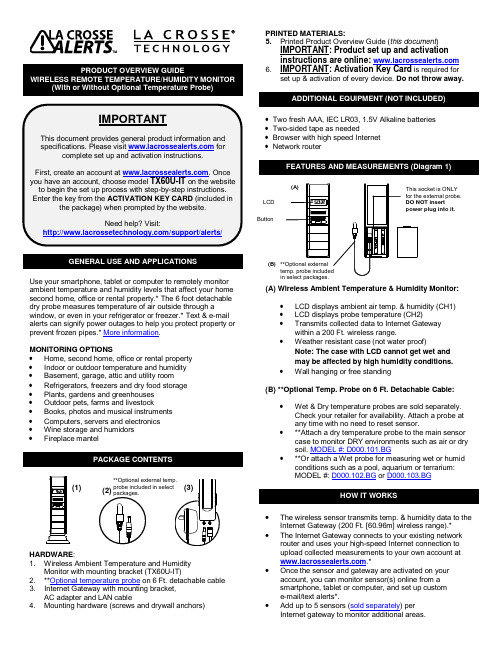
GENERAL USE AND APPLICATIONSUse your smartphone, tablet or computer to remotely monitor ambient temperature and humidity levels that affect your home second home, office or rental property.* The 6 foot detachable dry probe measures temperature of air outside through a window, or even in your refrigerator or freezer.* Text & e-mail alerts can signify power outages to help you protect property or prevent frozen pipes.* More information.MONITORING OPTIONS•Home, second home, office or rental property•Indoor or outdoor temperature and humidity •Basement, garage, attic and utility room •Refrigerators, freezers and dry food storage•Plants, gardens and greenhouses•Outdoor pets, farms and livestock•Books, photos and musical instruments•Computers, servers and electronics•Wine storage and humidors•Fireplace mantelPACKAGE CONTENTSHARDWARE:1. Wireless Ambient Temperature and HumidityMonitor with mounting bracket (TX60U-IT)2. **Optional temperature probe on 6 Ft. detachable cable3. Internet Gateway with mounting bracket,AC adapter and LAN cable4. Mounting hardware (screws and drywall anchors) PRINTED MATERIALS:5. Printed Product Overview Guide (this document)IMPORTANT: Product set up and activationinstructions are online: 6. IMPORTANT: Activation Key Card is required forset up & activation of every device. Do not throw away.•Two fresh AAA, IEC LR03, 1.5V Alkaline batteries•Two-sided tape as needed•Browser with high speed Internet•Network routerFEATURES AND MEASUREMENTS (Diagram 1)(A) Wireless Ambient Temperature & Humidity Monitor:•LCD displays ambient air temp. & humidity (CH1)•LCD displays probe temperature (CH2)•Transmits collected data to Internet Gatewaywithin a 200 Ft. wireless range.•Weather resistant case (not water proof)Note: The case with LCD cannot get wet andmay be affected by high humidity conditions.•Wall hanging or free standing(B) **Optional Temp. Probe on 6 Ft. Detachable Cable:•Wet & Dry temperature probes are sold separately.Check your retailer for availability. Attach a probe atany time with no need to reset sensor.•**Attach a dry temperature probe to the main sensorcase to monitor DRY environments such as air or drysoil. MODEL #: D000.101.BG•**Or attach a Wet probe for measuring wet or humidconditions such as a pool, aquarium or terrarium:MODEL #: D000.102.BG or D000.103.BGHOW IT WORKS•The wireless sensor transmits temp. & humidity data to theInternet Gateway (200 Ft. [60.96m] wireless range).*•The Internet Gateway connects to your existing networkrouter and uses your high-speed Internet connection toupload collected measurements to your own account at.*•Once the sensor and gateway are activated on youraccount, you can monitor sensor(s) online from asmartphone, tablet or computer, and set up custome-mail/text alerts*.•Add up to 5 sensors (sold separately) perInternet gateway to monitor additional areas.(1) (2)(B)**Optional externalin select packages.**1. Begin set up near your existing network router and a computer with high-speed Internet access.2. Unpack package contents and insert the temperature probe into the TX60U-IT case (see diagram 1).1. Locate the Activation Key Card in the package for setupinstructions and the Activation Key . A unique Activation Key is necessary to activate your sensor and InternetGateway. Please keep your Activation Card for reference. 2. Visit with your Activation KeyCard to create your account and activate the product.ACTIVATION INFORMATION:THE INCLUDED ACTIVATION KEY is good for1 year of ENHANCED SERVICE with early warning text & e-mail alerts, plus 4 more years of BASIC SERVICE for standard remote monitoring for a total of 5 years.Lost your Activation Key Card?Contact Customer Support:/support/alerts Phone: (608) 785-7920Once the sensor is activated and building a measurement log, you can download the data as a comma separated values (CSV) file. You must use an application such as Microsoft Excel® or Google Docs® that supports comma separated values (CSV) formatted files to view the table data.• Select a location protected from water and otherprecipitation. The case is water resistant, not water proof. • Place the sensor in a dry, shaded area. Avoid locations with direct sun, to prevent inaccurate readings.• Fog and mist will not harm the sensor but direct precipitation must be avoided.• Note: Exposing the sensor case to extreme humidity may temporarily disrupt data. The sensor case reads humidity, but should not be submerged in water.• Select a location within range of the Internet gateway (see “IMPORTANT SETUP & OPERATION NOTES”).• IMPORTANT: Before permanently mounting…Test sensor in the desired mounting location for at least 1 hour to confirm good reception. Confirm consistent readings on your account at before permanently mounting. Move the sensor closer to the Internet Gateway if the signal is lost or not received. • Mount the sensor after the activation process (see “SETUP AND ACTIVATION”).MOUNT TO WALL WITH SCREWS1. Remove the mounting bracket2. Place bracket over the desired location.3. Mark mounting surface with a pencil through the 2 holes of the bracket.4. Screw bracket onto surface and tighten screws to bracket.5. Insert the sensor back into the bracket.FREE STANDINGAttach the mounting bracket to the bottom or top of the sensor and place it on any flat surface.PLACEMENT OF TEMPERATURE PROBE (Optional)• Confirm that the end of the probe cable is secured in the socket inside the sensor (See Diagram 1).• Insert the dry temperature probe MODEL #: D000.101.BG on 6 Ft. cable into a refrigerator or freezer, or dry soil, etc. for a separate reading of air or soil temperature.• The dry temperature probe wire is not for use in water. **An optional wet probe should be used to measure wet environments (sold separately). Check your retailer for availability: MODEL #: D000.102.BG or D000.103.BG• Loosely coil and secure extra cord with a twist tie or secure with tape (not included).• The sensor has a wireless range of 200 feet (60.96 m). The 200 ft. range equates to open air with no obstructions, and that radio waves DO NOT curve around objects. Actualtransmission range will vary depending on what is in the path of the signal. Each obstruction (roof, walls, floors, ceilings, etc.) will effectively cut signal range in half.• Metal, stucco, and some types of glass can reduce signal range by as much as ¾ or more, compared to the ½ reduction typical of most obstructions. It is possible toreceive a signal through these materials, however maximum range will be reduced due to their tendency to absorb or reflect a much larger portion of the sensor’s signal.• The sensor measures and updates the temperature and humidity on the LCD every 6 seconds.Note : The new measurement is reported to your account at intervals that you select using your online account.1. Remove the battery cover by sliding the cover down.2. Observing the correct polarity install 2-AAA batteries. The batteries will fit tightly (to avoid start-up problems make sure they do not spring free).3. Do not mix old and new batteries.4. Do not mix alkaline, lithium, standard or rechargeable batteries.5. Replace the battery cover by sliding upwards and check that it is securely fitted.• Low battery icon appears on LCD when batteries are low. • You will receive an e-mail or mobile text message alert when the battery power of the sensor is low. Change the batteries immediately.Note: The LED light turns ON briefly after changing batteries. The LED light turns OFF when not needed to save battery power. The previously stored information in the temperature and humidity sensor will not be affected or cancelled while you change the batteries.• Avoid extreme temperatures, vibration and shock. • Clean the sensor with a soft, damp cloth. Do not use solvents or scouring agents.• Do not submerge the sensor case in water. • Do not kink the 6 ft. sensor cable.• Secure the 6 ft. cable to avoid tripping hazards.• Immediately remove all low powered batteries to avoid leakage and damage.• Opening the casings invalidates the warranty. Do not try to repair the unit. Contact La Crosse Technology® for repairs: /support/alerts . Temperature range:-40°F to 140°F with 0.2°F resolution“OFL” displayed if outside this range. Humidity measuring range: 3% to 99% Transmission range:200 feet (60.96 m) in open space*Optional Temp. Probe: Channel 2:-40°F to 140°F with 0.2°F resolution “OFL” displayed if outside this range, and displayed “nC” if probe is not connected.Sensor battery power 2 x AAA Alkaline, IEC LR03, 1.5V Internet gateway power: AC adapter (included) Battery life cycle:Approximately 24 monthsTX60U-IT size: 5.23" H x 0.76" W x 1.44" DSee the entire product line including temp./humidity monitors, water leak detectors and remote weather stations at: /alerts/La Crosse Technology, Ltd provides a 1-year limited warranty on this product against manufacturing defects in materials and workmanship. This limited warranty begins on the original date of purchase, is valid only on products purchased and used in North America and only to the original purchaser of this product. To receive warranty service, the purchaser must contact La Crosse Technology, Ltd for problem determination and service procedures. Warranty service can only beperformed by a La Crosse Technology, Ltd authorized service center. The original dated bill of sale must be presented upon request as proof of purchase to La Crosse Technology, Ltd or La Crosse Technology, Ltd’s authorized service center.La Crosse Technology, Ltd will repair or replace this product, at our option and at no charge as stipulated herein, with new or reconditioned parts or products if found to be defective during the limited warranty period specified above. All replaced parts and products become the property of La Crosse Technology, Ltd and must be returned to La Crosse Technology, Ltd. Replacement parts and products assume the remainingoriginal warranty, or ninety (90) days, whichever is longer. La Crosse Technology, Ltd will pay all expenses for labor and materials for all repairs covered by this warranty. If necessary repairs are not covered by this warranty, or if a product isexamined which is not in need or repair, you will be charged for the repairs or examination. The owner must pay any shipping charges incurred in getting your La Crosse Technology, Ltd product to a La Crosse Technology, Ltd authorized service center. La Crosse Technology, Ltd will pay ground returnshipping charges to the owner of the product to a USA address only.Your La Crosse Technology, Ltd warranty covers all defects in material and workmanship with the following specifiedexceptions: (1) damage caused by accident, unreasonable use or neglect (including the lack of reasonable and necessary maintenance); (2) damage occurring during shipment (claims must be presented to the carrier); (3) damage to, ordeterioration of, any accessory or decorative surface; (4)damage resulting from failure to follow instructions contained in your owner’s manual; (5) damage resulting from theperformance of repairs or alterations by someone other than an authorized La Crosse Technology, Ltd authorized service center; (6) units used for other than home use (7) applications and uses that this product was not intended or (8) the products inability to receive a signal due to any source of interference.. This warranty covers only actual defects within the product itself, and does not cover the cost of installation or removal from a fixed installation, normal set-up or adjustments, claims based on misrepresentation by the seller or performance variations resulting from installation-related circumstances.LA CROSSE TECHNOLOGY, LTD WILL NOT ASSUMELIABILITY FOR INCIDENTAL, CONSEQUENTIAL, PUNITIVE, OR OTHER SIMILAR DAMAGES ASSOCIATED WITH THE OPERATION OR MALFUNCTION OF THIS PRODUCT. THIS PRODUCT IS NOT TO BE USED FOR MEDICAL PURPOSES OR FOR PUBLIC INFORMATION. THIS PRODUCT IS NOT A TOY. KEEP OUT OF CHILDREN’S REACH.This warranty gives you specific legal rights. You may also have other rights specific to your State. Some States do not allow the exclusion of consequential or incidental damages therefore the above exclusion of limitation may not apply to you. For warranty work, technical support, or information, please contact:La Crosse Technology, Ltd2817 Losey Blvd. S. La Crosse, WI 54601/support/alertsLost your Activation Key Card?Contact Customer Support:/support/alerts Phone: (608) 785-7920* Disclaimers: La Crosse Technology, LTD. (“La Crosse”) provides various alert and monitoring services to aid users. (1) Service providers may charge users for alert services. Standard messaging and data rates apply and will be billed to the customer’s wireless account. Customers may be unable to receive text messaging or data service in some areas due to unavailability of service. (2) La Crosse shall not be liable for accuracy, usefulness or availability of data transmitted via the service. Users are solely responsible for damages to persons or property by service use.All rights reserved. This handbook must not be reproduced in any form, even in excerpts, or duplicated or processed using electronic, mechanical or chemical procedures without written permission of the publisher.This handbook may contain mistakes and printing errors. The information in this handbook is regularly checked and corrections made in the next issue.We accept no liability for technical mistakes or printing errors, or their consequences. All trademarks and patents are acknowledged.5,978,738 6,076,044 6,597,990This device complies with part 15 of the FCC rules. Operation is subject to the following two conditions:1) This device may not cause harmful interference.2) This device must accept any interference received,including interference that may cause undesired operation.LT012714。
天气站说明书

PROFESSIONNAL WEATHER STATION- Instruction Manual -1/ FUNCTION DESCRIPTION5 kinds of weather forecast, BAR display in dynamic curve, pressure measurement, history record and trend display of pressure in the past 12 hoursMax/min value of indoor temperature and humidityFive channels in total. Three channels for outdoor temperature and humidity, one for wind speed and direction, and the other for rainfall. Max/ min value and trend of outdoor wireless temperature and humidity.Real-time outdoor wireless wind speed and direction, the average of wind speed, wind trend and max and min value of the wind information. Outdoor heat index, dew point, chill coefficient.Display the rainfall of current day; the current rainfall rate; Record of the past 1 hour, 24hours, 1 week and 1 month. Perpetual calendar with moon phase, RCC DCF Alarm, backlight, snooze2/ MAIN FUNCTION12 functional keys: -/RCC 、+/℃/℉、MODE 、CHANNEL 、MAX/MIN 、SNOOZE/LIGHT 、ALERT 、HISTORY 、RAINFALL 、ALARM ON/OFF 、HI/DP/CHILL 、WIND. Automatically clock receiving (DCF) Daylight saving time.Time and perpetual calendar displaying. Two time format to be selected 12/24 hr. Single alarm, five minutes snooze function.Two temperature display format options (℃ / ℉). Indoor temperature and humidity displaying.Range of indoor temperature testing: -10℃~ 60℃ (14 ℉ ~ 140℉) testing cycle: 30 seconds Range of indoor humidity testing: 20% ~ 95%.Max and min values of Indoor temperature and humidity.Three different wireless channels work together for three sets receiving of outdoor temperature and humidity. Range of temperature testing: -40 ℉ ~ 158 ℉; Testing cycle: about 1 minute.The max and min of outdoor temperature and humidity.The up and low limit of indoor and outdoor temperature alarm. Indoor/ outdoor temperature trend.Range of outdoor wind speed and direction testing: 00KM/Hr ~ 150KM/Hr, 16 wind directions index.The average wind speed, max and min record and / trend of wind speed.The average and real-time wind speed display.RF outdoor rainfall detection.Rainfall display: total rainfall of the day, current rainfall rate, rainfall of the past 1 hour &24 hours, 1 week and Last monthUnit to select: mm (/ h) or inch (/ h).Calculate of outdoor Dew point, Heart index and Wind chill.5 kinds of weather forecast: sunny, semi-sunny, cloudy, rainy and stormy.Atmospheric pressure unit selection: mb / hpa or inHg.Record of atmospheric pressure changes in the past 12-hour.BAR display of the atmospheric pressure in the past 12-hour.Moon phase calculate.Receiver can display low power index of 4 parts: Receiver, temperature sensor , wind speed sensor , rainfall sensor.LED backlight.3/ P OWER AND RESETAfter put on the battery, LCD will display three seconds with a sound of BI at the sametime, start detecting temperature humidity and pressure inside the sensor, and then automatically enter the RF and RCC receiving. RCC receiving for 7 minutes, exit after received or press "-/RCC" key to exit.Perpetual calendar defaults to 1 January, 2009 0: 00.Alarm default (AM) 7:00.The time format default for 24 hr.Default temperature unit (DCF): ℃.Default weather symbol: cloudy.Default pressure unit is hpa mBar.Default rainfall unit is mm (mm/hr).4/ OPERATION4.1/ KEY FUNCTIONS4.2.1/ MODEIn normal mode, press MODE once to check ALARM, DST; Hold to enter time setting mode.In alarm mode, hold to enter alarm setting.4.2.2/ ALARMIn normal mode or alarm mode, press ALARM ON/OFF key to on/off alarm.4.2.3/ +/C/FWhen setting, press +/℃/℉once to adjust by one step (ahead), hold more than 2 seconds to adjust fast by 8 steps/ second.In normal mode, press to switch between ℃/℉4.2.4/ -/RCCIn setting mode, press -/RCC to adjust by one step (back), hold more than 2 seconds to adjust fast by 8 step/second.In normal mode, press to switch the ZONE OFFSET +1 →+2 →-1→normal.In normal mode, Hold more than 2 second force into RCC receiving mode, press again to exit.4.2.5/ HI/DPSwitch among HEATINDEX、DEWPOINT and WINDCHILL4.2.6/ SNOOZEIn normal mode, press SNOOZE to light for 5 seconds.When alarm, press SNOOZE key stop alarm and into five minutes snooze mode.4.2.7/ CHANNELIn normal mode, press CHANNEL to switch RF channels CH1 --> CH2--> CH3 -->cycle display.In normal mode, press CHANNEL key longer than 2 seconds, clear all outdoor channel records (outdoor temperature and humidity, wind speed, rainfall).Channel set in the ALERT mode, select the channel settings.4.2.8/ RAINFALLIn normal mode, press RAINFALL to switch among the current rainfall rate, the rainfall in the past 1 hour, past 24 hours, past 1 week and past a month. Press again to back to rainfall display of current day.4.2.9/ ALERTIn normal mode, press ALERT once to on/off temperature alarm.In normal mode, hold ALERT more than two seconds to enter temperature alarm setting.In temperature alarm setting mode, press ALERT to confirm setting item.4.2.10/ HISTORYIn normal mode, press once to check pressure record in the past 12 hours,hold for more than two seconds into relative pressure setting.Setting order:Select LOCAL → weather state setting → unit setting (mb hpa or inHg) →exit.Select SEA LEVEL → weather state setting → unit setting (mb hpa or inHg) → sealevel setting →exit.4.2.11/ WINDHold more than two seconds into wind speed setting, press "+/℃/℉" or "-/RCC" to select unit and to set average wind speed.4.2.12/ MAX / MINPress MAX / MIN to check the max value of indoor and outdoor temperature humidity and wind speed. The display will continue for 20 seconds if without pressing any key.Press again to check the min value, the display will continue for 20 seconds. Press again back to normal display.When display max or min, hold MAX / MIN for 2 seconds to clear the present memory of max/min value and then back to the normal display mode.4.3/ TIME SETTINGIn normal mode, hold ”MODE for more than 2 seconds into time setting.Time setting order: hour→ minute →year(2000-2099 year)→month date / date month→12/24H → exitThe setting item will twinkling at a frequency of 1HZ.Press MODE to confirm the setting and turn to next setting item.Press “+/℃/℉”once to ahead one step, hold m ore than 2 seconds to ahead by 8 steps/ second.Press “-/RCC”once to back one step, hold more than 2 seconds to back by 8 steps/ second.Without any effective handling more than 20 seconds, will exit setting automatically.4.4/ ALARM SETTING1. Hold MODE more than into ALARM setting.2. Setting order: ALARM hour→ ALARM minute →exit.3. When setting, the setting item will twinkling at a frequency of 1HZ.4. Press MODE to confirm the setting item and turn to next setting.5. Press “+/℃/℉”once to ahead one step, hold more than 2 seconds to ahead by 8 steps/ second.6. Press “-/RCC”once to back one step, hold more than 2 seconds to back by 8 steps/ second.7. Without any effective handling more than 20 seconds, will exit setting automatically.8. When into alarm setting, the alarm will be on automatically.4.5/ TEMPERATURE ALERT SETTINGPress “ALERT” to on/ off temperature alert.Hold “ALERT” more than 2 seconds into alert setting.Setting order: upper limit→lower limit →exit, in the setting mode, press CHANNEL to select the channel of outdoor temperature alert.Default upper limit of indoor temperature is 60°C (122 °F) and outdoor temperature is 70°C (158 °F) , the lower limit is: indoor -10°C (14 °F), outdoor -40°C(-40 °F). When setting, the setting item will twinkling at a frequency of 1HZ.Press “ALERT” to confirm setting item and turn to next setting.Press “+/°C/°F”once to ahead one step, hold more than 2 seconds to ahead by 8 steps/ second.Press “-/RCC”once to back one step, hol d more than 2 seconds to back by 8 steps/ second.Without any effective handling more than 20 seconds, will exit setting automatically.When into alert setting, the alert will be on automatically.4.6/PRESSURE SETTINGSIn normal mode, press “HISTORY” once to check record of pressure in the past 12 hours.Hold “HISTORY” more than 2 seconds into relative setting of weather.Setting order:Select LOCAL →weather state →unit option (mb hpa or inHg) →exit.Select SEA LEVEL → weather state → unit option (mb hpa or inHg) → sealevel setting →exit.When setting, the setting item will twinkling at a frequency of 1HZ.Press “HISTORY”to confirm setting item and turn to next setting.Press “+/°C/°F”once to ahead one step, hold more than 2 seconds to ahead by 8 steps/ sec ond.Press “-/RCC”once to back one step, hold more than 2 seconds to back by 8 steps/ second.Without any effective handling more than 20 seconds, will exit setting automatically.4.7/ WIDE SPEED SETTINGHold “WIND”more than 2 into wind relative setting.Setting order: select unit→ time of average wind speed→exit.When setting, the setting item will twinkling at a frequency of 1HZ.Press “Wind” to confirm setting item and turn to next setting.When setting unite, press “+/°C/°F ”or“-/RCC” to select m/s、Km/h、mph、knotsWhen in time setting o f average wind speed, press “+/°C/°F”once to ahead one step, hold more than 2 seconds to ahead by 8 steps/ second.When in time setting of average wind speed, press “-/RCC”once to back one step, hold more than 2 second s to back by 8 steps/ second.Without any effective handling more than 20 seconds, will exit setting automatically.4.8/ RAINFALL SETTINGHold “RAINFALL” more than 2 seconds into rainfall setting.When setting, the setting item will twinkling at a frequency of 1HZ.When in unit setting, press “+/°C/°F”or“-/RCC” to select INCH, MM.Press “RAINFALL” or without any effective handling more than 20 seconds, w ill exit setting automatically.5/ FUNCTION AND EFFECT5.1/ RF RECEIVINGWhen power on, it will automatically into RF receive for 3 minutes after temperature and humidity testing. 3 minutes later into RCC receiving.In normal mode, press Channel more than 2 seconds to force clear all registration information of channelsIf the registered CH temperature does not receive any effective signals from the same ID Code in 60 minutes, the CH temperature will display twinkling. If the wind speed does not receive any effective signals from the same ID Code in 60 minutes, it will display twinkling.If the rainfall does not receive any effective signals from the same ID Code in 60 minutes, it will display twinkling.When the information of temperature / wind speed / rainfall lost, it will return to display after receive the signal again.5.2/ RCC RECEIVING FUNCTIONSEnter the RCC receiving conditions:⏹When change the battery or reset to enter RCC receiving.⏹Automatically receiving RCC at 2:03, 3:03, 4:03, and 5:03 everyday.⏹Press “RCC ” 2 seconds receive the RCC receiving comely.RCC receiving time is 7 minutes.Symbol of RCC receiving:When into RCC receiving, the tower-like RCC symbol will twinkling at a 1HZ frequency.⏹When received signals successfully, RCC receiving symbol will display fully and exit receiving mode.⏹When successfully received signal, the sign of the RCC display quiescence and exit the receiving modeWhen RCC receiving, there are no functions of other keys. Press "-/RCC" will exit receiving modeIf failed to receive present-day, time for receiving next day is 2:03 a.m..When in RCC receiving, exit RCC receiving and turn into alarm when alerting.DST symbol on LCD displays when received DST signals. RCC & DST symbol disappears after resetting time when RCC & DST symbol displaying.5.3/ ALARM FUNCTIONBUZZER alarm for 2 minutes and alarm mode as belowa.0-8 seconds: beep once every secondb.9-22 seconds: beep twice each secondc.23-56 seconds: beep four times each secondd.57-120 seconds, serial beep.When alarming, press SNOOZE and prolong for 5 minutes, press other keys to exit.5.4/ TEMPERATURE AND HUMIDITY FUNCTIONSIndoor temperature scope: -10°C ~ +60°C (14°F ~ +140 °F).Humidity detection scope: 20% ~ 95%.Outdoor temperature display scope: -40°C ~ +70°C (-40°F ~ +158°F).Detecting indoor temperature cycle: 30 seconds.Temperature testing accuracy: +/-1°C when in 0°C~50°C (32 °F ~ +122 °F),+/-1.5 °C when in -10°C~0°C(14 °F ~ +32 °F) and 50°F~60°F(122 °F ~ +140 °F).It will stop testing when in alarming or in RCC receiving.5.5/ TEMPERATURE ALARM FUNCTIONDefault upper limit of indoor temperature is 60°C and outdoor temperature is 70°C ,the lower limit is: indoor -10°C, outdoor -40°C.When alarming, relative temperature and alarming symbol is twinklingTemperature alarm buzzers:⏹Continue alarming 4 Bi per second.⏹Stop until the conditions meets alarm.Stop alarm conditions:⏹Press any key to stop the temperature alarming, alarm again the next minute.⏹Stop alarming when the temperature back to the range of setting temperature.5.6/ FORECAST AND PRESSUREPressure units: Hpa / Mb or InHg.5 kinds of weather forecast.Temperature, humidity and wind speed display.Past 12 hours pressure data record.Past 12 hours BAR pressure chart display.5.7/ OUTDOOR WIND CHILL HEAT INDEX AND DEW POINTAutomatically calculate the channels of outdoor Wind Chill, Heat Index and Dew Point value.According to outdoor temperature and Wind speed to calculated Wind Chill value; Display the current value when temperature higher than 4.4°C (40°F) According to outdoor humidity and temperature to calculated Heat Index value; Display the current value when temperature lower than 4.4°C (40°F) According to outdoor humidity and temperature to calculated Dew Point value5.8/ WIND SPEED AND WIND DIRECTION16 levels of wind directionGust show.Display the average wind speed of user-defined (1-19 minutes average wind speed adjustable).The trend of the average wind speed.Unit: M / S, KM / H, MPH, Knot.When the anemometer reset, adjust the wind vane to the north of compass manually, then press the TX button inside the wind cup.5.9/ RAINFALLRainfall unite: mm (/ h) or inch (/ h)Intraday rainfall.The current rainfall rate.Total rainfall of 1 past hour.Total rainfall of 24 past hours.Total rainfall of 1 past week.Total rainfall of 1 past month6/ DETAILS AND PRECAUTIONS ON THE USE OF BATTERIES- Discard a used battery in nature or garbage pollutes and prevents the recovery of recyclable materials.It is therefore important to limit consumption of batteries and follow these guidelines:focus on alkaline batteries (that last longer than the saline batteries) and when possible, rechargeable batteriesdeposit batteries and accumulators in specific containers arranged among traders.For example, metals will be valued and polluted the environment because they contain heavy metals hazardous to health and the environment primarily (cadmium and nickel)- The piles must installation by respecting the polarity indicated on the apparatus and the pile.An incorrect positioning can is to damage the apparatus, is to cause escapes on the level of the pile, is to the extreme to cause a fire or the explosion of the pile.- To ensure proper operation, the batteries must be in good condition. In case of abnormality in the functioning of the device, put fresh batteries- Never attempt to recharge non-rechargeable batteries. They could run, warm up, causing a fire or explosion.- Replace all batteries at the same time. Never mix zinc batteries with alkaline batteries or rechargeable batteries- The batteries must be removed from the device- Also, remove the batteries from your device if you do not use it for a long time, if the batteries may leak and cause damage.- Never try to short-circuit the battery terminals- Never dispose of batteries in fire, they might explode- Charging of batteries is to be performed by an adult.- Remove batteries from the device before reloading.- We recommend an adult to supervise children when they change the batteries so that these instructions are complied with or to make himself the replacement of batteries.- If a battery is swallowed, immediately consult a doctor or poison control center nearest you. Do not forget to carry the product with you.- Fix the anemometer as shown on the picture 2, then install 2 AA batteries.- Push the wind vane towards the true north, based on the indication of the compass on the wind vane.- Check that the wind vane is correctly oriented, then press on the button "TX" (picture 4): the system will consider this direction as being the default true north (picture 3).- Each time you replace the batteries of the anemometer, or you change the location, check through the method above that the wind vane is correctly oriented towards the true north.。
AcuRite 00606 无线温度计说明书
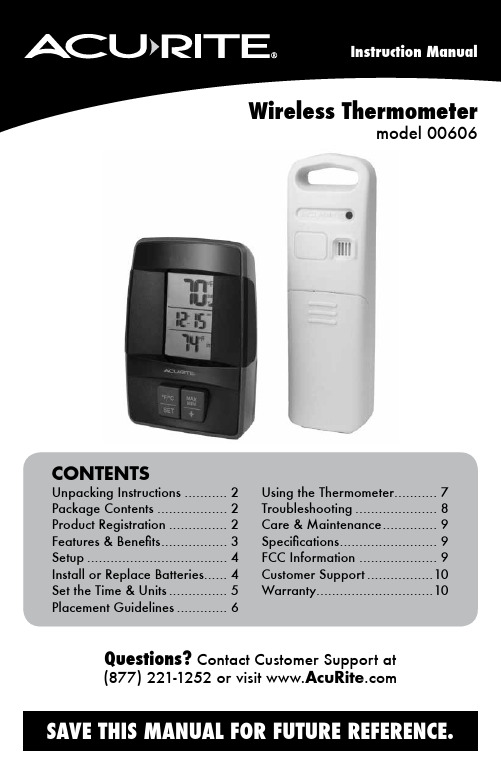
Wireless Thermometermodel 00606CONTENTS Unpacking Instructions (2)Package Contents (2)Product Registration (2)Features & Benefits (3)Setup (4)Install or Replace Batteries (4)Set the Time & Units (5)Placement Guidelines ............. 6 Using the Thermometer.. (7)Troubleshooting (8)Care & Maintenance (9)Specifications (9)FCC Information (9)Customer Support (10)Warranty (10)Questions? Contact Customer Support at (877) 221-1252 or visit Congratulations on your new AcuRite product. To ensure the best possible product performance, please read this manual in its entirety and retain it for future reference.Unpacking InstructionsRemove the protective film that is applied to the LCD screen prior to using this product. Locate the tab and peel off to remove.Package Contents1. Display unit2. Outdoor sensor3. Instruction ManualSETºF/ºCMAX MIN+111312DISPLAY UNIT1. Current Outdoor Temperature2. Clock3. Current Indoor Temperature4. “°F/°C” Button Toggle between °F and °C.5. “SET” Button For clock setup.6. “+” Button For clock setup.7. “MAX/MIN” Button Press to view the lowest/highest temperature recorded since midnight.8. Display Low Battery Indicator 9. Outdoor Sensor Signal Strength 10. Outdoor Sensor Low Battery Indicator OUTDOOR SENSOR11. Integrated Hanger for easy placement.12. Wireless Signal Indicator Flashes when data is being sent tothe display unit.13. Battery Compartment CoverInstall or Replace BatteriesAcuRite recommends high quality alkaline batteries for the best product performance. Heavy duty or rechargeable batteries are not recommended. The outdoor sensor requires lithium batteries in low temperature conditions. Cold temperatures can cause alkaline batteries to function improperly. Use lithium batteries in the outdoor sensor for temperatures below -4ºF / -20ºC.Outdoor Sensor1. Slide off the battery compartmentcover.2. Insert 2 x AA batteries into thebattery compartment, as shown.Follow the polarity (+/-) diagram inthe battery compartment.3. Replace the battery cover.Display Unit1. Slide off the battery compartmentcover.2. Insert 2 x AAA batteries into thebattery compartment, as shown.Follow the polarity (+/-) diagram inthe battery compartment.3. Replace the battery cover.batteries properly. Only batteries of the same or equivalent type as recommended are to be used. DO NOT incinerate used batteries. DO NOT dispose of batteries in fre, as batteries may explode or leak. DO NOT mix old and new batteries or types of batteries (alkaline/standard). DO NOT use rechargeable batteries. DO NOT recharge non-rechargeable batteries. DO NOT short-circuit the supply terminals.Set the TimePress and hold the “SET” button for 3 seconds to enter the SET mode. Once in SET mode, the preference you are currently setting will blink on the display. To adjust the currently selected (flashing) item, press the “+” button.To save your adjustments, press and release the “SET” button again to adjust the next preference. The preference set order is as follows:CLOCK (12 or 24 hours)CLOCK HOURCLOCK MINUTEYou will automatically exit SET mode if no buttons are pressed for 30 seconds. Enter SET mode at any time by pressing and holding the “SET” button for 3 seconds.Select Degrees Fahrenheit or CelsiusTo select between degrees Fahrenheit (ºF) or Celsius (ºC) temperature units, press the “ºF/ºC” button located on the display.Placement for Maximum AccuracyAcuRite sensors are sensitive to surrounding environmental conditions. Proper placement of both the display unit and outdoor sensor are critical to the accuracy and performance of this product.Display Unit PlacementPlace the display unit in a dry area free of dirt and dust. Displayunit stands upright for tabletop use or is wall-mountable.Outdoor Sensor PlacementSensor must be placed outside to observe outdoor conditions.Sensor is water resistant and is designed for general outdooruse, however, to extend its life place the sensor in an areaprotected from direct weather elements.Hang the sensor using the integrated hang holes or hanger, orby using string (not included) to hang it from a suitable location,like a well covered tree branch. The best location is 4 to 8 feetabove the ground with permanent shade and plenty of fresh airto circulate around the sensor.Important Placement Guidelines•To ensure accurate temperature measurement, place units out of direct sunlight and away from heat sources or vents.•Display unit and outdoor sensor must be within 165 ft (50 m) of each other. •To maximize wireless range, place units away from large metallic items, thick walls, metal surfaces, or other objects that may limit wireless communication. •To prevent wireless interference, place both units at least 3 ft (.9 m) away from electronic devices (TV, computer, microwave, radio, etc.)(165 feet maximum)(50 meters)Setup is CompleteThe sensor will now synchronize with the display unit. It may take a few minutes for synchronization to complete. Please refer to the troubleshooting section of this manual if anything appears to be functioning improperly.Using the ThermometerHigh/Low RecordsToday’s high and low values are recorded for indoor and outdoor temperature. The high and low records automatically clear at 12:00am.To view the LOW temperature record, press and release the “MAX/MIN” button. The “MIN” icon appears on the display next to the low records.To view the HIGH temperature record, press and release the “MAX/MIN” button. The “MAX” icon appears on the display next to the high records.To reset the LOW records, press AND HOLD the “MAX/MIN” button while viewing the low records. Dashes will display to confirm all low values have been cleared.To reset the HIGH records, press AND HOLD the “MAX/MIN” button while viewing the high records. Dashes will display to confirm all high values have been cleared.TroubleshootingIf your AcuRite product does not operate properly after trying the troubleshooting steps, visit or call(877) 221-1252 for assistance.Care & MaintenanceDisplay Unit CareClean with a soft, damp cloth. Do not use caustic cleaners or abrasives. Keep away from dust, dirt and moisture. Clean ventilation ports regularly with a gentle puff of air.Outdoor Sensor CareClean with a soft damp cloth. Do not use caustic cleaners or abrasives. SpecificationsTEMPERATURE RANGE Outdoor: -40ºF to 158ºF; -40ºC to 70ºCIndoor: 32ºF to 122ºF; 0ºC to 50ºCWIRELESS RANGE 165 ft / 50 m depending on home construction materials WIRELESS FREQUENCY 433 MHzPOWER Display: 2 x AAA alkaline batteriesSensor: 2 x AA alkaline or lithium batteriesDATA REPORTING 30 second updatesFCC InformationThis device complies with part 15 of FCC rules. Operation is subject to the following two conditions:1- This device may NOT cause harmful interference, and2- This device must accept any interference received, including interference that may cause undesired operation. WARNING: Changes or modifications to this unit not expressly approved by the party responsible for compliance could void the user’s authority to operate the equipment.NOTE: This equipment has been tested and found to comply with the limits for a Class B digital device, pursuant to Part 15 of the FCC rules. These limits are designed to provide reasonable protection against harmful interference in a residential installation. This equip-ment generates, uses and can radiate radio frequency energy and, if not installed and used in accordance with the instructions, may cause harmful interference to radio communications. However, there is no guarantee that interference will not occur in a particular installation. If this equipment does cause harmful interference to radio or television reception, which can be determined by turning the equipment off and on, the user is encouraged to try to correct the interference by one or more of the following measures:• Reorient or relocate the receiving antenna.• Increase the separation between the equipment and the receiver.• Connect the equipment into an outlet on a circuit different from that to which the receiver is connected.• Consult the dealer or an experienced radio/TV technician for help.NOTE: The manufacturer is not responsible for any radio or TV interference caused by unauthorized modifications to this equipment. Such modifications could void the user authority to operate the equipment.This device complies with Industry Canada licence-exempt RSS standard(s).Operation is subject to the following two conditions:(1) This device may not cause interference, and(2) This device must accept any interference received, including interference that may cause undesired operation of the device.Customer SupportAcuRite customer support is committed to providing you with best-in-class service. For assistance , please have the model number of this product available and contact us in any of the following ways:(877) 221-1252 ********************24/7 support at www.AcuRite .com► Installation Videos ► Register your Product ► Instruction Manuals ► Support User Forum ► Replacement Parts► Submit Feedback & IdeasLimited One Year WarrantyAt AcuRite, we proudly uphold our commitment to quality technology. Chaney Instrument Co. warrants that all products it manufactures to be of good material and workmanship, and to be free of defects when properly installed and operated for a period of one year from the date of purchase.We recommend that you visit us at for the fastest way to register your product. However, product registration does not eliminate the need to retain youroriginal proof of purchase in order to obtainwarranty benefits. Chaney Instrument Co. warrants that all products it manufactures to be of good material and workmanship, and to be free ofdefects when properly installed and operated for a period ofone year from the date of purchase. Remedy for breach of thiswarranty is limited to repair or replacement of the defectiveitem(s). Any product which, under normal use and service, isproven to breach the warranty contained herein within ONEYEAR from date of sale will, upon examination by Chaney,and at its sole option, be repaired or replaced by Chaney.Transportation costs and charges for returned goods shallbe paid for by the purchaser. Chaney hereby disclaims allresponsibility for such transportation costs and charges. Thiswarranty will not be breached, and Chaney will give no credit for products it manufactures which have received normal wear and tear, been damaged (including by acts of nature), tampered, abused, improperly installed, damaged in shipping, or repaired or altered by others than authorized representatives of Chaney.The above-described warranty is expressly in lieu of all other warranties, express or implied, and all other warranties are hereby expressly disclaimed, including without limitation the implied warranty of merchantability and the implied warranty of fitness for a particular purpose. Chaney expressly disclaims all liability for special, consequential or incidental damages,whether arising in tort or by contract from any breach of thiswarranty. Some states do not allow the exclusion or limitationof incidental or consequential damages, so the above limitation or exclusion may not apply to you. Chaney further disclaims all liability from personal injury relating to its products to the extentpermitted by law. By acceptance of any of Chaney’s products, the purchaser assumes all liability for the consequences arisingfrom their use or misuse. No person, firm or corporation is authorized to assume for Chaney any other liability in connection with the sale of its products. Furthermore, no person, firm or corporation is authorized to modify or waive the terms of this paragraph, and the preceding paragraph, unless done in writing and signed by a duly authorized agent of Chaney. This warranty gives you specific legal rights, and you may also have other rights which vary from state to state. For in-warranty claims: Chaney Instrument Co. 965 Wells St., Lake Geneva, WI 5314711Weather Temperature Weather Kitchen Clocks Stations & Humidity Alert Radio Thermometers& TimersIt’s more than accurate, it’sAcuRite offers an extensive assortment of precision instruments, designed to provide you with information you can depend on toPlan your day with confidence™.© Chaney Instrument Co. All rights reserved. AcuRite is a registered trademark of theChaney Instrument Co., Lake Geneva, WI 53147. All other trademarks and copyrights Printed in China are the property of their respective owners. AcuRite uses patented technology. 00606 INST 033014 Visit /patents for details.。
Omega OM-CP-RFTEMP2000A 无线温度数据记录器产品简介说明书
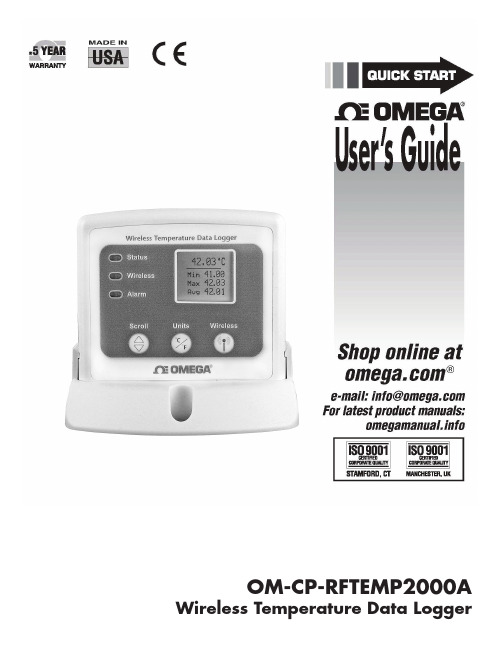
OM-CP-RFTEMP2000A Wireless Temperature Data LoggerOM-CP-RFTemp2000AProduct OverviewThe OM-CP-RFTemp2000A is a wireless temperature monitoring and alarming system with LCD.A docking base is included with the data logger for mounting purposes.Selection ButtonsThe logger is designed with 3 direct selection buttons: Scroll, Units and Wireless.• Scroll: Allows user to scroll through information displayed on the LCD Screen.• Units: Allows user to change displayed units of measure to either °F or °C.• Wireless: Push and hold this button for 5 seconds to activate or deactivatewireless communication.LED Indicators• Status: Green LED blinks every 5 seconds to indicate unit is logging.• Wireless: Blue LED blinks every 15 seconds to indicate unit is operating in wireless mode.• Alarm: Red LED blinks every 1 second to indicate an alarm condition.Install the Omega data logger software and USB Drivers onto a Windows PC.Plug an OM-CP-RFC1000-EXT (sold separately) into a USB port on the base station computer. (For trans-missions over distances longer than 500’ indoors line of sight (2,000’ outdoors), plug additional OM-CP-RFC1000-EXTs into electrical outlets in between the base station computer and the OM-CP-RFTemp2000A.) The red LED will illuminate on the OM-CP-RFC1000-EXT to signify that it has been connected correctly.Push and hold the wireless button on the OM-CP-RFTemp2000A for 5 seconds to activate wirelesscommunication. The display will confirm “Wireless: ON” and the blue LED will blink every 15 unch the Omega data logger software , the OM-CP-RFTemp2000A icon will automatically appear in the connected devices list, showing that the device has been recognized. Select the logger in the connected devices list, and click the Claim button. Wait for the device to finish updating. Select the Real-time Start method from the device tab, choose a desired reading rate from the drop-downmenu and click Start .To set up or choose an Alarm for a Real-time Session, select the alarm rules tab (Refer to the AlarmSettings section).Install the Omega Data Logger Software and USB Drivers onto a Windows PC. Plug the USB to Mini USB cable (included with logger) into a USB port on the computer. With thewireless mode turned “OFF” on the device, plug the opposite end of the cable into the communication port on the OM-CP-RFTemp2000A.Launch the Omega Data Logger Software . The OM-CP-RFTemp2000A icon will automatically appear in the software showing that the device has been recognized. Select the logger in the software and choose a desired start method.To download data, select the device, click the stop button, and then click thedownload button to view a report in the graph.1.2.3.4.Quick Start Steps1.2.3.4.Questions? For more details and instructions, please refer to the rest of this guide, visit us online at or contact us for support at 1 (800) 872-9436.Quick Start ManualOM-CP-RFTemp2000AMounting InstructionsThe base provided with the OM-CP-RFTemp2000A can be used in two ways.• The bottom of the logger snaps in place to use and mount the unit on a table top or horizontal surface.• The base can also securely snap to the backside of the logger for wall mounting if desired (as shown below).• There are two holes in the base to allow for screws for mounting.Quick Start ManualAdditional Features and OperationAlarm Settings/RulesIn the Omega data logging software, alarms can be created on two levels; in the software itself, and programmed specifically to the data logger. Creating alarm rules in the software allows the user to utilize alarms while real time recording, and have the added benefit of features such as e-mail and SMS notification. An alarm that is programmed on the data logger will only alert the user from the device itself, whether that is by a flashing LED, audible alarm, or local LCD notification.Creating a Real-time Alarm Rule1. Within the Device tab in the Omega data logging software, in the Alarms group, click Manage Rules,then select New.2. Enter a name in the Rule name box, and select whether notifications will occur when All conditions aremet or Any condition is met.3. Select the desired conditions to have met before notifications occur, and select which notifications willoccur from the drop down menus.4. If selecting to receive notifications by email or text message, select Email Settings and make sure thecorrect info has been entered. Email and text message notifications will not be received if settings are incorrect.5. Click OK. The OK button will be disabled if the Rule name box is empty.Changing the Alarm Settings of a Device1. In the Connected devices panel, select the OM-CP-RFTemp2000A device.2. Click the Properties button under the device tab at the top of the software, and select the Alarm tab inthe Properties window.3. The High and Low settings indicate reading thresholds at which the alarm becomes active.4. The Delay setting indicates how long to wait before the alarm becomes active after passing an alarmthreshold.5. The Use cumulative alarm delay checkbox indicates whether the alarm delay should reset when readingvalues fall back within the alarm threshold.6. Once the alarm is configured appropriately, click Apply to save the settings.**Please refer to the Help file in the Omega software for more information regarding alarm settings**OM-CP-RFTemp2000AOM-CP-RFTemp2000A General SpecificationsStill need help? For more troubleshooting tips and information, refer to the built in help section visit us online at or contact us for support at 1 (800) 872-9436.TemperatureWirelessBattery WarningWARNING: MAY LEAK, FLAME OR EXPLODE IF DISASSEMBLED, SHORTED, CHARGED, CONNECTED TOGETHER, MIXED WITH USED OR OTHER BATTERIES, AND/OR EXPOSED TO FIRE/HIGH TEMPERATURE. DISCARD USED BATTERY PROMPTLY , KEEP OUT OF REACH OF CHILDREN.Specifications subject to change.See Omega’s terms and conditions at Product MaintenanceBattery ReplacementMaterials: OM-CP-BAT1031. On the bottom of the enclosure, open the battery compartment by pulling in on the cover tab.2. Remove the battery by pulling it from the compartment.3. Install the new battery, taking note of the polarity.4. Push the cover closed until it clicks.RecalibrationStandard recalibration for the OM-CP-RFTemp2000A is two points, 25°C and 60°C. Recalibration isrecommended annually for any Omega data logger; a reminder is automatically displayed in the software when the device is due. Quick Start ManualOM-CP-RFC1000-EXT Wireless TransceiverQuick Start ManualProduct OverviewThe OM-CP-RFC1000-EXT is designed with a high powered transceiver that has a substantially long transmission range, meaning better performance in occluded environments (ovens, refrigerators, etc.). This OM-CP-RFC1000-EXT also includes an external antenna, allowing more flexibility with mounting positions in both orientation and proximity to metal walls. This may be used as a repeater, or directly plugged into the PC.Transmission DistanceThe OM-CP-RFC1000-EXT transmits to other OM-CP-RFC1000-EXTs up to 4000 feet maximum typical outdoors/line of sight, 1000 feet maximum typical indoors/urban. The OM-CP-RFC1000-EXT transmits to data loggers up to 2000 feet maximum typical outdoors/line of sight, 500 feet maximum typical indoors/urban. The OM-CP-RFC1000-EXT can connect to a maximum of 64 data loggers. The OM-CP-RFC1000-EXT transmits on a frequency of 2.405GHz - 2.475 GHz.Operating EnvironmentThe OM-CP-RFC1000-EXT is rated for use in an environment with temperatures from -20°C to 85°C and a humidity range of 0% to 95% RH non-condensing. The OM-CP-RFC1000-EXT is rated IP40 and is protected against solids that are greater than 1mm in size. This device is not water resistant.LEDsThe red LED indicates that the device has power. The green LED will blink when communicating with other Omega devices.Installation GuideInstalling the SoftwareInsert the Software CD or USB Flash Drive into a Windows PC. If the autorun does not appear, locate the drive on the computer and double click on Autorun.exe. Install the Omega software and USB Interface Drivers (under Drivers and Third Party Tools).The software can also be downloaded from . Deploying and Activating Devices1. Plug the OM-CP-RFC1000-EXT into the USB port on the base station computer. (Additional OM-CP-RFC1000-EXTs can be used as repeaters to transmit over greater distances)2. If using multiple OM-CP-RFC1000-EXTs plug each one into a wall outlet in the desired locations. (Iftransmitting over a distance greater than 1000 feet indoors or 4000 feet outdoors or there are walls/obstacles/ corners that need to be maneuvered around, set up additional OM-CP-RFC1000-EXTs as needed.)3. Verify that the data loggers are in wireless transmission mode. (See Channel Programming steps above)On a Windows PC, launch the Omega data logger software program. All active data loggers will be listed in the software showing that the device(s) are recognized.4. To activate the data loggers, click on one to highlight, then click the Claim icon, and then click the Starticon. Do this for each logger in the list that needs to be activate.Still need help? For more troubleshooting tips and information, refer to the built in help section visit us online at or contact us for support at 1 (800) 872-9436.Mounting InstructionsFor best wireless performance, both the OM-CP-RFC1000-EXT and the Omega data loggers should be mounted in the same orientation. This usually means that the external antenna should be pointing straight up.The antenna can pivot to accommodate either a wall mount or a desk mount.Channel 11Channel 12Channel 13Channel 14Channel 15Channel 16Channel 17Channel 18Channel 19Channel 20Channel 21Channel 22Channel 23Channel 24Channel 25Channel 26Follow the instructions below to configure the channel settings of the Omega Data Loggers.OM-CP-RFC1000-EXT: To program the channel on an OM-CP-RFC1000-EXT, first unplug the OM-CP-RFC1000-EXT. Use a Phillips head screwdriver to unscrew the enclosure. The dip switches are located on the front of the PCB circuit board. Change the dip switches to match the photo. Reconnect the OM-CP-RFC1000-EXT.OM-CP-RFTemp2000A: To program the channel on the OM-CP-RFTemp2000A data logger, start by switching the wireless mode to OFF by holding down the Wireless button on the data logger for 5 seconds.1.Use the USB Cable, plug the USB end of the cable into an available USB port on the PC.2.Plug the opposite end of the cable into the communication port on the OM-CP-RFTemp2000A.3.Open the Omega data logger Software. Locate and select the OM-CP-RFTemp2000A in the Connect Devices panel. 4.In the Device tab, click the Properties icon. The Properties screen will display information about the device including Wireless setting. 5. Under the Wireless tab, select a desired channel (11-25) that will match with the OM-CP-RFC1000-EXT.Save all changes, disconnect the data logger, and return the device to wireless mode by holding down the Wireless button for 5 seconds.Channel ProgrammingThe OM-CP-RFC1000-EXT transmits data on the 2.4GHz band, channel 11. Each Omega Wireless Data Logger and OM-CP-RFC1000-EXT has a set of dip switches with which the channel may be programmed.Any Omega data logger or OM-CP-RFC1000-EXT that is on the same network are required to use the same channel. If they are not on the same channel, the devices will not communicate with one another.Different wireless channels may be used to create multiple networks in one area, or to avoid wirelessinterference from other devices. The images below show the orientations available of the switches for each channel. Channel 26 (all switches in the up position) is not supported.Quick Start ManualOM-CP-RFC1000-EXTTroubleshooting TipsWhy is the wireless data logger not appearing in the software?If the OM-CP-RFTemp2000A doesn’t appear in the Connected Devices panel, or an error message is received while using the OM-CP-RFTemp2000A, try the following:• Check that the OM-CP-RFC1000-EXT is properly connected. For more information, see Troubleshooting Interface Cable problems (below).• Ensure that the battery is not discharged. For best voltage accuracy, use a voltage meter connected to the battery of the device. If possible, try switching the battery with a new 9V lithium.• Ensure that no other Omega data logging software is running in the background.• Ensure that the most current Omega data logging software is being used.• Ensure that the Connected Devices panel is large enough to display devices. This can be verified by positioning the cursor on the edge of the Connected Devices panel until the resize cursor appears, then dragging the edge of the panel to resize it. The screen layout may also be reset in the options menu by selecting File, Options, and scrolling to the bottom.Troubleshooting Interface Cable problemsCheck that the software properly recognizes the connected OM-CP-RFC1000-EXT wireless receiver.If the wireless data logger is not appearing in the Connected Devices list, it may be that the OM-CP-RFC1000-EXT is not properly connected.1. In the software, click the File button, then click Options.2. In the Options window, click Communications.3. The Detected Interfaces box will list all of the available communication interfaces. If the OM-CP-RFC1000-EXT is listed here, then the software has correctly recognized and is ready to use it.Check that Windows recognizes the connected OM-CP-RFC1000-EXT wireless receiver.If the software does not recognise the OM-CP-RFC1000-EXT, there may be a problem with Windows or the USB drivers.1. In Windows, click Start, right-click Computer and choose Properties or press Windows+Break asa keyboard shortcut.2. Click Device Manager in the left hand column.3. Double click Universal Serial Bus Controllers.4. Look for an entry for Data logger Interface.5. If the entry is present, and there are no warning messages or icons, then windows has correctlyrecognized the connected OM-CP-RFC1000-EXT.6. If the entry is not present, or has an exclamation point icon next to it, the USB drivers may need to beinstalled. These are available on the software flash drive included with the OM-CP-RFC1000-EXT, and on the Omega website.Ensure that the USB end of the OM-CP-RFC1000-EXT is securely connected to the computer.1. Locate the USB-A plug of the OM-CP-RFC1000-EXT.2. If the interface cable is connected to the PC, unplug it. Wait ten seconds.3. Reconnect the cable to the PC.4. Check to make sure that the red LED is lit, indicating a successful connection.Quick Start ManualOM-CP-RFC1000-EXT General SpecificationsOM-CP-RFTemp2000ACompliance Information• “This device complies with Part 15 of the FCC Rules. Operation is subject to the following two conditions: (1) this device may not cause harmful interference, and (2) this device must accept any interference received, including interference that may cause undesired operation.”• “To satisfy FCC RF Exposure requirements for mobile and base station transmission devices, a separation distance of 20cm or more should be maintained between the antenna of this device and persons during operation. To ensure compliance, operation at closer than this distance is not recommended. The antenna(s) used for this transmitter must not be co-located or operating in conjunction with any other antenna or transmitter.”• “This device complies with Industry Canada license-exempt RSS standard(s). Operation is subject to the following two conditions: (1) this device may not cause interference, and (2) this device must accept any interference, including interference that may cause undesired operation of the device.Le présent appareil est conforme aux CNR d’Industrie Canada applicables aux appareils radio exempts de licence. L’exploitation est autorisée aux deux conditions suivantes: (1) l’appareil ne doit pas produire de brouillage, et (2) l’utilisateur de l’appareil doit accepter tout brouillage radioélectrique subi, même si le brouillage est susceptible d’en compromettre le fonctionnement.”• “Under Industry Canada regulations, this radio transmitter may only operate using an antenna of a type and maximum (or lesser) gain approved for the transmitter by Industry Canada. To reduce potential radio interference to other users, the antenna type and its gain should be so chosen that the equivalent isotropically radiated power (e.i.r.p.) is not more than that necessary for successful communication.Conformément à la réglementation d’Industrie Canada, le présent émetteur radio peut fonctionner avec une antenne d’un type et d’un gain maximal (ou inférieur) approuvé pour l’émetteur par Industrie Canada. Dans le but de réduire les risques de brouillage radioélectrique à l’intention des autres utilisateurs, il faut choisir le type d’antenne et son gain de sorte que la puissance isotrope rayonnée équivalente (p.i.r.e.) ne dépasse pas l’intensité nécessaire à l’établissement d’une communication satisfaisante.”。
奥米科技温度数据记录器产品说明书
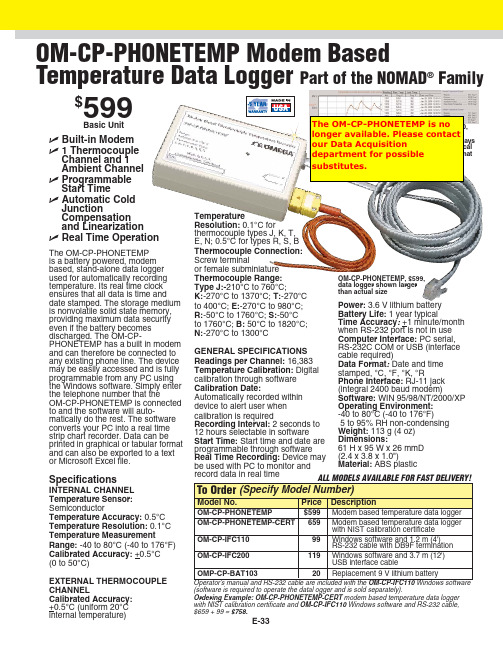
(software is required to operate the datal ogger and is sold separately).Ordering Example: OM-CP-PHONETEMP-CERT modem based temperature data logger with NIST calibration certificate and OM-CP-IFC110 Windows software and RS-232 cable, $659 + 99 = $758.The OM-CP-PHONETEMP is a battery powered, modem based, stand-alone data logger used for automatically recording temperature. Its real time clock ensures that all data is time and date stamped. The storage medium is nonvolatile solid state memory,providing maximum data security even if the battery becomes discharged. The OM-CP-PHONETEMP has a built in modem and can therefore be connected to any existing phone line. The device may be easily accessed and is fully programmable from any PC using the Windows software. Simply enter the telephone number that theOM-CP-PHONETEMP is connected to and the software will auto-matically do the rest. The software converts your PC into a real time strip chart recorder. Data can be printed in graphical or tabular format and can also be exported to a text or Microsoft Excel file.SpecificationsINTERNAL CHANNEL Temperature Sensor:SemiconductorTemperature Accuracy: 0.5°C Temperature Resolution: 0.1°C Temperature MeasurementRange:-40 to 80°C (-40 to 176°F)Calibrated Accuracy: +0.5°C (0 to 50°C)EXTERNAL THERMOCOUPLE CHANNELCalibrated Accuracy:+0.5°C (uniform 20°C internal temperature)OM-CP-PHONETEMP Modem Based Temperature Data Logger Part of the NOMAD®Familyߜ Built-in Modem ߜ 1 Thermocouple Channel and 1 Ambient Channel ߜ Programmable Start TimeߜAutomatic Cold JunctionCompensation and Linearization ߜ Real Time Operation$599Basic UnitOM-CP-PHONETEMP, $599,data logger shown larger than actual sizeE-33TemperatureResolution:0.1°C forthermocouple types J, K, T,E, N; 0.5°C for types R, S, B Thermocouple Connection:Screw terminalor female subminiature Thermocouple Range:Type J:-210°C to 760°C;K:-270°C to 1370°C; T:-270°C to 400°C; E:-270°C to 980°C;R:-50°C to 1760°C; S:-50°C to 1760°C; B:50°C to 1820°C; N:-270°C to 1300°CGENERAL SPECIFICATIONS Readings per Channel:16,383Temperature Calibration: Digital calibration through software Calibration Date:Automatically recorded within device to alert user when calibration is requiredRecording Interval: 2 seconds to 12 hours selectable in software Start Time: Start time and date are programmable through software Real Time Recording: Device may be used with PC to monitor and record data in real time Power: 3.6 V lithium batteryBattery Life: 1 year typicalTime Accuracy : +1 minute/month when RS-232 port is not in use Computer Interface:PC serial, RS-232C COM or USB (interface cable required)Data Format : Date and time stamped, °C, °F, °K, °RPhone Interface: RJ-11 jack (integral 2400 baud modem)Software: WIN 95/98/NT/2000/XP Operating Environment:-40 to 80°C (-40 to 176°F)5 to 95% RH non-condensing Weight:113 g (4 oz)Dimensions:61 H x 95 W x 26 mmD (2.4 x 3.8 x 1.0")Material: ABS plasticOM-CP-IFC110,$99, Windows software displaysdata in graphicalor tabular format The OM-CP-PHONETEMP is no longer available. Please contact our Data Acquisition department for possiblesubstitutes.CANADA www.omega.ca Laval(Quebec) 1-800-TC-OMEGA UNITED KINGDOM www. Manchester, England0800-488-488GERMANY www.omega.deDeckenpfronn, Germany************FRANCE www.omega.frGuyancourt, France088-466-342BENELUX www.omega.nl Amstelveen, NL 0800-099-33-44UNITED STATES 1-800-TC-OMEGA Stamford, CT.CZECH REPUBLIC www.omegaeng.cz Karviná, Czech Republic596-311-899TemperatureCalibrators, Connectors, General Test and MeasurementInstruments, Glass Bulb Thermometers, Handheld Instruments for Temperature Measurement, Ice Point References,Indicating Labels, Crayons, Cements and Lacquers, Infrared Temperature Measurement Instruments, Recorders Relative Humidity Measurement Instruments, RTD Probes, Elements and Assemblies, Temperature & Process Meters, Timers and Counters, Temperature and Process Controllers and Power Switching Devices, Thermistor Elements, Probes andAssemblies,Thermocouples Thermowells and Head and Well Assemblies, Transmitters, WirePressure, Strain and ForceDisplacement Transducers, Dynamic Measurement Force Sensors, Instrumentation for Pressure and Strain Measurements, Load Cells, Pressure Gauges, PressureReference Section, Pressure Switches, Pressure Transducers, Proximity Transducers, Regulators,Strain Gages, Torque Transducers, ValvespH and ConductivityConductivity Instrumentation, Dissolved OxygenInstrumentation, Environmental Instrumentation, pH Electrodes and Instruments, Water and Soil Analysis InstrumentationHeatersBand Heaters, Cartridge Heaters, Circulation Heaters, Comfort Heaters, Controllers, Meters and SwitchingDevices, Flexible Heaters, General Test and Measurement Instruments, Heater Hook-up Wire, Heating Cable Systems, Immersion Heaters, Process Air and Duct, Heaters, Radiant Heaters, Strip Heaters, Tubular HeatersFlow and LevelAir Velocity Indicators, Doppler Flowmeters, LevelMeasurement, Magnetic Flowmeters, Mass Flowmeters,Pitot Tubes, Pumps, Rotameters, Turbine and Paddle Wheel Flowmeters, Ultrasonic Flowmeters, Valves, Variable Area Flowmeters, Vortex Shedding FlowmetersData AcquisitionAuto-Dialers and Alarm Monitoring Systems, Communication Products and Converters, Data Acquisition and Analysis Software, Data LoggersPlug-in Cards, Signal Conditioners, USB, RS232, RS485 and Parallel Port Data Acquisition Systems, Wireless Transmitters and Receivers。
Omega 无线温度计系列产品说明书

Wde datos GRATUITO están incluidos con los receptores y transceptores inalámbricos compatibles de la Serie UW.* E specifique el tipo de entrada y material de la vaina, consulte Opciones de Entrada y Vaina en el gráfico de la izquierda.** E specifique DE de sonda: 116 ( 1⁄16"), 18 ( 1⁄8"), 316 ( 3⁄16"), o 14 ( 1⁄4").Completo de serie con cabezal de protección de transmisor, sonda integral, batería de litio de 3,6V y manual del operador.Ejemplos de pedidos: UWTC-NB9-CAIN-316U-12, conjunto de sonda termopar inalámbrica, tipo K, vaina de inconel, 4,76 mm ( 3⁄16") DE, unión sin conexión a tierra, longitud de 304 mm (12"), y receptor inalámbrico alimentado por USB, UWTC-REC1.UWRTD-NB9-1PT304-14-24, conjunto de sonda RTD inalámbrica, 100 Ω, 0,00385 RTD, 6,35 mm ( 1⁄4") vaina DE de acero inoxidable 304, 610 mm (24") de longitud y receptor inalámbrico alimentado por USB UWTC-REC1.Contacte con OMEGA para sondas tipo K con vaina OMEGACLAD ® XL o para información de pedido para termopares de los tipos R, S, B y C .W-16U T ransmite información sobre la temperatura de forma inalámbrica a su ordenador o a Internet U C onjunto industrial completoU T ransmite hasta 120 m (400')U E l software incluido convierte su PC en un registrador de gráficos o un registrador de datos de múltiples canales U C ada conector inalámbrico transmite la temperatura del sensor, la temperatura ambiente, la intensidad de la señal y el estado de la batería en tiempo real.U F uncionamiento de baja potencia, modo de ahorro de energía para una mayor vida útil de la bateríaU C ompatible con receptores inalámbricos UWTC-RECLos conjuntos de sensor industrial RTD y termopar inalámbricos de OMEGA ® están compuestos de un sensor precableado, completo y listo para instalar y un paquete de transmisor inalámbrico. Integrado en el cabezal de nilon reforzado con cristal NB9 es un transmisor inalámbrico que puede transmitir lecturas de temperatura a un receptor central a una distanciade hasta 120 m (400'). Las sondas transmitirán las temperaturas medidas, junto con la temperatura ambiente del cabezal, la intensidad de la señal RF y las condiciones de la batería a un receptor remoto, como por ejemplo el serie UWTC-REC. Puede programar el UWTC- para transmitir la información a una velocidad desde 2 segundos (30/min.) a 2 minutos.UWTC-NB9-CAss-18U-12 se muestra en un tamaño inferior al real.sonda RTD y termopar inalámbrica/ Conjuntos de transmisores Para aplicaciones industrialesP a r a i n f o r m a c i ón s o b r e l o s r e c e p t o r e s d i s p o n i b l e s , c o n s u l t e e s .o m e g a .c o m A p r o b a d o p o r F C C /I n d u s t r y C a n a d a serie UWTC-NB9。
无线温湿度监测仪说明书

Wireless Thermo-Hygro MonitorModel: WH0280Content1. Introduce (2)2. Get Started (2)2.1 Package Contents (2)2.2Recommend Tools (2)2.3 Thermometer Sensor Set Up (2)2.4 Display Console Set Up (4)3. Wireless Sensor Installation (6)3.1 Mounting with Zip Tie (7)4. Console Operation (7)4.1 Key function (7)4.2.Normal model (8)4.3 Time alarm model (9)4.4Min value model (9)4.5Max value model (10)4.6 Setting model (11)4.7. Setting model for alarm clock ................... 错误!未定义书签。
5.Sensor Resynchronization (10)6.Best Practices for Wireless Communication (10)7.Specifications (12)7.1.Wireless Specifications (12)7.2Measurement Specifications (12)7.3Power Consumption (12)8. Troubleshooting Guide (13)1. IntroduceThank you for your purchasing of this Wireless Indoor/Outdoor Thermometer with indoor humidity. To ensure the best product performance, please read this manual and retain it for future reference.2. Get StartedNote: The power up sequence must be performed in the order shown in this section: insert batteries in the remote sensor first, display console second.The weather station consists of a display console (receiver), and up to 3 thermometers (remote sensors), based on your order configuration.2.1 Package Contents2.2 Recommend ToolsHammer for hanging remote thermometer transmitter.2.3 Thermometer Sensor Set UpNote: Do not use rechargeable batteries. They tend to have a lower operating voltage, do not have a wide temperature range, and do not last as long as non-rechargeable batteries.We recommend fresh alkaline batteries for outdoor temperature ranges between -20°C and 60°C and fresh lithium batteries for outdoor temperature ranges between -40 °C and 60 °C.1.Remove the battery door on the back of the sensor by sliding thecompartment door down, as shown in Figure 1.2.Set RF sensor channel.Figure 13.Insert one AA battery in the back of the sensor4.After inserting the battery, the remote sensor LED indicator will lightfor 4 seconds, and then flash once per 60 seconds thereafter. Each time it flashes, the sensor is transmitting data.5.Close the battery door.2.4 Display Console Set Up1. Move the remote thermometer(s) about 2 to 3m away from thedisplay console (if the sensor is too close, it may not be received by the display console).2. Remove the battery door on the back of the display. Insert one AA(alkaline or lithium, avoid rechargeable) battery in the back of the display console.All of the LCD segments will light up for a few seconds to verify all segments are operating properly.Figure 23. Replace the battery door, and fold out the desk stand and placethe console in the upright position.The console will instantly display indoor temperature and humidity.The remote temperature will update on the display within a few minutes.While in the search mode, the reception search icon flash.Note: If the remote does not update, please reference the troubleshooting guide in Section.2.4.1 Display Console Layout2.4.2 Sensor Operation VerificationVerify the indoor and outdoor temperature match closely with the console and sensor array in the same location (about 2 to 3m apart). The sensors should be within 2°C (the accuracy is ±1°C. Allow about 30 minutes for both sensors to stabilize.3. Wireless Sensor InstallationIt is recommended you mount the remote sensor in a shaded area. Direct sunlight and radiant heat sources will result in inaccurate temperature readings. Although the sensor is water resistant, it is best to mount in a well-protected area, such as under an eve.3.1 Mounting with Zip TieMounting the sensor with a zip tie will result in better accuracy when mounting outside, since it is not touching other objects.Figure 43.2 Mounting with Nail or screwTo mount the sensor with a nail or screw, the cap must be less than or equal to 5mm in diameter.Figure 54. Console OperationThe console has two buttons at the back of console for easy operation. If no operation for 30s, display will return back to normal mode.There are five program modes available: Setting mode, Time Alarm Mode, MIN/MAX Mode, Loop display Mode and Sensor Register Mode4.1 Setting ModeWhile in normal display, press the MODE key for 2 seconds to enter Setting ModePress the MODE key to select the following settings in sequence:1. 12/24 Hour format2. Time setting (hour/minutes)3. Temperature unit (°C / °F)4. Complete setting mode and back to normal displayIn the Set Mode, press CH/+ key to change or scrolls the value. Hold the CH/+ key or or MODE key for 3 seconds will increase/decrease digits in great steps.4.2 Time Alarm ModeWhile in normal display, short press the MODE key one time to enter Time Alarm ModeWhile in time alarm mode, press and hold the MODE key for 2 seconds, the alarm hour will begin flashing.Change Alarm Hour. Press CH/+ key to adjust the alarm hour up. Change Alarm Minute. Press the MODE key again to set the alarm minute. Press CH/+ key to adjust the alarm minute. Press MODE key again to confirm the setting.Cancelling the alarm. When the alarm has been triggered, the alarm will sound and the alarm icon will flash for 120 seconds. Press anybutton to silence the alarm.4.3 MIN/MAX modeWhile in normal display, press the MODE key two times to enter the Minimum mode, and the MIN icon and minimum records will be displayed.a. Select Channel display. If you have multiple temperature sensors,press CH/+ to shift display Min value of Channel 1, 2 or 3. If there is no extra outdoor sensor available, it will display --.—b. Reset the Min value. Press and hold the CH/+ key to reset theminimum value of indoor temperature, humidity and the current display Min outdoor temperature to the current readingWhile in normal display, press the MODE key three times to enter the Maximum mode, and the MAX icon and maximum records will be displayed.a. Select Channel display. If you have multiple temperature sensors,press CH/+ to shift display Max value of Channel 1, 2 or 3. If there is no extra outdoor sensor available, it will display --.—b. Reset the Max value. Press and hold the CH/+ key to reset themaximum value of indoor temperature, humidity and the currentdisplay Min outdoor temperature to the current reading4.4 Loop display ModeWhile in normal display, press the CH/+key to select the outdoor display in the following sequence:CH1-CH2-CH3-means to loop displays the current outdoor temperature value of the RF channel automatically.5.Sensor ResynchronizationIf the remote sensor lost reception or extra sensors to be added, press both the CH/+ and MODE keys at the same time for five seconds.While in the search mode, the reception-search icon flash.6. Best Practices for Wireless CommunicationNote: To insure proper communication, mount the remote sensor on a vertical surface, such as a wall. Do not lay the sensor flat.Wireless communication is susceptible to interference, distance, walls and metal barriers. We recommend the following best practices for trouble free wireless communication.1. Electro-Magnetic Interference (EMI). Keep the consoleseveral feet away from computer monitors and TVs.2. Radio Frequency Interference (RFI). If you have other 433MHz devices and communication is intermittent, try turning offthese other devices for troubleshooting purposes. You mayneed to relocate the transmitters or receivers to avoidintermittent communication.3. Line of Sight Rating. This device is rated at 100meter line ofsight (no interference, barriers or walls) but typically you willget 30 meter maximum under most real-world installations,which include passing through barriers or walls.4. Metal Barriers. Radio frequency will not pass through metalbarriers such as aluminum siding. If you have metal siding,align the remote and console through a window to get a clearline of sight.The following is a table of reception loss vs. the transmission medium. Each “wall” or obstruction decreases the transmission range by the factor shown below.7.Specifications7.1.Wireless Specifications∙transmission range (in open air): 80meter∙Frequency: 433 MHz∙Update Rate:Indoor temperature/humidity 48 secondsOutdoor temperature CH1 48 secondsOutdoor temperature CH1 49secondsOutdoor temperature CH1 50 seconds7.2 Measurement SpecificationsThe following table provides specifications for the measured parameters.7.3Power Consumption∙Base station (display console) : 1 x AA 1.5V Alkaline or Lithium batteries (not included)∙Remote sensor : 1 x AA 1.5V Alkaline or Lithium batteries (not included)8. Troubleshooting GuideSolutionThere are dashes (--.-) on the If sensor communication is lost, dashes (--.-) will be displayed on the screen. To reacquire the signal, To resynchronize, press both the 【CH/+】and【MODE】keys at the same time for five seconds., and the remotesearch icon will flash. Once the signal is reacquired, the remote search icon will turn on, and the current values will be displayed.The maximum line of sight communication range is 80m and 30m under most conditions. Move the sensor assembly closer to the display console.If the sensor assembly is too close (less than 2m), move the sensor assembly away from the display console.Make sure the remote sensor transmitter light is flashing once per around 50 seconds.Install a fresh set of batteries in theCaution!The manufacturer is not responsible for any radio or TV interference caused by unauthorized modifications to this equipment. Such modifications could void the user authority to operate the equipment.All rights reserved. This manual may not be reproduced in any form, even in part, or duplicated or processed using electronic, mechanical or chemical process without the written permission of the publisher.This booklet may contain errors or misprints. The information it contains is regularly checked and corrections are included in subsequent editions.We disclaim any responsibility for any technical error or printing error, or their consequences. All trademarks and patents are recognized.Care and Maintenance●Do not mix old and new batteries●Do not mix Alkaline, Standard, Lithium or Rechargeable batteries●Ensure batteries are installed correctly with regard to polarity +/-。
无线气温控制站

Wireless Portable Microcontroller based Weather MonitoringStationJ.T.Devaraju a ,⇑,K.R.Suhas a ,H.K.Mohana b ,Vijaykumar A.Patil caDepartment of Electronic science,Bangalore University,Bangalore,IndiabDepartment of Electronics,Seshadripuram First Grade College,Yelahanka,Bangalore,India cDepartment of Electronics,Basaveshwara College of Commerce,Arts &Science,Rajajinagar,Bangalore,Indiaa r t i c l e i n f o Article history:Received 18December 2014Received in revised form 31July 2015Accepted 10August 2015Available online 24August 2015Keywords:Weather Monitoring Station SHT11BMP180Anemometer Wind vane Rain gaugea b s t r a c tWeather monitoring and its forecasting has become vital part of day-to-day life because of its numerous applications in agriculture,farming,fishery,shipping and military operations.Measuring the weather using conventional or manually operated Weather Monitoring Stations requires skilled labor for operation and demands regular maintenance which invariably increases the life cycle cost of the Weather Monitoring Station.To address these issues,the authors of this paper have attempted to design and implement inexpensive Wireless Portable Weather Monitoring Station using PIC16F887microcontroller.The implemented Weather Monitoring Station is equipped with sensors to measure weather variables such as relative humidity,atmospheric pressure,rainfall,solar radiation,wind speed,wind direction,surface and ambient temperature.Besides of these capabilities,the designed Weather Monitoring station also includes some unique features like Modbus communication protocol,which provides seamlessly communication of real time weather measurements to the base station (PC n Laptop)over both wired (RS serial)and wireless (Xbee Pro modules)interfaces.Further,at the base station,the received data is logged and uploaded to an online data server to enable worldwide ubiquitous access to the weather measurements.Ó2015Elsevier Ltd.All rights reserved.1.IntroductionIn India,weather monitoring can be traced back to Vedic period literature,which presents extensive discus-sions about the seasonal cycles caused due to the move-ment of earth around the Sun,formation of clouds and rainfall [1].Weather changes at its normal conditions greatly influence the daily moods [2]and activities of man such as agriculture,farming,fishing,entertainment,shipping and military operations [3–5].But over the years,many events have made significant impact on mankind by destroying valuable property and took away many lives,in the form of floods,storms and hurricanes.Again,the weather conditions after twentieth century is even more worst due to population explosion,over migration,defor-estation,global warming and other activities.Hence,in order to monitor and track weather changes,Weather Monitoring Stations are employed worldwide [6].A typical modern Weather Monitoring Station uses multiple meteorological sensors to monitor weather changes by sensing weather variables such as temperature,relative humidity,dew point,atmospheric pressure,wind direction and wind speed.These meteorological sensors may not be limited to mechanical but also derived from advanced technologies such as Solid State and/10.1016/j.measurement.2015.08.0270263-2241/Ó2015Elsevier Ltd.All rights reserved.⇑Corresponding author.E-mail addresses:devarajujt@bub.ernet.in (J.T.Devaraju),kopprumsuhas@ (K.R.Suhas),mohana1.amma@ (H.K.Mohana),sangamasharana@ (V.A.Patil).Micro-Electromechanical System(MEMS)[7,8].Interfacing these meteorological sensors to microcontroller is easy and inexpensive using simple electronic circuits to acquire accurate weather measurements automatically without any interruption and maintenance[9–11].Thus,the overall lifecycle cost of Weather Monitoring Station can be minimized.In this paper,an attempt has been made to design and implement the Wireless Portable Weather Monitoring Sta-tion to measure relative humidity,atmospheric pressure, rainfall,solar radiation,wind speed,wind direction,surface and ambient temperature by interfacing meteorological grade sensors to PIC16F887microcontroller.Further, industrial standard Modbus communication protocols has been implemented to acquire data from Weather Monitor-ing Station and communicated to base station(PC n Laptop) over Zigbee wireless(XBee-Pro radio modules)and serial interfaces(RS232n RS485)seamlessly.At the base station, the acquired data from Weather Monitoring Station is logged and uploaded to online MYSQL data server to pro-vide ubiquitous sharing of the acquired weather data.2.Related workAuthor of[9]has presents a implementation of weather station which consists of TEMT600luminosity sensor, SCP1000pressure sensor and SHT15temperature cum humidity sensor interfaced to ATmega328microcontroller using SEN-08311USB Weather Board,along with GSM module.The station can be controlled through the SMS ser-vice of mobile phones.Authors of[10]has implemented low cost distributed monitoring system for collecting envi-ronmental parameters like temperature,humidity and wind direction using TINI microcontroller card.TCP/IP pro-tocol is used for data transmission and GUI has been devel-oped to observe environmental parameters.Authors of [11]have designed a prototype of low-cost microcontroller based system for continuous and automated monitoring of crop conditions using inexpensive electronic components and solid-state sensors.This system designed to monitor soil moisture,soil temperature,air temperature,and canopy-temperature levels in croppedfields.Authors of [12]have implemented an Intelligent Transportation Sys-tem(ITS)employing TxDOT Environmental System.TxDOT Environmental System includes sensors such as roadway water depth,rainfall gauge,wind speed,wind direction, temperature,stream velocity along with pavement tem-perature and moisture sensors.The values from these sen-sors are sent to localflood control agency using low frequency radios to alert the motorist during severe weather conditions.Authors of[13]have implemented a Multi-Tiered Portable Wireless System to monitor forest fires.The local area weather conditions such as relative humidity,wind direction,wind speed and temperature are acquired using Mica2sensor nodes.A webcam is pro-vided to monitor live video of the regions affected by forest fires.The acquired data is communicated to local base sta-tion through multi-hop technique.Authors of[14]have implemented On-site dynamic wireless sensor monitoring system to optimize energy consumption and to improve user comforts within the building.The system includes Zigbee devices to acquire parameters such as light inten-sity,temperature,relative humidity and air quality within the building.Further,Zigbee devices measures battery and building electrical power consumption through a current/ ammeter sensor interfaced to the sensor nodes.A software tool called Building Monitoring System receives sensor val-ues and updates its database through well established wireless sensor network and performs controlling,moni-toring and reporting operations.The rest of the paper is organized as follows Section3 and Section4describes the block diagram of the imple-mented system and software architecture.Section5outli-nes the testing procedure and its results.Section6 concludes the paper.3.Hardware implementationThe block diagram of Wireless Portable Microcontroller based Weather Monitoring Station is shown in the Fig.1. The implemented station consists of temperature and humidity sensor,wind speed and wind direction sensor, rain gauge sensor,solar radiation sensor,pressure sensor, surface and ambient temperature sensors along with TLV2543serial ADC,PIC16F887microcontroller and con-trol switches.The XBee-Pro module provides wireless communication,MAX-232and MAX-485modules are pro-vided for serial communication.3.1.Relative humidity and temperature sensor(SHT11)The Relative Humidity(RH)is defined as the ratio of the amount of water vapor in the air at any given temperature to the maximum amount of water vapor that the air can hold.In general RH is expressed in terms of percentage (%).Similarly,the atmospheric temperature is defined as the measure of temperature at different levels of Earth’s atmosphere which is expressed in degree Celsius(°C).The SHT11sensor is employed to measure both relative humidity and atmospheric temperature.SHT11incorpo-rates a capacitive sensor element to measure relative humidity and band gap sensor to measure temperature. These sensors are connected internally to serial interface through high precision14bit Analog to Digital Converter (ADC).On the request of the host microcontroller,the SHT11communicates the relative humidity(SO RH)and temperature(SO T)readouts through serial interface using I2C protocols[15].The interfacing schematic for SHT11 sensor to PIC16F887is shown in Fig.2.The readouts SO RH is converted to true relative humid-ity and SO T is converted to true temperature using Eqs.(1) and(2)respectively.The Eqs.(1)and(2)are referred from the SHT1x datasheet[15].The coefficients C1,C2,C3in Eq.(1)and d1,d2in Eq.(2)are selected from Tables1and2 respectively based upon the conversion bit length of SO RH and voltage(V DD)applied to sensor.Relative humidity¼C1þC2ÂSO RHþC3ÂSO2RH%ð1ÞTemperature¼d1þd2ÂSO T Cð2Þ190J.T.Devaraju et al./Measurement76(2015)189–2003.2.Wind direction and wind speed sensors(Wind Vane and anemometer sensor)The wind is the perceptible natural movement of air in the form of current in a particular direction.The wind direction and speed are the two factors which are neces-sary to define the movement of the wind.The wind direc-tion is defined as an angle measured in clock wise direction between the true North direction and direction of the wind movement.Wind Direction is often expressed(°).Similarly,the wind speed is definedwhich air particles moves in the atmospherekilometers per hour(kmph).The wind vane sensor consists of conventionalpointer system and its shaft is attached tofree rotating potentiometer.As the windtion forces the wind vane to change its directionturn changes the resistance and outputpotentiometer coupled with the wind vane.suring the change in output voltage of thedirection of the wind is estimated.In thisInstruments-6410anemometer sensoremployed to measure wind direction,0–5V for0–360°angle of rotation[16].Thewind vane sensor is connected to internal10bit ADC (R A0)of the PIC16F887microcontroller through two-stage buffer amplifier constructed using TLV2472(Fig.4).The readout from the ADC(R A0)is converted to wind direction using Eq.(3).Wind direction¼360ÂR A01023degreesð3ÞFig.1.The Block diagram of Wireless Portable Microcontroller based Weather Monitoring Station.2.The interfacing schematic for SHT11to PIC16F887microcontroller.Table1Humidity conversion coefficients.SO RH C1C2C312bitÀ2.04680.0367À1.5955EÀ6 8bitÀ2.04680.5872À4.0845EÀ4Table2Temperature conversion coefficients.VDD(V)d1(°C)d1(°F)SO T d2(°C)d2(°F)5À40.1À40.214bit0.010.018 4À39.8À39.612bit0.040.0723.5À39.7À39.53À39.6À39.32.5À39.4À38.9To measure wind speed,Davis Instuments-6410 anemometer sensor(Fig.3)has been employed.The anemometer consists of free rotating vertical spindle mounted on friction less ball bearing to which three equally spaced horizontal arms are attached.For each arm,hemispherical-shaped cup is mounted with the meridian plane vertical.When anemometer sensor is placed in airstream,a differential pressure is set up between the concave and convex faces of the cups which lead to rotational torque on vertical spindle.The magnetic switch coupled with the vertical spindle generates the out-put pulses proportional to rotational frequency of the anemometer.The magnetic reed switch coupled inside the anemometer generates0–60Hz pulse for the wind speed of0–217kmph respectively[16].The output pulses anemometer are fed to the external interrupt (RB0/INT)of the PIC16F887microcontroller through opto-isolator(Fig.5).order to estimate the wind speed,the timethereby frequency of anemometer output pulses calculated by configuring Timer1to count internal (N)between the successive external interruptsare caused due to anemometer magneticter,Timer1count(N)is converted tousing Eq.(4).3.3.Rain gauge sensorRain is liquid water in the form of droplets that have condensed from atmospheric water vapor and then precip-itated enough to fall under gravity.The rain gauge is a sen-sor which measures the amount of rainfall in a give place within a specific time interval and its measurements are expressed in millimetres or inches.The Rain gauge sensor consists of collecting funnel,two chamber tipping bucket connected in a see-saw arrange-ment to which magnetic reed switch is coupled(Fig.6). The rain water enters the collecting funnel and passes through a debrisfiltering screen then accumulates into one of the tipping bucket chamber placed at the collecting position.After collecting the specified volume of water,the tipping bucket switches to drain position.Simultaneously, second tipping bucket will be moved to collecting position and the rain water from previous tipping bucket drains out immediately.This process continues and the magnetic reed switch coupled with the tipping buckets generate the output pulses.In this design,Davis Instruments-7852Fig.3.Davis Instruments-6410anemometer sensor.4.The interfacing schematic for wind vane sensor to PIC16F887 microcontroller.5.The interfacing schematic for anemometer sensor to PIC16F887 Microcontroller.Fig.6.Davis Instuments-7852rain collector.on TOCI pin which is converted to rainfall measurement using Eq.(5).Rainfall ¼0:2ÂRF c mmð5Þ3.4.Pyranometer sensorThe solar radiation is an instantaneous energy emitted by the Sun in the form of electromagnetic radiation that reaches the earth surface measured in Watts per meter square (Wm À2).The pyranometer n solar radiation sensor is employed to measure the solar radiation,which consists of wide spectral range silicon photo diode transducer to convert incident solar radiation into electrical current.The output of the photo diode is connected to internal amplifiers which further boost its output signal strength.Both the transducer and amplifier are kept inside the air-tight covering and the airflow path is provided for convec-tion cooling of the body to minimize the heating of the sensor interior.Further,sensor includes cut-off ring forThe TLV2543is a serial ADC with 14multiplexed inputs channels and conversion 12bit readouts are communicated to microcontroller using I2C protocol.The solar radiation readout (R SR )from TLV2472is converted to solar radiation using Eq.(6).Solar radiation ¼R SR Â18004095Wm À2ð6Þ3.5.Ambient and surface temperatureAmbient temperature is the temperature of the sur-rounding environment and surface temperature is the measure temperature of air near the earth surface.The Resistance Temperature Detectors (RTDs)are used to mea-sure both ambient and surface temperatures in degree Cel-sius (°C).Typically,RTDs consist of temperature sensing element made up of long metal wire wounded on ceramic or glass rod and placed inside the protective jacket for which wires are connected to provide external connection.At any given time resistance of the RTDs are proportional to its surrounding environmental temperature,therefore by correlating the RTD resistance the surrounding environ-mental temperature can be estimated.In this design,the maximum temperature to be mea-sured is less than 100°C thus PT100sensor is employed.The PT100sensor provides linear change in resistance from 100to 138.50X for 0–100°C temperature [19].In order to avoid self heating,current through PT100is limited to 1mA.Therefore,the voltage across the PT100sensor increases by 0.385mV for every degree rise in tempera-ture.The low level output voltage of RTD is amplified using RTD amplifier (Fig.10)constructed using LM358dual oper-ational amplifier.The RTD amplifier is designed to provide 4–20mA of output current for 0–100°C temperature range,which is in turn produces the voltage drop of 0.5–2.5V across series resistance R5(125X ).To measure surface and ambient temperatures,two PT100sensors with RTD amplifiers are employed and out-puts of RTD amplifiers are connected to AIN1and AIN2channels of the TLV2543serial ADC respectively (Fig.1).The readouts from the AIN1(T ST )and AIN2(T AT )channels of ADC are converted to surface and ambient temperatures using Eqs.(7)and (8)respectively.Surface temperature ¼10003276ÂT ST À819ðÞ C ð7ÞAmbient temperature ¼10003276ÂT AT À819ðÞ Cð8Þ3.6.Atmospheric pressureThe atmospheric pressure is defined as the force exerted on unit surface area on the earth by the weight of earth’s atmospheric air above its surface which is often expressed in milli-bar (mbar).In this design BMP180sen-sor is employed to measure atmospheric pressure.To mea-sure atmospheric pressure,BMP180high precision digital pressure sensor has been employed.The BMP180is based on piezo-resistive technology and capable of measuringFig.7.The interfacing schematic for rain gauge sensor to PIC16F887microcontroller.Fig.8.Davis Instruments-6450pyranometer sensor.76(2015)189–200193pressure in range of300–1100mbar[20].The measured readouts form BMP180is communicated to host microcon-troller using I2C protocol.The readouts from BMP180are later converted to true pressure by following theflow chart given by the manufacturer in the datasheet[20].The inter-facing circuit of BMP180sensor to PIC16F887microcon-troller is shown in munication to base stationIn this design,provisions for both wired and wireless interfaces are provided to communicate with the base sta-tion.The RS-232and RS-485standards serial connections are implemented by employing MAX-232and MAX-485 modules respectively.At any given time,either one ofFig.9.The interfacing schematic for pyranometer sensor to PIC16F887microcontroller.Fig.10.The circuit schematic of RTD amplifier.Fig.11.The interfacing circuit for BMP180pressure sensor.Fig.12.XBee-PRO module.can be used for data transmission.Further,wirelessconnectivity between Weather Monitoring StationStation is provided by employing XBee-Pro RF module12).The Xbee-Pro module[21]is basedIEEE802.15.4standard which providing256kbpsover2.4Ghz frequency bands and has transmissionModbus Active X controller displaying acquiring data from slave Weather Monitoringemployed to select the baud rate for serial communication between9600and19200.The rest of the switches(DS2–DS5)are provided to set the four bit Slave ID of the Weather Monitoring Station.3.10.Modbus protocolThe Modbus is simple Master–Slave protocol used to communicate data on serial communication standards.Fig.14.Data logged in Microsoft Excel using ActiveX controller. Fig.15.Online MYSQL Data server storing wether parameters.Each device in the network acts as Modbus slave for which Modbus address is assigned,but within the entire network only one device is assigned as Modbus master which can initiate Modbus commands.A Modbus command contains the Modbus slave address and some intended purpose. When the command is initiated by Master all the devices in network might receive the same command but only the intended device will respond to the master to fulfill the request and all other devices in the network will remain silent[23].In this designl Weather Monitoring Sta-tion is programmed to operate has Modbus slave and Base Station is programmed to operate has Modbus Master. 4.Software architectureThe software of Weather Monitoring Station consists of firmware and application software.Thefirmware is devel-oped using Embedded C language to direct the operations of the Weather Monitoring Station.The Modbus slave pro-tocol is implemented withinfirmware of Weather Moni-toring Station to acquire data from Weather Monitoring Station and to communicate serially through Xbee Pro radio module or RS serial interfaces.When Base Station request for weather measurements,following operations are carried out in Weather Monitoring Station.The chan-nel0of internal ADC of the microcontroller is programmed to read the output of the wind vane sensor and its readout is converted to wind direction.The external interrupt of RB0/INT pin is enabled and Timer1is programmed to count the internal clock pulses between successive external The Pressure readouts are obtained from BMP180sensor using I2C protocol and converted to atmospheric pressure. Similarly,humidity and temperature readouts are obtained from SHT11sensor using I2C protocol,which are converted to relative humidity and atmospheric temperature respectively.After measuring all weather parameters and its corresponding measurements are placed in Modbus hold registers and transferred to Modbus Master.At the base station,Modbus Master is been imple-mented by using Modbus ActiveX Controller within Micro-soft Excel for acquiring data from Weather Monitoring Station.The Base Station(Modbus master)sends the request to Weather Monitoring Station(Modbus slave) for regular intervals of time and waits for updates from the Weather Monitoring Station.If the Base Station is suc-cessful in receiving the data from Weather Monitoring Sta-tion,then the received data is displayed(Fig.13)and (Fig.14)logged into Microsoft Excel by Modbus ActiveX controller.If the Base Station fails to receive data then error message is displayed.The logged data from Excel is uploaded to online MySQL server(Fig.15)hosted by [24]using Visual Basic form application (Fig.16).Theflow chart offirmware for Weather Monitor-ing Station and Application software for Base Station are shown in Figs.17and18respectively.5.Testing and resultsIn order to validate the proper functioning of Weather Monitoring Station,following test procedures have beenFig.16.Visual Basic form application uploading data to online MySQL dataserver.J.T.Devaraju et al./Measurement76(2015)189–200197wind vane sensor is replaced with potentiometer and its output voltage of is varied in steps of0.5V.In each case, the wind direction measurements are recorded and compared with its theoretical measurements as shown in Table3and its results are found consistent.Likewise for testing the wind speed module,the anemometer sensor is replaced with function generator.The output frequency of the function generator is set to a known value of fre-quency as shown in Table4.For each set value of frequency both theoretical and practical values were found and con-sistent with each other.Further,to test SHT11,BMP180Table3Theoretical and practical measurements from wind vane sensor.Voltage in volts Wind direction in degreesPractical Theoretical0.50350361.00720722.01451443.02152164.02872885.0359360Table4Theoretical and practical measurements from anemometer sensor.Frequency in Hz Wind speed in kmphPractical Theoretical1303.6151818.00103636.16207272.3230108108.4840145144.6450180180.8060217217.00 198J.T.Devaraju et al./Measurement76(2015)189–200and pyranometer sensors the measured outputs are com-pared with outputs of the corresponding standard meteo-rological reports and its results were found match with the reports[25].The Weather Monitoring Station has been setup to acquire weather measurements for every30s and its cor-responding measurements are shown in Table5.The rain-fall measurement shown in Table5is obtained by References[1]S.D.Attri,Ajit Tyagi,Climate Profile of India,Government of IndiaMinistry of Earth Sciences,2010.[2]Jaap J.A.Denissen,Ligaya Butalid,Lars Penke,Marcel A.G.van Aken,The effects of weather on daily mood:a multilevel approach, Emotion8(5)(2008)662–667.[3]Kevin E.Trenberth,Kathleen Miller,Linda Mearns,Steven Rhodes,Effects of Changing Climate on Weather and Human Activities, National Centre for Atmospheric Research,University Science Books Sausalito,California,2000.Table5Weather measurements acquired from implemented Weather Monitoring Station.Time stamp Relativehumidity(%)Atmospherictemperature(°C)Windspeed(kmph)Winddirection(°)Rainfall(mm)Solarradiation(Wm–2)Surfacetemperature(°C)Ambienttemperature(°C)Atmosphericpressure(mbar)2014-07-1314:40:0373.326.642390.06828.126.69132014-07-1314:40:3373.026.742310.06828.126.69132014-07-1314:41:0372.726.822750.06828.126.69132014-07-1314:41:3372.726.803040.06828.126.69132014-07-1314:42:0372.426.933320.06828.226.79132014-07-1314:42:3372.026.922810.06828.226.79132014-07-1314:43:0372.126.962750.06828.226.79132014-07-1314:43:3372.027.043150.06828.326.89132014-07-1314:44:0372.027.032780.06828.326.89132014-07-1314:44:3371.927.042360.06828.326.89122014-07-1314:45:0372.127.072710.06828.326.8913 Photograph of installed wireless Weather MonitoringJ.T.Devaraju et al./Measurement76(2015)189–200199[4]M.B.Gómez Martín,Weather,climate and tourism:a geographicalperspective,Ann.Tour.Res.32(3)(2005)571–591.[5]CNA Military Advisory Board,National Security and the AcceleratingRisks of Climate Change,2014.[6]Weather Monitoring,The importance of weather monitoring,Canadian Environmental Protection,May/June2006,pp.6–7.[7]Rong Hua Ma,Yu Hsiang Wang,Chia-Yen Lee,Wireless remoteweather monitoring system based on MEMS technologies,Sensors 11(3)(2011)2715–2727.[8]H.Ruser,M.Horn,Low-cost weather sensor based on thermalimpedance measurements,in:Instrumentation and Measurement Technology Conference Proceedings,IMTC2007,IEEE,vol.97,2007, pp.1–6.[9]Mircea Popa,Catalin Iapa,Embedded weather station with remotewireless control,in:19th Telecommunications forum TELFOR,IEEE, 2011,pp.297–300.[10]M.A.Joshi,M.R.Jathar,S.C.Mehrotra,Distributed system for weatherdata collection through TINI microcontroller,Int.J.Environ.Sci.Develop.2(1)(2011)70–72.[11]Daniel K.Fisher,Hirut Kebede,A low-cost microcontroller-basedsystem to monitor crop temperature and water status,Comput.Electron.Agri.74(2010)168–173.[12]Robert J.Benz,David W.Fenno,Merrell E.Goolsby,Evaluation of ITSEnvironmental Monitoring System,Texas Transportaion Institute, The Texas A&M University System College,2002.[13]Carl Hartung,Richard Han,Carl Seielstad,Saxon Holbrook,FireWxNet:A MultiTiered Portable Wireless System for Monitoring Weather Conditions in Wildland Fire Environments,MobiSys’06, Uppsala,Sweden,2006,pp.28–41.[14]G.Paci, E.Gabrielli, C.Colla,On-site dynamic wireless sensormonitoring in the historic building of Palazzina della Viola, Bologna,Italy,in:Proc.of EWCHP Cultural Heritage Preservation, 2002,pp.74–81.[15]Sensirion,SHT1x Datasheet,2011.[16]DS6410,Anemometer6410,Davis Instruments,2013.[17]DS7852,Rain Collector7852,Davis Instruments,2013.[18]DS6450,Solar Radiation Sensor6450,Davis Instruments,2010.[19]Labfacility,RTD-PT100Resistance Temperature Detector,Temperature and Process Technology.[20]BST-BMP180-DS000-09,BMP180Datasheet,Bosch Sensortec,2013.[21]Product Manual v1.xEx–802.15.4Protocol,XBee/XBee-PRO RFModules,2009.[22]Microchip,PIC16F882/883/884/886/887Datasheet,MicrochipTechnology Inc.[23]Modbus Application Protocol Specification V1.1b3,ModBus,2012.[24]Online MySQL Test Server,<>.[25]India Meteorological Department,<.in/>.200J.T.Devaraju et al./Measurement76(2015)189–200。
拉克罗斯科技无线气温与湿度监测站说明书

WIRELESS TEMPERATURE & HUMIDITY STATION INSTRUCTION MANUALMODEL: S82967DC: 071118FIND MANUALS, FAQS, AND MORE UNDER THE SUPPORT TAB HERE: /S82967TABLE OF CONTENTS3. Power Up3. LCD Features4. Settings Menu5. Adjustable Backlight6. Auto Dim6. T emperature & Humidity Alerts7. Arm/Disarm Alerts8. HI/LO T emperature & Humidity Records9. Rest T emperature and Humidity Records10. Heat Index and Dew Point Explained 10. T emperature & Humidity Trend Arrows 10. Change Batteries10. Sensor Search11. Low Battery Indicators11. Factory Restart11. Sensor Weather Shield11. We’re Here to Help!11. Join the Conversation12. Specifications12. Care and Maintenance12. Warranty Info13. FCC StatementPOWER UP1. Insert 2-AA batteries into your Outdoor Sensor.2. Insert the 5 volt power cord into an outlet, then into yourstation. Optional: Insert 2-AA batteries for backup.3. Adjust time and date settings on your station.4. Once the Outdoor Sensor is reading to your station, place it outside in a shaded location. Watch sensor mounting video:http://bit.ly/TH_SensorMountingOutdoor Sensor TX141TH-Bv2T emp & Humidity StationS82967Pull OutStandLCD FEATURESSensor ReceptionHI/LO TAlert IndicatorsSensor Low BatteryIndicatorsemperature Trend Outdoor T emperatureOutdoor HumidityPercent RelativeHumidity (RH)IndicatorHI/LO T CelsiusIndoor TPercent RelativeHumidity (RH) IndicatorDateIndicator & Auto Dim IndicatorSETTINGS MENUIt is best to press one button at a time when setting your station. 1. Hold the SET button to enter the Settings Menu.2. Press the + or - button to adjust the values. Hold to adjust quickly.3. Press the SET button to confirm and move to the next item.4. Press the LIGHT button to exit.Settings Menu Order:• Language (English, Spanish, French)• Beep ON/OFF • 12/24 Hour • Hour • Minutes • Y ear • Month • Date• Fahrenheit or CelsiusNote: Y our weekday will set automatically after year, month, and date are set.Note: When Spanish (Español), or French (Français) are selected, the rest of the instructions will be in that language.1. Hold the SET button for 2 seconds to enter setting mode. ENGLISH will flash. Press the + or - button to select ESPANOL, or FRANCAIS. Note: When Español or Francais are selected, the reset of the menu items will be in that language.2. P ress SET to confirm and move to beep sound. BEEP ON will show. ON flashes. Press the + or - button to turn the button beep sound off.3. Press SET to confirm and move to 12/24 hour time format. 12Hr FORMAT will show. 12HR flashes. Press the + or - button to turn select 24 hour time format. Press SET to confirm and move to the hour. HOUR will show. The hour flashes. Press the + or - button to choose the hour.4. Press SET to confirm and move to the minutes. The MINUTES will show. Minutes flash. Press the + or - button to choose the minutes.5. P ress SET to confirm and move to the year. The YEAR 2018 will show. Y ear will flash. Press the + or - button to change the year.6. P ress SET to confirm and move to the month. The MONTH will flash. Press the + or - button to change the month.7. Press SET to confirm and move to the date. DATE will flash. Press the + or - button to change the date.8. Press SET to confirm and move to the temperature unit. TEMP °F will show. °F will flash. Press the + or - button if you prefer °C (Celsius).9. Press SET to confirm and exit.Note: After 10 seconds with no button press, your station returns to normal time display.ADJUSTABLE BACKLIGHTY our Backlight may be turned OFF and adjusted to 4 levels of brightness.To adjust brightness:1. Press and release the LIGHT button to adjust backlight brightness.2. The word BACKLIGHT and the setting will show.3. Once you have the desired backlight brightness, stop pressing buttons.OUTDOORINDOOROUTDOORINDOOR OUTDOORINDOOR OUTDOORINDOOR OUTDOORINDOORAUTO DIM BACKLIGHTThis station allows you to program a time for the backlight to automatically Dim to level one setting. This way the station will not interfere with your sleep.Setup Auto Dim:1. Hold the AUTO DIM button to set Auto Dim Start and Stop times.2. Use the + or - button to turn the Auto Dim feature ON. Press the AUTO DIM button to confirm and move to next item.3. START TIME will flash. Use the + or - buttons to select your Auto Dimmer’s starting hour. Press the AUTO DIM button to confirm and move to next item.4. STOP TIME will flash. Use the + or - buttons to select your Auto Dimmer’s ending hour. Press the AUTO DIM button to confirm and exit.Note: While the Auto Dim is active, if your press the LIGHT button, the backlight will change to the brightness level selected and stay there. Auto Dim will resume at the next scheduled time.OUTDOORINDOOR OUTDOORINDOOR OUTDOORINDOOR OUTDOORINDOORTEMPERATURE & HUMIDITY ALERTSProgrammable T emperature and Humidity alerts keep you on top of changing conditions.To set alerts:1. Hold the ALERTS button to enter alert set mode. Outdoor HI ALERT OFF will show. If you wish to set this alert value, press the + or – buttons to arm this alert (ON).2. W hen the alert is armed (ON) press and release the ALERTS button and the alert value will flash. Press the + or – buttons to change the alert value.3. Press the ALERTS button to confirm and move to the next alert.Note: If you do not wish to set an alert, press the ALERTS button again to move the next alert.(When the alert is OFF (disarmed) press ALERTS button to skip setting that alert value). Note: Press the LIGHT button at any time to exit.Arm & Disarm Alerts:1. Hold the ALERTS button 3 seconds to enter alert set mode.2. Press and release ALERTS button until you see the alert you wish to arm or disarm.3. Press the + or - buttons to arm or disarm the alert. (If you arm and alert, the next step will be to set alert value).4. Press the LIGHT button to exit.Outdoor HI T emperature Alert Outdoor HI Humidity Alert Indoor HIT emperature AlertIndoor HI Humidity AlertOutdoor LOT emperature AlertOutdoor LO Humidity AlertIndoor LOT emperature AlertIndoor LO Humidity AlertAlert Sounds:• When armed alert value is reached, station will beep 5 times each minute, until out of alert range.• The flashing alert icon will indicate the type of alert HI or LO.• Press any button to stop the alert from sounding.• The alert icon will continue flashing while alert value is in alert range.• Disarm the alert to stop the alert entirely.HI/LO TEMPERATURE & HUMIDITY RECORDSThe HI & LO temperature and humidity readings are recorded with time and date of occurrence. This provides a running history of records since you first power up the station. Each time a new high or low reading is recorded, that reading with time and date of occurrence will show.To view your HI or LO records, simply press and release the TEMP button.• Outdoor HI T emperature • Outdoor LO T emperature • Outdoor HI Humidity • Outdoor LO Humidity • Indoor HI T emperature • Indoor LO T emperature • Indoor HI Humidity • Indoor LO Humidity• Heat Index • Dew PointNote: Heat Index and Dew Point do not have a time/date of occurrence.Outdoor Humidity RecordsOutdoorT emperature RecordsIndoorHumidity RecordsIndoorTemperature RecordsIndoor / Outdoor Dew PointIndoor/Outdoor Heat IndexReset Temperature and Humidity Records:Y our temperature and humidity readings will reset individually.1. Press and release the TEMP button to view the reading you wish to reset.2. H old the MINUS button for 5 seconds to reset individual temperature or humidity value to current temperature, humidity, time and date. Press TEMP to move to the next value.3. Press and release the LIGHT button to exit.HEAT INDEX & DEW POINT EXPLAINEDHeat Index:Heat Index combines the effects of heat and humidity. It is the apparent temperature of how hot it feels to a human being. As humidity increases, the body is unable to cool effectively. The temperature will feel warmer.Dew Point:Dew Point T emperature is the saturation point of the air, or the temperature to which the air has to cool in order to create condensation. The higher the dew points, the higher the moisture content of the air at a given temperature.TEMPERATURE & HUMIDITY TREND ARROWS• The UP, RIGHT, and DOWN arrows indicate changes in temperature and humidity over the past hour.• They update every 15 minutes and compare data from exactly one hour prior.Temperature: Arrow changes every 2 degrees Fahrenheit.Humidity: Arrow changes every 3% RHCHANGE BATTERIESWe designed this station for convenience, so that a simple change of batteries does not lose your data or require you to power down your station.Sensor:1. When Battery Indicator shows next to the word Outdoor, replace batteries in your Outdoor Sensor.2. Then hold the SENSOR button for 3 seconds and your station will search for your sensor.Station:1. When Battery Indicator shows next to the Time, change batteries in the station.2. When changing the batteries in the station, continue using the power cord. After replacing the batteries, no other action is needed. The batteries in the station only maintain time/date in the event of a power outage.SENSOR SEARCH• If you are seeing dashes in place of outdoor temperature, first check your sensor batteries.• Hold the SENSOR button for 3 seconds to search for the sensor. Sensor Reception icon will flash while searching and be solid when sensor signal is received.• If you regain connection while the sensor is mounted, great. If you do not regain connection, bring the sensor within 10 feet of the station and search again.Note:• If the signal is lost, the RX will display the ast data recorded from sensor for 10 minutes.• After that 10 minutes if the signal does not come back then you will see dashes “--”.• After 30 minutes, start looking for the sensor signal automatically.FACTORY RESTART• The Factory Restart is a great way to return your station to “out of the box” condition.• Generally this is more effective than removing all power for clearing out the station.• All history records will be removed, so write down anything you want to keep.To factory reset your station: 1. Hold the ALERTS and LIGHT buttons together for 5 seconds.2. W hen your station resets it will look for your sensor. Allow at least ten minutes to reacquire the sensor. SENSOR WEATHER SHIELD-NOT INCLUDEDThe Sensor Weather Shield is designed to protect your outdoor sensor from rain and snow. This shield will offer limited protection from the sun’s heat. Purchase at:http://bit.ly/925-1418LOW BATTERY INDICATORS• When Battery Indicator shows next to the word Outdoor, replace batteries in your Outdoor Sensor.• When Battery Indicator shows next to your Time, replace batteries in your Station .WE’RE HERE TO HELP!If you require additional support, call or customer support team based out of La Crosse, Wisconsin. Phone: 1.855.605.6888Or fill out our online support request form here: bit.ly/contact_techsupportOur knowledgeable support team is available: Monday-Friday, 8am-6pm CSTJOIN THE CONVERSATIONAsk questions, watch detailed setup videos, and provide feedback on our social media outlets!SPECIFICATIONSIndoor:T emperature Range: 32°F to 99°F (0°C to 37°C)Humidity Range: 10% to 99% RHOutdoor:T emperature Range: -40°F to 140°F (-40°C to 60°C)Humidity Range: 10% to 99% RHTransmission Range: over 300 feet (91 meters) in open air RF 433MHzPower Requirements:S82967: AC6: GPU280500150WA00 (required)Optional: 2 “AA” LR6 Batteries (not included)TX141TH-Bv2: 2 “AA” LR6 Batteries (not included)Battery Life:S82967: over 24 months with reputable batteriesTX141TH-Bv2: over 24 months with reputable batteriesDimensions:S82967: 3.77” L x 1.14” W x 7.01” H (9.6cm L x 2.89cm W x 17.82cm H)TX141TH-Bv2: 1.57” L x 0.82” W x 5.11” H (3.98cm L x 2.08cm W x 12.98cm H)CARE AND MAINTENACE• Do not mix old and new batteries.• Do not mix Alkaline, Standard, Lithium, or Rechargeable batteries.• Always purchase the correct size and grade of battery most suitable for intended use.• Replace all batteries of a set at the same time.• Clean the battery contacts and also those of the device prior to battery installation.• Ensure the batteries are installed with correct polarity (+ and -).• Remove batteries from equipment which is not to be used for an extended period of time.• Promptly remove expired batteries.WARRANTY INFOLa Crosse T echnology, Ltd. provides a 1-year limited time warranty (from date of purchase) on this product relating to manufacturing defects in materials & workmanship.For Full Warranty Details, Visit: /supportFCC STATEMENTThis equipment has been tested and found to comply with the limits for a Class B digital device, pursuantto part 15 of the FCC Rules. These limits are designed to provide reasonable protection against harmful interference in a residential installation. This equipment generates, uses and can radiate radio frequency energy and, if not installed and used in accordance with the instructions, may cause harmful interferenceto radio communications. However, there is no guarantee that interference will not occur in a particular installation. If this equipment does cause harmful interference to radio or television reception, which can be determined by turning the equipment off and on, the user is encouraged to try to correct the interference by one or more of the following measures:• Reorient or relocate the receiving antenna.• Increase the separation between the equipment and receiver.• Connect the equipment into an outlet on a circuit different from that to which the receiver is connected. • Consult the dealer or an experienced radio/TV technician for help.This device must not be co-located or operating in conjunction with any other antenna or transmitter. Operation is subject to the following two conditions:(1 ) This device may not cause harmful interference, and(2) This device must accept any interference received, including interference that may cause undesiredoperation.Caution!The manufacturer is not responsible for any radio or TV interference caused by unauthorized modifications to this equipment. Such modifications could void the user authority to operate the equipment.All rights reserved. This manual may not be reproduced in any form, even in part, or duplicated or processed using electronic, mechanical or chemical process without the written permission of the publisher. This booklet may contain errors or misprints. The information it contains is regularly checked and corrections are included in subsequent editions. We disclaim any responsibility for any technical error or printing error, or their consequences.All trademarks and patents are recognized.WARNING: This product can expose you to chemicals including styrene, which is known to the State of。
Tohsssik 无线彩色天气站使用说明书

Tohsssik Wireless Color Weather StationInstruction ManualSupport Email:*****************************Catalog1Power Up (3)2LCD Dispaly (3)(1)Adjustable backlit (4)(2)Comfort Charts (4)(3)Sensor Search (4)(4)Forecast Icons (4)(5)Barometric pressure (5)3Buttons (5)4FM433MHz and FCC Statement (6)5Setup (6)(1)Set time and date (6)(2)Set alarm (6)(3)Set snooze time (7)(4)Set temperature alert (7)6Support and Warranty (7)7Care and Maintenance (8)8Specification (8)1Power Up(1)Insert2AAA batteries into the outdoor sensor.(2)Insert the power cord into your DC5V charger cube,and then into your station.Mostphone charger cube can output DC5V.[charger cube is not included]Optional:Insert 2AA batteries for backup,portable use.(3)Connect the sensor and station to match the same channel.(4)Set up time,year and date on your station.(5)Set the time format(24or12hours),temperature(℃or℉)and barometricpressure units(HPR or inHg)you’re familiar with.(6)When the outdoor sensor is reading to your station,place it outside in a shade.For optimum433MHz transmission,place the outdoor sensor no more than330feet(100 meters,open air)from the weather station.2LCD DispalyOutdoor SensorAdjust the black bar to select the sensor channelWeather StationRequires charger cube if you need the display to stayon1Forecast icons2Comfort bar3Outdoor temperature4Outdoor Humidity5Signal6Station channel number7Temperature alerts(High-Low-Off)1Temperature alerts(High-Low-Off)2Indoor temperature3Temperature trend4Indoor humidity5Barometric pressure1AM/PM2Time3Alarm/Snooze4Weekday5Month/Date(1)Adjustable backlit1When operating with the power cable,the backlit is adjustable(High-Low-Off)2Press BACKLIGHT to change the backlight level3When operating on batteries only,the backlight will come on briefly when the button is pressed(2)Comfort ChartsThe comfort charts keep you informed when the temperature and humidity is at acomfortable level.Dry Humidity<40%Humidy Humidity>70%Good40%≤Humidity≤70%68℉≤Temperature≤82.4℉None40%≤Humidity≤70%Temperature<68℉or Temperature>82.4℉(3)Sensor Search1If you see a dash instead of an outdoor temperature,check your sensor batteries first.2Press and hold the CHANNEL button to search for the sensor channel.During the search,the sensor receive icon will flash.3If you do not regain connection,move the sensor to within10feet of the station and search again.(4)Forecast Icons1The unit predicts weather condition of the next8-hours based on the change of atmospheric pressure.The weather forecast is about65-75%correct.2This station learns.Please allow7-14days for barometric calibration.This will ensure an accurate personal forecast for your location.3Forecast icon:Sunny,Clear to overcast,Cloudy,Rain,Storm,SnowSunny Clear to overcastCloudy RainThunderstorm Snow(5)Barometric pressure1Air pressure detection interval of60minutes2Hold then release UP button to change units form HPA to inHg.3Range:850HPA~1050HPA,If below the minimum,LLLL is reading;if over the maximum,HHHH is reading.3ButtonsMODE UP DOWN ALARM ALERTS CHANNEL℃/℉LIGHT/SNZ ①②③④⑤⑥⑦⑧1Set time or confirm value2+or change temperature units/hold to change barometric pressure units3-or change the time format4Set alarm or active/inactive alarm settings5Set temperature alerts or check your settings6Change the station channel/regain the channel7Change the temperature units8Adjust the backlight or set snooze time/enter to snooze mode4FM433MHz and FCC StatementThis equipment has been tested and found to comply with15.231(e)of the FCC Rule parts. Frequency range433.92MHzThis equipment generates,uses,and radiates radio frequency energy.If not installed and used in accordance with the instructions,it may cause harmful interference to radio communications. However,we cannot guarantee that interference will not occur in a particular installation environment.If this equipment does cause harmful interference to radio or television reception,this can be determined by turning the equipment off and on.We encourage users to attempt to correct interference by one or more of the following measures1.Reorienting or repositioning the receiving signal.2.Increasing the distance between the device and the receiver.3.Connect the equipment to an outlet on a circuit different from that to which the receiver isconnected.4.Consult your dealer or an experienced radio/TV technician for assistance.5Setup(1)Set time and date1Hold then release the MODE button then enter the time set mode.You will find the hour number flashing,flashing means the value can be adjusted now.2Press UP or Down button to adjust the value.Hold to adjust quickly.3Press MODE button to confirm,then move to the next value[minute]4Repeat the above②③operations and finally confirm the date.You will accomplish time date weekday setup.The order is Hour>>Minute>>Year>>Month>>DayTip:The weekday is matched with the year/month/day,if you find the weekday iswrong,the year/month/day is not correct.A common reason is forgetting to set theyear.(2)Set alarm1Press MODE to choose the alarm number you want.For example,if you want to set the2nd alarm,you have to press MODE twice,then AL2appears in the display.2Hold then release MODE to enter the setting,you will find the hour value is flashing.3Press UP or DOWN to adjust the value.Then press MODE to confirm and move on to the minute4After you set the minute,press MODE to confirm and you will exit the alarm setup.Tip:If you find the alarm clock doesn't ringing,please press ALARM to check whetherthe alarm clock is active or not.Turn off setting:Press the ALARM to turn on or off alarm settings.There are4status:AL1active;AL2active;AL1&AL2active;no alarm(3)Set snooze time1Hold then release LIGHT/SNZ button to enter the snooze setup.You will find the hour:minute missing,and the Zz icon appears2Press UP or DOWN to adjust the flashing value(minutes)3Press MODE to confirm and exit.You can only set snooze time within3to20minutes.When the alarm goes off,press LIGHT/SNZ button,you will get the snooze time and the alarm will go off again.(4)Set temperature alert1Hold then release the ALERTS button to enter the setting,you will find Outdoor Temp value flashing,and HI appears,which means the value you're setting isoutdoor highest temperature.2Press UP or Down button to adjust the value.3Press ALERTS button to confirm,then move to the next value[outdoor lowest temperature].4Repeat the above②③operations and finally confirm the indoor lowest temperature.You will accomplish it.The order isOutdoor Highest temperature>>Outdoor lowest temperature>>Indoor Highest temperature>>Indoor lowest temperatureMake sure the display channel is the same as the sensor.Turn off the alert settings:1.Press ALERTS to enter the Alert Temp display mode2.Press UP or Down button to off or on the alert ringing.3.Press ALERTS button to confirm,then move to the next valueThe presence of the bell icon means that the alarm will be activated when the setting is met.On the contrary,the alarm is off.6Support and WarrantyTohsssik Natural Health Trading Company Ltd provides a1-year limited time warranty(from date of purchase)on this product relating to manufacturing defects in materials and workmanship.Support email:*****************************Emails are usually answered within24hours.Please explain your question to us in detail. You can add videos or pictures as attachments.7Care and Maintenance(1)Please protect your outdoor sensor from rain,snow and sun heat.(2)Please place the sensor in a ventilated environment(3)Please do not mix old and new batteries.Replace all batteries of a set at the same time.(4)Please clean the battery contacts and also those of the device prior to batteryinstallation.(5)Please remove batteries from equipment which is not to be used for an extendedperiod of time.(6)Please do not use AC voltage or voltage over5V.8SpecificationOutdoor Temperature Range32℉to122℉(0℃to50℃)Indoor Temperature Range-40℉to158℉(-40℃to70℃)Humidity Range20%to99%RHBarometric Pressure850HPA~1050HPATransmission range330ft(100meters)433MHz(open air)Power requirements Station DC5VOptional:2AA Batteries not includedSensor2AAA Batteries not included。
WIRELESS 868 MHz TEMPERATURE STATION 说明书

42
FUNCTION KEYS: Temperature station: The temperature station has four easy to use function keys.
• DCF time reception ON/OFF
• 24 hour display
• Alarm function with snooze
• Temperature display in degree Celsius (°C)
• Indoor and outdor temperature with MIN/MAX records
+ key • To make adjustment for various settings • Stop the alarm
ALARM key • Enter the alarm setting mode • Switch the alarm ON/ OFF • Stop the alarm
MIN/MAX RESET key • Press and hold to reset the MIN/MAX temperature records • Activate the snooze • Exit manual setting modes
2. Insert the batteries, observing the correct polarity (see marking). 3. Replace the battery compartment cover on the unit.
OmegaScope 手持红外温度计说明书
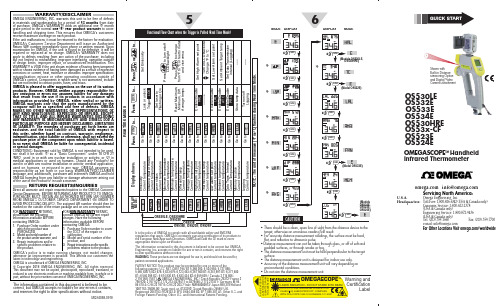
LabelOMEGASCOPE TM HandheldInfrared ThermometerPATENT NOTICE This product may be protected by one or more of the following patents: U.S. PAT. D357,194; B1 5,368,392; 5,524,984; 5,727,880;5,465,838; 5,823,678; 5,823,679; 6,123,453; 6,267,500 B1; 6,341,891 B1; 6,377,400B1; 6,540,398 B2 ; 6,614,830 B1; 6,633,434 B2; 6,659,639; / Canada 2,114,806;2,116,055; 75811 D OMEGA ENGINEERING, INC./ Czech Republic 25372/ France 2756 920; 2 767 921; 2,773,213; 0378411 to 0378446; 2 773 213 B1 / Germany M 9406 478.4; G 94 22 197.9; G 94 22 203.7/ Italy RM940000913/ Japan 988,378/Holland 1007752; 25009-00/ Spain mod. ut. 0133292/ Slovak Republic 24565/ U.K.Registered 2041153; 9726133.3/ EPO 0 644,408 B2; EP 1 085 307 A1. Other U.S. and Foreign Patents Pending. Other U.S. and International Patents Pending.MQS4088-0918Shown with Built-in Distance Measuring Option and Digital Video Camera AttachmentOS530LE OS532E OS533E OS534E OS530HRE OS53x-CF OS523E OS524EIt is the policy of OMEGA to comply with all worldwide safety and EMC/EMIregulations that apply. OMEGA is constantly pursuing certification of its products to the European New Approach Directives. OMEGA will add the CE mark to every appropriate device upon certification.The information contained in this document is believed to be correct but OMEGA Engineering, Inc. accepts no liability for any errors it contains, and reserves the right to alter specifications without notice.WARNING: These products are not designed for use in, and should not be used for,patient connected applications.•For accurate distance measurement readings, the surface must be hard, flat, and reflective to ultrasonic pulse.• Distance measurement can not be taken through glass, or off of soft and padded surfaces, or through smoke or fog.•The distance measurement unit must be held perpendicular to the target surface.•The distance measurement unit is designed for indoor use only.•Accuracy of the distance measurement unit will vary depending on environmental conditions.•Do not aim the distance measurement unit.WARRANTY/DISCLAIMEROMEGA EN GIN EERIN G, IN C. warrants this unit to be free of defects in materials and workmanship for a period of 13 months from date of purchase. OMEGA’s WARRAN TY adds an additional one (1) month grace period to the normal one (1) year product warranty to cover handling and shipping time. This ensures that OMEGA’s customers receive maximum coverage on each product.If the unit malfunctions, it must be returned to the factory for evaluation. OMEGA’s Customer Service Department will issue an Authorized Return (AR) number immediately upon phone or written request. Upon examination by OMEGA, if the unit is found to be defective, it will be repaired or replaced at no charge. OMEGA’s WARRAN TY does not apply to defects resulting from any action of the purchaser, including but not limited to mishandling, improper interfacing, operation outside of design limits, improper repair, or unauthorized modification. This WARRANTY is VOID if the unit shows evidence of having been tampered with or shows evidence of having been damaged as a result of excessive corrosion; or current, heat, moisture or vibration; improper specification; misapplication; misuse or other operating conditions outside of OMEGA’s control. Components in which wear is not warranted, include but are not limited to contact points, fuses, and triacs.OMEGA is pleased to offer suggestions on the use of its various products. However, OMEGA neither assumes responsibility for any omissions or errors nor assumes liability for any damages that result from the use if its products in accordance with information provided by OMEGA, either verbal or written. OMEGA warrants only that the parts manufactured by the company will be as specified and free of defects. OMEGA MAKES NO OTHER W ARRANTIES OR REPRESENTATIONS OF ANY KIND W HATSOEVER, EXPRESSED OR IMPLIED, EXCEPT THAT OF TITLE, AND ALL IMPLIED W ARRANTIES INCLUDING ANY W ARRANTY OF MERCHANTABILITY AND FITNESS FOR A PARTICULAR PURPOSE ARE HEREBY DISCLAIMED. LIMITATION OF LIABILITY: The remedies of purchaser set forth herein are exclusive, and the total liability of OMEGA with respect to this order, whether based on contract, warranty, negligence, indemnification, strict liability or otherwise, shall not exceed the purchase price of the component upon which liability is based. In no event shall OMEGA be liable for consequential, incidental or special damages.CONDITIONS: Equipment sold by OMEGA is not intended to be used, nor shall it be used: (1) as a “Basic Component” under 10 CFR 21 (N RC), used in or with any nuclear installation or activity; or (2) in medical applications or used on humans. Should any Product(s) be used in or with any nuclear installation or activity, medical application, used on humans, or misused in any way, OMEGA assumes no responsibility as set forth in our basic WARRAN TY/DISCLAIMER language, and, additionally, purchaser will indemnify OMEGA and hold OMEGA harmless from any liability or damage whatsoever arising out of the use of the Product(s) in such a manner.RETURN REQUESTS/INQUIRIESDirect all warranty and repair requests/inquiries to the OMEGA Customer Service Department. BEFORE RETURNING ANY PRODUCT(S) TO OMEGA, PURCHASER MUST OBTAIN AN AUTHORIZED RETURN (AR) N UMBER FROM OMEGA’S CUSTOMER SERVICE DEPARTMEN T (IN ORDER TO AVOID PROCESSING DELAYS). The assigned AR number should then be marked on the outside of the return package and on any correspondence.FOR WARRANTY RETURNS, please have the followinginformation available BEFORE contacting OMEGA:1.Purchase Order number underwhich the product was PURCHASED,2.Model and serial number ofthe product under warranty, and 3.Repair instructions and/orspecific problems relative to the product.FOR NON-WARRANTY REPAIRS, consult OMEGA for current repair charges. Have the following information available BEFORE contacting OMEGA:1.Purchase Order number to coverthe COST of the repair or calibration,2. 3. Model and serial number of theproduct, and R epair instructions and/or specificproblems relative to the product.OMEGA’s policy is to make running changes, not model changes, whenever an improvement is possible. This affords our customers the latest in technology and engineering.OMEGA is a trademark of OMEGA ENGINEERING, INC.© Copyright 2018 OMEGA EN GIN EERIN G, IN C. All rights reserved. This document may not be copied, photocopied, reproduced, translated, or reduced to any electronic medium or machine-readable form, in whole or in part, without the prior written consent of OMEGA ENGINEERING, INC.***********************Servicing North America:U.S.A. Omega Engineering, Inc.Headquarters: Toll-Free: 1-800-826-6342 (USA & Canada only)Customer Service: 1-800-622-2378 (USA & Canada only)Engineering Service: 1-800-872-9436 (USA & Canada only) Tel: (203) 359-1660 Fax: (203) 359-7700 e-mail:**************For Other Locations Visit /worldwideThe information contained in this document is believed to be correct, but OMEGA accepts no liability for any errors it contains, and reserves the right to alter specifications without notice.Using this Quick Start ManualUse this Quick Start Manual with your OS530E/OS520E series Handheld Infrared Thermometer to set up and perform basic operations. These tasks are:•Installing the Batteries •Operating the Laser Sight•Taking Temperature Readings •Measuring DistanceFor detailed information, refer to the User’s Guide (M4088).Getting StartedParts of the Thermometer234Installing the BatteriesOperating the Laser Sight FunctionWARNING: DO NOT AIM THE LASER BEAM ATTMOMEGASCOPE“V” Groove Lens Ru bb erBootBuilt-inDist a nce Module(Option a l)Dist a nce Power S witchTrigger B a ttery Comp a rtmentDoorTripod MountDigit a l/Video C a mer a (Option a l)Displ a y Ru bb er BootB a cklit LCDWrist S tr a pLa La s er Beam Apert u reple Inp u t tandard on OS532E, OS533E,t Jackt Jack RS-232 Phone Jack tandard on OS533E,OS534E, OS523E, CAUTION:proced。
Omega OM-CP-RFTCTEMP2000A 无线温度数据记录器说明书

SpecificationsTemperaTure Internal Channel Temperature range: -20 to 60°C (-4 to 140°F)Temperature resolution: 0.1°C (0.18°F)Calibrated accuracy: ±0.10°C (±0.18°F) 0 to 55°C (32 to 131°F)response Time: 10 minutes free airU W ireless 2-Way Communication U a mbient and Thermocouple Temperature monitoring U View Data in real-Time U 3 Year Battery Life U B attery Life Indicator U F ield upgradeable U a udible and LeD alarm IndicatorsU T rigger Settings U C umulative alarm DelayOm-Cp-rFTCTemp2000aThe OM-CP-RFTCTEMP2000A is a wireless thermocouple based data logger with digital display. The device measures ambient temperatures, as well as remote temperature via a thermocouple (sold separately), making it ideal for monitoringperishable goods, vaccine storage, chemicals and more.Starting, stopping and downloadingfrom the device are all performed wirelessly using theOM-CP-RFC1000-EXT wireless transceiver, allowing the customer to spend less time maintaining the data logger. Data can be provided in real time back to a central PC, or the device may be downloaded at period intervals.The convenient digital displayprovides the current reading for both channels. Minimum, maximum and average statistics are alsoprovided for a convenient snap shot of the logged data. For instant, out of range notification, an audiblebuzzer as well as LED alarm indicator notifies users when the temperatureis above or below the user specified alarm. Through the software, email and text message alarms can also be sent.The OM-CP-RFTCTEMP2000A also features programmable trigger settings for applications in which temperature logging is critical only above or below a certaintemperature. This information may be programmed into the device, and the data logger will only begin to log data to memory, once the temperature limit has been exceeded.The OM-CP-RFTCTEMP2000A can be used as a single, wireless data logging system, yet can be expanded to a large scale system, which can include hundreds of data loggers measuring a number of areas (additional wireless loggers and transceivers may be required).Data retrieval is simple. Plug the device into an available USB port and our easy-to-use software does the rest. The software converts a PC into a real-time strip chart recorder.The data logger software is a powerful, analytic tool. Data can be viewed in graphical or tabular formats and summary and statistics views are available for further analysis. The software features export to Excel ®, data annotation, digital calibration and more.Om-Cp-rFTCTemp2000a withmounting bracket and 5SC Series thermocouple (sold separately–visit for details),shown actual size.OM-CP-RFC1000-EXT wireless transceiver package (required to operate the data logger, sold separately).Ordering Example: OM-CP-RFTCTEMP2000A wireless thermocouple data logger with LCD display and OM-CP-RFC1000-EXT wireless transceiver package.Om-Cp-rFC1000-eXT Windows ®software displays data in graphical or tabular format, sold separately.-270 to 1300°C (-454 to 2372°F)0.1°C±0.5°CremOTe ChaNNeL Thermocouple Connection: Female subminiature (SMP) connector Cold Junction Compensation: Automatic based on internal channel maximum Thermocoupleresistance: 100 Ω response Time: 2 minutes to 63% of change WIreLeSS rF Frequency: 2.45GHz IEEE 802.15.4 ultra-low power wirelesstransceiver with fully bi-directionalcommunicationBand: ISM band 2.405-2.48 GHzOutput power: +0dBm typical receiver Sensitivity (Om-Cp-rFC1000-eXT): -95dBm typicalrange: 610 m (2000') maximum outdoors (line of sight unobstructed);152 m (500') maximum indoors(typical urban)GeNeraLreading rate: One reading every second up to one every 24 hours memory: 16,128 per channel LeD Functionality:• G reen LED blinks every 5 seconds to indicate unit is logging • B lue LED blinks every 15 seconds to indicate unit is in wireless mode • R ed LED blinks every 1 second to indicate alarm conditionmemory Wrap around:Y es Start modes: Immediate start Calibration: Digital calibration through softwareCalibration Date: Automatically recorded within deviceBattery Type: 9V lithium battery (included); user replaceable Battery Life: 3 years typical at 1 minute reading rate• F or Software: Date and times tamped °C, K, °F , or °R Time accuracy: ±1 minute/monthComputer Interface: USB to mini USB, 250,000 baud for standalone operation or OM-CP-RFC1000-EXT required for wireless operation Software: XP SP3/Vista/7/8 (32 and 64-bit)Operating environment: -20 to 60ºC (-4 to 140ºF), 0 to 95% RH non-condensing Dimensions: 76.2 H x 88.9 W x 24.1 mm D (3.0 x 3.5 x 0.95") data logger only Weight: 116 g (4.1 oz) enclosure material: ABS plastic alarm: Programmable high and low limits for temperature andhumidity. Alarm is activated when temperature or humidity reaches orexceeds set limits.alarm Delay: A cumulative alarmdelay may be set in which thedevice will activate the alarm (via LED) only when the device has recorded a user specified time duration of data. audible alarm Functionality: 1 beep per second for reading alarm above/below threshold。
手持式气象站使用说明书

手持式气象站使用说明书目录1、产品简介 (1)2、功能特点 (2)3、技术参数 (2)4、安装使用方法 (3)4.1传感器的安装 (3)4.2电池的安装 (3)4.3按键功能说明 (4)5、菜单说明 (4)5.1温度、湿度、风速、风向、时间及电池电量显示 (4)5.2参数修改 (4)5.2.1本机地址、存储间隔、语言设置及参数复位设置 (4)5.2.2系统时间设置 (5)6、软件的使用 (5)6.1软件的安装 (5)6.2软件的运行设置及使用方法 (7)6.3数据的导出方法 (11)7、注意事项 (12)8、附表风力(风速)等级表 (13)9、联系方式 (13)1、产品简介手持式气象站是一款携带方便,操作简单,集多项气象要素于一体的可移动式气象观测仪器。
系统采用精密传感器及智能芯片,能同时对风向、风速、大气压、温度、湿度五项气象要素进行准确测量。
内置大容量FLASH存储芯片可存储至少一年的气象数据;通用USB通讯接口,使用配套的USB线缆即可将数据下载到电脑,方便用户对气象数据的进一步处理分析。
本仪器可广泛应用于气象、环保、机场、农林、水文、军事、仓储、科学研究等领域。
2、功能特点●128×64大屏幕液晶显示温度、湿度、风速、气压值;●特制的风向刻度盘(16个方位)及指针用来指示实时风向;●大容量数据存储,最多可存储40960条气象数据(数据记录间隔可在1~240分钟之间设置);●通用USB通讯接口,方便数据下载;●系统语言可在中文和英文之间切换;●只需三节5号干电池供电;低功耗设计,长时间待机;●结构设计科学合理,方便携带。
3、技术参数气象参数测量要素测量范围精度分辨率单位风速0~45±0.30.1m/s风向16方位±1方位1方位方位大气温度-50~80±0.3℃0.1℃相对湿度0~100%±50.1%RH大气压力10~1100±0.30.1hPa电源5号干电池(3节)通讯USB存储4万条数据主机尺寸160mm×70mm×28mm整机尺寸405mm×100mm×100mm 重量约0.5Kg工作环境-20℃~80℃;5%RH~95%RH4、安装使用方法SETO N/O F F16.mm70.00 m m4.1传感器的安装(1)将风速传感器部件插入到手持气象仪顶部的传感器接口,并将固定螺盖顺时针拧紧。
拉克罗斯技术无线气温监测站说明书

1 ContentsLanguage Page____________________________________________________________________________English 1French 29Spanish2Topic Page Inventory of Contents 2Features 3 Setting Up Battery Installation 7 Function keys 9 LCD Screen and Settings 11 Manual Settings 13 Viewing the minimum and maximum records24 Ressetting the minimum and maximum records 24 915 MHz Reception 27 Mounting 28 Care and Maintenance 31 Specifications 32 Warranty Information 333INVENTORY OF CONTENTS 1. Wireless Temperature Station 2. Wireless Outdoor Temperature Transmitter (TX29U-IT) and mounting bracket 3. Instruction Manual.4Display Hanging holeBatterycompartment coverFoldout standFEATURES:The Temperature Station5• Quartz clock in 12 or 24-hour time display (hour and minute, manually set)• Indoor and outdoor temperature reading in degrees Fahrenheit (°F) or Celsius (°C) • Display of MIN/MAX records of indoor temperature and outdoor temperature • Can receive up to three outdoor transmitters • Wireless transmission at 915 MHz • Signal reception intervals at 4 seconds • Low battery indicator•Wall mounting or table standing (foldout table stand)Remote transmission of outdoor temperature to TemperatureStation by 915 MHzRain resistant casing Wall mounting case (Mounting at a sheltered place. Avoid directrain and sunshine)6SETTING UP:When one transmitter is used:1. First, insert the batteries into the transmitter (see “How to install and replace batteries in the Temperature transmitter ” below).2.Within 30 seconds of powering up the transmitter, insert the batteries to the Temperature Station (see “How to install and replace batteries in the Temperature Station ” below). Once the batteries are in place, all segments of the LCD will light up briefly. Then the indoor temperature and the time as 12:00 will be displayed. If they are not shown on LCD after 60 seconds, remove the batteries and wait for at least 60 seconds before reinserting them. Once the indoor data is displayed, user may proceed to the next step.3. After the batteries are inserted, the Temperature Station will start receiving data signal from the transmitter.4. The outdoor temperature should be displayed on the Temperature Station. Also, the signal reception icon will be displayed. If this does not happen after 2 minutes, the batteries will need to be removed from both units and reset from step 1.5. In order to ensure sufficient 915 MHz transmission, the final position between the Temperature Station and the transmitter should not be more than 330 feet / 100 meters (see notes on “Positioning” and “915 MHz Reception”).6.Batteries are the #1 warranty issue we see. Please be sure you are using name brand plain alkaline batteries dated at least 7 years in advance or testing to 1.48 on a voltmeter that reads in numbers.7When more than one transmitter is used1. User shall remove all the batteries from the Temperature Station and transmitters and wait60 seconds if setting has been done with one transmitter first. 2. Insert the batteries to the first transmitter.3. Within 30 seconds of powering up the first transmitter, insert the batteries to theTemperature Station. Once the batteries are in place, all segments of the LCD will light up briefly. Following time as 12:00 will be displayed. If the time is not shown in LCD after 60 seconds, remove the batteries and wait for at least 60 seconds before reinserting them. 4. The outdoor temperature from the first transmitter (channel 1) should then be displayed onthe Temperature Station. Also, the signal reception icon will be displayed. If this does not happen after 2 minutes, the batteries will need to be removed from both units and reset from step 1.5. Insert the batteries to the second transmitter as soon as the outdoor temperature readingsfrom the first transmitter are displayed on the Temperature Station.Note: User shall insert the batteries into the second transmitter within 10 seconds of reception of the first transmitter.86. The outdoor temperature from the second transmitter and the "channel 2" icon should then be displayed on the Temperature Station. If this does not happen after 2 minute, the batteries will need to be removed from all the units and reset from step 1.7.Insert the batteries to the third transmitter as soon as the "channel 2" icon and outdoor temperature data is displayed on the Temperature Station. Then within 2 minutes, the channel 3 outdoor data from the third transmitter will be displayed and the channel icon will shift back to "1" once the third transmitter is successfully received. If this is not happen, user shall restart the setting up from step 1.Note: User shall insert the batteries into the third transmitter within 10 seconds of reception of the second transmitter.8.In order to ensure sufficient 915 MHz transmission there should be no more than 330 feet (100 meters) between the final position of the Temperature Station and the transmitter (see notes on “Mounting ” and “915 MHz Reception ”).Note:If the signal reception is not successful on the first frequency (915MHz) for 40 seconds, the frequency is changed to 920MHz and the learning is tried another 40 seconds. If still not9successful the reception is tried for 40 seconds on 910MHz. This will also be done for re-synchronization.IMPORTANT:Transmission problems will arise if the setting for additional transmitters is not followed as described above. Should transmission problems occur, it is necessary to remove the batteries from all units and start again the set-up from step 1.In the event of changing batteries in any of the units, all units need to be10reset by following the setup procedures. This is because a random security code is assigned by the transmitter at start-up and this code must be received and stored by the Temperature Station in the first few minutes of power supplying.HOW TO INSTALL AND REPLACE BATTERIES IN THE TEMPERATURE STATIONThe Temperature Station uses 2 x AAA, IEC LR3, 1.5V batteries. When batteries will need to be replaced, the low battery icon willappear on the LCD. To install and replace the batteries, please follow the steps below:1. Lift up the battery compartment cover.2. Insert batteries observing the correct polarity (see marking).3. Replace compartment cover.BATTERY CHANGE:It is recommended to replace the batteries in all units every 12 months to ensure optimum accuracy of these units.11FUNCTION KEYS:12SET key (Setting) • Press and hold for about 3 seconds to enter the Manual setting mode: 12/24 hour timedisplay, and manual time settingsMIN/MAX key (Min/ Max temperature) • Used to toggle between the minimum and maximum recorded readings of indoor &outdoor temperature. • Press and hold to reset minimum and maximum record when min or max record is shown.+ key (Plus) • To make adjustments for manual settings.CH key (Channel) • To toggle between the Outdoor transmitters 1, 2 and 3 (if more than 1 transmitter is used)14*When the signal is successfully received by the Temperature Station, this icon will be switchedon. (If not successful, the icon will not be shown in LCD) So the user can easily see whether thelast reception was successful (icon on) or not (icon off). On the other hand, the short blinking ofthe icon shows that a reception is being done now.For better distinctness the LCD screen is split into 3 sections displaying the information for time,indoor temperature, and outdoor temperature.Section 1 - TIME•Display of time.Section 2 - INDOOR TEMPERATURE•Display of indoor temperatureSection 3 - OUTDOOR TEMPERATURE•Display of the outdoor temperature15MANUAL SETTING:12/24- HOUR TIME DISPLAY SETTING AND TEMPERATURE UNIT (°C/°F) SETTINGTo display the time in 12-hour or 24-hour mode (default setting: 12h):1. In normal display mode, press and hold the SET key for about 3 seconds. The "12h" or"24h" digit will be flashing.2. Press the + key to set the desired time display mode.3. Press shortly the SET key to advance to the MANUAL TIME SETTING.Note:When the time display is set as 12-hour mode, the temperature unit will be fixed to °F; when thetime mode is in 24-hour, the temperature unit will be fixed to °C.FlashingMANUAL TIME SETTINGSet the time of Temperature Station by the following steps:1.2.3.4.1.17 2. Press the MIN/MAX key once more to view the maximum indoor and outdoor temperature. 3.Press the MIN/MAX key to return to current temperature display.When several transmitters are used: 1. Select the desired channel first by pressing the CH key. 2. Press the MIN/MAX key to view the selected MIN/MAX records of selected channel.18Note: The transmitter number will only be displayed if more than one transmitter is used .RESETTING THE MINIMUM AND MAXIMUM RECORDS: To reset the MIN/MAX records:1. Press the MIN/MAX key once to display the min record.2. Press and hold the MIN/MAX key again for about 3 seconds to reset all the minimum/maximum data to the current temperature values.Note: All indoor and outdoor MIN/MAX records from all transmitters will be reset at thesame time.TEMPERATURE TRANSMITTER:The outdoor temperature is measured and transmitted to the Temperature Station every 4 seconds approximately.The range of the Temperature Transmitter may be affected by the temperature. At cold temperatures, the transmitting distance may be decreased. Please bear this in mind when placing the transmitter.19 915 MHz RECEPTION CHECKThe Temperature Station should receive the temperature data within few minutes after set-up. If the temperature data is not being received about 2 minutes after setting up (the display shows “- - -” after consecutive failures in receiving signal for times), please check the following points: 1. The distance of the Temperature Station or transmitter should be at least 5 to 6.5 feet(1.5 to 2 meters) away from any interfering sources such as computer monitors or TV sets. 2. Avoid positioning the Temperature Station onto or in the immediate proximity of metalwindow frames. 3. Using other electrical products such as headphones or speakers operating on the samesignal frequency (915MHz) may prevent correct signal transmission and reception. 4. Neighbours using electrical devices operating on the 915MHz signal frequency can alsocause interference. Note:When the 915MHz signal is received correctly, do not re-open the battery cover of either the transmitter or Temperature station, as the batteries may spring free from the contacts and force20a false reset. Should this happen accidentally then reset all units (see Setting up above) otherwise transmission problems may occur.The transmission range is about 330 feet / 100 m from the transmitter to the Temperature Station (in open space). However, this depends on the surrounding environment and interference levels. If no reception is possible despite the observation of these factors, all system units have to be reset (see Setting up ).LOW BATTERY INDICATORLow battery indicators are displayed on the LCD when the batteries require changing.POSITIONING THE TEMPERATURE STATION:The Temperature Station comes attached with foldout table stand, which provides the option of table standing or wall mounting the unit. Before wall mounting, please check that the outdoor temperature values can be received from the desired locations.21Free standingWith the foldout stand, the Temperature Station can be placed onto any flat surface.To wall mount1. Fix a screw (not supplied) into the desired wall, leaving the headextended out the by about 5mm.2. Hang the temperature station onto the screw. Remember to ensure thatit locks into place before releasing.22Secure the bracket onto a desired wall using the screws and plasticanchors.Clip the remote temperature transmitter onto the bracket.In order to get an accurate reading and to prolong the life of your 23water may. You can mount it outside under an eve of your house or any other suitable place that will keep it out of the sun and rain. Do not wrap the sensor in plastic or seal it in a plastic bag as these can cause condensation problems and substantially reduced accuracy. Please note a sensor in the Sun will provide inaccurate temperature readings.Before permanently fixing the transmitter wall base, place all units in the desired locations to check that the outdoor temperature reading is receivable. In event that the signal is notreceived, relocate the transmitter(s) or move them slightly as this may help the signal reception.CARE AND MAINTENANCE: • Extreme temperatures, vibration and shock should be avoided as these may causedamage to the unit and give inaccurate forecasts and readings. • When cleaning the display and casings, use a soft damp cloth only. Do not use solventsor scouring agents as they may mark the LCD and casings. • Do not submerge the unit in water. • Immediately remove all low powered batteries to avoid leakage and damage. Replaceonly with new batteries of the recommended type.24•Do not make any repair attempts to the unit. Return them to their original point of purchase for repair by a qualified engineer. Opening and tampering with the unit may invalidate their guarantee.•Do not expose the units to extreme and sudden temperature changes, this may lead to rapid changes in forecasts and readings and thereby reduce their accuracy.SPECIFICATIONS:Temperature measuring range Indoor : 14.2ºF to +139.8ºF with 0.2ºF / -9.9ºC to +59.9ºC with 0.1ºC resolution(“OF.L” displayed if outside this range)Outdoor : -39.8ºF to +139.8ºF with 0.2ºF / -39.9ºC to +59.9ºC with 0.1ºC resolution (“OF.L” displayed if outside this range) Indoor Temperature checking interval : every 15 second Outdoor data checking interval : every 4 second Power SupplyTemperature Station : 2 x AAA, IEC LR3, 1.5V Outdoor Temperature Transmitter : 2 x AA, IEC LR6, 1.5V25Battery life cycle : approximately 12 months (Alkaline batteries recommended) Dimensions (L x W x H) Temperature Station : 3.3” x 0.88” x 5.86” / 84 x 22.6 x 149mm Outdoor Temperature Transmitter : 1.5” x 0.83” x 5.05” / 38.2 x 21.2 x 128.3mmWARRANTYLa Crosse Technology, Ltd provides a 1-year limited warranty on this product against manufacturing defects in materials and workmanship.This limited warranty begins on the original date of purchase, is valid only on productspurchased and used in North America and only to the original purchaser of this product. To receive warranty service, the purchaser must contact La Crosse Technology, Ltd for problem determination and service procedures. Warranty service can only be performed by a La Crosse Technology, Ltd authorized service center. The original dated bill of sale must be presented upon request as proof of purchase to La Crosse Technology, Ltd or La Crosse Technology, Ltd’s authorized service center.26La Crosse Technology, Ltd will repair or replace this product, at our option and at no charge as stipulated herein, with new or reconditioned parts or products if found to be defective during the limited warranty period specified above. All replaced parts and products become the property of La Crosse Technology, Ltd and must be returned to La Crosse Technology, Ltd. Replacement parts and products assume the remaining original warranty, or ninety (90) days, whichever is longer. La Crosse Technology, Ltd will pay all expenses for labor and materials for all repairs covered by this warranty. If necessary repairs are not covered by this warranty, or if a product is examined which is not in need or repair, you will be charged for the repairs or examination. The owner must pay any shipping charges incurred in getting your La Crosse Technology, Ltd product to a La Crosse Technology, Ltd authorized service center. La Crosse Technology, Ltd will pay ground return shipping charges to the owner of the product to a USA address only.Your La Crosse Technology, Ltd warranty covers all defects in material and workmanship with the following specified exceptions: (1) damage caused by accident, unreasonable use or neglect (including the lack of reasonable and necessary maintenance); (2) damage occurring during shipment (claims must be presented to the carrier); (3) damage to, or deterioration of, any accessory or decorative surface; (4) damage resulting from failure to follow instructions contained in your owner’s manual; (5) damage resulting from the performance of repairs oralterations by someone other than an authorized La Crosse Technology, Ltd authorized service27center; (6) units used for other than home use (7) applications and uses that this product was not intended or (8) the products inability to receive a signal due to any source of interference.. This warranty covers only actual defects within the product itself, and does not cover the cost of installation or removal from a fixed installation, normal set-up or adjustments, claims based on misrepresentation by the seller or performance variations resulting from installation-related circumstances.LA CROSSE TECHNOLOGY, LTD WILL NOT ASSUME LIABILITY FOR INCIDENTAL,CONSEQUENTIAL, PUNITIVE, OR OTHER SIMILAR DAMAGES ASSOCIATED WITH THE OPERATION OR MALFUNCTION OF THIS PRODUCT. THIS PRODUCT IS NOT TO BE USED FOR MEDICAL PURPOSES OR FOR PUBLIC INFORMATION. THIS PRODUCT IS NOT A TOY. KEEP OUT OF CHILDREN’S REACH.This warranty gives you specific legal rights. You may also have other rights specific to your State. Some States do no allow the exclusion of consequential or incidental damages therefore the above exclusion of limitation may not apply to you.For warranty work, technical support, or information contact:La Crosse Technology, Ltd282809 Losey Blvd. South La Crosse, WI 54601 Phone: 608.782.1610 Fax: 608.796.1020e-mail:******************************(warranty work)****************************(information on other products)web:Question? Instructions? Please visit: /9160All rights reserved. This handbook must not be reproduced in any form, even in excerpts, or duplicated or processed using electronic, mechanical or chemical procedures without written permission of the publisher. This handbook may contain mistakes and printing errors. The information in this handbook is regularly checked and corrections made in the next issue. We accept no liability for technical mistakes or printing errors, or their consequences.All trademarks and patents are acknowledged.29。
WS-7049U 433MHz 天气预报气象站说明书
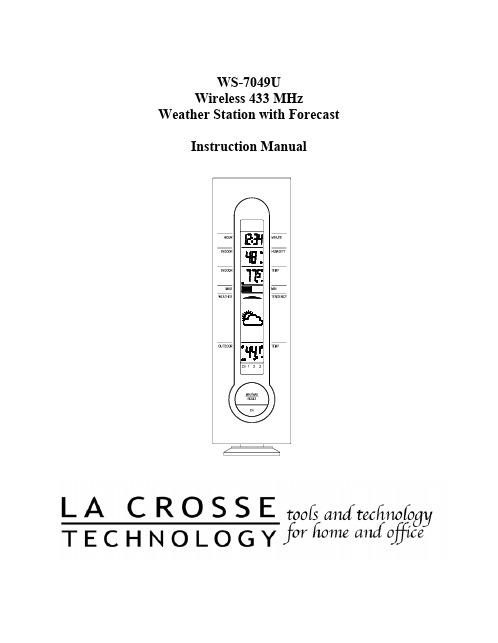
WS-7049UWireless 433 MHz Weather Station with Forecast Instruction ManualTABLE OF CONTENTSTopic Page Inventory of Contents/Additional Equipment 3Quick Set-Up Guide 4Detailed Set-Up GuideBattery Installation 5Program ModeFunction Keys 6Time Setting 6FeaturesWeather Forecast 7-8Indoor Temperature and Humidity 9Outdoor Temperatures 9Minimum & Maximum Records (Indoor,9Outdoor & Resetting)10-11Additional Remote Temperature SensorUnits (Set-Up, Viewing & Operation)Mounting 12-13 Troubleshooting 14 Maintenance & Care 15Specifications 16 Warranty Information 17-18INVENTORY OF CONTENTS1. The indoor weather station (Figure 1).2. One TX6U remote temperature sensor with mounting bracket(Figure 2).3. Three each, ½” Philips screws.4. One strip double-sided adhesive tape.5. Instruction manual and warranty card.1. Two, fresh AA 1.5V batteries for indoor weather station.2. Two, fresh AA 1.5V batteries for remote temperature sensor.3. One Philips screwdriver for mounting.QUICK SET-UP GUIDEHint: Use good quality Alkaline Batteries and avoid rechargeable batteries.1. Have the indoor weather station and remote temperature sensor 3 to 5apart.2. Batteries should be out of both units for 10 minutes.3. Place the batteries into the remote temperature sensor first then intothe indoor weather station.(All remote temperature sensors must be started before the indoorweather station)4. DO NOT PRESS ANY BUTTONS FOR 10 MINUTES.In this time the indoor weather station and remote temperature sensor will start to talk to each other and the indoor weather station will show both the indoor temperature and an outdoor temperature. If the indoor weather station does not display both temperatures after the 10 minutes please retry the set up as stated above. After both indoor and outdoor temperatures are displayed for 10 minutes you can place your remote temperature sensor outdoors and set your time.The remote temperature sensor should be placed in a dry, shaded area. The remote temperature sensor has a range of 80 feet. Any walls that the signal will have to pass through will reduce distance. An outdoor wall or window will have 20 to 30 feet of resistance and an interior wall will have 10 to 20 feet of resistance. Your distance plus resistance should not exceed 80 ft. in a straight line.NOTE: Fog and mist will not harm your remote temperature sensor but direct rain must be avoided.To complete the set up of your indoor weather station after the 10 minutes have passed please follow the steps on pages 8 and 9.Note: The remote temperature sensor transmits a signal every 3 minutes;after the batteries have been installed, the indoor weather station willsearch for the signal for a duration of 5 minutes. If there is no temperaturereading in the OUTDOOR LCD after 5 minutes, make sure the units arewithin range of each other or repeat the battery installation procedure.DETAILED SET-UP GUIDEBattery InstallationA. Remote Temperature Sensor1.2.cover down.3.4.securely.B. Indoor Weather Station1.2.2 AA batteries.3.Note: Immediately after the batteries have been installed, eachLCD (Liquid Crystal Display) will flash and a tone will sound.Within a few seconds the indoor temperature, indoor relativehumidity and the weather icons (sun and clouds) will be displayed.If not, then remove batteries for 10 seconds and reinstall. If theoutdoor temperature is not displayed within four minutes, removebatteries from both units, wait 10 seconds, and reinstall. The timewill show -:-- and start searching for the signal. If it successfullyreceives the time signal (usually at night), it will display thecorrect time (default is Eastern).FEATURES OF THE WS-7049UThe weather forecasting feature is estimated to be 75% accurate for the next12 to 24 hours. The weather forecast is based solely upon the change of airpressure over time. The WS-7049U averages past air-pressure readings toprovide an accurate forecast—creating a necessity to disregard all weatherforecasting for 12-24 hours after the unit has been set-up, reset, or movedfrom one altitude to another (i.e. from one floor of a building to anotherfloor). In areas where the weather is not affected by the change of airpressure, this feature will be less accurate.A. Weather IconsThere are 3 possible weather icons that will be displayed in the FORECAST LCD:the weather will be sunny).Sun with Clouds—indicates that the weather is expected to be fair (not that the weather will be sunny with clouds).Clouds with Rain—indicates that the weather is expected to get worse (not that the weather will be rainy).The weather icons change when the unit detects a change in air pressure. The icons change in order from “sunny” to “partly sunny” to “cloudy” or the reverse. It will not change from “sunny” directly to “rainy”, although it is possible for the change to occur quickly. If the symbols do not change then the weather has not changed, or the change has been slow and gradual.B. Weather Tendency Arrows1. Other possible displays in the FORECAST LCD are 2weather tendency arrows one that points up (above theforecast icon) and one that points down (below theforecast icon).2. These arrows reflect current changes in the air pressure.3. An arrow pointing up indicates that the air pressure isincreasing and the weather is expected to improve orremain good.4. An arrow pointing down indicates that the air pressure isdecreasing and the weather is expected to become worseor remain poor.5. No arrow means the pressure is stable.II. Indoor Temperature and HumidityThe current indoor relative humidity (viewed below the time) and temperature (viewed below the relative humidity) are displayed in the INDOOR LCD.III. Outdoor TemperatureThe outdoor temperature is viewed in the OUTDOOR LCD. When there is more than one remote temperature sensor unit in operation, a arrow will appear above the CH 1 2 3 area at the bottom of the LCD. This indicates which remote temperature sensor unit (1, 2 or 3) is currently displaying its data in the OUTDOOR LCD. (This feature is explained in further detail in section V—Adding Remote Temperature Sensors).IV. Minimum and Maximum Temperature RecordsThe WS-7049U keeps a record of the MINIMUM and MAXIMUM temperature for both the indoor and outdoor modes.A. Viewing Minimum and Maximum Temperature Records1. Press and release the “MIN/MAX/RESET” button.2. MAX will appear below the indoor temperature.3. The maximum recorded indoor and outdoor temperatureswill be displayed in their respective areas.4. Press and release the “MIN/MAX/RESET” button.5. MIN will appear below the indoor temperature.6. The maximum recorded indoor and outdoor temperatureswill be displayed in their respective areas.7. Press and release the “MIN/MAX/RESET” button.8. The current indoor and outdoor temperatures will bedisplayed in their respective areas.B. Resetting the Minimum and Maximum TemperatureRecordsPress and hold the “MIN/MAX/RESET” button for 5 secondsto reset the minimum and maximum recorded temperatures. V. Adding Remote Sensors (optional)The WS-7049U is able to receive signals from 3 different remote temperature sensors.The remote temperature sensor model(s) that you choose will come with their own set of instructions. Follow these instructions for a complete guide to setting up. Following are some brief instructions for the basic set-up of remote temperature sensor units with the WS-7049U. These extra remote temperature sensors can be purchased through the same dealer as this unit, or by contacting La Crosse Technology directly. A TX6U will monitor temperature only, a TX3U will monitor temperature and display the temperature on its LCD, and the TX3UP will monitor the temperature via a probe for measuring soil or water temperatures..Note: When setting up multiple units it is important to remove the batteries from all existing units in operation. Then insert batteries into all the remote temperature sensor units in numeric sequence. Second, install batteries into the indoor weather station. Transmission problems will arise if this is not done correctly and if the total time for set-up exceeds 6 minutes.A. Set Up of Multiple Remote Sensors1. It is necessary to remove the batteries from all units currentlyin operation.2. Remove the battery covers to all remote temperature sensorunits.3. Place all remote temperature sensor units in a numericsequential order.4. In sequential order, install batteries into the remote sensors.5. Install batteries into the indoor weather station.6. Follow the Detailed Set-Up Guide for programming andoperating instructions.B. Viewing and Operating Multiple Remote SensorsTo view the temperature of a different remote sensor unit, press and release the “CH” button. An arrow over one of the numbers at the bottom of the LCD will be seen.To view the minimum/maximum temperature:1. Press and release the “CH” button to select which remotetemperature sensor to read data from (indicated by thearrow).2. Press and release the “MIN/MAX/RESET” button.3. The maximum recorded temperature will be displayed.4. Press and release the “MIN/MAX/RESET” button (while“MIN” is still displayed, otherwise press the buttontwice).5. The minimum recorded temperature will be displayed.To reset the minimum/maximum readings1. Select which remote sensor you wish to reset by pressingthe “CH” button.2. Press and hold the “MIN/MAX/RESET” button for 3seconds.3. The records for the selected remote sensor unit will bereset.Note: The minimum and maximum indoor temperature values will be reset when any of the remote temperature valuesare reset.MOUNTINGNote: To achieve a true temperature reading, avoid mounting in directsunlight. We recommend that you mount the remote temperature sensor ona North-facing wall. The sending range is 80ft; obstacles such as walls,concrete, and large metal objects will reduce the range. Also, extreme andsudden changes in temperature will decrease the accuracy of the indoorweather station and changes in elevation will result with inaccurateweather forecasting for the next 12 to 24 hours. These changes will requirea 12 to 24 hour wait before obtaining reliable data. Place both units intheir desired location and wait approximately 10 minutes beforepermanently mounting to ensure that there is proper reception. The indoorweather station should display a temperature in the OUTDOOR LCDwithin 4 minutes of setting up.I. THE REMOTE TEMPERATURE SENSORThe remote temperature sensor can be mounted in two ways:• with the use of screws, or• using the adhesive tape.A. MOUNTING WITH SCREWS1. Remove the mounting bracket from the remotetemperature sensor.2. Place the mounting bracket over the desired location.Through the three screw holes of the bracket, markthe mounting surface with a pencil.3. Where marked, start the screw holes into mountingsurface.4. Screw mounting bracket onto the mounting surface.Ensure that the screws are flush with the bracket.B. MOUNTING WITH ADHESIVE TAPE1. With a nonabrasive solution, clean and dry theback of the mounting bracket and the mountingsurface to ensure a secure hold. The mountingsurface should be smooth and flat.2. Remove the protective strip from one side of thetape. Adhere the tape to the designated area onthe back of the mounting bracket.3. Remove the protective strip from the other sideof the tape. Position the remote temperaturesensor in the desired location, ensuring that theindoor temperature station can receive the signal. II. THE INDOOR TEMPERATURE STATIONThe indoor temperature station can be mounted in two ways: • with the table stand or• on the wall with the use of a wall hanging screw (not included).A. USING THE TABLE STANDThe indoor temperature station comes with the tablestand already mounted. If you wish to use the table-stand all that is required is to place the indoortemperature station in an appropriate location.B. WALL MOUNTING1. Remove the table stand. To do this, pull downon the stand from the rear and rotate forward.2. Fix a screw (not included) into the desired wallleaving approximately 3/16 of an inch (5mm)extended from the wall.3. Place the indoor temperature station onto thescrew using the hanging hole on the backside.Gently pull the station down to lock the screwinto place.TROUBLESHOOTINGProblem: The LCD is faintSolution: Replace batteriesProblem: No outdoor temperature is displayed.Solution:1. Remove all batteries, reinsert into remote temperature sensor first, theninto the indoor temperature station.2. Place remote temperature sensor closer to the indoor temperaturestation.3. Be sure all batteries are fresh.4. Place remote temperature sensor and indoor temperature station inposition so the straight-line signal is not passing through more than twoor three walls.Problem: Temperatures do not match if units are placed next to each other. Solution:Each temperature sensor is manufactured to be accurate to within 1degree plus or minus and under normal conditions, so two sensors couldbe as much as 2 degrees different. However, the difference can beexaggerated further because the sensors are designed for differentworking environments. The indoor sensor is less responsive to ambientair currents because of the shielding effect of the display's case. Inaddition, the case can act as a heat sink to absorb and store heat fromexternal sources (i.e. handling of the case or radiant heat). Also, the muchgreater range of the outdoor temperature sensor requires a differentcalibration curve than the indoor range. Error is usually greater at theextreme ends of a range, making it harder to compare different rangeswith different curves. Under non-laboratory conditions, it is difficult tocompensate for the above factors and obtain an accurate comparison. NOTE: For problems not solved, please contact La Crosse Technology.MAINTENANCE AND CARE INSTRUCTIONS• Extreme temperatures, vibration and shock should be avoided to prevent damage to the units.• Clean displays and units with a soft, damp cloth. Do not use solvents or scouring agents. They may mark the displays and casings.• Do not submerge in water.• Immediately remove all low powered batteries to avoid leakage and damage.• Opening the casings invalidates the warranty. Do not try to repair the unit.Contact La Crosse Technology for repairs.SPECIFICATIONSTemperature measuring range:Indoor 32°F to 139.8°F with 0.2°Fresolution (0°C to 59.9°C with0.1°C resolution) “OFL”displayed if outside this range Outdoor -21.8°F to 157.2°F with 0.2°Fresolution (-29.9°C to 69.9°Cresolution) “OFL” displayed ifoutside this rangeIndoor relative humidity measuring range 19% to 95% with 1% resolution (“- -” displayed if outside this rangeIndoor temperature checkingintervalEvery 10 secondsIndoor humidity checkingintervalEvery 1 minuteOutdoor temperature checkinginterval (Remote TemperatureSensor)Every 1 minuteOutdoor temperature reception(Indoor Weather Station)Every 5 minutesTransmission Range: 80 feet (in open space) Power Supply:Indoor Weather Station: 2 x AA, IEC LR6, 1.5V Remote Temperature Sensor: 2 x AA, IEC LR6, 1.5V Battery life cycle: Approximately 12 months Recommended battery type: AlkalineDimensions (L x W x H)Indoor Weather Station (without stand): 2.95” x 0.82” x 10.03”(81 x 30 x 145mm)Remote Temperature Sensor: 1.57“ x 0.9“ x 5.04“(40 x 23 x 128 mm)WARRANTY INFORMATIONLa Crosse Technology provides a 1-year warranty on this indoor weather station. Contact La Crosse Technology immediately upon discovery of any defects covered by this warranty.Before sending the indoor weather station in for repairs, contact La Crosse Technology. The indoor weather station will be repaired or replaced with the same or similar model.This warranty does not cover any defects resulting from improper use, unauthorized repairs, faulty batteries, or the indoor weather stations inability to receive a signal due to any source of interference.LA CROSSE TECHNOLOGY WILL NOT ASSUME LIABILITY FOR INCIDENTAL, CONSEQUENTIAL, PUNITIVE OR OTHER SIMILAR DAMAGES ASSOCIATED WITH THE OPERATION OR MALFUNCTION OF THIS INDOOR WEATHER STATION. THIS PRODUCT IS NOT TO BE USED FOR MEDICAL PURPOSES OR FOR PUBLIC INFORMATION. THIS PRODUCT IS NOT A TOY. KEEP OUT OF CHILDRENS’ REACH.This warranty gives you specific legal rights. You may also have other rights specific to your state. Some states do no allow the exclusion of consequential or incidental damages therefore the above exclusion of limitation may not apply to you.For warranty work, technical support or information contact:La Crosse Technology190 Main StreetLa Crescent, MN 55947Phone: 507.895.7095Fax: 507.895.8000e-mail******************************(warranty work)****************************(information on other products)WebsiteFCC ID: OMO-01RX (Receiver), OMO-01TX (transmitter)THIS DEVICE COMPLIES WITH PART 15 OF THE FCC RULES. OPERATION IS SUBJECT TO THE FOLLOWING TWO CONDITIONS:1. THIS DEVICE MAY NOT CAUSE HARMFUL INTERFERENCE, AND2. THIS DEVICE MUST ACCEPT INTERFERENCE RECEIVED, INCLUDINGINTERFERENCE THAT MAY CAUSE UNDESIRED OPERATION.。
智能天气站说明书
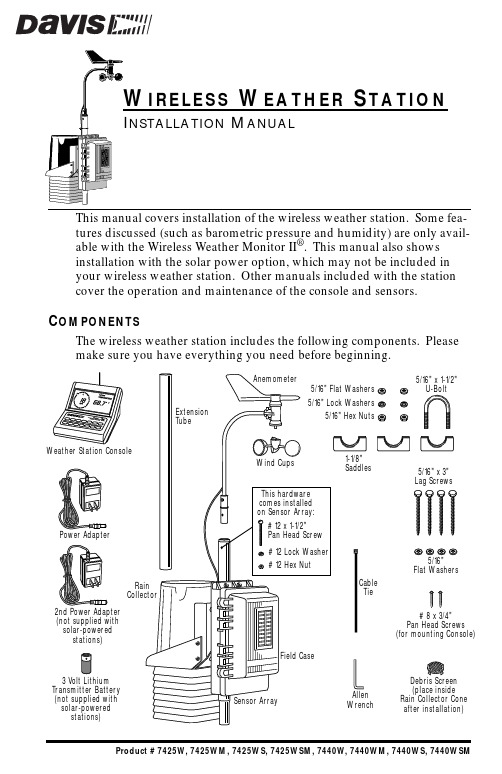
Product # 7425W, 7425WM, 7425WS, 7425WSM, 7440W, 7440WM, 7440WS, 7440WSMT OOLS AND M ATERIALS N EEDEDIn addition to the components listed above, you may need some of the follow-ing tools and materials.3Flat-Bladed Screwdriver3Phillips Screwdriver3Adjustable Wrench3Wire Cutter or Scissors3Pencil or Other Pointed ObjectI NSTALLATION S TEPSThis manual takes you through the step-by-step process of installing yourweather station. These steps are indicated below, along with their page num-bers for easy reference:3Assemble and test the station, page 33Detach the extension tube, page 33Attach the anemometer, page 33Attach the wind cups, page 33Snip the cable tie in the rain collector, page 43Apply power to the console, page 43Apply power to the sensor array, page 63Check that the console is working properly, page 73Choose locations for the sensor array and console, page 73Test the proposed locations, page 83Set dip switches to control ID code and operating mode, page 93Mount the sensor array, page 113Secure the sensor array and re-apply power, page 133Mount the console, page 13If, once installed, you encounter any problems with the station, please refer to the troubleshooting guide on page 14.Page 2Wireless Weather StationAssembling the Station Page 3Page 4Wireless Weather StationAssembling the Station Page 5Page 6Wireless Weather Station8.Check all of the readings on your display to be sure they appear correctly (i.e., not“dashed out”).Consult your Monitor or Wizard owner’s manual for instructions on dis-playing the various readings. Spin the wind cups, move the wind vane, and tip the rain bucket to verify wind speed and direction and rainfall readings.Note that some readings (e.g., wind direction, barometer, and 0.2 mm raincollectors) must be calibrated in order to read correctly; calibration instruc-tions are contained in the Monitor or Wizard owner’s manual.If the console is having problems reading the outdoor sensors, consult thetroubleshooting guide at the end of this manual. If the problem is with theinside temperature, inside humidity or barometer, consult the Monitor orWizard owner’s manual.9.Re-attach the rain collector cone and lay the debris screen “feet-down” over thecone’s funnel hole.C HOOSING L OCATIONS FOR THE S ENSOR A RRAY AND C ONSOLEThe range of the radio transmission depends on several factors. Try to posi-tion the sensor array and console as close together as possible for best results.Typical maximum ranges:3Line of Sight: 400 feet (120 m)3Through Walls and Ceilings: 100 to 200 feet (30 to 60 m)3Through Trees and Foliage: 100 to 200 feet (30 to 60 m)As you position your sensor array, try to avoid possible obstructions of rain and wind—look out for trees and nearby buildings. For roof mounting, and for ease of installation in other locations, we recommend using the optionalMounting Tripod (contact Davis for more information).As you position your console, be aware of possible interference from cordless phones and other items. To prevent interference, maintain a distance of 10 feet between the console and the cordless phone (handset and base). Also, for best reception, avoid positioning the console near large metallic surfaces (e.g., most refrigerator surfaces).Choosing Locations for the Sensor Array and Console Page 7Page 8Wireless Weather StationDip Switch Settings Page 9Page 10Wireless Weather StationMounting the Sensor Array Page 11Page 12Wireless Weather StationMounting the Console Page 13T ROUBLESHOOTINGPlease check the troubleshooters listed below if you experience a problem with your station. Then, if you still are unable to solve the problem, we encourage you to call the factory at (510) 732-7814 for assistance. Please do not return your unit for repair without prior authorization.3Console is receiving erratic data from the sensor arrayEnable the “Test" mode on the sensor array (see “Testing Proposed Loca-tions” on page 8). If two beeps or more are heard in a 2.5-second interval,then another Davis wireless system may be operating nearby on the same ID (or a cordless phone may be operating within 10 feet of the receiver). Trychanging to a different ID code on both the console and the sensor array (or try moving the phone). Repower the console to activate the new ID code.3Console is not receiving any data from the sensor arrayThe sensor array and the console may be too far apart, or something in their path may be interfering, such as foliage, furnishings or cordless phones.Enable Test Mode on sensor array to see if it is receiving data (see “TestingProposed Locations” on page 8). Try moving the console closer to the sensor array or vice versa; or eliminating possible path interferences.3Console is emitting beepsIf you hear single beeps, flip dip switch #4 to turn off Test Mode in both thetransmitter and receiver.If you hear a double beep, the SensorLink Receiver in the console is not receiv-ing data. This occurs when the SensorLink Receiver has not received datafor 30 minutes. Try moving the console closer to the sensor array or viceversa; or eliminating possible path interferences.If you hear a triple beep, the SensorLink Transmitter in the sensor array isextremely low on power—replace battery immediately.3Data from the optional WeatherLink program shows temperature, humidity, or wind values that were constant over some periodThe SensorLink Receiver in the console did not receive new data during this period and passed the last good data to the WeatherLink. Try moving theconsole closer to the sensor array or vice versa; or eliminating possible path interferences.3Battery(ies) are not lasting the expected 6 months (for 1 battery) or 1 year (for 2) Make sure dip switch #4 in the transmitter is set to OFF to prevent the LEDfrom flashing unnecessarily when not testing (see “Testing Proposed Loca-tions” on page 8). If you are using two batteries, also make sure that bothare fresh when installed.3Console is not registering any rainfall.Double check that you have cut the cable tie that secures the rain bucketduring shipping. See step 4 on page 4 for instructions.3Console does not register wind direction correctlyCheck that you have mounted the sensor array with the anemometer arm Page 14Wireless Weather Stationpointing south. Or, if your station points in a direction other than south,check that you have recalibrated the weather vane correctly. See the “Install-ing the Anemometer” section of your owner’s manual for instructions.3Console locks upInsufficient power during power up or a power surge may cause the console to lock up. If this occurs, remove all power by disconnecting any batterybackup and the AC/DC power cord. Wait for 1 minute with all of the power removed. Then re-connect the AC/DC power cord and listen for 3 beepswithin 20 seconds (or, with the optional WeatherLink, 4 beeps within 30 sec-onds). Once you have received the final beep, install a fresh backup battery, if desired, and put the console back into service.S PECIFICATIONSSensorLink ReceiverReceive frequency: 916.5 MHzID codes: 8 user-selectableTemperature range: 0 to 60 °CUpdate intervalWind speed: 2.5 secondsWind Direction: 2.5 secondsOutside Temperature: 16 secondsOutside Humidity: 1 minuteRain: 10 seconds (rain counts are saved in the transmitter until successfully received by the console)SensorLink TransmitterTransmit frequency: 916.5 MHzID codes: 8 user-selectableLicense: Low power (less than 1 mW), no license requiredSensor connections: Telephone modular for Anemometer, Temp/Hum Sensor, and Rain CollectorTemperature range: -40 to 60 °CPower Input OptionsBattery power: CR-123 3- volt lithium or equal; one or two cellsAC power adapter: Davis adapter or equal (5 to 10 VDC output @ 1mA)Solar Power Kit: Davis solar charger (Optional, product #7709. Offers the added capability of replacing current power with a rechargeable solarpower supply.)Specifications Page 15FCC P ART 15 C LASS B R EGISTRATION W ARNINGThis equipment has been tested and found to comply with the limits for a classB digital device, pursuant to Part 15 of the FCC Rules. These limits aredesigned to provide reasonable protection against harmful interference in a residential installation. This equipment generates, uses and can radiate radio frequency energy and, if not installed and used in accordance with the instruc-tions, may cause harmful interference to radio communications. However,there is no guarantee that interference will not occur in a particular installation.If this equipment does cause harmful interference to radio or television recep-tion, which can be determined by turning the equipment off and on, the user is encouraged to try to correct the interference by one or more of the following measures:3Reorient or relocate the receiving antenna.3Increase the separation between the equipment and receiver.3Connect the equipment into an outlet on a circuit different from that to which the receiver is connected.3Consult the dealer or an experienced radio/TV technician for help.Shielded cables and I/O cords must be used for this equipment to comply with the relevant FCC regulations. Changes or modifications not expresslyapproved in writing by Davis Instruments may void the user's authority tooperate this equipment.3465 Diablo Avenue, Hayward, CA 94545-2778510-732-9229 • Fax: 510-732-9118E-mail:*****************•。
Oregon Scientific BRF40 气象站 THN132N 用户手册说明书
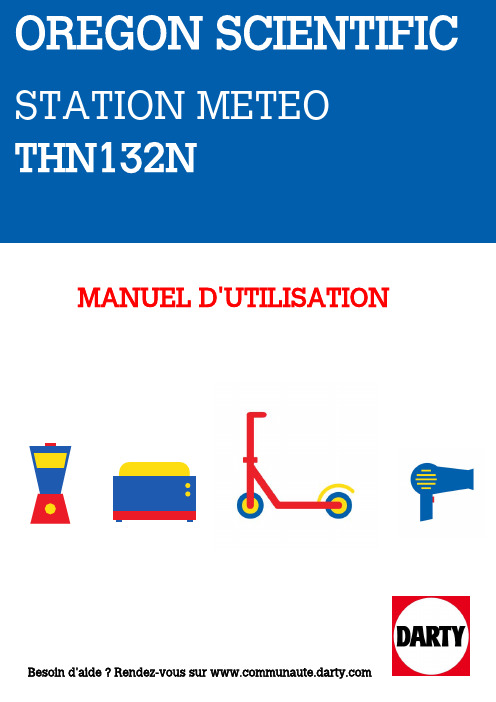
MANUEL D'UTILISATIONBesoin d'aide ? Rendez-vous sur 1. LED indicator 1. Wall mount2. Battery compartment3. Battery door4. Table standRESET holeCHANNEL switch GETTING STARTEDTo set up the sensor:Slide open the battery door.Insert the batteries,Install batteries in the remote sensor before the main unit. Press RESET after each battery change. Do use rechargeable batteries. We recommenduse alkaline batteries this productand lithium in temperatures freezing.1. LED-Indikator 1. Wandaufhängung2. Batteriefach3. Batteriedeckel4. TischaufstellerRESET-Öffnung6. CHANNEL-SchalterERSTE SCHRITTESo richten Sie den Sensor ein:Öffnen Sie den Batteriedeckel.Legen Sie die Batterien ein und achten Sie auf dieHINWEIS Installieren die Batterienexternen Sensor und anschließend in der Basiseinheit.jedem Batteriewechsel auf RESETVerwenden Sie keine wiederaufladbarenwird empfohlen, Sie Akaline-Batterienlängere Betriebsdauer und Lithium-BatterienTemperaturen unter dem Gefrierpunkt verwenden.1. Indicatore LED 1. Foro per fissaggio aparete2. Vano batterie3. Coperchiovano batterie4. Supporto da tavolo5. Foro RESET6. Levetta CHANNELOPERAZIONI PRELIMINARIPer l’impostazione del sensore:Far scorrere il coperchio del vano batterie fino adInserire prima le batterie nel sensore remoto esuccessivamente nell’unità principale. Premereogni sostituzione batteria. Nonbatterie ricaricabili. Per un uso prolungato del prodotto,si consiglia di utilizzare batterie alcaline, mentre in casotemperature inferiori zero si consiglia1. Indicateur DEL 1. Fixation murale2. Compartiment des piles3. Couvercle ducompartiment des piles4. Support de table5. Fente RESET(Réinitialiser)6. Bouto n CHANNEL(CANAL)AU COMMENCEMENTInstallation du capteur :REMARQUE Insérez du capteurcelles de principal. AppuyezREINITIALISER (RESET)après chaquede piles. Ne pas utiliser de piles rechargeables. Nousrecommandons d’utiliser des pilespour un usage prolongé et des piles au lithium lors detempératures inférieures au gel.P/N: 086L004426-039 REV1。
温度站产品说明书

Wireless Temperature StationModel: T85258v2DC:092218Power UpContents2. Power Up3. LCD Features3. Custom Date Display4. Setting Menu5. HI/LO T emp Records5. T emperature Trend Arrows 5. Search for Outdoor Sensor6. Low Battery Indicator6. Factory Restart6. Join the Conversation7. Sensor Shield 7. Specifications7. Care+ Maintenance 8. Warranty + Support 8. FCC Statement 8. Canada StatementTX141-Bv3Outdoor Sensor1. Insert 2-AA batteries into your Outdoor Sensor.2. Insert the 5 volt power cord into the outlet, then into your T emperature Station. Optional: Insert 2-AA batteries for backup.3. Set time, date, etc.4. Once the sensor is reading to your station, place sensor outside in a shaded location. Watch sensor mounting video: http://bit.ly/TH_SensorMountingLCD FeaturesTimeAM/PM IndicatorT emperature (°F/°C)Humidity (%RH)ButtonsCustom Date Display IndoorT emperature (°F/°C)Humidity (%RH)Sensor ReceptionTrend Indicator Press the MODE button to select between full Weekday or Calendar (Month, Date, Year) display.Custom Date DisplaySetting MenuIT is best to press one button at a time when setting the station.1. Hold the MODE button for 3 seconds to enter setting mode.2. Use the + or - buttons to adjust a value.3. Press the MODE button to confirm and advance.4. Press the LIGHT button at any time to exit.Setting Order:• Language (English, Spanish, French)• Beep ON/OFF• 12 hour or 24 hour time format• Hour• Minutes• Y ear• Month• Date• Fahrenheit/CelsiusHI/LO T emperature RecordsThe indoor and outdoor HI/LO temperature records will reset daily at midnight. This provides a daily 24 hour HI/LO reading.View HI/LO Temperature Records:Press and release the + button to view in order:• Outdoor HI temperature• Outdoor LO temperature• Indoor HI temperature• Indoor LO temperatureManually Reset HI/LO Records:When HI or LO temperatures are showing, hold the + button for 5 seconds to reset all temperature records.T emperature Trend Arrows• The UP, DOWN and STEADY ARROWS indicate a rising, steady or falling temperature trend(2°F/1°C) over the past three hours.• Updates every 30 minutes or less.Search for Outdoor Sensor• Hold the MINUS (-) button for 3 seconds to search for the outdoor sensor.• The reception icon will animate until the sensor signal is received or for 3 minutes if no signalavailable.Factory RestartExplanation: The factory restart returns the temperature station and outdoor sensor to an “out-of-the-box” state and often resolves an issue.Factory Restart:1. Remove all power from outdoor sensor and temperature station.2. Press one of the buttons on the temperature station at least 20 times to clear all memory.3. Verify that the temperature station is blank before proceeding (there are some painted lines that will not disappear).4. Leave batteries out of both units for 15 minutes (very important).5. Insert fresh Alkaline batteries into the temperature station.6. Insert fresh batteries into the outdoor sensor.7. Press the TX button on the outdoor sensor to transmit RF signal. 8. Keep the outdoor sensor 5-10 feet from the temperature station.9. When RF connection is established, the temperature will appear on the station. Allow the outdoor sensor and temperature station to sit together for 15 minutes to establish a strong connection. 10. Do not press buttons for 15 minutes.Low Battery Indicator• When low battery shows in Outdoor T emperature section, replace batteries in the outdoor sensor.• When low battery shows in Indoor Temperature section, replace batteries in the station.Ask questions, watch detailed setup videos, and provide feedback on our social media outlets!Join the ConversationSpecifications· Do not mix old and new batteries.· Do not mix Alkaline, Lithium, standard, or rechargeable batteries.· Always purchase the correct size and grade of battery most suitable for intended use.· Clean the battery contacts and also those of the device prior to battery installation.· Ensure the batteries have with correct polarity (+ / -).· Remove batteries from equipment that will not to be used for an extended period.· Promptly remove expired batteries.Care + MaintenanceIndoor Temperature Range: 32°F to 122°F (0°C to 50°C)Outdoor Temperature Range: -40°F to 140°F (-40°C to 60°C)Power Requirements:T emperature Station: 5-volt AC power adapter (included) AC6#: GPU280500150WA00Optional: 2-AA batteries not included TX141-Bv3 sensor: 2-AA batteries not included Battery Life:Temperature Station-over 24 months Tx141-Bv3 Sensor-over 24 monthsDimensions:Temperature Station: 3.24” L x 2.16” W x 5.98” H (8.23cm L x 5.48cm W x 15.19cm H)TX141-Bv3 Sensor: 1.57” L x 0.82” W x 5.11” H (3.98 cm L x 2.08cm W x 12.98cm H)• The Sensor Weather Shield is designed to protect your outdoor sensor from rain and snow.• This shield will offer limited protection from the sun’s heat. • Purchase at:http://bit.ly/925-1418Sensor Shield - not includedWarranty + SupportLa Crosse Technology, Ltd. provides a 1-year limited time warranty (from date of purchase) on this product relating to manufacturing defects in materials & workmanship.Please call our friendly customer support representatives based out of our office in La Crosse, Wisconsin.Phone: 1.608.782.1610Our knowledgeable customer support team is available: Monday-Friday, 8am-6pm CST.For Full Warranty Details, Visit: /supportFCC StatementThis equipment has been tested and found to comply with the limits for a Class B digital device, pursuant to part 15 of the FCC Rules. These limits are designed to provide reasonable protection against harmful interference in a residential installation. This equipment generates, uses and can radiate radio frequency energy and, if not installed and used in accordance with the instructions, may cause harmful interference to radio communications. However, there is no guarantee that interference will not occur in a particular installation. If this equipment does cause harmful interference to radio or television reception, which can be determined by turning the equipment off and on, the user is encouraged to try to correct the interference by one or more of the following measures:• Reorient or relocate the receiving antenna.• Connect the equipment into an outlet on a circuit different fromthat to which the receiver is connected.• Increase separation between equipment & receiver.• Consult the dealer or an experienced radio/TV technician for help.This device must not be co-located or operating in conjunction with any other antenna or transmitter.Operation is subject to the following two conditions:(1 ) This device may not cause harmful interference, and(2) This device must accept any interference received, including interferencethat may cause undesired operation.Caution!The manufacturer is not responsible for any radio or TV interference caused by unauthorized changes or modifications to this equipment. Such changes or modifications could void the user authority to operate the equipment.All rights reserved. This manual may not be reproduced in any form, even in part, or duplicated or processed using electronic, mechanical or chemical process without the written permission of the publisher. This booklet may contain errors or misprints. The information it contains is regularly checked and corrections are included in subsequent editions. We disclaim any responsibility for any technical error or printing error, or their consequences. All trademarks and patents are recognized.Canada StatementThis device complies with CNR Industry Canada license -exempt devices. Operation is subject to the following two conditions:(1) This device may not cause interference; and(2) This device must accept any interference, including interference that may cause undesired operation of the device.。
- 1、下载文档前请自行甄别文档内容的完整性,平台不提供额外的编辑、内容补充、找答案等附加服务。
- 2、"仅部分预览"的文档,不可在线预览部分如存在完整性等问题,可反馈申请退款(可完整预览的文档不适用该条件!)。
- 3、如文档侵犯您的权益,请联系客服反馈,我们会尽快为您处理(人工客服工作时间:9:00-18:30)。
手动设置时钟
为了手动地设置时钟,禁用信号接收第一个。
1.按住 模式。
2.按
要么 更改设置。
3.按 模式 精读网络RM。
4.设置顺序是:时区,12/24小时制,小时,分钟,年,日历模式(日 - 月/月 - 日), 月,日和语言。
选择时区:(P)太平洋C,(E)东,(C)中央或(M)山。
语言选项有英语(E),德国(d),法语(F),ቤተ መጻሕፍቲ ባይዱ大利(I)和西班牙 (S)。
我们 名称: 地址:
电话号码。:
声明产品 产品编号: 产品名称:
俄勒冈科学的C,公司 19861 SW 95 日 大道,图拉丁,俄勒冈州9 7062美国 1-800-853-8883
BAR206A 天气预报站与原子时间
规格
类型 MAIN UNIT 长x宽x高
重量 温度范围 解析度 信号频率 湿度范围 湿度分辨率1%电源
描述
164 X 94长x 49毫米(6.46 X 3.7 0 X 1.93英寸) 241克(8.5盎司)无电池 -5℃至50℃(23°F至122°F) 0.1℃(0.2°F) 433兆赫 25% - 95%
3×UM-3(AA)1.5伏电池
远端单元(THN132N)
长x宽x高
96×50×22毫米(3.78 X 1.97 X 0.87)
结果。
1. LED状态指示器 2.墙面安装孔 3.电池仓 4。 重启 孔 5。 渠道 开关
入门插入电池
1.卸下电池盒。 2。 插入电池,匹配的极性(参照图2)。 3.按 重启 后每一个电池的变化。
位置 时钟/闹钟和室内 温度区 室外温度区域传感器电池低
含义 主营单位电池低
CLOCK时钟接收
本产品设计到其时钟自动WWVB-60信号,内3200公里(2000英里)的柯林斯堡科罗 拉多的同步。
概不负责。咨询的信息,家具制造商的保养说明。
• 本说明书的内容,未经制造者的许可被再现。
• 请勿将旧电池作为未分类的城市垃圾。这样的垃圾收集单独进行特殊处理是必要 的。
• 请注意,一些单位都配备了电池的安全地带。从第一个在使用前的电池室中取出 带。
知。
该产品的技术SPECI网络阳离子和用户手册的内容如有更改,恕不另行通
感器。
无线传感器包括不包括湿度。要接收室外湿度,你需要用湿功能的无线传
4.时钟信号接收指标
5。 模式: 更改设置/显示
6。 光: 激活背光5秒
7。
/
: 增加/减少设置; 激活/去激活时钟接收信号
8.室外温度 9.天气预报 10时区 11.钟工作日 12。 MEM: 查看当前,最高和最低温度
/湿度 13.冰警报LED指示灯
重量
62克(2.22盎司)
传输范围30米(98英尺)通畅温度范围
-20℃至60℃(-4°F至140°F)
功率
1×UM-3(AA)1.5伏电池
制造商: 地址:
IDT科技有限公司
C座9 / F,凯泽村,期1,41万裕街,红磡 ,九龙,香港
在符合FCC规则第15部分。操作必须符合以下两个条件:1)本设备不会产生有害干 扰。2)该设备必须接受任何干扰,包括可能导致不希望的操作的干扰。
要选择显示模式: 按 模式 以秒/星期/日历时钟之间作出选择。
天气预报
此产品预测30-50公里(19-31英里)范围内的下一个12〜24小时的天气(US-用75% 的准确度)。
晴朗
局部多云
多云的
使用碱性电池在低于冰点的温度更长的使用和消费级锂电池。
多雨的
传感器数据传输
似雪
要搜索传感器:
按下并按住不动
bar206A_M_EN_R0.indd 2
P / N:086L00XXXX-XXX
2007年6月7日上午11时25分45秒
• 重新调整或摆放接收天线。 • 增加设备和接收器之间的距离。 • 将设备连接到从到所述接收器不同的电路上的出口。 • 咨询经销商或有经验的收音机/电视技术人员。
一致性声明 以下信息不被用作支持或销售联系人。请拨打我们的客户服务电话(在我们的网站上 列出的www.oregonscienti网络,或保修卡这个产品上),而不是为所有查询。
+模式。
温度和湿度 在远程传感器区域中的传感器接收图标显示状态:
渠道
要切换温度单位:
按 °C /°F。
传感器之间要自动扫描:
按下并按住不动 为3秒。要结束按
+ MEM 显示每个传感器的数据
。
bar206A_M_EN_R0.indd 1
2007年6月7日上午十一时25分43秒
到当前,最小和最大的记录所选传感器之间切换:
后视图(图2)
遥感器 主单元可以从多达3个传感器收集数据。 要设置传感器: 1.打开电池室(参见图3)。 2.选择一个信道,然后按 重启。 3.关闭电池门。 4.将使用表支架或墙壁安装件主体部的在30米(98英尺)的传感器。
小费 对于传感器的理想的展示位置将是对家的外部的任何位置以不超过5英尺的高度 ,并能避免阳光直射或潮湿环境中保护它一个准确的读数。
1。 °C /°F: 选择温度单位 2。 重启: 重置设备恢复为默认设置
REMOTE SENSOR(图3)
图标
描述 主单元正在搜索传感器(S)。
天气预报火车站。 原子时间型号:BAR
206A用户手册
EN 概述 前视图(图1)
信道已被发现。 2
内的传感器不能被发现。 1
4
3
5
小费 传输范围可以根据许多因素而变化。您可能需要不同的位置,从而取得最好的
警告 更改或作案科幻阳离子没有明确的负责遵守可能会导致用户的操作设备的权力 批准。
注意 这种设备已经过测试并发现符合的限制标准B类数字设备,根据FCC条例第15部 分。这些限制旨在提供合理的有害干扰保护,避免住宅安装。
该设备产生,使用和辐射射频能量,如果没有安装,并且根据所述指令使用,可能会 对无线电通信产生干扰。但是,不能保证干扰不会在特定的安装情况。如果该设备确 实会对无线电或电视接收,可以通过关闭并打开设备来确定有害干扰,则鼓励用户尝 试通过一个或多个以下措施来消除干扰:
背光 按 光 激活背光5秒。
重启 按 重启 返回到默认设置。
注意事项 • 不使本机承受过大的力,冲击,灰尘,温度或湿度。 • 不要覆盖任何物品,如报纸,窗帘等的通风孔 • 不要浸入水中的单元。如果溢出液体它,用柔软,不起毛的布立即擦干。 • 不要用磨蚀性或腐蚀性物质清洁单元。 • 不与内部组件篡改。该担保无效。 • 只能使用新电池。不要混合使用新旧电池。 • 本说明书中示出的图像可能与实际显示有所不同。 • 如果本产品的处置,确保其特殊待遇分开收集。 • 对某些类型的木材这款产品的放置可能导致其便可完成损害为其俄勒冈科学的Ç
关于OREGON SCIENTIFIC 请访问我们的网站(www.oregonscienti网络)以了解更多有关俄勒冈科学的3C 产品。如果你在美国,并希望我们的客户服务部门联系,请访问:www2.oregonscie nti网络/service/support OR
打电话1-800-853-8883。 对于国际查询,请访问:www2.oregonscienti科幻℃。COM /约/国际
使能/禁止信号接收:
按下并按住不动 接收。
启用或
禁用信号
接待需要2-10分钟。如果信号微弱,可能需要长达24小时才能得到有效的 信号。如果信号接收不成功,放在旁边的一个窗口,按你的单位和持有
迫使另一个信号搜索。
时钟信号接收指标:
强烈的信号弱信号
没信号
1.远程传感器接收指示器 2。 室内温度 3。 室内湿度
按 MEM 反复。 要清除记录: 按下并按住不动 MEM。
FCC声明
该设备符合FCC规则第15部分的规定。操作必须符合以下两个条件:(1)本设备不 会产生有害的干扰,和(2)本装置必须接受的任何干扰,包括可能导致不希望的操作 的干扰。
ICE警告
如果信道1传感器落在3℃至-2℃(37°F至28°F),LED指示器将FL灰之间,并且一旦 温度超出此范围会停止FL灰化。
