TENSOR27红外光谱仪标准操作规程
红外光谱分析仪操作规范
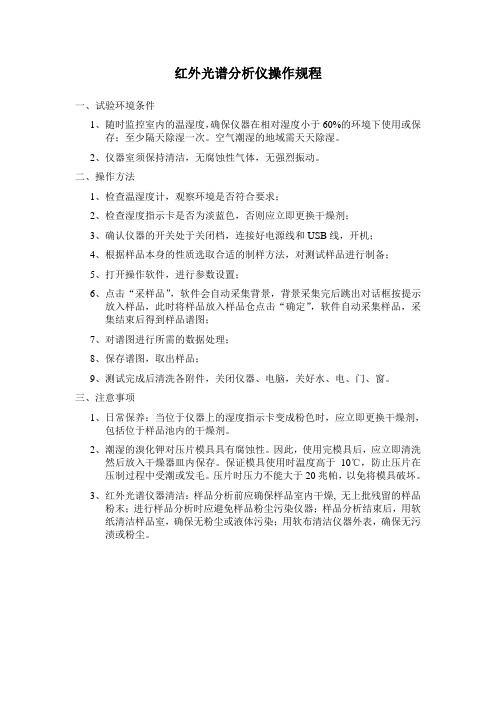
红外光谱分析仪操作规程
一、试验环境条件
1、随时监控室内的温湿度,确保仪器在相对湿度小于60%的环境下使用或保
存;至少隔天除湿一次。
空气潮湿的地域需天天除湿。
2、仪器室须保持清洁,无腐蚀性气体,无强烈振动。
二、操作方法
1、检查温湿度计,观察环境是否符合要求;
2、检查湿度指示卡是否为淡蓝色,否则应立即更换干燥剂;
3、确认仪器的开关处于关闭档,连接好电源线和USB线,开机;
4、根据样品本身的性质选取合适的制样方法,对测试样品进行制备;
5、打开操作软件,进行参数设置;
6、点击“采样品”,软件会自动采集背景,背景采集完后跳出对话框按提示
放入样品,此时将样品放入样品仓点击“确定”,软件自动采集样品,采集结束后得到样品谱图;
7、对谱图进行所需的数据处理;
8、保存谱图,取出样品;
9、测试完成后清洗各附件,关闭仪器、电脑,关好水、电、门、窗。
三、注意事项
1、日常保养:当位于仪器上的湿度指示卡变成粉色时,应立即更换干燥剂,
包括位于样品池内的干燥剂。
2、潮湿的溴化钾对压片模具具有腐蚀性。
因此,使用完模具后,应立即清洗
然后放入干燥器皿内保存。
保证模具使用时温度高于10℃,防止压片在压制过程中受潮或发毛。
压片时压力不能大于20兆帕,以免将模具破坏。
3、红外光谱仪器清洁:样品分析前应确保样品室内干燥, 无上批残留的样品
粉末;进行样品分析时应避免样品粉尘污染仪器;样品分析结束后,用软纸清洁样品室,确保无粉尘或液体污染;用软布清洁仪器外表,确保无污渍或粉尘。
红外光谱仪的操作流程
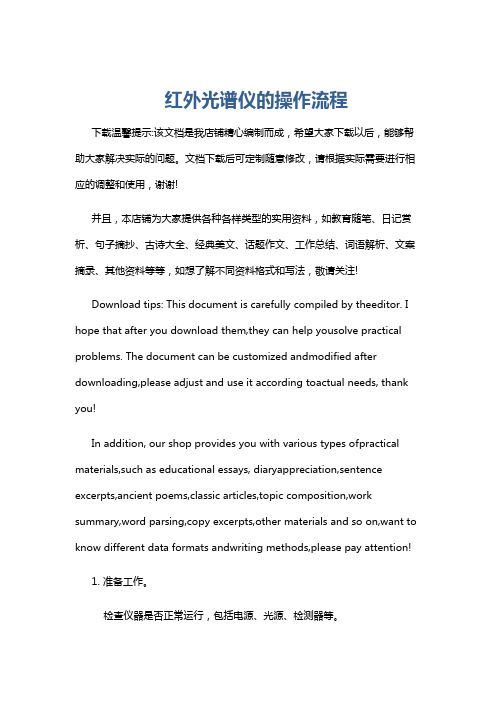
红外光谱仪的操作流程下载温馨提示:该文档是我店铺精心编制而成,希望大家下载以后,能够帮助大家解决实际的问题。
文档下载后可定制随意修改,请根据实际需要进行相应的调整和使用,谢谢!并且,本店铺为大家提供各种各样类型的实用资料,如教育随笔、日记赏析、句子摘抄、古诗大全、经典美文、话题作文、工作总结、词语解析、文案摘录、其他资料等等,如想了解不同资料格式和写法,敬请关注!Download tips: This document is carefully compiled by theeditor. I hope that after you download them,they can help yousolve practical problems. The document can be customized andmodified after downloading,please adjust and use it according toactual needs, thank you!In addition, our shop provides you with various types ofpractical materials,such as educational essays, diaryappreciation,sentence excerpts,ancient poems,classic articles,topic composition,work summary,word parsing,copy excerpts,other materials and so on,want to know different data formats andwriting methods,please pay attention!1. 准备工作。
检查仪器是否正常运行,包括电源、光源、检测器等。
BRUKER红外光谱仪操作规程
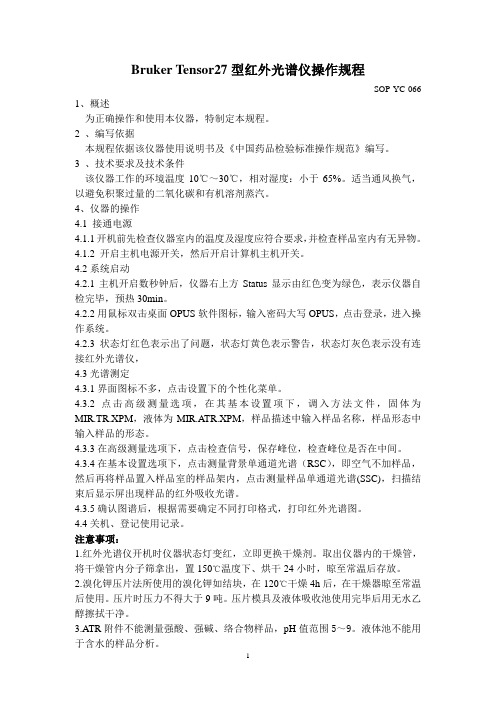
Bruker Tensor27型红外光谱仪操作规程SOP-YC-066 1、概述为正确操作和使用本仪器,特制定本规程。
2 、编写依据本规程依据该仪器使用说明书及《中国药品检验标准操作规范》编写。
3 、技术要求及技术条件该仪器工作的环境温度10℃~30℃,相对湿度:小于65%。
适当通风换气,以避免积聚过量的二氧化碳和有机溶剂蒸汽。
4、仪器的操作4.1 接通电源4.1.1开机前先检查仪器室内的温度及湿度应符合要求,并检查样品室内有无异物。
4.1.2 开启主机电源开关,然后开启计算机主机开关。
4.2系统启动4.2.1主机开启数秒钟后,仪器右上方Status显示由红色变为绿色,表示仪器自检完毕,预热30min。
4.2.2用鼠标双击桌面OPUS软件图标,输入密码大写OPUS,点击登录,进入操作系统。
4.2.3状态灯红色表示出了问题,状态灯黄色表示警告,状态灯灰色表示没有连接红外光谱仪,4.3光谱测定4.3.1界面图标不多,点击设置下的个性化菜单。
4.3.2点击高级测量选项,在其基本设置项下,调入方法文件,固体为MIR.TR.XPM,液体为MIR.ATR.XPM,样品描述中输入样品名称,样品形态中输入样品的形态。
4.3.3在高级测量选项下,点击检查信号,保存峰位,检查峰位是否在中间。
4.3.4在基本设置选项下,点击测量背景单通道光谱(RSC),即空气不加样品,然后再将样品置入样品室的样品架内,点击测量样品单通道光谱(SSC),扫描结束后显示屏出现样品的红外吸收光谱。
4.3.5确认图谱后,根据需要确定不同打印格式,打印红外光谱图。
4.4关机、登记使用记录。
注意事项:1.红外光谱仪开机时仪器状态灯变红,立即更换干燥剂。
取出仪器内的干燥管,将干燥管内分子筛拿出,置150℃温度下、烘干24小时,晾至常温后存放。
2.溴化钾压片法所使用的溴化钾如结块,在120℃干燥4h后,在干燥器晾至常温后使用。
压片时压力不得大于9吨。
TENSOR27红外光谱仪标准操作规程
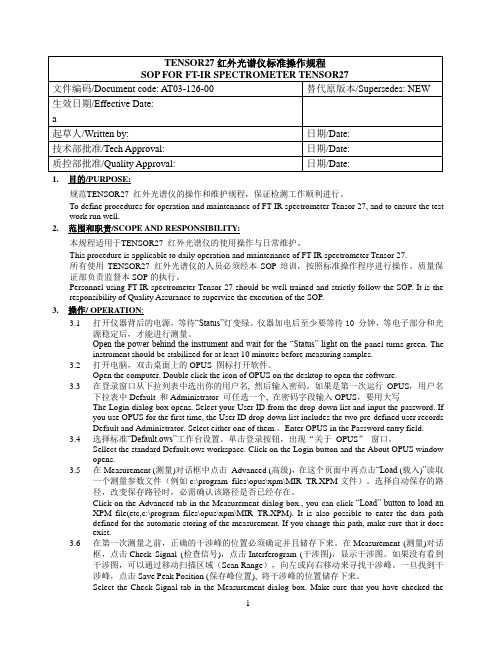
1.目的/PURPOSE:规范TENSOR27 红外光谱仪的操作和维护规程,保证检测工作顺利进行。
To define procedures for operation and maintenance of FT-IR spectrometer Tensor 27, and to ensure the test work run well.2.范围和职责/SCOPE AND RESPONSIBILITY:本规程适用于TENSOR27 红外光谱仪的使用操作与日常维护。
This procedure is applicable to daily operation and maintenance of FT-IR spectrometer Tensor 27.所有使用TENSOR27 红外光谱仪的人员必须经本SOP培训,按照标准操作程序进行操作。
质量保证部负责监督本SOP的执行。
Personnel using FT-IR spectrometer Tensor 27 should be well trained and strictly follow the SOP. It is the responsibility of Quality Assurance to supervise the execution of the SOP.3.操作/ OPERATION:3.1打开仪器背后的电源,等待“Status”灯变绿。
仪器加电后至少要等待10 分钟,等电子部分和光源稳定后,才能进行测量。
Open the power behind the instrument and wait for the “Status” light on the panel turns green. Theinstrument should be stabilized for at least 10 minutes before measuring samples.3.2打开电脑,双击桌面上的OPUS 图标打开软件。
布鲁克TENSOR—27红外光谱仪分析聚丙烯共聚物中乙烯含量的应用
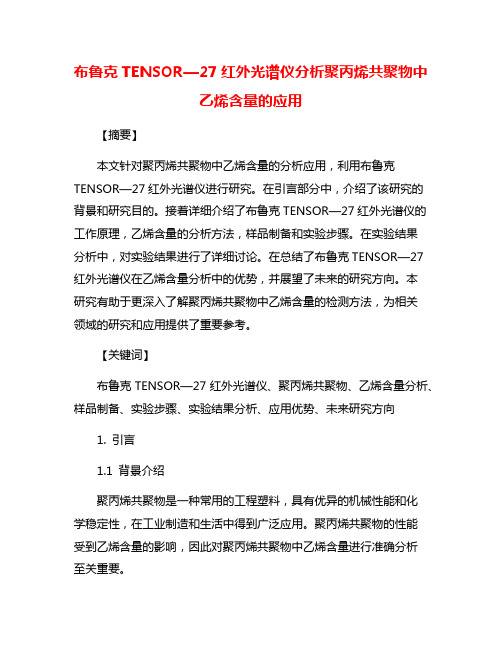
布鲁克TENSOR—27红外光谱仪分析聚丙烯共聚物中乙烯含量的应用【摘要】本文针对聚丙烯共聚物中乙烯含量的分析应用,利用布鲁克TENSOR—27红外光谱仪进行研究。
在引言部分中,介绍了该研究的背景和研究目的。
接着详细介绍了布鲁克TENSOR—27红外光谱仪的工作原理,乙烯含量的分析方法,样品制备和实验步骤。
在实验结果分析中,对实验结果进行了详细讨论。
在总结了布鲁克TENSOR—27红外光谱仪在乙烯含量分析中的优势,并展望了未来的研究方向。
本研究有助于更深入了解聚丙烯共聚物中乙烯含量的检测方法,为相关领域的研究和应用提供了重要参考。
【关键词】布鲁克TENSOR—27红外光谱仪、聚丙烯共聚物、乙烯含量分析、样品制备、实验步骤、实验结果分析、应用优势、未来研究方向1. 引言1.1 背景介绍聚丙烯共聚物是一种常用的工程塑料,具有优异的机械性能和化学稳定性,在工业制造和生活中得到广泛应用。
聚丙烯共聚物的性能受到乙烯含量的影响,因此对聚丙烯共聚物中乙烯含量进行准确分析至关重要。
目前,常用的乙烯含量分析方法包括气相色谱法、核磁共振法和红外光谱法等。
红外光谱法具有快速、准确、非破坏性等优点,是一种常用的分析方法。
传统的红外光谱仪在聚丙烯共聚物中乙烯含量分析中存在一些局限性。
为了解决传统红外光谱仪的局限性,布鲁克公司推出了TENSOR—27红外光谱仪,该仪器具有高分辨率、高灵敏度和快速性能,在聚丙烯共聚物中乙烯含量分析中表现出良好的应用潜力。
本文将探讨布鲁克TENSOR—27红外光谱仪在聚丙烯共聚物中乙烯含量分析中的应用,并对其应用优势和未来研究方向进行探讨。
1.2 研究目的本研究旨在探讨布鲁克TENSOR—27红外光谱仪在聚丙烯共聚物中乙烯含量分析中的应用。
通过对乙烯含量的准确测定,可以帮助我们了解聚丙烯共聚物的结构特性,进而优化生产工艺,提高产品质量。
通过研究乙烯含量与聚丙烯共聚物性能之间的关系,有助于拓展聚丙烯共聚物的应用领域,提高其市场竞争力。
TENSOR-27 基本操作流程: - 中国科学院化学研究所分析
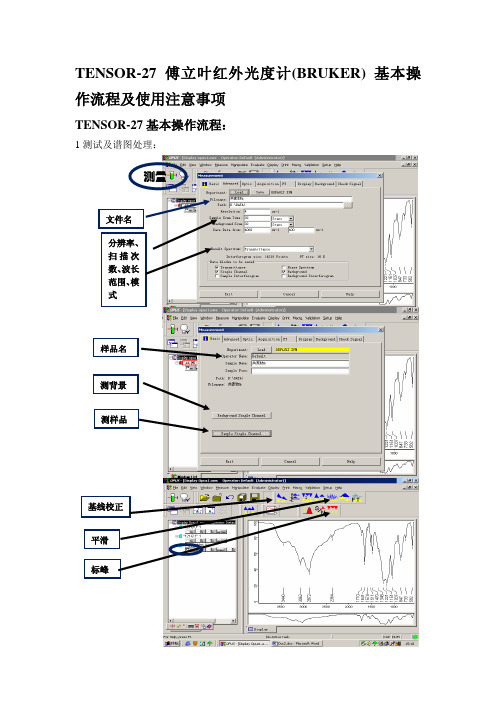
TENSOR-27 傅立叶红外光度计 (BRUKER) 基本操 作流程及使用注意事项
TENSOR-27 基本操作流程:
1 测试及谱图处理:
测量
ቤተ መጻሕፍቲ ባይዱ
文件名 分辨率、 扫描次 数、 波长 范围、 模 式
样品名
测背景
测样品
基线校正
平滑 标峰
2 数据转换
点击:文件 名、保存
输入文件 名, 改路径 为 A:
改格式, 保存
注意事项:
1 测量背景,不显示图谱; 2 测量时,禁止打开样品舱; 3 拷数据,需软盘; 4 实验完毕,在仪器使用记录本如实填写实验记录; 5 测试中如出现异常情况,请立即通知仪器管理员并停止实验。
中国科学院化学研究所 分析测试中心 丁丽萍整理
TENSOR27红外光谱仪标准操作规程
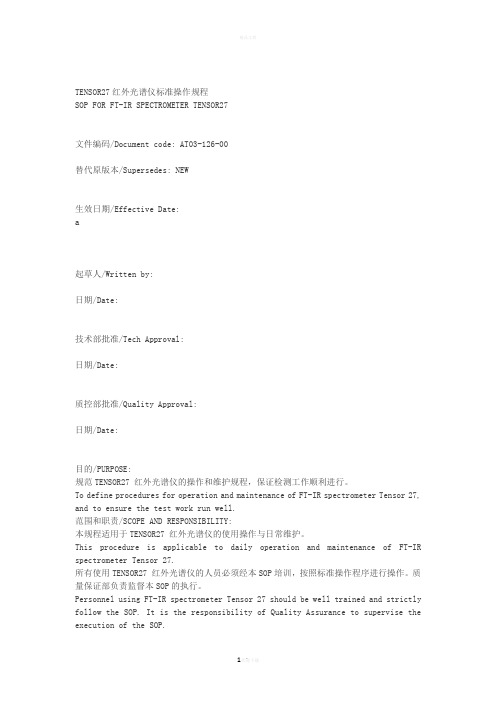
TENSOR27红外光谱仪标准操作规程SOP FOR FT-IR SPECTROMETER TENSOR27文件编码/Document code: AT03-126-00替代原版本/Supersedes: NEW生效日期/Effective Date:a起草人/Written by:日期/Date:技术部批准/Tech Approval:日期/Date:质控部批准/Quality Approval:日期/Date:目的/PURPOSE:规范TENSOR27 红外光谱仪的操作和维护规程,保证检测工作顺利进行。
To define procedures for operation and maintenance of FT-IR spectrometer Tensor 27, and to ensure the test work run well.范围和职责/SCOPE AND RESPONSIBILITY:本规程适用于TENSOR27 红外光谱仪的使用操作与日常维护。
This procedure is applicable to daily operation and maintenance of FT-IR spectrometer Tensor 27.所有使用TENSOR27 红外光谱仪的人员必须经本SOP培训,按照标准操作程序进行操作。
质量保证部负责监督本SOP的执行。
Personnel using FT-IR spectrometer Tensor 27 should be well trained and strictly follow the SOP. It is the responsibility of Quality Assurance to supervise the execution of the SOP.操作/ OPERATION:打开仪器背后的电源,等待“Status”灯变绿。
BRUKER TENSOR 27 FT-IR仪器操作规程与维护规程
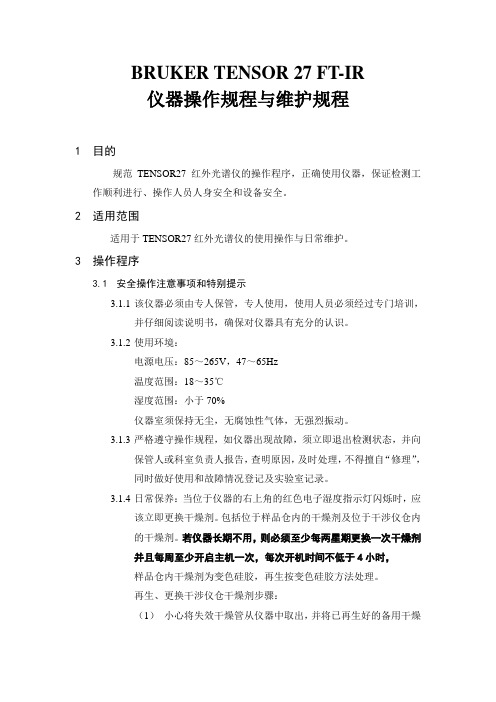
BRUKER TENSOR 27 FT-IR仪器操作规程与维护规程1目的规范TENSOR27红外光谱仪的操作程序,正确使用仪器,保证检测工作顺利进行、操作人员人身安全和设备安全。
2适用范围适用于TENSOR27红外光谱仪的使用操作与日常维护。
3操作程序3.1安全操作注意事项和特别提示3.1.1该仪器必须由专人保管,专人使用,使用人员必须经过专门培训,并仔细阅读说明书,确保对仪器具有充分的认识。
3.1.2使用环境:电源电压:85~265V,47~65Hz温度范围:18~35℃湿度范围:小于70%仪器室须保持无尘,无腐蚀性气体,无强烈振动。
3.1.3严格遵守操作规程,如仪器出现故障,须立即退出检测状态,并向保管人或科室负责人报告,查明原因,及时处理,不得擅自“修理”,同时做好使用和故障情况登记及实验室记录。
3.1.4日常保养:当位于仪器的右上角的红色电子湿度指示灯闪烁时,应该立即更换干燥剂。
包括位于样品仓内的干燥剂及位于干涉仪仓内的干燥剂。
若仪器长期不用,则必须至少每两星期更换一次干燥剂并且每周至少开启主机一次,每次开机时间不低于4小时,样品仓内干燥剂为变色硅胶,再生按变色硅胶方法处理。
再生、更换干涉仪仓干燥剂步骤:(1)小心将失效干燥管从仪器中取出,并将已再生好的备用干燥管小心装入仪器;(2)打开失效干燥管密封盖,将干燥剂(分子筛,白色)倒出;(3)将倒出的干燥剂放入适当的容器,在干燥烘箱于150℃下再生不低于24小时;(切勿连同干燥管一起加热!))(4)在干燥气氛中冷却干燥剂至50℃以下,然后才能将干燥剂重新装入干燥管中,盖好密封盖,在干燥气氛中保存备用。
(切勿将高温干燥剂立即放入,否则会损坏红外光谱仪!)3.1.5样品测定完毕,须保持仪器样品仓的清洁,并将样品移出仪器室,关好仪器、电脑及水、电、门窗等。
3.2开机前的准备3.2.1检查确认电源插座上的电压是否在规定的范围内。
3.2.2开除湿器,湿度须小于70%。
TENSOR27红外光谱仪操作与维护规程完整
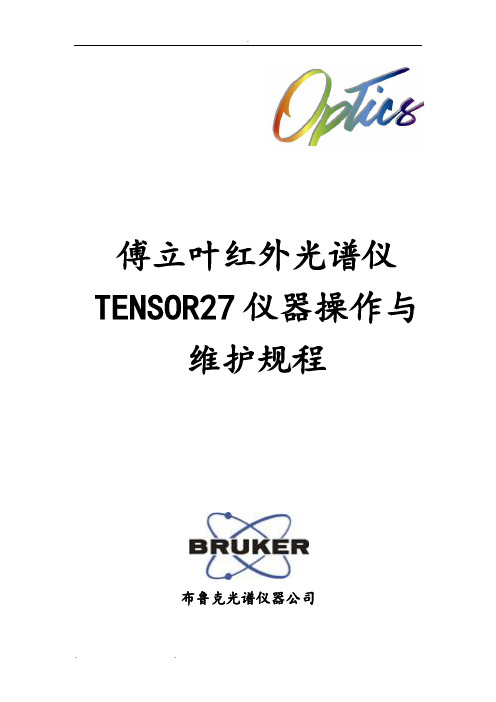
傅立叶红外光谱仪TENSOR27仪器操作与维护规程布鲁克光谱仪器公司傅立叶红外光谱仪TENSOR 27操作规程1目的规范TENSOR27红外光谱仪的操作程序,正确使用仪器,保证检测工作顺利进行、操作人员人身安全和设备安全。
2适用范围适用于TENSOR27红外光谱仪的使用操作与日常维护。
3操作程序3.1安全操作注意事项和特别提示3.1.1该仪器必须由专人保管,专人使用,使用人员必须经过专门培训,并仔细阅读说明书,确保对仪器具有充分的认识。
3.1.2使用环境:电源电压:85~265V,47~65Hz温度范围:18~35℃湿度范围:小于70%仪器室须保持无尘,无腐蚀性气体,无强烈振动。
3.1.3严格遵守操作规程,如仪器出现故障,须立即退出检测状态,并向保管人或科室负责人报告,查明原因,及时处理,不得擅自“修理”,同时做好使用和故障情况登记及实验室记录。
3.1.4日常保养:当位于仪器的右上角的红色电子湿度指示灯闪烁时,应该立即更换干燥剂。
包括位于样品仓内的干燥剂及位于干涉仪仓内的干燥剂。
若仪器长期不用,则必须至少每两星期更换一次干燥剂并且每周至少开启主机一次,每次开机时间不低于4小时,样品仓内干燥剂为变色硅胶,再生按变色硅胶方法处理。
再生、更换干涉仪仓干燥剂步骤:(1)小心将失效干燥管从仪器中取出,并将已再生好的备用干燥管小心装入仪器;(2)打开失效干燥管密封盖,将干燥剂(分子筛,白色)倒出;(3)将倒出的干燥剂放入适当的容器,在干燥烘箱于150℃下再生不低于24小时;(切勿连同干燥管一起加热!))(4)在干燥气氛中冷却干燥剂至50℃以下,然后才能将干燥剂重新装入干燥管中,盖好密封盖,在干燥气氛中保存备用。
(切勿将高温干燥剂立即放入,否则会损坏红外光谱仪!)3.1.5样品测定完毕,须保持仪器样品仓的清洁,并将样品移出仪器室,关好仪器、电脑及水、电、门窗等。
3.2开机前的准备3.2.1检查确认电源插座上的电压是否在规定的范围内。
TENSOR红外光谱仪操作与维护规程修订稿

T E N S O R红外光谱仪操作与维护规程Document number【AA80KGB-AA98YT-AAT8CB-2A6UT-A18GG】傅立叶红外光谱仪TENSOR27仪器操作与维护规程布鲁克光谱仪器公司傅立叶红外光谱仪TENSOR27操作规程1目的规范TENSOR27红外光谱仪的操作程序,正确使用仪器,保证检测工作顺利进行、操作人员人身安全和设备安全。
2适用范围适用于TENSOR27红外光谱仪的使用操作与日常维护。
3操作程序3.1安全操作注意事项和特别提示3.1.1该仪器必须由专人保管,专人使用,使用人员必须经过专门培训,并仔细阅读说明书,确保对仪器具有充分的认识。
3.1.2使用环境:电源电压:85~265V,47~65Hz温度范围:18~35℃湿度范围:小于70%仪器室须保持无尘,无腐蚀性气体,无强烈振动。
3.1.3严格遵守操作规程,如仪器出现故障,须立即退出检测状态,并向保管人或科室负责人报告,查明原因,及时处理,不得擅自“修理”,同时做好使用和故障情况登记及实验室记录。
3.1.4日常保养:当位于仪器的右上角的红色电子湿度指示灯闪烁时,应该立即更换干燥剂。
包括位于样品仓内的干燥剂及位于干涉仪仓内的干燥剂。
若仪器长期不用,则必须至少每两星期更换一次干燥剂并且每周至少开启主机一次,每次开机时间不低于4小时,样品仓内干燥剂为变色硅胶,再生按变色硅胶方法处理。
再生、更换干涉仪仓干燥剂步骤:(1)小心将失效干燥管从仪器中取出,并将已再生好的备用干燥管小心装入仪器;(2)打开失效干燥管密封盖,将干燥剂(分子筛,白色)倒出;(3)将倒出的干燥剂放入适当的容器,在干燥烘箱于150℃下再生不低于24小时;(切勿连同干燥管一起加热!))(4)在干燥气氛中冷却干燥剂至50℃以下,然后才能将干燥剂重新装入干燥管中,盖好密封盖,在干燥气氛中保存备用。
(切勿将高温干燥剂立即放入,否则会损坏红外光谱仪!)3.1.5样品测定完毕,须保持仪器样品仓的清洁,并将样品移出仪器室,关好仪器、电脑及水、电、门窗等。
布鲁克TENSOR27 中红外用户培训手册
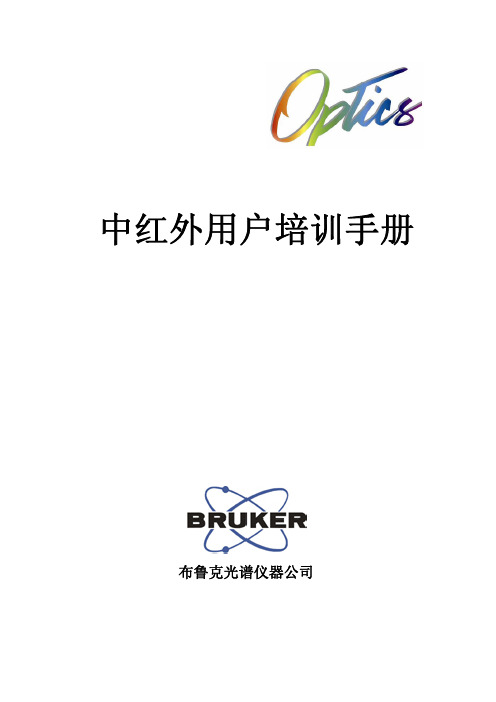
中红外用户培训手册布鲁克光谱仪器公司目录第一章 红外光谱的基本原理 (1)1.1光的性质 (1)1.2分子光谱的种类 (1)1.3分子的振动方式 (2)1.4吸收峰类型 (4)1.5吸收峰位置 (4)1.6吸收峰强度 (12)第二章 FTIR基本原理 (13)2.1FT-IR基本原理 (13)2.2FT-IR 光谱仪 (15)第三章 红外光谱的应用 (25)3.1化合物的鉴定 (25)3.2定性分析 (32)3.3定量分析 (33)3.4鉴定样品纯度和指导分离操作 (35)3.5研究化学反应中的问题 (35)第四章 红外光谱图的解析 (37)4.1红外光谱法的特点 (37)4.2样品的一般制备及特殊制样法 (37)4.3官能团的特征吸收与红外光谱图的解释 (41)第五章 红外样品常用制备技术和反射附件 (43)5.1 IR样品的制备技术 (43)5.2几种常用反射附件 (45)第六章 附录1 TENSOR仪器操作规程 (47)TENSOR 27红外光谱仪操作与维护规程 (47)TENSOR 37红外光谱仪操作与维护规程 (49)附录2 常见官能团红外吸收特征频率表 (52)附录3 仪器的维护 (66)取出并再生干燥剂 (66)更换激光器 (68)更换IR光源 (69)更换保险丝 (69)更换窗片 (70)第一章 红外光谱的基本原理1.1 光的性质光是一种电磁波,它在电场和磁场二个正交面内波动前进.二个波峰或波谷之间的距离为波长,以“ λ”表示。
电磁波包括波长短至0.1纳米的x射线到长达106厘米的无线电波.其中波长为0.75微米到200微米,即从可见光区外延到微波区的一段电磁波称红外光.红外光通常以微米为单位(μm).1微米等于10-4厘米(1μm=10-4cm),因此,红外光波长以厘米为单位时,其倒数就是1厘米内的波数(ν),所以波数的单位ν是厘米-1(cm-1).红外光既可以波长(λ),也可以波数(cm-1)表示,二者关系如(1-1)式所示:ν(cm-1)=104/λ(μm) (1-1)由于光的能量与频率有关,因此红外光也可以频率为单位.频率(f)是每秒内振动的次数.频率、波长和波数的关系是:f=c/λ=ν*c (1-2)式中:c为光速,是常数(3×1010厘米秒); λ是波长(微米);f是频率(秒-1);ν是波数(厘米-1).由于波数是频率被一个定值(光速)除的商值,因此红外光谱中常将波数称为频率.光既有波的性质,又有微粒的性质.可将一束光看作高速波动的粒子流,最小单位为光子.根据爱因斯坦—普朗克关系式,一定波长或频率的单色光束中每个光子具有能量E,E=hf=hcν=hc/λ (1-3)式中:h为普朗克常量,等于6.63×10-34焦耳·秒.按(1-3)式可以算出波长2μm(5000厘米-1)的红外光子能量为6.63×10-34 (焦耳·秒)x3x1010/2x10-4厘米=9.95x10-20焦耳.同理波长l0微米(1000厘米-1)的红外光子的能量仅1.99×10-20焦耳.可见波长短,能量大.波长长,能量小.1.2 分子光谱的种类有机分子同其他物质一样始终处于不停的运动之中。
TENSOR 27 傅立叶红外光谱仪操作步骤
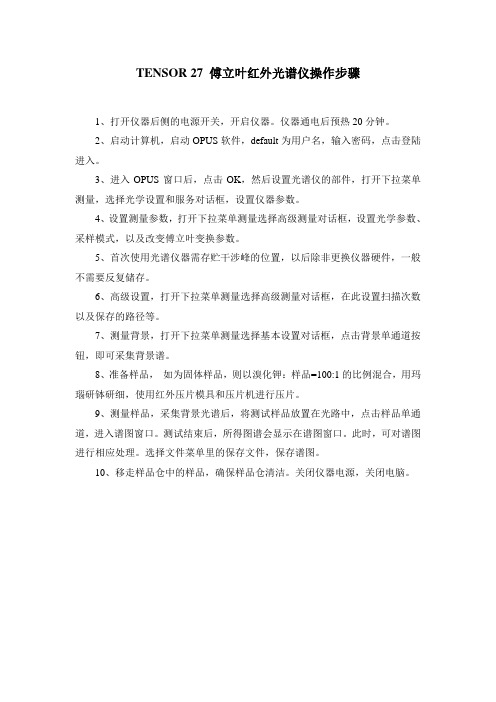
TENSOR 27 傅立叶红外光谱仪操作步骤
1、打开仪器后侧的电源开关,开启仪器。
仪器通电后预热20分钟。
2、启动计算机,启动OPUS软件,default为用户名,输入密码,点击登陆进入。
3、进入OPUS窗口后,点击OK,然后设置光谱仪的部件,打开下拉菜单测量,选择光学设置和服务对话框,设置仪器参数。
4、设置测量参数,打开下拉菜单测量选择高级测量对话框,设置光学参数、采样模式,以及改变傅立叶变换参数。
5、首次使用光谱仪器需存贮干涉峰的位置,以后除非更换仪器硬件,一般不需要反复储存。
6、高级设置,打开下拉菜单测量选择高级测量对话框,在此设置扫描次数以及保存的路径等。
7、测量背景,打开下拉菜单测量选择基本设置对话框,点击背景单通道按钮,即可采集背景谱。
8、准备样品,如为固体样品,则以溴化钾:样品=100:1的比例混合,用玛瑙研钵研细,使用红外压片模具和压片机进行压片。
9、测量样品,采集背景光谱后,将测试样品放置在光路中,点击样品单通道,进入谱图窗口。
测试结束后,所得图谱会显示在谱图窗口。
此时,可对谱图进行相应处理。
选择文件菜单里的保存文件,保存谱图。
10、移走样品仓中的样品,确保样品仓清洁。
关闭仪器电源,关闭电脑。
红外光谱仪标准操作规程
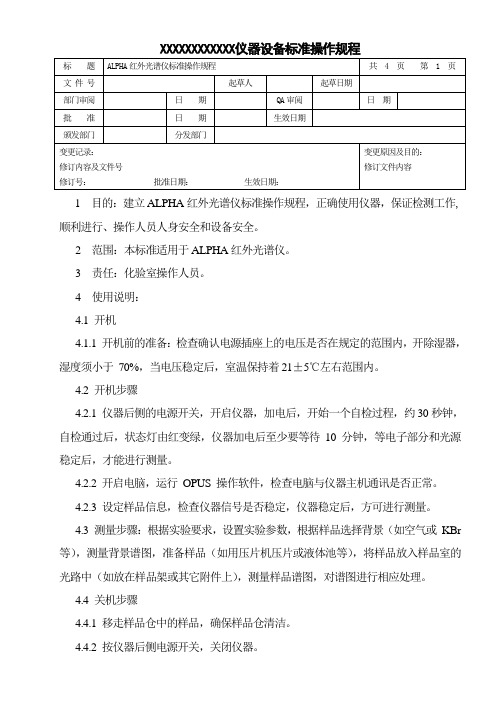
XXXXXXXXXXXX仪器设备标准操作规程1目的:建立ALPHA红外光谱仪标准操作规程,正确使用仪器,保证检测工作,顺利进行、操作人员人身安全和设备安全。
2 范围:本标准适用于ALPHA红外光谱仪。
3 责任:化验室操作人员。
4 使用说明:4.1 开机4.1.1 开机前的准备:检查确认电源插座上的电压是否在规定的范围内,开除湿器,湿度须小于70%,当电压稳定后,室温保持着21±5℃左右范围内。
4.2 开机步骤4.2.1 仪器后侧的电源开关,开启仪器,加电后,开始一个自检过程,约30秒钟,自检通过后,状态灯由红变绿,仪器加电后至少要等待10 分钟,等电子部分和光源稳定后,才能进行测量。
4.2.2 开启电脑,运行OPUS 操作软件,检查电脑与仪器主机通讯是否正常。
4.2.3 设定样品信息,检查仪器信号是否稳定,仪器稳定后,方可进行测量。
4.3 测量步骤:根据实验要求,设置实验参数,根据样品选择背景(如空气或KBr 等),测量背景谱图,准备样品(如用压片机压片或液体池等),将样品放入样品室的光路中(如放在样品架或其它附件上),测量样品谱图,对谱图进行相应处理。
4.4 关机步骤4.4.1 移走样品仓中的样品,确保样品仓清洁。
4.4.2 按仪器后侧电源开关,关闭仪器。
4.4.3 关闭电脑。
4.4.4 若有必要,还需要从电源插座上拔下电源线。
4.4.5 在记录本记录使用情况。
5 仪器的维护:5.1.1取出并再生干燥剂:封在筒中可更换的干燥剂(分子筛)能够保持干涉仪和探测器腔体中的空气干燥;尽管密封在腔体中,还是有必要再生干燥剂;如果频繁更换探测器的话,对探测器腔体更有必要再生干燥剂。
5.1.2大约每六个月或者至少当仪器上面的电子湿度指示等表明应该更换干燥剂时,再生或换干燥剂。
5.2更换干燥剂:干燥器筒在探测器和干涉仪腔体中,打开探测器腔体,取下探测器腔体左侧螺钉的塞子,转大约半圈,松开螺钉(6mm),移开盖子,拔出干燥器筒;5.2.1打开干涉仪腔体(TENSOR 27),按下光源腔体盖,打开盖子,会在面向干涉仪腔体的壁上看到一个螺钉,转大约半圈,松开螺钉(6 mm),取下干涉仪腔体盖子,拔出干燥器筒;5.2.2打开干涉仪腔体(TENSOR 37),转动仪器后面的把手,打开干涉仪腔体盖,取下干涉仪腔体盖,取出干燥剂管。
红外光谱仪操作规程
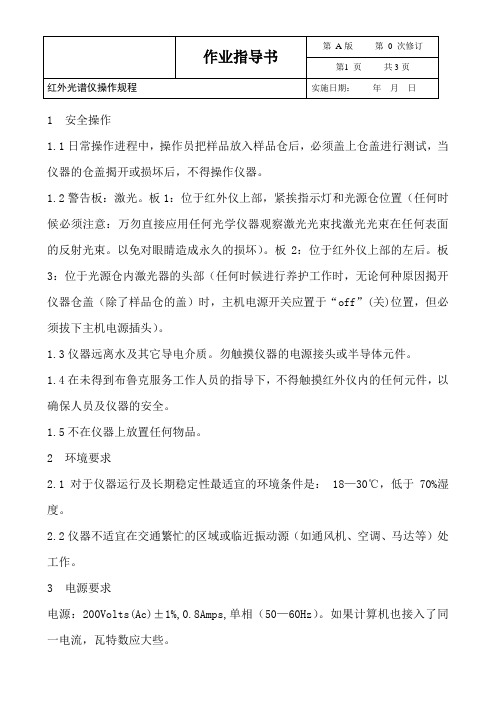
1 安全操作1.1日常操作进程中,操作员把样品放入样品仓后,必须盖上仓盖进行测试,当仪器的仓盖揭开或损坏后,不得操作仪器。
1.2警告板:激光。
板1:位于红外仪上部,紧挨指示灯和光源仓位置(任何时候必须注意:万勿直接应用任何光学仪器观察激光光束找激光光束在任何表面的反射光束。
以免对眼睛造成永久的损坏)。
板2:位于红外仪上部的左后。
板3:位于光源仓内激光器的头部(任何时候进行养护工作时,无论何种原因揭开仪器仓盖(除了样品仓的盖)时,主机电源开关应置于“off”(关)位置,但必须拔下主机电源插头)。
1.3仪器远离水及其它导电介质。
勿触摸仪器的电源接头或半导体元件。
1.4在未得到布鲁克服务工作人员的指导下,不得触摸红外仪内的任何元件,以确保人员及仪器的安全。
1.5不在仪器上放置任何物品。
2 环境要求2.1对于仪器运行及长期稳定性最适宜的环境条件是: 18—30℃,低于70%湿度。
2.2仪器不适宜在交通繁忙的区域或临近振动源(如通风机、空调、马达等)处工作。
3 电源要求电源:200Volts(Ac)±1%,0.8Amps,单相(50—60Hz)。
如果计算机也接入了同一电流,瓦特数应大些。
4 电源环境要求为保证得到高质量的数据,延长元件寿命,应避免下列情况。
4.1勿将仪器置于电场干扰,高能脉冲,磁场源及电频干扰的环境下。
4.2探测器元件,如大型马达,热电偶,……这些仪器不能与红外仪插入一个电流循环系统。
4.3主机电源须稳定,如果出现(如灯光暗淡,电流急冲,频繁的电击)问题,应考虑使用一个不受干扰的(UPS)电源和/或Line Conditioner。
5 分束器更换过程5.1分束器:分束器上部有一手柄,以便插入光谱仪。
分束器对湿度、尘埃及其它环境因素十分敏感。
它们只要不放在光谱仪中使用时就应储存在布鲁克干燥存储箱内。
注意:分束器除了手柄外,其它任何部分都不能用手触摸。
触摸任何其它部分可能损坏甚至完全弄坏分束器。
TENSOR27红外光谱仪操作规程
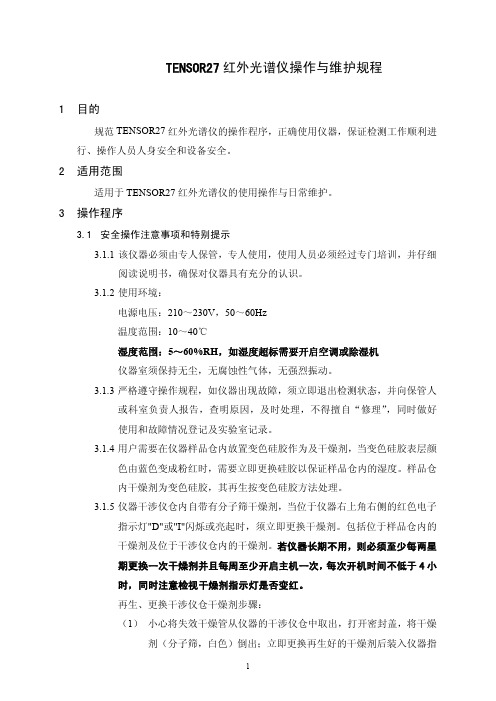
TENSOR27红外光谱仪操作与维护规程1 目的规范红外光谱仪的操作程序,正确使用仪器,保证检测工作顺利进行、操作人员人身安全和设备安全。
2 适用范围适用于红外光谱仪的使用操作与日常维护。
3 操作程序3.1 安全操作注意事项和特别提示3.1.1 该仪器必须由专人保管,专人使用,使用人员必须经过专门培训,并仔细阅读说明书,确保对仪器具有充分的认识。
3.1.2 使用环境:电源电压:210~230V ,50~60Hz温度范围:10~40℃湿度范围:5~60%RH ,如湿度超标需要开启空调或除湿机仪器室须保持无尘,无腐蚀性气体,无强烈振动。
3.1.3 严格遵守操作规程,如仪器出现故障,须立即退出检测状态,并向保管人或科室负责人报告,查明原因,及时处理,不得擅自“修理”,同时做好使用和故障情况登记及实验室记录。
3.1.4 用户需要在仪器样品仓内放置变色硅胶作为及干燥剂,当变色硅胶表层颜色由蓝色变成粉红时,需要立即更换硅胶以保证样品仓内的湿度。
样品仓内干燥剂为变色硅胶,其再生按变色硅胶方法处理。
3.1.5 仪器干涉仪仓内自带有分子筛干燥剂,当位于仪器右上角右侧的红色电子指示灯"D"或"I"闪烁或亮起时,须立即更换干燥剂。
包括位于样品仓内的干燥剂及位于干涉仪仓内的干燥剂。
若仪器长期不用,则必须至少每两星期更换一次干燥剂并且每周至少开启主机一次,每次开机时间不低于4小时,同时注意检视干燥剂指示灯是否变红。
再生、更换干涉仪仓干燥剂步骤:(1) 小心将失效干燥管从仪器的干涉仪仓中取出,打开密封盖,将干燥剂(分子筛,白色)倒出;立即更换再生好的干燥剂后装入仪器指TENSOR27TENSOR27定位置;(2) 将倒出的干燥剂放入适当的容器,置于干燥烘箱在150℃下再生24小时;(最少为8小时,切勿连同干燥管一起加热!))(3) 将烘好的干燥剂置于密闭的容器中冷却并保存。
(切勿将高温干燥剂立即放入仪器,否则可能会严重损坏红外光谱仪!)3.1.6制备样品前后,都应用无水乙醇认真清洁所用模具;制备样品测定完毕,须保持仪器样品仓的清洁,并将样品移出仪器室,关好仪器、电脑及水、电、门窗等。
红外光光谱仪操作规程
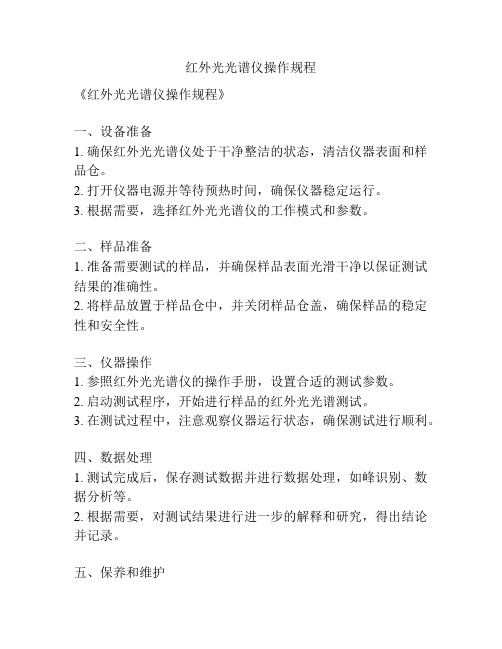
红外光光谱仪操作规程
《红外光光谱仪操作规程》
一、设备准备
1. 确保红外光光谱仪处于干净整洁的状态,清洁仪器表面和样品仓。
2. 打开仪器电源并等待预热时间,确保仪器稳定运行。
3. 根据需要,选择红外光光谱仪的工作模式和参数。
二、样品准备
1. 准备需要测试的样品,并确保样品表面光滑干净以保证测试结果的准确性。
2. 将样品放置于样品仓中,并关闭样品仓盖,确保样品的稳定性和安全性。
三、仪器操作
1. 参照红外光光谱仪的操作手册,设置合适的测试参数。
2. 启动测试程序,开始进行样品的红外光光谱测试。
3. 在测试过程中,注意观察仪器运行状态,确保测试进行顺利。
四、数据处理
1. 测试完成后,保存测试数据并进行数据处理,如峰识别、数据分析等。
2. 根据需要,对测试结果进行进一步的解释和研究,得出结论并记录。
五、保养和维护
1. 测试结束后,关闭红外光光谱仪的电源,并进行设备清洁和维护工作。
2. 定期对仪器进行保养和维护,并按时更换耗材和易损件。
六、安全注意事项
1. 在操作红外光光谱仪时,注意安全操作规程,避免发生意外事故。
2. 定期进行仪器安全检查,确保设备的安全性和稳定性。
以上即为《红外光光谱仪操作规程》,希望所有操作人员严格遵守,并保证设备正常运行和测试结果的准确性。
TENSOR27红外光谱仪操作与维护规程
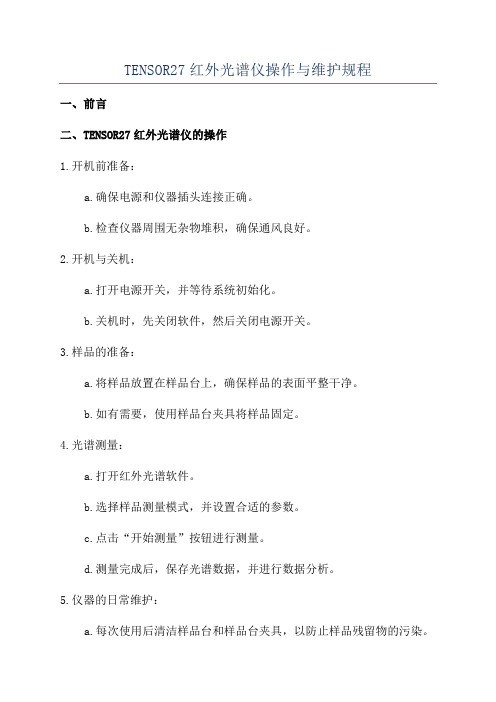
TENSOR27红外光谱仪操作与维护规程
一、前言
二、TENSOR27红外光谱仪的操作
1.开机前准备:
a.确保电源和仪器插头连接正确。
b.检查仪器周围无杂物堆积,确保通风良好。
2.开机与关机:
a.打开电源开关,并等待系统初始化。
b.关机时,先关闭软件,然后关闭电源开关。
3.样品的准备:
a.将样品放置在样品台上,确保样品的表面平整干净。
b.如有需要,使用样品台夹具将样品固定。
4.光谱测量:
a.打开红外光谱软件。
b.选择样品测量模式,并设置合适的参数。
c.点击“开始测量”按钮进行测量。
d.测量完成后,保存光谱数据,并进行数据分析。
5.仪器的日常维护:
a.每次使用后清洁样品台和样品台夹具,以防止样品残留物的污染。
b.定期清洁仪器外壳和探测器窗口,以确保光的透过率。
c.定期校准仪器,以确保测量结果的准确性。
三、TENSOR27红外光谱仪的维护
1.清洁仪器外壳和探测器窗口:
a.使用软布蘸取少量去离子水,轻轻擦拭仪器外壳。
b.使用软布蘸取少量乙醇,轻轻擦拭探测器窗口。
2.校准仪器:
a.按照仪器说明书中的校准步骤进行操作。
b.定期进行仪器的内部校准,以确保测量结果的准确性。
3.定期保养:
a.检查仪器的电源线和连接线,确保其没有损坏或松动。
b.检查仪器的风扇,确保其正常运转。
c.检查仪器的冷却系统,确保其正常工作。
4.故障排除与维修:
b.不要随意拆卸仪器,以免对仪器造成更大的损坏。
四、总结。
红外光谱仪操作规程及注意事项
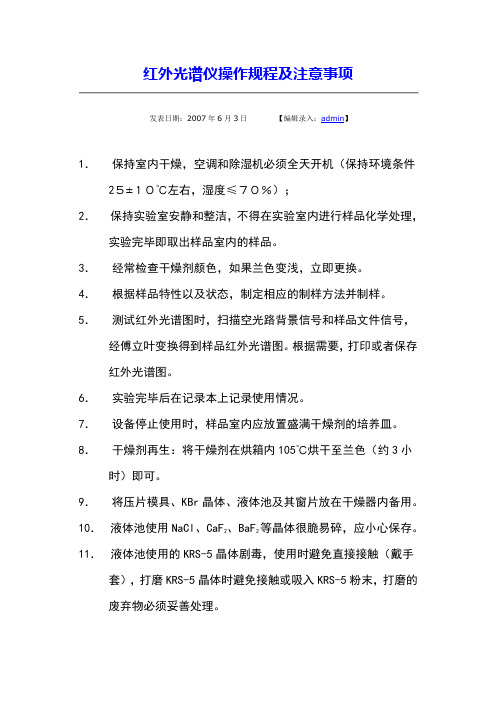
红外光谱仪操作规程及注意事项发表日期:2007年6月3日【编辑录入:admin】1.保持室内干燥,空调和除湿机必须全天开机(保持环境条件25±10℃左右,湿度≤70%);2.保持实验室安静和整洁,不得在实验室内进行样品化学处理,实验完毕即取出样品室内的样品。
3.经常检查干燥剂颜色,如果兰色变浅,立即更换。
4.根据样品特性以及状态,制定相应的制样方法并制样。
5.测试红外光谱图时,扫描空光路背景信号和样品文件信号,经傅立叶变换得到样品红外光谱图。
根据需要,打印或者保存红外光谱图。
6.实验完毕后在记录本上记录使用情况。
7.设备停止使用时,样品室内应放置盛满干燥剂的培养皿。
8.干燥剂再生:将干燥剂在烘箱内105℃烘干至兰色(约3小时)即可。
9.将压片模具、KBr晶体、液体池及其窗片放在干燥器内备用。
10.液体池使用NaCl、CaF2、BaF2等晶体很脆易碎,应小心保存。
11.液体池使用的KRS-5晶体剧毒,使用时避免直接接触(戴手套),打磨KRS-5晶体时避免接触或吸入KRS-5粉末,打磨的废弃物必须妥善处理。
红外光谱仪操作规程及注意事项2010-01-12 17:11:38 来源:实验室设备信息网浏览:342次红外光谱仪操作规程及注意事项一、操作步骤1.开机前准备开机前检查实验室电源、温度和湿度等环境条件,当电压稳定,室温为21±5℃左右,湿度≤65%才能开机。
2.开机开机时,首先打开仪器电源,稳定半小时,使得仪器能量达到最佳状态。
开启电脑,并打开仪器操作平台OMNIC软件,运行Diagnostic菜单,检查仪器稳定性。
3.制样根据样品特性以及状态,制定相应的制样方法并制样。
4.扫描和输出红外光谱图测试红外光谱图时,先扫描空光路背景信号(Collect→Background),再扫描样品文件信号(Collect→Sample),经傅立叶变换得到样品红外光谱图。
5.关机(1)关机时,先关闭OMNIC软件,再关闭仪器电源,最后关闭计算机并盖上仪器防尘罩。
布鲁克TENSOR27 红外使用手册

简介 . . . . . . . . . . . . . . . . . . . . . . . . . . . . . . . . . . . . . . . . . . . . . . . . . . . . 21 光谱仪的开与关 . . . . . . . . . . . . . . . . . . . . . . . . . . . . . . . . . . . . . . . . . . . 21 快速卡式接口 QuickLock™ . . . . . . . . . . . . . . . . . . . . . . . . . . . . . . . . . . 22 自动样品识别 . . . . . . . . . . . . . . . . . . . . . . . . . . . . . . . . . . . . . . . . . . . . . 24 更换红外光源 . . . . . . . . . . . . . . . . . . . . . . . . . . . . . . . . . . . . . . . . . . . . . 24 更换分束器 ( 仅对 TENSOR 37 ). . . . . . . . . . . . . . . . . . . . . . . . . . . . . . 28 更换探测器 . . . . . . . . . . . . . . . . . . . . . . . . . . . . . . . . . . . . . . . . . . . . . . . 29
与仪器一起发放的软件能够自动将校准部件置入光路中并检查与校准光谱模块化的设计思想使得多数的维护工作如更换光源和探测器变得容易不需要任何再校准即能达到之前的性能
- 1、下载文档前请自行甄别文档内容的完整性,平台不提供额外的编辑、内容补充、找答案等附加服务。
- 2、"仅部分预览"的文档,不可在线预览部分如存在完整性等问题,可反馈申请退款(可完整预览的文档不适用该条件!)。
- 3、如文档侵犯您的权益,请联系客服反馈,我们会尽快为您处理(人工客服工作时间:9:00-18:30)。
TENSOR27红外光谱仪标准操作规程SOP FOR FT-IR SPECTROMETER TENSOR27文件编码/Document code: AT03-126-00替代原版本/Supersedes: NEW生效日期/Effective Date:a起草人/Written by:日期/Date:技术部批准/Tech Approval:日期/Date:质控部批准/Quality Approval:日期/Date:目的/PURPOSE:规范TENSOR27 红外光谱仪的操作和维护规程,保证检测工作顺利进行。
To define procedures for operation and maintenance of FT-IR spectrometer Tensor 27, and to ensure the test work run well.范围和职责/SCOPE AND RESPONSIBILITY:本规程适用于TENSOR27 红外光谱仪的使用操作与日常维护。
This procedure is applicable to daily operation and maintenance of FT-IR spectrometer Tensor 27.所有使用TENSOR27 红外光谱仪的人员必须经本SOP培训,按照标准操作程序进行操作。
质量保证部负责监督本SOP的执行。
Personnel using FT-IR spectrometer Tensor 27 should be well trained and strictly follow the SOP. It is the responsibility of Quality Assurance to supervise the execution of the SOP.操作/ OPERATION:打开仪器背后的电源,等待“Status”灯变绿。
仪器加电后至少要等待10 分钟,等电子部分和光源稳定后,才能进行测量。
Open the power behind the instrument and wait for the “Status” light on the panel turns green. The instrument should be stabilized for at least 10 minutes before measuring samples.打开电脑,双击桌面上的OPUS 图标打开软件。
Open the computer. Double click the icon of OPUS on the desktop to open the software.在登录窗口从下拉列表中选出你的用户名, 然后输入密码。
如果是第一次运行OPUS,用户名下拉表中Default 和Administrator 可任选一个, 在密码字段输入OPUS,要用大写The Login dialog box opens. Select your User ID from the drop-down list and input the password. If you use OPUS for the first time, the User ID drop-down list includes the two pre-defined user records Default and Administrator. Select either one of them.。
Enter OPUS in the Password entry field.选择标准“Default.ows”工作台设置。
单击登录按钮,出现“关于OPUS”窗口。
Sellect the standard Default.ows workspace. Click on the Login button and the About OPUS window opens.在Measurement (测量)对话框中点击Advanced (高级),在这个页面中再点击“Load (载入)”读取一个测量参数文件(例如c:\program files\opus\xpm\MIR_TR.XPM文件)。
选择自动保存的路径,改变保存路径时,必需确认该路径是否已经存在。
Click on the Advanced tab in the Measurement dialog box., you can click “Load” button to load an XPM :\program files\opus\xpm\MIR_TR.XPM). It is also possible to enter the data path defined for the automatic storing of the measurement. If you change this path, make sure that it does exist.在第一次测量之前,正确的干涉峰的位置必须确定并且储存下来。
在Measurement (测量)对话框,点击Check Signal (检查信号),点击Interferogram (干涉图),显示干涉图。
如果没有看到干涉图,可以通过移动扫描区域(Scan Range),向左或向右移动来寻找干涉峰。
一旦找到干涉峰,点击Save Peak Position (保存峰位置), 将干涉峰的位置储存下来。
Select the Check Signal tab in the Measurement dialog box. Make sure that you have checked the Interferogram option button. If no interferogram peak is displayed, you can move the scan region to the left or right using the arrow buttons to find the peak. Once the interferogram peak has been found, its position MUST be stored by clicking on the Save Peak Position button.确定样品腔内无其他物品后,进入Basic (基本) 页面,点击Collect Background (收集背景)按钮即可采集背景谱。
To start the background measurement, select the Basic tab and click on the Background Single Channel button. Before that, make it sure that there is nothing in sample compartment.采集背景光谱后,将测试样品放置在光路中,你可以输入样品名、样品形态,所有这些信息将与谱图一起储存在谱图文件中。
点击Collect Sample(测量样品)。
测量对话窗口即消失,并进入谱图窗口。
从OPUS 软件的底部可以看到测量的进程,测量结束后,谱图会显示在谱图窗口。
Having measured the background spectrum, place the sample into the optical path. Enter the Sample Name and define the Sample Form in the Basic tab. This information will be stored together with your spectrum. Click on the Sample Single Channel buttonto start measurement. The Measurement Dialog Box is closed and the spectrum window displayed. Once again, you can monitor the progress of your measurement on the status bar at the bottom of the OPUS window. Having finished the measurement, the measured spectrum will be displayed in the spectrum window.图谱处理/Manipulate a spectrum:从File(文件)菜单中选择Load File(载入文件),载入需要处理的图谱文件。
用处理命令对图谱进行处理。
完成后将图谱文件保存为其他名字。
Load the spectrum file(s) to be manipulated by clicking on the Load in the . Use different manipulation command to modify the spectra. Save the modified spectra a different name.打印图谱/Print the Spectrum在打印菜单中选择Print Spectra(打印图谱)。
在对话框中选中处理好的图谱。
单击Change Layout (更改布局),选择打印模板。
然后按Print开始打印。
Select the Print Spectra command from the Print menu. Drag & drop the respective spectrum from the OPUS browser window into the File(s) to Plot selection field. Click on the Change Layout button to select a plot layout. Click on the Print button to start printing.样品测定完毕,移走样品仓中的样品,确保样品仓清洁。
按仪器后侧电源开关,关闭仪器, 最后关计算机。
After the measurement of samples, remove the sample in the sample compartment and ensure the compartment is clean. Press the power button OFF behind the instrument to shut off the instrument. Turn off the computer保养/MAINTENANCE:仪器样品腔内应常年放一杯变色硅胶,使样品腔保持干燥。
