solaris10安装oracle
Oracle Solaris 10操作系统安装指南说明书
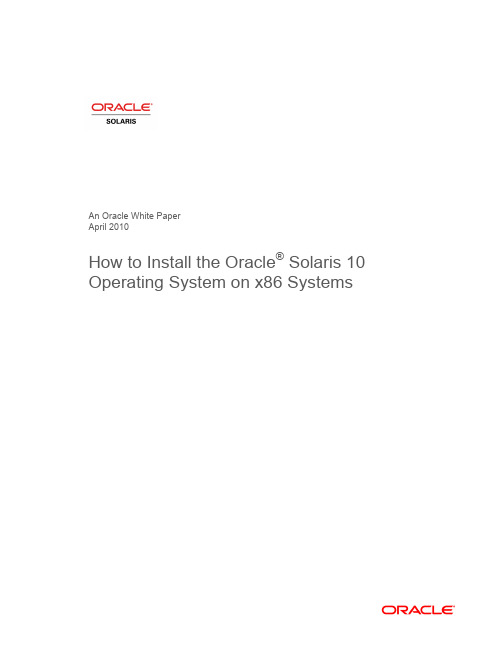
An Oracle White PaperApril 2010How to Install the Oracle® Solaris 10Operating System on x86 SystemsIntroduction.........................................................................................1 Installation Assumptions.....................................................................2 Check the Hardware Compatibility List...............................................2 Basic System Requirements...............................................................2 Obtaining Media for the x86 Platform.................................................3 Power Up and Media Boot..................................................................3 Installing the Oracle Solaris 10 5/09 Operating System.....................4 Identifying the Console...................................................................4 Selecting the Type of Installation....................................................5 System Configuration......................................................................6 For More Information........................................................................26 IntroductionThis white paper instructs users unfamiliar with the Oracle® Solaris 10 operating system installation on how to install Oracle Solaris 10 on an Oracle supported x86 system (including the family of 32-bit x86 systems as well as 64-bit AMD64™ and Intel® 64 systems). It is assumed that you are installing Oracle Solaris 10 5/09; all features described in this guide may not be available in earlier updates. This step-by-step guide, complete with screen shots, takes users through the installation process in 22 simple steps. Novice users should be able to complete an Oracle Solaris 5/09 operating system installation on a standalone x86 system using the instructions in this guide.Installation AssumptionsThis guide makes several assumptions, including•The system is an x86 system.•The system is compatible with the Oracle Solaris 10 5/09 OS and is listed on the Oracle Solaris Hardware Compatibility List (HCL).•The system has a graphical interface.While this guide is most appropriate for a standalone system that does not connect to a network or connects to a network with automatic configuration, it can be used to install a system with a fixed IP address if the network configuration information is available.If problems arise during the installation process that are not discussed in this guide, refer to the Oracle Solaris 10 OS Installation Guide: Basic Installations for more information. This guide is part of the Oracle Solaris 10 Release and Installation Collection located on the Sun Web site at/app/docs/prod/solaris.10.Check the Hardware Compatibility ListThe first step before the installation process is to verify that the system to be installed is on the hardware compatibility list located at: /bigadmin/hcl/.Note: The term x86 refers to the family of 32-bit x86-compatible architecture and 64-bit AMD64 and Intel 64.Basic System RequirementsVerify the computer system meets the following requirements. Note that the requirements below are recommended minimums. While it is possible to install Oracle Solaris 10 on a system with less disk capacity and CPU speed, it is not recommended.•Minimum 1,024 MB of physical RAM•Minimum 10 GB of available hard drive space•Minimum 400 MHz CPU speed•DVD or CD-ROM drive•Attached monitor or integrated displayFor more information on Oracle Solaris system requirements, visit /solaris. For a catalog of the more than 5000 Oracle Solaris-ready applications and solutions, visit/bigadmin/apps.Obtaining Media for the x86 PlatformThe Oracle Solaris 10 5/09 OS release is available via download from the Oracle Web site.1.Go to /solaris/ and click on the Oracle Solaris logo if you want to obtain informationabout the Oracle Solaris 10 5/09 OS; if not, proceed to step 2.2.Go to /solaris/get to begin the download process.3.Choose Oracle Solaris 10 on the list of available downloads.4.Click on the appropriate media format (Oracle Solaris for x86 systems).5.Register at the Sun Download Center, if you have not already done so.6.Answer the short questionnaire.7.Read and accept the license agreement.8.Download and burn the CDs or DVDs.See the Oracle Solaris 10 FAQs located at /solaris/get for guidance, instruction, and tips on downloading Oracle Solaris 10 or burning installation CD and DVD media.Power Up and Media BootIf you do not want to substitute your current operating system and instead you want to run Oracle Solaris as a guest OS or virtual machine, please download and install Oracle VM VirtualBox for free from /.The following procedure can be used to install Oracle Solaris 10 5/09 on a new or used system.1.Power up the system and insert the first installation CD or DVD into the drive tray.2.Restart the system.3.If the system appears to be booting from the hard disk and the Oracle Solaris OS installer doesnot start, power cycle the system (power cycle is shutting down the power on the system and then restarting the system). As the system begins to boot, enter setup mode. Typically, the systemdisplays a message indicating which key to press (such as "Enter F2 to enter setup", although the key to press varies by manufacturer; the ESC and F12 keys are other common options.) If you miss the message, simply restart the system a couple of times until you are able to view it.Once in setup mode, specify the boot device for the system. This example specifies the CD or DVD drive as the boot device. To do so, find the list that describes boot order and re-order as needed to ensure the CD or DVD drive appears first on the list. The system should boot from the CD or DVD drive to start the install process.Installing the Oracle Solaris 10 5/09 Operating SystemIdentifying the ConsoleThe next step in the installation process is to select the type of console for the hardware on which Oracle Solaris is being installed. Use the arrow keys to select the version of Oracle Solaris OS that matches the hardware configuration. For most x86 systems, use the default selection.Press the ENTER key and boot the version of operating system selected. The highlighted entry boots in 60 seconds even if a key is not pressed.Note: Prompts do not appear during the boot process. If a selection is not made, the screen times out and the systemautomatically boots the Oracle Solaris OS.Selecting the Type of InstallationAfter the ENTER key is pressed or the counter times out, a series of dots will run on the screen and you will see the basic device configuration message along with a menu with six installation options.Before this new counter times out, select option 3 to install Oracle Solaris 10 5/09 from the beginning using the Oracle Solaris ZFS as the root file system. You can get more information on Oracle Solaris ZFS from /us/products/servers-storage/storage/storage-software/031857.htm.Note: If you don’t want to use Oracle Solaris ZFS as your root file system, you can use option 1. Please refer to the previousversion of this white paper.Once option 3 is selected, you'll see the following screen with some information regarding your hardware. Keep in mind that the hardware information displayed (such as "nge0") may differ from the exact data displayed below and that each step can take up to a couple of minutes to complete.After a few seconds, you are presented with the keyboard layout configuration in case you don't have a standard keyboard or if you have a localized keyboard. If you have a US keyboard, press the [F2] key; if not, select the right language using the arrow keys to move up or down, make your selection with the [space bar] and then press [F2] to continue.Immediately, you'll see the following message. Press ENTER to continue.System ConfigurationA series of screens guides you through the Oracle Solaris configuration process. Note that the graphical screens require a mouse to be rolled over the window in order to answer questions posed throughout the configuration process.1.After you press ENTER, the system configuration process will start through a series of windows.Please roll the mouse over the window, click the mouse, and press ENTER to continue.2.Select a language for the system.3. A new window, the Oracle Solaris Install Console, appears in the bottom-right corner. Thiswindow is used to display pertinent installation messages. Another window appears in which the Oracle Solaris OS installation questions should be answered. Press [F2] to continue.4.The system identification process begins. Press [F2] to continue.5.The Network Connectivity window appears. Use the default answer, (unless you don't have anetwork) and press [F2] to continue.6.The DHCP selection appears. For most cases, just select DHCP for your network configurationusing the arrow keys and the space bar to make the selection and then press [F2] to continue.7.The IPv6 window appears. Just use the default and press [F2] to continue.8.The Confirmation window appears. If you agree with your selections, press [F2] to continue; ifnot, press [F4] and the process will go back to step 5.9.The Security Policy window appears. Use the default for No Kerberos configuration. Press [F2] tocontinue.10.For confirmation of your policy selection, press [F2] and continue to the next screen.11.The Name Service window appears. Select NONE using the arrow keys and pressing the space barto select, then press [F2] to continue.12.For confirmation of your selection, press [F2] and continue to the next screen.13.The NFSv4 domain name window appears. Let the system use the default option and press [F2] tocontinue.14.For confirmation of your selection, press [F2] to continue to the next screen.15.The Time Zone window appears. Next, set the time zone for the system. This example sets theAmericas time zone. Use the arrow keys and the space bar to make the selection. Press [F2] to continue.16.Time Zone cont'd. Set the United States Country & Region, then press [F2] to continue.17.Time Zone cont'd. Set the Pacific Time. Press [F2] to continue.18.Set current date and time. Use arrow keys and keyboard to change the proposed date and time,then press [F2] to continue.19.To confirm your selection, press [F2] to continue.20.The Root Password window appears. Set the root password. Note the password typed remainsinvisible. Re-enter the password in the second box and press [F2] to continue.21.The Network Services window appears. Click [F2] to continue.22.The Remote Services window appears. In this window, you can choose a “Secure by default”Oracle Solaris installation, but afterwards individual services should be enabled. If you are unsure of your type of installation, follow the default “Yes” to enable all remote services and press [F2] to continue.23.The Install Progress window appears. Wait for a few minutes while Oracle Solaris installs on yoursystem. After the installation is completed, the system will reboot automatically and will start the Oracle Solaris OS. Remember that in some cases, you will have to eject the media manually.24.The Eject CD/DVD window appears. Use the default. Press [F2] to continue; the system willautomatically eject the media after installation.25.The Reboot After Installation window appears. Use the default. Press [F2] to continue.26.The Confirmation window appears; press [F2] to continue. In some cases, the system will not beable to eject the media after installation. Be sure to eject it manually to avoid starting theinstallation process again; if after the installation your system didn't eject the media and the install process started again, you can simply reboot your system. During the boot process, eject the media and the system will boot from the hard disk using the freshly installed Oracle Solaris 10 image.27.The License window appears. Please read the Oracle Solaris License Agreement, and if you agree,press [F2] to continue.28.The Geographic Regions window appears. To add support for other regions, select the desiredregion; if not, press [F2] to continue.29.The System Locale window appears. Press [F2] to continue.30.The Selection of Additional Products window appears. Press [F2] to continue.31.The Root File System selection window appears. Select ZFS and press [F2] to continue.32.The Software Selection window appears. Use the default and press [F2] to continue.33.The Disk Selection window appears. Use the default and press [F2] to continue.34.The ZFS Configuration window appears. Use the default and press [F2] to continue.35.The Remote Mounts window appears. Use the default and press [F2] to continue.36.The Profile window appears. On this window, you can see a technical description of how OracleSolaris will be installed on your system. Press [F2] to continue.37.The Install Progress window appears. Wait for a few minutes while Oracle Solaris installs on yoursystem. After the installation is completed, the system will reboot automatically and will start the Oracle Solaris OS. Remember that in some cases, you will have to eject the media manually.38.Now you have successfully installed Oracle Solaris 10 5/09 on your system. Login using the rootuser and the password you assigned on step 19.For More InformationFor more information regarding the Oracle Solaris 10 OS, visit/us/products/servers-storage/solaris/index.html.TABLE 1. REFERENCESDOCUMENTATION AND COMMUNITYSun Documentation /Big Admin System Administration Portal /bigadmin/SUN BLUEPRINTS ARTICLESConfiguring JumpStart Servers to Provision Sun x86 Systems /blueprints/0205/819Performing Network Installations Without a Local Boot Server /blueprints/0504/817/blueprints/0905/819Configuring Multiboot Environments on Sun x86 Systems with AMDOpteron ProcessorsRELATED WEB SITESSolaris Hardware Compatibility List /bigadmin/hclSolaris 10 System Requirements /solaris/docs/solaris-sys.pdf NEXT STEPS TO SOLARIS 10 ADOPTIONGet hands on experience with Solaris 10 using "Solaris 10 White Papers" /solaris/whitepapers/index.jsp Get trained on Solaris 10 /pls/web_prod-plq-dad/db_pages.getpage?page_id=402&p_nl=JSOLGet a support contract /us/support/systems/operating-systems/index.htmlParticipate in the OpenSolaris community How to Install the Oracle Solaris 10 Operating System on x86 Systems April 2010Author: Angel Camacho, Larry WakeOracle Corporation World Headquarters 500 Oracle Parkway Redwood Shores, CA 94065 U.S.A.Worldwide Inquiries: Phone: +1.650.506.7000 Fax: +1.650.506.7200 Copyright © 2010, Oracle and/or its affiliates. All rights reserved.This document is provided for information purposes only and the contents hereof are subject to change without notice. This document is not warranted to be error-free, nor subject to any other warranties or conditions, whether expressed orally or implied in law, including implied warranties and conditions of merchantability or fitness for a particular purpose. We specifically disclaim any liability with respect to this document and no contractual obligations are formed either directly or indirectly by this document. This document may not be reproduced or transmitted in any form or by any means, electronic or mechanical, for any purpose, without our prior written permission.Oracle and Java are registered trademarks of Oracle and/or its affiliates. Other names may be trademarks of their respective owners.AMD, Opteron, the AMD logo, and the AMD Opteron logo are trademarks or registered trademarks of Advanced Micro Devices. Intel and Intel Xeon are trademarks or registered trademarks of Intel Corporation. All SPARC trademarks are used under license and are trademarks or registered trademarks of SPARC International, Inc. UNIX is a registered trademark licensed through X/Open Company, Ltd. 0310。
Solaris10下安装oracle10g
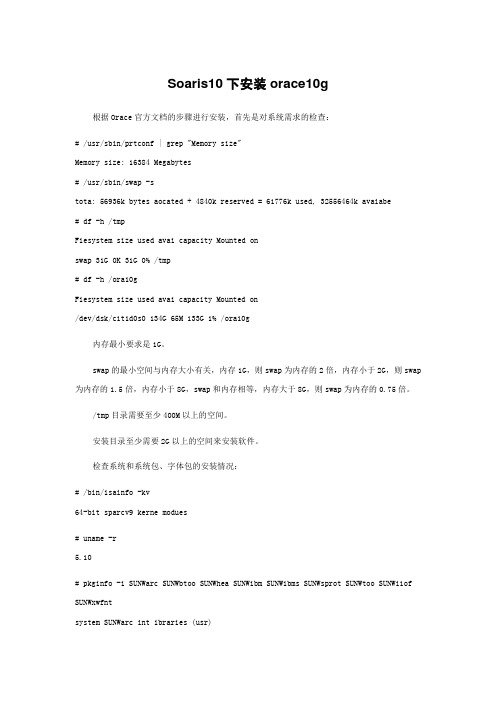
Soaris10下安装orace10g根据Orace官方文档的步骤进行安装,首先是对系统需求的检查:# /usr/sbin/prtconf | grep "Memory size"Memory size: 16384 Megabytes# /usr/sbin/swap -stota: 56936k bytes aocated + 4840k reserved = 61776k used, 32556464k avaiabe# df -h /tmpFiesystem size used avai capacity Mounted onswap 31G 0K 31G 0% /tmp# df -h /ora10gFiesystem size used avai capacity Mounted on/dev/dsk/c1t1d0s0 134G 65M 133G 1% /ora10g内存最小要求是1G。
swap的最小空间与内存大小有关,内存1G,则swap为内存的2倍,内存小于2G,则swap 为内存的1.5倍,内存小于8G,swap和内存相等,内存大于8G,则swap为内存的0.75倍。
/tmp目录需要至少400M以上的空间。
安装目录至少需要2G以上的空间来安装软件。
检查系统和系统包、字体包的安装情况:# /bin/isainfo -kv64-bit sparcv9 kerne modues# uname -r5.10# pkginfo -i SUNWarc SUNWbtoo SUNWhea SUNWibm SUNWibms SUNWsprot SUNWtoo SUNWi1of SUNWxwfntsystem SUNWarc int ibraries (usr)system SUNWbtoo CCS toos bunded with SunOSsystem SUNWhea SunOS Header Fiessystem SUNWi1of ISO-8859-1 (atin-1) Optiona Fontssystem SUNWibm Math & Microtasking ibrary Headers & int Fies (Usr)system SUNWibms Math & Microtasking ibraries (Usr)system SUNWsprot Soaris Bunded toossystem SUNWtoo Programming Toossystem SUNWxwfnt X Window System patform required fonts满足安装Orace的最小要求后,就可以创建使用root用户来设置系统参数并创建Orace用户了。
Solaris 10下安装Oracle 10
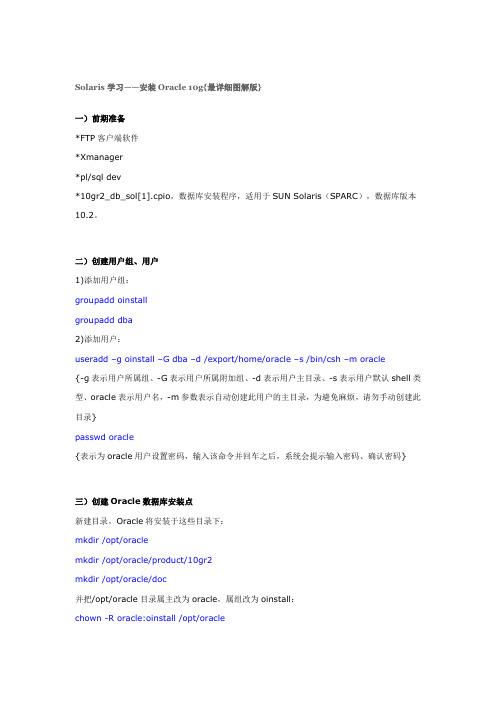
Solaris学习——安装Oracle 10g{最详细图解版}一)前期准备*FTP客户端软件*Xm anager*pl/sql dev*10gr2_db_sol[1].cpio,数据库安装程序,适用于SUN Solaris(SPARC),数据库版本10.2。
二)创建用户组、用户1)添加用户组:groupadd oinstallgroupadd dba2)添加用户:useradd –g oinstall –G dba –d /export/hom e/oracle –s /bin/csh –m oracle{-g表示用户所属组、-G表示用户所属附加组、-d表示用户主目录、-s表示用户默认shell类型、oracle表示用户名,-m参数表示自动创建此用户的主目录,为避免麻烦,请勿手动创建此目录}passwd oracle{表示为oracle用户设置密码,输入该命令并回车之后,系统会提示输入密码、确认密码}三)创建Oracle数据库安装点新建目录,Oracle将安装于这些目录下:mkdir /opt/oraclemkdir /opt/oracle/product/10gr2mkdir /opt/oracle/doc并把/opt/oracle目录属主改为oracle,属组改为oinstall:chown -R oracle:oinstall /opt/oracle{附Solaris系统目录说明/:root文件系统/bin:可执行程序,基本命令/usr:UNIX系统文件/dev:设备文件(逻辑设备)/devices:设备文件(物理设备)/etc:系统配置,系统管理数据文件/export:允许其他系统访问的目录和文件/home:用户家目录/kernel:系统核心模块/lib:系统库/opt:增加的一些应用软件/tmp:SWAP区/var:系统的一些管理文件}四)修改Oracle用户的环境变量以oracle用户登陆,在oracle用户的主目录下找到并修改它的环境变量.cshrc(这是一个隐藏文件,ls时须加-a参数)。
solaris10oracle 10g安装
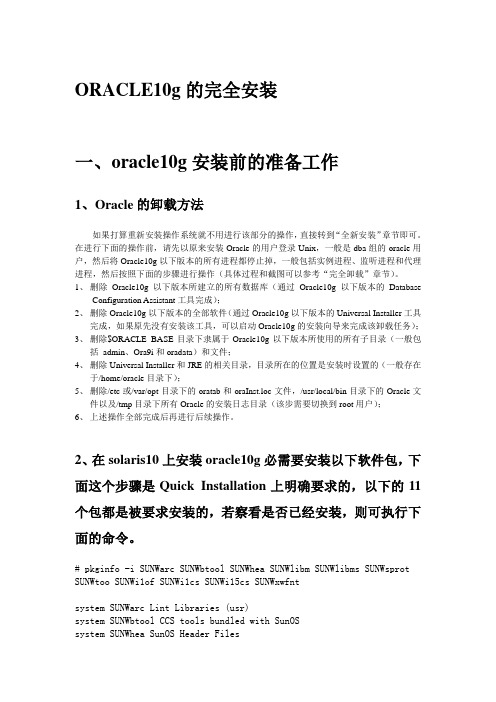
ORACLE10g的完全安装一、oracle10g安装前的准备工作1、Oracle的卸载方法如果打算重新安装操作系统就不用进行该部分的操作,直接转到“全新安装”章节即可。
在进行下面的操作前,请先以原来安装Oracle的用户登录Unix,一般是dba组的oracle用户,然后将Oracle10g以下版本的所有进程都停止掉,一般包括实例进程、监听进程和代理进程,然后按照下面的步骤进行操作(具体过程和截图可以参考“完全卸载”章节)。
1、删除Oracle10g以下版本所建立的所有数据库(通过Oracle10g以下版本的DatabaseConfiguration Assistant工具完成);2、删除Oracle10g以下版本的全部软件(通过Oracle10g以下版本的Universal Installer工具完成,如果原先没有安装该工具,可以启动Oracle10g的安装向导来完成该卸载任务);3、删除$ORACLE_BASE目录下隶属于Oracle10g以下版本所使用的所有子目录(一般包括admin、Ora9i和oradata)和文件;4、删除Universal Installer和JRE的相关目录,目录所在的位置是安装时设置的(一般存在于/home/oracle目录下);5、删除/etc或/var/opt目录下的oratab和oraInst.loc文件,/usr/local/bin目录下的Oracle文件以及/tmp目录下所有Oracle的安装日志目录(该步需要切换到root用户);6、上述操作全部完成后再进行后续操作。
2、在solaris10上安装oracle10g必需要安装以下软件包,下面这个步骤是Quick Installation上明确要求的,以下的11个包都是被要求安装的,若察看是否已经安装,则可执行下面的命令。
# pkginfo -i SUNWarc SUNWbtool SUNWhea SUNWlibm SUNWlibms SUNWsprot SUNWtoo SUNWi1of SUNWi1cs SUNWi15cs SUNWxwfntsystem SUNWarc Lint Libraries (usr)system SUNWbtool CCS tools bundled with SunOSsystem SUNWhea SunOS Header Filessystem SUNWi1of ISO-8859-1 (Latin-1) Optional Fontssystem SUNWlibm Math & Microtasking Library Headers & Lint Files (Usr) system SUNWlibms Math & Microtasking Libraries (Usr)system SUNWsprot Solaris Bundled toolssystem SUNWtoo Programming Toolssystem SUNWxwfnt X Window System platform required fonts错误: 未发现"SUNWi1cs"的信息错误: 未发现"SUNWi15cs"的信息使用以下方法安装以上没有的包:# pkgadd -d /cdrom/sol_10_1106_x86/Solaris_10/Product SUNWi1cs# pkgadd -d /cdrom/sol_10_1106_x86/Solaris_10/Product SUNWi15cs3、设置系统内核参数vi /etc/system(设完后需要重启机器)shmmax 参数定义共享内存段的最大尺寸(以字节为单位)。
201211 Solaris10 + Oracle 10gR2 Client安装教程
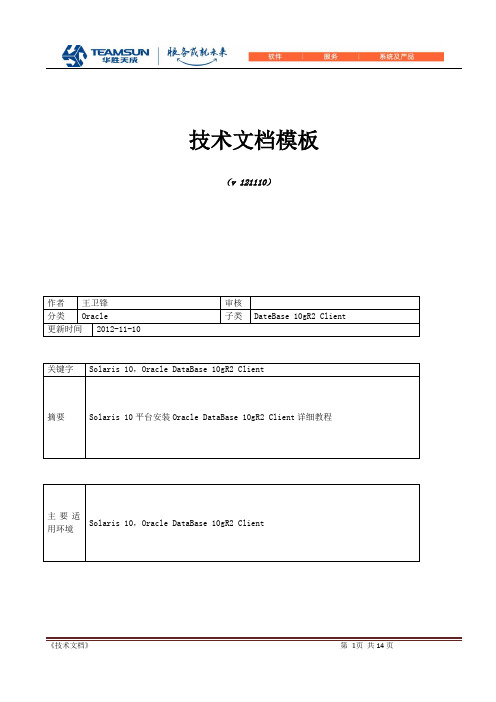
技术文档模板(v 121110)作者王卫锋审核分类Oracle 子类DateBase 10gR2 Client 更新时间2012-11-10关键字Solaris 10,Oracle DataBase 10gR2 Client摘要Solaris 10平台安装Oracle DataBase 10gR2 Client详细教程主要适Solaris 10,Oracle DataBase 10gR2 Client用环境版本说明拟制/修改责任人拟制/修改日期修改内容/理由版本号V121110 王卫锋2012-11-10 新建目录版本说明 (2)1 系统和软硬件环境说明 (4)2准备工作 (4)2.1确定安装哪个版本的Solaris (4)2.2 必须安装以下软件包(或更高版本) (4)2.3确定是否安装所需的软件包 (5)2.4创建所需的操作系统组和用户 (5)3安装步骤 (6)4环境变量配置 (13)5验证效果 (14)1 系统和软硬件环境说明硬件环境:Sun SPARC或x86服务器软件环境:Solaris 10,Oracle DataBase 10gR2 Client2准备工作对于要安装的Oracle产品,系统必须满足以下产品的具体要求:•PL / SQL本地编译,PRO * C / C + + Oracle调用接口,甲骨文公司的C + +调用接口,以及Oracle XML 开发工具包(XDK)•Sun ONE Studio 10(C和C + + 5.5)•GCC 3.4.2•Pro* FORTRAN Sun ONE Studio 8(FORTRAN 95)•Oracle的JDBC / OCI驱动程序与Oracle JDBC / OCI驱动程序,您可以使用以下版本的JDK:•Sun Java 2 SDK标准版1.3.1_11和JNDI扩展•Sun Java 2 SDK标准版1.2.2_17和JNDI扩展注意:安装此版本的JDK 1.4.2_08为了确保该系统满足这些要求:2.1确定安装哪个版本的Solaris# uname -r5.10在这个例子中,所示版本的Solaris 10(5.10)。
solaris10 x64 安装 oracle 12c x64
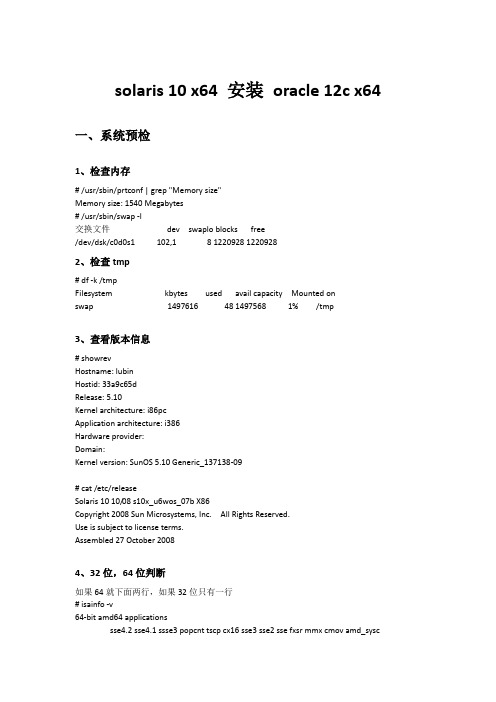
solaris 10 x64 安装oracle 12c x64一、系统预检1、检查内存# /usr/sbin/prtconf | grep "Memory size"Memory size: 1540 Megabytes# /usr/sbin/swap -l交换文件dev swaplo blocks free/dev/dsk/c0d0s1 102,1 8 1220928 12209282、检查tmp# df -k /tmpFilesystem kbytes used avail capacity Mounted onswap 1497616 48 1497568 1% /tmp3、查看版本信息# showrevHostname: lubinHostid: 33a9c65dRelease: 5.10Kernel architecture: i86pcApplication architecture: i386Hardware provider:Domain:Kernel version: SunOS 5.10 Generic_137138-09# cat /etc/releaseSolaris 10 10/08 s10x_u6wos_07b X86Copyright 2008 Sun Microsystems, Inc. All Rights Reserved.Use is subject to license terms.Assembled 27 October 20084、32位,64位判断如果64就下面两行,如果32位只有一行# isainfo -v64-bit amd64 applicationssse4.2 sse4.1 ssse3 popcnt tscp cx16 sse3 sse2 sse fxsr mmx cmov amd_sysccx8 tsc fpu32-bit i386 applicationssse4.2 sse4.1 ssse3 popcnt tscp cx16 sse3 sse2 sse fxsr mmx cmov sepcx8 tsc fpu# /bin/isainfo -kv64-bit amd64 kernel modules二、系统修改1、检查以下包有没有安装pkginfo -i SUNWarc SUNWbtool SUNWcsl SUNWdtrc SUNWeu8os SUNWhea SUNWi1of SUNWlibC SUNWlibm SUNWlibms SUNWsprot SUNWtoo SUNWxwfnt SUNWi1cs SUNWi15csCd /cdrom/sol_10_910_x86/Solaris_10/Product# pkgadd -d . SUNWi1cs (注意.后面有空格)# pkgadd -d . SUNWi15cs2、核心参数修改不修改/etc/systemOracle安装会检查6、创建oracle用户及组groupadd oinstallgroupadd dbauseradd -m -d /export/home/oracle12 -g oinstall -G dba -s /bin/bash oracle12(注意m不能少)passwd oracle127、创建必要的目录mkdir -p /u01/app/oraclemkdir -p /u02/oradatachown -R oracle12:oinstall /u01chown -R oracle12:oinstall /u02chmod -R 775 /u01chmod -R 775 /u028、oracle用户配置文件. profileORACLE_SID=oracle12export ORACLE_SIDORACLE_BASE=/u01/app/oracleexport ORACLE_BASEORACLE_HOME=$ORACLE_BASE/product/12/db_1export ORACLE_HOMEPATH=$PATH:$HOME/bin:$ORACLE_HOME/bin:/sbin:/usr/ccs/bin:/usr/local/binexport PATHNLS_LANG=AMERICAN_AMERICA.ZHS16GBKexport NLS_LANGLD_LIBRARY_PATH=$ORACLE_HOME/lib:$ORACLE_HOME/network/lib:/usr/local/lib:/usr/lib export LD_LIBRARY_PATHTMPDIR=/var/tmpexport TMPDIR三、网络配置/etc/hosts -> /etc/inet/hosts (文件中的每一行记录表示hostname和ip地址的对应关系)/etc/hostname.(文件内容和文件的扩展名构成hostname和interface设备名的对应关系)/etc/netmasks (文件中的每一行记录表示和netmask的对应关系)/etc/dhcp.(dhcp)1、主机地址/etc/hosts文件,主机名solaris10_64127.0.0.1 localhost10.0.0.100 solaris10_64 loghost/etc/hostname.e1000g0 主机名solaris10_64/etc/nodename 主机名solaris10_641、网卡配置文件假设配置主机名为solaris10_64,eth0的IP地址10.0.0.100则/etc/netmask文件内容如下:10.0.0.0 255.255.255.03、防火墙增开端口/etc/ipf/ipf.conf默认是没有开的。
安装Oracle11.2RACforSolaris10sparc64(一)
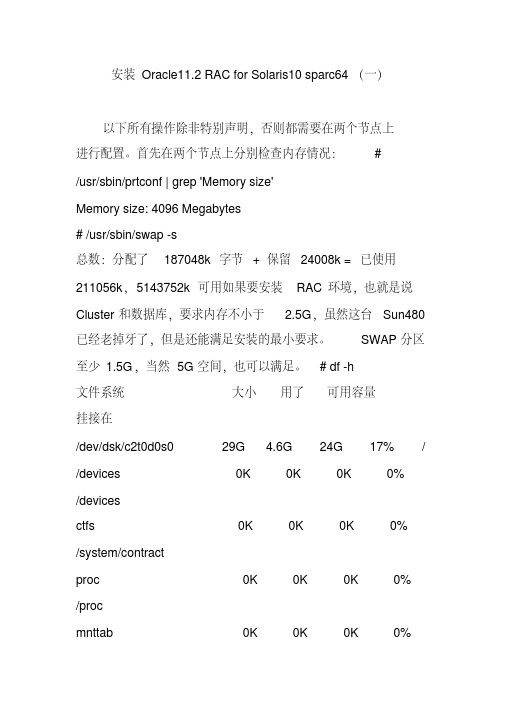
mnttab
0K
0K
0K
0%
/etc/mnttab
swap
4.9G 696K 4.9G
1%
/etc/svc/volatile
objfs
0K
0K
0K
0%
/system/object
sharefs
0K
0K
0K
0%
/etc/dfs/sharetab
/platform/sun4u-us3/lib/libc_psr/libc_psr_hwcap1.so.1
# chown -R oracle:oinstall /export/home/oracle
# passwd oracle 在两个节点上分别创建 CLUSTER 和
ORACLE 的安装目录: # mkdir /data/grid
# mkdir -p /data/oracle/product/11.2
system
SUNWxwfnt X Window System platform.
required fonts
错误 : 未发现 'SUNWi1cs' 的信息
错误 : 未发现 'SUNWi15cs' 的信息 11.2 要求 Solaris10 以
上版本,对于缺少的 SUNWi1cs 和 SUNWi15cs 包,似乎在
至少 1.5G,当然 5G 空间,也可以满足。 # df -h
文件系统 挂接在
大小 用了 可用容量
/dev/dsk/c2t0d0s0
29G 4.6G 24G 17% /
/devices
0K
0K
0K
0%
/devices
Solaris10 安装oracle
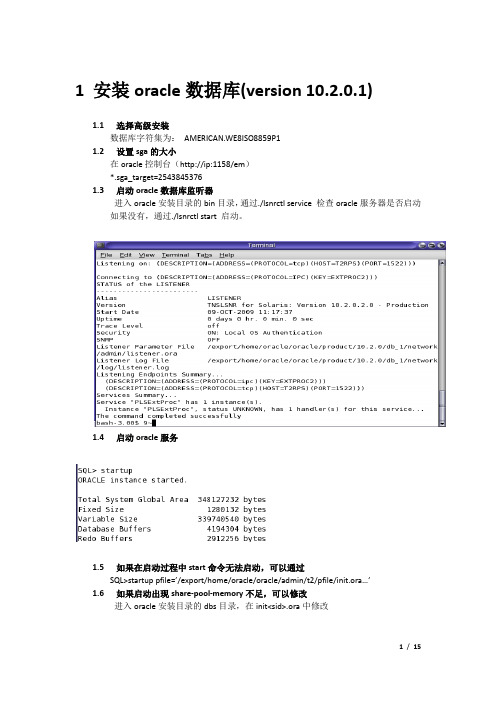
1安装oracle数据库(version 10.2.0.1)1.1选择高级安装数据库字符集为:AMERICAN.WE8ISO8859P11.2设置sga的大小在oracle控制台(http://ip:1158/em)*.sga_target=25438453761.3启动oracle数据库监听器进入oracle安装目录的bin目录,通过./lsnrctl service 检查oracle服务器是否启动如果没有,通过./lsnrctl start 启动。
1.4启动oracle服务1.5如果在启动过程中start命令无法启动,可以通过SQL>startup pfile=’/export/home/oracle/oracle/admin/t2/pfile/init.ora…’1.6如果启动出现share-pool-memory不足,可以修改进入oracle安装目录的dbs目录,在init<sid>.ora中修改1.7如果出现swap不足,通过这个命令分配swap空间$mkfile 800m /export/swapfile$swap –a /export/swapfile分配空间可以通过计算差多少,分配多少,也不要太多。
1.8在安装oracle时,出现out of memory异常,解决办法是:从solaris 10开始,对sem,shm的配置无法通过/etc/system文件来进行修改,更改方式如下:ITPUB个人空间&k3m.XFrc1) 设置max-shm-memory的值为4GB:#projadd -U oracle –K "project.max-shm-memory=(priv,4096MB,deny)"user.oracle查看设置是否生效:# cat /etc/project在project文件的末尾能够看到新增加的一行user.oracle:100::oracle::project.max-shm-memory=(priv, 4294967296,deny)2) 修改参数max-sem-ids# projmod -s -K "project.max-sem-ids=(priv,256,deny)" user.oracle 检查修改是是否生效查看是否生效# su - oracle$ prctl –i project user.oracleproject: 100: user.oracleNAME PRIVILEGE VALUE FLAG ACTION RECIPIENT 。
Solaris 10下安装Oracle 11g
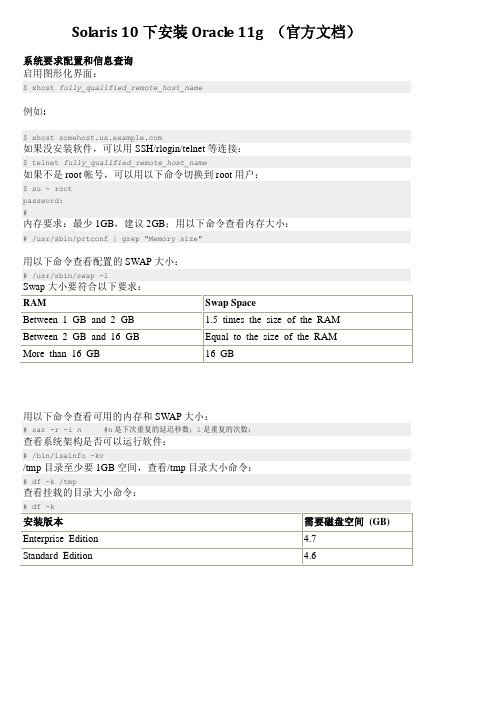
用以下命令查看配置的 SWAP 大小:
# /usr/sbin/swap -l
Swap 大小要符合以下要求: RAM Between 1 GB and 2 GB Between 2 GB and 16 GB More than 16 GB Swap Space 1.5 times the size of the RAM Equal to the size of the RAM 16 GB
用以下命令查看可用的内存和 SWAP 大小:
# sar -r -i n #n 是下次重复的延迟秒数;i 是重复的次数;
查看系统架构是否可以运行软件:
# /bin/isainfo -kv
/tmp 目录至少要 1GB 空间,查看/tmp 目录大小命令:
# df -k /tmp
查看挂载的目录大小命令:
# df -k
Solaris 10 下安装 Oracle 11g (官方文档)
系统要求配置和信息查询 启用图形化界面:
$ xhost fully_qualified_remote_host_name
例如:
$ xhost
如果没安装软件,可以用 SSH/rlogin/telnet 等连接:
安装版本 Enterprise Edition Standard Edition
需要磁盘空间 (GB) 4.7 4.6
PS:双击获取文档,ctrl+A,ctrl+C,然后粘贴到word即可。 未能直接提供word版本,抱歉。
$ telnet fully_qua如果不是 root 帐号,可以用以下命令切换到 root 用户:
$ su - root password: #
内存要求:最少 1GB,建议 2GB;用以下命令查看内存大小:
solaris 10 安装 oracle
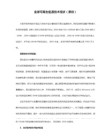
14.开始安装,时间比较长,其中会提示换盘,在提示中要修改PATH为:/cdrom/disk2 & /cdrom/disk3.
15."Install Successful"后,会有对话框提示:以root身份运行/home/oracle/product/9.2/root.sh脚本,Enter the full pathname of the local bin directory : y . //在/usr/local/bin中生成一些命令,在/var/opt/oracle中生成oratab文件.
六. Oracle常用命令
dbca - 用于创建,删除,管理oracle实例
oemapp dbassist - Database Configuration Assistant 用于数据库的管理(创建,修改,删除)
netca - Net8 Configuration Assistant 用于数据库服务器网络服务的配置
16.开始创建数据库. //这一步在我的256M的机器上特别的慢,实在是让人忍不可忍啊.哈哈!
17.弹出"Net Configuration Assistant"界面,选中"erform typical configuration"项,进行网络的典型配置.
18.安装完毕.
四. oracle的启动与关闭
# useradd -c oracle -g dba -d /home/oracle -m -s /bin/bash oracle //添加一个oracle用户
# passwd oracle //修改用户的密码
Solaris 10安装oracle R2 10g
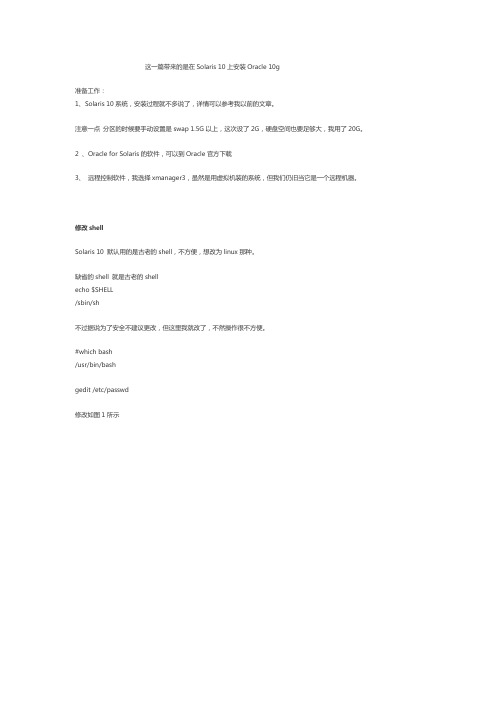
这一篇带来的是在Solaris 10上安装Oracle 10g准备工作:1、Solaris 10系统,安装过程就不多说了,详情可以参考我以前的文章。
注意一点分区的时候要手动设置是swap 1.5G以上,这次设了2G,硬盘空间也要足够大,我用了20G。
2 、Oracle for Solaris的软件,可以到Oracle官方下载3、远程控制软件,我选择xmanager3,虽然是用虚拟机装的系统,但我们仍旧当它是一个远程机器。
修改shellSolaris 10 默认用的是古老的shell,不方便,想改为linux那种。
缺省的shell 就是古老的shellecho $SHELL/sbin/sh不过据说为了安全不建议更改,但这里我就改了,不然操作很不方便。
#which bash/usr/bin/bashgedit /etc/passwd修改如图1所示注销一下就可以发现已经更改过来了。
允许远程登录默认的Solaris是不允许的vi /etc/ssh/ssh_config 修改PermitRootLogin yes如图2svcadm restart ssh 重启生效。
关闭solaris图形界面如果不想开机显示图形界面,减少资源开销,可以如下操作-bash-3.00# /usr/dt/bin/dtconfig -d已作禁止桌面自动启动。
关闭自动启动图形/usr/dt/bin/dtconfig -d允许自动启动图形/usr/dt/bin/dtconfig -e启动图形界面/usr/dt/bin/dtlogin -daemonexit停止sendmail重启过后,进入字符模式,当输入命令的时候总是出现图3中的现象解决方法:svcadm disable sendmail 停掉sendmail 就不会了这节做环境配置需要远程登录到主机上操作,之前我用的是putty,filezilla这样的工具,而今天用另一种xmanager,它的组件xftp、xshell、xstart已经可以完成所需工作-bash-3.00# ifconfig -alo0: flags=2001000849<UP,LOOPBACK,RUNNING,MULTICAST,IPv4,VIRTUAL> mtu 8232 index 1 inet 127.0.0.1 netmask ff000000e1000g0: flags=1004843<UP,BROADCAST,RUNNING,MULTICAST,DHCP,IPv4> mtu 1500 index 2 inet 192.168.116.128 netmask ffffff00 broadcast 192.168.116.255ether 0:c:29:66:1a:f9在主机上得出IP地址之后,就可以连接了。
在solaris 10上安装oracle 10g数据库

在solaris 10上安装oracle 10g数据库本人在单位恰好有一台闲置的SUN的小机,由于原来是玩linux出身的,所以对于类unix系统也是十分喜欢,而且最近又学习了oracle,曾经在Linux上安装过oracle 10g,但是还没有在solaris系统上安装过,于是,这个晚上也就让我用来安装oracle 了,首先说一下,本次安装并不是十分的顺利,中间的报错也是非常的多,几乎大部分时间都是用来trouble shooting了。
废话少说了,直接上过程了(也有参照其他人做的地方)。
NO.1>.配置系统参数1 、要求物理内存至少512M检查命令:# /usr/sbin/prtconf | grep "Memory size"由于机器比较宽裕所以设置成了2G2 、交换空间的大小设置,检查命令:# /usr/sbin/swap -s实际内存建议交换空间大小:========不超过1G2倍于内存1G-2G1.5倍于内存2G-8G与内存相同超过8G0.75倍于内存========3、/tmp目录至少400M空闲空间;检查命令:# df -k /tmp4、oracle软件所需空间大约3G,详细可见如下;检查命令:# df -k企业版2G空间标准版 1.5G空间自定义(最大) 2.5G空间5、数据库文件默认所需空间1.2G左右(视你的实际情况而定);检查命令:# df -k6、确认系统架构(主要确认是装32bit还是64bit版本);检查命令:# /bin/isainfo -kv返回的结果应该是"32-bit i386 kernel modules"二、检查软件包的安装情况检查安装oracle10g的依赖包是否存在,如没有则安装pkginfo -i SUNWarc SUNWbtool SUNWhea SUNWlibm SUNWlibms SUNWsprot SUNWsprox SUNWtoo SUNWi1of SUNWi1cs SUNWi15cs SUNWxwfnt SUNWgcc按照官方文档中的要求,应该包含下列的包:---------------------------------------------------------------------------SUNWarcSUNWbtoolSUNWheaSUNWlibmSUNWlibmsSUNWsprotSUNWtooSUNWi1ofn SUNWi1csn SUNWi15csSUNWxwfnt如果提示有包没有找到,可以通过下列命令安装:# pkgadd -R /cdrom/solaris_10/product/SUNWi15cs 安装我的情况是SUNWi1cs,SUNWi15cs,SUNWsprox三个包未找到,在最后的oracle数据库安装的时候报错了,所以,没有办法,直接上光盘,安装了这三个包。
Solaris 10 Sparc 安装Oracle 10g数据库
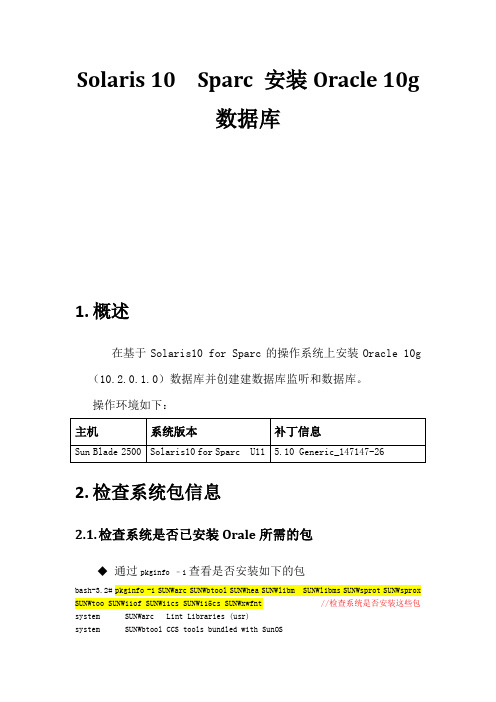
Solaris 10 Sparc 安装Oracle 10g数据库1.概述在基于Solaris10 for Sparc的操作系统上安装Oracle 10g (10.2.0.1.0)数据库并创建建数据库监听和数据库。
操作环境如下:2.检查系统包信息2.1.检查系统是否已安装Orale所需的包通过pkginfo –i查看是否安装如下的包bash-3.2# pkginfo -i SUNWarc SUNWbtool SUNWhea SUNWlibm SUNWlibms SUNWsprot SUNWsprox SUNWtoo SUNWi1of SUNWi1cs SUNWi15cs SUNWxwfnt //检查系统是否安装这些包system SUNWarc Lint Libraries (usr)system SUNWbtool CCS tools bundled with SunOSsystem SUNWhea SunOS Header Filessystem SUNWi15cs X11 ISO8859-15 Codeset Supportsystem SUNWi1cs X11 ISO8859-1 Codeset Supportsystem SUNWi1of ISO-8859-1 (Latin-1) Optional Fontssystem SUNWlibm Math & Microtasking Library Headers & Lint Files (Usr) system SUNWsprot Solaris Bundled toolssystem SUNWtoo Programming Toolssystem SUNWxwfnt X Window System platform required fontsERROR: information for " SUNWlibms" was not foundERROR: information for "SUNWsprox" was not found //提示这两个包未安装bash-3.2#2.2.安装未安装的包在原系统光盘中找到这些包的原文件并安装到系统中,安装了SUNWsprot包,SUNWsprox包可以忽略安装(在Solaris10光盘也找不到SUNWsprox包)。
在Solaris+10+X86上安装Oracle+10g+RAC详解
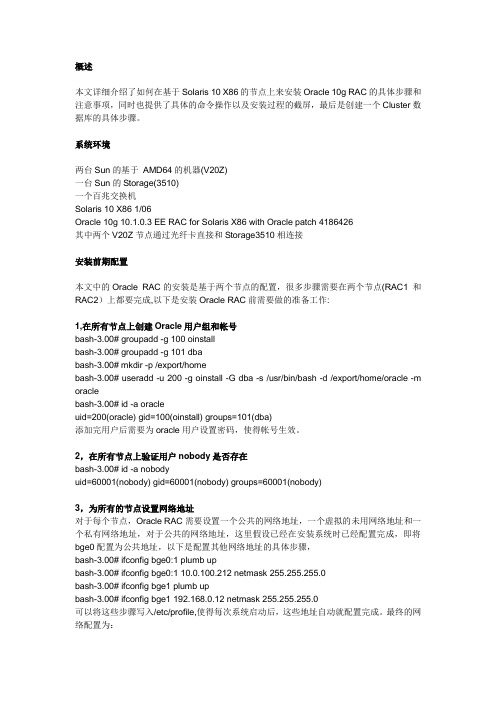
概述本文详细介绍了如何在基于Solaris 10 X86的节点上来安装Oracle 10g RAC的具体步骤和注意事项,同时也提供了具体的命令操作以及安装过程的截屏,最后是创建一个Cluster数据库的具体步骤。
系统环境两台Sun的基于AMD64的机器(V20Z)一台Sun的Storage(3510)一个百兆交换机Solaris 10 X86 1/06Oracle 10g 10.1.0.3 EE RAC for Solaris X86 with Oracle patch 4186426其中两个V20Z节点通过光纤卡直接和Storage3510相连接安装前期配置本文中的Oracle RAC的安装是基于两个节点的配置,很多步骤需要在两个节点(RAC1 和RAC2)上都要完成,以下是安装Oracle RAC前需要做的准备工作:1,在所有节点上创建Oracle用户组和帐号bash-3.00# groupadd -g 100 oinstallbash-3.00# groupadd -g 101 dbabash-3.00# mkdir -p /export/homebash-3.00# useradd -u 200 -g oinstall -G dba -s /usr/bin/bash -d /export/home/oracle -m oraclebash-3.00# id -a oracleuid=200(oracle) gid=100(oinstall) groups=101(dba)添加完用户后需要为oracle用户设置密码,使得帐号生效。
2,在所有节点上验证用户nobody是否存在bash-3.00# id -a nobodyuid=60001(nobody) gid=60001(nobody) groups=60001(nobody)3,为所有的节点设置网络地址对于每个节点,Oracle RAC需要设置一个公共的网络地址,一个虚拟的未用网络地址和一个私有网络地址,对于公共的网络地址,这里假设已经在安装系统时已经配置完成,即将bge0配置为公共地址,以下是配置其他网络地址的具体步骤,bash-3.00# ifconfig bge0:1 plumb upbash-3.00# ifconfig bge0:1 10.0.100.212 netmask 255.255.255.0bash-3.00# ifconfig bge1 plumb upbash-3.00# ifconfig bge1 192.168.0.12 netmask 255.255.255.0可以将这些步骤写入/etc/profile,使得每次系统启动后,这些地址自动就配置完成。
Solaris10+Oracle10g安装手册
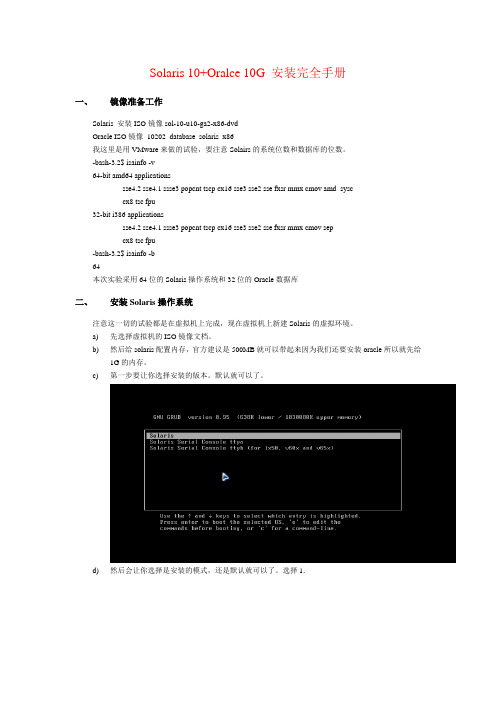
Solaris 10+Oralce 10G 安装完全手册一、镜像准备工作Solaris 安装ISO镜像sol-10-u10-ga2-x86-dvdOracle ISO镜像10202_database_solaris_x86我这里是用VMware来做的试验,要注意Solairs的系统位数和数据库的位数。
-bash-3.2$ isainfo -v64-bit amd64 applicationssse4.2 sse4.1 ssse3 popcnt tscp cx16 sse3 sse2 sse fxsr mmx cmov amd_sysccx8 tsc fpu32-bit i386 applicationssse4.2 sse4.1 ssse3 popcnt tscp cx16 sse3 sse2 sse fxsr mmx cmov sepcx8 tsc fpu-bash-3.2$ isainfo -b64本次实验采用64位的Solaris操作系统和32位的Oracle数据库二、安装Solaris操作系统注意这一切的试验都是在虚拟机上完成,现在虚拟机上新建Solaris的虚拟环境。
a)先选择虚拟机的ISO镜像文档。
b)然后给solaris配置内存,官方建议是500MB就可以带起来因为我们还要安装oracle所以就先给1G的内存。
c)第一步要让你选择安装的版本。
默认就可以了。
d)然后会让你选择是安装的模式,还是默认就可以了。
选择1.e)在经过一段时间的系统配置以后进入选择安装菜单。
然会会让你选择英语的版本f)安回车继续下一步。
g)将鼠标移入文本框中回车选择安装h)选择好语言选择6简体中文。
i)加载文件j)点击下一步k)选择联网的,下一步。
l)选择是否启用DHCP这里你自己选择我不开启了。
下一步。
m)输入主机名。
下一步。
主机名不让有下划线。
n)设置IP地址。
下一步。
o)设置子网掩码。
下一步。
p)设置是否启用IPv6 选择否。
- 1、下载文档前请自行甄别文档内容的完整性,平台不提供额外的编辑、内容补充、找答案等附加服务。
- 2、"仅部分预览"的文档,不可在线预览部分如存在完整性等问题,可反馈申请退款(可完整预览的文档不适用该条件!)。
- 3、如文档侵犯您的权益,请联系客服反馈,我们会尽快为您处理(人工客服工作时间:9:00-18:30)。
solaris10安装oracle作为象我一样的菜鸟,面对oracle首要的问题就是oracle的安装,solaris在图形界面下安装oracle和windows下没什么太大区别,关键是solaris下的参数设置。
下面以oracle 9i为例:1。
以root用户身份进入系统建立oracle用户和管理组dba# groupadd dba# useradd -d /export/home/oracle -g dba -m oracle2.修改/etc/system文件:此文件是oracle安装的重中之重,里面设置了一些需要修改的系统参数。
# vi /etc/system 在末尾加如如下内容:set semsys:seminfo_semmni=315set semsys:seminfo_semmsl=300set semsys:seminfo_semmns=630set semsys:seminfo_semmap=1024set semsys:seminfo_semume=200set semsys:seminfo_semopm=256set semsys:seminfo_semvmx=32767set shmsys:shminfo_shmmax=4294967295set shmsys:shminfo_shmmni=315set shmsys:shminfo_shmseg=10set shmsys:shminfo_shmmin=1下面介绍每个参数的作用:一个内存区域,可以被不同的进程读取。
Oracle使用它来构成SGA。
Oracle使用以下三种方法来创建一个SGA区:1.使用单个共享内存段。
2.使用连续多个共享内存段。
3.使用多个不连续共享内存段。
Oracle优先使用的第一种方法,如果成功,则继续初始化,不成功则使用第二种方法,再不成功则使用第三种方法。
如果再不成功,则初始化失败,Oracle报告错误代码。
Semaphore:(信号量)可以看作一个标记。
可以有On和Off两种状态。
Oracle使用semaphores来实现服务器进程对SGA 区的存取控制。
Shared memory 和semaphore 是Oracle在Unix上运行的重要资源。
如果Oracle 实例得不到所需要的资源,实例启动就会失败。
参数:对于运行一个Oracle实例的Solaris系统,改变/etc/system文件中的一些关于共享内存的参数,以使Oracle实例可以正常运行。
如果有多个实例的话,还需根据下面方法重新计算某些值。
共享内存:shmmax含义:这个设置并不决定究竟Oracle数据库或者操作系统使用多少物理内存,只决定了最多可以使用的内存数目。
这个设置也不影响操作系统的内核资源。
max shared memory segment size (SHMMAX) bytes设置方法:0.5*物理内存例子:Set shmsys:shminfo_shmmax=10485760shmmin含义:共享内存的最小大小。
设置方法:一般都设置成为1。
例子:Set shmsys:shminfo_shmmin=1:shmmni含义:系统中共享内存段的最大个数。
例子:Set shmsys:shminfo_shmmni=100shmseg含义:每个用户进程可以使用的最多的共享内存段的数目。
例子:Set shmsys:shminfo_shmseg=20:信号量:semmni含义:系统范围内设置信号量集的最大数目. UNIX将信号量分配到个信号量集.分配的信号量数目的范围为1到semmsl参数所设置的值.设置方法:固定例子:Set semsys:seminfo_semmni=100semmsl:含义:一个set中semaphore的最大个数。
系统范围内信号量集中信号量的数目.设置方法:设置成为10+所有Oracle实例的InitSID.ora中最大的Processes的值。
例子:Set semsys:seminfo_semmsl=200semmns含义:系统中semaphores的最大个数。
设置方法:这个值可以通过以下方式计算得到:各个Oracle实例的initSID.ora里边的processes的值的总和(除去最大的Processes参数)+最大的那个Processes×2+10×Oracle实例的个数。
例子:Set semsys:seminfo_semmns=200semopmset semsys:seminfo_semopm=100信号量影射里的记录数。
semumeset semsys:seminfo_semume=200每个实例的undo条目的最大数值,最大值为1024semvmxset semsys:seminfo_semvmx=32767信号量的最大值改变了/etc/system里边以上参数以后,重新启动计算机:$reboot然后检查当前的参数:$sysdef -I如果系统参数仍旧没有改变得话,使用以下命令:$modload /kernel/sys/shmsys。
"(注:兰色部分为引用他人的内容,黄色部分是自己加的)3。
修改oralce用户的环境变量oracle环境变量文件位于/export/home/oracle/.profile是个隐藏文件。
# su - oracle$ vi .profile在后面加上如下内容:DISPLAY=10.0.0.1:0.0 # 此处IP为启动图形界面机器的地址export DISPLAYORACLE_HOME=/export/home/oracle/oracle/product/8.1.7export ORACLE_HOMEORACLE_BASE=/export/home/oracleexport ORACLE_BASEORACLE_SID=orclexport ORACLE_SIDPATH=.:/bin:/usr/bin:/sbin:/usr/sbin:/usr/css/bin:/usr/local/bin:/usr/proc/bin:$ORACLE_ HOME/bin:$ORACLE_HOME/admin/bin:$ORACLE_HOME/libexport PATHLD_LIBRARY_PATH=.:/lib:/usr/lib:/usr/local/lib:/usr/share/lib:/usr/ccs/lib:$ORACLE_HOM E/lib:$ORACLE_HOME/rdbms/lib:/usr/java/libexport LD_LIBRARY_PATHORACLE_HOME、ORACLE_BASE、ORACLE_SID根据实际情况配置4、安装oralce以oracle 用户身份登陆到solaris的图形界面,(oracle用户需要设置密码),进入oralce9i的安装文件目录Disk1 ,运行runInstaller 程序。
开始启动oracle的图形安装界面,按照提示一路下一步就可以,在安装过程中会有2次提示以root身份运行脚本,按照提示进入相应的目录并运行相应的脚本,然后确定下一步即可。
一、首先下载1。
到Oracle的OTN站点上下载Oracle10g for Solaris x86的安装盘/technology ... ocs/solx86soft.html2。
下载完毕以后,得到solarisx86_DB_10_1_0_3_Disk1.cpio.gz文件解压,生成Disk1目录$ gunzip solarisx86_DB_10_1_0_3_Disk1.cpio.gz$ cpio -idcmv < solarisx86_DB_10_1_0_3_Disk1.cpio然后看oracle 10g for solaris/x86 的快速安装指南。
指南上说必须是solaris 9(我的是10),内存不能小于512M,交换分区大小,/tmp分区大小,可用空间我的机器都满足。
不满足两个软件要求: SUNWi1cs和SUNWi15cs没有安装。
要求安装一些补丁,补丁下载地址位于:/。
我用的是solaris 10/x86,因此我什么补丁也不打。
3。
要求的硬件配置如下Physical memory (RAM) :512 MB (524288 KB)# /usr/sbin/prtconf | grep "Memory size"Swap space :1 GB (1048576 KB) 或者RAM 的2倍# /usr/sbin/swap -sDisk space in /tmp:400 MB (409600 KB)# df -h /tmpDisk space for software files:2.5 GB (2621440 KB)包括了给Companion CD 上的产品预留的1 GB (1048576 KB) 空间。
Companion CD 上的产品可以不用安装,但是oralce推荐安装。
Disk space for database files:1.2 GB (1258290 KB)# df -h二、必须建用户和组,oinstall和dba组,oracle用户groupadd oinstallgroupadd dbauseradd -d /export/home/oracle -g oinstall -g dba oraclepasswd oracle (口令设为"netscape")建立oracle的基目录和数据库目录mkdir /export/home/oraclemkdir /export/home/oracle/oradata改变目录的属主和组chown -R oracle:oinstall /export/home/oracle#chown -R oracle:oinstall /export/home/oracle/oradata改变目录权限chmod -R 775 /export/home/oracle#chmod -R 775 /export/home/oracle/oradata三、设置内核参数sysdef |grep SEMsysdef |grep SHM我按照以下步骤调整cd /etccp system system.origgedit system添加以下内容:set semsys:seminfo_semmni=100set semsys:seminfo_semmns=1024set semsys:seminfo_semmsl=256set semsys:seminfo_semvmx=32767set shmsys:shminfo_shmmax=4294967295set shmsys:shminfo_semmni=100从新启动四、设置oracle环境以root身份登陆后su - oracle进入 /export/home/oracle建立文件 .profile内容如下:ORACLE_BASE=/export/home/oracleORACLE_HOME=$ORACLE_BASE/product/10.0ORACLE_SID=ora10gNLS_LANG=AMERICAN_AMERICA.ZHS16GBKPATH=$ORACLE_HOME/bin:/bin:/sbin:/usr/ccs/bin:/usr/local/binLD_LIBRARY_PATH=$ORACLE_HOME/lib:$ORACLE_HOME/network/lib:/usr/local/lib:/usr/libTMPDIR=/var/tmpexport ORALCE_BASE ORACLE_HOME ORACLE_SID NLS_LANG PATHLD_LIBRARY_PATH DISPLAY TMPDIRumask 022五、解压oracle文件用root进入 /home/yanswgunzip solarisx86_DB_10_1_0_3_Disk1.cpio.gzcpio -idcmv生成 Disk1修改 Disk1/install下的 oraparam.ini和oraparam.var文件,在5.8,5.9后面添加5.10 六、安装以oracle 身份登陆到Java Enviroment 或 CDE,找到 Disk1/runInstaller,双击运行它!1).提示输入Inventory目录的完整路径时,我输入:/export/home/app/oracle/oraInventory 按继续纽到下一步打开其他终端,以root 身份运行指定目录下的orainstRoot.sh提示创建 /var/opt/oracle/oraInst.loc转回正常安装界面,选继续,2).所安装产品的目录名称为 OraDblog_home1路径为 /export/home/oracle/product/10.0选企业版,创建通用启动数据库。
