solaris 10 应用软件的安装卸载方法
Solaris10安装步骤
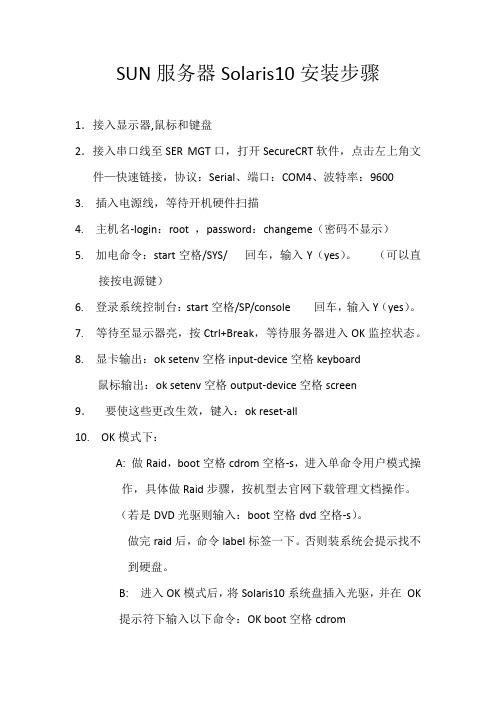
SUN服务器Solaris10安装步骤1.接入显示器,鼠标和键盘2.接入串口线至SER MGT口,打开SecureCRT软件,点击左上角文件—快速链接,协议:Serial、端口:COM4、波特率:96003. 插入电源线,等待开机硬件扫描4. 主机名-login:root ,password:changeme(密码不显示)5. 加电命令:start空格/SYS/ 回车,输入Y(yes)。
(可以直接按电源键)6. 登录系统控制台:start空格/SP/console 回车,输入Y(yes)。
7.等待至显示器亮,按Ctrl+Break,等待服务器进入OK监控状态。
8.显卡输出:ok setenv空格input-device空格keyboard鼠标输出:ok setenv空格output-device空格screen9.要使这些更改生效,键入:ok reset-all10. OK模式下:A: 做Raid,boot空格cdrom空格-s,进入单命令用户模式操作,具体做Raid步骤,按机型去官网下载管理文档操作。
(若是DVD光驱则输入:boot空格dvd空格-s)。
做完raid后,命令label标签一下。
否则装系统会提示找不到硬盘。
B: 进入OK模式后,将Solaris10系统盘插入光驱,并在OK提示符下输入以下命令:OK boot空格cdrom1.等待系统出现如下提示:Select a Language0. English1. French2. German3. Italian4. Japanese5. Korean6. Simplified Chinese7. Spanish8. Swedish9. Traditional ChinesePlease make a choice (0 - 9), or press h or ? for help:安装语言选择0.English,输入0后按F-2;2.出现如下提示:Select a Locale0. English (C - 7-bit ASCII)1. Albania (ISO8859-2)2. Australia (ISO8859-1)3. Belgium-Flemish (ISO8859-1)4. Belgium-Flemish (ISO8859-15 - Euro)5. Bosnia (ISO8859-2)6. Brazil (ISO8859-1)7. Brazil (UTF-8)8. Bulgaria (ISO8859-5)9. Canada-English (ISO8859-1)10. Catalan, Spain (ISO8859-1)11. Catalan, Spain (ISO8859-15 - Euro)12. Croatia (ISO8859-2)13. Czech Republic (ISO8859-2)14. Denmark (ISO8859-1)15. Denmark (ISO8859-15 - Euro)16. Egypt (ISO8859-6)17. Egypt (UTF-8)18. Estonia (ISO8859-15)Press Return to show more choices.Please make a choice (0 - 59), or press h or ? for help:本地语言选择0. English (C - 7-bit ASCII),输入0后按F-2;3.在终端上安装Solaris10,这时会出现如下提示:What type of terminal are you using?1) ANSI Standard CRT2) DEC VT523) DEC VT1004) Heathkit 195) Lear Siegler ADM316) PC Console7) Sun Command Tool8) Sun Workstation9) Televideo 91010) Televideo 92511) Wyse Model 5012) X Terminal Emulator (xterms)13) CDE Terminal Emulator (dtterm)14) OtherType the number of your choice and press Return:终端类型选择3)DEC VT100,输入3后按F-2;4.出现如下提示:q The Solaris Installation Program qqqqqqqqqqqqqqqqqqqqqqqqqqqqqqqqqqqqqqqqqqqqqThe Solaris installation program is divided into a series of short sectionswhere you'll be prompted to provide information for the installation. Atthe end of each section, you'll be able to change the selections you'vemade before continuing.About navigation...- The mouse cannot be used- If your keyboard does not have function keys, or they do notrespond, press F; the legend at the bottom of the screenwill change to show the F keys to use for navigation. qqqqqqqqqqqqqqqqqqqqqqqqqqqqqqqqqqqqqqqqqqqqqqqqqqqqqqqqqqqqqqqqqqqqqqqqqqq qqqqqF2_Continue F6_HelpSolaris的安装分为好几部分,每一部分后面都需要进行确认,如果发现有错,可以更改先前输入的信息,按F-2继续安装;5.出现如下提示:q Identify This System qqqqqqqqqqqqqqqqqqqqqqqqqqqqqqqqqqqqqqqqqqqqqqqqqqqqqqqqqOn the next screens, you must identify this system as networked ornon-networked, and set the default time zone and date/time.If this system is networked, the software will try to find the informationit needs to identify your system; you will be prompted to supply anyinformation it cannot find.> To begin identifying this system, press F2. qqqqqqqqqqqqqqqqqqqqqqqqqqqqqqqqqqqqqqqqqqqqqqqqqqqqqqqqqqqqqqqqqqqqqqqq qqqqqqqqF2_Continue F6_Help开始定义系统的名字、网络、及掩码,时区及时间,按F-2继续安装;- Network Connectivity ---------------------------------------------------------Specify Yes if the system is connected to the network by one of the Solarisor vendor network/communication Ethernet cards that are supported on theSolaris CD. See your hardware documentation for the current list ofsupported cards.Specify No if the system is connected to a network/communication card thatis not supported on the Solaris CD, and follow the instructions listed underHelp.Networked---------[X] Yes[ ] No--------------------------------------------------------------------------------F-2_Continue F-6_Help提示系统是否连接了网络,选YES,按F-2继续安装;- Configure Multiple Network Interfaces ----------------------------------------Multiple network interfaces have been detected on this system. Specify allof the network interfaces you want to configure.Note: You must choose at least one interface to configure.Network interfaces------------------[X] bge0[ ] bge1[ ] bge2[ ] bge3--------------------------------------------------------------------------------F-2_Continue F-6_Help选择主网卡接口,选bge0,按F-2继续安装;DHCP for bge0----------------------------------------------------------------Specify whether or not this network interface should use DHCP to configure itself. Choose Yes if DHCP is to be used, or No if the network interface is to be configured manually.NOTE: DHCP support will not be enabled, if selected, until after the system reboots.Use DHCP for bge0-----------------[ ] Yes[X] No--------------------------------------------------------------------------------F-2_Continue F-6_Help提示是否需要使用DHCP来配置主机的IP地址,选NO,按F-2继续安装;Host Name for bge0 -----------------------------------------------------------Enter the host name which identifies this system on the network. The namemust be unique within your domain; creating a duplicate host name will causeproblems on the network after you install Solaris.A host name must have at least one character; it can contain letters,digits, and minus signs (-).Host name for bge0 SUN_M5000--------------------------------------------------------------------------------F-2_Continue F-6_Help输入主机名:SUN_M5000,按F-2继续安装;IP Address for bge0 ----------------------------------------------------------Enter the Internet Protocol (IP) address for this network interface. Itmust be unique and follow your site's address conventions, or asystem/network failure could result.IP addresses contain four sets of numbers separated by periods (for example129.200.9.1).IP address for bge0 XXX.XXX.XXX.XXX--------------------------------------------------------------------------------F-2_Continue F-6_Help输入主机IP地址,XXX.XXX.XXX.XXX,按F-2继续安装;- Subnet for bge0--------------------------------------------------------------On this screen you must specify whether this system is part of a subnet. Ifyou specify incorrectly, the system will have problems communicating on thenetwork after you reboot.> To make a selection, use the arrow keys to highlight the option andpress Return to mark it [X].System part of a subnet-----------------------[X] Yes[ ] No--------------------------------------------------------------------------------F-2_Continue F-6_Help提示主机的网络是否采用子网掩码的方法,选YES,按F-2继续安装;- Netmask for bge0 -------------------------------------------------------------On this screen you must specify the netmask of your subnet. A defaultnetmask is shown; do not accept the default unless you are sure it iscorrect for your subnet. A netmask must contain four sets of numbers separated by periods (for example 255.255.255.0).Netmask for bge0 255.255.255.0--------------------------------------------------------------------------------F-2_Continue F-6_Help提示输入子网掩码,输入255.255.255.0,按F-2继续安装;- IPv6 for bge0 ----------------------------------------------------------------Specify whether or not you want to enable IPv6, the next generation Internet Protocol, on this network interface. Enabling IPv6 will have no effect ifthis machine is not on a network that provides IPv6 service. IPv4 servicewill not be affected if IPv6 is enabled.> To make a selection, use the arrow keys to highlight the option andpress Return to mark it [X].Enable IPv6 for bge0--------------------[ ] Yes[X] No--------------------------------------------------------------------------------F-2_Continue F-6_Help不使用IPv6技术,选NO,按F-2继续安装;- Set the Default Route for bge0 -----------------------------------------------To specify the default route, you can let the software try to detect oneupon reboot, you can specify the IP address of the router, or you can choose None. Choose None if you do not have a router on your subnet.> To make a selection, use the arrow keys to select your choice and press Return to mark it [X].Default Route for bge0--------------------------[ ] Detect one upon reboot[X] Specify one[ ] None----------------------------------------------------------------------F-2_Continue F-6_Help提示设置缺省网关,选择Specify one,按F-2继续安装;- Default Route IP Address for bge0 ----------------------------------Enter the IP address of the default route. This entry will be placed in the/etc/defaultrouter file and will be the default route after you reboot (example 129.146.89.225).Router IP Address for bge0 XXX.XXX.XXX.XXX----------------------------------------------------------------------F-2_Continue F-6_Help提示输入主机的缺省网关,输入XXX.XXX.XXX.XXX,按F-2继续安装;- Confirm Information for bge0 -------------------------------------------------> Confirm the following information. If it is correct, press F2;to change any information, press F4.Networked: YesUse DHCP: NoHost name: SUN_M5000IP address: XXX.XXX.XXX.XXXSystem part of a subnet: YesNetmask: 255.255.255.0Enable IPv6: NoDefault Route: Specify oneRouter IP Address: XXX.XXX.XXX.XXX----------------------------------------------------------------------F-2_Continue F-4_Change F-6_Help提示确认上面输入的信息,如果上面的输入信息有错,可以按F-4后重新输入,如果正确,按F-2继续安装;- Configure Security Policy: ---------------------------------------------------Specify Yes if the system will use the Kerberos security mechanism.Specify No if this system will use standard UNIX security.Configure Kerberos Security---------------------------[ ] Yes[X] No----------------------------------------------------------------------F-2_Continue F-6_Help提示配置安全策略,选NO,按F-2继续安装;- Confirm Information ----------------------------------------------------------> Confirm the following information. If it is correct, press F2;to change any information, press F4.Configure Kerberos Security: No---------------------------------------------------------------------F-2_Continue F-4_Change F-6_Help确认刚才输入的信息,如果刚才输入的信息有错,按F-2重新输入;如果正确,按F-2继续安装;- Name Service -------------------------------------------------------On this screen you must provide name service information. Select the nameservice that will be used by this system, or None if your system will eithernot use a name service at all, or if it will use a name service not listedhere.> To make a selection, use the arrow keys to highlight the optionand press Return to mark it [X].Name service------------[ ] NIS+[ ] NIS[ ] DNS[ ] LDAP[X] None----------------------------------------------------------------------F-2_Continue F-6_Help配置名字服务,选择None(不采用任何名字服务),按F-2继续安装;- Confirm Information ------------------------------------------------> Confirm the following information. If it is correct, press F2;to change any information, press F4.Name service: None----------------------------------------------------------------------F-2_Continue F-4_Change F-6_Help确认刚才输入的信息,如果刚才输入的信息有错,按F-4重新输入;如果正确,按F-2继续安装;- Time Zone ----------------------------------------------------------On this screen you must specify your default time zone. You can specify atime zone in three ways: select one of the continents or oceans from thelist, select other - offset from GMT, or other - specify time zone file.> To make a selection, use the arrow keys to highlight the option andpress Return to mark it [X].Continents and Oceans----------------------------------- [ ] Africa| [ ] Americas| [ ] Antarctica| [ ] Arctic Ocean| [X] Asia| [ ] Atlantic Ocean| [ ] Australia| [] Europev [ ] Indian Ocean----------------------------------------------------------------------F-2_Continue F-6_Help设置时区,选择Asia,按F-2继续安装;- Country or Region --------------------------------------------------> To make a selection, use the arrow keys to highlight the option andpress Return to mark it [X].Countries and Regions-------------------------^ [ ] France| [ ] Germany| [ ] Gibraltar| [ ] Greece| [ ] Hungary| [ ] Ireland| [ ] Italy| [ ] Latvia| [ ] Liechtenstein| [ ] Lithuania| [ ] Luxembourg| [ ] Macedoniav [X] China----------------------------------------------------------------------F-2_Continue F-6_Help选择国家或地区,选择China,按F-2继续安装;- Date and Time -----------------------------------------------------> Accept the default date and time or enternew values.Date and time: 2010—XX--XX 10:48Year (4 digits) : 2010Month (1-12) : XXDay (1-31) : XXHour (0-23) : 10Minute (0-59) : 48----------------------------------------------------------------------F-2_Continue F-6_Help设置时间,按照当地时间,按F-2继续安装;Root Password ------------------------------------------------------Please enter the root password for this system.The root password may contain alphanumeric and special characters. For security, the password will not be displayed on the screen as you type it.> If you do not want a root password, leave both entries blank.Root password: *****Root password: *****----------------------------------------------------------------------F-2_Continue F-6_Help设置root用户密码,设置为root,按F-2继续安装;- Identify This System -----------------------------------------------On the next screens, you must identify this system as networked ornon-networked, and set the default time zone and date/time.If this system is networked, the software will try to find the informationit needs to identify your system; you will be prompted to supply any information it cannot find.> To begin identifying this system, press F2.----------------------------------------------------------------------F-2_Continue F-6_Help系统鉴别系统信息,直接按F-2继续安装;- Solaris Interactive Installation -----------------------------------On the following screens, you can accept the defaults or you can customize how Solaris software will be installed by:- Selecting the type of Solaris software to install- Selecting disks to hold software you've selected- Selecting unbundled products to be installed with Solaris- Specifying how file systems are laid out on the disksAfter completing these tasks, a summary of your selections (called a profile) will be displayed.There are two ways to install your Solaris software:- "Standard" installs your system from a standard Solaris Distribution.Selecting "Standard" allows you to choose between initial installand upgrade, if your system is upgradable.- "Flash" installs your system from one or more Flash Archives---------------------------------------------------------------------F2_Standard F4_Flash F5_Exit F6_Help- Eject a CD/DVD Automatically? --------------------------------------During the installation of Solaris software, you may be using one or moreCDs/DVDs. You can choose to have the system eject each CD/DVD automatically after it is installed or you can choose to manually eject each CD/DVD.[ ] Automatically eject CD/DVD[X] Manually eject CD/DVD----------------------------------------------------------------------F2_Continue F3_Go Back F5_Exit- Reboot After Installation? -----------------------------------------After Solaris software is installed, the system must be rebooted. You can choose to have the system automatically reboot, or you can choose to manually reboot the system if you want to run scripts or do other customizations before the reboot. You can manually reboot a system by using the reboot(1M) command.[X] Auto Reboot[ ] Manual Reboot----------------------------------------------------------------------F2_Continue F3_Go Back F5_Exit- Solaris Interactive Installation ---------------------------------------------This system is upgradable, so there are two ways to install the Solaris software.The Upgrade option updates the Solaris software to the new release, savingas many modifications to the previous version of Solaris software as possible. Back up the system before using the Upgrade option.The Initial option overwrites the system disks with the new version ofSolaris software. This option allows you to preserve any existing file systems. Back up any modifications made to the previous version of Solaris software before starting the Initial option.After you select an option and complete the tasks that follow, a summary of your actions will be displayed.----------------------------------------------------------------------F2_Upgrade F3_Go Back F4_Initial F5_Exit F6_Help- Initializing -------------------------------------------------------The system is being initialized.Loading install media, please wait...- License ------------------------------------------------------------- Sun Microsystems, Inc. ("Sun")| SOFTWARE LICENSE AGREEMENT|| READ THE TERMS OF THIS AGREEMENT ("AGREEMENT") CAREFULLY BEFORE | OPENING SOFTWARE MEDIA PACKAGE. BY OPENING SOFTWARE MEDIA| PACKAGE, YOU AGREE TO THE TERMS OF THIS AGREEMENT. IF YOU ARE| ACCESSING SOFTWARE ELECTRONICALLY, INDICATE YOUR ACCEPTANCE OF | THESE TERMS BY SELECTING THE "ACCEPT"(OR EQUIVALENT) BUTTON AT| THE END OF THIS AGREEMENT. IF YOU DO NOT AGREE TO ALL OF THE| TERMS, PROMPTLY RETURN THE UNUSED SOFTWARE TO YOUR PLACE OF| PURCHASE FOR A REFUND OR, IF SOFTWARE IS ACCESSED ELECTRONICALLY, | SELECT THE "DECLINE" (OR EQUIVALENT) BUTTON AT THE END OF THIS| AGREEMENT. IF YOU HAVE SEPARATELY AGREED TO LICENSE TERMS| ("MASTER TERMS") FOR YOUR LICENSE TO THIS SOFTWARE, THEN SECTIONS | 1-6 OF THIS AGREEMENT ("SUPPLEMENTAL LICENSE TERMS") SHALL| SUPPLEMENT AND SUPERSEDE THE MASTER TERMS IN RELATION TO THIS | SOFTWARE.|v 1. Definitions.----------------------------------------------------------------------F-2_Accept License F5_Exit-- Select Geographic Regions -----------------------------------------Select the geographic regions for which support should be installed.> [ ] Australasia> [ ] Asia> [ ] Eastern Europe> [ ] Northern Europe> [ ] Northern Africa> [ ] Middle EastV [/] Southern Europe[ ] Catalan, Spain (ISO8859-1)[ ] Cyprus (Greek) (UTF-8)[ ] Greece (ISO8859-7)[X] Italian[X] Italy (ISO8859-1)[ ] Malta (English) (UTF-8)[ ] Malta (UTF-8)[ ] Portugal (ISO8859-1)[ ] Spain (ISO8859-1)Press Return to hide components-------------------------------------------------------------------------------- F-2_Continue F3_Go Back F5_Exit F6_Help- Select System Locale ---------------------------------------------------------Select the initial locale to be used after the system has been installed.[ ] POSIX C ( C )Western Europe[ ] Great Britain (ISO8859-1) ( en_GB.ISO8859-1 )[ ] Great Britain (ISO8859-15 - Euro) ( en_GB.ISO8859-15 )[X] Great Britain (UTF-8) ( en_GB.UTF-8 )----------------------------------------------------------------------F-2_Continue F3_Go Back F5_Exit F6_Help- Select Products ----------------------------------------------------Select the products you would like to install.V [X] Solaris 10 Extra Value Software................. 69.92 MB[X] Sun Validation Test Suite 6.3................... 69.92 MBProduct is selected. Press Return to deselect----------------------------------------------------------------------F-2_Continue F3_Go Back F-4_Product Info F5_Exit F6_Help- Additional Products ------------------------------------------------To scan for additional products, select the location you wish to scan. Products found at the selected location that are in a Web Start Ready install form will be added to the Products list.Web Start Ready product scan location:[X] None[ ] CD/DVD[ ] Network File System----------------------------------------------------------------------F-2_Continue F3_Go Back F5_Exit- Select Software ----------------------------------------------------Select the Solaris software to install on the system.NOTE: After selecting a software group, you can add or remove software bycustomizing it. However, this requires understanding of softwaredependencies and how Solaris software is packaged.[X] Entire Distribution plus OEM support ....... 5617.00 MB[ ] Entire Distribution ........................ 5573.00 MB[ ] Developer System Support ................... 5460.00 MB[ ] End User System Support .................... 4444.00 MB[ ] Core System Support ........................ 971.00 MB[ ] Reduced Networking Core System Support ..... 920.00 MB---------------------------------------------------------------------F-2_Continue F3_Go Back F4_Customize F5_Exit F6_Help- Select Disks -------------------------------------------------------On this screen you must select the disks for installing Solaris software.Start by looking at the Suggested Minimum field; this value is theapproximate space needed to install the software you've selected. Keepselecting disks until the Total Selected value exceeds the Suggested Minimum value.NOTE: ** denotes current boot diskDisk Device Available Space====================================================================== [X] c1t0d0 69994 MB (F4 to edit)[ ] c1t1d0 69994 MBTotal Selected: 69994 MBSuggested Minimum: 4372 MB----------------------------------------------------------------------F-2_Continue F3_Go Back F4_Edit F5_Exit F6_Help- Preserve Data? -----------------------------------------------------Do you want to preserve existing data? At least one of the disks you'veselected for installing Solaris software has file systems or unnamed slicesthat you may want to save.----------------------------------------------------------------------F-2_Continue F3_Go Back F4_Preserve F5_Exit F6_Help- Automatically Layout File Systems? ---------------------------------Do you want to use auto-layout to automatically layout file systems?Manually laying out file systems requires advanced system administrationskills.----------------------------------------------------------------------F2_Auto Layout F3_Go Back F4_Manual Layout F5_Exit F6_Help- File System and Disk Layout ----------------------------------------The summary below is your current file system and disk layout, based on the information you've supplied.NOTE: If you choose to customize, you should understand file systems, theirintended purpose on the disk, and how changing them may affect the operationof the system.File sys/Mnt point Disk/Slice Size====================================================================== overlap c1t0d0s2 69994 MB----------------------------------------------------------------------F-2_Continue F3_Go Back F4_Customize F5_Exit F6_Help- Customize Disk: c1t0d0 ---------------------------------------------Boot Disk: c1t0d0Entry: Recommended: MB Minimum: MB====================================================================== Slice Mount Point Size (MB)0 01 02 overlap 699943 04 05 06 07 0====================================================================== Capacity: 69994 MBAllocated: 0 MBFree: 69994 MB--------------------------------------------------------------------------------F-2_OK F-4_Options F5_Cancel F6_Help- Customize Disk: c1t0d0 -------------------------------------------------------Boot Disk: c1t0d0Entry: swap Recommended: 0 MB Minimum: 0 MB====================================================================== Slice Mount Point Size (MB)0 / 143391 swap 81932 overlap 699943 /opt 266274 05 06 /export/home 204817 0====================================================================== Capacity: 69994 MBAllocated: 69640 MBRounding Error: 2 MBFree: 352 MB----------------------------------------------------------------------F-2_OK F-4_Options F5_Cancel F6_Help- File System and Disk Layout ----------------------------------------The summary below is your current file system and disk layout, based on the information you've supplied.NOTE: If you choose to customize, you should understand file systems, theirintended purpose on the disk, and how changing them may affect the operationof the system.File sys/Mnt point Disk/Slice Size====================================================================== / c1t0d0s0 14339 MBswap c1t0d0s1 8193 MBoverlap c1t0d0s2 69994 MB/opt c1t0d0s3 26627 MB/export/home c1t0d0s6 20481 MB----------------------------------------------------------------------F-2_Continue F3_Go Back F4_Customize F5_Exit F6_Help- Mount Remote File Systems? -----------------------------------------Do you want to mount software from a remote file server? This may benecessary if you had to remove software because of disk space problems.----------------------------------------------------------------------F-2_Continue F3_Go Back F4_Remote Mounts F5_Exit F6_Help- Profile ------------------------------------------------------------The information shown below is your profile for installing Solaris software.It reflects the choices you've made on previous screens.====================================================================== - Installation Option: Initial| Boot Device: c1t0d0| Client Services: None|| Locales: Great Britain (ISO8859-1)| System Locale: Great Britain (UTF-8) ( en_GB.UTF-8|| Software: Solaris 10, Entire Distribution plus OEM su|| File System and Disk Layout: / c1t0d0s0 14339 MB| swap c1t0d0s1 8193 MB| /opt c1t0d0s3 26627 MB| /export/home c1t0d0s6 20481 MBv----------------------------------------------------------------------F-2_Begin Installation F4_Change F5_Exit F6_Help- Warning ------------------------------------------------------------The following disk configuration condition(s) have beendetected. Errors must be fixed to ensure a successfulinstallation. Warnings can be ignored without causing theinstallation to fail.WARNING: Unused disk space (c1t0d0)WARNING: CHANGING DEFAULT BOOT DEVICEYou have either explicitly changed the default boot device, oraccepted the default to "Reconfigure EEPROM". In either case,the system's EEPROM will be changed so it will always bootSolaris from the device that you've specified. If this is notwhat you had in mind, go back to the disk selection screens andchange the "Reconfigure EEPROM" setting.----------------------------------------------------------------------F-2_OK F5_Cancel。
Oracle Solaris 10操作系统安装指南说明书
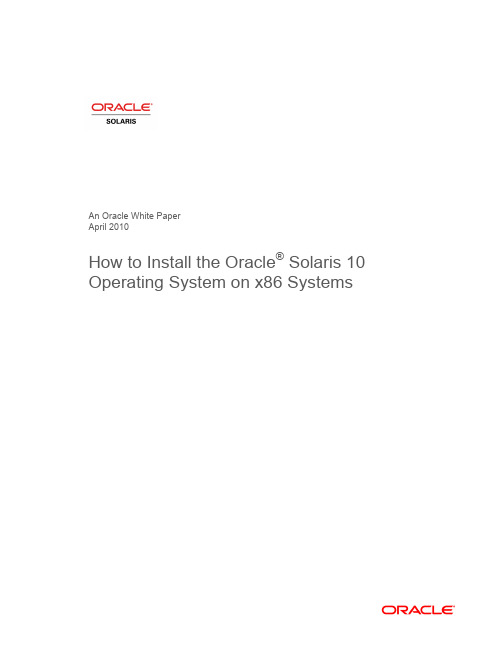
An Oracle White PaperApril 2010How to Install the Oracle® Solaris 10Operating System on x86 SystemsIntroduction.........................................................................................1 Installation Assumptions.....................................................................2 Check the Hardware Compatibility List...............................................2 Basic System Requirements...............................................................2 Obtaining Media for the x86 Platform.................................................3 Power Up and Media Boot..................................................................3 Installing the Oracle Solaris 10 5/09 Operating System.....................4 Identifying the Console...................................................................4 Selecting the Type of Installation....................................................5 System Configuration......................................................................6 For More Information........................................................................26 IntroductionThis white paper instructs users unfamiliar with the Oracle® Solaris 10 operating system installation on how to install Oracle Solaris 10 on an Oracle supported x86 system (including the family of 32-bit x86 systems as well as 64-bit AMD64™ and Intel® 64 systems). It is assumed that you are installing Oracle Solaris 10 5/09; all features described in this guide may not be available in earlier updates. This step-by-step guide, complete with screen shots, takes users through the installation process in 22 simple steps. Novice users should be able to complete an Oracle Solaris 5/09 operating system installation on a standalone x86 system using the instructions in this guide.Installation AssumptionsThis guide makes several assumptions, including•The system is an x86 system.•The system is compatible with the Oracle Solaris 10 5/09 OS and is listed on the Oracle Solaris Hardware Compatibility List (HCL).•The system has a graphical interface.While this guide is most appropriate for a standalone system that does not connect to a network or connects to a network with automatic configuration, it can be used to install a system with a fixed IP address if the network configuration information is available.If problems arise during the installation process that are not discussed in this guide, refer to the Oracle Solaris 10 OS Installation Guide: Basic Installations for more information. This guide is part of the Oracle Solaris 10 Release and Installation Collection located on the Sun Web site at/app/docs/prod/solaris.10.Check the Hardware Compatibility ListThe first step before the installation process is to verify that the system to be installed is on the hardware compatibility list located at: /bigadmin/hcl/.Note: The term x86 refers to the family of 32-bit x86-compatible architecture and 64-bit AMD64 and Intel 64.Basic System RequirementsVerify the computer system meets the following requirements. Note that the requirements below are recommended minimums. While it is possible to install Oracle Solaris 10 on a system with less disk capacity and CPU speed, it is not recommended.•Minimum 1,024 MB of physical RAM•Minimum 10 GB of available hard drive space•Minimum 400 MHz CPU speed•DVD or CD-ROM drive•Attached monitor or integrated displayFor more information on Oracle Solaris system requirements, visit /solaris. For a catalog of the more than 5000 Oracle Solaris-ready applications and solutions, visit/bigadmin/apps.Obtaining Media for the x86 PlatformThe Oracle Solaris 10 5/09 OS release is available via download from the Oracle Web site.1.Go to /solaris/ and click on the Oracle Solaris logo if you want to obtain informationabout the Oracle Solaris 10 5/09 OS; if not, proceed to step 2.2.Go to /solaris/get to begin the download process.3.Choose Oracle Solaris 10 on the list of available downloads.4.Click on the appropriate media format (Oracle Solaris for x86 systems).5.Register at the Sun Download Center, if you have not already done so.6.Answer the short questionnaire.7.Read and accept the license agreement.8.Download and burn the CDs or DVDs.See the Oracle Solaris 10 FAQs located at /solaris/get for guidance, instruction, and tips on downloading Oracle Solaris 10 or burning installation CD and DVD media.Power Up and Media BootIf you do not want to substitute your current operating system and instead you want to run Oracle Solaris as a guest OS or virtual machine, please download and install Oracle VM VirtualBox for free from /.The following procedure can be used to install Oracle Solaris 10 5/09 on a new or used system.1.Power up the system and insert the first installation CD or DVD into the drive tray.2.Restart the system.3.If the system appears to be booting from the hard disk and the Oracle Solaris OS installer doesnot start, power cycle the system (power cycle is shutting down the power on the system and then restarting the system). As the system begins to boot, enter setup mode. Typically, the systemdisplays a message indicating which key to press (such as "Enter F2 to enter setup", although the key to press varies by manufacturer; the ESC and F12 keys are other common options.) If you miss the message, simply restart the system a couple of times until you are able to view it.Once in setup mode, specify the boot device for the system. This example specifies the CD or DVD drive as the boot device. To do so, find the list that describes boot order and re-order as needed to ensure the CD or DVD drive appears first on the list. The system should boot from the CD or DVD drive to start the install process.Installing the Oracle Solaris 10 5/09 Operating SystemIdentifying the ConsoleThe next step in the installation process is to select the type of console for the hardware on which Oracle Solaris is being installed. Use the arrow keys to select the version of Oracle Solaris OS that matches the hardware configuration. For most x86 systems, use the default selection.Press the ENTER key and boot the version of operating system selected. The highlighted entry boots in 60 seconds even if a key is not pressed.Note: Prompts do not appear during the boot process. If a selection is not made, the screen times out and the systemautomatically boots the Oracle Solaris OS.Selecting the Type of InstallationAfter the ENTER key is pressed or the counter times out, a series of dots will run on the screen and you will see the basic device configuration message along with a menu with six installation options.Before this new counter times out, select option 3 to install Oracle Solaris 10 5/09 from the beginning using the Oracle Solaris ZFS as the root file system. You can get more information on Oracle Solaris ZFS from /us/products/servers-storage/storage/storage-software/031857.htm.Note: If you don’t want to use Oracle Solaris ZFS as your root file system, you can use option 1. Please refer to the previousversion of this white paper.Once option 3 is selected, you'll see the following screen with some information regarding your hardware. Keep in mind that the hardware information displayed (such as "nge0") may differ from the exact data displayed below and that each step can take up to a couple of minutes to complete.After a few seconds, you are presented with the keyboard layout configuration in case you don't have a standard keyboard or if you have a localized keyboard. If you have a US keyboard, press the [F2] key; if not, select the right language using the arrow keys to move up or down, make your selection with the [space bar] and then press [F2] to continue.Immediately, you'll see the following message. Press ENTER to continue.System ConfigurationA series of screens guides you through the Oracle Solaris configuration process. Note that the graphical screens require a mouse to be rolled over the window in order to answer questions posed throughout the configuration process.1.After you press ENTER, the system configuration process will start through a series of windows.Please roll the mouse over the window, click the mouse, and press ENTER to continue.2.Select a language for the system.3. A new window, the Oracle Solaris Install Console, appears in the bottom-right corner. Thiswindow is used to display pertinent installation messages. Another window appears in which the Oracle Solaris OS installation questions should be answered. Press [F2] to continue.4.The system identification process begins. Press [F2] to continue.5.The Network Connectivity window appears. Use the default answer, (unless you don't have anetwork) and press [F2] to continue.6.The DHCP selection appears. For most cases, just select DHCP for your network configurationusing the arrow keys and the space bar to make the selection and then press [F2] to continue.7.The IPv6 window appears. Just use the default and press [F2] to continue.8.The Confirmation window appears. If you agree with your selections, press [F2] to continue; ifnot, press [F4] and the process will go back to step 5.9.The Security Policy window appears. Use the default for No Kerberos configuration. Press [F2] tocontinue.10.For confirmation of your policy selection, press [F2] and continue to the next screen.11.The Name Service window appears. Select NONE using the arrow keys and pressing the space barto select, then press [F2] to continue.12.For confirmation of your selection, press [F2] and continue to the next screen.13.The NFSv4 domain name window appears. Let the system use the default option and press [F2] tocontinue.14.For confirmation of your selection, press [F2] to continue to the next screen.15.The Time Zone window appears. Next, set the time zone for the system. This example sets theAmericas time zone. Use the arrow keys and the space bar to make the selection. Press [F2] to continue.16.Time Zone cont'd. Set the United States Country & Region, then press [F2] to continue.17.Time Zone cont'd. Set the Pacific Time. Press [F2] to continue.18.Set current date and time. Use arrow keys and keyboard to change the proposed date and time,then press [F2] to continue.19.To confirm your selection, press [F2] to continue.20.The Root Password window appears. Set the root password. Note the password typed remainsinvisible. Re-enter the password in the second box and press [F2] to continue.21.The Network Services window appears. Click [F2] to continue.22.The Remote Services window appears. In this window, you can choose a “Secure by default”Oracle Solaris installation, but afterwards individual services should be enabled. If you are unsure of your type of installation, follow the default “Yes” to enable all remote services and press [F2] to continue.23.The Install Progress window appears. Wait for a few minutes while Oracle Solaris installs on yoursystem. After the installation is completed, the system will reboot automatically and will start the Oracle Solaris OS. Remember that in some cases, you will have to eject the media manually.24.The Eject CD/DVD window appears. Use the default. Press [F2] to continue; the system willautomatically eject the media after installation.25.The Reboot After Installation window appears. Use the default. Press [F2] to continue.26.The Confirmation window appears; press [F2] to continue. In some cases, the system will not beable to eject the media after installation. Be sure to eject it manually to avoid starting theinstallation process again; if after the installation your system didn't eject the media and the install process started again, you can simply reboot your system. During the boot process, eject the media and the system will boot from the hard disk using the freshly installed Oracle Solaris 10 image.27.The License window appears. Please read the Oracle Solaris License Agreement, and if you agree,press [F2] to continue.28.The Geographic Regions window appears. To add support for other regions, select the desiredregion; if not, press [F2] to continue.29.The System Locale window appears. Press [F2] to continue.30.The Selection of Additional Products window appears. Press [F2] to continue.31.The Root File System selection window appears. Select ZFS and press [F2] to continue.32.The Software Selection window appears. Use the default and press [F2] to continue.33.The Disk Selection window appears. Use the default and press [F2] to continue.34.The ZFS Configuration window appears. Use the default and press [F2] to continue.35.The Remote Mounts window appears. Use the default and press [F2] to continue.36.The Profile window appears. On this window, you can see a technical description of how OracleSolaris will be installed on your system. Press [F2] to continue.37.The Install Progress window appears. Wait for a few minutes while Oracle Solaris installs on yoursystem. After the installation is completed, the system will reboot automatically and will start the Oracle Solaris OS. Remember that in some cases, you will have to eject the media manually.38.Now you have successfully installed Oracle Solaris 10 5/09 on your system. Login using the rootuser and the password you assigned on step 19.For More InformationFor more information regarding the Oracle Solaris 10 OS, visit/us/products/servers-storage/solaris/index.html.TABLE 1. REFERENCESDOCUMENTATION AND COMMUNITYSun Documentation /Big Admin System Administration Portal /bigadmin/SUN BLUEPRINTS ARTICLESConfiguring JumpStart Servers to Provision Sun x86 Systems /blueprints/0205/819Performing Network Installations Without a Local Boot Server /blueprints/0504/817/blueprints/0905/819Configuring Multiboot Environments on Sun x86 Systems with AMDOpteron ProcessorsRELATED WEB SITESSolaris Hardware Compatibility List /bigadmin/hclSolaris 10 System Requirements /solaris/docs/solaris-sys.pdf NEXT STEPS TO SOLARIS 10 ADOPTIONGet hands on experience with Solaris 10 using "Solaris 10 White Papers" /solaris/whitepapers/index.jsp Get trained on Solaris 10 /pls/web_prod-plq-dad/db_pages.getpage?page_id=402&p_nl=JSOLGet a support contract /us/support/systems/operating-systems/index.htmlParticipate in the OpenSolaris community How to Install the Oracle Solaris 10 Operating System on x86 Systems April 2010Author: Angel Camacho, Larry WakeOracle Corporation World Headquarters 500 Oracle Parkway Redwood Shores, CA 94065 U.S.A.Worldwide Inquiries: Phone: +1.650.506.7000 Fax: +1.650.506.7200 Copyright © 2010, Oracle and/or its affiliates. All rights reserved.This document is provided for information purposes only and the contents hereof are subject to change without notice. This document is not warranted to be error-free, nor subject to any other warranties or conditions, whether expressed orally or implied in law, including implied warranties and conditions of merchantability or fitness for a particular purpose. We specifically disclaim any liability with respect to this document and no contractual obligations are formed either directly or indirectly by this document. This document may not be reproduced or transmitted in any form or by any means, electronic or mechanical, for any purpose, without our prior written permission.Oracle and Java are registered trademarks of Oracle and/or its affiliates. Other names may be trademarks of their respective owners.AMD, Opteron, the AMD logo, and the AMD Opteron logo are trademarks or registered trademarks of Advanced Micro Devices. Intel and Intel Xeon are trademarks or registered trademarks of Intel Corporation. All SPARC trademarks are used under license and are trademarks or registered trademarks of SPARC International, Inc. UNIX is a registered trademark licensed through X/Open Company, Ltd. 0310。
转:Solaris10安装及SV...
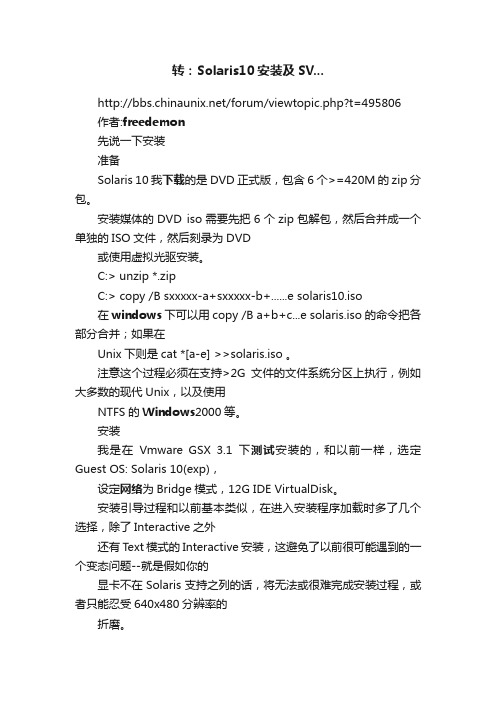
转:Solaris10安装及SV.../forum/viewtopic.php?t=495806作者:freedemon先说一下安装准备Solaris 10我下载的是DVD正式版,包含6个>=420M的zip分包。
安装媒体的DVD iso需要先把6个zip包解包,然后合并成一个单独的ISO文件,然后刻录为DVD或使用虚拟光驱安装。
C:> unzip *.zipC:> copy /B sxxxxx-a+sxxxxx-b+......e solaris10.iso在windows下可以用copy /B a+b+c...e solaris.iso的命令把各部分合并;如果在Unix下则是cat *[a-e] >>solaris.iso 。
注意这个过程必须在支持>2G文件的文件系统分区上执行,例如大多数的现代Unix,以及使用NTFS的Windows2000等。
安装我是在Vmware GSX 3.1下测试安装的,和以前一样,选定Guest OS: Solaris 10(exp),设定网络为Bridge模式,12G IDE VirtualDisk。
安装引导过程和以前基本类似,在进入安装程序加载时多了几个选择,除了Interactive之外还有Text模式的Interactive安装,这避免了以前很可能遇到的一个变态问题--就是假如你的显卡不在Solaris支持之列的话,将无法或很难完成安装过程,或者只能忍受640x480分辨率的折磨。
选择Interactive继续,之后系统会自动开始硬件检测;在Solaris 10种不但能够检测单独的硬件信息,还根据厂商的OEM体系,内置了一系列的硬件profile,这就意味着,假如你的服务器是某大厂的畅销产品的话,那么一整套硬件都会得到系统完整的支持,这其中也包含Vmware虚拟的硬件体系。
检测完成后,按照现在默认的Interactive模式将会进入图形界面,之后的安装过程都会在一个X-Window终端窗口中完成,当然,步骤和以前还是一样的。
【详细】SUN Solaris 10虚拟机安装手册
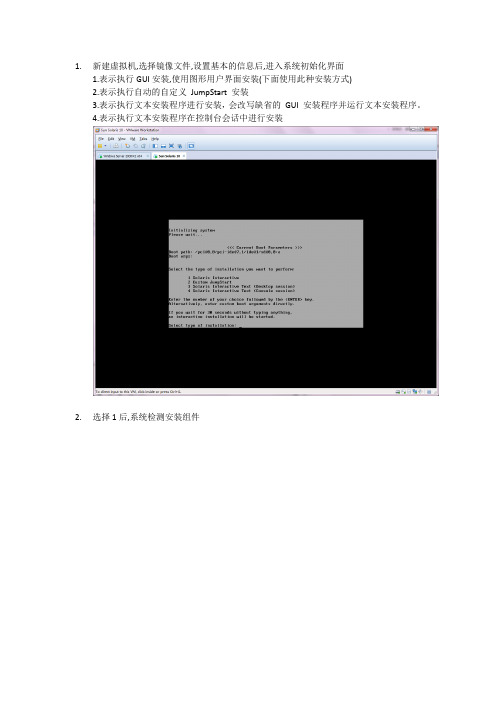
1.新建虚拟机,选择镜像文件,设置基本的信息后,进入系统初始化界面1.表示执行GUI安装,使用图形用户界面安装(下面使用此种安装方式)2.表示执行自动的自定义JumpStart 安装3.表示执行文本安装程序进行安装,会改写缺省的GUI 安装程序并运行文本安装程序。
4.表示执行文本安装程序在控制台会话中进行安装2.选择1后,系统检测安装组件3.选择安装语言:6(简体中文),按Enter4.显示将要安装的项目,点击’下一步’5.选择网络连接’联网的’,点击’下一步’6.选择是否用于DHCP,选择’否’,点击’下一步’7.设置主机名,任意输入,这里输入:solaris,点击’下一步’8.设置IP,输入:172.18.4.*.点击’下一步’[IP设置可以任意选择可用的IP即可]9.设置网络掩码’255.255.255.0’,点击’下一步’[默认为255.255.255.0]10.设置IPV6,选择’否’,点击’下一步’11.设置缺省路由,选择’无’,点击’下一步’[依情况而定,可以指定路由器]12.设置Kerberos,选择‘否’,点击‘下一步’13.设置服务,选择‘无’,点击‘下一步’【可以设置相应的服务】14.设置时区,选择‘地域性的洲、国家、地区’,点击‘下一步’15.选择‘亚洲---中国’,点击‘下一步’16.设置日期和时间,默认自动获取,点击‘下一步’17.设置超级用户的密码,输入密码并确认后点击‘下一步’18.确认安装信息,点击‘确认’19.开始安装系统,点击‘下一步’20.设置安装选项,均选择‘是’,在通知窗口点击‘确定’21.选择系统的介质,选择‘CD/DVD’22.接受许可证并点击‘下一步’23.选择安装类型,选择‘缺省安装’,点击‘下一步’24.立即安装25.正在安装系统,等待安装100%。
solaris10安装
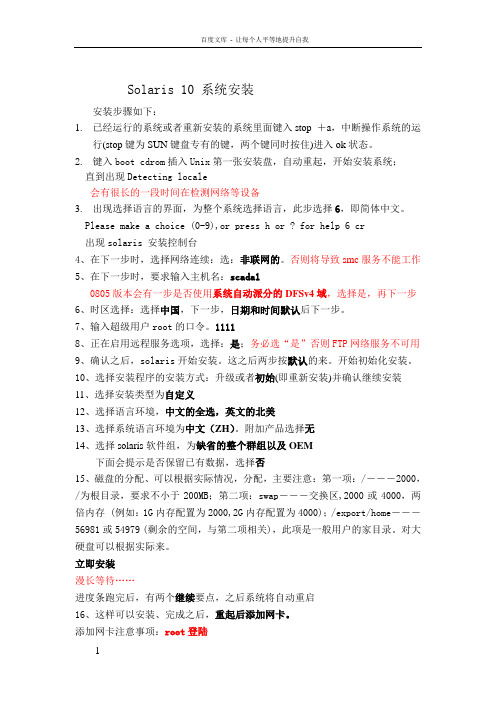
Solaris 10 系统安装安装步骤如下:1.已经运行的系统或者重新安装的系统里面键入stop +a,中断操作系统的运行(stop键为SUN键盘专有的键,两个键同时按住)进入ok状态。
2.键入boot cdrom插入Unix第一张安装盘,自动重起,开始安装系统;直到出现Detecting locale会有很长的一段时间在检测网络等设备3.出现选择语言的界面,为整个系统选择语言,此步选择6,即简体中文。
Please make a choice (0-9),or press h or ? for help 6 cr出现solaris 安装控制台4、在下一步时,选择网络连续:选:非联网的。
否则将导致smc服务不能工作5、在下一步时,要求输入主机名:scada10805版本会有一步是否使用系统自动派分的DFSv4域,选择是,再下一步6、时区选择:选择中国,下一步,日期和时间默认后下一步。
7、输入超级用户root的口令。
11118、正在启用远程服务选项,选择:是;务必选“是”否则FTP网络服务不可用9、确认之后,solaris开始安装。
这之后两步按默认的来。
开始初始化安装。
10、选择安装程序的安装方式:升级或者初始(即重新安装)并确认继续安装11、选择安装类型为自定义12、选择语言环境,中文的全选,英文的北美13、选择系统语言环境为中文(ZH)。
附加产品选择无14、选择solaris软件组,为缺省的整个群组以及OEM下面会提示是否保留已有数据,选择否15、磁盘的分配、可以根据实际情况,分配,主要注意:第一项:/―――2000,/为根目录,要求不小于200MB;第二项:swap―――交换区,2000或4000,两倍内存 (例如:1G内存配置为2000,2G内存配置为4000);/export/home―――56981或54979 (剩余的空间,与第二项相关),此项是一般用户的家目录。
对大硬盘可以根据实际来。
solaris10oracle 10g安装
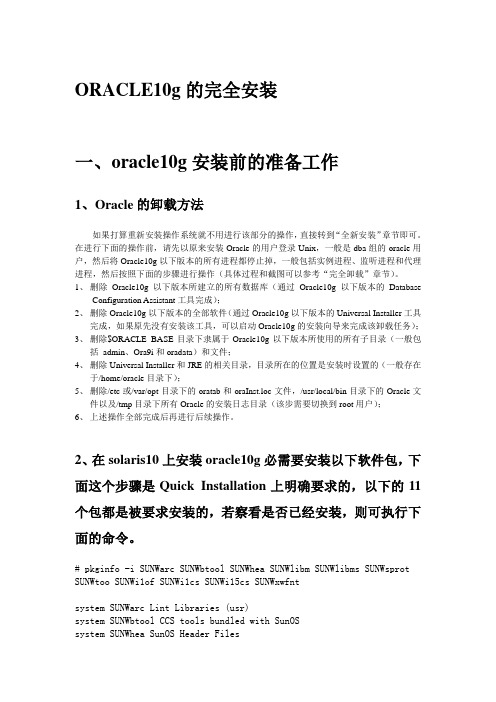
ORACLE10g的完全安装一、oracle10g安装前的准备工作1、Oracle的卸载方法如果打算重新安装操作系统就不用进行该部分的操作,直接转到“全新安装”章节即可。
在进行下面的操作前,请先以原来安装Oracle的用户登录Unix,一般是dba组的oracle用户,然后将Oracle10g以下版本的所有进程都停止掉,一般包括实例进程、监听进程和代理进程,然后按照下面的步骤进行操作(具体过程和截图可以参考“完全卸载”章节)。
1、删除Oracle10g以下版本所建立的所有数据库(通过Oracle10g以下版本的DatabaseConfiguration Assistant工具完成);2、删除Oracle10g以下版本的全部软件(通过Oracle10g以下版本的Universal Installer工具完成,如果原先没有安装该工具,可以启动Oracle10g的安装向导来完成该卸载任务);3、删除$ORACLE_BASE目录下隶属于Oracle10g以下版本所使用的所有子目录(一般包括admin、Ora9i和oradata)和文件;4、删除Universal Installer和JRE的相关目录,目录所在的位置是安装时设置的(一般存在于/home/oracle目录下);5、删除/etc或/var/opt目录下的oratab和oraInst.loc文件,/usr/local/bin目录下的Oracle文件以及/tmp目录下所有Oracle的安装日志目录(该步需要切换到root用户);6、上述操作全部完成后再进行后续操作。
2、在solaris10上安装oracle10g必需要安装以下软件包,下面这个步骤是Quick Installation上明确要求的,以下的11个包都是被要求安装的,若察看是否已经安装,则可执行下面的命令。
# pkginfo -i SUNWarc SUNWbtool SUNWhea SUNWlibm SUNWlibms SUNWsprot SUNWtoo SUNWi1of SUNWi1cs SUNWi15cs SUNWxwfntsystem SUNWarc Lint Libraries (usr)system SUNWbtool CCS tools bundled with SunOSsystem SUNWhea SunOS Header Filessystem SUNWi1of ISO-8859-1 (Latin-1) Optional Fontssystem SUNWlibm Math & Microtasking Library Headers & Lint Files (Usr) system SUNWlibms Math & Microtasking Libraries (Usr)system SUNWsprot Solaris Bundled toolssystem SUNWtoo Programming Toolssystem SUNWxwfnt X Window System platform required fonts错误: 未发现"SUNWi1cs"的信息错误: 未发现"SUNWi15cs"的信息使用以下方法安装以上没有的包:# pkgadd -d /cdrom/sol_10_1106_x86/Solaris_10/Product SUNWi1cs# pkgadd -d /cdrom/sol_10_1106_x86/Solaris_10/Product SUNWi15cs3、设置系统内核参数vi /etc/system(设完后需要重启机器)shmmax 参数定义共享内存段的最大尺寸(以字节为单位)。
Solaris 10 10 08 安装指南.pdf_1693858425.8650963说明书
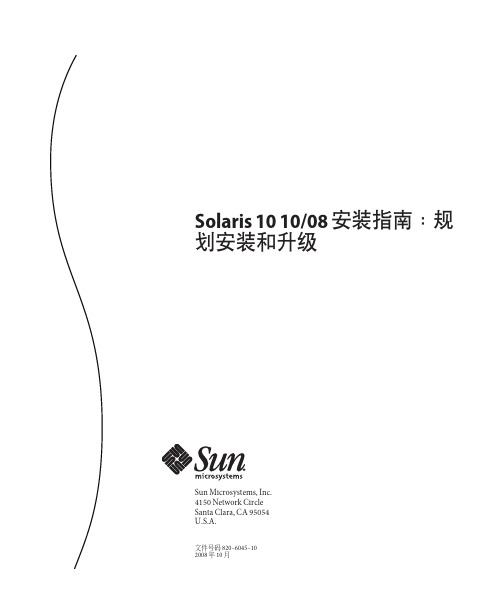
Solaris1010/08安装指南:规划安装和升级Sun Microsystems,Inc.4150Network CircleSanta Clara,CA95054U.S.A.文件号码820–6045–102008年10月版权所有2008Sun Microsystems,Inc.4150Network Circle,Santa Clara,CA95054U.S.A.保留所有权利。
对于本文档中介绍的产品,Sun Microsystems,Inc.对其所涉及的技术拥有相关的知识产权。
需特别指出的是(但不局限于此),这些知识产权可能包含一项或多项美国专利,或在美国和其他国家/地区申请的待批专利。
美国政府权利-商业软件。
政府用户应遵循Sun Microsystems,Inc.的标准许可协议,以及FAR(Federal Acquisition Regulations,即“联邦政府采购法规”)的适用条款及其补充条款。
本发行版可能包含由第三方开发的内容。
本产品的某些部分可能是从Berkeley BSD系统衍生出来的,并获得了加利福尼亚大学的许可。
UNIX是X/Open Company,Ltd.在美国和其他国家/地区独家许可的注册商标。
Sun、Sun Microsystems、Sun徽标、Solaris徽标、Java咖啡杯徽标、、Java和Solaris是Sun Microsystems,Inc.或其子公司在美国和其他国家/地区的商标或注册商标。
所有SPARC商标的使用均已获得许可,它们是SPARC International,Inc.在美国和其他国家/地区的商标或注册商标。
标有SPARC商标的产品均基于由Sun Microsystems,Inc.开发的体系结构。
OPEN LOOK和Sun TM图形用户界面是Sun Microsystems,Inc.为其用户和许可证持有者开发的。
Sun感谢Xerox在研究和开发可视或图形用户界面的概念方面为计算机行业所做的开拓性贡献。
Solaris10安装
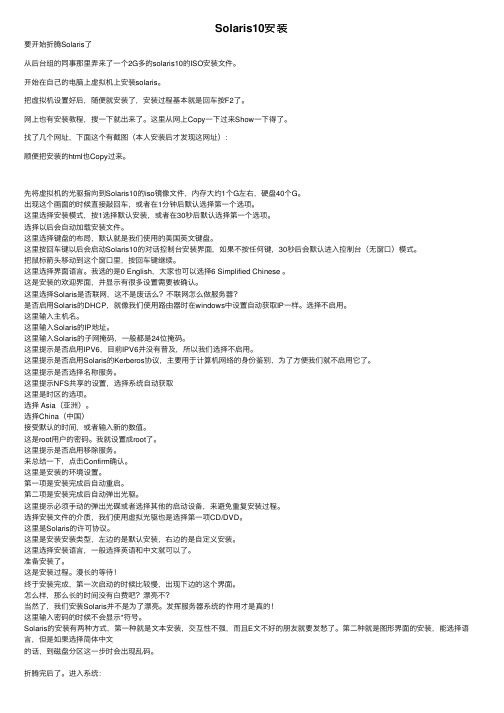
Solaris10安装要开始折腾Solaris了从后台组的同事那⾥弄来了⼀个2G多的solaris10的ISO安装⽂件。
开始在⾃⼰的电脑上虚拟机上安装solaris。
把虚拟机设置好后,随便就安装了,安装过程基本就是回车按F2了。
⽹上也有安装教程,搜⼀下就出来了。
这⾥从⽹上Copy⼀下过来Show⼀下得了。
找了⼏个⽹址,下⾯这个有截图(本⼈安装后才发现这⽹址):顺便把安装的html也Copy过来。
先将虚拟机的光驱指向到Solaris10的iso镜像⽂件,内存⼤约1个G左右,硬盘40个G。
出现这个画⾯的时候直接敲回车,或者在1分钟后默认选择第⼀个选项。
这⾥选择安装模式,按1选择默认安装,或者在30秒后默认选择第⼀个选项。
选择以后会⾃动加载安装⽂件。
这⾥选择键盘的布局,默认就是我们使⽤的美国英⽂键盘。
这⾥按回车键以后会启动Solaris10的对话控制台安装界⾯,如果不按任何键,30秒后会默认进⼊控制台(⽆窗⼝)模式。
把⿏标箭头移动到这个窗⼝⾥,按回车键继续。
这⾥选择界⾯语⾔。
我选的是0 English,⼤家也可以选择6 Simplified Chinese 。
这是安装的欢迎界⾯,并显⽰有很多设置需要被确认。
这⾥选择Solaris是否联⽹,这不是废话么?不联⽹怎么做服务器?是否启⽤Solaris的DHCP,就像我们使⽤路由器时在windows中设置⾃动获取IP⼀样。
选择不启⽤。
这⾥输⼊主机名。
这⾥输⼊Solaris的IP地址。
这⾥输⼊Solaris的⼦⽹掩码,⼀般都是24位掩码。
这⾥提⽰是否启⽤IPV6,⽬前IPV6并没有普及,所以我们选择不启⽤。
这⾥提⽰是否启⽤Solaris的Kerberos协议,主要⽤于计算机⽹络的⾝份鉴别,为了⽅便我们就不启⽤它了。
这⾥提⽰是否选择名称服务。
这⾥提⽰NFS共享的设置,选择系统⾃动获取这⾥是时区的选项。
选择 Asia(亚洲)。
选择China(中国)接受默认的时间,或者输⼊新的数值。
Solaris 10安装手册
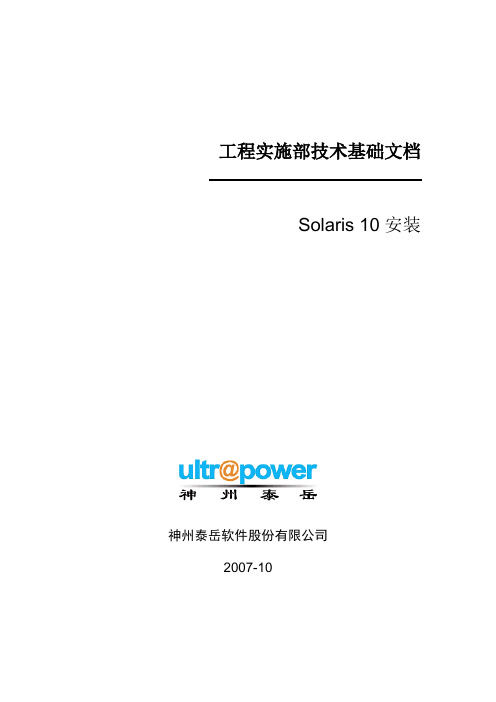
19 $SOFTINFO/INST_RELEASE file not found
20 Adirect instance patch was required but not found
开始安装。
系统安装完成后会弹出光驱,并重新引导,完成引导后使用root用户登录系统,使用df–h
检查磁盘分配是否正确:# df–h
5
5.1
使用root用户登录系统,创建存放补丁包的临时目录
#su - root
#mkdir /data/patchs
5.2
将系统补丁盘或者到sun的网站上下载的最新补丁包拷贝到系统中临时目录里(本次安装的补丁使用网络下载的补丁包,使用补丁光盘请执行如:cp–rp /cdrom/10_Recommended_9-06.tar.gz /data/patchs命令将补丁文件拷贝到临时目录下)
操作*
截止日期
电话/传真
葛诗新
复审
2007-10-23
13910099278
*操作类型:批准,复审,通知,存档,所需行动,参加会议,其它(请指明)
版本历史
版本编号
版本日期
创建/修改人
说明
文件名
1.0
2007-10-09
何亮
创建
1.1
2007-10-31
葛诗新
格式调整
1
1.1
本文主要是指导工程项目人员在项目中,能够正确的安装SOLARIS10系统的安装手册,同时也可以作为工程项目人员对SOLARIS10安装培训的手册。
Machine = sun4u
Solaris10下VCS 5.1安装指南

Solaris10下VCS 5.1安装指南服务工程师:杨宏伟文档版本:B012010年04月28日华为赛门铁克科技有限公司2010年4月Solaris下VCS 5.1安装指南系统需求软件环境硬件环境操作系统环境组网环境安装准备方案的软件清单方案的网络规划方案实施指导设置系统环境变量配置Solaris网卡设置共享存储设置集群节点信任关系获取License加载软件光盘安装VCS软件包启动VCS安装程序配置集群节点和安装特性验证集群节点VCS服务系统需求软件环境在本例中,搭建系统的软件选用VERITAS Storage Foundation Enterprise HA硬件环境在本例中,搭建系统的硬件选用SUN小机和FC SAN存储系统等.硬件环境表操作系统环境VCS 5.1支持SPARC和X86_64平台,支持Solaris 8、Solaris 9、Solaris 10等操作系统。
安装双机高可用软件的两台服务器本地磁盘要预留412MB空间安装该软件包的空间,要求两台主机系统最低内存大小配置至少为1GB.VCS硬盘空间要求组网环境双机高可用的拓扑图如下:双机系统网络拓扑图安装准备方案的软件清单在本方案中,搭建双机系统需要用到的软件包为:VERITAS Storage Foundation Enterprise HA for Solaris软件方案的网络规划本双机系统主备服务器为:主服务器V890(主节点),备服务器V880(备节点).双机系统的IP规划如下:双机系统IP设置表方案实施指导设置系统环境变量修改/etc/profile文件,在/etc/profile文件后面增加下面PATH和MANPATH环境设置: PATH=/usr/sbin:/sbin :/usr/bin:/bin:/opt/VRTS/bin:/opt/VRTSvcs/bin:$PATHexport PATHMANPATH =/usr/share/man:/opt/VRTS/manexport MANPATH配置Solaris网卡为每台Solaris服务器的网口设置主机名和IP地址,以修改网卡Ge0为例:#More /etc/hostname.Ge0V890#More /etc/hosts127.0.0.1 localhost202.203.208.11 v890202.203.208.12 v880202.203.208.10 CLUSTER设置共享存储连接磁盘阵列和两台服务器,并映射一组LUN给两服务器。
solaris10的软件(包)管理
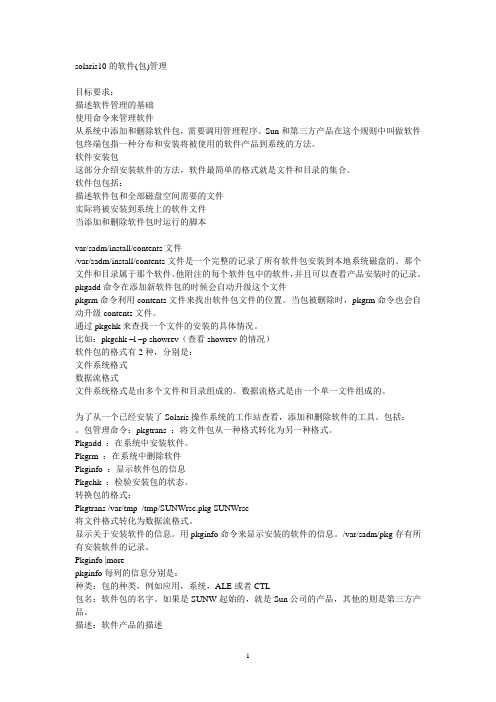
solaris10的软件(包)管理目标要求:描述软件管理的基础使用命令来管理软件从系统中添加和删除软件包,需要调用管理程序。
Sun和第三方产品在这个规则中叫做软件包终端包指一种分布和安装将被使用的软件产品到系统的方法。
软件安装包这部分介绍安装软件的方法,软件最简单的格式就是文件和目录的集合。
软件包包括:描述软件包和全部磁盘空间需要的文件实际将被安装到系统上的软件文件当添加和删除软件包时运行的脚本var/sadm/install/contents文件/var/sadm/install/contents文件是一个完整的记录了所有软件包安装到本地系统磁盘的。
那个文件和目录属于那个软件。
他附注的每个软件包中的软件,并且可以查看产品安装时的记录。
pkgadd命令在添加新软件包的时候会自动升级这个文件pkgrm命令利用contents文件来找出软件包文件的位置。
当包被删除时,pkgrm命令也会自动升级contents文件。
通过pkgchk来查找一个文件的安装的具体情况。
比如:pkgchk –l –p showrev(查看showrev的情况)软件包的格式有2种,分别是:文件系统格式数据流格式文件系统格式是由多个文件和目录组成的。
数据流格式是由一个单一文件组成的。
为了从一个已经安装了Solaris操作系统的工作站查看,添加和删除软件的工具。
包括:。
包管理命令:pkgtrans :将文件包从一种格式转化为另一种格式。
Pkgadd :在系统中安装软件。
Pkgrm :在系统中删除软件Pkginfo :显示软件包的信息Pkgchk :检验安装包的状态。
转换包的格式:Pkgtrans /var/tmp /tmp/SUNWrsc.pkg SUNWrsc将文件格式转化为数据流格式。
显示关于安装软件的信息。
用pkginfo命令来显示安装的软件的信息。
/var/sadm/pkg存有所有安装软件的记录。
Pkginfo |morepkginfo每列的信息分别是:种类:包的种类,例如应用,系统,ALE或者CTL包名:软件包的名字。
solaris10-操作系统安装(sparc)(详细)

北京神州泰岳软件股份有限公司网络管理事业部基础技能-solaris安装(sparc)北京神州泰岳软件股份有限公司2019年12月28日文档属性目录1场景说明 (4)2串口线物理连接 (5)3连接console (8)3.1USB串口驱动程序安装 (8)3.2通过SecureCRT连接Console(方式一) (8)3.3通过Windows的超级终端(方式二) (9)4安装操作系统 (13)1 场景说明本文档截图使用的是sun v210 服务器,具体进入ok模式的方法请参考各型号服务器的说明,本服务器有两块72G硬盘,安装时在第一块硬盘c0t0d0上创建分区,系统安装要求下(此处配置与虚拟机配置稍有不同):现有设备列表:2 串口线物理连接UNIX服务器一般随机没有安装显卡,需要通过串口线连接至服务器的console控制台,sun 服务器随机会附带以个DB9的串口和一根直连网线,用于连接服务器附图1. 随机附带的DB9串口接头(9针)除了使用sun自带的串口头外在大部分服务器上也可使用Cisco设备附带的串口线附图2. Cisco设备串口线可以直接使用上述的串口线(如cisco串口线)的连接至台式PC机后面的9针串口(com1),对于项目现场实施人员使用的是笔记本电脑(无串口),因此还需要准备一根DB9串口转usb接口的线,这种线在电子市场即可买到。
附图3. USB转DB9线附图4. 串口线连接方式附图5. V210服务器背板示意图3 连接console3.1 USB串口驱动程序安装注意:确保已按第二章将SUN小型机与笔记本电脑正确进行了物理连接;DB9转USB串口线会一般会附带驱动程序,笔记本电脑需要安装驱动程序,本次培训中使用公司统一购买的串口线,驱动程序下载路径为:FTP: /07产品培训资料/NMBU基础技能_Unix初级(Solaris)/tools//usbdirver.rar3.2 通过SecureCRT连接Console(方式一)◆打开设备管理器,找到COM设备所对应的端口附图6.◆打开SecuCRT新建连接连接类型选择serial,端口为com4 ,速率为9600附图7.单击“Connect”,进入系统控制台,回车有字符显示。
Oracle Solaris 10 安装指南说明书
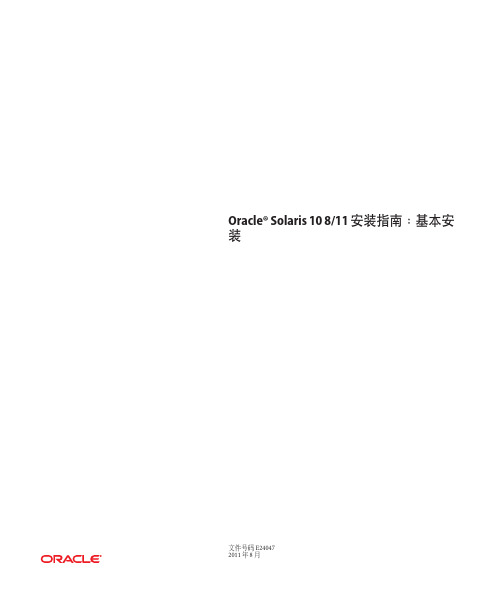
Oracle®Solaris108/11安装指南:基本安装文件号码E240472011年8月版权所有©2011,Oracle和/或其附属公司。
保留所有权利。
本软件和相关文档是根据许可证协议提供的,该许可证协议中规定了关于使用和公开本软件和相关文档的各种限制,并受知识产权法的保护。
除非在许可证协议中明确许可或适用法律明确授权,否则不得以任何形式、任何方式使用、拷贝、复制、翻译、广播、修改、授权、传播、分发、展示、执行、发布或显示本软件和相关文档的任何部分。
除非法律要求实现互操作,否则严禁对本软件进行逆向工程设计、反汇编或反编译。
此文档所含信息可能随时被修改,恕不另行通知,我们不保证该信息没有错误。
如果贵方发现任何问题,请书面通知我们。
如果将本软件或相关文档交付给美国政府,或者交付给以美国政府名义获得许可证的任何机构,必须符合以下规定:ERNMENT RIGHTSPrograms,software,databases,and related documentation and technical data delivered to ernment customers are"commercial computer software"or "commercial technical data"pursuant to the applicable Federal Acquisition Regulation and agency-specific supplemental regulations.As such,the use,duplication, disclosure,modification,and adaptation shall be subject to the restrictions and license terms set forth in the applicable Government contract,and,to the extent applicable by the terms of the Government contract,the additional rights set forth in FAR52.227-19,Commercial Computer Software License(December2007). Oracle America,Inc.,500Oracle Parkway,Redwood City,CA94065.本软件或硬件是为了在各种信息管理应用领域内的一般使用而开发的。
Solaris 10 x86 安装详细图解

Solaris 10 x86 安装详细图解原作者:Andrew Choi前言:本文主要针对如何在x86 系统上安装Solaris 10 OS 1/06。
内容是参考SUN 网站(/software/sola ... tallationhowto.jsp)的How to Quickly Install the Solaris 10 英文版本来编写,但本文并不是安照原文翻译,图片方面也并不是原文的图片,而且文中会加多或减少原文的内容。
本文的内容只介绍安装Solaris 10OS 1/06 的方法,但这样是并不足够,还需要说明如何设定。
但Solaris 10 版本的设定和Solaris 9 的设定钟分别很大,所以迟一点会有另一编说明Solaris 10 的设定方法。
相关网站及软件:SUN Microsystems - Solaris 10 OS 1/06SUN 主页:SUN 的英文讨论区:如果快速安装Solaris 10 1/06 OS:/software/sola ... stallationhowto.jspSolaris 10 的下载网站:/software/solaris/get.jspSolaris OS 硬件兼容清单:/bigadmin/hcl/安装时首先要考虑的问题:•采用x64 或x86 的计算机系统•计算机系统是不是兼容Solaris 10 OS 的Solaris 10 硬件兼容清单(HCL)•计算机系统的彩色显示卡是否兼容就算不需要使用网络卡,安装时还是要一步一步地对网络功能进行设定。
包括IP 位置等。
所以,在安装时,将会假设你已经有设定网络的基本数据。
如果你在安装的过程中发现其它问题,而且本文也不能帮助你解决的话,你可以参考Solaris 10 OS Installation Guide : Basic Installations 来得到多一点数据。
检查硬件兼容性清单:首先,你需要核对清楚,你所使用的计算机系统的硬件是需要那一个版本的运作系统。
Solaris10安装方法
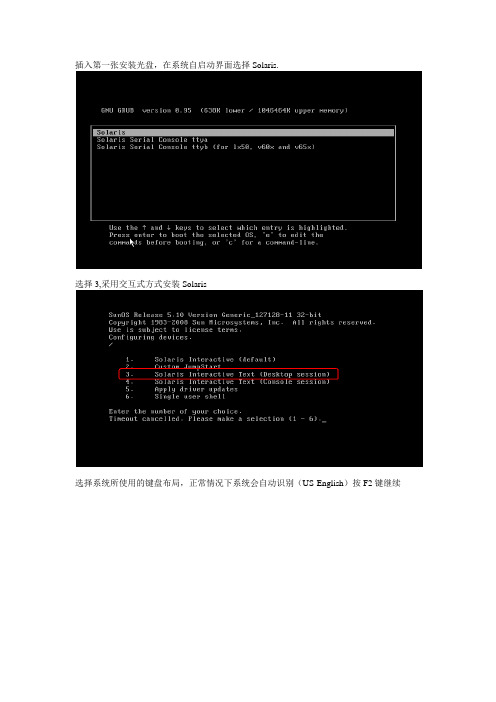
插入第一张安装光盘,在系统自启动界面选择Solaris.选择3,采用交互式方式安装Solaris选择系统所使用的键盘布局,正常情况下系统会自动识别(US-English)按F2键继续点击“回车”继续安装点击回车选择操作系统语言:选择6 Simplified Chinese系统会提示一些安装过程中的注意事项,点击F2继续安装。
点击F2继续选择“是”,点击“F2”继续一般情况下系统要求固定IP地址,选择“否”,点击F2继续根据实际情况配置solaris的系统名,比如:iMC-Solaris,输入完系统名称后点击F2继续配置此Solaris服务器的IP地址,请根据实际情况配置,配置完后点击F2继续。
配置完IP地址后选择Yes,继续配置IP地址的掩码,如下图所示:根据实际情况配置IP地址对应的掩码,如下图所示,配置完成后点击F2继续选择“否”,不启用IPV6.点击F2继续选择手工配置该服务器的网关,如下图所示,点击F2继续。
根据实际情况配置服务器的网关IP地址,配置好后点击F2继续最终系统会给出之前设置的摘要信息,如果有配置错误的地方可以按F4进行修改,如果确认无误点击F2继续。
选择不启用Kerberos安全机制,点击F2继续系统会再确认一次,点击F2继续选择none,不配置名字服务,点击F2继续系统会进行确认,点击F2继续保持系统默认配置,点击F2继续。
系统会进行确认,点击F2继续按实际情况配置时区,国内局点选择亚洲,如下图所示,点击F2继续根据实际情况配置国家,一般情况下配置中国,如下图所示。
点击F2继续根据实际情况配置日期和时间,配置好后点击F2继续系统会对之前的配置进行确认,如果需要修改可以按F4,如果配置无误点击F2继续配置Root用户的密码。
注意这个密码一定要牢记,否则会出现无法登陆Solaris系统的问题。
配置完成后点击F2继续系统会弹出信息进行确认,点击F2继续选择Yes,启用远程服务,点击F2继续点击F2,选择标准安装。
solaris 10 应用软件的安装卸载方法

solaris 10 应用软件的安装/卸载方法在我们顺利安装完成solaris 10操作环境和作了一些基本的配置以后,并不是马上就万事大吉了。
尽管sun microsystem公司费尽心思的为用户收罗各种软件包,让这些随系统安装,但在实际的应用中,有好些是我们并不需要的(比如telnet服务),而我们需要的软件包不是没有就是不符合要求。
基于这样的情形,我们不得已需要手工安装某些软件包来完成我们的工作。
一、软件包的主要来源1、网站:sun软件包最主要的网站是,其次是各开源网站如 ,还有其他一些(如apache 的网站)。
如果不知道某个软件的下载地址,可以在里搜索。
2、购买光盘介质:这个应该不难理解通常而言,网站是软件包的主要来源,原因很简单:开源嘛! 网站收集了常用的一些solaris软件包,并且符合solaris 软件安装标准。
用solaris的软件包安装真的很容易,后面我们会做介绍。
二、安装包下载到本地磁盘上一步我们知道从什么地方得到安装包,接下来,必须把这些包存放到运行solaris10的机器上。
wget似乎是一个很受欢迎的下载工具,情况也是如此。
不巧的是,solaris10本身不带wget这个工具,所以初始安装的系统还不能使用这个便利。
怎么办呢?先把文件下载到windows,然后用ssh secure file transfer把它传输到solaris 10的某个目录。
等到把wget安装好了以后,就不必绕这个弯子了。
笔者的习惯是先把文件下载到windows机器,然后用ssh secure file transfer工具传输到远程solaris10服务器。
下面总结一下这两种下载方法:1、wget下载。
例如下载apache到当前目录的命令为:wget ftp:///pub/freeware/intel/10/apache-2.2.0-sol10-x86-local.gz 。
下载完成后,用命令# ls -al查看当前目录是否有刚才现在的文件存在。
solaris下卸载oracle的亲身经历
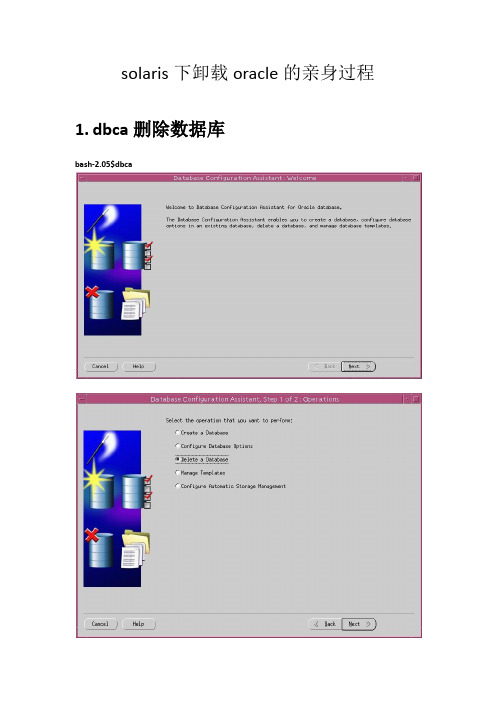
solaris下卸载oracle的亲身过程1.dbca删除数据库bash-2.05$dbcaca删除监听bash-2.05$netca3.删除数据库软件$ cd $ORACLE_HOME/oui/bin$ ./runInstaller在图形界面上选择Deinstall Products。
选择当时安装的Oracle的Software的路径名称,这里是OraDb10g,然后点击Remove。
Oracle会弹出所有卸载的组件,点击确认后开始删除。
如图4.删除相应文件rm -rf $ORACLE_HOME/*rm -f /usr/local/bin/coraenv /usr/local/bin/dbhome /usr/local/bin/oraenvrm -rf /var/opt/oracle5.QA:问题一:如果不删除/var/opt/oracle目录及一下文件,在重新安装oracle时会报错误如下:解决:#find / -name oraInst.loc/var/opt/oracle/oraInst.loc删除该文件,重新安装即可解决参考文档:最近在Solaris 10上安装oracle10g,运行./runInstaller报了个错,后来发现是卸载oracle没有删干净大概如下:You do not have sufficient permissions to access the inventory'/export/home/oracle/oraInventory'. Installation cannot continue. Make surethat you have read/write permissions to the inventory directory and restartthe installer.: Permission denied大概意思就是对目录没有读写权限,但我检查了多次,oracle:dba权限正常,所以应该不是权限的问题。
Solaris 10安装

Solaris 10安装(概述篇)aa2008-06-17 15:36Solaris 10 操作系统是行业领先的UNIX 平台。
它不但把Sun的企业级技术与x86平台结合起来,还提供了跟Linux几乎一样的GNU环境。
Solaris 10的软件我们可以到SUN的网站上去免费下载(需要注册用户后,才能看到如下图1所示的画面),或者去VeryCD网站去下载(如下图2所示);笔者是在图2的网站中下载了solaris 10(x86)ISO版本,大小为2.5G,刻录成一张可以引导的DVD光盘,如图3所示。
图1 点击看大图图2 点击看大图图3 点击看大图由于本文是在windows虚拟机环境下来安装Solaris 10系统,因此在这里简单说一下虚拟机软件;我们知道在Windows平台上比较流行的虚拟机软件有两个,VMware Workstation和VirtualPC。
其中前者由VMware公司开发,后者则属于微软公司。
目前使用的最新VMware Workstation软件是5.0版,笔者就是在VMware Workstation 5环境下安装Solaris 10系统的;采用windows 2003 Server,使用的是Dell 4700 PC机来进行安装操作的。
有关VMware Workstation 5软件的新特性,软件的下载以及安装说明等网上有许多介绍的文章,由于文章篇幅有限,在这里就不多说了。
为了让大家能正确地安装操作系统,在安装之前,对PC机的系统要求和建议要有所了解。
1、安装Solaris 10 OS 的基本系统,PC机要求见下表1:表1 点击看大图也就是我们在机器中安装Solaris 10操作系统,PC机硬件必须满足以下要求:PC机内存需要128 MB 或更大,磁盘空间需要12 GB 或更大,CPU处理器速度(主频)120 MHz 或更高(并且要具有硬件浮点)。
Solaris 10 Operating System DVD 或Solaris 10 Software - 1 CD 上的Solaris 安装程序可以使用图形用户界面(GUI) 来运行,或者,使用桌面会话或控制台会话作为交互式的文本安装程序来运行。
SOLARIS_10_安装步骤

SOLARIS_10_安装步骤Solaris 10 是美国甲骨文公司开发的一种类Unix操作系统,本文将介绍在计算机上安装Solaris 10 的详细步骤。
以下是Solaris 10 安装的步骤:步骤一:准备工作1. 确定计算机配置和系统要求:首先,确保计算机满足Solaris 10 的最低硬件要求。
要求包括最低处理器速度、内存容量和硬盘空间等。
3.准备安装介质:将ISO镜像文件刻录到光盘或者USB闪存驱动器上。
步骤二:启动计算机1.将安装介质插入计算机,并重启计算机。
2. 确保计算机的BIOS已设置为从光盘或USB设备启动。
根据计算机型号,按F2、F12或Del键进入BIOS设置界面,并选中光盘或USB设备作为启动设备。
3.保存BIOS设置并重启计算机。
步骤三:选择安装模式1. 在计算机启动时,将会弹出Solaris 10 的安装程序界面。
首先,选择安装语言。
2.接下来,选择“常规安装”或“自定义安装”模式。
常规安装模式适用于大多数用户,自定义安装模式提供更多的安装选项。
步骤四:对安装组件进行配置1. 在常规安装模式下,选择“整个磁盘”或“仅限一个分区”来确定Solaris 10 的安装位置。
在自定义安装模式下,可以手动选择安装位置和分区。
2.选择“快速安装”或自定义分区大小。
快速安装模式会根据默认设置自动分区,自定义分区则允许手动设置分区大小。
3.分配磁盘空间:确定文件系统的大小和类型。
可以选择ZFS、UFS 或者一种组合。
步骤五:选择安装软件包1.根据自己的需求和系统资源,选择安装软件包。
可以选择安装图形界面、服务器组件、开发工具和其他应用程序等。
2.点击“安装”或“下一步”开始安装所选择的软件包。
步骤六:设置系统配置1.配置网络连接:根据自己的需求,选择IP地址、子网掩码和网关等网络配置信息。
2.设置主机名和域名:给计算机设置一个唯一的主机名和域名。
3.配置时区:选择合适的时区。
4. 设置 root 密码:设置 root 用户的密码。
SOLARIS10安装步骤
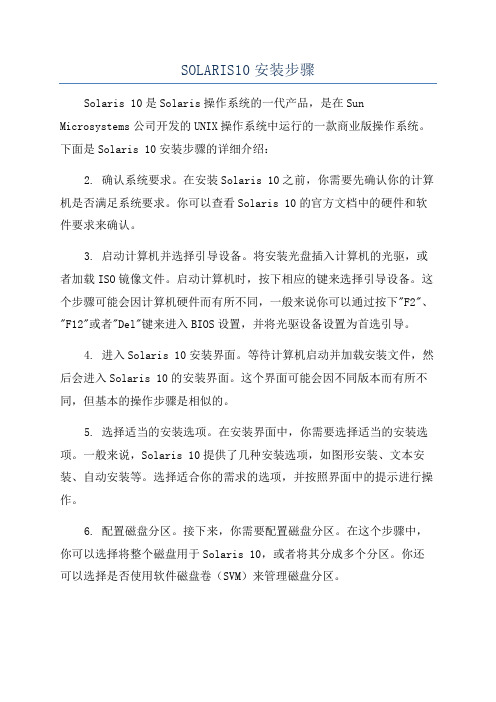
SOLARIS10安装步骤Solaris 10是Solaris操作系统的一代产品,是在Sun Microsystems公司开发的UNIX操作系统中运行的一款商业版操作系统。
下面是Solaris 10安装步骤的详细介绍:2. 确认系统要求。
在安装Solaris 10之前,你需要先确认你的计算机是否满足系统要求。
你可以查看Solaris 10的官方文档中的硬件和软件要求来确认。
3. 启动计算机并选择引导设备。
将安装光盘插入计算机的光驱,或者加载ISO镜像文件。
启动计算机时,按下相应的键来选择引导设备。
这个步骤可能会因计算机硬件而有所不同,一般来说你可以通过按下"F2"、"F12"或者"Del"键来进入BIOS设置,并将光驱设备设置为首选引导。
4. 进入Solaris 10安装界面。
等待计算机启动并加载安装文件,然后会进入Solaris 10的安装界面。
这个界面可能会因不同版本而有所不同,但基本的操作步骤是相似的。
5. 选择适当的安装选项。
在安装界面中,你需要选择适当的安装选项。
一般来说,Solaris 10提供了几种安装选项,如图形安装、文本安装、自动安装等。
选择适合你的需求的选项,并按照界面中的提示进行操作。
6. 配置磁盘分区。
接下来,你需要配置磁盘分区。
在这个步骤中,你可以选择将整个磁盘用于Solaris 10,或者将其分成多个分区。
你还可以选择是否使用软件磁盘卷(SVM)来管理磁盘分区。
7.设置网络。
在安装过程中,你需要设置网络。
这包括配置网络接口、设置IP地址、子网掩码、网关等。
你也可以配置DNS、NFS、NIS等网络服务。
8.创建用户账户。
完成网络配置后,你需要创建一个用户账户。
输入一个用户名和密码,并根据需求设置其他用户属性,如家目录、用户组等。
9. 开始安装。
在完成以上配置后,你可以开始安装Solaris 10。
这个过程可能需要一段时间,取决于计算机性能和安装选项。
- 1、下载文档前请自行甄别文档内容的完整性,平台不提供额外的编辑、内容补充、找答案等附加服务。
- 2、"仅部分预览"的文档,不可在线预览部分如存在完整性等问题,可反馈申请退款(可完整预览的文档不适用该条件!)。
- 3、如文档侵犯您的权益,请联系客服反馈,我们会尽快为您处理(人工客服工作时间:9:00-18:30)。
solaris 10 应用软件的安装/卸载方法在我们顺利安装完成solaris 10操作环境和作了一些基本的配置以后,并不是马上就万事大吉了。
尽管sun microsystem公司费尽心思的为用户收罗各种软件包,让这些随系统安装,但在实际的应用中,有好些是我们并不需要的(比如telnet服务),而我们需要的软件包不是没有就是不符合要求。
基于这样的情形,我们不得已需要手工安装某些软件包来完成我们的工作。
一、软件包的主要来源1、网站:sun软件包最主要的网站是,其次是各开源网站如 ,还有其他一些(如apache 的网站)。
如果不知道某个软件的下载地址,可以在里搜索。
2、购买光盘介质:这个应该不难理解通常而言,网站是软件包的主要来源,原因很简单:开源嘛! 网站收集了常用的一些solaris软件包,并且符合solaris 软件安装标准。
用solaris的软件包安装真的很容易,后面我们会做介绍。
二、安装包下载到本地磁盘上一步我们知道从什么地方得到安装包,接下来,必须把这些包存放到运行solaris10的机器上。
wget似乎是一个很受欢迎的下载工具,情况也是如此。
不巧的是,solaris10本身不带wget这个工具,所以初始安装的系统还不能使用这个便利。
怎么办呢?先把文件下载到windows,然后用ssh secure file transfer把它传输到solaris 10的某个目录。
等到把wget安装好了以后,就不必绕这个弯子了。
笔者的习惯是先把文件下载到windows机器,然后用ssh secure file transfer工具传输到远程solaris10服务器。
下面总结一下这两种下载方法:1、wget下载。
例如下载apache到当前目录的命令为:wget ftp:///pub/freeware/intel/10/apache-2.2.0-sol10-x86-local.gz 。
下载完成后,用命令# ls -al查看当前目录是否有刚才现在的文件存在。
2、用ssh secure file transfer传送。
这个比较简单,不再多说。
三、软件包的安装solaris10 安装软件包的方法主要有三种:solaris包、二进制源码、安装脚本。
接下来分别介绍这几种安装方法。
1、solaris 10包。
solaris包的文件格式大致是*-local.gz ,如apache的包文件apache-2.2.0-sol10-x86-local.gz。
在安装一个包之前,我们应当先查看系统中是否已经安装了该软件包;通过运行包管理工具pkginfo来了解系统中已安装的包。
运行# pkginfo 可能有较长的输出,以至于需要多屏才能显示完整,为方便阅读,最好在后面加一管道(# pkginfo | more)。
如果所需的包没有安装到系统,执行下面两个命令来安装(此处以包wget为例):# gzip ╟d wget-1.10.2-sol10-x86-local.gz //把包解开,解开后原压缩包自动删除,当前目录下生成文件wget-1.10.2-sol10-x86-local。
# pkgadd ╟d wget-1.10.2-sol10-x86-local //执行后会有交互命令,请根据具体的环境做出选择。
在回答了包管理管理器若干问题之后,一个软件包就安装到系统上,再运行包管理命令# pkginfo ╟l | grep <包名>查看详细的安装信息。
从这个过程我们可以知道,安装solaris包确实是很容易的事情,但笔者认为,在安装过程中,它会把解开后的文件复制到不同的目录(位置),究竟都复制了那些文件到那些目录,并不是一个容易弄清楚的。
2、二进制源码。
二进制源码是通用的linux/unix软件包安装方法,也是管理员最爱的安装手段。
相对于solaris包而言,二进制源码包的数量远远大于前者(有很多gnu软件并不提供solaris 包),这也是选择二进制源码安装的原因,当然,用二进制源码安装,使得整个操作更具灵活性。
在这里我们以web服务器apache的安装为例。
# gzip ╟d httpd-2.2.0.tar.gz# tar xvf httpd-2.2.0.tar# cd httpd-2.2.0# ./c ╟prefix=/usr/local/apache2 ╟enable-so //配置操作,具体的选项可以通过执行命令# ./c ╟help查看。
此处指定了安装apache的路径及模块的加载方式# make //配置过程顺利完成后,才可以继续这个编译过程。
# make install //同样需要等到编译操作(make)完成再进行安装,这一步是把文件及目录复制到指定的安装目录。
这个例子是通用的linux/unix软件安装步骤,但不要认为所以的二进制源码都是这样的安装操作(请注意:这只是一般情况),一个好的习惯就是:在把下载的源码包文件解压成目录后,打开里面的文件readme或install文本文件,就可能看到安装软件包的方法,至于更多细节,可以登录该软件的发布网站查询相关文档。
在执行配置操作时,如果不指定安装路径的话,在安装结束以后,文件会分散到系统目录的各个角落(比如执行脚本会复制到/usr/sbin,配置文件可能会在目录/etc中找到,等等),为了方便管理维护,强烈建议配置时指定安装目录。
2、安装脚本。
大型的软件为了方便用户的安装,往往提供一个安装脚本,比如sybase、oracle等。
这种安装方法本身很简单,只需执行这个安装脚本而已,接着安装程序会跟用户交互,比如指定安装路径等。
不过,有些软件在执行安装前,需要配置环境变量诸如此类的预处理,以满足软件安装的特殊需求。
就拿数据库服务器oracle 10g为例,在执行安装脚本前,就必须配置环境变量和更改内核参数以及添加用户等预处理操作。
四、软件包的卸载名称卸载方法solaris 包执行命令# pkgrm <package name>二进制源码直接删除安装目录脚本方式安装卸载脚本或直接删除安装目录五、额外的话题由于软件设计的缺陷或者基于安全等原因,sun公司不定期发布一种成为补丁程序的二进制代码来修正设计缺陷或安全漏洞。
通过访问来寻找最新发布的补丁程序。
补丁程序大致分为大型补丁和独立补丁两种。
为了了解系统安装了那些补丁,需要运行命令# showrev ╟p ,接着按照输出的提示在网站下载这些所需的补丁。
执行命令patchadd <补丁名> 来安装独立的补丁程序。
关于大型补丁的安装请参照网站的说明。
值得注意的是:安装补丁程序是有一定的风险。
在实际的应用中,并不见得是每有新补丁都去安装。
我们需要的是系统的稳定而不是成天都去更新这些补丁,所以用户应该在系统稳定和更新补丁之间做权衡,评估更新补丁的必要性。
附件:用脚本安装数据库sybasesybase是一款性能卓越的企业级数据库平台,相对于一般软件的安装而言,它的安装过程是比较复杂的。
下面我们一步一步来进行这个操作。
1、安装包的获取。
sybase有基于solaris平台的发行版本,笔者用的版本是ase1252_de_solx86.tgz;请务必选对版本,不然没法安装(笔者曾经犯过拿linux平台的版本在solaris下安装的错误,尽管solaris兼容某些linux平台的软件,但还说不上完全兼容)。
2、解压包。
这需要一点小技巧:创建一个目录sybase,然后移动文件ase1252_de_solx86.tgz到该目录,接着执行# gzip ╟d ase1252_de_solx86.tgz ; tar xvf ase1252_de_solx86.tar。
这样做的好处是,解压生成的目录和文件全部都在目录sybase下。
如果不用这个技巧,读者可以自行尝试这个麻烦。
3、添加用户,以便以普通用户来运行sybase. # useradd ╟m ╟d /opt/sybase ╟s /usr/bin/bash,设置用户密码# passwd sybase4、安装。
更改解压文件所在目录sybase的权限为755,以保证用户sybase有读和执行的权限。
在目录sybase中,setup文件就是sybase 的安装脚本。
切换用户为sybase然后在执行脚本$ ./setup。
这一步分两种情况:图形和文本方式。
(1)图形方式:需要以根用户root执行命令# xhost 127.0.0.1 ,然后才可能在执行安装脚本时出现图形方式的安装向导。
(2)文本方式:与oracle不同,sybase同时支持文本和图形两种方式,文本方式对于远程安装是十分有帮助的。
在命令./setup 加选项c $ ./setup ╟c欢迎界面选择语言,此处选35(美国英语)。
读者根据先导很容易就把ase安装到系统。
安装完成后,向导还要求对sybase进行配置,值得注意的是,在执行配置前,需要设置sybase用户的环境变量。
把下面的内容追加到文件/opt/sybase/.profile。
sybase_jre="/opt/sybase/shared-1_0/jre-1_3"export sybase_jresybase_ase="ase-12_5"export sybase_asepath="/opt/sybase/ase-12_5/bin:/opt/sybase/ase-12_5/install":$pathexport pathld_library_path="/opt/sybase/ase-12_5/lib":$ld_library_pathexport ld_library_pathsybase="/opt/sybase"export sybasesybase_ocs="ocs-12_5"export sybase_ocspath="/opt/sybase/ocs-12_5/bin":$pathexport pathld_library_path="/opt/sybase/ocs-12_5/lib:/opt/sybase/ocs-12_5/lib3p":$ld_library_pathexport ld_library_pathsybase_sysam="sysam-1_0"export sybase_sysamlm_license_file="/opt/sybase/sysam-1_0/licenses/license.dat"export lm_license_file执行命令$ source /opt/sybase/.profile使环境变量生效(环境变量的实际来源是安装过程中生成的文件/opt/sybase/sybase.sh)。
