液质AB4500操作规程
AB液质联用使用说明tune mass calibration and CEM
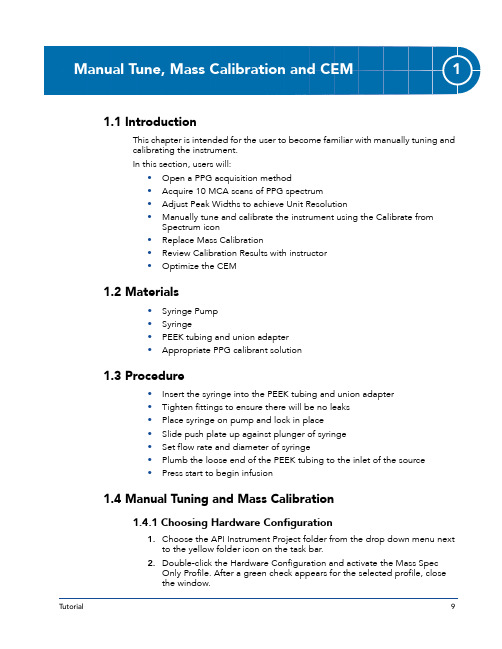
1.1 IntroductionThis chapter is intended for the user to become familiar with manually tuning and calibrating the instrument.In this section, users will:•Open a PPG acquisition method•Acquire 10 MCA scans of PPG spectrum•Adjust Peak Widths to achieve Unit Resolution•Manually tune and calibrate the instrument using the Calibrate from Spectrum icon•Replace Mass Calibration•Review Calibration Results with instructor•Optimize the CEM1.2 Materials•Syringe Pump•Syringe•PEEK tubing and union adapter•Appropriate PPG calibrant solution1.3 Procedure•Insert the syringe into the PEEK tubing and union adapter•Tighten fittings to ensure there will be no leaks•Place syringe on pump and lock in place•Slide push plate up against plunger of syringe•Set flow rate and diameter of syringe•Plumb the loose end of the PEEK tubing to the inlet of the source•Press start to begin infusion1.4 Manual Tuning and Mass Calibration1.4.1 Choosing Hardware Configuration1.Choose the API Instrument Project folder from the drop down menu nextto the yellow folder icon on the task bar.2.Double-click the Hardware Configuration and activate the Mass SpecOnly Profile. After a green check appears for the selected profile, closethe window.Manual Tune, Mass Calibration and CEM1.4.2 Manual Tuning Set-up1.Click on the Tune and Calibrate Mode on the Navigation Bar. You shouldhear the gases turn on as the instrument becomes active for use. A greenmass spec status icon also appears in the bottom right corner of thewindow.2.Under the View menu, activate the Sample Queue or click on the ViewQueue icon to open the Queue Manager window. Minimize the QueueManager window.3.Double-click on Manual Tuning. Under File, select Open and choose anacquisition method (*.dam) for calibration. Start with Q1 positivecalibration. For positive Q1, select Q1PosPPG.dam, for negative Q3,select Q3NegPPG.dam and so on. The method then comes up in theTune Method Editor window, shown in Figure1-1.Figure 1-1Manual Tune Window with “Q1 PosPPG.dam” Method Open4.The settings on the Source/Gas, Compound, Resolution and Detectorsettings found on the tabs on the left side of the window as well as the MSand Advanced MS settings on the right side are values established by theinstallation engineer. Consult the help files if you have any questionsregarding the settings in this window.5.The API 2000™ and API 3200™ Systems have integrated syringe pumps,be sure to create the hardware profile with it activated on the Mass SpecConfiguration tab. Click on the Mass Spec and click Set Up.Manual Tune, Mass Calibration and CEMFigure 1-2Integrated Syringe Pump Set Up1.4.3 PPG Dilution and Syringe Pump Set UpDifferent calibration solutions must be used, depending on the specific instrument and the polarity being calibrated.1.Load a syringe with the appropriate PPG solution.Table 1-1PPG Solutions and Dilutions By Instrument InstrumentTypeNegative ModePositive ModeHigh MassAPI 2000™ System PPG 3000 Standard PPG Standard (10-4M)NA API 3000™ System PPG 3000 Standard PPG Standard, Diluted 1:10 (10-5M)PPG 3000 Standard API 3200™ System PPG 3000 Standard PPG Standard, Diluted 1:10 (10-5M)PPG 3000 StandardAPI 4000™ System PPG 3000 Standard PPG Standard, Diluted 1:50(2x10-6M)PPG 3000Standard API 5000™ SystemPPG 3000 Standard, Diluted 1:10PPG Standard, Diluted 1:500(2x10-7M)PPG 3000 Standard Note:The PPG Standard should be diluted with the appropriate diluent. DONOT use the vial marked “Diluent” in the Mass Spec Standards Kit. The appropriate dilution solution for the PPG Standard is: dissolve 15.4 mg of ammonium acetate in 49.9mL of water, then add 49.9 mL of methanol, 0.1 mL acetonitrile, and 0.1 mL formic acid. The appropriate dilution solution for the PPG 3000 standard is: dissolve 385 mg ammonium acetate in 49.9 mL of water, then add, 49.9 mL of methanol, 0.1 mL acetonitrile, and 0.1 mL formic acid.Manual Tune, Mass Calibration and CEM2.API 3000™, API 4000™, API 5000™ Systems: Start the infusion pump at aflow rate of 10 μL/min. Ensure that the appropriate syringe diameter is being used.3.API 2000™ and API 3200™ Systems: Use the drop down menu to theright of Edit Ramp to access the Syringe Pump Method dialog box. Input a rate of 10 μL/min and an appropriate diameter for the syringe being used. Click Set Flow Rate or Start Syringe Pump to start the infusion. Then go back to the MS Method Editor by selecting MS Method from the drop down menu to the right of Edit Ramp.Figure 1-3API 2000™ and API 3200™ Systems Syringe Pump Method Set-up4.Allow enough time for the infusion rate to equilibrate.5.Verify that the sprayer is positioned properly.API 2000™, API 3000™ Systems: The edge of the spray should be at least 2 mm from the curtain plate hole. Momentarily increase flow rate to 100 μL/min to visibly see the spray for proper spray adjustment relative to the orifice.API 3200™, API 4000™, & API 5000™ Systems: Settings of 10 vertical and 4 to 6 horizontal are recommended.1.4.4 Verify PPG Ion Intensities and Peak Shape1.On the MS tab, enter 10 cycles and verify that MCA box is checked. ClickStart to acquire 10 scans in MCA mode.Table 1-2Syringe DiametersSyringe Volume (μL)Diameter (mm)1000 4.61500 3.262502.30Manual Tune, Mass Calibration and CEM2.Right click in the bottom-right pane and select Open File.3.Right click in one of the spectral panes and select List Data.A new pane will open below the spectra with three tabs: Data List, Calibration Peak List, and Peak List.Figure 1-4Calibration Peak List Tabpare the PPG intensities displayed to a previous calibration of theinstrument. Guidelines for intensities at Unit resolution can be found at the end of this chapter.5.If the instrument is operating correctly, all intensity values should bewithin 15% of the previous calibration values. 6.Observe the isotopic pattern of each panel. For all PPG ions >1700 amu,the second isotope is the ion of interest for calibration purposes. Also, forNote:MCA is Multi-Channel Acquisition and when it is activated the successive scans will be summed in a running total of intensities starting from the first scan up to the current scan. This is most useful when acquiring data from low intensity peaks, because adding several scans can produce better signal-to-noise ratios. This mode of operation is used for discrete sample analysis by infusion. For PPG tuning and calibration, 10 MCA scans is the standard approach.Tip!If the Calibration Peak List tab is not visible, navigate to the Appearance Options to activate it by following Figure1-5.Manual Tune, Mass Calibration and CEMall PPG ions >1700 amu, a change in the isotope pattern might beobserved if solution is old.Figure 1-5Activating Mass Calibration Peak List Tab1.4.5 Adjusting Peak Widths to Achieve Unit ResolutionOn the Calibration Peak List tab, examine the peak width column. Peak widths orresolution should be consistent across the entire mass calibration range. Toachieve “Unit” resolution, the DC offsets of the PPG ions whose peak widthvalues are outside 0.6 - 0.8 amu should be adjusted.To adjust Peak Widths:1.Return to the Tune Method Editor window. Click on the Resolution tab.The Ion Energy (IE1) value was established at installation and is seldomchanged. This parameter affects peak shape, sensitivity and resolution.Click the Advanced button. The Resolution Table (see Figure1-6) thatappears contains a list of all the PPG ions being calibrated on with theircorresponding DC Offset values.2.Capture the offset values prior to making any changes by usingCtrl+PrntScrn and paste the capture into NotePad (that way you have astarting point to return to). Make small changes (+/- 0.005) in the offsetvalues of the PPG ions whose peak widths are out of range. Click Apply,then re-acquire another 10 MCA scans (click YES when prompted to“Save changes made in manual tune to instrument data file”). Go back tothe spectral panes, right click and List Data again and observe if therewere any changes to the peak width.Try making big changes (+/- 0.05),click Apply, re-acquire 10 MCA scans, and note how peak width changes.Increasing the offset will increase the resolution, which in turndecreases the Peak WidthsManual Tune, Mass Calibration and CEMDecreasing the offset will decrease the resolution, which in turn increases the peak widths3.After changes are made, re-acquire 10 scans in MCA mode, right click inbottom right pane and select Open File, then use the List Data tab again, and examine the peak widths for Unit Resolution.Figure 1-6Resolution Table for Q1 Positive4.Determine if any changes need to be made and adjust the offsets asnecessary, re-acquiring 10 MCA scans to observe the changes in peak widths.5.Continue to adjust Offsets to achieve Unit resolution for the peak widthsacross the entire mass range.Table 1-3Peak Resolution Specifications ResolutionPeak Width (amu)FWHHLow ~1.1 amu Unit 0.6 - 0.8 amu High0.4 - 0.6 amuNote:You MUST Tune and Calibrate High Resolution if you are going to use it. Each has its own resolution and calibration tables. Low Resolution is a specified drop of all the Offsets from Unit Resolution Offsets and cannot be calibrated.Manual Tune, Mass Calibration and CEM1.4.6 Replacing the Mass Calibration1.Once Unit Resolution is achieved across the mass range, use the Toolsmenu to select Calibrate from Spectrum, or click the Calibrate from Spectrum icon on the toolbar to begin manual mass calibration.2.The Mass Calibration Options dialogue box appears (Figure 1-7). Selectthe appropriate standard from the drop down list. Click on Edit to update the Reference Table if needed. Be sure to enter an appropriate Search Range and Threshold for the calibration.Figure 1-7Mass Calibration Options3.Click Start.The Mass Calibration Report window opens (Figure 1-8) whichcontains three graphs.Tip!There is a tendency for resolution to decrease as ion mass increases;therefore, it is necessary to adjust the ratio of the RF to DC voltages applied to the quadrupole. Increasing the DC voltage as a function of mass allows you to achieve a constant peak width for each ion over a large mass range. The rate at which the DC voltage is varied with mass is set using the Mass and Offset settings in the Resolution Table window. In general, as the resolution is increased (i.e narrow peak widths), the ion intensity decreases (i.e less sensitive). The normal trade-off between high ion transmission (increasedsensitivity) and narrow peak widths (increased resolution) should be optimized for each application. Most applications will require “unit” mass resolution (i.e., isotope peaks one amu apart are clearly defined) that corresponds to peak widths of approximately 0.7 +/- 0.1 amu at 50% intensity (Full Width at Half Height, FWHH). It is usually desirable to have a consistent peak width over theentire mass range.Manual Tune, Mass Calibration and CEMFigure 1-8Mass Calibration Report GraphsThe top graph is a plot of the mass shift from the previous calibration, where the solid line represents a 0 amu shift and the dotted lines arethe limits of + and - 0.1 amu shift.The middle graph is a plot of the full peak widths at half height for all of the PPG ions used in the calibration. The solid line represents 0.7amu peak width, and the dotted lines are the limits of + and - 0.1 amu.The bottom graph is a plot of the % change in intensity of the PPG ions from the previous calibration.4.If there are any outliers in the top two graphs, you must not attemptrecalibration, instead you must determine the cause of the outliers. If the peak widths are outside the specifications of Unit Resolution, then you must adjust the peak widths appropriately. If the peak widths are meet Unit Resolution and there are still outliers in the top graph, thenrecalibration is necessary.5.To replace the existing calibration, click on the bottom red arrow iconlocated at the top left corner of the results window (See Figure1-8). Click Yes when prompted to accept the new calibration.The top red arrow is to update the calibration, for example, if there were masses added to the method and Reference Table to extend the calibration.6.Print (Ctrl+P) the Mass Calibration Report.7.There is also a Mass Calibration Results text window (Figure1-9) thatopens behind the graphs. Minimize the graph window to access the text report.This text report contains the same information in tabular form and also has the updated DAC values which are the RF/DC values for massManual Tune, Mass Calibration and CEMcalibration on the quad, as well as another parameter called SlopeVariation.If you plot the masses vs. DAC values, you should get a straight lineand that is where the Slope Variation is derived. This value should bebetween 0.998 and 1.002. If it is not, then the instrument may havebeen calibrated on the wrong isotopic peak for that ion.Figure 1-9Partial Mass Calibration Results Text WindowTune and Calibration Review•You now have successfully calibrated the instrument in the specifiedpolarity and quadrupole. Remember that for each resolution setting (unitand high), there are 4 instrument calibrations: Q1 positive, Q3 positive,Q1 negative, Q3 negative.•The DC offsets and DAC values are stored in the Instrument Data Filefolder which is located in the API Instrument Project folder. You can accessthese values in any project in Analyst® software. Click Configure in thenavigation bar. Click on Tools in the taskbar and select Settings thenInstrument Options. Click Quad 1, Positive, Unit. Then click CalibrationTable. The DAC values are displayed. Click Resolution Table. The DCoffsets and Ion Energy are displayed.•Each combination of quad, polarity and resolution will have its owncalibration and resolution settings. These settings will automatically getupdated whenever the instrument is calibrated in that polarity andresolution.•Click Configure in the navigation bar. Click on Tools in the taskbar andselect Settings then Tuning Options. The Resolution tab allows the user toset the Resolution specifications for Unit, High and Low. The Lowresolution offsets are automatically generated by taking the UnitResolution DC offsets and lowering each offset by the specified OffsetDrop.1.4.7 Automatic Tuning and CalibrationThe instrument can be tuned and calibrated automatically using the InstrumentOptimization function under the Tune and Calibrate mode. Please refer to theGetting Started Guide for detailed instructions for using the automatic feature.1.4.8 CEM OptimizationThe Channel Electron Multiplier (CEM) degrades with time and continued use and must therefore be re-optimized periodically. Manual CEM Optimization can be done using the standard positive PPG calibration solution. PPG mass 1254 amu is monitored for the optimization (mass 906 amu for API 5000™ System).1.Infuse the standard positive PPG calibration solution at 10μL/min.2.Open the PPG Q1 Pos method in Manual Tune. Modify the method asfollows:Check the “Center/Width” (if it isn’t already) to alter how the masses are displayed (toggle the check mark to familiarize yourself with thedifferent displays). Uncheck Parameter Range if it is checked.Highlight and delete all rows except the one corresponding to mass 1254. You can save the method with a different method name, such as“CEM Opt.dam”.Set the duration to 10 minutes and uncheck MCA.3.In the Detector tab, drop the CEM voltage by 200 V. Click Start and beginacquiring data.When a stable baseline has been established, increase CEM voltage in increments of 100 V, allowing enough time between changes todetermine intensity at a given setting. When the increase in signalintensity is 20 – 40% (optimal is 30%) with a 200 V increase, theoptimum CEM voltage has been determined. Remember – increasingthe CEM voltage not only increases the signal, but also the noise.Figure 1-10CEM Gain Check TICNote:API 2000™ and API 3200™ Systems have a different kind of detector, so the procedure for optimization is slightly different. Instead of a 200 V decrease, use a 100 V decrease and 50 V increments to gather the data points. Theoptimal setting will be determined with a 100 V difference producing the 20% - 40% gain in signal.4.In this example, 2150 V would be the optimal CEM setting, with 36%gain.The percentage signal gain will vary depending on the mass of the ion. In general, the gain is higher at higher mass. Therefore, it is very important to use the proper criteria for determining the CEM setting to be used.1.4.9 Intensity Guidelines For Positive ModeThe intensity values in these tables serve as guidelines only. The calibration intensities from installation are the best reference. All values are based on MCA of 10 scans.WARNING!Setting the bias voltage above the optimized voltage shortens the CEM life.Table 1-4Intensity Guidelines for API 5000™ System Nominal m/zQ1 (cps)Q3 (cps)FWHH (amu)59NA NA 0.6 - 0.8175NA NA 0.6 - 0.8500 1.1e7 1.1e70.6 - 0.8906 1.7e7 1.4e70.6 - 0.811964.3e63.4e60.6 - 0.8Table 1-5Intensity Guidelines for API 4000™ System Nominal m/zQ1 (cps)Q3 (cps)FWHH (amu)59 3.0e7 2.0e70.6 - 0.8175 1.0e7 1.0e70.6 - 0.8616 1.5e7 1.0e70.6 - 0.8906 2.0e7 2.0e70.6 - 0.81254 3.0e6 3.0e60.6 - 0.81545 1.0e6 5.0e50.6 - 0.82010 1.5e6 1.0E60.6 - 0.8522421.0E68.0E50.6 - 0.85Table 1-6Intensity Guidelines for API 3200™ System Nominal m/zQ1 (cps)Q3 (cps)FWHH (amu)599.0E69.0E60.6 - 0.81759.0E67.7E60.6 - 0.8616 4.5E6 3.8E60.6 - 0.8906 1.1E78.1E60.6 - 0.81254 1.3E68.6E50.6 - 0.815452.7E51.4E50.6 - 0.81.4.10 Intensity Guidelines for Negative ModeThe intensity values in these tables serve as guidelines only. The calibrationintensities from installation is the best reference. All values are based on MCA of 10 scans.Table 1-7Intensity Guidelines for API 3000™ System Nominal m/zQ1 (cps)Q3 (cps)FWHH (amu)59 1.2E7 1.2E70.6 - 0.8175 1.2E7 1.2E70.6 - 0.8616 1.0E79.1E60.6 - 0.8906 1.9E7 1.5E70.6 - 0.81254 1.3E6 1.2E60.6 - 0.81545 4.5E5 3.7E50.6 - 0.82010 1.5E6 1.0E60.6 - 0.8522421.0e66.1e50.6 - 0.85Table 1-8Intensity Guidelines for API 2000™ System Nominal m/zQ1 (cps)Q3 (cps)FWHH (amu)59 2.0e61.0E6 1.2E70.6 - 0.8175 2.0E6 1.0E60.6 - 0.8906 2.0E78.0E60.6 - 0.81254 2.0E6 1.0E50.6 - 0.81545 1.0E6 1.0E50.6 - 0.817781.0E61.0E50.6 - 0.85Table 1-9Intensity Guidelines for API 5000™ System Nominal m/zQ1 (cps)Q3 (cps)FWHH (amu)9341.1e79.0e60.6 - 0.8Table 1-10Intensity Guidelines for API 4000™ System Nominal m/zQ1 (cps)Q3 (cps)FWHH (amu)934 2.0e7 1.0e70.6 - 0.820363.0e6-0.6 - 0.85Table 1-11Intensity Guidelines for API 3200™ System Nominal m/zQ1 (cps)Q3 (cps)FWHH (amu)934 1.5e67.2e50.6 - 0.815721.4e5-0.6 - 0.81.5 Discuss and Answer the following Questions:1.In most labs, the service engineer performs the calibration every 6 monthsduring PM service. Why do I need to know how to calibrate the instrument?2.How often should the instrument be calibrated?3.If you would like to add another PPG ion to the acquisition method, wherecan you find a list of PPG ions to choose from? How can you calculate the DAC value for that ion and estimate the DC offset?4.What should you do so that in the event of a major computer crash, youcan easily recover your mass calibration?5.Under the Resolution tab, what is the function of the parameter IonEnergy (IE1)? See lecture presentation.6.I opened a Q1Pos PPG method that was set at Unit Resolution and wassuccessful at manual calibration. I used the same method but changed Resolution to High --- the peaks disappeared. What should I do? I used the same method but changed Resolution to Low ---- what should I expect?7.What is the difference in the mass displayed when the Center/Widthcheck box is activated or not?8.How often should I optimize CEM?9.What are some factors that can lead to a short CEM life?Table 1-12Intensity Guidelines for API 3000™ System Nominal m/zQ1 (cps)Q3 (cps)FWHH (amu)45 2.0e5 1.2e50.6 - 0.8585 2.0e5 1.2e50.6 - 0.89347.1e6 5.5e60.6 - 0.81224 2.0e5 1.2e50.6 - 0.81572 2.0e5 2.0e50.6 - 0.82036 1.5e67.5e50.6 - 0.822115.0e54.0e40.6 - 0.85Table 1-13Intensity Guidelines for API 2000™ System Nominal m/zQ1 (cps)Q3 (cps)FWHH (amu)45 2.0e4 2.0e30.6 - 0.8585 2.0e4 2.0e30.6 - 0.8934 1.0e5 2.0e40.6 - 0.81224 4.0e4 1.0e30.6 - 0.81572 4.0e4 1.0e30.6 - 0.817471.0e41.0e30.6 - 0.810.What is the maximum CEM voltage before replacement is needed? At the end of this chapter, you should have the following printouts:•Mass Calibration Results text file.•Mass Calibration Report Graphs.。
AB液质操作规程完整
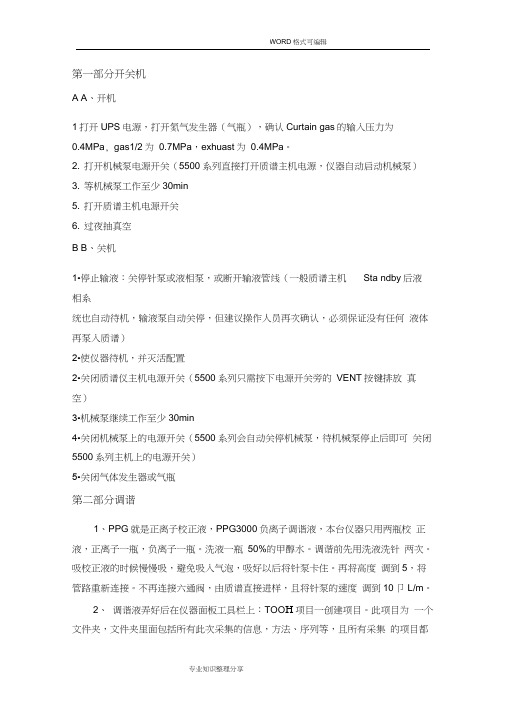
第一部分开关机A A、开机1打开UPS电源,打开氮气发生器(气瓶),确认Curtain gas的输入压力为0.4MPa, gas1/2为0.7MPa,exhuast为0.4MPa。
2. 打开机械泵电源开关(5500系列直接打开质谱主机电源,仪器自动启动机械泵)3. 等机械泵工作至少30min5. 打开质谱主机电源开关6. 过夜抽真空B B、关机1•停止输液:关停针泵或液相泵,或断开输液管线(一般质谱主机Sta ndby后液相系统也自动待机,输液泵自动关停,但建议操作人员再次确认,必须保证没有任何液体再泵入质谱)2•使仪器待机,并灭活配置2•关闭质谱仪主机电源开关(5500系列只需按下电源开关旁的VENT按键排放真空)3•机械泵继续工作至少30min4•关闭机械泵上的电源开关(5500系列会自动关停机械泵,待机械泵停止后即可关闭5500系列主机上的电源开关)5•关闭气体发生器或气瓶第二部分调谐1、PPG就是正离子校正液,PPG3000负离子调谐液,本台仪器只用两瓶校正液,正离子一瓶,负离子一瓶。
洗液一瓶50%的甲醇水。
调谐前先用洗液洗针两次。
吸校正液的时候慢慢吸,避免吸入气泡,吸好以后将针泵卡住。
再将高度调到5,将管路重新连接。
不再连接六通阀,由质谱直接进样,且将针泵的速度调到10卩L/m。
2、调谐液弄好后在仪器面板工具栏上:TOO H项目一创建项目。
此项目为一个文件夹,文件夹里面包括所有此次采集的信息,方法、序列等,且所有采集的项目都固定在一个文件夹下面:D:/A nalyst Data/Project。
新建项目的时候,弹出窗口中有个Add All,可以创建孙文件夹。
3、联机:软件打开后在左上方硬件配置(单机选中,双击打开)-只需选中仪器MB active profile。
图标变为绿色,表示联机成功。
调谐只需要选中质谱。
仪器的实时状态可以点击右下方的图标,质谱和液相都是单独观察,质谱要注意真空度,为0.5.4、调谐—手动调谐—项目(文件夹)选中下拉菜单中的Installation 20161102(为系统默认的调谐文件夹),先Q仔start syring pump (打开针泵)—start (质谱),开始采集以后观察基线是否平衡,若等两分钟还未平衡好,则手动将针泵往上抬。
液质联用仪培训安全操作及保养规程

液质联用仪培训安全操作及保养规程前言液质联用仪是一种高级的仪器设备,能够在分子水平上观察和分析化合物,广泛应用于生命科学、药物研发、环境分析等领域。
为保障液质联用仪的正常运行和使用者的安全,特制定此规程。
请严格按照规程操作,遵从实验室安全管理制度。
一、液质联用仪安全操作规程1.在操作液质联用仪前,应先查看使用说明书,确保了解每一个组件的功能及其作用;2.地面应平整稳固,液质联用仪的位置应在通风、排气良好的实验室中,禁止在潮湿、多尘、多油烟的环境下使用;3.在打开液质联用仪前,先确认仪器仪表上的安全保护装置齐全完好且符合要求,如:保护罩、安全锁、漏电保护器、过载继电器等;4.将样品放入样品槽前,应先清洗样品槽和样品支架,并使用所需的溶剂对样品进行处理和纯化;将样品注入进样口时,请勿将样品溅到其他组件上,以免影响仪器使用寿命;5.液质联用仪在工作时会产生危险的高压,不能自行进行维修,在维修前应将仪器从电源拔出,并及时联系维修人员进行处理;6.在液质联用仪使用过程中,如遇仪器发生噪声、冒烟等异常情况,请第一时间停止使用,断电并及时通知维修人员处理;7.液质联用仪下机时,应先停止“样品流动”,再关闭其与计算机的链接,等待液质联用仪内部所有流体流过后,方可进行关闭。
操作结束后,应将仪器表面清洁干净,并进行彻底的消毒。
二、液质联用仪保养规程1.定期对液质联用仪进行专业的保养及校正操作,以保证其正常运行;2.养护操作应在完全断电的情况下进行,拆卸和组装时禁止使用硬物、金属器具避免损坏组件;3.维护液质联用仪的灵敏度和稳定性,在使用前应先检查各部分的电缆、电源接口、电池等物品,如发现问题,请及时更换;4.对液质联用仪进行严谨的消毒处理,去除残留物,和细菌,应使用专业的消毒剂,并彻底清洗和消毒机器表面;5.液质联用仪上的各类杂质,例如石蜡、油污等需要及时清理,换油周期应相应缩短,以防止污垢影响液质联用仪运作的性能和寿命。
液质AB3500操作规程
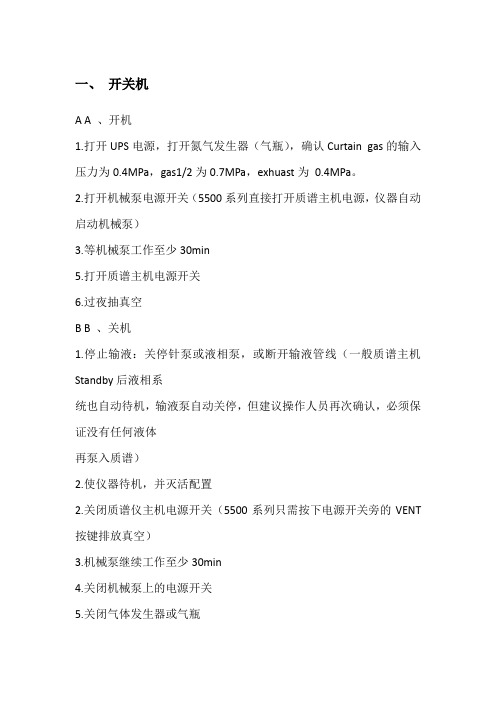
一、开关机A A 、开机1.打开UPS电源,打开氮气发生器(气瓶),确认Curtain gas的输入压力为0.4MPa,gas1/2为0.7MPa,exhuast为0.4MPa。
2.打开机械泵电源开关(5500系列直接打开质谱主机电源,仪器自动启动机械泵)3.等机械泵工作至少30min5.打开质谱主机电源开关6.过夜抽真空B B 、关机1.停止输液:关停针泵或液相泵,或断开输液管线(一般质谱主机Standby后液相系统也自动待机,输液泵自动关停,但建议操作人员再次确认,必须保证没有任何液体再泵入质谱)2.使仪器待机,并灭活配置2.关闭质谱仪主机电源开关(5500系列只需按下电源开关旁的VENT 按键排放真空)3.机械泵继续工作至少30min4.关闭机械泵上的电源开关5.关闭气体发生器或气瓶二. 仪器校准与调谐本节包括如何在Analyst 软件中进行手动质量校准,一般仪器在开关机后才需要做调谐或每个季度例行调谐。
1 1 、打开analyst软件,双击Hardware Configure,在硬件配置Hardware Configure 菜单下单击massSpec Only ( 只连质谱机),单击Active profile激活仪器。
硬件配置表中massSpecOnly 出现绿勾后,表示质谱仪主机与计算机通讯正常,关闭Hardware Configuration Editor。
3、双击左边工具菜单Navigation Bar 中的Manual Tuning,打开一个空白质谱参数设置及运行窗口,进入手动调谐模式:4、在project 工具条中选择installation- -开头的项目文件夹5、点击File open6、选择Acquisition Method 打开四极杆校准方法文件列表(如:Q1PosPPG.dam,Q1NegPPG.dam,Q3PosPPG.dam,Q3NegPPG.dam 方法文件,文件名有可能不同)。
液质AB3500操作规程
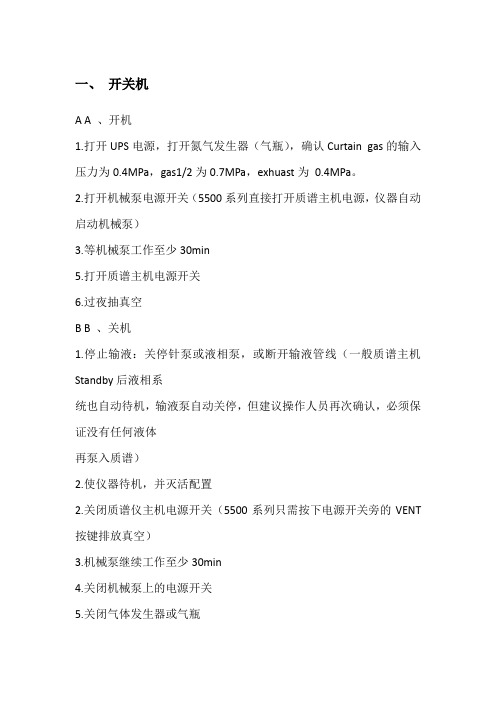
一、开关机A A 、开机1.打开UPS电源,打开氮气发生器(气瓶),确认Curtain gas的输入压力为0.4MPa,gas1/2为0.7MPa,exhuast为0.4MPa。
2.打开机械泵电源开关(5500系列直接打开质谱主机电源,仪器自动启动机械泵)3.等机械泵工作至少30min5.打开质谱主机电源开关6.过夜抽真空B B 、关机1.停止输液:关停针泵或液相泵,或断开输液管线(一般质谱主机Standby后液相系统也自动待机,输液泵自动关停,但建议操作人员再次确认,必须保证没有任何液体再泵入质谱)2.使仪器待机,并灭活配置2.关闭质谱仪主机电源开关(5500系列只需按下电源开关旁的VENT 按键排放真空)3.机械泵继续工作至少30min4.关闭机械泵上的电源开关5.关闭气体发生器或气瓶二. 仪器校准与调谐本节包括如何在Analyst 软件中进行手动质量校准,一般仪器在开关机后才需要做调谐或每个季度例行调谐。
1 1 、打开analyst软件,双击Hardware Configure,在硬件配置Hardware Configure 菜单下单击massSpec Only ( 只连质谱机),单击Active profile激活仪器。
硬件配置表中massSpecOnly 出现绿勾后,表示质谱仪主机与计算机通讯正常,关闭Hardware Configuration Editor。
3、双击左边工具菜单Navigation Bar 中的Manual Tuning,打开一个空白质谱参数设置及运行窗口,进入手动调谐模式:4、在project 工具条中选择installation- -开头的项目文件夹5、点击File open6、选择Acquisition Method 打开四极杆校准方法文件列表(如:Q1PosPPG.dam,Q1NegPPG.dam,Q3PosPPG.dam,Q3NegPPG.dam 方法文件,文件名有可能不同)。
液相色谱液质简易操作规程
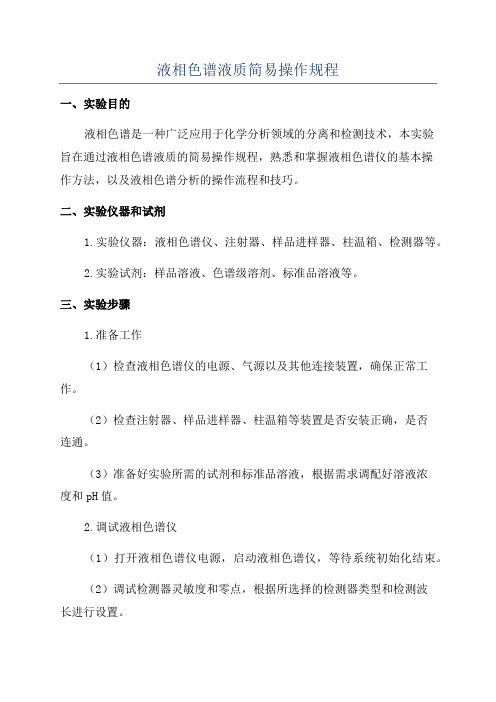
液相色谱液质简易操作规程一、实验目的液相色谱是一种广泛应用于化学分析领域的分离和检测技术,本实验旨在通过液相色谱液质的简易操作规程,熟悉和掌握液相色谱仪的基本操作方法,以及液相色谱分析的操作流程和技巧。
二、实验仪器和试剂1.实验仪器:液相色谱仪、注射器、样品进样器、柱温箱、检测器等。
2.实验试剂:样品溶液、色谱级溶剂、标准品溶液等。
三、实验步骤1.准备工作(1)检查液相色谱仪的电源、气源以及其他连接装置,确保正常工作。
(2)检查注射器、样品进样器、柱温箱等装置是否安装正确,是否连通。
(3)准备好实验所需的试剂和标准品溶液,根据需求调配好溶液浓度和pH值。
2.调试液相色谱仪(1)打开液相色谱仪电源,启动液相色谱仪,等待系统初始化结束。
(2)调试检测器灵敏度和零点,根据所选择的检测器类型和检测波长进行设置。
(3)设置进样器操作参数,包括进样量、进样速度等,根据需要进行调整。
(4)根据样品特性,选择合适的柱和流动相,设置柱温箱的温度。
3.样品进样(1)将样品溶液加入注射器或样品进样器中,注意避免气泡的产生。
(2)调节进样器的操作参数,如进样量、进样速度等。
(3)将进样器连接到液相色谱仪的样品进口处。
4.液相色谱分析(1)启动液相色谱仪,开始分析。
(2)设置流动相的流速和梯度条件,根据柱型和样品特性进行设置。
(3)记录实验过程中的所需数据,如进样时间、流程时间、流速等。
(4)观察检测器信号的变化,记录检测结果。
5.数据处理(1)根据实验需求,选择合适的数据处理方法,如峰面积计算、峰高计算等。
(2)对实验数据进行统计分析,绘制实验结果的曲线或图表。
(3)比对样品的检测结果和标准品的检测结果,判断样品中目标物质的含量或浓度。
四、实验注意事项1.操作前应仔细阅读液相色谱仪的操作手册,并按照规程操作。
2.注意检查液相色谱仪的连接装置是否牢固,避免发生泄漏或松动。
3.在加样时,应注意避免产生气泡,避免对实验结果的影响。
AB液质操作规程
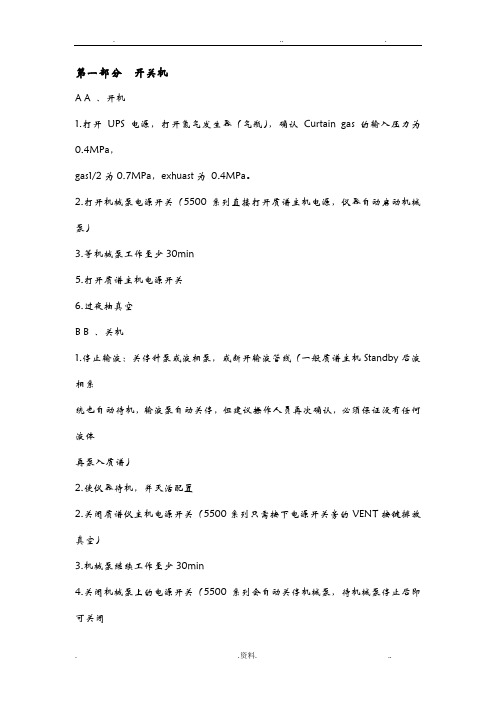
第一部分开关机A A 、开机1.打开UPS电源,打开氮气发生器(气瓶),确认Curtain gas的输入压力为0.4MPa,gas1/2为0.7MPa,exhuast为0.4MPa。
2.打开机械泵电源开关(5500系列直接打开质谱主机电源,仪器自动启动机械泵)3.等机械泵工作至少30min5.打开质谱主机电源开关6.过夜抽真空B B 、关机1.停止输液:关停针泵或液相泵,或断开输液管线(一般质谱主机Standby后液相系统也自动待机,输液泵自动关停,但建议操作人员再次确认,必须保证没有任何液体再泵入质谱)2.使仪器待机,并灭活配置2.关闭质谱仪主机电源开关(5500系列只需按下电源开关旁的VENT按键排放真空)3.机械泵继续工作至少30min4.关闭机械泵上的电源开关(5500系列会自动关停机械泵,待机械泵停止后即可关闭5500系列主机上的电源开关)5.关闭气体发生器或气瓶第二部分调谐1、PPG就是正离子校正液,PPG3000负离子调谐液,本台仪器只用两瓶校正液,正离子一瓶,负离子一瓶。
洗液一瓶50%的甲醇水。
调谐前先用洗液洗针两次。
吸校正液的时候慢慢吸,避免吸入气泡,吸好以后将针泵卡住。
再将高度调到5,将管路重新连接。
不再连接六通阀,由质谱直接进样,且将针泵的速度调到10μL/ml。
2、调谐液弄好后在仪器面板工具栏上:TOOl→项目→创建项目。
此项目为一个文件夹,文件夹里面包括所有此次采集的信息,方法、序列等,且所有采集的项目都固定在一个文件夹下面:D:/Analyst Data/Project。
新建项目的时候,弹出窗口中有个Add All,可以创建文件夹。
3、联机:软件打开后在左上方硬件配置(单机选中,双击打开)→只需选中仪器MS→active profile。
图标变为绿色,表示联机成功。
调谐只需要选中质谱。
仪器的实时状态可以点击右下方的图标,质谱和液相都是单独观察,质谱要注意真空度,为0.5.4、调谐→手动调谐→项目(文件夹)选中下拉菜单中的Installation 20161102(为系统默认的调谐文件夹),先Q1→start syring pump(打开针泵)→start (质谱),开始采集以后观察基线是否平衡,若等两分钟还未平衡好,则手动将针泵往上抬。
AB液质操作规程完整
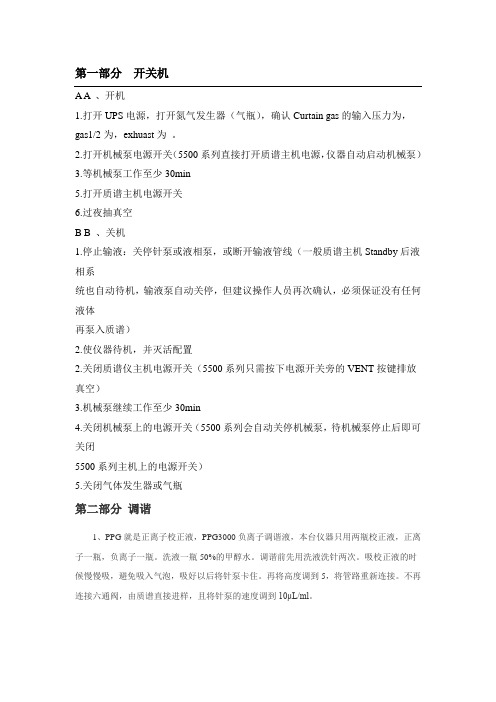
第一部分开关机A A 、开机1.打开UPS电源,打开氮气发生器(气瓶),确认Curtain gas的输入压力为,gas1/2为,exhuast为。
2.打开机械泵电源开关(5500系列直接打开质谱主机电源,仪器自动启动机械泵)3.等机械泵工作至少30min5.打开质谱主机电源开关6.过夜抽真空B B 、关机1.停止输液:关停针泵或液相泵,或断开输液管线(一般质谱主机Standby后液相系统也自动待机,输液泵自动关停,但建议操作人员再次确认,必须保证没有任何液体再泵入质谱)2.使仪器待机,并灭活配置2.关闭质谱仪主机电源开关(5500系列只需按下电源开关旁的VENT按键排放真空)3.机械泵继续工作至少30min4.关闭机械泵上的电源开关(5500系列会自动关停机械泵,待机械泵停止后即可关闭5500系列主机上的电源开关)5.关闭气体发生器或气瓶第二部分调谐1、PPG就是正离子校正液,PPG3000负离子调谐液,本台仪器只用两瓶校正液,正离子一瓶,负离子一瓶。
洗液一瓶50%的甲醇水。
调谐前先用洗液洗针两次。
吸校正液的时候慢慢吸,避免吸入气泡,吸好以后将针泵卡住。
再将高度调到5,将管路重新连接。
不再连接六通阀,由质谱直接进样,且将针泵的速度调到10μL/ml。
2、调谐液弄好后在仪器面板工具栏上:TOOl→项目→创建项目。
此项目为一个文件夹,文件夹里面包括所有此次采集的信息,方法、序列等,且所有采集的项目都固定在一个文件夹下面:D:/Analyst Data/Project。
新建项目的时候,弹出窗口中有个Add All,可以创建孙文件夹。
3、联机:软件打开后在左上方硬件配置(单机选中,双击打开)→只需选中仪器MS→active profile。
图标变为绿色,表示联机成功。
调谐只需要选中质谱。
仪器的实时状态可以点击右下方的图标,质谱和液相都是单独观察,质谱要注意真空度,为.4、调谐→手动调谐→项目(文件夹)选中下拉菜单中的(为系统默认的调谐文件夹),先Q1→start syring pump(打开针泵)→start(质谱),开始采集以后观察基线是否平衡,若等两分钟还未平衡好,则手动将针泵往上抬。
液质AB4500操作规程
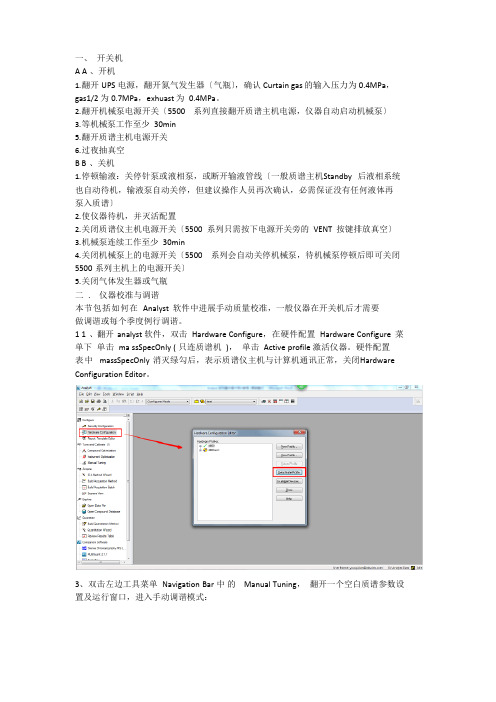
一、开关机A A 、开机1.翻开UPS电源,翻开氮气发生器〔气瓶〕,确认Curtain gas的输入压力为0.4MPa,gas1/2 为0.7MPa,exhuast 为0.4MPa。
2.翻开机械泵电源开关〔5500 系列直接翻开质谱主机电源,仪器自动启动机械泵〕3.等机械泵工作至少30min5.翻开质谱主机电源开关6.过夜抽真空B B 、关机1.停顿输液:关停针泵或液相泵,或断开输液管线〔一般质谱主机Standby 后液相系统也自动待机,输液泵自动关停,但建议操作人员再次确认,必需保证没有任何液体再泵入质谱〕2.使仪器待机,并灭活配置2.关闭质谱仪主机电源开关〔5500 系列只需按下电源开关旁的VENT 按键排放真空〕3.机械泵连续工作至少30min4.关闭机械泵上的电源开关〔5500 系列会自动关停机械泵,待机械泵停顿后即可关闭5500 系列主机上的电源开关〕5.关闭气体发生器或气瓶二. 仪器校准与调谐本节包括如何在Analyst 软件中进展手动质量校准,一般仪器在开关机后才需要做调谐或每个季度例行调谐。
1 1 、翻开analyst 软件,双击Hardware Configure,在硬件配置Hardware Configure 菜单下单击ma ssSpecOnly ( 只连质谱机),单击Active profile 激活仪器。
硬件配置表中massSpecOnly 消灭绿勾后,表示质谱仪主机与计算机通讯正常,关闭Hardware Configuration Editor。
3、双击左边工具菜单Navigation Bar 中的Manual Tuning,翻开一个空白质谱参数设置及运行窗口,进入手动调谐模式:4、在project 工具条中选择installation- -开头的工程文件夹5、点击File open6、选择Acquisition Method 翻开四极杆校准方法文件列表(如:Q1PosPPG.dam,Q1NegPPG.dam,Q3PosPPG.dam,Q3NegPPG.dam 方法文件,文件名有可能不同)。
ABSCIEX4500QTRAP液相色谱质谱联用系统基础应用培训

氮气/空气
氮气/空气
废气排放
10
© 2012 AB SCIEX
基础应用培训
Turbo V™离子源推荐参数
TurboIonSpray(ESI)部分
英文名 (简称) Curtain Gas (CUR) IonSpray Voltage (IS) Temperature (TEM) 中文译名 (单位) 气帘气 (psi) 离子化电压 (V) 温度 (℃ ) 推荐值(6500和5500系列) 低流速 约5~100 µL/min 15~20 +5500 -4500 0 中等流速 约200~600 µL/min 35~40$ +5500 -4500 450~550 高流速 800µL/min以上 40$ +5500 -4500 ≥550
36
© 2012 AB SCIEX
基础应用培训
串联四极杆质谱的核心技术
碰撞反应池 对于串联四极杆质谱,单位时间内监测的MRM通道的多少,即在一次
采样中可同时测定MRM的数目,被认为是仪器效率高低的标志。
事实上,“可同时测定MRM的数目”就是通常所说的串联四极杆质谱
Q3 IE3 =RO2-RO3= (1-6eV)
32
© 2012 AB SCIEX
基础应用培训
四极杆质量分析器
单级四级杆的扫描模式 全扫描(SCAN)
选择离子监测 (SIM)
33
© 2012 AB SCIEX
基础应用培训
Analyst中的单级四级杆扫描模式
intensity
Q1 MS
200
600
基础应用培训
四极杆质量分析器
基本工作原理
+
+
液质操作规程
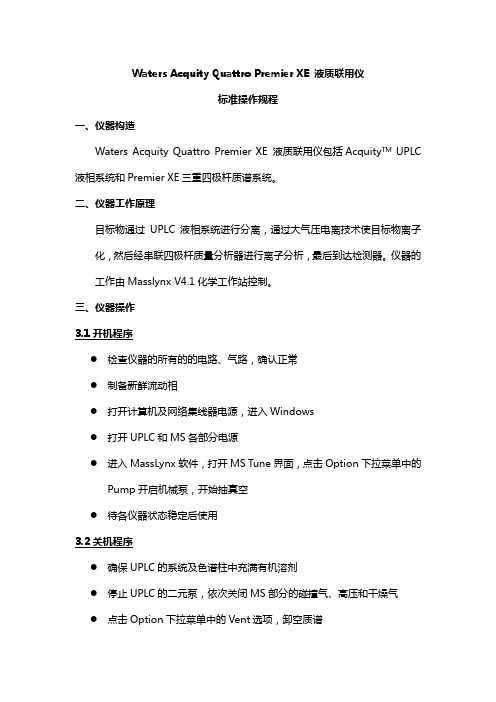
Waters Acquity Quattro Premier XE 液质联用仪标准操作规程一、仪器构造Waters Acquity Quattro Premier XE 液质联用仪包括Acquity TM UPLC 液相系统和Premier XE三重四极杆质谱系统。
二、仪器工作原理目标物通过UPLC液相系统进行分离,通过大气压电离技术使目标物离子化,然后经串联四极杆质量分析器进行离子分析,最后到达检测器。
仪器的工作由Masslynx V4.1化学工作站控制。
三、仪器操作3.1开机程序●检查仪器的所有的的电路、气路,确认正常●制备新鲜流动相●打开计算机及网络集线器电源,进入Windows●打开UPLC和MS各部分电源●进入MassLynx软件,打开MS Tune界面,点击Option下拉菜单中的Pump开启机械泵,开始抽真空●待各仪器状态稳定后使用3.2关机程序●确保UPLC的系统及色谱柱中充满有机溶剂●停止UPLC的二元泵,依次关闭MS部分的碰撞气、高压和干燥气●点击Option下拉菜单中的Vent选项,卸空质谱●依次关闭工作站的液相控制台界面、质谱调谐界面及MassLynx界面●关闭LC-MS/MS各组件的电源开关3.3 LC-MS/MS方法建立程序●开启仪器及化学工作站,检查仪器状态、流动相、气体供应等正常●点击MassLynx界面的File下拉菜单中的Project Wizard,按照提示对话框建立一个新的Project●配制适当标准溶液,进行调谐,优化待测物的各仪器参数,包括流动相组成及比例、椎孔电压(Cone)、碰撞能量(Collision)、源温度(Source Temp)、雾化器流速(Desolvation)等仪器参数,使目标物达到最佳灵敏度●建立LC方法和MS方法。
MassLynx选择Shortcut界面,点击InlenMethod,在此界面上建立LC方法并保存,点击MS Method,在此界面上根据调谐优化的各仪器参数建立MS方法并保存●创建Sample List,运行序列,验证方法建立的正确性和可行性3.4 日常样品上机检测程序●在MassLynx界面点击File下拉菜单中的Open Project,打开所检测项目所在的Project●配制新鲜的液相流动相,在MassLynx界面开启Inlet Method界面,并点击液相控制台图标,在液相控制台界面选择ACQUITY UPLC System,点击Control下拉菜单中的Start up,清洗UPLC系统●选择正确的调谐文件和正负离子模式,打开MS调谐界面的API GAS、CDL GAS及Press for Standby按钮,开启气体及高压●调用正确的Inlet Method,平衡系统,检查LC-MS/MS管路是否连接妥当。
ab液质离子净培训手册
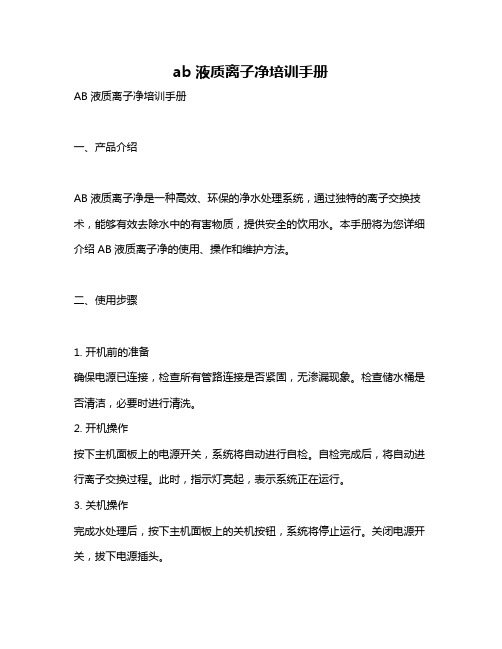
ab液质离子净培训手册
AB液质离子净培训手册
一、产品介绍
AB液质离子净是一种高效、环保的净水处理系统,通过独特的离子交换技术,能够有效去除水中的有害物质,提供安全的饮用水。
本手册将为您详细介绍AB液质离子净的使用、操作和维护方法。
二、使用步骤
1. 开机前的准备
确保电源已连接,检查所有管路连接是否紧固,无渗漏现象。
检查储水桶是否清洁,必要时进行清洗。
2. 开机操作
按下主机面板上的电源开关,系统将自动进行自检。
自检完成后,将自动进行离子交换过程。
此时,指示灯亮起,表示系统正在运行。
3. 关机操作
完成水处理后,按下主机面板上的关机按钮,系统将停止运行。
关闭电源开关,拔下电源插头。
4. 日常维护
定期检查管路连接是否紧固,确保无渗漏现象。
定期清洗储水桶,保持清洁卫生。
三、注意事项
1. 请勿在水中添加任何添加剂,以免影响离子交换效果。
2. 若长时间不使用本产品,请将电源插头拔下,避免造成能源浪费或造成安全隐患。
3. 当出现异常声音或异常情况时,应立即停止使用,并联系专业人员进行检修。
4. 在使用过程中,请勿随意拆卸、修理或改造本产品,以免造成安全隐患或损坏产品。
四、常见问题及解决方法
1. 问题:出水流量小
解决方法:检查管路是否堵塞,清洗管路或更换滤芯。
2. 问题:出水口感不佳
解决方法:检查离子交换树脂是否需要更换,或检查储水桶是否清洁。
3. 问题:指示灯不亮或无法开机
解决方法:检查电源插头是否插好,检查电源线是否损坏,如有问题,请联系专业人员进行检修。
液质操作规程

液质操作规程一、开关机A开机(需要使用前一天)1、打开空气发生器2、打开氮气发生器3、打开质谱4、打开电脑5、按次序打开A泵、B泵、柱温箱B关机(一周以上时间不用时,或停电时)1、vent按住5s2、等30min关主机电源3、按次序关柱温箱、B泵、A泵二、检查仪器状态1、空气发生器压力0.6-0.8大气压。
2、氮气发生器3个指针正常3、空气罐排水(每周)4、液质无报警状态5、液相压力稳定、质谱真空状态约0.6~0.8大气压三、配置流动相1、超纯水达到国标二级水标准,每天更换。
A管路。
2、有机相每月换一次,每次不要配太多。
B管路。
3、清洗液为1:1甲醇水。
R0、R1、R2管路放在清洗液内。
4、使用前超声5分钟或过滤抽真空。
5、A泵B泵内有洗液,用10%异丙醇,稀释液为超纯水。
每日更换。
6、更换流动相及每天使用前必须purge。
四、配置标准品1、最少吸取100ul进行稀释。
2、一次稀释倍数不超过100倍。
3、根据化合物特性选择稀释液。
4、做标准曲线,1、2、5、10、20、50ppb的曲线(建议配方)5、在前处理前加内标物100ppb,每个样品加50ul。
(建议配方)五、液相部分1、建立液相方法build Acquisition Method2、安装色谱柱,详见色谱柱使用规范六、质谱部分1、建立质谱方法build Acquisition Method2、调谐manual tuning(质量轴校正、offset电压校正)3、优化化合物manual tuning(母离子、子离子、最优DP、CE电压)七、上样build acquisition batch1、要加入空白对照2、要加入清洗流程八、结果计算MULTIQUANT软件九、出报告create report十、使用完成维护机器1、每次用完清洗色谱柱,先用高比例水相冲,再用高比例有机相冲,最后装在100%乙腈中。
建议整个过程2小时以上。
水相不能是含0.1%的甲酸。
- 1、下载文档前请自行甄别文档内容的完整性,平台不提供额外的编辑、内容补充、找答案等附加服务。
- 2、"仅部分预览"的文档,不可在线预览部分如存在完整性等问题,可反馈申请退款(可完整预览的文档不适用该条件!)。
- 3、如文档侵犯您的权益,请联系客服反馈,我们会尽快为您处理(人工客服工作时间:9:00-18:30)。
一、开关机A A 、开机1.打开UPS电源,打开氮气发生器(气瓶),确认Curtain gas的输入压力为0.4MPa,gas1/2为0.7MPa,exhuast为0.4MPa。
2.打开机械泵电源开关(5500系列直接打开质谱主机电源,仪器自动启动机械泵)3.等机械泵工作至少30min5.打开质谱主机电源开关6.过夜抽真空B B 、关机1.停止输液:关停针泵或液相泵,或断开输液管线(一般质谱主机Standby后液相系统也自动待机,输液泵自动关停,但建议操作人员再次确认,必须保证没有任何液体再泵入质谱)2.使仪器待机,并灭活配置2.关闭质谱仪主机电源开关(5500系列只需按下电源开关旁的VENT按键排放真空)3.机械泵继续工作至少30min4.关闭机械泵上的电源开关(5500系列会自动关停机械泵,待机械泵停止后即可关闭5500系列主机上的电源开关)5.关闭气体发生器或气瓶二. 仪器校准与调谐本节包括如何在Analyst 软件中进行手动质量校准,一般仪器在开关机后才需要做调谐或每个季度例行调谐。
1 1 、打开analyst软件,双击Hardware Configure,在硬件配置Hardware Configure 菜单下单击ma ssSpecOnly ( 只连质谱机),单击Active profile激活仪器。
硬件配置表中massSpecOnly 出现绿勾后,表示质谱仪主机与计算机通讯正常,关闭Hardware Configuration Editor。
3、双击左边工具菜单Navigation Bar 中的Manual Tuning,打开一个空白质谱参数设置及运行窗口,进入手动调谐模式:4、在project 工具条中选择installation- -开头的项目文件夹5、点击File open6、选择Acquisition Method 打开四极杆校准方法文件列表(如:Q1PosPPG.dam,Q1NegPPG.dam,Q3PosPPG.dam,Q3NegPPG.dam 方法文件,文件名有可能不同)。
根据要校准的目标(Q1 正离子、Q1 负离子、Q3 正离子、Q3 负离子)选择相应的方法打开。
7、该方法会出现在质谱参数设置及运行窗口:8、用针泵进质量校准溶液,调离子源喷雾针位置到5mm处。
对于不同仪器、测定极性,要用不同的PPG校准溶液,针泵流速10ul/min9、采集PPG 标准品质谱数据:在质谱参数设置及运行窗口中点击Start ,数据采集时在窗口下部出现两个实时数据图:左边TIC(总离子流图),右边质谱图。
待采集完成后,点击resolution,再点击advanced,弹出分辨率窗口,再在右边质谱图中按鼠标右键出现一菜单,选菜单中Open file:10、单击其中任一个PPG 质谱峰的图(此图边框变蓝),然后在在工具条下点击Calibrate from spectrum 按钮()11、在出现的Mass Calibration Options 窗口中,从Standard 下拉菜单选择合适的标准品类型:PPGs Pos(正离子) 或PPGs Neg (负离子);然后点击12、仪器校准结果图中有三栏: 上栏显示此次校准与理论值的质量偏差( mass shift ),中栏显示所有PPG 校准峰的半峰宽( 分辨率),下栏显示此次校准与上次校准所有PPG 校准点峰强度变化的百分比。
A A 、手动调整分辨率目标是让每个数据点都应该落在两条虚线之间,如果某些PPG 峰宽超出分辨率范围,应进行手动调整。
调整Offset 值会影响分辨率,以中心实线为基准,半峰宽偏大的调大offset 值(考虑正负),半峰宽偏小的调小offset 值(考虑正负),对Offset 值调整幅度为每次0.003,改变offset 值以后按Apply 钮。
关闭当前其他窗口回到采集窗口,重新点击start采集数据(在开始采数据时按Yes确认要保存这些修改),重复9-12步直到所有点的分辨率合乎分辨率范围。
B 、质量校正当offset 值设定合适,所有PPG 离子的分辨率在俩虚线范围内后,进行最后的质量校准。
再采集一次PPG数据(重复9到11步);在Mass Calibration Report 按Update mass calibration 按钮进行更新,软件系统会提示是否用新的校准曲线替换已存在的校准曲线,当出现提示时,回答“YES”三. 化合物参数优化本节描述如何用针泵连续进样(10ul/min),在Manual Tuning 窗口下优化化合物参数。
1 1 、找母离子:Q1 MS 全扫描A、选择你的project;双击Navigation Bar 下的Manual- - Tuning;从ScanType 下拉菜单中选择:Q1 Scan (Q1);选择极性:Positive(正离子)、Negative(负离子);勾选Center/with选项;设置采集时间Duration: 5min;在表格中Center(Da)栏填入待优化化合物的分子量,With(Da)栏填6,Time(sec)填1;左侧Source/Gas项用以下推荐值:CUR 10,IS:5500(正离子) 或-4500(负离子),TEM GS1 15,GS2 0,ihe on;Compound 项用以下推荐值:DP 60,EP 10或默认值;B、运行针泵(10ul/min),点击start采集数据,待左侧窗口TIC序号稳定后再继续采集1min,点击stop,在TIC图上按住鼠标左键托选最后1min谱图,再双击选中的谱图,在下方弹出窗口记录目标化合物峰的中心对应的横坐标分子量作为该化合物的准确分子量。
2 、找子离子:Product Ion Scan(MS2)A、在当前方法文件的Scan Type下选择Product Ion Scan (MS2);去除Center/with选项;在Product of栏填入上一步找到的母离子的准确分子量;在表格中start(Da)栏填50,stop(Da)栏填入质量大于母离子分子量即可,Time(sec)填1;检查Source/Gas项是否与Q1扫描时相同(CAD 默认值即可);Compound项设定DP 60,EP 10或默认值,CE 5,CXP 15或默认值;B、点击start采集数据,手动调节CE值(每次增加5),直到右侧质谱图中母离子的信号约只有最强碎片离子信号三分之一左右,再保持继续采集1min,点击stop,在左侧TIC图上按住鼠标左键托选最后1min谱图,再双击选中的谱图,在下方平均谱图中记录两个最强的碎片离子分子量。
3、优化离子对参数:MRMA、在当前方法文件的Scan Type下选择MRM;在表格中Q1栏填母离子分子量,Q3(Da)栏子离子分子量,Time(msec)填50,ID栏填化合物名称(信号强的离子对名称后空格加1,信号弱的为2),每个离子对填一行;检查Source/Gas项是否与Q1扫描时相同(CAD 默认值即可);B、点击Edit Ramp 钮,出现以下窗口,在parameter下拉菜单里选择DP,用默认值,点击OK.C、点击start开始优化,在右侧质谱图上记录峰轮廓最高的位置对应的横坐标的DP值,填入Compound的DP项。
D、点击Edit Ramp 钮,在parameter下拉菜单里选择CE,用默认值,点击OK,点击start 开始优化,采集结束后在右侧质谱图上按鼠标右键并选择相应的离子对,记录其峰轮廓最高的位置对应的横坐标的CE值,再在上方表格内点击鼠标右键选择CE单击,表格中则会显示不同离子对的CE值一栏,填入刚才记录的各离子对的最优CE,最后点击菜单File save即可保持该化合物参数,填入方法名称即可.四、建立LC- - MS 方法(以岛津液相为例)1、开HPLC电源,将HPLC系统接上柱子,将出口管线与离子源连好。
调离子源喷雾针位置到2mm处,双击Hardware Configure,在硬件配置菜单下单击4000+LC ( 液相与质谱联用),单击Active profile激活仪器。
2、选择你的Project;双击Build acquisition method,弹出方法模板。
在模板左侧点击acquisition method,模板右边显示对应的参数,确认synchronization mode选择LC Sync。
3、点击方法模板左侧的MRM, 在模板右侧Scan Type下选择MRM;在polarity下选择化合物极性:Positive(正离子)、Negative(负离子);Duration处填写与液相分离相同的时间;在表格中Q1栏填母离子分子量,Q3(Da)栏子离子分子量,Time(msec)填50,ID栏填化合物名称(信号强的离子对名称后空格加1,信号弱的为2),在表格中右键分别点击DP、EP、CE、CXP,填入之前优化好的DP、CE;最后点击Edit parameter设置离子源参数:Source/Gas 项用以下推荐值:CUR 25,IS:5500(正离子) 或-4500(负离子),TEM 550,GS1 55,GS2 55,ihe on;4、点击模板左边的shimadzu LC system,在右边的pumps栏下,设置pumping mode为binary flow,total流速0.2-0.5,泵系统最大压力;在time program栏下设置液相梯度。
最后点击保存按钮保存此方法并关闭方法窗口。
五、建立采样列表1、双击Build acquisition batch,在右边窗口sample项内点击add set,再点击add sample,在弹出的窗口内的number(进样样品数)处填入需要进样的样品个数,点ok。
2、在加入的样品列表内依次设置sample name(样品名称)、rack code(样品架类型)、via position(样品瓶的位置)、acquisition下拉菜单内选择之前建立的LC-MS方法、inj.volunme (进样体积)。
3、在quantitation项下,在每个样品后的下拉菜单内选择样品类型,标准曲线选standard,待测样品选unknown。
4、在submit项下点击submit按钮以提交样品序列。
5、点击工具条上的view queue按钮即可查看已提交的样品,首次进样先点击工具条上的equilibrate按钮以平衡仪器,在弹出的平衡窗口中选择即将做样的采集方法平衡系统10min,点击ok后右下角图标会变黄,待平衡结束后此处图标会变成绿色,此时即可点击start sample 按钮采集样品信息,仪器会自动对已提交的全部样品进行采集。
