cellSens用户手册
TISON细胞系编辑器用户手册说明书
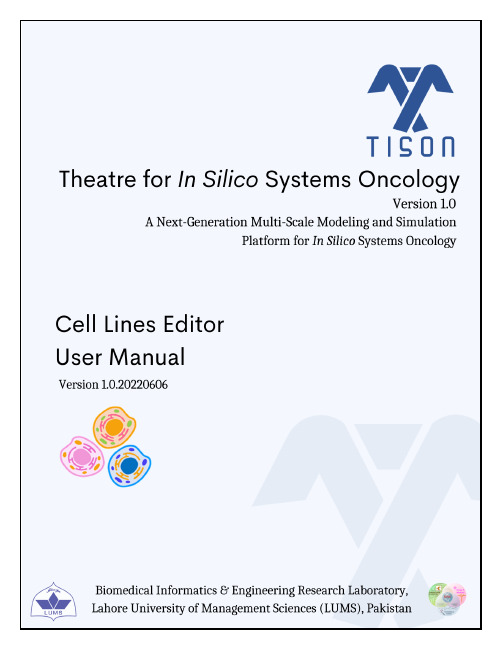
This page has been intentionally left blankLibrary Section (5)Canvas Toolbar (Left) (5)5.1.3 Create Cell Line (5)5.1.4 Account (6)5.1.5 Editor Logo (6)5.1.6 Canvas Toolbar (Bottom) (6)5.1.7 Project Panel (7)‘Create Cell Line’ Button (8)‘Show Cell Lines Library’ button (13)‘Upload Case Study’ Button (15)‘Import Cell Line’ Button (16)‘Report a Bug’ Button (18)‘Help’ Button (19)‘Edit Properties’ Button (21)‘Export Cell Line’ Button (22)‘Delete’ Button (24)Table of FiguresFigure 5.1.1 - The GUI of TISON’s CLE (4)Figure 5.2.1.1 - ‘Create cell line’ options in CLE... (8)Figure 5.2.1.2 - ‘Cell Line Properties’ window (9)Figure 5.2.1.3 - CLE GUI after the creation of a new cell line (10)Figure 5.2.1.4 - Error prompt display (10)Figure 5.2.1.5 - Error prompt display (11)Figure 5.2.1.6 - Error prompt display (11)Figure 5.2.1.7 - Selecting a saved cell line displays editing options (12)Figure 5.2.2.1 - ‘Show Cell Lines’ button in CLE (13)Figure 5.2.2.2 - Predefined cell circuits can be viewed in the library panel (14)Figure 5.2.3.1 - ‘Upload Case Study’ button in CLE... .. (15)Figure 5.2.3.2 - ‘Upload Case Study’ window in CLE (16)Figure 5.2.4. 1 - ‘Import cell line’ button in CLE (16)Figure 5.2.4. 2 - Import cell line window where user can select the (.txt) file for import (17)Figure 5.2.4.3 - A sample (portion) file (.txt) from the ‘Export Cell Line’ feature of CLE (18)Figure 5.2.5.1 - ‘Report a bug’ button in CLE..... (19)Figure 5.2.5.2 - GitHub page for reporting TISON’s bugs. (19)Figure 5.2.6.1 - ‘Help’ button in CLE... (20)Figure 5.2.7.1 - ‘Edit Properties’ button in CLE. (21)Figure 5.2.7.2 - ‘Edit Cell Line Properties’ window (22)Figure 5.2.8.1 - ‘Export Cell Line’ button in CLE.... (23)Figure 5.2.9.1 - ‘Delete’ button in CLE (24)Figure 5.2.9.2 - Confirmation prompt on selecting the delete option (24)List of TablesTable 5.2.1 - Video Tutorial for CLE (25)5. Cell Lines EditorCell Lines Editor (CLE) allows the user to create in-silico cell lines by assigning a particular cell circuit constructed using Cell Circuit Editor (CCE). Specifically, CLE allows the user to associate the cell line phenotype with the corresponding networks, therapies, and environments embedded within the assigned cell circuit. The graphical user interface (GUI), analysis techniques, and results visualization in the CLE are detailed ahead.CLE provides an intuitive GUI to access the underlying functionalities and features of the editor shown in Figure 5.1.1. Various sections and toolbars of CLE’s intuitive GUI have been labeled, and each feature’s functionality has been explained below.Graphical User InterfaceIn Figure 5.1.1,various sections and toolbars of Cell Lines Editor’s intuitive GUI have been labeled, and the functionality of each feature has been explained below.Figure 5.1.1 - The GUI of TISON’s CLE.Library SectionIn Figure 5.1.1 (A),∙The left panel provides access to the library of user-designed and saved cell lines. The user can ‘Edit Properties’, ‘Duplicate’, and ‘Delete’ constructed cell lines.∙Th e ‘Cell Lines’ panel (Figure 5.2.2.1) displays the saved cell lines created using CLE.∙The ‘Cell Circuits’ panel (Figure 5.2.2.2) displays the cell circuits constructed in the Cell Circuits Editor (CCE).Canvas Toolbar (Left)In Figure 5.1.1 (B),∙‘Create Cell Line’ button in the toolbar creates a new cell line.∙‘Show Cell Lines Library’ button displays and hides the library section.∙‘Upload Case Study’ button allows the user to upload template cell lines from the database.∙‘Import Cell Line’ button allows the user to upload a cell line from a cell line parameters file.∙‘Report a Bug’ button opens https:///BIRL/TISON/issues and allows the user to report any bug/issue in TISON.∙‘Help’ button opens the ‘Cell Lines Editor Manual’located on https://.pk/Manuals/CellLinesManual.pdf5.1.3 Create Cell LineIn Figure 5.1.1 (C),∙The text at the top left corner of the canvas displays the number of cell lines created using CLE, and the total number of networks, therapies, environments, and cell circuits used.∙The ‘C reate Cell Line’ box allows the user to create a cell line and opens a window to assign a cell circuit to the current cell line.5.1.4 AccountIn Figure 5.1.1 (D),∙Text at the top right corner of the canvas displays the username saved during the registration process.∙‘Return to Project Explorer’ icon in the account settings panel takes the user back to the project explorer and shows a list of all the projects.∙User icon allows the user to either return to TISON’s home page via ‘Main’ or sign out from TISON via ‘Sign Out’.5.1.5 Editor Logo∙In Figure 5.1.1 (E), the editor logo and text at the bottom right corner of the canvas display the editor being used.5.1.6 Canvas Toolbar (Bottom)∙In Figure 5.1.1 (F), the toolbar at the bottom of the canvas allows the user to switch between different editors in TISON.works button navigates to “Networks Editor.”2.Therapeutics button navigates to “Therapeutics Editor.”3.Environments button navigates to “Environments Editor.”4.Cell Circuits button navigates to “Cell Circuits Editor.”5.Cell Lines button navigates to “Cell Lines Editor.”6. Organoids button navigates to “Organoids Editor.”7.Simulations button navigates to “Simulations Editor.”8.Analytics button navigates to “Analytics Editor.”5.1.7 Project PanelIn Figure 5.1.1 (G),∙‘TISON Home’ button on the bottom left corner of the canvas takes the user back to TISON’s home page.∙‘Project Information’ button displays the project name at the bottom left corner of the canvas and takes the user back to the ‘Project Explorer’ page.Features ListA guide to the functionality of each GUI button and the parameters required by the user to build an in-silico cell line is provided in the following sections.‘Create Cell Line’ ButtonThe ‘Create Cell Line’ button in the left canvas toolbar (highlighted in Figure 5.2.1.1) allows the user to create a new cell line; the user can also create a cell line using the ‘Create Cell Line’ box.Figure 5.2.1.1 -‘Create cell line’ options in CLE.Clicking on the ‘Create Cell Line’ button or box opens the‘Cell Line Properties’ window shown in (Figure 5.2.1.2). This modal allows the user to enter the name, assign the validated cell circuit from the database, upload an image, and give a description for the new cell line.Figure 5.2.1.2 - ‘Cell Line Properties’ window.After providing all the necessary details, clicking on ‘Save’ will build the user-defined in-silico cell line, as shown in( Figure 5.2.1.3)Figure 5.2.1.3 - CLE GUI after the creation of a new cell line.If the user does not provide the name for the cell line they have designed, the following error prompt will appear on the canvas (Figure 5.2.1.4).Figure 5.2.1.4 - Error prompt display.Note that one cell circuit can only be assigned to one cell line; the following error prompt will appear on the canvas if the user selects a previously assigned cell circuit to a new cell line (Figure 5.2.1.5 - Error prompt display.).Figure 5.2.1.5 - Error prompt display.Moreover, each cell line must be assigned a unique name; repeating a name will prompt the following error message to appear (Figure 5.2.1.6 - Error prompt display).Figure 5.2.1.6 - Error prompt displayThe library panel allows the user to view the saved cell lines in the database. Any of the user’s pre-constructed cell lines can be loaded from the library section by double-clicking on their respective names. The selected cell line gets highlighted in grey to help the user locate the cell line in use; moreover, the user can also ‘Edit Properties’,‘Duplicate’, and ‘Delete’ a cell line by clicking the icons displayed in (Figure 5.2.1.5).Figure 5.2.1.5 - Selecting a saved cell line displays editing options: (a) Button for editing cell line properties (b) Button for duplicating the cell line (c) Button for deleting the cell line.‘Show Cell Lines Library’ button‘Show cell lines library’ button (Figure 5.2.2.1Figure 5.2.2.1 ) has a toggling action that provides the option to display or hide the library panel (i.e., if the library is open, it will close it and vice versa).Figure 5.2.2.1 - ‘Show Cell Lines’ button in CLE.The user can also view predefined cell circuits designed using CCE from the library panel, as shown below (Figure 5.2.2.2).Figure 5.2.2.2 - Predefined cell circuits can be viewed in the library panel.‘Upload Case Study’ Button‘Upload Case Study’ button (Figure 5.2.3.1) allows the user to open the provided case studies.Figure 5.2.3.1 - ‘Upload Case Study’ button in CLE.Predefined case studies have been incorporated into TISON’s CLE to guide the user toward s designing in-silico cell line models. Once the user clicks on the ‘Upload Case Study’ button, the window shown in Figure 5.2.3.2 appears, displaying a list of predefined case studies in CLE. Currently, CLE supports one pre-defined case study: (i) Case Study 1 – p53 network with DNA damage ON and OFF and (ii) Case Study2 – p53 network DNA with damage OFF integrated with environment (For visual reference, see section TISON’s Cell Lines Video Tutorial, Table 5.2.1 - Video 1).Figure 5.2.3.2 - ‘Upload Case Study’ window in CLE.‘Import Cell Line’ Button‘Import Cell Line’ button (highlighted in Figure 5.2.4.1 - ‘Import cell line’ button in CLE.) allows the user to upload an in-silico cell line file.Figure 5.2.4.1 - ‘Import cell line’ button in CLE.When the user selects the ‘I mport Cell Line’ button, the following model appears (Figure 5.2.4.1 - ‘Import cell line’ button in CLE Figure 5.2.4.2)Figure 5.2.4.2 - Import cell line window where user can select the (.txt) file for import.A sample cell line file that can be imported through this feature. Such a cell line file can be downloaded for any saved cell line in the CLE from the ‘Export Cell Line’ button mentioned in the following Figure 5.2.4.3 - A sample (portion) file (.txt) from the ‘Export Cell Line’ feature of CLE. The same file can be used for the ‘Import Cell Line’ feature..Figure 5.2.4.3 - A sample (portion) file (.txt) from the ‘Export Cell Line’ feature of CLE.The same file can beused for the ‘Import Cell Line’ feature.‘Report a Bug’ ButtonUpon encountering any problem in the software, the user can report the bug by clicking on the ‘Report a Bug’ button highlighted in Figure 5.2.5.1.Figure 5.2.5.1 - ‘Report a bug’ button in CLE.This button directs the user to a page on GitHub (Issues - BIRL/TISON - GitHub), where the user can report their issue (Figure 5.2.5.2).Figure 5.2.5.2 - GitHub page for reporting TISON’s bugs.‘Help’ ButtonSelecting the ‘Help’ button highlighted in Figure 5.2.6.1 opens a user guide manual of the editor currently in use (https://.pk/Manuals/CellLinesManual.pdf).Figure 5.2.6.1 - ‘Help’ button in CLE.‘Edit Properties’ ButtonUpon clicking the ‘Edit Properties’ button highlighted in Figure 5.2.7.1, the ‘Edit Cell Line Properties’ window, shown in Figure 5.2.7.2, appears. The user can change the cell line name, re-assign a cell circuit, upload a new image, or add/edit the description. On clicking ‘Save’, the edited parameters are saved.Figure 5.2.7.1 - ‘Edit Properties’ button in CLE.Figure 5.2.7.2 - ‘Edit Cell Line Properties’ window.‘Export Cell Line’ Button‘Export Cell Line’ button highlighted in (Figure 5.2.8.1Error! Reference source not found.) downloads the selected cell line as a text (.txt) file. A sample cell line file downloaded using this feature is shown in Figure 5.2.4.3.Figure 5.2.8.1 - ‘Export Cell Line’ button in CLE.Once downloaded, the user can upload the .txt file using the import cell line button (Figure 5.2.4.1 - ‘Import cell line’ button in CLE.) in a different project. This will create the associated network, therapy, environment, and cell circuit for the uploaded cell line only if these files are present in the cell line of interest.‘Delete’ ButtonUpon clicking the ‘D elete’ button (Figure 5.2.9.1), the confirmation prompt shown in (Figure 5.2.9.2) appears. Selecting ‘yes’ will delete the chosen cell line from the database.Figure 5.2.9.1 - ‘Delete’ button in CLE.Figure 5.2.9.2 - Confirmation prompt on selecting the delete option.TISON’s Cell Lines Editor Video TutorialsTable 5.2.1 - Video Tutorial for CLE Video No. Video Tutorial Name1. Cell Lines Editor: Features and FunctionalityBibliography。
Extensor Assist Cushions 用户说明书
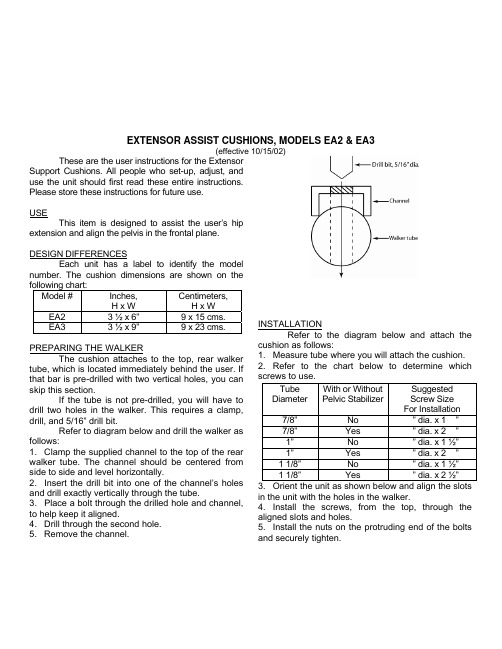
EXTENSOR ASSIST CUSHIONS, MODELS EA2 & EA3(effective 10/15/02)These are the user instructions for the ExtensorSupport Cushions. All people who set-up, adjust, anduse the unit should first read these entire instructions.Please store these instructions for future use.USEThis item is designed to assist the user’s hipextension and align the pelvis in the frontal plane.DESIGN DIFFERENCESEach unit has a label to identify the modelnumber. The cushion dimensions are shown on thefollowing chart:Model # Inches,H x W Centimeters,H x WEA2 3 ½ x 6” 9 x 15 cms. EA3 3 ½ x 9”9 x 23 cms. PREPARING THE WALKERThe cushion attaches to the top, rear walker tube, which is located immediately behind the user. If that bar is pre-drilled with two vertical holes, you can skip this section.If the tube is not pre-drilled, you will have to drill two holes in the walker. This requires a clamp, drill, and 5/16” drill bit.Refer to diagram below and drill the walker as follows:1. Clamp the supplied channel to the top of the rear walker tube. The channel should be centered from side to side and level horizontally.2. Insert the drill bit into one of the channel’s holes and drill exactly vertically through the tube.3. Place a bolt through the drilled hole and channel, to help keep it aligned.4. Drill through the second hole.5. Remove the channel. INSTALLATIONRefer to the diagram below and attach the cushion as follows:1. Measure tube where you will attach the cushion.2. Refer to the chart below to determine which screws to use.3. Orient the unit as shown below and align the slots in the unit with the holes in the walker.4. Install the screws, from the top, through the aligned slots and holes.5. Install the nuts on the protruding end of the bolts and securely tighten.TubeDiameterWith or WithoutPelvic StabilizerSuggestedScrew SizeFor Installation 7/8” No ¼” dia. x 1 ¼”7/8” Yes ¼” dia. x 2 ¼”1” No ¼” dia. x 1 ½”1” Yes ¼” dia. x 2 ¼”1 1/8” No ¼” dia. x 1 ½”1 1/8” Yes ¼” dia. x2 ½”EA2 & EA3 10/15/02, page 2DEPTH ADJUSTMENTTo adjust depth of the cushion:1. Loosen the nuts that attach the unit.2. Slide the unit forward or backward.3. Retighten the nuts.HEIGHT ADJUSTMENTNote: If you have a walker with a fold-down seat, you might not be able to decrease the height of the unit and still fold the seat down.To adjust the height of the unit:1. Loosen the nuts that attach the unit.2. Use a combination of the following two options to adjust the height of the unit:a. For smaller adjustments, attach the unit tothe top of the tube for increased height or to the bottom of the tube for decreased height.b. For larger adjustments, rotate the unit sothat it projects upward for increased height or downward for decreased height.3. Retighten the nuts.MAINTENANCE AND CAREInspect the unit regularly. Tighten the hardware as necessary.If the unit needs service or spare parts, contact Kaye Products, Inc. or the distributor who supplied the unit.If a problem is discovered that may impact the unit’s function, immediately cease use and contact Kaye Products, Inc.Do not expose the unit to rain or submerge it in water.Clean the unit with a damp cloth.Avoid any undue stress to the unit while using, storing, or transporting it.LIMITED WARRANTYIf an item proves defective within two years of the original purchase, we will provide replacement parts in order to correct that defect. Normal wear and tear is not covered by the warranty.Kaye Products, Inc. makes no other warranty, expressed or implied, and does not warrant the product as being fit for a particular purpose. The purchaser, owner, and user assume all risk of personal and property injury due to the use of the equipment. CAUTIONS1. Do not adjust the unit while in use.2. Do not use the unit if there are broken or missing parts.3. Do not alter the unit or use it in any way other than described herein.4. Before use, always ensure that all of the hardware is fully tightened.5. Do not leave the user unattended.6. Use qualified supervision.7. Observe all cautions and size and weight limits for the Kaye Walkers.。
BioFlo-CelliGen 115 中文快速使用手册(Aug 2012)

2第二步:点击pH 第一步:点击Calibration 第三步:输入6.86(或7.0),将电极放入pH6.86(或7.0)的标准缓冲液中,待电极读数稳定后点击“Set Zero”第四步:输入4.0或9.18(或10.0),将电极放入相应的标准缓冲液中,待电极读数稳定后点击“Set Span”2.3 DO 电极的标定(1) 打开DO 电极帽,将电极与缆线相连后连接于主控制台DO 缆线接口进行电极极化,极化时间6小时以上。
(2) 极化完成后,按下图步骤进行标定:(3) 标定零点,如图中第3步,标定有三种方法: 第一种方法:将DO 电极与电极导线断开连接,按图中第三步进行,完成后将电极与缆线重新连接。
第二种方法:需要在标定过程中向培养基中通入氮气,即点击图中“N2 (3) On ”将氮气通入罐内液体中,如果没有“N2(3) On ”选项,可以手动操作通入氮气,随后按图中第三步进行,标定完后点击“N2 (3) Off ”或手动关闭。
第三种方法:将DO 电极置于饱和硫代硫酸钠溶液或饱和亚硫酸钠溶液中,按图中第三步进行。
注意:以上第一、第二种标定方法可在灭菌后标定;第三种方法必须在灭菌前标定0点,灭菌后标定斜率。
(4) 标定斜率,如图中第四步,该标定有两种方式:第一种是将pH 、温度,搅拌转速参数调节至培养所需控制参数值,然 后将通气量调到最大值,待读数稳定后,按图中第四步进行;第二种是将pH 、温度参数调节至培养所需控制参数值,然后将通气量和搅拌转速调到最大值,按图中第四步进行。
注意:DO 斜率标定在灭菌后、接种前进行。
2.4 酸/碱、消泡液和培养基的配制(1) 酸/碱配制根据培养过程要控制的pH 值来确定;一般可选的酸为硫酸、磷酸或通入CO 2来微调pH 值,碱的控制主要为氢氧化钠或NaHCO 3;硫酸,磷酸使用浓度一般最高不超过10%,NaOH 使用浓度一般为1-3 mol/L 。
注意:不要使用盐酸,盐酸会对罐体中金属部件造成腐蚀。
森兰SH100能量回馈单元用户手册
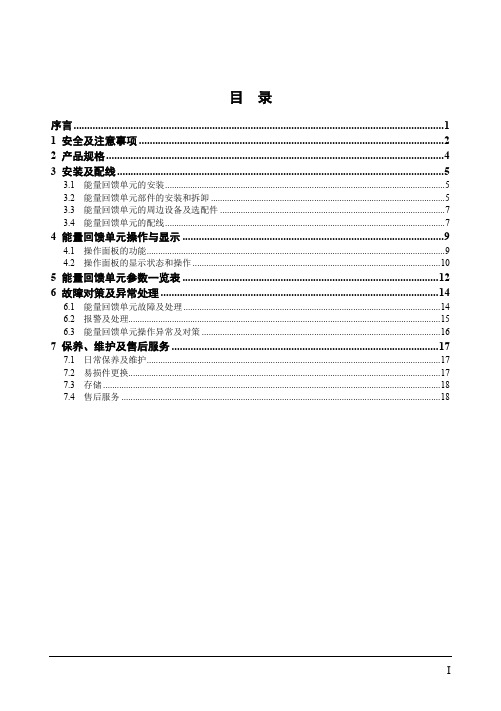
4.1 操作面板的功能..................................................................................................................................9 4.2 操作面板的显示状态和操作 ............................................................................................................10
五、 运输和包装注意事项 不要堆叠超过包装箱规定的堆码数目。 能量回馈单元上面不要放置重物。 当能量回馈单元运输时不要打开盖板。 搬运时,不要让操作面板和盖板受力,否则有人员受伤或财物损失的危险。
六、 报废 按工业垃圾进行处理。 能量回馈单元内部的电解电容焚烧时可能发生爆炸。 能量回馈单元的塑胶件焚烧时会产生有毒气体。
本产品采用的产品技术规范可能发生变化,内容如有改动,恕不另行通知。 本产品用户手册应妥善保存至回馈单元报废为止。
开箱检查注意事项
在开箱时,请认真确认以下项目,如有问题,请直接与本公司或供货商联系解决。
确认项目 与您定购的商品是否一致? 产品是否有破损地方?
型号说明:
确认方法 确认侧面的铭牌内容与您的定货要求是否一致 查看产品整体外观,确认是否在运输中受损
7 保养、维护及售后服务 ..................................................................................................17
Install_cellSens_CH
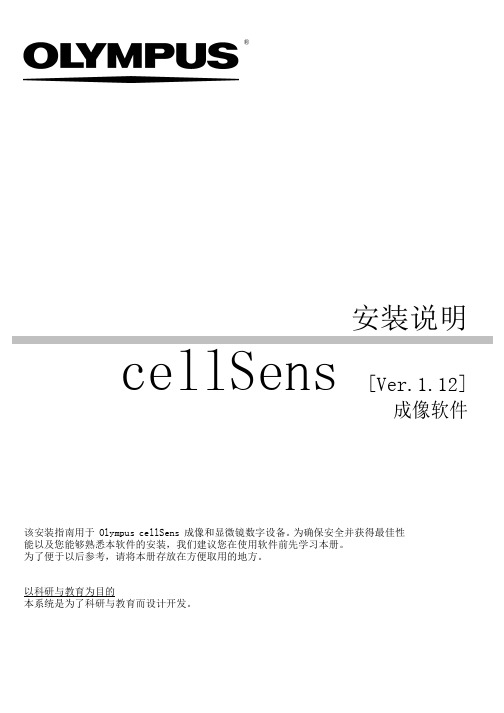
®安装说明cellSens [Ver.1.12]成像软件该安装指南用于 Olympus cellSens 成像和显微镜数字设备。
为确保安全并获得最佳性能以及您能够熟悉本软件的安装,我们建议您在使用软件前先学习本册。
为了便于以后参考,请将本册存放在方便取用的地方。
以科研与教育为目的本系统是为了科研与教育而设计开发。
目录1重要信息 (4)2安装 cellSens 软件 (7)2-1安装步骤 (8)2-2软件激活 (9)2-2-1软件激活的目的是什么? (9)2-2-2激活步骤 (9)2-2-3什么时候进行软件激活? (10)2-2-4基于 Internet 的软件激活 (11)2-2-5基于文件的软件激活 (12)2-2-6基于代码的软件激活 (16)2-3安装 (18)2-4停用软件 (22)2-4-1基于 Internet 的停用 (23)2-4-2基于文件的停用 (24)2-4-3基于代码的软件停用 (28)2-5激活相关问题的故障排除 (30)2-5-1修复功能 (31)2-5-2恢复功能 (32)3修复功能 (31)4设置显微镜 (34)5卸载 cellSens (37)5-1卸载软件 (37)5-2卸载时的注意事项 (39)6其他 (41)与本说明相关的所有版权均属 Olympus CORPORATION 所有。
Olympus CORPORATION 尽可能使本说明中所包含的信息精确可靠。
尽管如此,Olympus CORPORATION 也不对与本说明相关的任何事项进行任何类型的明示或暗示担保。
未经 Olympus CORPORATION 事先书面允许,本文档的任何部分均不得出于任何目的以任何形式或通过任何手段 (电子或机械) 复制或传输。
商标信息Microsoft 和 Windows 是 Microsoft Corporation, USA 在美国和其它国家/地区的注册商标。
Xsens MTi 1-series 数据手册说明书
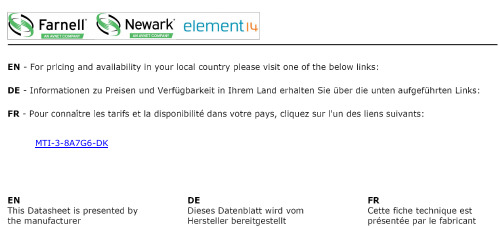
MTI-3-8A7G6-DKFeatures▪Full-featured AHRS on 12.1 x 12.1 mm module▪Roll/pitch accuracy (dynamic) 1.0 degFigure 1: MTi 1-seriesTable of ContentsT ABLE OF C ONTENTS (2)1GENERAL INFORMATION (3)1.1O RDERING I NFORMATION (3)1.2B LOCK D IAGRAM (3)1.3T YPICAL A PPLICATION (4)1.4P IN C ONFIGURATION (4)1.5P IN MAP (5)1.6P IN D ESCRIPTIONS (6)1.7P ERIPHERAL INTERFACE SELECTION (6)1.7.1I2C (7)1.7.2SPI (7)1.7.3UART half duplex (7)1.7.4UART full duplex with RTS/CTS flow control (8)1.8R ECOMMENDED EXTERNAL COMPONENTS (8)2MTI 1-SERIES ARCHITECTURE (9)2.1MT I 1-SERIES CONFIGURATIONS (9)2.1.1MTi-1 IMU (9)2.1.2MTi-2 VRU (9)2.1.3MTi-3 AHRS (9)2.2S IGNAL PROCESSING PIPELINE (10)2.2.1Strapdown integration (10)2.2.2XKF3TM Sensor Fusion Algorithm (10)2.2.3Frames of reference used in MTi 1-series (11)33D ORIENTATION AND PERFORMANCE SPECIFICATIONS (12)3.13D O RIENTATION SPECIFICATIONS (12)3.2S ENSORS SPECIFICATIONS (12)4SENSOR CALIBRATION (14)5SYSTEM AND ELECTRICAL SPECIFICATIONS (15)5.1I NTERFACE SPECIFICATIONS (15)5.2S YSTEM SPECIFICATIONS (15)5.3E LECTRICAL SPECIFICATIONS (16)5.4A BSOLUTE MAXIMUM RATINGS (16)6MTI 1-SERIES SETTINGS AND OUTPUTS (17)6.1M ESSAGE STRUCTURE (17)6.2O UTPUT SETTINGS (18)6.3MTD ATA2 (19)6.4S YNCHRONIZATION AND TIMING (20)7MAGNETIC INTERFERENCE (21)7.1M AGNETIC F IELD M APPING (21)7.2A CTIVE H EADING S TABILIZATION (AHS) (21)8PACKAGE AND HANDLING (22)8.1P ACKAGE DRAWING (22)8.2P ACKAGING (23)8.3R EFLOW SPECIFICATION (23)9TRADEMARKS AND REVISIONS (24)9.1T RADEMARKS (24)9.2R EVISIONS (24)Figure 2: MTi 1-series module block diagramFigure 3: Typical application Figure 4: Pin assignmentFigure 8: External components (I2C interface) Figure 9: External components (UART interface)2 MTi 1-series architectureThis section discusses the MTi 1-series architecture including the various configurations and the signal processing pipeline.2.1 MTi 1-series configurationsThe MTi 1-series is a fully-tested self-contained module that can 3D output orientation data (Euler angles (roll, pitch, yaw), rotation matrix (DCM) and quaternions), orientation and velocity increments (∆q and ∆v) and sensors data (acceleration, rate of turn, magnetic field). The MTi 1-series module is available as an Inertial Measurement Unit (IMU), Vertical Reference Unit (VRU) and Attitude and Heading Reference System (AHRS). Depending on the product, output options may be limited to sensors data and/or unreferenced yaw.All MTi’s feature a 3D accelerometer/gyroscope combo-sensor, a magnetometer, a high-accuracy crystal and a low-power MCU. The MCU coordinates the synchronization and timing of the various sensors, it applies calibration models (e.g. temperature modules) and output settings and runs the sensor fusion algorithm. The MCU also generates output messages according to the proprietary XBus communication protocol. The messages and the data output are fully configurable, so that the MTi 1-series limits the load, and thus power consumption, on the application processor.2.1.1 MTi-1 IMUThe MTi-1 module is an Inertial Measurement Unit (IMU) that outputs 3D rate of turn, 3D acceleration and 3D magnetic field. The MTi-1 also outputs coning and sculling compensated orientation increments and velocity increments (∆q and ∆v) from its AttitudeEngine TM. Advantages over a gyroscope-accelerometer combo-sensor are the inclusion of synchronized magnetic field data, on-board signal processing and the easy-to-use communication protocol. Moreover, the testing and calibration performed by Xsens result in a robust and reliable sensor module, that can be integrated within a short time frame. The signal processing pipeline and the suite of output options allow access to the highest possible accuracy at any bandwidth, limiting the load on the application processor.2.1.2 MTi-2 VRUThe MTi-2 is a 3D vertical reference unit (VRU). Its orientation algorithm (XKF3TM) outputs 3D orientation data with respect to a gravity referenced frame: drift-free roll, pitch and unreferenced yaw. In addition, it outputs calibrated sensor data: 3D acceleration, 3D rate of turn and 3D earth-magnetic field data. All modules of the MTi 1-series are also capable of outputting data generated by the strapdown integration algorithm (the AttitudeEngine TM outputting orientation and velocity increments ∆q and ∆v). The3D acceleration is also available as so-called free acceleration which has gravity subtracted. Although the yaw is unreferenced, though still superior to gyroscope integration. With the feature Active Heading Stabilization (AHS, see section 7.2) the drift in unreferenced yaw can be limited to 1 deg after 60 minutes, even in magnetically disturbed environments. 2.1.3 MTi-3 AHRSThe MTi-3 supports all features of the MTi-1 and MTi-2, and in addition is a full gyro-enhanced Attitude and Heading Reference System (AHRS). It outputs drift-free roll, pitch and true/magnetic North referenced yaw and sensors data: 3D acceleration, 3D rate of turn, as well as 3D orientation and velocity increments (∆q and ∆v), and 3D earth-magnetic field data. Free acceleration is also available for the MTi-3 AHRS.2.2 Signal processing pipelineThe MTi 1-series is a self-contained module, so all calculations and processes such as sampling, coning and sculling compensation and the Xsens XKF3TM sensor fusion algorithm run on board.2.2.1 Strapdown integrationThe Xsens optimized strapdown algorithm (AttitudeEngine TM) performs high-speed dead-reckoning calculations at 1 kHz allowing accurate capture of high frequency motions. This approach ensures a high bandwidth. Orientation and velocity increments are calculated with full coning and sculling compensation. At an output data rate of up to 100 Hz, no information is lost, yet the output data rate can be configured low enough for systems with limited communication bandwidth. These orientation and velocity increments are suitable for any 3D motion tracking algorithm. Increments are internally time-synchronized with the magnetometer data.2.2.2 XKF3TM Sensor Fusion AlgorithmXKF3 is a sensor fusion algorithm, based on Extended Kalman Filter framework that uses 3D inertial sensor data (orientation and velocity increments) and 3D magnetometer, also known as ‘9D’ to optimally estimate 3D orientation with respect to an Earth fixed frame.XKF3 takes the orientation and velocity increments together with the magnetic field updates and fuses this to produce a stable orientation (roll, pitch and yaw) with respect to the earth fixed frame. The XKF3 sensor fusion algorithm can be processed with filter profiles. These filter profiles contain predefined filter parameter settings suitable for different user application scenarios.The following filter profiles are available:∙General– suitable for most applications.Supported by the MTi-3 module.∙Dynamic– assumes that the motion is highly dynamic. Supported by the MTi-3 module.∙High_mag_dep– heading corrections rely on the magnetic field measured. To be usedwhen magnetic field is homogeneous.Supported by the MTi-3 module.∙Low_mag_dep– heading corrections are less dependent on the magnetic fieldmeasured. Heading is still based onmagnetic field, but more distortions areexpected with less trust being placed onmagnetic measurements. Supported by theMTi-3 module.∙VRU_general– Roll and pitch are thereferenced to the vertical (gravity), yaw isdetermined by stabilized dead-reckoning,referred to as Active Heading Stabilization(AHS) which significantly reduces headingdrift, see also section 7.2. Consider usingVRU_general in environments that have aheavily disturbed magnetic field. TheVRU_general filter profile is the only filterprofile available for the MTi-2-VRU, alsosupported by the MTi-3 modulezxyFigure 10: Default sensor fixed coordinate system for the MTi 1-series moduleIt is straightforward to apply a rotation matrix to the MTi, so that the velocity and orientation increments, free acceleration and the orientation output is output using that coordinate frame. The default reference coordinate system is East-North-Up (ENU) and the MTi 1-series has predefined output options for North-East-Down (NED) and North-West-Up (NWU). Any arbitrary alignment can be entered. These orientation resets have effect on all outputs that are by default outputted with an ENU reference coordinate system.4 Sensor calibrationEach MTi is individually calibrated and tested over its temperature range. The (simplified) sensor model of the gyroscopes, accelerometers and magnetometers can be represented as following:s=K T−1(u−b T)s = sensor data of the gyroscopes, accelerometers and magnetometers in rad/s, m/s2 or a.u. respectivelyK T-1= gain and misalignment matrix (temperature compensated)u = sensor value before calibration (unsigned 16-bit integers from the sensor)b T= bias (temperature compensated)Xsens’ calibration procedure calibrate s for many parameters, including bias (offset), alignment of the sensors with respect to the module PCB and each other and gain (scale factor). All calibration values are temperature dependent and temperature calibrated. The calibration values are stored in non-volatile memory in the MTi.7 Magnetic interferenceMagnetic interference can be a major source of error for the heading accuracy of any Attitude and Heading Reference System (AHRS). As an AHRS uses the magnetic field to reference the dead-reckoned orientation on the horizontal plane with respect to the (magnetic) North, a severe and prolonged distortion in that magnetic field will cause the magnetic reference to be inaccurate. The MTi 1-series module has several ways to cope with these distortions to minimize the effect on the estimated orientation.7.1 Magnetic Field MappingWhen the distortion is deterministic, i.e. when the distortion moves with the MTi, the MTi can be calibrated for this distortion this type of errors are usually referred to as soft and hard iron distortions. The Magnetic Field Mapping procedure compensates for both hard-iron and soft-iron distortions.In short, the magnetic field mapping (calibration) is performed by moving the MTi together with theobject/platform that is causing the distortion. On an external computer (Windows or Linux), the results are processed and the updated magnetic field calibration values are written to the non-volatile memory of the MTi 1-series module. The magnetic field mapping procedure is extensively documented in the Magnetic Field Mapper User Manual (MT0202P), available in the MT Software Suite. 7.2 Active Heading Stabilization (AHS) It is often not possible or desirable to connect the MTi 1-series module to a high-level processor/host system, so that the Magnetic Field Mapping procedure is not an option. Also, when the distortion is non-deterministic the Magnetic Field Mapping procedure does not yield the desired result. For all these situations, the on-board XKF3 sensor fusion algorithm has integrated an algorithm called Active Heading Stabilization (AHS).The AHS algorithm delivers excellent heading tracking accuracy. Heading tracking drift in the MTi 1-series can be as low as 1 deg per hour, while being fully immune to magnetic distortions.AHS is only available in the VRU_general filter profile. This filter profile is the only filter profile in the MTi-2 VRU and one of the 5 available filter profiles in the MTi-3 AHRS.8 Package and handlingNote that this is a mechanical shock (g) sensitive device. Proper handling is required to prevent damage to the part. Note that this is an ESD-sensitive device. Proper handling is required to prevent damage to the part.8.1 Package drawingThe MTi 1-series module is compatible with JEDEC PLCC28 IC-sockets.Figure 11: General tolerances are +/- 0.1 mmFigure 12: Recommended MTi 1-series module footprint8.2 PackagingThe MTi 1-series module is shipped in trays. Trays are available with a MOQ of 20 modules. A full tray contains 152 modules.Figure 13: A tray containing 20 MTi 1-series modules8.3 Reflow specificationThe moisture sensitivity level of the MTi 1-series modules corresponds to JEDEC MSL Level 3, see also: ∙IPC/JEDEC J-STD-020E “Joint Indus try Standard: Moisture/Reflow Sensitivity Classification for non-hermetic Solid State Surface Mount Devices”∙IPC/JEDEC J-STD-033C “Joint Industry Standard: Handling, Packing, Shipping and Use of Moisture/Reflow Sensitive Surface Mount Devices”.The sensor fulfils the lead-free soldering requirements of the above-mentioned IPC/JEDEC standard, i.e. reflow soldering with a peak temperature up to 260°C. Recommended Preheat Area (t s) is 80-100 sec. The minimum height of the solder after reflow shall be at least 50µm. This is required for good mechanical decoupling between the MTi 1-series module and the printed circuit board (PCB) it is mounted on. Assembled PCB’s may NOT be cleaned with ultrasonic cleaning.MTI-3-8A7G6-DK。
凯米斯仪器有限公司PHG-206在线PH传感器用户手册说明书

PHG-206Online PH SensorUser ManualYANTAI CHEMINS INSTRUMENT CO.,LTD.Tel:*************************E-mail:***********************************************Website:Address:No.15,Entrepreneurship Base,Development Zone,Zhaoyuan City,Shandong Province●Please read the instruction carefully before using and save it for reference.●Please follow the instructions and precautions.●When receiving the instrument,please open the packaging carefully,inspectequipment’s damage level in case of transportation,if you found spoiled equipment,please immediately notify the manufacturer and distributor,and retain the packaging,in order to send back to processing.●When the instrument is in trouble,please don’t repair it by yourself,pleasedirectly contact the maintenance department of the manufacturer.ContentUser Notes (2)Ⅰ、Application Environment (4)Ⅱ、Technical performance and specifications (4)1.Technical parameters (4)2.Dimensional drawing (5)Ⅲ、Installation and electrical connection (5)1.Installation (5)2.Electrical connection (6)Ⅳ、Maintenance and maintenance (6)e and maintenance (6)2.Calibration (7)Ⅴ、Quality and service (7)1.Quality assurance (7)2.Accessories and spare parts (8)3.After-sales service commitment (7)Appendix data communication (8)Ⅰ、Application EnvironmentUsed for environmental water quality monitoring,acid/alkali/salt solution,chemical reaction process and industrial production process,it can meet the requirements of online pH measurement for most industrial applications.●Signal output:RS-485(Modbus/RTU protocol).●Convenient connection to third-party devices such as PLCs,DCS,industrial control computers,general-purpose controllers,paperless recording instruments or touch screens.●Dual high-impedance differential amplifier with strong anti-interference and fast response.●The patented pH probe,the internal reference solution oozes extremely slowly from themicroporous salt bridge at a pressure of at least100kpa(1Bar),and its forward bleedcontinues for more than20months.Such a reference system is very stable and the electrode life is extended by a factor of two compared to conventional industrial electrodes.●Easy to install:3/4NPT pipe thread for easy submersible installation or installation in pipes andtanks.●IP68protection grade.Ⅱ、Technical performance and specifications1.Technical parameters2.Dimensional drawingⅢ、Installation and electrical connection1.InstallationNote:The sensor should not be installed upside down or horizontally when installed,at least at an angle of15degrees or more.2.Electrical connectiona)Red line-power cord(12~24V)b)Black line-ground(GND)c)Blue line-485Ad)white line-485Be)bare wire-shielded wireAfter wiring is completed,it should be carefully checked to avoid incorrect connections before powering up.Cable specification:Considering that the cable is immersed in water(including sea water)for a long time or exposed to the air,the cable has certain corrosion resistance.The outer diameter of the cable isΦ6mm and all interfaces are waterproof.Ⅳ、Maintenance and maintenancee and maintenanceWhen measuring the pH sensor,it should be cleaned in distilled water(or deionized water),and the filter paper should be used to absorb moisture to prevent impurities from being introduced into the liquid to be tested.1/3of the sensor should be inserted into the solution to be tested.The sensor should be washed when not in use,inserted into a protective sleeve with a3.5mol/L potassium chloride solution,or the sensor inserted into a container with a3.5mol/L potassium chloride solution.Check if the terminal is dry.If it is stained,wipe it with absolute alcohol and dry it.Avoid long-term immersion in distilled water or protein solution and prevent contact with silicone grease.With a longer sensor,its glass film may become translucent or with deposits,which can be washed with dilute hydrochloric acid and rinsed with water.The sensor is used for a long time.When a measurement error occurs,it must be calibrated with the meter for calibration.When the calibration and measurement cannot be performed while the sensor is being maintained and maintained in the above manner,the sensor has failed.Please replace the sensor.Standard buffer pH reference tableTemp(℃) 4.00 4.01 6.867.009.1810.010 4.00 4.00 6.987.129.4610.325 4.00 4.00 6.957.099.3910.2510 4.00 4.00 6.927.069.3310.1815 4.00 4.00 6.907.049.2810.1220 4.00 4.00 6.887.029.2310.0625 4.00 4.01 6.867.009.1810.0130 4.01 4.02 6.85 6.999.149.9735 4.02 4.02 6.84 6.989.179.9340 4.03 4.04 6.84 6.979.079.8945 4.04 4.05 6.83 6.979.049.8650 4.06 4.06 6.83 6.979.029.83The actual reading and standard of the instrument sometimes have an error of±1word.2.CalibrationNote:The sensor has been calibrated before leaving the factory.If the measurement error is not exceeded,it should not be arbitrarily calibrated.a)Zero calibrationUse250mL of distilled water in a measuring cylinder,pour into a beaker,add a packet of calibration powder with pH=6.86,stir evenly with a glass rod until the powder is completely dissolved,configure the solution with pH=6.86,put the sensor into the solution,wait for3~5 minutes,after the value is stable,see if the displayed value is6.86.If not,you need to perform zero calibration.Refer to the appendix for the calibration instructions.b)Slope calibrationFor acidic solution:Take250mL of distilled water in a measuring cylinder,pour into a beaker,add a packet of calibration powder with pH=4.00,stir evenly with a glass rod until the powder is completely dissolved,and configure the solution to pH=4.00;In the solution,wait for3to5minutes. After the value is stable,see if the value is4.00.If not,the slope calibration is required.Refer to the appendix for the calibration instructions.For alkaline solution:Take250mL of distilled water in a measuring cylinder,pour into a beaker, add a packet of calibration powder with pH=9.18,stir evenly with a glass rod until the powder is completely dissolved,and configure the solution to pH=9.18;In the solution,wait for3to5minutes. After the value is stable,check if the display is9.18.If not,the slope calibration is required.Refer to the appendix for the calibration instructions.Ⅴ、Quality and service1.Quality assurance●The quality inspection department has standardized inspection procedures,advanced andperfect testing equipment and means,and strictly in accordance with the regulations,to do 72-hour aging test and stability test on the product,and not to allow one unqualified product to leave the factory.●The receiving party directly returns the product batch with a failure rate of2%,and all the costsincurred are borne by the supplier.The reference standard refers to the product description provided by the supplier.●Guarantee the quantity of goods and the speed of shipment.2.Accessories and spare partsThis product includes:●1sensor●Calibration powder3packs●1copy of the manual●1certificate3.After-sales service commitmentThe company provides local after-sales service within one year from the date of sale,but does not include damage caused by improper use.If repair or adjustment is required,please return it, but the shipping cost must be conceited.Damaged on the way,the company will repair the damage of the instrument for free.Appendix data communication1.Data formatThe default data format for Modbus communication is:9600,n,8,1(baud rate9600bps,1start bit,8data bits,no parity,1stop bit).Parameters such as baud rate can be customized.rmation frame formata)Read data instruction frame0603xx xx xx xx xx xx Address Function code Register address Number of registers CRC check code(low byte first)b)Read data response frame0603xx xx......xx xx xxAddress Function code Bytes Answer data CRC check code(low byte first)c)Write data instruction frame0606xx xx xx xx xx xxAddress Function code Register address Write data CRC check code(low byte first)d)Write data response frame(same data command frame)0606xx xx xx xx xx xxAddress Function code Register address Write data CRC check code(low byte first)3.Register addressRegister address Name InstructionNumber ofregistersAccessmethod40001 (0x0000)Measuredvalue+temperature4double-byte integers,which are DO value,DOvalue decimal digits,temperature value,4(8bytes)Reada)The register address defined here is the register address with the type of the register.(Theactual register address is represented in the bracket).b)When address of the device is changed,the response to the data write instruction wouldcontain the new changed address.c)The data definition of the read response value:xx xx xx xx xx xx xx xx2bytes test value2bytes decimal digits*2bytes temp value2bytes decimal digits The default data type is double-byte integer(high byte first),other data format such as floatingpoint type is optional.mand examplea)Read data instructionsFunction:Obtain the pH and temperature of the measuring probe;the unit of pH is pH;the unit of temperature is °C.Request frame:06030000000445BE;Response frame:06030800620002010100012459Example of reading:pH value:0062means hexadecimal reading pH value,0002means pH value with 2decimal places,converted to decimal value 0.98.Temperature value:0101indicates the hexadecimal reading temperature value,0001indicates that the temperature value has 1decimal place and is converted to a decimal value of 25.7.b)Calibration instructionsZero calibrationFunction:Set the pH zero calibration value of the electrode.The zero value is based on the 6.86pH standard.The examples are as follows;Request frame:0606100000008C BD Response frame:0606100000008C BDSlope calibrationFunction:Set the pH slope calibration value of the electrode;the slope calibration is divided into high point and low point calibration,and the alkaline solution is measured at the high point;the acidic solution is measured at the low point,where the standard solution is high here.Point 9.18pH,standard solution low 4.00pH is the calibration reference,examples are as follows:High point standard solution 9.18pH calibration:Request frame:060610040000CD 7C Response frame:060610040000CD 7C Low standard solution 4.00pH calibration:Request frame:0606100200002D 7D Response frame:0606100200002D 7Dc)Set the device ID address:Role:set the MODBUS device address of the electrode;Change the device address 06to 01.The example is as follows Request frame:060620020001E3BDPh value Temperature value0062000201010001烟台凯米斯仪器有限公司11/11 Response frame:060620020001E3BD5.Error responseIf the sensor does not correctly execute the host command,it will return the following format information:Definition Address Function code Code CRC checkData ADDR COM+80H xx CRC 16Number of bytes 1112a)CODE:01–Function code error03–Data is wrongb)COM:The received function code。
希森美康SYSMEX F-820操作手册中文版

目录第一章:概述1. 概述 ························································································································· 1页2. 文件协议 (2)3. 系统特性 (2)4. 系统配置 (5)5. 分析参数 (5)5.1检测原理 (6)6. 画面显示 (7)7. 操作键盘 (8)8. 安全 (9)8.1一般安全 (9)8.2危险性及生物毒性物品 (9)8.3试剂安全 (9)9. 局限性 (10)9.1细胞计数参数 (10)9.2直方图 (12)9.3血红蛋白 (12)第二章:安装1. 安装要求 (12)1.1迁移条件 (12)1.2电源要求 (13)1.3场地要求 (13)1.4环境要求 (13)2. 安装前 (13)2.1拆箱 (13)2.2清点 (14)3. 试剂的连接 (15)3.1护盖的揭开 (15)3.2瓶口插管的安装 (15)3.3稀释液瓶的连接 (15)3.4清洁液瓶的连接 (16)4. 废液瓶 (16)5. 排液管 (17)6. 传感器 (17)6.1传感器及计数孔的冲洗 (17)6.2传感器的镶嵌 (17)7. 管道的充盈 (18)18. HGB组件················································································································ 18页9. 内置打印机 (19)10. 选择性装置 (20)11. 背景检验 (21)12. 数据检查及定标 (21)第二章:样本分析1. 简介 (21)2. 启动程序 (23)2.1操作者检查 (23)2.2电源的开启 (24)2.3自检 (24)2.4准备状态 (24)2.5背景及计数时间的检验 (25)3. 质控物分析 (26)4. 样本准备 (26)4.1样本的收集及处理 (26)4.2样本的稀释 (27)4.3 DB-1样本杯 (30)5. 样本号 (30)6. 样本分析 (30)6.1分析结果的显示 (31)6.2重新计数 (32)7. 分析结果的输出 (33)8. 分析后程序 (34)9. 日常关机 (35)10. 操作者日常检查单 (36)第四章:质量控制1. 简介 (37)2. 质控物的分析 (37)3. QC数据的显示 (38)4. QC数据的输出 (38)4.1内置打印机 (40)4.2外接打印机(选配) (42)4.3主计算机(选配) (43)5. 质控物 (43)2第五章:定标1. 简介 ······················································································································· 43页2. 定标频率 (44)3. 参考物及方法 (44)3.1定标样本 (44)3.2 Sysmex定标物 (44)3.3参考方法学 (44)3.4参考程序 (44)4. 自动定标 (45)4.1 HGB (46)4.2 HCT (50)4.3 HGB/HCT (51)5. 手工定标 (53)5.1样本分析 (53)5.2新补偿值的计算 (53)5.3新定标值的输入 (54)5.4样本的重新分析 (55)第六章:储存的数据1. 简介 (56)2. 储存数据的显示 (56)3. 储存数据的输出 (57)3.1内置打印机 (57)3.2外接打印机(选配) (59)3.3主计算机(选配) (61)4. 储存数据的清除 (64)4.1按行清除 (64)4.2所有的储存数据的清除 (66)第七章:手工甄别1. 简介 (68)2. WBC (68)3. RBC (69)4. PLT (71)第八章:保养及调校1. 简介 (74)2. F-820保养清单 (74)3. 定期保养 (75)3.1废液瓶的检查 (75)3.2废液的排弃 (75)3.3 HGB水路系统的清洗 (76)34. 按需保养 ················································································································· 76页4.1计数孔的清洗 (76)4.2液晶屏幕(LCD)的清洁 (77)4.3传感器的清洗 (77)4.4真空罐内液的排放 (78)4.5 HGB管道堵塞的排除 (78)5. 调较 (79)5.1 HGB检测电路的调校 (79)5.2 HGB样本吸量的调校 (80)5.3液晶萤屏亮度及对比度的调校 (80)6. 配件的更换 (81)6.1试剂瓶的更换 (81)6.2系统保险丝的更换 (81)6.3 HGB灯泡的更换 (82)6.4内置打印机的供纸 (83)7. 零配件清单 (86)第九章:故障的检修 (87)1. 简介 (87)2. 按故障代号检修 (87)2.1故障号(按字母顺序编排) (88)3. 故障号注释 (88)4. 系统保养(无故障号) (95)5. 异常结果的检查 (95)5.1 RBC/PLT/HCT—重复性差 (96)5.2 RBC/PCT/HCT—计数编高 (97)5.3 RBC/PLT/HCT—计数编低 (98)5.4 WBC—重复性差 (99)5.5 WBC—计数编高 (100)5.6 WBC—计数编低 (101)5.7 HGB—重复性差 (102)5.8 HGB—结果编高 (102)5.9 HGB—结果编低 (102)6. 测试程序 (103)6.1 HGB组件 (103)6.2内置打印机 (104)6.3外接打印机 (105)6.4主计算机 (106)4第十章:功能介绍1. 简介 ······················································································································ 107页2. 细胞计算原理 (107)2.1检测原理 (107)2.2操作顺序 (108)2.3噪音脉冲的监测 (110)3. 测量原理 (110)3.1 HGB (110)3.2 HCT (111)3.3 MCV/MCH/MCHC (111)4. 颗粒大小分布的分析 (111)4.1 WBC颗粒大小的分布 (112)4.2 RBC颗粒大小的分布 (112)4.3 PLT颗粒大小的分布 (114)5. 操作者的控制及提示 (115)5.1前方 (115)5.2传感器 (116)5.3后方 (116)5.4水路连接器 (117)5.5 HGB组件 (118)第十一章:系统设置1. 简介 (119)2. 病人异常结果的提示界限 (119)3. PLT重新计数限制 (121)4. X—轴尺度 (122)5. 日期/时间 (123)6. 输出格式 (124)6.1内置打印机 (124)6.2外接打印机 (125)6.3主计算机 (127)第十二章:技术资料1. DIP转换设置 (129)1.1输出设置(DIP-1) (130)1.2数据格式/分析参数(D1P-2) (130)1.3语言(ROTARY-1) (130)1.4单位(ROTARY-2) (131)52. 主计算机的串连接口································································································· 132页2.1连接 (132)2.2输入/输出信号 (132)2.3通信方式 (132)2.4波特率/字符结构 (132)2.5信号电平 (132)2.6软件 (132)3. 内容格式 (133)3.1样本数据格式 (133)3.2质控数据格式 (136)4. 打印卡规格 (137)5. 扩展程序的设置 (137)5.1堵塞报警时间 (138)5.2 HBG吸量时间 (138)5.3组件操作的手工开/闭 (139)附录A:菜单分析图 (141)6第一章概述1.概观Sysmex F-820 是一部用于临床实验室体外诊断的半自动血液分析仪。
Countess II FL 自动细胞计数器用户教程说明书

APPLICATION NOTE Countess II FL Automated Cell CounterFluorescent apoptosis evaluation using the Countess II FL Automated Cell CounterProtocol—instrument setup1. Turn on the Countess II FL Automated Cell Counter and install the GFP and Cy5 EVOS Light cubes.2. Install the appropriate slide holder for either the disposable or reusable slide.3. Obtain a disposable or reusable Countess slide.Protocol—culture setup and counting1. Acquire a eukaryotic cell suspension, CellEventCaspase-3/7 Green Detection Reagent, and SYTOX Red Dead Cell Stain.2. Stain the cell sample according to the manual provided with the CellEvent Caspase 3/7 Green Detection Reagent.3. Stain the cell sample according to the manual provided with the SYTOX Red Dead Cell Stain.4. Apply 10 µL of the stained cell sample to the Countess slide.IntroductionThe ability to assess cell health in a cell population is a basic and critical evaluation parameter in many cell and molecular biology labs. To this end, knowing how many cells are dead or dying are key pieces of information. To answer such basic questions, the cells of interest can be stained with a viability dye, such as Invitrogen ™ Molecular Probes ™ SYTOX ™ Red Dead Cell Stain, as well as an apoptosis indicator that measures caspase activation, such as Invitrogen ™Molecular Probes ™ CellEvent ™ Caspase-3/7 Green Detection Reagent. This staining combination, used together with an Invitrogen ™ Countess ™ II FL Automated Cell Counter equipped with GFP and Cy ®5 EVOS ™ Light Cubes, allows a quick and simple method to obtain apoptosis data together with cell viability data.General methodsMaterials• Countess II FL Automated Cell Counter (Cat. No. AMQAF1000)• Invitrogen ™ Countess ™ Cell Counting ChamberSlides (Cat. No. C10228) or Invitrogen ™ Countess ™ II FL Reusable Slide (Cat. No. A25750)• EVOS Light Cubes, GFP (Cat. No. AMEP4651) and Cy5 (Cat. No. AMEP4656)• CellEvent Caspase-3/7 Green Detection Reagent (Cat. No. C10423)• SYTOX Red Dead Cell Stain (Cat. No. S34859)5. Insert the Countess slide into the Countess II FL Automated Cell Counter sample port to initiate autofocus.6. Adjust fluorescence light intensities to minimize background while maximizing signal.7. Press Capture.Apoptosis assessmentThe CellEvent Caspase-3/7 Green DetectionReagent (Ex/Em: 502/530 nm when bound to DNA) is intrinsically nonfluorescent, as the DEVD peptide inhibits the ability of the dye to bind to DNA. However, after activation of caspase-3/7 in apoptotic cells, the DEVD peptide is cleaved, enabling the dye to bind to DNA and produce a bright, fluorogenic response. The fluorescence emission of the dye when bound to DNA can be observed using a standard “FITC” or GFP filter set.To use CellEvent Caspase 3/7 Green DetectionReagent, simply add substrate to control and treated cells, incubate 30 minutes, and visualize. Apoptotic cells with activated caspase-3/7 will have bright green nuclei, while cells without activated caspase 3/7 will have minimal fluorescence signal.SYTOX dead cell stains do not cross intact cellmembranes, and they exhibit increased fluorescence upon dsDNA binding, making them some of ourbrightest dead cell stains. SYTOX dead cell stains can be applied to cells and visualized without an additional wash step because they are nonfluorescent inaqueous media. These stains are available in multiple single-color formats, making them compatible with many filter sets.After brief incubation with SYTOX Red Dead Cell Stain, the nucleic acids of dead cells fluoresce bright red when excited and detected with traditional Cy5 filter sets. SYTOX Red Dead Cell Stain is distinct from dead cell probes such as 7-AAD and propidium iodide (PI) that are excited using 488 nm light. Moreover, the emission of SYTOX Red Dead Cell Stain is limited to one channel, thus minimizing spectral overlap with CellEvent Caspase 3/7 Green Detection Reagent and simplifying workflow.What used to take more than an hour on traditional microscopes or cytometers—simply acquiring preliminary results—now takes only a few minutes with the Countess II FL Automated Cell Counter. You can save time and effort by checking your sample before using a microscope or flow cytometer.Find out more at thermofi/countessFor Research Use Only. Not for use in diagnostic procedures. © 2015 Thermo Fisher Scientific Inc. All rights reserved. All trademarks are the property of Thermo Fisher Scientific and its subsidiaries unless otherwise specified. Cy is a trademark of GE Healthcare. CO210384 0615Figure 1. Apoptotic and dead cells counted on a Countess II FLAutomated Cell Counter. A Countess II FL Automated Cell Counter was loaded with EVOS Light Cubes for GFP (Cat. No. AMEP4651) and Cy5 (Cat. No. AMEP4656). After incubation with 0.5 µm staurosporine, HeLa cells were labeled with 1:400 CellEvent Caspase-3/7 Green Detection Reagent (Cat. No. C10423) to identify apoptotic cells, and then stained with 1:1,000 SYTOX Red Dead Cell Stain (Cat. No. S34859) to denote all dead cells and incubated at room temperature for 30 minutes.Figure 2. Apoptosis of HeLa cells measured on a Countess II FL Automated Cell Counter using CellEvent Caspase-3/7 GreenDetection Reagent and SYTOX Red Dead Cell Stain. The indicated amounts of staurosporine were applied to HeLa cells to trigger apoptosis. Increases in green and far-red signal were noted with increased drug treatment, indicating significant increases in apoptosis and cell death,respectively.P e r c e n tConditionStaurosporineStaurosporineApoptotic DeadApoptotic and dead。
Cellometer细胞计数仪Auto T4中文操作手册
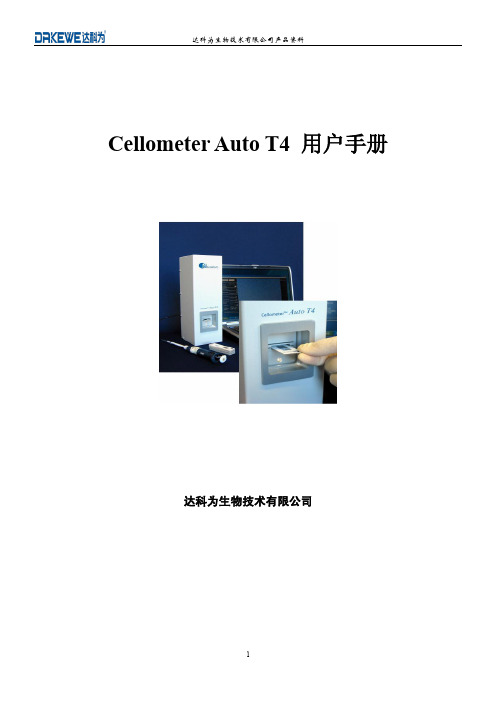
T4 中加样室中的细胞样品。计数结束后,取出,反转插入计数板,计数另一加样室中样品。
6
达科为生物技术有限公司产品资料
2.2.4 焦距调节 1.打开电源,运行 cellometer 软件。 2.加样后,将 CHT4 计数板插入 Auto T4。
界面的左侧显示细胞计数的结果,包括:计数细胞数,直径均值,以及细胞浓度。如果选择了细胞存活 率检测,结果将只显示活细胞计数以及细胞存活百分率。 2.2.7 数据保存
细胞计数结果可以保存为数据文件。界面的左下角显示数据文件名称及存储位置。如需更改,选用菜单
7
达科为生物技术有限公司产品资料
栏中 File->New Data File 选项,点击保存。 2.2.8 图像保存
中心过亮的死细胞 此类细胞的典型特征是中心区过亮,如下图所示,参数中的“Sensitivity”用来检测此类死细胞。可以看
到随着“Sensitivity”的升高,检测到的死细胞数目增加。
CHO
CHO
CHO
CHO
CHO
10
达科为生物技术有限公司产品资料
CHO 细胞参数设置 3.5 去团簇参功能数调整
分辨率显微图像由 Cellometer®软件分析并获得计数结果。计数面积相当于血球计数
板四个角的面积。
1.1 细胞计数板
细胞计数板包含两个独立的,精确控制高度的加样仓。通过加样孔,每个加样仓中可加入 15-20μL 细胞悬 液。
细胞计数板
1.2 细胞计数步骤
操作简便,快速,3 步即可完成。
每个加样室有 2 个孔,一个用于加样,一个 用于排除空气。.
Actaris Neptune Type S 流量计操作和维护手册说明书
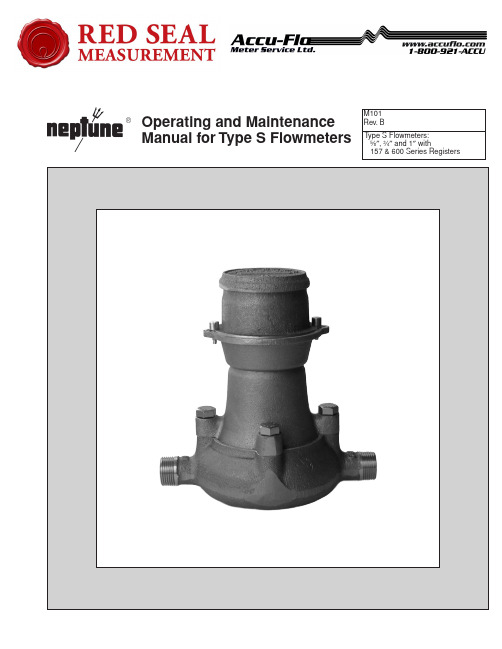
TYPE S FLOWMETERS
INSTALLATION & OPERATION
For correct installation of Type S Flowmeters, the experience of Actaris Neptune is always available for your assistance. Do not hesitate to call the nearest Actaris Neptune authorized distributor.
MATERIALS OF CONSTRUCTION • Main Case: Bronze (ASTM B145 Alloy 844) Other metal components • Nutating Disk: Glass Phenolic Laminate
(Ryton or equivalent) • Diaphragm and Shafts: 304 SS • Gaskets: Viton “A”, Main Case Gaskets are Klingersil C4401
Piping • Coupling sets are provior ease in installation and removal during start-up system flushing.
Olympus 显微镜和 Olympus CellSens 的使用指南说明书
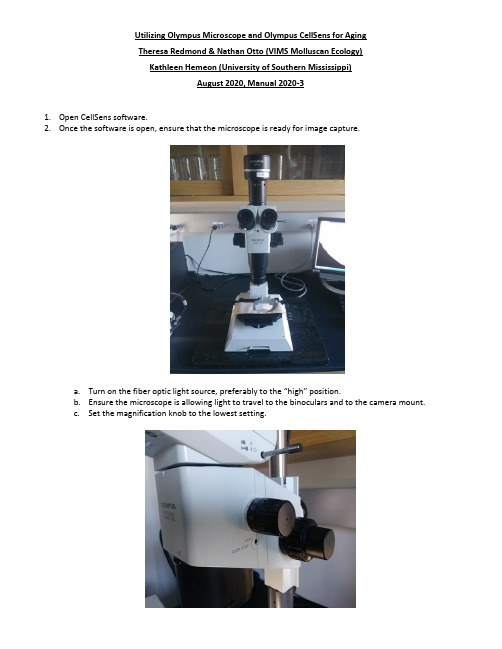
Utilizing Olympus Microscope and Olympus CellSens for AgingTheresa Redmond & Nathan Otto (VIMS Molluscan Ecology)Kathleen Hemeon (University of Southern Mississippi)August 2020, Manual 2020-31.Open CellSens software.2.Once the software is open, ensure that the microscope is ready for image capture.a.Turn on the fiber optic light source, preferably to the “high” position.b.Ensure the microscope is allowing light to travel to the binoculars and to the camera mount.c.Set the magnification knob to the lowest setting.3.Select a specimen and, using the finger bowl filled with glass beads, orient the specimen with the curved edge ofthe valve pointing down so that it is secured by the beads. Orient the polished surface of the valve so that it is as perpendicular to the microscope lens as possible, with the hinge region located as close to the center of the finger bowl as possible to provide for the most range of movement on the stage.4.Ensure that each hinge is clean, free of debris, and finger smudges.5.Each hinge must be leveled, back to front and side to side, for the entire plane of the hinge. This ensures thehinge will be properly in focus. There is a level located next to the microscope for completion of the step.6.Once the specimen is aligned, use the fiber optic light source to illuminate the hinge region as evenly andbrightly as possible from a steep angle so that reflections and glare are minimized.7.Back in CellSens, click on the leftmost tab (labeled “Camera Control”) at the bottom of the column on the rightside of the screen.8.Toggle “RGB/Grayscale Mode” to “Grayscale” (if not already set).a.This setting appears as a small button below “Live” and looks like a few small blocks of grey to whiterectangles when set to greyscale. It will appear as red, green, and blue rectangles with grey if RGB isenabled.9.Under the “DP73: Custom Grey Scale” there are three buttons for contrast options; “low”, “medium”, and“high.’” Select “high.”10.At the top of the column “Camera Control,” click the button with a picture of a hand atop a video camera. If youhover the pointer over this button, it will display “Acquisition Settings.”11.In the left column of the dialog box that appears is a setting tree la beled “Document Name.” Click here, thenclick on “Snapshot” or “Process Manager” to access settings to customize the automatic naming format for files.This is where you can set automatic naming for still images and for “Manual Image Alignment” processes.Modify as necessary for the samples being processed.12.Close the “Acquisition Settings” dialog box once appropriate settings have been made.13.Click the “Live” button at the top of the column on the right side of the screen called “Camera Control.”14.A live image of the field of view of the microscope should appear on screen. Adjust the stage and the specimenuntil the polished section of the hinge appears within the field of view.15.Adjust the lighting as necessary to ensure even illumination of the specimen.a. A method that seems to prove effective is to set up the lighting such that the growth lines cup theincoming light direction. The lights are approximately in a 45 degree downward angle about 2-3 inchesfrom the hinge.16.Adjust “Exposure” under the “Camera Control” tab. The exposure appears as a square dotted line box on thenear the live image. This box can be moved around to sample lighting for auto-exposure. The exposure box size can be adjusted b ut is typically set at “spot 1%.” Exposure can also be locked and adjusted incrementally by using the manual setting.17.Once zoomed in and image focus has been optimized take images as necessary using the “Snapshot” icon. Ifmultiple images are needed to be stitched together, see a (below). If only one image is necessary, proceed to step 18. It is important to remember to always update the magnification on the computer when magnification on scope changes. A fully stitched hinge photo is typically taken at minimum of 32 power. A single non stitched photo of the growth edge must also be included at a minimum of 90 power.a.Zoom in on the growing edge of the hinge region so that the most recent growth lines are visible. Ensurethat the magnification menu at the top of the screen is set to the magnification of the microscope beingused to capture images (0.7x = 7, 1x = 1, etc.)b.Click on the tab at the bottom of the column on the right side of the screen labeled “Process Manager.”c.Ensure t hat the “Manual Processes” radio button is selected and that the button for “Manual MIA” isselected.d.Click the “Start” button at the top of the column to begin capturing images for a series of stitchedimages.e.Click the arrow buttons in the direction that you wish to capture and stitch additional images. You willneed to move the stage so that the image on the screen moves in only the direction you want to takethe next image. When ready to capture and stitch the image, click the arrow for the next image. Thenreview the quality of the previous stitch, and if it is not good then click the “undo last frame” button toretry.●*Sometimes Helpful Tip* Try to move the image just past the position of best alignment sothat the software can detect alignment. If the image is not moved far enough, or if thealignment is too perfect, then stitching will perform poorly.f.Repeat step e until the entire hinge section from growing edge to origin is captured. A helpful trick toavoid a poor stitch of the final image is to click on a directional arrow after the last image of the origin sothat the stitch can be examined before completion.g.Position the scale bar as close to the origin/growth edge as possible without covering the essentialgrowth lines. To move the scale bar, click on the “Tools” menu, then “Options (Shift +F8)”. Select “ScaleBar”, “Display”, “Select Position”. There are f our corner options to position the scale bar.i.If the scale bar is greyed out and not seen, move the “Info Stamp” and/or “Color Bar” options tofree the corner spot. Even though the “info stamp” or “color bar” are not in use, their selectedplacement options will still block selecting a scale bar position.h.Click the stop button to finish the process and finalize the stitching of the image.18.After the image is complete, you can adjust the image balance (if needed). Not all images need this howevermost do improve with it. Use the below options sparingly and consider levelness of the hinge, focus, light intensity, angle of light first before using this as a solution.a.Select “Adjust Display” (next to the Process Manager tab) and use “Display Enhancement” sliders;“Brightness”, “Contrast”, and “Gamma.”b.Work in small increments to get the proper balance. Start with a small increase in contrast then lowerthe gamma. The brightness setting is adjustable but typically only when the contrast and gamma do nothelp. Look for the best settings that help define all the important lines throughout the growth series. Beaware that these image adjustments also exaggerate over and under exposed areas of the image thatcan hide important growth lines.19.Select the image tab of the image you want to save near the top of t he screen to the right of the “Start Page”tab.20.Click “File,” “Save as,” and then select the appropriate location for the file to be saved.21.When naming files, it is helpful to append the file name with the sample ID of the specimen and include an “L”or “R” depending on if it is the left or right hand valve. Be sure to include any other pertinent information about the shell being imaged.22.Save a version of the file as a .VSI, the proprietary format of the Olympus software, first (if stitching imagesonly). Then save a version with the same name as a .JPG for ease of post-processing.23.When finished, ensure all images generated are saved and shut down the computer. Turn off the fiber optic lightsource and cover the microscope.。
thermoscientific cell locker 使用说明书

操作说明Cell Locker 50156299 版本 C 2021 年 7 月前言前言© 2021 Thermo Fisher Scientific Inc. 版权所有。
Thermo Fisher Scientific Inc.为购买其产品的用户提供此手册作为操作指南。
本文档享有版权保护。
未经Thermo Fisher Scientific Inc.公司书面许可,不得复制本文档的部分或全部内容。
我们保留对该文件修改的权力,恕不另行通知。
Thermo Fisher Scientific Inc.不承诺该文件是完全完整的、准确的或毫无错误的,我们也不对由此文件导致的错误、疏漏、损坏或损失负责,即使该文件的信息被合适的遵照执行。
此文件不是Thermo Fisher Scientific公司与购方合同的一部分。
任何情况下都不应使用本文档来取代或修改任何条款和条件。
若译文版本中存在冲突,则以这些操作说明的德语版本为准。
商标C ELL LOCKER® 是Thermo Scientific公司的注册商标。
Thermo Scientific是Thermo Fisher Scientific, Inc.拥有的品牌。
本使用说明书中提到的所有其他商标均属于其各自的制造商所有。
Thermo Electron LED GmbHRobert-Bosch-Straße 1D - 63505 Langenselbold德国Thermo Electron LED GmbH 隶属于:Thermo Fisher Scientific Inc.168 Third AvenueWaltham, MA 02451USA内容内容章节 1 章节 1 一般注意事项 . . . . . . . . . . . . . . . . . . . . . . . . . . . . . . . . . . . . . . .21.1. 对于安全信息和符号的说明. . . . . . . . . . . . . . . . . . . . . . . . . . . . . . . . . . 21.2. 安全说明. . . . . . . . . . . . . . . . . . . . . . . . . 31.3. 操作安全规程. . . . . . . . . . . . . . . . . . . . . . . 31.4. 质量保证. . . . . . . . . . . . . . . . . . . . . . . . . 31.5. 烘箱的规定用途. . . . . . . . . . . . . . . . . . . . . . 41.5.1. 正确使用. . . . . . . . . . . . . . . . . . . . . . . 41.5.2. 不正确的使用. . . . . . . . . . . . . . . . . . . . . 4章节 2 章节 2 设备交付 . . . . . . . . . . . . . . . . . . . . . . . . . . . . . . . . . . . . . . . . . . .52.1. 运送范围. . . . . . . . . . . . . . . . . . . . . . . . . 52.2. 收货检验. . . . . . . . . . . . . . . . . . . . . . . . . 5章节 3 章节 3 设备描述 . . . . . . . . . . . . . . . . . . . . . . . . . . . . . . . . . . . . . . . . . . .63.1. 描述. . . . . . . . . . . . . . . . . . . . . . . . . . . 63.2. 首次使用. . . . . . . . . . . . . . . . . . . . . . . . . 73.3. 操作. . . . . . . . . . . . . . . . . . . . . . . . . . . 73.4. 应用版本. . . . . . . . . . . . . . . . . . . . . . . . . 7章节 4 章节 4 消毒灭菌 . . . . . . . . . . . . . . . . . . . . . . . . . . . . . . . . . . . . . . . . . . .94.1. 清洗. . . . . . . . . . . . . . . . . . . . . . . . . . . . . . . . . . . . . . . . . . . . . . . . . . . . . . 94.2. 擦抹消毒 / 喷酒精消毒. . . . . . . . . . . . . . . . . . . . . . . . . . . . . . . . . . . . 104.3. 高压灭菌. . . . . . . . . . . . . . . . . . . . . . . . .10章节 5 章节 5 维护 . . . . . . . . . . . . . . . . . . . . . . . . . . . . . . . . . . . . . . . . . . . . .115.1. 膜滤器更换. . . . . . . . . . . . . . . . . . . . . . . .115.2. 盖衬垫更换. . . . . . . . . . . . . . . . . . . . . . . .13章节 6 章节 6 备件和耐磨零件 . . . . . . . . . . . . . . . . . . . . . . . . . . . . . . . . . . . .14章节 7 章节 7 弃置处理 . . . . . . . . . . . . . . . . . . . . . . . . . . . . . . . . . . . . . . . . . . . . . . 15章节 8 章节 8 技术数据 . . . . . . . . . . . . . . . . . . . . . . . . . . . . . . . . . . . . . . . . . .161. 一般注意事项1.1 对于安全信息和符号的说明警告表示若不加以避免,则可能导致死亡或严重受伤的危险状态。
潘士顿EX-10系列光电传感器用户手册说明书

Amplifier Built-in Ultra-slim Photoelectric sensorEX-10 Series USER’S MANUALWUME-EX10-42013.10/id/pidsx/globalContents1. Safety precaution (3)2. Part Description (4)3. Mounting (6)3-1 Mounting of the sensor (6)3-2 Mounting interval (7)4. I/O Circuit Diagram (13)5. Stability Indicator (14)6. Beam alignment (14)7. Option (15)7-1 Slit Mask (optional) (15)7-2 Sensor mounting bracket(optional) (15)8. Specifications (16)8-1 Standard-beam type (16)8-2 Narrow-beam type (18)9. Dimentions (19)21.Safety precaution●This product has been developed / produced for industrial use only.●The narrow beam type EX-1□S□ emits a narrow light beam, so it is difficult to align the beam. Usethe instrument with the emitter and the receiver facing each other in a straight line. Note that if screws or other parts become loose due to vibration, for example, the beam axis may drift.●Sensor mounting baracket (optional) MS-EX-10-□is an object for satandard-beam type.It cannot be used for narrow-beam type.●For the convergent reflective type EX-14□, if there is a reflective object (e.g., a conveyor, etc.) inthe background of the sensing object, since it may affect the sensing, use by keeping enough dis-tance from the reflective object.●The thin cable 0.1mm2 is used for this product. Thus, take care that if the cable is pulled with ex-cessive force, it may cause cable break.●Extension up to total 50m (each emitter and receiver of thru-beam type), or less, is possible with0.3mm2, or more of conductor area cable. However,the extension of a power supply line and theoutput line of less than 10m is acceptable in case using this product as conforming to S-mark.●Make sure that stress by forcible bend or pulling is not applied directly to the sensor cable joint.●Make sure to carry out wiring in the power supply off condition.●Take care that wrong wiring will damage the sensor.●Verify that the supply voltage variation is within the rating.●If power is supplied from a commercial switching regulator, ensure that the frame ground (F.G.)terminal of the power supply is connected to an actual ground.●In case noise generating equipment (switching regulator, inverter motor, etc.) is used in the vicinityof this product, connect the frame ground (F.G.) terminal of the equipment to an actual ground.●Do not run the wires together with high-voltage lines or power lines, or put them in the same race-way.●Take care that the sensor is not directly exposed to fluorescent lamp from a rapid-starter lamp, ahigh frequency lighting device or sunlight etc., as it may affect the sensing performance.●Do not use during the initial transient time (EX-15□, EX-15E□, EX-17□, EX-17E□: 100ms / others:50ms) after the power supply is switched ON.●This sensor is suitable for indoor use only.●Do not use this sensor in places having excessive vapor, dust, etc., or where it may come in con-tact with corrosive gas, etc.●Take care that the product does not come in contact with oil, grease, organic solvents such asthinner, etc., strong acid or alkaline.●This product cannot be used in an environment containing inflammable or explosive gasses.●Never disassemble or modify the product.●Since the cable end is not waterproof, do not use the sensor in the application where water mayseep in from the cable end.342. Part Description<Emitter><Receiver>Stability indicator<Emitter>Stability indicator<Receiver>Stability indicator5<Operation mode switch><Emitter><Receiver><Emitter><Receiver>63. Mounting3-1 Mounting of the sensor●The tightening torque should be 0.2 N·m or less.●The narrow beam type EX-1□S □ emits a narrow light beam, so it is difficult to align the beam. Note that if screws or other parts become loose due to vibration, for example, the beam axis may drift.●●●The sensor bracket is an object for satandard-beam type. It cannot be used for narrow-Two M2 (length 4 mm) pan head screws (Accessory) Material: SPCC (Uni-chrome plated)Two M2 (length 8 mm) pan head screws (Accessory)Two M2 (length 4 mm) pan head screws Two M2 (length 8 mm) pan head screws Two M2 (length 4 mm) pan head screws (Accessory)Material: SUS304Two M2 (length 8 mm) pan head screws (Accessory)Two M2 (length 4 mm) pan head screws SUS304Two M2 (length 8 mm) pan head screws SUS304Accessory: 2 pan head screws each789<Installation interval for EX-19□>In case using at sensing distance (L5) 1m,the operation point (ℓ5) is approx. 128.6mm according to diagram above.The installation interval isApprox. 128.6mm × 2 = approx. 257.2mm Thus, install approx. 257.2 or more away.<Installation interval for EX-19E□>In case using at sensing distance (L6) 1m, the operation point (ℓ6) is approx. 71.1mm according to diagram above.The installation interval isApprox. 71.1mm × 2 = approx. 142.2mm Thus, install approx.142.2 or more away.10<Installation interval for EX-11S□>In case using at sensing distance (L7) 150mm, the operation point (ℓ7) is approx. 10.8mm according to diagram above.The installation interval isApprox. 10.8mm × 2 = approx. 21.6mm Thus, install approx.21.6 or more away.<Installation interval for EX-11SE□>In case using at sensing distance (L8) 150mm, the operation point (ℓ8) is approx. 6.2mm according to diagram above.The installation interval isApprox. 6.2mm × 2 = approx. 12.4mm Thus, install approx.12.4 or more away.<Installation interval for EX-13S □>In case using at sensing distance (L9) 500mm, the operation point (ℓ9) is approx. 37.1mm according to diagram above.The installation interval isApprox. 37.1mm × 2 = approx. 74.2mm Thus, install approx.74.2 or more away.<Installation interval for EX-13SE □>In case using at sensing distance (L10) 500mm, the operation point (ℓ10) is approx. 29.2mm according to diagram above.The installation interval isApprox. 29.2mm × 2 = approx. 58.4mm Thus, install approx.58.4 or more away.5. Stability Indicator●The stability indicator (green) lights up when the incident light intensity has sufficient margin with respect to the operation level.Incident light intensity level is such that the stability indicator light up, stable sensing can be done without the light received operation and the light interrupted operation being af-fected by a change in ambient temperature or supply voltage.6.Beam alignment1. Place the emitter and the receiver face to face along a straight line, move the emitter in the up, down, left and right directions, in order to determine the range of the light received condition with the help of the operation indicator (orange). Then, set the emitter at the center of this range.(Note 1)2. Similarly, adjust for up, down, left and right angular movement of the emitter.3. Further, perform the angular adjustment for the receiver also.4. Check that the stability indicator (green) lights up.(Note 2)(Note1) : When using the narrow beam type EX-1□S □, if the beam axes are out of alignment, check to see if theemitter and the receiver are facing each other in a straight line.(Note2) : In case of EX-15 / 17, adjust the beam axis after turn the operation mode switch to “L-ON ”.After it, switch the operation mode by adopting the operation.7. Option7-1 Slit Mask (optional)●Apply the optional slit mask OS-EX10-□ when detecting small objects or for increasing the accuracy of sensing position.However, the sensing range is reduced when the slit mask is mounted.TypeModel No.Slit sizeSensing distance Minimal sensing object Slit Sensor Applying on one side Applying on both side Applying on one side Applying on both side SlitOS-EX10-12EX-19□ø1.2mm 600mm 400mm ø2mm ø1.2mm EX-13□EX-17□250mm 200mm ø2mm ø1.2mm OS-EX10-15EX-19□ø1.5mm 800mm 500mm ø2mm ø1.5mm EX-13□350mm 300mm ø2mm ø1.5mm OS-EX10E-12EX-13E □EX-17E □ø1.2mm 250mm200mm ø2mmø1.2mm1. Insert the sensor into the slit.2. Mount it to mounting plate. Make sure that the tightening torque is 0.2N·m or less.7-2 Sensor mounting bracket (optional)●The sensor bracket is an object for satandard-beam type. It cannot be used for narrow-beam type.TypeModel No.DescriptionSensor mounting bracketMS-EX10-1For front sensing tipe (Thru-beam tipe needs 2 sets.)Material :SPCC( Uni-chrome plated )・ Two M2 (length 4mm ) pan head screw are aattched.MS-EX10-2For Side sensing tipe (Thru-beam tipe needs 2 sets.)Material :SPCC( Uni-chrome plated )・ Two M2 (length 8mm ) pan head screw are aattched.MS-EX10-3L-form mouting bracket (Thru-beam tipe needs 2 sets.)Material :SPCC( Uni-chrome plated )・ Two M2 (length 4mm ) and Two M2 (length 8mm )pan head screw are aattched.MS-EX10-11For front sensing tipe (Thru-beam tipe needs 2 sets.)Material :SUS304・ Two M2 (length 4mm ) pan head screw are aattched.MS-EX10-12For Side sensing tipe (Thru-beam tipe needs 2 sets.)Material :SUS304・ Two M2 (length 8mm ) pan head screw are aattched.MS-EX10-13L-form mouting bracket (Thru-beam tipe needs 2 sets.)Material :SUS304・ Two M2 (length 4mm ) and Two M2 (length 8mm )pan head screw are aattched.(Note ): Regarding the mounting image, refer to P6. Regarding the external dimensions, refer to P23 & 24.OS-EX10-12OS-EX10-15OS-EX10E-12with mounting plate8. Specifications 8-1 Standard-beam typeTypeThru-beam typeConvergentreflective(Diffusedbeam type) Front sensing Side sensing Front sensing Side sensing Front sensing Side sensing Front sensingModel No (Note 2)Light-ON EX-11A(-PN)EX-11EA(-PN)EX-13A(-PN)EX-13EA(-PN)EX-19A(-PN)EX-19EA(-PN)EX-14A(-PN) Dark-ON EX-11B(-PN)EX-11EB(-PN)EX-13B(-PN)EX-13EB(-PN)EX-19B(-PN)EX-19EB(-PN)EX-14B(-PN)Sensing range150mm500mm1m2 to 25mm (Note 3) (Center 10mm)Minimum sensing object ø1mm opaque object(Completely beam interruptedobject)(Setting distance between emitterand receiver: 150mm)ø2mm opaque object(Completely beam interruptedobject)(Setting distance between emitterand receiver: 500mm)ø2mm opaque object(Completely beam interrupted object)(Setting distance between emitter andreceiver: 1m)ø0.1mm copperwire(Setting dis-tance: 10mm)Hysteresis-15 % or less of operation distance (Note 3)Repeatability(Perpendicular tosensing axis)0.05mm or less0.1mm or less Supply voltage12 to 24V DC ±10% Ripple P-P 10% or lessCurrent consumption Emitter: 10mA or less, Receiver: 10mA or less13mA or lessOutput <NPN output type>NPN open-collector transistor●Maximum sink current: 50mA●Applied voltage: 30 V DC or less (between output and 0V)●Residual voltage: 2V or less (at 50mA sink current)1V or less (at 16mA sink current)<PNP output type>PNP open-collector transistor●Maximum source current: 50mA●Applied voltage: 30 V DC or less (between output and +V)●Residual voltage: 2V or less (at 50mA source current)1V or less (at 16mA source current)Short-circuit pro-tectionIncorporatedResponse time0.5 ms or lessProtection IP67 (IEC)Ambient temperature−25 to +55°C (No dew condensation or icing allowed), Storage: −30 to +70°C Ambient humidity35 to 85 % RH, Storage: 35 to 85% RHEmitting element Red LED (Peak emission wavelength : EX-19E=624nm, except EX-19E= 680nm, modulated) Material Enclosure: Polyalylate, Lens: PolyalylateCable (Note 4)0.1mm2 3-core (thru-beam type emitter: 2-core) cabtyre cable,2 m longWeight NetweightEmitter, receiver: Approx. 20 g each(-C5 type : Approx.50 g each)Approx.20g(-C5 type :Approx 50g)GrossweightApprox.50g(-C5 type : Approx.110 g)Approx.30g(-C5 type :Approx 60g)Accessories Mounting screws: 1 set, Instruction ManualTypeThru-beam · with operation mode switch on bifurcationFront sensing Side sensing Front sensing Side sensingModel No. (Note 2)EX-15(Note 5)EX-15E EX-17EX-17ESensing range150mm500mmMinimum sensing objectø1 mm opaque object(Completely beam interrupted object)(Setting distance between emitter and receiver: 150mm)ø2 mm opaque object(Completely beam interrupted object)(Setting distance between emitter and receiver: 500mm)Hysteresis-RepeatabilityPerpendicular tosensing axis0.05mm or lessSupply voltage12 to 24 V DC ±10 % Ripple P-P10 % or less Current consumption25mA or lessOutput NPN open-collector transistor●Maximum sink current: 100 mA●Applied voltage: 30V DC or less (between output and 0 V)Residual voltage: 2V or less (at 100mA sink current)1V or less (at 16mA sink current)Short-circuitprotectionIncorporatedResponse time0.5ms or lessProtection IP67 (IEC)Ambient temperature-25 to +55°C (No dew condensation or icing allowed), Storage: -30 to +70°C Ambient humidity35 to 85% RH, Storage: 35 to 85% RHEmitting element Red LED (Peak emission wavelength: 680nm, modulated)Material Enclosure: Polyethylene terephthalate, Lens: Polyalylate, Bifurcation: PolyalylateCable0.2 mm2 3-core cabtyre cable, 2m long(beyond bifurcation; from emitter / receiver to bifurcation: 0.5m long)Wight Net weight55g approx Grossweight80g approx.Accessory Mounting screws: 1 set, Adjusting screwdriver: 1 pc, Instruction Manual8-2 Narrow-beam typeTypeThru-beam typeFront sensing Side sensing Front sensing Side sensing Front sensingModel No (Note 2)Light-ON EX-11SA(-PN)EX-11SEA(-PN)EX-13SA(-PN)EX-13SEA(-PN)EX-19SA(-PN) Dark-ON EX-11SB(-PN)EX-11SEB(-PN)EX-13SB(-PN)EX-13SEB(-PN)EX-19SB(-PN)Sensing range150mm500mm1mMinimum sensing object ø0.5mm opaqueobject(Completely beaminterrupted object)(Setting distancebetween emitter andreceiver: 150mmø1mm opaqueobject(Completely beaminterrupted object)(Setting distancebetween emitter andreceiver: 150mm)ø1mm opaque object(Completely beaminterrupted object)(Setting distancebetween emitter andreceiver: 500mm)ø2mm opaque object(Completely beaminterrupted object)(Setting distancebetween emitter andreceiver: 500mm)ø2mm opaque object(Completely beaminterrupted object)(Setting distancebetween emitterand receiver: 1m)Hysteresis-Repeatability(Perpendicular tosensing axis)0.05mm or lessSupply voltage12 to 24V DC ±10% Ripple P-P 10% or less Current consumption Emitter: 10mA or less, Receiver: 10mA or lessOutput <NPN output type>NPN open-collector transistor●Maximum sink current: 50mA●Applied voltage: 30 V DC or less (between output and 0V)●Residual voltage: 2V or less (at 50mA sink current)1V or less (at 16mA sink current)<PNP output type>PNP open-collector transistor●Maximum source current: 50mA●Applied voltage: 30 V DC or less (between output and +V)●Residual voltage: 2V or less (at 50mA source current)1V or less (at 16mA source current)Short-circuit protec-tionIncorporatedResponse time0.5 ms or lessProtection IP67 (IEC)Ambient temperature−25 to +55°C (No dew condensation or icing allowed), Storage: −30 to +70°C Ambient humidity35 to 85 % RH, Storage: 35 to 85% RHEmitting element Red LED (Peak emission wavelength:650nm, modulated) Material Enclosure: Polyalylate, Lens: PolyalylateCable (Note 4)0.1mm2 3-core (thru-beam type emitter: 2-core) cabtyre cable,2 m longWeight Net weight Emitter, receiver: Approx. 20 g each Gross weight Approx. 50gAccessories Mounting screws: 1 set, Instruction ManualNotes: 1) Where measurement conditions have not been specified precisely, the conditions used were an ambient temperature of +23°C.2)The model No. with suffix “P” shown on the label affixed to the thru-beam type sensor is the emitter, “D”shownon the label is the receiver.(EX) Emitter of EX-11A: EX-11P, Receiver of EX-11A: EX-11ADModel Nos. having suffix “-R” are inflection resistant cable type. (except PNP output type, Narrow-beam typeand Thru-beam type with operation mode switch on bifurcation EX-15□ / 17□)(EX) EX-11A of inflection resistant cable type is “EX-11A-R”Model Nos. having the suffix “-C5” are 5m cable length type. (except PNP output type, Narrow-beam typeand inflection resistant cable type)(EX) EX-11A of 5m cable length type is “EX-11A-C5”3)The sensing range and the hysteresis of convergent reflective type sensor are specified for white non-glossypaper (50 × 50 mm) as the object.4) The inflection resistant type (having suffix “-R” at end of model No.) has a 0.1mm2 3-core (thru-beam typeemitter: 2-core) inflection resistant cabtyre cable, 2m long.5) Either Light-ON or Dark-ON can be selected by the operation mode switch (located on the bifurcation).9.Dimentions<Receiver><Emitter>(Unit: mm)<Emitter><Receiver><Emitter><Receiver>(Unit: mm)<Emitter><Receiver>(Unit: mm)2122(Unit: mm)23(Note):The sensor bracket is an object for satandard-beam type. It cannot be used for narrow-beam type.(Unit: mm)(Unit: mm)(Unit: mm)24(Note):The sensor bracket is an object for satandard-beam type. It cannot be used for narrow-beam type.(Unit: mm)(Unit: mm)(Unit: mm)Please contact ........../id/pidsx/globalOverseas Sales Division (Head Office)2431-1 Ushiyama-cho, Kasugai-shi, Aichi, 486-0901, JapanPhone: +81-568-33-7861 FAX: +81-568-33-8591About our sale network, please visit our website.© Panasonic Industrial Devices SUNX Co., Ltd. 2013WUME-EX10-4October,2013 PRINTED IN JAPAN。
CareSens N Eco血糖监测仪用户手册说明书
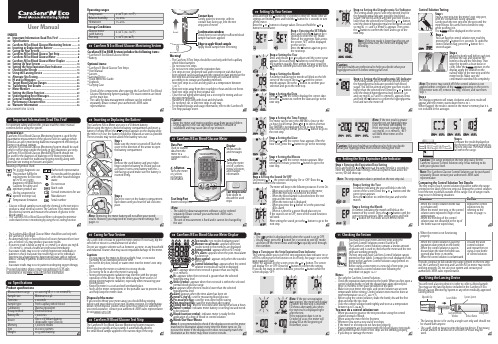
wipe the tip with a clean tissue orcloth. After theappears on the confirmation window fills completely.User ManualINDEX01 Important Information: Read This First! ----------------------202 Specifications ---------------------------------------------------------303 CareSens N Eco Blood Glucose Monitoring System -------404 Inserting or Replacing the Battery -----------------------------505 Caring for Y our System ---------------------------------------------606 CareSens N Eco Blood Glucose Test Strip ---------------------607 CareSens N Eco Blood Glucose Meter -------------------------808 CareSens N Eco Blood Glucose Meter Display --------------909 Setting Up Y our System -------------------------------------------1010 Setting the Strip Expiration Date Indicator -----------------1411 Checking the System ----------------------------------------------1512 Using the Lancing Device ----------------------------------------1813 Alternate Site Testing ----------------------------------------------2314 HI and Lo Messages ------------------------------------------------2515 Target Blood Glucose Ranges -----------------------------------2616 Transferring Test Results ------------------------------------------2617 Meter Memory -------------------------------------------------------2718 Setting the Alarm Function --------------------------------------2919 Understanding Error Messages ---------------------------------3120 General Troubleshooting -----------------------------------------3321 Performance Characteristics ------------------------------------3322 Warranty Information ---------------------------------------------3601 02 Specifications04 Inserting or Replacing the Battery07 CareSens N Eco Blood Glucose Meter08 CareSens N Eco Blood Glucose Meter DisplayFor optimum safety and benefits, please read the entire manual65% or below 15%) may produce inaccurate results.• I f your test result is below 60 mg/dL (3.3 mmol/L) or above 240 mg/dL (13.3 mmol/L), consult a healthcare professional immediately.• I naccurate results may occur in severely hypotensive individuals or patients in shock. Inaccurate low results may occur for individuals experiencing a hyperglycemic-hyperosmolar state, with or without ketosis. Critically ill patients should not be tested with blood glucose meters.• I naccurate results may occur in patients undergoing oxygen therapy.If you need assistance, please contact your authorised i-SENS sales representative or visit for more information.* Lancing Device* Quick Reference Guide * Logbook * Carrying Case•C heck all the components after opening the CareSens N Eco Blood Glucose Monitoring System package. The exact contents are listed on the main box.•T he cable for data management software can be ordered separately. Please contact your authorised i-SENS sales representative.The CareSens N Eco Meter uses one 3.0 V lithium battery..Use a soft cloth or tissue to wipe the meter exterior. If necessary, dip the soft cloth or tissue in a small amount of alcohol.Do not use organic solvents such as benzene, acetone, or any household and industrial cleaners that may cause irreparable damage to the meter.test strip box and vial label if the test strips are used and stored according to its storage and handling methods.•S tore test strips in a cool and dry place at a temperature between 1-30 ˚C.• K eep test strips away from direct sunlight or heat and do not freeze.• S tore test strips only in their original vial.• C lose the vial tightly after taking out a test strip for testing and use the strip immediately.• H andle test strips only with clean and dry hands.• D o not bend, cut, or alter test strips in any way.•F Test Strip package insert.Caution:•D o not expose the meter to direct sunlight, heat, or excessive humidity for an extended period of time.• D o not let dirt, dust, blood, or water enter into the meter’s test strip port.• D o not drop the meter or submit it to strong shocks.• D o not try to fix or alter the meter in any way.•S trong electromagnetic radiation may interfere with the proper operation of this device. Keep the device away from sources of strong electromagnetic radiation, especially when measuring your blood glucose.• K eep the meter in a cool and well ventilated place.•S tore all the meter components in the portable case to prevent loss Note: The meter may switch off if the control solution is notapplied within 2 minutes of theappearing on the screen. If the meter turns off, remove the strip, reinsert, and start from step 1.Data Portmeter to acable , Button on, selects or changes informationest results : test results displaying panel emory recall mode : appears when test appears when in SET modeP2 alarm : appears when the post-meal alarm ute symbol : appears only when the sound is ontrol Solution flag : appears when the control ET : appears when the test result is greater than 240 mg/dL i : appears when the test result is greater than the selected mile symbol : appears when the test result is within the selected o: appears when the test result is lower than the selected 09 Setting Up Y our SystemStep 1 After all the segments flash across the screen, ‘SET’ will be displayed Step 2 Step 11 Setting the Hyperglycemia (Hi) Indicator This setting allows you to select the desired level for the hyperglycemia indicator (possible high blood The test result of each control solution should be within the range printed on the label of the test strip vial. Repeat the control solution test if the test result falls outside of this range. Out of range results may occur in following situations:Step 4The display segments will rotate clockwise and a test result will appear after the meter counts down from 5 to 1.not included in the averages.Step 5 Setting the Time Formatthe next step.Step 2 Setting the Yearmonth.Step 3 Setting the MonthStep 9 Turning on the Strip Expiration Date IndicatorThis setting allows you to turn the strip expiration date indicator on or off. This setting turns the function on or off only. See page 14 to set the strip expiration date.will display 'On' or 'OFF'.screen displays 'OFF'.next step.Step 3 Setting the Month• W • W •W hen the blood sample is absorbed into the test strip and the test starts,• W •W (PP2) alarm,•W hen it is time for a preset blood glucose test.If the sound is set to OFF, none of the sound functions will work.next step.PGUAA-0000047 REV0 12/2018You may check your meter and test strips using the CareSens Control Solutions(control A and/or B).The CareSens Control Solution contains a known amount of glucose and is used to check that the meter and the test strips are working properly.The test strip vials have CareSens Control Solution ranges printed on their labels. Compare the result displayed on the meter to the CareSens Control Solution range printed on the test strip vial.Before using a new meter or a new vial of test strips, you may conduct a control solution test following the procedure on pages 16-17.11 Checking the SystemNotes:• U se only the CareSens Control Solutions.•C heck the expiration date printed on the bottle. When you first open a control solution bottle, record the discard date (date opened plus three (3) months) in the space provided on the label.•M ake sure your meter, test strips, and control solution are at room temperature before testing. Control solution tests must be done at room temperature (20-25˚C, 68-77˚F).•B efore using the control solution, shake the bottle, discard the first drop and wipe the tip clean.•C lose the control solution bottle tightly and store at a temperature between 8-30˚C(46-86˚F).You may do a control solution test:•W hen you want to practice the test procedure using the control solution instead of blood,• W hen using the meter for the first time,• W henever you open a new vial of test strips,• I f the meter or test strips do not function properly,•I f your symptoms are inconsistent with the blood glucose test results and you feel that the meter or test strips are not working properly,•I f you drop or damage the meter.• W hen the meter is not functioning properly.• W hen the control solution is past the expiration date printed on the bottle,• W hen the control solution is past its discard date (the date the bottle was opened plus three (3) months),•W hen the control solution is contaminated.Discard the usedcontrol solution and repeat the test using a new bottle of control solution.If results continue to fall outside the range printed on the test stripvial, the CareSens N test strip and CareSen N Eco meter may not be working properly. Do not use your system and contact your authorised i-SENS sales representative.You will need a lancing device in order to collect a blood sample.You may use the lancing device included in the CareSens N Eco Blood Glucose Monitoring System or any other medically approved lancing device.12 Using the Lancing Device• T he lancing device is for use by a single user only and should not be shared with anyone.• U se a soft cloth or tissue to wipe the lancing device. If necessary, a small amount of alcohol on a soft cloth or tissue may beused.Setting the Time Alarms (alarm 1-3)Step 1time alarm settng. 'alarm 1' will be displayed while‘OFF’blinks on the screen.Step 3. Step 5alarms (alarm 2-3).Step 6off.Four types of alarms can be set in the CareSens N Eco Meter: one post-meal alarm (PP2 alarm) and three time set alarms (alarm 1-3).The PP2 alarm goes off 2 hours after setting the alarm.User Performance EvaluationA study evaluating glucose values from fingertip capillary blood samples obtained by 100 lay persons showed the following results:95.8% within ±15 mg/dL (± 0.83 mmol/L) of the medical laboratory values at glucose concentrations below 100 mg/dL (5.55 mmol/L), and 100% within ±15% of the medical laboratory values at glucose concentrations at or above 100 mg/dL (5.55 mmol/L).Setting the Post-meal Alarm (PP2 alarm)Viewing Test Results Stored in MemoryStep 1Press the , or on. The current date and time will be displayed on the bottom of the screenfollowed by the 1 day average value and the number of the test results saved within the current day.Step 1 Turning the PP2 alarm On seconds to set the post-meal alarm. 'PP2’ , bell ( ) symbol and ‘On’ will be displayed. The screen will then automatically change to thememory recall mode. At this time, bell ( ) symbol, indicating that the PP2 alarm has been set, will be displayed on the screen.18 Setting the Alarm Function19 Understanding Error Messages20 General TroubleshootingThe temperature during the test was above or below the operating range.→M ove to an area where the temperature is within the operating range (5-45 ˚C/41-113 ˚F) and repeat the test after the meter and test strips have reached a temperature within the operating range.A used test strip was inserted. → R epeat the test with a new test strip.The blood or control solution sample was applied before the appeared.→ R epeat the test with a new test strip and wait until the appears before applying the blood or control solution sample.The blood sample has abnormally high viscosity or insufficient volume.→ R epeat the test with a new test strip.Note: If the problem is not resolved, please contact your authorised i-SENS sales representative.Within ± 15mg/dL (0.83 mmol/L) and Within ± 15%594/600 (99.0%)Slope1.0057Y-intercept4.2352 mg/dL (0.24 mmol/L) Correlation coefficient (r) 0.9957 Number of samples 600Range tested 36.4-471.1 mg/dL (2.0-26.1 mmol/L)Accuracy results for glucose concentration < 100 mg/dL (5.55 mmol/L)System accuracy results for glucose concentrations between 36.4 mg/dL (2.0 mmol/L) and 471.1 mg/dL (26.1 mmol/L)Precision: The precision studies were performed in a laboratory using CareSens N Eco BGM Systems.Packed Cell Volume (Hematocrit)The hematocrit levels (15–65%) were tested to evaluate the effect of hematocrit level on measurement of glucose concentration.InterferencesThe effect of various interfering substances was evaluated in whole Accuracy results for glucose concentration ≥ 100 mg/dL (5.55 mmol/L)Within ± 5 mg/dL (Within ± 0.28 mmol/L)Within ± 10 mg/dL (Within ± 0.56 mmol/L)Within ± 15 mg/dL (Within ± 0.83 mmol/L)96/168 (57.1%)150/168 (89.3%)162/168 (96.4%)Within Run Precision Blood avg. 40 mg/dL (2.2 mmol/L)SD = 1.3 mg/dL (0.1 mmol/L)Blood avg. 73 mg/dL (4.1 mmol/L)SD = 2.5 mg/dL (0.1 mmol/L)Blood avg. 126 mg/dL (7.0 mmol/L)CV = 2.5%Blood avg. 212 mg/dL (11.8 mmol/L)CV = 2.4%Blood avg. 320 mg/dL (17.8 mmol/L)CV = 2.3%Range Average difference (Hct 15–65%)30 to 50 mg/dL (1.7 to 2.8 mmol/L) 2.6 to 6.4 mg/dL (0.1 to 0.4 mmol/L)96 to 144 mg/dL (5.3 to 8.0 mmol/L)0.2 to 4.3%280 to 420 mg/dL (15.5 to 23.3 mmol/L)-0.3 to 3.4%Within ± 5%Within ± 10%Within ± 15%293/432 (67.8%)402/432 (93.1%)432/432 (100%)22 Warranty Informationi-SENS, Inc.43, Banpo-daero 28-gil,Seocho-gu, Seoul 06646, Korea Medical Technology Promedt Consulting GmbH Altenhofstrasse 80,66386 St. Ingbert, Germany Step 4 Viewing Post-meal AveragesStep 5 Viewing Fasting Averagesvalues and the number of tests performed post-meals with the symbol for the last test period.Step 2starting from the most recent the meter.values and the number of tests performed during fasting with the symbol for the last test period.Note: The control solution test results saved with thesymbolare not included in the averages.Note: The control solution test results saved with symbol will be displayed with symbol when you review the stored test results.This error message may appear when the wrong bloodglucose test strip is used instead of CareSens N blood glucose test strip.→ R epeat the test with a CareSens N test strip.There is a problem with the meter.→ D o not use the meter. C ontact your authorised i-SENS sales representative.An electronic error occurred during the test.→ R epeat the test with a new test strip. If the error message persists, contact your authorised i-SENS sales representative.21Tolbutamide -5.5 mg/dL (-0.3 mmol/L)-5.5%22Triglycerides -3.0 mg/dL (-0.2 mmol/L)-0.5%23Uric acid 3.8 mg/dL (0.2 mmol/L)-2.6%24Xylose 4.1 mg/dL (0.2 mmol/L) 1.7%Manufacturer’s Warrantyi-SENS, Inc. warrants that the CareSens N Eco Meter shall be freeof defects in material and workmanship in normal use for a period of five (5) years. The meter must have been subjected to normal use. The warranty does not cover improper handling, tampering, use, or service of the meter. Any claim must be made within the warranty period.The i-SENS will, at its discretion, repair or replace a defective meter or meter part that is covered by this warranty. As a matter of warranty policy, i-SENS will not reimburse the consumer’s purchase price.Obtaining Warranty ServiceTo obtain warranty service, you must return the defective meter or meter part along with proof of purchase to your nearest i-SENS sales or customer service representative.Step 2is cancel 'alarm 1'. ‘OFF’ Step 2 Turning the PP2 alarm OFFseconds.‘PP2’ , bell ( ) symbol and ‘OFF’ will appear on the screen. Then the screen will change automatically to the memory recall mode without bell ( ) symbol displayed.Step 4minute.21 Performance Characteristics。
CellSensstandard软件主要功能操作说明
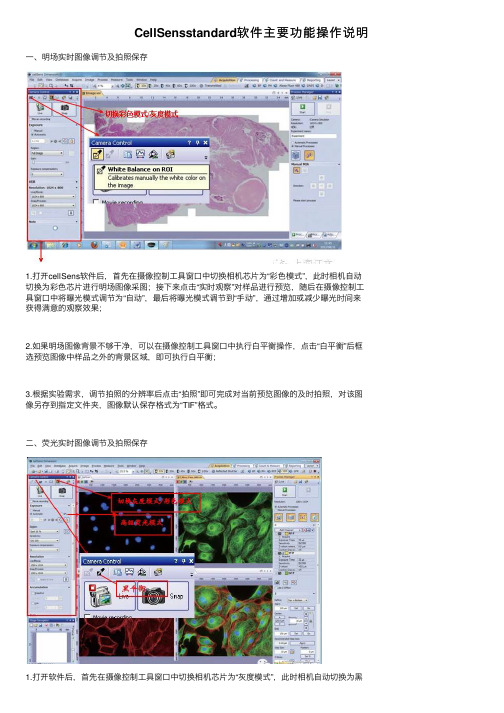
CellSensstandard软件主要功能操作说明⼀、明场实时图像调节及拍照保存1.打开cellSens软件后,⾸先在摄像控制⼯具窗⼝中切换相机芯⽚为“彩⾊模式”,此时相机⾃动切换为彩⾊芯⽚进⾏明场图像采图;接下来点击“实时观察”对样品进⾏预览,随后在摄像控制⼯具窗⼝中将曝光模式调节为“⾃动”,最后将曝光模式调节到“⼿动”,通过增加或减少曝光时间来获得满意的观察效果;2.如果明场图像背景不够⼲净,可以在摄像控制⼯具窗⼝中执⾏⽩平衡操作,点击“⽩平衡”后框选预览图像中样品之外的背景区域,即可执⾏⽩平衡;3.根据实验需求,调节拍照的分辨率后点击“拍照”即可完成对当前预览图像的及时拍照,对该图像另存到指定⽂件夹,图像默认保存格式为“TIF”格式。
⼆、荧光实时图像调节及拍照保存1.打开软件后,⾸先在摄像控制⼯具窗⼝中切换相机芯⽚为“灰度模式”,此时相机⾃动切换为⿊⽩芯⽚进⾏荧光图像采图;接下来勾选⾼级荧光模式“SFL”;2.随后点击“实时观察”对荧光图像进⾏预览,并在软件上⽅的⼯具栏中选择合适的荧光观测模式(如DAPI、FITC),将曝光模式调节为“⾃动”,根据荧光表达的强弱,可以将曝光模式切换到“⾃动”,通过增加曝光时间来使得荧光表达更亮,反之亦然;若调节曝光时间超过1s,可以适当调⾼“增益”值(默认是1,可以调节到2)来使得更短的曝光时间达到相同的荧光亮度;*1、如果觉得荧光样品的背景不够⼲净,可以执⾏⿊平衡操作,点击“⿊平衡”后框选预览图像中荧光样品之外的背景区域,即可执⾏⿊平衡;*2、根据实验需求,调节拍照的分辨率后点击“拍照”即可完成对当前预览图像的及时拍照,对该图像另存到指定⽂件夹,图像默认保存格式为“TIF”格式多通道图像:⽤⿊⽩相机芯⽚⾃定义荧光观测模式所拍出的荧光图像,该图像在软件中已默认添加并使⽤了相应通道的伪彩⾊,此时图像模式为“多通道,16 位图像”。
三、多通道荧光⾃动叠加(CS-ST MA)1. 将⼯具窗⼝切换⾄“流程管理”⼯具窗⼝;2. 选定“⾃动处理”选项;3. 单击“多通道”按钮,按钮将显⽰为已点击状态,此时该按钮内部的充实浅黄⾊的背景;4. 单击添加通道按钮,上下⽂菜单随即被打开;该上下⽂菜单中将列出所有当前软件设置的观测模式(DAPI、FITC、CY3、CY5等荧光观测模式);5. 选定⾸先要采集的⾊彩通道,例如蓝⾊“FUW”,随后单击第⼀个⾊彩通道旁边的⼩加号,激活当前蓝⾊通道,并按软件提⽰将滤⾊块转盘切换⾄1号位;6. 随后将⼯具窗⼝切换⾄“摄像控制”⼯具窗⼝,点击“实时观察”对荧光样品进⾏曝光时间及增益值进⾏调节,达到⼀个最佳的观察效果;然后切换⾄“流程管理”⼯具窗⼝,单击读取设置按钮,将最佳观察效果时的曝光时间及增益值读取到当前所激活的荧光通道;7.后⾯可以重复操作第4-6步,添加想要与当前已激活通道(例:蓝⾊通道)组合的其他荧光通道;8.在流程管理⼯具窗⼝中,单击开始按钮,随后软件中的提⽰依次切换不同的荧光滤⾊块,每次切换相机都会⾃动拍⼀张荧光图像,待指定多通道组合中的滤⾊块转盘切换完成后,软件⾃动将不同通道下拍摄的多张荧光图像进⾏荧光叠加,图像窗⼝中将显⽰所有通道的叠加荧光图像;9.将多通道荧光图像另存为指定⽂件夹,默认的⽂件保存格式为“TIF”格式,此为原图保存;10.如果需要将单个通道下的荧光图像保存,点击“平铺”按钮后,将⿏标放置在需要保存的单个荧光通道图像上,⿏标右键点击“抽取”,软件会将该通道的荧光图像单独抽取出来;此时点击“图像”>“印⼊信息”>并选择“是”之后再对该荧光图像进⾏保存,即可得到⼀张包含伪彩信息的荧光图像,图像格式建议为“TIF”格式。
细胞计数仪说明书
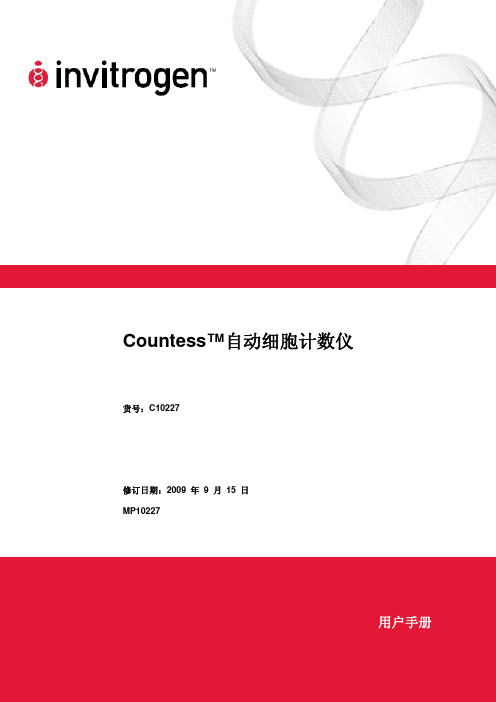
1
快速参考卡 (QRC)
1
登录我们的网站/countess,获取完整的使用说明书。 有关 Countess™ 自动细胞计数仪的技术规格及描述信息,请参见第 vii 页。
收到仪器后应立即
仔细检查仪器,是否在运输过程中发生损坏。确定仪器的所有部件 (包括上表列出的附 件) 是否配备齐全。必须与承运商签署损坏索赔条款。保证书不包括运输过程中造成的 损坏。
用在本仪器上表示警告。请查阅手册,以避免可能出现的人身伤害或造成仪器损坏。
保护安全接地
WEEE (报废电子电气设备指令) 标志表示本产品不得作为未分类的市政废物处理。请遵 循当地市政废物条例中的处理规定,减少 WEEE 对环境的危害。登录 /weee,了解收集和回收方案。
仪器规格
仪器类型:
台式细胞计数仪
处理时间: 细胞样本范围:
< 1 分钟 1 × 104–1 × 107
软件:
Countess™ 软件 /countess
仪器尺寸:
27 cm (w) × 20 cm (d) × 19 cm (h)
重量:
2.1 kg (4.6 lbs)
vi
产品规格
Countess™ 自动细胞计数仪规格
环境条件 负载功率 频率 电输入 安装位置: 工作温度: 最大相对湿度: 海拔高度: 暂时类别: 污染等级: 防护等级:
100–240 VAC,1.5 A 50/60 Hz 12 VDC,1.0 A 仅限室内使用 10–35°C 20–80% ≤2,000 m 安装类别 II 2 IPX0
vii
Countess™ 自动细胞计数仪的描述
Countess™ 自动细胞计数仪的正
视图
Countess™ 自动细胞计数仪是一款台式自动细胞计数仪,它采用台盼蓝染色进行细胞 计数或存活率检测。 正视图显示了 Countess™ 自动细胞计数仪的各种部件,如下图所示。
iCell 骨骼肌胞突秀版用户指南说明书
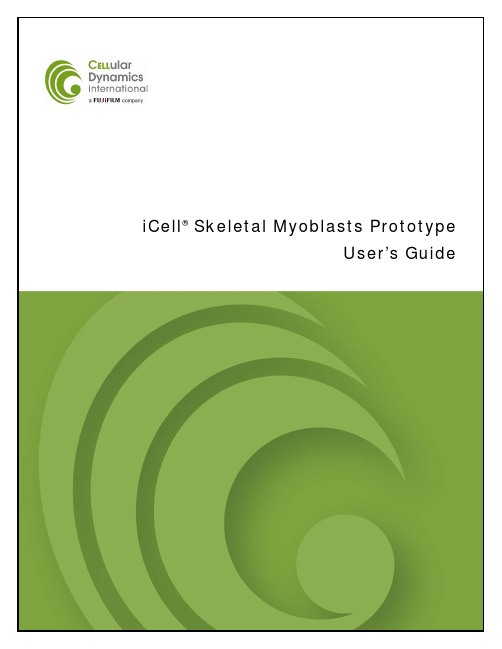
iCell® Skeletal Myoblasts PrototypeUser’s GuideTrademarksiCell is a registered trademark, and Cellular Dynamics and the logo are trademarks of Cellular Dynamics International, Inc. and may not be used without the express written permission of Cellular Dynamics International, Inc. (CDI).All other brands, product names, company names, trademarks, and service marks are the properties of their respective owners.Restrictions and LiabilitiesThis document is provided “as is.” CDI assumes no responsibility for any typographical, technical, or other inaccuracies in this document. CDI reserves the right to periodically change information that is contained in this document; however, CDI makes no commitment to provide any such changes, updates, enhancements, or other additions to this document to you in a timely manner or at all.THE iCELL SKELETAL MYOBLASTS ARE PROVIDED “AS IS” TO YOU. TO THE FULLEST EXTENT PERMITTED BY APPLICABLE LAW, CDI MAKES NO, AND DISCLAIMS ALL, REPRESENTATIONS, WARRANTIES, CONDITIONS OR COVENANTS, EXPRESS OR IMPLIED, WITH RESPECT TO ANY PRODUCT REFERENCED HEREIN OR PERFORMANCE OF ANY SERVICES REFERENCED HEREIN, INCLUDING BUT NOT LIMITED TO, ANYEXPRESS OR IMPLIED WARRANTIES OR CONDITIONS OF FITNESS FOR A PARTICULAR PURPOSE, NON-INFRINGEMENT, MERCHANTABILITY, DURABILITY, TITLE, OR RELATED TO THE PERFORMANCE OR NON-PERFORMANCE OF ANY PRODUCT REFERENCED HEREIN OR PERFORMANCE OF ANY SERVICES REFERENCED HEREIN).This document might contain references to third-party sources of information, hardware or software, products or services and/or third-party websites (collectively the “Third-Party Information”). CDI does not control, and is not responsible for, any Third-Party Information, including, without limitation the content, accuracy, copyright compliance, compatibility, performance, trustworthiness, legality, decency, links, or any other aspect of Third-PartyInformation. The inclusion of Third-Party Information in this document does not imply endorsement by CDI of the Third-Party Information or the third party in any way.CDI does not in any way guarantee or represent that you will obtain satisfactory results from using iCell Skeletal Myoblasts as described herein. You assume all risk in connection with your use of iCell Skeletal Myoblasts.Conditions of UseiCell Skeletal Myoblasts are for life science research use only and subject to the use restrictions as contained in Appendix A. You are responsible for understanding and performing the protocols described within. CDI does not guarantee any results you may achieve. These protocols are provided as CDI’s recommendations based on its use and experience with iCell Skeletal Myoblasts.OriginiCell Skeletal Myoblasts are manufactured in the United States of America.Copyright Notice© 2016 Cellular Dynamics International, Inc. All rights reserved. This document may not be reproduced, distributed, modified or publicly displayed without the express written permission of Cellular Dynamics International, Inc.Revision HistoryVersion 0.4: February 2016 Version 0.32: October 2014 Version 0.31: August 2014 Version 0.3: August 2014 Version 0.2: December 2013 Version 0.1: November 2013Table of ContentsBefore You Begin (ii)Chapter 1. Introduction (1)Components Supplied by Cellular Dynamics (2)Required Equipment and Consumables (2)Technical Support and Training (3)Workflow Diagram (4)Chapter 2. Handling and Storage (5)Chapter 3. Preparing Cell Culture Surfaces (6)Chapter 4. Preparing the Medium (7)Chapter 5. Thawing iCell Skeletal Myoblasts (8)Chapter 6. Plating iCell Skeletal Myoblasts (10)Chapter 7. Forming Myotubes from iCell Skeletal Myoblasts (11)Appendices (12)Appendix A. Intellectual Property Rights, Use Restrictions, and Limited License (12)Appendix B. Product Provided “AS IS” (12)Appendix C. Limited Liability (13)iCell Skeletal Myoblasts Prototype User’s Guide i•Immediately transfer the frozen vials to liquid nitrogen storage.•Read this entire iCell® Skeletal Myoblasts Prototype User’s Guide before handling or using iCell Skeletal Myoblasts.•iCell Skeletal Myoblasts are for life science research use only. See Appendix A for more information and other restrictions.• A Safety Data Sheet (SDS) for dimethyl sulfoxide (DMSO), in which iCell Skeletal Myoblasts are frozen, is available online at/lit/ or on request from Cellular DynamicsInternational. Only technically qualified individuals experienced in handlingDMSO and human biological materials should access, use, or handle iCellSkeletal Myoblasts.ii Cellular Dynamics International, Inc.iCell Skeletal Myoblasts Prototype User’s Guide 1Chapter 1. IntroductionCellular Dynamics International’s (CDI) iCell Skeletal Myoblasts are a highly pure population of human skeletal myoblasts derived from induced pluripotent stem (iPS) cells. Upon thaw and culture in specific serum-free medium, iCell Skeletal Myoblasts fuse to form myotubes, thus providing a reliable source of this material suitable for use in targeted drug discovery, toxicity testing, and other life science research.Figure 1: iCell Skeletal Myoblasts Represent a Highly Pure Population of Human Myoblasts That Form Myotubes in CultureiCell Skeletal Myoblasts form myotubes in culture at ~3 days post-plating. Cells were stained with calcein AM (red). Scale bar = 200 µm.Day 0Day 1Day 32Cellular Dynamics International, Inc.iCell Skeletal Myoblasts Prototype User’s Guide 34Cellular Dynamics International, Inc.iCell Skeletal Myoblasts Prototype User’s Guide 5Chapter 2. Handling and StorageiCell Skeletal Myoblasts are provided as cryopreserved single-cell suspensions in 1.5 ml cryovials. Upon receipt, directly transfer the cryobox containing iCell Skeletal Myoblasts to the vapor phase of a liquid nitrogen storage dewar. CDI strongly recommends transferring the entire cryobox into the storage rack to avoid transferring individual vials.iCell Skeletal Myoblasts will plate and function on cell culture vessels pre-coated with fibronectin. The following procedure details coating 96-well cell culture plates. Scale volumes appropriately for other vessel formats.1. Dilute 1 mg/ml fibronectin solution in sterile D-PBS to a final concentration of10 μg/ml immediately before use.Note: Reconstitute the fibronectin in sterile water at 1 mg/ml according to the manufacturer’s instructions. Aliquot and store at -20°C.2. Add 50 μl/well of the 10 μg/ml fibronectin solution to a 96-well cell culture plateto evenly coat the bottom of the wells.3. Incubate at 37°C for at least 1 hour.Note: Plates coated with fibronectin can be stored at 4°C for up to 1 week.Equilibrate the plates in a 37°C cell culture incubator before use.6Cellular Dynamics International, Inc.iCell Skeletal Myoblasts Maintenance Medium (Maintenance Medium) is comprised of MEM alpha, no nucleosides; 8-bromo-cyclic AMP; CHIR99021; dorsomorphin; and KnockOut serum replacement. The Maintenance Medium is serum-free and antibiotic-free.1. Reconstitute the CHIR99021 in DMSO at 20 mM according to themanufacturer’s instructions. Aliquot and store at -20°C.2. Reconstitute the 8-bromo-cyclic AMP in water at 100 mM according to themanufacturer’s instructions. Aliquot and store at -20°C.3. Reconstitute the dorsomorphin in DMSO at 5 mM according to themanufacturer’s instructions. Aliquot and store at -20°C.4. Prepare the Maintenance Medium by adding the following components:Component Amount Final ConcentrationMEM Alpha, No Nucleosides 94 ml Not Applicable8-bromo-cyclic AMP (100 mM) 1 ml 1 mMCHIR99021 (20 mM) 10 µl 2 µMDorsomorphin (5 mM) 20 µl 1 µMKnockOut Serum Replacement 5 ml 5%5. Filter the Maintenance Medium using a 0.2 μm PES filter unit.6. Prepare working aliquots of the medium.7. Store the Maintenance Medium at 4°C, protected from light, for up to 1 week.iCell Skeletal Myoblasts Prototype User’s Guide78 Cellular Dynamics International, Inc.Chapter 5. Thawing iCell Skeletal Myoblaststo ensure maximal performance of the cells. Complete the following steps of the thawing procedure in a time-efficient manner to facilitate optimal iCell Skeletal Myoblasts viability and performance.Note:Thaw no more than 3 vials of iCell Skeletal Myoblasts at one time. 1. Equilibrate the Maintenance Medium at room temperature for 2 - 4 hoursbefore thawing iCell Skeletal Myoblasts. 2. Remove the iCell Skeletal Myoblasts cryovial from the liquid nitrogen storagetank.Note: If necessary, place cryovials on dry ice for up to 10 minutes before thawing.3. Immerse the cryovial in a 37°C water bath for 3 minutes (avoid submerging thecap) holding the tube stationary (no swirling). Use of a floating microcentrifuge tube rack is recommended. 4. Immediately remove the cryovial from the water bath, spray with 70% ethanol,and place into the biological safety cabinet. 5. Gently transfer the iCell Skeletal Myoblasts cryovial contents to a sterile 50 mlcentrifuge tube using a 1 ml pipettor.Note: Use of a 50 ml centrifuge tube facilitates suitable mixing to minimize osmotic shock and increase myoblasts viability.6. Rinse the empty iCell Skeletal Myoblasts cryovial with 1 ml of roomtemperature Maintenance Medium to recover any residual cells from the cryovial. Transfer the 1 ml of Maintenance Medium rinse from the cryovial drop-wise (i.e. 1 drop every 4 - 5 seconds) to the 50 ml centrifuge tubecontaining the iCell Skeletal Myoblasts cell suspension. Gently swirl the tube while adding the medium to mix the solution completely and minimize the osmotic shock on the thawed cells.7. Slowly add 8 ml of room temperature Maintenance Medium to the 50 mlcentrifuge tube. Add the first 1 ml drop-wise over 30 - 60 seconds. Then add the remaining volume over the next ~30 seconds. Gently swirl the centrifuge tube while adding the medium.inverting 2 - 3 times. Gentle mixing is critical to ensure maximum viability.Avoid vigorous shaking or vortexing of the cell suspension.Note: iCell Skeletal Myoblasts can be concentrated post-thawing. Transfer thecell suspension to a 15 ml centrifuge tube and centrifuge at 300 x g for5 minutes. Aspirate the supernatant, leaving 1 ml in the centrifuge tube, andresuspend the cell pellet in Maintenance Medium to the desired concentration.iCell Skeletal Myoblasts Prototype User’s Guide9The recommended plating density for iCell Skeletal Myoblasts is ~2.6 - 3.2 x 105 viable cells/cm2 (0.8 - 1.0 x 105 viable cells/well of a 96-well cell culture plate).1. Remove a sample of cells to perform a cell count using a hemocytometer(using trypan blue exclusion to identify viable cells) or an automated cellcounter.2. Dilute the cell suspension using room temperature Maintenance Medium toobtain a desired cell plating density.3. Aspirate the fibronectin from the pre-coated cell culture vessel(s) andimmediately dispense the cell suspension.4. Culture iCell Skeletal Myoblasts in a cell culture incubator at 37°C, 5% CO2. Expected Cell Density~2.6 - 3.2 x 105 viable cells/cm2 is the recommended starting density of iCell Skeletal Myoblasts for myotube formation. However, the optimal density of iCell Skeletal Myoblasts per unit of surface area can be assay dependent and must be determined empirically based on the intended use. The following table provides the desired cell number and plating volume for several common culture vessels.2526-well Cell Culture Plate 9.6 3 2.4 - 3 x 10624-well Cell Culture Plate 1.9 0.6 4.9 - 6 x 10596-well Cell Culture Plate 0.32 0.1 0.8 - 1 x 105Table 1: Summary of Recommended Volumes and MeasuresAll volumes and measures are per well.10Cellular Dynamics International, Inc.Skeletal Myoblasts1. Immediately before use, equilibrate an aliquot of Maintenance Medium in a37°C water bath.2. 24 hours post-plating iCell Skeletal Myoblasts, gently remove the non-adherentcells and debris by pipetting the spent medium up and down twice, each time carefully dispensing the medium against the side of the well.3. Aspirate the spent medium and replace (100% exchange) with the appropriatevolume of 37°C Maintenance Medium. Recommended volumes are as follows: •6-well cell culture plate: 2 ml/well•24-well cell culture plate: 0.6 ml/well•96-well cell culture plate: 0.1 ml/well4. Replace the spent medium every 2 days.Note: iCell Skeletal Myoblasts form myotubes at approximately day 3 post-plating and can be maintained until day 7 post-plating.5. Culture the myotubes in a cell culture incubator at 37°C, 5% CO2.iCell Skeletal Myoblasts Prototype User’s Guide11iCell Skeletal Myoblasts Prototype User’s Guide12iCell Skeletal Myoblasts Prototype User’s Guide13。
- 1、下载文档前请自行甄别文档内容的完整性,平台不提供额外的编辑、内容补充、找答案等附加服务。
- 2、"仅部分预览"的文档,不可在线预览部分如存在完整性等问题,可反馈申请退款(可完整预览的文档不适用该条件!)。
- 3、如文档侵犯您的权益,请联系客服反馈,我们会尽快为您处理(人工客服工作时间:9:00-18:30)。
4. 采集单幅图像 .......................................................16
4.1. 拍照....................................................................... 16 4.2. 活动窗口的行为 ............................................................. 17 4.3. 采集 HDR 图像.............................................................. 19
10.1.1. 测量多通道 Z 图像栈上的亮度剖线 ................................. 60 10.1.2. 测量移动对象的亮度剖线 .......................................... 63
10.2.
记波器................................................................... 65
10.2.1. 周期性移动的视觉展示 ............................................ 66 10.2.2. 在...................... 68
10.3.
荧光分解................................................................. 71
采集多个单幅荧光图像 ............................................ 39 组合通道 ........................................................ 40
7.5. 采集多通道荧光图像 ......................................................... 44
用户手册
cellSens 1.14
LIFE SCIENCE IMAGING SOFTWARE
与本手册相关的所有版权均属 Olympus CORPORATION 所有。 Olympus CORPORATION 尽可能使本手册中所包含的信息精确可靠。尽管如此,Olympus CORPORATION
不对与本手册相关的任何事项进行任何类型的明示或暗示担保,包括但不限于任何特定目的的适 销性或适用性。Olympus CORPORATION 将会经常对本手册中描述的软件进行修正,并保留无责任 对购买者另行通知所做更改的权利。在任何情况下,Olympus CORPORATION 将不会对由于购买或
Version 510_UMA_cellSens114-Orinoco_chs_00
目录
1. 关于本软件文档 ......................................................6
2. 用户界面简介 ........................................................7
7.3. 定义荧光采集的观测模式 ..................................................... 35
7.4. 采集和组合荧光图像 ......................................................... 39
7.4.1. 7.4.2.
10.6.
比例分析................................................................. 83
10.6.1. 总览 ............................................................ 83 10.6.2. 执行比例分析 .................................................... 85
8. 创建拼接图像 .......................................................49
8.1. 什么是拼接图像? ............................................................ 49
8.2. 在不使用电动 XY 扫描台的情况下采集拼接图像 (手动图像拼接) .................. 49 8.2.1. 使用电动 XY 扫描台采集拼接图像 (XY 位置 / 图像拼接) ............. 52
10.3.1. 总览 ............................................................ 71 10.3.2. 执行荧光分解 .................................................... 73
10.4.
10.5. 消卷积................................................................... 81 10.5.1. 总览 ............................................................ 81
6.1.
时间栈..................................................................... 24
6.1.1. 6.1.2. 6.1.3. 6.1.4.
什么是时间栈? ................................................... 24 缩时/录像 ....................................................... 25 采集录像 ........................................................ 25 采集时间栈 ...................................................... 26
使用本手册及其所包含的信息所造成的间接、特例、偶发或伴随发生的任何损害承担责任。
未经 Olympus CORPORATION 事先书面允许,本文档的任何部分均不得出于任何目的以任何形式或通 过任何手段 (电子或机械) 复制或传输。
所有品牌均为各自所有者的商标或注册商标。
© OLYMPUS CORPORATION 保留所有权利
12. 测量图像 ........................................................98
共定位................................................................... 76
10.4.1. 什么是共定位? ................................................... 76 10.4.2. 共定位测量 ...................................................... 76
2.1. 用户界面.................................................................... 7 2.2. 布局........................................................................ 8 2.3. 文档组...................................................................... 9 2.4. 工具窗口................................................................... 10 2.5. 图像窗口视图............................................................... 11 2.6. 使用文档................................................................... 12
9. 处理图像 ...........................................................57
10. 生命科学应用 ....................................................58
10.1.
亮度剖线................................................................. 59
5. 采集多维图像 .......................................................21
5.1. 简介 - 采集流程 ............................................................ 22
6. 采集图像序列 .......................................................24
8.3. 使用扩展焦距采集拼接图像 ................................................... 54
8.4. 自动采集多个拼接图像 ....................................................... 55
