Fortran6.5 使用流程
Gfortran 使用说明
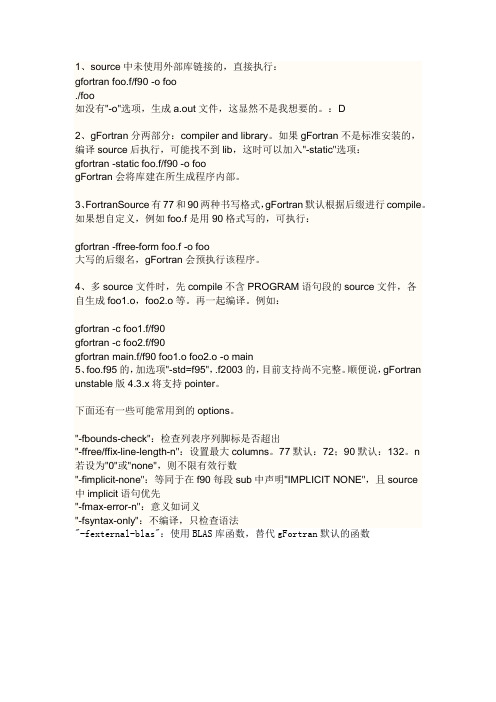
1、source中未使用外部库链接的,直接执行:gfortran foo.f/f90 -o foo./foo如没有"-o"选项,生成a.out文件,这显然不是我想要的。
:D2、gFortran分两部分:compiler and library。
如果gFortran不是标准安装的,编译source后执行,可能找不到lib,这时可以加入"-static"选项:gfortran -static foo.f/f90 -o foogFortran会将库建在所生成程序内部。
3、FortranSource有77和90两种书写格式,gFortran默认根据后缀进行compile。
如果想自定义,例如foo.f是用90格式写的,可执行:gfortran -ffree-form foo.f -o foo大写的后缀名,gFortran会预执行该程序。
4、多source文件时,先compile不含PROGRAM语句段的source文件,各自生成foo1.o,foo2.o等。
再一起编译。
例如:gfortran -c foo1.f/f90gfortran -c foo2.f/f90gfortran main.f/f90 foo1.o foo2.o -o main5、foo.f95的,加选项"-std=f95",.f2003的,目前支持尚不完整。
顺便说,gFortran unstable版4.3.x将支持pointer。
下面还有一些可能常用到的options。
"-fbounds-check":检查列表序列脚标是否超出"-ffree/ffix-line-length-n":设置最大columns。
77默认:72;90默认:132。
n若设为"0"或"none",则不限有效行数"-fimplicit-none":等同于在f90每段sub中声明"IMPLICIT NONE",且source中implicit语句优先"-fmax-error-n":意义如词义"-fsyntax-only":不编译,只检查语法"-fexternal-blas":使用BLAS库函数,替代gFortran默认的函数感谢9楼。
Fortran 第六讲

SUM (ARRAY,MASK) 计算ARRAY中MASK为真的元素的和。MASK为 可选的,如果不提供,计算数组中所有元素的和
TRANSPOSE(MATRIX) 将MATRIX转置后返回
更多的变换函数可以参考教材的附录A的数组函数 部分
这些函数都很有用,我们在以后的例程或习题会涉 及到一部分,请诸位养成查阅这一附录的习惯
说明: WHERE结构中的每个mask_expr是一个逻辑数组, 它应该确保和数组执行语句中处理的数组具有同 样的结构。 WHERE结构使得语句体1中的操作或操作集用于 mask_expr1为TRUE的所有数组元素上,语句体2 中则作用于mask_expr1为FALSE而mask_expr2为 TRUE的所有数组元素上,最后,语句体3作用于 mask_expr1和mask_expr2均为FALSE的所有数组 元素上
6.3 WHERE结构
6.1中,我们学习了如何操作部分数组 INTEGER :: a(10) a(3:5)=3 将a(3),a(4),a(5)赋值为3
如果我们要对满足某个条件的所有元素进行操作 WHERE (a<0) a=ABS(a) END WHERE 将a中所有小于0的元素取绝对值
一般形式 [name:] WHERE (mask_expr1) 数组操作语句体1 ELSEWHERE (mask_expr2) [name] 数组操作语句体2 ELSEWHERE [name] 数组操作语句体3 END WHERE [name]
动态分配一个二维数组 通过status返回分配状态 如果分配成功,status为0,否则不为0
总是使用STAT=status监视分配状态,以便准确知道 程序异常终止的原因
ALLOCATED()函数 ALLOCATED(array) 如果已经用ALLOCATE()给ARRAY分配了空间 那么函数返回值是.TRUE. 否则为.FALSE. 例: IF (ALLOCATED(array)) THEN array=1 ELSE WRITE(*,*) ‘Warning : Array not allocated!’ END IF
win7_64位安装fortran的方法
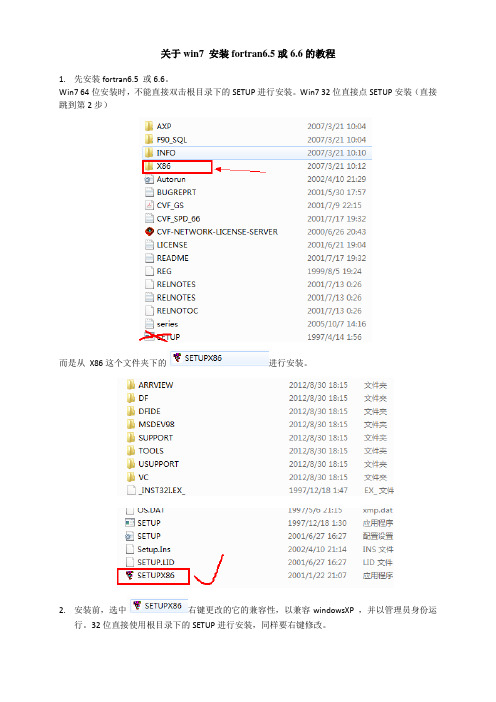
关于win7 安装fortran6.5或6.6的教程1.先安装fortran6.5 或6.6。
Win7 64位安装时,不能直接双击根目录下的SETUP进行安装。
Win7 32位直接点SETUP安装(直接跳到第2步)而是从X86这个文件夹下的进行安装。
2.安装前,选中右键更改的它的兼容性,以兼容windowsXP ,并以管理员身份运行。
32位直接使用根目录下的SETUP进行安装,同样要右键修改。
3.然后双击运行。
选择默认路径安装,根据提示,输入安装序列号,在安装到约97%时,弹出对话框,问是否更新环境参数,选“是”。
如果有提示兼容性问题,不用理。
4.最重要的一步!安装完成后,把C盘安装目录下C:\Program Files\Microsoft Visual Studio\Common\MSDEV98\BIN\ 的有关六个可执行文件(程序后缀是exe的文件,主要是编译的几个文件:DFDEV.exe, FRMTEDIT.exe, MODWIZ.exe, MSVCMON.exe, RC.exe, VCSPAWN.exe)的属性通过右键更改一下:例如在C:\ProgramFiles\Microsoft Visual Studio\Common\MSDev98\Bin\里面找到DFDEV.EXE,然后右击--》属性--》兼容性选项卡--》不勾选任何“兼容模式”--》把该选项卡下面的“特权等级”全部改成“以管理员身份运行”就可以,然后确定,就OK了。
这时候运行电脑中的原来的Fortran程序,打开、Compile、Build、运行都不会出错,得到计算结果。
如果有问题,就是提示兼容性,选择运行即可。
5.安装完成后,fortran可能还是不能用。
此时我们可以安装C++6.0,因为fortran是基于VC++的平台进行运算的。
关于C++6.0有英文还汉化的两个版本和,我用的是“汉化版”的,(因为有另一个同学尝试了,安装英文版的后还是不能用)。
Windows-7-64bit安装Compaq-Visual-Fortran-6.5说明20160621
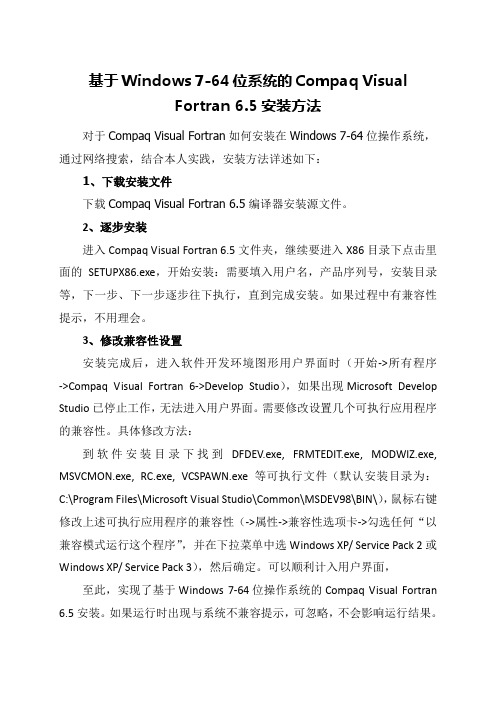
基于Windows 7-64位系统的Compaq VisualFortran 6.5安装方法对于Compaq Visual Fortran如何安装在Windows 7-64位操作系统,通过网络搜索,结合本人实践,安装方法详述如下:1、下载安装文件下载Compaq Visual Fortran 6.5编译器安装源文件。
2、逐步安装进入Compaq Visual Fortran 6.5文件夹,继续要进入X86目录下点击里面的SETUPX86.exe,开始安装:需要填入用户名,产品序列号,安装目录等,下一步、下一步逐步往下执行,直到完成安装。
如果过程中有兼容性提示,不用理会。
3、修改兼容性设置安装完成后,进入软件开发环境图形用户界面时(开始->所有程序->Compaq Visual Fortran 6->Develop Studio),如果出现Microsoft Develop Studio已停止工作,无法进入用户界面。
需要修改设置几个可执行应用程序的兼容性。
具体修改方法:到软件安装目录下找到DFDEV.exe, FRMTEDIT.exe, MODWIZ.exe, MSVCMON.exe, RC.exe, VCSPAWN.exe等可执行文件(默认安装目录为:C:\Program Files\Microsoft Visual Studio\Common\MSDEV98\BIN\),鼠标右键修改上述可执行应用程序的兼容性(->属性->兼容性选项卡->勾选任何“以兼容模式运行这个程序”,并在下拉菜单中选Windows XP/ Service Pack 2或Windows XP/ Service Pack 3),然后确定。
可以顺利计入用户界面,至此,实现了基于Windows 7-64位操作系统的Compaq Visual Fortran 6.5安装。
如果运行时出现与系统不兼容提示,可忽略,不会影响运行结果。
Compaq Visual Fortran6.5说明
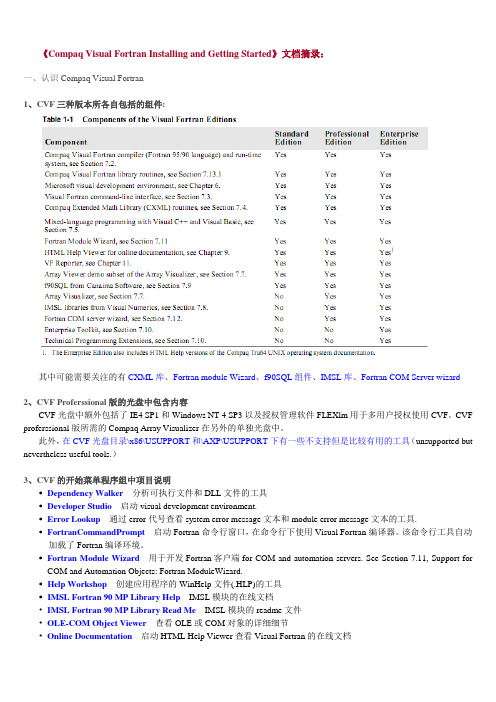
《Compaq Visual Fortran Installing and Getting Started》文档摘录:一、认识Compaq Visual Fortran1、CVF三种版本所各自包括的组件:其中可能需要关注的有CXML库、Fortran module Wizard、f90SQL组件、IMSL库、Fortran COM Server wizard2、CVF Proferssional版的光盘中包含内容CVF光盘中额外包括了IE4 SP1和Windows NT 4 SP3以及授权管理软件FLEXlm用于多用户授权使用CVF。
CVF proferssional版所需的Compaq Array Visualizer在另外的单独光盘中。
此外,在CVF光盘目录\x86\USUPPORT和\AXP\USUPPORT下有一些不支持但是比较有用的工具(unsupported but nevertheless useful tools.)3、CVF的开始菜单程序组中项目说明•Dependency Walker分析可执行文件和DLL文件的工具•Developer Studio启动visual development environment.•Error Lookup通过error代号查看system error message文本和module error message文本的工具.•FortranCommandPrompt启动Fortran命令行窗口,在命令行下使用Visual Fortran编译器。
该命令行工具自动加载了Fortran编译环境。
•Fortran Module Wizard 用于开发Fortran客户端for COM and automation servers. See Section 7.11, Support for COM and Automation Objects: Fortran ModuleWizard.•Help Workshop创建应用程序的WinHelp文件(.HLP)的工具•IMSL Fortran 90 MP Library Help IMSL模块的在线文档•IMSL Fortran 90 MP Library Read Me IMSL模块的readme文件•OLE-COM Object Viewer 查看OLE或COM对象的详细细节•Online Documentation 启动HTML Help Viewer查看Visual Fortran的在线文档•Online Registration 联机注册Visual Fortran•Per-User Setup 用于设置Visual Fortran运行环境。
Fortran用户指南
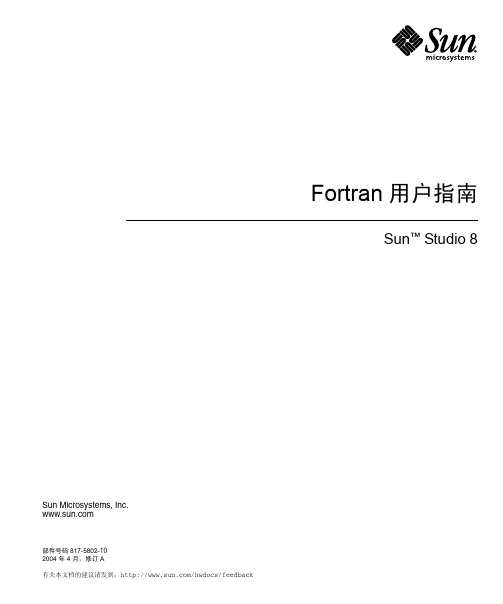
Sun Microsystems, Inc.有关本文档的建议请发到:/hwdocs/feedback Fortran 用户指南Sun™ Studio 8部件号码 817-5802-10 2004 年 4 月,修订 A版权所有© 2004 Sun Microsystems, Inc., 4150 Network Circle, Santa Clara, California 95054, U.S.A. 保留所有权利。
美国政府权利―商业软件。
政府用户在使用时应遵循 Sun Microsystems, Inc. 的标准许可协议和 FAR 及其补充中的适用规定。
使用本软件应遵守许可证条款。
此次分发可能包含由第三方开发的内容。
该产品的部分内容可能出自 Berkeley BSD 系统,由加州大学 (University of California) 授权。
UNIX 是在美国和其它国家(地区)的注册商标,由 X/Open Company, Ltd. 独家授权。
Sun、Sun Microsystems、Sun 徽标、Java、JavaHelp 是 Sun Microsystems, Inc. 在美国和其它国家(地区)的商标或注册商标。
所有的 SPARC 商标均需获得授权才能使用,它们是 SPARC International, Inc. 在美国和其它国家(地区)的商标或注册商标。
标有 SPARC 商标的产品都基于由Sun Microsystems, Inc. 开发的体系结构。
该产品为美国的出口控制法所涵该和控制,并有可能要遵守其它国家(地区)的出口或进口法规。
严禁将产品用于核、导弹、生化武器或核海事等最终目的或交给有此类企图的最终用户,无论是直接还是间接。
严禁将产品出口或再次出口到美国禁运的国家(地区)或美国出口排除列表中的实体,包括但不限于被拒绝的人员以及专门指定的公民列表。
本文档按“原样”提供,对所有明示或默示的条件、陈述和担保,包括对适销性、特殊用途的适用性或非侵权性的默示保证,均不承担任何责任,除非此免责声明的适用范围在法律上无效。
Fortran格式输入输出

(3) 输入输出的具体内容。
6.2 格式输入输出语句
一、格式输出
1.PRINT语句 格式:PRINT f, 输出项 f:格式说明符,有三种形式: (1) *,使用表控格式。 (2) ‘(格式编辑符)’,例:PRINT '(1X, 2F7.3)',X,Y (3) 格式语句(FORMAT)的语句标号。例如: PRINT 100, A, B, C 100 FORMAT(1X, F9.4, 2F7.3) 输出项可以是变量、常量、函数以及表达式。 此外,输出项还可以是隐含DO循环。
4. 纵向走纸控制符
将输出记录中的第一个字符作为纵向走纸控制符,这个 字符不输出,而从输出记录的第二个字符开始输出。 常用的控制字符:空格(走纸一行,换行)、0(走纸二行,空 一行)、1(换页)、+(不走纸,回到本行重迭打印)
例如:WRITE(*, 10) I, J 10 FORMAT(1X, ‘I=’, I3, 2X, ‘J=’, I4) 应输出:□I=123□□J=2347 实际输出:I=123□□J=2347 如果:10 FORMAT( ‘I=’, I3, 2X, ‘J=’, I4) 输出:=123□□J=2347
2. H编辑符
用于输出字符串 n:正整数
格式: nH<字符串>
例:format(1X, 2HL=, I3, 2HJ=, I4) 3. 撇号编辑符 用于输出字符串
例:I=123; J=2347 WRITE(*, 10) I, J 10 FORMAT(1X, ‘I=’, I3, 2X, ‘J=’, I4) 输出:I=123 J=2347
(2) B, O, Z 编辑符。这是FORTRAN 90新增的编辑符。分别采 用二进制、八进制和十六进制形式描述整型量的输入输出。 其基本用法与I 编辑符相同。
FORTRAN上机指导
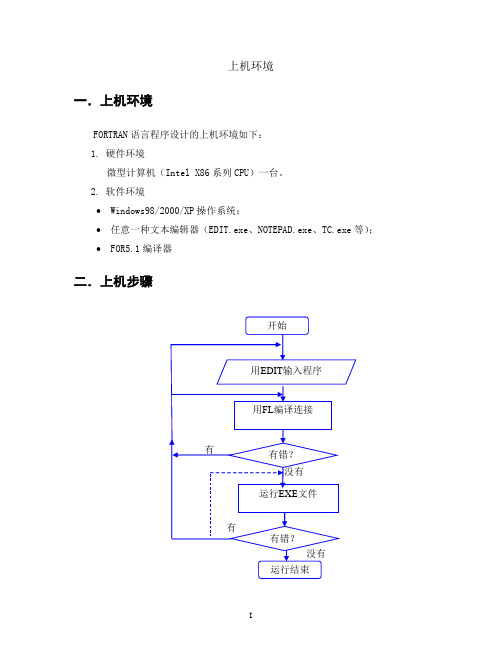
上机环境一.上机环境FORTRAN语言程序设计的上机环境如下:1.硬件环境微型计算机(Intel X86系列CPU)一台。
2.软件环境∙Windows98/2000/XP操作系统;∙任意一种文本编辑器(EDIT.exe、NOTEPAD.exe、TC.exe等);∙FOR5.1编译器二.上机步骤1.设置环境变量假设将FOR5.1安装在D:\,则上机前用如下的命令设置环境变量:PATH D:\FOR5\BIN;%PATH%SET LIB=D:\FOR5\LIB2.建立FORTRAN源程序建立FORTRAN源程序可以使用EDIT或NOTEPAD(记事本)文本编辑器,使用方法同Microsoft Office Word。
3.用FL.EXE编译连接源文件将源程序编译为可执行文件的方法,有两种情况:第一种:将编译和连接一次完成,命令如下:FL 源程序名回车后开始编译)例:FL Y.FOR (没有错误,将产生Y.EXE文件)第二种:先将每个程序编译成目标文件(.OBJ),再将多个文件连接装配成可执行文件(.EXE)文件,这时命令分为两步:第一步:FL /C 源程序名(产生目标文件)第二步:FL 目标文件1+目标文件2 /LINK(产生.EXE)例: FL/C Y1.FOR (没有错误,将产生Y1 .OBJ)FL/C Y2.FOR (没有错误,将产生Y2 .OBJ)然后,将两个目标文件连接生成可执行文件:FL Y1.OBJ+Y2.OBJ /link (没有错误,将产生Y1.EXE文件)4.运行程序建立了EXE文件后,就可以直接在DOS下运行此程序,如下所示:C:>Y〈回车〉程序运行结束后,返回DOS。
如果运行结果正确,那么程序运行结束时结果会直接显示在屏幕上。
如果不正确,则从1开始修改程序。
目录上机一顺序程序设计 (1)一.上机目的 (1)二.上机内容 (1)三.上机要求 (2)四.思考题 (2)上机二分支结构程序设计 (3)一.上机目的 (3)二.上机内容 (3)三.上机要求 (4)四.思考题 (4)上机三循环结构(一) (5)一.上机目的 (5)二.上机内容 (5)三.上机要求 (6)四.思考题 (6)上机四循环结构(二) (7)一.上机目的 (7)二.上机内容 (7)三.上机要求 (8)四.思考题 (9)上机五数组(一) (10)一.上机目的 (10)二.上机内容 (10)三.上机要求 (11)四.思考题 (11)上机六数组(二) (12)一.上机目的 (12)二.上机内容 (12)三.上机要求 (13)四.思考题 (14)上机七字符数据(一) (15)一.上机目的 (15)二.上机内容 (15)三.上机要求 (17)四.思考题 (17)上机八字符数据(二) (18)一.上机目的 (18)二.上机内容 (18)三.上机要求 (20)四.思考题 (20)上机九子程序(一) (21)一.上机目的 (21)二.上机内容 (21)三.上机要求 (23)四.思考题 (23)上机十子程序(二) (24)一.上机目的 (24)二.上机内容 (24)三.上机要求 (26)四.思考题 (26)上机十一文件(一) (27)一.上机目的 (27)二.上机内容 (27)三.上机要求 (27)四.思考题 (27)上机十二文件(二) (28)一.上机目的 (28)二.上机内容 (28)三.上机要求 (28)四.思考题 (28)上机十三综合设计 (29)一.上机目的 (29)二.上机内容 (29)三.上机要求 (31)四.思考题 (31)上机一顺序程序设计一.上机目的1、掌握编程、编译、连接过程。
fortran

上机流程之STEP2:编译源程序
具体操作:单击菜单项 Build→Compile 文件名.扩展名或单击
编辑窗口上方的相应工具栏图标即可。 注:如若还未建立项目(或工程)区,则会出现一提示对话框, 询问是否生成项目(工程)工作区,单击“是”,则开始进行编译; 如若已经建立并打开了项目(或工程)区,则直接开始编译源程序。
• 使用上下文相关的帮助 F1 • 其它帮助途径
上机流程之STEP1:编辑源程序
创建Fortran程序:
1、建立新文件:选择菜单项 File→New,进入文件 类型Files选 择对话框,选择固定格式(Fortran Fixed Format Source File)文 件,然后单击“Ok”按钮就可生成一个新的文件,并进入文件编辑 窗口。 2、打开文件:选择菜单项 File→Open 或单击工具栏中的图标, 进入打开文件对话框,在文件名对话框中输入要打开的文件的名 称,或单击浏览窗口中所列出的要编辑的文件,然后单击“打开” 按钮就可进入文件编辑窗口。
在Windows下直接运行 Compaq Fortran V6.5光盘 中的Setup.exe文件,然后按照提示一步一步安装即 可。
3.2 工作方式: 1、可视化开发工作台(Windows) 2、命令行(DF命令)
3.3 启动Compaq Fortran V6.5
•单击开始→程序→ Compaq Visual Fortran6 →Developer Studio
POWER STATION 1.0 到FORTRAN POWER STATION4.0编译器后 将其卖给了DEC公司。
DEC随即推出了DVF5.0(Digital Visual FORTRAN 5.0),
其工作环境与MFC5.0完全一致。接着又推出了DVF 6.0(Digital Visual FORTRAN 6.0,其工作环境与MFC6.0完 全一致。后来,DEC又将其卖给了COMPAQ。
Intel Visual Fortran安装+使用详细讲解
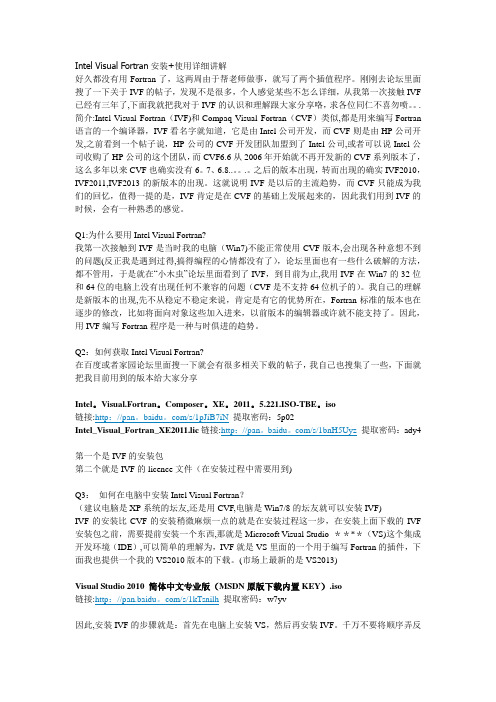
Intel Visual Fortran安装+使用详细讲解好久都没有用Fortran了,这两周由于帮老师做事,就写了两个插值程序。
刚刚去论坛里面搜了一下关于IVF的帖子,发现不是很多,个人感觉某些不怎么详细,从我第一次接触IVF 已经有三年了,下面我就把我对于IVF的认识和理解跟大家分享咯,求各位同仁不喜勿喷。
. 简介:Intel Visual Fortran(IVF)和Compaq Visual Fortran(CVF)类似,都是用来编写Fortran 语言的一个编译器,IVF看名字就知道,它是由Intel公司开发,而CVF则是由HP公司开发,之前看到一个帖子说,HP公司的CVF开发团队加盟到了Intel公司,或者可以说Intel公司收购了HP公司的这个团队,而CVF6.6从2006年开始就不再开发新的CVF系列版本了,这么多年以来CVF也确实没有6。
7、6.8..。
.。
之后的版本出现,转而出现的确实IVF2010,IVF2011,IVF2013的新版本的出现。
这就说明IVF是以后的主流趋势,而CVF只能成为我们的回忆,值得一提的是,IVF肯定是在CVF的基础上发展起来的,因此我们用到IVF的时候,会有一种熟悉的感觉。
Q1:为什么要用Intel Visual Fortran?我第一次接触到IVF是当时我的电脑(Win7)不能正常使用CVF版本,会出现各种意想不到的问题(反正我是遇到过得,搞得编程的心情都没有了),论坛里面也有一些什么破解的方法,都不管用,于是就在“小木虫”论坛里面看到了IVF,到目前为止,我用IVF在Win7的32位和64位的电脑上没有出现任何不兼容的问题(CVF是不支持64位机子的)。
我自己的理解是新版本的出现,先不从稳定不稳定来说,肯定是有它的优势所在,Fortran标准的版本也在逐步的修改,比如将面向对象这些加入进来,以前版本的编辑器或许就不能支持了。
因此,用IVF编写Fortran程序是一种与时俱进的趋势。
Fortran安装示意图
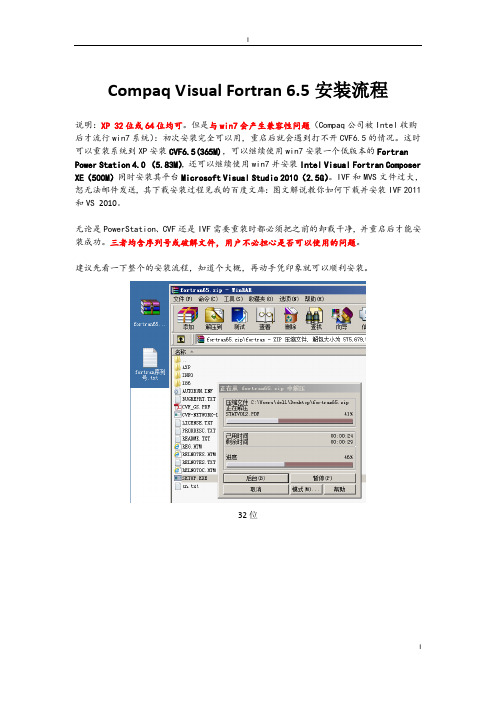
说明:XP32位或64位均可。但是与win7会产生兼容性问题(Compaq公司被Intel收购后才流行win7系统):初次安装完全可以用,重启后就会遇到打不开CVF6.5的情况。这时可以重装系统到XP安装CVF6.5(365M),可以继续使用win7安装一个低版本的Fortran Power Station 4.0 (5.83M),还可以继续使用win7并安装Intel Visual Fortran Composer XE(500M)同时安装其平台Microsoft Visual Studio 2010(2.5G)。IVF和MVS文件过2011和VS2010。
点击Install Visual Fortran按钮
I
点击下一步(Next)
填入序列号等信息
选择好安装路径,然后单击下一步(Next)
Next
是(Y)
否(N)
否(N)
弹出的信息
至此Fortran安装如下方式来做。
双击Developer Studio ,(桌面应该有有、开始菜单里也会找到它)
无论是PowerStation、CVF还是IVF需要重装时都必须把之前的卸载干净,并重启后才能安装成功。三者均含序列号或破解文件,用户不必担心是否可以使用的问题。
建议先看一下整个的安装流程,知道个大概,再动手凭印象就可以顺利安装。
32位
64位
右击fortran65.zip打开,如果是32位系统请双击SETUP.EXE,如果是64位系统请进入X86并双击SETUPX86.EXE。等待解压(一两分钟)
在File中填入文件名。
在中央大框中敲入一段小代码,如经典的Hello World!
点击代码上方的!,或者Ctrl + F5
fortran 教程
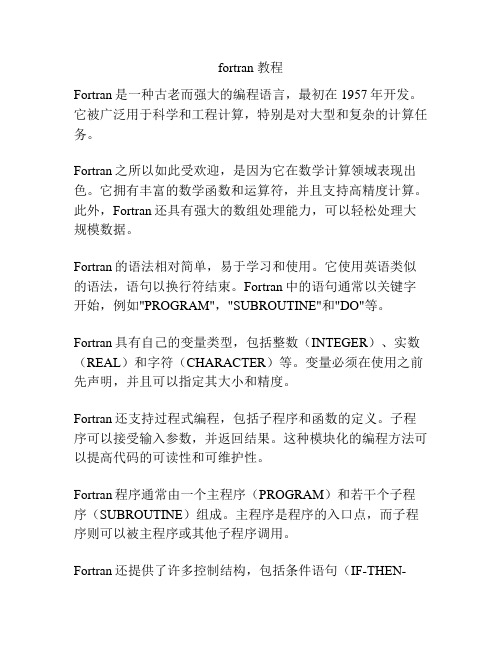
fortran 教程Fortran是一种古老而强大的编程语言,最初在1957年开发。
它被广泛用于科学和工程计算,特别是对大型和复杂的计算任务。
Fortran之所以如此受欢迎,是因为它在数学计算领域表现出色。
它拥有丰富的数学函数和运算符,并且支持高精度计算。
此外,Fortran还具有强大的数组处理能力,可以轻松处理大规模数据。
Fortran的语法相对简单,易于学习和使用。
它使用英语类似的语法,语句以换行符结束。
Fortran中的语句通常以关键字开始,例如"PROGRAM","SUBROUTINE"和"DO"等。
Fortran具有自己的变量类型,包括整数(INTEGER)、实数(REAL)和字符(CHARACTER)等。
变量必须在使用之前先声明,并且可以指定其大小和精度。
Fortran还支持过程式编程,包括子程序和函数的定义。
子程序可以接受输入参数,并返回结果。
这种模块化的编程方法可以提高代码的可读性和可维护性。
Fortran程序通常由一个主程序(PROGRAM)和若干个子程序(SUBROUTINE)组成。
主程序是程序的入口点,而子程序则可以被主程序或其他子程序调用。
Fortran还提供了许多控制结构,包括条件语句(IF-THEN-ELSE)和循环语句(DO)等。
这些结构可以帮助程序在不同的情况下做出不同的决策和重复执行特定的代码块。
在写Fortran程序时,编码风格非常重要。
良好的编码风格可以使程序更易于阅读和理解,减少错误的发生。
在Fortran中,常用的编码风格包括正确缩进、适当的变量命名和注释的使用等。
总结起来,Fortran是一种强大而易于学习的编程语言,特别适用于数学计算和科学工程领域。
通过掌握Fortran的基本语法和编码风格,您将能够编写高效且可靠的程序。
COMPAQ Visual Fortran6
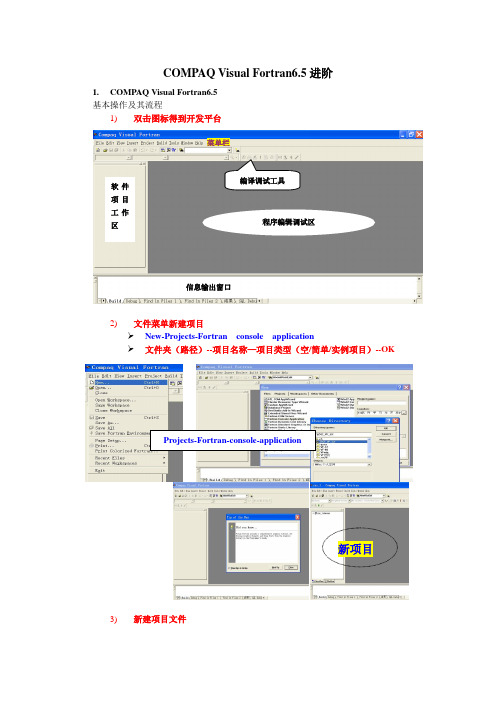
COMPAQ Visual Fortran6.5进阶1. COMPAQ Visual Fortran6.5基本操作及其流程1) 双击图标得到开发平台2) 文件菜单新建项目New-Projects-Fortran console application文件夹(路径)--项目名称—项目类型(空/简单/实例项目)--OK3) 新建项目文件 软件项目工作区 信息输出窗口程序编辑调试区菜单栏编译调试工具新项目2.V F6.5--*.f90的输入与输出—标准IO—键盘显示器输入输出1)信息输出—即时输出不保存—标准输入输出—键盘显示器输入输出a)基本操作b)程序指令! zxz_1.f90 --Fortran95! PROGRAM: zxz_1! PURPOSE: Entry point for the console application.program zxz_1implicit none! Variablesprint *, '这是第一个操作练习,'print *, ' 需要熟悉基本操作顺序与过程'! Body of zxz_1end program zxz_1c)调试运行2)信息输出/输入样式种种! ZXZ_I_O.f90! FUNCTIONS:! ZXZ_I_O - Entry point of console application.! PROGRAM: ZXZ_I_O! PURPOSE: Entry point for the console application.!***************输入、输出样式种种************************** program ZXZ_I_Oimplicit none!变量声明的位置INTEGER(2) i; INTEGER(4) j; INTEGER(4) m; REAL n! Variables!系统默认的输出样式PRINT* ,'系统默认的输出样式'!人为控制的的输出样式--格式化输出i=123; j=2345; m=456789n=(i+j*m*i**m)PRINT*, i,j,mPRINT*,'n=i+j*m*i^3=',n! Body of ZXZ_I_Oend program ZXZ_I_O//////////////////////////////////////////////////program ZXZ_I_Oimplicit none!变量声明的位置INTEGER(2) i; INTEGER(4) j; INTEGER(4) m; REAL nINTEGER A,B! Variables!系统默认的*输入/输出样式PRINT*,'输入A'; READ*, A PRINT*,'输入B'; READ*, B!系统默认的输出样式PRINT* ,'系统默认的输出样式'!人为控制的的输出样式--格式化输出i=123; j=2345; m=456789n=(i+j*m*i**m)PRINT*, i,j,mPRINT*,'n=i+j*m*i^3=',nB=A+BPRINT*,'B=A+B',B! Body of ZXZ_I_Oend program ZXZ_I_O3.简单计算—输入/输出与算法描述1)实例1—三个数和的平均值PROGRAM Z2x=95.1y=87.3z=73.2w=(x+y+z)/3PRINT *, 'tree numbers',x,y,zPRINT *, 'umrit of tree numbers is ',w END2)实例2—子程序求圆周长c z3.f-- Fortran77c 求多个半径下的圆周长c 主程序PROGRAM Z3PRINT *, 'R=',1.2,'C=',C(1.2)PRINT *, 'R=',3.4,'C=',C(3.4)PRINT *, 'R=',15.6,'C=',C(15.6)PRINT *, 'R=',567.3,'C=',C(567.3)ENDC 子程序FUNCTION C(R)PI=3.1415926C=2*PI*RRETURNEND3)实例3—求多个半径下的圆周长! z3.f90 --Fortran95! FUNCTIONS:! z3 - Entry point of console application.!************************************************************************* ! PROGRAM: z3! PURPOSE: Entry point for the console application.!************************************************************************ program z3! 求多个半径下的圆周长! 主程序! PROGRAM Z3PRINT *, 'R=',1.2,'C=',C(1.2)PRINT *, 'R=',3.4,'C=',C(3.4)PRINT *, 'R=',15.6,'C=',C(15.6)PRINT *, 'R=',567.3,'C=',C(567.3)END program z3!子程序FUNCTION C(R)PI=3.1415926C=2*PI*RRETURN! Body of z3end。
fortran语言教程第6章

第6章数组应用6.1 数组与数组元素数组是由任何一种简单数据类型按照一定的组织规则构造出来的数据类型,是有序数据的集合。
数组中可以包含很多个同类型的变量,我们把这些变量叫做“数组元素”或“数组分量”或“下标变量”。
在机器中数组占用一片连续的存贮单元,每个单元都用同样的名字(即数组名)但编号不同。
数组的命名方式与简单(基本)变量命名方式相同。
假设有数组A,占据4个存储单元,元素在内存中的排列可形象表示出来:AA(1),A(2),A(3),A(4)A(1,1),A(1,2),A(2,1),A(2,2)每个单元的编号方式可以有多种,第一种用一个数字来编号称为一维数组,第二种用两个数字来编号称二维数组。
可以推广,用N个数字对数组的元素编号则称为N维数组。
数组使用之前一定要说明,事先告诉机器数组的类型,包含分量的个数,分量的编号方式等,以便机器为数组预留内存空间。
6.1.1数组的说明数组的说明应该包括以下几个方面的内容:•确定数组的名称;•确定数组元素的类型;•确定数组的结构(包括数组维数,每一维的取值范围等内容)。
说明语句的形式有:(1)类型说明语句:说明数组的类型和元素个数类型标识符数组名1 (维说明1[,维说明2,...])[,数组名2...](2)DIMENSION语句:只说明数组元素个数DIMENSION数组名1 (维说明1[,维说明2,...])[,数组名2...]其中“维说明”的形式:维下界∶维上界(或下标下界∶下标上界)例如:REAL A(1:10),B(80:90),C(-5:4),NUM1(1:2,1:5)INTEGER D(0:1,0:4),NUM2(2:5)DIMENSION S(3:5), M(1:10)说明语句中的A,B,C,D,NUM1,NUM2等都是数组名,数组名不能与本程序单位中的其他任何标识符重复。
通过“维说明”可以确定数组维数,每一维的取值范围等内容。
同一维的上下界之间用冒号分开;括号中至少要有一个维说明,也可以有多个。
Fortran流程
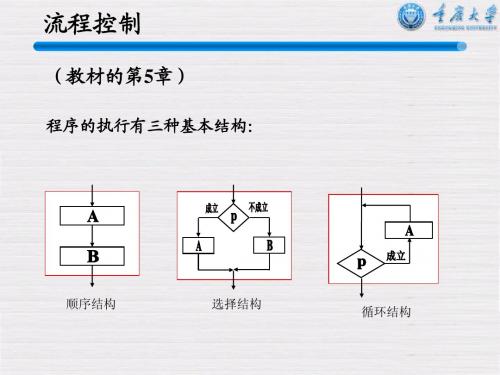
流程控制
多重判断IF-ELSE IF
IF(e1) THEN
…块1… ELSE IF(e2) THEN ← 条件e1成立时,执行这个模块程序
…块2…]
…… ……
← 条件e2成立时,执行这个模块程序
ELSE IF(en) THEN
…块n…] ELSE ← 条件en成立时,执行这个模块程序 ← 这个模块可忽略
流程控制
四、其他流程控制
PROGRAM ex0514 IMPLICIT NONE REAL :: height ! 记录身高 REAL :: weight ! 记录体重 WRITE(*,*) "height:" READ(*,*) height ! 读入身高 WRITE(*,*) "weight:" READ(*,*) weight ! 读入体重 IF ( weight > height-100 ) GOTO 200 ! 上面不成立, 没有跳到200才会执行这里 100 WRITE(*,*) "Under control." GOTO 300 ! 下一行不能执行所以要跳到300. 200 WRITE(*,*) "Too fat!" 300 STOP END
流程控制
字符的逻辑判断
除了数字可以拿来互相比较大小之外,字符也可以互相比较大小。比较字 符大小的根据是比较它们的字符码,因为在保存字符时,事实上就是保存它们 的字符码。个人计算机都使用ASCII字符码。
例如:‘a’<‘b’ !因为a的ASCII码为97, b的ASCII码为98。
program ex0511 implicit none character(len=20) :: str1,str2 character :: relation write(*,*) "String 1:" read(*,"(A20)") str1 write(*,*) "String 2:" read(*,"(A20)") str2 if ( str1>str2 ) then relation = '>' else if ( str1==str2 ) then relation = '=' else relation = '<' end if write(*,"('String1',A1,'String2')") relation stop end
- 1、下载文档前请自行甄别文档内容的完整性,平台不提供额外的编辑、内容补充、找答案等附加服务。
- 2、"仅部分预览"的文档,不可在线预览部分如存在完整性等问题,可反馈申请退款(可完整预览的文档不适用该条件!)。
- 3、如文档侵犯您的权益,请联系客服反馈,我们会尽快为您处理(人工客服工作时间:9:00-18:30)。
简单说明一次编译程序的过程:1.建立一个新的Project(File-new-选择Project选项卡-Utility Project,给定project的名称),确定生成Project。
2.生成一个新的程序文件(File-new-选择Files选项卡-Fortran Free Format Source File,给定文件名),或是插入一个已有的程序文件(选项Project/Add to Project/Files).3.用Build菜单中的Excute选项来编译并运行程序,或是只单击Build选项来只做编译,不运行程序。
4.要写新的程序可以另外建立一个新的Project,或是直接跟换Project中的文件。
千万不要把两个独立的程序文件放入同一个Project中,否则导致编译过程出现错误。
5.下次修改程序时,可以直接使用File/Open Workspace来打开*.dsw的Project工程文件。
一、安装Fortran6.5安装包中包括以下文件(夹)本人电脑-x86 64位-win7进入X86文件夹,运行,中间需要输入序列号,记事本打开获取,进过中间一些文件位置的选择,到百分之九十多的时候,需要选择是否安装运行环境,选是,最后安装完成。
二、运行开始---Compaq Visual Fortran 6---Developer Studio如果提示打开失败,则选中Developer Studio,右键----管理员获得所有权---就可以了三、打开出现如下对话框:熟悉一些tips:第一条:If your program hangs应用程序瘫痪while running outside the debugger在调试器外运行程序, attach贴上、附加the debugger调试器to your program程序by choosing Start Debug调试、除错form the Build menu, and then choosing Attach to Process.如果你的程序在调试器外运行,导致应用程序瘫痪,通过选择Build---Start Dubug---attach to program,讲调试器连接到你的程序。
第二条:Visual可视化Fortran【公式翻译程式语言(formula translator)】uses the file extension文件扩展名. F90 to indicate表示Free Form source code自由形式的源代码, and the extensions .FOR or .F to indicate Fixed Form source code.Visual Fortran采用拓展名为.F90的文件来表示自由形式的源代码,扩展名为.FOR或.F 的文件来表示固定形式的源代码。
第三条:You can have multiple projects in a workspace工作区. Use the Insert Project into Workspace command or select the Add to current workspace check box when you create a new project.你可以在可以工作区拥有多个项目。
使用Insert Project插入当前命令工作区,或者选择create a new project增加一个当前工作区的复选框。
第四条:When debugging调试以排除故障, you can press Alt+6 to display the Memory window.调试的时候,你可以按Alt+6去显示记忆窗口。
第五条:Visual Fortran samples are installed in folders in …\df98\samples. You can also copy folders in …\df\samples form the CD-ROM. Samples are described in the file samples.htm.Visual Fortran的例子被安装在文件夹…\df98\samples中。
你也可以在CD-ROM 的…\df\samples文件夹中复制。
例子在文件samples.htm中有描述。
Tutorial Samples教程的例子contains one source源程序with build instructions构建指令as sourse comments注释. Other samples include source files源文件and a makefile生成文件or a project workspace项目工作区.教程例子包含一个以构建指令作为注释的源程序。
其他例子包含源文件和生成文件或者一个项目工作区。
第六条:Ctrl+Tab cycles through the queue of open Developer Studio windows. (It works like Alt+Tab in Windows. )第七条:You can repeat the last Find command in the source editor by pressing F3.第八条:Microsoft Visual C++ Development Environment organizes projects into Project Workspaces, stored on your hard disk as a .DSK file.To create a makefile (.MAK) for your project, in the Project menu, select Export Makefile.The .MAK file is a standard makefile that can be used with NMAKE to create your application form the command line. is a standard makefile that can be used with NMAKE to create your application form the command line.第九条:If you want to see sample code at the same time you are working on your project, create a new project that contains the sample code as part of your workspace.第十条:The source editor can emulate BRIEF(TM) and Epsilon (TM). From the Tools menu, choose Options, then click Compatibility.第十一条:You can specity many types of compilation options from “Setting …” on the Project menu, including the level of debugging information and optimization needed, types of compiler messages, requesting run-time checks, and other options. For information on compiler options, see the Compiler Options in the Programmer’s Guide.第十二条:To get some new powerful and useful source editor commands, click Macros on the Tools menu and load the sample macro file.第十三条:Holding down Shift as you draw constrains the shape of an object. For example, it constrainsa rectangle to a square or an ellipse to a circle.第十四条:You can easily view and modify Fortran Format statements using the Visual Fortran Format Editor. Just click the Format Editor button on the Fortran Toolbar while the cursor is at a FORMAT statement in your code.第十五条:第十六条:第十七条:第十八条:第十九条:第二十条:…………………….今后学习中,慢慢再补………….………四、新建打开之后,File-new有可能会出现以下对话框经过筛选,找到…\Commom\MSDev98\Addins\DF98,然后打开文件所在位置Addin:外界程序直接叉掉出现的对话框:Files-new-出现以下对话框---输入Project name--选择Utility Project—OK!Fortran6.5会出现如下对话框:New Project will create a new skeleton纲要、构架with the following specification说明、详述:No files will be added to this project。
The utility实用的、效用的project does not generate any predetermined预订的output files(such as a .Lib or .Exe). It can be used as a container集合、容器for files that you want built without a link链接step.Project Directory:D:\MSDEV98\MyProjects\bands直接点OK,进入下一步,出现了‘bands’的工作区域和bands的文件夹:再选一次file-new,出现以下对话框,键入file名,如:001,选择Fortran Free Format Source File(Fortran自由形式的源文件)---然后,OK,进入下一步然后出现了,可以敲代码的编译对话框文件001.f90*,可以在其中敲入代码,也可以将其他代码复制过来。
