3 DA031003 以太网端口技术 ISSUE 1.00
06-端口基本配置操作
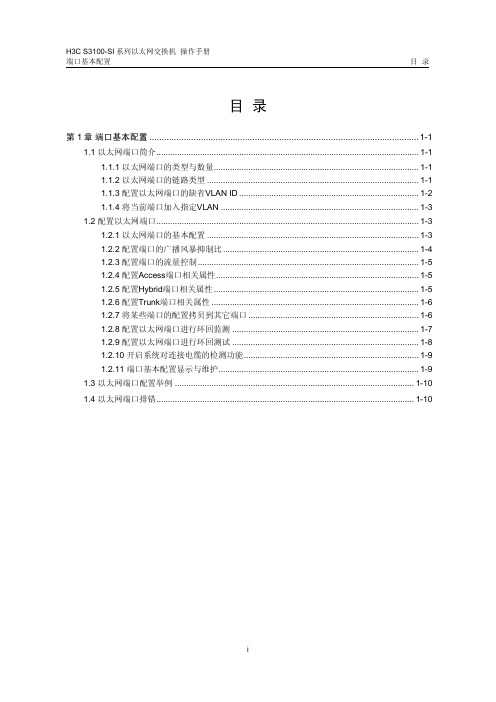
端口基本配置目录目录第1章端口基本配置..............................................................................................................1-11.1 以太网端口简介..................................................................................................................1-11.1.1 以太网端口的类型与数量.........................................................................................1-11.1.2 以太网端口的链路类型............................................................................................1-11.1.3 配置以太网端口的缺省VLAN ID..............................................................................1-21.1.4 将当前端口加入指定VLAN......................................................................................1-31.2 配置以太网端口..................................................................................................................1-31.2.1 以太网端口的基本配置............................................................................................1-31.2.2 配置端口的广播风暴抑制比.....................................................................................1-41.2.3 配置端口的流量控制................................................................................................1-51.2.4 配置Access端口相关属性........................................................................................1-51.2.5 配置Hybrid端口相关属性.........................................................................................1-51.2.6 配置Trunk端口相关属性..........................................................................................1-61.2.7 将某些端口的配置拷贝到其它端口..........................................................................1-61.2.8 配置以太网端口进行环回监测.................................................................................1-71.2.9 配置以太网端口进行环回测试.................................................................................1-81.2.10 开启系统对连接电缆的检测功能............................................................................1-91.2.11 端口基本配置显示与维护.......................................................................................1-91.3 以太网端口配置举例........................................................................................................1-101.4 以太网端口排错................................................................................................................1-10第1章端口基本配置1.1 以太网端口简介1.1.1 以太网端口的类型与数量S3100-SI系列以太网交换机能够提供的以太网端口类型、数量以及扩展槽位的数量,如表1-1所示。
H3C 10-端口汇聚操作
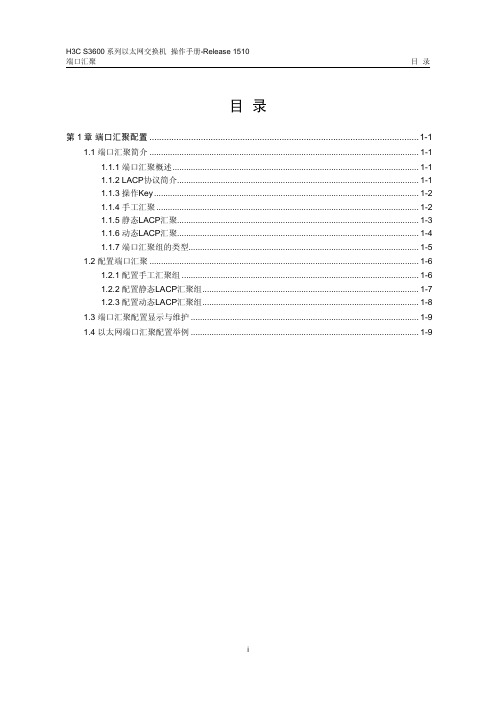
端口汇聚目录目录第1章端口汇聚配置..............................................................................................................1-11.1 端口汇聚简介.....................................................................................................................1-11.1.1 端口汇聚概述...........................................................................................................1-11.1.2 LACP协议简介.........................................................................................................1-11.1.3 操作Key...................................................................................................................1-21.1.4 手工汇聚..................................................................................................................1-21.1.5 静态LACP汇聚.........................................................................................................1-31.1.6 动态LACP汇聚.........................................................................................................1-41.1.7 端口汇聚组的类型....................................................................................................1-51.2 配置端口汇聚.....................................................................................................................1-61.2.1 配置手工汇聚组.......................................................................................................1-61.2.2 配置静态LACP汇聚组..............................................................................................1-71.2.3 配置动态LACP汇聚组..............................................................................................1-81.3 端口汇聚配置显示与维护...................................................................................................1-91.4 以太网端口汇聚配置举例...................................................................................................1-9第1章端口汇聚配置1.1 端口汇聚简介1.1.1 端口汇聚概述端口汇聚是将多个端口汇聚在一起形成一个汇聚组,以实现出/入负荷在汇聚组中各个成员端口中的分担,同时也提供了更高的连接可靠性。
KIEN301和6M3024M 工业以太网交换机用户手册
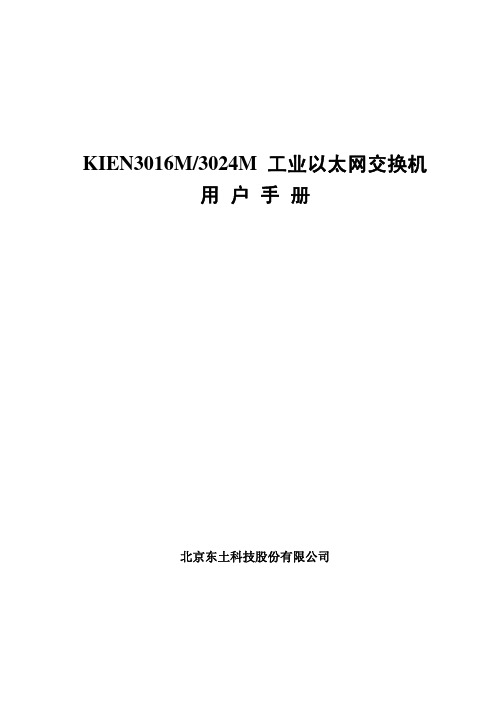
2009 年 4 月第 2 版 2009 年 7 月第 3 版 资料编号:27030034-30
前言
KIEN3016M 和 KIEN3024M 是东土科技股份有限公司自主研发的两款光电汇合型 一体化管理型工业以太网交换机。该产品主要是针对工业领域内星型网络、树形 网络以及链形网络的应用而开发的。其高性能的交换引擎,坚固而封闭的机箱设 计,无风机但高效的单肋形机箱散热表面,电源输入端过流、过压及 EMC 防护, RJ45 端口优良的 EMC 防护性能,使得 KIEN3016M 和 KIEN3024M 能够适应严酷 而危险的工业环境。同时也非常适用于组建小区宽带网络。 《KIEN3016M/3024M 工业以太网交换机用户手册》主要介绍 KIEN3016M 和 KIEN3024M 工业以太网交换机的技术原理、性能指标、安装调试、Web 管理软件 介绍等方面的内容,供用户在系统开通、扩容和日常维护时参考,同样适用于用 户 培 训 以 及 相 关 技 术 人 员 的 学 习 , 是 广 大 用 户 认 识 和 了 解 KIEN3016M 和 KIEN3024M 工业以太网交换机的实用教材。 本手册主要包括以下内容: 第一章介绍了 KIEN3016M 和 KIEN3024M 的概况及系统特点; 第二章介绍了 KIEN3016M 和 KIEN3024M 的性能指标及业务功能; 第三章介绍了 KIEN3016M 的硬件结构; 第四章介绍了 KIEN3024M 的硬件结构; 第五章介绍了 KIEN3016M 和 KIEN3024M 的安装过程; 第六章介绍了 KIEN3016M 和 KIEN3024M 的现场测试方法; 第七章介绍了 KIEN3016M 和 KIEN3024M 的组网方式和系统配置; 第八章介绍了 KIEN3016M 和 KIEN3024M 的 WEB 管理软件功能介绍; 第九章介绍了 KIEN3016M 和 KIEN3024M 的串口控制台管理功能; 附录 A 介绍了 KIEN3016M 和 KIEN3024M 的双绞线和管脚分配的规则; 附录 B 介绍了 KIEN3016M 和 KIEN3024M 的线缆类型和规格; 附录 C 介绍了在本书中所用到的缩略语。
阿尔卡特路由器用户配置手册

ALCATEL交换机用户配置手册2019-8-202019年8月20日目录1 设备管理 (6)1.1 交换机登录 (6)1.2 打开其它访问权限 (6)1.3 恢复到出厂设置 (6)1.4 文件系统操作 (7)1.5 上传系统软件到交换机 (7)1.6 重启交换机 (8)1.7 保存交换机配置 (9)1.8 显示交换机所有配置 (9)2 配置以太网端口 (10)2.1 配置以太网端口指南 (10)2.3 启用和关闭一个端口 (10)2.4 启用和关闭流控 (11)2.5 验证以太网端口配置 (11)3 管理源学习(Managing Sourcing learning) (12)3.1 MAC 地址表项配置例子 (12)3.2 显示MAC 地址表信息 (13)4 配置 VLAN(Configure VLAN) (13)4.1 VLAN 配置举例 (13)4.2 创建/修改VLAN (14)4.3 定义 VLAN 端口分配 (15)4.4 修改端口的缺省 VLAN 配置 (15)4.5 打开/关闭一个 VLAN 生成树 (15)4.6 配置 VLAN 路由网关地址(Ip interface) (16)4.7、配置端口隔离 (16)5 配置802.1Q (18)5.1 打开端口的标记(tag) (18)5.2 打开链路聚合的标记(tagging) (18)5.3 配置端口数据帧类型 (18)5.4 显示802.1Q 信息 (19)5.5 802.1Q 配置实例 (19)6 配置静态链路聚合 (21)6.1 创建静态聚合 (21)6.2 删除静态链路聚合 (22)6.3 添加/删除静态链路聚合中的端口 (22)6.4 激活/关闭静态链路聚合状态 (22)6.5 显示静态链路聚合配置和统计信息 (22)7 配置动态链路聚合 (23)7.1 创建动态聚合 (23)7.2 删除动态链路聚合组 (24)7.3 添加/删除动态链路聚合中的端口 (24)7.4 激活/关闭动态链路聚合状态 (25)7.5 显示动态链路聚合配置和统计信息 (25)7.6 LACP 配置实例 (26)8 配置IP (27)8.1 IP 转发快速配置 (27)8.2 创建静态路由 (28)8.3 创建缺省路由 (29)8.4 创建 ARP (29)8.5 使用PING 命令 (29)8.6 使用Trceroute 命令 (30)8.7 查看IP 配置 (30)9 配置RIP (31)9.1、RIP简介 (31)9.2、RIP 默认配置 (31)9.3、RIP 典型配置 (31)9.4、RIP具体配置 (32)9.4.1、启用RIP (32)9.4.2、创建RIP 端口 (33)9.4.3、启用RIP 端口 (33)9.4.4、配置RIP 端口的发送版本 (33)9.4.5、配置RIP 端口的接收版本 (33)9.4.6、配置RIP 端口Metric (34)9.5、RIP选项 (34)9.5.1、配置RIP 抑制时间 (34)9.5.2、配置RIP主机路由 (35)9.5.3、RIP 路由再分配 (35)9.6、RIP安全 (36)9.6.1、配置认证类型 (36)9.6.2、配置密码 (36)9.7、查看RIP 配置 (37)10配置VRRP (38)10.1、VRRP 默认配置 (38)10.2、VRRP 典型配置 (38)10.3、VRRP具本配置 (39)10.3.1、基本虚拟路由器配置 (39)10.3.2、创建虚拟路由器 (39)10.3.3、给虚拟路由器分配IP地址 (39)10.3.4、配置虚拟路由器的优先级 (40)10.3.5、设置虚拟路由器的占先 (40)10.3.6、设置VRRP 认证 (40)10.3.7、禁用和启用虚拟路由器 (41)10.3.8、查看VRRP 配置 (41)11、配置OSPF (42)11.1、OSPF默认配置 (42)11.3、OSPF具体配置 (44)11.3.1、加载OSPF (44)11.3.2、启用OSPF (44)11.3.3、创建OSPF 端口 (44)11.3.4、启用OSPF 端口 (44)11.3.5、配置OSPF 端口进入OSPF域 (45)11.3.6、OSPF路由再分配 (45)11.3.7、OSPF安全 (46)11.3.8、查看OSPF 配置 (47)12 配置IP组播 (47)12.1 IP组播简介 (47)12.1、IP 组播默认配置 (48)12.2、配置IPMS (48)12.2.1、在交换机上启用和禁用IPMS (48)12.2.2、配置和恢复IGMP版本 (49)12.2.3、配置和删除静态邻居 (49)12.3、更改IPMS 配置 (50)12.3.1、更改IGMP询问时间间隔 (50)12.3.2、更改IGMP最后成员询问时间间隔 (50)12.3.3、更改IGMP询问响应时间间隔 (51)12.2.4、启用和禁用IGMP询问 (51)12.4、查看IPMS 配置和状态 (51)13 配置DHCP 中继(Relay) (52)13.1 Per-VLAN DHCP (53)13.2 查看DHCP 中继配置 (53)14 配置QoS (53)14.1 配置总体QoS 参数 (54)14.2 配置QoS 端口参数 (54)14.3 创建策略 (55)14.4 查看策略配置 (57)15 配置访问控制列表(ACLs) (57)15.1 ACL 快速配置 (57)15.2 ACL 配置步骤 (58)15.3查看ACL 配置 (59)15.4 ACL 配置实例 (59)16、设置服务器负载均衡SLB (61)17、sFlow配置 (62)18、配置端口镜像 (63)19、配置802.1X (63)19.1、802.1X 典型配置 (63)19.2、802.1x再认证 (64)19.3、设置802.1X 交换机参数 (64)20、阿尔卡特网络管理软件 (66)20.2 网络管理软件快速使用 (67)21阿尔卡特OmniStack 6200 操作命令 (67)21.1 交换机管理登录 (67)21.2 打开其它访问权限 (67)21.3 Vlan 配置 (68)21.4 802.1Q配置 (68)21.5 具体案例配置 (69)21.6 访问控制列表(ACL) (70)21.7 开启交换机网管功能 (70)121.8 OmniStack 6200保存配置 (70)21.9 OmniStack 6200堆叠功能 (71)1 设备管理1.1 交换机登录OmniSwitch支持多种登录方式,包括console, telnet, http等,在缺省情况下,交换机只开放console 管理。
网易路由器 N300 WNA3100 无线网卡 USB 适配器安装指南说明书
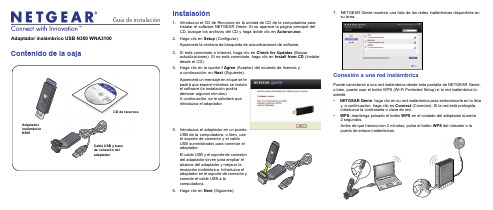
Guía de instalación Adaptador inalámbrico USB N300 WNA3100Contenido de la cajaCD de recursos Instalación1. Introduzca el CD de Recursos en la unidad de CD de la computadora parainstalar el software NETGEAR Genie. Si no aparece la página principal delCD, busque los archivos del CD y haga doble clic en Autorun.exe.2. Haga clic en Setup (Configurar).Aparecerá la ventana de búsqueda de actualizaciones de software.3. Si está conectado a Internet, haga clic en Check for Updates (Buscaractualizaciones). Si no está conectado, haga clic en Install from CD (Instalardesde el CD).4. Haga clic en la opción I Agree (Aceptar) del acuerdo de licencia y,a continuación, en Next (Siguiente).Aparecerá un mensaje en el que se lepedirá que espere mientras se instalael software (la instalación podríademorar algunos minutos).A continuación, se le solicitará queintroduzca el adaptador.5. Introduzca el adaptador en un puertoUSB de la computadora, o bien, useel soporte de conexión y el cableUSB suministrados para conectar eladaptador.El cable USB y el soporte de conexióndel adaptador sirven para ampliar elalcance del adaptador y mejorar larecepción inalámbrica. Introduzca eladaptador en el soporte de conexión yconecte el cable USB a lacomputadora.6. Haga clic en Next(Siguiente).7. NETGEAR Genie muestra una lista de las redes inalámbricas disponibles ensu área.Conexión a una red inalámbricaPuede conectarse a una red inalámbrica desde esta pantalla de NETGEAR Genie,o bien, puede usar el botón WPS (Wi-Fi Protected Setup) si la red inalámbrica loadmite.• NETGEAR Genie: haga clic en su red inalámbrica para seleccionarla en la listay, a continuación, haga clic en Connect (Conectar).Si la red está protegida,introduzca la contraseña o clave de red.• WPS: mantenga pulsado el botónWPS en el costado del adaptador durante2 segundos.Antes de que transcurran 2 minutos, pulse el botón WPS del ruteador o lapuerta de enlace inalámbricos.Septiembre de 2012Este símbolo se ha colocado conforme a la directiva 2002/96 de la UE sobre residuos de aparatos eléctricos y electrónicos (WEEE, por sus siglas en inglés). Si tuviera que desechar este producto dentro de la Unión Europea, manipúlelo y recíclelo de conformidad con lo dispuesto en las leyes locales pertinentes que implementan la directiva WEEE.NETGEAR, el logotipo de NETGEAR y Connect with Innovation son marcas comerciales o marcas registradas de NETGEAR, Inc. o sus filiales en Estados Unidos u otros países. La información contenida en el documento puede sufrir modificaciones sin previo aviso. El resto de marcas y nombres de productos son marcas comerciales o marcas comerciales registradas por sus respectivos titulares. ©NETGEAR, Inc. Todos losderechos reservados.Para consultar la declaración de conformidad completa de la Unión Europea, visite /app/answers/detail/a_id/11621/.Solo para uso en interiores en todos los países de la Unión Europea y Suiza.El adaptador se conectará a la red, lo que puede tardar algunos minutos. La configuración se guarda en un perfil.Corroborar el estado de la conexiónTras instalar el adaptador, el icono de NETGEAR Genie aparece en la bandeja del sistema de Windows y en el escritorio.Puede hacer clic en este icono para abrir NETGEAR Genie y realizar cambios o conectarse a una red inalámbrica diferente. El color del icono indica la intensidad de la conexión inalámbrica:Verde: 3-5 barras (conexión fuerte) Amarillo: 1–2 barras (conexión débil) Rojo: 0 (cero) barras (sin conexión)Si extrae el adaptador, NETGEAR Genie no estará disponible, por lo que el icono tampoco se mostrará. Cuando vuelva a conectar el adaptador, el icono aparecerá de nuevo.Servicio técnicoUna vez instalado el dispositivo, busque en la etiqueta del producto el número de serie y regístrelo en https:// .Debe registrar el producto antes de poder empezar a usar el servicio de asistencia telefónica de NETGEAR. NETGEAR recomienda registrar el producto en el sitio web de NETGEAR. Para obtener actualizaciones del producto y asistencia técnica en línea, visite .Obtenga el manual del usuario en línea en o mediante un enlace en la interfaz de usuario del producto.。
h3c epon S3600端口配置
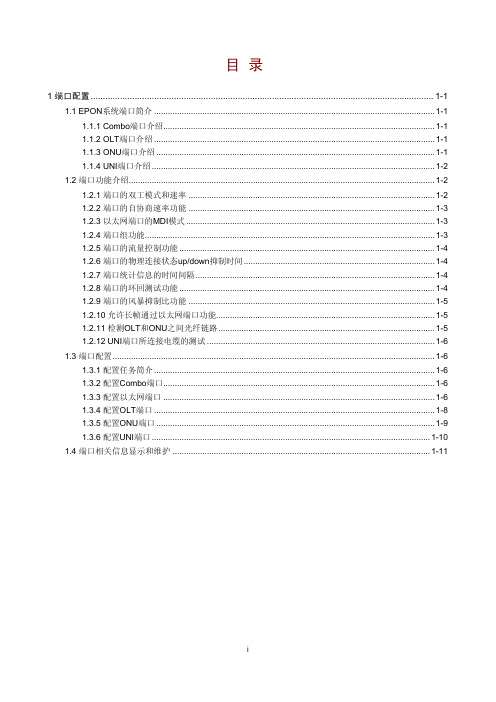
1 端口配置 ............................................................................................................................................ 1-1 1.1 EPON系统端口简介 .......................................................................................................................... 1-1 1.1.1 Combo端口介绍...................................................................................................................... 1-1 1.1.2 OLT端口介绍 .......................................................................................................................... 1-1 1.1.3 ONU端口介绍 ......................................................................................................................... 1-1 1.1.4 UNI端口介绍 ........................................................................................................................... 1-2 1.2 端口功能介绍..................................................................................................................................... 1-2 1.2.1 端口的双工模式和速率 ........................................................................................................... 1-2 1.2.2 端口的自协商速率功能 ........................................................................................................... 1-3 1.2.3 以太网端口的MDI模式 ............................................................................................................ 1-3 1.2.4 端口组功能.............................................................................................................................. 1-3 1.2.5 端口的流量控制功能 ............................................................................................................... 1-4 1.2.6 端口的物理连接状态up/down抑制时间 ................................................................................... 1-4 1.2.7 端口统计信息的时间间隔........................................................................................................ 1-4 1.2.8 端口的环回测试功能 ............................................................................................................... 1-4 1.2.9 端口的风暴抑制比功能 ........................................................................................................... 1-5 1.2.10 允许长帧通过以太网端口功能............................................................................................... 1-5 1.2.11 检测OLT和ONU之间光纤链路 .............................................................................................. 1-5 1.2.12 UNI端口所连接电缆的测试 ................................................................................................... 1-6 1.3 端口配置............................................................................................................................................ 1-6 1.3.1 配置任务简介 .......................................................................................................................... 1-6 1.3.2 配置Combo端口...................................................................................................................... 1-6 1.3.3 配置以太网端口 ...................................................................................................................... 1-6 1.3.4 配置OLT端口 .......................................................................................................................... 1-8 1.3.5 配置ONU端口 ......................................................................................................................... 1-9 1.3.6 配置UNI端口 ......................................................................................................................... 1-10 1.4 端口相关信息显示和维护 ................................................................................................................ 1-11
华为WA1003用户手册

、 、 、 、 、 、 NETENGINE™ C&C08 iNET™ OptiX™ SoftX™ iSite™ U-SYS™
、 、 、 、边际网 均为华为 iMUSE™ OpenEye™ Lansway™ SmartAX™
™
技术有限公司的商标。
对于本手册中出现的其它商标,由各自的所有人拥有。
由于产品版本升级或其它原因,本手册内容会不定期进行更新。除 非另有约定,本手册仅作为使用指导,本手册中的所有陈述、信息和建议 不构成任何明示或暗示的担保。
安装过程简介 3.2
................................................................... 10
安装 3.3
WA 1003 ..................................................................11
显等特点,具体特性如下:
遵循 及 协议。 IEEE 802.11 IEEE 802.11b
使用 ( )直接序列扩频 DSSS Direct Sequence Spread Spectrum
技术。
支持动态速率适配,保证可靠连接。可选速率有 11 、 Mbps 5.5
、 和 。 Mbps 2 Mbps 1 Mbps
HUAWEI
Quidway® WA1000 系列无线接入设备 WA1003 无线接入点 用户手册
V100R001
i
Quidway® WA1000 系列无线接入设备 WA1003 无线接入点 用户手册
资 料 版 本 : V1.10 产 品 版 本 : V100R001
华为技术有限公司为客户提供全方位的技术支持,用户可 与就近的华为办事处或用户服务中心联系,也可直接与公司总部 联系。
H3C S3600 系列以太网交换机 命令手册-端口基本配置

目录第1章端口基本配置命令.......................................................................................................1-1 1.1 端口基本配置命令..............................................................................................................1-1 1.1.1 broadcast-suppression............................................................................................1-11.1.2 copy configuration...................................................................................................1-21.1.3 description...............................................................................................................1-41.1.4 display brief interface..............................................................................................1-51.1.5 display interface......................................................................................................1-61.1.6 display loopback-detection......................................................................................1-91.1.7 display transceiver-information interface..............................................................1-101.1.8 display port............................................................................................................1-111.1.9 display unit............................................................................................................1-111.1.10 duplex..................................................................................................................1-131.1.11 flow-control..........................................................................................................1-141.1.12 flow-interval.........................................................................................................1-141.1.13 giant-frame statistics enable...............................................................................1-151.1.14 interface...............................................................................................................1-161.1.15 jumboframe enable.............................................................................................1-171.1.16 loopback..............................................................................................................1-171.1.17 loopback-detection control enable......................................................................1-181.1.18 loopback-detection enable..................................................................................1-191.1.19 loopback-detection interval-time.........................................................................1-201.1.20 loopback-detection per-vlan enable....................................................................1-201.1.21 mdi.......................................................................................................................1-211.1.22 multicast-suppression.........................................................................................1-221.1.23 port access vlan..................................................................................................1-231.1.24 port hybrid pvid vlan............................................................................................1-231.1.25 port hybrid vlan....................................................................................................1-241.1.26 port link-type........................................................................................................1-251.1.27 port trunk permit vlan..........................................................................................1-261.1.28 port trunk pvid vlan..............................................................................................1-271.1.29 reset counters interface.......................................................................................1-281.1.30 shutdown.............................................................................................................1-281.1.31 speed...................................................................................................................1-291.1.32 unicast-suppression............................................................................................1-301.1.33 virtual-cable-test..................................................................................................1-30第1章端口基本配置命令1.1 端口基本配置命令1.1.1 broadcast-suppression【命令】broadcast-suppression { ratio | pps max-pps }undo broadcast-suppression【视图】系统视图/以太网端口视图【参数】ratio:指定以太网端口允许接收的最大广播流量的带宽百分比,取值范围为1~100,缺省值为100,步长为1。
Quidway S2300系列以太网交换机 配置指南-QoS(V100R003_01)
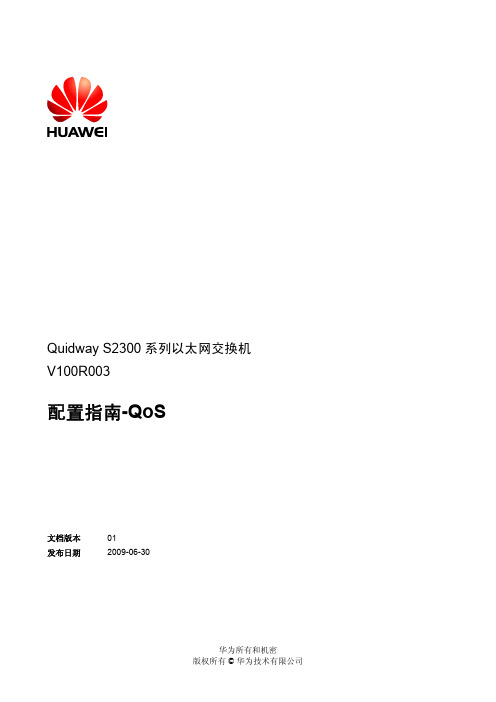
配置指南-QoS
文档版本 发布日期
01 2009-06-30
华为所有和机密 版权所有 © 华为技术有限公司
华为技术有限公司为客户提供全方位的技术支持,用户可与就近的华为办事处联系,也ห้องสมุดไป่ตู้直接与公司总部联系。
华为技术有限公司
地址:
深圳市龙岗区坂田华为总部办公楼 邮编:518129
文档版本 01 (2009-06-30)
商标声明
和其他华为商标均为华为技术有限公司的商标。 本文档提及的其他所有商标或注册商标,由各自的所有人拥有。
注意 由于产品版本升级或其他原因,本文档内容会不定期进行更新。除非另有约定,本文档仅作为使用指导,本文 档中的所有陈述、信息和建议不构成任何明示或暗示的担保。
华为所有和机密 版权所有 © 华为技术有限公司
1.4.1 建立配置任务........................................................................................................................................1-3 1.4.2 配置简单流分类规则............................................................................................................................1-3 1.4.3 配置复杂流分类规则............................................................................................................................1-4 1.4.4 (可选)配置对匹配 ACL 规则的流量进行访问控制......................................................................1-5 1.4.5 (可选)配置对匹配 ACL 规则的流量进行过滤..............................................................................1-5 1.4.6 (可选)配置对匹配 ACL 规则的流量进行监管..............................................................................1-6 1.4.7 (可选)配置对匹配 ACL 规则的流量进行重标记..........................................................................1-7 1.4.8 (可选)配置对匹配 ACL 规则的流量进行重定向..........................................................................1-8 1.4.9 (可选)配置对匹配 ACL 规则的流量进行镜像..............................................................................1-9 1.4.10 (可选)配置对匹配 ACL 规则的流量进行统计..........................................................................1-10 1.4.11 定义流量策略,并将流分类与特定的流行为关联........................................................................1-11 1.4.12 应用流策略........................................................................................................................................1-11 1.4.13 检查配置结果....................................................................................................................................1-12 1.5 配置流量整形...............................................................................................................................................1-13 1.5.1 建立配置任务......................................................................................................................................1-13 1.5.2 配置出接口队列上的流量整形..........................................................................................................1-13 1.5.3 检查配置结果......................................................................................................................................1-14 1.6 配置拥塞管理...............................................................................................................................................1-14 1.6.1 建立配置任务......................................................................................................................................1-14 1.6.2 (可选)配置本地优先级和队列之间的映射关系..........................................................................1-15 1.6.3 (可选)配置 PQ 调度.......................................................................................................................1-15 1.6.4 配置 WRR 调度...................................................................................................................................1-15 1.6.5 (可选)配置 PQ+WRR 调度...........................................................................................................1-16 1.6.6 检查配置结果......................................................................................................................................1-16 1.7 配置接口限速...............................................................................................................................................1-16 1.7.1 建立配置任务......................................................................................................................................1-17
DP000003 ISIS培训 ISSUE30

华为机密,未经许可不得扩散
文档密级:内部公开
课程内容
第一章 路由基础IS-IS相关术语 第二章 IS-IS协议的地址编码方式 第三章 IS-IS协议的基本概念 第四章 IS-IS协议的数据库交换过程 第五章 IS-IS与OSPF的比较 第六章 IS-IS协议的基本配置 第七章 IS-IS协议基本display和debug
D
E
文档密级:内部公开
第三章 ISIS相关述语(1)
相关的术语和缩略语及IP中相应概念 IS :Intermediate System中间系统 (Router路由器) DIS :Designated Intermediate System指定中间系统(Designated Router) ES :End System (Host ) SysID :System ID (Router ID ) PDU :packet data Unit报文数据单元 (IP Packet) LSP :Link state Protocol Data Unit 链路状态数据单元(OSPF的 LSA,带路由信息) LSPDB:LSP database LSP数据库(类似OSPF的LSADB)
System ID 一个domain中的System ID必须有相同的长度 两个domain中的Area Address不能相同 一个中间系统的所有NET 必须有相同的System ID ,和第
一条对应 NET至少为8个字节,最多为20个字节
华为机密,未经许可不得扩散
文档密级:内部公开
第二章 IS-IS协议的地址编码方式(3)
lspA
lspB
lspE
H3C S3100-52P以太网交换机 操作手册-Release 1702-6W100-端口基本配置操作

配置端口自协商速率
speed auto [ 10 | 100 ]*
说明 -
可选 缺省情况下,端口速率处于自协商状态
z 配置了自协商速率后,若执行 undo speed 或者 speed auto 命令,则端口自协商速率会恢复到 默认状态。
z 如果配置端口可以支持全部自协商速率(即配置 speed auto 10 100),效果等同于 speed auto。
表1-4 配置端口的流量控制
操作
命令
说明
进入系统视图
进入以太网端口视图
配置流量控制功能工作在 收发模式
配置流量控制功能工作在 接收模式
system-view
-
interface interface-type interface-number -
flow-control flow-control no-pauseframe-sending
设置以太网端口描述字符串 description text
可选 缺省情况下,端口没有配置描述字符串
设置以太网端口的双工模式 duplex { auto | full | half }
可选 SFP 光口不支持配置 half 参数 缺省情况下,端口的双工模式为 auto(自协商)
设置以太网端口的速率
设置以太网端口的 MDI (Medium Dependent Interface)模式
二者必选其一
缺省情况下,端口的流量控制功能 处于关闭状态
反射端口不支持 flow-control no-pauseframe-sending 命令。
1.1.5 将指定端口的配置拷贝到其它端口
为了方便将指定端口的配置与其他端口进行同步,用户可以使用 copy configuration 命令,将指 定端口的配置拷贝到其他端口。 可以拷贝的配置包括 VLAN 配置、基于协议的 VLAN 配置、LACP 配置、QoS 配置、GARP 配置、 STP 配置和端口基本配置。具体拷贝内容,请参见命令手册的描述。
串口 1002 1003报文 标准

串口 1002 1003报文标准串口通信是一种用于在计算机和外部设备之间传输数据的通信协议。
在串口通信中,数据按照一定的格式进行传输和接收,以便设备之间能够正常地进行数据交换。
其中,串口1002和1003报文是常用的两种标准报文,在下文中将对其进行详细解释。
串口1002报文是指在串口通信中用于参数读取的报文。
该报文的具体格式如下:起始字符(1字节):起始字符用于标识报文的开始位置,通常是一个特定的字节值,比如0x02。
报文类型(1字节):报文类型用于标识该报文的功能类型,对于1002报文来说,通常是0x10。
设备地址(2字节):设备地址用于标识目标设备,具体的设备地址根据实际情况而定。
功能码(2字节):功能码用于标识所要执行的具体操作,对于1002报文来说,通常是0x1002。
数据长度(2字节):数据长度用于标识数据域的长度,具体的数据长度根据实际情况而定。
数据域(N字节):数据域是一个可变长度的字段,用于存储具体的参数信息。
校验位(2字节):校验位用于对报文进行校验,以确保数据的完整性和正确性。
结束字符(1字节):结束字符用于标识报文的结束位置,通常是一个特定的字节值,比如0x03。
串口1003报文则是用于参数设置的报文。
与1002报文相比,1003报文主要是用于向目标设备写入参数信息,具体的格式如下:起始字符(1字节)报文类型(1字节)设备地址(2字节)功能码(2字节)数据长度(2字节)数据域(N字节)校验位(2字节)结束字符(1字节)通过以上的报文格式,我们可以实现对串口设备的读取和设置。
读取操作使用1002报文,可以获取设备的具体参数信息,而设置操作使用1003报文,可以将参数信息写入到目标设备中。
串口1002和1003报文作为标准的串口通信报文,在许多应用中得到了广泛的使用。
例如,在工业自动化领域中,可以通过串口通信获取和设置PLC(可编程逻辑控制器)的参数,实现对生产线的控制和监控。
USB-03 01 USB Fast Ethernet Adapter 用户手册说明书
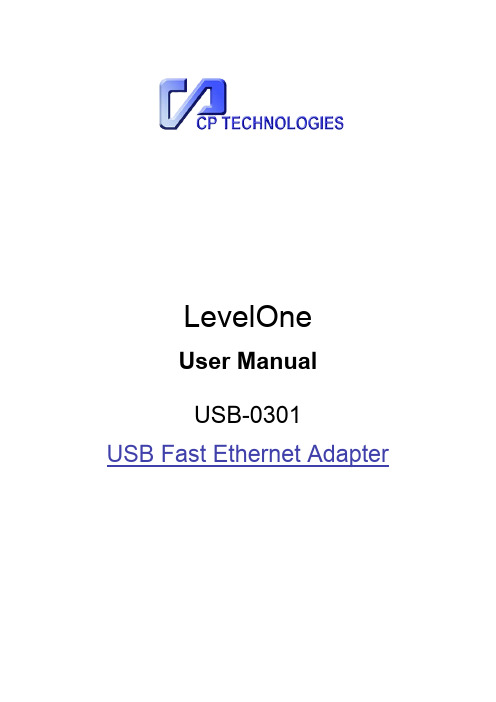
LevelOneUser ManualUSB-0301USB Fast Ethernet AdapterABOUT THIS MANUALThis manual provides a beginner's introduction to installing, configuring and using the USB2.0 Ethernet Adapter. Information in this document has been carefully checked for accuracy; however, no guarantee is given to the correctness of the contents. The information in this document is subject to change without notice. The manufacturer makes no representations or warranties, either expressed or implied, with respect to the contents hereof and specifically disclaims any warranties, merchantability, or fitness for any particular purpose.SAFETY INSTRUCTIONSAlways read the safety instructions carefully:⏹Keep this User’s Manual for future reference⏹Keep this equipment away from humidity⏹If any of the following situation arises, get the equipment checked by a service technician:∙The equipment has been exposed to moisture.∙The equipment has been dropped and damaged.∙The equipment has obvious sign of breakage.∙The equipment has not been working well or you cannot get it to work according to the User’s Manual.COPYRIGHTThis document contains proprietary information protected by copyright. All rights are reserved. No part of this publication or documentation accompanying this product may be reproduced in any form or by any means or used to make any derivative such as translation, transformation, or adaptation without permission of the manufacturer.TRADEMARKSAll trademarks and registered trademarks are the property of their respective owners or companies.Table of Contents1.Introduction (3)Features (3)System Requirements (4)Package Contents (4)2.Installation (5)On Windows Operating Systems (5)On Mac Operating Systems (8)Verifying the Driver Installation (8)on Windows®Operating Systems (8)on Mac® Operating Systems (9)4.Specifications (10)5.Regulatory Compliance (11)FCC Statement (11)CE (11)WEEE Information (11)1.Introduction 1.IntroductionThe USB2.0 Ethernet adapter design with small form factor, and simpleplug-and-play Fast Ethernet network connection capability ,It is the easiest solution to enable your computer with network capability through an available USB 2.0 port without going through the hassles to install a network card. for desktops, notebook PC’s, Ultra-Mobile PC’s, docking stations ,digital-home appliances, and anyembedded system using a standard USB port.The USB2.0 Ethernet adapter implements a 10/100Mbps Ethernet LAN functionbased on IEEE802.3, and IEEE802.3u standards. The USB 2.0 Fast EthernetAdapter is also compliant with USB Specification, Revision 2.0. It is fully compatible with a wide variety of Windows operating systemsFeatures⏹Compliant with USB 2.0 and USB 1.1 specifications⏹IEEE 802.3 10BASE-T/100BASE-TX compatible⏹IEEE 802.3 100BASE-FX compatible⏹Supports IEEE 802.1Q VLAN tagging⏹Supports IEEE 802.3az-2010 (EEE)⏹Supports Crossover Detection & Auto-Correction⏹Supports IPv4/ IPv6 packet Checksum Offload Engine(COE) to reduce CPUloading⏹Supports full duplex operation with IEEE 802.3x flow control⏹Support Wake-on-LAN Function via Link-change, Magic packet, MS wakeupframe⏹Supports LPM (Link Power Management)USB 2.0 Ethernet Adapter User’s ManualSystem Requirements⏹One available USB port⏹Windows® XP, Windows® 7, Windows® 8; Mac® OS X 10.5 and later Package ContentsBefore installation, please check the items of the package. The package should contain the following items:⏹USB-0301⏹User Manual2.Installation 2.InstallationOn Windows Operating SystemsPlease Connect the adapter first and then follow the procedures below to install the driver1.The installer program will run automatically when the adapter is connected,Please click on “ Run Setup.EXE ” to start the Driver install.Notice :If the setup program didn’t launch well , please check and change the autorun setting in yoursystem by following steps :For Windows 8 os :A. Open “Settings Search” by pressing Windows + W hotkey (if on a tablet, swipe from theright edge of your screen, tap “Search”, and tap “Settings”).B. Type “autoplay” and then choose “AutoPlay” from the results on the left.USB 2.0 Ethernet Adapter User’s ManualC. Scrolling down the screen , and select the Software and games item , then change thesetting to “Ask me every time” , then click save to make the change effective .For Windows 7 os :A. Click the Start button to view the Start Menu and then choose the Control Panel option.B. The Control Panel window opens up. Click on the All Control Panel Items.2. InstallationC. Window shows all control panel items. Click on AutoPlay.D. Scrolling down the screen , and select the Software and games item , then change thesetting to “Ask me every time” , then click save to make the change effective .2. When the installation is done, a pop-up message will appear in the notificationarea indicating the installation is complete.*Notice: you may encounter the Program Compatibility Assistant box will popup and prompt you to select , please select " This Program Installed Correctly " to complete the install.USB 2.0 Ethernet Adapter User’s ManualOn Mac Operating SystemsFor Mac OS X, no additional driver installation is required. Simply plug the USBEthernet adapter to the computer, the system will detect the new device and loadthe native driver and it’s ready to use.Now the installation is completed. You can connect the adapter to a network device by an Ethernet cable:1.Connect an Ethernet cable to the Ethernet port on the adapter.2.Connect the other end of the Ethernet cable to your network hub, switch orrouter.Verifying the Driver Installationon Windows®Operating SystemsOnce you finish the installation, you can open Windows®Device Manager toverify if your Ethernet Adapter is properly installed. To access the Device Manager:⏹On Windows®7: Right-click Computer on the desktop and click SystemProperties>Device Manager⏹On Windows®XP: Right-click My Computer on the desktop and clickProperties > (Hardware) > Device Manager.2.InstallationIn the Network adapters group, an item named Realtek USB FE Family Controller should be displayed.If there is a question or exclamation mark next to that item, then the driver is not properly installed. Please delete the item, select the Delete the driver software for this device option (if provided), unplug the adapter from your computer and then repeat the installation steps.on Mac Operating SystemsPlug USB Ethernet adapter onto the USB port of your Mac OSX system and add a new “USB Ethernet” network interface and then press the [Apply] button to take effect the new network interface.USB 2.0 Ethernet Adapter User’s Manual4. Specifications* Specification is subject to change without further notice.5.Regulatory Compliance 5.Regulatory ComplianceFCC StatementThis device complies with Part 15 of the FCC Rules. Operation is subject to thefollowing two conditions:(1) This device may not cause harmful interference, and(2) this device must accept any interference received, including interference thatmay cause undesired operation.FCC Caution:Any changes or modifications not expressly approved by the party responsible forcompliance could void the user’s authority to operate this equipment.CEThis device complies with the following regulations:EN 55 022: CLASS BWEEE InformationFor EU (European Union) m ember users:According to the WEEE (Waste electrical and electronic equipment) Directive, do notdispose of this product as household waste or commercial waste. Waste electrical andelectronic equipment should be appropriately collected and recycled as required by practices established for your country. For information on recycling of this product,please contact your local authorities, your household waste disposal service or the shopwhere you purchased the product.。
Moxa UC-3100 智能边缘网关快速安装指南说明书
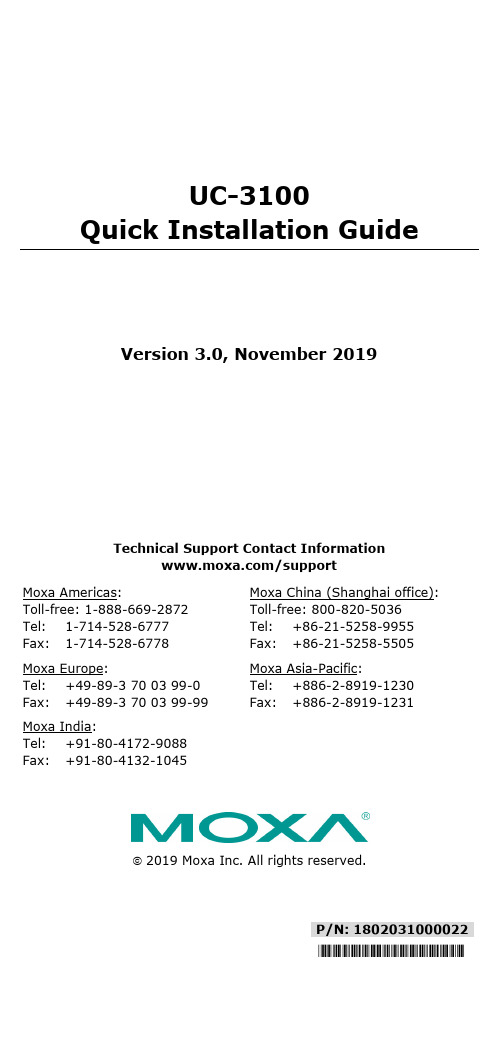
P/N: 1802031000022 *1802031000022*UC-3100Quick Installation GuideVersion 3.0, November 2019Technical Support Contact Information/supportMoxa Americas:Toll-free: 1-888-669-2872 Tel: 1-714-528-6777 Fax: 1-714-528-6778 Moxa China (Shanghai office): Toll-free: 800-820-5036 Tel: +86-21-5258-9955 Fax: +86-21-5258-5505 Moxa Europe:Tel: +49-89-3 70 03 99-0 Fax: +49-89-3 70 03 99-99 Moxa Asia-Pacific:Tel: +886-2-8919-1230 Fax: +886-2-8919-1231 Moxa India:Tel: +91-80-4172-9088 Fax: +91-80-4132-10452019 Moxa Inc. All rights reserved.OverviewMoxa UC-3100 Series computers can be used as smart edge gateways for data pre-processing and transmission, as well as for other embedded data-acquisition applications. The UC-3100 Series includes three models, UC-3101, UC-3111 and UC-3121, each supporting different wireless options and protocols. Please refer to the datasheet for more information. Package ChecklistBefore installing the UC-3100, verify that the package contains the following items:• 1 x UC-3100 Arm-based computer• 1 x DIN-rail mounting kit (preinstalled)• 1 x Power jack• 1 x 3-pin terminal block for power• 1 x CBL-4PINDB9F-100: 4-pin pin header to DB9 female console port cable, 100 cm• 1 x Quick installation guide (printed)• 1 x Warranty cardIMPORTANT: Notify your sales representative if any of the above items are missing or damaged.UC-3100 Panel LayoutThe following figures show the panel layouts of the UC-3100 models: UC-3101UC-3111UC-3121LED IndicatorsLED Name Status FunctionNotesSYS GreenPower is onRefer to the Function Button (FN Button) and LED Indicators section in thehardware/software user manual for more details.Red FN button is pressed OffPower is offLAN1/ LAN2 Green 10/100 Mbps Ethernet mode OffEthernet port is not active COM1/ COM2/CAN1 Orange Serial/CAN port is transmitting or receiving dataOff Serial/CAN port is not active Wi-FiGreenWi-Fi connection has been establishedClient mode : 3 levels with signal strength1 LED is on: Poor signal quality2 LEDs are on: Good signal qualityAll 3 LEDs are on: Excellent signal qualityAP mode: All 3 LEDs blinking at the same time OffWi-Fi interface is not activeLEDNameStatus Function NotesLTE Green Cellular connection has beenestablished Three levels based on the signal strength1 LED is on:Poor signal quality2 LEDs are on: Good signal quality All3 LEDs are on: Excellent signal qualityOff Cellular interface is not activeInstalling the UC-3100UC-3100 computer can be mounted on to a DIN rail or on to a wall. The DIN-rail mounting kit is attached by default. To order a wall-mounting kit, contact a Moxa sales representative.DIN-rail MountingTo mount the UC-3100 on to a DIN rail, do the following:1.Pull down the slider of the DIN-rail bracket located at the back of theunit2.Insert the top of the DIN rail into the slot just below the upper hookof the DIN-rail bracket.tch the unit firmly on to the DIN rail as shown in the illustrationsbelow.4.Once the computer is mounted properly, you will hear a click and theslider will rebound back into place automatically.Wall Mounting (optional)The UC-3100 can also be wall mounted. The wall-mounting kit needs to be purchased separately. Refer to datasheet for more information.1.Fasten the wall-mounting kit to the UC-3100 as shown below:e two screws to mount the UC-3100 on to a wall.Connector DescriptionPower ConnectorConnect the power jack (in the package) to the UC-3100’s DC terminal block (located on the bottom panel), and then connect the power adapter. It takes several seconds for the system to boot up. Once the system is ready, the SYS LED will light up. Grounding the UC-3100Grounding and wire routing help limit the effects of noise due toelectromagnetic interference (EMI). There are two ways to connect the UC-3100 grounding wire to the ground.1.Through the SG (Shielded Ground, sometimes called Protected Ground):The SG contact is the left-most contact in the 3-pin power terminal block connector when viewed from the angle shown here. When you connect to the SG contact, the noise will be routed through the PCB and the PCB copper pillar to the metal chassis.2. Through the GS (Grounding Screw):The GS is located between the console port and the power connector. When you connect to the GS wire, the noise is routed directly from the metal chassis.NOTE The grounding wire should have a minimum diameter of3.31 mm 2.Ethernet PortThe 10/100 Mbps Ethernet port uses the RJ45 connector. The pin assignment of the port is shown below:PinSignal1 Tx+2 Tx-3 Rx+4 –5 –6 Rx-7 – 8–Serial PortThe serial port uses the DB9 male connector. It can be configured by software for the RS-232, RS-422, or RS-485 mode. The pin assignment of the port is shown below:Pin RS-232 RS-422 RS-4851 DCD TxD-(A) –2 RxD TxD+(A) –3 TxD RxD+(B) Data+(B)4 DTR RxD-(A) Data-(A)5 GND GND GND6 DSR – –7 TRS –– 8 CTS – – 9 – – –CAN PortThe UC-3121 comes with a CAN port which uses the DB9 male connector and is compatible with the CAN 2.0A/B standard. The pin assignment of the port is shown below:Pin Signal Name1 –2 CAN_L3 CAN_GND4 –5 CAN_SHLD6 GND7 CAN_H8 – 9CAN_V+SIM Card SocketThe UC-3100 comes with two nano-SIM card sockets for cellularcommunication. The nano-SIM card sockets are located on the same side as the antenna panel. To install the cards, remove the screw and the protection cover to access the sockets, and then insert the nano-SIM cards into the sockets directly. You will hear a click when the cards are in place. The left socket is for SIM 1 and the right socket is for SIM 2. To remove the cards, push the cards in before releasing them.RF ConnectorsThe UC-3100 comes with RF connectors to the following interfaces. Wi-FiThe UC-3100 comes with a built-in Wi-Fi module (UC-3111 and UC-3121 only). You must connect the antenna to the RP-SMA connector before you can use the Wi-Fi function. The W1 and W2 connectors are interfaces to the Wi-Fi module.BluetoothThe UC-3100 comes with a built-in Bluetooth module (UC-3111 andUC-3121 US region only). You must connect the antenna to the RP-SMA connector before you can use the Bluetooth function. The W1 connector is the interface to the Bluetooth module. CellularThe UC-3100 comes with a built-in cellular module. You must connect the antenna to the SMA connector before you can use the cellular function. The C1 and C2 connectors are interfaces to the cellular module. For additional details refer to the UC-3100 datasheet. GPSSome UC-3100 models (UC-3111 and UC-3121 US region) come with a built-in GPS module. You must connect the antenna to the SMA connector with the GPS mark before you can use the GPS function. SD Card SocketThe UC-3111 and UC-3121 US models come with a SD-card socket for storage expansion. The SD card socket is located next to the Ethernet port. To install the SD card, remove the screw and the protection cover to access the socket, and then insert the SD card into the socket. You will hear a click when the card is in place. To remove the card, push the card in before releasing it. Console PortThe console port is an RS-232 port that you can connect to with a 4-pin pin header cable (in the package). You can use this port for debugging or firmware upgrade.Pin Signal 1 GND 2 NC 3RxD 4TxDUSBThe USB port is a type-A USB 2.0 version port, which can be connected with a USB storage device or other type-A USB compatible devices. Real-time ClockThe real-time clock in the UC-3100 is powered by a lithium battery. We strongly recommend that you do not replace the lithium battery without the help of a Moxa support engineer. If you need to change the battery, contact the Moxa RMA service team.Accessing the UC-3100 Using a PCYou can use a PC to access the UC-3100 by one of the following methods: A.Through the serial console port with the following settings:Baudrate = 115200 bps, Parity = None, Data bits = 8,Stop bits = 1, Flow Control = Noneing SSH over the network. Refer to the following IP addresses andlogin information:Default IP Address NetmaskLAN 1 192.168.3.127 255.255.255.0LAN 2 192.168.4.127 255.255.255.0Login: moxaPassword: moxaThe UC-3101 model is identical to the OnCell 3120-LTE-1 model except for the software functions and model designation.1.ATEX Certificate Number: DEMKO 18 ATEX 2120XIECEx Certificate Number: IECEx UL 18.0113X2.Ambient Range:-30°C ≤ Ta ≤ +70°C, or -30°C ≤ Tamb ≤ +70°C3.Certification String : Ex nA IIC T4 GcRated Cable Temp ≧90 °C4.Standards Covered:EN 60079-0:2012+A11:2013EN 60079-15:2010IEC 60079-0, 6th Edition (2011-06) + Corr. 1 (2012-01) +Corr. 2 (2013-12) + I-SH 01 (2013-11) + I-SH 02 (2014-10),IEC 60079-15, 4th Edition (2010-01) + I-SH 01 (2016-09)5.Conditions of Safe Usage:These devices shall be mounted in a suitable tool-accessibleATEX/IECEx-certified enclosure that is rated at least IP54 as defined in EN/IEC 60529 and Pollution Degree 2 as defined in EN/IEC60664-1, and the devices shall be used within their rated electrical and environmental ratings.Moxa Inc.4Floor, No.135, Lane 235, Baoqiao Road, Xindian District, New Taipei City, Taiwan。
奥一新源 NSA201-202 环网交换机、通讯管理机 技术说明书 (V1.0)

环网交换机、通讯管理机技术说明书(V1.0)北京奥一新源科技股份有限公司目录一、NSA201环网交换机 (2)(一)产品功能 (2)(二)外形尺寸图 (2)(三)面板功能 (3)二、NSA202通讯管理机 (5)(一)产品功能 (5)(二)外形尺寸图 (6)(三)面板功能 (6)三、NSA203以太网环网通讯管理机 (8)(一)产品功能 (8)(二)外形尺寸图 (9)(三)面板功能 (9)四、NSA6001串口环网通信管理机 (11)(一)产品功能 (11)(二)外形尺寸图 (12)(三)面板功能 (12)五、技术指标 (14)(一)运行环境 (14)(二)电磁兼容性 (14)(三)电源参数 (14)六、售后服务 (15)(一)质保期 (15)(二)质保内容 (15)一、NSA201环网交换机(一)产品功能1.1通讯接口1.1.1光纤接口装置可提供2路光纤通信信号输入输出接口,组成自愈式光纤环网;在不使用光纤环网功能时,光纤接口可用于光纤视频信号等光纤设备接入;光纤接口全部采用ST接头,传输距离不小于50km。
1.1.2以太网接口装置可提供2路以太网通信输入输出接口,用于接入和输出各类以太网设备;以太网接口全部采用10/100Base-TX。
1.2工作原理通过光纤连接的方式组成自愈式光纤双环网。
将光纤信号转化后通过以太网通信的方式送达站内后台监控系统、功率预测系统、调度系统、奥一隔离终端等以太网通信设备。
1.3接口配置(二)外形尺寸图2.1装置外形尺寸图备注:安装时通过背部卡槽卡入卡条固定,采用标准DIN35导轨式安装。
(三)面板功能 3.1装置面板灯定义表3.2装置端子定义表二、NSA202通讯管理机(一)产品功能1.1通讯接口1.1.1串口装置可提供6路RS485通信信号输入接口,用于接入外部RS485通信设备;支持箱变测控、逆变器、汇流箱、直流柜、环境监测仪、智能仪表等各类Modbus串口通信规约。
华为交换机配置 H3C S3100

华为交换机配置H3C S3100端口表示方法E1/0/1显示系统版本信息:display version显示诊断信息:display diagnostic-information显示系统当前配置:display current-configuration 显示系统保存配置: display saved-configuration 显示接口信息:display interface显示路由信息:display ip routing-table显示VLAN信息:display vlan显示生成树信息:display stp显示MAC地址表:display mac-address显示ARP表信息:display arp显示系统CPU使用率:display cpu显示系统内存使用率:display memory显示系统日志:display log显示系统时钟:display clock验证配置正确后,使用保存配置命令:save删除某条命令,一般使用命令: undosystem-view进入配置模式操作完毕后save保存配置quit退出接口模式到系统视图按Tab键可以自动跳出完整命令1、创建VLANvlan 2删除VLANundo vlan 22、把端口划入VLANint e1/0/2port access vlan 3端口退出vlan(在vlan里删除端口)inter vlan 10undo port e 1/0/13、设置trunk端口port link-type trunk(access为普通端口)4、设置SNMP# 设置团体名为mgr,并且可以进行读写访问。
[Sysname] snmp-agent community write mgr[Sysname] snmp-agent sys-info version all# 删除团体名comaccess。
[Sysname] undo snmp-agent community comaccess时间同步[Sysname] interface Vlan-interface1[Sysname-Vlan-interface1] ntp-service broadcast-client用户:local-user <>password simple/cipher <>services-type terminal/telnet/ssh配置了认证登录后,必须配置用户的类型,否则会出现超级终端上登录不了的情况,同时配level 3,否则telnet后没有相应的操作权限5、配consoleuser-interface aux 0authentication-mode scheme/password local-user 用户名password cipher 密码service-type telnet terminal level 3配Telnetuser-interface vty 0 4authentication-mode schemeprotocol inbound telnet一般步骤:先创建用户设置密码设置用户类型配置console加密配置telnet加密6、更改主机名sysname name7、设置端口名称端口描述8、设置交换机管理地址interface Vlan-interface 1ip address 129.12.0.1 255.255.255.09、备份文件tftp 1.1.1.1 get abc.txt efg.txttftp 1.1.1.1 put config.cfg temp.cfg10、配置静态路由:ip route 129.1.0.0 255.255.0.0 10.0.0.211、恢复出厂配置<H3C>reset saved-configuration<H3C>reboot出厂配置没有用户名和密码,恢复出厂设置后设置的用户名和密码依然存在;12、配置生成树(预防环路发生)stp enable本地密码形式<Sysname> system-view[Sysname] user-interface aux 0[Sysname-ui-aux0] authentication-mode password# 设置用户的认证口令为明文方式,口令为123456。
H3C S3600系列以太网交换机 操作手册-Release 1602(V1.02) 12-DLDP操作

Recover Probe 报文
用于端口的自动恢复机制,检测链路是否恢复。该报文不携带邻居信息, 只携带本端口信息,需要对端以自动恢复应答报文(Recover Echo)作为 响应。处于 DLDP Down 的端口每 2 秒发送一次
Recover Echo 报文
对 Recover Probe 报文的应答,用于端口的自动恢复机制。发送 Recover Probe 的端口收到 Recover Echo 报文后,如果发现 RecoverEcho 报文中 的邻居信息与本端口相同,则认为链路已经恢复双向连通
DLDP 报文类型
功能
Advertisement 报文
发送 Advertisement 报文的目的是告诉邻居自己的存在,该报文中只有本 端口的信息,不需要对方回应报文
RSY-Advertisement 报文(下文称为 Advertisement 报文的一种,报文中 RSY FLAG 标志置位。当本端口没有
制进行物理信号和故障的检测;DLDP 进行对端设备的识别、单向链路的识别和关闭不可达端 口等工作。 z 如果两端链路在物理层都能独立正常工作,DLDP 会在链路层检测这些链路是否正确连接、两 端是否可以正确的交互报文(这种检测不能通过自动协商机制实现)。
1-1Βιβλιοθήκη z 当端口工作在强制全双工模式和强制速率下时,此时若出现 图 1-2所示的情况,则DLDP可以检 测出单通故障。
LinkDown 报文
用于知会单向链路的紧急情况(本端口 Down 但对端 Up)。该报文中不带 邻居信息,只带本端口信息。在某些情况下,一端的物理层能够发现链路 出现了异常,例如端口光纤的 Rx 线中断,但 Tx 线完好,此时本端设备认 为该端口物理 Down,但对端则由于物理层能检测 Rx 信号,认为端口的工 作状态正常。该情况称为单向链路的紧急情况。
03-配置文件管理操作

配置文件管理目录目录第1章配置文件管理..............................................................................................................1-11.1 配置文件简介.....................................................................................................................1-11.2 配置文件管理.....................................................................................................................1-21.2.1 保存当前配置...........................................................................................................1-21.2.2 清除设备中的配置文件............................................................................................1-41.2.3 设置下次启动时使用的配置文件及其属性...............................................................1-41.2.4 配置文件显示...........................................................................................................1-5第1章配置文件管理1.1 配置文件简介配置文件用来保存用户对以太网交换机进行的配置,记录用户的整个配置过程。
网易路由器 WiFi USB N300 适配器 WNA3100 安装指南说明书
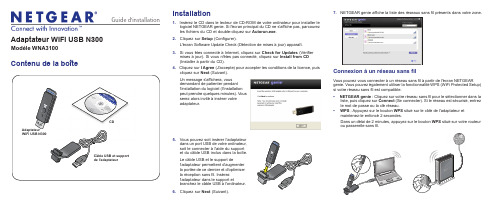
Guide d'installation Adaptateur WiFi USB N300Modèle WNA3100Contenu de la boîteCDCâble USB et supportde l'adaptateur Installation1. Insérez le CD dans le lecteur de CD-ROM de votre ordinateur pour installer lelogiciel NETGEAR genie. Si l'écran principal du CD ne s'affiche pas, parcourezles fichiers du CD et double-cliquez sur Autorun.exe.2. Cliquez sur Setup (Configurer).L'écran Software Update Check (Détection de mises à jour) apparaît.3. Si vous êtes connecté à Internet, cliquez sur Check for Updates (Vérifiermises à jour). Si vous n'êtes pas connecté, cliquez sur Install from CD(Installer à partir du CD).4. Cliquez sur I Agree (J'accepte) pour accepter les conditions de la licence, puiscliquez sur Next (Suivant).Un message s'affichera, vousdemandant de patienter pendantl'installation du logiciel (l'installationpeut prendre quelques minutes). Vousserez alors invité à insérer votreadaptateur.5. Vous pouvez soit insérer l'adaptateurdans un port USB de votre ordinateur,soit le connecter à l'aide du supportet du câble USB inclus dans la boîte.Le câble USB et le support del'adaptateur permettent d'augmenterla portée de ce dernier et d'optimiserla réception sans fil. Insérezl'adaptateur dans le support etbranchez le câble USB à l'ordinateur.6. Cliquez sur Next(Suivant).7. NETGEAR genie affiche la liste des réseaux sans fil présents dans votre zone.Connexion à un réseau sans filVous pouvez vous connecter à un réseau sans fil à partir de l'écran NETGEARgenie. Vous pouvez également utiliser la fonctionnalité WPS (WiFi Protected Setup)si votre réseau sans fil est compatible.• NETGEAR genie : Cliquez sur votre réseau sans fil pour le sélectionner dans laliste, puis cliquez sur Connect (Se connecter).Si le réseau est sécurisé, entrezle mot de passe ou la clé réseau.• WPS : Appuyez sur le bouton WPS situé sur le côté de l'adaptateur etmaintenez-le enfoncé 2 secondes.Dans un délai de 2 minutes, appuyez sur le bouton WPS situé sur votre routeurou passerelle sans fil.Décembre 2014© NETGEAR, Inc. NETGEAR et le logo NETGEAR Logo sont des marques de commerce de NETGEAR, Inc. Toutes les marques de commerce autres que NETGEAR sont utilisées à titre de référence uniquement.L'adaptateur se connecte au réseau (l'opération peut prendre quelques minutes). Vos paramètres sont enregistrés dans un profil.Vérification du statut de votre connexionLorsque vous installez votre adaptateur, l'icône NETGEAR genie s'affiche dans la zone de notification Windows et sur le bureau. Double-cliquez sur cette icône pour ouvrir NETGEAR genie et apporter des modifications ou établir une connexion vers un autre réseau WiFi. La couleur de l'icône indique le niveau de puissance de votre connexion WiFi :Blanc . Connexion forte Jaune . Connexion faible Rouge . Aucune connexionSi vous retirez l'adaptateur, NETGEAR genie n'est pas disponible et l'icône nes'affiche pas. Elle s'affiche de nouveau si vous réinsérez l'adaptateur.SoutienNous vous remercions d'avoir acheté ce produit NETGEAR.Après l'installation de votre appareil, notez le numéro de série inscrit sur l'étiquette située sous votre produit. Celui-ci vous sera nécessaire pour enregistrer votre produit à l'adresse https:// .Vous devez enregistrer votre produit avant de pouvoir bénéficier des services de soutien par téléphone NETGEAR. NETGEAR vous recommande d'enregistrer votre produit sur le site Web NETGEAR. Pour obtenir des mises à jour de produits et consulter le soutien Web, visitez le site .NETGEAR vous recommande d'utiliser uniquement les ressources d'assistance officielles NETGEAR.Obtenez le guide de l'utilisateur à l'adresse ou en cliquant sur le lien à cet effet dans l'interface utilisateur du produit.Pour consulter la déclaration de conformité en vigueur pour l'UE, visitez le site /app/answers/detail/a_id/11621/.Pour obtenir des renseignements sur la conformité, visitez la page /about/regulatory/.Consultez le document relatif à la conformité réglementaire avant de brancher l'appareil.。
- 1、下载文档前请自行甄别文档内容的完整性,平台不提供额外的编辑、内容补充、找答案等附加服务。
- 2、"仅部分预览"的文档,不可在线预览部分如存在完整性等问题,可反馈申请退款(可完整预览的文档不适用该条件!)。
- 3、如文档侵犯您的权益,请联系客服反馈,我们会尽快为您处理(人工客服工作时间:9:00-18:30)。
Page12
全双工流量控制
IEEE802.3x标准定义了一种新方法,在全双工环境中去实现 流量控制。交换机产生一个PAUSE帧,PAUSE帧使用一个 保留的组播地址:01-80-C2-00-00-01,将它发送发送端,发 送端接收到该帧后,就会暂停或停止发送。
PAUSE帧利用了一个保留的组播地址,它不会被网桥和交换
Page2
培训目标
学完本课程后,您应该能:
了解以太网端口特性 掌握以太网端口配置
Copyright © 2009 Huawei Technologies Co., Ltd. All rights reserved.
Page3
目 录
1. 自协商技术 2. 流量控制 3. 端口镜像
Copyright © 2009 Huawei Technologies Co., Ltd. All rights reserved.
以太网端口技术
Copyright © 2009 Huawei Technologies Co., Ltd. All rights reserved.
前 言
在以太网互联过程中,会涉及到一些以太网端口的基本配置, 这也是网络技术人员必须掌握的。
Copyright © 2009 Huawei Technologies Co., Ltd. All rights reserved.
机所转发,这样,PAUSE帧不会产生附加信息量。
Copyright © 2009 Huawei Technologies Co., Ltd. All rights reserved.
Page13
全双工流量控制
PAUSE功能的应用场合:
一对终端 ( 简单的两点网络 ) 一个交换机和一个终端 交换机和交换机之间的链路
Page21
谢谢
开启以太网端口的流量控制
flow-control
关闭以太网端口的流量控制
undo flow-control
Copyright © 2009 Huawei Technologies Co., Ltd. All rights reserved.
Page15
目 录
1. 自协商技术 2. 流量控制 3. 端口镜像
PAUSE功能实现的是一种非常简单的流量控制
Copyright © 2009 Huawei Technologies Co., Ltd. All rights reserved.
Page14
设置以太网端口流量控制
为尽力避免报文丢失现象的发生,需要在本端和对端交换机 都开启流量控制功能
请在以太网端口视图下进行下列配置
C
D E
100BASE-TX
10BASE-T全双工 10BASE-T
Copyright © 2009 Huawei Technologies Co., Ltd. All rights reserved.
Page7
以太网接口的双工模式
以太网电接口可以工作在下面三种双工模式
全双工:端口同时发送和接收数据包 半双工:端口同一时刻只能发送数据包或接收数据包
Copyright © 2009 Huawei Technologies Co., Ltd. All rights reserved.
Page16
端口镜像
Internet
业务 数据 SWA
E0/ 1
镜像 监控设备
E0/ 2
E0/ 数据 3
SWC
SWB
PC1
PC2
Page17
Copyright © 2009 Huawei Technologies Co., Ltd. All rights reserved.
Page8
设置以太网端口速率
当设置端口速率为自协商状态时,端口的速率由本端口和对 端端口双方自动协商而定。
以太网端口视图下设置
设置以太网端口的速率
speed { 10 | 100 | auto }
恢复以太网端口的速率为缺省值
undo speed
Copyright © 2009 Huawei Technologies Co., Ltd. All rights reserved.
基于端口的镜像
基于端口的镜像是把被镜像端口的进出数据报文完全拷贝一份 到镜像端口,这样来进行流量观测或者故障定位
以太网交换机支持多对一的镜像,即将多个端口的报文复制到
一个监控端口上
业务 数据
E0/1
镜像 数据
E0பைடு நூலகம்2
Copyright © 2009 Huawei Technologies Co., Ltd. All rights reserved.
Page9
目 录
1. 自协商技术 2. 流量控制 3. 端口镜像
Copyright © 2009 Huawei Technologies Co., Ltd. All rights reserved.
Page10
流量控制
标准以太网 快速以太网 千兆以太网 拥塞
半双工
反向压力技术
全双工
PAUSE数据帧
Copyright © 2009 Huawei Technologies Co., Ltd. All rights reserved.
Page20
问 题
什么是自协商技术? 半双工流量控制和全双工流量控制有什么区别? 端口镜像有什么作用?
Copyright © 2009 Huawei Technologies Co., Ltd. All rights reserved.
Page18
基于流的镜像
基于流的镜像指的是按照一定的数据流分类规则对数据进行分流, 然后将属于指定流的所有数据映射到监控端口,用于报文的分析 和监视。 一台交换机只支持配置一个监控端口
数据流1的业务数据 数据流2的业务数据
E0/1
E0/2
数据流1 的镜像数据
Copyright © 2009 Huawei Technologies Co., Ltd. All rights reserved.
Copyright © 2009 Huawei Technologies Co., Ltd. All rights reserved.
Page11
半双工流量控制
假装有冲突了,这样你 就不会发个不停了!
backpressure
Copyright © 2009 Huawei Technologies Co., Ltd. All rights reserved.
10Mb/s自协商
端口4自动协商 端口5自动协商
10Mb/s全双工 10Mb/s半双工
Copyright © 2009 Huawei Technologies Co., Ltd. All rights reserved. Page6
自协商优先级
优先级顺序 A B 工作方式 100BASE-TX全双工 100BASE-T4
Page19
端口镜像的配置
E0/1 E0/1 E0/24
SW1
SW2
SW1的配置: [Sw1]interface Vlan-interface 1 [Sw1-Vlan-interface1]ip add 10.1.1.1 255.255.255.252
SW2的配置: [Sw2]interface Vlan-interface 1 [Sw2-Vlan-interface1]ip add 10.1.1.2 255.255.255.252 [SW2]acl number 200 [SW2-acl-link-200]rule permit egress interface e0/1 [SW2]mirrored-to link-group 200 interface Ethernet 0/24
Page4
目 录
1. 自协商技术 2. 流量控制 3. 端口镜像
Copyright © 2009 Huawei Technologies Co., Ltd. All rights reserved.
Page5
自协商
100Mb/s自协商 100Mb/s全双工
端口2自动协商 端口1自动协商 端口3自动协商
自协商:端口双工状态由本端口和对端端口自动协商而定
以太网光接口只能工作在全双工模式下 配置命令
duplex { auto | full | half }设置双工模式 undo duplex恢复双工模式为缺省值
Copyright © 2009 Huawei Technologies Co., Ltd. All rights reserved.
