juniper交换机配置示例
Juniper EX系列交换机命令行配置手册

Juniper EX系列交换机命令行配置手册目录第一章交换机基础知识 (7)1.1认识J UNIPER交换机 (7)1.2J UNOS操作系统基础 (10)1.2.1 交换机配置模式 (10)1.2.2 交换机配置结构 (11)1.2.3 TAB和空格键的使用 (16)1.2.4 用户模式和配置模式show的区别 (17)1.2.5 如何将配置转换成set命令 (20)1.2.6 commit和rollback (21)1.3EX交换机命令菜单结构 (23)第二章操作指导 (36)2.1通过CONSOLE线连接交换机 (36)2.2 SYSTEM系统参数配置 (37)2.2.1设置root密码 (38)2.2.2设置主机名 (38)2.2.3设置DNS服务器 (38)2.2.4设置日期时间 (38)2.2.5设置NTP服务器 (39)2.2.6开启远程Telnet登陆服务 (39)2.2.7开启远程Ftp服务 (40)2.2.8开启远程ssh登陆 (40)2.2.9开启远程http登陆服务 (40)2.2.10添加/删除用户 (41)2.2.10.1添加用户 (41)2.2.10.2修改用户类别 (41)2.2.10.3 修改用户密码 (42)2.2.11用户权限设置 (42)2.3VLAN配置 (44)2.3.1 VLAN配置步骤 (44)2.3.2 VLAN配置规范要求 (45)2.3.3 添加VLAN (45)2.3.4 修改端口VLAN (47)2.3.5 删除VLAN (48)2.3.6 配置VLAN网关IP (48)2.4T RUNK配置 (48)2.4.1 Trunk配置步骤 (49)2.4.2如何设置Trunk (49)2.4.3允许/禁止VLAN通过Trunk (49)2.5端口配置 (49)2.5.1端口配置规范要求 (49)2.5.2修改端口速率 (50)2.5.3修改端口工作模式 (50)2.5.4修改端口为L3模式 (50)2.5.5 修改端口为L2模式 (51)2.6生成树配置 (51)2.6.1 RSTP协议概览 (51)2.6.2 MSTP协议概览 (54)2.6.3 STP配置实例(生成树) (56)2.6.4 RSTP配置实例(快速生成树) (57)2.6.5 MSTP配置实例(多生成树协议) (63)2.7端口捆绑 (68)2.7.1 端口捆绑步骤 (68)2.8ECMP负载均衡配置 (70)2.9路由协议配置 (72)2.9.1 静态路由配置 (72)2.9.1.1添加静态路由 (72)2.9.1.2 删除静态路由 (72)2.9.1.3调整静态路由优先值 (72)2.9.1.4设置备份静态路由 (72)2.9.1.5指定静态路由下一跳端口 (73)2.9.2 OSPF配置 (73)2.9.2.1 OSPF配置步骤 (73)2.9.2.2 OSPF配置实例(单区域) (77)2.9.2.3 OSPF路由过滤 (80)2.10端口镜像 (81)2.10.1 端口镜像的概述 (81)2.10.2 端口镜像的目的 (82)2.10.3 端口镜像的功能 (82)2.10.4 端口镜像工作原理 (82)2.10.5 端口输入输出流量镜像 (84)2.10.6 带过滤条件的端口镜像 (85)2.11端口MAC地址限制 (87)2.12端口广播风暴控制 (87)2.13VRRP虚拟路由冗余协议 (88)2.13.1 VRRP概览 (88)2.13.2 VRRP工作原理 (89)2.13.3 如何配置VRRP (90)2.14BFD配置(双向转发检测) (94)2.14.1 BFD概览 (94)2.14.2 BFD介绍 (95)2.14.3 BFD的报文格式 (95)2.14.4检测模式 (97)2.14.5发送周期及检测时间 (98)2.14.6参数修改 (99)2.14.7会话建立 (99)2.14.8BFD的标准化 (102)2.14.9OSPF中配置BFD (103)2.14.10静态路由中配置BFD (103)2.15交换机F IREWALL限制功能 (104)2.15.1限制IP地址 (104)2.15.2限制MAC地址 (105)2.16V IRTUAL-C HASSIS设置 (105)2.16.1VC知识 (106)2.16.2如何建立VC组 (107)2.16.3如何扩充VC组交换机 (109)2.16.4如何利用uplink链路组成VC (110)2.16.5如何对VC组进行切换 (113)2.17SNMP配置 (113)2.17.1SNMP协议概览 (113)2.17.2SNMP基本简介 (113)2.17.3配置SNMP (114)2.18S YSLOG配置 (116)第三章交换机维护操作 (116)3.1交换机启动和关闭 (116)3.1.1 交换机重启 (116)3.1.2交换机关闭 (116)3.2配置备份和恢复 (117)3.2.1 交换机文件备份 (117)3.2.2配置文件的恢复 (119)3.3如何升级交换机OS (119)3.4如何恢复出厂设置 (120)3.5密码恢复 (120)3.6日常维护命令 (122)3.6.1查看序列号show chassis hardware (123)3.6.2查看硬件show chassis hardware (123)3.6.3查看软件版本show version (123)3.6.4查看CPU show chassis routing-engine (123)3.6.5ping命令 (123)3.6.6查看设备告警信息 show chassis alarms (123)3.6.7查看详细的硬件温度及状态信息 show chassis environment (123)3.6.8查看接口VRRP状态信息show vrrp (123)第一章交换机基础知识1.1 认识Juniper交换机产品型号端口数端口类型PoE端口数最大电源容量(包括 PoE)EX 3200-24T 2410/100/1000B-T8190 (320) W EX 3200-24P 2410/100/1000B-T24190 (600) W EX 3200-48T 4810/100/1000B-T8190 (320) W EX 3200-48P 4810/100/1000B-T48190 (930) W产品型号端口数端口类型PoE端口数最大电源容量(包括 PoE)EX 4200-24T 24 10/100/1000B-T 8 190 (320) W EX 4200-24P 24 10/100/1000B-T 24 190 (600) W EX 4200-24F 24 100B-FX/1000B-X N/A 190 (190) WEX 4200-48T 48 10/100/1000B-T 8190 (320) WEX 4200-48P 48 10/100/1000B-T 48 190 (930) WEX 3200-48T前面面板EX 3200-48T 后面面板USBGbE管理口Console可插拔uplink模块LCD电源模块风扇模块RPS 连接头至少8 PoE端口EX 4200-48T 前面面板EX 4200-48T Rear ViewVCP (Virtual Chassis Port) 0 and1USB GbE管理口Console可插拔uplink模块LCD冗余可热插拔电源模块可插拔风扇模块至少8 PoE端口1.2 Junos操作系统基础Juniper交换机支持两种配置方式:采用命令行的CLI(command-line interface)配置方式,以及采用web浏览器界面JWeb配置方式。
Juniper常用配置

Juniper常用配置一、基本操作1、登录设备系统初始化用户名是root,密码是空。
在用户模式下输入configure 或者是edit可以进入配置模式。
2、设置用户名:ethot-nameE某4200。
3、配置模式下运行用户模式命令,则需要在命令前面加一个run,如:runhowinterface4、在how后面使用管道符号加上diplayet将其转换成et格式命令howprotocolopf|diplayet6、交换机重启:requetytemreboot7、交换机关机:requetytemhalt二、交换机基本操作2.1设置root密码实例:2.2设置删除主机名实例:2.3开启Telnet登陆服务实例:2.4开启远程h登陆E某交换机默认是没有开启SSH服务,当你打开了SSH服务而没有制定SSH的版本,系统自动支持V1和V2版本。
如果你指定了SSH的版本,则系统只允许你指定版本的SSH登陆。
实例:[editytemervice]#\设置SSH支持V1版本\2.5打开/关闭端口E某交换的端口可以通过diable来关闭(类似于Cico的hutdown命令),恢复就是删除diable参数(相当于Cico的nohutdown)。
#\恢复端口,相当于nohutdown一个端口\[edit][edit]三、VLAN操作3.1添加VLAN实例:如果创建一个名字为chai_vlan的VLAN10,并且网关设置为192.168.1.1/24,ge-0/0/1属于该VLAN。
1、创建VLAN(VLAN下直接将端口加入到VLAN)#\设置chai_vlan的vlanid\#\设置vlan描述\#\以下所有操作都是对chai_vlan进行\#\回到最外层菜单\#\将绑定三层逻辑子端口\——起三层#\将端口加入到VLAN中\#\将端口加入到VLAN中\#配三层接口地址#\回到最外层菜单\3.2删除VLAN由于一个VLAN创建之后,会被端口引用,可能还创建了三层端口,因此在删除vlan的时候需要把端口引用关系解除同时删除三层vlan子端口,删除步骤如下:3.3Trunk配置#\删除端口信息\#回到最外层菜单。
Juniper EX2200交换机配置实战
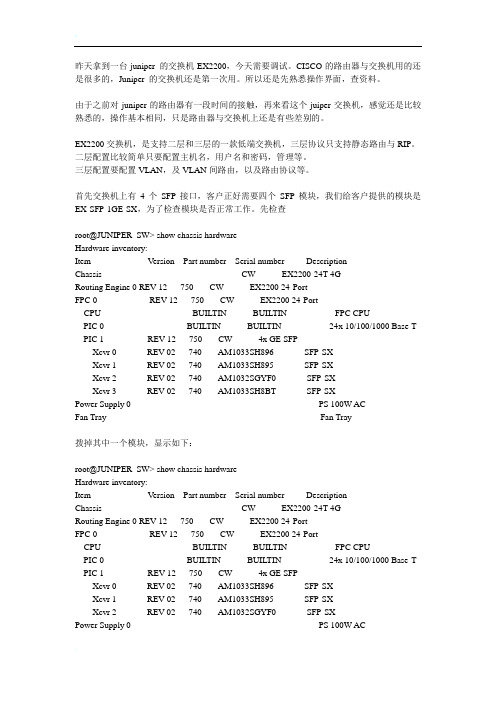
昨天拿到一台juniper 的交换机EX2200,今天需要调试。
CISCO的路由器与交换机用的还是很多的,Juniper 的交换机还是第一次用。
所以还是先熟悉操作界面,查资料。
由于之前对juniper的路由器有一段时间的接触,再来看这个juiper交换机,感觉还是比较熟悉的,操作基本相同,只是路由器与交换机上还是有些差别的。
EX2200交换机,是支持二层和三层的一款低端交换机,三层协议只支持静态路由与RIP。
二层配置比较简单只要配置主机名,用户名和密码,管理等。
三层配置要配置VLAN,及VLAN间路由,以及路由协议等。
首先交换机上有4个SFP接口,客户正好需要四个SFP模块,我们给客户提供的模块是EX-SFP-1GE-SX,为了检查模块是否正常工作。
先检查root@JUNIPER_SW> show chassis hardwareHardware inventory:Item V ersion Part number Serial number DescriptionChassis CW EX2200-24T-4GRouting Engine 0 REV 12 750- CW EX2200 24-PortFPC 0 REV 12 750- CW EX2200 24-PortCPU BUILTIN BUILTIN FPC CPUPIC 0 BUILTIN BUILTIN 24x 10/100/1000 Base-T PIC 1 REV 12 750- CW 4x GE SFPXcvr 0 REV 02 740- AM1033SH896 SFP-SXXcvr 1 REV 02 740- AM1033SH895 SFP-SXXcvr 2 REV 02 740- AM1032SGYF0 SFP-SXXcvr 3 REV 02 740- AM1033SH8BT SFP-SXPower Supply 0 PS 100W ACFan Tray Fan Tray拨掉其中一个模块,显示如下:root@JUNIPER_SW> show chassis hardwareHardware inventory:Item V ersion Part number Serial number DescriptionChassis CW EX2200-24T-4GRouting Engine 0 REV 12 750- CW EX2200 24-PortFPC 0 REV 12 750- CW EX2200 24-PortCPU BUILTIN BUILTIN FPC CPUPIC 0 BUILTIN BUILTIN 24x 10/100/1000 Base-T PIC 1 REV 12 750- CW 4x GE SFPXcvr 0 REV 02 740- AM1033SH896 SFP-SXXcvr 1 REV 02 740- AM1033SH895 SFP-SXXcvr 2 REV 02 740- AM1032SGYF0 SFP-SXPower Supply 0 PS 100W ACFan Tray Fan Tray说明上面检查是正确的。
Juniper交换机中文操作手册(完整版)V1.0

Juniper EX 系列以太网交换机操作手册Version 1.0Copyright © 2008 Juniper Networks, Inc.Juniper EX系列以太网交换机操作手册Juniper EX系列以太网交换机操作手册Juniper EX系列以太网交换机操作手册Juniper EX系列以太网交换机操作手册Juniper EX系列以太网交换机操作手册Juniper EX系列以太网交换机操作手册Juniper EX系列以太网交换机操作手册Juniper EX系列以太网交换机操作手册Juniper EX系列以太网交换机操作手册Juniper EX系列以太网交换机操作手册Juniper EX系列以太网交换机操作手册Juniper EX系列以太网交换机操作手册Juniper EX系列以太网交换机操作手册Juniper EX系列以太网交换机操作手册Juniper EX系列以太网交换机操作手册Juniper EX系列以太网交换机操作手册Juniper EX系列以太网交换机操作手册Juniper EX系列以太网交换机操作手册Juniper EX系列以太网交换机操作手册Juniper EX系列以太网交换机操作手册Juniper EX系列以太网交换机操作手册Juniper EX系列以太网交换机操作手册Juniper EX系列以太网交换机操作手册Juniper EX系列以太网交换机操作手册Juniper EX系列以太网交换机操作手册Juniper EX系列以太网交换机操作手册Juniper EX系列以太网交换机操作手册Juniper EX系列以太网交换机操作手册Juniper EX系列以太网交换机操作手册Juniper EX系列以太网交换机操作手册Juniper EX系列以太网交换机操作手册Juniper EX系列以太网交换机操作手册Juniper EX系列以太网交换机操作手册Juniper EX系列以太网交换机操作手册Juniper EX系列以太网交换机操作手册Juniper EX系列以太网交换机操作手册Juniper EX系列以太网交换机操作手册Juniper EX系列以太网交换机操作手册Juniper EX系列以太网交换机操作手册Juniper EX系列以太网交换机操作手册Juniper EX系列以太网交换机操作手册Juniper EX系列以太网交换机操作手册Juniper EX系列以太网交换机操作手册Juniper EX系列以太网交换机操作手册Juniper EX系列以太网交换机操作手册Juniper EX系列以太网交换机操作手册Juniper EX系列以太网交换机操作手册Juniper EX系列以太网交换机操作手册Juniper EX系列以太网交换机操作手册。
(完整版)JUNIPER_EX3200交换机配置
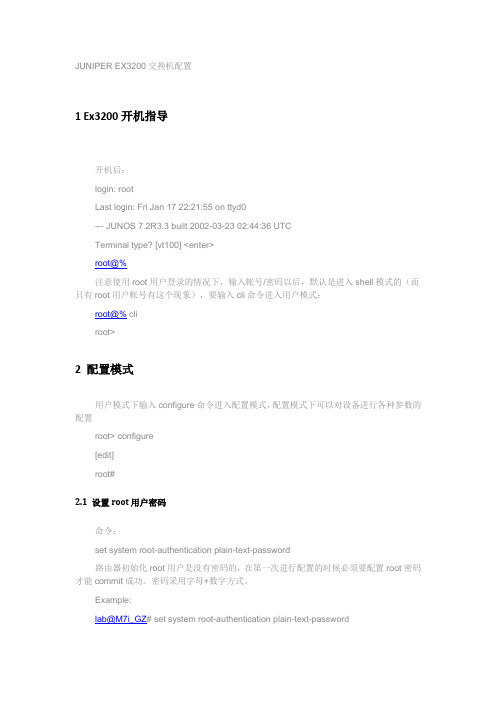
JUNIPER EX3200交换机配置1 Ex3200开机指导开机后:login: rootLast login: Fri Jan 17 22:21:55 on ttyd0--- JUNOS 7.2R3.3 built 2002-03-23 02:44:36 UTCTerminal type? [vt100] <enter>root@%注意使用root用户登录的情况下,输入帐号/密码以后,默认是进入shell模式的(而只有root用户帐号有这个现象),要输入cli命令进入用户模式:root@% cliroot>2 配置模式用户模式下输入configure命令进入配置模式,配置模式下可以对设备进行各种参数的配置root> configure[edit]root#2.1 设置root用户密码命令:set system root-authentication plain-text-password路由器初始化root用户是没有密码的,在第一次进行配置的时候必须要配置root密码才能commit成功。
密码采用字母+数字方式。
Example:lab@M7i_GZ# set system root-authentication plain-text-passwordNew password:Retype new password:2.2 添加系统用户命令:set system login user juniper uid 2000 <-设置用户名为juniper用户id为2000set system login user juniper class super-user <-设置juniper用户为超级用户set system login user juniper authentication plain-text-password <-设置juniper用户的密码2.3 设置主机名命令:set system host-name M7i_GZ <-设置主机名为M7i_GZ2.4 开启系统telnet服务命令:set system services telnet说明:系统默认是没有打开telnet功能的,只有打开telnet服务之后才能从网络上登陆到路由器。
Juniper_FW_模拟实例配置
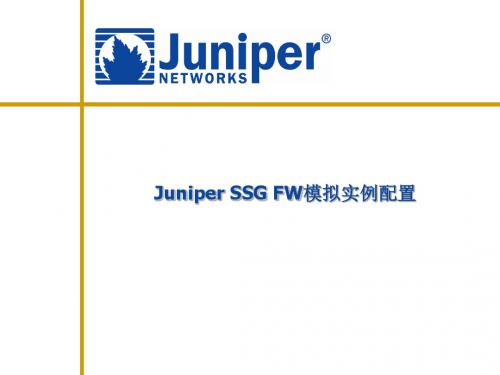
•
分公司B部分的Site to Site VPN设置
– VPN Gateway的设置 – VPN的设置 – 路由的设置
34
总部A Gateway的设置
对方VPN设备的网关
35
总部A Gateway的设置
选择VPN通道的出口
36
总部A Gateway的设置
高级选项
VPN双方的模式必须一致
37
总部A Tunnel Interface的设置
分公司B Gateway的设置
对方VPN设备的网关
42
分公司B Gateway的设置
选择VPN通道的出口
43
分公司B Gateway的设置
高级选项
VPN双方的模式必须一致
44
分公司B Tunnel Interface的设置
Tunnel Interface的地址借用 外出接口的地址
45
分公司B IKE VPN配置
Tunnel Interface的地址借用 出口接口的地址
38
总部A IKE VPN配置
在下拉菜单选取前面定义 的IKE Gateway
39
总部A IKE VPN配置
高级选项
绑定tunnel.1接口
填入本地/远端地址段
40
总部A 路由的设置
写入分公司B内网的 地址
选择tunnel.1作为出口
41
•
• •
62
配置Dial-up用户
• 设置IKE ID
设定其它值会导致异常
客户端也须配置两者须 一致
63
配置dialup VPN Gateway
• IKE Phase 1
选择dialup user,并在对应下拉 菜单选择我们刚才设定的用户。
Juniper 交换机配置教程
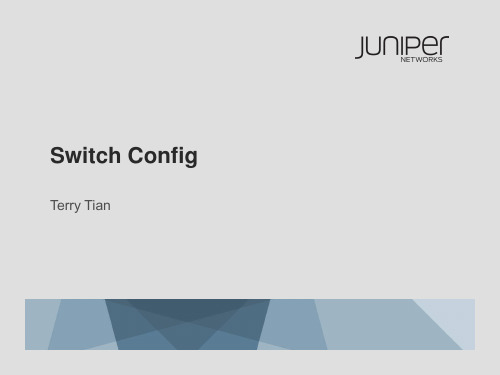
▪ Bridging is not supported on L3 sub-interfaces
for EX-series switches
Physical
Logical
L2 Trunk
L2 Trunk
ge-0/0/0.1
ge-0/0/2.1
ge-0/0/0.2
ge-0/0/2.1
3
Copyright © 2009 Juniper Networks, Inc.
default 0 1
orange 100 2
ge-0/0/0.0
blue
200 3
ge-0/0/1.0
purple
300 4
ge-0/0/2.0
7
Copyright © 2009 JuVnLipAerNNPetuwroprkles, Inc.
802.1Q TAGGED TRUNK LINKS
} } vlans {
orange { vlan-id 100;
} blue {
vlan-id 200; } }
VLAN Blue
Copyright © 2009 Juniper Networks, Inc.
INTER-VLAN ROUTING
Routed VLAN Interface (RVI)
vlan orange:
Admin state: Enabled
Tagging : 802.1Q Tag 100
Desription : None
Primary IP : None
Interfaces : 1. (Active = 1)
stp
: None
Tag
: None
Juniper 交换机配置教程
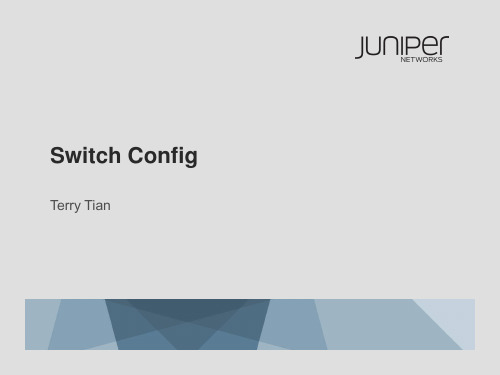
Terry Tian
接口
二层接口 三层接口 聚合接口 VLAN接口 子接口
2
Copyright © 2009 Juniper Networks, Inc.
L3 SUB-INTERFACE
Supported on either L3 physical interface or L3 aggregated-ethernet interfaces (LAG)
address 2.1.1.1/24; } } unit 2 { vlan-id 2; family inet {
address 2.1.2.1/24; } }
AE INTERFACE
chassis { aggregated-devices { ethernet { device-count 1; } }
▪ Bridging is not supported on L3 sub-interfaces
for EX-series switches
Physical
Logical
L2 Trunk
L2 Trunk
ge-0/0/0.1
ge-0/0/2.1
ge-0/0/0.2
ge-0/0/2.1
3
Copyright © 2009 Juniper Networks, Inc.
} } } } vlans { orange { vlan-id 100; } blue { vlan-id 200; } purple { vlan-id 300; }
}
VLAN SHOW COMMANDS
davidng@tme-virtual> show vlans orange detail
JuniperEX系列交换机命令行配置手册
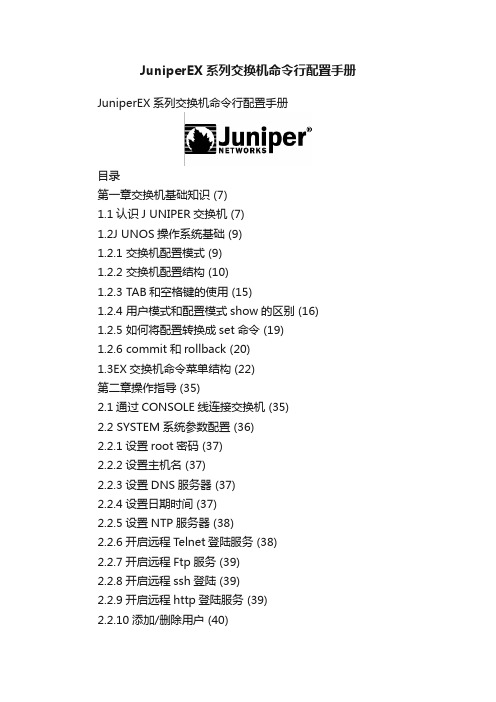
JuniperEX系列交换机命令行配置手册JuniperEX系列交换机命令行配置手册目录第一章交换机基础知识 (7)1.1认识J UNIPER交换机 (7)1.2J UNOS操作系统基础 (9)1.2.1 交换机配置模式 (9)1.2.2 交换机配置结构 (10)1.2.3 TAB和空格键的使用 (15)1.2.4 用户模式和配置模式show的区别 (16)1.2.5 如何将配置转换成set命令 (19)1.2.6 commit和rollback (20)1.3EX交换机命令菜单结构 (22)第二章操作指导 (35)2.1通过CONSOLE线连接交换机 (35)2.2 SYSTEM系统参数配置 (36)2.2.1设置root密码 (37)2.2.2设置主机名 (37)2.2.3设置DNS服务器 (37)2.2.4设置日期时间 (37)2.2.5设置NTP服务器 (38)2.2.6开启远程Telnet登陆服务 (38)2.2.7开启远程Ftp服务 (39)2.2.8开启远程ssh登陆 (39)2.2.9开启远程http登陆服务 (39)2.2.10添加/删除用户 (40)2.2.10.1添加用户 (40)2.2.10.2修改用户类别 (40)2.2.10.3 修改用户密码 (40)2.2.11用户权限设置 (41)2.3VLAN配置 (43)2.3.1 VLAN配置步骤 (43)2.3.2 VLAN配置规范要求 (44)2.3.3 添加VLAN (44)2.3.4 修改端口VLAN (46)2.3.5 删除VLAN (46)2.3.6 配置VLAN网关IP (47)2.4T RUNK配置 (47)2.4.1 Trunk配置步骤 (47)2.4.2如何设置Trunk (48)2.4.3允许/禁止VLAN通过Trunk (48)2.5端口配置 (48)2.5.1端口配置规范要求 (48)2.5.2修改端口速率 (49)2.5.3修改端口工作模式 (49)2.5.4修改端口为L3模式 (49)2.5.5 修改端口为L2模式 (50)2.6生成树配置 (50)2.6.1 RSTP协议概览 (50)2.6.2 MSTP协议概览 (53)2.6.3 STP配置实例(生成树) (54)2.6.4 RSTP配置实例(快速生成树) (55) 2.6.5 MSTP配置实例(多生成树协议) (61) 2.7端口捆绑 (66)2.7.1 端口捆绑步骤 (66)2.8ECMP负载均衡配置 (68)2.9路由协议配置 (70)2.9.1 静态路由配置 (70)2.9.1.1添加静态路由 (70)2.9.1.2 删除静态路由 (70)2.9.1.3调整静态路由优先值 (70)2.9.1.4设置备份静态路由 (70)2.9.1.5指定静态路由下一跳端口 (71) 2.9.2 OSPF配置 (71)2.9.2.1 OSPF配置步骤 (71)2.9.2.2 OSPF配置实例(单区域) (75) 2.9.2.3 OSPF路由过滤 (78)2.10端口镜像 (79)2.10.1 端口镜像的概述 (79)2.10.2 端口镜像的目的 (80)2.10.3 端口镜像的功能 (80)2.10.4 端口镜像工作原理 (80)2.10.5 端口输入输出流量镜像 (82) 2.10.6 带过滤条件的端口镜像 (83) 2.11端口MAC地址限制 (85)2.12端口广播风暴控制 (85)2.13VRRP虚拟路由冗余协议 (86)2.13.1 VRRP概览 (86)2.13.2 VRRP工作原理 (87)2.13.3 如何配置VRRP (88)2.14BFD配置(双向转发检测) (92) 2.14.1 BFD概览 (92)2.14.2 BFD介绍 (93)2.14.3 BFD的报文格式 (93)2.14.4检测模式 (95)2.14.5发送周期及检测时间 (96)2.14.6参数修改 (96)2.14.7会话建立 (97)2.14.8BFD的标准化 (100)2.14.9OSPF中配置BFD (100)2.14.10静态路由中配置BFD (101)2.15交换机F IREWALL限制功能 (101) 2.15.1限制IP地址 (102)2.15.2限制MAC地址 (102)2.16V IRTUAL-C HASSIS设置 (103)2.16.1VC知识 (103)2.16.2如何建立VC组 (104)2.16.3如何扩充VC组交换机 (106)2.16.4如何利用uplink链路组成VC (107) 2.16.5如何对VC组进行切换 (110)2.17SNMP配置 (110)2.17.1SNMP协议概览 (110)2.17.2SNMP基本简介 (110)2.17.3配置SNMP (111)2.18S YSLOG配置 (113)第三章交换机维护操作 (113)3.1交换机启动和关闭 (113)3.1.1 交换机重启 (113)3.1.2交换机关闭 (113)3.2配置备份和恢复 (114)3.2.1 交换机文件备份 (114)3.2.2配置文件的恢复 (116)3.3如何升级交换机OS (116)3.4如何恢复出厂设置 (117)3.5密码恢复 (117)3.6日常维护命令 (119)3.6.1查看序列号show chassis hardware (120)3.6.2查看硬件show chassis hardware (120)3.6.3查看软件版本show version (120)3.6.4查看CPU show chassis routing-engine (120)3.6.5ping命令 (120)3.6.6查看设备告警信息 show chassis alarms (120)3.6.7查看详细的硬件温度及状态信息show chassis environment (120)3.6.8查看接口VRRP状态信息show vrrp (120)第一章交换机基础知识1.1 认识Juniper交换机产品型号端口数端口类型PoE端口数最大电源容量(包括 PoE)EX 3200-24T 2410/100/1000B-T 8 190 (320) W EX 3200-24P 2410/100/1000B-T 24 190 (600) W EX 3200-48T 4810/100/1000B-T 8 190 (320) W EX 3200-48P 4810/100/1000B-T 48 190 (930) W产品型号端口数端口类型PoE端口数最大电源容量(包括 PoE)EX 4200-24T 24 10/100/1000B-T 8 190 (320) W EX 4200-24P 24 10/100/1000B-T 24 190 (600) W EX 4200-24F 24 100B-FX/1000B-X N/A 190 (190) WEX 4200-48T 48 10/100/1000B-T 8190 (320) WEX 4200-48P 48 10/100/1000B-T 48 190 (930) WEX 3200-48T前面面板EX 3200-48T 后面面板USBGbE管理口Console可插拔uplink模块LCD电源模块风扇模块RPS 连接头至少8 PoE端口EX 4200-48T 前面面板EX 4200-48T Rear ViewVCP (Virtual Chassis Port) 0 and1USB GbE管理口Console可插拔uplink模块LCD冗余可热插拔电源模块可插拔风扇模块至少8 PoE端口1.2 Junos操作系统基础Juniper交换机支持两种配置方式:采用命令行的CLI(command-line interface)配置方式,以及采用web浏览器界面JWeb配置方式。
JuniperEX2200交换机配置

Juniper EX2200交换机配置Juniper EX2200交换机,是一款支持二层和三层的交换机,其三层协议只支持静态路由与RIP。
Juniper EX2200交换机可以采用CLI(command-line interface)命令行配置方式,也可以采用web浏览器界面配置方式。
由于此前这台交换机配置过,所以先要清空原有配置。
我们先用console终端连接上去配置。
CLI命令行有两种模式:用户模式和配置模式,用户模式的提示符是>,配置模式的提示符是#,在用户模式下输入configure或者edit可以进入配置模式。
一、清空原有配置使用配置线缆Console连接(注意参数9600,8,none,1,none)上去后,出现提示:Amnesiac (ttyu0)login: rootPassword:输入相应密码后成功登陆,— JUNOS 10.4R3.4 built 2011-09-06 10:28:55 UTC登录后出现root@:RE:0% 提示符,输入cli 进入命令行配置模式。
root@:RE:0%root@:RE:0% cliroot> configureEntering configuration mode[edit]root#现在进入了配置模式root# load factory-default 载入默认配置warning: activating factory configuration[edit]注:默认配置下ROOT密码为空,所以需要设超管密码root# set system root-authentication plain-text-password 设置超管密码New password:Retype new password:[edit]root# commit 提交生效commit complete[edit]root#至此,我们已经清掉了原有配置。
二、设置alarm告警开机后不久你会发现交换机前面的面板LCD上Alarm灯出现红色提示,不要担心这是因为MGMT口(即管理口)未接网线。
JunierE交换机配置操作手册p
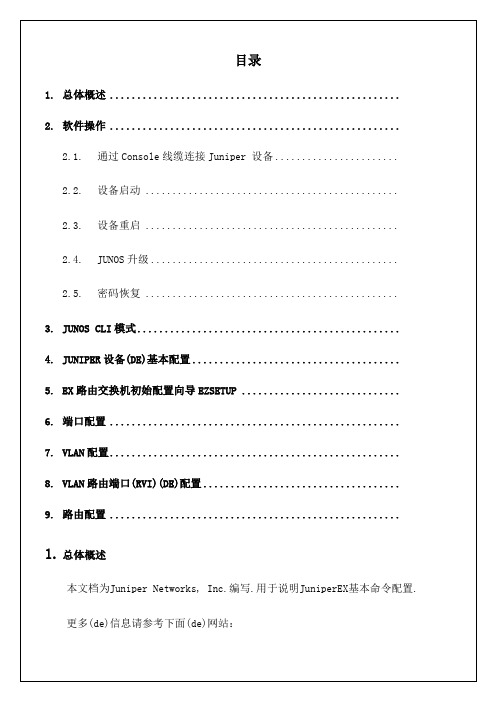
2.软件操作JUNOS软件是专门为互联网设计(de)第一种路由交换操作系统.它运行在Juniper 网络公司(de)所有T-系列、M-系列和J-系列路由器和EX系列路由交换机上,而且目前正被部署在全球最大、增长最迅速(de)网络中.Junos 使用 FreeBSD 内核,模块化(de)设计,提供卓越(de)故障恢复能力并确保能够简单地集成 IPv6、MPLS 等新功能.JUNOS 软件提供(de)全套具有工业强度(de)路由协议、灵活(de)策略语言,可以高效地扩展以支持很大数量(de)网络接口和路由. 基于标准(de)JUNOS软件可以支持互联网路由协议,同时控制路由器、交换机及其接口并实现对各种规模(de)网络(de)系统管理.简便易用(de)界面使您可以配置路由协议和接口属性、监控路由、检测并排除协议和网络连接故障.本节将描述JUNOS(de)一些应急操作,这些操作都会影响设备(de)正常功能,操作时请谨慎使用:动2.1.通过Console线缆连接Juniper 设备使用下面(de)步骤连接路由器(de)Console接口:1.准备好Juniper设备自带(de)Console线缆(如果没有(de)话,请准备两个DB9-RJ45转接头和一条RJ45-RJ45反转线)2.将Console线缆(de)DB9插头一头插到PC或者笔记本电脑(de)COM口上,另外一端插到Juniper设备(de)CONSOLE口上..3.打开计算机中(de)终端软件工具.例如:CRT或者Windows自带(de)超级终端.设置如下:端口:选择第二步中Console线缆插入到PC上(de)端口,通常为COM 1或者COM 2波特率:9600数据位:8位停止位:1位流控:无4.打开配置到(de)CRT或者超级终端,按“Enter”键,屏幕出现登陆(de)提示符,即连接成功.如果没有显示,请检查线缆或者终端(de)配置是否正确.如果出现任何现场无法解决(de)问题,请寻求Juniper TAC(de)帮助,参阅.2.2.设备启动加电启动Juniper设备.系统第一次启动建议通过Console端口登陆.启动完成后,看看到 login提示符,输入用户名为root,缺省密码是空.进入系统后输入cli命令进入Junos command line interface,可以进行设备调试.如下例:login: rootPassword:5.EX路由交换机初始配置向导EZSETUP在第一次登录系统后,直接输入ezsetup命令进入初始配置向导,在此向导中,顺序输入:系统名称hostname系统密码是否启用Telnet服务是否启用SSH服务交换机管理模式:带外/带内用缺省VLAN "default" 管理缺省VLAN(de)地址和网关系统时间和日期系统时区保存配置即可方便完成路由交换机初始配置6.端口配置配置物理端口userhostset interface ge-slot/pic/port description description配置端口描述。
juniper交换机WEB配置手册
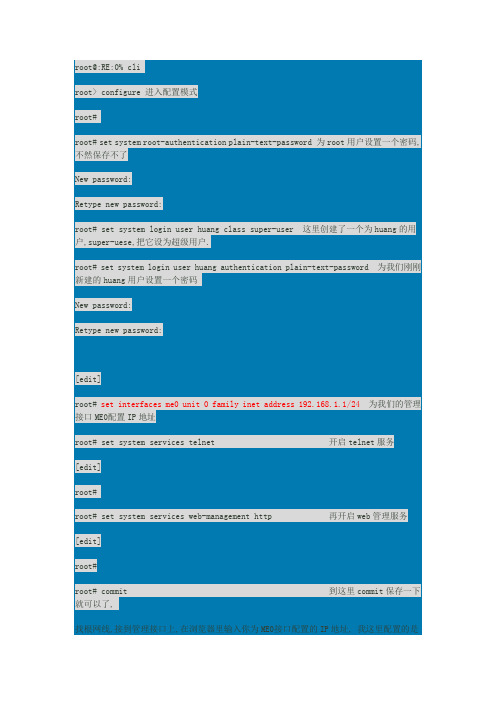
root@:RE:0% cliroot> configure 进入配置模式root#root# set system root-authentication plain-text-password 为root用户设置一个密码,不然保存不了New password:Retype new password:root# set system login user huang class super-user 这里创建了一个为huang的用户,super-uese,把它设为超级用户.root# set system login user huang authentication plain-text-password 为我们刚刚新建的huang用户设置一个密码New password:Retype new password:[edit]root# set interfaces me0 unit 0 family inet address 192.168.1.1/24 为我们的管理接口ME0配置IP地址root# set system services telnet 开启telnet服务[edit]root#root# set system services web-management http 再开启web管理服务[edit]root#root# commit 到这里commit保存一下就可以了,找根网线,接到管理接口上,在浏览器里输入你为ME0接口配置的IP地址, 我这里配置的是192.168.1.1/24 我们来看一下web的管理界面,输入用户名和密码一创建VLAN、进入configure-switching-vlan中add添加vlan写vlan名称,vlan编号,可以写描述。
然后上方的ports将端口加入vlan中,ip address 为设置SVI地址此处可以使用shift选中连续的接口,一起加入vlan(加入vlan也可以进入接口使之与vlan 关联)。
Juniper EX2200交换机配置实战
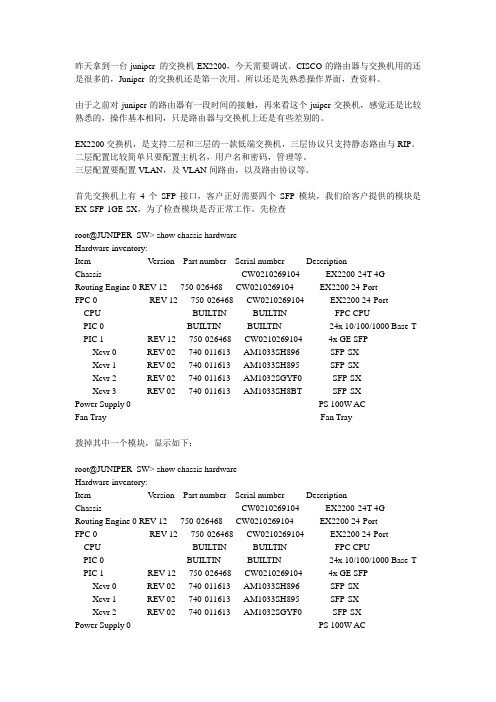
昨天拿到一台juniper 的交换机EX2200,今天需要调试。
CISCO的路由器与交换机用的还是很多的,Juniper 的交换机还是第一次用。
所以还是先熟悉操作界面,查资料。
由于之前对juniper的路由器有一段时间的接触,再来看这个juiper交换机,感觉还是比较熟悉的,操作基本相同,只是路由器与交换机上还是有些差别的。
EX2200交换机,是支持二层和三层的一款低端交换机,三层协议只支持静态路由与RIP。
二层配置比较简单只要配置主机名,用户名和密码,管理等。
三层配置要配置VLAN,及VLAN间路由,以及路由协议等。
首先交换机上有4个SFP接口,客户正好需要四个SFP模块,我们给客户提供的模块是EX-SFP-1GE-SX,为了检查模块是否正常工作。
先检查root@JUNIPER_SW> show chassis hardwareHardware inventory:Item V ersion Part number Serial number DescriptionChassis CW021******* EX2200-24T-4G Routing Engine 0 REV 12 750-026468 CW021******* EX2200 24-PortFPC 0 REV 12 750-026468 CW021******* EX2200 24-PortCPU BUILTIN BUILTIN FPC CPUPIC 0 BUILTIN BUILTIN 24x 10/100/1000 Base-T PIC 1 REV 12 750-026468 CW021******* 4x GE SFPXcvr 0 REV 02 740-011613 AM1033SH896 SFP-SXXcvr 1 REV 02 740-011613 AM1033SH895 SFP-SXXcvr 2 REV 02 740-011613 AM1032SGYF0 SFP-SXXcvr 3 REV 02 740-011613 AM1033SH8BT SFP-SXPower Supply 0 PS 100W ACFan Tray Fan Tray拨掉其中一个模块,显示如下:root@JUNIPER_SW> show chassis hardwareHardware inventory:Item V ersion Part number Serial number DescriptionChassis CW021******* EX2200-24T-4G Routing Engine 0 REV 12 750-026468 CW021******* EX2200 24-PortFPC 0 REV 12 750-026468 CW021******* EX2200 24-PortCPU BUILTIN BUILTIN FPC CPUPIC 0 BUILTIN BUILTIN 24x 10/100/1000 Base-T PIC 1 REV 12 750-026468 CW021******* 4x GE SFPXcvr 0 REV 02 740-011613 AM1033SH896 SFP-SXXcvr 1 REV 02 740-011613 AM1033SH895 SFP-SXXcvr 2 REV 02 740-011613 AM1032SGYF0 SFP-SXPower Supply 0 PS 100W ACFan Tray Fan Tray说明上面检查是正确的。
juniper交换机配置
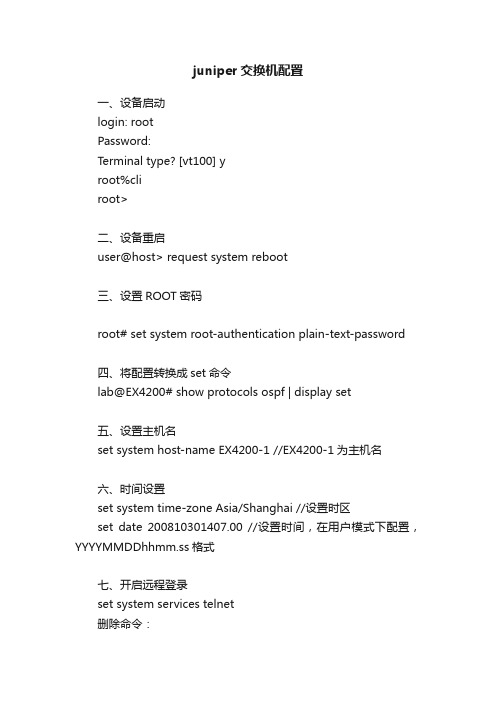
juniper交换机配置一、设备启动login: rootPassword:Terminal type? [vt100] yroot%cliroot>二、设备重启user@host> request system reboot三、设置ROOT密码root# set system root-authentication plain-text-password四、将配置转换成set命令lab@EX4200# show protocols ospf | display set五、设置主机名set system host-name EX4200-1 //EX4200-1为主机名六、时间设置set system time-zone Asia/Shanghai //设置时区set date 200810301407.00 //设置时间,在用户模式下配置,YYYYMMDDhhmm.ss格式七、开启远程登录set system services telnet删除命令:delete system services telnet八、创建用户set system login user zte class super-user //添加zte用户为超级用户类别set system login user zte authentication plain-text-password //设置zte密码New password:Retype new password: set system login user zte class read-only //修改zte用户为只读用户set system login user zte class read-only //修改zte用户为只读用户delete system login user zte //删除zte用户九、vlan设置创建一个VLAN,指定VLAN名称和ID号set vlans “zte_vlan” vlan id 10将交换机端口修改为access模式加入到新创建的VLAN中set interfaces ge-0/0/1 unit 0 family ethernet-switching port-mode accessset interfaces ge-0/0/1 unit 0 family ethernet-switching vlan members 10创建3层VLAN子端口,并且将子端口和VLAN关联:set interfaces vlan unit 10 family inet address 192.168.1.1/24 set vlans vlan l3-interface vlan.10 //vlan子端口和VLAN对应起来十、trunk设置允许vlan id为10和20的VLAN通过Trunkset interfaces ge-0/0/1 unit 0 family ethernet-switching vlan members [10 20]delete interfaces ge-0/0/1 unit 0 family ethernet-switching port-mode trunk允许vlan id为10和20的VLAN通过Trunkset interfaces ge-0/0/1 unit 0 family ethernet-switching vlan members [10 20]禁止VLAN通过:不允许vlan 10通过delete interfaces ge-0/0/1 unit 0 family ethernet-switching vlan members 10十一、三层端口修改修改端口为L3模式delete interfaces ge-0/0/1 unit 0 family ethernet-switching //删除端口L2参数set interfaces ge-0/0/1 unit 0 family inet //设置端口为L3模式set interfaces ge-0/0/1 unit 0 family inet address 192.168.1.1/30 //设置端口IP地址修改端口为L2模式delete interfaces ge-0/0/1 unit 0 family inet //删除端口为L3模式参数set interfaces ge-0/0/15 unit 0 family ethernet-switching //将端口设置为L2模式十二、静态路由设置172.16.1.0/24网段指向下一跳地址192.168.1.253set routing-options static route 172.16.1.0/24 next-hop 192.168.1.253delete routing-options static route 172.16.1.0/24。
Juniper交换机(EX4200)配置指南

技术文件技术文件名称:Juniper交换机配置指南技术文件编号:版本:<V1.1>共49 页拟制戴翔审核[单击此处键入审核者]会签[单击此处键入会签者1][单击此处键入会签者2][单击此处键入会签者3][单击此处键入会签者4]标准化[单击此处键入标准化者]批准[单击此处键入批准者]修改记录目录1 引言 (5)1.1编写目的 (5)1.2内容简介 (5)1.3预期的读者和阅读建议 (5)2 术语、定义和缩略语 (5)2.1术语、定义 (5)2.2约定 (5)2.3缩略语 (6)3 认识EX4200 (7)3.1EX4200在组网中的位置 (7)3.2EX4200主要功能 (7)3.3交换机面板、指示灯 (8)3.3.1前后面板 (8)3.3.2LCD面板按键 (9)3.3.3指示灯 (10)4 认识JUNOS (12)4.1J UNOS简介 (12)4.2配置模式 (12)4.3配置结构 (13)5 开局配置指南 (14)5.1准备配置脚本 (14)5.2串口连接 (15)5.3堆叠配置 (16)5.4导入交换机脚本 (17)5.5修改基本配置 (18)5.6基本测试 (18)6 交换机配置命令 (19)6.1用户模式配置 (19)6.2系统参数配置 (20)6.2.1配置主机名 (20)6.2.2配置时区 (20)6.2.3配置root用户密码 (20)6.2.4配置用户 (21)6.2.5配置telnet/ftp/ssh服务 (21)6.2.6配置syslog (21)6.2.7配置NTP (22)6.2.8配置PoE (22)6.3端口配置 (22)6.3.1配置端口二层属性 (23)6.3.2配置端口三层属性 (23)6.3.3配置端口速率和工作模式 (23)6.4聚合组配置 (23)6.4.1配置聚合组数量 (24)6.4.2配置聚合组端口 (24)6.4.3配置聚合组属性 (24)6.4.4配置负荷分担算法 (25)6.5V LAN配置 (25)6.5.1配置Vlan端口 (25)6.5.2配置Vlan属性 (25)6.6路由配置 (25)6.6.1配置静态路由 (25)6.7安全配置 (26)6.7.1配置广播风暴选项 (26)6.7.2配置访问控制列表 (26)6.8生成树协议配置 (26)6.9其他选项配置 (26)6.9.1配置BFD (26)6.9.2配置VRRP (26)7 常用操作技巧 (27)7.1修改和删除命令 (27)7.2问号的使用 (27)7.3T AB、空格键的使用 (28)7.4S HOW命令的使用 (28)7.5管道符号的使用 (29)7.6将配置转换为SET形式 (30)7.7保存和回滚命令 (30)8 常用操作维护 (31)8.1管理口连接登陆 (31)8.2重启和关闭交换机 (32)8.3密码恢复 (33)8.4恢复出厂设置 (33)8.5配置备份 (34)8.6端口镜像 (35)9 脚本模板解析 (36)1 引言1.1 编写目的本文通过详细描述Juniper交换机(EX4200)的主要功能、操作使用和配置命令、配置规范,以及在NGHLR组网中的配置指南,指导用服现场工程实施。
juniper 无线中文配置手册
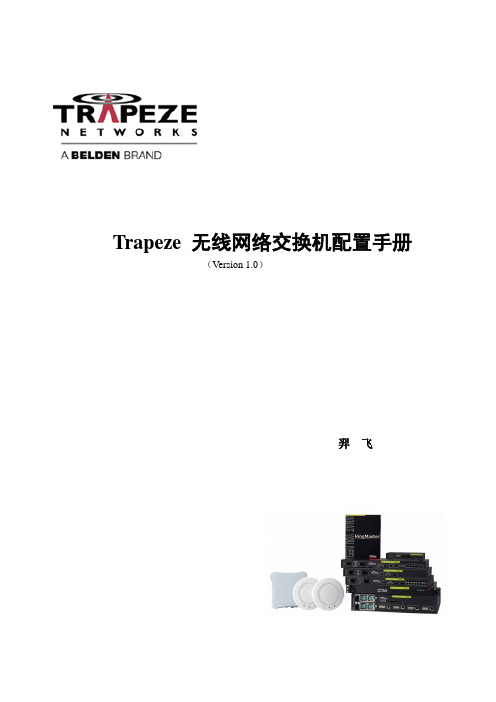
Trapeze 无线网络交换机配置手册(Version 1.0)羿飞目录第1章登陆无线网络交换机 (4)1.1登录无线网络交换机方法简介 (4)1.2 通过Console口进行本地登陆 (4)1.3 通过SSH2或Telnet进行登陆 (5)1.4 通过web方式登录 (6)第2章系统基本配置 (6)2.1配置系统名 (6)2.2配置系统时间 (7)2.3配置系统IP地址 (7)2.4配置缺省路由 (7)2.5系统初始化配置 (8)2.6无线网络交换机密码恢复 (8)第3章系统升级 (9)3.1 通过WEB方式升级 (10)3.2 通过网管软件RingMaster升级 (10)3.3 通过CLI命令行升级 (10)第4章 Trapeze配置实例 (11)4.1 最简单的公共区域接入—用户不需要口令 (11)4.2 访客使用Web-Portal接入 (12)4.3 基于MAC地址进行认证 (14)4.4 不同的认证加密方式 (15)4.4.1 无需密码和用户名口令 (16)4.4.2 wep加密,无需用户名口令认证 (17)4.4.3 WPA-tkip加密 (17)4.4.4 WPA2-TKIP加密 (17)4.4.5 Wpa+WPA2-tkip (17)4.4.6 WPA-AES (18)4.4.7 WPA2-AES (18)4.4.8 无加密,web-portal认证 (18)4.4.9 wpa-tkip,web-portal认证 (19)4.4.10 802.1X认证,WPA-tkip (19)4.4.11 MAC-local认证,无加密 (19)4.4.12 MAC-LOCAL认证,wpa-tkip (20)4.5对802.1x的支持 (20)4.6非法AP检测/分类/防护 (23)4.7 Intra-Switch 漫游 (25)4.8 跨交换机漫游 (26)4.9 有线用户认证 (29)4.10本地交换 (31)4.11 MESH和网桥 (32)4.12自动黑洞覆盖 (34)4.13控制器冗余支持 (35)4.14负载均衡 (37)4.15 同一台MX上跨vlan漫游 (38)第1章登陆无线网络交换机1.1登录无线网络交换机方法简介无线网络交换机的登陆,可以通过以下几种方式实现:通过Console口进行本地登陆;通过以太网端口利用SSH2进行本地或远程登陆;通过以太网端口利用Telnet进行本地或远程登陆。
Juniper交换机配置手册
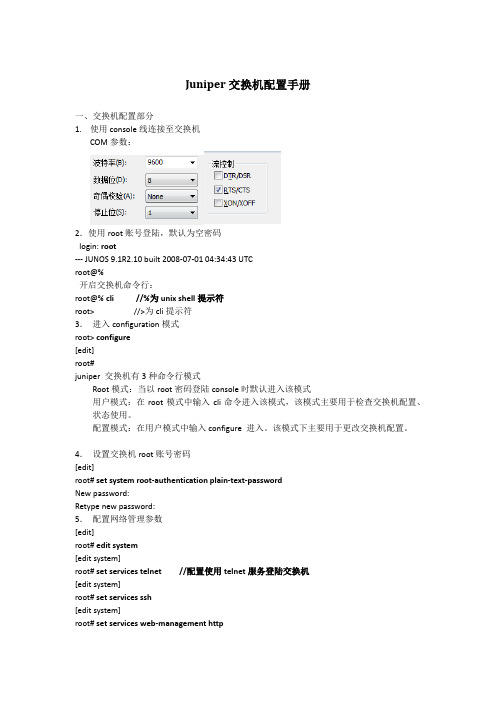
Juniper交换机配置手册一、交换机配置部分1.使用console线连接至交换机COM参数:2.使用root账号登陆,默认为空密码login: root--- JUNOS 9.1R2.10 built 2008-07-01 04:34:43 UTCroot@%开启交换机命令行:root@% cli //%为unix shell提示符root> //>为cli提示符3.进入configuration模式root> configure[edit]root#juniper 交换机有3种命令行模式Root模式:当以root密码登陆console时默认进入该模式用户模式:在root模式中输入cli命令进入该模式,该模式主要用于检查交换机配置、状态使用。
配置模式:在用户模式中输入configure 进入。
该模式下主要用于更改交换机配置。
4.设置交换机root账号密码[edit]root# set system root-authentication plain-text-passwordNew password:Retype new password:5.配置网络管理参数[edit]root# edit system[edit system]root# set services telnet //配置使用telnet服务登陆交换机[edit system]root# set services ssh[edit system]root# set services web-management http[edit system]root# commit and-quitcommit completeExiting configuration moderoot@switch>6.配置其他管理员账号密码,以添加一个admin账号为例[edit]Set system login user admin class super-user authentication plain-text-passwordNew password:Retype new password:7.提交配置文件使配置生效[edit]commit8. 配置VLAN,三层VLAN虚拟地址及VLAN接口以配置valn10 为例,下面为配置命令:[edit]set vlans vlan_10vlan-id10set vlans vlan_10 l3-interface vlan.10set interface vlan unit10family inet address192.192.0.167/24将接口划入到VLAN中set interface ge-0/0/10 unit 0 family ethernet-switching vlan members vlan_10 将接口配置成trunk 方法Set interface ge-0/0/23 unit 0 family ethernet-switching port-mode trunk vlan members all //将ge-0/0/23接口配置成为VLAN,并允许所有VLAN数据通过9. 配置链路捆绑具体命令如下:set chassis aggregated-devices ethernet device-count 5 //配置链路聚合端口数目为5个(ae0-ae4)set interface ae0 aggregated-ether-options lacp active //配置ae0接口链路聚合的模式set interface ae0 unit 0 family ethernet-switching port mode trunk vlan members all //配置ae0 为trunk并允许所有VLAN通过delete interface ge-0/0/4 //删除ge-0/0/4的默认配置delete interface ge-1/0/4set interface ge-0/0/4 ether-options 802.3ad ae0 //将ge-0/0/4接口绑定至ae0 set interface ge-1/0/4 ether-option 802.3ad ae0对端二层交换机配置使用相同方法ae接口后链路捆绑即生效10.配置路由添加一条默认路由至JUNIPER ISG1000set routing-options static route 0.0.0.0/0 next-hop 100.1.1.1;在hillstone防火墙上VPN切换时将分支点网段路由指向hillstone 5020Set routing-options static route 192.150.1.0/24 next-hop 100.1.2.1 //这条路由必须在切换VPN时添加,在切换前添加会造成VPN无法访问。
Juniper交换机配置手册
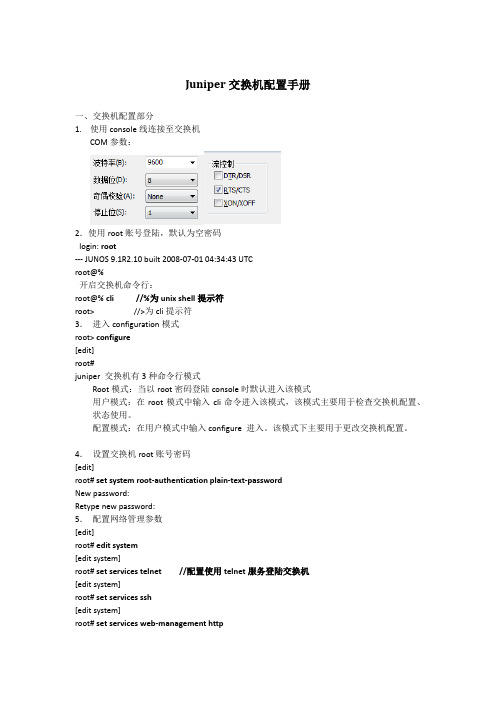
Juniper交换机配置手册一、交换机配置部分1.使用console线连接至交换机COM参数:2.使用root账号登陆,默认为空密码login: root--- JUNOS 9.1R2.10 built 2008-07-01 04:34:43 UTCroot@%开启交换机命令行:root@% cli //%为unix shell提示符root> //>为cli提示符3.进入configuration模式root> configure[edit]root#juniper 交换机有3种命令行模式Root模式:当以root密码登陆console时默认进入该模式用户模式:在root模式中输入cli命令进入该模式,该模式主要用于检查交换机配置、状态使用。
配置模式:在用户模式中输入configure 进入。
该模式下主要用于更改交换机配置。
4.设置交换机root账号密码[edit]root# set system root-authentication plain-text-passwordNew password:Retype new password:5.配置网络管理参数[edit]root# edit system[edit system]root# set services telnet //配置使用telnet服务登陆交换机[edit system]root# set services ssh[edit system]root# set services web-management http[edit system]root# commit and-quitcommit completeExiting configuration moderoot@switch>6.配置其他管理员账号密码,以添加一个admin账号为例[edit]Set system login user admin class super-user authentication plain-text-passwordNew password:Retype new password:7.提交配置文件使配置生效[edit]commit8. 配置VLAN,三层VLAN虚拟地址及VLAN接口以配置valn10 为例,下面为配置命令:[edit]set vlans vlan_10vlan-id10set vlans vlan_10 l3-interface vlan.10set interface vlan unit10family inet address192.192.0.167/24将接口划入到VLAN中set interface ge-0/0/10 unit 0 family ethernet-switching vlan members vlan_10 将接口配置成trunk 方法Set interface ge-0/0/23 unit 0 family ethernet-switching port-mode trunk vlan members all //将ge-0/0/23接口配置成为VLAN,并允许所有VLAN数据通过9. 配置链路捆绑具体命令如下:set chassis aggregated-devices ethernet device-count 5 //配置链路聚合端口数目为5个(ae0-ae4)set interface ae0 aggregated-ether-options lacp active //配置ae0接口链路聚合的模式set interface ae0 unit 0 family ethernet-switching port mode trunk vlan members all //配置ae0 为trunk并允许所有VLAN通过delete interface ge-0/0/4 //删除ge-0/0/4的默认配置delete interface ge-1/0/4set interface ge-0/0/4 ether-options 802.3ad ae0 //将ge-0/0/4接口绑定至ae0 set interface ge-1/0/4 ether-option 802.3ad ae0对端二层交换机配置使用相同方法ae接口后链路捆绑即生效10.配置路由添加一条默认路由至JUNIPER ISG1000set routing-options static route 0.0.0.0/0 next-hop 100.1.1.1;在hillstone防火墙上VPN切换时将分支点网段路由指向hillstone 5020Set routing-options static route 192.150.1.0/24 next-hop 100.1.2.1 //这条路由必须在切换VPN时添加,在切换前添加会造成VPN无法访问。
juniper交换机配置指南(汇编)

juniper交换机配置指南开机后:login: rootLast login: Fri Jan 17 22:21:55 on ttyd0--- JUNOS 7.2R3.3 built 2002-03-23 02:44:36 UTCTerminal type? [vt100] <enter>root@%注意使用root用户登录的情况下,输入帐号/密码以后,默认是进入shell模式的(而只有root用户帐号有这个现象),要输入cli命令进入用户模式:root@% cliroot>配置模式用户模式下输入configure命令进入配置模式,配置模式下可以对设备进行各种参数的配置root> configure[edit]root#设置root用户密码命令:set system root-authentication plain-text-password路由器初始化root用户是没有密码的,在第一次进行配置的时候必须要配置root密码才能commit成功。
密码采用字母+数字方式。
Example:lab@M7i_GZ# set system root-authentication plain-text-password精品文档New password:Retype new password:添加系统用户命令:set system login user juniper uid 2000 <-设置用户名为juniper用户id为2000set system login user juniper class super-user <-设置juniper用户为超级用户set system login user juniper authentication plain-text-password <-设置juniper用户的密码设置主机名命令:set system host-name M7i_GZ <-设置主机名为M7i_GZ开启系统telnet服务命令:set system services telnet说明:系统默认是没有打开telnet功能的,只有打开telnet服务之后才能从网络上登陆到路由器。
juniper交换机配置示例

juniper交换机配置示例VLAN:set vlans vlan4 vlan-id 4093set vlans vlan4 l3-interface vlan.4093set interfaces vlan unit 4093 family inet address 10.1.0.42/24set vlans vlan4092 vlan-id 4092set vlans vlan4092 l3-interface vlan.4092set interfaces vlan unit 4092 family inet address 11.1.0.254/24set interfaces ge-0/0/46 unit 0 family ethernet-switching port-mode accessset interfaces ge-0/0/46 unit 0 family ethernet-switching vlan members 4092set interfaces ge-0/0/47 unit 0 family ethernet-switching port-mode accessset interfaces ge-0/0/47 unit 0 family ethernet-switching vlan members 4093配置ACL:set firewall family inet filter testacl term rule1 from source-address 10.1.0.0/24set firewall family inet filter testacl term rule1 from destination-address 0.0.0.0/0set firewall family inet filter testacl term rule1 from protocol tcpset firewall family inet filter testacl term rule1 from destination-port 22set firewall family inet filter testacl term rule1 from destination-port 80set firewall family inet filter testacl term rule1 from destination-port 23set firewall family inet filter testacl term rule1 then acceptset firewall family inet filter testacl term rule2 from source-address 10.1.0.0/24set firewall family inet filter testacl term rule2 from destination-address 0.0.0.0/0set firewall family inet filter testacl term rule2 from protocol icmpset firewall family inet filter testacl term rule2 from icmp-type echo-requestset firewall family inet filter testacl term rule2 from icmp-type echo-replyset firewall family inet filter testacl term rule2 then acceptset firewall family inet filter testacl term rule100 then discard接口应用ACL:set interfaces vlan unit 4093 family inet filter input testacl插入acl:admin# insert firewall family inet filter testacl term rule3 before term rule1snmp:set snmp community xiangyun authorization read-write //设置团体为读和写set snmp community xiangyun clients 10.1.0.20/32 //设置可以通过snmp连接的主机set snmp community xiangyun clients 10.1.0.95/32set snmp trap-options source-address 10.1.0.20 //可选,配置trap静态路由:set routing-options static route 0.0.0.0/0 next-hop 10.1.0.254 set routing-options static route 192.168.1.0/24 next-hop 10.1.0.254设置本地账号:set system root-authentication encrypted-password "$1$hFYCCb1p$LKqjMiSS1HBW5O58zeNDJ0" //设置root密码set system login class super idle-timeout 20 //设置超时断开连接set system login class super permissions all //设置账号权限set system login user admin uid 2004 //设置admin账号set system login user admin class super //设置admin所属组set system login user admin authentication encrypted-password "$1$xxrdBJNU$zDAK3qIxYqvzp.zdEggnS1" //设置admin账号密码开启ssh连接方式:set system services ssh检查命令:commit check命令保存:commit使用上一级命令:命令前添加run 如:run show route查看全局配置:admin# show |display set重启:admin> request system reboot查看系统时间:admin> show system uptime配置系统时间:admin> set date YYYYMMDDhhmm.ss 查看端口状态:show interfaces terse。
- 1、下载文档前请自行甄别文档内容的完整性,平台不提供额外的编辑、内容补充、找答案等附加服务。
- 2、"仅部分预览"的文档,不可在线预览部分如存在完整性等问题,可反馈申请退款(可完整预览的文档不适用该条件!)。
- 3、如文档侵犯您的权益,请联系客服反馈,我们会尽快为您处理(人工客服工作时间:9:00-18:30)。
set firewall family inet filter testacl term rule1 then accept
set firewall family inet filter testacl term rule2 from source-address 10.1.0.0/24
set system login user admin authentication encrypted-password "$1$xxrdBJNU$zDAK3qIxYqvzp.zdEggnS1" //设置admin账号密码
开启ssh连接方式:
set system services ssh
admin> show system uptime
配置系统时间:
admin> set date YYYYMMDDhhmm.ss
查看端口状态:
show interfaces terse
set firewall family inet filter testacl term rule2 from destination-address 0.0.0.0/0
set firewall family inet filter testacl term rule2 from protocol icmp
set interfaces ge-0/0/47 unit 0 family ethernet-switching vlan members 4093
配置ACL:
set firewall family inet filter testacl term rule1 from source-address 10.1.0.0/24
set system login class super idle-timeout 20 //设置超时断开连接
set system login class super permissions all //设置账号权限
set snmp community xiangyun clients 10.1.0.20/32 //设置可以通过snmp连接的主机
set snmp community xiangyun clients 10.1.0.95/32
set snmp trap-options source-address 10.1.0.20 //可选,配置trap
set vlans vlan4092 l3-interface vlan.4092
set interfaces vlan unit 4092 family inet address 11.1.0.254/24
set interfaces ge-0/0/46 unit 0 family ethernet-switching port-mode access
插入acl:
admin# insert firewall family inet filter testacl term rule3 before term rule1
snmp:
set snmp community xiangyun authorization read-write //设置团体为读和写
set system login user admin uid 2004 //设置admin账号
set system login user admin class super //设置admin所属组
静态路由:
set routing-options static route 0.0.0.0/0 next-hop 10.1.0.254
set routing-options static route 192.168.1.0/24 next-hop 10.1.0.254
设置本地账号:
set system root-authentication encrypted-password "$1$hFYCCb1p$LKqjMiSS1HBW5O58zeNDJ0" //设置root密码
set firewall family inet filter testacl term rule1 from destination-address 0.0.0.0/0
set firewall family inet filter testacl term rule1 from protocol tcp
VLAN:
set vlans vlan4 vlan-id 4093
set vlans vlan4 l3-interface vlan.4093
set interfaces vlan unit 4093 family inet address 10.1.0.42/24
set vlans vlan4092 vlan-id 4092
set firewall family inet filter testacl term rule2 then accept
set firewall family inet filter testacl term rule100 then discard
接口应用ACL:
set interfaces vlan unit 4093 family inet filter input testacl
set interfaces ge-0/0/46 unit 0 family ethernet-switching vlan members 4092
set interfaces ge-0/0/47 unit 0 family ethernet-switching port-mode access
检查命令:
commit check
命令保存:
commit
使用上一级命令:
命令前添加run 如:run show route
查看全局配置: Байду номын сангаас
admin# show |display set
重启:
admin> request system reboot
查看系统时间:
set firewall family inet filter testacl term rule1 from destination-port 22
set firewall family inet filter testacl term rule1 from destination-port 80
set firewall family inet filter testacl term rule2 from icmp-type echo-request
set firewall family inet filter testacl term rule2 from icmp-type echo-reply
