支持1000条中英文语音识别芯片GM11A550芯片使用手册
WH-GM5硬件设计手册说明书

WH-GM5硬件设计手册文件版本:V1.0.5目录1. 关于文档 (3)1.1. 文档目的 (3)1.2. 安全警告 (3)1.3. 产品外观 (4)1.4. 参考文档列表 (4)2. 产品简介 (5)2.1. 基本参数 (5)2.2. 模块应用框图 (6)2.3. 引脚定义 (7)2.4. 开发套件 (10)3. 硬件参考设计 (11)3.1. 外围电路框架参考 (11)3.2. 电源接口 (11)3.2.1. 主电源输入: VBAT (11)3.2.2. 参考电平输出:V_PAD,VDD_1V8 (13)3.3. USB接口 (13)3.4. UART接口 (14)3.5. SIM接口 (16)3.6. 工作状态指示 (17)3.7. RESET引脚 (19)3.8. RELOAD引脚 (19)3.9. PWRKEY引脚 (20)3.10. RF接口 (20)4. 电气特性 (22)4.1. 工作存储温度 (22)4.2. 输入电源 (22)4.3. 模块IO口电平 (22)4.4. IO驱动电流 (23)4.5. ESD防护等级 (23)5. 机械特性 (24)5.1. 回流焊建议 (24)5.2. 外形尺寸 (24)6. 联系方式 (27)7. 免责声明 (28)8. 更新历史 (29)1.关于文档1.1.文档目的本文档描述了WH-GM5/WH-GM5TF模块的硬件应用接口,包括相关应用场合的电路连接以及射频接口等。
WH-GM5是2G+Cat1模块,WH-GM5TF是单Cat1模块增加了内置WiFi/蓝牙功能,本文档将详细介绍WH-GM5模块的所有功能。
本文档可以帮助用户快速的了解WH-GM5/WH-GM5TF模块的接口定义、电气性能和结构尺寸的详细信息。
结合本文档和其他的WH-GM5/GM5TF模块的应用文档,用户可以快速的使用GM5来设计移动通讯应用方案。
1.2.安全警告在使用或者维修任何包含GM5模块的终端或者手机的过程中要留心以下的安全防范。
905中文说明书
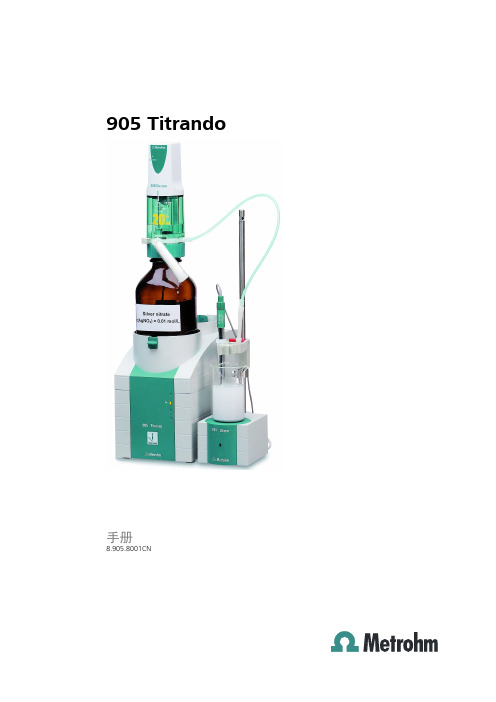
3.3 3.3.1 3.3.2 3.3.3
连接 MSB 设备 ..................................................................... 12 连接配液器 .......................................................................... 13 连接搅拌器或滴定台 ........................................................... 13 安装遥控盒 .......................................................................... 14
8.4 电磁兼容性(EMC) ............................................................ 34
8.5 环境温度 ............................................................................... 34
905 Titrando
■■■■■■■■ III
目录
■■■■■■■■■■■■■■■■■■■■■■
3.5.6 连接 iConnect ....................................................................... 23 3.5.7 电位差计 .............................................................................. 24
九芯电子科技 N930x MP3模块使用说明书

Guangzhou nine chip electron technology co.,Ltd网址:广州市九芯电子科技有限公司使用说明书N930x MP3解码芯片(包括N9300,N9301,N9302,N9303使用手册)N930x芯片选型一览表型号封装按键UART串口一线串口SPI FLASH U盘USB下载TF卡格式备注N9300SOP16X√√√√√X MP3,WAV外挂flash N9301SOP16X√√X√√√MP3,WAV外挂TF卡N9302SOP16ADKEY X X√√√X MP3,WAV外挂flash N9303SOP16ADKEY X X X√√√MP3,WAV外挂TF卡备注:x代表不支持。
√代表支持。
文档版本V1.5发布日期2021.5.20Guangzhou nine chip electron technology co.,Ltd网址:历史版本说明版本号日期修改记录V1.02021.04.19初次编制V1.42021.05.07修改了电路原理图,解决断字问题,修改了芯片封装尺寸图V1.52021.05.20加入历史版本说明,完善指定路径说明Guangzhouninechipelectrontechnology co.,Ltd网址:备注:1、图片仅供参考,请以实物为准,九芯公司保留对产品外观及设计改进的权利,恕不另行通知。
2、广州市九芯电子为客户提供全方位的技术支持,客户可与就近的九芯电子办事或者代理机构联系,也可直接与公司总部电话联系。
3、本手册的最终解释权归广州市九芯电子科技有限公司所有。
绿色通道消费者全国服务热线:4008-616-826服务QQ:980154908服务邮箱:***************地址:广州市天河区棠下街道广棠西路8号F栋3楼楼1楼楼楼Guangzhou nine chip electron technology co.,Ltd网址:目录历史版本说明 (2)1.概述 (5)1.1简介 (5)1.2特征 (5)1.3应用场合 (6)2.芯片使用参数 (7)2.1芯片结构图 (7)2.2电路参数 (7)3.芯片管脚图与管脚说明 (8)3.1芯片管脚图 (8)3.1.1N9300芯片管脚说明 (8)3.1.2N9301芯片管脚说明 (9)3.1.3N9302芯片管脚说明 (9)3.1.3N9303芯片管脚说明 (10)3.2模块管脚说明 (10)3.2.1N9300模块、N9301模块管脚说明 (10)4.文件命名以及控制方式说明 (11)4.1ADKEY按键控制 (11)4.2MCU一线串口控制 (13)4.3文件排列与命名规则 (15)4.3.1一线串口时序 (15)4.3.2程序范例 (15)4.4UART串口通信协议 (16)4.4.1.通信数据格式: (16)4.4.2.容错要求: (17)4.4.3.协议约定: (17)5.4.4CMD通信指令控制列表(16进制) (18)5芯片参考电路图 (25)5.1N9300电路参考图 (25)5.2N9301电路参考图 (25)5.3N9302电路参考图 (26)5.4N9303电路参考图 (26)6.模块及芯片封装尺寸图 (27)7.文件夹路径格式说明及校验码的算法 (28)7.1文件夹路径要求 (28)7.2校验和计算方法 (30)8.注意事项 (31)8.1GPIO特性 (31)8.2应用中的注意事项 (31)8.3串口操作 (32)8.3.1串口操作需要延时的注意事项 (32)Guangzhou nine chip electron technology co.,Ltd网址:8.3.2串口编程参考的说明 (33)8.3.3串口编程需要适当延时的注意点 (33)9.免责声明 (33)9.1开发预备知识 (33)9.2EMI和EMC (33)9.3修改文档的权力 (33)9.4ESD静电放点保护 (33)1.概述1.概述1.1简介N930X是一个提供串口的MP3芯片,完美的集成了MP3、WAV的硬解码芯片。
语音模块使用说明书

语音模块使用说明书V1.1(型号:YL07)秦皇岛千目电子有限公司电话:************/3250825传真:************地址:河北省秦皇岛市海港区和平大街和平E站1.产品特性 (3)2.产品图片、接口介绍及典型应用示意图 (4)42.1产品外形和接口图片..................................................................................................................................................................................................................442.2接口介绍..........................................................................................................................................................................................................................................................442.2.1左侧8P 蓝色端子........................................................................................................................................................................................................442.2.2右侧4P 蓝色端子........................................................................................................................................................................................................442.2.3 3.5音频输出..................................................................................................................................................................................................................442.2.4右侧2P 蓝色端子.. (4)42.3产品尺寸图 (4)42.4七路按键控制放音接线示意图..................................................................................................................................................................................553.语音录制过程................................................................................................................................................................................................................................................................553.1准备音频文件..........................................................................................................................................................................................................................................553.1.1打开一个任意格式音频文件....................................................................................................................................................................663.1.2另存文件 (6)63.1.3选择另存格式 (6)63.2音频文件存储到指定目录..................................................................................................................................................................................................773.3连接好硬件设备..................................................................................................................................................................................................................................773.4软件录音..........................................................................................................................................................................................................................................................883.4.1连接设备....................................................................................................................................................................................................................................883.4.2连续录音..................................................................................................................................................................................................................................883.4.3放音测试 (9)93.5软件设置参数 (9)93.5.1设置485的波特率和设备ID ID (9)93.5.2设置触点信号采集方式..................................................................................................................................................................................994.放音应用............................................................................................................................................................................................................................................................................10104.1触点触发方式......................................................................................................................................................................................................................................10104.1.1闭合播放一次..............................................................................................................................................................................................................10104.1.2闭合循环播放.. (10)104.1.3断开播放一次 (10)104.1.4断开循环播放................................................................................................................................................................................................................10104.1.5触点变化播放................................................................................................................................................................................................................10104.1.6矩阵键盘.. (10)104.2RS485通讯触发方式 (11)4.2.1RS485连接控制示意图........................................................................................114.2.2通讯协议 (11)5.性能参数 (11)6.1注意事项 (11)6.1.1音频输出接口.......................................................................................................116.1.2 3.5音频输出接口.. (11)6.2常见问题......................................................................................................................................................................................................................................................12126.2.1录音是软件连接不上.. (12)126.2.2录音软件按钮不可用 (12)126.2.3RS485转换器导致软件连接不正常........................................................................................................................................12127.技术支持及联系方式 (12)12语音模块使用说明书(型号:YL07)YL07语音模块是基于YS07型语音模块改版型号。
华擎A55M-HVS主板说明书

Detail SpecificationProduct BriefCPU MemoryExpansion SlotGraphicsAudio LANRear Panel I/OConnectorBIOS FeatureSupport CDAccessoriesHardware MonitorOSCertifications The specification is subject to change without notice. The brand and product names are trademarks of their respective companies. Any configuration other than original product specification is not guaranteed.Chipset Platform - Support for Socket FM1 100W processors - Supports Dual Channel DDR3 2400+(OC)- Supports AMD Dual Graphics - Dual VGA Output : D-Sub and HDMI- Supports Blu-ray Stereoscopic 3D with HDMI 1.4a- 5.1 CH HD Audio (VIA ® VT1705 Audio Codec), Supports THX TruStudio TM- Supports XFast USB, XFast LAN Technologies - Supports Graphical UEFI, APP Charger- Free Bundle : CyberLink MediaEspresso 6.5 Trial ; ASRock MAGIX Multimedia Suite- Micro ATX Form Factor: 8.9-in x 8.5-in, 22.6 cm x 21.6 cm - Solid Capacitor for CPU power- Support for Socket FM1 100W processors - Supports AMD's Cool 'n' Quiet Technology - UMI-Link GEN2- AMD A55 FCH (Hudson-D2)- Dual Channel DDR3 memory technology - 2 x DDR3 DIMM slots- Supports DDR3 2400+(OC)/1866(OC)/1600(OC)/1333/1066/800 non-ECC , un-buffered memory- Max. capacity of system memory: 16GB - 1 x PCI Express 2.0 x16 slot - AMD Radeon HD 65XX/64XX graphics in Llano APU - DirectX 11, Pixel Shader 5.0- Max. shared memory 512MB- Dual VGA Output: support HDMI and D-Sub ports by independent display controllers- Supports HDMI 1.4a Technology with max. resolution up to 1920x1200 @ 60Hz- Supports D-Sub with max. resolution up to 1920x1600 @ 60Hz- Supports Auto Lip Sync, Deep Color (12bpc), xvYCC and HBR (High Bit Rate Audio) with HDMI(Compliant HDMI monitor is required)- Supports Blu-ray Stereoscopic 3D with HDMI 1.4a- Supports AMD Steady Video : New video post processing capability for automatic jutter reduction on home/online video - Supports HDCP function with HDMI port- Supports Full HD 1080p Blu-ray (BD) / HD-DVD playback with HDMI port - 5.1 CH HD Audio (VIA VT1705 Audio Codec)- PCIE x1 Gigabit LAN 10/100/1000 Mb/s - Realtek RTL8111E- Supports Wake-On-LAN- Supports LAN Cable Detection- Supports Energy Efficient Ethernet 802.3az - Supports PXEI/O Panel- 6 x SATA2 3.0 Gb/s connectors, support RAID (RAID 0, RAID 1 and RAID 10), NCQ, AHCI and "Hot Plug" functions - 1 x IR header - 1 x CIR header- 1 x Print port header - 1 x COM port header- CPU/Chassis/Power FAN connector - 24 pin ATX power connector - 8 pin 12V power connector - Front panel audio connector- 3 x USB 2.0 headers (support 6 USB 2.0 ports)- 32Mb AMI UEFI Legal BIOS with GUI support - Supports "Plug and Play"- ACPI 1.1 Compliance Wake Up Events - Supports jumperfree - SMBIOS 2.3.1 Support- DRAM, VDDP, SB Voltage Multi-adjustment- Drivers, Utilities, AntiVirus Software (Trial Version), AMD Live! Explorer, CyberLink MediaEspresso 6.5 Trial, ASRock Software Suite(CyberLink DVD Suite - OEM and Trial; ASRock MAGIX Multimedia Suite - OEM)- CPU Temperature Sensing - Chassis Temperature Sensing- CPU/Chassis/Power Fan Tachometer - CPU/Chassis Quiet Fan- CPU/Chassis Fan Multi-Speed Control- Voltage Monitoring: +12V, +5V, +3.3V, Vcore- Microsoft Windows 7 / 7 64-bit / Vista / Vista 64-bit / XP / XP 64-bit compliant- FCC, CE, WHQL- ErP/EuP Ready (ErP/EuP ready power supply is required)- Quick Installation Guide, Support CD, I/O Shield - 2 x SATA data cables (optional)AMD A55 FCH (Hudson-D2)Unique Feature- ASRock Extreme Tuning Utility (AXTU)- ASRock Instant Boot - ASRock Instant Flash - ASRock APP Charger - ASRock SmartView - ASRock XFast USB - ASRock XFast LAN - Hybrid Booster:- ASRock U-COPA55M-HVSDirectX ® 11T r i a lFaster Internet AccessDDR32400+Gra Other A55 MotherboardConfigurationModel ASRock A55M-HVS Chipset Hudson D2CPU AMD A8-3850 2.9 GHzRAM Kingston DDRIII 2250 2GB*2VGA Card ATI HD 6600HDDWestern Digital WD6402AAEXOther A55 Motherboard Hudson D2AMD A8-3850 2.9 GHzKingston DDRIII 2250 2GB*2ATI HD 6600Western Digital WD6402AAEX* Graphical Visual Experience * Mouse Enabling* Supports 3TB bootable HDDThe fastest video media conversation softwareT r i alMediaEspresso6.5 TrialASRock Extreme Tuning Utility (AXTU) is anall-in-one software to fine-tune different features inan userfriendly interface, which includes HardwareMonitor, Fan Control, Overclocking, OC DNA andIES.AXTU MAGIX MultimediaSuiteThe ultimate solutions to enhance your mediaexperience. From music management, musiccreation, video editing to photo management.Simply do more with your media than youever thought possible.You can configure your application priority ideallyand/or add new programs.You can watch Youtube HD video and download filesThe best Apple charge companionApp Charger New Video Post ProcessingCapability : automatic jitter reductionon home/online video.Before AfterUSB 2.0 Benchmark。
SMSL A50-说明书.pdf

/使用说明书A5O本说明书的内容可能会随版本更改,如有变动,恕不另行通知Ver 1.0请将设备安装在通风良好、阴凉、干燥、干净的位置,远离直射阳光热源、振动、灰尘、 潮湿或寒冷。
只能使用本机指定的电压。
使用高于指定数值的电压很危险,而且可能导致火灾,损坏本机或造成人身伤害。
对于使用高于指定电压造成的任何损害,我司将不负任何责任。
不要试图自行改造或修理本机。
如果需要任何服务,请与销售或者我司客服人员联系。
不管有任何理由,都没有打开机壳的必要。
如果打算长时间不使用本机(比如度假时),请从墙壁交流电源插座上断开电佛山双木三林科技有限公司承诺产品的良好品质,产品自售出之后7天内 正常使用情况下出现故障,客户可以选择退货或者保修(不影响二次销售 才可退货)。
正常使用一年内出现故障可以免费保修。
二、购买日期以销售商开出的购机发票或收据日期为准,网购可以交易截图为准。
三、有以下情况都不能享受“三包”服务1.一切人为因素损坏,包括非正常工作环境下使用或不按照说明书使用。
2.用户私自拆机、改装、维修。
3.使用非指定或许可的配件造成损坏的。
4.机身的QC或保修贴损毁。
5.不能出示有效购机凭证。
6.不属于本公司产品。
四、保修方式为送修此条款只适于中国大陆,其它地区请参考当地销售代理商的规定和国家法规。
使用2片美国TI大功放数字放大芯片TPA3116。
新的蓝牙5.0技术, 兼具低功耗和高音质。
电子音量控制, 杜绝电位器调音量时的杂音。
具备音效调节, 高低音单独可调。
具备pop声控制电路,开关机没有pop声。
大功率电源适配器, 适配音频的动态响应。
极致的小体积, 放置更加灵活。
配备全功能高品质遥控器。
使用环境有其它WiFi 2.4G、蓝牙设备,容易产生干扰,可能导致连接不成功,或者声音卡顿、甚至播放中断。
蓝牙还会因距离太远或受到阻挡物(如墙壁)阻隔而影响有效传输, 建议一般无障碍直线距离为8-10米左右。
部分安卓移动设备,可能存在蓝牙不完全兼容的情况,而导致不能正常放,请使用前确认手机不存在兼容性问题。
GAC 电子调速器 EDG5500 说明书(北京京城科丰国际贸易有限公司-中国区大客户代理)
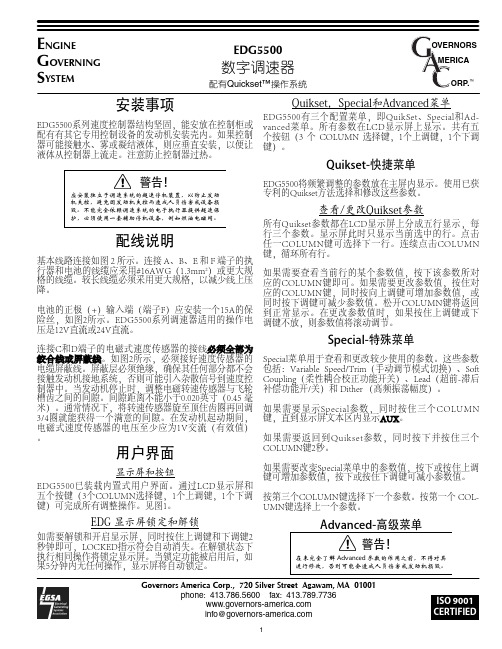
•
(起动终止转速,单位:RPM)
•
(指令转速,单位:RPM)
图1 用户界面
使用键盘和 LCD
• 数字区显示所选参数或实时运行参 数的值。字母区显示参数的单位( 例如,1800 RPM)。
• 当 EDG 运行时,字母区的默认状 态为显示发动机当前转速,柱状图 表示燃料阀位置。EDG 也可以显 示燃料阀位置,而在柱状图上表示 指令转速与实际转速之间的差值。
ON 旋钮最小位置代表的转 旋钮最大位置代表的转 速(例:1000RPM) 速(例:2000RPM)
本文内容如有改动,恕不另行通知 注意:此GAC产品尚未取得可用于航空控制系统的验证证明。
3
PIB4145 A
Quikset菜单各参数详解
超速保护:当转速超过这个预设值,执 行器自动关闭
(单位:RPM) 范围:500-9999 出厂默认值:2250
超速保护
当EDG5500检测到发动机已达到
参数所设
定的速度时,EDG会控制转速回到 0RPM,并设定执行
器输出为0V。
是一个Quikset参数,用RPM
表示。
显示形式
1 2
3
主显示区
柱状图
发动机转速(RPM) 燃料阀位置(%),每格 5%
燃料阀位置(%)
发动机转速与指令转速间的差, 每格 5RPM
执行器电流(安)
如果需要返回到Quikset参数,同时按下并按住三个 COLUMN键2秒。
如果需要改变Special菜单中的参数值,按下或按住上调 键可增加参数值,按下或按住下调键可减小参数值。
按第三个COLUMN键选择下一个参数。按第一个 COLUMN键选择上一个参数。
Advanced-高级菜单
FOXX A55智能手机用户指南说明书

Manuals+— User Manuals Simplified.FOXX A55 Smartphone User GuideHome » FOXX » FOXX A55 Smartphone User GuideFOXX A55 SmartphoneContents1 Product Safety Information2 What’s in the Box3 Getting to Know Your Phone4 Before Getting Started5 Basic Settings5.1 Network and Internet6 Technical Specifications7 SAR Information Statement8 FCC Declaration ofConformity9 FCC Warning10 Documents / Resources11 Related PostsProduct Safety InformationDo not use while re-charging.Do not use hand-held while driving.This device may produce a bright or flashing light.For body-worn operation maintain a separation of 5 mm.Do not dispose of the phone in a fire.Small parts may cause a choking hazard.Avoid contact with magnetic media.This device may produce a loud sound.To prevent possible hearing damage, do not listen at high volume levels for long periods.Avoid extreme temperatures.Keep away from pacemakers and other personal medical devices.Avoid any contact with liquid. Keep it dry.Switch off when instructed in hospitals and medical facilities.Do not attempt to disassemble your phone.Switch off when instructed in aircrafts and airports.Do not rely on this device for emergency communications.Switch off in explosive environments.Only use approved accessories.What’s in the BoxThe phone packaging box should contain the following items and accessories:Phone, Battery, Charger, Headset, USB cable, Phone case and Quick Start GuideNotices for the Use of Your PhoneYour phone should be treated with care. The following suggestions can help you extend the life of your mobile phone.1. Place the mobile phone and its parts and components out of reach of young children.2. Keep the phone dry. Rain, humidity and all types of liquids which contain minerals will corrode electroniccircuits.3. Don’t touch the phone with wet hands when charging, it will cause an electric shock or damage the phone.4. Avoid placing the device in high temperature environments. High temperatures can shorten the life of electronicdevices, damage batteries, and warp or melt certain plastics.5. Avoid placing the device in a low temperature environment. When the temperature rises, the phone willproduce water vapor that may damage electronic circuits.6. Avoid placing the phone in dusty, dirty places, otherwise parts may be damaged.7. Avoid placing the phone near a lit cigarette, open flame or any heat source.8. Do not drop, knock or shake the phone. Rough handling can damage internal circuit boards.9. Do not paint the phone. The paint may block headphones, microphones or other removable parts, and causethem not to work.10. Use a clean, soft, dry cloth to clean the camera, light sensor lenses. Prohibit the use of harmful chemicals andcleaning agents to clean the phone.11. Pacemaker manufacturers recommend that a minimum separation of 5 mm be maintained between a mobilephone and a pacemaker to avoid potential interference with the pacemaker(when the device is used in the USA. the separation distance can be maintained at 10mm between the user’s body and the handset.). To achieve this use the phone on the opposite ear to your pacemaker and do not carry it in a breast pocket.12. Please consult your doctor and the device manufacturer to determine if operation of your phone may interferewith the operation of your medical device.13. Tum off your mobile phone or wireless device when in a blasting area or in areas posted tum off “two-wayradios” or “electronic devices” to avoid interfering with blasting operations.14. There is a risk of explosion if the battery is replaced with an incorrect type. Dispose of used batteries accordingto the instructions.Getting to Know Your PhonePower KeyInstalling the SIM CardInstalling the BatteryInstalling a microSD Card (Not Included)NOTE: Some applications may require a microSD card to work normally or may store certain data on it. Therefore, it is recommended that you keep a microSD card installed and not remove or replace it randomly.Wi-FiSwipe Wi-Fi to right to switch on WiFi. Once it’s on, it will search for available WiFi networks automatically. Check whether the network has a password. Network without a password can be used directly, for others you will need to enter the password to use.Note: Wi-Fi will switch off automatically when the phone is changed to flight mode, even if WiFi is on. Switch on Connected devicesBluetoothDisplayBrightnessBrightness level: Adjust the screen bright less.SystemLanguages and inputYou can set up all the languages supported by the phone.Keyboards: You can set On-screen keyboard and Physical keyboard.Date and timeSet time automatically: Swipe right to use date and time provided by network.Time Zone: You can choose to use time zone provided by network or use location to set time zone.Time format: You can choose to use local default time format or to use 24-hour format.About phoneHere you can check out basic information including:Device name, phone number, local software update, and device details including SIM status, Model, RAM, IMEI, Android version, IP address, Wi-Fi MAC address, Device Wi-Fi MAC address, Bluetooth address, Uptime, Build(*): The storage capacity actually available in the unit’s internal memory may be less due to the preloaded operating system and I or other pre- installed or configured applications. Check the space actually available on your computer.SAR Information StatementThe SAR limit of USA (FCC) is 1.6 W/kg averaged over one gram of tissue. Device types: smart phone (FCC ID: 2AQRM-A55 ) has also been tested against this SAR limit. The highest SAR value for this mobile phone tested is 0.988W/kg against the head and 0.446W/kg at 10 mm from the body.FCC Declaration of ConformityThis device complies with part 15 of the FCC Rules.Operation is subject to the following two conditions: (1) This device may not cause harmful interference, and (2) this device must accept any interference received, including interference that may cause undesired operation. Any Changes or modifications not expressly approved by the party responsible for compliance could void the user’s authority to operate the equipmentUse the smartphone in the environment with the temperature between -10″C and 45″CUse the earphone carefully. Excessive sound pressure from earphones and headphones can cause hearing loss.The product shall only be connected to a USB interface of version USB2.0CAUTION: RISK OF EXPLOSION IF BATTERY IS REPLACED BY AN INCORRECT TYPE. DISPOSE OF USED BATTERIES ACCORDING TO THE INSTRUCTIONS.Manufacturer: Foxx Development Inc.,3480 Preston Ridge Road, Suite500, Alpharetta, GAInformation for auxiliary equipmentBatteryModel:A55Power Rating:7.6 WhManufacturer:Phenix New Energy (Huizhou) Co., LtdAddress of Manufacturer:Building 1-5,ZhiRong Industrial Park, TangJing Group, BaiShi Village, QiuChang Street, Huiyang District,Huizhou City ChinaWEEE Recycling:This product should not be treated as household waste, instead it should be handed over to the applicable collection point for the recycling of electrical and electronic equipment.Operation frequency2412MHz-2472MHz for (802.11 b/802.11g/802.11 n(HT20)) WIFI Max power(2.4G)16.4dBm(EIRP)BT/BLEOperation Frequency2402MHz-2480MHzGSMOperation Frequency GSM 850TX:824-849MHz;RX:869-894MHz GSM 900TX:880-915MHz;RX:925-960MHzDCS 1800TX:1710-1785 MHz;RX:1805- 1880MHz PCS 1900TX:1850-1910MHz;RX:1930-1990MHzWCOMAOperation Frequency Band 2:TX 1852-1908MHz; RX 1932-1988MHzBand 4:TX 1712-1753MHz; RX 2112-2153MHzBand 5:TX 826-847MHz; RX 871-892MHzLTEOperation Frequency Band 2:TX:1850-1910MHz; RX:1930-1990MHzBand 4:TX:1710-1760MHz; RX:2110-2155MHzBand 5:TX:824-849MHz; RX:869-894MHzBand 7:TX:2500-2570MHz; RX:2620-2690MHzBand 12:TX:699-716MHz; RX:729-746MHzBand 17:TX:704-716MHz; RX:734-746MHzBand 41 :TX:2496-2690MHz RX:2496-2690MHzBand 66:TX: 1710-1780MHz RX:2110-2180MHzBand 71 :TX:663-698MHz; RX:617-652MHzOperation Frequency87.5MHz-108MHz GPS/GLONASSOperation Frequency L 1, 1559MHz-1610MHz R1, 1559MHz-1610MHzGoogle and Android are trademarks of Google LLC.FCC WarningThis device complies with part 15 of the FCC Rules. Operation is subject to the following two conditions: (1) This device may not cause harmful interference, and (2) this device must accept any interference received, including interference that may cause undesired operation.Any Changes or modifications not expressly approved by the party responsible for compliance could void the user’s authority to operate the equipment.Note: This equipment has been tested and found to comply with the limits for a Class B digital device, pursuant to part 15 of the FCC Rules. These limits are designed to provide reasonable protection against harmful interference in a residential installation. This equipment generates uses and can radiate radio frequency energy and, if not installed and used in accordance with the instructions, may cause harmful interference to radio communications. However, there is no guarantee that interference will not occur in a particular installation. If this equipment does cause harmful interference to radio or television reception, which can be determined by turning the equipment offand on, the user is encouraged to try to correct the interference by one or more of the following measures: Reorient or relocate the receiving antenna.Increase the separation between the equipment and receiver.Connect the equipment into an outlet on a circuit different from that to which the receiver is connected.Consult the dealer or an experienced radio/TV technician for help.Specific Absorption Rate (SAR) information:This Smart phone meets the government’s requirements for exposure to radio waves. The guidelines are based on standards that were developed by independent scientific organizations through periodic and thorough evaluation of scientific studies. The standards include a substantial safety margin designed to assure the safety of all persons regardless of age or health.FCC RF Exposure Information and StatementThe SAR limit of USA (FCC) is 1.6 W/kg averaged over one gram of tissue. Device types: Smart phone (FCC ID:2AQRM-A55) has also been tested against this SAR limit. The highest SAR value reported under this standard during product certification for use at the ear is 0.988W/kg and when properly worn on the body is 0.446W/kg. This device was tested for typical body-worn operations with the back of the handset kept 10mm from the body. To maintain compliance with FCC RF exposure requirements, use accessories that maintain a 10mm separation distance between the user’s body and the back of the handset. The use of belt clips, holsters and similar accessories should not contain metallic components in its assembly. The use of accessories that do not satisfy these requirements may not comply with FCC RF exposure requirements, and should be avoided.Body-worn OperationThis device was tested for typical body-worn operations. To comply with RF exposure requirements, a minimum separation distance of 10mm must be maintained between the user’s body and the handset, including the antenna. Third-party belt-clips, holsters, and similar accessories used by this device should not contain any metallic components. Body-worn accessories that do not meet these requirements may not comply with RF exposure requirements and should be avoided. Use only the supplied or an approved antenna.Documents / ResourcesFOXX A55 Smartphone [pdf] User Guide2AQRM-A55, 2AQRMA55, A55, A55 Smartphone, Smartphone Manuals+,。
A55使用说明书2.doc
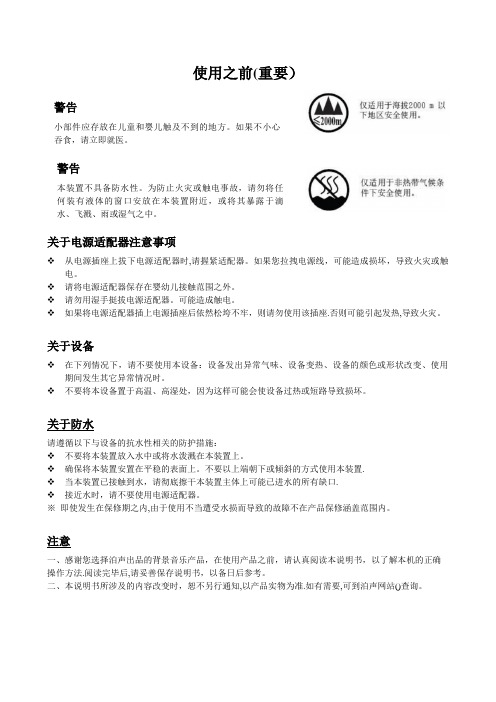
使用之前(重要)警告小部件应存放在儿童和婴儿触及不到的地方。
如果不小心吞食,请立即就医。
警告本装置不具备防水性。
为防止火灾或触电事故,请勿将任何装有液体的窗口安放在本装置附近,或将其暴露于滴水、飞溅、雨或湿气之中。
关于电源适配器注意事项❖从电源插座上拔下电源适配器时,请握紧适配器。
如果您拉拽电源线,可能造成损坏,导致火灾或触电。
❖请将电源适配器保存在婴幼儿接触范围之外。
❖请勿用湿手挺拔电源适配器。
可能造成触电。
❖如果将电源适配器插上电源插座后依然松垮不牢,则请勿使用该插座.否则可能引起发热,导致火灾。
关于设备❖在下列情况下,请不要使用本设备:设备发出异常气味、设备变热、设备的颜色或形状改变、使用期间发生其它异常情况时。
❖不要将本设备置于高温、高湿处,因为这样可能会使设备过热或短路导致损坏。
关于防水请遵循以下与设备的抗水性相关的防护措施:❖不要将本装置放入水中或将水泼溅在本装置上。
❖确保将本装置安置在平稳的表面上。
不要以上端朝下或倾斜的方式使用本装置.❖当本装置已接触到水,请彻底擦干本装置主体上可能已进水的所有缺口.❖接近水时,请不要使用电源适配器。
※即使发生在保修期之内,由于使用不当遭受水损而导致的故障不在产品保修涵盖范围内。
注意一、感谢您选择泊声出品的背景音乐产品,在使用产品之前,请认真阅读本说明书,以了解本机的正确操作方法.阅读完毕后,请妥善保存说明书,以备日后参考。
二、本说明书所涉及的内容改变时,恕不另行通知,以产品实物为准.如有需要,可到泊声网站()查询。
目录2。
1. 产品特点及功能ﻩ错误!未定义书签。
2.2。
主机功能键介绍ﻩ错误!未定义书签。
2.2.1.主机系统功能设置说明ﻩ错误!未定义书签。
2。
3. 纯触摸控制面板使用说明ﻩ错误!未定义书签。
2.3.1.产品特点ﻩ错误!未定义书签。
2。
4.标准控制面板使用说明ﻩ错误!未定义书签。
3.系统安装说明ﻩ错误!未定义书签。
3.1. 喇叭选型及安装............................................................................ 错误!未定义书签。
科大讯飞 XF-S3011中文语音合成芯片 数据手册
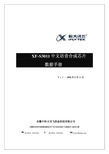
XF-S3011 数据手册
版本历史
版 本 Rev1.0 Rev1.1 日 期 2004-12-22 2005-5-11 修改记录
完成本手册第一版 强调音频电路设计的注意事项
作 者
科大讯飞 科大讯飞
声
明
本产品数据手册由安徽中科大讯飞信息科技有限公司版权所有, 未经许可, 任何单位和 个人都不得以电子的、机械的、磁性的、光学的、化学的、手工的等形式复制、传播、转录 和保存该出版物,或翻译成其他语言版本。一经发现,将追究其法律责任。 科大讯飞保证本手册提供信息的准确性和可靠性, 但并不对文本中可能出现的文字错误 或疏漏负责。科大讯飞保留更改本手册的权利,如有修改,恕不相告。请在订购时联系我们 以获得产品最新信息。 对任何用户使用我们产品时侵犯第三方版权或其他权利的行为科大讯 飞概不负责。另外,在讯飞未明确表示产品有该项用途时,对于产品使用在极端条件下导致 一些可预见失灵或损毁而造成的损失概不负责。
7.
控制命令..................................................................................................................................... - 6 7.1 7.2 7.3 7.4
芯片封装形式........................................................................................................................... - 13 外观 ...................................................................................................................................- 13 引脚定义 ...........................................................................................................................- 13 装配图 ...............................................................................................................................- 15 电气特性 .............................................................................................................................. - 16 极限参数 ...........................................................................................................................- 16 直流特性 ...........................................................................................................................- 16 -
Maestro M110 Series 手机模块用户指南说明书

USER MANUAL M110 Series cellular modemv1.4Copyright© 2017 Maestro Wireless Solutions LimitedAll right reserved.This document is for the use of intended recipients only, content may not be reproduced, redistributed, or copied in whole or in part for any purpose without prior consent from Maestro Wireless Solutions Limited.Terms and ConditionsContent of this document is subject to change without notice and is written without warranty.Maestro Wireless Solutions Limited reserves the right to modify and/or to improve the product and all related accessories without prior notice.Performance of the product and its accessories depends on the method of usage and operating environment.Maestro Wireless Solutions Limited assumes no liability for damage incurred directly or indirectly from errors, omissions or discrepancies between the modem and this document.No warranty whether expressed or implied is given by Maestro Wireless Solutions Limited in relation to all related software, solution or application. User shall assume the entire risk of using or relying on this software, solution, and application, and, Maestro Wireless Solutions Limited takes no responsibility for, and will not be liable for, the product or any related software being temporarily unavailable due to any technical issue occurred in any event.In no event will Maestro Wireless Solutions Limited be liable for any loss or damage including without limitation, indirect or consequential loss, damage, or any loss, damage whatsoever arising from loss of data or profit arising out of, or in connection with, the use of this modem product.The above terms and conditions are subject to change without prior notice. The present use of this product solution implies that the user approves and understands all the above terms and conditions.This document is intended for users who understand basic telecommunications and information technology terminologies and concepts.Revision historyTable of Content1 SAFETY PRECAUTIONS1.1 General precautions 51.2 Using the modem in vehicle 51.3 Protecting your modem 52 M110 SERIES COMPATIBLE MODELS 73 PRODUCT FEATURES3.1 Hardware 73.2 Power 73.3 Interfaces 83.4 Maestro application software 84 ACCESSORIES 95 LED STATUS INDICATOR 106 HARDWARE INSTALLATION6.1 Inserting SIM card 116.2 Connect cellular antenna 116.3 Connect USB type-C cable 126.4 Connect RS-232 DB-9 serial cable 126.5 Powering the modem 127 COMMUNICATING WITH THE MODEM7.1 Communications test 137.2 Echo function 137.3 Received signal strength 147.4 Network registration 157.5 Pin code 157.6 Basic AT command summary 168 SUPPORT 171SAFETY PRECAUTIONS1.1 General precautionsThe modem generates radio frequency (RF) power. When using the modem,precaution must be taken to ensure safety as well as compliance with allregulations that surround the use of RF equipment.Do not use the modem in aircraft, hospitals and petrol stations or in placeswhere using mobile cellular products or other RF equipment is prohibited, andmake sure that the modem will not be interfering with nearby equipment suchas pacemakers or medical equipment.The antenna of the modem should be directed away from computers, officeequipment, home appliance, etc., and always keep the modem at a minimallysafe distance of 26.6cm or more from a human body.Do not put the antenna inside metallic boxes or other containers.1.2 Using the modem in vehiclesCheck for any regulations or laws authorising the use of GSM, W-CDMA andLTE equipment in vehicles in the country before installing the modem.Installation of the modem should be done by qualified personnel. Consult yourvehicle dealer for any possible interference concerns related to the use of themodem.Power consumption of the modem and related circuit should be taken intoconsideration when the modem is powered by the battery of the vehicle asthe battery may deplete after an extended period.1.3 Protecting your modemTo ensure error-free usage, please install and operate the modem with careand comply with the following;Do not expose the modem in extreme conditions such as high humidity/rain,high temperatures, direct sunlight, caustic/harsh chemicals, dust, or water.Do not try to disassemble or modify the modem as there is no userserviceable parts inside and warranty will void in case of tampering.Do not drop, hit, shake the modem or place in extreme vibration.Do not pull the power supply cable. Attach or detach it by holding theconnector after switching off the supply.Install and connect the modem in accordance with this user manual. Failureto do so will void the warranty.2M110 SERIES COMPATIBLE MODEMSPlease consult us regarding the models or features shown in grey, which are subject to MOQ and other considerations1Uplink / Downlink maximum data rates 2Ranked by increasing frequencies 3Besides MIL-STD-810G -2G: λ1 42.8 / 85.6; or 236.8 / λ2236.8; or λ3296 kbps a incl. North America’s (“NorAm’s”) B174First customer shipment [date of] -NB-IoT: 62.5 / 27.2 kbps b incl. KDDI’s B18 as well as NorAm’s B5, the latter5Concurrent GPS, Galileo and either GLONASS or Beidou -LTE-M1: 375 / 375 kbps incl. NTT docomo’s B19, itself incl. Japan’s B6 (3G)6Based on compliance with RED; EN 60950-1; etc.-LTE cat. 1: 5.2 / 10.3 Mbps c incl. Japan’s B97Also Class I Division 2 for use in explosive atmospheres -3G: 5.76 / 7.2 Mbps d incl. NorAm’s B2as a factory option subject to MOQ and other considerations29 March 20193PRODUCT FEATURESThe M110 series cellular modem is designed for M2M applications operating in tough environmental condition, with the Maestro mPack application software (refer to the M110 Commands Guide), which makes the modem suitable for industrial equipment such as electricity meters, PLC, lifts, vending machines, etc.3.1 HardwareCasing: Extruded aluminumDimensions: 60x60x21.7 (mm)Weight: 89 g (approx.)Temperature; Operating: -30 °C – +70 °CStorage: -40 °C – +85 °CMCU Memory; Flash: 256 kBRAM: 128 kB3.2 PowerPower supply: 8 – 32 Vdc with Slow Start in 4-pin Micro-FitLast Gasp (optional): Last for approximately 5 SMS messages,backed up by two industrial grade super caps.Power consumption table (mA)3.3 InterfacesRS-232: DB-9 socket;1. DCD2. Rx3. Tx4. DTR5. Ground6. DSR7. RTS8. CTS9. RIUSB: Type-C connectorI/Os; Analogue input (x2): 0 V – 48 VdcorDigital input/output (x2): Open collector; 200 mA;50 Vdc max.Cellular antenna: SMA connectorSIM interface: 2FF SIM 1.8 V/3.0 VLED indicators: Two (amber, green)3.4 Maestro application software (mPack)•Dial-up connection•TCP/UDP permanent client/server or on-demand•Network connectivity watchdog•Configurable text and recipients upon the Last Gasp•DOTA via user’s HTTP server or D2Sphere•Configure via: Terminal program, SMS and TelnetRefer to M110 Commands Guide for further instruction and commands in;/M110/https://git.falcom.de/pub/wiki/wikis/mpack_at-command-set4ACCESSORIES5LED STATUS INDICATORThe modem operation status is indicated by two LEDs, which are located on the front side described in the below table.For further description on CSQ, refer to section 8.3Received Signal Strength.6HARDWARE INSTALLATION6.1 Inserting SIM card:(1) Eject the SIM tray by pushing the eject button inwards.(2) Pull the SIM tray out.Place the mini-SIM card on the tray with SIM chip facing up, then push thetray back in place carefully.6.2 Connecting cellular antenna:Screw (clockwise) the SMA antenna onto the SMA connector.6.3 Connecting USB Type-C cable6.4 Connecting RS-232 DB-9 serial cableConnect the RS-232 DB-9 serial cable and secure the connection bytightening both thumb knobs on the connector.6.5 Powering the modemConnect the 4-pin Micro-Fit connector power supply to the modem as shown above.7COMMUNICATION WITH THE MODEMAfter all the above setup, communications between the terminal equipment and the modem can now be tested, AT commands can be sent to the modem using a terminal program (i.e. Tera Term) installed on computer for configuring the modem.7.1 Communications test•Connection between the terminal equipment and themodem can be made using two types of cables;RS-232 DB-9 Serial cableorUSB Type-C cable•Configuration of the RS-232 port on the terminalequipment/program should initially be;Baud-rate: 115,200 bpsData bits: 8Parity: NoneStop Bits: 1Flow control: None•To see if the communications between the terminalprogram and the modem was established, enter:ATand modem will respond with:OK7.2 Echo FunctionThe default echo setting is off/disabled (ATE0), to enable the echo function,either;•Enable “Local echo’ in terminal programor•Enable the modem echo function (enter ATE1)In M2M application, it is highly recommended to disable the modem echofunction (enter ATE0) to avoid unnecessary traffic between DTE and DCE.In terminal program, if respond is not displayed after an AT command isentered, recheck the above setting.If communications cannot be established with the modem, check;•The RS-232 physical connection•The RS-232 configurationAfter the communications between the both has been established, refer to below AT commands for start using the modem.7.3 Received Signal StrengthThe modem can only establish a call or data session when the received signal strength is sufficient. In terminal window, enter AT+CSQ to see the received signal strength, then the modem will response in the below format;+CSQ: <RSSI>,<BER>or<RSSI>,<BEP>or<RSSI>,<ECN0>or<RSSI>,<RSRQ>where;<RSSI> : Received Signal Strength Indication<BER> : channel Bit Error Rate (GPRS)<BEP> : channel Bit Error Pattern (EGPRS)<ECN0> : Energy per Chip Noise ratio (UMTS)<RSRQ> : Reference Signal Received Quality (LTE) For SMS, voice and data operation, please refer to the below table for sufficient RSSI levels;7.4 Network RegistrationTo verify network registration, first ensure the SIM card has been provisioned.If the model has embedded SIM, first ensure the modem has been activated by the network provider.To see the network registration status, in terminal program, enter:AT+CREG?and refer to the below responses of network registration status;If it is not registered on the network, check the following;•If the antenna was attached properly•The received signal strength (refer to section 8.2)•If the SIM card was provisioned7.5 PIN CodeTo verify, in terminal program, enter:AT+CPIN?and refer to the below responses of PIN code status;7.6 Basic AT command summaryBelow table is a summary of basic AT commands, for the full set of commands, refer to M110 Commands Guide.*AT+CMEE=1 to enable +CME error result code, otherwise only ‘error’ will be displayed instead.XXXX is the actual PIN code, if required.8 TECHNICAL SUPPORTFor further technical queries on Maestro products, please visit Maestro support website:/to fill the on-line form for submitting a support request ticket.--- End ---。
MOXA UC-5100系列硬件用户手册说明书

UC-5100 Series Hardware User’s ManualEdition 1.2, September 2019/product© 2019 Moxa Inc. All rights reserved.UC-5100 Series Hardware User’s Manual The software described in this manual is furnished under a license agreement and may be used only in accordance withthe terms of that agreement.Copyright Notice© 2019 Moxa Inc. All rights reserved.TrademarksThe MOXA logo is a registered trademark of Moxa Inc.All other trademarks or registered marks in this manual belong to their respective manufacturers.DisclaimerInformation in this document is subject to change without notice and does not represent a commitment on the part of Moxa.Moxa provides this document as is, without warranty of any kind, either expressed or implied, including, but not limited to, its particular purpose. Moxa reserves the right to make improvements and/or changes to this manual, or to the products and/or the programs described in this manual, at any time.Information provided in this manual is intended to be accurate and reliable. However, Moxa assumes no responsibility for its use, or for any infringements on the rights of third parties that may result from its use.This product might include unintentional technical or typographical errors. Changes are periodically made to the information herein to correct such errors, and these changes are incorporated into new editions of the publication.Technical Support Contact Information/supportMoxa AmericasToll-free: 1-888-669-2872 Tel: +1-714-528-6777 Fax: +1-714-528-6778Moxa China (Shanghai office) Toll-free: 800-820-5036Tel: +86-21-5258-9955 Fax: +86-21-5258-5505Moxa EuropeTel: +49-89-3 70 03 99-0 Fax: +49-89-3 70 03 99-99Moxa Asia-PacificTel: +886-2-8919-1230 Fax: +886-2-8919-1231Moxa IndiaTel: +91-80-4172-9088 Fax: +91-80-4132-1045Table of Contents1.Introduction ...................................................................................................................................... 1-1Overview ........................................................................................................................................... 1-2 Model Descriptions .............................................................................................................................. 1-2 Package Checklist ............................................................................................................................... 1-2 Product Features ................................................................................................................................ 1-3 Hardware Block Diagram ..................................................................................................................... 1-3 2.Hardware Introduction...................................................................................................................... 2-1Appearance ........................................................................................................................................ 2-2 LED Indicators .................................................................................................................................... 2-5 Reset Button ...................................................................................................................................... 2-5 Reset to Default Button ....................................................................................................................... 2-5 Real Time Clock .................................................................................................................................. 2-5 Installation Options ............................................................................................................................. 2-6 DIN-Rail Mounting ....................................................................................................................... 2-6Optional DIN-Rail Mounting .......................................................................................................... 2-6 3.Hardware Connection Description ..................................................................................................... 3-1Wiring Requirements ........................................................................................................................... 3-2 Connecting the Power .................................................................................................................. 3-2Grounding the Unit ...................................................................................................................... 3-2 Connecting to the Console Port ............................................................................................................. 3-3 Connecting to the Network ................................................................................................................... 3-3 Connecting to a Serial Device ............................................................................................................... 3-4 Connecting to a DI/DO Device .............................................................................................................. 3-4 Connecting to a CAN Device ................................................................................................................. 3-4 Connecting to a USB Device ................................................................................................................. 3-5 Connecting the Cellular/Wi-Fi Module and Antenna ................................................................................. 3-5 Installing Micro SIM Cards ................................................................................................................... 3-7 Installing the SD Card ......................................................................................................................... 3-8 Adjusting the CAN DIP Switch .............................................................................................................. 3-8 Adjusting Serial Port DIP Switch ........................................................................................................... 3-8 A.Regulatory Approval Statements ....................................................................................................... A-11Introduction The UC-5100 Series embedded computers are designed for industrial automation applications. The computers feature 4 RS-232/422/485 full-signal serial ports with adjustable pull-up and pull-down resistors, dual CAN ports, dual LANs, 4 digital input channels, 4 digital output channels, a SD socket, and a mini PCIe socket for wireless module in a compact housing with convenient front-end access to all these communication interfaces. The following topics are covered in this chapter:❒Overview❒Model Descriptions❒Package Checklist❒Product Features❒Hardware Block DiagramOverviewThe UC-5100 Series embedded computers are designed for industrial automation applications. The computers feature 4 RS-232/422/485 full-signal serial ports with adjustable pull-up and pull-down resistors, dual CANports, dual LANs, 4 digital input channels, 4 digital output channels, a SD socket, and a mini PCIe socket for wireless module in a compact housing with convenient front-end access to all these communication interfaces. Model DescriptionsThe UC-5100 Series includes the following models:•UC-5101-LX: Industrial computing platform with 4 serial ports, 2 Ethernet ports, SD socket, 4 DI, 4 DO, -10 to 60°C operating temperature range•UC-5102-LX: Industrial computing platform with 4 serial ports, 2 Ethernet ports, SD socket, mini PCIe socket, 4 DI, 4 DO, -10 to 60°C operating temperature range•UC-5111-LX: Industrial computing platform with 4 serial ports, 2 Ethernet ports, SD socket, 2 CAN ports,4 DI, 4 DO,-10 to 60°C operating temperature range•UC-5112-LX: Industrial computing platform with 4 serial ports, 2 Ethernet ports, SD socket, mini PCIe socket, 2 CAN ports, 4 DI, 4 DO, -10 to 60°C operating temperature range•UC-5101-T-LX: Industrial computing platform with 4 serial ports, 2 Ethernet ports, SD socket, 4 DI, 4 DO, -40 to 85°C operating temperature range•UC-5102-T-LX: Industrial computing platform with 4 serial ports, 2 Ethernet ports, SD socket, mini PCIe socket, 4 DI, 4 DO, -40 to 85°C operating temperature range•UC-5111-T-LX: Industrial computing platform with 4 serial ports, 2 Ethernet ports, SD socket, 2 CAN ports,4 DI, 4 DO, -40 to 85°C operating temperature range•UC-5112-T-LX: Industrial computing platform with 4 serial ports, 2 Ethernet ports, SD socket, 2 CAN ports, mini PCIe socket, 4 DI, 4 DO, -40 to 85°C operating temperature rangeNOTE The operating temperature range of the wide temperature models is:-40 to 70°C with an LTE accessory installed-10 to 70°C with a Wi-Fi accessory installed.Package ChecklistBefore installing a UC-5100 computer, verify that the package contains the following items:•UC-5100 Series computer•Console cable•Power jack•Quick Installation Guide (printed)•Warranty cardNotify your sales representative if any of the above items are missing or damaged.NOTE The console cable and power jack can be found beneath the molded pulp cushioning inside the product box.Product Features•Armv7 Cortex-A8 1000 MHz processor•Dual auto-sensing 10/100 Mbps Ethernet ports• 4 software-selectable RS-232/422/485 ports supporting all signals•Dual Industrial CAN 2.0 A/B protocol supported•Moxa Industrial Linux with 10-year superior long term support•Mini PCIe socket for Wi-Fi/Cellular module•Micro SD socket for storage expansion•-40 to 85°wide temperature range and -40 to 70°C with LTE enabledFor a complete set of specifications, refer to the product datasheet available on the Moxa Website. Hardware Block Diagram2Hardware Introduction The UC-5100 embedded computers are compact and rugged, making them suitable for industrial applications. The LED indicators allow you to monitor performance and identify trouble spots quickly, and the multiple ports can be used to connect a variety of devices. The UC-5100 Series comes with a reliable and stable hardware platform that lets you devote the bulk of your time to application development. In this chapter, we provide basic information about the embedded computer’s hardware and its various components.The following topics are covered in this chapter:❒Appearance❒LED Indicators❒Reset Button❒Reset to Default Button❒Real Time Clock❒Installation OptionsD IN-Rail MountingO ptional DIN-Rail MountingAppearance Front ViewUC-5101UC-5102UC-5111UC-5112Dimensions [units: mm (in)] UC-5101UC-5102UC-5111UC-2112LED IndicatorsThe function of each LED is described in the table below: LED Name Status FunctionPower Green Power is on, and the device is functioning normally OffPower is offReadyYellow OS has been successfully enabled and the device is ready EthernetGreen Steady On: 10 Mbps Ethernet linkBlinking: Data transmission is in progress Yellow Steady On: 100 Mbps Ethernet linkBlinking: Data transmission is in progressOff Transmission speed below 10 Mbps or the cable is not connectedSerial (Tx) Green Serial port is transmitting data Off Serial port is not transmitting data Serial (Rx)Yellow Serial port is receiving data Off Serial port is not receiving dataL1/L2/L3(UC-5102/5112) YellowThe number of glowing LEDs indicates the signal strength. All LEDs: Excellent L1 & L2 LEDS : Good L1 LED : PoorOffNo wireless module detectedL1/L2/L3(UC-5101/5111)Yellow/OffProgrammable LEDs defined by usersReset ButtonThe UC-5100 computer is provided with a Reset button, which is located on the front panel of the computer. To reboot the computer, press the reset button for 1 second.Reset to Default ButtonThe UC-5100 is also provided with a Reset to Default button which can be used to reset the operating system back to the factory default status. Press and hold the Reset to Default button between 7 to 9 seconds to reset the computer to the factory default settings. When the reset button is held down, the Ready LED will blink once every second. The Ready LED will become steady when you hold the button continuously for 7 to 9 seconds. Release the button within this period to load the factory default settings.Real Time ClockThe UC-5100’s real time clock is powered by a non-chargeable battery. We strongly recommend that you do not replace the lithium battery without help from a qualified Moxa support engineer. If you need to change the battery, contact the Moxa RMA service team.Installation OptionsDIN-Rail MountingThe aluminum DIN-rail attachment plate is already attached to the product’s casing. To mount the UC-5100 on to a DIN rail, make sure that the stiff metal spring is facing upwards and follow these steps. Step 1Insert the top of the DIN rail into the slot just below the stiff metal spring in the upper hook of the DIN-rail mounting kit.Step 2Push the UC-5100 towards the DIN rail until theDIN-rail attachment bracket snaps into place.Optional DIN-Rail MountingThe UC-5100 can be mounted with the optional DIN rail mounting kit. Follow these steps for the installation. 1. Attach the optional DIN-rail mounting kit on therear panel with two screws.2. Pull down the slider of the DIN-rail bracketlocated at the back of the unit.3. Insert the top of the DIN rail into the slot justbelow the upper hook of the DIN-rail bracket. 4. Latch the unit firmly on to the DIN rail as shownin the illustrations below.5. Once the computer is mounted properly, youwill hear a click and the slider will rebound back into place automatically.Note this optional DIN-rail mounting kit should be purchased separately.3 Hardware Connection DescriptionIn this chapter, we describe how to connect the UC-5100 to a network and various devices for first time testing purposes.The following topics are covered in this chapter:❒Wiring RequirementsC onnecting the PowerG rounding the Unit❒Connecting to the Console Port❒Connecting to the Network❒Connecting to a Serial Device❒Connecting to a DI/DO Device❒Connecting to a CAN Device❒Connecting to a USB Device❒Connecting the Cellular/Wi-Fi Module and Antenna❒Installing Micro SIM Cards❒Installing the SD Card❒Adjusting the CAN DIP Switch❒Adjusting Serial Port DIP SwitchWiring RequirementsIn this section, we describe how to connect various devices to the embedded computer. Be sure to read and follow these common safety precautions before proceeding with the installation of any electronic device: • Use separate paths to route wiring for power and devices. If power wiring and device wiring paths mustcross, make sure the wires are perpendicular at the intersection point.NOTEDo not run signal or communication wiring and power wiring in the same wire conduit. To avoid interference, wires with different signal characteristics should be routed separately.• You can use the type of signal transmitted through a wire to determine which wires should be kept separate.The rule of thumb is that wiring that shares similar electrical characteristics can be bundled together. • Keep input wiring and output wiring separate.• When necessary, it is strongly advised that you label wiring to all devices in the system.Connecting the PowerTerminal BlockConnect the 9 to 48 VDC power line to the terminal block, which is connector to the UC-5100 Series computer. If the power is supplied properly, the “Power” LED will glow asolid green light. The power input location and pin definition are shown in the adjacent diagram.SG: The Shielded Ground (sometimes called Protected Ground) contact is at the bottomcontact of the 3-pin power terminal block connector when viewed from the angle shown here. Connect the wire to an appropriate grounded metal surface or through the groundingscrew on top of the device.Grounding the UnitGrounding and wire routing help limit the effects of noise due to electromagnetic interference (EMI). Run the ground connection from the ground screw to the grounding surface prior to connecting devices.Connecting to the Console PortThe UC-5100’s console port is a 4-pin pin-header RS-232 port located on the top panel of the case. It is designed for serial console terminals, which are useful for identifying the boot up message, or for debugging when the system cannot boot up.PIN Signal1 -2 - 3GND 4 TxD 5 RxD 6 - 7 - 8-Connecting to the NetworkThe Ethernet ports are located on the front panel of the UC-5100 computers. The pin assignments for the Ethernet port are shown in the following figure. If you are using your own cable, make sure that the pin assignments on the Ethernet cable connector match the pin assignments on the Ethernet port.PinSignal 1 Tx+ 2 Tx- 3 Rx+ 4 – 5– 6 Rx- 7 – 8–Connecting to a Serial DeviceThe serial ports are located on the front panel of the UC-5100 computer. Use a serial cable to connect your serial device to the computer’s serial port. These serial ports have RJ45 connectors and can be configured for RS-232, RS-422, or RS-485 communication. The pin location and assignments are shown in the table below.Pin RS-232RS-422 RS-485 1 DSR - - 2 RTS TxD+ - 3 GND GND GND 4 TxD TxD- - 5RxD RxD+ Data+ 6 DCD RxD-Data- 7 CTS - - 8DTR--Connecting to a DI/DO DeviceThe UC-5100 Series comes with 4 digital inputs and 4 digital outputs. The DI/DO connectors are located on the top panel of the computer. Refer to the diagram on the left for the pin definitions. For the wiring method, refer to the following figure:Connecting to a CAN DeviceThe UC-5111/5112 comes with 2 CAN ports, allowing users to connect CAN device. The pin location and assignments are shown in the following table:PIN Signal 1 CAN_H 2 CAN_L 3 CAN_GND4- 5 - 6 - 7 CAN_GND8-Connecting to a USB DeviceThe UC-5100 Series computers come with a USB port located at the lower part of the front panel, allowing users to connect to a device with an USB interface. The USB port uses a type A connector. Connecting the Cellular/Wi-Fi Module and AntennaThe UC-5102 and UC-5112 computerscome with one Mini PCIe socket forinstalling one cellular or Wi-Fi module.Unfasten the two screws on the rightpanel to remove the cover and find thelocation of the socket.The cellular module package includes 1 cellular module, and 2 screws. The cellular antennas should bepurchased separately to fit your installation requirements.Follow these steps to install the cellular module.1.Set the antenna cables aside for convenience of installation andclear the wireless module socket as shown in the figure.2.Insert the cellular module into the socket and fasten two screws(included in the package) on to the top of the module.We recommended using a tweezer when installing or removingthe module.3.Connect the free ends of the two antenna cables next to thescrews as shown in the image.4.Replace the cover and secure it using two screws.5.Connect the cellular antennas to the connectors.Antenna connectors are located on the front panel of thecomputer.The Wi-Fi module package includes 1 Wi-Fi module, and 2 screws. The antenna adapters and Wi-Fi antennas should be purchased separately to fit your installation requirements.Follow these steps to install a Wi-Fi module.1. Set the antenna cables aside and clear the wireless module socket as shown in the figure for convenience of installation.2. Insert the Wi-Fi module into the socket and fasten two screws (included in the package) on to the top of the module.We recommended using a tweezer when installing or removing the module.3. Connect the free ends of the two antenna cables next to the screws as shown in the image.4. Replace the cover and secure it with two screws.5. Connect the antenna adapters to the connectors on the front panel of the computer.6. Connect the Wi-Fi antennas to the antenna adapters.Installing Micro SIM CardsYou will need to install a Micro SIM card on your UC-5100 computer. Follow these steps to install the Micro SIM card.1. Remove the screw on the cover located on the frontpanel of the UC-5100.2. Insert the Micro SIM card into the socket. Make sureyou place the card in the right direction. To remove the Micro SIM card, simply push the Micro SIM card and release it. Note: There are two Micro SIM card sockets allowing users to install two Micro SIM cards simultaneously. However, only oneMicro SIM card can be enabled for use.UC-5100 Series Hardware Hardware Connection Description 3-8Installing the SD CardThe UC-5100 Series computers come with a socket for storage expansion that allows users to install an SD card. Follow these steps to install the SD card:1. Unfasten the screw and remove the panel cover.The SD socket is located on the front panel of thecomputer.2. Insert the SD card into the socket. Ensure that thecard is inserted in the right direction.3. Replace the cover and fasten the screw on thecover to secure the cover.To remove the SD card, simply push the card in andrelease it.Adjusting the CAN DIP SwitchThe UC-5111 and UC-5112 computers come with one CAN DIP switch for users to adjust the CAN termination resistor parameters. To set up the DIP switch, do the following:1. Find the DIP switch location on the top panel of thecomputer2. Adjust the setting as required. The ON value is 120Ω, and the default value is OFF.Adjusting Serial Port DIP SwitchThe UC-5100 computers come with a DIP switch for users to adjust the pull-up/pull-down resistors for the serial port parameters. The serial port DIP switch is located on the bottom panel of the computer.Adjust the setting as required. The ON setting corresponds to 1KΩ and the OFF setting corresponds to 150KΩ. The default setting is OFF.Each port consists of 4 pins; you must switch all 4 pins of a port simultaneously to adjust the value of the port.A Regulatory Approval StatementsThis device complies with part 15 of the FCC Rules. Operation is subject to the followingtwo conditions: (1) This device may not cause harmful interference, and (2) this devicemust accept any interference received, including interference that may cause undesiredoperation.Class A: FCC Warning! This equipment has been tested and found to comply with the limits for a Class A digital device, pursuant to part 15 of the FCC Rules. These limits are designed to provide reasonable protection against harmful interference when the equipment is operated in a commercial environment. This equipment generates, uses, and can radiate radio frequency energy and, if not installed and used in accordance with the instruction manual, may cause harmful interference to radio communications. Operation of this equipment in a residential area is likely to cause harmful interference in which case the users will be required to correct the interference at their own expense.European Community。
symbol MC1000 说明书
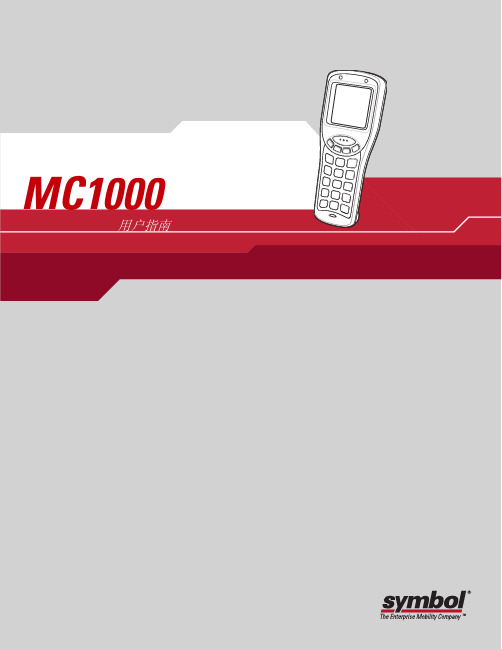
MC1000用户指南MC1000 用户指南72E-69840-01C修订版 A2005 年 4 月© 2005 Symbol Technologies, Inc. 保留所有权利。
未经 Symbol 书面许可,不得以任何形式或者通过任何电子或机械方式,复制或使用本书的任何部分。
这包括影印、录制、信息存储和检索系统等电子或机械方式。
本手册中的资料如有更改,恕不另行通知。
此软件是严格按照“现状”提供的。
所有软件(包括固件)都是在许可基础之上提供给用户的。
Symbol 为用户授予下面所提供的每种软件或固件程序(授权程序)的不可转让且非排它的使用许可。
除以下申明的情况之外,未经 Symbol 书面同意,用户不得授予、再许可或转让上述许可。
除版权法允许的情况之外,未授予用户部分或全部复制授权程序的权限。
未经 Symbol 书面许可,用户不应修改任何形式或任何部分的授权程序,不应将任何形式或任何部分的授权程序合并或组合到其它程序材料中,不应基于此授权程序制造派生产品或在网络环境中使用授权程序。
用户同意遵守 Symbol 关于以下所提供授权程序的版权声明,并同意将相同的版权声明附在部分或全部制作的任何授权副本上。
用户同意不对所提供的任何授权程序或程序的任何部分进行反向编译、反汇编、解码或反向工程。
Symbol 保留对任何软件或产品进行更改以提高可靠性、功能或设计的权利。
对于与任何产品、电路的应用或使用,或者与此处所述之其它应用相关或由此而产生的任何产品责任,Symbol 概不负责。
Symbol 未以明示、暗示、禁反言或其它任何方式授予 Symbol Technologies, Inc. 任何知识产权的许可。
Symbol 仅为其产品中所包含的设备、电路和子系统提供暗示许可。
Symbol、Spectrum One 和 Spectrum24 是 Symbol Technologies, Inc. 的注册商标,Bluetooth 是 Bluetooth SIG 的注册商标。
M1550 Multimedia Speaker User's Manual

①②③④⑤⑥⑧⑦⑨⑩M1550 Multimedia SpeakerUser’s ManualPlease carefully read this manual before operating the systemEDIFIER INTERNATIONAL LIMITEDMade in ChinaNOTICE:For the need of technical improvement and system upgrade, information contained herein may be subject to changefrom time to time without prior noticeCopyright 2007All Rights Reserved.Manual Edition 1.2 , Dec. 2007Printed in China1English Thank you for purchasing this Edifier product. For generations, Edifier tries to provide powered speaker products to satisfy the need of our end customers, even the most demanding ones. This product can add to your home entertainment, personal computer, and mini home theater great sound performance. Please read this manual carefully to obtain the best of this system.The lightning flash with arrowhead inside the triangle, is intended to alert the user to the presence of un-insulated dangerous voltage within the product's enclosure that may be of a sufficient magnitude to constitute a risk of electric shock to persons.To prevent the risk of electric shock, do not remove cover (or back). No user-serviceable Parts inside. Refer servicing to qualified Service personnel only. The exclamation point inside the triangle is intended to alert the user to the presence of important operating and maintenance (servicing) instructions in the literature accompanying the product.SAFETY INSTRUCTIONSIMPORTANT SAFETY INSTRUCTIONPlease read all the instructions herein. Please retain this manual safely for future reference.Please heed all safety warnings. Please install in accordance with the manufacturer's instructions.Please adjust the volume control to a comfortable level to avoid damaging your hearing and the system.• Do not expose this apparatus to rain or moisture.• Do not use the speakers near water, and do not immerse them in any liquid or pour any liquid on them.• Protect the power cord from being walked on or pinched particularly at plugs, convenience receptacles, and the point where they exit from the apparatus.• For added protection during lightning storms, unplug the speakers from the electrical outlet and turn off the computer.• Unplug this apparatus when unused for long periods of time.• Place the speakers away from all heat sources, such as heaters, stoves, and direct sunlight.• Do not block the openings in the speaker cabinets. Never push objects into speaker vents or slots. Prevent risk of fire or electric shock hazards, and provide sufficient space around the speakers for proper ventilation.• Place the speakers in a stable location so that it will not fall causing damage to the speakers or bodily harm.• Unplug the speakers from the computer and from the electrical outlet before cleaning them with a damp cloth.• Servicing is required when the apparatus has been damaged in any way, such as the power-supply cord or plug is damaged, liquid has been spilled or objects have fallen into the apparatus, the apparatus has been exposed to rain or moisture, does not operate normally, or has been dropped. Refer all servicing to qualified service personnel only.• Use the plug or the coupler inlet to disconnect with mains.23English English Illustrations and Functional Depict6EnglishTroubleshootingNot all speakers function:Please first check if the speaker wires are connected securely;then check if the Line-in connectors are reversed; check also if the audio source is at fault.One satellite speaker does not function when playing CD from computer:This kind of phenomena is prone to happen on new computer systems that one satellite does not function when playing CD, but system works fine when playing WAV formatted files.This is mainly due to the fault connection of CD-ROM and sound card, that one channel of signal is shorted to the ground. Please refer to the manual of CD-ROM and sound card to adjust the wire connection.System does not work at all1. Please check if power is connected, and if the wall outlet is switched on.2. Please check if the amplifier is still in STBY mode3. Please check if the master volume is turned to minimum4. Please check if the audio input cable is connected correctly5. Please check if there is signal from audio sourceNoise coming from speakersAmplifier circuitry of this product generates little noise, while the background noise of some VCD/DVD player or computer sound card are too high.Please keep the system in active mode and remove the audio source, if no sound can be heard at 1 meter away from the system, then there is no problem with this product.Magnetic interferenceThis system is complete magnetically shielded, and can be placed near TV or monitor. But since magnet of the subwoofer driver is large, some magnetism leakage is inevitable when the system is too close to the monitor, and it is recommended to keep a 1 meter distance between the speaker system and monitor or TV set.If you have any further questions or concerns regarding Edifier ProductsPlease visit our website at: , or email Edifier Support for further assistanceat:****************,Ifyouprefer,youmaycontactusbyphone,Toll Free: 1-877-EDIFIER (334-3437).English Français Español DeutschUnpack the boxBox content1 × Subwoofer5 × Satellite speaker 1 × Wired controller 3 × Audio connecting cable 1 × User's manualSubwooferWired controllerUser's manualCenter satellite3.5mm audio connecting cableSatellite speakerSatellite speakerRear Panel ViewWired controller1. Signal input2. Speaker outputFL: White socket, connect to front left satellite speaker FR: Red socket, connect to front right satellite speaker SL: Blue socket, connect to surround left satellite speaker SR: Green socket, connect to surround right satellite speaker C: Yellow socket, connect to center satellite speaker 3. Power switch4. Wire controller5. Separate bass control6. Power cord7. Master volume control 8. Headphone jack 9. LED indicator LED ON: PLAY LED OFF: MUTE 10. Mute button : PLAY : MUTE。
FMG-1000-MAW 盲盒模拟发送器用户指南说明书

FMG-1000-MAWBlind Analog TransmitterOMEGAnet ®Online ServiceInternet e-mail **************GENERAL INFORMATION, SPECIFICATIONS and INSTALLATION The Omega FMG-1000-MAW is a blind (non-indicating) 4-20 mA transmitter, designed for use with almost all Omega flow sen -sors. It accepts a pulse frequency input from the flow sensor, and converts this input into a continuous analog output signal. Power for the transmitter is taken from the current loop itself, so only two wires are required. The digital design makes it pos-sible to span the unit in the field without tools. The frequency at which 20 mA is desired is entered on a set of rotary switches, and an internal microcontroller automatically scales all other values accordingly. An additional benefit of the microcontroller is its ability to average inputs, for smoothing of the output signal. The degree of averaging can be selected in the field, from 2 to 16 seconds.For maximum environmental protection, the electronic compo-nents are encased in a special semi-flexible urethane potting material. The housing is cast from aluminum and fuse-coated. The clamshell housing is provided with mounting feet for remote mounting.The FMG-1000-MAW will operate on a relatively wide range of current loop voltages, 24 to 36 Vdc. Lower voltages limit the load that can be applied to the loop without distortion of the signal. (See Load/Supply chart if there is a question regarding voltage vs. load.) A built-in power regulator supplies the appropriate power to the flow sensor.Typical applications for this transmitter are telemetry (or SCADA), distributed control systems, programmable controllers, data logging, and chart recording.Mounting. The FMG-1000-MAW comes with mounting feet and requires four screws to attach it to any stable surface. Connection. The upper portion must be removed to make connections. Use a standard hex wrench (5/32” or 4 mm) to loosen the screws, then remove the upper half. The connections are made to terminal blocks in the upper half, which contains the potted electronics.Consult the Connections diagram before connecting to the current loop. On an FMG-1000-MAW, the sensor must be connected, since it is remote from the transmitter. Be careful to follow the color coding of the flow sensor wires in order to establish the correct polarity. Incorrect polarity can damage the sensor.GENERAL INFORMATIONINSTALLATION24 - 36 Vdc32˚ - 130˚ F (0˚ - 55˚ C)Open-collector solid state sensor 2 - 16 seconds (switch selectable)2-60 seconds; 90% of full scale (dependent on input averaging)10 Hz (@20 mA)999.9 Hz4 Rotary DIP switches Proportional 4-20 mAPower Temperature InputInput Averaging Response TimeFrequency Minimum MaximumSetting OutputSPECIFICATIONS*LoopPower (Vdc)Load Resistance (Ohms)70090011001300Load vs. Supply Voltage363432302826241500*Specifications subject to changeSETTINGS, CALIBRATION and FREQUENCYSETTINGSSetting Frequency. The FMG-1000-MAW converts a train of off/on pulses from the flow sensor into a continuous milliAmp signal that ranges from 4 mA at zero flow to 20 mA at the desired maximum flow. The desired maximum is determined by the user and entered as a frequency as follows:1)2)3)4)Setting Averaging Time. For most applications, this step can be ignored, as the standard setting will work fine. However, when a particularly steady output signal is desired, or in large pipe, a larger averaging period may be desirable. Note however that the averaging period requires a tradeoff, since a longer averaging period implies a slower response time. If steady signal is more important than fast response, increase the averaging time as desired. See the diagram below for the switch positions and their corresponding times.Decide what flow rate should represent the top of the scale. This is ordinarily the maximum expected flow, or a value just above it, in gallons per minute.Locate the K-factor of the flow sensor (found on the meter or fitting, or in the instruction manual, depending on meter model). The K-factor is the number of pulses the flow sensor produces per gallon of flow.Calculate frequency, using this formula:K-Factor x Top Flow (GPM) = Frequency 60Enter the frequency using the four rotary Frequency switches. Note the decimal point between the third and fourth switches.Checking CalibrationNormally it should not be necessary to check calibration, since the digital design of this unit virtually eliminates drift. However, there are two types of calibration check that can be performed. Look at the diagram below to locate the 4 and 20 mA force switches. To force the 4 mA output, put its switch in the up position. Check the current output at the Power terminals, and if necessary trim to 4.00 mA using the appropriate trimpot. Return the switch to the down position, and repeat the process with the 20 mA switch.16 up upCONNECTIONS and TROUBLESHOOTINGTROUBLESHOOTING The FMG-1000 requires a power source of 7 to 26 Vdc at 30 mA max (see WARNING ). The same cable that provides power also serves as a pulse output if needed for remote reading, data logging, signal conversion, or telemetry.Orange (+) and Blue (-): Serial Output (Do Not Use)Green (+) and White (-): Pulse Output, 30 Vdc max, 10 mA max Red (+) and Black (-): External Power, 7-26 Vdc at 30 mA max Drain : Connect to earth ground (see WARNING )FMG-1000 Cable Color CodesPulse-to-Analog ConverterNOTESWARRANTY/DISCLAIMEROMEGA ENGINEERING, INC. warrants this unit to be free of defects in materials and workmanship for a period of 13 months f ro m date of purchase. OMEGA’s WARRANTY adds an additional one (1) month grace period to the normal one (1) year product warranty to cover handling and shipping time. This ensures that OMEGA’s customers receive maximum coverage on each product.If the unit malfunctions, it must be re t u rned to the factory for evaluation. O M E G A’s Customer Serv i c e D e p a rt m ent will issue an Authorized Return (AR) number immediately upon phone or written r e q u e s t .Upon examination by OMEGA, if the unit is found to be defective, it will be re p a i re d or replaced at no c h a rge. O M E G A’s WARRANTY does not apply to defects resulting from any action of the purc h a s e r,including but not limited to mishandling, improper interfacing, operation outside of design limits, i m p roper re p a i r, or unauthorized modification. This WARRANTY is VOID if the unit shows evidence of having been tampered with or shows evidence of having been damaged as a result of excessive corro s i o n ;or current, heat, moisture or vibration; improper specification; misapplication; misuse or other operating conditions outside of OMEGA’s c o n t rol. Components in which wear is not warranted, include but are not limited to contact points, fuses, and triacs.OMEGA is pleased to offer suggestions on the use of its various products. However, OMEGA neither assumes responsibility for any omissions or errors nor assumes liability for any damages that result from the use of its products in accordance with information provided by OMEGA, either verbal or written. OMEGA warrants only that the parts manufactured by the company will be as specified and free of defects. OMEGA MAKES NO OTHER WARRANTIES OR R E P R E S E N TATIONS OF ANY KIND WHATSOEVER, EXPRESSED OR IMPLIED, EXCEPT THAT OF TITLE, AND ALL IMPLIED WARRANTIES INCLUDING ANY WARRANTY OF MERCHANTA B I L I T Y AND FITNESS FOR A PA RTICULAR PURPOSE ARE HEREBY DISCLAIMED. LIMITATION OF L I A B I L I T Y: The remedies of purchaser set forth herein are exclusive, and the total liability of OMEGA with respect to this ord e r, whether based on contract, warr a n t y , negligence, indemnification, strict liability or otherwise, shall not exceed the purchase price of the component upon which liability is based. In no event shall OMEGA be liable for consequential, incidental or special damages.CONDITIONS: Equipment sold by OMEGA is not intended to be used, nor shall it be used: (1) as a “Basic Component” under 10 CFR 21 (NRC), used in or with any nuclear installation or activity; or (2) in medical applications or used on humans. Should any Product(s) be used in or with any nuclear installation or a c t i v i t y, medical application, used on humans, or misused in any way, OMEGA assumes no r e s p o n s i b i l i t y as set forth in our basic WA R R A N TY / DISCLAIMER language, and, additionally, purchaser will indemnify OMEGA and hold OMEGA h a rm less from any liability or damage whatsoever arising out of the use of the P roduct(s) in such a manner.RETURN REQUESTS/INQUIRIESDirect all warranty and repair requests/inquiries to the OMEGA Customer Service Department. BEFORE RETURNING ANY PRODUCT(S) TO OMEGA, PURCHASER MUST OBTAIN AN AUTHORIZED RETURN (AR) NUMBER FROM OMEGA’S CUSTOMER SERVICE DEPA RTMENT (IN ORDER TO AV O I D PROCESSING DELAYS). The assigned AR number should then be marked on the outside of the return package and on any correspondence.The purchaser is responsible for shipping charges, freight, insurance and proper packaging to prevent breakage in transit.FOR WARRANTY RETURNS, please have the following information available BEFORE contacting OMEGA:1 .P u rchase Order number under which the pro d u c t was PURCHASED,2.Model and serial number of the product under warranty, and3.Repair instructions and/or specific problems relative to the product.FOR NON-WARRANTY REPAIRS,consult OMEGA for current repair charges. Have the followinginformation available BEFORE contacting OMEGA:1. Purchase Order number to cover the COST of the repair,2.Model and serial number of the product, and3.Repair instructions and/or specific problems relative to the product.OMEGA’s policy is to make running changes, not model changes, whenever an improvement is possible. This affords our customers the latest in technology and engineering.OMEGA is a registered trademark of OMEGA ENGINEERING, INC.© Copyright 2005 OMEGA ENGINEERING, INC. All rights reserved. This document may not be copied, photocopied,reproduced, translated, or reduced to any electronic medium or machine-readable form, in whole or in part, without theprior written consent of OMEGA ENGINEERING, INC.W h e re Do I Find Eve ry thing I Need forP rocess Measurement and Control?OME GA…Of Cours e!Shop online at T E M P E R AT U R EⅪߜThermocouple, RTD & Thermistor Probes, Connectors, Panels & AssembliesⅪߜWire: Thermocouple, RTD & ThermistorⅪߜCalibrators & Ice Point ReferencesⅪߜRecorders, Controllers & Process MonitorsⅪߜInfrared PyrometersPRESSURE, STRAIN AND FO RC EⅪߜTransducers & Strain GagesⅪߜLoad Cells & Pressure GagesⅪߜDisplacement TransducersⅪߜInstrumentation & AccessoriesF LOW/L E V E LⅪߜRotameters, Gas Mass Flowmeters & Flow ComputersⅪߜAir Velocity IndicatorsⅪߜTurbine/Paddlewheel SystemsⅪߜTotalizers & Batch Controllersp H/C O N D U C T I V I TYⅪߜpH Electrodes, Testers & AccessoriesⅪߜBenchtop/Laboratory MetersⅪߜControllers, Calibrators, Simulators & PumpsⅪߜIndustrial pH & Conductivity EquipmentDATA AC Q U I S I T I O NⅪߜData Acquisition & Engineering SoftwareⅪߜCommunications-Based Acquisition SystemsⅪߜPlug-in Cards for Apple, IBM & CompatiblesⅪߜDatalogging SystemsⅪߜRecorders, Printers & PlottersH E AT E R SⅪߜHeating CableⅪߜCartridge & Strip HeatersⅪߜImmersion & Band HeatersⅪߜFlexible HeatersⅪߜLaboratory HeatersE N V I RO N M E N TA LM O N I TORING AND CONTRO LⅪߜMetering & Control InstrumentationⅪߜR e f r a c t o m e t e r sⅪߜPumps & TubingⅪߜAir, Soil & Water MonitorsⅪߜIndustrial Water & Wastewater TreatmentⅪߜpH, Conductivity & Dissolved Oxygen InstrumentsM-4366/0611 LT-65200293-0613116/13/2011。
联想手机 Lenovo A550 说明书
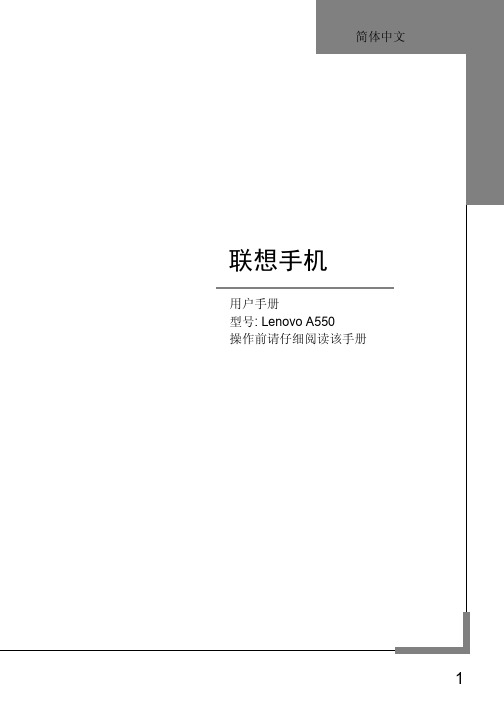
欢迎您使用联想产品。
联想移动遵循持续发展的策略。
因此,联想移动保留在不预先通知的情况下,对本文档中描述的任何产品进行修改和改进的权利。
在任何情况下,联想移动均不对任何数据或收入方面的损失,或任何特殊、偶然、附带或间接损失承担责任,无论该损失由何种原因引起。
本文档的内容按“现状”提供。
除非适用的法律另有规定,否则不对本文档的准确性、可靠性和内容做出任何类型的、明确或默许的保证,其中包括但不限于对适销性和对具体用途的适用性的保证。
联想移动保留在不预先通知的情况下随时修订或收回本文档的权利。
最新文档信息,敬请参阅的相关内容。
本手册的用途在于帮助您正确地使用联想产品,并不代表对本产品的软硬件配置的任何说明。
有关产品配置情况,请查阅与本产品相关合约(若有),或咨询向您出售产品的销售商。
本手册中的图片仅供参考,如果有个别图片与产品实物不符,请以产品实物为准。
本手册中介绍的许多网络功能是由网络服务商提供的特殊服务,能否使用这些网络功能取决于给您提供服务的网络服务商。
本手册内容受著作权法律法规保护,未经联想移动通信科技有限公司事先书面授权,您不得以任何方式复制、抄录本手册,或将本手册以任何形式在任何有线或无线网络中进行传输,或将本手册翻译成任何文字。
“联想”和“Lenovo”是联想(北京)有限公司所有并授权联想移动通信科技有限公司使用的注册商标或商标。
本手册内所述及的其他名称与产品可能是联想或其他公司的注册商标或商标。
如果您在使用过程中发现本产品的实际情况与本手册有不一致之处,或您想得到最新的信息,或您有任何问题或想法,请垂询或登陆:售前咨询电话:800-810-8888阳光服务电话:400-818-8818联想移动网站:目录第1章安全和维护---------------------------------------------------------------------6第2章使用前---------------------------------------------------------------------------9 2.1各部分的名称和说明 (9)2.1.1 手机外观 (9)2.1.2 按键说明 (10)2.1.3 图标 (11)2.2电池 (12)2.2.1 电池的拆卸和安装 (12)2.2.2 电池的充电 (13)2.3连接网络 (14)2.3.1 SIM卡 (14)2.3.2 SIM卡的插入和取出 (14)2.3.3 存储卡的插入和取出 (15)2.3.4 开关手机 (16)2.3.5 手机解锁 (16)2.3.6 SIM卡解锁 (16)2.3.7 连接到网络 (17)第3章快速使用指南----------------------------------------------------------------18 3.1特色功能 (18)3.2拨打电话 (20)3.2.1 拨打国内电话 (20)3.2.2 拨打固定电话分机 (20)3.2.3 拨打国际电话 (21)3.2.4 拨打列表中电话 (21)3.3紧急呼叫 (21)3.4接听电话 (21)3.5结束通话 (21)3.6通话选项 (22)第4章功能菜单----------------------------------------------------------------------24 4.1功能菜单结构 (24)4.2联想空间 (25)4.3通话记录 (25)4.3.1 通话中心 (26)4.4.1 STK (29)4.4.2 WAP (30)4.4.3 网络帐号 (30)4.5我的文档 (31)4.6信息服务 (32)4.6.1 短信 (32)4.6.2 彩信 (35)4.6.3 聊天室 (39)4.6.4 语音信箱 (39)4.6.5 小区广播 (40)4.7手机设置 (40)4.7.1 情景模式 (40)4.7.2 双卡设置 (41)4.7.3 系统设置 (41)4.7.4 网络设置 (43)4.7.5 安全设置 (44)4.7.6 触屏校准 (45)4.7.7 恢复出厂设置 (45)4.8娱乐多媒体 (46)4.8.1 照相机 (46)4.8.2 相册 (46)4.8.3 摄像机 (47)4.8.4 视频播放器 (47)4.8.5 音乐播放器 (48)4.8.6 录音 (49)4.8.7 调频广播 (50)4.9电话簿 (50)4.10工具箱 (52)4.10.1 移动英语通 (52)4.10.2 游戏 (52)4.10.3 蓝牙 (52)4.10.4 日历 (53)4.10.5 日程表 (53)4.10.8 单位换算 (54)4.10.9 汇率换算 (55)4.10.10 世界时间 (55)4.10.11 健康管理 (55)4.10.12 号码归属地查询 (55)4.10.13 电子书 (55)4.10.14 联想手机服务 (56)第5章输入法-------------------------------------------------------------------------57 5.1概述 (57)5.2键盘定义 (57)5.3输入法说明 (57)5.3.1 智能拼音输入法 (57)5.3.2 笔画输入法 (58)5.3.3 英文输入法 (59)5.3.4 数字输入法 (60)5.3.5 手写输入法 (61)第6章常见问题----------------------------------------------------------------------62第7章名词解释----------------------------------------------------------------------64第8章技术参数----------------------------------------------------------------------66第1章安全和维护使用手机时,请遵循以下注意事项。
Phantom AL Retractor System AL-1000 用户指南说明书
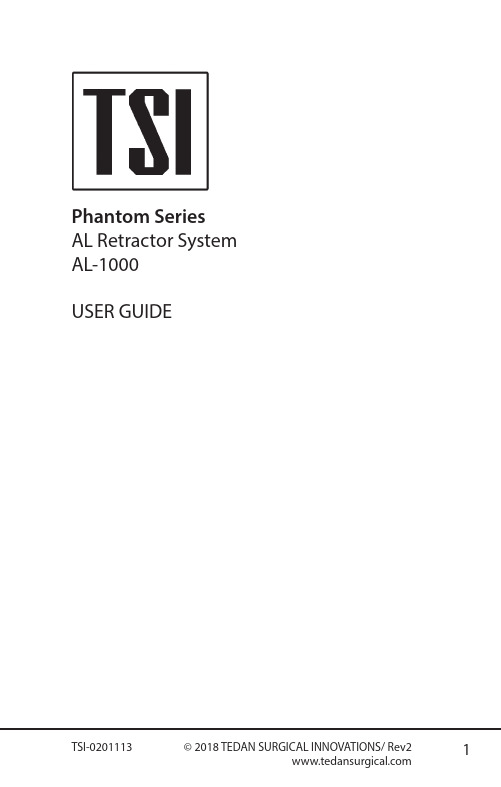
Phantom Series AL Retractor System AL-1000USER GUIDETable of Contents1. Introduction (3)2. Symbols & Laser Marking Glossary (3)3. Phantom AL Retractor System Setup (4)3.1 Arm Assembly: (4)3.2 Retractor Ring Assembly: (4)3.3 Retractor Ring to Articulating Arms Assembly: (5)3.4 Blade to Blade Holder Assembly: (6)3.5 Ring Clamp to Retractor Ring Assembly and Positioning: (6)3.6 Lighting System Assembly: (7)3.7 Disassembly: (8)4. Warnings (9)5. Product Information (10)6. Contact Information (10)1. IntroductionIntended Use:The Phantom AL Retractor system is designed to retract muscle and tissue to expose the anterior lumbar spine.2. Symbols & Laser Marking GlossarySymbol MeaningClamps located on articulatingarms should be installed over thering screw within the indicatedspace.Ring screw should not exceedtwo counterclockwise rotationsfor disassembly. Do not force paststop.Caudal direction of retractor ring.Cephalic direction of the retractorring.3.1 Arm Assembly:• Loosen knob of Rotating TableClamp (ML-0021). Attach tableclamp to the surgical rail over thesterile drape by the top and bottomjaws. Tighten knob to secure clampat the desired location. Using thesame method, attach the secondrotating table clamp to the oppositeside of the table.Note: Table clamps should be positioned so thatone table clamp is positioned as far caudally whilethe other is positioned as far cranially as possiblewhile still allowing the arm clamp to attach tothe ring.• Insert an Articulating Arm (AL-0110) into each of the RotatingTable Clamps. Position theArticulating Arm and Table Clampso that they are angled as low aspossible and will not impede thesurgeon’s movement (Figure One).Note: When loosening, do not force the knob ofthe articulating arm past the stop. Doing so coulddamage the ball joint and affect the rigidity of thearticulating arm.3.2 Retractor Ring Assembly:• Clear enough space on a flat surface for assembly of the Retractor Ring(AL-0100). Each of the followingRetractor Ring steps must beconducted on a flat surface toensure that the screws and forks areproperly aligned.• The Retractor Ring consists of two ring segments. To loosen the screws, Figure OneRotating Table Clamp and Articulating Arms attached to operating table3. Phantom AL Retractor System Setupturn the screws counterclockwiseno more than two times on eachring segment using the Hex Tool(ML-0505). Assemble the RetractorRing by pushing the two segmentstogether.Note: Connection points of the Retractor Ringshould be brought to edge of flat surface toprovide clearance for Hex Tool during assembly.• With the Hex Tool, tighten each screw on the Retractor Ring tosecure the assembly (Figure Two &Figure Three).Note: To prevent damage to the screws and forkson the connection points of the Retractor Ring, pullrings directly apart. Do not cant or twist the rings.3.3 Retractor Ring to ArticulatingArms Assembly:• Using the Hex Wrench (AL-0106), unscrew the ring attachment ofboth Articulating Arms. Insert theRetractor Ring into the clamps andtighten the clamps around the ringwhere marked “Attach Rigid ArmHere” (Figure Four).• Adjust the Articulating Arms to position the Retractor Ring inaccordance with the markings thatindicate the Caudal and Cephalicdirection. To prevent movement ofthe Retractor Ring, ensure that theknob of the Articulating Arms arecompletely tightened.Note: If a larger frame is desired, PhantomExtension Bars (AL-0101) may be attached tothe Ring Segments (AL-0100) to create an ovularretractor ring.Figure TwoHex Tool tightening Retractor Ring assemblyNote: Do not force the screw past the stop. Excessive force may damage the assembly mechanism.Retractor Ring AssemblyFigure FourHex Wrench tightening the ring attachment around the Retractor Ring Note: Ensure the hex wrench and screw are aligned with the threaded hole. Attempting to insert the screw at an angle may cause cross-threading.3.4 Blade to Blade HolderAssembly:• Retractor blades have a “dualfixation” connection which allowsthe blade to remain fixed or torotate. To attach the Retractor Bladeto the Retractor Blade Holder (AL-0105), insert the blade through theblade holder connection so that thefirst pin in the connector can passthrough the groove in the bladeholder.• When the first pin is engaged with the Blade Holder, the RetractorBlade is attached and able to rotate.• If a fixed connection is preferred, the second pin should be aligned withthe groove, and the blade pushedupward. When the second pin isengaged in the Blade Holder, theRetractor Blade will remain fixed(Figure Five).3.5 Ring Clamp to Retractor RingAssembly and Positioning:• Ring clamps (AL-0103) attach to any point of the ring. To attach,loosen knob of the Ring Clamp andpress the larger of the two openingsonto the ring frame; the clampswill snap onto the ring. Press theshaft of the Blade Holder into thesmaller opening of the Ring Clampto attach the two components.The Ring Clamp/Blade HolderAssembly can be freely adjusted Figure FiveDual fixation connection1st pin2nd pinFigure SixRing Clamp/Blade Holder Assembly attached to the Retractor Ringuntil the knob of the clamp istightened. Additional Ring Clamps and Blade Holders may be added to the Retractor Ring as desired. (Figure Six).•To angulate the Retractor Blades , use the Hex Wrench to loosen the swivel mechanism on the Blade Holder and manipulate the blade by hand to the desired position. To secure the blade, tighten the swivel mechanism with the Hex Wrench (Figure Seven).Note: it is only necessary to rotate the mechanism counterclockwise until the swivel mechanismmoves freely. To avoid damage to mechanism, do not force screw mechanism past stop.3.6 Lighting System Assembly:•Loosen the small blue knob of Light Cable Flex Arm (HS-0305) and position jaws around the segment of either Articulating Arm that is closest to the Retractor Ring . Tighten small blue knob to affix the Light Cable Flex Arm to the Articulating Arm .•Insert the bifurcated tip of the Light Cable (ML-0058 or ML-0048) into the light ports located at proximal end of the Light Cable Flex Arm . Ensure that the Light Cable is connected to the LED Light Source (ML-0051) and that the light source is plugged into a power source. Insert the Light Cable into the LED Light Source . Turn on the light source toilluminate the operative site.Figure SevenUse Hex Wrench to loosen swivel mechanism• The Light Cable Flex Arm maybe positioned as desired andreadjusted as needed. Tighten thelarge blue knob to lock the arm intoposition (Figure Eight).Note: Attaching the light cable flex arm to the ringsegment may obstruct the surgeon’s access. Foroptimal visualization, the Light Cable Flex Armshould be attached onto the Articulating Arm. 3.7 Disassembly:• Completely loosen the Articulating Arm screws, do not over-loosen orforce the screw past the stop.• Disassemble the Retractor Ring by turning the screws counterclockwisetwice with the Hex Tool.• It is important that the Retractor Ring is disassembled by pulling therings directly apart on a flat surface.Note: To prevent damage to the screws and forkson the connection points of the Retractor Ring, pullrings directly apart. Do not cant or twist the rings.Figure EightFull setup with Light Cable Flex ArmY Warnings1. CAUTION: US Federal Law restricts this device to sale by or on theorder of a physician2. Product is intended to be used by trained surgeons3. TSI components are for use with other TSI components unlessotherwise specified by the manufacturer4. End of life is normally determined by wear and damage due touse5. Use of this instrument for any purpose, or in any matter otherthan those described here may cause instrument damage orfailure which could result in serious patient injury or death.If needed, all TSI metal products or fragments thereof can belocated by means of fluoroscopic imaging6. To prevent damage to the screws and forks on the connectionpoints of the Retractor Ring, assemble and disassemble ring ona flat surface7. Products must be in unlocked position prior to sterilization8. For instruments with moving parts, lubricate joints with asteam-permeable, water soluble instrument lubricant prior tosterilization9. TSI light cables should only be used with the TSI light source(ML-0051)10. The light source must remain off until the reusable light cable isinserted into the retractor blade(s)11. Place the light source away from items that are flammable12. Once the reusable light cable is connected to the light source,do not place the reusable light cable on drapes, sponges, or any flammable object13. Once the reusable light cable is connected to the light source,do not allow the reusable light cable to hang over the side of the sterile field14. To verify that the proper amount of light output is achieved, holdsingle fiber optic end of light cable up to room light and look inbifurcated end to check for the percentage black dots seen (the black dots represent broken fibers in the bundle). If greater than fifty percent (50%) of the fibers are broken, the light cable mayneed to be replaced15. DO NOT FORCE ANY KNOBS PAST STOP16. CJD (Creutzfeldt-Jakob Disease): Discard or destroy any productthat comes in contact with or is exposed to patients with CJD,or anyone suspected of CJD. TSI does not provide any validated instructions to eliminate risk of cross-contamination17. To maintain intended clamping capacity of the table clamp, donot tighten the rail clamping knob when the articulating armcolumn is not fully installed5. Product Information:1. End of life is normally determined by wear and damage due touse. Refer to the assembly instructions above to ensure that the products function as outlined.6. Contact Information:For more information please contact:TeDan Surgical Innovations, LLC12615 W. Airport Blvd, Suite #200Sugar Land, TX 77478Tel: 713-726-0886Fax: 713-726-0846email:**********************。
技嘉 GA-A55M-S2H主板 说明书
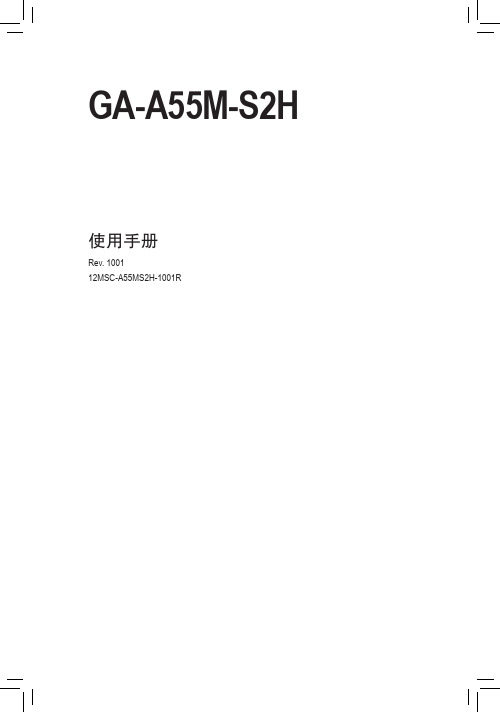
GA-A55M-S2H使用手册Rev. 100112MSC-A55MS2H-1001RJun. 20, 2011Motherboard GA-A55M-S2H Jun. 20, 2011Motherboard GA-A55M-S2H目录GA-A55M-S2H主板配置图 (5)GA-A55M-S2H主板功能框图 (6)第一章硬件安装 (7)1-1 安装前的注意事项 (7)1-2 产品规格 (8)1-3 安装处理器及散热风扇 (10)1-4 安装内存条 (11)1-5 安装适配卡 (11)1-6 构建AMD Dual Graphics系统 (12)1-7 后方设备插座介绍 (13)1-8 插座及跳线介绍 (15)第二章BIOS 程序设置 (23)2-1 开机画面 (23)2-2 BIOS设定程序主画面 (24)2-3 MB Intelligent Tweaker(M.I.T.) (频率/电压控制) (25)2-4 Standard CMOS Features (标准CMOS设定) (29)2-5 Advanced BIOS Features (高级BIOS功能设定) (30)2-6 Integrated Peripherals (集成外设) (31)2-7 Power Management Setup (省电功能设定) (33)2-8 PC Health Status (电脑健康状态) (35)2-9 Load Fail-Safe Defaults (载入最安全预设值) (36)2-10 Load Optimized Defaults (载入最佳化预设值) (37)2-11 Set Supervisor/User Password (设定管理员/用户密码) (37)2-12 Save & Exit Setup (储存设定值并结束设定程序) (38)2-13 Exit Without Saving (结束设定程序但不储存设定值) (38)第三章驱动程序安装 (39)第四章附录 (39)如何构建Serial ATA硬盘 (39)管理声明 (41)- 4 -硬件安装- 12 -(注) 请确认主板芯片组、内建显示功能及外接显卡的驱动程序皆已正确安装。
支持 条中英文语音识别芯片GM A 芯片使用手册
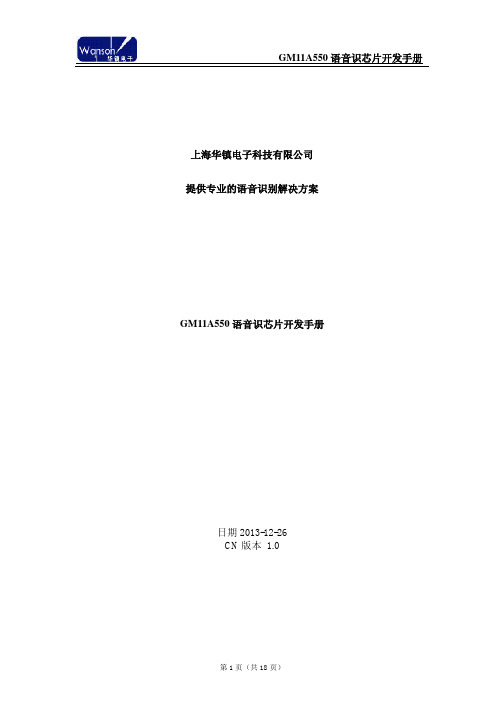
上海华镇电子科技有限公司提供专业的语音识别解决方案GM11A550语音识芯片开发手册日期2013-12-26CN版本1.0目录1 、GM11A550 简介 (3)2 、A550架构说明 (4)3 、A550 EVB Module (5)4、二次开发工具软件使用说明 (7)5、二次开发样例说明 (16)一、GM11A550 简介A550芯片是公司第三代语音识别芯片,支持MP3音频文件的解码播放。
可用于智能识别等诸多领域。
A550芯片可以通过多个接口与其它MCU进行通信。
A550支持非特定人中文、英文语音的识别,通过双麦克风降噪收音,并允许用户通过USB接口对关键词和关键句的更新。
A550可以支持多达1000词条的语音识别,对于非易混词表,系统给出的识别率达到97%以上,系统支持在噪音环境下的语音识别,芯片采用了双麦克设计,在模电和数电中加入了专门的滤波模块。
二、A550架构说明A550芯片作为一颗主控处理器,内含8052核和DSP核,可以外扩SD卡或者TF卡。
架构图如下:三、550 EVB Module图纸如下:四、二次开发工具软件使用说明在\LiangLiangV1_A500_sdk_v0.4.0_release1文件夹下,有asr、bsp、demo、image、tools 几个文件夹,其中asr中放了中英文的语音库,bsp中放了语音识别和MP3解码的lib和头文件、demo中放了亮亮灯光语音识别控制的工程文件,image中放了亮亮灯光控制工程生成的镜像文件,tools中放了550 norflash镜像下载工具软件。
我们以亮亮灯光控制为例说说二次开发的流程:运行如下程序:LiangLiangV1_A500_sdk_v0.4.0_release1\tools\EvolutionASR_v3.00.RC4\EvolutionASR.e xe,这个工具软件将语音识别列表、MP3提示音文件、工程代码的bin文件,整合在一起,下载到550 norflash芯片中。
优伦语音信箱EVM2050A说明书
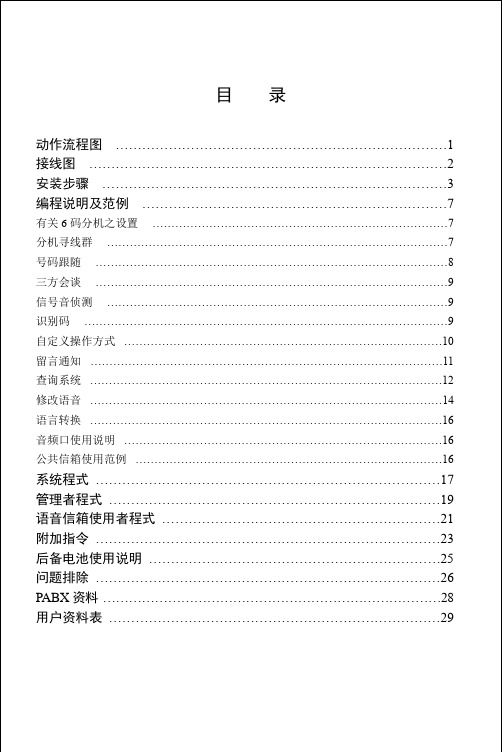
动作流程图
EVM 接听来电
有识别码 未应答识别码 忙线识别码
未应答宣告 忙线宣告 信箱使用者程式
接待语
没有总机号码 或不转总机 逾时未拨号或拨 总机代码
电话将被挂 断,再见 请稍候由总 机为您服务
挂断 转总机
总机号码=9999 拨留言码 播放主
请 在 哔 声 后 按#结 开 始 留 言 , 束录音 完毕请按#
挂 转 挂 挂 挂 转 断 总 断 断 断 总 机 机 挂 转 挂 挂 挂 挂 断 总 断 断 断 断 机 挂 挂 挂 挂 挂 挂 断 断 断 断 断 断
SYS_3_0 是 针 对 进 线 未 拨 号 而 言 .对 于 在 分 机 忙 线 /未 应 答 叫 回 宣 告 后 ,未 拨 号 者会先被转分机群第 3 设定值指定之助理. 无助理分机或转助理分机仍忙线, 若 则未拨号转总机或挂断电话,取决于未拨号再宣告功能的选择; SYS_4_4_[X]X=1: 叫 回 宣 告 后 , 未 拨 号 再 次 宣 告 , 如 果 来 话 者 仍 不 拨 号 就 挂 断
……………………………………………………………………………………9
自定义操作方式 …………………………………………………………………………10 留言通知 …………………………………………………………………………………11 查询系统 …………………………………………………………………………………12 修改语音 …………………………………………………………………………………14 语言转换 …………………………………………………………………………………16 音频口使用说明 …………………………………………………………………………16 公共信箱使用范例 ………………………………………………………………………16
- 1、下载文档前请自行甄别文档内容的完整性,平台不提供额外的编辑、内容补充、找答案等附加服务。
- 2、"仅部分预览"的文档,不可在线预览部分如存在完整性等问题,可反馈申请退款(可完整预览的文档不适用该条件!)。
- 3、如文档侵犯您的权益,请联系客服反馈,我们会尽快为您处理(人工客服工作时间:9:00-18:30)。
上海华镇电子科技有限公司提供专业的语音识别解决方案
GM11A550语音识芯片开发手册
日期2013-12-26
CN版本1.0
目录
1 、GM11A550 简介 (3)
2 、A550架构说明 (4)
3 、A550 EVB Module (5)
4、二次开发工具软件使用说明 (7)
5、二次开发样例说明 (16)
一、GM11A550 简介
A550芯片是公司第三代语音识别芯片,支持MP3音频文件的解码播放。
可用于智能识别等诸多领域。
A550芯片可以通过多个接口与其它MCU进行通信。
A550支持非特定人中文、英文语音的识别,通过双麦克风降噪收音,并允许用户通过USB接口对关键词和关键句的更新。
A550可以支持多达1000词条的语音识别,对于非易混词表,系统给出的识别率达到97%以上,系统支持在噪音环境下的语音识别,芯片采用了双麦克设计,在模电和数电中加入了专门的滤波模块。
二、A550架构说明
A550芯片作为一颗主控处理器,内含8052核和DSP核,可以外扩SD卡或者TF卡。
架构图如下:
三、550 EVB Module
图纸如下:
四、二次开发工具软件使用说明
在\LiangLiangV1_A500_sdk_v0.4.0_release1文件夹下,有asr、bsp、demo、image、tools 几个文件夹,其中asr中放了中英文的语音库,bsp中放了语音识别和MP3解码的lib和头文件、demo中放了亮亮灯光语音识别控制的工程文件,image中放了亮亮灯光控制工程生成的镜像文件,tools中放了550 norflash镜像下载工具软件。
我们以亮亮灯光控制为例说说二次开发的流程:
运行如下程序:
LiangLiangV1_A500_sdk_v0.4.0_release1\tools\EvolutionASR_v3.00.RC4\EvolutionASR.e xe,
这个工具软件将语音识别列表、MP3提示音文件、工程代码的bin文件,整合在一起,下载到550 norflash芯片中。
按下按钮:
进入语音识别指令列表的设置界面:
按下按钮:
进入MP3提示音界面:
按下按钮:
进入firmware界面
这三部全部设置好,就可以下载到550中去了:
首先550开发板上拨动开关拨到下载的一侧,
用USB线将550开发板和电脑连起来,打开
LiangLiangV1_A500_sdk_v0.4.0_release1\tools\EvolutionASR_v3.00.RC4\EvolutionASR .exe,界面上会出现Flash ID的信息:
下载成功后界面:
如果要生成一个镜像,操作如下:
点击,选择存储的目录,然后自动生成镜像。
如果要下载已有的镜像到550中去,步骤如下:点击,
五、二次开发样例说明
样例在LiangLiangV1_A500_sdk_v0.4.0_release1\demo文件夹下,
demo\Philps\data\asrcmd_cn\asrgrp1.txt里面放的是识别列表:
词表的编辑规则是,前面ID号,后面是识别指令,ID从0x10开始,识别后返回回来的识别结果也是此ID号。
demo\Philps\data\audio\prompt此文件夹下放的是MP3文件,每个MP3文件都对应一个ID号,在代码中要播放此MP3文件,函数会直接调用此ID号。
demo\Philps\source\project下有3个工程,boot、doris、usb,请先安装keil编译软件,二次开发基本都是基于doris工程来写的,其他两个工程可以不用去修改。
代码部分,就不细讲了,具体见代码中的注释。
代码有修改后,用keil进行编译,生成16进制文件。
但下载550中要二进制文件,运行\demo\binary\philps\build_philps.bat,会将16进制转化为二进制,然后再用EvolutionASR.exe下载到550中去。
每次下载结束后,开发板上的拨动开关拨到语音识别模式,然后开始运行,根据串口输出的接口,看识别结果是否正确,播放是否成功等。
