GPS定位器使用手册
GPS操作规程
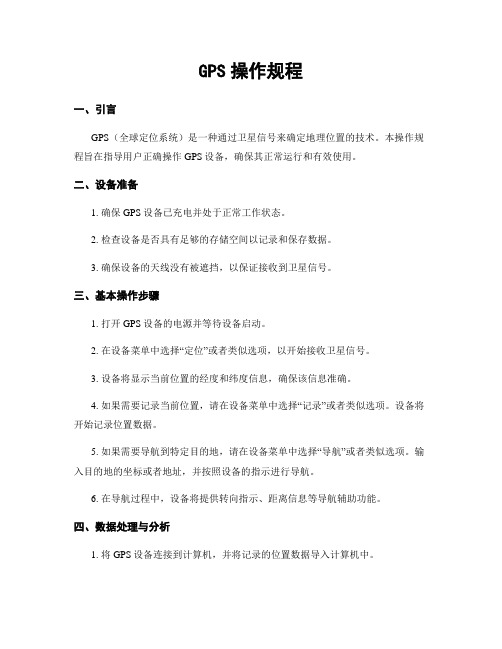
GPS操作规程一、引言GPS(全球定位系统)是一种通过卫星信号来确定地理位置的技术。
本操作规程旨在指导用户正确操作GPS设备,确保其正常运行和有效使用。
二、设备准备1. 确保GPS设备已充电并处于正常工作状态。
2. 检查设备是否具有足够的存储空间以记录和保存数据。
3. 确保设备的天线没有被遮挡,以保证接收到卫星信号。
三、基本操作步骤1. 打开GPS设备的电源并等待设备启动。
2. 在设备菜单中选择“定位”或者类似选项,以开始接收卫星信号。
3. 设备将显示当前位置的经度和纬度信息,确保该信息准确。
4. 如果需要记录当前位置,请在设备菜单中选择“记录”或者类似选项。
设备将开始记录位置数据。
5. 如果需要导航到特定目的地,请在设备菜单中选择“导航”或者类似选项。
输入目的地的坐标或者地址,并按照设备的指示进行导航。
6. 在导航过程中,设备将提供转向指示、距离信息等导航辅助功能。
四、数据处理与分析1. 将GPS设备连接到计算机,并将记录的位置数据导入计算机中。
2. 使用专业的GPS数据处理软件,如ArcGIS、Google Earth等,打开导入的数据文件。
3. 分析数据并生成相应的地图、轨迹、路径等可视化结果。
4. 根据需要,进行数据统计、分析和报告撰写。
五、安全注意事项1. 在操作GPS设备时,应注意周围环境,避免发生意外事故。
2. 遵守当地法律法规,不要在禁止使用GPS设备的区域使用。
3. 注意设备的防护和防水措施,避免设备受损或者损失。
4. 定期备份和存储重要的GPS数据,以防止数据丢失或者损坏。
六、故障排除1. 如果GPS设备无法正常启动,请检查电池是否充电,电源是否连接正常。
2. 如果设备无法接收卫星信号,请确保设备的天线没有被遮挡,或者挪移到开阔的地方重新尝试。
3. 如果设备浮现其他故障,请参考设备说明书或者联系售后服务。
七、总结本操作规程详细介绍了GPS设备的操作流程,包括设备准备、基本操作步骤、数据处理与分析、安全注意事项以及故障排除。
车载GPS定位器TK116说明书

----TK116使用手册v1.6<GPS+GSM+SMS/GPRS>-车辆定位系统--目录一、产品功能、规格 (5)1.1产品功能 (5)1.2产品规格 (6)二、产品结构、配件 (7)2.1产品结构 (7)2.2产品配件 (8)三、安装SIM卡 (9)3.1安装前的准备 (9)3.2SIM卡的安装 (9)3.3取出SIM卡 (10)四、终端安装 (11)4.1安装设备到车辆 (11)4.2终端如何接线 (12)4.3继电器接线 (16)4.4安装麦克风 (16)4.5安装SOS求救按钮 (17)五、开启/关闭终端 (17)5.1开机 (17)5.2状态指示灯 (17)5.3关机 (18)六、查询、监听、切断/恢复油路..186.1短信查询 (18)6.2终端服务平台查询 (18)6.3终端监听 (19)6.4切断/恢复油路 (19)七、终端配置 (20)八、终端报警 (20)8.1振动报警 (20)8.2碰撞/跌落报警 (20)8.3速度报警 (20)8.4位移报警 (20)8.5电子围栏报警 (21)8.6剪线报警 (21)8.7低电报警 (21)8.8SOS报警 (21)九、故障排除 (22)9.1无法连接服务平台 (22)9.2后台显示离线状态 (22)9.3长时间不定位 (23)9.4定位漂移严重 (23)9.5指令接收异常 (23)十、保修细则 (24)10.1特别声明 (24)10.2保修期 (24)10.3售后服务 (24)Warranty Card/保修卡 (25)感谢您选用购买本机器,请您在使用之前认真阅读本说明书,以便得到正确的安装方法及操作指南,以下描述中终端等同于本机器。
产品外观及配色如有改动,请以实物为准,恕不另行通知。
TK116车用定位跟踪产品借助GPS卫星定位系统、GPRS通信和互联网,通过强大的服务平台可以实现对车辆进行实时远程监测和控制作用。
帮助客户实现透明管理、降低成本、保障安全、提高效率的目标。
GPS设备使用手册(执法类)
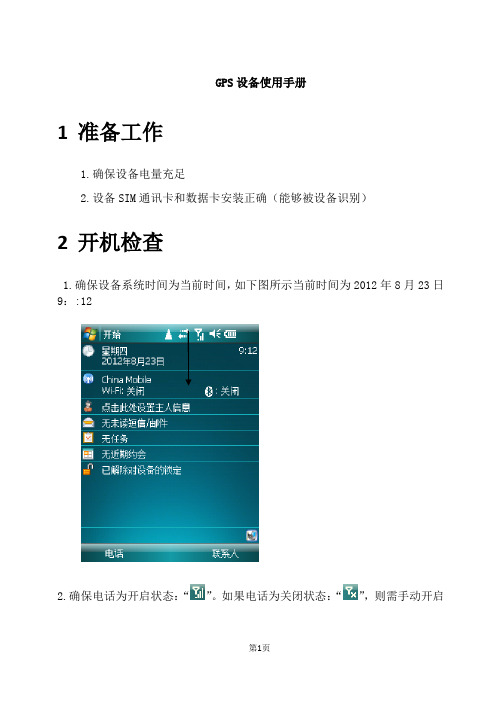
GPS设备使用手册1准备工作1.确保设备电量充足2.设备SIM通讯卡和数据卡安装正确(能够被设备识别)2开机检查1.确保设备系统时间为当前时间,如下图所示当前时间为2012年8月23日9::122.确保电话为开启状态:“”。
如果电话为关闭状态:“”,则需手动开启如下图所示点击“电话已关闭”弹出以下页面点击“电话”,出现如下页面点击“完成”保存当前电话打开模式如下图所示上图为可以正常使用模式。
3启动“国土执法之星”1.点击“开始-------国土执法之星”如下图2.进入程序加载页面,如下图进入程序主页面,如下图1.点击“设置”查看GPS设备搜索到卫星数量,如下图点击“GPS”卫星显示页面,如下图以上页面为设备没有搜索到卫星的页面,将设备放置到空旷没有遮挡的室外,几分钟后,出现以下搜索到卫星信号的页面设备搜索到卫星以后GPS 即可以正常使用,点击“主页”回到主程序页面,搜索到5颗卫星可以使用卫星数量为0GPS 搜索到10颗卫星,有3颗正在使用如下图所示2.点击“GPS导航”功能模块开始例行巡查,出现以下页面红箭头显示当前位置,箭头指向为前进方向通过地图下方的三个按钮,可以对地图进行“平移”、“放大”、“缩小”操作。
到达违法现场后开始采集违法数据,点击“主页”回到主程序如下图所示3.点击“违法用地数据采集”,如下图所示站在违法地块的某一个拐点下,点击“采点”功能,如下图所示设备开始切换到CORS 基站网络,网络切换成功后开始采集点的坐标数据,如下图所示注意采点时“采点”的变化注意切换网络时“采点”的变化GPS 设备正在采点,当GPS弹出以下页面时,当前拐点坐标采集成功点击“ok”完成当前拐点坐标的采集,进入下一个拐点重复以上采点流程,如下图所示直至将地块所有拐点坐标采集完成后点击“功能----完成当前地块”以保存以上每个拐点的坐标数据,如下图所示GPS 采集成功的第一个拐点第二个拐点采集成功正在采集第三个拐点坐标数据坐标数据保存成功后,点击“地块”违法地块的面积,周长及每个拐点的坐标自动保存在”地块”文件下如下图所示通过和进行前后切换,点击则删除当前地块。
GPS操作规程

GPS操作规程一、引言GPS(全球定位系统)是一种基于卫星定位的导航系统,广泛应用于航空、航海、汽车导航等领域。
为了确保GPS设备的正常使用和操作,制定本操作规程,以指导用户正确操作GPS设备。
二、设备准备1. 确保GPS设备处于正常工作状态,电量充足。
2. 根据需要选择合适的GPS天线,并正确连接至设备。
3. 检查GPS设备的固件版本,确保已安装最新的软件更新。
三、开机与初始化1. 将GPS设备放置在开阔地区,确保设备能够接收到卫星信号。
2. 按下电源按钮,等待设备启动。
3. 在设备菜单中选择“初始化”选项,以获取卫星信号并确定当前位置。
四、基本操作1. 导航模式:选择导航模式以获取目的地的导航指引。
输入目的地地址或者坐标,设备将计算最佳路线并提供导航指示。
2. 地图浏览:通过地图浏览模式,可以查看当前位置、周边地图和地理特征。
可以缩放地图、切换地图视图等。
3. 路径记录:在需要记录路径的情况下,选择路径记录功能。
设备将记录行进轨迹,并提供相关统计信息。
4. 坐标标记:通过坐标标记功能,可以标记感兴趣的地点或者位置。
标记的坐标可以用于导航或者导出。
五、导航安全1. 在驾驶过程中,不要长期盯着GPS屏幕,以免分散注意力,应时刻保持注意力集中在道路上。
2. 遵守交通规则,遵循GPS设备提供的导航指引,但不要盲目依赖。
在特殊情况下,应根据实际道路情况进行判断。
3. 在导航过程中,及时注意设备的语音提示,以免错过导航指示。
4. 在使用GPS设备进行户外活动时,应注意天气状况、地形地貌等因素,确保安全。
六、设备维护1. 定期清洁GPS设备的屏幕和外壳,使用柔软的布擦拭,不要使用化学溶剂。
2. 避免将GPS设备长期暴露在高温或者低温环境中,以免影响设备性能。
3. 定期检查设备电池电量,确保充足。
长期不使用时,应将电池取出。
4. 如遇设备故障或者异常,应及时联系售后服务部门进行维修。
七、免责声明1. GPS操作规程仅供参考,用户在使用GPS设备时应自行承担风险。
GPS使用说明
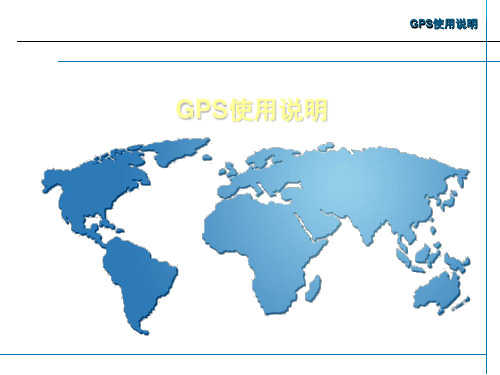
GPS使用说明
功能设定:接口设定
NMEA/NMEA:GPS以国际标准的
NMEA0180、0182、0183(1.5/2.0)等协议输出 卫星定位的有关信息。
RTCM/NONE:接收RTCM SC-104 2.0
的实时差分校正数据,波特率300-9600波特 可任意调节,GPS差分后精度可达1-5米。
GPS定位以后,在到达我们所需要的位置时,按 一下定位键,机器立刻存储刚才按键瞬间所处位 置画面。GPS自动给出存储点的编号及记录的经 纬度,可按输入键确认此编号为存储点名
GPS使用说明
单点定位求平均
➢ 按定位键显示如图 ➢ 用光标键将光标移至“平均?”处,“平均”反白,
按输入键,此时机器开始自动平滑 ➢ “误差”处平滑参考值,数字越小,精度越高。 ➢ 待“误差”处数字固定不变或达到期望值时,将光标
初识GPS
内置天线 导航键 开机键 退出键 电池盖
GPS使用说明
翻页键 定位键 输入键 显示屏
初识GPS
数据通信接口
GPS使用说明
外置天线接口
快速定位
热启动(warm start)
15秒
冷启动(cold start)
45秒
自动定位(auto locate) 1.5分钟
搜索天空(search the sky) 4至5分钟
建立航点:输入经纬度
直接输入经纬度建立航点:
1.连续按翻页键或退出键,直到功能设定画面。 2.按上、下光标键移光标至第2行“航点”,按输入键 ,显示航点画面。 3.按光标键,移光标到“名称”处,按输入键,再用光 标键选择所要的存贮点编号或名称,例如“HC”。然后 按输入键,再按上、下光标键将光标移至经纬度处。
MT200-GPS定位追踪器使用说明书
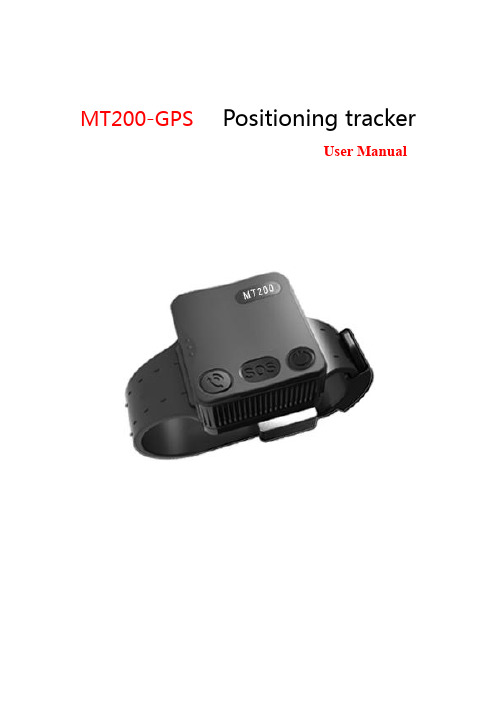
MT200-GPS Positioning trackerUser Manualcontent1.Product Overview and Appearance Introduction 3Product specifications 3button 3Function indicator light 4the belt 4Accessories 52.First use 5How to use the belt 5Charge 7turn on/off 7Parameters set up 83.Instruction and function applications 81. Change password 82. Authorized number 93. Monitoring function 104. Two-way communication 105. SOS emergency calling 116. Real time tracking 117. Tracking regularly by GPRS 118. GPRS data logger 129. Geo-fence 1210. Time zone setting 1311. Low battery alarm and Power on/off automatically 1412. Timing turn on/off tracker 1413. Belt on/off alarm 1414. Leave the home alarm 144.Problems & Diagnostics 161. Product Overview and Appearance IntroductionThe GPS Tracker has the advantages ofwaterproof IP67,low powerconsumption, Long Standby Time(22-24 days) and easy to use. apply to correct the crowd.Product specificationsbuttonMICSpeaker5VTX DXGNDFunction indicator lightRed/yellow– Power indicationThe red light is always on Power chargingThe green light is always on Power charging finishedBlue– GSM indication0.3s on and 0.3s off GSM module is initializing or calling inAlways on GSM network is not registered1s on and 3s off GSM network is registered0.1s on and 3s off GSM network is registered and connected to the server by GPRS Always off GSM in power save modeGreen– GPS indication0.3s on and 0.3s off GPS module is initializing or waiting for the SOS button press toconfirm the calling in number as the authorized numberAlways on Button being pressed1s on and 3s off GPS module is working normally but hasn't fixed position0.1s on and 3s off GPS module is working normally and has fixed positionAlways off GPS module stops workingthe beltAccessoriesScrew driverCharge cablemicro Charge cablePower BankAC adapter2 .First useHow to use the belt——Install the card requirements●Ensure that your tracker has a working SIM card.√● Please make sure SIM card has enough credit.● Please make sure that the SIM is not locked and do not require a passwordto operate.● Please make sure the SIM card is supporting caller ID display.——Install the card steps :❶ ❷1、open the Rubber back cover2、Open the SIM card cover with a screwdriver ❸3、Open the metal cover of the card slot, insert the SD card and SIM card, and fastenthe metal card cover4、Install the SIM card cover and lock the screw——adjust to suitable size and fixed the belt.❶❷1、Select the suitable size point2、Screwdriver fixed lock headNote:When the lock edge must be aligned with the size point,The screw can come into contact with the wrist strap❸❹3、Insert the plug into the lock4、Complete installation——unlock the belt.1、The key is aligned with the locking hole2、press it on firmly.❸3、opens the lockCharge.Power bank charging1、Tracker charging interface2、Rechargeable contacts areconnected to the charging interfaceof the tracker and The mobilepower supply is mounted on thetracker.turn on/off1、power onWhen you pull the switch that is after the SIM metal card cover, the machine can be powered on2、soft switch button to turn on❶❷1、Press soft key for 3 seconds2、Turn on or off after vibrationNote:The tracker can be turned off when the wrist strap is disconnected Parameters set upTracker supports APP setup software by smart phone or by sending command via SMS or by pc. After setup, please turn the tracker on and positioning in an open environment, please do it every time after turn the tracker on.3.Instruction and function applications1. Change passwordDescription: change user’s passwordSMS Command:$SMS,******;W001,######;!SMS Command explain:$SMS,default password;W001,new password;! Explain:******: user password, the range of 6 digits, default password is 000000######: new password, the range of 6 digits.Note:please switch to the English input method when you input a command by smart phone;tracker will only accept commands from a user with the correct password. Command will be ignored if with wrong password.Example:$SMS,000000;W001,123456;!Read password:$SMS,000000;R001;!Clear password:$SMS,000000;C001;!2. Authorized numberSet the authorized number by SMSDescription: Set authorized phone number and its related functionsSMS Command:$SMS,000000;W010,NO.,Phone Number,ABC;!Explain:NO. authorized number’s serial number range of: 1~3Phone Number authorized number range of: 0~19 charactersA when the parameter ‘A’ is 0, it means disable Geo-fence alarm,otherwise it means enable Geo-fence alarm. Default is 0range of: 0~1B when the parameter ‘B’ is 0, it means disable monitoringfunction, otherwise it means enable monitoring function. Defaultis 0range of: 0~1C when the parameter ‘C’ is 0, it means disable SOS emergencycalling function, otherwise it means enable SOS emergencycalling function. Default is 0range of: 0~1For example:Set the 1st authorized number is 138******** and enable monitoring function.$SMS,000000;W010,1,138****0000,010;!Read authorized No.1 and it’s related authority:$SMS,000000;R010,1;!Clear authorized No.1 and it’s related authority:$SMS,000000;C010,1;!Read all authorized number:$SMS,000000;R010;!Clear all authorized number:$SMS,000000;C010;!Easy authorized phone no. setup by callingTracker only supports three authorized numbers; we can set the authorized number by phone call if there are not set authorized number fully (this function only supports to set the authorized number, not included its related functions). Set as follows:1、Any non-authorized number calls to the tracker over than 10 seconds, thetracker will hang up the line automatically and the yellow light will blink for30 seconds.2、During these 30 seconds, press SOS button less than 3 seconds, and thensuccessfully set this call-in number as a new authorized number and send an SMS to this number to inform the setting is OK.3. Monitoring functionIf enable monitoring function, when the authorized number call to the tracker, it will answer the call automatically and shut down the speaker and the background voice of the tracker will be listened.Note:Please make sure the SIM card installed supports displaying caller ID when you want to enable this function.4. Two-way communicationThe first method:If you turn the monitoring function off when set authorized number, use this authorized number call to tracker, bell will ring, at this time, press the CALLbutton (less than 3s) to answer the phone call, so you can speak each other. The Second methods:If the authorization number was set with the CALL function, Press SOS button for 3 seconds or longer, the device will make a call to authorized numbers one by one and it will stop to make a call if call is answered.5. SOS emergency callingPress SOS button for 3 seconds or longer, tracker will send SOS alarm SMS to all authorized numbers.6. Real time trackingThe tracker will reply a location SMS if there is any authorized number makes a phone call to it.7. Tracking regularly by GPRSDescription: Enable this functionSMS Command:$SMS,000000;W002,APN,Username,Password;W003,IP,Port;W005,X;W009,Y;!Explain:Access point name ofrange of: 0~29 charactersAPN:networkUsername:accesses port’ user name range of: 0~29 charactersPassword:Accesses port’s password range of: 0~29 charactersIP:server’ IP address range of: 0~29 charactersPort:server’s port range of: 0~65535range of: 0~65535, default is 0, unit is 30 X:GPRS upload intervalsecondsExample: if X is 2, and 2*30s=60s, so it means the GPRS upload interval is 60 seconds.Y:GPRS upload mode range of: 0~20:means disable GPRS function,1:means upload by TCP,2:means upload by UDPdefault is 0Example:$SMS,000000;W002, cmnet,;W003,192.168.1.1,8088;W005,1;W009,1;!Read tracking regulary by GPRS:$SMS,000000;R002;R003;R005;R009;!Clear tracking regulary by GPRS:$SMS,000000;C002;C003;C005;C009;!8. GPRS data loggerTracker has build in 8M bytes memory for GPRS data save.1、When GPRS interval tracking can not upload to server, data will be automatically stored in the memory2、After that, once the GPRS reconnected, tracker will send the data to server again.Note: real time data will be sent first, the priority of the stored data is low.9. Geo-fenceDescription:Two ways to set the Geo-fence:1、When you know the exact latitude and longitude , the longitude and latitude can be filled in command directly.2、tracker will get the newest position automatically to be fence center if there is no available GPS position.After set the Geo-fence:when the tracker moves in/out the preset geo-fence, it will send a SMS alarm to the authorized phone number (enable the Geo-fence function when you set the authorized number), and if GPRS is connected, tracker will send this alarm data to server via GPRS.SMS Command:$SMS,000000;W018,NO.,name,lat,lng,radius;!explain:NO. serial number of geo-fence, range of: 1 to 5name name of geo-fence, range of: 0-9 characterslat center’s latitude, range of: -90.00000000~90.00000000, unit: degreeslng center’s longitude, range of:-180.00000000~180.00000000, unit: degrees radius geo-fence’s radius, range of: 0.0~1.79E+308, unit: metersNote: The geo-fence is a perfect circle based on the preset radius and centre. Example:$SMS,000000;W018,1,school,22.12345,114.12345,10.50;!$SMS,000000;W018,1,home,,,10.50;!1、Read Geo-fence:$SMS,000000;R018,1;!2、Clear Geo-fence:$SMS,000000;C018,1;!3、Clear all Geo-fence:$SMS,000000;C018;!10. Time zone settingSMS Command:$SMS,000000;W020,X;!Description: Set the SMS time zoneExplain:X: time zone’s value, range of:-720~780, default: 0, unit: minutesFor example:$SMS,000000;W020,480;!1 hour is equal to 60 minutes, and Beijing is GMT+8, 60*8=480(parameter), so this command means 480 is the time zone in Beijing.Read time zone:$SMS,000000;R020;!Clear time zone:$SMS,000000;C020;!11. Low battery alarm and Power on/off automatically1、When the battery level is lower than 15%, it will send SMS to all authorized numbers or send alarm data to server.2、Tracker will be off automatically if the battery level is 0%.3、during charging,tracker will automatically switch on when battery level is higher than 15%, and send a warning SMS to all authorized number.12. Timing turn on/off trackerDescription:set the time of turn on/offSMS Command:$SMS,000000;W038,on time,off time;!explain:Example:$SMS,000000;W038,08:00,20:00;! Turn on time:08:00,turn off time:20:00。
沃多仕 车辆GPS定位器 用户手册说明书
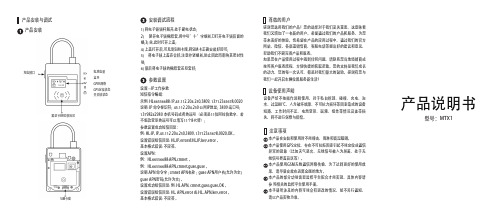
产品说明书产品安装与调试产品安装安装调试流程感谢您选用我们的产品!您的选择对于我们至关重要,这意味着我们又增加了一名新的用户。
希望通过我们的产品和服务,为您带来美好的体验。
也希望在产品的应用过程中,通过我们的官方网站,微信,各渠道销售商,客服电话等提出好的建议和意见,帮助我们不断完善产品和服务。
如果您在产品使用过程中遇到任何问题,请联系您当地经销商或按照客户服务流程,方便快捷的获取帮助。
您的支持是我们成长的动力,您的每一次认可,都是对我们最大的鼓励。
感谢有您与我们一起开启车辆位置服务新生活!注意事项设备使用声明尊敬的用户本产品在安装和使用时不能撞击、雨淋和高温曝晒。
本产品使用GPS定位,存在不可抗拒因素引起不能定位或通信异常的现象(比如天气恶劣、无线信号被人为屏蔽、处于无线信号覆盖盲区等)。
本产品使用GSM无线通信网络传输,为了达到更好的使用效果,请尽量安放在远离金属的地方。
本产品的部分功能需要监控平台配合才能实现,具体内容请参 照相关的监控平台使用手册。
本手册所涉及的内容可能会有更改的情况,恕不另行通知,请以产品实物为准。
设备严禁不按操作说明使用,对于私自拆卸、碰撞、充电、泡水、过温80℃、人为破坏故障、不可抗力损坏等因素造成的设备短路、工作时间不足、电池变形、漏液、爆炸等情况及连带损失,将不进行保修与赔偿。
参数设置电池电量蓝牙GPRS网络GPS定位状态开关锁状态充电接口解封卡RFID感应区1) 将电子锁锁杆解开,处于断电状态;2)掰开电子锁橡胶套,用中号”十”字螺丝刀打开电子锁后面的螺;3) 丝,此时打开上盖;4) 上盖打开后,可见到SIM卡座,将SIM卡正确安装好即可;5) 将电子锁上盖壳合好,注意拧紧螺丝,防止因此而影响其密封性能;6) 最后将电子锁的橡胶套还原套好;设置---IP工作参数短信指令编辑:示例:HL66556688:IP,45.112.204.250,3809,137****5678,0020说明: IP 命令标识符; 45.112.204.250 公网IP地址; 3809 端口号;137****2980本机号码或者终端号(必须是11位阿拉伯数字,若不想改变原终端号可以填写11个8代替);参数设置成功短信回复:例:HL:IP,IP,45.112.204.250,3809,137****5678,0020,OK。
GPS定位器 说明书

GPS定位器使用说明书1安装说明1.1连接线说明DC+ 电源正极ACC 点火线GND 地线pOff 断油/断电控制线1.2安装前检测:1、检查配件主机、4Pin连接线、油路控制器、说明书2、SIM卡购买SIM手机卡(支持GSM/3G网络),如果开通GPRS功能,可以实现网上查车,如果开通来电显示功能,能进行电话远程监听。
设备没有SIM卡,不能正常工作。
1.3安装调试步骤1) 检测电源按接线图安装完成后,通电,LED指示灯会闪,如果不亮,表示设备供电不正常或损坏。
2) LED光灯状态指示检查◆亮1秒灭1秒表示GSM注册成功,约三十秒左右。
◆亮0.1秒灭2.9秒表示GPS定位,约四十五秒左右。
◆如果绿灯快闪(亮0.1秒,灭0.1秒) 超过三分钟后,可能SIM卡未插好,或设备损坏。
◆常亮表示GSM注册网络成功,并且GPS定位。
3) 拨打电话在LED灯常亮后,拨打设备的SIM号码,如果能通,即工作正常,可以进行短信操作或网络设置。
1.4安装注意事项●GPS天线与GSM天线内置,注意安装位置,否则会定不到位.●主机不防水,工作温度-40~60℃,注意固定位置。
●油路控制器分为12V和24V,安装时,注意与汽车供电电压是否一致。
2短信操作说明短信命令格式为:A******,功能序号,参数其中A表示命令开始,******为设备操作密码,初始化密码为000000,参数视具体的功能序号而定。
将短信发送到设备中的手机卡上,设备会自动回复应相的短信。
短信全部采用半角,如果密码错误、格式错误,设备将不会回复短信。
2.1位置请求(000)短信格式:A******, 000例如:A000000, 000设备收到短信后,回复位置信息,格式如下:Longitude E114.04577 Latitude N22.32405 08-10-20 17:38:30,如果没有定位,则经纬度时间都是0,为无效值,时间为格林威治时间,如北京为东8区,小时加8才能与本地时间一致。
GPS导航器操作手册说明书
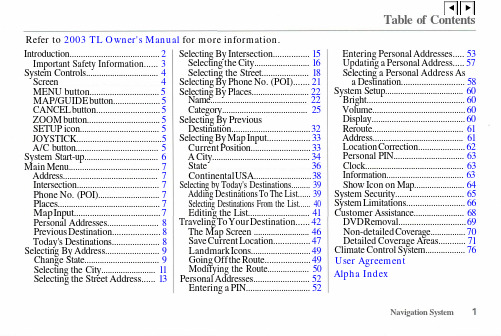
Table of ContentsIntroduction (2)Important Safety Information (3)System Controls (4)Screen 4 MENU button (5)MAP/GUIDE button (5)CANCEL b utton (5)ZOOM button (5)SETUP icon (5)JOYSTICK (5)A/C button (5)System Start-up (6)Main Menu (7)Address (7)Intersection (7)Phone No. (POI) (7)Places (7)Map I nput (7)Personal Addresses (8)Previous Destination (8)Today's Destinations (8)Selecting By Address (9)Change State (9)Selecting the City (11)Selecting the Street Address...... 13Selecting By Intersection. (15)Selecting the City (16)Selecting the Street (18)Selecting By Phone No. (POI) (21)Selecting By Places (22)Name (22)Category (25)Selecting By Previous Destination (32)Selecting By Map Input (33)Current Position (33)A City (34)State 36Continental U SA (38)Selecting by Today's Destinations (39)Adding Destinations To The List (39)Selecting Destinations From the List (40)Editing the List (41)Traveling T o Your Destination (42)The Map Screen (46)Save Current Location (47)Landmark Icons (49)Going Off the Route (49)Modifying the Route (50)Personal Addresses (52)Entering a PIN (52)Entering Personal Addresses (53)Updating a Personal Address (57)Selecting a Personal Address Asa Destination (58)System Setup (60)Bright (60)Volume (60)Display (60)Reroute (61)Address (61)Location Correction (62)Personal PIN (63)Clock (63)Information (63)Show Icon on Map (64)System Security (65)System Limitations (66)Customer Assistance (68)DVD R emoval (69)Non-detailed Coverage (70)Detailed Coverage Areas (71)Climate Control System (76)Navigation SystemRefer to 2003 TL O wner's Manual for more information.User AgreementAlpha Indexv wIntroductionYour Acura Navigation System is a highly-sophisticated location system that uses satellites and a map database to show you where you are and to help guide you to a desired destination.The Navigation System receives signals from the Global Positioning System, a network of 24 satellites in orbit around the earth. By receiving signals from several of these satellites, the Navigation System can determine the latitude and longitude of your car.In addition, a gyroscopic sensor and a speed sensor in your car keep track of the direction and speed of travel at all times.The Navigation System applies thislocation, direction, and speedinformation to the maps and calcu-lates a route to the destination youenter. As you drive to thatdestination, the System providesguidance.The Navigation System is easy to use.The locations of many places ofbusiness and entertainment arealready entered in the system. Youcan select any of them as a desti-nation by pressing only one or two ofthe controls.If a desired destination is not in thesystem's database, you can enter itsaddress and the system will directyou to it. This destination can besaved for reuse at a later date.As you drive, the Navigation Systemprovides visual and audio drivinginstructions so you do not have totake your eyes off the road. Theseinstructions are provided in advanceof the actual driving maneuver soyou have time to slow down andchange lanes if necessary.Read this manual thoroughly so youare familiar with all the NavigationSystem's features. Afterwards, keepthis manual in the glove box of yourvehicle so you can refer to at anytime.Navigation SystemImportant Safety InformationThe Navigation System can distract your attention from the road if you focus on the screen or operate the system's controls while driving.You should always enter information into the system before you begin driving. Then, as you drive, you can listen to the audio instructions or glance at the screen.Operating the NavigationSystem controls while you aredriving can take your attentionaway from the road, causing acrash in which you could beseriously injured or killed.Enter information into thesystem only when your car isstopped.The Navigation System is designedto provide route information to helpyou reach your destination. However,this route guidance may sometimesconflict with road conditions such asstreet closures, road construction,and detours.Additionally, the system itself hascertain limitations (see page 66).Therefore, you must verify the audioand visual route informationprovided by the system by carefullyobserving the roadway, signs andsignals, etc. If you are unsure,proceed with caution. Always useyour own good judgment, and obeytraffic laws while driving.Navigation System。
GPS北斗定位模块用户手册.doc说明书

GPS/北斗定位模块使用说明书文档版本:V1.2目录1.产品介绍 (3)1.1产品概述 (3)1.2功能特点 (3)1.3设备技术参数 (3)1.4产品选型 (3)2.设备使用说明 (4)2.1设备安装前检查 (4)2.2接口定义 (4)3.配置软件安装及使用 (5)3.1软件选择 (5)4.通信协议 (6)4.1通讯基本参数 (6)4.2数据帧格式定义 (6)4.3寄存器地址 (7)4.4通讯协议示例以及解释 (8)4.4.1读取设备地址0x01的定位状态 (8)4.4.2读取设备地址0x01的经度 (8)4.4.3修改地址 (9)5.联系方式 (10)6.文档历史 (10)附录:壳体尺寸 (11)1.产品介绍1.1产品概述我公司研发生产的GPS/北斗定位模块,是一款具有GPS定位和北斗定位的双模定位终端,可以快速、有效、精确定位位置。
GPS/北斗定位模块内含双模定位芯片,可快速定位位置,并且将定位信息以RS232/485接口和ModBus协议的方式提供给用户使用,并可以通过PC 机设置软件或串口命令轻松控制,使用方便快捷。
1.2功能特点同时支持GPS定位和北斗定位(北斗二号和北斗三号1-63号全部卫星)采用WGS84世界大地坐标系,精准定位经纬度信息可实时读取对地速度、对地航向、海拔高度等信息串口波特率自定义,支持1200~115200bps模块串口波特率等参数可通过PC机或串口命令配置RS232/485带TVS、过流等保护提供天线状态诊断,提供天线开路、短路等状态信息1.3设备技术参数供电DC7~30V功耗0.348W使用环境工作温度-20℃~+60℃,0%RH~95%RH非结露通信接口RS232/485接口可选;通信波特率:1200~115200可设天线接口接我公司提供的GPS+北斗双频天线定位精度 2.5m(CEP50)海拔高度典型精度:±10m对地速度<0.36km/h(1σ)1.4产品选型RS-公司代号GPSBDS-GPS北斗定位模块N01-RS485(ModBus-RTU协议)N02-RS232(标准RS232-DB9接口)1GPS北斗定位模块外壳2.设备使用说明2.1设备安装前检查设备清单■GPS北斗定位模块1台■产品合格证、保修卡等■GPS+北斗双频天线安装尺寸:Φ2.5mm88mm2.2接口定义序号标识说明1DC10-30V电源输入设备供电10-30VDC宽压供电2Ant北斗+GPS双频天线3通信设备485通信灯4运行设备运行灯5电源正电源输出正6电源负电源输出负7485A通信:485-A8485B通信:485-B注:通信灯在设备485通信时亮0.1s,设备运行灯正常工作(定位成功)时亮0.5s,熄灭0.5s,异常(未定位成功)时亮0.1s,熄灭0.9s,且模块只需要一端供电就可以正常工作,另一端电源是为后级供电而准备,如不对后级进行供电,可悬空。
88GPS定位器操作指南说明书
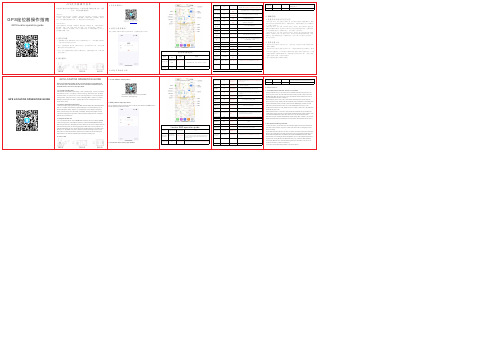
GPS LOCATOR OPERATION GUIDEPlease read the operation guide carefully before installation anduse so that you can obtain the correct installation method and use method for fast and accurate operation.1. Function introduction;1GPS+WIFI+LBS+AGPS positioning, remote sound pickup, remote recording,voicedial back, voice recording, real-time tracking, historical track, vibration anti-theft alarm, electronic fence, built-in strong magnetic, a variety of power saving modes, low power alarm, remote switching, AAP+ computer terminal +SMS operation. And so on. Note: Slightly different according to the device model and version.定位器短信操作指南编辑短信指令示范备注绑定主控号码000#号码#号码#号码#最绑定三个手机号,三个手机号主动拨打设备可实现拾音,也可只绑定1个手机号111只录一次10分钟一段(带内存卡产品使用GPS LOCATOR OPERATION GUIDE1. Product and APP Introduction:1 Support multiple map options: Google Map, Autonavi Map, Microsoft Map, OSM map, etc. Support multi-national regional language selection: English, French,German, Russian, Arabic, Chinese, 104 languages. Power display, equipment status, satellite map, street View map, navigation, driving track playback, multi -equipment management operation, batch operation management of companies and enterprises. And so on.1. Prepare before use2. Insert card1. Select a GSM network card or NANO SIM card of the Internet of Things (CDMA card is not supported). The GSM card must be enabled with THE GPRS function,SMS function and caller id display function.2. Power on: the device without buttons will automatically power on after plugging in the SIM card electricity, and the red light will flash slowly for 30 seconds. Press the on/off button for 3 seconds to start the device.3. Shutdown: The device with the on/off button long press the on/off button for 6 seconds to shut down, and the device without the button unplug the SIM card for 30 seconds to automatically shut down red and go out.Locator SMS operation guide1. After the device card is turned on, the indicator light is not on and cannot work :(the device has no power, so please contact the dealer after recharging or if the device is faulty)2. The indicator lights up after the device is powered on and cannot work normally:(Please check whether your SIM card is properly inserted and no password is seton the SIM card) (Whether the GSM card is enabled with GPRS function, SMS function and caller id display function) (Whether there is 2G communication base station in the area) (whether the APN of the device is consistent with that of the local area) (Whether the communication signal of the area where the device is located is normal. Is it in the dead zone?)3. For more troubleshooting methods, contact the dealer.(Single-indicator device: the card is inserted and the indicator turns on after the device is powered on. Then the indicator blinks slowly read the card to search for GSM signals. After the search succeeds, the indicator blinks at short intervals. It goes off automatically after 1 minute.)(Dual-indicator device: insert the card, and the first indicator turns on after the device is powered on, and then the first indicator turns off and the second indicator turns on and blinks slowly read the card search for GSM signal, and the second indicator turns off after the search succeeds. GSM signal search succeeds,network connection succeeds, and the device is ready. 1 minute later, the indicator automatically goes off.)(Multi-indicator device: insert the card, and the first indicator keeps on when the card is powered on. Then the second and third indicators blink slowly read the card to search for GSM signals. After the search succeeds, the first and second indicators keep on, and the third indicator blinks slowly. After 1 minute, the second and third indicators will automatically turn off, and the first indicator will keep on.)6. Fault self-test:1. Indicator status after the device is turned on.2. Exception handling methods.4.APP平台登录操作:PP主页面功能介绍:3. Install APP on mobile phone;(Android, IOS) App Search: Zero-point GPS PC website: www.xtgps.top4.APP platform login operation:The 15-digit bar code pasted on the device is the account number and IMEI number,and the original password is 123456.4. Functions of the main page of APP:。
GPS 车辆定位器用户手册说明书

User Manual(Version 2.1)1.AccessoriesThis user manual has been specially designed to guide you throughCharging cable (Standard)2.Specification3. Quick Operation InstructionsChange APN parameter by sending SMS “APN,666666,APN name#” and “SERVER,666666,1,,8821,0# ”to the device.3.1 Locate current position by GPRS/SMS3.2 GPS tracking platform:3.3 Track by time interval via GPRSSend SMS “TIMER,666666,,time(second)#” to device. 10s in minimum while 18000s(5 hours) in maximum.3.4 Change passwordThe default password is 666666. Send SMS “PASSWORD,old password (6 numbers),new password (6 numbers)#” to the device.3.5 Real-time Location Tracking via SMS3.5.1 Send SMS “WHERE,666666#” to the device, you will get the current location of the device.3.5.2 Send SMS “URL,666666#” to the device, you will get the URL of the current location by .4.My Device5. LED Indications6.Method of installation6.1 Preparation before installation1)Open the packing box to check whether the type of device is correct and whether the accessories are included.2)This product is a high-tech electronic device, installation should be undertaken by a professional.3)Please follow the following procedures to install your GT02A.During installation, there should be no power to the device.6.2 Installing SIM card: each GT02A need to insert a GSM SIM card. The SIM card used should be enabled for GPRS.1)Testing SIM card: to test SIM card, please install it into a normalGSM mobile and ensure it can send and receive SMS, and enables for GPRS.2)Installing SIM card:Remove the upper cover of device,insert SIM cardas shown then replace cover,lock the Shell With 3 bolts.6.3 Selecting installation place and fixing it.There are twokinds of installation: covert and non covert.If you need the covert installation, please refer installation to an auto electrical contractor.Note:1)To prevent theft of the GT02A,the device should be installed ascovertly as possible.2)Avoid placing the GT02A close to higher power electrical devices,such as reversing radar, anti-theft device or other vehiclecommunication equipment.3)The GT02A should be fixed into position with cable ties or widedouble-side tape.4)Your device has built-in GSM antenna and GPS antenna. During installation, please make sure the receiving side face is up, with no metal object above the device to interfere with GPS reception. The following places are suggested for installation:- Under the dash board below the front windshield;- In the parcel shelf in the rear;- In the front bumper( non-material face), please ensure the device cannot get wet;- Under the wiper version (non-metal), please ensure the device cannot get wet;Notice: If the windshield is pasted with metal thermal-protective coating, it may affect the performance of the device. In this case, please change the installation place after consulting the professional.5)Non Covert Installation,Firstly fix the device on the dash board below windshield.7. Cautions of device wiring7.1 The standard voltage is 9V-36V, the red wire is the positive, the black wire is the negative.7.2 Please connect the black wire to ground.7.3 After connecting the power cord, run the power cord plug to the device. After installation, supply power to device.7.4 Covert installation: car battery cord is standard, with 2A FUSE for short-circuit over current protection.7.5 Non covert installation: cigar lighter cord is optional, with 2A FUSE for short-circuit over current protection. Please contact your dealer if this mode is needed.8. Power on/ off8.1 The device will power on automatically when connected to power. During normal operation, red power LED flashes, while blue GPS LED and green GSM LED keep lighting. During signal searching process, GPS or GSM LED will flash. If there is no light presenting on LEDs, the device is not working normally.installation, please make sure the receiving side face is up, with no metal object above the device to interfere with GPS reception. The following places are suggested for installation:8.2 The device will power off after power is disconnected.9. Side key functionAt normal-work indication status, press the side key, all the three LEDs will extinguish and then the device will enter covert working mode. Press the key again, the three LEDs will go back to normal-work indication status.10. Troubleshooting10.1 If GPS can not receive the signals normally, please drive to the open areas for positioning. Generally, it needs 1-2 minutes to receive the first coordinates. If the data can not be received after 2-3 minutes, pleasecheck the installation position of the device, making sure it is not being shielded by any metal.10.2 If GSM can not receive the signals normally, please check whether SIM card is installed correctly or there is no GSM signal at the current location , such as a basement parking, please drive to a place covered by GSM signal.10.3 If the red LED does not work when power is connected, check whether the fuse is blown. If so, please replace the fuse.10.4 If the three LEDs do not turn on when power up, press the down side key, if the three LEDs recover normally, the device is working normally.10.5 If you have enabled the web based tracking application, and the device displays off-line on the platform, please check 3 LEDs status indicators first. You can check the status of the SIM card when you are in an inconvenient situation. Please refer to the following steps:1)Call the device to check whether you can get through.2)Check whether the SIM card supports GPRS and a local APN.3)Check the GSM/GPS reception area.4)Check whether there is enough credit on the SIM card.5)Check if the connector and terminal is loose or the fuse has blown out.11.SMS command。
北斗星二代GPS定位器使用说明书

GPS定位器使用说明书目录一、前言二、产品基本参数三、安装四、开始使用设备五、设备功能详解l短信功能5.1基本功能5.1.1获取位置信息5.1.2围栏5.1.3定时定位5.1.4断油电,通油电5.1.5 省电模式5.2防护模式5.2.1防盗报警5.2.2震动灵敏度设置5.2.3超速提醒5.3设备维护操作5.3.1设备重启5.4设备特殊参数设置5.4.1时区设置5.4.2数据通讯时间设置5.5其他功能l网络功能六、常见问题七、短信命令总表1一、前言非常感谢您使用本公司产品!该产品是本公司定位器系列中的一款新品。
该产品集GPS全球卫星定位系统、移动通信和因特网络平台于一体,性能稳定、精确、灵敏,使用方法简单,积小巧,便于安装与使用。
产品核心功能:本产品通过GPS 卫星定位系统,准确获取设备的地理位置,用户可通过手机短信及网络(电脑网络地址:www. ;手机网络地址/wap)来提取设备的地理位置信息,并对目标进行实时监控。
声明本公司对因用户的错误操作及不当维修所引起的个人数据资料丢失和意外损坏的情况不负任何责任,也不对由此造成的间接损失负责。
未经本公司授权许可,不得以任何形式或任何方式复制、传播、转录本手册的任何部分。
二、产品基本参数尺寸:40*58*14.5mm工作电压:DC: 6~30V工作环境:-25 ~ +80C(工作温度) 40% to 80% RH(工作湿度)频段:850/900/1800/1900MHzGPRS : class 12,TCP/IP.GPS: U-BLOX 7频率:L1, 1575.42 MHzGPS 敏感度:-159dBm定位精度:10m(2D RMS)工作电流:小于30MA,(12V). 小于20MA(24V)省电模式电流:4MA(12V)2三、安装1. 红线接电瓶电源正极6~30V DC2. 黑线接电瓶电源负极3. 黄线接继电器的86脚。
85接地。
继电器的30脚和87A串接在油泵线上.4. 绿线接ACC或者其他报警装置;可选作SOS键设备安放建议位置:AB3A B注:避免雨水淋湿,安装时设备一定要正面朝上,并且正上方不可有金属遮蔽物。
GPS定位器使用手册
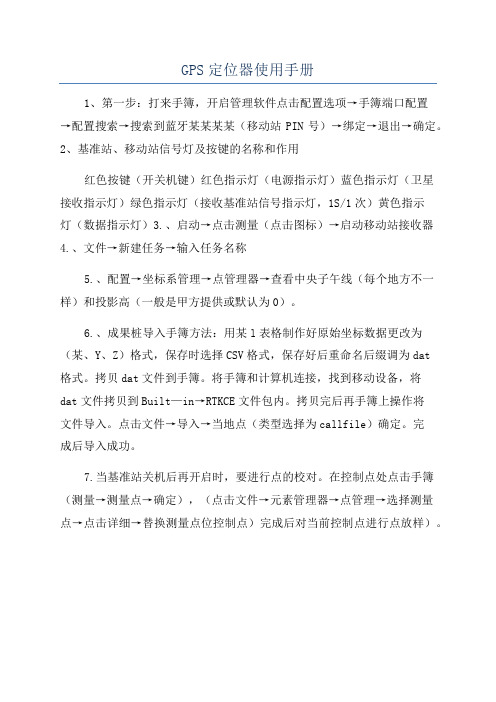
GPS定位器使用手册
1、第一步:打来手簿,开启管理软件点击配置选项→手簿端口配置
→配置搜索→搜索到蓝牙某某某某(移动站PIN号)→绑定→退出→确定。
2、基准站、移动站信号灯及按键的名称和作用
红色按键(开关机键)红色指示灯(电源指示灯)蓝色指示灯(卫星
接收指示灯)绿色指示灯(接收基准站信号指示灯,1S/1次)黄色指示
灯(数据指示灯)3.、启动→点击测量(点击图标)→启动移动站接收器
4.、文件→新建任务→输入任务名称
5.、配置→坐标系管理→点管理器→查看中央子午线(每个地方不一样)和投影高(一般是甲方提供或默认为0)。
6.、成果桩导入手簿方法:用某l表格制作好原始坐标数据更改为(某、Y、Z)格式,保存时选择CSV格式,保存好后重命名后缀调为dat
格式。
拷贝dat文件到手簿。
将手簿和计算机连接,找到移动设备,将
dat文件拷贝到Built—in→RTKCE文件包内。
拷贝完后再手簿上操作将
文件导入。
点击文件→导入→当地点(类型选择为callfile)确定。
完
成后导入成功。
7.当基准站关机后再开启时,要进行点的校对。
在控制点处点击手簿(测量→测量点→确定),(点击文件→元素管理器→点管理→选择测量
点→点击详细→替换测量点位控制点)完成后对当前控制点进行点放样)。
- 1、下载文档前请自行甄别文档内容的完整性,平台不提供额外的编辑、内容补充、找答案等附加服务。
- 2、"仅部分预览"的文档,不可在线预览部分如存在完整性等问题,可反馈申请退款(可完整预览的文档不适用该条件!)。
- 3、如文档侵犯您的权益,请联系客服反馈,我们会尽快为您处理(人工客服工作时间:9:00-18:30)。
1、第一步:打来手簿,开启管理软件点击配置选项→手簿端口配置→配置搜索→搜索到蓝牙****(移动站PIN号)→绑定→退出→确定。
2、基准站、移动站信号灯及按键的名称和作用
红色按键(开关机键)红色指示灯(电源指示灯)蓝色指示灯(卫星接收指示灯)绿色指示灯(接收基准站信号指示灯,1S/1次)黄色指示灯(数据指示灯)
3.、启动→点击测量(点击图标)→启动移动站接收器
4.、文件→新建任务→输入任务名称
5.、配置→坐标系管理→点管理器→查看中央子午线(每个地方不一样)和投影高(一般是甲方提供或默认为0)。
6.、成果桩导入手簿方法:用xls表格制作好原始坐标数据更改为(X、Y、Z)格式,保存时选择CSV格式,保存好后重命名后缀调为dat格式。
拷贝dat文件到手簿。
将手簿和计算机连接,找到移动设备,将dat文件拷贝到Built—in→RTKCE文件包内。
拷贝完后再手簿上操作将文件导入。
点击文件→导入→当地点(类型选择为call files)确定。
完成后导入成功。
7.当基准站关机后再开启时,要进行点的校对。
在控制点处点击手簿(测量→测量点→确定),(点击文件→元素管理器→点管理→选择测量点→点击详细→替换测量点位控制点)完成后对当前控制点进行点放样)。
