MPE720使用方法基础
YASKAWA_TO_mpe720软件操作方法

个别资料传送1 电脑---机器
选择 seleted files表 示个別资料传送
FROM MPE720 TO CONTROLLER表示 个别资料进行电脑到机器传送
个别资料传送2
Individual Load表示 个別资料传送画面
如需选择所要 Motion Main Program 程式打勾 表示主程式
能键
视窗功能键解说1
开启新档
开启旧档
存档
列印
套用坐标指令
故障表
视窗功能键解说2
储存档案至闪存
每指令自动加结束符(;)
坐标位置自动更新
视窗功能键解说3
(debug mode)功能键F1选择后机器 的控制权交由电脑控制
(regular mode)功能键F2选择后
机器的控制权交由机器控制
(F4)功能键STEP INTO 主程序內容 將单一自动执行
Tile---并列视窗
选择windows(W)双击Tile并列视窗即将坐标视窗 与本程式视窗合并与同一视窗,便与同时作业.
并列视窗作业
将程式视窗拉至坐标视窗 与work coordinate system平齐
呼叫功能键1
在视窗上选择 view
再选择 FUNCTIONG
BAR
呼叫功能键2
视窗出现 F1至F10功
Programs---开启机器內部绕线程式
2
MPM为主程
1
式档.MPS为 副程式档.
MPM251为原
点条件程式.
MPM252为回
原点程式此
两项程式不
3
4
可刪除或随 意修改.
MPM001---进入1号程式
MPE720Ver604新功能手册
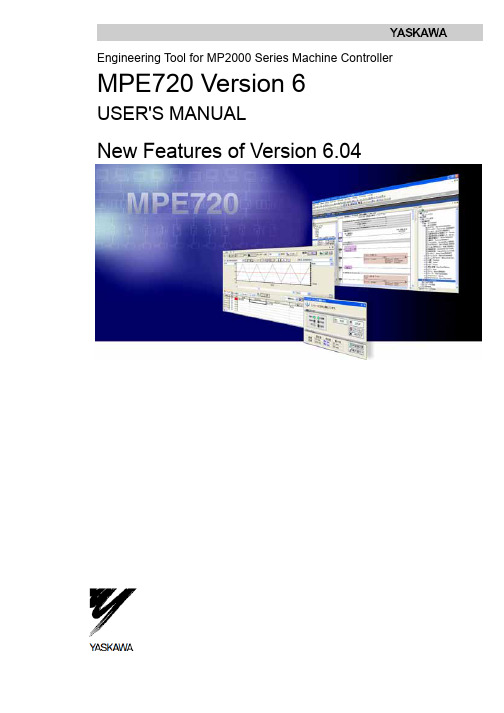
Engineering Tool for MP2000 Series Machine Controller MPE720 Version 6USER'S MANUALNew Features of Version 6.04ContentsChapter 1 Motion Command Assist Function.............................................1-1 1.1 Motion Command Assist Function..........................................................1-21.1.1 Insert the Motion Command....................................................................1-2( 1 ) Input Motion Instruction..........................................................................1-21.1.2 Insert Servo Enable, Servo Disable, Alarm Clear Instruction.................1-4 Chapter 2 System Sub-window..................................................................2-12.1 System Sub-window...............................................................................2-2 Chapter 3 Test Run.....................................................................................3-13.1 Test Run..................................................................................................3-23.1.1 T est Run Procedure.................................................................................3-2 3.2 Servo Enable, Servo Disable.................................................................3-53.2.1 Servo Enable............................................................................................3-53.2.2 Servo Disable...........................................................................................3-5 3.3 Jog Operation.........................................................................................3-6( 1 ) Set the speed reference........................................................................3-63.3.1 Jog Forward.............................................................................................3-73.3.2 Jog Reverse.............................................................................................3-7 3.4 Step Operation........................................................................................3-83.4.1 Step Operation Procedure.......................................................................3-9 Chapter 4 Axis Monitor................................................................................4-1 4.1 Axis Monitor............................................................................................4-2 4.2 Axis Monitor Display...............................................................................4-34.2.1 T oolbar......................................................................................................4-34.2.2 Circuit and Axis Display...........................................................................4-3( 1 ) Circuit Display........................................................................................4-3 ( 2 ) Axis Display............................................................................................4-34.2.3 Status Display..........................................................................................4-4( 1 ) Ready, Enabled......................................................................................4-4 ( 2 ) Alarm, Warning.......................................................................................4-4 ( 3 ) Profile Complete, In Position.................................................................4-4 ( 4 ) Motion Command...................................................................................4-44.2.4 Monitor Parameter Display......................................................................4-5( 1 ) Monitoring the Monitor Parameters.......................................................4-5 Chapter 5 Alarm Monitor.............................................................................5-1 5.1 Alarm Monitor.........................................................................................5-25.1.1 Alarm Monitor Display..............................................................................5-3( 1 ) T oolbar....................................................................................................5-3 ( 2 ) Status......................................................................................................5-3 ( 3 ) Show, Hide the Circuit............................................................................5-35.1.2 When Alarm, Warning Occurs.................................................................5-4( 1 ) Alarm, Warning Information...................................................................5-5 Chapter 6 Additional Function of Compile Options.....................................6-1 6.1 Additional Function of Compile Options.................................................6-2 Chapter 7 Troubleshooting..........................................................................7-1 7.1 Troubleshooting......................................................................................7-2 7.2 Troubleshooting Flow.............................................................................7-37.2.1 Start Troubleshooting...............................................................................7-37.2.2 Troubleshooting Details...........................................................................7-4( 1 ) An operation error occurs in the program..............................................7-4 ( 2 ) I/O error occurs......................................................................................7-87.2.3 Complete the Troubleshooting (710)7.3 Error Codes..........................................................................................7-11 Chapter 8 Communications Setting............................................................8-1 8.1 Communication Setting..........................................................................8-2 8.2 Connect Using Ethernet.........................................................................8-28.2.1 Computer Setting.....................................................................................8-2( 1 ) Setting the IP Address...........................................................................8-28.2.2 Ethernet Port Setting................................................................................8-5( 1 ) How to Set an Ethernet Port..................................................................8-5 ( 2 ) How to Set an Ethernet (LP) Port..........................................................8-5 8.3 Connect Using Serial Port......................................................................8-78.3.1 Serial Port Settings..................................................................................8-7( 1 ) Setting of Serial Port..............................................................................8-7Chapter 1 Motion Command Assist FunctionThis chapter describes the "motion command assist function".1.1 Motion Command Assist Function...................................................1-21.1.1 Insert the Motion Command.......................................................................1-21.1.2 Insert Servo Enable, Servo Disable, Alarm Clear Instruction.....................1-41.1 Motion Command Assist FunctionThe Motion Command Assist Function helps to input motion instructions when creating the motion program.The motion program is described with a text-type Motion Language. Motion instructions should be input complying with their own format.Using the Motion Command Dialog Box, motion instructions will be easier to input.1.1.1 Insert the Motion CommandRight-click the mouse in the motion program editor. The pop-up menu will appear. The motion instructions can be selected and inserted from the pop-up menu. There are two methods to access the Motion Command Assist Function.● Select “Motion command assist...” from the pop-up menu :The Motion Command Assist Dialog Box is displayed. Select an instruction from the "command" column.● Select “Insert motion command” – “Instruction” from the pop-up menu :The Motion Command Assist Dialog Box is displayed. Select a motion instruction from the pop-up menu and itis displayed in the "command" column.( 1 ) Input Motion Instruction1. Right-click the mouse in the motion program editor and select “Insert motion command” from the pop-upmenu.The Motion Command Assist Dialog Box is displayed.2. Complete all settings and click the Insert button.The following two types of dialog boxes appear.Select Command ( )When clicking , the instructions which can be inserted are displayed. Select the instruction to be inserted.Motion instruction Format ( )The format of the selected instruction is displayed.Number of Axes ()Set the number of controlled axes. When the number of axes of selected instruction is a fixed number, the fixed number is displayed automatically and shown in gray.Refresh ( )Click the button to update the Motion Command Assist Dialog Box.Setting the arguments ( )The arguments of each motion instruction are displayed. Set the “axis name” and the “setting value” in the table.Arguments: The argument names are displayed.Axis: Set the logical axis name which is defined in the "group definition".Setting value: The constant and the register number can be input. If the setting value can be omitted, "Optional" is displayed as default.Unit: The unit of each argument is displayed.When the units are not set, is displayed. The tool tip help is displayed when the mouse pointer is held over the unit. Set the unit according to the instruction.Program code ( )This program code is displayed when the motion instruction does not need the "axis name" and "setting value".Comment ( )Comment column ( )If "Comment" is selected, it is possible to add and edit comments in the "Comment column" for each instruction. If not, "Comment column" is shown in gray.Insert ( )Click the button to insert the instruction.Close ( )Click the button to close the Motion Command Assist Dialog Box.Help ( )Click the button to display the "Machine Controller MP2200/MP2300 Motion Module User's Manual".1.1.2 Insert Servo Enable, Servo Disable, Alarm Clear InstructionThe Servo Enable, Servo Disable, and Alarm Clear instruction can be easily inserted without considering the motion register.1. Right-click the mouse in the motion program editor. Then select “Insert Motion Command” – “ServoEnable”, “Servo Disable” or “Alarm Clear” from the pop-up menu.The Axis Dialog Box is displayed.2. Select logical axis name from the Axis combo box. Then click the Insert button.3. The instruction (Servo Enable, Servo Disable or Alarm Clear) is inserted at the cursor position.Chapter 2System Sub-window This chapter describes the System Sub-window.2.1 System Sub-window........................................................................2-22.1 System Sub-windowThe System Sub-window manages the following functions.● Module configuration● Axis configuration- Test Run- Axis Monitor- Alarm Monitor- Motion Parameter ListChapter 3 Test RunChapter 3Test RunThis chapter describes how to use the Test Run function.3.1 Test Run...........................................................................................3-23.1.1 Test Run Procedure....................................................................................3-23.2 Servo Enable, Servo Disable...........................................................3-53.2.1 Servo Enable..............................................................................................3-53.2.2 Servo Disable..............................................................................................3-53.3 Jog Operation..................................................................................3-63.3.1 Jog Forward................................................................................................3-73.3.2 Jog Reverse................................................................................................3-73.4 Step Operation.................................................................................3-83.4.1 Step Operation Procedure..........................................................................3-93.1 T est RunThe Test Run function is for checking if the machine controller can operate an axis. It has three functions.- Servo Enable, Servo Disable: Enable or Disable the specified axis.- JOG: Jogs the specified axis with specified speed and direction.- STEP: Runs the specified axis a specified distance.The following two functions are implemented for monitoring.- Axis Monitor: Monitors the status of each axis.- Alarm Monitor: Monitors the "Alarm information" of all axes in one screen.♦ The Test Run function can be operated when the target axis has the following status.AxisMotion ControllerOperation ReadyServo ReadyMotion CommandResponse CodeServo ON ON NOPSVB built-in CPUSVB-01 Inverter - ON NOP SV A-01 ON ON NOP SVR ON - NOP PO-01 ON - NOPThe Test Run function may not work correctly when a motion program or sequence program operates theaxis.3.1.1 T est Run Procedure1. Double-click the T est Run Folder in the System Sub-window.A Test Run warning window will be displayed.2. Confirm the contents. Then click the Agree button.The Test Run Window and Axis Dialog Box is displayed.3. Select the target axis from the Axis Dialog Box. Then click the OK button.The following message is displayed.4. The selected Axis name is displayed in the right side of the “Axis...” button when clicking the “Yes” button.♦ The Test Run function can operate only one axis at a time.Axis monitor ( )The Axis Monitor Window is displayed in the Main Window.Alarm monitor ( )The Alarm Monitor Window is displayed in the Main Window.Update ( )Updates the display of the Test Run Window.Axis ( )The Axis Dialog Box is displayed.Status ( / ) The status of the axis is displayed.Enable ( )Click the button to enable the axis.Disable ( )Click the button to disable the axis.Monitor Status ( / / ) The operating status of the monitor will be displayed.Monitor ( )The Alarm Warning Dialog Box is displayed.3.2 Servo Enable, Servo DisableThe axis can be enabled and disabled with this function. The status of the axis can also be monitored in the Test Run Dialog Box.The way to operate and monitor the axis is described below.3.2.1 Servo EnableEnabling the axis and monitoring the status.1. Click the Enable button.The axis is enabled.Axis status is changed to "Enabled".The operation of Jog and Step becomes available.3.2.2 Servo DisableDisabling the axis and monitoring the status.1. Click the Disable button.The axis is disabled.The status is changed to "Disabled".Jog and Step cannot be used.3.3 Jog OperationThe Jog operation is a function to run the forward or reverse direction of the axis. The running speed can be set in theSpeed reference Dialog Box.Jog is available only while the axis is enabled.The axis will run while the Forward or Reverse button is pressed. The axis will stop when the Forward or Reversebutton is released.Speed reference ( )The Speed reference Dialog Box is displayed, and the running speed (speed reference) is set in the dialog box. Forward ()The axis runs forward. Reverse ()The axis runs reverse.( 1 ) Set the speed reference1. Click the Speed reference button.Speed reference Dialog Box is displayed.2. Input speed reference. Then click the Set button.♦When the unit is not set, the following dialog box is displayed. Click the Open button to set the unit.3.3.1 Jog ForwardThe axis runs forward while the button is held down.1. Hold down the Forward button with the mouse.The axis runs forward.2. Release the button.The axis stops.3.3.2 Jog ReverseThe axis runs reverse while the button is held down.1. Hold down the Reverse button with the mouse.The axis runs reverse.2. Release the button.The axis stops.3.4 Step OperationThe step operation moves the axis a specified distance and then stops.The axis starts moving when the Run button is clicked. Motion can be aborted with the Stop button.The step operation can also repeat round trip motion several times.The step operation operates under the following conditions.● Servo is enabled.● The speed reference and step distance must be set.The "---" is displayed by default. If the Forward Reverse button is operated before setting them, the following error message is displayed.● The unit for speed reference and step distance must be set.The unit of speed reference and step distance is related to some fixed parameters. If changing the unit of one, theunit of the other is also changed.The following error message is displayed if the unit is not set. To set the unit, click the Open button.3.4.1 Step Operation ProcedurePlease refer to "3.2 Servo Enable, Servo " to learn how to enable or disable servo.1. Click the “Step” T ab.The Step Setting Dialog Box is displayed.2. Click the “Speed reference”, “Step distance” and “Direction setting” button and set them.Speed reference ( )Display Speed reference Dialog Box and set speed reference.Step distance ( )Display the Step distance Dialog Box and set the step distance.♦ When the Step distance unit is not set, a fixed parameter of the Motion module is automatically read.Direction setting ( )Display the Direction Setting Dialog Box and set the direction.Direction: Set the direction for first motion.Repetitive running: Check it for repeat operation.Repeat time: Set the number of times to repeat.i.e. Repeat time is 2.Forward -> Reverse -> Forward -> Reverse.Repeat stop time: Set the interval time between motion.Forward Reverse (/ , / ) " " shows the direction of motor.Repeat time ( )"Current repeat time/ Setting repeat time" is displayed.Run ( )To start the step operation.Stop ( )To stop the step operation. The following message is displayed when stopped.3. Click the Run button.The step operation starts.Chapter 4Axis Monitor This chapter describes how to use the Axis Monitor.4.1 Axis Monitor.....................................................................................4-2 4.2 Axis Monitor Display........................................................................4-34.2.1 Toolbar........................................................................................................4-34.2.2 Circuit and Axis Display..............................................................................4-34.2.3 Status Display.............................................................................................4-44.2.4 Monitor Parameter Display.........................................................................4-54.1 Axis MonitorThe axis monitor is a function to monitor the status of each axis in the "Axis Monitor" window.The status (Ready, Enable, Alarm, Warning, Profile Complete, In Position, Motion Command) and other extended monitoring parameters can be monitored.The axis monitor updates when displayed in the Main Window. Scrolling displays other axes and parameters which are out of the window.♦ The axes displayed:SVB: The axes which are connected via MECHATROLINK.SVA-01: 2 axes.PO-01: 4 axes.SVR: 16 axes.4.2 Axis Monitor DisplayThe display of the Axis Monitor Window is described below.4.2.1 T oolbarCircuit ( )Monitoring the selected circuit.Monitor type ( / / )The update cycle can be chosen from "High Speed, Normal Speed, Low Speed".Monitoring ( / )Click the button to select stop or start monitoring.Alarm monitor ( )Click the button to display the Alarm Monitor window.Refresh ( )Click the button to update the Axis Monitor window.4.2.2 Circuit and Axis Display( 1 ) Circuit DisplayThe motion module number (SVB, SV A, PO-01, SVR) of the axis and module name are displayed. ( 2 ) Axis DisplayThe axis name and the product type of axis are displayed.4.2.3 Status DisplayThe status of the Ready, Enable, Alarm, Warning, Profile Complete, In Position and Motion Command are displayed. ( 1 ) Ready, EnabledThe status is displayed.Ready ( / ) : The status if the axis is ready to operate.Enabled ( / ) : The status if the axis is enabled.( 2 ) Alarm, WarningThe status of the alarm and warning are displayed.[Alarm, warning status]No Alarm ( ) : No alarm or warning.Alarm ( ) :Alarm has occurred.Warning ( ) : Warning has occurred.Clicking the "status" displays the Alarm Warning Dialog Box. Details of the alarm and warning are displayed. Refer to "Chapter 5: Alarm Monitor" for more information on the Alarm/Warning monitoring function.( 3 ) Profile Complete, In PositionThe status of Profile Complete and In Position are displayed. When Profile Complete or In Position signal is ON, the lamp is displayed in blue.Profile Complete ( / ) :The status of the Profile Complete.In Position ( / ) :The status of the In Position.( 4 ) Motion CommandThe status of the motion command response code is displayed. The background is displayed in blue except "---"(NOP).4.2.4 Monitor Parameter DisplayThe monitor parameters are displayed. The displayed parameters are chosen by selecting from the list or inputting the register number (Only I/O).In default, Machine coordinate feedback position (APOS), Position error (PERR), Feedback speed, and Feedback torque/ thrust are displayed. Eight parameters can be displayed at the same time.The selection of displayed parameters is saved in the project file. Therefore, when opening the Axis Monitor window again, the same parameters will be displayed.( 1 ) Monitoring the Monitor Parameters1. Click the Monitor Parameter button ().The Monitor Parameter Dialog Box is displayed.2. Select a parameter from the combo box or input a register number (Only I/O) directly.Monitor parameters which are selectable from the combo boxMonitor Parameter Register UnitMachine coordinate target position (TPOS) ILxx0E Reference unitTarget position (CPOS) ILxx10 Reference unitMachine coordinate system position (MPOS) ILxx12 Reference unitMachine coordinate feedback position (APOS) ILxx16 Reference unitunit Machine coordinate latch position (LPOS) ILxx18 ReferencePosition error (PERR) ILxx1A Reference unitPOSMAX number of turns ILxx1E [rev]Speed reference output monitor ILxx20 [pulse/sec]Feedback speed ILxx40 Speed unit selectionFeedback torque/ thrust ILxx42 Torque unit selection3. Click the OK button.The monitor parameters are displayed.Chapter 5Alarm Monitor This chapter describes how to use the Alarm Monitor.5.1 Alarm Monitor...................................................................................5-25.1.1 Alarm Monitor Display.................................................................................5-35.1.2 When Alarm, Warning Occurs....................................................................5-45.1 Alarm MonitorThe Alarm Monitor window displays the alarm information of all axes in one window. The status of alarm, warning and alarm code are displayed.When an alarm or warning occurs, status is displayed as or . When no alarm or warningoccurs, it is displayed as .Clicking "status" displays the Alarm Warning Dialog Box. As a result, detailed information of the alarm and warning can be confirmed.♦ All the monitor data displays by “-----" when off-line.The status and alarm code are displayed in each circuit number. The Alarm Monitor can display the information of up to eight axes horizontally.5.1.1 Alarm Monitor Display( 1 ) T oolbarIn the toolbar, there are two icons to refresh manually and start/stop monitoring.Manually refresh ( )Alarm and warning information in the Alarm Monitor window is updated manually.♦ The Alarm Monitor Window is not refreshed automatically.Monitoring ( / )Click the button to stop or start the monitoring.( 2 ) StatusWhen an alarm or warning occurs, the status of the alarm or warning is displayed as shown below.Alarm ( ) :Alarm is occurring.Warning ( ) : Warning is occurring.No Alarm ( ) : No alarm or warning.( 3 ) Show, Hide the CircuitThe monitoring data of each circuit can be shown or hidden by clicking the circuit number. As a result, only selected axes can be displayed.i.e. Showi.e. Hide5.1.2 When Alarm, Warning OccursClick the status in the Alarm Monitor window. The Alarm/ Warning Dialog Box is displayed.Clicking the "Help" button displays detailed information of the alarm or warning. Correct the alarm by checking"help". Then click the Alarm Clear button to reset the alarm.Axis name ( )"Axis number", "comment" and "product type" are displayed in order. Alarm, warning name ()The Alarm or Warning name is displayed. Alarm clear ()To clear the alarm.Help ( )The description of the occurring alarm in the manual "Machine Controller MP2200/MP2300 Motion Module User's Manual" is displayed.Refresh ( )To update the Alarm, Warning Dialog Box. Alarm, Warning ()The BIT number, the parameter name, and the status are displayed. Close ( )To close the Alarm, Warning Dialog Box.( 1 ) Alarm, Warning InformationAll alarms and warnings are displayed in the Alarm, Warning display Dialog Box.Chapter 6 Additional Function of Compile OptionsThis chapter describes an additional function of compile options.6.1 Additional Function of Compile Options..........................................6-26.1 Additional Function of Compile OptionsThe ladder program "Compile Options" can be set without displaying the ladder program in this version or later.Select "Ladder" – "General" from the tree in the Environment Setting Dialog Box and the Compile Option settings are displayed.ProgramCreate new CP ladderWhen "Use" is selected, "Create new CP ladder" is displayed in Ladder Sub-window popup menus.Compile OptionThe option for compiling the ladder program is selected. The Compile Option can be set without displaying the ladder program.Enable Multiple Coil Check:When "Enable" is selected, duplicate coils in the target program are checked during the compile.Compile to Ver.5 Compatible:When "Enable" is selected, ladder programs compiled with MPE720 version 6 can be displayed and editedwith MPE720 version 5 (V ersion 5.34 or later).Chapter 7Troubleshooting This chapter describes how to use the System Monitor function to find errors in the program.7.1 Troubleshooting...............................................................................7-2 7.2 Troubleshooting Flow......................................................................7-37.2.1 Start Troubleshooting..................................................................................7-37.2.2 Troubleshooting Details..............................................................................7-47.2.3 Complete the Troubleshooting (710)7.3 Error Codes...................................................................................7-11。
MPE使用方法基础专题培训课件

3-2. Serial RS-232C 設定
双击欲設定之的Logical PT Communication Manger 共支援16組 Logical PT
在 Port Kind 选项 选择 Serial 按下 Detail 可进入详细设定
3. MPE720 與 MP2000 的連線
RS-232C
1. MP2000 控制器架構介紹
Ladder program Motion program
MPE720
MP2000 series
Communication manager
Module configuration
4
2. Self configuration 与初期设定的动作介绍
5
2. Self configuration 與初期設定的動作介紹
重新關開一次 Communication Manger
20
3-2. Serial RS-232C 設定
在MPE720 主画面下, 的 Controller 选项內, 按下 Communication Setting
在 Communication port 选择所设定的 Logical PT
再按下 Connection 即可 完成连线
MPE720使用方法基 础
目录
1. MP2000 控制器架构介紹 2. Self configuration 与初期设定的动作介绍 3. MPE720 与 MP2000 的连接 4. MPE720 各项功能说明 5. System 说明
2
1. MP2000 控制器架构介紹
3
1-1. MP2000 控制器架构介绍
MP2200 / MP2300 MP2300S / MP2310
安川PLC mpe720模块 lio 01 04

信号 N.C. N.C.
备注 未连接 未连接
编号 6 7 8
信号 N.C. N.C. SIG+
备注 未连接 未连接 发送/接收 数据(+)
连接器为 Honda 通讯实业有限公司生产的 MR-8RFA4(G)。 连接使用 MR-8M(G) (壳体:MR-8L)
4.3.4 CP-216IF 模块
CP-216 传输用于换流器,CP-816 RIO-01 和 RIO-06 控制传输使用我们的 4Mbps 高速现 场网络,按照标准 300 米的传输距离内可以连接 8 个换流器。 ■ 指示灯 如果模块运行正常, RUN LED 亮, ERR LED 灭。 如果出现错误, RUN RED 不亮, ERR LED 亮或闪烁。TX LED 在发送数据时亮。 指示 RMV RUN ERR TX 名称 拆除 运行 错误 总线 TX 指示灯颜色 绿色 绿色 红色 绿色 点亮时状态 可以拆除模块 正常运行时亮 出现错误时亮或闪烁 通过 CP-216 发送数据时亮
状态 ON OFF ON OFF ON OFF ON OFF ON OFF ON OFF ON OFF ON OFF
运行 网络编号பைடு நூலகம்
网络编号 A0 A1 A2 A3 A4 A5 A6 A7
1
ON OFF OFF OFF OFF OFF OFF OFF
2
OFF ON OFF OFF OFF OFF OFF OFF
■ 终端块(TSB1/RUN) 终端块用于报警输出。它是开放集电器输出。在输入正常的 5VDC 时出现短路。 指示 OC OUT 名称 1 2 0V 状态输出 (正常输出中的短路) 运行 输入电压 电流值 规格 24VDC 50mA(最大)
高速摄像机i-SPEED720中文说明书

1 yr (std) /2 yr / 3 yr
2x 14.4v 90Wh
Resolution
2048x1536 2048x1536 2048x1536 2048x1536 2048x1536 2048x1536 2048x1536 2048x1536 1920x1080 1440x1080 1280x720 1000x568 676x480 560x277 560x127 560x82 560x37 560x22
, -4 to 140 , -20 to 60
71 kpa to 106 kpa G-shock, G-shock, 95% at 104°F 10G 30G @ 11ms IEC 68-2-27 Ea, 30G @ 2ms IEC 68-2-29 Eb 6pin Lemo BNC 75ohm 18pin Lemo, Trigger in / Sync in / Sync out / Exposure out / Remote power
W
SSD
w
14.3 ( ) x 6.2 ( ) x 6.2 ( ) 363 ( 12-36V 150w ¼x20 1 , 200w 3/8x16
) x 157 ( ) x 154 (L)
18.7lb (8.5kg)
,
FPS
100 200 300 500 1000 2000 5,000 6,350 9,600 12,500 20,000 30,000 50,000 100,000 200,000 300,000 500,000 750,000
o
TTL T0 to 0-100% , ROC, BROC 24Hz – 500kHz
s S
i-SPEED Viewer i-SPEED C++, LabView b , i-SPEED Viewer
安川PLCMPE720使用方法基础共72页文档

51、没有哪个社会可以制订一部永远 适用的 宪法, 甚至一 条永远 适用的 法律。 ——杰 斐逊 52、法律源于人的自卫本能。——英 格索尔
53、人们通常会发现,法律就是这样 一种的 网,触 犯法律 的人, 小的可 以穿网 而过, 大的可 以破网 而出, 只有中 等的才 会坠入 网中。 ——申 斯通 54、法律就是法律它是一座雄伟的大 夏,庇 护着我 们大家 ;它的 每一块 砖石都 垒在另 一块砖 石上。 ——高 尔斯华 绥 55、今天的法律未必明天仍是法律。 ——罗·伯顿
1、最灵繁的人也看不见自己的背脊。——非洲 2、最困难的事情就是认识自己。——希腊 3、有勇气承担命运这才是英雄好汉。——黑塞 4、与肝胆人共事,无字句处读书。——周恩来 5、阅读使人充实,会谈使人敏捷,写作使人精确。——培根
720云台使用方法
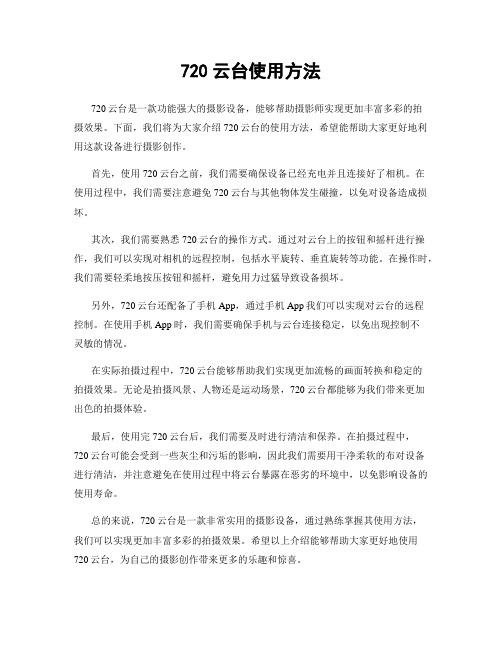
720云台使用方法
720云台是一款功能强大的摄影设备,能够帮助摄影师实现更加丰富多彩的拍
摄效果。
下面,我们将为大家介绍720云台的使用方法,希望能帮助大家更好地利用这款设备进行摄影创作。
首先,使用720云台之前,我们需要确保设备已经充电并且连接好了相机。
在
使用过程中,我们需要注意避免720云台与其他物体发生碰撞,以免对设备造成损坏。
其次,我们需要熟悉720云台的操作方式。
通过对云台上的按钮和摇杆进行操作,我们可以实现对相机的远程控制,包括水平旋转、垂直旋转等功能。
在操作时,我们需要轻柔地按压按钮和摇杆,避免用力过猛导致设备损坏。
另外,720云台还配备了手机App,通过手机App我们可以实现对云台的远程
控制。
在使用手机App时,我们需要确保手机与云台连接稳定,以免出现控制不
灵敏的情况。
在实际拍摄过程中,720云台能够帮助我们实现更加流畅的画面转换和稳定的
拍摄效果。
无论是拍摄风景、人物还是运动场景,720云台都能够为我们带来更加
出色的拍摄体验。
最后,使用完720云台后,我们需要及时进行清洁和保养。
在拍摄过程中,
720云台可能会受到一些灰尘和污垢的影响,因此我们需要用干净柔软的布对设备
进行清洁,并注意避免在使用过程中将云台暴露在恶劣的环境中,以免影响设备的使用寿命。
总的来说,720云台是一款非常实用的摄影设备,通过熟练掌握其使用方法,
我们可以实现更加丰富多彩的拍摄效果。
希望以上介绍能够帮助大家更好地使用720云台,为自己的摄影创作带来更多的乐趣和惊喜。
安川PLCMPE720使用方法基础

3-2. Serial RS-232C 設定
RS-232C
連擊欲設定之 Logical PT Communication Manger 共支援16組 Logical PT
在 Port Kind 選項
選擇 Serial 按下 Detail 可進入詳細設定
16
3. MPE720 與 MP2000 的連線
13
3. MPE720 與 MP2000 的連線
3-1. Communication manger 設定
初次通信設定 執行電腦中的通信程式 “開始”
“所有程式”
“YE Applications” “Communication Manager”
執行完後, 在右下角會出現
Communication manager Icon 電腦要和控制器通信時, 需此程式 長駐執行.
再按下 Connection 即可
完成連線
21
3. MPE720 與 MP2000 的連線
3-2. Serial RS-232C 設定
右圖為 MP2000控制器 透過 RS-232C 與PC連線 通信線之腳位接續圖
22
3. MPE720 與 MP2000 的連線
3-3. Ethernet 設定
Ethernet
完成連線
28
3. MPE720 與 MP2000 的連線
3-3. Ethernet 設定
MPE720 編輯畫面中 上方會顯示目前 連線狀態 與 CPU 狀態 綠色 連線中 CPU RUN 灰色 離線 紅色 通信異常 藍色 連線中 CPU STOP
通信中斷
連線中 CPU STOP 連線中 CPU RUN 離線
3-2. Serial RS-232C 設定
安川MPE720 Ver7.0 编程培训(中文)

机械
通信模块 Ethernet
输入输出寄存器(OW,IW)
触摸屏
11 Page -11-
用户程序
用户程序语言 ・梯形图程序(语言) :PLC的基本语言,使用于IO控制以及运动控制 通过扫描演算方式执行 MP2000中,将梯形图程序称为「图纸」 ・「高速图纸」:每次高速扫描时执行的图纸 ・「低速图纸」:每次低速扫描时执行的图纸 ・「起动图纸」:通电时执行1次的图纸 ・运动程序 :文本型的运动专用语言,依次执行型 从梯形图程序中调用执行
系统综合工程软件 MPE720 Ver.7 编程培训
2014.05.16
安川電機(中国) 広州分公司 技術課 (广州)M&CO1405-01 1
课程内容
<商品知识篇的内容> A1.体验顺控控制 A2.体验运动控制 A3.文本语言方式的运动控制(运动程序) A4.电子凸轮
<练习> A1.实习1) 制作顺控回路 A2.实习2.0)实习中使用过的参数
数值范围
・其他公司的PLC,多数是每种数据类型都有 相应的寄存器种类。 ⇒MP2000系列即使数据类型不同,只要地址相同, 都存储到相同的寄存器。
字节:16bit 实数 :采用2进制浮动小数点,32bit单精度
主要用途
B
bit(BIN)
1=ON 、0=OFF
输入输出(继电器的线圈、接 点)
W
整数
(字节:16bit)
Page -8-
工程软件:在线/离线
用户制作的应用程序和系统定义保存到「工程文档」进行管理。 ・在线连接:与MP2000通信连接,显示MP2000的执行内存/编辑 运作机械进行调试。 ・离线操作:显示电脑上的工程文档/编辑
PC
HD
MPE720使用方法基础

自定义功能
自定义界面允许用户根据个人喜好和习惯自源自义界面布局和主题。自定义操作
提供丰富的自定义选项,允许用户根据需求设置快捷键、调整操 作逻辑等。
自定义扩展
支持第三方插件和扩展,方便用户进行功能扩展和定制。
网络连接与共享
多设备连接
支持多台设备同时连接和互动,实现设备间的协同工作和资源共 享。
MPE720使用方法 基础
目录
• MPE720简介 • MPE720基本操作 • MPE720功能介绍 • MPE720高级功能 • MPE720常见问题与解决方案 • MPE720使用技巧与经验分享
01
MPE720简介
产品特点
01 高精度测量
MPE720具有高精度的测量能力,能够提供准确 的测量数据,满足各种应用需求。
故障排除
如果遇到任何问题,首先尝试重启设 备。如果问题仍然存在,建议查阅用 户手册或联系制造商的技术支持部门。
经验分享
高效工作流程
熟悉MPE720的各种功能和特点,可以帮助用户更快地完 成任务。例如,利用自动化工具和预设模板,可以大大提 高工作效率。
扩展性
MPE720具有良好的扩展性,允许用户根据需要添加更多 功能。这为用户提供了更大的灵活性,以满足不断变化的 需求。
角度测量
用户可以使用MPE720测量角度和坡度等参数。
3
距离测量
MPE720支持超声波距离传感器,可以测量距离 和速度等参数。
04
MPE720高级功能
高级设置
高级语言设置
提供多种语言选项,满足不同国家和地区用户的需求。
高级安全设置
提供多种安全保护措施,如数据加密、身份验证等, 确保设备安全。
MPE720使用方法培训资料

MPE720使用方法培训资料
首先,MPE720的开机操作很简单。
按下电源键即可打开设备,屏幕
会显示欢迎界面。
接下来,您可以通过触摸屏幕上的图标进入各种应用程序。
MPE720配备了内置摄像头,可以用于拍摄照片和录制视频。
您可以
在主屏幕上找到相机应用程序的图标,点击进入后,您可以选择相机模式(照片、视频)以及调整相机设置(拍摄模式、曝光、白平衡等)。
然后,您可以点击拍照按钮或录像按钮进行操作。
此外,MPE720还支持多任务处理。
您可以同时打开多个应用程序,
并在屏幕上进行切换。
通过长按主屏幕或使用任务管理器,您可以查看所
有正在运行的应用程序,并选择切换到您需要的应用程序。
最后,MPE720还配备了电池,可供您使用。
在使用过程中,如果电
池电量低,您可以使用附带的充电器将其连接到电源插座进行充电。
在设
置中,您还可以查看电池电量以及调整电源管理设置。
总结:。
RG-P-720用户使用手册

版权声明
福建星网锐捷网络有限公司©2008 版权所有,保留一切权利。 没有经过本公司书面许可,任何单位和个人不得擅自摘抄、复制 本书内容的部分或者全部,并且不得以任何形式传播。
、
、
、
、
锐捷网络有限公司的注册商标,不得仿冒。
本书适合下列人员阅读: 网络工程师 技术推广人员 网络管理员
本书约定
命令行格式约定
命令行字体采用用 Arial,具体相关格式意义如下: 粗体:命令行关键字(命令中保持不变必须照输的部分)采用加粗字体表示。 斜体:命令行参数(命令中必须由实际值进行替代的部分)采用斜体表示 [ ] :表示用[ ] 括起来的部分,在命令配置时是可选的。 { x | y | ... }:表示从两个或多个选项中选取一个。 [ x | y | ... ]:表示从两个或多个选项中选取一个或者不选。 //:由双斜杠开始的行表示为注释行。
4 网络部署模式 ................................................................................................................................................. 10 4.1 AP + Bridge 模式 ............................................................................................................................... 10 4.2 AP + AP 模式 ..................................................................................................................................... 11
MPE720使用方法基础
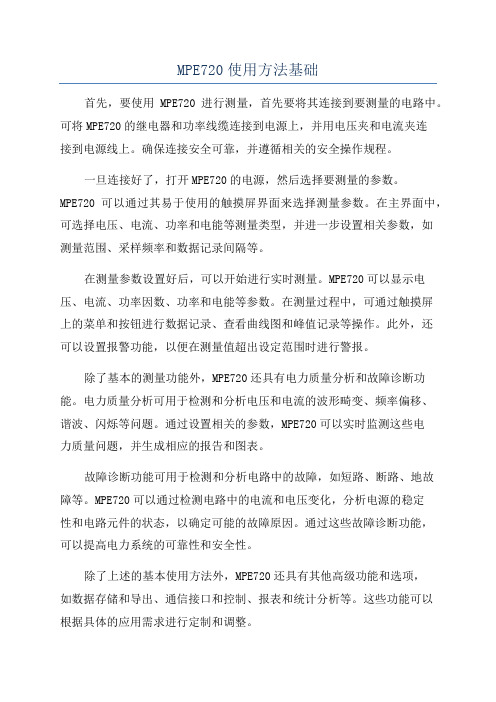
MPE720使用方法基础首先,要使用MPE720进行测量,首先要将其连接到要测量的电路中。
可将MPE720的继电器和功率线缆连接到电源上,并用电压夹和电流夹连接到电源线上。
确保连接安全可靠,并遵循相关的安全操作规程。
一旦连接好了,打开MPE720的电源,然后选择要测量的参数。
MPE720可以通过其易于使用的触摸屏界面来选择测量参数。
在主界面中,可选择电压、电流、功率和电能等测量类型,并进一步设置相关参数,如测量范围、采样频率和数据记录间隔等。
在测量参数设置好后,可以开始进行实时测量。
MPE720可以显示电压、电流、功率因数、功率和电能等参数。
在测量过程中,可通过触摸屏上的菜单和按钮进行数据记录、查看曲线图和峰值记录等操作。
此外,还可以设置报警功能,以便在测量值超出设定范围时进行警报。
除了基本的测量功能外,MPE720还具有电力质量分析和故障诊断功能。
电力质量分析可用于检测和分析电压和电流的波形畸变、频率偏移、谐波、闪烁等问题。
通过设置相关的参数,MPE720可以实时监测这些电力质量问题,并生成相应的报告和图表。
故障诊断功能可用于检测和分析电路中的故障,如短路、断路、地故障等。
MPE720可以通过检测电路中的电流和电压变化,分析电源的稳定性和电路元件的状态,以确定可能的故障原因。
通过这些故障诊断功能,可以提高电力系统的可靠性和安全性。
除了上述的基本使用方法外,MPE720还具有其他高级功能和选项,如数据存储和导出、通信接口和控制、报表和统计分析等。
这些功能可以根据具体的应用需求进行定制和调整。
综上所述,MPE720是一种功能齐全的电力仪表,用于监测和分析电力系统的参数和性能。
只需连接到电路,并设置相关的参数,即可开始进行实时测量。
此外,MPE720还具有电力质量分析和故障诊断功能,以及其他高级功能,以满足不同应用需求。
720p高清摄像笔使用说明书(1280960) (1)

124101高清摄像笔使用说明书图片仅供参考,请以实物为准一、结构示意图指示灯开关复位键二、 产品简介 本产品是具有高清影音拍摄功能的数码笔,可以拍摄和存储高画质有声视频。
具有操作简便,小巧精致,美观实用,便于携带的特点,是商务、教育、安防、媒体、司法、旅游、医疗,生活等领域必备的实用工具,深受广大用户青睐。
三、 操作说明四、1. 开关机:长按按钮2秒钟,完成开机,进入待机状态,此时摄像机指示灯绿灯长亮;在有指示灯点亮的任意状态下,长按开关键,摄像机将自动保存当前摄录文件并关机。
2. 录制视频:摄像机进入摄像等待状态,此时绿灯长亮,长按按钮,绿灯闪烁三下,开始录像;再次短按按钮,停止录像,保存文件,此时红绿恢复长亮;为了保证拍摄文件的大小和安全,系统将每隔50分钟自动保存一次文件,并继续录像。
图片仅供参考,请以实物为准 摄像头 麦克风插卡处USB 接口3.拍照:开机后,摄像机进入摄像等待状态,此时绿灯长亮,短按按钮,绿灯闪烁一下,开始拍照并保存;再按一次,绿灯闪烁一下,开始拍照并保存;周而复始。
4.5.PC摄像头:在任意模式的开机状态下,连接电脑USB接口,即可进入PC Camera (网络摄像头)模式,在该模式下,你可以将摄像机作为电脑摄像头使用,与好友网上视频聊天,拍摄大头贴,等等。
6.7.连接电脑:在关机状态时,可以连接电脑,此时,电脑将会弹出可移动磁盘标识,影像文件保存目录为:*盘\ _REC\100MEDIA;当摄像机与电脑交换数据时,绿灯会快速闪烁;需要卸载摄像机时,请点击任务栏右下角的可移动设备管理图标,在里面卸载该可移动存储设备,待系统确认可以安全拔出硬件后,再断开摄像机与电脑的连接。
8.9.充电:连接电脑USB接口或充电器,即可对摄像机进行充电,当电池处于充电状态时,红灯将慢速闪烁,当电池充满电后,红灯变为长亮;10.11.设置时间:摄像机提供了在视频文件中显示录像时间的功能,你可以根据实际需要设置时间的值;时间显示格式为:“年.月.日时:分:秒”,设置时间方法如下:12.a.关闭摄像机——》连接电脑——》打开摄像机可移动磁盘——》在摄像机根目录下面空白处单击鼠标右键——》把鼠标移至弹出菜单的“新建”选项上方——》选择“文本文档”——》给该文本文档取名为“time”,需要注意它的扩展名为“.txt”——》时间设置文件建成;你也可以按照上述步骤在电脑桌面、其他磁盘分区、其他文件夹下建好后再拷贝到可移动磁盘的根目录。
PCL-720中文手册
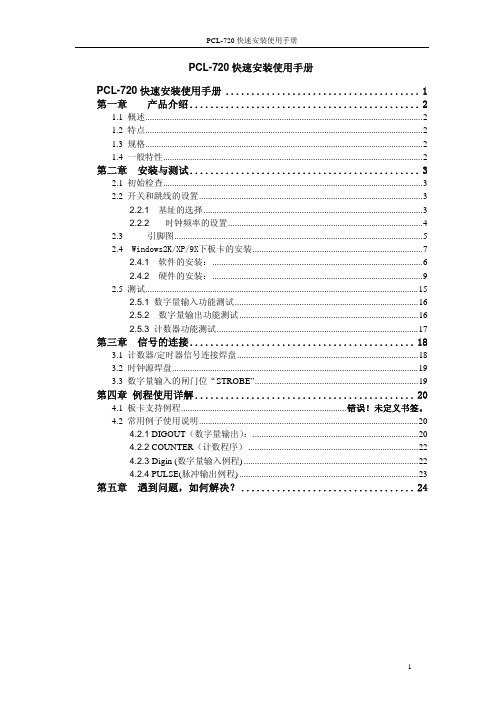
PCL-720快速安装使用手册PCL-720快速安装使用手册 (1)第一章产品介绍 (2)1.1 概述 (2)1.2 特点 (2)1.3 规格 (2)1.4 一般特性 (2)第二章 安装与测试 (3)2.1 初始检查 (3)2.2 开关和跳线的设置 (3)2.2.1 基址的选择 (3)2.2.2时钟频率的设置 (4)2.3 引脚图 (5)2.4 Windows2K/XP/9X下板卡的安装 (7)2.4.1 软件的安装: (6)2.4.2硬件的安装: (9)2.5 测试 (15)2.5.1 数字量输入功能测试 (16)2.5.2数字量输出功能测试 (16)2.5.3计数器功能测试 (17)第三章 信号的连接 (18)3.1 计数器/定时器信号连接焊盘 (18)3.2 时钟源焊盘 (19)3.3 数字量输入的闸门位“STROBE” (19)第四章 例程使用详解 (20)4.1 板卡支持例程..........................................................................错误!未定义书签。
4.2 常用例子使用说明 (20)4.2.1 DIGOUT(数字量输出): (20)4.2.2 COUNTER(计数程序) (22)4.2.3 Digin (数字量输入例程) (22)4.2.4 PULSE(脉冲输出例程) (23)第五章 遇到问题,如何解决? (24)第一章 产品介绍1.1 概述PCL-720数字量I/O和计数器卡是一款PC兼容的插入式板卡,该卡提供32路数字量输入、32路数字量输出和3个计数器/定时器通道。
所有的数字量I/O 通道是TTL/DTL兼容的,每一个数字量输入/输出通道对应一个特定的PC I/O 端口位,易于编程。
PCL-720的8253可编程计数器/定时器提供了3个灵活的16位计数器/定时器通道,可以为各种应用提供时钟源。
安川PLCMPE720使用方法基础PPT课件

2. Self configuration 與初期設定的動作介紹
2-4. 執行程式初期化與 Self configuration 動作
MP2200 / MP2300 MP2300S / MP2310
Self configuration 的動作程序
.
11
2. Self configuration 與初期設定的動作介紹
.
6
2. Self configuration 與初期設定的動作介紹
2-2. 伺服驅動器的站址設定
SW1
伺服驅動器
開啟伺服驅動器前蓋
站址設定旋轉開關 SW2
M-II 協定設定開關
.
7
2. Self configuration 與初期設定的動作介紹
2-2. 伺服驅動器的站址設定
SW1
SW2
.
8
2. Self configuration 與初期設定的動作介紹
2-1. Self configuration 的動作目的
Self configuration 的機能, 主要的目的是在初期設定時控制器會針對 硬體插槽, 以及通信連結上有偵測到的裝置做判斷的動作.讓使用者在初 期設定時, 不必要做太多繁雜的設定, 並可節省初期設定的時間. 透過控制器自我架構化的動作, 也可以減少人為設定的疏失, 以減少在 程式編輯與執行中發生不合理的異常現象.
2-4. 執行 Self configuration 動作
MP2200 / MP2300 MP2300S / MP2310
Self configuration 執行完成燈號判別
: 閃爍
.
12
3. MPE720 與 MP2000 的連線
MPE720使用方法基础

4.MPE720 各项功能说明 34
4-1-1. Setup_ System
Setup_ System_ Test run(测试运行)
由JOG动作确认伺服 装置配线等是否有问题 提供使用者较便利的操 作环境
4. MPE720 各項機能說明 35
4-1-1. Setup_ System
Setup_ System_ Axis monitor(轴监测)
4. MPE720 各項機能說明 40
4. MPE720 各項機能說明
4-2-1. Programming_ Ladder program
Programming_ Ladder program
Ladder 梯形图程序管理 內有 High-speed 高速画面 Low-speed 低速画面 Start 初始画面 Interrupt 中断画面 Function 函数画面
設定完成後, 按 OK 再按 Logical Port Setting OK 按鍵, 即完成設定
3. MPE720 與 MP2000 的連線 24
3-3. Ethernet 設定
在Windows 作業系統之右下角 連擊 區域連線 Icon 再開啟 區域連線 狀態 內之 內容(P)
3. MPE720 與 MP2000 的連線
控制器側 初始IP位址 設定為 IP 位址: 192, 168, 001, 001 子站地址: 255, 255, 255, 0
PC側 IP位址 设定为 IP 位址: 192, 168, 001, 002 (~255) 子站地址: 255, 255, 255, 0
★控制器 IP位址 可以需求變更, PC側 需依控制器設定而變更
3. MPE720 與 MP2000 的連線
JP FLUID CONTROL SMD-720 ANALOG TIMER 说明书

Robust analog timer for electric valves. The switch has a repeating on-off program with an adjustable pulse (on) of 0 to 10 seconds and an interval time (off) of 0 to 45 minutes. The program can be stopped by interrupting the power supply. Press the TEST button to restart the program. The last used program is stored in the memory and is active (in the initial state) when the power supply is reconnected or the TEST button is pressed. The timer is compatible with the EN 175301-803 connector (formerly DIN 43650A).Ideal for↓Automatic condensate drains↓Sample collections↓Lubricating systems↓Air dryers1.PRODUCT SPECIFICATION2.SAFETY INSTRUCTIONS►This product is not a safety device and may not be used as such.►Damage caused by improper use, falling, improper operating conditions or others, can cause that thesolenoid valve is not functioning properly. Therefore,the product should not be used in applicationswhere a malfunction can cause danger ordamage.►Correct transport, proper storage and installation, and proper use and maintenance, are essential forreliable and error-free operation.►Check the compatibility of the medium used, temperature and other operating conditions withthe materials and specifications of the product. It isthe responsibility of the user to select the rightproduct for the application.►Never exceed the limits for current, voltage or frequency as indicated on the product and/or inthe technical documentation.►It is not allowed to change the construction of this device.►Beware of electric shock when working with electrical equipment. The product only meets theprotection class IP-65 if all seals, connectors andcables are properly connected.3.INSTALLATION AND MAINTENANCE3.1.Safety instructions before starting►It is recommended to install the product in a dry and ventilated environment. In moist environments,make sure that no moisture can penetrate the coilor device. Install the device in a safe way to avoidelectric shock, burning, or other injuries. Make surethe device is not in contact with or in the vicinity offlammable materials.►Operations may only be performed when the system is not pressurized, electrically disconnectedand cooled down.►Turn off the power supply before performing any work on the device to prevent the risk of electricalshock and to prevent activation of the device.Never connect the power supply, until theinstallation is completed and the opening or closingof the valve is safe.►The product is only safe when properly installed and operated by qualified persons. Please read thesafety instructions and technical documentationcarefully before installation, use or servicing.►Ensure a controlled commissioning after installation or maintenance.3.2.Electrical connection►Connect terminal (1) to the positive pole (DC) or the phase wire (AC). Terminal (2) must be connected to the negative pole (DC) or neutral wire (AC). Always connect the ground. In the following drawing the correct wiring is shown.►►3.3.Installation of the timer►Install the timer between the solenoid valve and the connector as shown in the diagram below. It is importantthat all parts are clean and dry. Ensure that the rubber sealsare well positioned to protect the construction againstmoisture. Tighten the screw until the rubbers seal properly,but do not exceed 0.5Nm.►►4.SETUP PROGRAMThe timer has a repeating ON-OFF program. The programmay be interrupted by terminating the power supply. Theprogram can be restarted by pressing the TEST button orinterrupting the power supply and connecting again. Setthe two rotary knobs by hand or with a small screwdriver tothe desired position. The left knob (ON period) has anindication in seconds, the right knob (OFF-period) has aminute indication.ON OFFSample applicationThis manual can be downloaded from Modifications reserved © JP Fluid Control This document has been prepared with great care. JP Fluid control assumes no responsibility for any errors that may appear in this document. No rights can be derived from this document。
- 1、下载文档前请自行甄别文档内容的完整性,平台不提供额外的编辑、内容补充、找答案等附加服务。
- 2、"仅部分预览"的文档,不可在线预览部分如存在完整性等问题,可反馈申请退款(可完整预览的文档不适用该条件!)。
- 3、如文档侵犯您的权益,请联系客服反馈,我们会尽快为您处理(人工客服工作时间:9:00-18:30)。
3-2. Serial RS-232C 設定
若使用 USB轉Serial 傳輸方式 Physical Port 的確認方式
“我的电脑” “內容” “硬体” “裝置管理員”
3. MPE720 與 MP2000 的連線
18
3-2. Serial RS-232C 設定
在 装置管理员 內 选择 连接埠(COM和LPT) 可以确认 USB转 Serial 对应的COM port 编号
执行完后, 在右下角会出现 Communication manager Icon 电脑要和控制器通信時, 需此程序 长期执行.
14
3. MPE720 與 MP2000 的連線
3-1. Communication manger 設定
双击 Communication manager Icon , Communication manager 应用程序即会出现 在此应用程序內, 即可执行各种 与控制器连接方式的设定.
15
3-2. Serial RS-232C 設定
双击欲設定之的Logical PT Communication Manger 共支援16組 Logical PT
在 Port Kind 选项 选择 Serial 按下 Detail 可进入详细设定
3. MPE720 與 MP2000 的連線
RS-232C
2-2. 伺服驱动器的站址设定
实际对应站址
MP2000 系列 M-II 通信最大對應站數 21 站(最大伺服軸數 16 軸)
9
2. Self configuration 與初期設定的動作介紹
2-3. 控制器 CPU指挥开关定义
MP2200 / MP2300 MP2300S / MP2310
10
2. Self configuration 與初期設定的動作介紹
MP2200 / MP2300 MP2300S / MP2310
Self configuration 执行完成指示灯判別
: 閃爍 12
3. MPE720 与 MP2000 的连线
13
3. MPE720 與 MP2000 的連線
3-1. Communication manger 设定
初次通信设定 执行电脑中的通信程序 “开始” “所有程式” “YE Applications” “Communication Manager”
16
3-2. Serial RS-232C 設定
设定RS-232C通信协议 Physical Port Unit No Baud Rate Data Bits Parity Stop Bits
设定完成后, 按 OK 再按 Logical Port Setting OK 按鍵, 即完成设定
3. MPE720 與 MP2000 的連線 17
6
2. Self configuration 與初期設定的動作介紹
2-2. 伺服驅動器的站址設定
SW1
伺服驱动器
打开伺服驱动器前盖
站址设定旋转开关 SW2
M-II 協定设定开关 7
2. Self configuration 與初期設定的動作介紹
2-2. 伺服驱动器的站址设定
SW1
SW2
8
2. Self configuration 與初期設定的動作介紹
2-4. 执行程序初始化与 Self configuration 动作
MP2200 / MP2300 MP2300S / MP2310
Self configuration 的动作程序
11
2. Self configuration 與初期設定的動作介紹
2-4. 执行Self configuration 动作
1. MP2000 控制器架構介紹
Ladder program Motion program
MPE720
MP2000 series
Communication manager
Module configuration
4
2. Self configuration 与初期设定的动作介绍
5
2. Self configuration 與初期設定的動作介紹
3. MPE720 與 MP2000 的連線 21
3-2. Serial RS-232C 設定
右圖為 MP2000控制器 透過 RS-232C 與PC連線 通信線之00 的連線
22
3-3. Ethernet 設定
双击欲设定的 Logical PT Communication Manger 共支援16組 Logical PT
2-1. Self configuration 的动作目的
Self configuration 的功能, 主要的目的是在初期设定时控制器会针对 硬体插槽, 以及通信连接上有偵測到的裝置做判断的动作.让使用者在初 期设定时, 不必要做太多繁杂的设定, 并可节省初期設定的时间. 透過控制器自我架构化的动作, 也可以減少人为设定的疏失, 以減少在 程序编辑与执行中发生不合理的异常现象.
重新關開一次 Communication Manger
20
3-2. Serial RS-232C 設定
在MPE720 主画面下, 的 Controller 选项內, 按下 Communication Setting
在 Communication port 选择所设定的 Logical PT
再按下 Connection 即可 完成连线
MPE720 使用教育訓练 基础篇
1
目录
1. MP2000 控制器架构介紹 2. Self configuration 与初期设定的动作介绍 3. MPE720 与 MP2000 的连接 4. MPE720 各项功能说明 5. System 说明
2
1. MP2000 控制器架构介紹
3
1-1. MP2000 控制器架构介绍
3. MPE720 與 MP2000 的連線
19
3-2. Serial RS-232C 設定
3. MPE720 與 MP2000 的連線
關閉 Logical Port Setting 後, 會顯示設定內容
若有初次變更設定, 需要關閉 Communication Manger後, 再開啟一次, 所變更設定才會 生效. 開啟後可確認 Status 內容會變成 Ready 即完成 Serial RS-232C通信 設定
