java语言程序设计-基础篇--原书第八版--课件-PPT(第十二章)
Java全套课件

将对象的属性和行为封装在类内部,提高数据 的安全性。
继承的应用
通过继承实现代码的复用,建立类之间的层次 关系。
多态性的应用
通过方法重写和接口实现,实现同一行为在不同对象中的不同表现。
抽象类和接口实现
01
抽象类的定义和使 用
抽象类是一种特殊的类,不能被 实例化,只能作为其他类的基类 。
02
MyBatis操作流程
配置MyBatis、创建 SqlSessionFactory、获取 SqlSession、获取Mapper、执行 操作、关闭资源。
MyBatis常用接口和类
包括SqlSessionFactoryBuilder、 SqlSessionFactory、SqlSession 、Mapper等。
通过Spring管理MyBatis的SqlSessionFactory和事务,实现与 Spring的整合。
Spring整合JPA
使用Spring Data JPA简化JPA操作,同时整合数据源和事务管理。
05 Web应用开发进 阶
Web前端技术简介
HTML/CSS/JavaScript基础
学习网页的基本结构、样式和交互效果,掌握常用的HTML标签、CSS选择器和 JavaScript语法。
开发工具的选择与使用
介绍常用的Java开发工具,如Eclipse、IntelliJ IDEA等,并指导学 员进行安装和使用。
第一个JavБайду номын сангаас程序
1 2
编写第一个Java程序
引导学员编写第一个简单的Java程序,体验Java 编程的乐趣。
程序结构与语法解析
详细讲解Java程序的基本结构、语法规则以及编 码规范。
2024版年度Java程序设计全套课件完整版

•课程介绍与预备知识•基础语法与程序结构•面向对象编程基础目•常用类库与工具使用•图形用户界面开发录•网络编程与数据库连接•多线程编程技术•设计模式与架构思想目•课程总结与展望录Java语言概述及发展历程Java语言的起源与特点01Java的发展历程02Java的应用领域03编程环境搭建与工具选择JDK的安装与配置开发工具的选择Maven的使用编写HelloWorld 程序带领学员编写并运行第一个Java 程序,了解Java 程序的基本结构。
程序解析详细讲解HelloWorld 程序的每一行代码,让学员了解Java 程序的执行流程。
常见问题与解决方法针对初学者在编写和运行Java 程序时可能遇到的问题,提供解决方案。
第一个Java 程序示例030201介绍Java 中的基本数据类型(如int 、float 、char 等)和引用数据类型(如类、接口等)。
Java 中的数据类型变量的声明与赋值运算符的使用类型转换讲解如何在Java 中声明变量、为变量赋值以及变量的作用域。
介绍Java 中的算术运算符、关系运算符、逻辑运算符等,以及运算符的优先级和结合性。
详细讲解Java 中的自动类型转换和强制类型转换,以及转换过程中可能遇到的问题。
数据类型、变量和运算符根据特定条件执行不同代码块。
if 条件语句根据表达式的值选择执行多个代码块中的一个。
switch 语句简洁的if-else 结构,用于条件判断并返回结果。
三目运算符分支结构循环结构for循环while循环do-while循环一维数组存储表格形式数据,可通过多个下标访问元素。
多维数组数组排序数组查找01020403在数组中查找指定元素,并返回其下标或位置信息。
存储相同类型数据的线性结构,可通过下标访问元素。
使用排序算法对数组元素进行排序,如冒泡排序、选择排序等。
数组及其应用方法定义指定方法名、参数列表和返回类型,编写方法体实现特定功能。
方法调用通过方法名和参数列表调用已定义的方法,执行其功能并获取返回值。
《Java语言基础》PPT课件
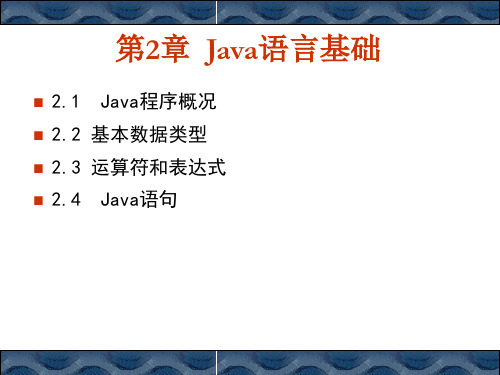
9.
. 11. }
result = (f * b) + (i / c) - (d * s);
System.out.println("result = " + result);
12.}
2.3.2 关系运算符与关系表达式
运算符 > 表达式 op1>op2 返回true的情况 op1大于op2
>= < <= ==
2.1.3 Java关键字
abstract boolean break by byte case catch const continue default do double else extends finally float for goto if implements import interface long native new null package private return safe short static super switch synchronized throw transient true try value void volatile
Java源程序一般由一个或多个编译单元组成,每 个编译单元只能包含以下内容(空格和注释除 外):
– •package包语句 – •import导入语句 – •类的声明 – •接口声明
2.1.1
Java程序结构
0..n 0..1 Java 程序
注释
package
import 0..n
0..n
1..n
2.2 基本数据类型
2.2.1 2.2.2
基本数据类型概况 113 基本数据类型转换 116
2.2.1 基本数据类型概况
基本数据类型也称作简单数据类型,Java语言有8 种简单数据类型,分别是:boolean、byte 、 short、int、long、float、double、char。 复合数据类型包括数组、类和接口等。
java语言程序设计基础篇(第八版)课件_完整版

Java语言程序设计基础篇(第八版)课件_完整版第一章 Java语言概述Java是一种跨平台的编程语言,可在各种操作系统上运行。
它是一种面向对象的语言,具有高度的可移植性和可扩展性。
本章将介绍Java语言的特点、发展史和应用领域。
同时,还会介绍编写Java程序的开发环境和运行环境。
1.1 Java语言特点Java语言具有以下特点:•简单易学、易于使用•面向对象的设计思想•可移植性强•安全性高•高性能1.2 Java语言的发展史Java最早由Sun Microsystems于1995年发布。
自发布以来,Java已经逐渐成为全球范围内最流行的编程语言之一。
Java的发展历程经历了以下几个版本:•JDK 1.0(1996年)•JDK 1.1(1997年)•J2SE 1.2(1998年)•J2SE 1.3(2000年)•J2SE 1.4(2002年)•J2SE 5.0(2004年)•Java SE 6(2006年)•Java SE 7(2011年)•Java SE 8(2014年)1.3 Java语言的应用领域Java语言的应用范围很广,它可以用于开发各种应用程序,如:•企业级应用软件•移动应用程序•互联网应用程序•游戏开发•操作系统1.4 Java语言的开发环境Java语言的标准开发环境包括以下几个部分:•JDK(Java Development Kit,Java开发工具包)•Eclipse、NetBeans等集成开发环境1.5 Java语言的运行环境Java程序在运行时需要Java虚拟机(JVM)的支持,JVM可以在各种操作系统上运行。
因此,Java程序的可移植性非常强。
同时,JVM还提供了一些优化,可以使Java程序运行得更快。
第二章 Java编程基础2.1 程序结构Java程序的基本结构包括以下几个部分:•包声明•导入语句•类声明2.2 变量和常量Java中的变量有以下几种类型:•整型•浮点型•字符型•布尔型Java中的常量有以下几种类型:•整型常量•浮点型常量•字符型常量•布尔型常量2.3 运算符Java中的运算符包括以下几种类型:•算术运算符•关系运算符•逻辑运算符•位运算符•赋值运算符2.4 流程控制语句Java中的流程控制语句有以下几种类型:•if语句•switch语句•for语句•while语句•do…while语句第三章 Java面向对象编程基础3.1 面向对象编程概述面向对象编程是一种编程范式,它通过封装、继承和多态,使程序结构更清晰、更易于维护。
java完整课件

Java语言的历史与发展
01
介绍Java语言的起源、发展历程以及在不同领域的应用。
Java语言的特点
02
详细阐述Java语言的跨平台性、面向对象、安全性等特点。
Java与C的对比
03
分析Java与C在语法、编程范式、内存管理等方面的异同点。
4
开发环境搭建
2024/1/26
JDK的安装与配置
集合框架中的常用接口和类
Java集合框架中常用的接口包括Collection、List、Set和Map,常 用的实现类包括ArrayList、LinkedList、HashSet、TreeSet和 HashMap等。
24
List接口及其实现类
2024/1/26
01
List接口的定义和特点
List接口是Java集合框架中的一个重要接口,它表示一种 有序的集合,可以包含重复元素。List接口提供了丰富的 操作方法来管理元素,如添加、删除、获取和遍历等。
字节流与字符流
学习使用字节流和字符流进行文件的读写操作,理解其使用场景和区 别。
缓冲流
掌握缓冲流的使用,理解其在提高文件读写效率方面的作用。
对象序列化与反序列化
了解对象序列化和反序列化的概念,学习使用ObjectOutputStream 和ObjectInputStream进行对象的写入和读取。
20
Runnable接口是Java中另一种实现多线程编程的方式,它定义了一个run()方法,用于指定线程要执行的任务。实现 Runnable接口的类可以创建多个实例,并且每个实例都可以作为一个独立的线程运行。
Thread类与Runnable接口的比较
Thread类和Runnable接口都可以实现多线程编程,但它们的使用方式和适用场景略有不同。Thread类 适合于简单的多线程任务,而Runnable接口更适合于复杂的、需要共享资源的多线程任务。
JAVA自学教程(完整版)PPT课件(2024)
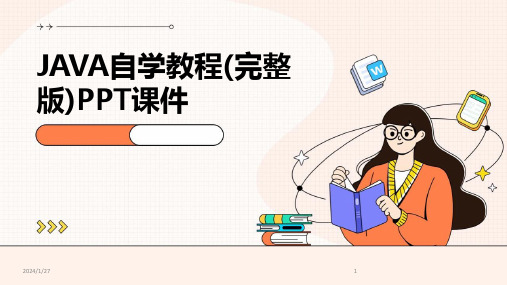
二分查找
针对有序数组,每次取中间元 素与目标元素比较,缩小查找 范围
12
03 面向对象编程基础
2024/1/27
13
类与对象的概念
类的定义
类是对象的模板,它定 义了对象的属性和方法 。
2024/1/27
对象的概念
对象是类的实例,具有 类定义的属性和行为。
类与对象的关系
类是对象的抽象描述, 而对象是类的具体实现 。
2024/1/27
32
Socket通信原理及示例
Socket通信原理
理解Socket通信的基本原理,掌握Socket 类和ServerSocket类的使用。
TCP编程
学习基于TCP协议的Socket通信,实现客户 端与服务器之间的数据传输。
多线程处理
掌握多线程在Socket通信中的应用,提高服 务器的并发处理能力。
TreeSet类的特点和使用
TreeSet是Set接口的另一个常用实现类,它基于红黑树实 现。TreeSet会对元素进行排序,因此它适用于需要排序的 场景。
26
Map接口及其实现类
01
Map接口的定义和特 点
Map接口表示一种键值对的映射关系 。Map中的每个元素都包含一个键和 一个值,键在Map中是唯一的。
学习ReentrantLock锁的使用,了解 公平锁与非公平锁的区别。
2024/1/27
等待/通知机制
掌握Object类的wait()、notify()和 notifyAll()方法的使用,实现线程间 的通信。
死锁与避免
了解死锁的概念及产生条件,学习如 何避免死锁的发生。
31
网络编程基础
网络编程概述
ArrayList类的特点和使用
java语言程序设计郑莉PPT课件

System.setOut(out);
System.setErr(out);
BufferedReader br = new BufferedReader(
new I n p u t St r e a m Re a d第e2r1(页S/共y s1t1e9页m . i n ) ) ;
21
6.1.2 预定义的I/O流类概述(续)
——标准输入输出
• 标准I/O重新导向
• setIn(InputStream): 设置标准输入流
输
• setOut(PrintStream):设置标准输出流
/
入
• setErr(PrintStream):设置标准错误输出流
输 出 流
17
第17页/共119页
6.1.2 预定义的I/O流类概述(续)
——例6_1
• 当程序需要向目标位置写信息时,便需要打开一个输 出流,程序通过输出流向这个目标位置写信息
4
第4页/共119页
6.1.1 I/O流的概念(续)
——源和目标的类 型
对象
输
disk file
/
入
running program
输
monitor
出
流
keyboard
Internet connection
image scanner
14
第14页/共119页
6.1.2 预定义的I/O流类概述(续)
——面向字节的流
输 入 输 出 流
/
阴影部分为节点流
15
第15页/共119页
6.1.2 预定义的I/O流类概述(续)
——标准输入输出
• 标准输入输出流对象
JAVA自学教程(完整版)PPT课件

而在Java语言中,Java自带的虚拟机很好地实现了跨平台 性。Java源程序代码经过编译后生成二进制的字节码是与平台 无关的,但是可被Java虚拟机识别的一种机器码指令。Java虚 拟机提供了一个字节码到底层硬件平台及操作系统的屏障,使 得Java语言具备跨平台性。
2. 面向对象
面向对象是指以对象为基本粒度,其下包含属性和方法。 对象的说明用属性表达,而通过使用方法来操作这个对象。面 向对象技术使得应用程序的开发变得简单易用,节省代码。 Java是一种面向对象的语言,也继承了面向对象的诸多好处, 如代码扩展、代码复用等。
图1.8 Applet显示“Hello World!”
习题
1. 简述Java的特点。 2. 简述Java的分类情况。 3. 进行Java环境的安装和配置。 4. 编写应用程序,屏幕上输出“欢迎来到Java世界!”。 5. 编写Applet,输出“欢迎来到Java世界!”。
第2章 Java基本语法
1.4 JDK包的下载与安装
Java Develop Kit简称为JDK,是Sun公司免费发行的软件包, 可以从Sun网站免费下载,也可以从其它国内 地址下载。JDK版本从1.02开始,目前版本发展到1.4,其中高 级版本对低级版本实现向下兼容。运用这个软件包,就可以对 Java源程序进行编译和运行。本书中下载使用的JDK包为j2sdk1_4_0_012-windows-i586.exe。 下载后双击图标,即可进行安装, 默认的安装目录为C:\j2sdk1.4.0_01。本书作者将安装目录改为 D:\j2sdk1.4.0_01。
图1.4 编辑lib变量
选中path变量,单击“编辑”按钮,弹出标题为“编辑用 户变量”的对话框,如图1.5所示。在变量值一栏的最后添加 “; D:\j2sdk1.4.0_01\bin”,“;”表示与前面的各项隔开,后面的 路径是JDK包的安装路径下的bin目录。图1.5为作者修改path变 量的情况,注意你的安装路径可能与作者的有所不同,同样要 以你的安装路径为基准进行修改。
Java基础PPT完整版本

最新课件基础培训
18
Question?
19
第2章 面向对象的编程概念
20Leabharlann 主要内容提要什么是对象 什么是消息 什么是类 什么是继承
什么是接口
最新课件基础培训
21
面向对象 vs. 面向过程
❖面向对象(OOP)——Object-Oriented Programming
▪ 用类class封装数据以及与数据相关的操作 ▪ 用类的继承性来实现类的重用性 ▪ 多态性 ▪ 面向“对象”,由对象提供服务
❖封装性体现了面向对象程序设计的一个特性,将
方法和数据组织在一起,隐藏其具体实现而对外 体现出公共的接口
▪ 模块化
▪ 隐藏信息
变量
最新课件基础培训
方法
26
消息(Message)
❖复杂的行为必须通过对象之间的交互来实现 ❖软件对象与其它对象进行交互与通讯是通过互发
消息来实现的
对象 A
消息
对象B
最新课件基础培训
第一章 Java语言概述
Java 基础知识培训
1
主要内容提要
Java语言的发展历史 Java语言的主要特性 Java程序相关问题 Java程序的开发环境
Java程序的开发过程
最新课件基础培训
2
Java语言的发展历史
1991
1995
1998
James Gosling 领导的Green小 组开发了面向数 字家电的Oak语 言
❖接口中所定义的方法由实现(implement)该 接口的类来实现,一个类可以同时实现多个接口
❖接口机制使Java的面向对象编程变得更加灵活。 解决了单重继承带来的问题
《java基础教程》课件

这类异常在编译时被检查,必须显式地处理它们,否则程序将无法通过编译。常见的检查型异常包括IOException、ClassNotFoundException等。
非检查型异常
这类异常在运行时被抛出,不需要显式地处理它们。常见的非检查型异常包括NullPointerException、ArrayIndexOutOfBoundsException等。
常用操作
HashMap类提供了多种遍历键值对的方法,如keySet()、entrySet()等。
遍历
05
Java异常处理
异常的分类
Java中的异常分为两大类,即检查型异常(Checked Exceptions)和非检查型异常(Unchecked Exceptions)。检查型异常在编译时被检查,而非检查型异常在运行时才被抛出。
用于组合布尔值,返回值为布尔值。
03
跳转语句
控制程序流程的转移,包括break语句、continue语句和return语句。
01
条件语句
根据条件选择执行不同的语句块,包括if语句和switch语句。
02
循环语句
重复执行一段代码,包括for循环、while循环和do-while循环。
函数定义
定义一个具有特定功能的代码块,包括返回值类型、函数名和参数列表。
动态数组
ArrayList类提供了多种常用操作,如添加元素、删除元素、获取元素等。
常用操作
ArrayList类提供了多种遍历数组的方法,如for循环、迭代器等。
遍历
HashMap类是一个键值对存储的集合,可以通过键快速查找对应的值。
键值对存储
HashMap类提供了多种常用操作,如put()、get()、remove()等。
java语言程序设计(基础篇)第2章精品PPT课件

11
animation
跟踪程序的执行
public class ComputeArea { /** Main method */ public static void main(String[] args) {
double radius; double area;
// Assign a radius radius = 20;
2
2.2 编写一个简单程序
Listing 2.1 计算打印面积值
3
程序设计
所有JAVA程序都在类中,要 给类起相应的类名,假定选
取类名为ComputeArea
public class ComputeArea { // Data and methods to be given later
double radius; double area;
// Assign a radius radius = 20;
// Compute area area = radius * radius * 3.14159;
内
存
radius 没有具体数值 area 没有具体数值
为变量area分配内存单元
// Display results System.out.println("The area for the circle of radius " + radius + " is " + area); } }
public class ComputeArea { public static void main(String[] args) { double radius; double area; // Step 1: 读取半径 // Step 2: 计算面积 // Step 3: 打印显示面积 }
Java程序设计(高校系列教材课件).ppt

1.21
高等学校计算机应用人才培养系列教材
常量、关键字和标识符
常量
常量代表某一特定类型的具体值,常量有数字常量、 布尔常量、字符常量和字符串常量之分。
数字常量包括两种:整型常量和浮点型常量。常用的 整型常量都是十进制的。整型常量还有另外两种进制 ,八进制和十六进制。在Java中,八进制的值通过在 它的前面加一个前导0来表示,而通过前导的0x或0X来 表示一个十六进制的值。
) 分布式(Distributed)
高等学校计算机应用人才培养系列教材
1.7
Java和Internet
在使用Java时,用户将从Internet下载Java字节码并在自 己的计算机上运行。在Web网页中运行的Java程序叫做 Applet。要使用Applet,需要有支持Java的浏览器,它可 以解释字节码。
True或false
1.19
高等学校计算机应用人才培养系列教材
Java的数据类型和变量
变量
变量是Java的一个基本存储单元。在Java中,在使用变量之前需要先 声明变量。变量声明通常包括三部分:变量类型、变量名、初始值, 其中变量的初始值是可选的。
以下是几个各种变量声明的例子,有一些包括了变量的初始化。
char
boolean
所占用字节数 1 2 4 8 4 8
2
1
范围 -128到127 -32,768到32, 767 -2,147,483,648到2,147,483,647 -9,223,372,036,854,775,808到 -9,223,372,036,854,775,807 大约 ±3.4+38 大约 ±1.7E+308
1.10
高等学校计算机应用人才培养系列教材
《Java程序设计》电子课件

this.copper=c; // 给类成员变量z赋值
}
2024/10/20
宋波,李晋,李妙妍,张悦
String getModel( ) { return “金牌 = ”+gold+“ 银牌
=”+silver+“ 铜牌="+copper; }
2024/10/20
宋波,李晋,李妙妍,张悦
public static void main( String args[ ]) {
5. return color;
6. }
7. public float count(){ 8. int num; 9. if(num<0)
• 错误语句,因为局 部变量num还没有
10. return 0;
被赋值就使用
11. else
12. return price*num;
13. } 2024/10/20
2024/10/20
宋波,李晋,李妙妍,张悦
2. 类体
① 构造和初始化新对象的构造方法; ② 表示类及其对象状态的变量; ③ 实现类及其对象的方法; ④ 进行对象清除的finalize()方法。
2024/10/20
宋波,李晋,李妙妍,张悦
3.1.2 成员变量与局部变量
• 成员变量(类):
➢ 在类体中声明的变量,且不属于任何 一个方法时。
Olympics2 o2=new Olympics2( );
System.out.println("Before changModel:"+o2.getModel());
o2.changeModel(100,100,100);
System.out.println("After changeModel:"+o2.getModel());
2024年度Java语言ppt课件(完整版)

JDBC数据库连接技术
JDBC基本概念
JDBC(Java Database Connectivity)是Java语言中用 于访问关系型数据库的标准API。 它提供了一组用于连接数据库、 执行SQL语句和处理查询结果的 接口和类。
JDBC驱动程序
JDBC驱动程序是实现JDBC API 的数据库访问软件,用于建立 Java应用程序与数据库之间的连 接。不同的数据库厂商会提供不 同的JDBC驱动程序,以支持对自 己数据库的访问。
2024/3/23
29
Spring框架概述及核心思想
2024/3/23
01
Spring框架是一个轻量级的控制反转(IoC)和面向切面(AOP)的 容器框架。
02
Spring框架的核心思想是降低耦合度,提高系统的可维护性和
可扩展性。
Spring框架提供了丰富的功能,如事务管理、Web MVC、数
03
要点二
Servlet生命周期
Servlet的生命周期包括加载、初始化 、处理请求、销毁四个阶段。在Web 应用启动时,Servlet被加载并初始化 ,然后一直驻留在内存中等待处理请 求,直到Web应用停止或被卸载时, Servlet才会被销毁。
要点三
Servlet API
Servlet API是一组Java接口和类,用 于支持Servlet的开发和运行。它提供 了处理HTTP请求和响应、管理会话 、读写Cookie等功能。
Thread类
Java中的线程类,可以通过继承 Thread类并重写run()方法来实现多线
程程序。
Callable接口
2024/3/23
与Runnable接口类似,但Callable接 口可以返回执行结果并且可以抛出异
《Java开发基础》课件

企业级应用
Java在Android开发中占据主导地位,许多Android应用都是使用Java开发的。
移动应用
Java的图形库和性能使得Java在游戏开发领域也有广泛应用。
游戏开发
03
物联网
随着物联网的发展,Java在嵌入式系统和物联网设备中的应用也将得到进一步拓展。
01
云计算和微服务
随着云计算和微服务的发展,Java在构建分布式系统方面将发挥更大的作用。
02
人工智能和机器学习
Java在人工智能和机器学习领域的应用也在不断增长。
02
CHAPTER
Java开发环境搭建
JDK是Java开发的基础工具包,需要先下载并安装JDK。
总结词
首先,访问Oracle官网或其他信赖的Java发行版提供者网站,下载与你的操作系统相匹配的JDK版本。然后,按照提示完成安装过程。
字符串比较
String类提供了比较字符串的方法,如equals()和compareTo(),可用于比较两个字符串是否相等或按字典序比较。
字符串转换
String类提供了将字符串转换为其他数据类型的方法,如Integer.parseInt()和Double.parseDouble()。
键值对存储
HashMap类是一个存储键值对数据的容器,其中每个元素都包含一个键和一个值。
synchronized关键字
02
Lock接口提供了更灵活的锁机制,可以实现更复杂的同步操作。
Lock接口
03
volatile关键字用于保证多线程访问共享变量的可见性,确保每个线程都能看到最新的共享变量值。
- 1、下载文档前请自行甄别文档内容的完整性,平台不提供额外的编辑、内容补充、找答案等附加服务。
- 2、"仅部分预览"的文档,不可在线预览部分如存在完整性等问题,可反馈申请退款(可完整预览的文档不适用该条件!)。
- 3、如文档侵犯您的权益,请联系客服反馈,我们会尽快为您处理(人工客服工作时间:9:00-18:30)。
Text Check Radio
field Box
Button
Button
// Create a text field with text "Type Name Here" JTextField jtfName = new JTextField("Type Name Here");
// Create a check box with text bold JCheckBox jchkBold = new JCheckBox("Bold");
Applet
JApplet
Window
Frame Dialog
JFrame JDialog
JComponent
Swing Components in the javax.swing package
Lightweight
6
Container Classes
Object
Dimension Font
LayoutManager 1
JComponent
JPanel
Swing Components in the javax.swing package
Lightweight
8
JComponent
Swing GUI Components
JC heckBo xM e nuIte m
AbstractButton
JM enuIte m JButton JToggleButton
// Create a radio button with text red JRadioButton jrbRed = new JRadioButton("Red");
// Create a combo box with choices red, green, and blue JComboBox jcboColor = new JComboBox(new String[]{"Red",
2
Objectives
To distinguish between Swing and AWT (§12.2). To describe the Java GUI API hierarchy (§12.3). To create user interfaces using frames, panels, and simple GUI components (§12.4). To understand the role of layout managers (§12.5). To use the FlowLayout, GridLayout, and BorderLayout managers to layout components in a container (§12.5). To use JPanel as subcontainers (§12.7). To specify colors and fonts using the Color and Font classes (§§12.7-12.8). To apply common features such as borders, tool tips, fonts, and colors on Swing components (§12.9). To use borders to visually group user-interface components (§12.9). To create image icons using the ImageIcon class (§12.10).
9
Components Covered in the Brief Version
JC heckBo xM e nuIte m
JM enuIte m
JMenu
AbstractButton
JButton
JR adio B utto nM e nuIte m
JToggleButton
JCheckBox
JComponent
FontMetrics
Color
Graphics
Component
*
Container
Classes in the java.awt package
Heavyweight
Panel
Applet
Window
Frame Dialog
JApplet
JFrame JDialog
The helper classes are not subclasses of Component. They are used to describe the properties of GUI components such as graphics context, colors, fonts, and dimension.
JToolBar
JMenuBar JPopupMenu JFileChooser JColorChooser JToolTip
JTree
JTable
JTableHeader JInternalFrame JProgressBar JSpinner
10
Components Covered in the Comprehensive Version
JTabbedPane JSplitPane JLayeredPane JSeparator JScrollPane JRootPane
JToolBar
JMenuBar JPopupMenu JFileChooser JColorChooser JToolTip
JTree JTable
JTableHeader JInternalFrame JProgressBar JSpinner
3
Creating GUI Objects
// Create a button with text OK JButton jbtOK = new JButton("OK");
// Create a label with text "Enter your name: " JLabel jlblName = new JLabel("Enter your name: ");
Window
Frame Dialog
JFrame JDialog
JComponent
JPanel
Swing Components in the javax.swing package
Lightweight
7
GUI Helper Classes
Object
Dimension Font
LayoutManager 1
JEditorPane
JRadioButton
JTextComponent
JTextField
J P a s s w o rd F ie ld
JTextArea
JLabel
JList JComboBox JPanel JOptionPane JScrollBar JSlider
JTabbedPane JSplitPane JLayeredPane JSeparator JScrollPane JRootPane
"Green", "Box
4
Swing vs. AWT
So why do the GUI component classes have a prefix J? Instead of JButton, why not name it simply Button? In fact, there is a class already named Button in the java.awt package.
JC heckBo xM e nuIte m
When Java was introduced, the GUI classes were bundled in a library known as the Abstract Windows Toolkit (AWT). For every platform on which Java runs, the AWT components are automatically mapped to the platform-specific components through their respective agents, known as peers. AWT is fine for developing simple graphical user interfaces, but not for developing comprehensive GUI projects. Besides, AWT is prone to platform-specific bugs because its peer-based approach relies heavily on the underlying platform. With the release of Java 2, the AWT user-interface components were replaced by a more robust, versatile, and flexible library known as Swing components. Swing components are painted directly on canvases using Java code, except for components that are subclasses of java.awt.Window or java.awt.Panel, which must be drawn using native GUI on a specific platform. Swing components are less dependent on the target platform and use less of the native GUI resource. For this reason, Swing components that don’t rely on native GUI are referred to as lightweight components, and AWT components are referred to as heavyweight components.
