what's new in vsphere 5-0728
VMware-vSphere-vSphere 5 的重大改进
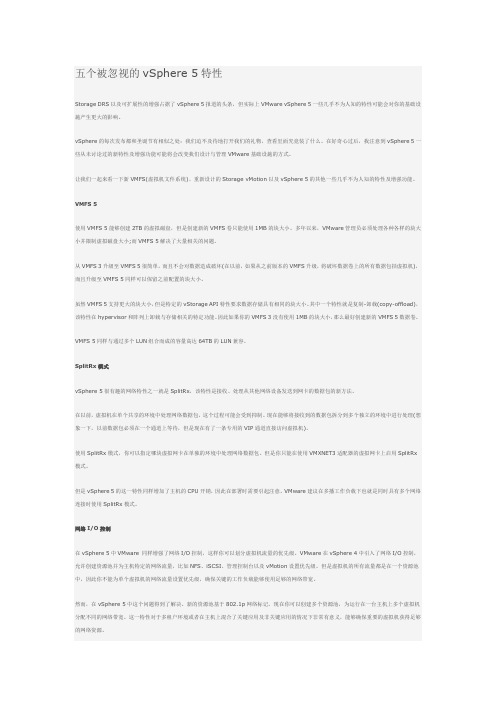
五个被忽视的vSphere 5特性Storage DRS以及可扩展性的增强占据了vSphere 5报道的头条,但实际上VMware vSphere 5一些几乎不为人知的特性可能会对你的基础设施产生更大的影响。
vSphere的每次发布都和圣诞节有相似之处:我们迫不及待地打开我们的礼物,查看里面究竟装了什么。
在好奇心过后,我注意到vSphere 5一些从未讨论过的新特性及增强功能可能将会改变我们设计与管理VMw are基础设施的方式。
让我们一起来看一下新VMFS(虚拟机文件系统)、重新设计的Storage vMotion以及vSphere 5的其他一些几乎不为人知的特性及增强功能。
VMFS 5使用VMFS 5能够创建2TB的虚拟磁盘,但是创建新的VMFS卷只能使用1MB的块大小。
多年以来,VMw are管理员必须处理各种各样的块大小并限制虚拟磁盘大小;而VMFS 5解决了大量相关的问题。
从VMFS 3升级至VMFS 5很简单,而且不会对数据造成破坏(在以前,如果从之前版本的VMFS升级,将破坏数据卷上的所有数据包括虚拟机),而且升级至VMFS 5同样可以保留之前配置的块大小。
虽然VMFS 5支持更大的块大小,但是特定的vStorage API特性要求数据存储具有相同的块大小。
其中一个特性就是复制-卸载(copy-offload),该特性在hypervisor和阵列上卸载与存储相关的特定功能。
因此如果你的VMFS 3没有使用1MB的块大小,那么最好创建新的VMF S 5数据卷。
VMFS 5同样与通过多个LUN组合而成的容量高达64TB的LUN兼容。
SplitRx模式vSphere 5很有趣的网络特性之一就是SplitRx,该特性是接收、处理从其他网络设备发送到网卡的数据包的新方法。
在以前,虚拟机在单个共享的环境中处理网络数据包,这个过程可能会受到抑制。
现在能够将接收到的数据包拆分到多个独立的环境中进行处理(想象一下,以前数据包必须在一个通道上等待,但是现在有了一条专用的VIP通道直接访问虚拟机)。
[VMware]vSphere 5 安装手记[3]-在vSphere5上创建一台VM虚拟机
![[VMware]vSphere 5 安装手记[3]-在vSphere5上创建一台VM虚拟机](https://img.taocdn.com/s3/m/27e6baa9b0717fd5360cdc24.png)
[VMware]vSphere 5 安装手记[3]-在vSphere5上创建一台VM虚拟机vSphere 刚推出时曾被奉为云操作系统,作为新一代的虚拟机系统它的功能当然是非常强大的,本次的手记只能先演示如何创建一台虚拟机并为之安装操作系统,相关vSphere 更多的功能设置我们会在后续的手记中再大家一起学习分享。
接前两篇,在vSphere Client的主界面左侧树列表上选中我们的ESXi 服务(IP),右键菜单中选择“新建虚拟机”;或者在右侧主窗口/"基本任务"中选择"创建新虚拟机" 如下图:接下来的操作以及界面提示都非常类似于VMware Workstation,有经验的朋友将会觉得很熟悉;选"典型" 下一步...为虚拟机取个名字...下一步目标位置,这里目标位置不是当前这台机器哦,而是我们的ESXi 服务器上的磁盘空间... 下一步操作系统类型,vSphere所支持的操作系统类型貌似比XenServer 要少一些,不过主流的Linux 和Windows 系统都具备了;这里可以根据我们需要自行选择。
网卡配置...下一步磁盘容量设置...下一步完成;虚拟机创建完成以后就可以开始安装操作系统了,安装操作系统将会用到光驱或ISO ,这里有一点有区分的是在默认情况虚拟连接的是ESXi 服务器上的ISO 文件或光驱,这点显然操作起来不是很方便;在启动虚拟机后(必须先启动,否则选项是灰色的),可以设置DVD驱动器"连接本地磁盘上的ISO 镜像"或者连接X: ( 光驱盘符) , 此处的本机及驱动器盘符指的就是当前我们操作vSphere Client 的机器;如下图:从本地加载安装光盘成功后,就可以开始系统安装了....如下图....(Windows 安装过程略)...其实我们只要仔细看一下vSphere Client 很多地方还是和VMware Workstation 一致的,相关设置(如下图):其实都延续了传统的VMW 中的配置;大家有兴趣可以深入体验;。
VmwarevSphere常见问题汇总大全64问
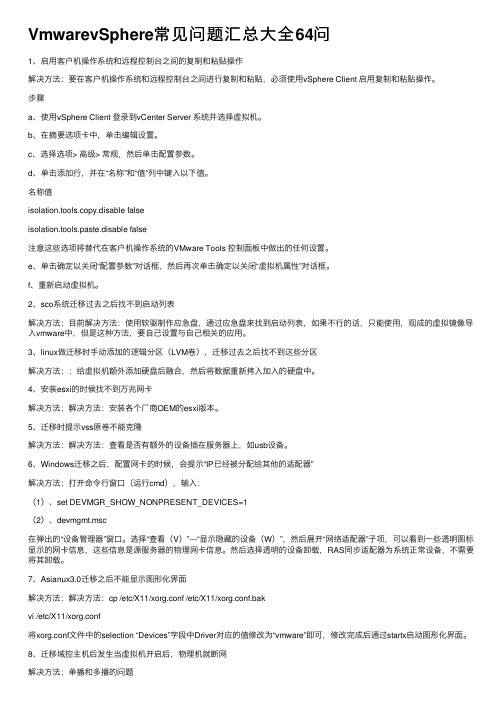
VmwarevSphere常见问题汇总⼤全64问1、启⽤客户机操作系统和远程控制台之间的复制和粘贴操作解决⽅法:要在客户机操作系统和远程控制台之间进⾏复制和粘贴,必须使⽤vSphere Client 启⽤复制和粘贴操作。
步骤a、使⽤vSphere Client 登录到vCenter Server 系统并选择虚拟机。
b、在摘要选项卡中,单击编辑设置。
c、选择选项> ⾼级> 常规,然后单击配置参数。
d、单击添加⾏,并在“名称”和“值”列中键⼊以下值。
名称值isolation.tools.copy.disable falseisolation.tools.paste.disable false注意这些选项将替代在客户机操作系统的VMware Tools 控制⾯板中做出的任何设置。
e、单击确定以关闭“配置参数”对话框,然后再次单击确定以关闭“虚拟机属性”对话框。
f、重新启动虚拟机。
2、sco系统迁移过去之后找不到启动列表解决⽅法:⽬前解决⽅法:使⽤软驱制作应急盘,通过应急盘来找到启动列表,如果不⾏的话,只能使⽤,现成的虚拟镜像导⼊vmware中,但是这种⽅法,要⾃⼰设置与⾃⼰相关的应⽤。
3、linux做迁移时⼿动添加的逻辑分区(LVM卷),迁移过去之后找不到这些分区解决⽅法::给虚拟机额外添加硬盘后融合,然后将数据重新拷⼊加⼊的硬盘中。
4、安装esxi的时候找不到万兆⽹卡解决⽅法:解决⽅法:安装各个⼚商OEM的esxi版本。
5、迁移时提⽰vss原卷不能克隆解决⽅法:解决⽅法:查看是否有额外的设备插在服务器上,如usb设备。
6、Windows迁移之后,配置⽹卡的时候,会提⽰“IP已经被分配给其他的适配器”解决⽅法:打开命令⾏窗⼝(运⾏cmd),输⼊:(1)、set DEVMGR_SHOW_NONPRESENT_DEVICES=1(2)、devmgmt.msc在弹出的“设备管理器”窗⼝。
选择“查看(V)”---“显⽰隐藏的设备(W)”,然后展开“⽹络适配器”⼦项,可以看到⼀些透明图标显⽰的⽹卡信息,这些信息是源服务器的物理⽹卡信息。
vmware vSphere esxi 5 - What’s New in vSphere 5 and Heartbeat 6.4

8
Auto Deploy
Overview
vCenter Server with Auto Deploy
Image Profiles Host Profiles
Deploy and patch vSphere hosts in
minutes using a new “on the fly” model
Benefits
Eliminate the “noisy neighbor” problem
More granular SLA settings for network
traffic
Extend Storage SLAs to more VMs
11
New Virtual Machine Capabilities
• Linked Mode
• Update Mgr
• VMsafe APIs • vShield Zones
• Hot Add • # of Hosts, VMs
Application Services
Availability
Security
Scalability
VMware vSphere 4.1
processes
9
Storage DRS and Profile-Driven Storage
Overview
High IO Throughput
Tier storage based on performance
characteristics (i.e. datastore cluster) Simplify initial storage placement Load balance based on I/O Resource alignment with SLAs
VMware_vSphere5_新特性

VMware vSphere5 新特性简介VMware vSphere是用于构建云计算基础架构的主要虚拟化平台,可以帮助企业用户将现有的数据中心转变为云计算,同时还可以支撑兼容的公有云服务,从而可以帮助企业用户实现具备兼容性的混合云模式。
VMware vSphere是目前部署最广泛的虚拟化平台,被大中小型企业、公共云服务提供商广泛应用,因此当2011年7月13日VMware发布最新的vSphere 5的时候,引起了业内人士的广泛关注。
作为一次大的基础平台更新,VMware vSphere在从“4”到“5”的升级过程中,究竟带来了怎样的变化?数据中心虚拟化示意图:在此版本中,VMware 虚拟数据中心操作系统会继续将x86 IT 基础架构转换为最有效的、共享的、按需的实用程序,为所有应用程序提供内置的可用性、可扩展性及安全性服务,并提供简单主动的自动化管理功能。
下面列出了Sphere 5.0 中的新功能和增强功能。
∙平台增强功能∙存储∙网络连接∙VMware vCenter Server∙可用性∙合作伙伴体系一、平台增强功能∙整合性。
vSphere 5.0 是第一个专门在vSphereESXi 5.0 管理程序架构上构建用作主机平台的vSphere版本。
ESX 管理程序不再包含在vSphere中。
vSphere 5.0 管理平台(即vCenter Server 5.0)支持ESXi5.0 主机以及ESX/ESXi 4.x 和ESX/ESXi 3.5 主机。
∙VMware vSphere Auto Deploy。
VMware vSphere Auto Deploy 简化了管理数百台计算机的ESXi安装和升级的任务。
新的主机是基于管理员定义的规则置备的。
重新构建一个全新的服务器只需一次重新引导。
为了在各ESXi版本之间移动,您要使用Auto Deploy PowerCLI创建一个新规则并执行测试和修复合规性操作。
VMWare vSphere 5安装及基本设置

VMWare vSphere 5安装及基本设置本次桌面虚拟化(VDI)测试采用了100%虚拟化的方案,即不仅仅是虚拟化的桌面,View 5环境所需要的管理服务器也都是虚拟机。
作为虚拟化环境的运行平台,服务器的选择与配置无疑是重中之重。
本文介绍了服务器选择中需要注意的一些关键因素,测试的参考配置,以及部署View 5之前必须做的准备工作——包括设置连接外部共享存储设备的接口。
摘要:本次桌面虚拟化(VDI)测试采用了100%虚拟化的方案,即不仅仅是虚拟化的桌面,View 5环境所需要的管理服务器也都是虚拟机。
作为虚拟化环境的运行平台,服务器的选择与配置无疑是重中之重。
本文介绍了服务器选择中需要注意的一些关键因素,测试的参考配置,以及部署View 5之前必须做的准备工作——包括设置连接外部共享存储设备的接口。
内容:∙服务器的选择与介绍;∙安装vSphere 5.0;∙为iSCSI存储配置网络;∙添加iSCSI适配器并设置。
注意:选择适用的ESXi 5.0与vCenter Server 5.0。
服务器的选择及参考配置本次VMware View 5.0测试的目标是完整的解决方案,而不是单一的产品,力求给用户一个完整的体验与功能展示。
因此我们采用了完全虚拟化的环境。
整个VDI环境要用到的服务器,全部运行在VMware最新的vSphere 5.0虚拟化平台上,包括:∙VMware vCenter虚拟化管理平台软件(含View Composer)∙VMware View Connection服务器∙微软Active Directory服务器(AD,域控制器)∙VMware View Transfer服务器而根据目前市场上有关虚拟桌面应用的特点与客户的态度,本次评测的目标方案为可支持200个桌面的VDI解决方案,因为这一规模比较适中,再大的规模基本上都会自行测试;而低于这一规模的企业,往往没有能力自己做系统性的评估。
vmware vSphere esxi 5 - What’s New in vSphere 5.0 – Sales

High IO Throughput
Tier storage based on performance
characteristics (i.e. datastore cluster) Simplify initial storage placement Load balance based on I/O
vSphere vSphere
vShield Security vShield 5.0
3
Confidential
VMware vSphere : The Industry‘s Leading Virtualization Platform
vCenter Server
• HA • FT • vMotion/S vMotion • Data Recovery • Host Profiles • Orchestrator
hypervisor exclusively
ESXi is the gold standard for hypervisors
vSphere ESXi
Benefits
Thin architecture Smaller security footprint Streamlined deployment and
11
Confidential
vSphere 5.0 – Auto Deploy
Overview
vCenter Server with Auto Deploy
Image Profiles Host Profiles
Deploy and patch vSphere hosts in
minutes using a new “on the fly” model
vSphere5中VMware HA功能四大改进

在Vsphere5最终版本里,VMware高可用性有一些改变,但表面看起来并不明显。
当VMware管理员升级Vshpere5的时候,必须了解VMware高可用性的新特点,还有如何去确保这些新特点能充分利用。
VMware高可用性的新设计VMware高可用性(以下简称VMwareHA)是VMware里的一个核心基础组件。
特别是群集环境里的虚拟机宕机重启的时候尤其重要。
重启虚拟机的时候就意味着虚拟机处于非运行状态,就像突然电脑掉电而重新插电启动一样。
而VMware HA和VMware分布式资源调度(DRS)在群集里是协同工作的,它们重新分配群集里的虚拟机和资源。
在vSpere5之前,VMware HA只是基于一些具有自动恢复功能的老旧软件。
虽然这些软件也还凑合,但这样的HA基本结构很复杂而且排错也很麻烦。
因为群集里可以多达5台ESXi服务器作为主节点,而其他的服务器都作为第二节点。
然而除非出现了故障或者你使用PowerCLI脚本,否则你没办法分辨服务器的节点类型。
因此,像这篇文章指出,当5个主节点服务器不工作的时候,VMware HA 将不可用。
在vSpere5里,VMwareHA功能的的基础体系结构和工作方式都被重新设计,使之能适应新的需要。
也不需要使用老旧的HA软件,使之代替的是VMware的FDM(Fault Domain Manager)机制。
和vSphere4。
1不同的是,vSphere5只信任一台主服务器,而其他的服务器在HA群集里都是可用状态,当主服务器宕机的时候,其他服务器都可以作为备用服务器工作。
这样一来,主服务器并非一个单一的节点,当它宕机时,将很快枚举出新的主服务器。
vSphere5 HA的新特性在重新设计过的VMwareHA,还有许多其他的特性你应该了解。
心跳监控。
vSphere4.1里的VMwareHA功能有一个缺陷,它会过度依靠网络和域名服务(DNS)来建立心跳以访问数据储存,而且它使用网络进行心跳测试去确定哪个服务器处于活动状态。
VMware vSphere 5.1 改进(中文版)
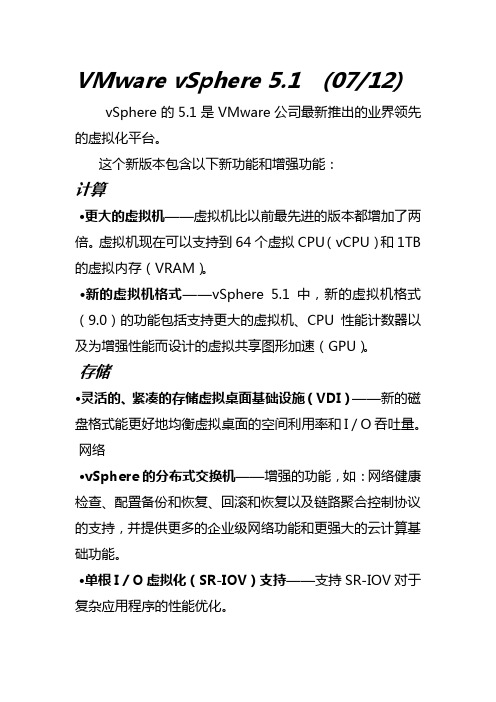
VMware vSphere 5.1 (07/12) vSphere的5.1是VMware公司最新推出的业界领先的虚拟化平台。
这个新版本包含以下新功能和增强功能:计算•更大的虚拟机——虚拟机比以前最先进的版本都增加了两倍。
虚拟机现在可以支持到64个虚拟CPU(vCPU)和1TB 的虚拟内存(VRAM)。
•新的虚拟机格式——vSphere 5.1中,新的虚拟机格式(9.0)的功能包括支持更大的虚拟机、CPU性能计数器以及为增强性能而设计的虚拟共享图形加速(GPU)。
存储•灵活的、紧凑的存储虚拟桌面基础设施(VDI)——新的磁盘格式能更好地均衡虚拟桌面的空间利用率和I / O吞吐量。
网络•vSphere的分布式交换机——增强的功能,如:网络健康检查、配置备份和恢复、回滚和恢复以及链路聚合控制协议的支持,并提供更多的企业级网络功能和更强大的云计算基础功能。
•单根I / O虚拟化(SR-IOV)支持——支持SR-IOV对于复杂应用程序的性能优化。
可用性•vSphere的vMotion的®——放大vMotion(零宕机迁移)无需共享存储配置的优势,将这个新的vMotion功能应用于整个网络。
•vSphere的数据保护——简单、低廉地备份和恢复虚拟机。
vSphere的数据保护是一种基于新架构解决方案的EMC Avamar技术,允许管理员不需要代理程序就可以将虚拟机的数据备份到磁盘上,并且内置重复数据删除功能。
此功能替代了以前vSphere版本的数据恢复产品。
•vSphere的灾备——vSphere的灾备可以通过LAN或WAN而不需要关心存储阵列来进行虚拟机数据的复制。
vSphere的灾备简化了管理,基于虚拟机级别的复制使RPO可低至15分钟。
•零停机的VMware Tools升级——升级5.1新版的VMware Tools无需重新启动即可后续VMware Tools升级。
安全•VMware的端点安全保护™——提供了针对任何工作负载的、经过验证的端点安全解决方案,其具有简单、高效、和云意识的特点。
个人vSphere5安装配置过程

vSphere5 个人安装配置Vsphere ESXi 的安装ESXi 安装需要的信息1、 Vsphere ESXI许可证密钥 ,这一步可以在安装完VCENTER SERVER之后分配。
2、至少有一块网卡处在激活状态3、管理 IP地址、子网掩码、网关、DNS4、主机名(如:LOCALHOST)5、 ESXI安装光盘本次安装在浪潮290D的服务器上。
服务器的基本设置为:IP地址:10.72.49.10子网掩码:255.255.254.0网关:10.72.48.254D N S:10.72.43.1110.72.43.11此处在输入DNS地址后进入IP地址测试网络显示处于中断状态,如果留空,网络恢复正常。
此处的DNS是什么目的需要进一步搞明白,算是一处疑问?Hostname:VSPHERE51部署 vsphere 5安装 EXSI Server采用交互式安装,使用 ESXi CD/DVD 安装程序,将 ESXi 安装到本地主机磁盘。
安装程序会重新格式化目标磁盘并对其进行分区,然后安装 ESXi 引导映像。
安装步骤:1、将 ESXi 安装程序 CD/DVD 插入 CD/DVD-ROM 驱动器,重新启动计算机。
2、将 BIOS 设置为从 CD-ROM 设备引导。
3、在终端用户许可协议界面选择【F11】,接受并继续。
5、在【选择磁盘】页面中,选择要在其上安装 ESXi 的驱动器,然后按【Enter】6、选择主机的键盘类型。
安装后可在直接控制台中更改键盘类型。
7、输入主机的根密码。
可以将密码留空,但为了确保第一次引导系统时的安全性,输入密码。
安装后可在直接控制台中更改密码。
8、按【 F11】开始安装。
9、安装完成后,取出安装 CD、DVD。
10、按【Enter】重新引导主机。
配置服务器关键参数首次打开 ESXi 主机或重置默认配置后,主机将进入自动配置阶段。
此阶段以默认设置配置系统网络和存储设备。
默认情况下,动态主机配置协议 (DHCP) 会对 IP 进行配置,然后系统会将所有可见空白内部磁盘格式化为虚拟机文件系统 (VMFS) 以便将虚拟机存储在磁盘上。
VMWARE_vSphere5安装配置介绍

继续安装
集群 中添 加主 机
在需要添加主 机的集群名称 上单击右键选 择添加主机 主机填入ESXi 服务器地址, 用户名root, 密码1111111
选择是,添加 主机。重复以 上步骤,将所 需台ESXi主机 集群HA。
在主机和集群 管理界面中, 选中已经建成 的集群,单击 右键,选择新 建虚拟机
将VMwareVIMSetup-all5.0.0456005.iso加 载至管理计算 机或笔记本光 驱,点击运行 vshpere client。
选择中文(简 体)继续安装
选择下一步继 续安装
选择下一步继 续安装
选择下一步继 续安装
选择下一步继 续安装
继续安装
继续安装
点击桌面上的 Sphere Client 图标。IP地址 填入ESXi服务 器IP,用户名 和密码为ESXi 服务器安装时 配置的,点击 登录就可以登 录ESXi服务器 进行虚拟机配 置,维护。
默认继续
继续,完成虚拟机 配置
选中已经建成 的虚拟机,点 击编辑虚拟机 设置。
在虚拟机设置 选项卡中,选 择硬件CD/DVD驱动 器
选择数据存储ISO文件, 点击浏览,选中之前上 传到存储的ISO安装文件
选择软盘驱动器,使 用数据存储中现有的 软件镜像,点击浏览, 在存储目录中选择 vmimages-floppiesSCSIwinxpimage,加载 scsi卡驱动。然后启 动虚拟机。
vSphere 5 安装过程介绍
• 将VMware-VMvisor-Installer-5.0.0-469512.x86_64.iso介质放入服务 器光驱,启动后:选择installer,
继续
开始引导安装
继续
VMware vSphere 5功能之许可与存储管理

VMware vSphere 5的新特性及许可模式将明显影响IT管理员设计、管理数据中心的方式。
vSphere 5的新特性,比如存储分布式资源调度(Storage DRS)以及重新设计的VMware 高可用性(HA),使其极具升级魅力。
但是新的许可可能限制服务器部署,强迫用户浪费现有的物理内存。
如果你对vSphere 5感兴趣,请认真考虑一下vSphere 5的五大根本改变,确保不会毫无准备仓促迁移。
一、VMware vSphere 5基于内存的许可新的许可策略位列VMware旗舰产品五大改变之首。
尽管VMware已经提升了能够使用的CPU核心数目,但vSphere 5许可却限制了你可以分配给虚拟机的CPU插槽数和内存大小。
这一主要的改变将影响IT管理人员如何部署虚拟机以及购买许可的成本。
不管物理主机有多少物理内存,标准版许可仅允许用户给运行的虚拟机分配16GB内存以及一个CPU插槽。
企业版许可允许给虚拟机分配32GB的内存以及一个CPU插槽,而企业增强版允许给虚拟机分配48GB的内存以及一个CPU插槽。
如果一个主机有两个物理CPU的企业增强版许可,那么你可以在虚拟机之间任意分配96GB的物理内存。
为了增加可以分配给虚拟机的内存数量,升级到更高的许可级别,或者购买额外的处理器许可。
然而,你不能购买额外的内存包以增加单个处理器许可能够分配的内存大小。
在新的许可模式下,所有可用的内存在vCenter Server中进行了池化。
举例来说,如果你为每台有2个CPU插槽的4台主机购买了企业增强版许可,那么你可以分配的内存是384GB(4 x 2 x 48),而且384GB的内存可以在这些主机之上的虚拟机之间共享。
许可模式的改变将阻止许多组织升级到vSphere 5。
如果你的主机具有大量内存,在新的许可模式下成本将非常高。
对于迁移到vSphere 5的用户来说,这些改变将影响主机的架构及管理。
通过增加大量内存升级物理主机将变得非常昂贵。
- 1、下载文档前请自行甄别文档内容的完整性,平台不提供额外的编辑、内容补充、找答案等附加服务。
- 2、"仅部分预览"的文档,不可在线预览部分如存在完整性等问题,可反馈申请退款(可完整预览的文档不适用该条件!)。
- 3、如文档侵犯您的权益,请联系客服反馈,我们会尽快为您处理(人工客服工作时间:9:00-18:30)。
What's New in vSphere5.0With this release, the VMware virtual datacenter operating system continues to transform x86 IT infrastructure into the most efficient, shared, on-demand utility, with built-in availability, scalability, and security services for all applications and simple, proactive automated management. The new and enhanced features in vSphere 5.0 are listed below.P latform EnhancementsS torageN etworkingV Mware vCenter ServerPlatform EnhancementsC onvergence.vSphere 5.0 is the first vSphere release built exclusively on the vSphereESXi 5.0 hypervisor architecture as the host platform. VMware will not include ESX hypervisor architecture-based releases in this vSphere release or later releases. The vSphere 5.0 management platform, vCenter Server 5.0, provides support for ESXi 5.0 hosts as well as ESX/ESXi 4.x and ESX/ESXi 3.5 hosts.V Mware vSphere Auto Deploy. Combining the features of host profiles, Image Builder, and PXE, VMware vSphere Auto Deploy simplifies the task of managing ESXi installation and upgrade for hundreds of machines. New hosts are automatically provisioned based on rules defined by the user. Rebuilding a server to a clean slate is as simple as a reboot. To move between ESXi versions, you update a rule using the Auto Deploy PowerCLI and perform a test compliance and repair operation.U nified CLI Framework. An expanded and enhanced esxcli framework offers a rich set of consistent and extensible commands, including new commands to facilitate on-host troubleshooting and maintenance. The framework allows consistency of authentication, roles, and auditing, using the same methods as other management frameworks such as vCenter Server and PowerCLI. You can use the esxcli framework both remotely as part of vSphere CLI and locally on the ESXi Shell (formerly Tech Support Mode).N ew Virtual machine capabilities.ESXi 5.0 introduces a new generation of virtual hardware with virtual machine hardware version 8, which includes the following new features:32-way virtual SMP.ESXi 5.0 supports virtual machines with up to 32 virtual CPUs, which lets you run larger CPU-intensive workloads on the VMware ESXi platform.1TB virtual machine RAM. You can assign up to 1TB of RAM to ESXi 5.0 virtual machines.N onhardware accelerated 3D graphics for Windows Aero support. ESXi 5.0 supports 3D graphics to run Windows Aero and Basic 3D applications in virtual machines.U SB 3.0 device support.ESXi 5.0 features support for USB 3.0 devices in virtual machines with Linux guest operating systems. USB 3.0 devices attached to the client computer running the vSphere Web Client or the vSphere Client can be connected to a virtual machine and accessed within it. USB 3.0 devices connected to the ESXi host are not supported at this time.U EFI virtual BIOS. Virtual machines running on ESXi 5.0 can boot from and use the Unified Extended Firmware Interface (UEFI).G raphical User Interface to configure multicore virtual CPUs. You can now configure the number of virtual CPU cores per socket in the Virtual Machine Properties view in the vSphere Web Client and the vSphere client. Previously this feature was only configurable through advanced settings.C lient-connected USB devices. USB devices attached to the client computer running the vSphere Web Client or the vSphere Client can be connected to a virtual machine and accessed within it.S mart card reader support for virtual machines. Smart card readers attached to the client computer running the vSphere Web Client or the vSphere Client can be connected to one or more virtual machines and accessed within them. The virtual machine remote console, available in the vSphere Web Client and the vSphere Client, supports connecting smart card readers to multiple virtual machines, which can then be used for smart card authentication to virtual machines.E xpanded support for VMware Tools versions. VMware Tools from vSphere 4.x is supported in virtual machines running on vSphere 5.0 hosts. Additionally, the version of VMware Tools supplied with vSphere 5.0 is also compatible with ESX/ESXi 4.x.A pple Mac OS X Server guest operating system support. VMware vSphere 5.0 adds support for the Apple Mac OS X Server 10.6 ("Snow Leopard") as a guest operating system. Support is restricted to Apple Xserve model Xserve3,1 systems. For additional information, see the vSphere 5.0 RC Release notes.H ost UEFI boot support.vSphere 5.0 supports booting ESXi hosts from the Unified Extensible Firmware Interface (UEFI). With UEFI you can boot systems from hard drives, CD-ROM drives, or USB media. Booting over the network requires the legacy BIOS firmware and is not available with UEFI.S upport for up to 512 virtual machines.vSphere 5.0 supports up to 512 virtual machines totaling a maximum of 2048 virtual CPUs per host.S upport for larger systems.vSphere 5.0 supports systems with up to 160 logical CPUs and up to 2TB RAM.I mproved SNMP support. vSphere 5.0 adds the capability to convert CIM indications to SNMP traps. Check with your hardware vendor to see whether their CIM provider supports this functionality. In addition, vSphere 5.0 now supports the Host Resources MIB (RFC 2790) and allows for finer control over the types of traps sent by the SNMP agent.StorageS torage DRS. This feature delivers the DRS benefits of resource aggregation, automated initial placement, and bottleneck avoidance to storage. You can group and manage similar datastores as a single load-balanced storage resource called a datastore cluster. Storage DRS makes VMDK placement and migration recommendations to avoid I/O and space utilization bottlenecks on the datastores in the cluster.P olicy-driven storage delivery.This solution allows you to have greater control and insight into characteristics of your storage resources. It also enables virtual machine storage provisioning to become independent of specific storage available in the environment. You can define virtual machine placement rules in terms of storage characteristics and monitor a virtual machine's storage placement based on these administrator-defined rules. The solution delivers these benefits by taking advantage of the following items:I ntegrating with Storage APIs - Storage Awareness to deliver storage characterization supplied by storage vendors.E nabling the vSphere administrator to tag storage based on customer-specific descriptions.U sing storage characterizations to create virtual machine placement rules in the form of storage profiles.P roviding easy means to check a virtual machine's compliance against these rules.As a result, managing storage usage and choice in vSphere deployments has become more efficient anduser-friendly.V MFS5.VMFS5 is a new version of vSphere Virtual Machine File System that offers improved scalability and performance.A ccelerator.An accelerator has been delivered for specific use with View (VDI) workloads. With this option configured in ESXi, a read cache is constructed in memory that is optimized for recognizing, handling, and deduplicating VDI client images. The cache is managed from within the View Composer and delivers a significant reduction, as high as 90% by early estimates, in IOPS from each ESXi host to the storage platform holding client images. This reduction in IOPSenables large scaling of the number of clients in case multiple I/O storms, typical in large VDI deployments, occur.i SCSI UI support. Usability improvements in this release include the ability to configure dependent hardware iSCSI and software iSCSI adapters along with the network configurations and port binding in a single dialog box using the vSphere Client. Full SDK access is also available for these configurations.S torage I/O Control NFS support. vSphere 5.0 extends Storage I/O Control (SIOC) to provide cluster-wide I/O shares and limits for NFS datastores.S torage APIs - Array Integration: Thin Provisioning. Offers an ability to reclaim blocks of a thin provisioned LUN on the array when a virtual disk is deleted.S wap to SSD.vSphere 5.0 provides new forms of SSD handling and optimization. The VMkernel automatically recognizes and tags SSD devices that are local to ESXi or are on the network. In addition, the VMkernel scheduler is modified to allow ESXi swap to extend to local or network SSD devices, which enables memory overcommitment and minimizes performance impact.2TB+ LUN support.vSphere 5.0 provides support for 2TB+ VMFS datastores.S torage vMotion snapshot support. Allows Storage vMotion of a virtual machine in snapshot mode with associated snapshots. You can better manage storage capacity and performance by leveraging flexibility of migrating a virtual machine along with its snapshots to a different datastore.NetworkingE nhanced Network I/O Control. vSphere 5.0 builds on network I/O control to allow user-defined network resource pools, enabling multi-tenancy deployment, and to bridge virtual and physical infrastructure QoS with per resource pool 802.1 tagging.v Network Distributed Switch Improvements. vSphere 5.0 provides improved visibility into virtual machine traffic through Netflow and enhances monitoring and troubleshooting capabilities through SPAN and LLDP.E SXi Firewall. The ESXi 5.0 management interface is protected by a service-oriented and stateless firewall, which you can configure using the vSphere Client or at the command line with esxcli interfaces. A new firewall engine eliminates the use of iptables and rule sets define port rules for each service. For remote hosts, you can specify the IP addresses or range of IP addresses that are allowed to access each service.VMware vCenter ServerN ext-generation browser-based vSphere Client. A browser-based, fully-extensible, platform-independent implementation of the vSphere Client based on Adobe Flex. The vSphere 5.0 release includes both the new browser-based client and the Windows-based client available in prior releases. In this release, the browser-based client includes a subset of the functionality available in the Windows-based client, primarily related to inventory display and virtual machine deployment and configuration.v Center Server Appliance. A vCenter Server implementation running on a pre-configured Linux-based virtual appliance. This appliance significantly reduces the time required to deploy vCenter Server and associated services and provides a low-cost alternative to the traditional Windows-based vCenter Server.I nventory Extensibility. VMware customers and partners can extend vCenter Server in multiple ways, including the inventory, graphical user interface, and agents. vCenter Server includes a manager to monitor the extensions. By deploying extensions created by VMware partners, you can use vCenter Server as a unified console to manage your virtualized datacenter.S olution Installation and Management. The vCenter Solutions Manager provides a consistent interface to configure and monitor vCenter-integrated solutions developed by VMware and third parties. It provides a simpler installation, configuration, and monitoring interface for managing solutions. Using the new vSphere ESX Agent Manager, you can deploy, update, and monitor vSphere agents on ESXi hosts. vSphere agents inter-operate efficiently with other vSphere features such as maintenance mode and distributed power management.E nhanced logging support. vSphere 5.0 adds several enhancements to system message logging. All log messages are now generated by syslog, and messages can now be logged on either local and/or one or more remote log servers. A given server can log messages from more than one host. Log messages can be remotely logged using either the Secure Sockets Layer (SSL) or TCP connections. The vSphere syslog listener is available as an optional plug-in to vCenter on Windows; in the vCenter Virtual Appliance (VCVA), logging is accomplished using the native syslog-ng facility. With vSphere 5.0, log messages from different sources can be configured to go into different logs for more convenience. Configuration of message logging can also be accomplished using ESXCLI in addition to the vSphere client.。
