APC-MGE GALAXY5000开关机操作步骤_单机版
APC操作手册(Revising)
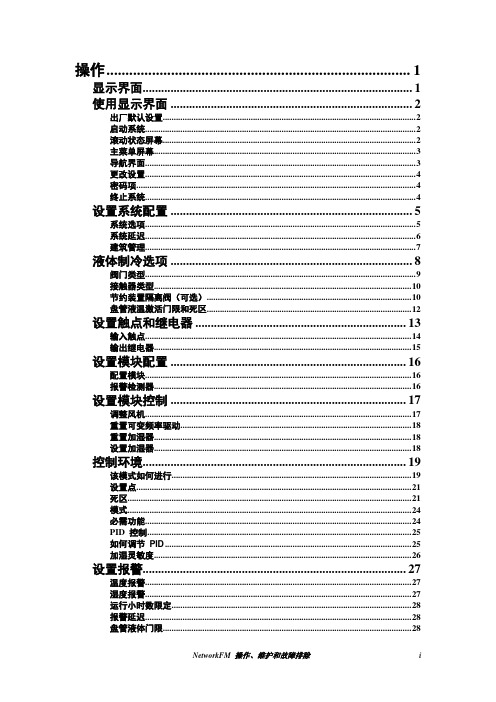
Econ Isolator Close Dly
Econ Isolator Open Dly
Econ Isolator Vlv:Enable
Econ Isolator映射至输出继电器
方法:Main > Setup > System > System Config > System Delays。
密码输入
用户密码和服务密码的默认设置都是APC(大写字母)。
终止系统
方法:主菜单> On/Off。
要停止系统,请选择主菜单中的On/Off选项,并将设置更改为Off。
将设置更改为Off以关闭所有运行模式和风机风扇;显示和控制器将保持接电。
对于配备电动再加热装置的系统,风机风扇可继续运行60秒,以清除系统中的热量。
启动系统
要启动系统,请选择主菜单中的On/Off选项,并将设置更改为On。更改此设置将使系统根据控制环境下的当前设置进行运行。
滚动状态屏幕
在启动之后,显示界面将显示固件版本号。然后,显示界面将自动连续地滚动显示七个屏幕的状态信息。
按向上箭头键或向下箭头键,中断自动滚动并查看特定状态屏幕。要返回状态屏幕,请在主菜单屏幕按ESC键。
盘管液体温度激活
—门限
—死区
节约装置
散热方法(系统配置)
Coil Cgf(系统配置)
凝汽阀
凝汽阀接触器(全为浮动控制)
盘管液体阀门(全为三通阀门)
盘管液体阀门接触器
盘管液体离阀(可选)
节约装置隔离阀延迟打开(可选)
节约装置隔离阀延迟关闭(可选)
设置节约装置隔离器的输出继电器(可选)
APC 操作说明书
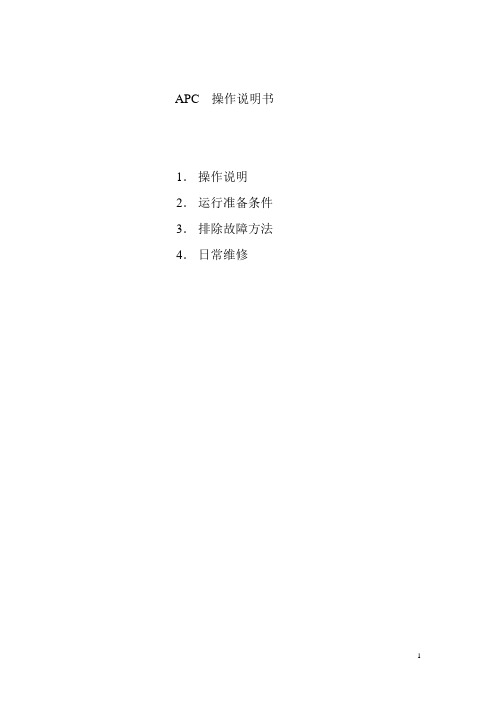
APC 操作说明书1.操作说明2.运行准备条件3.排除故障方法4.日常维修1 APC操作顺序1-1 TOP/BOTTOM/TOTAL 操作顺序(1)生产开始后,将TOP/BOTTOM测厚仪的手柄,扳至ON位置。
(2)确认主操作面板的APC MODE是否为USE状态。
如果为UNUSE 时,应将CALENDER画面的APC MODE 置于[USE]。
(3)在PLOFILE画面的TOP/BOTOOM的A VE值,输入TARGET,并输入TOTAL厚度的TARGET。
(4)待CALIBRATION画面的TOP`BOTTM CALIBRATION 的显示数值稳定后,按动“CALIBRATION”键1 秒钟。
1— 2 TOTAL操作(1)确认READY CONDITION画面的READY的指示灯点亮。
有关READY CONDITION的条件,参见《2项的运行准备条件》。
(2)按动PROFILE 画面的《SCAN》键。
(3)按动TREND画面的CLEAR键,去除图表。
(4)在CALIBRATION画面的BWP(BOTTOM WIRE POSITION)中,输入50后,按动CALIBRATION键。
1—3AGC 的操作顺序(1)确认READY CONDITION 画面的AGC CONDITION是否在READY状态。
有关READY CONDITION的条件,参见《2项的运行准备条件》。
(2)待TOP,BOTTOM测厚仪的操作顺序结束,生产稳定后,按动PROFILE画面的AGC 键,使之ON。
№1`№4的GAP手动操作,在LINE 停止后,AGC/APC 自动OFF。
如要再次起动时,应再次按照操作顺序进行。
1—2APC 的操作顺序(1)确认READY CONDITION 画面的APC CONDITION 是否在READY状态。
有关READY CONDITION的条件,参见《2项的运行准备条件》。
(2)待PROFILE画面的AGC键ON后,将APC键ON。
5000手持机操作说明书
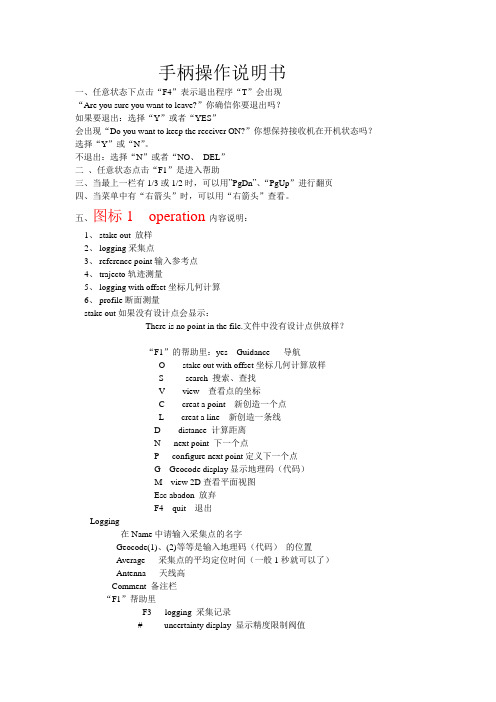
手柄操作说明书一、任意状态下点击“F4”表示退出程序“T”会出现“Are you sure you want to leave?”你确信你要退出吗?如果要退出:选择“Y”或者“YES”会出现“Do you want to keep the receiver ON?”你想保持接收机在开机状态吗?选择“Y”或“N”。
不退出:选择“N”或者“NO、DEL”二、任意状态点击“F1”是进入帮助三、当最上一栏有1/3或1/2时,可以用”PgDn”、“PgUp”进行翻页四、当菜单中有“右箭头”时,可以用“右箭头”查看。
五、图标1 operation内容说明:1、stake out 放样2、logging采集点3、reference point输入参考点4、trajecto轨迹测量5、logging with offset坐标几何计算6、profile断面测量stake out如果没有设计点会显示:There is no point in the file.文件中没有设计点供放样?“F1”的帮助里:yes Guidance 导航O stake out with offset坐标几何计算放样S search 搜索、查找V view 查看点的坐标C creat a point 新创造一个点L creat a line 新创造一条线D distance 计算距离N next point 下一个点P configure next point定义下一个点G Geocode display显示地理码(代码)M view 2D查看平面视图Esc abadon 放弃F4 quit 退出Logging在Name中请输入采集点的名字Geocode(1)、(2)等等是输入地理码(代码)的位置Average 采集点的平均定位时间(一般1秒就可以了)Antenna 天线高Comment 备注栏“F1”帮助里F3 logging 采集记录# uncertainty display 显示精度限制阀值Esc Abandon 放弃F4 quit退出Refrence pointF1帮助中yes Guidance 导航O stake out with offset坐标几何计算放样S search 搜索、查找V view 查看点的坐标C creat a point 新创造一个点L creat a line 新创造一条线D distance 计算距离N next point 下一个点P configure next point定义下一个点G Geocode display显示地理码(代码)M view 2D查看平面视图Esc abadon 放弃F4 quit 退出Trajecto Time 按时间采集轨迹Distance 按距离采集轨迹如选择Time在Name中请输入采集点的名字Geocode(1)、(2)等等是输入地理码(代码)的位置Time 时间Antenna 天线高Comment 备注栏F 1帮助里:F3 start 开始轨迹测量# uncertainty display 显示精度限制阀值Esc Abandon 放弃F4 quit退出如选择Distance在Name中请输入采集点的名字Geocode(1)、(2)等等是输入地理码(代码)的位置Distance 距离Antenna 天线高Comment 备注栏F 1帮助里:F3 start 开始轨迹测量# uncertainty display 显示精度限制阀值Esc Abandon 放弃F4 quit退出Logging with offsetLinear 直线延长法Lateral 前方交会法Intersection 两直线相交法F1帮助里Yes Accept 接受V view 查看Del Delete 删除Clr Delete All 删除所有Esc Abandon 放弃F4 quit退出Profile 断面测量Yes Guidance 导航I Insert a point 插入一点F Insert points 插入多个点Del Delete a point 删除点Clr Delete all point删除所有点S search 搜索查找V view 查看点坐标N next point下一个点P configure next point定义下一个点G Geocode display 显示地理码M View 2D查看平面视图Esc Abandon放弃F4 quit退出图标 2 UHF receiver1、configure2、positionconfigurel里:Number 1 站号(要求参考站和流动站一致)Frequency 414.55MHz 频率(要求参考站和流动站一致)Baud rate 4800波特率Station battery 12.0V 参考站电压Level 30dB电台信号强度(0----74)Age 1S 电台数据更新率(0、1、2基本正常,逐渐增大说明电台信号丢失)Position里:Number 1 站号Easting: 500000m 东坐标Northing: 3456000m 北坐标Altitude: 3m 大地高Distance: 1798m 距离参考站距离图标 3 Files1、choose a job 选择工作项目(包含坐标转换参数及参考点refrence point和设计点target及结果点result坐标)2、choose a file 选择一个工作文件3、result point结果点4、memory查看内存5、raw data原始数据采集6、notes记事本choose a job中的帮助yes select 选择箭头所指的工作项目V view 查看C creat a job创造一个新的工作项目Esc Abandon放弃F4 quit 退出choose a file中的帮助yes select 选择箭头所指的工作文件V view 查看C creat a new file创造一个新的工作文件Esc Abandon放弃F4 quit 退出Result point 查看采集的结果点和轨迹帮助类似reference point 和target point的帮助memory 查看容量PCMICIA PC卡的容量情况Total memory 8Mb 共计Free memory 99% 7785Kb 剩余容量PALM TOP 手柄的容量情况Total memory 1912Kb 共计Free memory 44% 848Kb 剩余容量F1 帮助F List of files 文件列表Esc Abandon 放弃F 4 quit 退出RAW data 静态原始记录Status stopped 状态:停止stopped、记录recording File 11210846 文件名Period 10S 采样间隔10 S一次Antenna 3m 天线高帮助里:R Start recording 开始记录S stop recording 停止记录Esc Abandon 放弃F4 quit 退出Notes 记事本帮助里:yes Edit a note 编辑记事本C Create a note新建记事本Del Delete a note删除记事本Clr Delete all notes删除所有记事本T Transfer notes传送记事本Esc Abandon放弃F4 quit 退出图标4 SV1、oprating mode 工作模式2、position 流动站位置3、satellites 卫星状况4、sv deselection 删除卫星oprating mode 工作模式:operating mode OTF /STATIC/ZFIXED/POINT/EDGPS/GPS OTF:(on the fly)在移动中初始化(解算整周模糊度)STATIC:静态初始化(保持GPS天线不动)ZFIXED:固定Z的初始化POINT:按给定的已知点初始化EDGPS:增强型DGPSGPS:单点定位Initialization time 03:04 初始化时间Number of solution 3 解算出模糊度的个数Age of the last 00:30最后一个解出来后距现在的时间PDOP 1.8 空间精度因子Easting 500000m东坐标Northing 3456000m北坐标Altitude 4m大地高Antenna 3 m天线高帮助中F Get a point from file 从文件中得到点C Get current point 取当前点Yes Accept 重新初始化Esc Abandon 放弃F4 quit退出PositionNumber of sv’s 8 卫星数Mode LRK 状态Geodesy shcj/shcj 地理坐标系统Easting 500000m 东坐标Northing 3456000m 北坐标Altitude 3m 大地高Antenna 3m 天线高Uncertainty 容许范围Horizontal 平面精度V ertical 高程精度Max Horizontal 最大容许平面精度Max Vertical 最大容许高程精度Satellites卫星状况Sv El Azi1 34 3553 66 454 33 156卫星号高度角方位角信噪比SV Deselection 删除卫星帮助:Del select/unselect Sv 选择或不选择卫星Yes Accept selection 接受选择Esc Abandon 放弃F4 quit退出图标5 Geodesy 坐标系统1、Datum 7参数2、Projection 投影参数3、Change to WGS84 切换到WGS84大地坐标4、Local grid平面转换参数5、Height correction高程改正Datum:Name : shcj 7参数文件名A 6378245.000M 椭球长半轴1/F 298.3000000000 扁率的倒数S 0.99999814 比例因子Dx -170.076 X方向平移Dy -154.924 Y方向平移Dz -97.308 Z方向平移A x 1.666408”饶X轴旋转角度Ay 0.072624 饶Y轴旋转角度Az -8.648183 饶Z轴旋转角度ProjectionUtm shcj 投影名字Lori 0’00’00.0000’N 中央纬度Gori 121’28’01.7702’E 中央经度Eori 0.000m 东方向加常数Nori -3457140.000m 北方向加常数Ko 1.00000000000 投影比例Change to WGS84会出现:”The current geodesy will be lostThe current job will be lostAre you sure?”当前的坐标参数和工作文件会失去,切换到WGS84大地经纬度,你确定吗?Local grid平面转换参数Datum shcj 7参数名Projection shcj 投影名Grid YES 使用平面转换NO 不使用Height correction高程改Ellipsoid shcj 椭球名STANAG NOGeoid no 不使用高程模型YES 使用高程改正模型Correction yes 使用高程改正Antenna 3m 天线高图标6 tools 工具1、Area 面积计算2、Time 时间3、Geocode 地理码4、Configuration参数5、Unit单位6、Release版本Area里:F1帮助:Yes Compute计算I Insert a point插入点F Insert points插入多个点Del Delete a point删除点Clr Delete all points删除所有点S Search搜索V View查看N Next point下一个点P Configure next point配置下一个点G Geocode display显示地理码M View 2D查看平面视图Esc Abandon放弃F4 Quit退出Time里:Offset时区中国是东八区+08:00Local time当地时间Date日期UTC time格林尼治时间F1 帮助里:O Set offset设置时区T Set time设置时间D Set date设置日期Esc Abandon放弃F4 Quit退出Geocode里:F1帮助中:A Add a new geocode增加新的地理码M Modify a geocode编辑地理码Del Delete a geocote删除地理码Esc Abandon放弃F4 Quit退出Configuration里:UncertaintiesHorizontal 0.25m 平面经度范围Vertical 0.35m 高程精度范围Display Horizontal:显示精度平面Acceptance circle 0.50m 接受圈Battery alarm 11.5V电池警告电压Unit里:Length Meters: 长度单位米Angle Degrees: 角度单位度Release里:25/10/99 TOV20204TD00 RUHFV10300 RUHF表示接收电台模块10300是版本号EUHF表示参考站的电台发射模块CM08 CMPYV0020513 CM表示GPS接收模块,后边是版本号CM08 CMBLV0010109UC01 UCBNV30304 UC表示主板模块,后边是版本号UC01 UCBLV100000UC01 UCBSV200000。
mazake操作面板 开关机操作
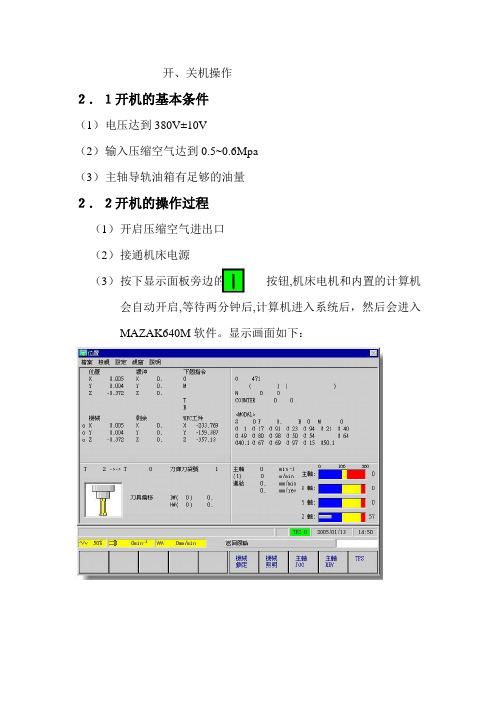
开、关机操作
2.1开机的基本条件
(1)电压达到380V±10V
(2)输入压缩空气达到0.5~0.6Mpa
(3)主轴导轨油箱有足够的油量
2.2开机的操作过程
(1)开启压缩空气进出口
(2)接通机床电源
(3)按下显示面板旁边的按钮,机床电机和内置的计算机会自动开启,等待两分钟后,计算机进入系统后,然后会进入
MAZAK640M软件。
显示画面如下:
(4)可以进行机床操作。
2.3关机的操作过程
(1)将机床主轴返回到机械原点或者其他合适位置
(2)关闭机床照明灯
(3)按下显示面板旁边的按钮,机床电机和内置的计算机会自动关闭,等待一分钟后,计算机系统会关闭。
(4)计算机系统关闭后,关闭机床电源。
(5)关闭压缩空气进出口。
APC MGE Galaxy 5000中文手册介绍

容许的存放温度范围为-20° C到+45° C。 如果UPS长期失电,我们建议您每月至少一次为UPS加电24小时。这就为电池充电,从而避免了可能的无可挽救的损失。 UPS设计用于一般气候及环境运行条件,包括海拔高度、环境运行温度、相对湿度、环境运输条件及环境存放条件。 在给定的限制范围内使用UPS确保了其正常运行,但可能会影响某些组件的使用寿命,特别会影响电池及其自控能力。根据将集 成电池放电的需要限定UPS的最大存放时间。 异常的运行条件可验证UPS高效的特殊设计或保护措施: -有害烟尘、磨屑, -湿气、蒸汽、盐雾、坏天气或油滴, -爆炸性粉尘及气体混合物, -气温大幅度变化, -通风不好, -来自其他源的传导热或辐射热, -冷却水含酸性物质或杂质,会使接触水的变流器部件出现氧化层、沉渣、电蚀或腐蚀, -强电磁场, -辐射水平高于常规环境, -菌类、昆虫、寄生虫等, -电池运行条件。
所有Galaxy 5000系列产品均受专利保护。这些产品均采用了其它制造商所没有的MGE UPS SYSTEMS原装技术。 考虑到要有关标准和技术方面的改进,设备修改时将不作另行通知。除非经MGE UPS SYSTEMS确认,否则对技术特性和尺寸的有关说明概不 负责。 未经MGE UPS SYSTEMS书面许可,不得复制本文件。授权的复印件必须标上“Galaxy 5000 n° 3400181300”。
ES5000说明书
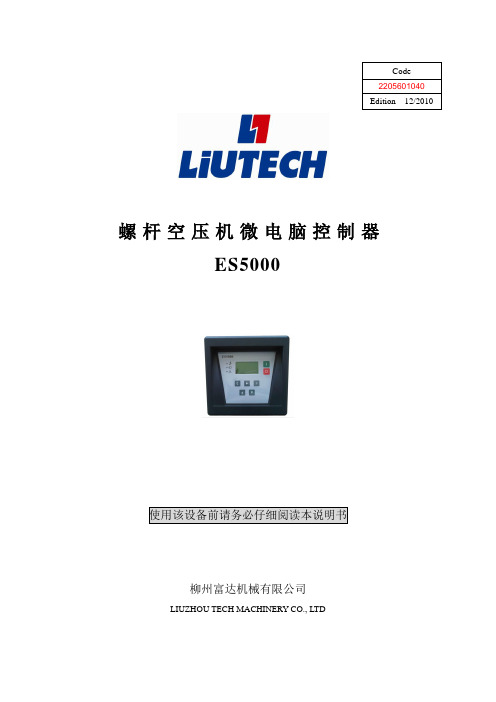
螺杆空压机微电脑控制器ES5000使用该设备前请务必仔细阅读本说明书柳州富达机械有限公司LIUZHOU TECH MACHINERY CO., LTDCode2205601040Edition 12/2010一、基本操作1、按键说明图1.1.1——起动键:按此键可起动电机运行。
——停机键:按此键可停止电机运行。
——确认键/加、卸载键:修改完数据后,确认输入;空压机运行时此键作为加、卸载键。
——上移键/递增键:修改数据时,按此键递增当前位置数据;在菜单选择时上翻菜单。
——下移键/递减键:修改数据时,按此键递减当前位置数据;在菜单选择时下翻菜单。
——移位键/进入键:修改数据时,此键作为移位键;在菜单选择时作为进入键。
——返回键/复位键:在菜单操作时作为返回键,返回上一级菜单;故障停机时,长按此键复位。
2、状态显示与操作机组通电后显示如下界面:欢迎使用螺杆压缩机5秒后显示以下主界面:排温:20℃供压:0.60MPa设备已停止本地按下移键“”进入以下界面:运行参数用户参数厂家参数①、运行参数查看按上移键“”或下移键“”移动黑色滚动条到“运行参数”菜单后,按进入键“”后弹出下一级菜单:主机电流运行总时间本次运行时间维护参数再按进入键“”弹出主机(A)R: 56.1S: 56.2T: 56.0如为最后一级菜单,界面不会出现黑色滚动条,按返回键“”返回上级菜单或主界面。
如在某一界面停止操作,数秒钟后自动返回主界面。
用上移键“”、下移键“”进入键“”、确认键“”和返回键“”根据上述方法可完全观察到运行时间、本次运行时间、维护参数、历史故障、出厂日期及编号、现场故障等运行参数。
②、用户参数查看及修改1)、参数修改方法══在运行状态和停机延时过程中不能修改用户参数和厂家参数══用前述查看运行参数的方法可查看和修改用户参数,如修改压力上限,操作方法如下:上移键“”、下移键“”移动黑色滚动条到“用户参数”项后按进入键“”弹出再按进入键“”弹出再按进入键“”弹出如下界面,要求输入用户密码:注:用户密码在用户参数里可修改,厂家密码固定为此界面弹出后,出现闪烁位,此时 键 “” 和 键“”变为递增键和递减键,用于修改当前闪烁位数据, 键“”变为移位键移动闪烁位,最后按确认键“”确认输入。
APC Galaxy 5500系列 客户培训

Schneider Electric IT Business – André-Poyaud Eric – Version 1.0.0
开关机步骤:
Schneider Electric IT Business – André-Poyaud Eric – Version 1.0.0
UPS电源的日常维护
●一、记录检测UPS电源机房的温度、湿度; ●二、保持机房清洁; ●三、查看UPS电源有无报警信息; ●四、查看UPS电源面板显示负载有无大的变化; ●五、记录UPS电源的输入输出电压、电池充电电压;
●六、定期对电池组进行放电,以便激活电池活性。一般为3
个月放电一次,每次放电30分 钟左右。
Schneider Electric IT Business – André-Poyaud Eric – Version 1.0.0
Schneider Electric IT Business – André-Poyaud Eric – Versiotric IT Business – André-Poyaud Eric – Version 1.0.0
Q5N Q3BP Q4S
Q1
APC Galaxy 5500系列UPS
日常操作培训
All content in this presentation is protected – © 2008 American Power Conversion Corporation
目录:
• 用户界面 • 功能菜单介绍 • 开机步骤
• 关机步骤
Make the most of your energy™ 善用其效 尽享其能
•使用注意事项
Schneider Electric IT Business – André-Poyaud Eric – Version 1.0.0
GALAXY_系列UPS用户使用手册与安装指南

5.2
系统的停机 .............................................................................. 33
5.2.1 5.2.2 5.2.3
单机 UPS........................................................................................33 不带静态开关模块的并联 UPS 系统或频率转换器.........................34 带静态开关模块的并联 UPS 系统 ..................................................34
1.4
隔离和保护装置 ......................................................................... 9
1.4.1 1.4.2
RCIB 支路或频率转换器机柜 ...........................................................9 静态开关”机柜 ..............................................................................10
7.1.2 信号的发送 .....................................................................................38
7.2
“远程 6 信号”基本指示器单元(选件) ...................................... 39
APC-MGE_GALAXY5000开关机操作步骤_单机版
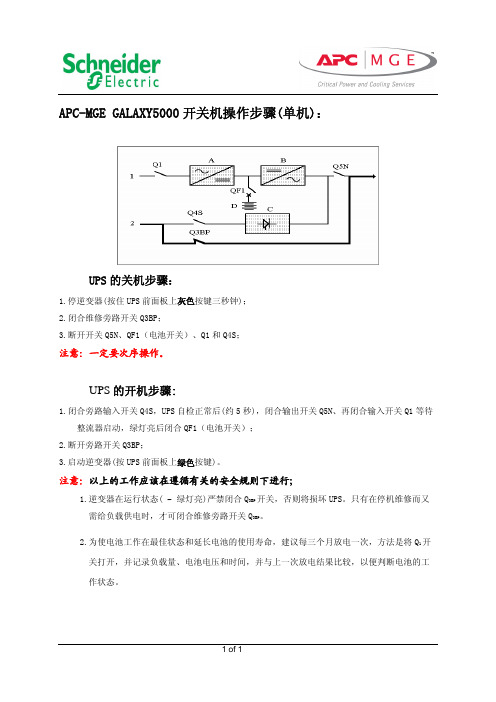
1 of 1
APC-MGE GALAXY5000开关机操作步骤(单机):
UPS 的关机步骤:
1.停逆变器(按住UPS 前面板上灰色按键三秒钟);
2.闭合维修旁路开关Q3BP;
3.断开开关Q5N、QF1(电池开关)、Q1和Q4S;
注意:一定要次序操作。
UPS 的开机步骤:
1.闭合旁路输入开关Q4S,UPS 自检正常后(约5秒),闭合输出开关Q5N、再闭合输入开关Q1等待整流器启动,绿灯亮后闭合QF1(电池开关);
2.断开旁路开关Q3BP;
3.启动逆变器(按UPS 前面板上绿色按键)。
注意:以上的工作应该在遵循有关的安全规则下进行;
1.逆变器在运行状态( ∼ 绿灯亮)严禁闭合Q 3BP 开关,否则将损坏UPS。
只有在停机维修而又需给负载供电时,才可闭合维修旁路开关Q 3BP 。
2.为使电池工作在最佳状态和延长电池的使用寿命,建议每三个月放电一次,方法是将Q 1开关打开,并记录负载量、电池电压和时间,并与上一次放电结果比较,以便判断电池的工作状态。
APC MGE Galaxy 3500 系列 说明书
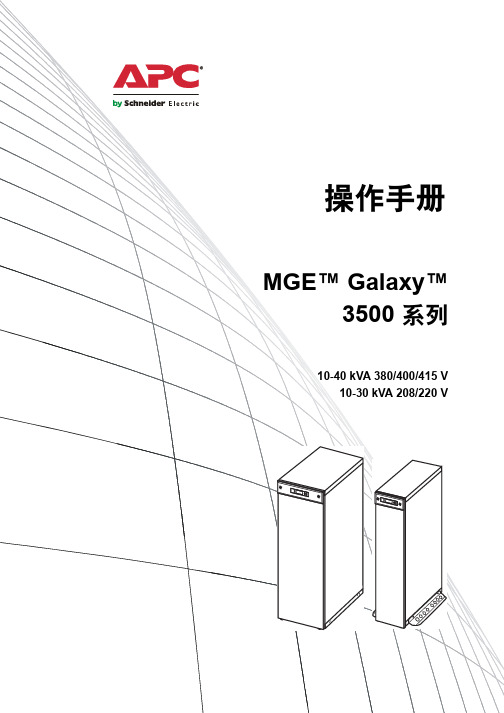
操作手册
MGE™ Galaxy™ 3500 系列
10-40 kVA 380/400/415 V 10-30 kVA 208/220 V
关于本手册
本手册适用于 MGE™ Galaxy™ 3500 系列的用户。本手册包含重要的安全警告和说明,简要地介 绍了显示界面,并提供了有关操作、负载连接、部件更换、故障排除、完全断开电源和重新启动 等信息。
:
MGE Galaxy 3500 10-40 kVA 380/400/415 V 和 10-30 kVA 208/220 V 操作手册
目录
安全信息 ......................................................................... 1
确定是否需要更换部件 . . . . . . . . . . . . . . . . . . . . . . . . . . . . . . . . . . . . . 25 将部件退回 APC . . . . . . . . . . . . . . . . . . . . . . . . . . . . . . . . . . . . . . . . . 25 拆下前面板 . . . . . . . . . . . . . . . . . . . . . . . . . . . . . . . . . . . . . . . . . . . . . . 26 安装前面板 . . . . . . . . . . . . . . . . . . . . . . . . . . . . . . . . . . . . . . . . . . . . . . 27 检查过滤网 . . . . . . . . . . . . . . . . . . . . . . . . . . . . . . . . . . . . . . . . . . . . . . 28 存放电池和 UPS 系统 . . . . . . . . . . . . . . . . . . . . . . . . . . . . . . . . . . . . . 29 更换网络管理卡 . . . . . . . . . . . . . . . . . . . . . . . . . . . . . . . . . . . . . . . . . . 31 更换电池模块 . . . . . . . . . . . . . . . . . . . . . . . . . . . . . . . . . . . . . . . . . . . . 31
日常APC操作
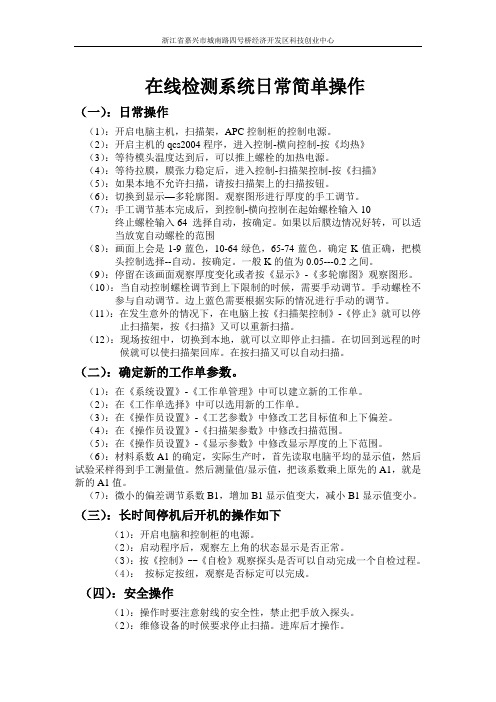
浙江省嘉兴市城南路四号桥经济开发区科技创业中心在线检测系统日常简单操作(一):日常操作(1):开启电脑主机,扫描架,APC控制柜的控制电源。
(2):开启主机的qcs2004程序,进入控制-横向控制-按《均热》(3):等待模头温度达到后,可以推上螺栓的加热电源。
(4):等待拉膜,膜张力稳定后,进入控制-扫描架控制-按《扫描》(5):如果本地不允许扫描,请按扫描架上的扫描按钮。
(6):切换到显示—多轮廓图。
观察图形进行厚度的手工调节。
(7):手工调节基本完成后,到控制-横向控制在起始螺栓输入10终止螺栓输入64 选择自动,按确定。
如果以后膜边情况好转,可以适当放宽自动螺栓的范围(8):画面上会是1-9蓝色,10-64绿色,65-74蓝色。
确定K值正确,把模头控制选择--自动。
按确定。
一般K的值为0.05---0.2之间。
(9):停留在该画面观察厚度变化或者按《显示》-《多轮廓图》观察图形。
(10):当自动控制螺栓调节到上下限制的时候,需要手动调节。
手动螺栓不参与自动调节。
边上蓝色需要根据实际的情况进行手动的调节。
(11):在发生意外的情况下,在电脑上按《扫描架控制》-《停止》就可以停止扫描架,按《扫描》又可以重新扫描。
(12):现场按纽中,切换到本地,就可以立即停止扫描。
在切回到远程的时候就可以使扫描架回库。
在按扫描又可以自动扫描。
(二):确定新的工作单参数。
(1):在《系统设置》-《工作单管理》中可以建立新的工作单。
(2):在《工作单选择》中可以选用新的工作单。
(3):在《操作员设置》-《工艺参数》中修改工艺目标值和上下偏差。
(4):在《操作员设置》-《扫描架参数》中修改扫描范围。
(5):在《操作员设置》-《显示参数》中修改显示厚度的上下范围。
(6):材料系数A1的确定,实际生产时,首先读取电脑平均的显示值,然后试验采样得到手工测量值。
然后测量值/显示值,把该系数乘上原先的A1,就是新的A1值。
(7):微小的偏差调节系数B1,增加B1显示值变大,减小B1显示值变小。
APC秀康UPS操作资料

3.按 c 键待面板显示
Bypass operaion :YES
4.按 # 键存贮
旁路运行状态切至正常运行状态
切换至旁路运行状态具体操作:
1.按 # 键进入参数存贮栈
2.按 键或 键找到如面板显示
显示窗显示
Bypass operaion :YES
APC秀康UPS操作
2011.4.7
面板 按键板说明 开关机操作 旁路运行状态操作 外部维修旁路开关操作
显示单元
具有背景灯的LCD显示 报警状态指示LED
面板
说明:同时按 2 和 的对比度
同时按 2 和 的对比度
可增加显示 可降低显示
按键板说明
按键板说明
关机
关机操作:打开前门同时按“ON”和“OFF”按钮
Bypass operaion :NO
Bypass operaion :YES
THANKS! 完了!
3.按 c 键待面板显示
Bypass operaion :NO
4.按 # 键存贮
Normal operation Load power xx%
外部维修旁路开关操作
首先将UPS切至旁路运行状态:
1.按 # 键进入参数存贮栈
2.按 键或 键找到如面板显示
3.按 c 键待面板显示
4.按 # 键存贮
5.闭合外部旁路开关Q003 6.断开输出开关Q002 7. 同时按“ON”和“OFF”键关闭UPS 8.断开输入开关Q001
面板显示
System off
说明:报警指示LED灯亮。 蜂鸣器持续响30秒。
开机
开机操作:打开前门按绿色的“ON”按钮 面板显示 Normal operation
5000系列超自动咖啡机用户手册说明书
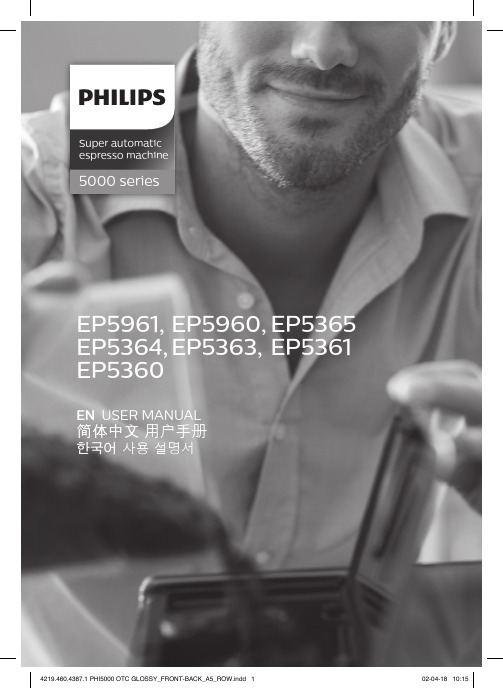
5000 seriesSuper automatic espresso machineEN USER MANUAL简体中文 用户手册한국어 사용 설명서EP5961, EP5960, EP5365EP5364, EP5363, EP5361EP53601English 8简体中文 27한국어 43ContentsMachine overview (Fig. 1)_____________________________________________________________________________8Introduction __________________________________________________________________________________________9Important safety information ________________________________________________________________________9Warning _______________________________________________________________________________________________9Caution _______________________________________________________________________________________________10Machines with milk carafe____________________________________________________________________________11Electromagnetic fields (EMF)________________________________________________________________________11First installation_______________________________________________________________________________________11Using the control panel ______________________________________________________________________________12AquaClean filter ______________________________________________________________________________________12Measuring water hardness ___________________________________________________________________________13Brewing drinks ________________________________________________________________________________________14Personalizing drinks __________________________________________________________________________________15Adjusting grinder settings ____________________________________________________________________________15Handling the brew group_____________________________________________________________________________16Cleaning and maintenance __________________________________________________________________________16Descaling procedure _________________________________________________________________________________20Warning icons and error codes ______________________________________________________________________21Ordering accessories _________________________________________________________________________________22Troubleshooting ______________________________________________________________________________________23Technical specifications ______________________________________________________________________________26Recycling______________________________________________________________________________________________26Warranty and support _______________________________________________________________________________26Machine overview (Fig. 1)1Control panel 19Coffee residues drawer2Adjustable coffee and milk dispensing spout20Coffee grounds container3Lid of water tank 21Drip tray cover4Lid of bean hopper 22Espresso stand tray5Lid of pre-ground coffee compartment 23Espresso stand cover6Main switch 24Hot water dispensing spout7Socket for cord 25Opening for hot water dispensing spout 8Service door 26Water tank9'Drip tray full' indicator 27AquaClean filter10Drip tray 28Milk container11Drip tray release button 29Milk dispensing unit8English12Cord 30Lid of milk dispensing unit13Grind setting knob 31Milk dispensing spout14Cover of bean hopper 32Grease tube15Bean hopper 33Cleaning brush16Brew group 34Measuring scoop17Inside of service door with contact information35Water hardness test strip 18Coffee exit ductIntroductionCongratulations on your purchase of a Philips full-automatic coffee machine! To fully benefit from the support that Philips offers, please register your product at /welcome .Read this user manual carefully before you use the machine and save it for future reference.To help you get the best out of your coffee machine, Philips offers full support in 3 different ways:1The separate quick start guide for first installation and first use.2This user manual for more detailed information.3Online support and movies: scan the QR code on the front page or visit /coffee-careNote: This machine has been tested with coffee. Although it has been carefully cleaned, there may be some coffee residues left. We guarantee, however, that the machine is absolutely new.Important safety informationThis machine is equipped with safety features. Nevertheless, read and follow the safety instructions carefully and only use the machine as described in these instructions, to avoid accidental injury or damage due to improper use of the machine. Keep this safety booklet for future reference.WarningGeneral-Check if the voltage indicated on the machine corresponds to the local mains voltage before you connect the appliance.-Connect the machine to an earthed wall socket.-Do not let the power cord hang over the edge of a table or worktop and do not let it touch hot surfaces.-To avoid the danger of electric shock, never immerse the machine, mains plug or power cord in water or any other liquid.-Do not pour liquids on the power cord connector.-To avoid the danger of burns, keep body parts away from hot water jets produced by the machine.-Do not touch hot surfaces. Use handles and knobs.9English-Switch off the machine with the main switch located on the back (if present) and remove the mains plug from the wall socket:-If a malfunction occurs.-If you are not going to use the appliance for a long time.-Before you clean the machine.-Pull at the plug, not at the power cord.-Do not touch the mains plug with wet hands.-Do not use the machine if the mains plug, the power cord or the machine itself is damaged -Do not make any modifications to the machine or its power cord.-Only have repairs carried out by a service center authorized by Philips to avoid a hazard -The machine should not be used by children.-This machine is not intended for use by persons (including children) with reduced physical, sensory or mental capabilities, or lack of experience and knowledge, unless they have been givensupervision or instruction concerning use of the machine by a person responsible for their safety.-Cleaning and user maintenance shall not be made by children.-Keep the machine and its cord out of the reach of children.-Children should be supervised to ensure that they do not play with the machine.-Never insert fingers or other objects into the coffee grinder.-Be carefull when you dispense hot water. Dispensing may be preceded by small jets of hot water.Wait until the end of the dispensing cycle before you remove the hot water dispensing spout.CautionGeneral-This machine is intended for normal household use only. It is not intended for use in environments such as staff kitchens of shops, offices, farms or other work environments.-Always put the machine on a flat and stable surface. Keep it in upright position, also during transport-Do not place the machine on a hotplate or directly next to a hot oven, heater or similar source of heat.-Only put roasted coffee beans in the bean hopper. Putting ground coffee, instant coffee, raw coffee beans or any other substance in the coffee bean hopper may cause damage to the machine.-Let the machine cool down before you insert or remove any parts. The heating surfaces may retain residual heat after use.-Never fill the water tank with warm, hot or sparkling water, as this may cause damage to the water tank and the machine.-Never use souring pads, abrasive cleaning agents or aggressive liquids such as petrol or acetone to clean the machine. Simply use a soft cloth dampened with water.-Descale your machine regularly. The machine indicates when descaling is needed. Not doing this will make your machine stop working properly. In this case, repair is not covered by your warranty.-Do not keep the machine at temperatures below 0°C/32°F. Water left in the heating system may freeze and cause damage.-Do not leave water in the water tank when you are not going to use the machine for a long period of time. The water can become contaminated. Use fresh water every time you use the machine.-Never use any accessories or parts from other manufacturers or that Philips does not specifically recommend. If you use such accessories or parts, your guarantee becomes invalid.10English-Regular cleaning and maintenance prolongs the lifetime of your machine and ensures optimum quality and taste of your coffee.-The machine is exposed continuously to moisture, coffee and scale. Therefore it is very important to regularly clean and maintain the machine as described in the user manual and shown on the website. If you do not perform these cleaning and maintenance procedures, your machineeventually may stop working. In this case repair is not covered by warranty.-Do not clean the brew group in the dishwasher and do not use washing-up liquid or a cleaning agent to clean it. This may cause the brew group to malfunction and may have a negative effect on the coffee taste.-Do not dry the brew group with a cloth to prevent fibers from collecting inside the brew group.-Never drink the solution dispensed during the descaling process.-Only put preground coffee into the preground coffee compartment. Other substances and objects may cause severe damage to the machine. In this case, repair is not covered by your warranty.-The machine shall not be placed in a cabinet when in use.Machines with milk carafeWarning-To avoid the danger of burns, be aware that dispensing may be preceded by jets of milk and steam. Wait until the end of the cycle before you remove the milk carafe.Caution-Make sure that the milk carafe is installed and the milk dispensing spout is open before you selecta milk-based coffee beverage or milk froth.-Do not put any other liquids in the milk jug/carafe than water (for cleaning) or milk.-Do not clean the milk carafe in the dishwasher.Electromagnetic fields (EMF)This machine complies with all applicable standards and regulations regarding exposure to electromagnetic fields.First installationTo prepare your coffee machine for use, you need to perform a few simple steps such as filling the water circuit and activating the AquaClean filter. These steps are shown in the separate quick start guide.For the best-tasting coffee, you need to brew 5 coffees initially to allow the machine to complete its self-adjustment.The machine has been set up to get the best taste out of your coffee beans. Therefore we advise you not to adjust the grinder settings until you have brewed 100-150 cups (approx. 1 month of usage). The machine is provided with the espresso stand, with the double function of cup support and extra drip tray to collect rinsing water.Using the control panelBelow you find an overview and description of the control panel of the machine. Some of the buttons have a double function; if applicable the navigation icons appear on the display. Use the buttons next to this icon to select or confirm your choices.Use the MENU button to select other drinks and to change settings such as the water hardness andAquaClean filterThe AquaClean filter is designed to reduce limescale deposits in your coffee machine and provide filtered water to preserve the aroma and flavor of each cup of coffee. If you use a series of 8 AquaClean filters as indicated by the machine and in this user manual, you don't have to descale your machine for up to 5000 cups. With each filter you can enjoy up to 625 cups, depending on the selected coffee varieties and the rinsing and cleaning frequencies.Preparing the AquaClean filter for activationBefore you place the AquaClean filter in the water tank, you need to prepare it for use:1Shake the filter for about 5 seconds (Fig. 2).2Immerse the filter upside down in a jug with cold water for at least 30 seconds and wait until no more air bubbles come out (Fig. 3).3Push the filter onto the filter connection to the lowest possible point (Fig. 4).Activating the AquaClean filterYou need to activate every new AquaClean filter that you use. By activating the AquaClean filter, the machine monitors the capacity of the AquaClean filter and the number of filters used. There are 3 ways to activate the AquaClean filter.1. Activating the AquaClean filter during first installationAfter switching on for the first time, the machine guides you through the first installation steps such as filling the water tank, filling the water circuit and activating the AquaClean filter. Simply follow the instructions on the screen.2. Activating the AquaClean filter when promptedNote: Replace the AquaClean filter as soon as the capacity has dropped to 0% and the filter icon flashes quickly. Replace the AquaClean filter at least every 3 months, even if the machine has not yet indicated that replacement is required.Tip: We advise you to buy a new filter when the capacity has dropped to 10% and the filter icon starts flashing slowly. This ensures that you can replace the filter when the capacity has dropped to 0%.1Press the MENU button, scroll to AQUACLEAN FILTER and press the OK button () to confirm.-The display asks if you want to activate a new filter (Fig. 5).2Press the OK button () to confirm.-The display automatically updates the number of filters used (Fig. 6).Note: If you want to replace the AquaClean filter after 8 filters have been used, you first need to descale the machine. Follow the instructions on the display.3. Activating the AquaClean filter at any other timeYou can start using the AquaClean filter at any time by following the instructions below.1Press the MENU button, select MENU and press the OK button to confirm. Scroll to AQUACLEAN FILTER. Press the OK button () to confirm.-The display shows the numbers of AquaClean filters that have been installed previously from 0 to 8 filters (Fig. 6).2Select ON on the display and press the OK button () to confirm (Fig. 7).-The display automatically updates the number of filters used (Fig. 8).-Then the 'machine ready' screen appears with the AquaClean 100% icon to indicate that the filter has been installed (Fig. 9).3Dispense 2 cups of hot water (0.5 l) to complete the activation. Discard this water.Note: In some situations the machine will tell you that you need to descale the machine before you can install and activate a new AquaClean filter. This is because your machine has to be completely limescale-free before you start to use the AquaClean filter. Follow the instructions on the screen.Measuring water hardnessUse the water hardness test strip supplied to set the water hardness. Press the MENU button, select MENU and scroll to select WATER HARDNESS.1Immerse the water hardness test strip in tap water for 1 second. Then wait for 1 minute.2Check how many squares have turned red.3Select the appropriate water hardness setting and press the OK button to confirm.Number of red squares:Value to be set1234Brewing drinksYou can select a drink by pressing one of the one-touch drink buttons or by selecting another drink in the menu.-If you want to brew two cups, press the one-touch drink button of the selected drink twice (Fig. 10).The machine automatically carries out two grinding cycles in sequence for the selected drink. You can only brew two coffee drinks at the same time.-Slide the dispensing spout up or down to adjust its height to the size of the cup or glass you are using (Fig. 11).Brewing coffee drinksBrewing coffee with beans1Fill the water tank with tap water and fill the bean hopper with beans.2To brew a coffee, press one of the one-touch drink buttons. To select another type of coffee, press the MENU button, select DRINKS, scroll down to the desired drink and press the OK button ().3To stop dispensing coffee, press the OK button ().Brewing milk-based drinks1Fill the water tank with tap water and fill the bean hopper with beans.2Remove the lid of the milk container and fill the milk container with milk (Fig. 12).Aways use milk coming directly from the fridge for optimal results.3Place the lid back onto the milk container.4If attached, remove the hot water spout from the machine (Fig. 13).5Slightly tilt the milk carafe and attach it to the machine (Fig. 14).6Open the milk dispensing spout (Fig. 15) and place a cup on the drip tray.7To brew a milk-based drink, press one of the one-touch drink buttons. To select another type of milk-based drink, press the MENU button, select DRINKS, scroll down to the desired drink and press the OK button ().8After brewing milk-based coffee beverages, the display asks you if you want to perform the quick clean procedure for the milk carafe. You have 10 seconds to activate the quick clean procedure.You can perform the quick clean procedure while leaving the milk inside the milk carafe. It is recommended to perform the quick clean procedure at least once a day. Press the OK button to confirm that you want to perform the quick clean procedure or press the escape button to perform the quick clean procedure later.Brewing coffee with pre-ground coffee1Open the lid and pour one measuring scoop of pre-ground coffee into the pre-ground coffee compartment. Then close the lid (Fig. 16).2Place a cup under the coffee dispensing spout. For smaller cups you can use the espresso stand. 3Press the AROMA STRENGTH button and select the pre-ground coffee brewing function. Press the ESPRESSO button.Note: With pre-ground coffee you can only brew one coffee at a time.Dispensing hot water1If it is not attached, attach the hot water spout to the machine (Fig. 17).2Press the MENU button. Select DRINKS, confirm and scroll to select HOT WATER.3Press the OK button to confirm. The display reminds you to install the hot water dispensing spout;press the OK button to confirm. The machine starts dispensing hot water.4To stop dispensing hot water, press the OK button.Personalizing drinksAdjusting coffee and milk volumeYou can adjust the volume of the drink brewed according to your taste and to the size of the cups. We advise you to use glass cups or cups with a ceramic-coated rim.Adjusting coffee volume1To adjust the espresso volume, press and hold the ESPRESSO button until the display shows the MEMO icon (Fig. 18).-The machine enters the programming phase and starts to brew the selected drink.2Press the OK button () when the cup contains the desired amount of espresso.-The tick on the display shows that the button is programmed: every time it is pressed, the machine brews the set espresso volume.Note: To set the volume of coffee, follow the same procedure.Adjusting volume of milk-based drinks1To set the volume for cappuccino and latte macchiato, first make sure that the milk carafe is filled with milk and attached to the machine.2Press and hold the milk-based drink button until the display shows the MEMO icon. The machines first starts dispensing milk.3Press the OK button () when the cup contains the desired amount of milk. Then the machine starts dispensing the coffee.4Press the OK button again to save the desired coffee volume.Adjusting coffee strength-To change the coffee strength, press the AROMA STRENGTH button.-Each time you press the AROMA STRENGTH button, the machine selects a higher aroma strength setting. There are 5 strengths, 1 is very mild and 5 is very strong. After setting 5, setting 1 is selected again (Fig. 19).-Note: You can also use the AROMA STRENGTH button to brew coffee with pre-ground coffee-The display shows the chosen strength. After adjusting the coffee strength, the display shows the main menu again and saves the chosen aroma strength when you brew a coffee.Adjusting grinder settingsYou can adjust the grinder settings by using the grind setting knob inside the bean container. There are 5 different grind settings you can choose from. The lower the setting, the stronger the coffee. Note: You can only adjust the grind settings when the machine is grinding coffee beans. You need to brew 2 to 3 drinks before you can taste the full difference.Caution: Do not turn the grind setting knob more than one notch at a time to prevent damage to the grinder.1Place a cup under the coffee dispensing spout.2Open the lid of the bean hopper.3Press the ESPRESSO button.4When the grinder starts grinding, press down the grind setting knob and turn it to the left or right (Fig. 20).Handling the brew groupGo to /coffee-care for detailed video instructions on how to remove, insert and clean the brew group.Removing the brew group from the machine1Switch off the machine by pressing the main switch on the back of the machine.2Remove the drip tray with the coffee grounds container.3Open the service door (Fig. 21).4Press the PUSH button (Fig. 22) and pull at the grip of the brew group to remove it from the machine (Fig. 23).5Remove the coffee residues drawer (Fig. 24).Reinserting the brew groupBefore you slide the brew group back into the machine, make sure it is in the correct position.1Check if the arrow on the yellow cylinder on the side of the brew group is aligned with the black arrow and N.-If they are not aligned, push down the lever until it is in contact with the base of the brew group (Fig. 26).2Make sure that the yellow locking hook on the other side of the brew group is in the correct position.-To position the hook correctly, push it upwards until it is in uppermost position (Fig. 28).3Place back the coffee residues drawer.4Slide the brew group back into the machine along the guiding rails on the sides (Fig. 29) until it locks into position with a click (Fig. 30). Do not press the PUSH button.5Place back the drip tray with the coffee grounds container.Cleaning and maintenanceRegular cleaning and maintenance keeps your machine in top condition and ensures good-tasting coffee for a long time, a steady coffee flow and a perfect milk froth.Consult the table on when and how to clean all detachable parts of the machine. You can find more detailed information and video instructions on /coffee-care.Cleaning tablePart description When to clean How to cleanBrew group Weekly Remove the brew group and rinse it under thetap (see 'Cleaning the brew group under the tap').Part description When to clean How to cleanMonthly Clean the brew group with the Philips coffee oilremover tablet (see 'Cleaning the brew groupwith the coffee oil remover tablets'). Go to/coffee-care for detailed videoinstructions.Lubrication of the brew group Depending on the type ofusage. Consult thelubrication table (see'Lubricating the brew group').Lubricate the brew group with the Philips grease.Go to /coffee-care for detailedvideo instructions.Milk carafe After every day of use Perform the QUICK CARAFE CLEAN as indicatedon the machine after preparing a milk-baseddrink.Daily Clean the milk carafe thoroughly (see 'Thoroughcleaning of the milk carafe').Weekly Disassemble the milk carafe and clean all partsunder the tap (see 'Weekly cleaning of the milkcarafe').Monthly Clean the milk carafe with the Philips milk circuitcleaner (see 'Monthly cleaning of the milkcarafe').Drip tray Empty the drip tray as soonas the red 'drip tray full'indicator pops up throughthe drip tray. Clean the driptray when it suits you.Remove the drip tray and rinse it under the tap with some washing-up liquid.Coffee grounds container Empty the coffee groundscontainer when prompted bythe machine. Clean it when itsuits you.Remove the coffee grounds container while themachine is switched on and rinse it under the tapwith some washing-up liquid.Water tank When it suits you.Rinse the water tank under the tapCoffee funnel Check the coffee funnelweekly to see if it is clogged.Unplug the machine and remove the brew group. Open the lid of the pre-ground coffee compartment and insert the spoon handle into the coffee funnel. Move the handle up and down until the clogged ground coffee falls down (Fig.31). Go to /coffee-care for detailed video instructions.Espresso stand Daily Empty the espresso stand and clean it under thetap or in the dishwasher.Tip: There is a cleaning calender on the last page of this user manual. Write down the dates on which you have performed a cleaning action.Cleaning the brew groupRegular cleaning of the brew group prevents coffee residues from clogging up the internal circuits. Visit /coffee-care for support videos on how to remove, insert and clean the brew group.Cleaning the brew group under the tap1Remove the brew group and the coffee residues drawer.2Rinse the coffee residues drawer and the brew group thoroughly with water. Carefully clean the upper filter (Fig. 27) of the brew group.3Let the brew group air-dry before you place it back. Do not dry the brew group with a cloth to prevent fibers from collecting inside the brew group.Cleaning the brew group with the coffee oil remover tabletsOnly use Phillips Saeco coffee oil remover tablets. Follow the instructions given in the user manual that comes with the coffee oil remover tablets.Lubricating the brew groupLubricate the brew group regularly to ensure that the moving parts continue to move smoothly. See the table below for the lubrication frequency. Visit /coffee-care for detailed video instructions.Usage frequency Nr of drinks brewed daily Lubrication frequencyLow1-5Every 4 monthsNormal6-10Every 2 monthsHeavy>10Every monthCleaning the milk carafeCarafe quick cleanYou can select the QUICK CLEAN function via the menu as described in the steps below:1Press the MENU button and select QUICK CLEAN, press the OK button to confirm.2Make sure that the milk carafe is installed and the milk froth dispensing spout is open.3Place the container under the milk froth dispensing spout.Note: Make sure the milk dispensing spout is pulled out.4Press the OK button to start dispensing hot water.Thorough cleaning of the milk carafeTo clean the milk carafe thoroughly, you have to do the following regularly:1Remove the lid of the milk dispensing unit.2Lift the milk dispensing spout out of the milk dispensing unit and remove the milk tube from the milk dispensing spout (Fig. 33).3Remove the milk tube from the milk dispensing spout.4Rinse the milk tube and milk dispensing spout with lukewarm water thoroughly.Weekly cleaning of the milk carafeThe milk dispensing spout consists of 5 components. Disassemble all components once a week and clean them under the tap. You can also clean all components, except for the milk container, in the dishwasher.1Milk tube2Rubber support3Milk frother4Milk frother connector5Housing of milk dispensing spoutDisassembling the milk dispensing spout1Press the release buttons on both sides of the top of the milk dispensing unit (1) and lift the top off the milk container (2) (Fig. 34).2Turn the milk dispensing unit upside down and hold it firmly in your hand. Pull the milk tube off the support (Fig. 35).3Press the release buttons on the milk frother and remove the milk frother from the the rubber support (Fig. 36).4Pull the milk frother connector out of the milk frother (Fig. 37).5Rinse all components under a lukewarm tap.Reassembling the milk carafe1To reassemble the milk dispensing spout, follow steps 2 to 4 of 'Disassembling the milk dispensing spout' in reverse order.2Place the milk dispensing spout back into the top of the milk carafe.3Place the top of the milk carafe back onto the milk carafe.Note: Before you place the milk dispensing spout back into the top of the milk carafe, move the pin inside the top to the correct position. If this pin is not in the correct position, you cannot place the milk dispensing spout back into the top of the milk carafe (Fig. 38).Monthly cleaning of the milk carafeOnly use Philips milk circuit cleaner for this cleaning cycle.1Pour the contents of the milk circuit cleaner sachet in the milk carafe. Then fill the milk carafe with water up to the MAX indication (Fig. 39).2Insert the milk carafe into the machine and place a container under the milk dispensing spout.3Press the MENU button, select DRINKS and scroll to MILK FROTH. Press the OK button to start dispensing the cleaning solution.4Repeat step 3 until the milk carafe is empty.5When the carafe is empty, remove the container and the milk carafe from the machine.6Rinse the milk carafe thoroughly and fill it with fresh water up to the MAX level indication.。
Galaxy 5000

20/18
30/27
40/36
60/54
80/72
250V 至 470V 3相(1) 分离或共用
50Hz / 60Hz /±10% > 0.99 < 3%
340V 至 470V 3相 + 中线 50Hz / 60Hz /±10%
380V - 400V - 415V +/-3% 3相+中线 50Hz / 60Hz +/-1%
灵活便于升级 MGE Galaxy 5000系列UPS可适应您不断变化的供电要求 > 可功率升级 > 可多达6台UPS并联、实现更高容量或冗余度 > 方便集成于网络和监控系统 > 备用时间从5分钟到8小时可选 > 兼容各种感性或容性负载 > 可在现场由单机升级为并联系统
更经济的总持有成本 MGE Galaxy 5000系列UPS可最大限度地帮助您减 少基础设施投入成本 > 占地面积小 > 输入功率因数校正功能,可节省在输入电缆、断
MGE Galaxy 5000
灵活的三相电源保护系统 20-120KVA
>
适用于中小型数据中心、办 公楼宇和工厂等应用场合的 高性能三相电源保护系监测功能 > 支持并联运行 > 采用高可用性架构部件
20 - 120 kVA
高可用性电源 MGE Galaxy 5000系列UPS的设计适于持续运行 > 容错系统,内置按照满负荷设计的静态旁路开关 > 冗余部件可实现更高可靠性 > 极高过载能力,可提高下游选择能力 > 电池备用时间更加持久
LIT-960-ES3-G006 2011.05 ©2011 所有产品标识均属APC by Schneider Electric公司所有
Galaxy5000UPS开关机步骤
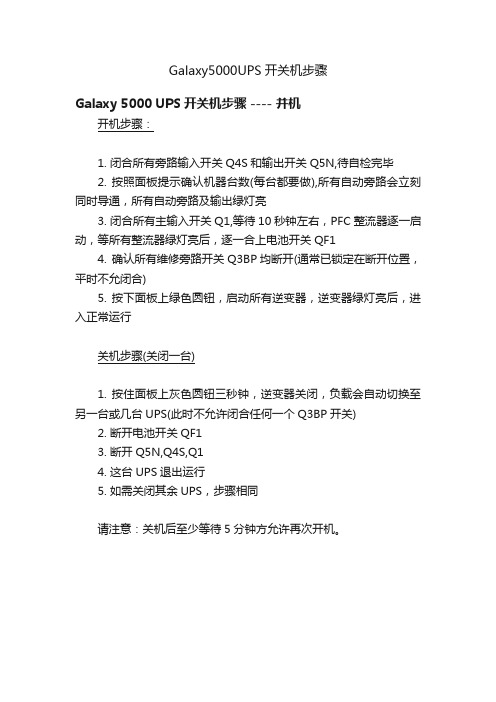
Galaxy5000UPS开关机步骤
Galaxy 5000 UPS开关机步骤 ---- 并机
开机步骤:
1. 闭合所有旁路输入开关Q4S和输出开关Q5N,待自检完毕
2. 按照面板提示确认机器台数(每台都要做),所有自动旁路会立刻同时导通,所有自动旁路及输出绿灯亮
3. 闭合所有主输入开关Q1,等待10秒钟左右,PFC整流器逐一启动,等所有整流器绿灯亮后,逐一合上电池开关QF1
4. 确认所有维修旁路开关Q3BP均断开(通常已锁定在断开位置,平时不允闭合)
5. 按下面板上绿色圆钮,启动所有逆变器,逆变器绿灯亮后,进入正常运行
关机步骤(关闭一台)
1. 按住面板上灰色圆钮三秒钟,逆变器关闭,负载会自动切换至另一台或几台UPS(此时不允许闭合任何一个Q3BP开关)
2. 断开电池开关QF1
3. 断开Q5N,Q4S,Q1
4. 这台UPS退出运行
5. 如需关闭其余UPS,步骤相同
请注意:关机后至少等待5分钟方允许再次开机。
Galaxy 3000 简单操作说明
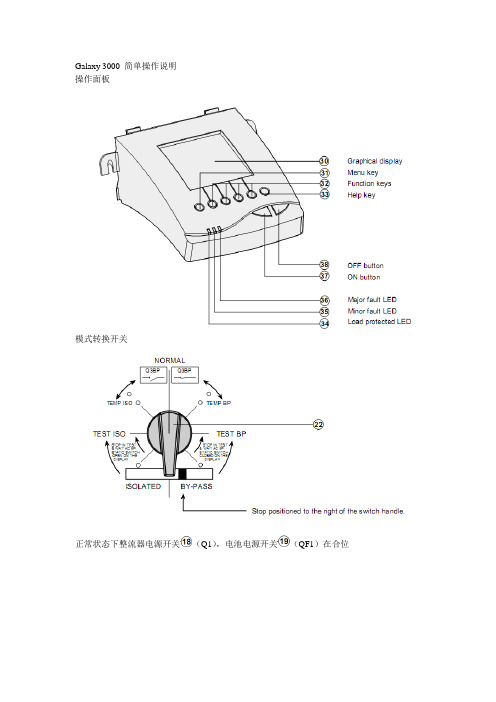
Galaxy 3000 简单操作说明
操作面板
模式转换开关
正常状态下整流器电源开关(Q1),电池电源开关(QF1)在合位
正常状态下模式转换开关状态:
正常面板显示模拟图如下:
一.UPS正常停机步骤:
1.按下并在操作面板上确认逆变器已经停止
面板显示模拟图如下:
2.将模式转换开关由NORMAL位置向右转动45度到TEMP BP位置模式转换开关状态:
面板显示模拟图如下:
3.将模式转换开关由TEMP BP位置向右转动45度到TEST BP位置模式转换开关状态:
面板显示模拟图如下:
4. 断开电池电源开关(QF1)
面板显示模拟图如下:
5. 断开整流器电源开关(Q1)
面板显示模拟图如下:
6. 将模式转换开关由TEST BP位置向右转动45度到TEST BP位置
模式转换开关状态:
二. UPS正常启动步骤按照启动步骤6,5,4,3,2.顺序执行,最后按下并在操作面板
上确认逆变器已经启动。
爱发科NE系列开关机顺序
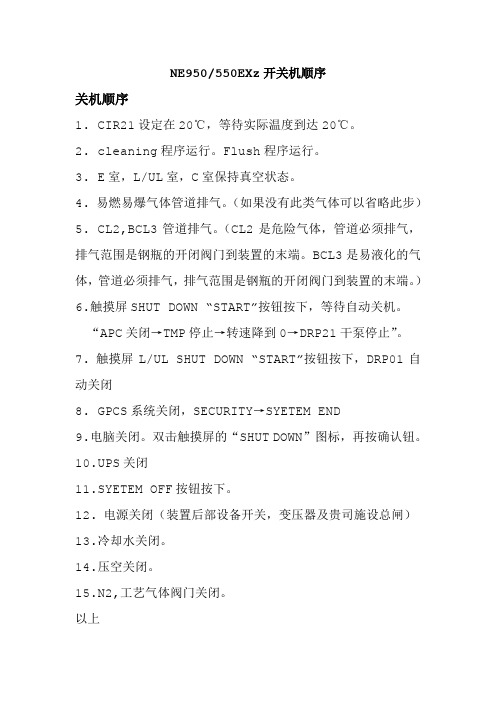
NE950/550EXz开关机顺序关机顺序1. CIR21设定在20℃,等待实际温度到达20℃。
2. cleaning程序运行。
Flush程序运行。
3. E室,L/UL室,C室保持真空状态。
4. 易燃易爆气体管道排气。
(如果没有此类气体可以省略此步)5. CL2,BCL3管道排气。
(CL2是危险气体,管道必须排气,排气范围是钢瓶的开闭阀门到装置的末端。
BCL3是易液化的气体,管道必须排气,排气范围是钢瓶的开闭阀门到装置的末端。
)6.触摸屏SHUT DOWN “START”按钮按下,等待自动关机。
“APC关闭→TMP停止→转速降到0→DRP21干泵停止”。
7. 触摸屏L/UL SHUT DOWN “START”按钮按下,DRP01自动关闭8. GPCS系统关闭,SECURITY→SYETEM END9.电脑关闭。
双击触摸屏的“SHUT DOWN”图标,再按确认钮。
10.UPS关闭11.SYETEM OFF按钮按下。
12. 电源关闭(装置后部设备开关,变压器及贵司施设总闸)13.冷却水关闭。
14.压空关闭。
15.N2,工艺气体阀门关闭。
以上开机顺序1.压空打开。
确认无漏压空。
2. 冷却水打开,先开回水,再开进水,确认无漏水。
3.电源打开。
(设施总闸,变压器,装置后部开关)。
确认无漏电,无跳闸。
4.SYSTEM ON按钮按下。
5.UPS开关按下,电脑电源按钮按下。
6.GPCS登录。
7.触摸屏Etching Chamber项:Pump Down“START”按钮按下,E室排气系统(DRP21,TMP)自动启动,E室抽真空。
8. 触摸屏L/UL Chamber项:Pump Down“START”按钮按下,L/UL室排气系统(DRP01)自动启动,L/UL室抽真空。
9.E室加热排气。
管道(pipe heater)及前阀V22加热器打开,shield set 200℃,chamber set 50℃,加热排气大约6小时。
MGE Galaxy 5000 UPS介绍
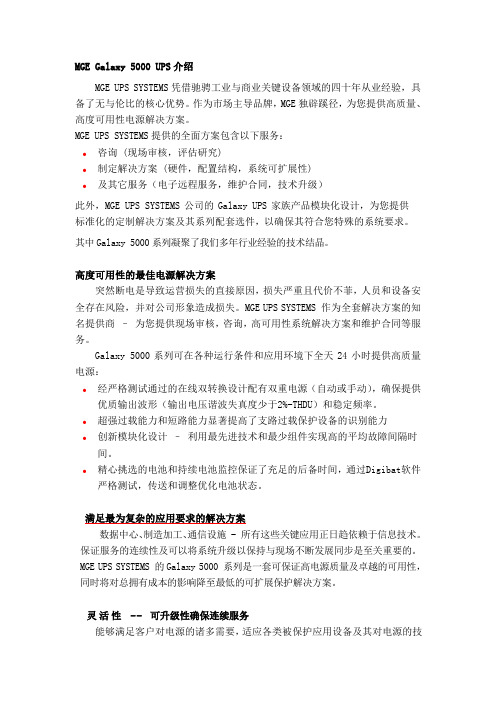
MGE Galaxy 5000 UPS介绍MGE UPS SYSTEMS凭借驰骋工业与商业关键设备领域的四十年从业经验,具备了无与伦比的核心优势。
作为市场主导品牌,MGE独辟蹊径,为您提供高质量、高度可用性电源解决方案。
MGE UPS SYSTEMS提供的全面方案包含以下服务:●咨询 (现场审核,评估研究)●制定解决方案 (硬件,配置结构,系统可扩展性)●及其它服务(电子远程服务,维护合同,技术升级)此外,MGE UPS SYSTEMS公司的Galaxy UPS家族产品模块化设计,为您提供标准化的定制解决方案及其系列配套选件,以确保其符合您特殊的系统要求。
其中Galaxy 5000系列凝聚了我们多年行业经验的技术结晶。
高度可用性的最佳电源解决方案突然断电是导致运营损失的直接原因,损失严重且代价不菲,人员和设备安全存在风险,并对公司形象造成损失。
MGE UPS SYSTEMS 作为全套解决方案的知名提供商–为您提供现场审核,咨询,高可用性系统解决方案和维护合同等服务。
Galaxy 5000系列可在各种运行条件和应用环境下全天24小时提供高质量电源:●经严格测试通过的在线双转换设计配有双重电源(自动或手动),确保提供优质输出波形(输出电压谐波失真度少于2%-THDU)和稳定频率。
●超强过载能力和短路能力显著提高了支路过载保护设备的识别能力●创新模块化设计–利用最先进技术和最少组件实现高的平均故障间隔时间。
●精心挑选的电池和持续电池监控保证了充足的后备时间,通过Digibat软件严格测试,传送和调整优化电池状态。
满足最为复杂的应用要求的解决方案数据中心、制造加工、通信设施 - 所有这些关键应用正日趋依赖于信息技术。
保证服务的连续性及可以将系统升级以保持与现场不断发展同步是至关重要的。
MGE UPS SYSTEMS 的Galaxy 5000 系列是一套可保证高电源质量及卓越的可用性,同时将对总拥有成本的影响降至最低的可扩展保护解决方案。
- 1、下载文档前请自行甄别文档内容的完整性,平台不提供额外的编辑、内容补充、找答案等附加服务。
- 2、"仅部分预览"的文档,不可在线预览部分如存在完整性等问题,可反馈申请退款(可完整预览的文档不适用该条件!)。
- 3、如文档侵犯您的权益,请联系客服反馈,我们会尽快为您处理(人工客服工作时间:9:00-18:30)。
1 of 1
APC-MGE GALAXY5000开关机操作步骤(单机):
UPS 的关机步骤:
1.停逆变器(按住UPS 前面板上灰色按键三秒钟);
2.闭合维修旁路开关Q3BP;
3.断开开关Q5N、QF1(电池开关)、Q1和Q4S;
注意:一定要次序操作。
UPS 的开机步骤:
1.闭合旁路输入开关Q4S,UPS 自检正常后(约5秒),闭合输出开关Q5N、再闭合输入开关Q1等待整流器启动,绿灯亮后闭合QF1(电池开关);
2.断开旁路开关Q3BP;
3.启动逆变器(按UPS 前面板上绿色按键)。
注意:以上的工作应该在遵循有关的安全规则下进行;
1.逆变器在运行状态( ∼ 绿灯亮)严禁闭合Q 3BP 开关,否则将损坏UPS。
只有在停机维修而又需给负载供电时,才可闭合维修旁路开关Q 3BP 。
2.为使电池工作在最佳状态和延长电池的使用寿命,建议每三个月放电一次,方法是将Q 1开关打开,并记录负载量、电池电压和时间,并与上一次放电结果比较,以便判断电池的工作状态。
