GBE-KPO-2-016-00 Kanban (Pull Replenishment) 伟创力精益
电子信息工程技术《6.4 STP及RSTP协议的配置》

6.4 STP及RSTP协议的配置在实际的网络工程施工和管理过程中,可以根据实际情况和用户需求,使用命令行来配置交换机上的STP协议或RSTP协议,设定交换机及端口的角色,产生满足用户需求的生成树。
本节将详细介绍生锐捷交换机成树协议的配置步骤与命令。
6.4.1 STP及RSTP协议参数从前面对STP及RSTP协议消除冗余链路的工作机制可知,STP及RSTP算法通过交换机及端口的ID、优先级、路径开销来选举它们的角色,通过各种定时器及链路类型传输BPDU 报文,维护或处理拓扑变更。
表6-3列出了交换机中生成树的相关参数及其默认值。
表6-3 生成树参数及缺省值参数默认值Enable State Disable(关闭生成树协议)Bridge Priority32768Port Priority128Port Cost由端口速率自动确定Max Age20sHello Time2sForward Delay15sLink Type由端口双工通信模式自动确定STP及RSTP协议中的这些参数值可以按照实际需要使用命令修改,也可以使用“spanning-tree reset”恢复这些参数的默认值。
6.4.2 生成树协议配置与验证生成树协议配置步骤如下:Step1.开启与关闭生成树协议命令:Switch#configure terminalSwitch(config)#spanning-tree …………………………………开启生成树协议Switch(config)#endSwitch#show spanning-tree ……………………查看交换机上的生成树信息Switch#configure terminalSwitch(config)#no spanning-tree …………………………………关闭生成树协议Step2.设置生成树类型锐捷交换上支持的生成树类型有三种:IEEE 802.1d标准STP协议、IEEE 802.1w标准RSTP协议和IEEE 802.1s标准多生成树协议(Multiple Spanning Tree Protocol,MSTP)。
华为调试
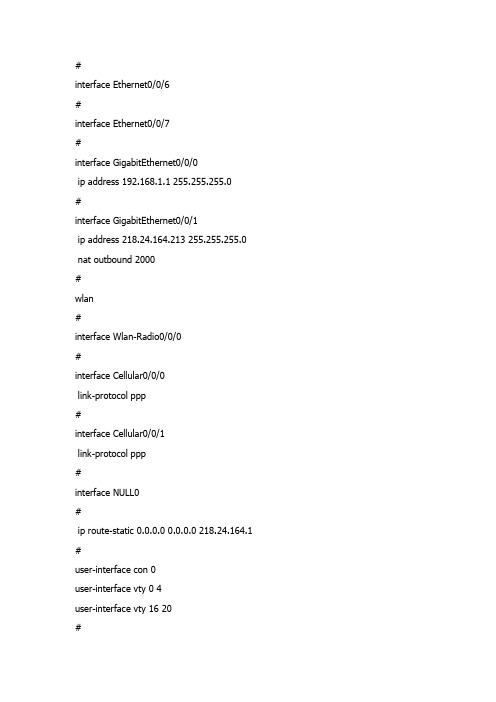
#interface Ethernet0/0/6#interface Ethernet0/0/7#interface GigabitEthernet0/0/0ip address 192.168.1.1 255.255.255.0#interface GigabitEthernet0/0/1ip address 218.24.164.213 255.255.255.0 nat outbound 2000#wlan#interface Wlan-Radio0/0/0#interface Cellular0/0/0link-protocol ppp#interface Cellular0/0/1link-protocol ppp#interface NULL0#ip route-static 0.0.0.0 0.0.0.0 218.24.164.1 #user-interface con 0user-interface vty 0 4user-interface vty 16 20#return[Huawei-GigabitEthernet0/0/1]nat ser pro tcp glo 218.24.164.213 www in 192.168.1 .200 8080Error: The address conflicts with interface or ARP IP.[Huawei-GigabitEthernet0/0/1]di th[V200R001C01]#interface GigabitEthernet0/0/1ip address 218.24.164.213 255.255.255.0nat outbound 2000#return[Huawei-GigabitEthernet0/0/1]undo nat ou 2000[Huawei-GigabitEthernet0/0/1]nat ser pro tcp glo 218.24.164.213 www in 192.168.1 .200 8080Error: The address conflicts with interface or ARP IP.[Huawei-GigabitEthernet0/0/1][Huawei-GigabitEthernet0/0/1]di th[V200R001C01]#interface GigabitEthernet0/0/1ip address 218.24.164.213 255.255.255.0#return[Huawei-GigabitEthernet0/0/1]nat ou 2000 ?address-group IP address-group of NATinterface Specify the interface<cr> Please press ENTER to execute command[Huawei-GigabitEthernet0/0/1]nat ou 2000 ad[Huawei-GigabitEthernet0/0/1]nat ou 2000 address-group 1Error: The address conflicts with interface or ARP IP. [Huawei-GigabitEthernet0/0/1]di cu[V200R001C01]#snmp-agent local-engineid 800007DB034C1FCC45D3A6 snmp-agent#voice#http server enable#drop illegal-mac alarm#dhcp enable#set transceiver-monitoring disable#acl number 2000rule 0 permit source 192.168.1.0 0.0.0.255rule 1 deny#aaaauthentication-scheme defaultauthorization-scheme defaultaccounting-scheme defaultdomain default[Huawei-GigabitEthernet0/0/1][Huawei-GigabitEthernet0/0/1][Huawei-GigabitEthernet0/0/1][Huawei-GigabitEthernet0/0/1]qu[Huawei]acl 2000[Huawei-acl-basic-2000]di th[V200R001C01]#acl number 2000rule 0 permit source 192.168.1.0 0.0.0.255rule 1 deny#return[Huawei-acl-basic-2000]undo rule 0[Huawei-acl-basic-2000]undo rule 1[Huawei-acl-basic-2000]rule permi ?fragment Check fragment packetnone-first-fragment Check the subsequence fragment packet source Specify source addresstime-range Specify a special timevpn-instance Specify a VPN-Instance<cr> Please press ENTER to execute command [Huawei-acl-basic-2000]rule permi[Huawei-acl-basic-2000]qu[Huawei]int g0/0/1[Huawei-GigabitEthernet0/0/1]di th[V200R001C01]#interface GigabitEthernet0/0/1ip address 218.24.164.213 255.255.255.0#return[Huawei-GigabitEthernet0/0/1]nat ou[Huawei-GigabitEthernet0/0/1]nat outbound 2000 add 1Error: The address conflicts with interface or ARP IP.[Huawei-GigabitEthernet0/0/1]qu[Huawei]acl 2000[Huawei-acl-basic-2000]di th[V200R001C01]#acl number 2000rule 5 permit#return[Huawei-acl-basic-2000]undo rule 5[Huawei-acl-basic-2000]rule 0 per so[Huawei-acl-basic-2000]rule 0 per source ?IP_ADDR<X.X.X.X> Address of sourceany Any source[Huawei-acl-basic-2000]rule 0 per source 192.168.1.0 0.0.0.255 [Huawei-acl-basic-2000]rule 1 de^Error:Ambiguous command found at '^' position.[Huawei-acl-basic-2000]di th[V200R001C01]#acl number 2000rule 0 permit source 192.168.1.0 0.0.0.255#return[Huawei-acl-basic-2000]rule 1 deny ?fragment Check fragment packetnone-first-fragment Check the subsequence fragment packetsource Specify source addresstime-range Specify a special timevpn-instance Specify a VPN-Instance<cr> Please press ENTER to execute command [Huawei-acl-basic-2000]rule 1 deny[Huawei-acl-basic-2000]di th[V200R001C01]#acl number 2000rule 0 permit source 192.168.1.0 0.0.0.255rule 1 deny#return[Huawei-acl-basic-2000]qu[Huawei]int g0/0/1[Huawei-GigabitEthernet0/0/1]di th[V200R001C01]#interface GigabitEthernet0/0/1ip address 218.24.164.213 255.255.255.0#return[Huawei-GigabitEthernet0/0/1]nat ou[Huawei-GigabitEthernet0/0/1]nat outbound 2000 ?address-group IP address-group of NATinterface Specify the interface<cr> Please press ENTER to execute command [Huawei-GigabitEthernet0/0/1]nat outbound 2000 ad 1Error: The address conflicts with interface or ARP IP.[Huawei-GigabitEthernet0/0/1]nat outbound 2000[Huawei-GigabitEthernet0/0/1]di th[V200R001C01]#interface GigabitEthernet0/0/1ip address 218.24.164.213 255.255.255.0nat outbound 2000#return[Huawei-GigabitEthernet0/0/1]dis nat ad[Huawei-GigabitEthernet0/0/1]qu[Huawei]dis nat ad 1NAT Address-Group Information:--------------------------------------Index Start-address End-address--------------------------------------1 218.24.164.213 218.24.164.213--------------------------------------Total : 1[Huawei]di cu[V200R001C01]#snmp-agent local-engineid 800007DB034C1FCC45D3A6 snmp-agent#voice#http server enable#drop illegal-mac alarm#dhcp enable#set transceiver-monitoring disable#acl number 2000rule 0 permit source 192.168.1.0 0.0.0.255rule 1 deny#aaaauthentication-scheme defaultauthorization-scheme defaultaccounting-scheme defaultdomain defaultdomain default_adminlocal-user admin password simple adminlocal-user admin service-type http#firewall zone trust#nat address-group 1 218.24.164.213 218.24.164.213 #interface Ethernet0/0/0#interface Ethernet0/0/1#interface Ethernet0/0/2#interface Ethernet0/0/3#interface Ethernet0/0/4#interface Ethernet0/0/5#interface Ethernet0/0/6#interface Ethernet0/0/7#interface GigabitEthernet0/0/0ip address 192.168.1.1 255.255.255.0#interface GigabitEthernet0/0/1ip address 218.24.164.213 255.255.255.0 nat outbound 2000#wlan#interface Wlan-Radio0/0/0#interface Cellular0/0/0link-protocol ppp#interface Cellular0/0/1link-protocol ppp#interface NULL0#ip route-static 0.0.0.0 0.0.0.0 218.24.164.1 #user-interface con 0user-interface vty 0 4user-interface vty 16 20#return[Huawei][Huawei]int g0/0/1[Huawei-GigabitEthernet0/0/1]di th[V200R001C01]#interface GigabitEthernet0/0/1ip address 218.24.164.213 255.255.255.0nat outbound 2000#return[Huawei-GigabitEthernet0/0/1]nat pro ?^Error: Unrecognized command found at '^' position.[Huawei-GigabitEthernet0/0/1]qu[Huawei]nat ?address-group IP address-group of NATalg Application level gatewaydns-map DNS mappingfilter-mode NAT filter modelink-down Link down reset session functionmapping-mode NAT mapping modeoverlap-address Overlap address pool to temp address pool map static Specify static NAT[Huawei]dis cu[V200R001C01]#snmp-agent local-engineid 800007DB034C1FCC45D3A6snmp-agent#voice#http server enable#drop illegal-mac alarm#dhcp enable#set transceiver-monitoring disable#acl number 2000rule 0 permit source 192.168.1.0 0.0.0.255rule 1 deny#aaaauthentication-scheme defaultauthorization-scheme defaultaccounting-scheme defaultdomain defaultdomain default_adminlocal-user admin password simple adminlocal-user admin service-type http#firewall zone trust#nat address-group 1 218.24.164.213 218.24.164.213 #interface Ethernet0/0/0#interface Ethernet0/0/1#interface Ethernet0/0/2#interface Ethernet0/0/3#interface Ethernet0/0/4#interface Ethernet0/0/5#interface Ethernet0/0/6#interface Ethernet0/0/7#interface GigabitEthernet0/0/0ip address 192.168.1.1 255.255.255.0#interface GigabitEthernet0/0/1ip address 218.24.164.213 255.255.255.0 nat outbound 2000#wlan#interface Wlan-Radio0/0/0#interface Cellular0/0/0link-protocol ppp#interface Cellular0/0/1link-protocol ppp#interface NULL0#ip route-static 0.0.0.0 0.0.0.0 218.24.164.1#user-interface con 0user-interface vty 0 4user-interface vty 16 20#return[Huawei]dis cu[V200R001C01]#snmp-agent local-engineid 800007DB034C1FCC45D3A6 snmp-agent#voice#http server enable#drop illegal-mac alarm#dhcp enable#set transceiver-monitoring disable#acl number 2000rule 0 permit source 192.168.1.0 0.0.0.255rule 1 denyaaaauthentication-scheme defaultauthorization-scheme defaultaccounting-scheme defaultdomain defaultdomain default_adminlocal-user admin password simple adminlocal-user admin service-type http#firewall zone trust#nat address-group 1 218.24.164.213 218.24.164.213 #interface Ethernet0/0/0#interface Ethernet0/0/1#interface Ethernet0/0/2#interface Ethernet0/0/3#interface Ethernet0/0/4#interface Ethernet0/0/5#interface Ethernet0/0/6#interface Ethernet0/0/7#[Huawei][Huawei]undo nat add 1[Huawei]nat ?address-group IP address-group of NATalg Application level gatewaydns-map DNS mappingfilter-mode NAT filter modelink-down Link down reset session functionmapping-mode NAT mapping modeoverlap-address Overlap address pool to temp address pool mapstatic Specify static NAT[Huawei]int g0/0/1[Huawei-GigabitEthernet0/0/1]di th[V200R001C01]#interface GigabitEthernet0/0/1ip address 218.24.164.213 255.255.255.0nat outbound 2000#return[Huawei-GigabitEthernet0/0/1]nat ser pro tcp glo 218.24.164.213 7008 ins 192.168 .1.200 7008Error: The address conflicts with interface or ARP IP.[Huawei-GigabitEthernet0/0/1]di veHuawei Versatile Routing Platform SoftwareVRP (R) software, Version 5.90 (AR1200 V200R001C01)Copyright (C) 2011 HUAWEI TECH CO., LTDHuawei AR1220 Router uptime is 0 week, 0 day, 3 hours, 14 minutesBKP 0 version information:1. PCB Version : AR01BAK1A VER.A2. If Supporting PoE : Yes3. Board Type : AR12204. MPU Slot Quantity : 15. LPU Slot Quantity : 2MPU 0(Master) : uptime is 0 week, 0 day, 3 hours, 14 minutes SDRAM Memory Size : 512 M bytesFlash Memory Size : 256 M bytesNVRAM Memory Size : 512 K bytesMPU version information :1. PCB Version : AR01SRU1A VER.C2. MAB Version : 03. Board Type : AR1220W-S4. CPLD1 Version : 1045. BootROM Version : 225[Huawei-GigabitEthernet0/0/1]di th[V200R001C01]#interface GigabitEthernet0/0/1ip address 218.24.164.213 255.255.255.0nat outbound 2000#return[Huawei-GigabitEthernet0/0/1]undo ip add ?IP_ADDR<X.X.X.X> IP addressbootp Bootp clientbootp-alloc Bootp client allocdhcp Dynamic host configure protocoldhcp-alloc IP address allocunnumbered Share an address with another interface<cr> Please press ENTER to execute command[Huawei-GigabitEthernet0/0/1]undo ip add[Huawei-GigabitEthernet0/0/1]di th[V200R001C01]#interface GigabitEthernet0/0/1nat outbound 2000#return[Huawei-GigabitEthernet0/0/1]nat ser pro tcp glo ?X.X.X.X Global IP address of NATcurrent-interface Address of current interfaceinterface Specify the interface[Huawei-GigabitEthernet0/0/1]nat ser pro tcp glo 218.24.164.213 7008 ?inside Specify inside information of NAT[Huawei-GigabitEthernet0/0/1]nat ser pro tcp glo 218.24.164.213 7008 inside 192. 168.1.200 7008[Huawei-GigabitEthernet0/0/1]di th[V200R001C01]#interface GigabitEthernet0/0/1nat server protocol tcp global 218.24.164.213 7008 inside 192.168.1.200 7008nat outbound 2000#return[Huawei-GigabitEthernet0/0/1]Please check whether system data has been changed, and save data in timeConfiguration console time out, please press any key to log on<Huawei><Huawei><Huawei><Huawei>saThe current configuration will be written to the device.Are you sure to continue? (y/n)[n]:yIt will take several minutes to save configuration file, please wait.......... ...Configuration file had been saved successfullyNote: The configuration file will take effect after being activated<Huawei>。
上海贝尔gpon终端web页面配置

上海贝尔GPON SFU(CIG)web页面配置slid指导手册一.概述:现场放装GPON SFU,需要预先将slid写入onu内.为方便直观的修改slid,现提供web页面配置修改slid的功能,取代原来的命令行形式的修改方式(注:FTTB ont的命令行方式不变).支持web页面方式配置slid的设备型号及版本.版本不符合的需要提前升级至以下版本:1.1OCSFUBs: SIP version for SFU I-240G-P(G28X2), I-440G-P(G28T2) , I-240E-P (G28E3)软件版本:FE53217AOCB251.2OCSFUB: H248 version for SFU I-020G-P(G28D),I-040G-P(G28X2), I-240G-P(G28X2),I-010G-P(G28C3),I-440G-P(G28T2) , I-011G-P(G28F), I-240E-P (G28E3) 软件版本:FE53216AOCB241.3 OCSFUAs: SIP version for SFU I-241G-P(G80X), I-120G-P(G-28D2) 软件版本:FE53215AOCB241.4 OCSFUA: H248 version for SFU I-241G-P(G80X), I-120G-P(G-28D2) 软件版本:FE53214AOCB241.5 OCSFUDs: SIP version for SFU I-240G-Q (G28X2 with 32M flash) 软件版本:FE53864AOCB241.6 OCSFUD: H248 version for SFU I-240G-Q (G28X2 with 32M flash) 软件版本:FE53863AOCB241.7 OCRGW As: SIP version for RGU I-240W-P (G80RG) 软件版本:FE53219AOCB051.8 OCRGW A: H248 version for RGU I-240W-P (G80RG) 软件版本:FE53218AOCB05二.图形界面配置SLID:2.1 浏览器输入192.168.1.251,然后输入用户名和密码:root/admin注: 若现场登录不了,请按住reset 键 5 秒后释放,重启成功后即可登录.2.2 修改页面:在这个界面里,configured SLID,Current SLID显示的是系统原来的SLID()注意这里显示的是十六进制ACCSII值.在填入要修改的SLID,可以是20位十六进制值或10位字符串:如填入字符串,则直接输入,例如:0011223344如填入十六进制值,则请以0x开头,如0x1234567890ABCDEF123点击”确定”后,不要关闭这个网页,使用牙签点击一下RESET键重启,重启后点击REFRESH:这样,SLID修改过来了。
M.2 GbE 用户指南说明书
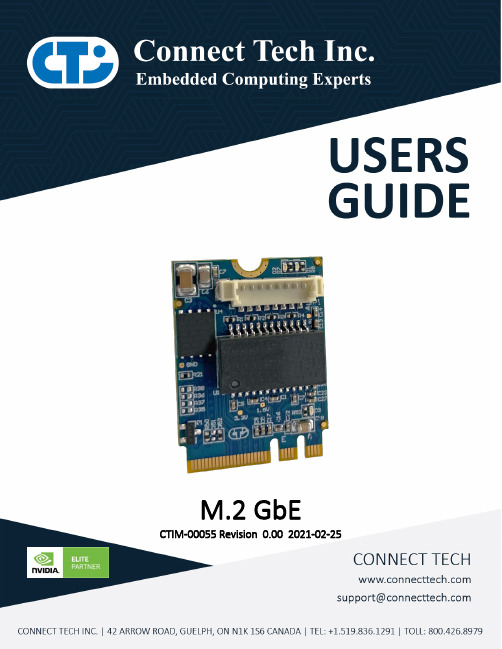
M.2 GbE CTIM-00055 Revision 0.00 2021-02-25TABLE OF CONTENTSTable of Contents (2)Preface (3)Disclaimer (3)Customer Support Overview (3)Contact Information (3)Limited Product Warranty (4)Copyright Notice (4)Trademark Acknowledgment (4)ESD Warning (5)Revision History (5)Introduction (6)Product Features and Specifications (6)Part Numbers / Ordering Information (6)Product Overview (7)Block Diagram (7)Connector Summary & Locations (8)Detailed Feature Description (9)M.2 Edge Connector (9)10/100/1000 Ethernet (GbE) (10)On-board Indicator LEDs (11)Typical Installation (12)Thermal Detials (12)SOFTWARE (13)Driver Support for Intel I210 (13)Cables (13)PREFACEDisclaimerThe information contained within this user’s guide, including but not limited to any product specification, is subject to change without notice.Connect Tech assumes no liability for any damages incurred directly or indirectly from any technical or typographical errors or omissions contained herein or for discrepancies between the product and the user’s guide.Customer Support OverviewIf you experience difficulties after reading the manual and/or using the product, contact the Connect Tech reseller from which you purchased the product. In most cases the reseller can help you with product installation and difficulties.In the event that the reseller is unable to resolve your problem, our highly qualified support staff can assist you. Our support section is available 24 hours a day, 7 days a week on our website at: https:///support/resource-center/. See the contact information section below for more information on how to contact us directly. Our technical support is always free.Contact InformationContact InformationMail/Courier Connect Tech Inc.Technical Support42 Arrow RoadGuelph, OntarioCanada N1K 1S6Contact Information ********************************************https://Toll Free: 800-426-8979 (North America only)Telephone: +1-519-836-1291Facsimile: 519-836-4878 (on-line 24 hours)Support Please go to the Connect Tech Resource Center for product manuals,installation guides, device drivers, BSPs and technical tips.Submit your technical support questions to our support engineers.Technical Support representatives are available Monday through Friday,from 8:30 a.m. to 5:00 p.m. Eastern Standard Time.Limited Product WarrantyConnect Tech Inc. provides a 2-year Warranty for this product. Should this product, in Connect Tech Inc.'s opinion, fail to be in good working order during the warranty period, Connect Tech Inc. will, at its option, repair or replace this product at no charge, provided that the product has not been subjected to abuse, misuse, accident, disaster or non-Connect Tech Inc. authorized modification or repair.You may obtain warranty service by delivering this product to an authorized Connect Tech Inc. business partner or to Connect Tech Inc. along with proof of purchase. Product returned to Connect Tech Inc. must be pre-authorized by Connect Tech Inc. with an RMA (Return Material Authorization) number marked on the outside of the package and sent prepaid, insured and packaged for safe shipment. Connect Tech Inc. will return this product by prepaid ground shipment service.The Connect Tech Inc. Limited Warranty is only valid over the serviceable life of the product. This is defined as the period during which all components are available. Should the product prove to be irreparable, Connect Tech Inc. reserves the right to substitute an equivalent product if available or to retract the Warranty if no replacement is available.The above warranty is the only warranty authorized by Connect Tech Inc. Under no circumstances will Connect Tech Inc. be liable in any way for any damages, including any lost profits, lost savings or other incidental or consequential damages arising out of the use of, or inability to use, such product.Copyright NoticeThe information contained in this document is subject to change without notice. Connect Tech Inc. shall not be liable for errors contained herein or for incidental consequential damages in connection with the furnishing, performance, or use of this material. This document contains proprietary information that is protected by copyright. All rights are reserved. No part of this document may be photocopied, reproduced, or translated to another language without the prior written consent of Connect Tech, Inc.Copyright 2021 by Connect Tech, Inc.Trademark AcknowledgmentConnect Tech, Inc. acknowledges all trademarks, registered trademarks and/or copyrights referred to in this document as the property of their respective owners. Not listing all possible trademarks or copyright acknowledgments does not constitute a lack of acknowledgment to the rightful owners of the trademarks and copyrights mentioned in this document.ESD WarningElectronic components and circuits are sensitive to ElectroStatic Discharge (ESD). When handling any circuit board assemblies including Connect Tech COM Express carrier assemblies, it is recommended that ESD safety precautions be observed. ESD safe best practices include, but are not limited to:• Leaving circuit boards in their antistaticpackaging until they are ready to be installed. • Using a grounded wrist strap when handlingcircuit boards, at a minimum you should touch a grounded metal object to dissipate any static charge that may be present on you.• Only handling circuit boards in ESD safe areas,which may include ESD floor and table mats, wrist strap stations and ESD safe lab coats. • Avoiding handling circuit boards in carpetedareas.• Try to handle the board by the edges, avoidingcontact with components.REVISION HISTORYRevisionDateChanges0.00 2021-02-25 Initial ReleaseINTRODUCTIONThe M.2 GbE expansion board adds an additional ethernet connection to any existing carrier board through the M.2 A or E key expansion slot. Ideal for customers needing to add wired network connections within space-constrained applications, this industrial grade expansion board utilizes an Intel I210 controller for optimized performance and trusted reliability.Product Features and SpecificationsSpecificationsForm Factor M.2 2230 Key A+EPorts 1x 10/100/1000BASE-TController Intel® Ethernet Controller I210-ATHost Interface Bus x1 PCIe v2.1, SMBusDimensions 22mm x 30mm (M.2 Type-2230-D3-A-E)*(0.87” x 1.18”)*exceeds M.2 max topside height specCable (Optional, not included) CBG383 (RJ-45 Female, 8-pin Picoblade)LEDs Activity, Link, PowerOperating Temperature* -40º C to +85º C*A minimum air-flow rate of 125CFM is recommended to operatereliably at ambient temperatures over 65ºCWeight 3g (0.11oz)Warranty 2 Year Warranty and Free Technical SupportPart Numbers / Ordering InformationPart NumberM2G101 10/100/1000BASE-T, M.2 GbE 2230 Key A+E, -40ºC to 85ºC, ROHSPRODUCT OVERVIEW Block DiagramConnector Summary & LocationsDesignator Description P1 Gigabit Ethernet ConnectorD1 Activity IndicatorD2 Link IndicatorD3 Power OK IndicatorDETAILED FEATURE DESCRIPTIONM.2 Edge ConnectorThe M.2 pinout is compliant to the M.2 Socket 1 with A-E Key.Note: All pinout tables in this section are written from the module point of view when referencing signal directions.Function M.2 Card Edge ConnectorLocation P2 PinoutSignal Pin Pin Signal GND 1 2 +3.3V NC 3 4 +3.3V NC 5 6 NC GND 78Connector KeyConnector Key 9 10 Connector Key Connector Key 11 12 Connector Key Connector Key 13 14 Connector Key Connector Key15 16 NC NC 17 18 GND NC 19 20 NC NC 21 22NCNC 23 24 Connector Key Connector Key 25 26 Connector Key Connector Key 27 28 Connector Key Connector Key 29 30 Connector Key Connector Key31 32 NC GND 33 34 NC PER0+ 35 36 NC PER0- 37 38 NC GND 39 40 NC PET0+ 41 42 NC PET0- 43 44 NC GND 45 46 NC REFCLK0+47 48NCREFCLK0- 49 50 NC NC 51 52 PERST0# CLKREQ0# 53 54 NC PEWAKE0# 55 56 NC GND 57 58 I2C_DATA NC 59 60 I2C_CLK NC 61 62 ALERT# GND 63 64 NC NC 65 66 NC NC 67 68 NC GND 69 70NC NC 71 72 +3.3V NC 73 74 +3.3V GND7510/100/1000 Ethernet (GbE)Function Gigabit Ethernet ConnectorLocation P1 Type Molex Picoblade 1x8 Vertical Connector 0533980871Mating 0510210800 Cable CBG383 PinoutPin Description 1 MX3- 2 MX3+ 3 MX2- 4 MX2+ 5 MX1- 6 MX1+ 7 MX0- 8 MX0+On-board Indicator LEDsLED Location DescriptionACT D1 Activity IndicatorLINK D2Link IndicatorPWR OK D3Power OK Indicator.When illuminated indicates power is provided to M.2 GbE board.TYPICAL INSTALLATION1.Ensure the host system is powered off.2.Insert the M.2 GbE into a 2230 Key A or E card slot; secure the card down with a screw.3.Attach a CBG383 (RJ-45 to Picoblade) cable or custom cabling solution to P1.4.Attach a network RJ46 Cat -5e or Cat 6 cable connected to your network to the CBG383 cable5.Power on the system.6.Under Linux, use lspci to verify the presence on the M.2 GbE, then using ifconfig to verify theM.2 GbE Card is enumerated as a network interface.THERMAL DETIALSThe M.2 GbE card has an operating temperature range on -40°C to +85°C, however, it is important that’s adequate cooling is provided to ensure reliable operation. It is the customer's responsibility to design their system such that the ambient temperature and airflow is within specifications for the Intel® Ethernet Controller I210-AT.The table below illustrates simulation data from Intel®, this is just a guideline but should be taken into account by system designers. The table lists Tcase as a function of airflow and ambient temperature. This table can be used as an aid in determining a starting point for the optimum airflow for the I210.Note that Connect Tech does not recommend use with zero airflow at ambient temperatures over 65°C. From internal testing, it was found that at a full 1Gbps load as the ambient temperatures approach~70°C the Tcase will exceed 100°C.Airflow (LFM)SOFTWAREDriver Support for Intel I210Additional drivers may be needed to properly operate the GbE Port.These drivers can be downloaded directly from Intel website at the below link: https:///product/64399/Intel-Ethernet-Controller-I210-Series CABLESThe following table shows the available cablesPart Number Drawing Number DescriptionCBG383 CTIC-00320 RJ-45 panel mount to 8-pin Picoblade。
第02章 系统配置及管理
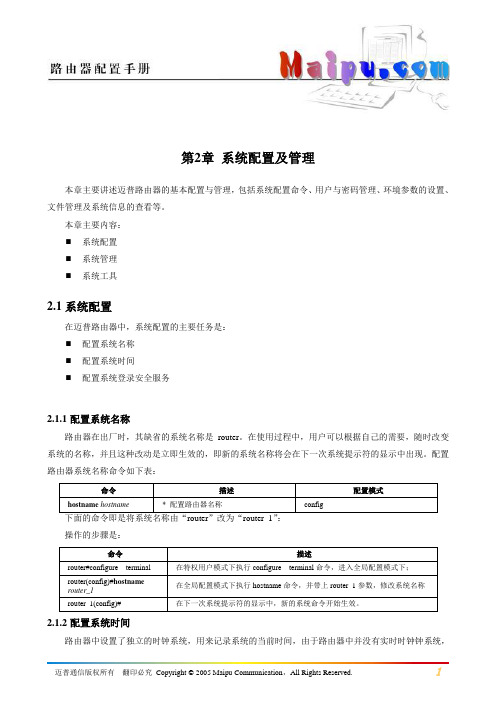
本节主要内容:
简介
文件系统管理
配置文件管理
2.2.1
本小节主要叙述系统管理相关内容,包括文件系统管理、配置文件管理以及系统认证及命令分级授权等用户管理方面的内容。
2.2.2
本小节主要有以下内容:
文件系统介绍
文件系统命令简介
命令使用实例
2.2.2.1
迈普路由器有三种存储介质,其用途如下:
·SDRAM:用作路由器的应用程序的执行空间;
表2-2文件系统管理命令列表
命令
命令功能
命令运行模式
copy
文件拷贝
config-fs
ftpcopy
通过FTP服务器拷贝文件
config-fs
tftpcopy
通过TFTP服务器拷贝文件
config-fs
xmodemcopy
通过配置口使用XMODEM协议拷贝文件
config-fs
delete
文件删除
config-fs
命令
描述
配置模式
hostnamehostname
*配置路由器名称
config
下面的命令即是将系统名称由“router”改为“router_1”:
操作的步骤是:
命令
描述
router#configure terminal
在特权用户模式下执行configure terminal命令,进入全局配置模式下;
router(config)#hostnamerouter_1
第2章
本章主要讲述迈普路由器的基本配置与管理,包括系统配置命令、用户与密码管理、环境参数的设置、文件管理及系统信息的查工具
2.1
在迈普路由器中,系统配置的主要任务是:
NETGEAR GS305P GS305PP 5-Port Gigabit Ethernet PoE
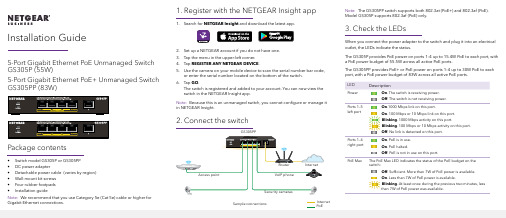
Installation Guide1. Register with the NETGEAR Insight app1. Search for NETGEAR Insight and download the latest app.2. Set up a NETGEAR account if you do not have one.3. Tap the menu in the upper-left corner.4. Tap REGISTER ANY NETGEAR DEVICE .5. Use the camera on your mobile device to scan the serial number bar code,or enter the serial number located on the bottom of the switch.6. Tap GO .The switch is registered and added to your account. You can now view the switch in the NETGEAR Insight app.Note: Because this is an unmanaged switch, you cannot configure or manage it in NETGEAR Insight.2. Connect the switchGS305PPInternet PoESample connections5-Port Gigabit Ethernet PoE Unmanaged Switch GS305P (55W)5-Port Gigabit Ethernet PoE+ Unmanaged Switch GS305PP (83W)Package contents• Switch model GS305P or GS305PP • DC power adapter• Detachable power cable (varies by region)• Wall-mount kit screws • Four rubber footpads •Installation guideNote: We recommend that you use Category 5e (Cat 5e) cable or higher forGigabit Ethernet connections.Note: The GS305PP switch supports both 802.3at (PoE+) and 802.3af (PoE). Model GS305P supports 802.3af (PoE) only.3. Check the LEDsWhen you connect the power adapter to the switch and plug it into an electrical outlet, the LEDs indicate the status.The GS305P provides PoE power on ports 1–4 up to 15.4W PoE to each port, with a PoE power budget of 55.5W across all active PoE ports.The GS305PP provides PoE+ or PoE power on ports 1–4 up to 30W PoE to each port, with a PoE power budget of 83W across all active PoE ports.LEDDescriptionPowerOn . The switch is receiving power.Off . The switch is not receiving power.Ports 1–5 left portOn .1000 Mbps link on this port.On . 100 Mbps or 10 Mbps link on this port. Blinking . 1000 Mbps activity on this port.Blinking . 100 Mbps or 10 Mbps activity on this port.Off . No link is detected on this port.Ports 1–4 right portOn . PoE is in use. On . PoE halted.Off . PoE is not in use on this port.PoE MaxThe PoE Max LED indicates the status of the PoE budget on the switch: Off . Sufficient. More than 7W of PoE power is available.On . Less than 7W of PoE power is available.Blinking . At least once during the previous two minutes, less than 7W of PoE power was available.NETGEAR, Inc.350 East Plumeria DriveSan Jose, CA 95134, USA NETGEAR INTERNATIONAL LTD Floor 1, Building 3,University Technology Centre Curraheen Road, Cork,T12EF21, Ireland© NETGEAR, Inc., NETGEAR and the NETGEAR Logo are trademarks of NETGEAR, Inc. Any non‑NETGEAR trademarks are used for reference purposes only.Mount the switch on a wallWe recommend that you use the wall-mount screws that came with the switch.1. Locate the two mounting holes on the bottom panel of the switch.2. Mark and drill two mounting holes in the wall where you want to mount theswitch.The two mounting holes must be 1.53 in. (38.9 mm) apart, center-to-center.3. Insert the supplied anchors into the wall and tighten the screws with a No. 2Phillips screwdriver.Leave about 0.125 in. (4 mm) of each screw protruding from the wall so that you can insert the screws into the holes on the bottom panel.Note: GS305PP screws are 4.2 mm in diameter, 25 mm in length. SupportThank you for purchasing this NETGEAR product. You can visithttps:///support/ to register your product, get help, access the latest downloads and user manuals, and join our community. We recommend that you use only official NETGEAR support resources.Si ce produit est vendu au Canada, vous pouvez accéder à ce document en français canadien à https:///support/download/.(If this product is sold in Canada, you can access this document in Canadian French at https:///support/download/.)For regulatory compliance information including the EU Declaration of Conformity, visit https:///about/regulatory/.See the regulatory compliance document before connecting the power supply. Do not use this device outdoors. The PoE source is intended for intra building connection only.PoE considerationsThe PoE and PoE+ power supplied by the switch is prioritized in ascending port order (from port 1 to port 4), with a total power budget of 55.5 watts for theGS305P, and 83W for the GS305PP switch. If the power requirements for the attached powered devices (PDs) exceed the total power budget of the switch, the PD on the highest-numbered port is disabled to make sure that the PDs that are connected to the higher-priority, lower-numbered ports are supported first. Just because a PD is listed as an 802.3at PoE powered device does not necessarily mean that it requires the maximum power limit of the specification. Many PDs require less power, potentially allowing all four PoE ports to be active simultaneously.You can override the detected device class and specify the power allocationfor the device connected to each port. The following table shows the standard power ranges with no overrides applied, and calculated with the maximum cable length of 328 feet (100 meters).Device Class Standard Class Description PowerReserved bythe DevicePowerDelivered tothe Device0PoE and PoE+Default power (full)15.4W0.44W–12.95W1PoE and PoE+Very low power 4.0W0.44W–3.84W2PoE and PoE+Low power7.0W 3.84W–6.49W3PoE and PoE+Mid power15.4W 6.49W–12.95W4PoE+ only High power30.0W12.95W–25.5WIf a device receives insufficient PoE power from the switch, consider attaching a shorter cable.PoE TroubleshootingHere are some tips for correcting PoE problems that might occur:• If the PoE Max LED is solid amber, disconnect one or more PoE devices to prevent PoE oversubscription. Start by disconnecting the device from the highest-numbered port.• For each powered device (PD) that is connected to the switch, the associated right port LED on the switch lights solid green. If the right port LED lights solid amber, a PoE fault occurred and PoE halted because of one of theconditions listed in the following table.PoE Fault Condition Possible SolutionA PoE-related short circuit occurred on the port.The problem is most likely withthe attached PD. Check thecondition of the PD or restartthe PD by disconnecting andreconnecting the PD.The PoE power demand of the PD exceededthe maximum level that the switch permits. Themaximum level is 15.4 for a PoE connection or30W for a PoE+ connectionThe PoE current on the port exceeded theclassification limit of the PD.The PoE voltage of the port is outside the rangethat the switch permitsRestart the switch to see if thecondition resolves itself.December 2019。
新格林耐特配置命令
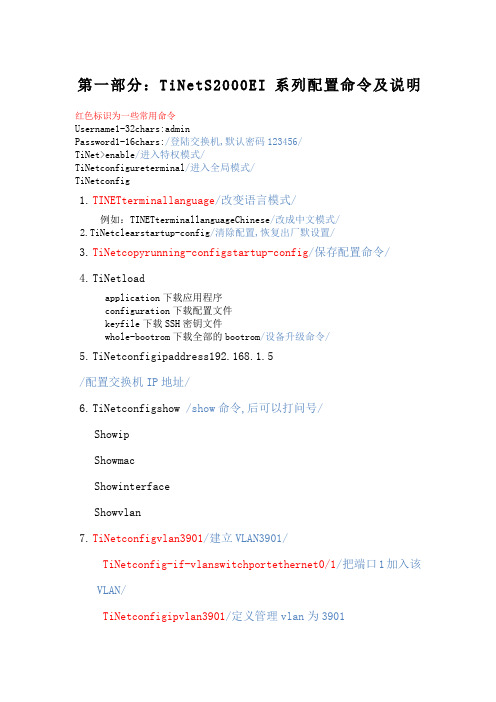
第一部分:TiNetS2000EI系列配置命令及说明红色标识为一些常用命令Username1-32chars:adminPassword1-16chars:/登陆交换机,默认密码123456/TiNet>enable/进入特权模式/TiNetconfigureterminal/进入全局模式/TiNetconfig1.TINETterminallanguage/改变语言模式/例如:TINETterminallanguageChinese/改成中文模式/2.TiNetclearstartup-config/清除配置,恢复出厂默设置/3.TiNetcopyrunning-configstartup-config/保存配置命令/4.TiNetloadapplication下载应用程序configuration下载配置文件keyfile下载SSH密钥文件whole-bootrom下载全部的bootrom/设备升级命令/5.TiNetconfigipaddress192.168.1.5/配置交换机IP地址/6.TiNetconfigshow /show命令,后可以打问号/ShowipShowmacShowinterfaceShowvlan7.TiNetconfigvlan3901/建立VLAN3901/TiNetconfig-if-vlanswitchportethernet0/1/把端口1加入该VLAN/TiNetconfigipvlan3901/定义管理vlan为3901TiNetconfignoipvlan1/删除默认管理VLAN1/8.TiNetconfigvlan1001-1512/批量建立VLAN/9.TiNetconfig-if-vlanswitchportethernet0/2toethernet0/8ethernet0/11ethernet0/16/在某一VLAN中或者VLAN段中批量加入端口/10.TiNetconfig-if-ethernet-0/16tagvlan1001,1112-1512,400/端口下批量打tag/11.TiNetconfig-if-ethernet-0/1switchportmodetrunk/改变端口模式,为trunk模式/12.TiNetconfig-if-ethernet-0/1switchporttrunkallowedvlanall/端口为trunk模式,允许所有VLAN通过/13.TiNetconfig-if-ethernet-0/2switchportaccessvlan1001/改变端口PVID/14.TiNetconfigport-isolationethernetSTRING<3-4>端口号为槽端口号<0-2>/端口号<1-24>TiNetconfigport-isolationethernet0/2toe0/16添加端口隔离下行端口成功./一步隔离,一条命令隔离除上行口以外所有端口/15.TiNetconfiginterfacerangeethernet0/2toethernet0/16/批量端口处理命令/16.TiNetconfig-if-rangebandwidth-controlegress出口带宽控制ingress入口带宽控制/端口限速命令/17.TiNetconfigshowutilizationinterface/实时查看端口流量占比/LinkUtilizationAveragesThuJan100:43:201970portlinkReceivePeakRxTransmitPeakTxStatuspkts/secpkts/secpkts/secpkts/sec==================================================== ==============e0/1down0000e0/2down0000e0/3down0000e0/4down0000e0/5down0000e0/6down0000e0/7down0000e0/8down0000e0/9down0000e0/10down0000e0/11down0000e0/12down0000e0/13down0000e0/14down0000e0/15down0000e0/16down0000e1/1down0000====spacebar->togglescreenU->pageupD->pagedownCR->exit== ==通过空格键来切换回车键结束查看18.TiNetconfigusernamechange-passwo请输入您的登录密码:请输入用户名4--15位:admin请输入新口令1--15位:输入确认口令1--15位:用户admin密码修改成功;/修改登陆密码/配置案例:小河区某小区格林耐特设备配置简要流程TiNetconfigipaddress/配置ip地址/ConfigIPsuccessfully.TiNetconfigshowipSwitchconfigurationipobtained:MANUALipaddress:netmask:255.255.255.0gateway:ManageVLAN:1MACaddress:00:0a:5a:11:ba:b8/查看交换机ip地址/TiNetconfigexTiNetterminallanguagechinese/更改语言模式为中文/TiNetconfigvlan3901/建立vlan3901/TiNetconfig-if-vlanswitchportall/在vlan3901下添加端口/添加VLAN端口成功TiNetconfigipaddressvlan3901/定义交换机管理vlan/配置管理VLAN成功TiNetconfigshowip交换机的配置信息IP地址获得方式:MANUALIP地址:子网掩码:网关地址:管理VLAN:13901/此时管理vlan为1和3901/MAC地址:00:0a:5a:11:ba:b8TiNetconfignoipaddressvlan1/删除交换机默认管理vlan1/删除管理VLAN成功TiNetconfigshowip交换机的配置信息IP地址获得方式:MANUALIP地址:子网掩码:网关地址:管理VLAN:3901MAC地址:00:0a:5a:11:ba:b8/管理vlan已改为3901/ TiNetconfiginterrangeethernet0/1toethernet0/16/批量进入端口1-16 TiNetconfig-if-rangetagvlan3901/端口1-16tagvlan3901/ TiNetconfig-if-rangeexTiNetconfigvlan1001/建立vlan1001/TiNetconfig-if-vlanswitchportethernet0/1/vlan1001中加入端口1/添加VLAN端口成功TiNetconfig-if-vlanshowvlan1001显示VLAN信息VLANID:1001VLANstatus:staticVLANmember:e0/1.Statictaggedports:StaticuntaggedPorts:e0/1.Dynamictaggedports:TiNetconfigvlan1015-1030/批量建立vlan1015-1030/TiNetconfig-if-vlanswitchportethernet0/1ethernet0/16/vlan1015-1030加入端口1-16/添加VLAN端口成功TiNetconfig-if-vlanshowvlan1015显示VLAN信息VLANID:1015VLANstatus:staticVLANmember:e0/1,e0/16.Statictaggedports:StaticuntaggedPorts:e0/1,e0/16.Dynamictaggedports:TiNetconfigport-isolationethernet0/2toe0/16/端口2-16进行隔离,1口为上行口,未隔离/添加端口隔离下行端口成功.TiNetconfig-if-ethernet-0/1switchportaccessaccess端口backup配置备份端口mode端口模式trunktrunk端口TiNetconfig-if-ethernet-0/1switchportmodetrunk/更改端口1模式为trunk/TiNetconfig-if-ethernet-0/1switchporttrunkallowedvlanall/允许所有vlan 通过1口/TiNetconfig-if-ethernet-0/1switchporttrunknativevlan3901/更改1口pvid 为3901/TiNetconfig-if-ethernet-0/1exTiNetconfigshowutilizationinterface/查看端口实时流量/ LinkUtilizationAveragesThuJan100:24:371970 portlinkReceivePeakRxTransmitPeakTxStatuspkts/secpkts/secpkts/secpkts/sec==================================================================e0/1down0000e0/2down0000e0/3down0000e0/4down0000e0/5down0000e0/6down0000e0/7down0000e0/8down0000e0/9down0000e0/10down0000e0/11down0000e0/12down0000e0/13down0000e0/14down0000e0/15down0000e0/16down0000e1/1down0000====spacebar->togglescreenU->pageupD->pagedownCR->exit==== TiNetconfigusernamechange-password/修改登录密码/请输入您的登录密码:请输入用户名4--15位:admin请输入新口令1--15位:输入确认口令1--15位:/用户admin密码修改成功/TiNetcopyrunning-configstartup-config/保存配置命令/第二部分:交换机实现telnet管理配置步骤第一步:配置规划好的交换机ip地址例:TiNetconfigipaddress/配置ip地址/ConfigIPsuccessfully.TiNetconfigshowipSwitchconfigurationipobtained:MANUALipaddress:netmask:gateway:ManageVLAN:1MACaddress:00:0a:5a:11:ba:b8/查看交换机ip地址/第二步:建立规划好的管理vlan,把上行口加入到管理vlan中,然后删除默认的管理vlan1例:TiNetconfigvlan3901/建立vlan3901/TiNetconfig-if-vlanswitchporte0/1/在vlan3901中添加端口1/添加VLAN端口成功TiNetconfigipaddressvlan3901/定义交换机管理vlan/配置管理VLAN成功TiNetconfigshowip交换机的配置信息IP地址获得方式:MANUALIP地址:子网掩码:网关地址:管理VLAN:13901/此时管理vlan为1和3901/MAC地址:00:0a:5a:11:ba:b8TiNetconfignoipaddressvlan1/删除交换机默认管理vlan1/删除管理VLAN成功第三步:进入上行口,给管理vlan打标例:TiNetconfiginterfaceethernet0/1/进入到上行口模式/TiNetconfig-if-ethernet-0/1tagvlan3901/打标/经过以上三个步骤,如果上层级联交换机配置无误,就可以远程telnet管理交换机;第三部分:交换机SNMP网管配置TiNetconfigsnmp-servercommunitygzgyrwpermitTiNetconfigsnmp-serverhostversion2cgzgyTiNetconfigsnmp-serverhostversion2cgzgyTiNetconfigsnmp-serverhostversion2cgzgy交换机默认开启SNMP代理功能和默认支持SNMPv1/v2/v3,无需其他配置,;汇聚交换机与楼层交换机同样配置;。
Windows_Server_2012_R2_Best_Practices_v2

Kris Piepho, Microsoft Product Specialist Dell Compellent Technical Solutions May, 2014
4.1.1 Configuring a VLAN tag on a physical server ............................................................................................................. 8 4.1.2 Configuring a VLAN tag on a Hyper-V virtual machine ......................................................................................... 15 4.2 Jumbo frame support .................................................................................................................................................. 17
Introduction ................................................................................................................................................................................ 6 2.1 2.2 Dell Compellent Storage Center overview ................................................................................................................. 6 Microsoft Windows Server 2012/R2 overview ........................................................................................................... 6
HP ProLiant BL p-Class C-GbE2 交换机连接套件快速安装指南说明书
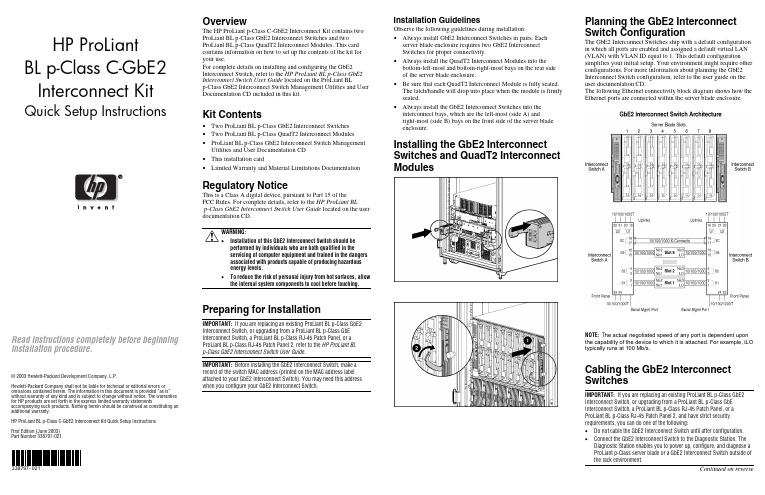
HP ProLiantBL p-Class C-GbE2Interconnect Kit Quick Setup Instructions Read instructions completely before beginninginstallation procedure.© 2003 Hewlett-Packard Development Company, L.P.Hewlett-Packard Company shall not be liable for technical or editorial errors or omissions contained herein. The information in this document is provided “as is” without warranty of any kind and is subject to change without notice. The warranties for HP products are set forth in the express limited warranty statements accompanying such products. Nothing herein should be construed as constituting an additional warranty.HP ProLiant BL p-Class C-GbE2 Interconnect Kit Quick Setup InstructionsFirst Edition (June 2003)Part Number 338797-021338797-021OverviewThe HP ProLiant p-Class C-GbE2 Interconnect Kit contains twoProLiant BL p-Class GbE2 Interconnect Switches and twoProLiant BL p-Class QuadT2 Interconnect Modules. This cardcontains information on how to set up the contents of the kit foryour use.For complete details on installing and configuring the GbE2Interconnect Switch, refer to the HP ProLiant BL p-Class GbE2Interconnect Switch User Guide located on the ProLiant BLp-Class GbE2 Interconnect Switch Management Utilities and UserDocumentation CD included in this kit.Kit Contents• Two ProLiant BL p-Class GbE2 Interconnect Switches• Two ProLiant BL p-Class QuadT2 Interconnect Modules• ProLiant BL p-Class GbE2 Interconnect Switch ManagementUtilities and User Documentation CD• This installation card• Limited Warranty and Material Limitations DocumentationRegulatory NoticeThis is a Class A digital device, pursuant to Part 15 of theFCC Rules. For complete details, refer to the HP ProLiant BLp-Class GbE2 Interconnect Switch User Guide located on the userdocumentation CD.WARNING:• Installation of this GbE2 Interconnect Switch should beperformed by individuals who are both qualified in theservicing of computer equipment and trained in the dangersassociated with products capable of producing hazardousenergy levels.• To reduce the risk of personal injury from hot surfaces, allowthe internal system components to cool before touching.Preparing for InstallationIMPORTANT: If you are replacing an existing ProLiant BL p-Class GbE2Interconnect Switch, or upgrading from a ProLiant BL p-Class GbEInterconnect Switch, a ProLiant BL p-Class RJ-45 Patch Panel, or aProLiant BL p-Class RJ-45 Patch Panel 2, refer to the HP ProLiant BLp-Class GbE2 Interconnect Switch User Guide.IMPORTANT: Before installing the GbE2 Interconnect Switch, make arecord of the switch MAC address (printed on the MAC address labelattached to your GbE2 Interconnect Switch). You may need this addresswhen you configure your GbE2 Interconnect Switch.Installation GuidelinesObserve the following guidelines during installation:• Always install GbE2 Interconnect Switches in pairs. Eachserver blade enclosure requires two GbE2 InterconnectSwitches for proper connectivity.• Always install the QuadT2 Interconnect Modules into thebottom-left-most and bottom-right-most bays on the rear sideof the server blade enclosure.• Be sure that each QuadT2 Interconnect Module is fully seated.The latch/handle will drop into place when the module is firmlyseated.• Always install the GbE2 Interconnect Switches into theinterconnect bays, which are the left-most (side A) andright-most (side B) bays on the front side of the server bladeenclosure.Installing the GbE2 InterconnectSwitches and QuadT2 InterconnectModulesPlanning the GbE2 InterconnectSwitch ConfigurationThe GbE2 Interconnect Switches ship with a default configurationin which all ports are enabled and assigned a default virtual LAN(VLAN) with VLAN ID equal to 1. This default configurationsimplifies your initial setup. Your environment might require otherconfigurations. For more information about planning the GbE2Interconnect Switch configuration, refer to the user guide on theuser documentation CD.The following Ethernet connectivity block diagram shows how theEthernet ports are connected within the server blade enclosure.NOTE: T he actual negotiated speed of any port is dependent uponthe capability of the device to which it is attached. For example, iLOtypically runs at 100 Mb/s.Cabling the GbE2 InterconnectSwitchesIMPORTANT: If you are replacing an existing ProLiant BL p-Class GbE2Interconnect Switch, or upgrading from a ProLiant BL p-Class GbEInterconnect Switch, a ProLiant BL p-Class RJ-45 Patch Panel, or aProLiant BL p-Class RJ-45 Patch Panel 2, and have strict securityrequirements, you can do one of the following:• Do not cable the GbE2 Interconnect Switch until after configuration.• Connect the GbE2 Interconnect Switch to the Diagnostic Station. TheDiagnostic Station enables you to power up, configure, and diagnose aProLiant p-Class server blade or a GbE2 Interconnect Switch outside ofthe rack environment.Continued on reverseConnect the network cables to the QuadT2 InterconnectModules.Item Description 1 Port (22x) RJ-45 connector for 10/100/1000T/TX/T Mb uplink for Switch B2 Port (21x) RJ-45 connector for 10/100/1000T/TX/T Mb uplink for Switch B3 Port (20x) RJ-45 connector for 10/100/1000T/TX/T Mb uplink for Switch B4 Port (19x) RJ-45 connector for 10/100/1000T/TX/T Mb uplink for Switch B5 Port (22x) RJ-45 connector for 10/100/1000T/TX/T Mb uplink for Switch A6 Port (21x) RJ-45 connector for 10/100/1000T/TX/T Mb uplink for Switch A7 Port (20x) RJ-45 connector for 10/100/1000T/TX/T Mb uplink for Switch A8Port (19x) RJ-45 connector for 10/100/1000T/TX/T Mb uplink for Switch APowering Up the GbE2 Interconnect SwitchIf the server blade enclosure has power applied, the GbE2 Interconnect Switch automatically begins to power up when installed. The power status LED on the front of the GbE2 Interconnect Switch will be amber to indicate that power isconnected to the GbE2 Interconnect Switch. After 30 seconds, the power status LED turns to green to indicate that the GbE2 Interconnect Switch is on. After the built-in self-test flashes all LEDs, the active links are illuminated and the power status LED stays green.You can manually force the GbE2 Interconnect Switch to power up by pressing the Pwr/Rst button through the access hole in the front panel of the GbE2 Interconnect Switch, while the power status LED is amber. HP recommends using a small, blunt object for this purpose.CAUTION: Pressing the Pwr/Rst button while the power status LED is green will reset the GbE2 Interconnect Switch.NOTE: If the server blade enclosure does not have power applied, refer to the setup and installation guide for the server blade enclosure .Accessing the GbE2 Interconnect SwitchThe GbE2 Interconnect Switch can be accessed locally using the front panel DB-9 serial management port, or remotely using either the 10/100/1000T/TX/T uplink Ethernet ports in the QuadT2Interconnect Module or the GbE2 Interconnect Switch front panel Ethernet ports.To access the GbE2 Interconnect Switch remotely, you need to assign it an IP address. By default, the GbE2 Interconnect Switch is set up to obtain its IP address from a BOOTP server existing on the attached network.To access the GbE2 Interconnect Switch remotely:1. From the BOOTP server, use the GbE2 Interconnect Switch MAC address to obtain the switch IP address.2. From a computer connected to the same network, use the IP address to access the GbE2 Interconnect Switch using a Web browser or Telnet application. This will allow you to access the GbE2 Interconnect Switch browser-based interface (BBI) or command line interface (CLI). The GbE2 Interconnect Switch logon prompt is displayed.If the GbE2 Interconnect Switch does not obtain the IP address by means of the BOOTP service, you can access the GbE2Interconnect Switch locally and configure the IP address manually. After assigning the IP address to the GbE2 Interconnect Switch, you can then access the switch remotely.To access the GbE2 Interconnect Switch locally:1. Connect the GbE2 Interconnect Switch DB-9 serial connector, using the null-modem serial cable (provided with the following option kits: Scalable Busbar, Mini Busbar, and Power Bus Box), to a local client device (such as a laptop computer) with VT100 terminal emulation software.2. Open a VT100 terminal emulation session with the following settings: 9600 baud rate, eight data bits, no parity, one stop bit, and no flow control.Logging On and Configuring the GbE2 Interconnect SwitchTo log on to the GbE2 Interconnect Switch, use admin for both the default user name and password.NOTE: If you are in the command line interface, you may need to press the ENTER key to display the login prompt.The GbE2 Interconnect Switch comes configured with the factory default configuration. For more information on configuring the GbE2 Interconnect Switch for your network environment, refer to the user guide on the user documentation CD.GbE2 Interconnect Switch Front PanelItem Description Status/Function 1 10G LED Reserved for future use2SAN LEDOff = HP ProLiant BL p-Class GbE2 Storage Connectivity Kit is not installed. On = Refer to the HP ProLiant BL p-Class GbE2 Storage Connectivity Kit Quick Setup Instructions for more information. 3Front panel RJ-45 connector link speed LEDs Amber = 1000 Mb/s Green = 100 Mb/s Off = 10 Mb/s4 Pwr/Rst button Forces the GbE2 Interconnect Switch to power up or reboot5DB-9 connectorUsed to access the local management console6 Front panelRJ-45 connector link activity LEDsGreen = Link and no activityGreen flashing = Link and activity Amber = Port disabled Off = No link7 M anagement status LED Flashing = Management session activeOff = No management session active 8 Power status LED Green = Power on Amber = Stand-by modeOff = Power off 9Link activity and speed LEDsRefer to the following figures and tables for LED assignments and functions.NIC LED FunctionsItem Description Status 1Link speedAmber = 1000 Mb/s Green = 100 Mb/s Off = 10 Mb/s2 Link activityGreen = Link and no activityGreen flashing = Link and activity Amber = Port disabled Off = No linkNIC LED AssignmentsItem Description 1 Server blade slot 1 Ethernet ports 2 Server blade slot 2 Ethernet ports 3 Server blade slot 3 Ethernet ports 4 Server blade slot 4 Ethernet ports 5 Server blade slot 5 Ethernet ports 6 Server blade slot 6 Ethernet ports 7 Server blade slot 7 Ethernet ports 8 Server blade slot 8 Ethernet ports 9 Interswitch cross-connect ports10 Port (19x) RJ-45 connector for rear panel uplink 11 Port (20x) RJ-45 connector for rear panel uplink 12 Port (21x) RJ-45 connector for rear panel uplink 13Port (22x) RJ-45 connector for rear panel uplinkQuadT2 Interconnect Module LEDsItem Description Status1Link activityGreen = Link and no activityGreen flashing = Link and activity Amber = Connector disabled Off = No link 2 Link speedAmber = 1000 Mb/s Green = 100 Mb/s Off = 10 Mb/s。
Mellanox ConnectX-2 Dual Port 10 GbE Adapter for I

Mellanox ConnectX-2 Dual Port 10 GbE Adapter for IBM System xProduct Guide (withdrawn product)The Mellanox ConnectX-2 Dual Port 10 GbE Adapter for IBM System x delivers high-bandwidth and industry leading low latency 10 GbE connectivity. With industry-leading performance, power-efficiency, integration and feature set, ConnectX-2 EN with RDMAoE (RDMA over Ethernet) adapters provide an optimized, low-latency solution for high-transaction databases, financial services, cloud computing, and virtualized server and storage data center environments. The ConnectX-2 Dual-Port 10 GbE Adapter improves network performance by increasing available bandwidth to the CPU and providing enhanced performance especially in virtualized server environments.The adapter is shown in Figure 1.Figure 1. Mellanox ConnectX-2 Dual Port 10 GbE Adapter for IBM System xDid you know?Click here to check for updatesDid you know?The Mellanox ConnectX-2 Dual Port 10GbE Adapter for IBM System x is a a high-performance, dual-port network adapter for 10Gb/s Ethernet (10GbE) networks with performance requirements for low latency. It provides an ideal solution for all servers needing high- performance, low-latency data transfer in LAN connectivity for mission-critical applications. This network adapter provides support for 10GbE networking with optical or copper connectivity.Part number informationThe part number to order this card is shown in Table 1.Table 1. Ordering part number and feature codeDescription Part number Feature code Mellanox ConnectX-2 Dual Port 10 GbE Adapter for IBM System x81Y9990A1M4The adapter has two empty SFP+ cages that support either SFP+ SR transceivers or twin-ax direct-attached copper (DAC) cables as listed in Table 2.Table 2. Supported transceivers and direct-attach copper (DAC) cablesDescription Part number Feature code Optical TransceiversQLogic 10Gb SFP+ SR Optical Transceiver49Y42180064Brocade 10Gb SFP+ SR Optical Transceiver49Y42160069IBM SFP+ SR Transceiver46C34475053Active Direct-attach copper (DAC) cables1m IBM Active DAC SFP+ Cable95Y0323A25A3m IBM Active DAC SFP+ Cable95Y0326A25B5m IBM Active DAC SFP+ Cable95Y0329A25CPassive Direct-attach copper (DAC) cables0.5m IBM Passive DAC SFP+ Cable00D6288A3RG1m IBM Passive DAC SFP+ Cable90Y9427A1PH3m IBM Passive DAC SFP+ Cable90Y9430A1PJ5m IBM Passive DAC SFP+ Cable90Y9433A1PK7m IBM Passive DAC SFP+ Cable00D6151A3RH Features and benefitsSupported serversThe adapter is supported in the IBM System x servers listed in Table 3.Table 3. Supported System x servers (Part 1)Mellanox ConnectX-2 Dual Port 10 GbE AdapterN N N N N N N N Y N N N Y N NTable 3. Supported System x servers (Part 2)Mellanox ConnectX-2 Dual Port 10 GbE AdapterY Y Y N N N Y N Y N Y N N Y YSupported operating systemsTrademarksLenovo and the Lenovo logo are trademarks or registered trademarks of Lenovo in the United States, other countries, or both. A current list of Lenovo trademarks is available on the Web athttps:///us/en/legal/copytrade/.The following terms are trademarks of Lenovo in the United States, other countries, or both:Lenovo®Intelligent ClusterServerProven®System x®The following terms are trademarks of other companies:Linux® is the trademark of Linus Torvalds in the U.S. and other countries.Microsoft®, Windows Server®, and Windows® are trademarks of Microsoft Corporation in the United States, other countries, or both.Other company, product, or service names may be trademarks or service marks of others.Mellanox ConnectX-2 Dual Port 10 GbE Adapter for IBM System x (withdrawn product)11。
Polycom RealPresence Collaboration Server 8.8.1.30

Patch NotesPolycom® RealPresence® Collaboration ServerBuild ID: 8.8.1.3015Released File: OVA, ISO, BIN, QCOW2, Upgrade FileRelease Date: June 26, 2020PurposeThis patch includes fixes for the following issues when applied over the RealPresence Collaboration Server 8.8.1.3 release.EN-171810 Stability15 minutes in the call.EN-166867 Stability A user was unable to make ISDN calls to an RMX 2000 system.EN-159667 General An RMX 1800 system could not display the Global Address Book after aRealPresence Resource Manager failover. The issue resolved after a reboot.EN-178695 Stability An RMX 2000 system became unreachable by RMX Manger while upgrading itto an 8.8.1.x build.These Patch Notes document only the changes from the prerequisite generally available (GA) release. Refer to the Release Notes for that GA release for the complete release documentation.KVM DistributionThe RealPresence Collaboration Server now offers a Kernel-based Virtual Machine (KVM) option for virtual environments. KVM is built into Linux and allows users to turn Linux into a hypervisor that can run multiple virtual machines (VMs).Hardware configuration required for KVM deployment is the same as specified for VMware deployment (Please refer to the Polycom RealPresence Collaboration Server v8.8.1 Release Notes for more details).Prerequisites and Configuration ConsiderationsFor information on prerequisites and configuration considerations, please see the Polycom RealPresence Collaboration Server v8.8.1 Release Notes and the Polycom RealPresence Collaboration Server 8.8.1 Administrator Guide.Installation and Upgrade NotesThe procedure to deploy all of the software components is documented here.Deploying a KVM ImageTo deploy a new server instance on a KVM server:1Obtain the software component image files from your Poly support representative.2For each software component, create a new volume on your KVM server and import the image file.For more on this task, see Create a new volume on the KVM server.3Optionally, set the server to automatically startup.Create a new volume on the KVM serverYou can create a new volume on the KVM server using the Virtual Machine Manager or Virsh command line depending on the toolset available to you.Using Virtual Machine ManagerTo create a new volume on the KVM server using Virtual Machine Manager:1Go to Applications > System Tools > Virtual Machine Manager and click to create a new virtual machine.2Choose Import existing disk image and click Forward.3Enter or browse to the location of the software component image file.4Choose the OS type (Linux) and Version number (CentOS 6.9) and click Forward.5Enter the Memory (RAM) and CPUs required for the chosen software component image as identified in the Prerequisites and Configuration Considerations section and click Forward.6Enter a meaningful name for the VM instance.7Click Network selection and select the network on which the KVM host is defined.8Click Finish.Using Virsh command line toolThe commands in the following procedure can be run to remote KVM servers.When connecting to remote instances, the option --connect qemu://<hostname>/system can be used, where <hostname> is the hostname or IP address of the remote KVM server.Virsh is a command line tool for managing hypervisors and guests. The tool is built on the libvirt management API and can be used as an alternative to other tools like the graphical guest manager (virt-manager) and xm.To create a new volume on the KVM server using Virsh1Determine which storage pool you would like to use:virsh pool-list2Create a new volume on the server:NOTE: We recommend using a raw disk image as it offers increased performance over the qcow2 format.virsh vol-create-as <storage_pool> <volume> <size>GB --format rawWhere:<storage_pool> is the pool determined in step 1.<volume> is the name of the raw disk volume.3Upload the image to the volume:virsh vol-upload --pool <storage_pool> <volume> <path-to-image>4Get the path of the raw disk:virsh vol-path --pool <storage_pool> <volume>Upgrade Information for the RealPresence Collaboration ServerThe following sections provide important general information about upgrading RealPresence Collaboration Servers to this release.Upgrade Package ContentsThe RealPresence® Collaboration Server 8.8.1.4 software upgrade package includes:●The *.upg file for upgrading RealPresence Collaboration Server, Virtual Edition on KVM●The *.qcow2file for deploying RealPresence Collaboration Server, Virtual Edition on KVM. Supported Upgrade PathsUpgrade of RealPresence Collaboration Server from 8.7.4.360 to 8.8.1.4 and subsequent downgrade to 8.7.4.360 has been verified.Resource CapacitiesThe benchmarks for Conferencing and Resource Capacities with KVM deployment is the same as specified for VMware deployment. For information on Resource Capacities, please refer to the Polycom RealPresence Collaboration Server v8.8.1 Release Notes.。
Real Time Automation 460ESETC EtherNet IP 扫描器适配器说明
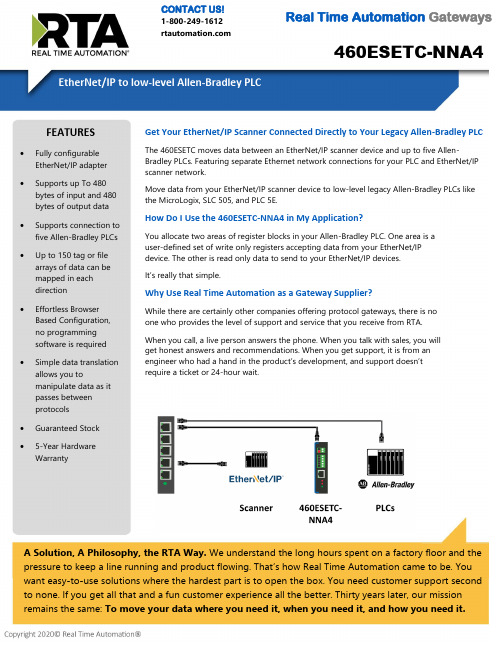
460ESETC-NNA4CONTACT US!1-800-249-1612 Real Time Automation GatewaysA Solution, A Philosophy, the RTA Way. We understand the long hours spent on a factory floor and thepressure to keep a line running and product flowing. That’s how Real Time Automation came to be. Youwant easy-to-use solutions where the hardest part is to open the box. You need customer support secondto none. If you get all that and a fun customer experience all the better. Thirty years later, our mission remains the same: To move your data where you need it, when you need it, and how you need it.Get Your EtherNet/IP Scanner Connected Directly to Your Legacy Allen-Bradley PLCThe 460ESETC moves data between an EtherNet/IP scanner device and up to five Allen-Bradley PLCs. Featuring separate Ethernet network connections for your PLC and EtherNet/IP scanner network.Move data from your EtherNet/IP scanner device to low-level legacy Allen-Bradley PLCs like the MicroLogix, SLC 505, and PLC 5E.How Do I Use the 460ESETC-NNA4 in My Application?You allocate two areas of register blocks in your Allen-Bradley PLC. One area is auser-defined set of write only registers accepting data from your EtherNet/IP device. The other is read only data to send to your EtherNet/IP devices. It’s really that simple.Why Use Real Time Automation as a Gateway Supplier?While there are certainly other companies offering protocol gateways, there is no one who provides the level of support and service that you receive from RTA. When you call, a live person answers the phone. When you talk with sales, you will get honest answers and recommendations. When you get support, it is from an engineer who had a hand in t he product’s development, and support doesn’t require a ticket or 24-hour wait.FEATURES •Fully configurable EtherNet/IP adapter •Supports up To 480bytes of input and 480 bytes of output data•Supports connection tofive Allen-Bradley PLCs •Up to 150 tag or file arrays of data can be mapped in eachdirection•Effortless Browser Based Configuration, no programmingsoftware is required•Simple data translation allows you to manipulate data as itpasses between protocols• Guaranteed Stock •5-Year HardwareWarrantyReal Time Automation, Inc.************************** - 1-800-249-1612Made in theU.S.A.Always InStockReady toShipExpertSupportEtherNet/IP Adapter Operation Mode Class 1 I/O AdapterMessage Support Implicit Class 1 Cyclic I/O, Explicit Class 3 and UCMM Supported Data TypesBIT8,16 & 32; INT8, 16, 32 & 64; UINT8,16, 32 & 64; Float & Double Maximum EtherNet/IP Scanner Devices Up to 10 can listen, only 1 can write I/O Maximum Data Supported Up to 480 bytes in each direction Maximum IO Scan Rate 20 msecEthernet Tag Client PLC SupportControlLogix, CompactLogix, FlexLogix, MicroLogix, SLCs and PLC5Es Maximum Number of PLCs Supported5 Maximum Number of Input/Output Tags or Files per PLC150Maximum Number of Bytes per PLC Tag 400Array SupportYes, for all data types except stringsSupported Data TypesUsint, Sint, Uint, Int, Udint, Dint, Real, String, Bit Array 16, Bit Array 32, Bool, and Long INCLUDED WITH GATEWAY 3’ power cable with flying leads5-year hardware warrantyIPSetup software – automatically locates RTA gateway on the networkUnlimited firmware feature upgrades for lifeCAT5 crossover cable for direct connection to PC during programming Complete, unlimited access to our industry leading support staff ManualELECTRICAL / ENVIRONMENTALDC Input Voltage 12-24 VDC .Maximum Baud Rate 115K baud Operating Temperature -40 C to 85 C Certification RoHS-Compliant, UL, CUL, CE Approvals ENCLOSURE / HARDWARE Size 3.88" x 2.57" x 1.06" Weight 5.5 oz Enclosure Type Anodized Aluminum Mounting Din rail or panel mount LEDs Power LED & 2 general purpose LEDs on side GATEWAY FEATURES & FUNCTIONSAlarming Set <, <=, >, >=, ==, !=, and change-of-state ruleson any data moving through the gateway. If alarmrule is triggered an email notification can be sent. Gateway SecurityYou can configure up to 9 different users access todiagnostic and configuration screens. Translation TableAllows for data manipulation during protocol translation. Scaling and other data format changes can occur in the gateway.Status and CountersProtocol specific status, counters, and error messages are accessible within the gateway’s diagnostics page. They can also be delivered to a connected device.NOT EXACTLY WHAT YOU WERE LOOKING FOR? Real Time Automation offers a full line of gateway products. Give us a call at 1-800-249-1612. Or, check out a listing at/products . We also offercustomizations for unique applications. Diagnostic Logging PageAllows users to see and log start up sequences, protocol specific messages & error messages.CATALOG # DESCRIPTION460ESETC-NNA4Connects an EtherNet/IP scanner with as many as five Allen-Bradley PLCs。
Brocade光纤交换机常用命令

Brocade光纤交换机常用命令IBM的双机双柜,两光纤交换机分别引一根光纤到另一楼光纤交换机,插上无反应,后得知需要更改交换机的domain id 默认出厂为1。
需改为不同号。
接下来是小编为大家收集的Brocade 光纤交换机常用命令,希望能帮到大家。
Brocade 光纤交换机常用命令使用电脑连接管理网口,默认IP地址为:192.168.0.1,掩码:255.255.255.0默认用户名:admin,默认密码password1. switchStatusShow查看交换机的总体健康状态2. switchShow查看交换机基本配置信息3. portShow 查看端口状态4. fanShow查看交换机散热风扇的状态5. psShow查看交换机的电源状态注:如果安装FR4-18i、FC4-16IP、FC10-6、FC8-48板,需要满配4个电源6. tempShow查看交换机的环境温度查看交换机的内部消息日志8. supportShow、supportSave、pdShow 收集交换机的诊断数据检查连接到交换机的设备10. licenseShow、wwn检查license文件和交换机的WWN号11. version检查Fabric OS的版本,将显示如下信息:12. haShow查看Control Blade的状态查看各个Blade的状态14. portCfgSpeed修改端口的速率15. portEnable或portCfgPersistentEnableReset端口16. 检查WWN卡状态下列命令如果不能正确执行,则说明WWN卡需要更换:www,chassisShow:显示交换机的WWN号chassisShow:显示chassis和WWN卡的状态ipAddrShow,ipAddrSet:显示CP Blades的IP地址historyShow、historyLastShow:显示历史日志信息switchName:显示交换机的名字修改Domain ID1. 查看当前的Domain ID输入命令fabricShow,输出结果中的Switch ID即包括交换机的Domain ID。
博科BrocadeSAN交换机常用命令
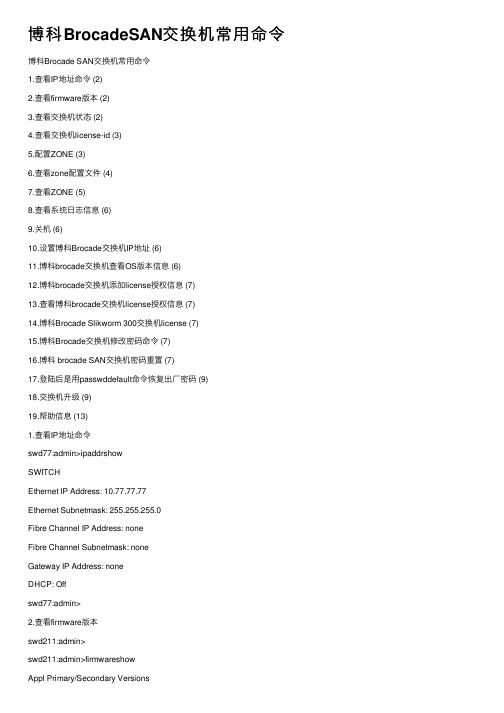
博科BrocadeSAN交换机常⽤命令博科Brocade SAN交换机常⽤命令1.查看IP地址命令 (2)2.查看firmware版本 (2)3.查看交换机状态 (2)4.查看交换机license-id (3)5.配置ZONE (3)6.查看zone配置⽂件 (4)7.查看ZONE (5)8.查看系统⽇志信息 (6)9.关机 (6)10.设置博科Brocade交换机IP地址 (6)11.博科brocade交换机查看OS版本信息 (6)12.博科brocade交换机添加license授权信息 (7)13.查看博科brocade交换机license授权信息 (7)14.博科Brocade Slikworm 300交换机license (7)15.博科Brocade交换机修改密码命令 (7)16.博科 brocade SAN交换机密码重置 (7)17.登陆后是⽤passwddefault命令恢复出⼚密码 (9)18.交换机升级 (9)19.帮助信息 (13)1.查看IP地址命令swd77:admin>ipaddrshowSWITCHEthernet IP Address: 10.77.77.77Ethernet Subnetmask: 255.255.255.0Fibre Channel IP Address: noneFibre Channel Subnetmask: noneGateway IP Address: noneDHCP: Offswd77:admin>2.查看firmware版本swd211:admin>swd211:admin>firmwareshowAppl Primary/Secondary Versions------------------------------------------FOS v6.2.1v6.2.13.查看交换机状态swd211:admin>switchoshowrbash: switchoshow: command not foundswd211:admin> switchshowswitchName: swd211switchType: 34.0switchState: OnlineswitchMode: NativeswitchRole: PrincipalswitchDomain: 1switchId: fffc01switchWwn: 10:00:00:05:1e:02:a2:10zoning: ON (FC01)switchBeacon: OFFArea Port Media Speed State Proto=====================================0 0 id N2 Online F-Port 50:08:05:f3:00:1b:4e:911 1 id N4 Online F-Port 10:00:00:00:c9:53:b2:8d2 2 id N4 Online F-Port 10:00:00:00:c9:53:b3:c13 3 id N4 Online F-Port 10:00:00:00:c9:53:b3:c24 4 id N4 Online F-Port 50:06:0b:00:00:66:00:c45 5 id N4 Online F-Port 50:06:0b:00:00:66:01:1e6 6 id N2 Online F-Port 50:05:08:b3:00:93:b2:817 7 -- N4 No_Module8 8 id N4 Online F-Port 50:01:43:80:04:c7:87:d89 9 id N4 Online F-Port 50:01:43:80:04:c7:87:dc10 10 id N4 Online F-Port 50:01:43:80:06:31:cf:7c11 11 -- N4 No_Module12 12 -- N4 No_Module13 13 -- N4 No_Module14 14 -- N4 No_Module15 15 -- N4 No_Moduleswd211:admin>4.查看交换机license-idswd211:admin>swd211:admin>licenseidshow10:00:00:05:1e:02:a2:10swd211:admin>5.配置ZONE案例:1) Create Aliases>alicreate “Eng_Host”,“1,0”>alicreate “Eng_Stor”,“1,4; 1,5”>alicreate “Mkt_Host”,“Mktwwn”>alicreate “Mkt_Stor”,“s3wwn; s4wwn; s5wwn”2) Create Zones>zonecreate “Zone_Eng”,“Eng_Host; Eng_Stor”>zonecreate “Zone_Mkt”,“Mkt_Host; Mkt_Stor”3) Create Configuration>cfgcreate “Cfg_EngMkt”,“Zone_Eng; Zone_Mkt”sw4100:admin> cfgshowDefined configuration:cfg: Cfg_EngMktZone_Eng; Zone_Mktzone: Zone_Eng Eng_Host; Eng_Storzone: Zone_Mkt Mkt_Host; Mkt_Storalias: Eng_Stor 1,4; 1,5alias: Eng_Host 1,0alias: Mkt_Stor 21:00:00:20:37:87:49:29; 21:00:00:20:37:87:e5:20; 21:00:00:20:37:87:20:c5 alias: Mkt_Host 21:00:00:20:37:87:23:e2Effective configuration:no configuration in effect4) Enable Configuration>cfgenable “Cfg_EngMkt”sw4100:admin> cfgshowDefined configuration:cfg: Cfg_EngMktone_Eng; Zone_Mktzone: Zone_Eng Eng_Host; Eng_Storzone: Zone_Mkt Mkt_Host; Mkt_Storalias: Eng_Stor 1,4; 1,5alias: Eng_Host 1,0alias: Mkt_Stor 21:00:00:20:37:87:49:29; 21:00:00:20:37:87:e5:20; 21:00:00:20:37:87:20:c5alias: Mkt_Host 21:00:00:20:37:87:23:e2Effective configuration:cfg: Cfg_EngMktzone: Zone_Eng 1,0; 1,4; 1,5zone: Zone_Mkt 21:00:00:20:37:87:23:e2; 21:00:00:20:37:87:e5:20; 21:00:00:20:37:87:49:29; 21:00:00:20:37:87:20:c5 6.查看zone配置⽂件swd211:admin>swd211:admin>cfgshowDefined configuration:cfg: FC01 OADB_ML6030; SPC_MSA1000; SFDB_EVA4400; SFDB04_MSA1500; SFEVA4400_SMAzone: OADB_ML60301,7; 1,14; 1,15zone: SFDB04_MSA15001,10; 1,6zone: SFDB_EVA44001,3; 1,4; 1,5; 1,7; 1,8; 1,9zone: SFEVA4400_SMA1,8; 1,9; 1,11zone: SPC_MSA10001,0; 1,1; 1,2; 1,7Effective configuration:cfg: FC01zone: OADB_ML60301,71,141,15zone: SFDB04_MSA15001,101,6zone: SFDB_EVA44001,31,41,51,71,81,9zone: SFEVA4400_SMA1,81,91,11zone: SPC_MSA10001,01,11,21,7swd211:admin>swd211:admin>7.查看ZONEswd211:admin>zoneshowDefined configuration:cfg: FC01 OADB_ML6030; SPC_MSA1000; SFDB_EVA4400; SFDB04_MSA1500; SFEVA4400_SMA zone: OADB_ML60301,7; 1,14; 1,15zone: SFDB04_MSA15001,10; 1,6zone: SFDB_EVA44001,3; 1,4; 1,5; 1,7; 1,8; 1,9zone: SFEVA4400_SMA1,8; 1,9; 1,11zone: SPC_MSA10001,0; 1,1; 1,2; 1,7Effective configuration:cfg: FC01zone: OADB_ML60301,71,141,15zone: SFDB04_MSA15001,101,6zone: SFDB_EVA44001,31,41,51,71,81,9zone: SFEVA4400_SMA1,81,91,11zone: SPC_MSA10001,01,11,21,7swd211:admin>8.查看系统⽇志信息swd211:admin>supportshow⽇志⽐较多,建议log出来查看.9.关机swd211:admin>sysshutdown10.设置博科Brocade交换机IP地址博科交换机的默认IP地址是10.77.77.77,在命令⾏模式下可以通过ipaddrset命令对交换机的IP地址进⾏设置和修改swd77:admin>ipaddrsetEthernet IP Address [10.77.77.77]: #输⼊交换机需要设置的IP地址Ethernet Subnetmask [255.255.255.0]: #输⼊掩码Fibre Channel IP Address [none]:Fibre Channel Subnetmask [none]:Gateway IP Address [none]: # 输⼊⽹关DHCP [Off]: #是否开启DHCPswd77:admin>11.博科brocade交换机查看OS版本信息swd77:admin>versionKernel: 2.6.14.2 //linux内核版本Fabric OS: v6.1.0a // 交换机OS版本Made on: Thu Apr 17 21:45:31 2008 // ⽣产⽇期Flash: Tue Jan 13 23:33:44 2009BootProm: 4.6.6swd77:admin>12.博科brocade交换机添加license授权信息swd77:admin>licenseadd XXXXXXXX(博科的激活号)13.查看博科brocade交换机license授权信息在命令⾏模式下使⽤licenseshow命令可以查看博科交换机的授权情况,使⽤licenseadd 命令可以添加授权。
Seneca Assurance Series NVR服务器快速启动指南说明书

PLEASE STOP AND READ THIS DOCUMENTSENECA ASSURANCE QUICK START GUIDEThis product contains software that must be registered for continued use and to enjoy the benefits of eligibility for updates. Please take the time to register the operating system and any applications installed on this product.CONTENTS OF SENECA ASSURANCE PACKAGEQuantityItem1Seneca Assurance Series NVR Server 2Power Cords 1Bezel with Key 1Keyboard & MouseBASE CONFIGURATION NOTES• RAID Set(s) and associated spares configured per purchase order.• Operating system installed on drive C:• Video should be stored on Drives D: and higherDRIVE SLOT LOCATIONS BY CHASSIS MODELSLOT-2SLOT-5SLOT-8SLOT-11SLOT-1SLOT-4SLOT-7SLOT-10SLOT-0SLOT-3SLOT-6SLOT-9DEFAULT 1GBE FIXED IP ADDRESSESPort Default Label IP Address Mask Gateway NIC 1*Camera LAN192.168.1.253255.255.255.0192.168.1.1NIC 2*Viewing and Management LAN 192.168.1.252255.255.255.0192.168.1.1NIC 3**Network Storage 10.0.10.254255.255.255.0NIC 4**Network Storage10.0.10.253255.255.255.0*Comes pre-configured with static non-routable addresses. This is the recommended operating mode if a DHCP server is not available. **This is optional; non-routable fixed IP addresses and isolated network is a practical requirement.MAIN BACK PANEL CONNECTIONSI/O Port Connection Port Usage NIC Port 1Camera LANNIC Port 2Viewing and Management LAN NIC Port 3Network Storage NIC Port 4Network Storage VGAVideo DisplayNOTE: NIC Port 3 and 4 are optional.I/O Port Connection Port Usage USB Port 1Mouse USB Port 2KeyboardUSB Port 3USB Port 3Micro USB PortDedicated IDRAC Direct USBVIDEO MANAGEMENT SOFTWARE INSTALLATIONWARNING:Time between installation screens may take up to five (5) minutes for OS and VMS.Many VMS’s default to Drive C: during setup as the receptacle for video storage. It is strongly suggested to use drive letters D: and higher to contain video data.1. After initial startup and configuration, the system is ready to install the Video Management Software (VMS).• Select the VMS Installer Icon on the OS desktop2. Once the VMS Installer is open install the necessary prerequisites, which are listed on the Seneca VMS Installer window3. Select the VMS followed by the VMS Server or Client application. (This process will take several minutes to load).• If the VMS is unlisted, go to the manufacturer’s website for installation reference4. Test to verify the VMS application is working5. OPTIONAL: Select the Uninstall Seneca VMS Installer to reclaim the space on the OS drive (NOTE: This will not remove the VMS installed, ONLY the installer).The xConnect Monitor is a desktop application that can run anywhere on the local network. It shows the health status of the four key areas of the xConnect Management Software. Please go to to download the software from the module on the landing page.Additional HelpA full user guide is available within the xConnect Software under the “Help” tabSERVER INSTALLATION1. Before starting the Seneca Assurance server, the following must be done: Mount and cable hardware. This includes any storage used external to the NVR appliance.2. Map and record any changes to be made to factory default settings.• (i.e. username, password, IP adress, etc.)3. Connect a keyboard, mouse, and monitor to the server.4. Referencing manual or Microsoft documentation, make desired additions and changes.Inability to access appliance or settings could require complete OS and data installation. ALWAYS document configuration changes.NOTE: Please reference manual for more detailed configuration information.。
关于刀片服务器交换机GbE2c链路聚合配置

关于⼑⽚服务器交换机GbE2c链路聚合配置最近需要将HP Blade⼑⽚与BDCOM 2026作双链路聚合,经过⼀番试验得出以⼏点要点。
1、LACP有静态和动态,⽬前BDCOM与GbE2c⽆法做动态。
动态与静态主要区别在于,动态不允许增加或删除动态lacp汇聚中的成员端⼝,⽽静态可以。
2、采⽤静态配置,需要先配成TRUNK ,并绑在⼀起。
3、需要两边SPEED相同。
GbE2c的配置如下:cfgl2trunk 12add 20add 21enableapplyBDCOM 2026配置如下:confinter port-agg 1switchport mode trunkswitchport trunk vlan-un allinter fast 0/23switchport mod trunsw trunk vlan-un allspeed 100inter f0/24sw mod trsw tr vlan-un allspeed 100show agg detail另,BD2026不⽀持agg 负载均衡。
附LACP概念:基于IEEE802.3ad标准的LACP(Link Aggregation Control Protocol,链路汇聚控制协议)是⼀种实现链路动态汇聚的协议。
LACP协议通过LACPDU(Link Aggregation Control Protocol Data Unit,链路汇聚控制协议数据单元)与对端交互信息。
使能某端⼝的LACP协议后,该端⼝将通过发送LACPDU向对端通告⾃⼰的系统优先级、系统MAC地址、端⼝优先级、端⼝号和操作Key。
对端接收到这些信息后,将这些信息与其它端⼝所保存的信息⽐较以选择能够汇聚的端⼝,从⽽双⽅可以对端⼝加⼊或退出某个动态汇聚组达成⼀致。
操作Key是在端⼝汇聚时,LACP协议根据端⼝的配置(即速率、双⼯、基本配置、管理Key)⽣成的⼀个配置组合。
上海贝尔DSLAM设备与自动开停系统对接完全文档

上海贝尔DSLAM设备和自动开停系统对接完全文档一,查抄SYSTEM ID的设置。
简述:上海贝尔DSLAM设备和第3方自动开停机设备对接,需在节点上面配置SYSTEM ID。
我们在网管上面看到的节点名称是节点的网管名称,和SYSTEM ID 不是同一回事。
1.节点的网管名称:我们在Network Element List菜单上面看到的是节点的网管名称!2.节点的SYSTEM ID设置:双击进入节点,点击Configuration->System id->Show Config 查看3.更改节点的SYSTEM ID:点击Configuration->System id->Configure 可以更改SYSTEM ID小结:自动开停系统上面配置的节点名称,必需和SYSTEM ID 完全一致,否那么会呈现“无法登岸网元的错误〞二,打死激活网管TL1 CLI东西简述:贵阳电信AWS网管目前采用的TL1 CL1东西〔OSSTL1MD〕为1.0版本,该版本较不变,但当有新的节点参加,或者有点窜数据〔比方点窜了某个节点的SYSTEM ID〕就必需打死激活一下该东西的进程。
操作如下:翻开网管命令窗口,键入root暗码进入#号模式$ suPassword:# cd /osstl1md/bin# ./mdstop //打死进程# ./mdstart //激活进程#三,手动测试TL1 CLI东西简述:自动开停系统本色上就是编写程序自动操纵网管上面的TL1 CLI东西向节点发送开停机命令。
所以我们可以在网管上面手动输入命令对节点进行操作。
比方:有一张工单:执行掉败:网元无法登岸/ TNM1 2021-12-5 21:25:19 M 0 DENY /* ACT-USER:385-GUIDA-S7302FD-S01:SUPERUSER:::ANS#150*/ IITA /* Input, Invalid TArget identifier */ ;/385-GUIDA-S7302FD-S01这个节点无法登岸。
联通宽带错误代码之欧阳道创编
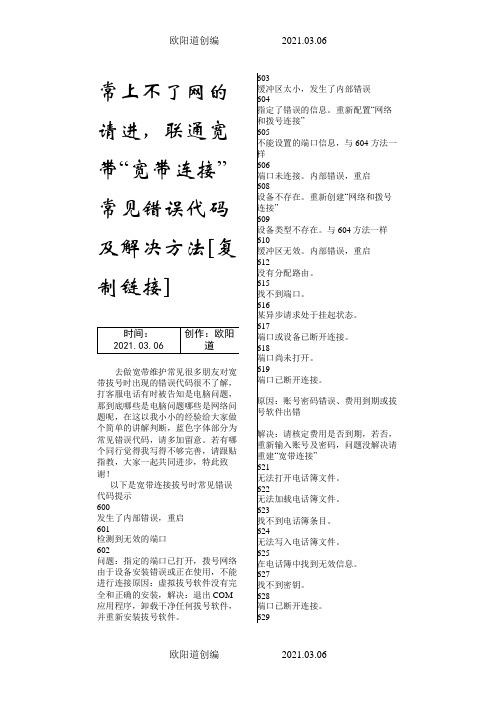
常上不了网的请进,联通宽带“宽带连接”常见错误代码及解决方法[复制链接]去做宽带维护常见很多朋友对宽带拔号时出现的错误代码很不了解,打客服电话有时被告知是电脑问题,那到底哪些是电脑问题哪些是网络问题呢,在这以我小小的经验给大家做个简单的讲解判断,蓝色字体部分为常见错误代码,请多加留意。
若有哪个同行觉得我写得不够完善,请跟贴指教,大家一起共同进步,特此致谢!以下是宽带连接拔号时常见错误代码提示600发生了内部错误,重启601检测到无效的端口602问题:指定的端口已打开,拨号网络由于设备安装错误或正在使用,不能进行连接原因:虚拟拔号软件没有完全和正确的安装,解决:退出COM 应用程序,卸载干净任何拔号软件,并重新安装拔号软件。
603缓冲区太小,发生了内部错误604指定了错误的信息。
重新配置“网络和拨号连接”605不能设置的端口信息,与604 方法一样606端口未连接。
内部错误,重启608设备不存在。
重新创建“网络和拨号连接”609设备类型不存在。
与604方法一样610缓冲区无效。
内部错误,重启612没有分配路由。
615找不到端口。
616某异步请求处于挂起状态。
617端口或设备已断开连接。
618端口尚未打开。
619端口已断开连接。
原因:账号密码错误、费用到期或拔号软件出错解决:请核定费用是否到期,若否,重新输入账号及密码,问题没解决请重建“宽带连接”621无法打开电话簿文件。
622无法加载电话簿文件。
623找不到电话簿条目。
624无法写入电话簿文件。
625在电话簿中找到无效信息。
627找不到密钥。
628端口已断开连接。
629端口已由远程计算机断开连接。
630端口已因硬件故障断开连接。
631端口已由用户断开连接。
632结构大小不正确。
633端口已被使用或不是为远程访问拨出配置的。
635未知错误。
636端口连接了错误的设备。
638请求已超时。
645内部身份验证错误。
问题:网卡没有正确响应原因:网卡故障,或者网卡驱动程序故障解决:检查网卡,重新安装网卡驱动程序。
- 1、下载文档前请自行甄别文档内容的完整性,平台不提供额外的编辑、内容补充、找答案等附加服务。
- 2、"仅部分预览"的文档,不可在线预览部分如存在完整性等问题,可反馈申请退款(可完整预览的文档不适用该条件!)。
- 3、如文档侵犯您的权益,请联系客服反馈,我们会尽快为您处理(人工客服工作时间:9:00-18:30)。
GBE-KPO-2-016-00 Kanban (Pull Replenishment) Rev.03
2
Table of Contents
Contents Slide(s)
Overview & Scope Objective – Kanban Background – Why Kanban The Function of Kanban System Kanban Information / Material Flow - Reference Kanban Kanban Rules - The Use of Kanban Kanban Check List Kanban Flow & Kaizen - Reference Kanban Rack & Kaizen - Reference Kanban Card / Post & Kaizen - Reference Kanban Card (Data Collection) & Kaizen - Reference Kanban Card Process Flow & Kaizen - Reference Part Replenishment from Supermarket to Point of Use Part Replenishment / with Kanban / Kaizen – Reference Kanban Evaluation Check-list Exercise
GBE-KPO-2-016-00 Kanban (Pull Replenishment) Rev.03
3 4 5–9 10 – 25 26 27 – 29 30 – 38 39 40 41 42 43 44 45 46 47 48
3
Overview & Scope
Overview
Kan means "card" in Japanese, and the word "ban" means “Signal“ Kanban is a Japanese term for “signal.” Used in Supply Chain Management, Kanban is a card or other signal used to indicate the need for inventory replenishment.
Scope
1. This Lean methodology provides significant impact on business performance by reducing inventory, lowering overhead for scheduling & expediting, and improving customer satisfaction with consistent, shorter lead-times. This provides a dramatic positive impact on the balance sheet and income statement. 2. The Kanban provides strategies, tools and techniques used in Operations to indicate the need for inventory replenishment. 3. A system built on Kanban principles is a ‘Pull’ method of keeping Production Lines optimally stocked with Parts and Components when they are needed and in the Right Quantity. 4. In today's highly competitive environment, a successful Kanban deployment is often critical to business viability. As a Process, an order for depleted Inventory is immediately placed, either via a Kanban Card or electronically through a computerized Kanban program.
REVISION 03
REVISION HISTORY DESCRIPTION OF CHANGE Document formatted as per DMS policy
ORIGINATOR Amol Dharmadhikari
RELEASE DATE December 11, 2008
This document is proprietary and confidential property of Flextronics.
•
•
GBE-KPO-2-016-00 Kanban (Pull Replenishment) R– What / Why Kanban???
• Manufacturing often complain that they incur large inventory-carrying costs with an MRP system, yet can still run out of key parts. These stock-outs stop production, delay customer shipments, increase premium freight charges and disrupt plant operations by forcing unnecessary and expensive changeovers. • In the current MRP World there is often no clear record of how many times stock-outs occur or which parts repeatedly stock-out. Stock-outs also can lead to an overreaction of parts buying, followed by excess inventory, which is often carried for months after a stock-out. • • • Keeping expensive inventory is a waste of resources, including working capital, storage space, and the manpower needed for handling. Unlike MRP forecast-driven replenishment, a Kanban system re-orders parts and components based on actual consumption at the point of use. The simplest version of this is the “two-bin” method. In this case, an operator has two bins of material. One is being consumed and another is full.
GBE-KPO-2-016-00 Kanban (Pull Replenishment) Rev.03
6
Background – What / Why Kanban???
• • • • When the first bin is empty, the operator continues working using the second bin. Meanwhile, the empty bin is sent to the producing station, an obvious signal for replenishment. A full one returns before the operator runs out. In another Kanban example, a manual Kanban card travels with its inventory and contains information such as the description of the item or part number, and its location. Each card has a number and is used to trigger an order for replenishment when an item is consumed. Manual Kanban benefits are severely limited when an external supplier enters the supply chain. The number of cards, and tracking them become unmanageable. An electronic Kanban system can remedy this problem. Card information is translated into a bar code that is scanned and electronically communicated at each stage of the replenishment cycle (consumption, shipping, receiving). In this way, electronic Kanban increases visibility and efficiency.
GBE-KPO-2-016-00 Kanban (Pull Replenishment) Rev.03
