AR-600 操作手册
German Light Products Air Dome 600 产品说明书

Operation manual Weather ProtectionAir Dome 600Version: 1.1 (2018-02-01) - en-us*******************************ContentsContents1Format conventions (3)2Safety (4)2.1General safety information (4)2.2Correct use (4)3Transport and storage (6)4Scope of delivery (7)5Equipment description (8)6Assembly and connection (9)6.1Mount lighting system (9)6.2Connect lighting system (9)6.3Attach rain cover (10)6.4Set up equipment (10)6.5Connect base unit (11)7Operation (12)7.1Turn on equipment (12)7.2Turn off equipment (12)8Cleaning and maintenance (13)9Technical Specs (14)10Recycling/disposal/environmental protection (15)11Contact (16)Format conventions1 Format conventionsThis manual contains recurring descriptive elements that reflect the function of certain information:One or more bolded words indicate a term that can be found exactly the same on the product.One or more italicized words indicates an index entry or an important technical term.1.Instructions are numbered.✓As are results or outcomes of these actions.Safety2 Safety2.1 General safety informationImportant information - Read documentation carefully- Only use equipment as instructed in this document - Observe notes and symbols on the product - Keep documentation on hand for later reference - Pass documentation on to the next user - Keep available near the system at all times- Observe documentation for additional components used as well Danger from electrical voltage- Only connect equipment to a grounded safety socket- The corresponding fuse must be the correct size for the equipment- Completely cut the power to the equipment before installation, cleaning, maintenance, or repairs- Do not clean equipment under running water or by immersing in liquid Proper handling- Do not make any modifications to the equipment- Do not drop equipment or expose it to severe mechanical pressure. The equipment can sustain heavy damage from the impact.- Regularly check equipment for damage. If damaged, turn the equipment off and fully dis-connect from the power supply. Contact customer service or retailer.Maintenance and repair- Do not repair equipment yourself. Contact customer service or retailer.Hot surfaces- Accessible equipment parts will heat up during operation. Keep children out of reach until the equipment has cooled off.- Accessible equipment parts will heat up during operation.2.2 Correct useThis equipment was developed for commercial use. Private use is prohibited.It may only be operated indoors or outdoors.The equipment is for the purpose of protecting small and medium-sized lighting systems from the impact of rain and other weather. The equipment may be used indoors to provide protection from rain effects. It may not be used for another purpose.This equipment is not designed to be used by persons with limited physical, sensory, or mental abilities or insufficient experience and/or insufficient knowledge, unless supervised by a person responsible for their safety or have received instructions from them on how to use the equipment.The manufacturer is not liable for damage that occurs as a result of improper use of the equipment.SafetyTransport and storage3 Transport and storageUse appropriate packaging material or the packaging material provided for storage and transport. To lift the equipment, grip it by the body with both hands.Scope of delivery4 Scope of delivery■“Air Dome 600 - Hanging Kit” suspension systemEquipment description5 Equipment description215439101Feet with loops for ground anchors 7PowerCON outlet (AC )2Velcro fastener for rain cover8Fan opening - important: keep clear 3Air pressure sensor opening - important: keep clear9M10 screws for installed equipment4DMX OUT : DMX output (3-pin/5-pin)10Camlocks for installed equipment 5DMX IN : DMX input (3-pin/5-pin)11Safety anchor for installed equipment6Safety socket (AC )1105261Feet with loops for ground anchors 6Opening for air pressure sensor - important:keep clear 2Control panel7Label3Safety anchor for suspension system 8Camlocks for installed equipment 4M10 screws for suspension system 9M10 screws for installed equipment5Dust filter10Openings for suspension system camlocksAssembly and connection6 Assembly and connection6.1 Mount lighting systemRequirement ■The lighting system is compatible with the equipment. (see chapter 9)1.Unfasten nut from M10 screw.Use a 17 mm wrench to do this, and an Allen to fix the screw in place.2.Remove M10 screw from the base unit.3.Position camlocks so that they sit in the recess.4.Set the lighting system on the base unit as follows:■Thread for M10 screw is positioned in the center■Openings for the camlocks are above the camlocks on the base unit■Inlet for the PowerCON connection is located on the side of the base unit PowerCON outlet5.To mount the lighting system on the base unit, push the camlocks against the base unit from beneathand tighten.6.Set M10 screw into the thread from beneath and tighten.e a safety cord to connect the lighting system and base unit at the loops designated for this.✓The lighting system is mounted on the base unit and can be connected.6.2 Connect lighting systemRequirement(s)■The lighting system is mounted on the base unit. (see chapter 6.1)■Compatible DMX cables for the lighting system are present.1.Connect lighting system to the base unit.■Connection with PowerCON cable: Insert plug into the safety socket.■Connection with PowerCON adapter: Insert connector at the AC outlet.2.To establish signal link, connect lighting system and base unit with DMX cable. Insert DMX cables inDMX OUT and DMX IN to do this.You can choose between a 5-pin (standardized) and 3-pin DMX connection depending on the lighting system.Assembly and connection✓The lighting system is connected to the base unit.6.3 Attach rain coverRequirement ■The lighting system is mounted. (see chapter 6.1)■The lighting system is connected to the base unit. (see chapter 6.2)1.Pull the rain cover over the lighting system as follows:■The slot-shaped opening for the rain cover is located near the base unit’s connections.This makes it easier to access the connections later on.■The rain cover’s overlapping part covers the control panel.2.Attach rain cover to the outer edge of the base unit using the Velcro fastener.3.Close the rain cover’s slot-shaped opening with the Velcro fastener.✓You can now mount the device in your desired location and operate it.6.4 Set up equipmentThe equipment can be operated in a standing or suspended position. A suspension system is required foroperation in a suspended position.Requirement(s)■The lighting system is mounted. (see chapter 6.1)■The lighting system is connected. (see chapter 6.2)■The setup location has sufficient load-bearing capacity.1.Set up base unit at desired location.2.Optional: fasten equipment to the ground with ground anchors.✓The equipment is set up and can be connected.Assembly and connection6.5 Connect base unitControl panel1Light Source Switch : ON/OFF switch for lighting system5ON/OFF service mode : Air pressure sensor display2Fan Adjust : Fan controller (4 levels)6Air pressure sensor switch 3DMX IN : DMX input (3-pin/5-pin)7MAINS IN : PowerCON inlet4DMX OUT : DMX output (3-pin/5-pin)Connect equipmentRequirements ■The lighting system is mounted on the base unit. (see chapter 6.1)■The lighting system is connected. (see chapter 6.2)1.To establish signal link, connect base unit and other devices or control with DMX cables. Insert DMXcables in DMX IN and DMX OUT to do this.You can choose between a 5-pin (standardized) and 3-pin DMX connection depending on the lighting system.2.Insert PowerCON cable in the PowerCON inlet MAINS IN on the device.3.Insert PowerCON cable plug into the socket.✓The device is now connected and can be operated.Operation7 Operation7.1 Turn on equipmentRequirements ■The equipment is fully mounted and connected.■Fan opening and air pressure sensor are not covered by other objects.1.To turn on the fan, set the Fan Adjust fan controller to one of the fan levels 1-4.The rain cover will fill with air.2.To keep the air pressure in the closed cover at a constant level, use the switch to turn on the airpressure sensor.The display ON/OFF Service Mode is blinking.3.To establish power supply to the lighting system, turn on the Light Source Switch .✓The equipment and the installed lighting system are in operation.7.2 Turn off equipment1.Turn off the lighting system with the Light source switch .2.Wait a few minutes until the lighting system has cooled off.3.Turn off air pressure sensor.The display ON/OFF service mode is no longer blinking.4.To turn off the fan, turn the Adjust fan fan controller to 0.✓The equipment is switched off.Cleaning and maintenance8 Cleaning and maintenanceThe Air Dome is a low-maintenance device. However, the surfaces will need to be cleaned at regular intervals depending on the operating environment.1.Clean surfaces with a soft, dry, and clean cloth.2.Vacuum or sweep away dust buildup on the openings for fan and air pressure sensor.3.Check the dust filter at regular intervals and replace it if necessary.✓Cleaning is finished.Technical Specs9 Technical SpecsRecycling/disposal/environmental protection10 Recycling/disposal/environmental protectionRecyclingDispose of packaging material in an environmentally responsible way according to local dis-posal regulations in effect.Dispose of remaining operating materials according to local or company disposal regulations.After decommissioning and dismounting the system or individual components, these must bedisposed of in coordination with the manufacturer according to local regulations in effect.Do not throw batteries away with household garbage. Deliver batteries to the collection points provided for such.Disposal of electronic devicesThis device is marked according to the European Directive 2012/19/EU regarding waste elec-trical and electronic equipment.Electrical and electronic devices may not be disposed of with household garbage. Their compo-nents must be recycled and disposed of separately.Return a device at the end of its service life to the manufacturer, the place it was purchased, or a public collection point equipped for such, free of charge.Contact11 ContactManufacturerGLP German Light Products, Inc. 1145 Arroyo Ave., Unit ASan Fernando, CA 91340 SupportContactContactContactGLP German Light Products, Inc.1145 Arroyo Ave., Unit ASan Fernando, CA 91340Phone: +1 818 767 8899 E-mail:******************************* Website: 。
SA-600R系列纯正波发电机用户手册说明书

SA-600R Series Pure Sine Wave Inverter User’s Manual1.Important Safety Information.………………………………………………11-1General Safety Precautions…………………………………………… 11-2Batteries Precautions………………………………………………….. 12.Features………………………………………………………………………...22-1Applications.……………………………………………………………. 22-2Electrical Performance…………………………………………………32-3Mechanical Drawings………………………………………………….. 43.Instructions………………………………………………….…………………53-1Front Panel Operation..………………………………………………... 5~63-2Rear Panel Operation..………………………………………………… 7~83-3Installation……………………………………………………………….93-4Quick hook – up and Testing.………………………………………... 10~113-5AC Safety Grounding…………………………………………………..12~133-6DC Wiring Connections…………………….…………………………. 13~143-7Inverter Operation………………………………………………………154.Troubleshooting……….………………………………………………………165.Maintenance……………………………………………………………………176.Warranty………………………………………………………………………..17List of contents1. Important Safety Information1-1. General Safety Precautions1-1-1. Do not expose the Inverter to water, mist, snow, or dust. To reduce the risk of hazard, do not cover or obstruct the ventilation shaft.Do not install the Inverter in a zero-clearance compartment.Overheating may occur.1-1-2. To avoid the risk of fire and electronic shock, make sure that existing wiring is in good electrical condition and not undersize.Do not operate the Inverter with damaged or substandard Wiring.1-1-3. There are some components in the inverter can cause arcs and sparks.To prevent from fire or explosion, do not put batteries, flammablematerials, or anything should be ignition–protected around the inverter.1-2. Precautions When Working with Batteries1-2-1. If battery acid contacts your skin or clothing, you need to wash it out immediately with soap and water. If acid enters into your eyes,immediately flush your eyes with running cold water for at least 20minutes and get medical attention immediately.1-2-2. Never smoke or make a spark or flame in the vicinity of batteries or Engines.1-2-3. Do not drop a metal tools on the battery.The resulting spark or short-circuit on the battery or other electrical parts may cause an explosion.1-2-4. Remove personal metal items such as rings, bracelets, necklaces, and watches when working with a lead-acid battery,A lead-acid battery may produce a short-circuit current who’stemperature is high enough to weld these metal items and cause asevere burn.12. FeaturesPure sine wave output (THD < 3%)Output frequency:50 / 60Hz switch selectionsInput & output fully isolated designHigh efficiency 88~94%Driving highly reactive & capacitive load at start momentTri-Color indicators show input voltage & output load levelLoading controlled cooling fanAdvanced microprocessorProtection:Input low voltage Overload Short circuitLow battery alarm Input over voltage Over temperature2-1. Applications2-1-1. Power tools – circular saws, drills, grinders, sanders, buffers, weed and hedge trimmers, air compressors, etc.2-1-2. Office equipment – computers, printers, monitors, facsimile machines, and scanners, etc.2-1-3. Household appliances – vacuum cleaners, fans, fluorescent andincandescent lights, shavers, sewing machines, etc.2-1-4. Kitchen appliances – microwave ovens, refrigerators and freezers, coffee makers, blenders, ice makers, toasters, etc.2-1-5. Industrial equipment – metal halide lamp, high – pressure sodium lamp, etc.2-1-6. Home entertainment electronics – television, VCRs, video games, stereos, musical instruments, satellite equipment, etc.22-2. Electrical PerformanceNote: The specifications are subject to change without notice. 32-3. Mechanical Drawing43. InstructionsThis power inverter series is one of the most advanced line of mobile AC power systems.To get the most effective power inverter, it must be installed and used properly.Please read the instructions of this manual before you install and operate this model.3-1. Front Panel Operation:3-1-1. Front view:3-1-2. ON / OFF switchLeave the switch in the down position (OFF) during installation.3-1-3. Input Level: Display Input VoltageLED Status DC 12V DC 24VSlow Red Blink 10.5~10.921.0~21.8Red10.9~11.321.8~22.6Orange11.3~12.022.6~24.0Green12.0~14.024.0~28.0Orange Blink 14.0~14.728.0~29.4Over Red Blink 14.729.453-1-4. Load Level:Display AC Load WattsLED Status Load ConditionDark0 ~ 30WGreen30W ~ 200WOrange200W ~ 450WRed450W ~ 580WRed Blink Over 580W3-1-5. Failure:Display failure statusOVP:over voltage protectionUVP:under voltage protectionOTP:over temperature protectionOLP:over load protection3-1-6. AC outlet (Outlet Sockets available)North America (GFCI)North AmericaContinental Europe (SCHUKO)Australia / New ZealandUnited Kingdom63-2. Rear Panel Operation3-2-1. Remote ON / OFF switch for SA-600R model only3-2-1-1. To operate the inverter with Remote ON / OFF switch, ON /OFF switch on the Front Panel should be off3-2-1-2. Ensure the remote control contact is off.3-2-1-3. Use 14 ~ 20 AWG wire to connect the Rear Panel Terminalmarked “REMOTE PORT” to the remote control contact. Ifthe remote control contact is in a state of low impedance(short), the inverter will be turned ON. If the remote controlcontact is in a state of high impedance (open), the inverter willbe turned OFF.73-2-2. Ventilation ShaftBe sure to keep it a distance (at least 1 inch) form surrounding things.3-2-3. Input terminalsConnect the input terminal to 12V / 24V battery or other 12V / 24Vpower source.【+】represents positive, and【-】represents negative. Reversepolarity connection will blow the internal fuse and may damage theinverter permanently.3-2-4. Use wire #8 AWG to connects Chassis ground with Vehicle Chassis.83-3. InstallationThe power inverter should be installed in an environment that meets thefollowing requirements3-3-1. Dry – Do not allow water to drip on or enter into the inverter.3-3-2. Cool – Ambient air temperature should be between 0℃ and 33℃, the cooler the better.3-3-3. Safe – Do not install the inverter in a battery compartment or other areas where flammable fumes may exist, such as fuel storage areas orengine compartments.3-3-4. Ventilated – Keep the inverter a distance (at least one inch) away from surrounding things. Ensure the ventilation shafts on the rear and thebottom of the unit are not obstructed.3-3-5. Dust free – Do not install the Inverter in dusty environment.The dust can be inhaled into the unit when the cooling fan is working.3-3-6. Close to batteries – Avoid excessive cable lengths. Do not install the Inverter in the same compartment as batteries.Use the recommended wire lengths and sizes (see section 3-6).Do not mount the inverter where it will be exposed to the gasesproduced by the battery. These gases are very corrosive, andprolonged exposure will damage the Inverter.3-4. Quick hook – up and testingFor a quick hook – up of the power inverter to check its performancebefore going ahead with installation, please follow these guidelines3-4-1. To check its performance, unpack and inspect the power inverter the switch is OFF.3-4-2. Connect the cables to the power input terminals on the rear panel of power inverter. The red terminal represents positive (+) and blackterminal represents negative (-). Insert the cables into the terminalsand clamp the nuts and the wires securely.103-4-3. Before proceeding further, carefully check that cable you haveconnected does tie negative terminal of inverter to the negative output powersource.3-4-4. Connect the cable from the negative terminal of the inverter to the negative terminal of the power source. Make a secure connection.3-4-5. Set the power switch to the “ON” position and the buzzer will send out beep sound at the moment the inverter will make self-diagnosis and theLED’s indicators will also appear various colors. Finally the buzzerwill send out another beep sound and the input Level LED indicatorswill turn to “Green” color and the inverter starts working successfully.3-4-6. Set the power switch to OFF position, the inverter stops and all the lights go Off.3-4-7. Set power inverter switch to the ON position and turn the test load on.The inverter should supply power to the load. If you plan toaccurately measure the true output r.m.s. voltage of inverter, a metersuch as FLUKE 45 BECKMAN 4410 or TRIPLETT 4200 must be used. 113-5. AC Safety GroundingDuring the AC wiring installation, AC input and output ground wires areconnected to the inverter. The AC input ground wire must be connected to the incoming ground from AC utility source.The AC output ground wire should go to the grounding point for your loads (for example, a distribution panel ground bus ).3-5-1. Neutral Grounding (GFCI’S)3-5-1-1.120V models. The neutral conductor of the AC output circuitof the Inverter is automatically connected to the safety groundduring inverter operation.This conforms to NationalElectrical Code requirements that separately derived from ACsources (such as inverters and generators) which have theirneutral conductors tied to ground in the same way as theneutral conductors from the utility tied to ground at the ACbreaker panel. For models configured with a transfer relay,while AC utility power is present and the Inverter is in bypassmode, this connection (the neutral of the Inverter’s AC outputto input safety ground) is not present so that the utility neutralis only connected to ground at your breaker panel, as required.3-5-1-2.230V models:There is no connection made inside theInverter from either the line or neutral conductor to safetyground.12Ground Fault Circuit Interrupters (GFCI)Installations in Recreational Vehicles (for North American approvals) willrequire GFCI protection of all branch circuit connected to the AC output ofthe hardwire terminal equipped with Inverter. In addition, electrical codesrequire GFCI protection of certain receptacles in residential installations.While the pure sine wave output of the Inverter is equivalent to the waveformprovided by utilities, compliance with UL standards requires us to test andrecommend specific GFCI.Samlex has tested the following GFCI – protected 20A receptacles and foundthat they functioned properly when connected to the output of the Inverter.3-6. DC Wiring Connections:Follow this procedure to connect the battery cables to the DC input terminalson the Inverter. The cables should be as short as possible (less than 10feet / 3 meters ideally) and large enough to handle the required current inaccordance with the electrical codes or regulations applicable to theinstallation.Cables that are not an adequate gauge (too narrow) or too long willdeteriorate inverter performance such as poor surge capability and frequentlow-input voltage warnings and shutdowns.These low input voltage warnings are due to DC voltage drop across thecables from the inverter to the batteries.The linger and narrower the cables, the greater the voltage drops.Increasing DC cable size helps improve the situation.Samlex recommends the following cables for optimum inverter performance.Model No Wire AWG Inline FuseSA-600R-112#4100ASA-600R-124#650A Also, use only high quality copper wiring and keep cable length short, (amaximum of 3-6 feet).S600143-7. Inverter OperationTo operate the power inverter, use the ON / OFF switch on the Front panel to turn the power on. Then the power inverter is ready to deliver AC power tothe loads.If you are operating several loads from the power inverter, turn them onseparately after the inverter is on.This will ensure that the power inverter does not have to deliver the starting currents for all the loads at one time.3-7-1. Controls and indicatorsThe ON / OFF switch turns the control circuit in the power inverter onand off. It does not disconnect power from the power inverter.The Inverter operates from an input voltage ranging of:10.5 to 15.0 VDC for 12V models21.0 to 30.0 VDC for 24V modelsThe Inverter will indicate high and low DC voltage conditions asfollows:Model Dc Input overVoltage shut-downDc Input underVoltage alarmDc Input underVoltage shut-downSA-600R-11215.311.010.5SA-600R-12430.622.021.0 154. TroubleshootingProblems and Symptoms Possible Cause SolutionsLow output voltage Using average reading Use true RMS readingmeter and cable.110V:95-105VAC VoltmeterSee page 113-4-7. of the manual.Load LED bar flash Overload Reduce loadNo output voltage Low input voltage. Recharge battery,Voltage indicator check connectionsIn the lower red zone and cables.No output voltage Thermal shutdown Improve ventilation,Over Temp indicator on make sure ventilationshafts of the inverter Load less than 600W are not obstructed.Lower ambienttemperature.No output voltage Short circuit or Wiring Check AC wiringOverload indicator on error for short circuit orimproper polarity (hotand neutral reversed).Very high power load Remove load.165. MaintenanceVery little maintenance is required to keep your inverter operating properly.You should clean the exterior of the unit periodically with a damp cloth to pre vent accumulation of dust and dirt. At the same time, tighten the screws on the DC input terminals.6. WarrantyWe guarantee this product against defects in materials and workmanship for a period of 24 months from the date of purchase and will repair or replace anydefective power inverters if you directly returned them to us with postage paid.Please note that Samlex is only responsible for ensuring our products areoperational before delivering. This warranty will be considered void if the unit has been misused, altered, or accidentally damaged. Samlex is not liable for anything that occurs as a result of the user’s fault.17Samlex America Inc.110-17 Fawcett Road, Coquitlam, BC, V3K 6V2 CanadaToll free phone: 1-800-561-5885Toll free fax: 1-888-814-5210GeneralInquiries:************************WWW: 034_2009_SA-600R_Manual_Dec2009。
洛雷技术600TV线路超分辨率彩色摄像头用户手册说明书
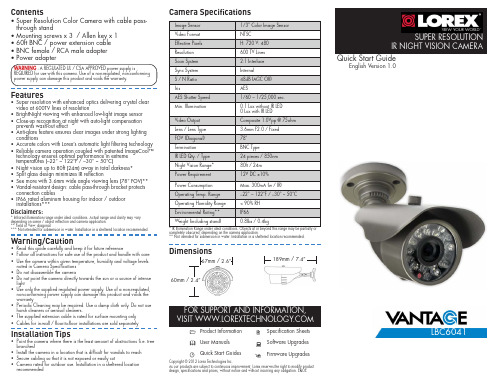
Video Output Lens / Lens Type FOV (Diagonal) Termination IR LED Qty. / Type Night Vision Range* Power Requirement
1/3” Color Image Sensor NTSC H: 720 V: 480 600 TV Lines 2:1 Interlace Internal 48dB (AGC Off) AES 1/60 ~ 1/25,000 sec. 0.1 Lux without IR LED 0 Lux with IR LED Composite 1.0Vpp @ 75ohm 3.6mm F2.0 / Fixed 78° BNC Type 24 pieces / 850nm 80ft / 24m 12V DC ±10%
** Not intended for submersion in water. Installation in a sheltered location recommended.
Wireless Gateway ARG600 产品指南说明书
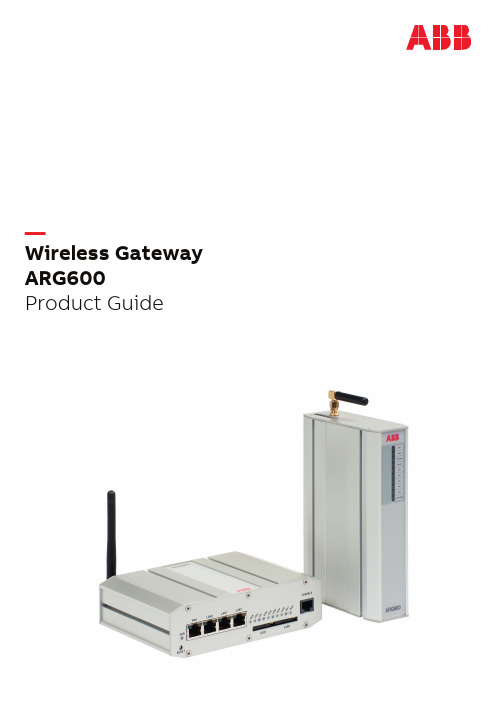
—Wireless Gateway ARG600 Product GuideContentsplete communication system...................................33.Application.....................................................................44.Physical munication............................................................116.Technical data.. (12)7.Mounting......................................................................168.Ordering data...............................................................169.Accessories and ordering data.....................................1610.Tools...........................................................................1711.References..................................................................1712.Document revision history. (18)DisclaimerThe information in this document is subject to change without notice and should not be construed as a commitment by ABB. ABB assumes no responsibility for any errors that may appear in this document. In case of discrepancies between the English and any other language version, the wording of the English version shall prevail.© Copyright 2022 ABB.All rights reserved.TrademarksABB is a registered trademark of the ABB Group. All other brand or product names mentioned in this document may be trademarks or registered trademarks of their respective holders.Wireless Gateway 1MRS758462 KARG600Product version: 3.42ABB1. DescriptionWireless Gateway ARG600 provides wireless monitoring and control of field devices via cellular network from a central site or a control center. The devices offer industrial qualityconnectivity for the TCP/IP and serial port based protocols.Wireless Gateway ARG600 exhibits integrated communication capability and seamless integration to the SCADA systems.Wireless Gateway ARG600 is a member of ABB’s Arctic product family and part of its 600 Wireless Gateway product series.By using Wireless Gateway ARG600, Ethernet and serial devices can be attached to a TCP/IP based control system.With Wireless Gateway ARG600, conventional IEC60870-101devices can be attached to a modern TCP/IP based IEC 60870-5-104 control system. This is made possible by the protocol conversion from IEC 60870-5-101 to IEC60870-104. ARG600 also supports Modbus RTU to Modbus TCP protocol conversion.DNP3 serial devices can beattached to a DNP3 TCP SCADA system. In this case, the DNP3 protocol is transferred over TCP/IP communication (transparent serial gateway mode).Wireless Gateway ARG600 can be utilized for various industrial and utility applications to maximize the benefits.•Industrial grade TCP/IP router: several serial and TCP/IP based field devices can be integrated into a central supervisory and control system (SCADA)•Integrated protocol conversion enables connecting the legacy serial-based devices into a TCP/IP-based supervisory control system (SCADA)•Ideal for retrofitting by allowing the user to extend the life cycle of existing serial-based substation devices•Remote access to field devices means less site visits for operations and maintenance•Optimizing the cost of communication by using public cellular networks•Possibility to upgrade from the existing legacy's private radio system to a higher bandwidth cellular networkbased solution. This enables to fully maximize the usage of the existing application. For example, the video surveillance of traffic can now be integrated into the same system.2. Complete communication systemWireless Gateway ARG600 is typically part of a complete communication system which consists of Arctic 600 series gateways and a central M2M Gateway ARM600communication server. The M2M gateway is an essential part of the total communication solution and offers features that are needed to build a reliable end-to-end communication system.•Static IP addressing for Arctic 600 series devices –Possibility to use operator independent standard SIM cards•VPN Concentrator – Secure communication between a central location and remote sites•Arctic Patrol – Centralized device managementapplication for the Arctic 600 series devices monitoring and controlling•Firewall – A network security system to control theincoming and outgoing network trafficFigure munication system overview with Wireless Gateway ARG600 and a protection relayProduct version: 3.4Issued: 2022-06-20Revision: KABB 33. ApplicationWireless Gateway ARG600 can be used in feeder automation and substation applications to automate distribution networks in cooperation with other ABB grid automation equipment. Further, the devices can be used in secondary substations for various monitoring and control applications.ARG600 can be used in various industrial applications.•Enables remote service and maintenance opportunitiesby allowing the service personnel to remotely access any type of field devices. For example, these field devicescan securely report the condition monitoring information, which allows planning of preventative maintenance.•Provides a fast, reliable and secure wireless link between Ethernet devices, such as a COM600 SubstationManagement Unit and 615 series protection relays•Offers backup connectivity for any communication link •Supports weather monitoring stations, live videostreaming, building automation and smart trafficmanagement system•Connects IEC-101, DNP or Modbus RTU protocol based meters and fault passage indicators into an upper-levelsystem Key features•Protocol converter for IEC-101 to IEC-104 protocol•Wireless monitoring and control of IEC-101, IEC-104,DNP and Modbus field devices via cellular network•Always-on TCP/IP routing and serial over TCP/IP based two-way communication•Arctic Patrol connectivity supervision of thecommunication system•Secure communication with VPN and Firewall•OpenVPN client and server enable direct connection of one to five Arctic 600 series devices to a single Arctic600 series device•Mobile operator independent static IP addressing withArctic M2M Gateway ARM600•Two SIM card slots and a four port LAN/WAN switch(dual SIM variants only)ARM600Figure munication solution in distribution automation overview4ABB4. Physical interfacesWireless Gateway ARG600 has two hardware variants called dual SIM and single SIM.Variant with dual SIMThe dual SIM variant has two serial ports (RS-232, RS-485)and a four port LAN/WAN switch (RJ-45) for deviceconnectivity. For communication to an upper-level system,the dual SIM version supports 4G (LTE) connectivity, but is also compatible with GPRS and 3G. The dual SIM variant also has two SIM card slots for operator redundancy.Variant with single SIMThe single SIM variant has two serial ports (RS-232, RS-485)and one LAN/WAN port (RJ-45) for device connectivity. For communication to an upper-level system, the single SIMversion supports 4G (LTE) connectivity, but is also compatible with GPRS and 3G.LED panelThe LED panel of the device contains LEDs to indicate thecomplete operational status of the device.Figure 3.LEDs in single SIM variant1Batt.2Status 3Power/Error 4Function 5Eth 16Eth 27Led 18Led 29Led 310CellularABB 5Table 1. Description of available LEDs on the side panel (single SIM variants)LED Label State Description1Batt-LED unassigned2Status On VPN connection is upFlashing VPN connection is startingOff VPN connection is disabled3Power/Error On Operating power is turned onOff Operating power is turned off4Function On Device is startingFlashing Device is operating normallyOff Device is not operational5Eth 1On Ethernet link is upFlashing Ethernet link is transferring dataOff Ethernet link down6Eth 2-LED reserved for future use7Led 1-LED reserved for future use8Led 2-LED reserved for future use9Led 2-LED reserved for future use10Cellular On This LED is controlled by the internal communicationmodule logic. For more information, see Tools/Modeminfo on the Web HMI.Flashing This LED is controlled by the internal communicationmodule logic. For more information, see Tools/Modeminfo on the Web HMI.Off Cellular connection is inactive6ABBFigure 4.LEDs in dual SIM variant1ERR2RUN3VPN4FW5SIM6SIG7COM8APP9USR10RS111RS2ABB7Table 2. Description of available LEDs on the side panel (dual SIM variants)LED Label State Description1ERR On Unit is restarting. LED should be turned off after restart(usually about 30 seconds)Flashing Error with power supply. Device restarts constantly.Off Device is operating normally2RUN Flashing Device is operating normallyOff If the unit is turned on and RUN LED is not blinking, thesystem has an error and is waiting for restart. The unitshould restart soon.3VPN On VPN connection is upFlashing VPN connection is startingOff VPN connection is disabled4FW-Reserved for future use5SIM On SIM card has been initialized and it is ready for useFlashing SIM card initialization is in progressOff SIM card is not used6SIG On Signal level is normal or goodFlashing Signal level is weakOff There is no signal7COM On Cellular network (Wireless WAN) connection is upFlashing Cellular connection is starting. If the connection is notcoming up, check the SIM and SIG LEDsOff Cellular connection is stopped8APP-Reserved for future use9USR-Reserved for future use10RS1-Reserved for future use11RS2-Reserved for future use8ABBFront panel567Figure 5.Front panel for single SIM variants1Power supply 12…48 VDC, limited (<240 VA) power source that fulfills the requirements of standard IEC 60950-12Console/serial port 3Application serial ports 4LAN/WAN port 5Power switch6Console/serial port switch 7DIP switchesFigure 6.Front panel for dual SIM variants1LAN/WAN ports 2Reset button 3SIM card slots 4Serial console portABB 9Back panelFigure 7.Back panel for single SIM variants1Protective earth screw2Antenna connector SMA (female)3SIM card slot3142Figure 8.Back panel for dual SIM variants1Application serial ports 2Antenna connector FME (male)3DIP switches4Power supply 12…36 VDC, limited (<240 VA) power source that fulfills the requirements of standard IEC 60950-1Antenna panelThe SIM card slots and antenna connector can be found on the antenna panel.10ABB5. CommunicationWireless Gateway ARG600 provides a complete solution for integrating remote serial (RS-232/RS-485) or Ethernet devices with a central management system over a GPRS, 3G or LTE connection. Industrial protocols IEC-104 and Modbus TCP are supported for the SCADA connectivity. With the ARG600 protocol conversion feature, conventional IEC-101 and Modbus serial devices can be connected in a reliable way to modern TCP/IP based IEC-104 and Modbus TCP control systems.ARG600 makes it possible to have cost-effective communication networks over long distances and at high data rates. When this is combined with the possibility for multiple field devices' connectivity by serial and Ethernet ports, ARG600 Wireless Gateway is the ideal solution for the monitoring and controlling of field devices when a reliable and secure communication with high data bandwidth is required.Dual SIM variants include a four port LAN/WAN switch and two SIM card slots. This can be used in applications such as multiple device connectivity and backup re-routing for a primary communication link.ARG600 provides a secure and reliable communication solution with support for secure VPN communication, static IP routing, an intelligent self-testing system, NAT, port forwarding and a firewall for monitoring IP traffic and blocking unwanted connections.More information is available in the Technical data section of this product guide or technical manual available at/substationautomation.ABB116. Technical dataTable 3. DimensionsDescription ValueWidth × Height × Depth108 × 45 × 175 mm (without antenna) for single SIM variants167 × 46 × 114 mm (without antenna) for dual SIM variantsWeight510 g for single SIM variants570 g for dual SIM variantsTable 4. HardwareDescription Value/Single SIM variants Value/Dual SIM variants Processor environment Processor32 bit RISC32 bit RISCMemory128 MB Flash32 MB Flash128 MB RAM64 MB RAMPower Power supply1)12...48 VDC (nominal)12...36 VDC (nominal)Power consumption<7 W 1...7 WOther Internal clock Real time Real timeApprovals CE CEEnvironmental conditions Temperature range2)-30...+70°C (operating)-30...+70°C (operating)-40...+85°C (storage)-40...+85°C (storage)Humidity 5...85% RH (non condensing) 5...85% RH (non condensing)Protection class IP30IP301)The device must be supplied by an external limited (<240 VA) power source that fulfills the requirements of standard IEC 60950-1. The supply voltage must be separated fromhazardous voltages by reinforced insulation.2)Hot surface: If the device operates in the ambient temperature range 55...70°C, it must be installed in a restricted access location.Table 5. Supported protocolsMaster protocol Slave protocolIEC 60870-5-104IEC 60870-5-101Modbus TCP Modbus RTU/ASCIITCP/IP, UDP/IP (DNP3)Serial gateway - serial port data stream (such as DNP3)12ABBTable 6. Network interfaces (single SIM variants)Description ValueEthernet ports Ethernet/LAN10/100 Base-T. Shielded RJ-451.5 kV isolation transformerEthernet IEEE 802-3, 802-2Serial ports Serial 1/Console RS-232 DTEMale DB-9 connectorIEC 60870-5-101 protocol supportFull serial and modem signals300...460 800 bpsData bits: 7 or 8Stop bits: 1 or 2Parity: None, Even, OddFlow control: None, RTS/CTSProtection: 15 kV ESD and short circuitConsole: RS-232, 19200 bps, 8 data bits, 1 stop bit, no parity (8N1)Serial 2RS-232 DTE, RS-422, RS-485 (selectable)Male DB-9 connectorIEC 60870-5-101 protocol supportFull serial and modem signals300...460 800 bpsData bits: 7 or 8Stop bits: 1 or 2Parity: None, Even, OddFlow control: None, RTS/CTSProtection: 15 kV ESD and short circuitABB13Table 7. Network interfaces (dual SIM variants)Description ValueEthernet ports Ethernet/LAN10/100 Base-T. Shielded RJ-451.5 kV isolation transformerEthernet IEEE 802-3, 802-2Serial ports Serial 1RS-232 DTE, RS-422, RS-485 (selectable)Male DB-9 connectorIEC 60870-5-101 protocol supportFull serial and modem signals1200...460 800 bpsData bits: 7 or 8Stop bits: 1 or 2Parity: None, Even, OddFlow control: None, RTS/CTSProtection: 15 kV ESD and short circuitSerial 2RS-232 DTEMale DB-9 connectorIEC 60870-5-101 protocol supportFull serial and modem signals1200...460 800 bpsData bits: 7 or 8Stop bits: 1 or 2Parity: None, Even, OddFlow control: None, RTS/CTSProtection: 15 kV ESD and short circuitSerial console port RJ-45 connector115200 bpsData bits: 8Parity: No parityStop bits: 1Flow control: No flow control14ABBTable 8. Electromagnetic compatibility tests (single SIM variants)Description ReferenceEmission tests according to the test specification IEC 61850-3 (Edition 2.0 2013-12)Radiated disturbance CISPR 16-2-3 Conducted disturbance CISPR 16-2-1Immunity tests according to the test specification IEC 61850-3 (Edition 2.0 2013-12)Electrostatic discharge (ESD)EN 61000-4-2 (2008-12) Radiated radiofrequencyelectromagnetic field EN 61000-4-3 (2006-02) Electrical fast transient (EFT)EN 61000-4-4 (2012-04) Surge EN 61000-4-5 (2005-11) Conducted radiofrequencyelectromagnetic field EN 61000-4-6 (2008-10) Power frequency magnetic field EN 61000-4-8 (2009-09)Table 9. Electromagnetic compatibility tests (dual SIM variants)Description ReferenceEmission tests according to the test specification ETSI EN 301489-1 (V1.8.1 2008-04)Conducted spurious emissions0.15...30 MHz CISPR 22 (2006-03) Radiated spurious emissions30...1000 MHz CISPR 22 (2006-03)Immunity tests according to the test specification ETSI EN 301489-1 (V1.8.1 2008-04)Electrostatic discharge (ESD)EN 61000-4-2 (2008-12) Radiated radiofrequencyelectromagnetic field EN 61000-4-3 (2006-02)Table 10. EMC compliancyDescription ReferenceStandard ETSI EN 301489-1 (V1.8.1 2008-04)Table 11. RoHS and REACH compliancyDescription ReferenceDirective RoHS directive 2002/95/ECREACH directive 2006/1907/ECABB157. MountingThe devices have been equipped with mounting arrangements that are specially designed for DIN rail mounting. A set of DIN rail mounting clips is recommended to be used when mounting. The device should be mounted preferably inside a robust, locked and weatherproof control cabinet.As the device uses a cellular radio for data transmission, the surrounding environment can negatively affect the efficacy of these radio signals. Therefore, if a device with the antenna is mounted on the antenna connector, the unit should not be placed in a location where the radio signal might be shadowed, and therefore deteriorated by nearby obstacles or enclosures. The antenna connector for dual SIM variants is designed primarily for indoor use.The large metallic surfaces, racks or walls with metallic structures (cabling, concrete iron, and so on) may degrade the antenna performance to a very high extent. In this case, it is highly recommended to use the optional external antenna with appropriate cable. This allows for better positioning of the devices, antennas and thus optimal performance. Another restriction to the positioning of the device during installation is that it should be mounted in such a way that the required environmental conditions that are set in the Technical data section of this product guide are met. If the device operates in the ambient temperature range 55...70°C, it must be installed in a restricted access location due to risk of hot surface.8. Ordering dataThe product label contains basic information about the unit such as product name, serial number and Ethernet MAC address.The product label is found at the bottom of the device.Table 12. Ordering dataDescription ARG600A1260NA ARG600A2625NA Radio IF LTE LTEData speed max See the mobile data reference guide(2NGA001029).See the mobile data reference guide (2NGA001029).LAN/WAN14RS-232/RS-48522SIM card12Supply voltage12...48 VDC12...36 VDC9. Accessories and ordering dataTable 13. Single SIM variant accessoriesDescription Order codeDIN rail mounting kit2RCA0282343G puck antenna (SMA male)2RCA037240Accessory kit2RCA037645SMA(m)/FME(m) adapter1)2RCA037659Laird LTE antenna 700...2700 MHz (SMA male)2RCA037660Europe power supply for single SIM variants2RCA0417901)Needed for single SIM Arctic products, if the third party antenna's connector type is FME female16ABBTable 14. Dual SIM variant accessoriesDescription Order code DIN rail mounting kit (plastic clips)2RCA028233 3G puck antenna (FME female)2RCA037239 Accessory kit2RCA037646 SMA(f)/FME(f) adapter2RCA037658 Laird LTE antenna 700...2700 MHz (SMA male)1)2RCA037660 Europe power supply for dual SIM variants2RCA041789 1)Requires SMA(f)/FME(f) adapter 2RCA03765810. ToolsThe devices can be configured using a graphical user interface via a Web based browser. A conventional console interface is also provided. Software updates or configuration adjustments for the devices can be made remotely by uploads over the network from the central control center.11. ReferencesThe /substationautomation portal provides information on the entire range of distribution automation products and services.ABB1712. Document revision historyDocument revision/date Product version HistoryA/2015-12-18A First releaseB/2017-06-07 3.3Content updatedC/2017-09-22 3.4Content updated to correspond to the product versionD/2018-06-29 3.4.5Content updated to correspond to the product versionE/2019-04-24 3.4.7Content updated to correspond to the product versionF/2020-07-09 3.4.7Content updatedG/2021-05-31 3.4.7Content updatedH/2021-12-10 3.4.7Content updatedK/2022-06-20 3.4Content updated18ABB19ABB Distribution Solutions P.O. Box 699FI-65101 VAASA, Finland Phone +358 10 22 /mediumvoltage—© Copyright 2022 ABB. All rights reserved.1M R S 758462 K。
DN-600说明书

格式化您的DN600 在DN-600Z中插入新的硬盘将格式化,三个模式之间切换也会提示格式化;HDV(所有的帧率)或NTSC或PAL DV 。 如果一个未格式化DN600硬盘已插入,则DN600将其识别并提出建议,将其格式化为它的信号类型。如果一个在 DN600被插入到文档中,并将格式化为一个信号类型的不同,在DN-600选择将会考虑重新格式化或设置的DN600的 信号类型。 组织排种靴 一个记录长度之间的视频的起始点,暂停或停止点称为一个视频素材。一个视频素材可以短至一个帧或整个硬 盘。视频素材存储在文件夹;容器是硬盘。最多可以建立99个文件夹;可将视频素材添加到任何容器,任何时候 只要有空间。始终显示视频素材的DN600号以及文件夹编号。
-2-
保修 基本保修:
Datavideo 承诺,自购买之日起如出现任何质量问题,保修期为两年。如设备出现故障,Datavideo 将负责维修、更换故障零件或产品。因自行拆动产品造成的损害或产品易碎标签损坏不属于保修范围 内。如已过质保期,因使用不当、人为损坏或自行更改等造成的故障,客户将自行承担维修运费和时间 损失。您的法定权利不会受到任何影响。
2。拧紧四个螺丝,安装 2.5 英寸硬盘驱动器在印刷电路板
3。在印刷电路板上插入硬盘推入机架
4。将两颗螺钉固定后盖
5。驱动器盒锁定到 DN600,前推手柄至左。
-5-
连接和控制
前面板
“电源”指示灯亮起 “电源”指示灯亮起的电源开/关状态。
液晶显示屏 在有四行的液晶显示屏。第一行是用于显示屏中的图标,反映了当前的一些设 置。这些设置包括: 电池电量 ANA/DIG(视频源是模拟/数字/HDV(单位设置为HDV模式) 循环播放 剩余时间 第二行显示“录制的文件类型设置为所选文件夹(.mov例如)。播放或录制时,也 会显示当前视频素材的视频素材数的总数及所在文件夹。 第三行显示的文件夹编号(1)和一个时间数(小时:分钟:秒)。数的时间将是绝对 时间的时间代码的地址或在录制或播放的帧。当选择一个新文件夹中,时间的长 度的数的内容将在该文件夹。第四行的意义的注释的软键。 菜单导航左/右软键 两个软键的功能取决于液晶屏的下面。更改每个函数的每个不同的操作模式。软 键的当前功能会显示在底部的行上的LCD面板,直接在每一个各自左/右软键。 菜单导航菜单键 使用此按钮可开始导航DN-600以及退出所提供的各个选项。该功能将在底部的两 个行的液晶显示屏。通过选项是由以下的液晶屏中标注的方向。在任何时候,一 个选项按下该键可以退出。 注:从主菜单中选择“停止或可以访问处于空闲模式。访问菜单选项有专门播放 时。 前进/后退按钮 在播放模式下这两个按钮的操作,快进和快退。如果按 MENU(菜单)按钮这些按钮 将向前和向后导航的各个菜单选项之间进行切换。 SD/HDV源开关 在刻录机设置为 0 与 3 的信号类型,无论是 DV,NTSC 或 PAL 或 HDV,所有的帧率。 请注意,更改的类型将要求所有内容均会被删除。请注意,当前所选类型将会带有 星号标记。 记录 在空闲模式下,按下“play”和“Rec”按钮,则会使该单位开始录制。
Lorex LNR600系列网络摄像头录像机用户手册说明书

Les informations contenues dans ce document sont indiquées sous réserve de modifications sans préavis. Nos produits étant sans cesse améliorés, Lorex Corporation et ses filiales se réservent le droit de modifier la conception du produit, les caractéristiques et les prix sans préavis et sans aucune obligation. E&OE © 2016 Lorex Corporation. Tous droits réservés.
REMARQUE : Veuillez visiter /support pour une liste de caméras IP Lorex compatibles.
1. Branchez la caméra à un routeur ou passez au même réseau que le NVR.
Guide de connexion rapide Série LNR600 Enregistreur de vidéosurveillance en réseau HD
CONTENU DE L'EMBALLAGE :
NVR
Câble d'alimentation
Connecter votre système
1. Cliquez sur le bouton gauche:
• Pendant le mode d'écran partagé : Cliquer sur un canal individuel pour le visualiser en mode plein écran. Cliquer à nouveau pour retourner au mode d’écran partagé.
ARG600 ARR600 无线网关快速入门指南说明书
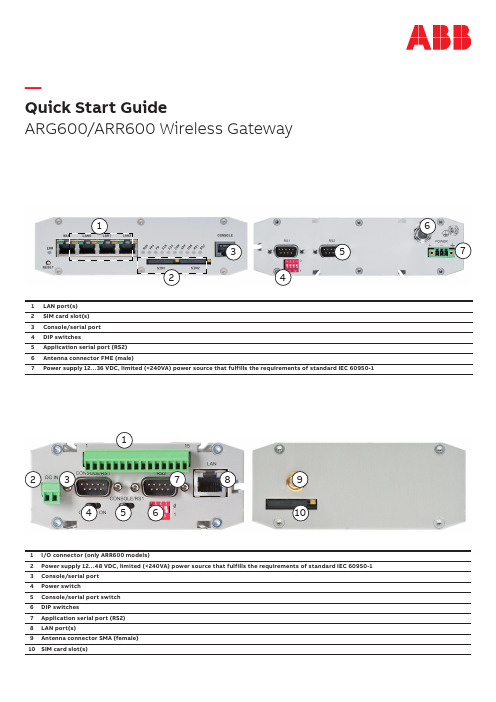
—Quick Start GuideARG600/ARR600 Wireless Gateway647569233547182101I/O connector (only ARR600 models)2Power supply 12…48 VDC, limited (<240VA) power source that fulfills the requirements of standard IEC 60950-13Console/serial port 4Power switch5Console/serial port switch 6DIP switches7Application serial port (RS2)8LAN port(s)9Antenna connector SMA (female)10SIM card slot(s)1LAN port(s)2SIM card slot(s)3Console/serial port 4DIP switches5Application serial port (RS2)6Antenna connector FME (male)7Power supply 12…36 VDC, limited (<240VA) power source that fulfills the requirements of standard IEC 60950-12 Q U I CK S TA R T G U I D E ARG600/ARR600 WIRELESS GATEWAYPower-up and SIM card installationInsert the SIM card. Push the yellow button in the SIM card slot to eject the SIM card tray. Insert the SIM card to the tray (contacts facing up) and push it firmly and carefully back to its holder. Attach the power supply and switch the device on. Under normal circumstances, the device is able to automatically connect to the operator‘s cellular network. In problem situations you can log in to the Arctic Web user interface by using Web browser and navigating to Network → Mobile WAN .If your SIM card requires a PIN code, do not install it before you have configured the Arctic device PIN code settings.Login to the Arctic Web user interfaceConnect the Ethernet cable between the Arctic device LAN port and your computer.Figure 1. Browser https exampleFigure 2. Welcome page in the ARG600 Web user interfaceConfigure your computer to use the same IP address space as the Arctic device. For example, your computer IP could be 10.10.10.11 with netmask 255.255.255.0. Check the connection with the ping command.Connect to the Arctic device using the Web browser. The default address of the Arctic device is https://10.10.10.10/. Remember to use https and not http.Accept the self-signed certificate in the browser.Log in to the device. The username is arctic-adm and the default password is arcticm2m .It is highly recommended that the default password is changed before the product is connected to a publiccellular network.—Getting startedQ U I CK S TA R T G U I D E ARG600/ARR600 WIRELESS GATEWAY3Wireless network settingsLog in to the Arctic Web user interface using your Web browser.Navigate to Network → Mobile WAN.Change the APN type from ”Automatic” to ”Manual”.Set the Access Point Name (APN) appropriately (usually INTERNET or ). As this setting depends on your mobile operator, ensure the APN settings directly from the operator.Figure 3. Mobile WAN settings Set the other settings such as the PIN code, authentication, username and password if required by the operator’s subscription.Reboot the Arctic device and check the settings and the cellular network connection status from System → Status. Complete customer documentation is available in the product pages that can be accessed through /mediumvoltage1M R S 758863 R E V D E N 03-2022—We reserve the right to make technical changes or modify the contents of this document without prior notice. With regard to purchase orders, the agreed particulars shall prevail. ABB does not accept any responsibility whatsoever for potential errors or possible lack of information in this document.We reserve all rights in this document and in the subject matter and illustrations contained therein. Any reproduction, disclosure to third parties or utilization of its contents – in whole or in parts – is forbidden without prior written consent of ABB. Copyright© 2022 ABB. All rights reserved.—For more information, please contact ABB Distribution Solutions P.O. Box 699FI-65101 Vaasa, Finland Phone: + 358 10 22 /mediumvoltage。
AR-600操作手册
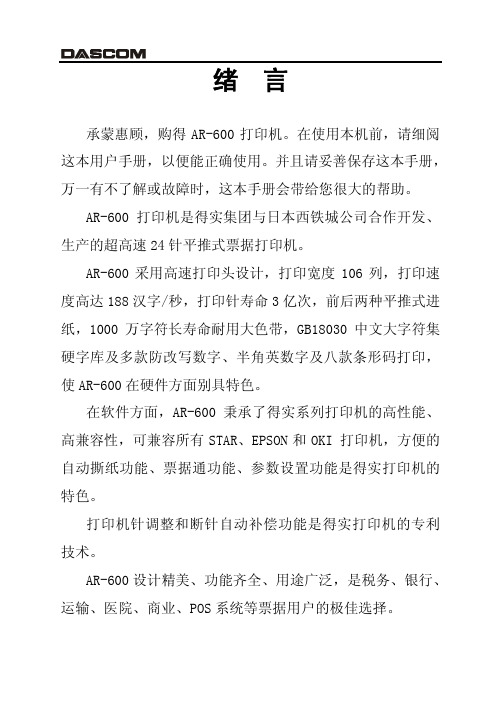
目录
第1章 1.1 1.2 1.3 1.4 1.5 1.6 1.7 第2章 2.1 2.2 2.3 2.4 第3章 3.1 3.2 3.3 第4章 4.1 4.2 4.3 4.4 4.5 4.6 4.7 4.8 第5章 5.1 5.2 安装打印机 ..................................... 1-1 开箱和检查 ...................................... 1-1 放置打印机 ...................................... 1-2 打印机部件 ...................................... 1-3 安装和更换色带盒 ................................ 1-5 打印机和主机连接 ................................ 1-8 连接电源 ........................................ 1-9 安装打印驱动程序 ............................... 1-10 纸的安装和使用 ................................. 2-1 选纸 ............................................ 调校打印头间隙 .................................. 装入单页纸 ...................................... 装入链式纸 ...................................... 2-1 2-1 2-2 2-4
第6章
规格 ........................................... 6-1
华为AR系列升级、更新文档
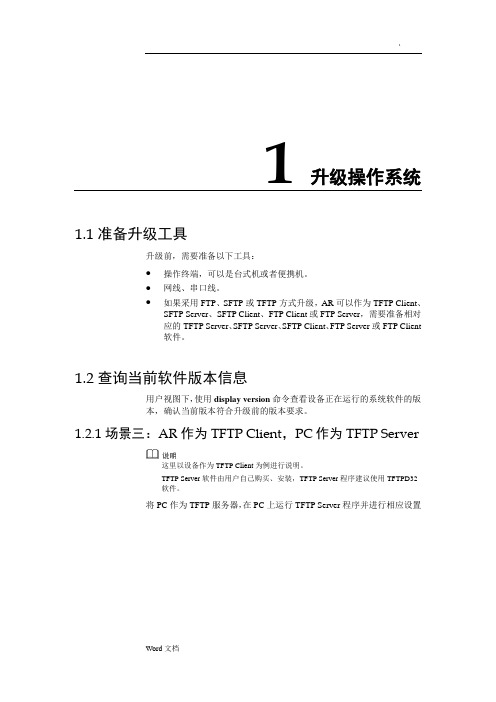
1 升级操作系统1.1 准备升级工具升级前,需要准备以下工具:●操作终端,可以是台式机或者便携机。
●网线、串口线。
●如果采用FTP、SFTP或TFTP方式升级,AR可以作为TFTP Client、SFTP Server、SFTP Client、FTP Client或FTP Server,需要准备相对应的TFTP Server、SFTP Server、SFTP Client、FTP Server或FTP Client软件。
1.2 查询当前软件版本信息用户视图下,使用display version命令查看设备正在运行的系统软件的版本,确认当前版本符合升级前的版本要求。
1.2.1 场景三:AR作为TFTP Client,PC作为TFTP Server这里以设备作为TFTP Client为例进行说明。
TFTP Server软件由用户自己购买、安装,TFTP Server程序建议使用TFTPD32软件。
将PC作为TFTP服务器,在PC上运行TFTP Server程序并进行相应设置CONSOLE登录设备后:配置ip地址与tftp server连通tftp serverip get 1.3 备份Flash/SD卡中的重要文件Flash或SD卡中的重要文件一定要在升级之前备份。
重要文件包括:升级前系统使用的系统软件、配置文件、License文件和补丁文件。
备份补丁文件、License文件的方法和系统软件类似,这里不再单独举例说明。
以通常AR1220VW为例,假设当前系统的系统软件为以,数据配置文件为iascfg.zip(V200R007C00SPC900版本的默认配置文件为vrpcfg.zip)。
备份系统软件有如下方式:AR作为FTP Server备份系统软件AR作为FTP Client备份系统软件AR作为TFTP Client备份系统软件AR作为SFTP Client备份系统软件1.3.1 方法三:AR作为TFTP Client步骤 1设置TFTP服务器(参照“3.11.3 场景三:AR作为TFTP Client,PC作为TFTP Server”进行设置)要确保备份过程中TFTP的应用程序不能关闭。
ACR Electronics RCL-600A 远程控制搜寻灯说明书

SUPPORTMANUALY1-03-0139Rev. B RCL-600A Product No. 1941 & 1943Remote Control Searchlightwith Joystick RemoteControl PanelACR Electronics, Inc.5757 Ravenswood RoadFort Lauderdale, Fl 33312 +1(954) 981-3333 • Fax +1 (954) 983-5087Email:***********************TABLE OF CONTENTS1.0 GENERAL (2)2.0 RCL-600A SPECIFICATIONS (2)3.0 INSTALLATION AND OPERATION INSTRUCTIONS (3)3.1 WIRING OF UNIT (3)3.2 REMOTE CONTROL PANEL (MASTER) (4)3.3 WIRING OF REMOTE CONTROL PANEL (5)3.4 SEARCHLIGHT UNIT (5)3.6 INSTRUCTIONS ON CONTROLS (8)1.0 GeneralThe RCL-600A was specially designed for mariners who require a high intensity remote controlled searchlight that can stand up to the tough marine environment.The RCL-600A is a xenon arc searchlight that produces 6 million peak candle power.All functions of the RCL-600A can be electrically operated by remote control from the pilot area of the vessel. A remote control panel is supplied with the RCL-600A. An optional slave remote control panel is available (ACR Product No. 1942).The sleek design and modern construction of the searchlight body makes it attractive for recreational and commercial vessels. The searchlight is totally enclosed and is made of rugged aluminum alloy. It is gasketed and finished to be resistant to the weather.2.0 RCL-600A SpecificationsLamp Housing Aluminum Alloy Die CastingBase Aluminum Alloy Die CastingPower Source DC 12 – 15V/DC 21.6 – 26.4 VReflector High quality parabolic glassLamp 150W Xenon short arc lampPeak beam candle power 6,000,000 CDBeam Spread About 1°Operation Method Electric Remote ControlElevation Angle Up 18°, Down 30°Turning Angle 360° (Continuous)Elevation Speed About 7.5°/sec.Turning Speed Low about 11°sec., High about 27° sec.3.0 Installation and Operation Instructions3.1 Wiring of UnitThe RCL-600A Remote Control Searchlight consists of Searchlight Unit and Master Remote Control Panel. The user must supply the cable and/or wire to power the unit.The source must be a fused 12 VDC, 20 Amp supply (or 24 VDC, 10 Amp supply). This cable is to be attached to the Searchlight as shown in the connection diagram, Figure 1.Observe polarities when attaching wires!FIGURE 13.2 Remote Control Panel (Master)The Remote Control Panel can be mounted where desired using proper marine grade mounting hardware. For water-resistant installation, some sort of gasketing (neoprene sheet, silicone sealant, etc.) may be used. In all cases, the Remote Control Panel should be mounted in a protected area. Refer to Figure 2 for mounting and wiring details.FIGURE 23.3 Wiring of Remote Control Panel (see Figure 3)The Remote Control Panel is received with a 6-foot long, 20 AWG cable. The cable will already be attached to the searchlight and should be connected to the remote control panel connector to row.FIGURE 33.4 Searchlight UnitThe Searchlight Unit can be mounted where desired, using appropriate length 3/8", stainless steel fasteners. Keep navigational aids / GPS antennas out of the beam path of the light. It is recommended to mount antenna 10 feet behind the light minimum. Be sure the 4 nylon shoulder washers, supplied in Kit No. A3-06-1958 have been inserted in the searchlight base mounting holes to prevent a galvanic reaction between the mounting hardware and the base of the searchlight, and also that the mounting base gasket is securely in place before bolting down. Silicone grease should be applied to the bottom of the gasket to help in waterproofing the unit. When mounting, be sure that the unit is able to rotate 360° without hitting any obstructions. Refer to Figure 4 for mounting details.Mount unit so that the ID label on mounting base faces forward. This is the home position when light is reset. (See instructions on controls) CAUTION: The searchlight is not designed for inverted mounting.CAUTION: Xenon-Arc lights emit electromagnet radiation, which may interfere with some communication or navigation systems mounted on board.The preferred location for communication and navigation equipment systems antenna is at least 3 meters directly above the light.After the light is installed, all critical communication and navigation systems should be checked for proper operation with the light turned ON and rotated all around.FIGURE 43.5 Second Remote Control Panel (Slave) – optional(Product No. 1942)The second Remote Control Panel may be mounted similar to the first. The second remote control panel is wired parallel to the first remote control panel. Connect cable to sockets on back of control panels. Master panel should have cable plugged into top socket row 2; slave panel should have cable plugged into bottom socket row 1 (refer to Figure 5).FIGURE 53.6 Instructions on ControlsRotation –Up/Down/Left/Right Move joy stick in the desired direction.Low Speed Range 0° to 7.5°High Speed Range 7.5° to 15°Focus - Rotate focusing knob for desired light spot size (wide or narrow)Operation of CPF99 Control PanelFIGURE 63.7 Bulb Replacement (see Figure 7)A 150W xenon short arc lamp is provided with your RCL-600A. If it should needreplacement, it must be ordered through ACR Electronics, Inc., by P/N A1-14-0093.To replace the lamps:Warning: Do NOT touch glass or parabolic reflectors with fingers or tools! Use cloth gloves.1.Disconnect unit from power source and allow to cool.2.Remove four screws holding front flange and glass with provided 6mm hex wrench.3.Loosen mounting collar of lamp by turning collar counter clockwise. Unhook wirefrom opposite end of lamp. Pull lamp out of mounting collar. Installation is done inreverse order.4.Replace front flange and glass and install the four retaining screws. Be sure gasket issecurely in place.5.Reconnect unit to power source.FIGURE 7Warning: Turn OFF the power witch when installing lamp.1.Loosen the four (4) hexagon socket head cap bolts by using the attached hexagonwrench and take the front frame off from lamp housing.2.Turn the anode female collet counterclockwise to loosen the anode male collet.3.Take the xenon lamp out of the case. Hold the cathode side (-) before you and insertthe anode side (+) into the anode male collet securely.4.Turn the female collet clockwise to tighten the lamp.5.Insert the receptacle into the tab terminal securely.6.Install the front frame with four (4) bolts.Caution: If you handle the xenon lamp with dirty hands, wipe off the stain on the glass with alcohol.CONNECTION DIAGRAM, RCL-600A/12VTable 1* Source cable size0 – 30 ft run: AWG 1230 – 50 ft run: AWG 850 – 100 ft run: AWG 6** Control cable size0 – 100 ft run: AWG 16*** Remote panels cable size0 – 100 ft run: AWG 16CONNECTION DIAGRAM, RCL-600A/24VTable 2* Main cable and source cable size0 – 30 ft run: AWG 1430 – 50 ft run: AWG 1250 – 100 ft run: AWG 10** Control cable size0 – 100 ft run: AWG 16*** Remote Panels Cable0 – 100 ft run: AWG 16。
Yealink IP600电话机用户指南说明书

PERO CON LIMITACIÓN, LAS GARANTIAS DE CALIDAD MERCANTIL O DE ADAPTACION A UN OBJETO PARTICULAR; B) ATLINKS DECLINA CUALQUIER RESPONSABILIDAD POR PÉRDIDA O DETERIORO DE DATOS, INACTIVIDAD, PÉRDIDA DE
夏普AR系列维修手册(中文)
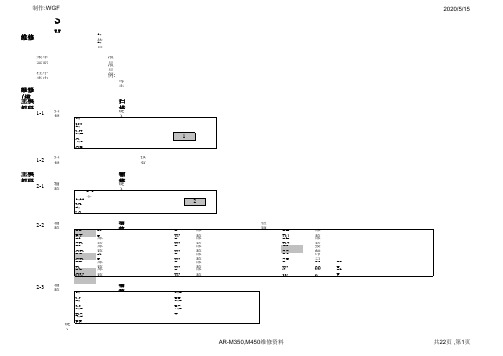
SHARP 夏普 AR-M350;AR-M450 数码复印机维修(模拟)程序维修(模拟)程序进入1,依次按: "P"键→" * " 键→"C"键→" * " 键→(复印张数显示息灭)2,用数字键键入主模拟码→按复印键→键入子模拟码→按复印键.(如果有第3级代码时,再键入子模拟码→按复印键)菜单画面上数据说明液晶显示屏模拟诊断程序菜单画面上反转显示的数字表示该数字是当前的设定值液晶显示屏模拟诊断程序菜单画面上反转显示的字符表示,该字符所表示的器件是当前正处在被检测状态程序表中的设定数说明例:[0~745/ 485V /用数字键修改],"0~745"表示设定范围/"粗黑体字485"表示缺省值/"用数字键修改"表示设定值可用数字键进行修改;每步1V表示每递增/递减1个数变化1V;或1:电机启动10秒;2:正常,其中加粗黑体字表示缺省值维修(模拟)程序表主模拟码 1扫描器动作检查1-1,按"用户设定"键,扫描停止或扫描结束自动停止并返回到主模拟码菜单1-2扫描原位传感器MHPS 检查按复印“START“键,动作检查时,显示反转,按"用户设定"键,返回到主模拟码菜单主模拟码 2输稿器(SPF/ADF/RADF/UDH)动作检查2-1用户设定"键,输稿器停止,并返回到主模拟码菜单2-22-3主模拟码 3分页器Finisher(AR-FN6)3-23-3分页器Finisher(AR-FN6)电机,电磁铁等输出测试3-6Finisher拍纸板位置调整[40~60/ 50 /用数字键修改],按复印键,开始移动;动作完成后停止或按"用户设定"键动作停,止并返回到主模拟码菜单制作:WGF2013-3-29主模拟码 4三层(3×500张)纸盒工作台(AR-D14)或大容量LCC(500+2000张)纸盒工作台(AR-D13)测试4-24-3三层(3×500张)纸盒工作台(AR-D14)或大容量LCC(500+2000张)纸盒工作台键入测试号后,按复印“START“键被测试元件动作;按"用户设定"键,动作停止,返回到主模拟码菜单主模拟码 5灯ON/OFF和液晶显示屏幕(LCD)对比度检测5-1面板指示灯操作面板LED灯ON/OFF和液晶显示屏幕(LCD)对比度检测,以6秒的速度变换5-2定影灯HL1或HL2 ON/OFF检查1,HL 1(LOWER) 下定影灯HL1 ; 2,HL 2(UPPER) 上定影灯 ON/OFF检查键入1或2按复印键,下或上定影灯按照ON:0.5秒→OFF:0.5秒的顺序工作5次后自动停止,或按"用户设定"键,并返回到主模拟码菜单5-3原稿曝光灯或CIS灯 ON1,COPY LAMP 原稿曝光灯 ; 2:CIS 接触式传感器CIS灯 ON注:CIS灯仅安装了DSPF双面输稿扫描组件AR-EF1用键入1或2按复印键,原稿曝光灯或CIS灯 ON,10秒后自动停止,或按"用户设定"键停止,并返回到主模拟码菜单制作:WGF 2013-3-29主模拟码 6电磁铁/离合器/继电器动作检查6-16-2主模拟码 7键入测试号后,按复印“START“键被测试项目动作;按"用户设定"键,动作停止,返回到主模拟码菜单7-17-67-8设定有无"预热时间"显示键入是"Yes",按复印键,开始预热,以"秒"为计时单位显示预热时间,显示预热完成后,按"用户设定"键返回到主模拟码菜单主模拟码 8高压调整8-1(电压输出30秒后停止)或按"用户设定"键,返回到主模拟码菜单[0~745/ 485V /每步1V][0~745/ 485V /每步1V][0~745/ 485V /每步1V][0~745/ 485V /每步1V][0~745/ 485V /每步1V][0~745/ 485V /每步1V][0~745/ 150V /每步1V]制作:WGF 2013-3-298-2(电压输出30秒后停止)或按"用户设定"键,返回到主模拟码菜单[200~-900V/ -640V /每步1V][200~-900V/ -640V /每步1V][200~-900V/ -640V /每步1V][200~-900V/ -640V /每步1V][200~-900V/ -640V /每步1V][200~-900V/ -640V /每步1V]8-6(电压输出30秒后停止)或按"用户设定"键,返回到主模拟码菜单[0~620/ 267V(45张机);220V(35张机) /每步1V],[0~620/ 310V(45张机);267V(35张机) /每步1V],[0~620/ 267V(45张机);220V(35张机) /每步1V],[0~620/ 310V(45张机);267V(35张机) /每步1V],8-17(电压输出30秒后停止)或按"用户设定"键,返回到主模拟码菜单[0~375/ 160V(45张机);120V(35张机) /每步1V],[0~375/ 160V(45张机);120V(35张机) /每步1V][0~-1250/ -780 V /每步1V],主模拟码 99-1"键,动作停止并返回到主模拟码菜单9-2主模拟码 10供粉电机ON/OFF1:电机启动10秒;2:正常键入1按复印“START “键,电机启动10秒后自动停止或按"用户设定"键,返回到主模拟码菜单主模拟码 13清除U1(传真组件用)故障码1:清除 ; 2:正常键入1或2按复印键,故障码清除或不清除,并返回到主模拟码菜单主模拟码 14清除U1/U2/LCC/PF以外的故障码1:清除 ; 2:正常键入1或2按复印键,故障码清除或不清除,并返回到主模拟码菜单主模拟码 15清除U6(06/20/21/22)的故障码1:清除 ; 2:正常键入1或2按复印键,故障码清除或不清除,并返回到主模拟码菜单主模拟码 16清除U2故障码1:清除 ; 2:正常键入1或2按复印键,故障码清除或不清除,并返回到主模拟码菜单主模拟码 21设定保养周期计数21-1设定保养周期设定数0=缺省值;1=40K;2=50K;3=80K;4=100K;5=120K; 6:不设定保养周期制作:WGF 2013-3-29主模拟码 22显示计数器计数22-122-222-322-4显示故障历史记录可显示最近100个故障的历史记录22-522-622-7显示已设定的复印机管理人员密码22-822-922-10制作:WGF22-1022-12显示输稿器卡纸历史记录可显示100个卡纸的历史记录22-1322-19主模拟码 24清除计数器24-1清除或2:正常,后再按复印键或按"用户设定"键,返回到主模拟码菜单24-2"键,返回到主模拟码菜单24-3"键,返回到主模拟码菜单24-41MANTENANCE清除保养计数器24-5清除载体计数器,键入1按复印键,再选择,1:清除或2:正常,后再按复印键或按"用户设定"键,返回到主模拟码菜单1DV CARTRIDGE清除载体计数器制作:WGF2013-3-29 24-6清除复印计数器,键入1按复印键,再选择,1:清除或2:正常,后再按复印键或按"用户设定"键,返回到主模拟码菜单1COPY清除复印计数器24-7"按复印键,再选择,1:清除或2:正常,后再按复印键或按"用户设定"键,返回到主模拟码菜单24-9"按复印键,再选择,1:清除或2:正常,后再按复印键或按"用户设定"键,返回到主模拟码菜单24-11清除鼓"或2"清除载体旋转时间计数器"或3"清除鼓/载体旋转/供粉时间计数器"按复印键,24-15"键,返回到主模拟码菜单主模拟码 25电机动作检查和载体调整25-1电机动作检查和载体调整显示TD传感器的输出值,按复印键,3粉钟后自动停止或按"用户设定"键动作停止,返回到主模拟码菜单25-2载体调整TD传感器的值被取样16次存储平均值,按复印“START“键2粉钟后自动停止或按"用户设定"键动作停止,返回到主模拟码菜单主模拟码 26选购件;目的地;等特殊要求的设定26-326-526-626-10"结束,或按"用户设定"键,返回到主模拟码菜单26-18节粉模式设定,键入1"不设定节粉模式"或0"设定节粉模式",或按"用户设定"键,返回到主模拟码菜单;注:仅JAPAN 日本;UK 英国版本机有效26-30CE标记设定,键入1"不设定CE标记模式"或0"设定CE标记模式",或按"用户设定"键,返回到主模拟码菜单26-35发生同一故障记录方式设定0:发生同一故障(和前一次相同)记录一次1:同一故障(和前一次相同)发生一次就记录一次26-38载体寿命停机设定0,PRINT CONTINUE 载体寿命到不停机 ; 1,PRINT STOP 载体寿命到停机26-41鞍式装订时自动倍率设定0:不使用自动倍率模式AMS1:使用自动倍率模式AMS26-52非复印的纸计数设定0:不计数 ; 1:计数注:非复印的纸就是不复印的插页,封面,封底等的计数设定制作:WGF2013-3-29主模拟码 30纸路传感器等过程控制检查30-1顾客更换单元CUR:Customer Replaceadle Unit30-240-140-2将尺寸宽度导向板移到最大位置,键入1按复印键,显示完成"COMPLETE"后,按"用户设定"键,返回到主模拟码菜单将尺寸宽度导向板移到P1位置,键入2按复印键,显示完成"COMPLETE"后,按"用户设定"键,返回到主模拟码菜单将尺寸宽度导向板移到P2位置,键入3按复印键,显示完成"COMPLETE"后,按"用户设定"键,返回到主模拟码菜单将尺寸宽度导向板移到最小位置,键入4按复印键,显示完成"COMPLETE"后,按"用户设定"键,返回到主模拟码菜单40-740-11(AR-D13)或(AR-D14)中40-12"error"表示调整不正确,需要重新调整将尺寸宽度导向板移到最大位置,键入1按复印键,显示完成"COMPLETE"后,按"用户设定"键,返回到主模拟码菜单将尺寸宽度导向板移到最小位置,键入2按复印键,显示完成"COMPLETE"后,按"用户设定"键,返回到主模拟码菜单41-1制作:WGF 2013-3-2941-2注:在调整时,如果显示"error"表示调整不正确,需要重新调整打开原稿盖板,不放原稿,键入1按复印键,显示完成"COMPLETE"后,按"用户设定"键,返回到主模拟码菜单稿台上放A3原稿,键入2按复印键,显示完成"COMPLETE"后,按"用户设定"键,返回到主模拟码菜单41-3注:[ ]内的数值是41-2的调整值主模拟码 43定影温度设定43-1[165~210度/ 190度 /每步1度][165~210度/ 190度 /每步1度][100~160度/ 150度 /每步1度][100~160度/ 150度 /每步1度][165~210度/ 190度 /每步1度][165~210度/ 190度 /每步1度]主模拟码 4444-1设定值范围:0~511Bit 位=1时有补偿设定设定值范围:0~511Bit 位=1时有补偿设定设定值范围:0~511Bit 位=1时有补偿设定设定值范围:0~511Bit 位=1时有补偿设定设定值范围:0~511Bit 位=1时有补偿设定设定值范围:0~511Bit 位=1时有补偿设定设定值范围:0~511Bit 位=1时有补偿设定44-4[0~180秒/ 45秒 /每步1秒],[0~-150V/ ***V /每步1V],***为缺省值[0~-150V/ ***V /每步1V],***为缺省值[0~-150V/ ***V /每步1V],***为缺省值[0~-150V/ ***V /每步1V],***为缺省值[0~-150V/ ***V /每步1V],***为缺省值[0~-150V/ ***V /每步1V],***为缺省值(设定0时,由过程控制热敏电阻的实测温度控制;设定不是0时,由强行设定的温度值控制制作:WGF2013-3-2944-9主模拟码 46复印浓度电平调整46-246-2主菜单中的缺省值是1,在该模式中必需从1,"复印开始"在46-2的纸盘选择菜单中的缺省值是第1纸盘;在46-2的曝光电平选择菜单中的缺省值是AE 模式1, 按复印键后(执行缺省值设定1的COPY START 复印开始)进入"NOM COPYING,新的复印"菜单画面显示EXP LEVE SETUP(2) .NOW COPYING 2, 按"用户设定"键,开始复印并进入"3,AE 3.0 "菜单画面,并显示出AE 曝光电平的缺省值50,可用数字键输入新的设定值[0~99/ 50 /每步1]后按"P"键存储设定值,再按"用户设定"键,返回到46-2的主菜单;如果要选择其它纸盘执行第3步,如果要选择其它曝光模式执行第4步注:如果在复印中出错,可能显示DOOR OPEN 门打开,JAM 卡纸,PAPER NMPTY 无纸;正常时显示正在复印NOW COPYING3,键入0,按复印键,进入纸盘选择"菜单画面,缺省值是第1纸盘,用数字键选择其它纸盘号后再按复印键或按"用户设定"键,返回到46-2的主菜单4,键入2,按复印键,进入曝光电平选择"菜单画面,显示出缺省值是AE 3.0,可用数字键选择其它曝光模式号后再按复印键或按"用户设定"键,返回到46-2的主菜单46-9文字模式复印浓度调整制作:WGF2013-3-29 46-9主菜单中的缺省值是1,在该模式中必需从1,"复印开始"执行46-9"文字模式复印浓度调整"在46-9的纸盘选择菜单中的缺省值是第1纸盘;在46-9的曝光电平选择菜单中的缺省值是3, 1.0档1, 按复印键后(执行缺省值设定1的COPY START复印开始)进入"NOM COPYING,新的复印"菜单画面显示EXP LEVE SETUP(CHAR 2) .NOW COPYING2, 按"用户设定"键,开始复印并进入"3, 1.0 "菜单画面,并显示出3, 1.0的曝光电平缺省值是50,可用数字键输入新的设定值[0~99/ 50 /每步1]后,按"P"键存储设定值,再按"用户设定"键,返回到46-9的主菜单;如果要选择其它纸盘执行第3步,如果要选择其它曝光模式执行第4步注:如果在复印中出错,可能显示DOOR OPEN门打开,JAM卡纸,PAPER NMPTY无纸;正常时显示正在复印NOW COPYING3,键入0,按复印键,进入纸盘选择"菜单画面,缺省值是第1纸盘,可用数字键选择其它纸盘号后再按复印键或按"用户设定"键,返回到46-9的主菜单4,键入2,按复印键,进入曝光电平选择"菜单画面,显示出缺省值是3, 1.0档,可用数字键选择其它曝光档号后再按复印键或"用户设定"键,返回到46-9的主菜单46-10文字/照片模式复印浓度调整46-10主菜单中的缺省值是1,在该模式中必需从1,"复印开始"执行46-10"文字/照片模式复印浓度调整"在46-10的纸盘选择菜单中的缺省值是第1纸盘;在46-10的曝光电平选择菜单中的缺省值是3, 1.0档1, 按复印键后(执行缺省值设定1的COPY START复印开始)进入"NOM COPYING,新的复印"菜单画面显示EXP LEVE SETUP(MAX. 2) .NOW COPYING2, 按"用户设定"键,开始复印并进入"3, 1.0 "菜单画面,并显示出3, 1.0曝光电平的缺省值50,可用数字键输入新的设定值[0~99/ 50 /每步1]后,按"P"键存储设定值,再按"用户设定"键,返回到46-10的主菜单;如果要选择其它纸盘执行第3步,如果要选择其它曝光模式执行第4步注:如果在复印中出错,可能显示DOOR OPEN门打开,JAM卡纸,PAPER NMPTY无纸;正常时显示正在复印NOW COPYING3,键入0,按复印键,进入纸盘选择"菜单画面,缺省值是第1纸盘,用数字键选择其它纸盘号后再按复印键或按"用户设定"键,返回到46-10的主菜单4,键入2,按复印键,进入曝光电平选择"菜单画面,显示出缺省值是3, 1.0档,用数字键选择其它曝光档号后再按复印键或按"用户设定"键,返回到46-10的主菜单制作:WGF2013-3-2946-11照片模式复印浓度调整46-11主菜单中的缺省值是1,在该模式中必需从1,"复印开始"执行46-10"文字/照片模式复印浓度调整"在46-11的纸盘选择菜单中的缺省值是第1纸盘;在46-11的曝光电平选择菜单中的缺省值是3, 1.0档1, 按复印键后(执行缺省值设定1的COPY START 复印开始)进入"NOM COPYING,新的复印"菜单画面显示EXP LEVE SETUP(PHOTO. 2) .NOW COPYING 2, 按"用户设定"键,开始复印并进入"3, 1.0 "菜单画面,并显示出3, 1.0曝光电平的缺省值50,可用数字键输入新的设定值[0~99/ 50 /每步1]后,按"P"键存储设定值,再按"用户设定"键,返回到46-11的主菜单;如果要选择其它纸盘执行第3步,如果要选择其它曝光模式执行第4步注:如果在复印中出错,可能显示DOOR OPEN 门打开,JAM 卡纸,PAPER NMPTY 无纸;正常时显示正在复印NOW COPYING3,键入0,按复印键,进入纸盘选择"菜单画面,缺省值是第1纸盘,用数字键选择其它纸盘号后再按复印键或按"用户设定"键,返回到46-11的主菜单4,键入2,按复印键,进入曝光电平选择"菜单画面,显示出缺省值是3, 1.0档,用数字键选择其它曝光档号后再按复印键或按"用户设定"键,返回到46-11的主菜单46-17CCD/CIS 遮蔽(Shading)增益数据设定,缺省值=1282,可用数字键输入新的曝光电平设定值[0~255/ 128 /每步1];按复印键,存储设定值后,按"用户设定"键,返回到46-17的主菜单制作:WGF2013-3-29 46-18各种复印模式珈玛γ值设定γ值调整浓度深浅GAMMA的缺省值=64数据设定缺省值=642,可用数字键输入新的曝光电平设定值[0~127/ 64 /每步1]设定数大倾斜大;按复印键,存储设定值后,按"用户设定"键,返回到46-18的主菜单46-19AE2,如果选择1,进入AE模式画面可选择1,图像质量优先模式或2,墨粉消耗量优先模式再按"用户设定"键,返回到46-19的主菜单3,如果选择2,进入AE停止模式画面可选择1,AE停止模式功能OFF或2,AE停止模式功能ON,再按复印键或按"用户设定"键,返回到46-19的主菜单46-20,DSPF双面自动进稿器的复印浓度调整(46-17的补正值+该设定值)曝光补正的缺省值=128~255/ 128 /每步1],设定数大倾斜大;按复印键,存储设定值后,按"用户设定"键,返回到46-20的主菜单46-2150 /每步1],按复印键,或按"用户设定"键,返回到46-21的主菜单46-22~99/ 50 /每步1],按"P"键存储设定值,按复印键,或按"用户设定"键,返回到46-22的主菜单46-23~99/ 50 /每步1],按"P"键存储设定值,按复印键,或按"用户设定"键,返回到46-22的主菜单制作:WGF 2013-3-2946-24~99/ 50 /每步1],按"P"键存储设定值,按复印键,或按"用户设定"键,返回到46-22的主菜单46-25~99/ 50 /每步1],按"P"键存储设定值,按复印键,或按"用户设定"键,返回到46-22的主菜单主模拟码 48复印倍率调整48-1复印倍率调整",在48-的纸盘选择菜单中的缺省值是第1纸盘1, 按复印键后(执行缺省值设定1的COPY START 复印开始)进入"MAGNIFICATION ADJUSTMENT.NOW COPYING"菜单画面2, 按"用户设定"键,开始复印并进入复印倍率调整菜单画面,并显示出选择定的项目的倍率缺省值50,可用数字键输入新的设定值[0~99/ 50 /每步0.1%]后按"复印"键存储设定值,再按"用户设定"键,返回到48-1的主菜单;如果要选择其它纸盘执行第3步,如果要选择其它复印倍率执行第4步注:如果在复印中出错,可能显示DOOR OPEN 门打开,JAM 卡纸,PAPER NMPTY 无纸;正常时显示正在复印NOW COPYING3,键入0,按复印键,进入纸盘选择"菜单画面,缺省值是第1纸盘,用数字键选择其它纸盘号后再按复印键或按"用户设定"键,返回到48-1的主菜单注:选择的纸盘号加上10以后的号表示该纸盘可进行双面复印4,键入2,按复印键,进入复印倍率调整"菜单画面,缺省值是100,可用数字键该变复印倍率[25~400/ 100 /每步1%]后再按复印键或按"用户设定"键,返回到48-1的主菜单5,要选择其它复印倍率可在48-1主菜单中选择3,CCD主扫描倍率或4,CCD副扫描倍率或5,SPF输稿器原稿正面副扫描倍率或6,CIS输稿器原稿反面主扫描倍率后按复印键进入复印倍率调整菜单画面,并显示出选择定的项目的倍率缺省值50,可用数字键输入新的设定值[0~99/ 100 /每步0.1%]后按"复印"键开始复印并存储设定值,再按"用户设定"键,返回到48-1的主菜单;如果要选择其它纸盘执行第3步,如果要选择其它复印倍率执行第4步48-5扫描电机速度(副扫描倍率)调整[0~99/ 50 /每步0.2毫米],[0~99/ 50 /每步0.1毫米],[0~99/ 50 /每步0.1毫米],[0~99/ 15 /每步0.1毫米],[0~99/ 20 /每步0.1毫米],[0~99/ 50 /每步0.1毫米],[0~99/ 30 /每步0.1毫米],1,根据要求的前沿(纵向)图像损失量;前/后边沿(横向)图像损失量;前沿空白(纵向)宽度进行调整,[0~99/ /每步0.1毫米],2,调整原稿读入开始位置,使在实际100%复印时在前沿(纵向)图像损失量的设定值上加上+1.5毫米,[0~99/ /每步0.2毫米],使200%复印时在前沿(纵向)图像损失量的设定值上加上+0.75毫米,[0~99/ /每步0.2毫米],使50%复印时在前沿(纵向)图像损失量的设定值上加上+3.0毫米,[0~99/ /每步0.2毫米],3,对位辊离合器ON 时间调整,使其符合步骤1设定的前沿空白(纵向)宽度4,后沿(纵向)空白宽度和前/后边沿(横向)空白宽度调整,[0~99/ /每步0.1毫米],注:如果在复印中出错,可能显示DOOR OPEN 门打开,JAM 卡纸,PAPER NMPTY 无纸;正常时显示正在复印NOW COPYING 1,根据要求的前沿(纵向)图像损失量;前/后边沿(横向)图像损失量;前沿空白(纵向)宽度进行调整,[0~99/ /每步0.1毫米],2,将L1和L2的当前值设定到"0"3,使用稿台模式400%复印,并将该偏移量输入到L1和L2中,[0~999/ /每步0.1毫米],4,反复进行顺序3的调整使其符合步骤1设定的前沿空白(纵向)宽度5,调整后沿(纵向)空白宽度和前/后边沿(横向)空白宽度,[0~99/ /每步0.1毫米],注:如果在复印中出错,可能显示DOOR OPEN 门打开,JAM 卡纸,PAPER NMPTY 无纸;正常时显示正在复印NOW COPYING1,使用50-1或50-2进行前沿空白(纵向)宽度调整,[0~99/ /每步0.1毫米],2,根据要求的SIDE1/SIDE2的前沿(纵向)图像损失量,[0~99/ /每步0.2毫米],3,调整SIDE1/SIDE2原稿读入开始位置,使在实际复印时符合步骤2设定的设定值上加上+1.5毫米,[0~99/ /每步0.2毫米],4,调整使用SPF时SIDE1/SIDE2的后沿图像损失量,[0~20/ /每步1毫米],注:如果在复印中出错,可能显示DOOR OPEN门打开,JAM卡纸,PAPER NMPTY无纸;正常时显示正在复印NOW COPYING 50-71,使用50-1或50-2进行前沿空白(纵向)宽度调整,[0~99/ /每步0.1毫米],2,根据要求的SIDE1/SIDE2的前沿(纵向)图像损失量,[0~99/ /每步0.2毫米],3,将L4和L5的当前值设定到"0"4,使用SPF模式200%复印,并将该偏移量输入到L4和L5中,[0~999/ /每步0.1毫米],5,反复进行顺序4的调整使其符合200%复印时在前沿(纵向)图像损失量的设定值上加上+0.75毫米,[0~99/ /每步0.2毫米],6,调整使用SPF时SIDE1/SIDE2的后沿图像损失量,[0~20/ /每步1毫米],注:如果在复印中出错,可能显示DOOR OPEN门打开,JAM卡纸,PAPER NMPTY无纸;正常时显示正在复印NOW COPYING制作:WGF 2013-3-2950-10倍率[25~400/ 100 /每步1%][0~99/ 50 /每步0.1%]注:纸盘设定数+10表示可双面复印[0~99/ 50 /每步0.1%][0~99/ 50 /每步0.1%][0~99/ 50 /每步0.1%][0~99/ 50 /每步0.1%][0~99/ 50 /每步0.1%]2,输入设定值按"P"键存储设定值,按复印键,开始打印并存储设定值,再按"用户设定"键,返回到50-10的主菜单3,确定打印出来的复印品中心位置,反复进行顺序2的调整使其符合要求注:如果在复印中出错,可能显示DOOR OPEN 门打开,JAM 卡纸,PAPER NMPTY 无纸;正常时显示正在复印NOW COPYING50-12倍率[25~400/ 100 /每步1%][0~99/ 50 /每步0.1%][0~99/ 50 /每步0.1%][0~99/ 50 /每步0.1%]2,输入设定值按"P"键存储设定值,按复印键,开始打印并存储设定值,再按"用户设定"键,返回到50-10的主菜单3,确定打印出来的复印品中心位置,反复进行顺序2的调整使其符合要求注:如果在复印中出错,可能显示DOOR OPEN 门打开,JAM 卡纸,PAPER NMPTY 无纸;正常时显示正在复印NOW COPYING51-2[0~99/ 50 /每步1毫秒]注:纸盘设定数+10表示可双面复印[0~99/ 50 /每步1毫秒][0~99/ 50 /每步1毫秒][0~99/ 50 /每步1毫秒][0~99/ 50 /每步1毫秒][0~99/ 50 /每步1毫秒][0~99/ 50 /每步1毫秒]制作:WGF2013-3-2953-6注:在调整时,如果显示出错"error"表示调整不正确,需要重新调整将导板放在最大位,键入1按复印键后显示调整完成COMPLETE,按"用户设定"键,返回到53-6的主菜单将导板放在位置 1,键入2按复印键后显示调整完成COMPLETE,按"用户设定"键,返回到53-6的主菜单将导板放在位置 2,键入3按复印键后显示调整完成COMPLETE,按"用户设定"键,返回到53-6的主菜单将导板放在最小位,键入4按复印键后显示调整完成COMPLETE,按"用户设定"键,返回到53-6的主菜单53-7[0~1023/ 66 /每步1]键入1按复印键,输入设定值按复印键,按"用户设定"键,返回到53-7的主菜单[0~1023/ 456 /每步1]键入2按复印键,输入设定值按复印键,按"用户设定"键,返回到53-7的主菜单[0~1023/ 713 /每步1]键入3按复印键,输入设定值按复印键,按"用户设定"键,返回到53-7的主菜单[0~1023/ 791 /每步1]键入4按复印键,输入设定值按复印键,按"用户设定"键,返回到53-7的主菜单60-1键入1或2按复印键开始存储器的测试,如果测试正常显示OK;如果测试不正常显示NG;按"用户设定"键,返回到60-1的主菜单61-1键入1按复印键开始激光输出的测试,如果测试正常显示OK;如果测试不正常显示NG ;按"用户设定"键,返回到61-1的主菜单61-245张机:[104~150/ 104 /每步1];35张机:[80~150/ 80 /每步1]45张机:[104~150/ 104 /每步1];35张机:[80~150/ 80 /每步1]45张机:[104~150/ 104 /每步1];35张机:[80~150/ 80 /每步1]45张机:[104~150/ 104 /每步1];35张机:[80~150/ 80 /每步1]"键,返回到61-2的主菜单61-445张机:[104~150/ 104 /每步1];35张机:[80~150/ 80 /每步1]键入1按复印键,输入设定值按复印键或按"用户设定"键,返回到61-4的主菜单62-2如果测试正常显示OK;如果测试不正常显示NG键入1按复印键,开始硬盘读/写测试,按复印键或按"用户设定"键,返回到62-2的主菜单制作:WGF2013-3-29 62-3如果测试正常显示OK;如果测试不正常显示NG键入1按复印键,开始硬盘读/写测试,按复印键或按"用户设定"键,返回到62-3的主菜单63-163-2执行时显示正在执行"EXECUTING";执行结束时显示执行完成"SHADING COMPLETED"63-7[ 1~ 16/ 6 / 每步0.5毫米] 64-1[ 50~ 99/ 87 / 每步1][ 1~ 255/ 100 / 每步1][ 1~ 999/ 1 / 每步1][ 1~ 8/ 1 / 每步1][ 1~ 5/ 3 / 每步1]1:单面打印;2:双面打印制作:WGF2013-3-29打印样板选择全面1BY1纵向有刻度的打印调整方式全面1BY1横向点阵方式全面1BY2纵向斜线45度全面1BY2横向斜线26.6度全面1BY3纵向斜线63.4度全面1BY3横向ID.BG方式全面1BY4纵向网点方式125%全面1BY4横向网点方式28%全面1BY5纵向网点方式50%全面1BY5横向全面误差扩散良好全面2BY2纵向全面抖动处理良好全面2BY2横向1模块128像素/32灰度等级全面2BY3纵向1模块128像素/16灰度等级全面2BY3横向1模块128像素/8灰度等级专用方式纵向清除检测方式全面良好存储器检测方式1模块128像素/32灰度等级补偿检测方式1模块128像素/8灰度等级测试B图像(AE图像)1模块128像素/16灰度等级测试B图像(老化用)1光点图形5%倍率打印键入1按复印键,输入设定值按复印键或按"用户设定"键,返回到64-1的主菜单65-1液晶显示屏的检测位置调整65-2液晶显示屏的检测位置调整结果电源确认67-2打印并行口I/F动作检测显示"Ready",按复印键进行打印并行口I/F动作检测,如果测试正常显示OK;如果测试不正常显示NG,按"用户设定"键,返回到67-2的主菜单67-11打印并行口I/F选择IN信号有无设定0:OFF; 1:ON67-16网络卡动作检测按复印键进行网络卡动作检测,如果测试正常显示OK;如果测试不正常显示NG,按"用户设定"键,返回到67-16的主菜单AR-M350,M450维修资料共21页 ,第21页。
K2001说明书CN

1.0关于该手册该仪表采用“即插即用”的思路设计,使用简单,本手册也简单易懂,操作仪表时不需要了解电路、软件和物理细节等方面的情况,这正是我们所希望的。
我们知道您希望仪表能尽可能快的投入使用,为此请花时间来通读该手册。
每一章都假设您已阅读和理解了前面的章节,每一章对使用者来说都有重要的内容。
仪表非常容易安装和使用并免维修。
操作仪表不需特别的技术知识。
我们希望您喜欢K2001氩中微量氮分析仪。
为了不断的进步和提高,我们非常感激您提供有建设性的意见,不管是正面的还是负面的。
Controle Analytique Inc.公司相信该手册上所述的信息是正确的。
本文经过仔细的复查,若有错 C.A.公司不须对版本的持有者事先说明,公司保留修改和制作下一版本的权利。
若发现错误,请与 C.A.公司联系。
若因为本文或其包含的信息的缘故造成的损坏,公司将负全部责任。
2.0忠告2.1谨防触电只有机箱安全关闭,才能进行操作。
设备运行时有可能导致高压电,若接触到会使人触电致死或重伤。
为了保证仪表的安全和正常运转,交流电源需有地线。
维修前报警继电器和数字输出继电器的供电电源需断开。
随意更改和替换部件将会影响产品的安全。
只能使用厂家许可的部件。
2.2谨防爆炸仪表中除了通氩气外,不能通入其它气体。
假如易爆、易燃、具腐蚀性的气体或混合气体进入仪表,将会引起起火或爆炸。
仪表不能在危险区域使用。
仪表只能安装在实验室环境中,即:干燥、无振动以及恒温的环境。
2.3高压气瓶的搬运和储存该仪表通常用于校验高压气瓶中的气体,气瓶的错误操作会使人致死或重伤,或造成财产损失。
搬运气瓶需要格外的细心。
参见高压气瓶搬运和储存的注意事项,下面一些注意事项摘自COMPRESSED GAS ASSOCIATION’S HANDBOOK(压缩气体协会手册)。
1.绝不能摔气瓶或使它们互相剧烈碰撞。
2.气瓶可以存放在户外,但在这种条件下,必须避开恶劣天气。
地面不能潮湿,以防生锈。
dlro600大电流微欧计使用手册
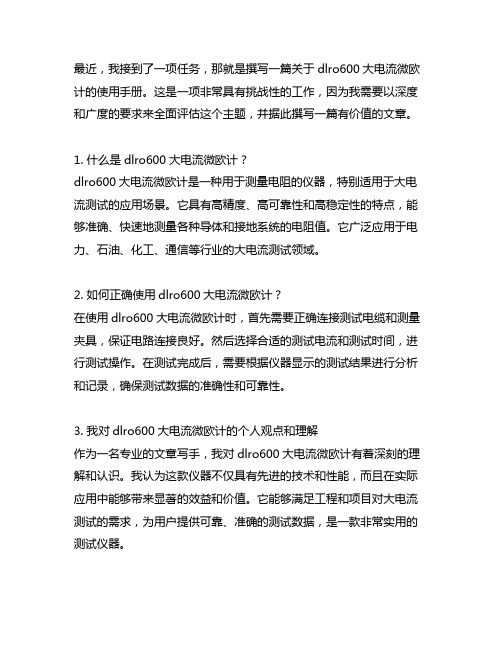
最近,我接到了一项任务,那就是撰写一篇关于dlro600大电流微欧计的使用手册。
这是一项非常具有挑战性的工作,因为我需要以深度和广度的要求来全面评估这个主题,并据此撰写一篇有价值的文章。
1. 什么是dlro600大电流微欧计?dlro600大电流微欧计是一种用于测量电阻的仪器,特别适用于大电流测试的应用场景。
它具有高精度、高可靠性和高稳定性的特点,能够准确、快速地测量各种导体和接地系统的电阻值。
它广泛应用于电力、石油、化工、通信等行业的大电流测试领域。
2. 如何正确使用dlro600大电流微欧计?在使用dlro600大电流微欧计时,首先需要正确连接测试电缆和测量夹具,保证电路连接良好。
然后选择合适的测试电流和测试时间,进行测试操作。
在测试完成后,需要根据仪器显示的测试结果进行分析和记录,确保测试数据的准确性和可靠性。
3. 我对dlro600大电流微欧计的个人观点和理解作为一名专业的文章写手,我对dlro600大电流微欧计有着深刻的理解和认识。
我认为这款仪器不仅具有先进的技术和性能,而且在实际应用中能够带来显著的效益和价值。
它能够满足工程和项目对大电流测试的需求,为用户提供可靠、准确的测试数据,是一款非常实用的测试仪器。
4. 总结和回顾通过本文的全面阐述,相信读者已经对dlro600大电流微欧计有了更深入的了解。
在实际使用中,需要注意正确操作和维护,以确保仪器的性能和精度。
希望本文能够为大家在使用dlro600大电流微欧计时提供一些帮助和参考。
总结起来,我认为dlro600大电流微欧计是一款非常实用的测试仪器,具有广泛的应用领域和重要的意义。
希望本文能够帮助大家更加全面、深刻和灵活地理解这一主题。
dlro600大电流微欧计是目前市场上非常先进和实用的大电流测试仪器,它的出现为工程和项目测试带来了新的可能性和便利。
它不仅具有诸多优点,还有一些需要注意的地方,下面我们将从技术特点、正确使用、个人观点和建议等方面来续写扩写新内容。
Instruction Manual for FrSky Scout VS600 Series说明书
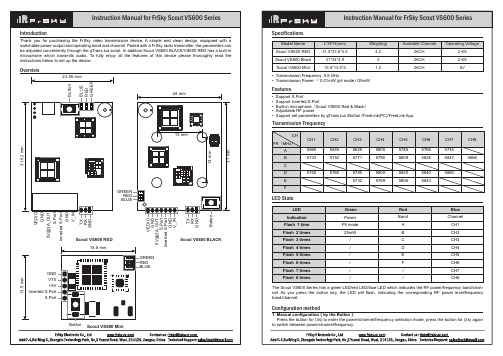
The interface is below.
Instruction Manual for FrSky Scout VS600 Series
5800 5769
CH5 5785 5809
5820 5806
CH6 5765 5828
5840 5843
CH7 5745 5847
5860
CH8 5866
LED Indication Flash 1 time Flash 2 times Flash 3 times Flash 4 times Flash 5 times Flash 6 times Flash 7 times Flash 8 times
Green Power Pit mode 25mW
/ / / / / /
Red Band
A B C D E F / /
Blue Channel
CH1 CH2 CH3 CH4 CH5 CH6 CH7 CH8
The Scout VS600 Series has a green LED/red LED/blue LED which indicates the RF power/frequency band/channel. As you press the button key, the LED will flash, indicating the corresponding RF power level/frequency band/channel.
2. Changes or modifications not expressly approved by the party responsible for compliance could void the user's authority to operate the equipment. Note: This equipment has been tested and found to comply with the limits for a Class B digital device, pursuant to part 15 of the FCC Rules. These limits are designed to provide reasonable protection against harmful interference in a residential installation. This equipment generates uses and can radiate radio frequency energy and, if not installed and used in accordance with the instructions, may cause harmful interference to radio communications. However, there is no guarantee that interference will not occur in a particular installation. If this equipment does cause harmful interference to radio or television reception, which can be determined by turning the equipment off and on, the user is encouraged to try to correct the interference by one or more of the following measures:
Amprobe UAT-600地下设施定位器系列用户说明书
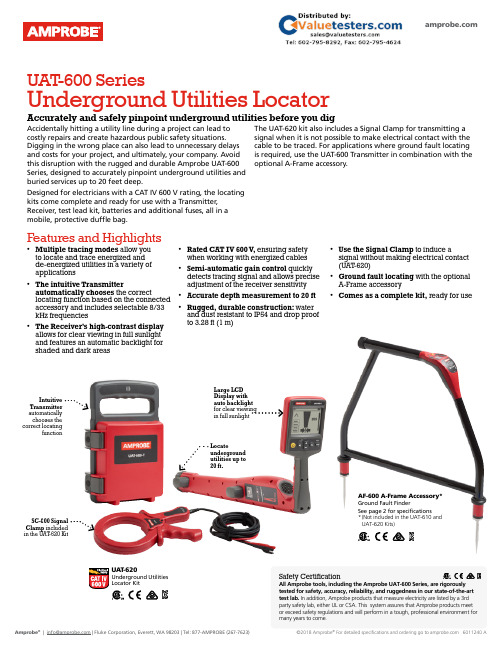
Accidentally hitting a utility line during a project can lead to costly repairs and create hazardous public safety situations. Digging in the wrong place can also lead to unnecessary delays and costs for your project, and ultimately, your company. Avoid this disruption with the rugged and durable Amprobe UAT-600 Series, designed to accurately pinpoint underground utilities and buried services up to 20 feet deep.Designed for electricians with a CAT IV 600 V rating, the locating kits come complete and ready for use with a Transmitter, Receiver, test lead kit, batteries and additional fuses, all in a mobile, protective duffle bag.The UAT-620 kit also includes a Signal Clamp for transmitting a signal when it is not possible to make electrical contact with the cable to be traced. For applications where ground fault locating is required, use the UAT-600 Transmitter in combination with the optional A-Frame accessory.Intuitive Transmitter automatically chooses the correct locatingfunctionSC-600 Signal Clamp included in the UAT -620 KitLarge LCD Display with auto backlight for clear viewing in full sunlightLocateunderground utilities up to 20 ft.UAT -600 SeriesUnderground Utilities LocatorAccurately and safely pinpoint underground utilities before you digUAT -620Underground Utilities Locator KitAF-600 A-Frame Accessory*Ground Fault FinderSee page 2 for specifications* (Not included in the UAT-610 and UAT-620 Kits)Safety CertificationAll Amprobe tools, including the Amprobe UAT-600 Series, are rigorously tested for safety, accuracy, reliability, and ruggedness in our state-of-the-art test lab. In addition, Amprobe products that measure electricity are listed by a 3rd party safety lab, either UL or CSA. This system assures that Amprobe products meet or exceed safety regulations and will perform in a tough, professional environment formany years to come.Features and Highlights• Multiple tracing modes allow you to locate and trace energized and de-energized utilities in a variety of applications• The intuitive Transmitterautomatically chooses the correctlocating function based on the connectedaccessory and includes selectable 8/33kHz frequencies• The Receiver’s high-contrast display allows for clear viewing in full sunlight and features an automatic backlight for shaded and dark areas• Rated CAT IV 600 V , ensuring safety when working with energized cables • Semi-automatic gain control quickly detects tracing signal and allows precise adjustment of the receiver sensitivity• Accurate depth measurement to 20 ft• Rugged, durable construction: water and dust resistant to IP54 and drop proof to 3.28 ft (1 m)• Use the Signal Clamp to induce asignal without making electrical contact (UAT -620)• Ground fault locating with the optional A-Frame accessory • Comes as a complete kit, ready for useLCD Display with autobacklightDetect ground faults on cables and pipesAF-600-A-FrameGround Fault FinderAF-600 A-FrameGround Fault FinderSave time and money by pinpointing leakage pointsGround faults are a common problem with electrical cables. Find any fault with the AF-600 A-Frame cable ground fault finder, specifically designed for use with the Amprobe UAT -600 Series.Set up the UAT -600-T Transmitter to apply a fault find signal to the utility under test, the AF-600 A-Frame receives the signal and locates the place of the fault. The AF-600 will pinpoint where a cable metal conductor (either a sheath or a metallic conductor of the wire) touches the ground and can also detect other conductors to ground faults such as pipeline coating defects.Carrying Case, User ManualThe AF-600 comes complete with batteries and a carrying caseFeatures and Highlights • Identify any point of leakage around a cable • Locate cable and wire ground faults, sheath faults or pipeline coating defects, where the utility is in direct contact with the ground • Find the exact point where metal is touching the ground and power is leaking, ie, a shield is rusted or a rubber buffer is broken, creating noise on a cable • Advanced technology and digital signal processing makes pinpointing process fast, accurate and clear:-Compass guidance with numeric fault field strength indicates the direction of the fault -Distance sensitive left and right arrows guides the user to precisely follow the path of the buried utility-Automatic gain control quickly detects tracing signal and precisely adjusts the A-Frame sensitivity-Adjustable volume controlsClearly view the LCD display in bright sunlightPinpoint fault location by using the AF-600 with the UAT-600 TransmitterSC-600Signal ClampTL-UAT -600Test Leads KitSC-600 Signal Clamp(included in the UAT -620 Kit only)The Signal Clamp accessory provides an efficient and safe method of applying a locate signal to a cable, enabling the Transmitter to induce a signal through the insulation into the wires or pipes. The clamp works on low impedance closed circuits only.Test Leads Kit(included in the UAT -610 and UAT -620 Kits)TL-UAT -600 Test Leads Kit includes: Black test lead with detachable black alligator clip, Red test lead with permanently attached red alligator clip, Ground stakeTrace an individual utility by connecting the The Transmitter will automatically change modes The Receiver’s high contrast LED screen is easy toUAT-620 Underground Utilities Locator Kit。
SARMaster 600:高级救援搜索管理系统说明书
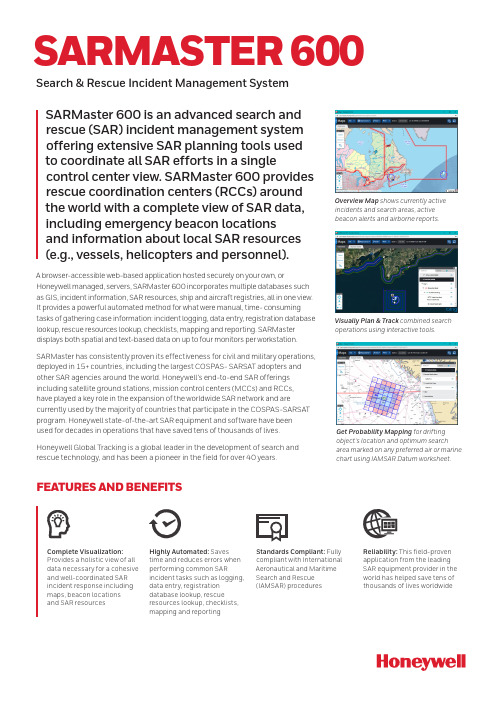
Overview Map shows currently active incidents and search areas, active beacon alerts and airborne reports.Visually Plan & Track combined search operations using interactive tools.FEATURES AND BENEFITSComplete Visualization: Provides a holistic view of all data necessary for a cohesive and well-coordinated SAR incident response including maps, beacon locations and SAR resourcesHighly Automated: Saves time and reduces errors when performing common SARincident tasks such as logging, data entry, registration database lookup, rescueresources lookup, checklists, mapping and reportingStandards Compliant: Fully compliant with International Aeronautical and Maritime Search and Rescue (IAMSAR) procedures Reliability: This field-proven application from the leading SAR equipment provider in the world has helped save tens of thousands of lives worldwideSARMaster 600 is an advanced search and rescue (SAR) incident management system offering extensive SAR planning tools used to coordinate all SAR efforts in a singlecontrol center view. SARMaster 600 provides rescue coordination centers (RCCs) around the world with a complete view of SAR data, including emergency beacon locations and information about local SAR resources (e.g., vessels, helicopters and personnel).A browser-accessible web-based application hosted securely on your own, orHoneywell managed, servers, SARMaster 600 incorporates multiple databases such as GIS, incident information, SAR resources, ship and aircraft registries, all in one view. It provides a powerful automated method for what were manual, time- consuming tasks of gathering case information: incident logging, data entry, registration database lookup, rescue resources lookup, checklists, mapping and reporting. SARMaster displays both spatial and text-based data on up to four monitors per workstation.SARMaster has consistently proven its effectiveness for civil and military operations, deployed in 15+ countries, including the largest COSPAS- SARSAT adopters and other SAR agencies around the world. Honeywell’s end-to-end SAR offerings including satellite ground stations, mission control centers (MCCs) and RCCs, have played a key role in the expansion of the worldwide SAR network and arecurrently used by the majority of countries that participate in the COSPAS-SARSAT program. Honeywell state-of-the-art SAR equipment and software have been used for decades in operations that have saved tens of thousands of lives.Honeywell Global Tracking is a global leader in the development of search and rescue technology, and has been a pioneer in the field for over 40 years.SARMASTER 600Search & Rescue Incident Management SystemGet Probability Mapping for drifting object’s location and optimum searcharea marked on any preferred air or marine chart using IAMSAR Datum worksheet.SARMASTER-600-DS | Rev 01| 04/21© 2021 Honeywell International Inc.SERVER REQUIREMENTS(2 - 20 users; higher configuration needed for 20+ users)Operating System: Windows Server Processor(s): Quad-core or higher RAM:64 GB in standard configuration Storage: RAID5, 3 x 1TB SSD (total 2TB effective capacity)WORKSTATION REQUIREMENTSMonitors: 2 or more LCD monitors (recommended configuration)Operating System: WindowsProcessor: Intel Core 2 Duo or higher RAM: 8 GB in standard configuration Storage: 512 + GB hard drive SOFTWARE AND APPLICATIONSDatabase: MongoDBGIS: GeoServer / OpenLayers SOFTWARE ADD-ONS / CUSTOMISATION OPTIONSMulti-site deployment (Multi-RCCNetwork) to support regional operations, data redundancy and failoversSARMASTER 600Technical SpecificationsDEFAULT/CUSTOM MAPS WITH GIS LAYERS ✓IMPORT AIR/MARINE CHARTS ✓ONLINE AND OFFLINE MAP LAYERS ✓INCIDENT CONTACTS✓DISTRESSED CRAFT DETAILS, PERSONS ON BOARD & ROUTE/FLIGHT PLAN ✓INCIDENT LOG ENTRIES ✓FILE ATTACHMENTS ✓SOP CHECKLISTS ✓AUDIT TRAIL SUPPORT ✓WEATHER REPORTS ✓WEATHER DATA FEEDS✓COSPAS-SARSAT BEACONS, AIRBORNE REPORTS & SIGHTINGS✓LOCAL SAR RESOURCES/ASSETS DIRECTORY ✓LOCAL BEACON, AIRCRAFT & SHIP REGISTRIES ✓GAZETTEER, NAVAIDS ✓SEARCH PLANNING ✓IAMSAR DRIFT MODELING (DATUM WORKSHEET WIZARD)✓UNASSIGNED LOG ENTRIES ✓DATA RETENTION AND ARCHIVING✓For more informationHoneywell Global Tracking400 Maple Grove Road Ottawa, Ontario K2V 1B8 CanadaE-Mail:**********************SOFTWARE FEATURES Additional language (other than English)Custom Feeds for WeatherV essel (AIS), Aircraft (ADS-B), Asset & Person TrackingNon-COSPAS-SARSAT Alerts Beacon & Resource RegistriesCold Exposure Survival Model (CESM) Custom System Integration STANDARDSSARMaster supports all stages ofInternational Aeronautical and Maritime Search and Rescue (IAMSAR) operations:Awareness Initial Action Planning Operations ConclusionDeployment models:On-premise Cloud based。
Trimble CR600 Receiver 用户指南说明书
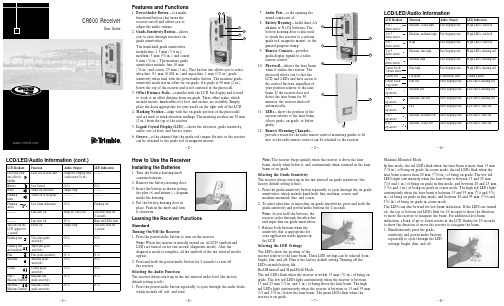
Features and Functions07.Audio Port —is the opening thesound comes out of.08.Battery Housing —holds three AAalkaline or Ni-Cd batteries. The battery-housing door is also used to attach the receiver to a custom grade rod, magnetic mount, or thegeneral-purpose clamp.09.Remote Contacts —providesgrade-display signals to a radio remote control.10.Photocell —detects the laser beamwhen it strikes the receiver. The photocell allows you to face the LCD and LEDs and have access to the control buttons, regardless of your position relative to the laser beam. If the receiver does not detect the laser beam for 30minutes, the receiver shuts off automatically.LCD/LED/Audio Information (cont.)CR600 ReceiverUser Guide•1.Power/Audio Button —is a multi-functional button that turns the receiver on/off and allows you to adjust the audio volume.2.Grade-Sensitivity Button —allows you to cycle through receiver’s on-grade sensitivities.The hand-held grade sensitivities include fine: 1.5 mm (1/16in.);medium: 3 mm (1/8in.); and coarse: 6 mm (1/4in.). The machine grade sensitivities include: fine 10 mm(3/8in.) and coarse: 25 mm (1 in.). This button also allows you to select ultra-fine: 0.1 mm (0.004 in.) and super-fine: 1 mm (1/32in.) grade sensitivity when used with the power/audio button. The machine grade-sensitivity mode has an offset for on-grade. On-grade is 50 mm (2 in.)below the top of the receiver and is not centered in the photocell.3.Offset Distance Scale —coincides with the LCD bar display and is used to work at an offset distance from on-grade. Three offset scales, which include metric, hundredths of a foot, and inches, are available. Simply place the decal appropriate for your needs on the right side of the LCD.4.Marking Notches —align with the on-grade portion of the photocells and are used to mark elevation readings. The marking notches are 50 mm (2 in.) from the top of the receiver.5.Liquid Crystal Display (LCD)—shows the elevation, grade sensitivity,audio, out-of-level, and battery status.6.Groove —is the channel that the grade-rod tongue fits into so the receiver can be attached to the grade rod or magnetic mount.LCD/LED/Audio InformationLCD Readout FunctionAudio Output LED Indication 6 to 7 Machine: coarse high Fast beeping tone High LEDs: solid red down arrows 5 to 7 Machine: medium high Fast beeping tone High LEDs: solid red down arrows 4 to 7 HighFast beeping tone High LEDs: solid red down arrows 3 to 5 Machine: fine high Fast beeping tone High LEDs: flashing red down arrows 2 to 3 Medium high Fast beeping tone High LEDs: flashing red down arrows Center bar & Fine high Fast beeping tone High LEDs: flashing red 1 down arrow Center bar On-grade Continuous tone Flashing greenCenter bar & Fine low Slow beeping tone Low LEDs: flashing red 1 up arrow 2 to 3 Medium low Slow beeping tone Low LEDs: flashing red up arrows 3 to 5 Machine: fine low Slow beeping tone Low LEDs: flashing red up arrows 4 to 7 LowSlow beeping tone Low LEDs: solid red up arrows 5 to 7 Machine: medium low Slow beeping tone Low LEDs: solid red up arrows 6 to 7 Machine: coarse lowSlow beeping toneLow LEDs: solid redup arrowsLCD Readout FunctionAudio OutputLED IndicationLevel vial with Laser out-of-level alert High/low beeping tone ———out-of-level (audio must be on)bubble Battery Low batteryN/AN/A Horn Audio on soft/loud Single beep ——— Flashing Audio off at on-grade ——————horn Flashing Lost beam indication N/AFlashing red arrow ———Line alert on Beep on 1-Hz rate All LEDs flash for 3 seconds———Line alert off N/ABoth red LEDs flash All icons on the Power on Single beep All LEDs flash for LCD appear for 1 second 1 second Flashing fine Ultra-fine grade N/A N/A sensitivityFlashing fine Super-fine grade N/A N/A and medium sensitivityFine Fine grade sensitivity N/A N/A Medium Medium grade N/A N/A sensitivity Coarse Coarse grade N/A N/A sensitivity Fine +Machine fine N/A N/A Machine Symbol grade sensitivity Medium + Machine coarse N/AN/AMachine Symbolgrade sensitivityHow to Use the ReceiverInstalling the BatteriesNote:The receiver beeps quickly when the receiver is above the laser beam, slowly when below it, and continuously when centered in the laser beam or on grade.Selecting the Grade SensitivityThe receiver always starts up in the last selected on-grade sensitivity (the factory default setting is fine).1.Press the grade-sensitivity button repeatedly to cycle through the on-grade sensitivities, which include hand-held: fine, medium, coarse; and machine-mounted: fine, and coarse.2.To select ultra-fine or super-fine on-grade sensitivities, press and hold the grade-sensitivity and power/audio buttons for 2 seconds.Note:As you hold the buttons, the receiver cycles through the ultra-fine and super-fine on-grade sensitivities.3.Release both buttons when the sensitivity that is appropriate for your application needs appears in the LCD.Selecting the LED SettingsThe LEDs show the position of thereceiver relative to the laser beam. Three LED settings can be selected from:bright, dim, and off. Dim is the factory default setting. T urning off the LEDs extends battery life.Rod-Mounted and Hand-Held ModeThe red LEDs flash when the receiver is within 13 mm (1/2in.) of being on grade. The low red LEDs light continuously when the receiver is between 13 and 25 mm (1/2in. and 1 in.) of being above the laser beam. The high red LEDs light continuously when the receiver is between or 13 and 95 mm (1/and 33/in.) below the laser beam. The green LEDs flash when the receiver is on grade.51012117910821645311.LEDs —show the position of thereceiver relative to the laser beam (above grade, on grade, or below grade).12.Remote Mounting Channels —provide a recess for the radio remote control mounting guides to fit into so the radio remote control can be attached to the receiver.Learning the Receiver FunctionsStandardT urning On/Off the Receiver1.Press the power/audio button to turn on the receiver.Note:When the receiver is initially turned on, all LCD symbols and LEDs are turned on for one second (diagnostic mode). After thediagnostic mode is complete, all the symbols of the last selected modes appear.2.Press and hold the power/audio button for 2 seconds to turn off the receiver.Selecting the Audio FunctionThe receiver always starts up in the last selected audio level (the factory default setting is soft).1.Press the power/audio button repeatedly to cycle through the audio levels,which include off, soft, and loud.1.T urn the battery-housing knob counterclockwise.2.Remove the battery-housing door.3.Insert the battery as shown noting the plus (+) and minus (–) diagram inside the housing.4.Put the battery-housing door in place. Push in the knob and turn it clockwise.– 5 –– 2 –– 6 –– 3 –– 7 –– 4 –– 8 –Machine-Mounted ModeIn fine mode, the red LEDs flash when the laser beam is more than 15 mm (9/16in.) of being on grade. In coarse mode, the red LEDs flash when the laser beam is more than 20 mm (13/16in.) of being on grade. The low red LEDs light continuously when the laser beam is between 15 and 25 mm (9/16and 1 in.) of being on grade in fine mode, and between 20 and 25 mm (13/16and 1 in.) of being on grade in coarse mode. The high red LEDs light continuously when the laser beam is between 15 and 95 mm (9/16and 33/4in.) of being on grade in fine mode, and between 20 and 95 mm (13/16and 33/4in.) of being on grade in coarse mode.The LEDs can also be used for lost-beam indication. If the LEDs are turned on, the top or bottom red LEDs flash for 20 seconds to show the direction to move the receiver to reacquire the beam. For additional lost-beamindication, a bank of up or down arrows in the LCD flashes for 20 seconds to show the direction to move the receiver to reacquire the beam.1.Simultaneously press the grade-sensitivity and power/audio buttons repeatedly to cycle through the LED settings: bright, dim, and off.AdvancedT urning On/Off Line AlertLine alert is used primarily when the laser is in vertical mode to monitor the “on-grade” alignment of the laser beam.The receiver always starts up in the last selected line-alert mode. If the receiver starts up with the line alert on, all LEDs flash (bright setting)simultaneously and the receiver beeps for 3 seconds.T urning On/Off the “Audio On-Grade” Monitoring ModeThe audio on-grade monitoring mode allows you to use the audio function to monitor whether or not the receiver is on grade. When the monitoring mode is off, the receiver beeps when the receiver is on grade. When the monitoring mode is on, the receiver is silent when the receiver is on grade.The receiver always starts up in last selected monitoring mode.Attaching the Receiver to the…General-Purpose ClampThe general-purpose clamp attaches to the receiver so the receiver can be used with a grade rod or wooden pole.Magnetic MountThe magnetic mount attaches to the receiver for use on machines or for special vertical applications mounted to a tripod or a batter board.SpecificationsHousing Heavy-duty metal (die-cast magnesium) capable of a 3 m (10 ft) drop on concrete LCD Channels 15 linear display segmentsOffset Decals English 0.01 ft. increments, Imperial in. increments, metric increments Capture Height 114 mm (4.5 in.)Acceptance Angle 270°LCD ReadoutFront, regardless of the receiver’s orientation to the laser beam On-Grade SensitivityUltra-fine: 0.1 mm (0.004 in.)Super-fine: 1 mm (1/32in.)Rod-Mount/Hand-Held Mode:Fine: 1.50 mm (1/16in.)Medium: 3.00 mm (1/8in.)Coarse: 6.00 mm (1/4in.)Machine-Mount Mode:Fine: 10 mm (3/8in.)Coarse: 25 mm (1 in.)Power SourceThree 1.5-V batteries (type LR6/AA)Battery Life @ 20 °C (68 °F)Alkaline: >100 hours Battery Indicator LCD battery symbolAutomatic Shutoff 30 minutes after last laser detection or push-button actuation Spectral Sensitivity Operates with red visible and infrared lasers with wavelength between 610 and 900 nmMarking Notch 50 mm (2 in.) below top of receiver Audio FunctionSoft/loud/offOperating Temperature –20 °C to +50 °C (–4 °F to +122 °F)Storage Temperature –40 °C to +70 °C (–40 °F to +158 °F)Weight.5 kg (1.1 lb)Dimensions (T x W x L)3.0 x 9.3 x 18 cm (1.2 x 3.6 x 7.0 in.)EMC Declaration of ConformityThis receiver has been tested and found to comply with the limits for a Class B digital device for radio noise for digital apparatus set out in the Radio Interference Regulations of the Canadian Department of Communication,and is pursuant to part 15 of the Federal Communication Commission (FCC) rules. These limits are designed to provide reasonable protection against harmful interference in a residential installation. This receivergenerates radio frequency. If it’s not used in accordance with the instructions,it may cause harmful interference to radio or television reception. Such interference can be determined by turning the receiver off and on. You are encouraged to try eliminating the interference by one or more of the following measures:• Reorient or relocate the receiving antenna.• Increase the separation between the laser and the receiver.For more information, consult your dealer or an experience radio/television technician.CAUTION:Changes or modifications to the receiver that are not expressly approved by T rimble could void authority to use the equipment.WarrantyT rimble warrants the receiver to be free of defects in material and workmanship for a period of two years.T rimble or its authorized service center will repair or replace, at its option,any defective part for which notice has been given during the warrantyperiod. If required, travel and per diem expenses to and from the place where repairs are made will be charged to the customer at the prevailing rates.Customers should send the product to T rimble Navigation Ltd. or the nearest authorized service center for warranty repairs, freight prepaid. In countries with T rimble subsidiary service centers, the repaired product will be returned to the customer, freight prepaid.Any evidence of negligent, abnormal use, accident or any attempt to repair the product by other than factory-authorized personnel using T rimble certified or recommended parts automatically voids the warranty.The foregoing states the entire liability of T rimble regarding the purchase and use of its equipment. T rimble will not be held responsible for any consequential loss or damage of any kind.This warranty is in lieu of all other warranties, except as set forth above,including any implied warranty merchantability of fitness for a particular purpose, are hereby disclaimed. This warranty is in lieu of all other warranties, expressed or implied.Trimble Construction Division 5475 Kellenburger Road Dayton, Ohio 45424-1099U.S.A.+1-937-245-5600 PhoneReorder PN 1277-0060 Rev. C (07/05)Declaration of ConformityApplication of Council Directive(s):89/336/EECManufacturer’s Name:T rimble Navigation Ltd.Manufacturer’s Address:5475 Kellenburger RoadDayton, Ohio 45424-1099 U.S.A.European Representative Address:T rimble GmbH Am Prime Parc 1165479 Raunheim, Germany Model Number:CR600Conformance to Directive(s):EC Directive 89/336/EEC using EN55022 and EN50082-1Equipment Type/Environment:ITE/residential, commercial & light industrialProduct Standards:Product meets the limit B and methods of EN55022Product meets the levels and methods of IEC 801-2, 8 kV air, 4 kV contact IEC 801-3, 3 V/m 26 to 1000 MHz 80%, @ 1 kHz– 9 –– 13 –– 10 –– 14 –– 11 –– 15 –– 12 –1.Press and hold the grade-sensitivity button for 5 seconds to enter the line alert mode.Note:The receiver cycles through the line alert settings, which include on and off, every 3 seconds.Note:When line alert is on, all LEDs flash simultaneously and the receiver beeps for 3 seconds. Whenline alert is off, both red LEDs flash for 3 seconds.Note:On-grade monitoring starts after 5 seconds of a continuous on-grade condition. To confirm that the laser beam is still aligned to on-grade, all LEDs flash once per second every 10 seconds. If the laser beam is disturbed, blocked, or moved from on-grade for more than 5 seconds,the LEDs start flashing. After 45 seconds of the beam being disturbed continuously, the receiver starts beeping once per second, regardless of the audio setting.1.When turning on the receiver,continue to press and hold thepower/audio button for 2 seconds to enter the audio on-grade monitoring mode.Note:When the monitoring mode is on, the horn symbol in the LCD flashes. When the monitoring mode is off, the horn symbol in the LCD is on continuously.2.Press the power/audio button to turn off the monitoring mode.Resetting the Factory Default SettingsWhen using this function, you can reset the receiver to its factory default settings, which include: LEDs–dim; grade sensitivity–fine; and audio–soft.1.When turning on the receiver, press and hold the power/audio and grade sensitivity buttons simultaneously for 5 seconds.Note:After 5 seconds, all indicators flash to show that the defaults have been reset.1.T urn the battery-housing knobcounterclockwise to loosen the battery-housing door.2.Slide the receiver’s groove onto the clamp’s tongue until it stops at the edge stop.3.T urn the battery-housing knob clockwise to hold the receiver securely in place.4.To attach the clamp to a rod, turn the jaws screw counterclockwise to open the clamp’s jaws.5.Slide the clamp onto the rod.6.T urn the jaws screw clockwise to tighten the clamp to the rod.Note:The level vial on the clamp can be viewed from above or below to verify that the rod is plumb.1.T urn the battery-housing knobcounterclockwise to loosen the battery-housing door.2.Slide the receiver’s groove onto the mount’s tongue until it stops at the edge stop.3.T urn the battery-housing knob clockwise to hold the receiver securely in place.Note:The marking notches on both sides of the receiver/magnetic mount align with the on-grade portion of the photocell and are used to mark vertical position readings. The marking notches are 50 mm (2 in.) from the top of the receiver/magnetic mount.Note:The 5/8-11 tripod mount aligns with the on-grade portion of the photocell and is used to mount the receiver on a tripod or a batter board.To recycle Trimble WEEE, call: +31 497 53 2430, and ask for the “WEEE。
- 1、下载文档前请自行甄别文档内容的完整性,平台不提供额外的编辑、内容补充、找答案等附加服务。
- 2、"仅部分预览"的文档,不可在线预览部分如存在完整性等问题,可反馈申请退款(可完整预览的文档不适用该条件!)。
- 3、如文档侵犯您的权益,请联系客服反馈,我们会尽快为您处理(人工客服工作时间:9:00-18:30)。
承蒙惠顾,购得 AR-600 打印机。操作手册详细阐述了本 机的性能及操作方法,能指导您正确使用。当您遇到疑问或 机器发生故障时,此手册会带给您很大的帮助。 AR-600 打印机是得实集团与日本西铁城公司合作开发、 生产的超高速 24 针平推式票据打印机。 AR-600 采用高速打印头设计,打印宽度 106 列,打印速 度高达 188 汉字/秒,打印针寿命 4 亿次,前后两种平推式进 纸,1000 万字符长寿命耐用大色带,GB18030 中文大字符集 硬字库及多款防改写数字、半角英数字及八款条形码打印, 使 AR-600 在硬件方面别具特色。 在软件方面,AR-600 秉承了得实系列打印机的高性能、 高兼容性,可兼容所有 STAR、EPSON 和 OKI 打印机,方便的 自动撕纸功能、票据通功能、参数设置功能是得实打印机的 特色。 打印机针调整和断针自动补偿功能是得实打印机的专利 技术。 AR-600 设计精美、功能齐全、用途广泛,是税务、银行、 运输、医院、商业、POS 系统等票据用户的极佳选择。
4、用手小心地将打印头移至中央位置处。 安装打印机 1-5
第 2 章 纸的安装和使用 ................................. 2-1 2.1 2.2 2.3 2.4 选纸 ............................................ 调校打印头间隙 .................................. 使用单页纸 ...................................... 使用链式纸 ...................................... 2-1 2-1 2-3 2-4
本产品信息如有更改,恕不另行通知。 本资料仅供参考。除中国现行法律法规规定,得实集团 不承担任何由于使用本资料而造成的直接或间接损失的责打印机 ..................................... 1-1 1.1 1.2 1.3 1.4 1.5 1.6 1.7 开箱和检查 ...................................... 1-1 放置打印机 ...................................... 1-2 打印机部件 ...................................... 1-3 安装和拆卸色带盒 ................................ 1-5 打印机和主机连接 ................................ 1-8 连接电源 ....................................... 1-10 安装打印驱动程序 ............................... 1-11
第 7 章 故障和保养 ..................................... 7-1 7.1 7.2 故障处理 ........................................ 7-1 保养与维护 ...................................... 7-6
送纸旋钮: 手动送纸(仅在断电情况下使用) 。
安装打印机
1-4
1.4 安装和拆卸色带盒
先将打印机放在将要使用的地方,清除打印机所有包装物件(这 些包装物件用于保证打印机运输时不受损坏) , 并妥善保存包装物件及 纸箱,以备后用。
色带盒的安装
1、关闭打印机电源。 2、先把面盖揭起,如下图所示。
3、将间隙调杆拨至最大位置,以便打印头和打印辊之间的间隙处于最 大值,即“换色带”的位置,如下图所示。
3
企业公开信息:
1. 售后服务请致电全国各地得实服务网点电话,或拨打: 400-810-9998(手机) 800-810-9998(免费) 2. 产品能耗: 产品使用状态 工作时 操作模式功率(休眠) 待机功率(关闭) 最大能耗 91W 5.8W 0.1W 最小能耗 10W
a. 本产品符合 GB25956-2010 《打印机、 传真机能效限定值及能效等 级》一级能效等级最高要求。 b. 打印机停止使用 5 分钟(默认出厂设置) ,即自动切换到节能模 式(详见第 4 章) 。 c. 只有当产品无任何外接输入电源时,才能实现零能耗。 3. 在换气不畅的房间中长时间使用或打印大量文件时, 建议用户适时 换气。 4. 如果用户需对产品性能升级或更换模块, 请来电咨询, 我们将给您 详细解答。 5. 当您弃置达到使用寿命年限的针式打印机或其原装耗材时, 我们建 议您将废弃产品返还给本公司或全国各地的得实服务网点, 由得实 集团作统一处理,以保护生态环境。 6. 本产品能使用含 70%回收纤维的再生纸进行打印。在不影响使用 的情况下,为节约资源,请选择使用再生纸;请选择双面打印。 7. 产品与电网电源的断开装置: 通过拔掉电源线插头能彻底切断产品 与电源电网的连通。 4
2
安全规范
使 用 注 意 事 项
为了避免受到电击和伤害及防止损坏打印机, 在接上电源之前, 务请注意以下重要事项: 仔细阅读操作手册等说明文件。 打印机必须平放在固定的台面上。 避免震动、碰撞、高温和阳光直射、灰尘等。 勿将打印机置于潮湿的环境中,勿让雨水等任何液体沾湿打印 机。 打印机应安放在接近插座的地方, 方便操作者进行电源插头的拔 插操作。 确保电源的电压值与打印机所规定的电压值一致, 避免与电冰箱 等大功率或有干扰的电器同一电源。 为保证安全操作,三脚插头必须插进三孔交流电源插座中,其中 地线必须有效接地。 电源延长线必须为三芯并正确连接,以提供接地。 若交流电源插座与打印机插头不匹配, 请更换合适的交流电源插 座,以保证人员、设备的安全使用。 连接打印机通讯电缆时,请先关闭打印机和计算机的电源,选用 适合的联机电缆将打印机和计算机连接起来, 并锁定卡口和旋紧 螺丝。 请勿接触打印头外壳,以防止高温伤害。 清洁打印机前,先关闭电源开关,从电源插座拔掉电源插头。用 软棉绒布沾少量中性清洁剂或酒精,轻抺打印机外部。 如遇打印机发生故障,除认可的合格技术员外,不可擅自进行维 修工作。
第 6 章 用户调整设置 ................................... 6-1 6.1 6.2 6.3 链式装纸页首调整 ................................ 6-1 摩擦装纸页首调整 ................................ 6-2 撕纸位置调整 .................................... 6-3
4.10
恢复出厂参数设置 ............................... 4-24
第 5 章 票据通设置和使用 ............................... 5-1 5.1 5.2 票据通设置 ...................................... 5-2 票据通的使用 .................................... 5-3
安装打印机
1-2
1.3 打印机部件
要熟悉打印机部件及功能,请参阅下一页。
安装打印机
1-3
间隙调杆: 调校打印头间隙,以配合纸张厚度。 导 纸 板: 调整前摩擦式进纸(单页纸)的边缘位置,导向纸张正 确送入。 入 纸 槽: 前摩擦式进纸(单页纸)的通道。 托纸滑板: 承托纸张。 打 印 头: 打印针及其驱动部分组成。 面 盖: 保护打印头及其它内部部件并降低噪音。 控制面板: 表示打印机状态,可对打印机功能进行多种简易操作。 送纸调杆: 该调杆有两个位置, 电源开关: 电源接通或断开。 色 带 盒: 内装打印色带。 链 接 轮: 控制链式纸的传动、左右调整位置、锁定。 口: 连接计算机与打印机,标准配置为并行接口,可选配置 为 USB 接口。 电 源 线: 连接打印机和电源插座。 为链式纸, 为单页纸。
第1章 安装打印机
1.1 开箱和检查
打开纸箱,对照下图检查箱内部件和附件是否齐全。如果有任何 部件遗失,请与卖方联系。 注意:使用之前,请先取出打印头固定板,保留原包装箱及缓冲材料, 以备以后使用。
*机器出厂时, 送纸旋钮未安装于机器上, 请从缓冲材料上取出并安装。
附件
安装打印机
1-1
1.2 放置打印机
第 8 章 规格 ........................................... 8-1 8.1 打印机规格 ...................................... 8-1 8.2 接口接头引脚 .................................... 8-4 8.3 字符集 .......................................... 8-8 8.4 控制码摘要表 ................................... 8-14 8.4.1 ESC/P和LQ仿真控制码摘要表....................... 8-14 8.4.2 OKI仿真控制码摘要表 ............................ 8-18 附录 1:电子信息产品污染控制的说明..................... 9-1
在安装打印机之前,首先要确定一个合适的地方放置打印机。 这里“合适的地方”是指: 请将打印机平放在工作台上。 避免将打印机置于过热、过度潮湿和灰尘过多的地方。 接上稳定电源,避免与电冰箱之类大功率或有干扰的电器同 一电源。 关闭打印机电源开关后,才能拔插电源线,打印机应尽可能 放置在接近插座的地方,便于使用。 打印机必须放置在走纸空间足够的地方。 如果用打印机并行接口连接,必须确保电缆长度在 2 米范围 内。用 RS-232C 连接,可选 SPC-32K 转换器,连接距离可在 15 米以内。
