Wind River Simics支持多款飞思卡尔最新处理器
风河推出全球首个通过Wurldtech Achilles认证的实时操作系统

参 考 文 献
[ ] 磊 , 冬 . C技 术 在 多 现 场 总 线 控 制 系统 中 的应 用 [ ] 表 技 术 1郭 倪 OP J. 仪 与 传 感 器 ,0 8 8 :5 7 2 0 ( ) 1 —1 [ ] 晓 宇 , 加 军 . C 技 术 在 建 筑 智 能 化 控 制 中 的应 用 [ ] 信 与 广 2张 王 OP J. 通
3 结 束 语
本 系统 由 于 I eb s与 Poiu n ru t rf s客 户 端 使 用 的协 议 不 同 , b 开 发 一 个 兼 容所 有 客 户 软 件 的 高 效 驱 动 程 序 基 本 是 不 可 能 的 。 但 通 过 OP 技 术 ,可 以在 这 些 不 同 的硬 件 之 间 建 立 一 条 通 道 , C 把 不 同 制 造 商提 供 的 驱 动 或 服 务 程 序 集 成 在 一 起 ,使 不 同 的 客 户 软 件 能 够访 问任 意 的数 据 源 。这 样 , 同 的 资 源 可 以 达 到 共 不 享 , 主要 精 力 放 在 轻工 自动 线 自动 化 功 能 的开 发 上 。 把 使 用 OP ev r 系统 数 据 的功 能 组 态 , P W P X将 C S re 对 在 C R 要 进 行 监 控 的数 据 设 置 为 “ 局 变 量 ” 这 样 就 将 这 些 数 据 提 供 全 , 给 OP 服 务 器 , i Ve 监 控 软 件 可 以 访 问 这 些 数 据 , C Kn i g w Poiu rf s总 线 中 的仓 储 单 元 ,就 可 以 通 过 SM TC Ma a e b I A I n g r 在 OP e r 采集 到产 品材 质 、 量 等 数 据 , 据其 判 断 仓 C S we 中 数 根 储 位 置 。 图 4为 P WP X上 传 OP ev r 置对 话 框 。 C R C S re 设
Simics 安装
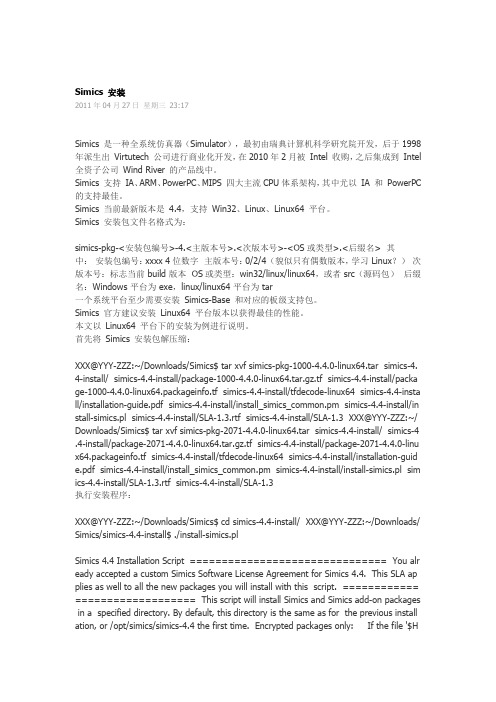
Simics 安装2011年04月27日星期三23:17Simics 是一种全系统仿真器(Simulator),最初由瑞典计算机科学研究院开发,后于1998年派生出Virtutech 公司进行商业化开发,在2010年2月被Intel 收购,之后集成到Intel 全资子公司Wind River 的产品线中。
Simics 支持IA、ARM、PowerPC、MIPS 四大主流CPU体系架构,其中尤以IA 和PowerPC 的支持最佳。
Simics 当前最新版本是4.4,支持Win32、Linux、Linux64 平台。
Simics 安装包文件名格式为:simics-pkg-<安装包编号>-4.<主版本号>.<次版本号>-<OS或类型>.<后缀名> 其中:安装包编号:xxxx 4位数字主版本号:0/2/4 (貌似只有偶数版本,学习 Linux?)次版本号:标志当前 build 版本 OS或类型:win32/linux/linux64,或者 src(源码包)后缀名:Windows 平台为 exe,linux/linux64 平台为 tar一个系统平台至少需要安装Simics-Base 和对应的板级支持包。
Simics 官方建议安装Linux64 平台版本以获得最佳的性能。
本文以Linux64 平台下的安装为例进行说明。
首先将Simics 安装包解压缩:XXX@YYY-ZZZ:~/Downloads/Simics$ tar xvf simics-pkg-1000-4.4.0-linux64.tar simics-4. 4-install/ simics-4.4-install/package-1000-4.4.0-linux64.tar.gz.tf simics-4.4-install/packa ge-1000-4.4.0-linux64.packageinfo.tf simics-4.4-install/tfdecode-linux64 simics-4.4-insta ll/installation-guide.pdf simics-4.4-install/install_simics_common.pm simics-4.4-install/in stall-simics.pl simics-4.4-install/SLA-1.3.rtf simics-4.4-install/SLA-1.3 XXX@YYY-ZZZ:~/ Downloads/Simics$ tar xvf simics-pkg-2071-4.4.0-linux64.tar simics-4.4-install/ simics-4 .4-install/package-2071-4.4.0-linux64.tar.gz.tf simics-4.4-install/package-2071-4.4.0-linu x64.packageinfo.tf simics-4.4-install/tfdecode-linux64 simics-4.4-install/installation-guid e.pdf simics-4.4-install/install_simics_common.pm simics-4.4-install/install-simics.pl sim ics-4.4-install/SLA-1.3.rtf simics-4.4-install/SLA-1.3执行安装程序:XXX@YYY-ZZZ:~/Downloads/Simics$ cd simics-4.4-install/ XXX@YYY-ZZZ:~/Downloads/ Simics/simics-4.4-install$ ./install-simics.plSimics 4.4 Installation Script =============================== You alr eady accepted a custom Simics Software License Agreement for Simics 4.4. This SLA ap plies as well to all the new packages you will install with this script. ============ =================== This script will install Simics and Simics add-on packages in a specified directory. By default, this directory is the same as for the previous install ation, or /opt/simics/simics-4.4 the first time. Encrypted packages only: If the file '$HOME/.simics-installer/4.4/tfkeys' exists, it will be searched for keys to use for package decoding. After a successful installation this file will be updated if any new keys have been used. Default alternatives are enclosed in square brackets ([ ]).安装程序会提示输入安装包密钥:-> Looking for Simics packages in current directory... Enter a decryption key for package package-1000-4.4.0-linux64.tar.gz.tf [Abort]: Enter a decryption key for package-2071-4.4.0-linux64.tar.gz.tf [Abort]:输入正确的密钥后,安装程序会提示安装Simics 到哪个目录。
它能做什么五核心异构x86 SoC英特尔Lakefield技术解析

它能做什么五核心异构x86 SoC英特尔Lakefield技术解析英特尔Lakefield技术是英特尔最新推出的一款五核心异构x86 SoC(系统片上系统),它采用了先进的Foveros三维封装技术,集成了多种不同架构的处理器核心,使得它在性能、功耗和整体体积上都有了非常大的突破。
下面我们来详细解析一下英特尔Lakefield 技术能做什么以及它的五个核心异构x86 SoC的特点。
英特尔Lakefield技术能够实现更高的性能和更低的功耗。
英特尔Lakefield技术集成了一个高性能的Sunny Cove核心和四个低功耗的Tremont核心,它们可以在不同的场景下合作工作,实现更高的性能和更低的功耗。
在性能密集型任务下,Sunny Cove核心可以提供更高的处理能力;而在轻负载的任务下,Tremont核心可以提供更高的能效比,从而延长设备的续航时间。
英特尔Lakefield技术能够实现更小的整体体积。
由于采用了先进的Foveros三维封装技术,英特尔Lakefield技术可以将不同架构的处理器核心集成在一块芯片上,从而大大减小了整体体积。
这对于轻薄笔记本、可穿戴设备和智能手机等移动设备来说,意味着可以在更小的空间内集成更多的功能,使得设备更轻更薄更便携。
第四,英特尔Lakefield技术能够实现更好的图形性能。
英特尔Lakefield技术集成了英特尔的第11代显卡核心,可以提供更好的图形处理能力。
这对于轻薄笔记本和可穿戴设备来说,意味着可以实现更好的图形渲染、更流畅的游戏体验和更高的多媒体处理能力。
英特尔Lakefield技术是一款五核心异构x86 SoC,在性能、功耗、整体体积、灵活应用和连接性能等方面都有了非常大的突破。
它可以广泛应用于轻薄笔记本、可穿戴设备、智能手机和平板电脑等移动设备,能够满足用户对于高性能、高能效比和便携性的多重需求。
相信随着英特尔Lakefield技术的不断演进和应用,它将为移动设备带来全新的体验和创新。
飞思卡尔芯片的嵌入式应用
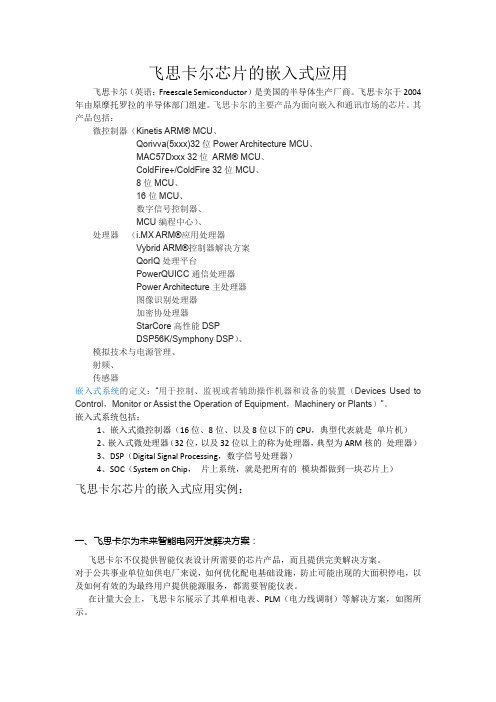
飞思卡尔芯片的嵌入式应用飞思卡尔(英语:Freescale Semiconductor)是美国的半导体生产厂商。
飞思卡尔于2004年由原摩托罗拉的半导体部门组建。
飞思卡尔的主要产品为面向嵌入和通讯市场的芯片。
其产品包括:微控制器(Kinetis ARM® MCU、Qorivva(5xxx)32位Power Architecture MCU、MAC57Dxxx 32位ARM® MCU、ColdFire+/ColdFire 32位MCU、8位MCU、16位MCU、数字信号控制器、MCU编程中心)、处理器(i.MX ARM®应用处理器Vybrid ARM®控制器解决方案QorIQ处理平台PowerQUICC通信处理器Power Architecture主处理器图像识别处理器加密协处理器StarCore高性能DSPDSP56K/Symphony DSP)、模拟技术与电源管理、射频、传感器嵌入式系统的定义:“用于控制、监视或者辅助操作机器和设备的装置(Devices Used to Control,Monitor or Assist the Operation of Equipment,Machinery or Plants)”。
嵌入式系统包括:1、嵌入式微控制器(16位、8位、以及8位以下的CPU,典型代表就是单片机)2、嵌入式微处理器(32位,以及32位以上的称为处理器,典型为ARM核的处理器)3、DSP(Digital Signal Processing,数字信号处理器)4、SOC(System on Chip,片上系统,就是把所有的模块都做到一块芯片上)飞思卡尔芯片的嵌入式应用实例:一、飞思卡尔为未来智能电网开发解决方案:飞思卡尔不仅提供智能仪表设计所需要的芯片产品,而且提供完美解决方案。
对于公共事业单位如供电厂来说,如何优化配电基础设施,防止可能出现的大面积停电,以及如何有效的为最终用户提供能源服务,都需要智能仪表。
Wind River Simics抢先支持多款尚未上市的飞思卡尔最新处理器

PCfM 0Or I e:从 我们 的市场 ,即用于测试 目 的的高 功率 宽带 微 波放大 器市 场来 说 ,预计 中 国市场 将 占到我们全球市场份额 的2 %。全球市 5 场 总量在 1 至 1 亿 美元 。我们预计 在未 来5 亿 . 6 年 内 ,汽 车 、电子 产 品 、无 线通 信 、医疗 和科 研
器 。无 线通信 基础 设 施上 需要 安装 基站功 率 放 低拥有 成本 。 团
l 高端访谈 l ihe dItri g —n eve H n w
及 服务 中心。 目前在 中国的系统集成商包括像J 大 器 就 是 一 个 主 要 的 应 用 。 华 为 是 该 市 场 的 主 s
T YO、R h e a d S h r 、E S L n ge ,经 O o d n c waz T id rn
中 国 电 子 商 情 : 您 如 何 看 国 市 场
国防产业 是功 率放 大器发 展 的另一个 主要 推 动 力 ,固态 雷达 系统 开发 需要 基于 宽带 隙设
备 。生产 针 对 多 倍 频 程 带 宽 的 高 效 紧 凑 的 电子 战
对 固态 高 功率 放 大器 市 场 的 前景 ?
要厂家 ,约 占全球市场 的 1%,相 当于 1 .亿美 l 75
元 。 我 们 有 理 由相 信 ,随 着 中国 手 机 设 备 和 基 础
销 商有 享有 百 年盛 誉的施 密特 电子 集 团 ,同时 还包括 日本 电气分布 在 中国的服务 中心 。
设 施业 务的不断成熟 ,中国供应商将会更好地满 足 市场 需求。
对抗措 施系统也将更重视研究以满足 1益增长 的 5 t 需 求。 我们 同样看 好 中 国医疗市 场 的发 展前 景 , 比如通 过微 波能源技术治疗癌症 ,我们 旨在成为
飞思卡尔MC9S12XS128(定时器)ECT寄存器详解

1、定时器IC/OC功能选择寄存器TIOSIOS[7..0]IC/OC功能选择通道0 相应通道选择为输入捕捉(IC)1 相应通道选择为输出比较(OC)2、定时器比较强制寄存器 CFORCFOC[7..0]设置该寄存器某个FOCn位为1将导致在相应通道上立即产生一个输出比较动作,在初始化输出通道时候非常有用。
【说明】这个状态和正常状态下输出比较发生后,标志位未被置位后的情况相同。
3、输出比较7屏蔽寄存器 OC7MOC7M[7..0]OC7(即通道7的输出比较)具有特殊地位,它匹配时可以直接改变PT7个输出引脚的状态,并覆盖各个引脚原来的匹配动作结果,寄存器OC7M决定哪些通道将处于OC7的管理之下。
OC7M中的各位与PORTT口寄存器的各位一一对应。
当通过TIOS将某个通道设定为输出比较时,将OC7M中的相应位置1,对应的引脚就是输出状态,与DDR中的对应位的状态无关,但OC7Mn并不改变DDR相应位的状态。
【说明】OC7M具有更高的优先级,它优于通过TCTL1和TCTL2寄存器中的OMn和OLn设定的引脚动作,若OC7M中某个位置1,就会阻止相应引脚上由OM和OL设定的动作。
4、输出比较7数据寄存器 OC7DOC7D[7..0]OC7M对于其他OC输出引脚的管理限于将某个二进制值送到对应引脚,这个值保存在寄存器OC7D中的对应位中。
当OC7匹配成功后,若某个OC7Mn=1,则内部逻辑将OC7Dn送到对应引脚。
OC7D中的各位与PORTT口寄存器的各位一一对应。
当通道7比较成功时,如果OC7M中的某个位为1,OC7D中的对应位将被输出到PORTT的对应引脚。
【总结】通道7的输出比较(OC7)具有特殊的位置,在OC7Mn和OC7Dn两个寄存器设置以后,OC7成功输出后将会引起一系列的动作。
比如:OC7M0=1,则通道0处在OC7的管理下,在OC7成功后,系统会将OC7D0的逻辑数据(仅限0或者1)反应在PT0端口上。
NXP mcu
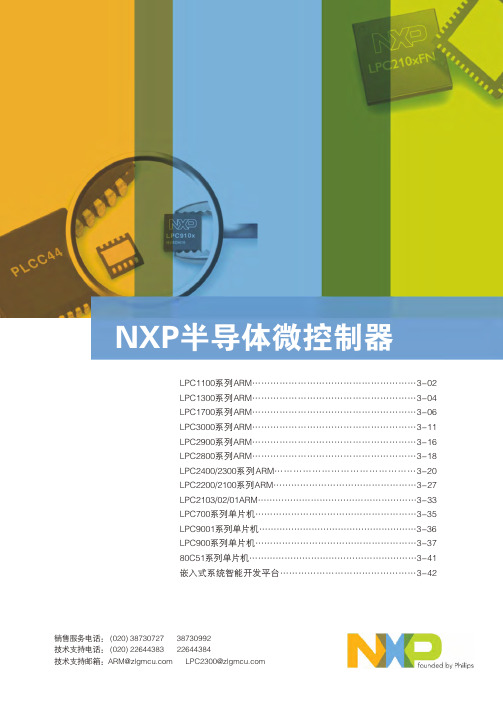
TinyM0核心板电路为LPC111x芯片的最小系统,硬件支持2.54mm间距的 标准排针。用户可以将TinyM0核心板配套自行设计的底板进行产品开发。 ● 支持多款芯片
和16位竞争产品的2至4倍。
Cortex-M0内核
● 32位ARM RISC处理器,16位Thumb指令集; ● 功耗与面积高度优化,设计专用于低成本、低功耗场合; ● 24位SysTick定时器; ● 32位硬件乘法器; ● 中断现场自动保存,有处理决定性、固定延迟的中断能力; ● 系统接口支持小端或字节不变的大端数据访问; ● SWD串行线调试。
LPC1300选型表:
器件型号 LPC1343 LPC1342 LPC1313 LPC1311
Flash (KB) 32 16 32 8
SRAM(KB) 8 4 8 2
USB 2.0 Device Device
-
I2C(Fast+) 1 1 1 1
ADC 8ch/10bit 8ch/10bit 8ch/10bit 8ch/10bit
置的新型开漏工作模式
LPC1100
◎ 四个通用计数器/计数器 ◎ 可编程的看门狗定时器(WDT),带锁死功能 ◎ 系统计时器 ◎ 各外设自带时钟分频器,有利于降低功耗
芯片特色:
Cortex-M0处理器性能 ● Cortex-M0微控制器可以轻松超越高端8位和16位器件的
性能水平; ● 内核额定性能为0.9DMIPS/MHz,相当于与其最接近的8位
Native Instruments MASCHINE MIKRO MK3用户手册说明书

The information in this document is subject to change without notice and does not represent a commitment on the part of Native Instruments GmbH. The software described by this docu-ment is subject to a License Agreement and may not be copied to other media. No part of this publication may be copied, reproduced or otherwise transmitted or recorded, for any purpose, without prior written permission by Native Instruments GmbH, hereinafter referred to as Native Instruments.“Native Instruments”, “NI” and associated logos are (registered) trademarks of Native Instru-ments GmbH.ASIO, VST, HALion and Cubase are registered trademarks of Steinberg Media Technologies GmbH.All other product and company names are trademarks™ or registered® trademarks of their re-spective holders. Use of them does not imply any affiliation with or endorsement by them.Document authored by: David Gover and Nico Sidi.Software version: 2.8 (02/2019)Hardware version: MASCHINE MIKRO MK3Special thanks to the Beta Test Team, who were invaluable not just in tracking down bugs, but in making this a better product.NATIVE INSTRUMENTS GmbH Schlesische Str. 29-30D-10997 Berlin Germanywww.native-instruments.de NATIVE INSTRUMENTS North America, Inc. 6725 Sunset Boulevard5th FloorLos Angeles, CA 90028USANATIVE INSTRUMENTS K.K.YO Building 3FJingumae 6-7-15, Shibuya-ku, Tokyo 150-0001Japanwww.native-instruments.co.jp NATIVE INSTRUMENTS UK Limited 18 Phipp StreetLondon EC2A 4NUUKNATIVE INSTRUMENTS FRANCE SARL 113 Rue Saint-Maur75011 ParisFrance SHENZHEN NATIVE INSTRUMENTS COMPANY Limited 5F, Shenzhen Zimao Center111 Taizi Road, Nanshan District, Shenzhen, GuangdongChina© NATIVE INSTRUMENTS GmbH, 2019. All rights reserved.Table of Contents1Welcome to MASCHINE (23)1.1MASCHINE Documentation (24)1.2Document Conventions (25)1.3New Features in MASCHINE 2.8 (26)1.4New Features in MASCHINE 2.7.10 (28)1.5New Features in MASCHINE 2.7.8 (29)1.6New Features in MASCHINE 2.7.7 (29)1.7New Features in MASCHINE 2.7.4 (31)1.8New Features in MASCHINE 2.7.3 (33)2Quick Reference (35)2.1MASCHINE Project Overview (35)2.1.1Sound Content (35)2.1.2Arrangement (37)2.2MASCHINE Hardware Overview (40)2.2.1MASCHINE MIKRO Hardware Overview (40)2.2.1.1Browser Section (41)2.2.1.2Edit Section (42)2.2.1.3Performance Section (43)2.2.1.4Transport Section (45)2.2.1.5Pad Section (46)2.2.1.6Rear Panel (50)2.3MASCHINE Software Overview (51)2.3.1Header (52)2.3.2Browser (54)2.3.3Arranger (56)2.3.4Control Area (59)2.3.5Pattern Editor (60)3Basic Concepts (62)3.1Important Names and Concepts (62)3.2Adjusting the MASCHINE User Interface (65)3.2.1Adjusting the Size of the Interface (65)3.2.2Switching between Ideas View and Song View (66)3.2.3Showing/Hiding the Browser (67)3.2.4Showing/Hiding the Control Lane (67)3.3Common Operations (68)3.3.1Adjusting Volume, Swing, and Tempo (68)3.3.2Undo/Redo (71)3.3.3Focusing on a Group or a Sound (73)3.3.4Switching Between the Master, Group, and Sound Level (77)3.3.5Navigating Channel Properties, Plug-ins, and Parameter Pages in the Control Area.773.3.6Navigating the Software Using the Controller (82)3.3.7Using Two or More Hardware Controllers (82)3.3.8Loading a Recent Project from the Controller (84)3.4Native Kontrol Standard (85)3.5Stand-Alone and Plug-in Mode (86)3.5.1Differences between Stand-Alone and Plug-in Mode (86)3.5.2Switching Instances (88)3.6Preferences (88)3.6.1Preferences – General Page (89)3.6.2Preferences – Audio Page (93)3.6.3Preferences – MIDI Page (95)3.6.4Preferences – Default Page (97)3.6.5Preferences – Library Page (101)3.6.6Preferences – Plug-ins Page (109)3.6.7Preferences – Hardware Page (114)3.6.8Preferences – Colors Page (114)3.7Integrating MASCHINE into a MIDI Setup (117)3.7.1Connecting External MIDI Equipment (117)3.7.2Sync to External MIDI Clock (117)3.7.3Send MIDI Clock (118)3.7.4Using MIDI Mode (119)3.8Syncing MASCHINE using Ableton Link (120)3.8.1Connecting to a Network (121)3.8.2Joining and Leaving a Link Session (121)4Browser (123)4.1Browser Basics (123)4.1.1The MASCHINE Library (123)4.1.2Browsing the Library vs. Browsing Your Hard Disks (124)4.2Searching and Loading Files from the Library (125)4.2.1Overview of the Library Pane (125)4.2.2Selecting or Loading a Product and Selecting a Bank from the Browser (128)4.2.3Selecting a Product Category, a Product, a Bank, and a Sub-Bank (133)4.2.3.1Selecting a Product Category, a Product, a Bank, and a Sub-Bank on theController (137)4.2.4Selecting a File Type (137)4.2.5Choosing Between Factory and User Content (138)4.2.6Selecting Type and Character Tags (138)4.2.7Performing a Text Search (142)4.2.8Loading a File from the Result List (143)4.3Additional Browsing Tools (148)4.3.1Loading the Selected Files Automatically (148)4.3.2Auditioning Instrument Presets (149)4.3.3Auditioning Samples (150)4.3.4Loading Groups with Patterns (150)4.3.5Loading Groups with Routing (151)4.3.6Displaying File Information (151)4.4Using Favorites in the Browser (152)4.5Editing the Files’ Tags and Properties (155)4.5.1Attribute Editor Basics (155)4.5.2The Bank Page (157)4.5.3The Types and Characters Pages (157)4.5.4The Properties Page (160)4.6Loading and Importing Files from Your File System (161)4.6.1Overview of the FILES Pane (161)4.6.2Using Favorites (163)4.6.3Using the Location Bar (164)4.6.4Navigating to Recent Locations (165)4.6.5Using the Result List (166)4.6.6Importing Files to the MASCHINE Library (169)4.7Locating Missing Samples (171)4.8Using Quick Browse (173)5Managing Sounds, Groups, and Your Project (175)5.1Overview of the Sounds, Groups, and Master (175)5.1.1The Sound, Group, and Master Channels (176)5.1.2Similarities and Differences in Handling Sounds and Groups (177)5.1.3Selecting Multiple Sounds or Groups (178)5.2Managing Sounds (181)5.2.1Loading Sounds (183)5.2.2Pre-listening to Sounds (184)5.2.3Renaming Sound Slots (185)5.2.4Changing the Sound’s Color (186)5.2.5Saving Sounds (187)5.2.6Copying and Pasting Sounds (189)5.2.7Moving Sounds (192)5.2.8Resetting Sound Slots (193)5.3Managing Groups (194)5.3.1Creating Groups (196)5.3.2Loading Groups (197)5.3.3Renaming Groups (198)5.3.4Changing the Group’s Color (199)5.3.5Saving Groups (200)5.3.6Copying and Pasting Groups (202)5.3.7Reordering Groups (206)5.3.8Deleting Groups (207)5.4Exporting MASCHINE Objects and Audio (208)5.4.1Saving a Group with its Samples (208)5.4.2Saving a Project with its Samples (210)5.4.3Exporting Audio (212)5.5Importing Third-Party File Formats (218)5.5.1Loading REX Files into Sound Slots (218)5.5.2Importing MPC Programs to Groups (219)6Playing on the Controller (223)6.1Adjusting the Pads (223)6.1.1The Pad View in the Software (223)6.1.2Choosing a Pad Input Mode (225)6.1.3Adjusting the Base Key (226)6.2Adjusting the Key, Choke, and Link Parameters for Multiple Sounds (227)6.3Playing Tools (229)6.3.1Mute and Solo (229)6.3.2Choke All Notes (233)6.3.3Groove (233)6.3.4Level, Tempo, Tune, and Groove Shortcuts on Your Controller (235)6.3.5Tap Tempo (235)6.4Performance Features (236)6.4.1Overview of the Perform Features (236)6.4.2Selecting a Scale and Creating Chords (239)6.4.3Scale and Chord Parameters (240)6.4.4Creating Arpeggios and Repeated Notes (253)6.4.5Swing on Note Repeat / Arp Output (257)6.5Using Lock Snapshots (257)6.5.1Creating a Lock Snapshot (257)7Working with Plug-ins (259)7.1Plug-in Overview (259)7.1.1Plug-in Basics (259)7.1.2First Plug-in Slot of Sounds: Choosing the Sound’s Role (263)7.1.3Loading, Removing, and Replacing a Plug-in (264)7.1.4Adjusting the Plug-in Parameters (270)7.1.5Bypassing Plug-in Slots (270)7.1.6Using Side-Chain (272)7.1.7Moving Plug-ins (272)7.1.8Alternative: the Plug-in Strip (273)7.1.9Saving and Recalling Plug-in Presets (273)7.1.9.1Saving Plug-in Presets (274)7.1.9.2Recalling Plug-in Presets (275)7.1.9.3Removing a Default Plug-in Preset (276)7.2The Sampler Plug-in (277)7.2.1Page 1: Voice Settings / Engine (279)7.2.2Page 2: Pitch / Envelope (281)7.2.3Page 3: FX / Filter (283)7.2.4Page 4: Modulation (285)7.2.5Page 5: LFO (286)7.2.6Page 6: Velocity / Modwheel (288)7.3Using Native Instruments and External Plug-ins (289)7.3.1Opening/Closing Plug-in Windows (289)7.3.2Using the VST/AU Plug-in Parameters (292)7.3.3Setting Up Your Own Parameter Pages (293)7.3.4Using VST/AU Plug-in Presets (298)7.3.5Multiple-Output Plug-ins and Multitimbral Plug-ins (300)8Using the Audio Plug-in (302)8.1Loading a Loop into the Audio Plug-in (306)8.2Editing Audio in the Audio Plug-in (307)8.3Using Loop Mode (308)8.4Using Gate Mode (310)9Using the Drumsynths (312)9.1Drumsynths – General Handling (313)9.1.1Engines: Many Different Drums per Drumsynth (313)9.1.2Common Parameter Organization (313)9.1.3Shared Parameters (316)9.1.4Various Velocity Responses (316)9.1.5Pitch Range, Tuning, and MIDI Notes (316)9.2The Kicks (317)9.2.1Kick – Sub (319)9.2.2Kick – Tronic (321)9.2.3Kick – Dusty (324)9.2.4Kick – Grit (325)9.2.5Kick – Rasper (328)9.2.6Kick – Snappy (329)9.2.7Kick – Bold (331)9.2.8Kick – Maple (333)9.2.9Kick – Push (334)9.3The Snares (336)9.3.1Snare – Volt (338)9.3.2Snare – Bit (340)9.3.3Snare – Pow (342)9.3.4Snare – Sharp (343)9.3.5Snare – Airy (345)9.3.6Snare – Vintage (347)9.3.7Snare – Chrome (349)9.3.8Snare – Iron (351)9.3.9Snare – Clap (353)9.3.10Snare – Breaker (355)9.4The Hi-hats (357)9.4.1Hi-hat – Silver (358)9.4.2Hi-hat – Circuit (360)9.4.3Hi-hat – Memory (362)9.4.4Hi-hat – Hybrid (364)9.4.5Creating a Pattern with Closed and Open Hi-hats (366)9.5The Toms (367)9.5.1Tom – Tronic (369)9.5.2Tom – Fractal (371)9.5.3Tom – Floor (375)9.5.4Tom – High (377)9.6The Percussions (378)9.6.1Percussion – Fractal (380)9.6.2Percussion – Kettle (383)9.6.3Percussion – Shaker (385)9.7The Cymbals (389)9.7.1Cymbal – Crash (391)9.7.2Cymbal – Ride (393)10Using the Bass Synth (396)10.1Bass Synth – General Handling (397)10.1.1Parameter Organization (397)10.1.2Bass Synth Parameters (399)11Working with Patterns (401)11.1Pattern Basics (401)11.1.1Pattern Editor Overview (402)11.1.2Navigating the Event Area (404)11.1.3Following the Playback Position in the Pattern (406)11.1.4Jumping to Another Playback Position in the Pattern (407)11.1.5Group View and Keyboard View (408)11.1.6Adjusting the Arrange Grid and the Pattern Length (410)11.1.7Adjusting the Step Grid and the Nudge Grid (413)11.2Recording Patterns in Real Time (416)11.2.1Recording Your Patterns Live (417)11.2.2Using the Metronome (419)11.2.3Recording with Count-in (420)11.3Recording Patterns with the Step Sequencer (422)11.3.1Step Mode Basics (422)11.3.2Editing Events in Step Mode (424)11.4Editing Events (425)11.4.1Editing Events with the Mouse: an Overview (425)11.4.2Creating Events/Notes (428)11.4.3Selecting Events/Notes (429)11.4.4Editing Selected Events/Notes (431)11.4.5Deleting Events/Notes (434)11.4.6Cut, Copy, and Paste Events/Notes (436)11.4.7Quantizing Events/Notes (439)11.4.8Quantization While Playing (441)11.4.9Doubling a Pattern (442)11.4.10Adding Variation to Patterns (442)11.5Recording and Editing Modulation (443)11.5.1Which Parameters Are Modulatable? (444)11.5.2Recording Modulation (446)11.5.3Creating and Editing Modulation in the Control Lane (447)11.6Creating MIDI Tracks from Scratch in MASCHINE (452)11.7Managing Patterns (454)11.7.1The Pattern Manager and Pattern Mode (455)11.7.2Selecting Patterns and Pattern Banks (456)11.7.3Creating Patterns (459)11.7.4Deleting Patterns (460)11.7.5Creating and Deleting Pattern Banks (461)11.7.6Naming Patterns (463)11.7.7Changing the Pattern’s Color (465)11.7.8Duplicating, Copying, and Pasting Patterns (466)11.7.9Moving Patterns (469)11.8Importing/Exporting Audio and MIDI to/from Patterns (470)11.8.1Exporting Audio from Patterns (470)11.8.2Exporting MIDI from Patterns (472)11.8.3Importing MIDI to Patterns (474)12Audio Routing, Remote Control, and Macro Controls (483)12.1Audio Routing in MASCHINE (484)12.1.1Sending External Audio to Sounds (485)12.1.2Configuring the Main Output of Sounds and Groups (489)12.1.3Setting Up Auxiliary Outputs for Sounds and Groups (494)12.1.4Configuring the Master and Cue Outputs of MASCHINE (497)12.1.5Mono Audio Inputs (502)12.1.5.1Configuring External Inputs for Sounds in Mix View (503)12.2Using MIDI Control and Host Automation (506)12.2.1Triggering Sounds via MIDI Notes (507)12.2.2Triggering Scenes via MIDI (513)12.2.3Controlling Parameters via MIDI and Host Automation (514)12.2.4Selecting VST/AU Plug-in Presets via MIDI Program Change (522)12.2.5Sending MIDI from Sounds (523)12.3Creating Custom Sets of Parameters with the Macro Controls (527)12.3.1Macro Control Overview (527)12.3.2Assigning Macro Controls Using the Software (528)13Controlling Your Mix (535)13.1Mix View Basics (535)13.1.1Switching between Arrange View and Mix View (535)13.1.2Mix View Elements (536)13.2The Mixer (537)13.2.1Displaying Groups vs. Displaying Sounds (539)13.2.2Adjusting the Mixer Layout (541)13.2.3Selecting Channel Strips (542)13.2.4Managing Your Channels in the Mixer (543)13.2.5Adjusting Settings in the Channel Strips (545)13.2.6Using the Cue Bus (549)13.3The Plug-in Chain (551)13.4The Plug-in Strip (552)13.4.1The Plug-in Header (554)13.4.2Panels for Drumsynths and Internal Effects (556)13.4.3Panel for the Sampler (557)13.4.4Custom Panels for Native Instruments Plug-ins (560)13.4.5Undocking a Plug-in Panel (Native Instruments and External Plug-ins Only) (564)14Using Effects (567)14.1Applying Effects to a Sound, a Group or the Master (567)14.1.1Adding an Effect (567)14.1.2Other Operations on Effects (574)14.1.3Using the Side-Chain Input (575)14.2Applying Effects to External Audio (578)14.2.1Step 1: Configure MASCHINE Audio Inputs (578)14.2.2Step 2: Set up a Sound to Receive the External Input (579)14.2.3Step 3: Load an Effect to Process an Input (579)14.3Creating a Send Effect (580)14.3.1Step 1: Set Up a Sound or Group as Send Effect (581)14.3.2Step 2: Route Audio to the Send Effect (583)14.3.3 A Few Notes on Send Effects (583)14.4Creating Multi-Effects (584)15Effect Reference (587)15.1Dynamics (588)15.1.1Compressor (588)15.1.2Gate (591)15.1.3Transient Master (594)15.1.4Limiter (596)15.1.5Maximizer (600)15.2Filtering Effects (603)15.2.1EQ (603)15.2.2Filter (605)15.2.3Cabinet (609)15.3Modulation Effects (611)15.3.1Chorus (611)15.3.2Flanger (612)15.3.3FM (613)15.3.4Freq Shifter (615)15.3.5Phaser (616)15.4Spatial and Reverb Effects (617)15.4.1Ice (617)15.4.2Metaverb (619)15.4.3Reflex (620)15.4.4Reverb (Legacy) (621)15.4.5Reverb (623)15.4.5.1Reverb Room (623)15.4.5.2Reverb Hall (626)15.4.5.3Plate Reverb (629)15.5Delays (630)15.5.1Beat Delay (630)15.5.2Grain Delay (632)15.5.3Grain Stretch (634)15.5.4Resochord (636)15.6Distortion Effects (638)15.6.1Distortion (638)15.6.2Lofi (640)15.6.3Saturator (641)15.7Perform FX (645)15.7.1Filter (646)15.7.2Flanger (648)15.7.3Burst Echo (650)15.7.4Reso Echo (653)15.7.5Ring (656)15.7.6Stutter (658)15.7.7Tremolo (661)15.7.8Scratcher (664)16Working with the Arranger (667)16.1Arranger Basics (667)16.1.1Navigating Song View (670)16.1.2Following the Playback Position in Your Project (672)16.1.3Performing with Scenes and Sections using the Pads (673)16.2Using Ideas View (677)16.2.1Scene Overview (677)16.2.2Creating Scenes (679)16.2.3Assigning and Removing Patterns (679)16.2.4Selecting Scenes (682)16.2.5Deleting Scenes (684)16.2.6Creating and Deleting Scene Banks (685)16.2.7Clearing Scenes (685)16.2.8Duplicating Scenes (685)16.2.9Reordering Scenes (687)16.2.10Making Scenes Unique (688)16.2.11Appending Scenes to Arrangement (689)16.2.12Naming Scenes (689)16.2.13Changing the Color of a Scene (690)16.3Using Song View (692)16.3.1Section Management Overview (692)16.3.2Creating Sections (694)16.3.3Assigning a Scene to a Section (695)16.3.4Selecting Sections and Section Banks (696)16.3.5Reorganizing Sections (700)16.3.6Adjusting the Length of a Section (702)16.3.6.1Adjusting the Length of a Section Using the Software (703)16.3.6.2Adjusting the Length of a Section Using the Controller (705)16.3.7Clearing a Pattern in Song View (705)16.3.8Duplicating Sections (705)16.3.8.1Making Sections Unique (707)16.3.9Removing Sections (707)16.3.10Renaming Scenes (708)16.3.11Clearing Sections (710)16.3.12Creating and Deleting Section Banks (710)16.3.13Working with Patterns in Song view (710)16.3.13.1Creating a Pattern in Song View (711)16.3.13.2Selecting a Pattern in Song View (711)16.3.13.3Clearing a Pattern in Song View (711)16.3.13.4Renaming a Pattern in Song View (711)16.3.13.5Coloring a Pattern in Song View (712)16.3.13.6Removing a Pattern in Song View (712)16.3.13.7Duplicating a Pattern in Song View (712)16.3.14Enabling Auto Length (713)16.3.15Looping (714)16.3.15.1Setting the Loop Range in the Software (714)16.3.15.2Activating or Deactivating a Loop Using the Controller (715)16.4Playing with Sections (715)16.4.1Jumping to another Playback Position in Your Project (716)16.5Triggering Sections or Scenes via MIDI (717)16.6The Arrange Grid (719)16.7Quick Grid (720)17Sampling and Sample Mapping (722)17.1Opening the Sample Editor (722)17.2Recording Audio (724)17.2.1Opening the Record Page (724)17.2.2Selecting the Source and the Recording Mode (725)17.2.3Arming, Starting, and Stopping the Recording (729)17.2.5Checking Your Recordings (731)17.2.6Location and Name of Your Recorded Samples (734)17.3Editing a Sample (735)17.3.1Using the Edit Page (735)17.3.2Audio Editing Functions (739)17.4Slicing a Sample (743)17.4.1Opening the Slice Page (743)17.4.2Adjusting the Slicing Settings (744)17.4.3Manually Adjusting Your Slices (746)17.4.4Applying the Slicing (750)17.5Mapping Samples to Zones (754)17.5.1Opening the Zone Page (754)17.5.2Zone Page Overview (755)17.5.3Selecting and Managing Zones in the Zone List (756)17.5.4Selecting and Editing Zones in the Map View (761)17.5.5Editing Zones in the Sample View (765)17.5.6Adjusting the Zone Settings (767)17.5.7Adding Samples to the Sample Map (770)18Appendix: Tips for Playing Live (772)18.1Preparations (772)18.1.1Focus on the Hardware (772)18.1.2Customize the Pads of the Hardware (772)18.1.3Check Your CPU Power Before Playing (772)18.1.4Name and Color Your Groups, Patterns, Sounds and Scenes (773)18.1.5Consider Using a Limiter on Your Master (773)18.1.6Hook Up Your Other Gear and Sync It with MIDI Clock (773)18.1.7Improvise (773)18.2Basic Techniques (773)18.2.1Use Mute and Solo (773)18.2.2Create Variations of Your Drum Patterns in the Step Sequencer (774)18.2.3Use Note Repeat (774)18.2.4Set Up Your Own Multi-effect Groups and Automate Them (774)18.3Special Tricks (774)18.3.1Changing Pattern Length for Variation (774)18.3.2Using Loops to Cycle Through Samples (775)18.3.3Load Long Audio Files and Play with the Start Point (775)19Troubleshooting (776)19.1Knowledge Base (776)19.2Technical Support (776)19.3Registration Support (777)19.4User Forum (777)20Glossary (778)Index (786)1Welcome to MASCHINEThank you for buying MASCHINE!MASCHINE is a groove production studio that implements the familiar working style of classi-cal groove boxes along with the advantages of a computer based system. MASCHINE is ideal for making music live, as well as in the studio. It’s the hands-on aspect of a dedicated instru-ment, the MASCHINE hardware controller, united with the advanced editing features of the MASCHINE software.Creating beats is often not very intuitive with a computer, but using the MASCHINE hardware controller to do it makes it easy and fun. You can tap in freely with the pads or use Note Re-peat to jam along. Alternatively, build your beats using the step sequencer just as in classic drum machines.Patterns can be intuitively combined and rearranged on the fly to form larger ideas. You can try out several different versions of a song without ever having to stop the music.Since you can integrate it into any sequencer that supports VST, AU, or AAX plug-ins, you can reap the benefits in almost any software setup, or use it as a stand-alone application. You can sample your own material, slice loops and rearrange them easily.However, MASCHINE is a lot more than an ordinary groovebox or sampler: it comes with an inspiring 7-gigabyte library, and a sophisticated, yet easy to use tag-based Browser to give you instant access to the sounds you are looking for.What’s more, MASCHINE provides lots of options for manipulating your sounds via internal ef-fects and other sound-shaping possibilities. You can also control external MIDI hardware and 3rd-party software with the MASCHINE hardware controller, while customizing the functions of the pads, knobs and buttons according to your needs utilizing the included Controller Editor application. We hope you enjoy this fantastic instrument as much as we do. Now let’s get go-ing!—The MASCHINE team at Native Instruments.MASCHINE Documentation1.1MASCHINE DocumentationNative Instruments provide many information sources regarding MASCHINE. The main docu-ments should be read in the following sequence:1.MASCHINE MIKRO Quick Start Guide: This animated online guide provides a practical ap-proach to help you learn the basic of MASCHINE MIKRO. The guide is available from theNative Instruments website: https:///maschine-mikro-quick-start/2.MASCHINE Manual (this document): The MASCHINE Manual provides you with a compre-hensive description of all MASCHINE software and hardware features.Additional documentation sources provide you with details on more specific topics:►Online Support Videos: You can find a number of support videos on The Official Native In-struments Support Channel under the following URL: https:///NIsupport-EN. We recommend that you follow along with these instructions while the respective ap-plication is running on your computer.Other Online Resources:If you are experiencing problems related to your Native Instruments product that the supplied documentation does not cover, there are several ways of getting help:▪Knowledge Base▪User Forum▪Technical Support▪Registration SupportYou will find more information on these subjects in the chapter Troubleshooting.Document Conventions1.2Document ConventionsThis section introduces you to the signage and text highlighting used in this manual. This man-ual uses particular formatting to point out special facts and to warn you of potential issues.The icons introducing these notes let you see what kind of information is to be expected:This document uses particular formatting to point out special facts and to warn you of poten-tial issues. The icons introducing the following notes let you see what kind of information canbe expected:Furthermore, the following formatting is used:▪Text appearing in (drop-down) menus (such as Open…, Save as… etc.) in the software andpaths to locations on your hard disk or other storage devices is printed in italics.▪Text appearing elsewhere (labels of buttons, controls, text next to checkboxes etc.) in thesoftware is printed in blue. Whenever you see this formatting applied, you will find thesame text appearing somewhere on the screen.▪Text appearing on the displays of the controller is printed in light grey. Whenever you seethis formatting applied, you will find the same text on a controller display.▪Text appearing on labels of the hardware controller is printed in orange. Whenever you seethis formatting applied, you will find the same text on the controller.▪Important names and concepts are printed in bold.▪References to keys on your computer’s keyboard you’ll find put in square brackets (e.g.,“Press [Shift] + [Enter]”).►Single instructions are introduced by this play button type arrow.→Results of actions are introduced by this smaller arrow.Naming ConventionThroughout the documentation we will refer to MASCHINE controller (or just controller) as the hardware controller and MASCHINE software as the software installed on your computer.The term “effect” will sometimes be abbreviated as “FX” when referring to elements in the MA-SCHINE software and hardware. These terms have the same meaning.Button Combinations and Shortcuts on Your ControllerMost instructions will use the “+” sign to indicate buttons (or buttons and pads) that must be pressed simultaneously, starting with the button indicated first. E.g., an instruction such as:“Press SHIFT + PLAY”means:1.Press and hold SHIFT.2.While holding SHIFT, press PLAY and release it.3.Release SHIFT.1.3New Features in MASCHINE2.8The following new features have been added to MASCHINE: Integration▪Browse on , create your own collections of loops and one-shots and send them directly to the MASCHINE browser.Improvements to the Browser▪Samples are now cataloged in separate Loops and One-shots tabs in the Browser.▪Previews of loops selected in the Browser will be played in sync with the current project.When a loop is selected with Prehear turned on, it will begin playing immediately in-sync with the project if transport is running. If a loop preview starts part-way through the loop, the loop will play once more for its full length to ensure you get to hear the entire loop once in context with your project.▪Filters and product selections will be remembered when switching between content types and Factory/User Libraries in the Browser.▪Browser content synchronization between multiple running instances. When running multi-ple instances of MASCHINE, either as Standalone and/or as a plug-in, updates to the Li-brary will be synced across the instances. For example, if you delete a sample from your User Library in one instance, the sample will no longer be present in the other instances.Similarly, if you save a preset in one instance, that preset will then be available in the oth-er instances, too.▪Edits made to samples in the Factory Libraries will be saved to the Standard User Directo-ry.For more information on these new features, refer to the following chapter ↑4, Browser. Improvements to the MASCHINE MIKRO MK3 Controller▪You can now set sample Start and End points using the controller. For more information refer to ↑17.3.1, Using the Edit Page.Improved Support for A-Series Keyboards▪When Browsing with A-Series keyboards, you can now jump quickly to the results list by holding SHIFT and pushing right on the 4D Encoder.▪When Browsing with A-Series keyboards, you can fast scroll through the Browser results list by holding SHIFT and twisting the 4D Encoder.▪Mute and Solo Sounds and Groups from A-Series keyboards. Sounds are muted in TRACK mode while Groups are muted in IDEAS.。
HLW8012用户手册
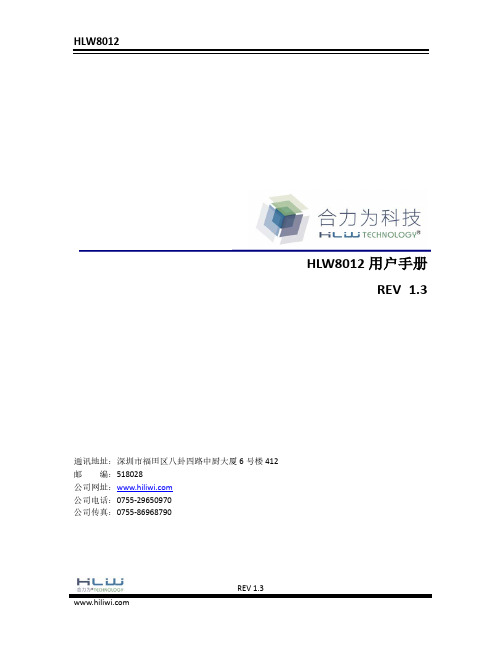
模拟输入(所有通道)
共模信号
模拟输入
满量程时对电压通道的串扰 (50, 60Hz) 输入电容
等效输入阻抗
电流通道 电压通道
等效输入噪声
电流通道 电压通道
电源供给
电流消耗
IA+ID
功耗
(VDD = 5 V)
掉电检测低压阈值
掉电检测高压阈值
符号 PActive IRMS VRMS
IC EII NI
PC PMLO PMHI
版本 REV 1.0 REV 1.1 REV 1.2 REV 1.3
REV 1.3
1/9
HLW8012 1 芯片功能说明
HLW8012 为单相多功能计量芯片,其提供高频脉冲 CF 用于电能计量和高频 CF1 用于指示电流 有效值或者电压有效值。本芯片采用 SOP8 封装。
2.2 模拟特性
符号 VDD TA
最小值 4.5 -40
典型值 5.0 -
最大值 5.5 +85
单位 V ℃
VDD = 5 V ± 10%;GND = 0 V
参数
精度
有功功率
全增益范围
输入范围 0.1%~100%
电流有效值
全增益范围
输入范围 0.2%~100%
电压有效值
全增益范围
输入范围 0.2%~100%
最小值 典型值 最大值 单位
-
±0.2
-
%
-
±0.5
-
%
-
±0.5
-
%
-1
-
1
V
-
-100
-
dB
-
6.4
-
pF
飞思卡尔智能车-XS128芯片中文资料
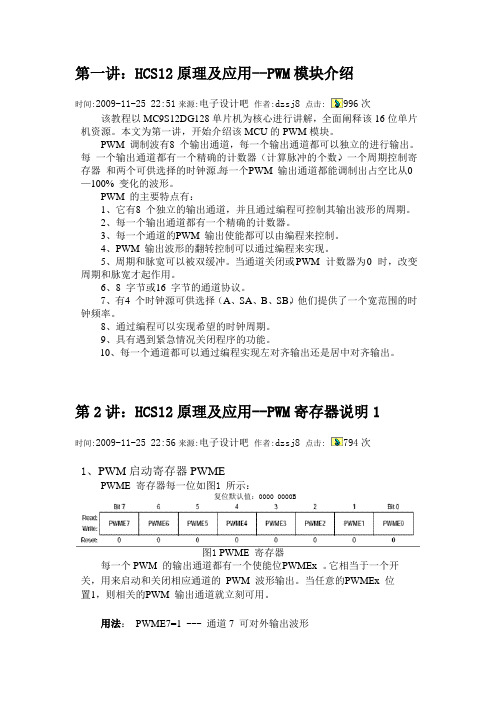
第一讲:HCS12原理及应用--PWM模块介绍时间:2009-11-25 22:51来源:电子设计吧作者:dzsj8 点击:996次该教程以MC9S12DG128单片机为核心进行讲解,全面阐释该16位单片机资源。
本文为第一讲,开始介绍该MCU的PWM模块。
PWM 调制波有8个输出通道,每一个输出通道都可以独立的进行输出。
每一个输出通道都有一个精确的计数器(计算脉冲的个数),一个周期控制寄存器和两个可供选择的时钟源。
每一个P WM 输出通道都能调制出占空比从0—100% 变化的波形。
PWM 的主要特点有:1、它有8个独立的输出通道,并且通过编程可控制其输出波形的周期。
2、每一个输出通道都有一个精确的计数器。
3、每一个通道的P WM 输出使能都可以由编程来控制。
4、PWM 输出波形的翻转控制可以通过编程来实现。
5、周期和脉宽可以被双缓冲。
当通道关闭或PWM 计数器为0时,改变周期和脉宽才起作用。
6、8 字节或16 字节的通道协议。
7、有4个时钟源可供选择(A、SA、B、SB),他们提供了一个宽范围的时钟频率。
8、通过编程可以实现希望的时钟周期。
9、具有遇到紧急情况关闭程序的功能。
10、每一个通道都可以通过编程实现左对齐输出还是居中对齐输出。
第2讲:HCS12原理及应用--PWM寄存器说明1时间:2009-11-25 22:56来源:电子设计吧作者:dzsj8 点击:794次1、PWM启动寄存器PWMEPWME 寄存器每一位如图1所示:复位默认值:0000 0000B图1 PWME 寄存器每一个PWM 的输出通道都有一个使能位P WMEx 。
它相当于一个开关,用来启动和关闭相应通道的PWM 波形输出。
当任意的P WMEx 位置1,则相关的P WM 输出通道就立刻可用。
用法:PWME7=1 --- 通道7 可对外输出波形PWME7=0 --- 通道7 不能对外输出波形注意:在通道使能后所输出的第一个波形可能是不规则的。
风河公司首次推出支持Intel IOP342处理器的多内核片上调试技术

现 一 个 或 多 个 跨 多 内 核 运 行 的 、 不 同 操 作 系 统 之 间 的
复 杂 交 互 调 试 。 从 而 极 大 地 缩 短 了 用 户 的 。 试 一 编 调 译 一编 码 ” 周 期 。 风 河 公 司 还 将 进 一 步 完 善 多 内 核 片 上 调 试 工 具 ,使 客 户 能 够 更 充 分 地 利 用 I t I P 4 n el O 3 2处
网 管 系统 是 在 “ T” 型 网 管 系 统 的
创造 更 多 价 值 。在 迈 向现 代 化 、创 世 界 一 流 通 信 企 业 的 过 程 中 , 中 国 电信 、 中国 移 动 、 中国联 通 、 中
国 网通 这 些 规 模 庞 大 的 集 团 企 业 ,
( 文完 糨 全
W o k en h片 上 调 试 解 决 方 案 提 供 了 一 个 高 级 的 图 研 发 工 程 师 能 够 扩 大 测 试 范 围 和 进 行 自 动 化 测 试 。 b C r 形化J TAG 开 发 环 境 ,采 用 一 个 通 用 的 框 架 在 企 业 内 部 实现 开 发 的标 准 化 ,在 此 框 架 下 提 供 针 对 硬 件 开 发 、
尽 管 USB设 备 目 前 已 得 到 广 泛 应 用 ,但 是 设 计 时 的 测 试 范 围 仍 不 能 确 保 消 除 所 有 最 终 用 户 的 互 操 作 性 问 题 。 在 接 收 机 测 试 等 方 面 的 一 个 未 发 现 的 设 计 问 题 可 不 断 增 加 支 持 费 用 ,在 装 运 给 客 户 之 后 发 现 问 题 的代 价是 在 设计 期 间发 现 问题 的 1 0 00多 倍 。
风 河 公 司 日前 推 出 了 全 新 的 、 支 持 l t l P 4 n el O 3 2处 档 进 行 归 类 分 析 , 从 而 极 大 地 提 高 了 调 试 过 程 的 可 靠 理 器 的 多 内 核 片 上 调 试 解 决 方 案 — — W nd R i i V e r 性 , 缩 短 了 开 发 周 期 。 Wok n be Ch 片 上 调 试 工 具 。 该 工 具 运 用 了一 种 高 性 能 r 的J TA G 解 决 方 案 , 不 但 能 够 完 成 硬 件 调 试 , 还 可 以 实
Wind River推出功能强大的全系统仿真工具Simics4.6

Wind River推出功能强大的全系统仿真工具Simics4.6
佚名
【期刊名称】《单片机与嵌入式系统应用》
【年(卷),期】2011(11)7
【摘要】风河(Wind River)推出新版本全系统仿真工具Simics4.6,通过仿真目标硬件的功能特性,让开发人员以全新思维与方法来进行电子系统的研发、调试和测试工作,而且无论是单一处理器还是高复杂度的大型连网电子系统都完全适用。
本次发布的最新版Simics提供了支持多板卡系统的应用软件的调试能力,增强了
项目团队协同开发与调试的功能,此外还新增了针对目标硬件系统的可视化(VisuaIi2ation)及监视(Surveillance)功能。
【总页数】1页(P86-86)
【关键词】系统仿真工具;功能特性;调试能力;电子系统;协同开发;硬件系统;测试工作;应用软件
【正文语种】中文
【中图分类】TP391.9
【相关文献】
1.Wind River发布针对Intel架构优化嵌入式软件开发工具 [J],
2.富士通采用Wind River全自动Android软件测试工具 [J],
3.Wind River推出功能更强大的全系统仿真工具Simics4.6 [J], 无
4.风河发布全新硬件仿真器Wind River ICE 2/Cirrus Logic推出采用杜比音量技
术的多声道环绕声音频DSP [J],
5.Wind River推出功能更强大的全系统仿真工具Simics 4.6 [J],
因版权原因,仅展示原文概要,查看原文内容请购买。
风河与飞思卡尔展示基于Freescale MPC8572处理器的多处理解决方案

风河与飞思卡尔展示基于Freescale MPC8572处理器的多
处理解决方案
无
【期刊名称】《中国电子商情:基础电子》
【年(卷),期】2007(000)011
【摘要】日前,风河系统公司(windRiVer)与飞思卡尔半导体(Freescale)共同展示了基于飞思卡尔MPC8572双核处理器的端到端多内核优化解决方案。
风
河公司采用其业界领先的VxWorks实时操作系统(RTOS)实现该优化解决方案,特别提供了对对称多处理结构(SMP)的支持。
【总页数】1页(P91)
【作者】无
【作者单位】无
【正文语种】中文
【中图分类】F407.63
【相关文献】
1.飞思卡尔展示基于高级多核QorIq处理器的新802.11ac接入点解决方案 [J],
2.风河与飞思卡尔共同展示基于Freescale MPC8572处理器的多处理解决方案[J],
3.风河公司首次推出面积飞思卡尔MPC8641D双核处理器的多处理解决方案 [J],
4.风河与飞思卡尔共同展示多内核优化解决方案 [J],
5.风河公司首次推出面向飞思卡尔MPPC8641D双核处理器的多处理器解决方案[J],
因版权原因,仅展示原文概要,查看原文内容请购买。
- 1、下载文档前请自行甄别文档内容的完整性,平台不提供额外的编辑、内容补充、找答案等附加服务。
- 2、"仅部分预览"的文档,不可在线预览部分如存在完整性等问题,可反馈申请退款(可完整预览的文档不适用该条件!)。
- 3、如文档侵犯您的权益,请联系客服反馈,我们会尽快为您处理(人工客服工作时间:9:00-18:30)。
的电源管理挑战 。凭借 正在 申请 专利 的数 字噪声 整形技
术 , S 5 0和 C 1 0 均 可 使 用 小 尺 寸 的 E 滤 波 器 , C 1O S 60 MI 减 少 对 价 格 高 昂 的额 外 元 件 和 电路 的需 求 。此 外 , 些 数 字 这 I 提 高 所 有 负 载 条 件 下 的 能 效 , 载 条 件 下 的 性 能 优 c可 轻 势 尤 为 明 显 , 可将 外 部 元 件 数 量 减 少 3 以上 , 化 系 并 0 简
活 性 , 短时将 系统 其 他 部 分 的 功率 损 耗 降 至 最 同
低 , 而 降低 自热 和升 温 效 应 。这 种 无 与伦 比 的功 能 和 性 从
WidRie i c 支 持 多款 n vrSmis
能 组合 所 支 持 的通 道 数 是 其 他 集 成 转 换 器 的 4 , 以 在 倍 可 单 模 拟 I0 模 块 中 以 2 的性 能 支 持 4倍 之 多 的 引 脚 。 / 倍 这 款 新 型 的转 换 器 降 低 了 8 的 功 耗 , 散 热 ( 片 温 度 O 净 硅
统设计 。
4 和 Ap ia 的 7 0 6 T t n 2 p 0 MT9 3 HD 宽 动 态 范 围 M0 3
p e msto. ( 稿 用 a r eec e 投 专 ) p ̄ n .r n n
Mcc t1 s me eS t s 8 i 0r1 &Eb d sm r n。 r 。 e d d ye 7
系统 。
计 群体 的需 求 。 2 m 系 列 进 一 步 扩 展 了赛 灵 思 随 4 m V r x 8n 0n i e 一6 t
和 4 m p ra 5n S a tn一6F GA 系 列 ( 已 投 入 量 产 ) 步 推 P 现 同 出 的 目标 设 计 平 台战 略 。该 目标 设 计 平 台 战 略 将 F GA、 P I E设 计 套 件 软件 工 具 和 I 开 发 套 件 以及 目标 参 考 设 计 S P、
控 制 、 能 完 善 的 多 通 道 控 制 I 集 成 电 路 ) 内置 4个 带 功 C( , 可 编 程 电压 或 4 0 mA 输 出 驱 动 器 的 1 ~2 6位 精 密 DAC。 动 态 功 率 控 制功 能 的 工作 原 理 是 连续 检 测 负 载 阻抗 , 负 为
助 监 视 设 备 生 产 商 减 小 电路 板 面 积 , 低 功 耗 , 高 了灵 降 提
Qo l P 0 0 P 0 0和 P 0 1处 理 器 芯 片 的 开 发 人 员 提 rQ 5 2 、 S 1 34
的 扩展 需 求 。赛 灵 思 全 新 7 列 F G 不 仅 在 帮 助 客 户 系 P A 降低 功 耗 和 成 本 方 面 取 得 了新 的突 破 , 且 还 不 影 响容 量 而
大 了可 用 I P和 设 计 生 态 系 统 , 保 客 户 即 便 在 向 2 m 确 8n 产 品转 型过 程 中也 能 集 中精 力 做 好 产 品差 异 化 工 作 。
个 全 新 的产 品线 , 先推 出数 字 功 率 因数 校 正 ( F ) 率 P C 控
制 器 I 无 论 在 性 能 还 是 价 格 上 都 超 越 了 模 拟 P C产 C, F 品 。相 比传 统 模 拟 P C产 品 , 1 0 F CS 5 0和 C 1 0 S 6 0为 电 源 和 照 明镇 流 系 统 设 计 人 员 带 来 了 更 高 的 性 能 和 简 化 的 设
减 去环 境 温 度 ) 强 7 。 增 5
飞 思 卡 尔 最 新 处 理 器
Itl 资 子 公 司 风 河 系 统 公 司 ( n v r 宣 布 , ne 全 Wid Rie)
W idRv r i c 虚 拟 化 平 台 将 实 现 对 飞 思 卡 尔 半 导 体 n i mi eS s
Al r t a为 HD WDR监 视 摄 像 机 e 提供 单 芯 片解 决 方 案
A tr 公 司发 布 一 款 单 片 F G 高 清 晰 ( ) 联 网 l a e P A HD 互 协议 (P 监 视摄 像 机 参 考 设 计 , I) 进一 步 为监 视 市 场 提 供 扩 展FG P A解 决 方案 。 这 一 独 特 的解 决 方 案 采 用 了 Al r ta e
_ l _l _ l llj _。_ 1 —
下降低功耗 。
( D )C W R MO S图 像 传 感 器 。与 使 用 传 统 数 字 信 号 处 理
器 和 AS P的现 有 体 系结 构 相 比 , 一 全 集 成 解 决 方 案 帮 S 这
高度集成的数据转 换 器 A 55 D 7 5是 一 款 带 动 态 功 率
计 。两 款 I 的定 价 与 模 拟 P C接 近 , 时 可 将 物 料 总 成 C F 同 本 降低 高 达 0 2 美 元 。 .5
CS 5 0和 CS 6 0采 用 全 新 的 E o e 构 , 及 1O 10 XL C r 架 以 公 司现 有 的 5 3种 专 利 或 正 在 申请 专 利 的 数 字 算 法 技 术 。
一
C ru o i 出高 性 能数 字 P C ir sL gc推 F
Ci u o i 司 为 不 断 增 长 的 能 源 相 关 市 场 开 发 了 r sL gc公 r
整 合 在 一起 , 客 户 能 够 充 分 利 用 现 有 的 设 计 投 资 , 低 使 降 整 体成 本 , 足 不 断发 展 的市 场需 求 。新 一代 产 品 显 著 扩 满
低 成 本 Cy ln I 或 者 Cy ln V P co eII c eI F GA 以 及 E ey i o y lt s c 和 Apc l 知 识产 权 , ia 的 支持 Al S n t e s的 1 8 p 0A3 7 E a 0 0 6 3 2 3
—
相 比较 模 拟 P C 这 两 款 产 品 可 以 智 能 地 应 对 日趋 复 杂 F ,
供 强 大 的 调 试平 台 , 而 降低 了 多 核 软 件 开发 过程 的 复 杂 从 度 。 客户 还 可 以 在其 系 统设 计 中快 速 运 行 假 设 性 ( a — wh t i 场 景 测 试 , 不 再 需 要 构 建 物 理 原 型 ( h scl r tt — f ) 而 p y ia p oo y pn ) Smis虚拟 化 平 台 具 备 的 高 度 可 扩 展 性 使 开 发 人 ig 。 i c 员 能够 轻 松 地 修 改 基 于 飞 思 卡 尔 Qo I 处 理 器 的 设 备 , rQ 快 速 匹 配 客 户 特 定 的 硬 件 , 而 整 合 成 为 一 个 完 整 的 从
公 司 ( e saeS mi n u tr 的 Qo I P O O P O O和 Frec l e c d co ) o rQ 5 2 、 5 l
X l x推 出基 于 可 扩展 架构 的 in i 7大 系 列 F GA P
赛灵 思公 司 ( in ,Ic) 出 采 用 统 一 架 构 、 整 X l x n. 推 i 将
的增 加 和 性 能 的 提 升 , 而 进 一 步 扩 展 了可 编 程 逻 辑 的应 从 用 领 域 。新 系 列 产 品 采 用 针对 低 功 耗 高 性 能 精 心 优 化 的 2 m 工 艺 技 术 , 仅 能 实 现 出 色 的生 产 率 , 且 解 决 了 8n 不 而 AS C和 AS P等其 他 方 法 开 发 成 本 过 高 、 于 复 杂 且 不 I S 过 够 灵 活 的 问题 , F GA 平 台 能 够 满 足 日益 多 样 化 的 设 使 P
思卡尔 的客户和合作伙伴提供相应 的开发平 台 , 使他们现
在 就 可 以开 始 着 手 进 行 面 向新 处 理 器 产 品 的评 估 和 开 发 。
widRie i c 为 飞 思 卡 尔 的 客 户 和 合 作 伙 伴 提 n v rSmis 供 了一 套 可 扩 展 的 多 核 软 件 与 系 统 开 发 平 台 , 使 用 为
体 功耗 降 低 一半 且 具 有 大 容 量 ( 达 2 0万 个 逻 辑 单 元 ) 多 0 的 F PGA 系 列 产 品 , 满 足 从 低 成 本 到 超 高 端 系 列 产 品 能
P 0 1系 列 多 核 处 理 器 的 支 持 。 在 P 0 0 P 0 0 和 34 52 、 S1 P 0 1 理 器实 体 芯 片 上 市 之 前 , i c 34 处 Smis平 台将 提 前 为 飞
