最新slm500操作手册(柜式)资料
艾克夫sl500中文说明书

图形显示采用10.5"液晶显示器、16种颜色、分辨率640 x 480 pixels像素形象显示。
基本菜单控制程序启动时,计算机显示一个主屏。
第一屏称为主菜单,它形象地显示采煤机及其主要参数。
用户操作功能键F1 – F8可以直接转换基本菜单。
.可使用以下基本菜单:F1: 主菜单形象化的采煤机、截割、牵引和泵电机的温度、电缆拖拉监测、位置和速度信息。
F2: "截割"菜单所有读数涉及截割电机:温度、电流、电压和所有数字监测传感器。
F3: "牵引"菜单所有读数涉及牵引驱动: 温度、电流、电压和所有数字监测传感器F4: "液压"菜单所有读数涉及液压系统: 温度、电流、电压和所有数字监测传感器F5: "水"菜单所有读数涉及滚筒喷雾和冷却水F6: "温度"菜单所有读数涉及的传感器温度,这些传感器不属于上述菜单或者由于空间限制未能出现在上述菜单中F7: "电流 /电压"菜单所有读数涉及的电流电压不属于上述菜单或者由于空间限制未能出现在上述菜单中F8: "自动化" 菜单 (可选项)所有读数涉及与功能和自动化系统的状态相关的重要信息。
可以使用基本菜单中的下列其它键:F9作为基本菜单的功能显示图形菜单??显示故障信息、其它帮助文字或者储存的故障信息ENTER进入已选择的显示各种参数的菜单图形显示说明标题栏标题栏由3部分组成。
中间部分显示标题和当前时间。
条的颜色显示控制程序的状态。
如果没有出现故障,条的颜色为灰色。
如果出现引起单元出错的多个故障,颜色变为红色。
如果只出现警告、不太重要的或者过时信息,则条的颜色为黄色。
标题栏的两端反应的是指令发生器的状态(手动/遥控)。
其中的文字指的是当前运行的指令发生器。
条的颜色表明:来自该指令发生器的驱动是否能够接通?灰色- 采用该指令发生器不能接通驱动绿色- 采用该指令发生器能接通驱动红色- 指令发生器预先接通,但是没有运行带限制的垂直图形条这些垂直图形条主要用于显示温度、电流和电压读数。
DCS500 直流传动操作指导
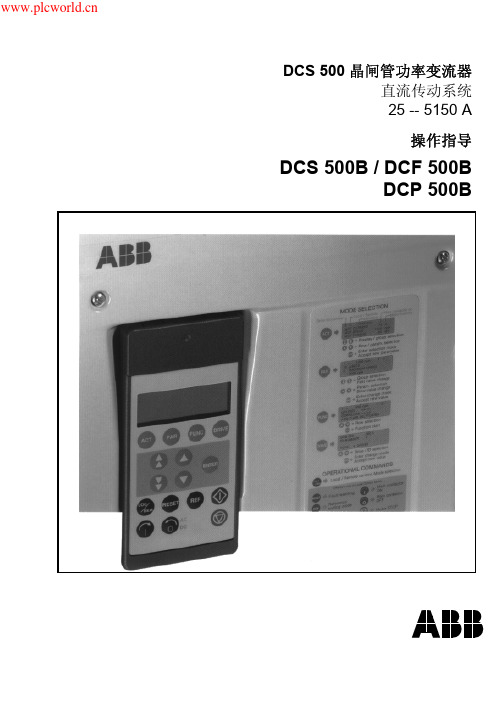
DCS 500B / DCP 500B 操作指导
i
安全指导
一般警告: 该符号提示你是不会导致人员重伤或致命 或 者对设备损伤的危险和危害。标志旁注明了如何 避免危险发生的方法。
当晶闸管变流器使用时,电机、功率传输元件和被驱动的机械设备 都在工作, 在设备周围应留有空间。 ·你必须确认所有模块、装置与负载匹配。 如果电机的额定电压和/或额定电流明显低于功率变流器的 标称值的情况下运行变流器, 你必须事先采取措施以保护设备 以免超速、过载、破损等。通过适当设置软件参数或硬件可以 实现目的。 绝缘测试时你必须从晶闸管功率模块上断开所有连线。 应当避免在非额定数据下运行设备。不符合这些指导会 导致晶闸管功率变流器的永久损坏。 本晶闸管功率变流器拥有一些自动复位功能。当这些 功能被执行时, 模块将在故障后复位并且重新运作。 如果其他模块和装置不符合这种运行模式, 或者这种 使用会导致危险情形, 这些功能不应该被使用。 静电警告: 该符号警告你以防静电,静电会损伤设备。标志旁注明 了如何避免危险发生的方法。
编号: 3ABD00008231 版本:C 语言: 中文 英文版:3ADW000055R0404 Rev D 生效: 2003 年 11 月
2003 北京 ABB 电气传动系统有限公司
安全指导
概述
警告
本章包括安全指导,在安装, 操作和维护 DCS 500B/DCF500B 或者 DCP 500B 系列的功率变流器时, 必须严格遵守。如果这些指导没有 严格遵守,将会产生人身伤害 (甚至致命伤害), 或者对功率变流器,电 机和被驱动机器造成损害。在做与该模块有关的工作之前, 你必须阅 读本章给出的信息。 警告提供下列情形的一些信息,如果涉及情形的规定的操作过程没有 严格执行,将会导致严重的失误,导致模块的严重损伤, 人身伤害 甚至致命。 本书中使用了下列符号: 危险: 高电压! 该信号提示你谨防高压,可能导致 对人或 者对设备的损害。标志旁注明了如何避免危险 发生的方法。 · 晶闸管功率变流器的所有安装和维护工作必须由 受过全面电气工程培训的合格的工作人员操作。 ·晶闸管功率变流器和它邻近的设备必须 由专业人员 严格接地。 ·你绝不能在晶闸管功率变流器工作时开展工作。 必须先断开模块的电源, 使用测量仪器确保功率变流器模块 已经放电完毕, 只有这样, 你才能开展相关工作。 ·由于外控回路, 甚至在线电压断开后功率变流器仍然 有危险高电压。所以请小心操作模块! 不按指导操作 可能导致伤害(或者甚至生命!)
Mesa Safe MSL-500-P 电子锁说明书

CATEGORY PAGE CHECK LIST2 QUICK START3 BASIC FEATURES & FUNCTIONS3 TROUBLE SHOOTING3[not included]2 Override Keys [test the override keys to make sure they work properly with your safe. Refer to pg.8]Shelves & Shelf Clips [refer to your model’s specifications to make sure all required shelving is in your safe]IMPORTANT : To ensure safety of your belongings, youMUST change the factory set Master Code to your ownunique code immediately., User 2, User 3, User 4, & User 5 Avoid confusion - keep notes on which code belongs to which user. If 4 incorrect codes are entered consecutively, the keypad will shut down. During this shut down period the keypad will not Programmable time delay function can be set from 01 minutes to 59Optional dual user mode, in this mode two seperate codes will need to be Make sure the battery wires in the keypad housing are not pinched & areMSL-500-P ELECTRONIC LOCK INSTRUCTIONS |PG.6 DELETE USER CODES1 Input : *- *[lock will ‘Beep’2 times]2 Input : 6-6-6-# [lock will ‘Beep’ 2 times]3 Input : Current Master Code-# [lock will ‘Beep’ 2 times]4 Input : [User#] - #[lock will ‘Beep’ 2 times][User#: Specify which user you would like to delete: 1, 2, 3, 4 or 5]5 Re-Input : [User#] - # [light stays green for 3 seconds]Example :*-*-6-6-6-#-Master Code-#-1-#-1-#[This will delete User 1]Unsuccessful Code Deletion : 5 ‘Beeps’ [repeat steps 1 - 5]SETTING SINGLE USER & DUAL USER MODESingle User Mode[Only 1 code needed to open safe]1 Input : *- *[lock will ‘Beep’2 times]2 Input : 1-5-8-# [lock will ‘Beep’ 2 times]3 Input : Current Master Code-# [lock will ‘Beep’ 2 times]4 Input : 1-#[light stays green for 3 seconds]Example :*-*-1-5-8-#-Master Code-#-1-#[This will set Single User Mode]Unsuccessful Mode Set : 5 ‘Beeps’ [repeat steps 1 - 4]Dual User Mode[2 seperate codes needed to open safe]1 Input : *- *[lock will ‘Beep’2 times]2 Input : 1-5-8-# [lock will ‘Beep’ 2 times]3 Input : Current Master Code-# [lock will ‘Beep’ 2 times]4 Input : 2-#[light stays green for 3 seconds]Example :*-*-1-5-8-#-Master Code-#-2-# [This will set Dual User Mode]Unsuccessful Mode Set : 5 ‘Beeps’ [repeat steps 1 - 4][To use this mode, refer to How To Open Your Safe on pg. 4]SETTING TIME DELAY [0 - 59 minute time delay]1 Input : *-*[lock will ‘Beep’2 times]2 Input : 1-5-9-# [lock will ‘Beep’ 2 times]3 Input : Current Master Code-# [lock will ‘Beep’ 2 times]4 Input : Time Desired (0-59)-#[light stays green for 3 seconds]01 = 1 minute Time Delay 59 = 59 minute Time Delay00 = Will turn Time Delay mode offExample : *-*-1-5-9-#-Master Code -#-03-#[This will set the Time Delay period to 3 minutes ]Unsuccessful Change : 5 ‘Beeps ’ [repeat steps 1 - 4]The Master Code will override the Time DelayHOW TO OPEN IN TIME DELAY MODE1 Enter any valid code other than the Master Code2 Once the code is entered the Time Delay will activate3 During the Time Delay , codes will not be accepted. When you press any key, the light will stay orange for 3 seconds4 The lock will ‘Beep ’ continuously & the green light will flash for the last 30 seconds of the Time Delay period5 Once the continuous ‘Beeps ’ stop, the lock will unlock for 5 seconds6 Turn the handle to open safeLOW BATTERY WARNING [Time to change your battery]When you enter your code, a green light & a red light will turn on forapproximately 5 seconds ; you will also hear 10 ‘Beeps ’. The safe will probably not unlock when you get this responseWhen you enter your code, a green light will turn on for approximately 1 second . The safe will not unlock when you get this responseIf your keypad has no response [no beeps ; no lights ]CHANGING YOUR BATTERY1 Locate the battery cover on the bottomedge of the keypad & remove the coverby pulling on the tab2 Carefully & gently remove the 9-V batteryfrom the compartmentCAUTION : Hold onto battery connectorto avoid pulling wires out of housing.3 Carefully re-insert the new 9V battery,do not force the battery into thecompartment4 The lock will retain all current codes & settingsPG.7 | MSL-500-P ELECTRONIC LOCK INSTRUCTIONSCustomer Care : 888.381.8514 [Monday thru Friday 7AM - 4PM/PST]CAUTION : REMOVE THE BATTERY. Do NOT pull or tug on keypad face or wires. It is crucial that these wires stay intact & connected for the lock to operate. Please note: you are liable for any damages that occur to the lock while accessing the override key slot. THE OVERRIDE KEYThe Override Key is concealed yet easy to access incase of an emergency or loss of code.Remove the battery.Looking at the keypad, locate the “sticker; top, center.Remove this bubble sticker.Place the bubble sticker aside, face down, so to8514381.VE THE BAT sta1.85 THE[right] and pull out of slot. CAUTION : Be EXTREMELY careful with the wiring. Do NOT pinch wires in between the With your fingers, carefully grip the keypad face, holding it so the face is out & the, so the notch connects, Once the keypad face is snug in place, screw the keypad face back to the keypad© 2015 MESA SAFE COMPANY。
MS500L全自动电容电感测试仪共12页文档
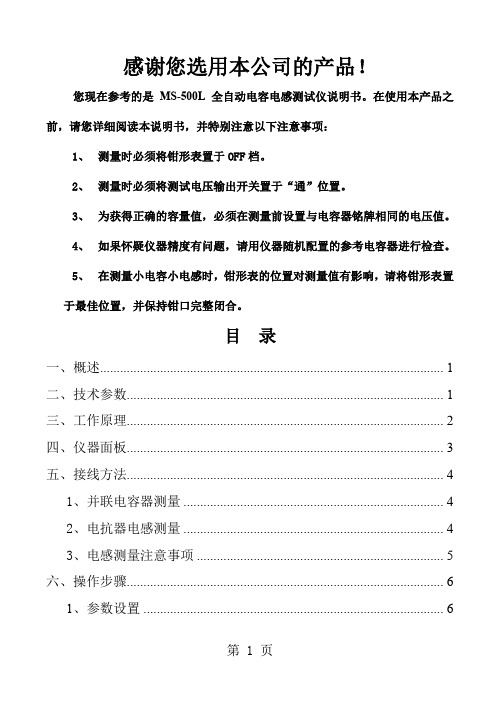
感谢您选用本公司的产品!您现在参考的是MS-500L全自动电容电感测试仪说明书。
在使用本产品之前,请您详细阅读本说明书,并特别注意以下注意事项:1、测量时必须将钳形表置于OFF档。
2、测量时必须将测试电压输出开关置于“通”位置。
3、为获得正确的容量值,必须在测量前设置与电容器铭牌相同的电压值。
4、如果怀疑仪器精度有问题,请用仪器随机配置的参考电容器进行检查。
5、在测量小电容小电感时,钳形表的位置对测量值有影响,请将钳形表置于最佳位置,并保持钳口完整闭合。
目录一、概述 (1)二、技术参数 (1)三、工作原理 (2)四、仪器面板 (3)五、接线方法 (4)1、并联电容器测量 (4)2、电抗器电感测量 (4)3、电感测量注意事项 (5)六、操作步骤 (6)1、参数设置 (6)2、测量开始 (7)3、保存数据 (8)4、打印操作 (8)5、查询数据 (9)七、配套清单 (10)八、贮存及运输 (10)MS-500L全自动电容电感测试仪一、概述MS-500L全自动电容电感测试仪针对变电站现场测量并联电容器组中的单个电容器电容值时存在的问题而专门研制的,它着重解决了以下问题:(1)现场测量单个电容器需拆除连接线,不仅工作量大而且易损坏电容器。
(2)电容表输出电压低而导致故障检出率低。
(3)测量电抗器的电感。
该仪器具有测量工作量小、快捷简便、性能稳定、测量准确、故障检出率高等特点。
此外,它的电流测量单元还可兼作CVT、避雷器等电器设备的测量之用,具有一机多能的功效。
本型号测试仪特点(1)量程自动转换;(2)储存7168个测试数据;(3)大屏幕液晶(320×240 LCD)显示, 汉字菜单操作提示;(4)实现波形和测量处理数据同屏显示,使测试过程更直观;(5)具有设置、校正和调试功能。
二、技术参数1、电容量量程:0.2μF~2,000μF;容量范围:5~20,000 kvar;测量精度:0.2μF~2μF ±1%读数±0.02μF;2μF~2,000μF ±1%读数±2个字;2、电感量程:1mH~9.99H;测量精度:±1.5%读数±2个字3、输出测量电压:AC 26V/500VA;50Hz;4、显示方式:大屏幕液晶示屏全汉字输出,TPμp-40面板式热敏打印机5、外形 / 重量:370×370×220 mm / 16 kg6、工作条件:a. 环境温度:0℃~ +40℃,相对湿度:≤90%b. 电源:AC 220V±10%;50Hz;三、工作原理图1 工作原理图在被测电容支路有对被测电容的电压、电流取样的取样电路,取样电路的输出端分别接放大电路,从电压放大电路输出的电压信号和从电流放大电路输出的电流信号通过鉴相器输出相位差信号,与电压信号和电流信号通过A/D转换器后,输入CPU计算而得到被测电容值。
SLM自吸式化学药液过滤机操作说明书

七、保養與維修
•保養維修前注意事項........................................................12 •濾材部份..........................................................................12 •活性碳裝置使用方法........................................................12 •濾材取卸方法..............................................................13,14 八、故障排除........................................................................15
• 雙塔式過濾機外型圖
• SLD雙塔式過濾機凡而功能對照:
代 號 A B C E F G H I
凡 而 口 徑 1” 1” 2” 2” 2” 1-1/2” 1”
SKM-2006-1 SKM-2008-1 SKM-2008-2 SLM-2012-2 SLM-2018-3 SLM-3018-3 SLM-3018-5
馬力 口徑 (KW) IN-OUTLET HORSE DIMENSON POWER 1-1/2"X1-1/2" 0.75 1-1/2"X1-1/2" 0.75 1-1/2"X1-1/2" 1.5 1-1/2"X1-1/2" 1.5 2"X2" 2.2 2"X2" 2.2 2"X2" 3.75
•型式說明............................................................................4 •雙塔式過濾機外型圖..........................................................4 •雙塔式過濾機凡而功能對照...............................................4 •特點...................................................................................5 •操作使用方法.....................................................................5 •取卸方法............................................................................5 三、雙層濾心濾袋式型過濾機 .........................................6
LM500-510说明书

说明书
上海华建电力设备有限公司.......................................................................................................................................... 1 2 特点..................................................................................................................................................... 1 3 主要功能............................................................................................................................................. 1 4 型号说明............................................................................................................................................. 2 5 技术数据............................................................................................................................................. 3 5.1 输入/输出....
【精品文档】2019年某公司夏米尔线切割机操作说明书完整版
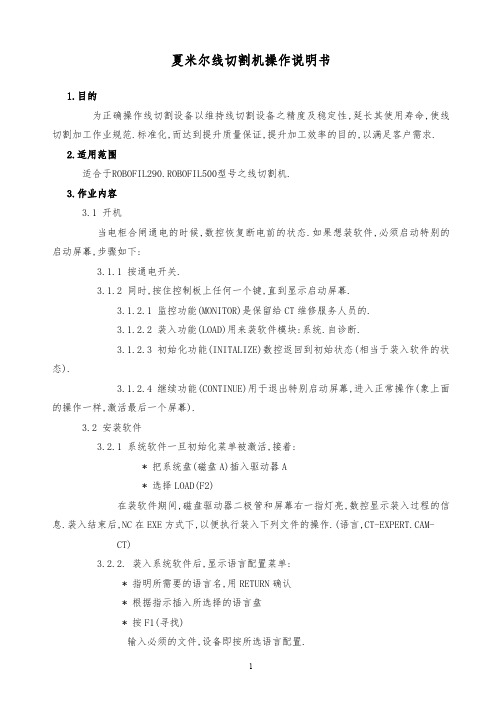
夏米尔线切割机操作说明书1.目的为正确操作线切割设备以维持线切割设备之精度及稳定性,延长其使用寿命,使线切割加工作业规范.标准化,而达到提升质量保证,提升加工效率的目的,以满足客户需求.2.适用范围适合于ROBOFIL290.ROBOFIL500型号之线切割机.3.作业内容3.1 开机当电柜合闸通电的时候,数控恢复断电前的状态.如果想装软件,必须启动特别的启动屏幕,步骤如下:3.1.1 按通电开关.3.1.2 同时,按住控制板上任何一个键,直到显示启动屏幕.3.1.2.1 监控功能(MONITOR)是保留给CT维修服务人员的.3.1.2.2 装入功能(LOAD)用来装软件模块:系统.自诊断.3.1.2.3 初始化功能(INITALIZE)数控返回到初始状态(相当于装入软件的状态).3.1.2.4 继续功能(CONTINUE)用于退出特别启动屏幕,进入正常操作(象上面的操作一样,激活最后一个屏幕).3.2 安装软件3.2.1 系统软件一旦初始化菜单被激活,接着:* 把系统盘(磁盘A)插入驱动器A* 选择LOAD(F2)在装软件期间,磁盘驱动器二极管和屏幕右一指灯亮,数控显示装入过程的信息.装入结束后,NC在EXE方式下,以便执行装入下列文件的操作.(语言,CT-EXPERT.CAM- CT)3.2.2. 装入系统软件后,显示语言配置菜单:* 指明所需要的语言名,用RETURN确认* 根据指示插入所选择的语言盘* 按F1(寻找)输入必须的文件,设备即按所选语言配置.3.3 屏幕组织* 准备模式 (PREPARATION) 符号: PREP 背景色: 绿色* 执行模式 (EXECTION) 符号: EXE 背景色: 紫色* 信息模式 (INFORMATION) 符号: INFO 背景色: 蓝色* 图形模式 (GRAPIC) 符号: GRAPH 背景色: 橙色3.3.1 PREP 准备方式3.3.1.1 编辑器(EDITOR)该功能用来建立或修改ISO程序,控制程序PROFIL程序1): 寻找文本(FIND.TEXT)2): 寻找下一个(FIND NEXT)3): 块(BLOCK)4): 标记范围开始(MARK START>标记范围结束(MARK END)5): 保存文件(SAVE FILE)6): 退出(EXIT)3.3.1.2 CAM-CT* 准备ISO零件程序需要交替运用菜单功能与绘图功能.<此单节介绍略>3.3.1.3 专家系统(CT-EXPERT)* 这些程序可以手工或者由CT-EXPERT专家系统自动生成.* 与不使用CT-EXPERT专家系统相比,CT-EXPERT生成的TEC文件是分完整的.用一个TEC文件,一个ISO文件和一个命令文件就可能执行个加工操作.相反,当一个文件在CT-EXPERT中查询或者修改时,必须 3.3.1.4 文件(FILES)* 本功能用于处理存储在(所用的)不同单元上的所有文件(选择一个单示其下的文件目录).* 可以对给定目录中的文件操作,或者从一个目录转到另一个目录.1): 拷贝(COPY)2): 删除(DELETE)3): 改变名称(RENAME)4): 显示(DESPLAY)5): 打印(PRINT)6): 转换单元(CHANGE UNIT)7): 格式化(INITIALISE)8): 退出(EXIT)3.3.1.5 表编辑(EDIT TABLES)1): TEC--规准表(工艺文件的定义)2): OFS--偏移量(补正量)3): VAR--变量(变量值代入)4): WIR--电极丝(使用线参数)3.3.2. EXECUTION执行方式* 配置机台 * 调节多种参数* 运行测量功能 * 在开始加式操作之前,执行所需要的测试3.3.2.1. 执行程序(PROGRAM EXECUTION)1). 切割 (CUT)2). 空跑 (DRY RUN)3). 检验 (VERIFY)4). 绘图 (DRAW ON SCREEN)5). 改变模式 (CHANGE UNIT)3.3.2.2. 用户参数 (USER PARAMETERS)1) HPA: 工件设度 2) CLE: 补偿间隙3) SCF: 比例系数 4) ROT: 工件旋转5) TFE: 补正量认可 6) TRE: 斜度认可7) MIR,X: X镜像 8) MIR,Y: Y镜像9) ZID: 下导头至平台距离10) ZSD: 上导头至工件顶部距离11) BLK: 单节执行 12) CBC: 一个命令一个命令执行13) SIM: 加工与空跑转换14) TSIM: 模拟穿丝 15) VSIM: 空跑速度16) BLD: 遇"/"跳过 17) OSP: 选择性暂停18) ENG: 选择单位 19) COE: 遇不错误继续执行20) ART: 断电后自动重启动21) ATH: 断丝后重穿丝 22) CHRA: 选择表面精度的单位23) WIRE LN : 电极丝的消耗量24) MIOL: 测量允许的误差25) DVI: 缺省使用的源外设26) EXT: 缺省扩展 27) DEIO: 电介液的导电率28) ATT: 开始切入路径的长度29) EAO: 遥控报警3.3.2.3: 电源参数(GENERAO PARAMETERS)* EL: 使用的电极丝号* PA: 工件的材料号1) FF: 暂时降低频率 2) M : 切割方式3) V : 切割电压 4) A : 脉冲宽度(放电时间) 5) B : 休止时间 6) S : 最大进给率7) AJ: 伺服基准平均电压 8) TAC: 短脉冲时间9) IAL: 点火脉冲电流 10) WS: 走丝速度11) WB: 线张力 12) INJ: 水压13) ST: 保护策略3.3.2.4: 作图参数(DRAWING PARAMETERS) <略>3.3.2.5: 激活表(ACTIVE TABLES)1). TEC: 工艺表2). OFS: 补正值表3). VAR: 变量表4). PNT: 点表5). WIR: 电极丝准备表3.3.2.6: 测量(MEASURING)测量功能用于执行一系列操作,这些操作分成两类.* 机台调校测量* 电极丝相对于被加工工件位置的测量* 电极丝相对于被加工工件位置的测量1).找外轮廓中心(EXTERNAL CENTERING)2).找中心平面(MIDDLE) (寻沟槽)3).找拐角(CORNER)4).测角度(ALIGN ADGE)5).校孔ALIGN HOLES6).找边EDGE7).电极丝校垂直VERTICAL ALIGNMENT8).找中心CENTER9).工件校垂直PART ALIGNMERNT10).测ZID GUIDES SETUP11).喷嘴调节NOZZLE ADJUST12).垂直返回VERTICAL RETURN13).工件返回PART RETURN注意:1).一定要在加工状态下执行测量功能,例如,上导向器在低位置(工作位置),丝的张力正确(张力已校准,并且WB=精加工张力).水的离子浓度合适(即水电阻率要求范围)并保持恒温.2).被加工工件必须除油,去磁,去毛刺.3).每周一次,或者在每次加工高精度,斜度加工之前,特别是拆卸导向器后,要执行电极丝导向器设定功能.4).确信使用的电接触类型与所用电极丝的类型一致.5).开始测量前,要确认电极丝没有与被测量物短路.3.3.2.7. 手动(MANUAL)1).接触激活/不激活动力(TOUCH ACTIVE)2).返回断线点或轮廓(RETURN CONTOUR)3).电源参数(GENERATOR PARAMETERS)4).点动/连续方式(INCRE MENTAL MODE)5).接通/断开接触(SWITCH OFF CONTACT)6).激活/不激活(SWITCH OFF JET)7).软极限(SOFT LIMITS)3.3.2.8. 基准点(REFERENCE)机台配置的光栅尺每10MM有一个基准标记,任何一个基准标记都可以用来决定坐标轴的基准位置.3.3.2.9 服务(SERVICE)1).日期和时间(DATE HOUR)2).周期(CYCLES)3).语言(LANGUAGE)4).安全(SECURITY)3.3.3. INFO查询模式* 它汇集了所有涉及到机台配和加工操作监视的信息.3.3.3.1 观察画面(SURVEY)1). 机台坐标系(MACHINE)2). 工作坐标系(PART)3). 速度(SPEED)4). 压力(PRESURE)5). 去离子(DEIO)6). DO=0.000(补正值)3.3.3.2 加工画面(MACHINING)3.3.3.3 运行程序画面(RUNNING PROGRAMS)3.3.3.4 信息画面(MESSAGES)3.3.3.5 模态状况画面(MODAL STATE)3.3.3.6 空白画面(BLANK)3.3.3.7 参考点画面(REFERENCE)3.3.3.8 输入输出画面(INPUTS-OUTPUTS)3.3.3.9 断丝点画面(BREAKAGE POINTS)3.3.3.10 参考点画面(REFERENCE)3.3.3.11 输入输出画面(INPUTS-OUTPUTS)3.3.3.12 断丝点画面(BREAKAGE POINTS)3.3.3.13 服务画面(SERUICE)3.4 GRAPHIC 图形方式图形方式有一个图形页面,用于在操作者定义的平面上执行一个工件程序期间,在屏幕上显示电极丝行经的轨迹.3.5 常用命令词:3.5.1 CTA:用于机床坐标系的绝对加工移动.3.5.2 CTR:用于机床坐标系的相对加工移动.3.5.3 CPA:用于工件坐标系的绝对加工移动.3.5.4 CPR:用于工件坐标系的相对加工移动.3.5.5 GOH:用于移动Z轴,并根据新的工件高度H定位上导向器喷嘴的位置.3.5.6 GOP:把机床各轴移动到用SEP命令储存的点位.3.5.7 MOV:在机床坐标系中移动到所选定的数值.3.5.8 MVR:在机床坐标中相对移到所选定的数值.3.5.9 MPA:在工件坐标中移动到所选定的数值.3.5.10 MPR: 在工件坐标中相对移动到所选定的数值.3.5.11 REX:从当前规准表中取规准,传输给加工电源,参数根据工件高度H设定.3.5.12 SEP:点记忆.3.5.13 ZCL:时间计数器清靃.3.5.14 SMA:设定机床坐标系的X轴和Y轴坐标.3.5.15 SPA::设定工件坐标系的X轴和Y轴坐标.3.5.16 SPG:用来执行一个工件程序文件.3.5.17 TEC:用于选择含有即将使用的工艺规准表文件.3.5.18 CLS:清屏幕显示的图形页.3.5.19 CPY:用于拷贝原文件到另一前设,可以换名字.3.5.20 DLF:删除文件.3.5.21 LOOP:返回命令程序起点,并执行一定次数.3.5.22 SWA:存储电极丝按工作表面手动校直位置.3.6 加工前检查清单:3.6.1«电介液»功能检查:3.6.1.1过滤:确认过滤网压力表读数是否在设定范围,观察导电块冷却区是否有水浸泡.3.6.1.2 去离子度:15±2U.CM3.6.1.3 温度:20±0.53.6.2«腐蚀»功能的检查:3.6.2.1 导电块:是否被水浸泡,表面磨损情况及安装质量.3.6.2.2 接地电缆和编织线:各电缆连接是否牢固.3.6.3 «电极丝更换»的检查:3.6.3.1 丝的种类(直径.材料)3.6.3.2 走丝是否正常3.6.3.3 如果安装新的丝轴,检查丝轴的质量.丝是否有氧化.3.6.3.4 丝的校直和退火.3.6.4工件安装检查:3.6.4.1 夹治具的清洗.3.6.4.2 工件去毛刺.清洁.3.6.4.3 工件装夹.3.6.4.4 工件的调整.3.6.5参数调整和检查:3.6.5.1 绝对参考点找取.3.6.5.2 在更换(重新装)导向器之后,进行«导向器»设定循环.3.6.5.3 在更换喷嘴或更换导向之后,运行«喷嘴调节»过程.3.6.5.4 如果没有在命令程序内设定丝参数,就要在程序一开始加入该设定.3.6.5.5 在«EXE»方式下检查«用户»和«电源»参数什是否在工件切割时要求的参数值.3.6.5.6 在丝准备表内选择丝文件.(.WIR)3.6.5.7 选择需要的工艺文件.(.TEC)3.6.5.8 选择用户偏移文件.(USER.OFS)3.6.6程序运行.3.6.7开始切割.。
IMCL-500型立式自动包装机操作手册说明书

Operation Manual of IMCL-500 Type Vertical Automatic Packing MachineI. Technical parametersIMCL-500 Vertical-bag automatic liquid packaging machine adopts pneumatic drive, PLC control and touch screen man-machine interface, can automatically complete the whole packaging process, including bag making, capping, filling and measuring, sealing and cutting, date printing and finished product output. During the packaging process, the photoelectric calibration device will be used to ensure the integrity of the pattern of packaging bags.This machine has reasonable structure design, beautiful model, reliable working, accurate measurement, and easy to operation, adjustment and maintenance. It is applicable to the packaging of various non-carbonic beverages, fruit juice, wine (alcohol content is less than 60°), edible oil, vinegar, sauce and drinking water, and viscous materials, such as jams, spices and detergents having certain liquidity.The technical parameters of this machine are as follows:Production capacity: 15~30bags/minAir consumption: 0.4m3/min (0.8MPa)Packaging capacity: 150~1200ml (need to replace the fittings)Power supply voltage: AC220±10%V 50HzMeasuring accuracy: ±1.5%Whole machine power: maximum 4.0kw, normal work 2.0kwFilm width: 400~650(mm)Machine weight: 650kgWorking pressure: 0.65MPaAppearance size: 1950!1200!2500(mm)Film thickness: 0.10~0.14(mm)Structure introduction of vertical-bag automatic liquid packaging machine1. 传送带—Conveyer belt2. 横封切断机构—Horizontal sealing shutdown mechanism3. 膜牵引机构—Film traction mechanism4. 纵封机构—Vertical sealing mechanism5. 操作箱—Operating box6. 纵封高度调节机构—Vertical sealing height adjusting mechanism7. 袋折叠机构—Bag folding mechanism8. 电器箱—Electric appliance box9. 供料机构—Product feeding mechanism10. 供膜机构—Film supplying mechanism11. 打孔机—Hole-punching machine12. 下料管—Discharge pipeFigure 1 Structure diagram of packaging machineII. Performance introduction and adjustment methods of each part1. Composition of the whole machineThe machine consists of one main unit (packaging machine) and one belt conveyer (see the above Figure 1).2. Introduction and adjustment of the main mechanism ofpackaging machineNote: if the operations or adjustments mentioned below relate to the dangerous places, they only can be carried out after stopping the machine and pressing the emergency stop button.2.1 Conveyer beltThe conveyer belt of this machine is driven by the independent motor andreducer, and its startup and shutdown are controlled by the button of“conveyer belt” on the touch screen.1. Drive motor2. Drive roller3. Belt4. Driven roller5. Driven shaft6. Tension adjusting screw7. Operating slide8. Rear support9. Height adjusting nut10. Front supportFigure 2 Conveyer beltAs shown in Figure 2, rotate two tension adjusting screws 6 of the rear end, can adjust the tightness of the belt to balance the tension on both sides of belt; rotate the height adjusting nut 9, can change the height of the rear end of conveyer belt, and adjust to the appropriate height (under the normal working condition, the distance from belt to packaging bags is 20-30mm), then lock two nuts.2.2 Horizontal sealing shutdown mechanismThe mechanism consists of heat sealing, cold pressing part, shutdown part and servo lifting part. During the packaging process, it will complete the sealing, smashing, cutting-off and film tracking on both sides of packaging bags. The structure composition is shown in Figure 3.1. Servo motor2. Cold pressing cylinder3. Horizontal sealing cylinder4. Litter5. Horizontal sealing back6. Horizontal sealing head7. Pressure adjusting screw8. Shutdown cylinder9. Cold pressing head10. Blade11. Cold pressing back12. Pressure adjusting nut13. Lifting crank14. Lifting connecting rod15. Connecting rod nutFigure 3 Horizontal sealing shutdown mechanisms2.2.1 If the seal doesn’t fit due to the unbalance pressure of horizontal sealinghead, it can adjust the pressure of head ends and middle part through five pressure adjusting screws 7, make them balance, and then lock the nuts after the completion of adjustment. The five screws will not change the sealing head pressure, but can distribute the force of the cylinder on the whole sealing head uniformly.2.2.2 If the width of both seal sides of packaging bags is different significantly, itcan change the height of horizontal sealing back 5 and horizontal sealing head 6, until no significant difference of width on both seal sides.Horizontal sealing back 5 and horizontal sealing head 6 shall be aligned with each other during the adjustment process.2.2.3 Adjust the pressure adjusting nut 12, can make the balance of cold sealingpressure.2.2.4 Blade 10 is the part need to be replaced appropriately according to theservice condition, and the replacement method is shown below: put inner hexagonal wrench in the slot hole at the right lower end of cold sealing pressure head (facing machine), loosen the screws of two clamp blades, remove the blade, plug the new blade into the original position and then lock the screw. The angle between the cutter edge and the plane of sealing head shall be between 135° to 160°, and the knifepoint is revealed 2-3 mm above the plane.2.2.5 Usually check whether the nut on both ends of lifting connecting rod 14 isloose, and timely fasten.2.3 Vertical sealing mechanismVertical sealing mechanism consists of bag top opening sealing part and bag bottom sealing part, as shown in Figure 4.1. Vertical sealing cylinder2. Fastening handle3. Bag bottom sealing back4. Bag bottom sealing head5. Bag opening sealing back6. Bag opening sealing head7. Pressure adjusting screwFigure 4 Vertical sealing mechanism2.3.1 Loosen the fastening handle 2, can move the corresponding sealing back orsealing head to the right and left sides, and realize the changes for arc height of bag bottom or width of upper seal.2.3.2 Adjust four pressure adjusting screws 7 to balance the sealing head pressureof bag bottom.2.4 Vertical sealing height adjusting mechanism (Figure 5)1. Vertical sealing height adjusting hand wheel2. Fastening hand wheel3. Vertical sealing adjusting screw4. Vertical sealing link blockFigure 5 Vertical sealing height adjusting mechanismTwo vertical sealing height adjusting hand wheels 1 can adjust the height of vertical sealing mechanism to align with the sealing position of bag bottom. Loosen the fastening hand wheel 2, rotate the vertical sealing adjusting hand wheel 1, and then lock the fastening hand wheel 2 after completing the adjustment.2.5 Bag folding shaping mechanism (Figure 6)1. Set square2. Film guiding roller3. Bag bottom folding supportFigure 6 Bag folding shaping mechanismThe positions of set square 1 and four film guiding rollers 2 have been adjusted before leaving the factory, without adjustment in the work. Bag bottom folding support 3 plays a role of assisting bag shaping, and can change the folding depth of bag bottom to some extent; loosen the fastening screw, and can rotate up and down, to make it fold to the appropriate depth, but do not rise too tight, otherwise it is easy to scratch the packaging film.2.6 Product feeding mechanismThe machine adopts the quantitative product feeding device composed by pneumatic piston measuring cylinder and double one-way valve, with adjustable packaging capacity and high measuring accuracy. As shown in Figure 71. Feed pipe2. Discharge pipe3. One-way valve4. Product feeding cylinder barrel5. Piston6. Product feeding cylinder7. Measuring adjusting nut8. Locking nutFigure 7 Product feeding mechanism2.6.1 After each cleaning or dismantling, install two one-way valves 3 with theacting force of internal valve plate downward.2.6.2 When installing the product feeding cylinder barrel 4 and piston 5, you shallmake them be concentric as much as possible, and do not rub each other in movement, to avoid the damage.2.6.3 The adjustment of measuring size: rotate the measuring adjusting nut 7inward, and make L in Figure 8 become shorter, can reduce the measuringcapacity; on the contrary, it can increase the measuring capacity, after the adjustment is completed, install the locking nut 8 and interlock with the measuring adjusting nut 7, to avoid loosening and affecting the measurement.2.6.4 Where excessive measuring accuracy arise, check whether all pipeconnectors are locked, or examine whether one-way valve 3 and piston 5 are worn; if the seal ring of piston 5 is worn badly, it may cause the leakage of piston rear-end.2.7 Film supplying mechanism:use the complete suspension type structure, and consist of film supplying mechanism frame, hole-punching machine, code printer, film supplying motor, film roller, proximity switch (film supplying detection), optical fiber and amplifier (cursor detection), and film automatic rectification device, etc.(see Figure 8).1. Film loading shaft2. Film supplying motor3. Thermal ribbon code printer4. Cursor detection5. Hole-punching machine6. Rectification detection7. Automatic rectification mechanism8. Film storage swing leverFigure 8 Film supplying mechanism2.7.1 Film loading shaft 1 is used to carry the film roll, adjust two catch wheels to theright and left sides when loading the film roll for the first time, make the film roll in the middle position (can measure the distance between both film roll ends and film mounting side panels with the ruler, to make equal), match the screws on the left side catch wheel with the top slot on the film loading shaft 1 and tighten, and have no need of moving the left side catch wheel when you load the film roll every time; after the left side catch wheel is fixed, use force in tightening the right side catch wheel.2.7.2 Film supplying motor 2 is controlled by proximity switch, when the packagingfilm is towed (including automatic operation, point feeding and manually drawing packaging film), and the swing lever 8 rises to the position of top proximity switch, film supplying motor 2 starts to operate and supply the film, and the fixed time of motor rotation is set by the program; when the swing lever8 goes down to the proximity switch at the bottom, indicating that this roll ofpackaging film is used up, the packaging machine will automatically shut down, then you need to replace the new packaging film roll.2.7.3 Thermal ribbon code printer 3, cursor detection 4 and hole-punching machine aremoved all round.2.7.4 Cursor detection 4 is composed of optical fiber head, fiber amplifier andauxiliary parts, and the distance between the end face of optical fiber head and baffle board is 3mm ~ 5mm; when the optical fiber head is fixed on the mounting plate, the tightening force of fixing nut (m6) shall not be too large, and the maximum tightening torque is 10kgf-cm; when the end face of optical fiber head is contaminated, clean it with lens wiping paper, and avoid scratching the end face of optical fiber head. When adjusting the cursor detection 4 forwards and backwards, use hole-punching machine 5 to cooperate with the adjustment, and make the front and rear positions of the holes on the packaging film are located at the pattern cutting of two packaging bags, i.e., the cutting line of thefinished bags; while adjust the cursor detection 4 to the right and left sides, make the center of red light-spot is located in the middle of the length direction of cursor block to be detected.2.7.5 The centre distance between two punches of hole-punching machine 5 has beenadjusted according to the size of the user’s packaging bags before leaving the factory; if the punch cannot conduct punching, the complete set needs to be replaced, and the original centre distance shall be assured during the replacement.The purpose of adjusting the right and left directions of hole-punching machine5 is to punch two holes in the center of the width direction of packaging film byusing the ruler for measurement, and those experienced people can adjust it according to the situation of the finished bags; the purpose of adjusting the front and rear directions of hole-punching machine 5 is to divide the hole into two in the final cutting; when adjusting the hole-punching machine 5, do not change the front and rear relative positions of cursor detection 4 and hole-punching machine 5; the cursor detection 4 is installed on the motherboard of hole-punching machine, so it shall be integrally moved to the front and rear sides.2.7.6 Rectification detection 6 is also composed of optical fiber head, fiber amplifierand auxiliary parts; it is used to detect the edge of packaging film, and to control the motor counter-rotating of automatic rectification mechanism 7, only need to be adjusted according to the actual situation.2.7.7 “Turning on”, “turning off” and sensitivity of fiber amplifier can be adjustedaccording to the fiber amplifier’s instructions that came with the machine.3. Electronic control system3.1 Composition of electronic control system!PLCThe machine adopts CPU224 type PLC produced by Siemens Company to control the main unit (packaging machine) completely, and has the features ofaccurate control and high reliability; PLC can complete the action control of packaging machine, automatic supply and automatic rectification of packaging film, and automatic shutdown without film.!Touch screenThe machine adopts industrial man-machine interface, having a clear and simple picture; can enter all pictures to set the parameters of packaging machine and adjust its performance; easily open and close each function, and separately debug each action through the function buttons of “debugging picture”.!Temperature controller (control meter)The temperature controller chosen by this machine has the characteristics of high accuracy, reliable and durable performance, can control the temperature of each heater accurately, and change conveniently.3.2 Electronic control system distribution!Operating box: hang in front of the main unit, can move and consist of touch screen and power supply switch, connect to device box by using cables and terminal jacks, and easy to operate.!Device box (behind the main unit): install PLC, switch power supply, leakage protector, relay, electromagnetic air control valve and other components.III. Operation and utilization1. Working conditions1.1 Ambient temperature:+15~+401.2 Packaging material temperature:Refer to the relevant part of User Information on IMCL-500Vertical-bag Capping Automatic Liquid Packaging Machine.2. Operating instructions of electronic control system2.1 Instructions for operating panel of main control boxThe operating panel of main control box consists of touch screen,temperature control meter, and “emergency stop” button, “start/stop”button and “product feeding switch” button (see Figure 9).盖封头温度1 ——Cap sealing head temperature 1盖封头温度2 ——Cap sealing head temperature 2左纵封头温度——Left vertical sealing head temperature右纵封头温度——Right vertical sealing head temperature横封底温度——Horizontal sealing back temperature横封头温度——Horizontal sealing head temperature触摸屏——Touch screen启/停——Start/stop急停——Emergency stop供料——Product feedingFigure 9 Operating panel of main control box2.1.1 Operating picture of touch screen"This is the selection picture of main menu operating language, as shown in Figure 10.(1) Selecting “Chinese” will enter the Chinese operating picture.(2) Selecting “English” will enter the English operating picture.Figure 10"Entering the English running picture, as shown in Figure 11.Figure 11English running picture can show the packaging speed, accumulated packaging quantity and “clear” button, and opening and closing of heating, conveyer belt, rectification, alarm and code printing function. You can enter directly into other pictures from this picture.Entering the picture of “parameter setting”, as shown in Figure 12.Figure 12“Parameter setting” picture can set the coordinated parameters of various actions, to determine whether the packaging machine can be operated normally. The following describes the meaning of the parameters in the parameter picture: Horizontal sealing time delay: delay the horizontal sealing action for a few seconds after the film drawing is completed. Horizontal sealing time: action time of horizontal sealing. Drop off delay: start to control motor dropping after seeing the upper limit photo electricity for a few seconds. Rise and drop frequency: the rise and drop speed of film drawing servo motor. Cut delay: start to control cut action after seeing the upper limit photo electricity for a few seconds. Cut time: action time of cutting. Product feeding delay: start to feed after seeing the upper limit photo electricity for a few seconds. Product feeding time: action time of product feeding. Vertical sealing reset: press the stop button for a few seconds and then return the vertical sealing to the original position. Returning: return to the running picture.Note:1. Non-professional operators are forbidden to change the parameters of this picture freely.2. The parameter value of “parameter picture” in the packaging machine shall backup in the form of pictures or texts, to avoid the loss of parameters if the machine electricity is off for a long time.• Entering the manual picture can operate and test single action of thepackaging machine (as shown in Figure 13).Figure 13Note: when operating this picture, you cannot press two buttons ormore buttons at the same time, to avoid the mechanism collision ofpackaging machine and the damage to the machine parts.•Enter “alarm picture”, as shown in Figure 14Figure 14(1) The paperless alarm of packaging machine: when the packaging film is usedup, the alarm picture will pop up and shut down automatically, the lightwill flash, prompting there is no packaging film, and the user must stop the machine for replacing the film.(2) Photoelectric alarm: in the track state, if the cursor has not be detected threetimes in succession, the alarm picture will pop up and shut down automatically,the light will flash, prompting the user needs to check the photoelectric position or the location of packaging film, and can press “alarm reset” to release the alarm after determining the failure reason.(3) Returning: return to the running picture3. Operation specification and method3.1 Installation of the packing machine3.1.1 Check the following items after unpacking!Check the parts according to the Appendix 6 Packing List of the manual, and check whether the documents are complete or not.!Check whether the packing machine is damaged or damaged affecting the usage in the transportation process or not.3.1.2 Installation work!According to Figure1, the installation of all parts of the packing machine should be aligned, and fasten the connecting bolts. Adjust the bearing screw to make 4 casters of the host rack away from the ground, and make the packing machine in the steady state.!Pipelines connecting with all gas pipes and circuits.!After finding out AC220V, 50HZ, connect the power line of the packing machine to the power of the grounding device well and reliably.!Connect the gas source and the pressure regulator connector of the packing machine.3.2 Power on ready3.2.1 The operator must understand and master this manual, and be familiar withthe performance, operation and adjustment method.3.2.2 Before power on, check the positions of all agencies are correct, themovement mechanisms are flexible and the ,fasteners and the connectors are loosened or not, and remove and clean the foreign bodies, oil, dust and so on.3.2.3 Install the packaging film in the middle of the film roll, and complete thetransmembrane work by the Appendix 5 Transmembrane schematic diagram.3.2.4 The adjustment method of the pneumatic two linkage pieces (refer toFigure 15): Lift the pressure regulator knob 1 of the two linkage pieces,and rotate the knob to close counter-clockwise. After starting the aircompressor to 0.7MPa, open the air supply valve, rotate the pressureregulator knob 1 on the two linkage pieces clockwise, and press the knobuntil the pointer of the air pressure meter 3 to the position of 0.65MPa.Note: Press the water drain valve to release the water and drain the sewage.Figure 153.2.5 Replace the character printing the production date or lot number of the thermalcoder, install the needed production date or lot number, and check whether the print colored tape is run out or not (the installation of the characters and replacement of the colored tape refer to the manual of the thermal coder).3.2.6 Check the inside cover of the electromagnetic vibration feeder reservoir cover isfill or not, if it is not enough, supplement it.3.3 Power on trial operation3.3.1 Rotate the power switch clockwise, so that the host connects the power, at thistime, the packing machine is in the standby mode.3.3.2 Parameters setting(1)Setting of each end head, back cover temperatureSet the value of all temperature control meter in the operating box, and implement the approximate setting according to the features of the packing materials by the debugging or previous experiences. This temperature control meter has the memory function, after setting the value once, do not need to set the value in the next time, and implement the minor adjustment according to the actual situations.(2)Thermal coding temperature settingThe thermal coding temperature should be set by rotating the temperature control knob on the thermal coder according to the actual situation.(3)Parameters settingThe parameters have been set before delivery or debugging by the after-sale personnel, if the data is not lost, do not need to set it.3.3.3 Adjustment of the cursor detection sensitivity. Adjust it according to thesupplied fiber amplifier manual, and the after-sale personnel shall explain itby sound.3.3.4 Packaging empty bag test and inspection.3.3.4.1 Operate on the touch screen Operating Screen, and open the “heating” button,“correction” button, “coding” button and “conveyor belt” button. Start the aircompressor until the pressure reaches 0.7Mpa, open the intake valve androtate the reducing pressure valve to 0.65Mpa. When all sealing machinesreach the set temperature (need about 15min~20min), implement the emptypackaging bag test (note: if need single test for the packaging machine,operate it on the touch screen Manual Screen).3.3.4.2 Press the “Start/Stop” button on the operation box, and the packagingmachine enters the working state.Implement the following inspections for the empty bags:!Check the sealing quality of the empty bag by tearing method, and observe whether the sealing is firmly or not.!Check the integrity of the empty bag. Observe whether the cutting position is appropriate, the bag shape is intact or not. If it is not appropriate, adjust it.!Check whether the printed production date or lot number is clear or not, if it is not clear, increase the heating time of the print head.After the empty packaging bag passing the inspection, start the machine.3.4 Start for working3.4.1 Press the “feeding” button on the operation box.3.4.2 Press the “Start/stop” button on the operation box for trial packaging, andcheck the packaging quality, sealing quality and measurement accuracy ofthe finished bags. If the packaging capacity, sealing quality, measurementaccuracy do not meet the requirements, adjust it by pressing “Start/Stop”button on the operation box again.3.4.3 After normal operating, sample the sealing quality, measurement accuracy,patterns of the finished bags, integrity of the bag shape, the clarity of theprinted production date or lot number, if find the problems, stop themachine for adjustment.3.5 Stop the machine to complete the work3.5.1 Press the “Start/Stop” button on the operation box, the packing machineshall stop working.3.5.2 Turn off the “heating” button, “correction” button, “coding” button and“conveyor belt” button on the Operating Screen.3.5.3 Cut off the power by the power switch of the counterclockwise rotationdevices box.3.5.4 Tune the barometer of the pneumatic two linkage pieces to zero, and closethe air supply valve. Turn off the power supply switch of the air compressor,and the compressor shall stop to work.3.5.5 Clean all parts, remove the debris, and clean the feeding system.4. Notes4.1 Before use the packing machine, connect the ground wire strictly, empty thewater in the compressor tank, water and dust in the micro frog separator, at the same time, press the pneumatic two linkage pieces water drain valve (Figure 15) to drain the water.4.2 When the packing machine is working normally, prohibit putting the handsor hard object into the longitudinal and horizontal cutting bodies, and prohibit using the hands and other goods to contact the film roll to prevent damaging the equipments and causing the danger.4.3 The longitudinal and horizontal sealing silicon rubber strip is prohibitedscratching by the sharp object to prevent damaging the rubber tape and affecting the sealing quality, replace the PTFE tape on the silicon rubber tape regularly to ensure the sealing quality of the finished packing bags and reduce the damage rate.4.4 The packaging film should not have the dust, oil, water and other substances.When the film is run out, stop the machine and install the new film in time, bond the front-end and end of the upper rolling film by the adhesive tape, and pay attention to integrity of the packaging film pattern to improve the utilization of the membrane.4.5 When the packing machine is working, pay attention that when the adhesiveposition in the packing film moves to the photoelectric switch and punching device, turn off the touch screen Automatic Operating screen “feeding”button to stop feeding after replacing the new film, recover the feeding and enter the normal operating state until the adhesive position passed the horizontal sealing cutting bodies.4.6 When the packing machine is working, the finished bag should fall into theconveyor by the gravity naturally, do not use the hands or other goods to contact it to prevent leakage and adhesion. Remove the finished bag after falling 2~3S natural cooling, do not press and impact to avoid leakage.4.7 The quality of the packaging film has the great influence on the sealingquality, and users should understand the quality requirements of the film of the manufacturer in selection (such as heat sealing, thermal bonding strength, penetration resistance, composite strength, thickness requirements, etc). The packaging film with the poor quality (such as uneven thickness, low composite strength, poor thermal sealing performance, etc) should be feedback to the film manufacturer and request to treat it properly.4.8 As the electromagnetic vibration management feeder is working in thevibration condition, pay attention to check the fasteners of all parts, if the parts are loosened, fasten them. And pay attention to inspection the board spring, if it has the cracks, replace it by the same group.4.9 When the power voltage exceeds 240V or lower than 198V transiently, thepacking machine may produce the abnormal phenomena as result of the instable voltage (automatic power off, missing actions, disordered display, etc.). At this time, turn off the power switch immediately, check the power quality, if necessary, and install the voltage stabilizer device. The time interval from each stop to the next start should not be less than 10S.4.10 Before daily work, clean the movement friction surface of the horizontalsealing cutting bodies and punching devices, remove the dirt on the surface, and fill the appropriate lubrication oil on the sliding axis of the horizontal sealing cutting bodies. All sliding and rotating parts should be filled the lubrication regularly.4.11 Adjust the air source pressure each time, rotate the pneumatic two linkagepieces regulator knob to the closed position, and allow to open the pressure regulator knob to the working pressure 0.65Mpa of the packing machine until the pressure of the air compressor tank is more than or equal to0.7Mpa.4.12 Use the soft cloth to wipe the dirt on the molding surface and guide rollersurface, and clean the oil and liquid mark on the film roll.4.13 When the room temperature is lower than +100C, do not start the machinefor working to prevent damaging the cylinder and resulting in the malfunctions, if the cylinder is leaked, repair or replace it in time.4.14 When the machine is shutdown for a long time, start the machine every 30days, the starting pressure is 0.7Mpa, after two working loops, turn the pressure to 0.65Mpa, and stop the machine after working for 10min.。
最新2019年某公司夏米尔线切割机操作说明书

夏米尔线切割机操作说明书1.目的为正确操作线切割设备以维持线切割设备之精度及稳定性,延长其使用寿命,使线切割加工作业规范.标准化,而达到提升质量保证,提升加工效率的目的,以满足客户需求.2.适用范围适合于ROBOFIL290.ROBOFIL500型号之线切割机.3.作业内容3.1 开机当电柜合闸通电的时候,数控恢复断电前的状态.如果想装软件,必须启动特别的启动屏幕,步骤如下:3.1.1 按通电开关.3.1.2 同时,按住控制板上任何一个键,直到显示启动屏幕.3.1.2.1 监控功能(MONITOR)是保留给CT维修服务人员的.3.1.2.2 装入功能(LOAD)用来装软件模块:系统.自诊断.3.1.2.3 初始化功能(INITALIZE)数控返回到初始状态(相当于装入软件的状态).3.1.2.4 继续功能(CONTINUE)用于退出特别启动屏幕,进入正常操作(象上面的操作一样,激活最后一个屏幕).3.2 安装软件3.2.1 系统软件一旦初始化菜单被激活,接着:* 把系统盘(磁盘A)插入驱动器A* 选择LOAD(F2)在装软件期间,磁盘驱动器二极管和屏幕右一指灯亮,数控显示装入过程的信息.装入结束后,NC在EXE方式下,以便执行装入下列文件的操作.(语言,CT-EXPERT.CAM- CT)3.2.2. 装入系统软件后,显示语言配置菜单:* 指明所需要的语言名,用RETURN确认* 根据指示插入所选择的语言盘* 按F1(寻找)输入必须的文件,设备即按所选语言配置.3.3 屏幕组织* 准备模式 (PREPARATION) 符号: PREP 背景色: 绿色* 执行模式 (EXECTION) 符号: EXE 背景色: 紫色* 信息模式 (INFORMATION) 符号: INFO 背景色: 蓝色* 图形模式 (GRAPIC) 符号: GRAPH 背景色: 橙色3.3.1 PREP 准备方式3.3.1.1 编辑器(EDITOR)该功能用来建立或修改ISO程序,控制程序PROFIL程序1): 寻找文本(FIND.TEXT)2): 寻找下一个(FIND NEXT)3): 块(BLOCK)4): 标记范围开始(MARK START>标记范围结束(MARK END)5): 保存文件(SAVE FILE)6): 退出(EXIT)3.3.1.2 CAM-CT* 准备ISO零件程序需要交替运用菜单功能与绘图功能.<此单节介绍略>3.3.1.3 专家系统(CT-EXPERT)* 这些程序可以手工或者由CT-EXPERT专家系统自动生成.* 与不使用CT-EXPERT专家系统相比,CT-EXPERT生成的TEC文件是分完整的.用一个TEC文件,一个ISO文件和一个命令文件就可能执行个加工操作.相反,当一个文件在CT-EXPERT中查询或者修改时,必须 3.3.1.4 文件(FILES)* 本功能用于处理存储在(所用的)不同单元上的所有文件(选择一个单示其下的文件目录).* 可以对给定目录中的文件操作,或者从一个目录转到另一个目录.1): 拷贝(COPY)2): 删除(DELETE)3): 改变名称(RENAME)4): 显示(DESPLAY)5): 打印(PRINT)6): 转换单元(CHANGE UNIT)7): 格式化(INITIALISE)8): 退出(EXIT)3.3.1.5 表编辑(EDIT TABLES)1): TEC--规准表(工艺文件的定义)2): OFS--偏移量(补正量)3): VAR--变量(变量值代入)4): WIR--电极丝(使用线参数)3.3.2. EXECUTION执行方式* 配置机台 * 调节多种参数* 运行测量功能 * 在开始加式操作之前,执行所需要的测试3.3.2.1. 执行程序(PROGRAM EXECUTION)1). 切割 (CUT)2). 空跑 (DRY RUN)3). 检验 (VERIFY)4). 绘图 (DRAW ON SCREEN)5). 改变模式 (CHANGE UNIT)3.3.2.2. 用户参数 (USER PARAMETERS)1) HPA: 工件设度 2) CLE: 补偿间隙3) SCF: 比例系数 4) ROT: 工件旋转5) TFE: 补正量认可 6) TRE: 斜度认可7) MIR,X: X镜像 8) MIR,Y: Y镜像9) ZID: 下导头至平台距离10) ZSD: 上导头至工件顶部距离11) BLK: 单节执行 12) CBC: 一个命令一个命令执行13) SIM: 加工与空跑转换14) TSIM: 模拟穿丝 15) VSIM: 空跑速度16) BLD: 遇"/"跳过 17) OSP: 选择性暂停18) ENG: 选择单位 19) COE: 遇不错误继续执行20) ART: 断电后自动重启动21) ATH: 断丝后重穿丝 22) CHRA: 选择表面精度的单位23) WIRE LN : 电极丝的消耗量24) MIOL: 测量允许的误差25) DVI: 缺省使用的源外设26) EXT: 缺省扩展 27) DEIO: 电介液的导电率28) ATT: 开始切入路径的长度29) EAO: 遥控报警3.3.2.3: 电源参数(GENERAO PARAMETERS)* EL: 使用的电极丝号* PA: 工件的材料号1) FF: 暂时降低频率 2) M : 切割方式3) V : 切割电压 4) A : 脉冲宽度(放电时间) 5) B : 休止时间 6) S : 最大进给率7) AJ: 伺服基准平均电压 8) TAC: 短脉冲时间9) IAL: 点火脉冲电流 10) WS: 走丝速度11) WB: 线张力 12) INJ: 水压13) ST: 保护策略3.3.2.4: 作图参数(DRAWING PARAMETERS) <略>3.3.2.5: 激活表(ACTIVE TABLES)1). TEC: 工艺表2). OFS: 补正值表3). VAR: 变量表4). PNT: 点表5). WIR: 电极丝准备表3.3.2.6: 测量(MEASURING)测量功能用于执行一系列操作,这些操作分成两类.* 机台调校测量* 电极丝相对于被加工工件位置的测量* 电极丝相对于被加工工件位置的测量1).找外轮廓中心(EXTERNAL CENTERING)2).找中心平面(MIDDLE) (寻沟槽)3).找拐角(CORNER)4).测角度(ALIGN ADGE)5).校孔ALIGN HOLES6).找边EDGE7).电极丝校垂直VERTICAL ALIGNMENT8).找中心CENTER9).工件校垂直PART ALIGNMERNT10).测ZID GUIDES SETUP11).喷嘴调节NOZZLE ADJUST12).垂直返回VERTICAL RETURN13).工件返回PART RETURN注意:1).一定要在加工状态下执行测量功能,例如,上导向器在低位置(工作位置),丝的张力正确(张力已校准,并且WB=精加工张力).水的离子浓度合适(即水电阻率要求范围)并保持恒温.2).被加工工件必须除油,去磁,去毛刺.3).每周一次,或者在每次加工高精度,斜度加工之前,特别是拆卸导向器后,要执行电极丝导向器设定功能.4).确信使用的电接触类型与所用电极丝的类型一致.5).开始测量前,要确认电极丝没有与被测量物短路.3.3.2.7. 手动(MANUAL)1).接触激活/不激活动力(TOUCH ACTIVE)2).返回断线点或轮廓(RETURN CONTOUR)3).电源参数(GENERATOR PARAMETERS)4).点动/连续方式(INCRE MENTAL MODE)5).接通/断开接触(SWITCH OFF CONTACT)6).激活/不激活(SWITCH OFF JET)7).软极限(SOFT LIMITS)3.3.2.8. 基准点(REFERENCE)机台配置的光栅尺每10MM有一个基准标记,任何一个基准标记都可以用来决定坐标轴的基准位置.3.3.2.9 服务(SERVICE)1).日期和时间(DATE HOUR)2).周期(CYCLES)3).语言(LANGUAGE)4).安全(SECURITY)3.3.3. INFO查询模式* 它汇集了所有涉及到机台配和加工操作监视的信息.3.3.3.1 观察画面(SURVEY)1). 机台坐标系(MACHINE)2). 工作坐标系(PART)3). 速度(SPEED)4). 压力(PRESURE)5). 去离子(DEIO)6). DO=0.000(补正值)3.3.3.2 加工画面(MACHINING)3.3.3.3 运行程序画面(RUNNING PROGRAMS)3.3.3.4 信息画面(MESSAGES)3.3.3.5 模态状况画面(MODAL STATE)3.3.3.6 空白画面(BLANK)3.3.3.7 参考点画面(REFERENCE)3.3.3.8 输入输出画面(INPUTS-OUTPUTS)3.3.3.9 断丝点画面(BREAKAGE POINTS)3.3.3.10 参考点画面(REFERENCE)3.3.3.11 输入输出画面(INPUTS-OUTPUTS)3.3.3.12 断丝点画面(BREAKAGE POINTS)3.3.3.13 服务画面(SERUICE)3.4 GRAPHIC 图形方式图形方式有一个图形页面,用于在操作者定义的平面上执行一个工件程序期间,在屏幕上显示电极丝行经的轨迹.3.5 常用命令词:3.5.1 CTA:用于机床坐标系的绝对加工移动.3.5.2 CTR:用于机床坐标系的相对加工移动.3.5.3 CPA:用于工件坐标系的绝对加工移动.3.5.4 CPR:用于工件坐标系的相对加工移动.3.5.5 GOH:用于移动Z轴,并根据新的工件高度H定位上导向器喷嘴的位置.3.5.6 GOP:把机床各轴移动到用SEP命令储存的点位.3.5.7 MOV:在机床坐标系中移动到所选定的数值.3.5.8 MVR:在机床坐标中相对移到所选定的数值.3.5.9 MPA:在工件坐标中移动到所选定的数值.3.5.10 MPR: 在工件坐标中相对移动到所选定的数值.3.5.11 REX:从当前规准表中取规准,传输给加工电源,参数根据工件高度H设定.3.5.12 SEP:点记忆.3.5.13 ZCL:时间计数器清靃.3.5.14 SMA:设定机床坐标系的X轴和Y轴坐标.3.5.15 SPA::设定工件坐标系的X轴和Y轴坐标.3.5.16 SPG:用来执行一个工件程序文件.3.5.17 TEC:用于选择含有即将使用的工艺规准表文件.3.5.18 CLS:清屏幕显示的图形页.3.5.19 CPY:用于拷贝原文件到另一前设,可以换名字.3.5.20 DLF:删除文件.3.5.21 LOOP:返回命令程序起点,并执行一定次数.3.5.22 SWA:存储电极丝按工作表面手动校直位置.3.6 加工前检查清单:3.6.1«电介液»功能检查:3.6.1.1过滤:确认过滤网压力表读数是否在设定范围,观察导电块冷却区是否有水浸泡.3.6.1.2 去离子度:15±2U.CM3.6.1.3 温度:20±0.53.6.2«腐蚀»功能的检查:3.6.2.1 导电块:是否被水浸泡,表面磨损情况及安装质量.3.6.2.2 接地电缆和编织线:各电缆连接是否牢固.3.6.3 «电极丝更换»的检查:3.6.3.1 丝的种类(直径.材料)3.6.3.2 走丝是否正常3.6.3.3 如果安装新的丝轴,检查丝轴的质量.丝是否有氧化.3.6.3.4 丝的校直和退火.3.6.4工件安装检查:3.6.4.1 夹治具的清洗.3.6.4.2 工件去毛刺.清洁.3.6.4.3 工件装夹.3.6.4.4 工件的调整.3.6.5参数调整和检查:3.6.5.1 绝对参考点找取.3.6.5.2 在更换(重新装)导向器之后,进行«导向器»设定循环.3.6.5.3 在更换喷嘴或更换导向之后,运行«喷嘴调节»过程.3.6.5.4 如果没有在命令程序内设定丝参数,就要在程序一开始加入该设定.3.6.5.5 在«EXE»方式下检查«用户»和«电源»参数什是否在工件切割时要求的参数值.3.6.5.6 在丝准备表内选择丝文件.(.WIR)3.6.5.7 选择需要的工艺文件.(.TEC)3.6.5.8 选择用户偏移文件.(USER.OFS)3.6.6程序运行.3.6.7开始切割.。
500MC操作说明书教学教材

麦驰智能家居型可视对讲系统管理中心机 MUCHY-500MC调试和操作指导手册版本:V1.5目录一、系统介绍和部件说明 (2)二、管理中心结构示意图: (3)三、管理中心机安装尺寸: (4)四、系统接线示意图: (4)五、操作说明 (5)六、系统设置 (8)一、系统介绍和部件说明MUCHY-500可视对讲系统以管理中心为核心,通过联网总线和微处理器系统将整个小区有机联结起来。
系统采用了独立、双向的数据传输通道,等于在小区内部建立了一个初步的数字化局域网。
该系统除了具备一般型可视对讲系统的可视、对讲、呼叫、密码开锁等功能外,更可将居家报警系统、内部通话系统、小区多管理中心机、小区监控系统加以集成,使得系统具有极高的性能价格比,为小区安全防范、内部通讯、安全监控、物业管理现代化提供了重要的保证。
主要功能特点如下:1. 接收住户分机的呼叫信息2. 大容量非易失存储器,断电后信息不丢失;3. 可查询报警记录的完整信息,如报警地址、类型、日期、时间等;4. 主动呼叫任一联网楼幢单元的住户分机;5. 接收门口主机呼叫并双向通话,能打开各主机入口电控锁;6. 呼叫、监视各主机;7.报警存储信息容量4600条;8.可作单元中心机或公用中心机使用;主要特性和电参数:⇨工作电源:DC 18V⇨消耗功率:待机状态:2W 工作状态:12W⇨视频信号:CCIR制式、1Vp-p幅度、75欧阻抗⇨显示屏:4英寸TFT彩色液晶屏⇨音频输出功率: 0.8 W⇨音频频率响应: 300~3,400Hz⇨音频传输类别:单线、全双工⇨联网总线类型: RS-485半双工方式⇨联网总线距离: 2公里(采用双绞屏蔽线)二、管理中心结构示意图:1——接听话筒5——功能选择键9——水平联网视频信号输入端2——显象屏幕6——数字键10——管理中心摄像头信号输入端3——LCD显示屏7——操作说明11——面板和底盒固定螺丝孔4——状态指示灯8——水平联网信号输入端三、管理中心机安装尺寸:规格尺寸:430 x 255 x 55(mm) 操作台机框开孔尺寸:400 x 235 x 45(mm) 四、系统接线示意图:管理机DB9针串口端子定义说明:五、操作说明1.接听门口主机的呼叫1)在门口主机上输入“0000”+“#”即启动呼叫管理中心;2)管理中心接到信息后,发出“嘀”提示音,并闪烁显示门机呼叫,并显示呼叫的主机地址。
SL-M500操作手册(柜式)
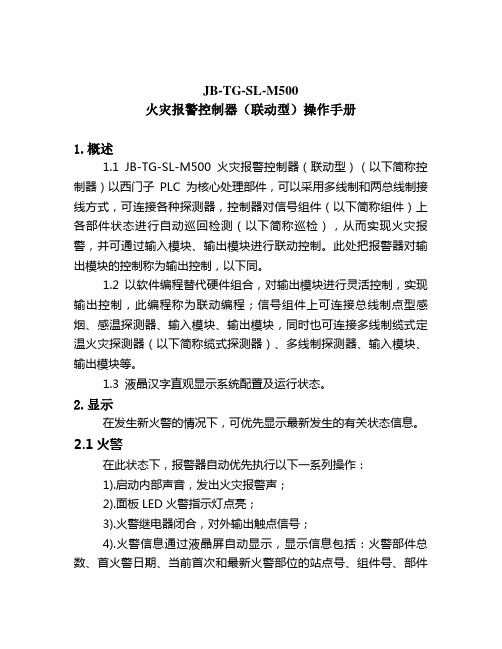
JB-TG-SL-M500火灾报警控制器(联动型)操作手册1.概述1.1 JB-TG-SL-M500火灾报警控制器(联动型)(以下简称控制器)以西门子PLC为核心处理部件,可以采用多线制和两总线制接线方式,可连接各种探测器,控制器对信号组件(以下简称组件)上各部件状态进行自动巡回检测(以下简称巡检),从而实现火灾报警,并可通过输入模块、输出模块进行联动控制。
此处把报警器对输出模块的控制称为输出控制,以下同。
1.2 以软件编程替代硬件组合,对输出模块进行灵活控制,实现输出控制,此编程称为联动编程;信号组件上可连接总线制点型感烟、感温探测器、输入模块、输出模块,同时也可连接多线制缆式定温火灾探测器(以下简称缆式探测器)、多线制探测器、输入模块、输出模块等。
1.3 液晶汉字直观显示系统配置及运行状态。
2.显示在发生新火警的情况下,可优先显示最新发生的有关状态信息。
2.1火警在此状态下,报警器自动优先执行以下一系列操作:1).启动内部声音,发出火灾报警声;2).面板LED火警指示灯点亮;3).火警继电器闭合,对外输出触点信号;4).火警信息通过液晶屏自动显示,显示信息包括:火警部件总数、首火警日期、当前首次和最新火警部位的站点号、组件号、部件号、火警类别)、发生时间等,并可通过手动操作逐页显示所有发生的火警的部位的有关信息;5).根据联动编程可对输出模块进行控制;6).发生的火警信息作为历史火警信息可长久保存,掉电不丢失。
(操作人员可在火警发生后随时查阅有关信息)。
历史火警信息最多可保存100条。
2.2故障故障分以下几种情形:1).主备电故障2).部件故障3).组件故障4).站点故障在上述情形之一发生时,发出故障声光报警,可按消音键消音。
2.2.1对于故障1,面板上相应的主电、备电故障LED指示灯亮。
故障恢复后LED恢复正常。
2.2.2对于故障2、3、4,面板上对应LED故障指示灯亮。
2.2.3在上述情形之一发生时,液晶显示器有相应信息明确显示。
武汉丰生TEMI500使用方法

扩展阅读:武汉丰生:/温湿度盐雾控制器Reals500使用方法文章来自武汉丰生环境仪器设备有限公司目录1. 安装说明 (4)1.1 安全注意事项 (4)1.1.1 有关对本使用说明书的注意事项: (4)1.1.2 有关本产品的安全及收造(变更)的注意事项: (4)1.1.3 有关本产品的免责 (5)1.1.4 有关对本产品的品质保证条件 (5)1.2 外观检查及配件确认 (5)1.2.1 发现有问题产品的处理方法 (6)1.3 产品安装 (6)1.3.1 安装地点及环境的注意事项: (6)1.3.2 安装时注意事项: (7)1.3.3 安装外形尺寸 (8)1.3.4 开孔尺寸 (8)1.3.5 支架安装方式 (9)1.4 配线 (10)1.4.1 配线方法 (10)1.4.2 接线柱配线图 (11)2. 使用说明 (15)2.1 设定按钮 (15)2.2 设定值输入键盘 (15)2.2.1 设定值输入键的功能与说明 (16)2.2.2 参数设定方法 (16)2.3 主画面 (17)2.4 监视画面 (17)2.4.1 定值停止画面 (18)2.4.2 定值运行画面 (19)2.4.3 出力运行画面 (19)2.5 操作设定画面 (20)2.6 预约设定画面 (21)3. 系统设置 (22)3.2 输入设定画面 (24)3.2.1 温度输入设定 (24)3.2.2 湿度输入设定 (24)3.2.3 输入表示画面 (24)3.3 输出设定 (25)3.3.1 温度输出设定 (25)3.3.2 湿度输出设定 (25)3.3.3 输入设置 (25)3.4 PID组参数设定画面 (26)3.4.1 温度PID参数.. (26)3.4.2 盐雾PID参数 (27)3.5 继电器设置画面 (28)3.6 DI名称设定画面 (29)3.7 初始化显示设定 (30)1. 安装说明1.1安全注意事项。
本非常感谢您购买我公司的“温度湿度可编程控制器”说明书介绍了产品的安装及使用方法。
PHILIPS SLM5500 说明书

SLM5500使用手册4CN目录您的产品包装盒内所含物品 (5)无线数码多媒体播放器 (6)开始使用前的注意事项使用手册 (7)无线家庭网络 (7)注意 (7)安全注意事项 (7)需要帮助?疑难解答 (8)在线帮助 (8)飞利浦俱乐部 (8)飞利浦多媒体管理软件Philips Media Manager (8)客服热线 (8)产品概述无线数码多媒体播放器 (9)遥控器 (10)电源变压器 (11)安装安装软件 (12)安装电视的连接 (12)安装数码音频连接(可选) (12)安装网络连接 (13)安装电源连接 (13)安装电池 (13)连接语言 (14)连接方式 (14)欣赏压缩格式 (16)开始使用产品 (16)启动飞利浦多媒体管理软件Philips Media Manager (16)共享电影文件 (17)播放电影文件 (17)共享音乐文件 (18)播放音乐文件 (19)共享图片文件 (20)播放图片幻灯片 (20)播放有背景音乐的图片幻灯片 (21)设置待机状态 (21)3系统安装打开设置菜单 (21)概览 (22)更改语言 (22)启动系统安装向导 (23)启动网络向导 (23)恢复原厂设置参数值 (24)更改图片幻灯片的间隔时间 (24)更改电视机显示 (24)更改电视机信号制式 (25)更改图像质量 (26)启动屏幕保护 (27)查看设备名称 (27)查看IP详细内容 (28)查看连接模式 (28)查看无线连接的详细内容 (29)更改设备名称 (29)更改IP设定 (30)更改连接方式 (31)疑难问题问题和提示 (32)技术数据视频回放 (33)音频回放 (33)静止图片回放 (33)连接性 (33)软件 (33)系统要求 (33)规格 (34)电源 (34)信息尊重版权 (35)声明 (35)商标 (35)无线传输 (35)健康与安全 (35)维修与服务 (35)您的废旧产品的弃置 (35)质量保证卡 (35)词汇表术语及其定义 (37)45您的产品无线数码多媒体播放器观看下载的电影从网上下载电影并储存在您的电脑上,然后坐在您舒适的客厅沙发上观看这些精彩的电影。
mlc500电容表使用方法

mlc500电容表使用方法
嗨,宝子!今天来唠唠mlc500电容表咋用哈。
这个电容表呢,拿到手先看看外观有没有损坏啥的。
要是有破损,那可就得小心点或者联系换一个呢。
然后咱说说开机。
一般在电容表上有个很明显的开机按钮,就像找到宝藏的小钥匙一样,按下去就能开机啦。
开机之后,可能会有一些小显示或者小灯亮起来,这就表示它已经准备好开始工作咯。
接着就是测量电容啦。
找到电容表上用来连接电容的接口,就像给电容找个专属小座位一样。
把要测量的电容的引脚,小心地插到对应的接口里。
注意哦,可别插错啦,要是插错了,就像给小电容找错了家,测量出来的结果肯定不对啦。
插好电容之后,电容表的屏幕上就会显示出电容的数值啦。
这个数值就是这个电容的容值哦。
有时候可能会有一些小小的波动,就像小电容在和你调皮地眨眼睛,稍微等一下,数值稳定了就是准确的啦。
要是测量完一个电容,想要测量下一个呢。
先把之前的电容从接口上取下来,再重复上面插新电容的步骤就好啦。
用完电容表之后,可不能就把它丢一边不管咯。
就像对待一个小宠物一样,要好好照顾它。
按下关机按钮,让它好好休息。
然后把它放在一个安全、干燥的地方,这样下次要用的时候,它就能马上精神抖擞地工作啦。
宝子,mlc500电容表使用起来是不是也没有那么复杂呀?只要按照这些小步骤来,就能轻松搞定电容的测量啦。
LUM-500-NVR系列产品快速启动指南说明书

LUM-500-NVR Series NVR Surveillance Recorder Web Interface Quick StartGuide2NVR Quick Start GuideFor maximum control and convenience, your system should be connected to the Internet via a local network router. For installation, you must be able to access this network through a personal computer.Internet connectivity allows you to use OvrC, a powerful remote maintenance service. See for details. If your surveillance system is isolated from the Internet, go to and download the technical reference manual for this product, which has a chapter that steps you through installation without using the web interface.Required Equipment}The NVR and all cameras to be installed}Network connection for the NVR}Admin rights to a network computer that can access the surveillance system}Phillips screwdriver}T wo AAA batteries for the remote controlAdditional ResourcesYou can acquire a PDF of the full NVR technical reference manual, hard drive installation guide, and other materials from the product page at .If you are going to install extra hard drives in the recorder, do so now before beginning installation.3NVR Quick Start Guide Safety Tips}Handle this device with care.}Do not strike or shake this device.}Do not operate this device beyond its specifiedpower source ratings.}Protect the power cord from being stepped on orpinched, particularly where it connects to thedevice and to the power outlet.}Do not drop items through the ventilation slots.If something falls inside the device, turn offthe power immediately and contact qualifiedpersonnel for service.}Do not expose this device to water or moisture.Moisture may damage the device and causeelectric shock.}T ake immediate action if the device becomeswet: turn the power off and contact qualifiedpersonnel for service.}Do not use this device in humidity above 85%.}Do not use this device near any heat sourcessuch as radiators, heat registers, stoves, or othersuch heat-generating equipment.}If mounting in a closed space, include adequateventilation. Do not block ventilation openings. }The performance and lifespan of the hard drive is affected by temperature. Use this device in temperatures ranging from 14–131 °F . }Handle the hard drive with care. }You can damage the hard drive if this device is moved while the hard drive is still spinning. If you must move the device, even just to reposition it, follow the shutdown procedure in the technical reference manual (available online) and wait at least 30 seconds before moving it. }If servicing or exchanging the hard drive, protect it from static electricity. Use a grounded static wrist guard and mat to properly ground yourself and the hard drive. }Do not use an electric screwdriver to remove or install a hard drive. }Clean this device with a dry cloth. Do not use strong or abrasive detergents when cleaning the device chassis. If dirt is hard to remove, use a mild detergent and wipe gently. }Make a note of the system settings and save them. This helps when changing the system configuration or with recovery if unexpectedfailure or trouble occurs.4NVR Quick Start GuideBox ContentsThe following materials are included in your package:}This quick-start guide}The Luma NVR}Extra screws for mounting an additional internal hard drive into your NVR}SATA cables for connecting an additional internal hard drive in your NVR}Rack ears for installing your NVR into a rack}Screws for attaching the rack ears to the NVR}USB mouse}Remote control}Power cord}Stick-on rubber feet for the unit if you will not be installing it in a rackPlease note that distributing, copying, disassembling, reverse compiling, reverse engineering, or exporting the software provided for this product is expressly prohibited and in violation of international copyright law.5NVR Quick Start GuideSet Up the HardwareCaution: Do not power up the NVR until these steps are complete.1. If desired, install the NVR in the rack. If not, attach the rubber feet to the bottom corners of the unit.2. Connect the mouse to the USB port on the rear panel. We suggest that you leave the front USB unused andaccessible for later use.3. If desired, connect a local monitor to the VGA , HDMI , or video out port.4. Connect your IP surveillance cameras to the camera ports. T o connect your cameras through your localnetwork, consult the technical reference manual (available online) for additional setup.5. Connect your network cable to the Ethernet port.6. Connect the power cord and turn on the power switch.6NVR Quick Start GuideInstall the Luma UtilityUse the Luma Utility to locate your surveillance hardware and set up communications.Download and Install the Luma UtilityVisit your product page at SnapAV .com and download the Luma Utility installer.Once it has downloaded, double-click on the Luma Utility icon to run the installer. You canclick through and accept the defaults.Locate the NVRRun the Luma Utility.It searches the local network for all Luma Surveillance devices. If your NVR does not appear,ensure that the network connections are secure and that the unit is powered up, then click thebutton. Click on the entry for your NVR to view its details. Double-clicking on the NVR opens its webinterface.7NVR Quick Start GuideEdit the Network SettingsIf you need to change the network settings at a later date, consult themanual.Set the IP AddressAt the top of the right column of the Luma Utility, make a note of the IPaddress. You will need this in the next step.Deselect the Enable DHCP box to make the IP address static.Change the Server and HTTP PortsThe HTTP port defaults to 80. This port enables you to access yourrecorder through a web browser.The server port defaults to 8000. This port enables the Luma mobileapplication to access your system.For security reasons, we suggest you change your ports and make a noteof the new port numbers for your records. Consult your server or routermanual for common and reserved port numbers to avoid.T o confirm changes, enter the password admin and then click Save.8NVR Quick Start GuideStart the Web InterfaceGet the Luma Plug-InOpen your browser, type the IP address of the recorder (from page 7) into the address bar, and hit Return .Below the login window, there may be a link that reads, “Please click here to download and install the plug-in. Close the browser when installing the plug-in.” If so, download the plug-in and close all instances of your browser, including any running in the background.Install the LumaWebComponents plug-in.Restart your browser and return to your recorder’s login window.Enter admin for both the user name and password.You might get a pop-up message* that asks you whether you want to run the Luma WebComponents plug-in. You must allow the plug-in to access your system.* Google Chrome does not have a pop-up message. Instead, look in theright end of the address bar for an icon of a puzzle piece with an X overit, as shown in the image to the right. Click on this to enable the plug-in.Be sure to save your recorder’s page as a favorite in your browser.9NVR Quick Start GuideCheck the CamerasAfter log-in, your screen shows the live page, whichshould look similar to the illustration at right.If a camera is out, check its connection to yourNVR, and ensure that it is powered up.Edit Camera Settings (Optional)T o adjust camera settings, click on the settings icon ( ). In the configuration screen, click on CameraManagement (at the very bottom of the left column).This displays a table of all IP cameras configured forthe NVR. In the rightmost column is a link to eachsuch IP camera. This link opens a new tab in yourbrowser for your camera’s local interface menu (seeyour camera manual for details). It can only be usedfrom within the network.Reinstalling Network CamerasIf you are taking cameras that were previously attached to anetwork and plugging them directly into your NVR, you mustdo a hardware reset on the cameras. See your camera’s manualor the technical reference manual for details.10NVR Quick Start GuideSet Up Dynamic DNSThis allows you to connect to your surveillance system from anywhere, via the Internet, using a web address that’s easy to remember.Click on Remote Configuration > Network Settings > DDNS.Click the box labeled Enable DDNS, then choose a type from the DDNS T ype menu. Next, choose a server address. We recommend WirepathDDNS and .Enter your desired domain in the Domain box. This creates a personalized server address, which is shown under Device URL.If someone has already registered your desired domain, the system adds a unique ID (typically two to four digits) to your domain. If you do not like these digits, try another domain or server address.Example: If you choose the domain myhome(as shown), your system’s URL would be. If someone alreadyhad myhome, then your system’s URL wouldbe something li e myhome13.LumaDNS.com.Click Saveto finalize the settings here.Set Up Port ForwardingPort forwarding is typically found under the Applications & Gaming section of your router.T o complete port forwarding, you will need:}the IP address of the NVR (found under Remote Configuration > Network Settings > TCP/IP, in the box labeled IPv4 Address), and}the server and HTTP port, which you set on page 7.Refer to your router’s user manual for full details.Once you’ve finished these steps, pointing your browser to your device’s URL (e.g., ) gets you to the login page of your NVR, no matter where you are. If you changed your HTTP port from the default location (80), add a colon and the new port number to the URL (e.g., MyHome.LumaDNS:8042).Port Forwarding for Attached CamerasIf your cameras are attached directly to your NVR, you’ll also need to set up port forwarding for them.The cameras are accessed with the IP address of the NVR, modified by port numbers 65001 (for camera 1) through 65016 (for camera 16). Forward these ports on your router. This can also be referenced through the camera management links shown on page 9.Change Camera PasswordsNext you must change the passwords of the cameras attached directly to your NVR.Default passwords make plug-and-play installation possible, but represent a security risk after installation. We strongly recommend that you change the password.Through the local interface:Click on Camera Management > IP Camera.At the top of the window, click on the POE Password button.This opens up a dialog box that lets you change the admin password for all of your cameras simultaneously (it has no effect on other accounts’ passwords).Camera passwords cannot be longer than 31 characters. The camera password can only contain numbers and letters; no spaces or special characters.For added security, use a password that is long and easy to remember.Create Users and Set PasswordsClick on Remote Configuration > User Management.Change the Admin PasswordClick on the admin account, then click Modify.Passwords cannot be longer than 16 characters. T o ensure compatibility with the local interface, passwords can only contain numbers, letters, spaces, and the following special characters: . , : - /Use a password that is long and easy to remember. A password like parisinthespring is more secure and easier to remember than a password like P4S$w*rD.Add Additional UsersClick the Add button. Enter the new account’s user name and password. Account names can be up to 32 characters long, and can contain numbers and letters only.We recommend that you add accounts by individual users’ names, so that if someone reboots the system or erases a log, you know which user did it.Choose the account’s level. There are two levels for users: operator and user. The only difference is the default permissions they are given. You can customize permissions for each account individually. See the technical reference manual (available online) for more details.Calibrate the System TimeClick on Remote Configuration > Device Parameters > Time Settings.Synchronize the TimeChoose your time zone. North American time zones range from GMT-10:00 (Hawaii) to GMT-03:30 (Newfoundland).By default, the system uses network time protocol (NTP) to synchronize your system to Coordinated Universal Time. We strongly recommend using NTP to keep your system well calibrated.If you want to use manual time sync, or if your system is isolated from the Internet, see the technical reference manual (available online).Disable DST if NecessaryIf you are in a location that does not observe daylight saving time, click the Enable DST checkbox to deselect it.Click Save to confirm changes.You’re Done!Your system is now operational.Next StepsNext, you’ll want to customize your system for your customer’s needs. Using the simple web interface, you can:}Set protocols for remote computers for when they log in to the surveillance system.}Change the cameras’ frame rates to manage hard disk space.}Set a custom recording schedule.}Arrange for the system to send alert emails when an alarm is triggered.}Create privacy masks.}Set up alarms to trigger from the camera, and vice versa.… and more!T o learn more about these capabilities, go to the product page at and download the technical reference manual.SupportNeed Help? Contact Tech Support!If you need further clarification, please email support@. For more information, instructional videos, support documentation, or ideas, visit our website and view your item’s product page at .3-Year Limited WarrantyThis Luma Surveillance™ product has a 3-Y ear Limited Warranty. This warranty includes parts and labor repairs on all components found to be defective in material or workmanship under normal conditions of use. This warranty shall not apply to products that have been abused, modified or disassembled. Products to be repaired under this warranty must be returned to SnapAV or a designated service center with prior notification and an assigned return authorization (RA) number.Copyright ©2015 by SnapAV. All rights reserved. SnapAV, Luma Surveillance, Wirepath Surveillance, and all related marks and images are trademarks or registered trademarks of SnapAV.Version 150817-1120.。
保护500立座椅辅助搬拨器产品说明书

PROTEKT® 500 STAND SIT-TO-STAND PATIENT LIFTMODEL: 34500OWNER’S MANUALThank you for choosing the Protekt® 500 Stand!To better serve you, please record the following information: Supplier Name: _____________________________________ Telephone: ________________________________________ Serial #: __________________________________________ Date of Purchase:__________________________________ INSPECT YOUR MERCHANDISEUpon receipt of your patient lift, verify that all merchandise is complete and free from any shipping damage. Refuse delivery if the packaging appears to be badly damaged. If the merchandise is received damaged or is missing components, contact the shipping company immediately and file a claim.For further assistance, contact your local dealer or Proactive Medical Products at the following:ARNINGDo not attempt to transfer a patient without prior approval of the patient's nurse or caregiver. Also, do not transfer without having studied the instructions and performed several practices in operating the product. Together (with the patient's doctor, nurse, or medical attendant) select a Proactive Medical Product sling that is both practical and comfortable. The sling selected should be one that serves the needs of the patient, while providing the patient with optimal safety. Never interfere with the lift, unless instructed by the attendant. Have a doctor, nurse, or medical attendant (experienced in the use of the Protekt® 500 Stand lift ) present during the firstfew times the lift is used to transfer a new user.SAFETY PRECAUTIONSThe Protekt® 500 Stand lift allows a caregiver to lift and transfer a patient safely with minimum physical effort. Before attempting to lift anyone, one should practice operating the lift and explain to the patient the lifting procedures.Arrange all necessary items (e.g. lift, sling, commode chair or wheelchair) properly for a smooth procedure.•Special care must be taken with patients who cannot provide assistance while being lifted. (i.e. patients who are comatose, spastic, agitated or otherwise severely handicapped).•The Protekt® 500 Stand should be used solely for transferring a patient from one object (beds, bathtubs, toilets, etc.) to another. The lift should not be used for transporting or moving any patient fromone location to another location.•During lifting or lowering, whenever possible, always keep lift base widened.•Always keep the patient being lifted centered over the base and facing the caregiver operating the lifter.•Do not roll casters over any object while the user is in the sling.•Proactive Medical slings are specially designed to be used in conjunction with Proactive lifts. Do not use slings manufactured byother companies on the lift. Proactive Medical is not responsible forany consequence resulting from the use of non-Proactive slings onthis equipment.•Do not put anything (e.g. cushion, pad, etc…..) between the user and the sling. This may cause user to slide out of the sling and causeinjury.•Use only genuine Proactive Medical parts or components. Proactive Medical is not responsible for any consequence resulting from using non-Proactive parts and components.•Service and repair of this equipment should be performed only by an authorized dealer. Proactive Medical is not responsible for anyconsequence resulting from any unauthorized service or repair.•Do not lift over the Maximum Weight limit of 500 lbs.FEATURES C ART:BaseMastControl BoxPendantActuatorLifting BoomKneepad AssemblyFootrestBrakeշոչղձճմյ2.Unscrew nuts and bolts at top and bottom of the mast.Open the box and take lift out.ASSEMBLY INSTRUCTIONS:3.Attach boom to mast and hand tight bolt and nut.4.Attach the L-shaped arms to back of the kneepad.(For desired height of the kneepad, use proper holes on the L-shaped arms).5.Attach kneepad assembly to the mast.6.Attach actuator and pendant to the control box.STEP 1:Attach the L-shaped arms to the mast.Make adjustment to the desired position.STEP 2:Use the bolt to fasten the L-shaped arms to the Mast.:1.Turn on the power by twisting the RED RESET BUTTON clockwise.2.Press the UP or DOWN button on the hand control once. Check if the batteryindicator lights are on. To proceed with lifting, make sure there is at least one green light. Batteries are fully charged when three (3) green lights are shown.3.After the battery indicator lights go out, push the UP button and the DOWNbutton on the hand control and ensure that the lift is operating correctly.4.Position of the base of lift around or under the object.5.Widen the base and engage the caster bakes.Fitting Stand Assist Sling1.Position the patient in a sitting position.2.Slide the sling down patient’s back to lumbar position.3.Draw the shoulder straps to the front of the patient close to the chest.4.Draw the waist belt around patient’s waist and press together to fasten.5.Attach the shoulder straps to the hooks.Lift and Transfer From Bed1.Fit sling as described in “Fitting Stand Assist Sling”.2.Push lift towards patient. Open the base of the lift.Apply the brakes in both rear casters.3.Position patient’s feet on the foot platform and kneesagainst the knee pad.4.Attached the sling straps to the hooks.5.Have the patient’s hands holding the handles. Forpatient’s who cannot hold the handles, have themhold their arms around the chest.6.Press the “UP” button on the hand control.7.Before the patient’s body is lifted from the bed, stopand make sure the sling is secured and patient’sknees are against the knee pad.8.The patient should be comfortable with the pressureunder the arms. If not, adjust the sling and tryanother loop option to release pressure.9.Press the “UP” button until the patient’s body hascompletely left the bed.10.Transfer to another object can be done at thisposition without the patient attending a full standingposition.11.Release the brakes, close the base, and pull the liftaway from the bed.12.Lower the patient to the object intended.13.To lift patient in a standing position, continue to liftuntil the patient’s knees are locked in a standingposition.14.At the standing position, patient’s knees may moveaway from the knee pad.15.Release the brakes, close the base, and pull the liftaway from the bed.16.Lower the patient to the object intended.17.Reverse the above procedures when lowering thepatient to the bed.Lift and Transfer From Wheelchair1.sling as described in tingAssistush lift towards patient. the baseof the lift to go around the chair. Apply thebrakes in both rear casters.3. patient’s feet on the foot platformand knees against the knee pad.4.Attached the sling straps to the hooks.5. the patient’s hands holding thehandles. patients who cannot holdthe handles, have them hold their armsaround the chest.6. the button on the handcontrol.7. the patient’s body is lifted fromthe chair, stop and make sure the slingis secured and patient’s knees areagainst the knee pad.The patient should be comfortable withthe pressure under the arms. not,adjust the sling and try another loopoption to release pressure.the button until the patient’sbody is completely left the chair.Transfer to another object can be doneat this position without the patientattending a full standing position.11.Release the brakes, close the base, andpull the lift away from the bed.Lower the patient to the object intended.13.To lift patient in a standing position,continue to lift until the patient’s knees arelocked in a standing position.14.At the standing position, patient’s kneesmay move away from the knee pad.15.Release the brakes, close the base, andpull the lift away from the bed.16.Lower the patient to the object intended.17.Reverse the above procedures whenlowering the patient to the bed.USER GUIDECHARGING THE BATTERY -The lift can be charged by plugging the charger directly into the control box w hile it is attached to the lift .OrThe battery pack can be charged while seated in the optional wall /desk charging c addy.OPERATING INSTRUCTIONS — USING THE CONTROL BOX1.If you press either control button (shown at right) for less than 0.5 seconds, you can access the screensshown below.Control ButtonsR Right buttonL Left buttonPressing the left button for more than 0.5 secondswill begin actuatorextension.Pressing the rightbutton for morethan 0.5 secondswill begin actuator retraction.Raise / Lower LiftLong press to raise liftLong press to lower liftbutton to raise or the button to lower the lift.3.Press the 2.OPERATING INSTRUCTIONS —USING THE HAND PENDANTRaise / Lower LiftLong pressto raise liftLong pressto lower lift1.Press thebu�on to raise or the bu�on to lower the li�.•The operator of the lift shall inspect the lift before each use. Check all bolts for tightness. Make sure the base can be easily widened, and that all lift parts are in place. Make sure that casters can be turned freely, and that caster brakes can be engaged. Make certain all necessary items (i.e. slings, andwheelchairs, etc.) are ready for use.•At least once a month, the lift should be thoroughly inspected by a person qualified to recognize any signs of wear and tear, and looseness of bolts orparts. Replace any worn parts immediately.•To lubricate, put a drop of oil on the following points when the lift is placed into service and every month thereafter. Top of Mast, Spreader Hinge, and Casters.WARNING: If you experience a problem with your lift and are unable to service it yourself, contact Proactive Medical or your Proactive authorized distributor.Toileting SlingThe Toileting Sling can be used with the Protekt ® 500 Stand lift to lift a patient in a sitting position. When in use, the Toileting Sling supports the client under the thighs and across the mid-back area.Fitting The Toileting SlingSlide the sling down pa �ents back to lumbar posi �on .Draw shoulder straps under the arms and around the chest into the front.Draw Velcro waist belt around waist and press together to fasten.Draw each leg support under the thigh.Crisscross leg straps by feeding one of the leg straps through the other strap.A�ach shoulder straps to hooks in upper ends of the li �ing arms.A�ach leg straps to hooks in the lower ends of the li �ing arms.LIMITED WARRANTY1.2.3.4.This warranty shall not apply to any product which has been repaired or altered in any way so as, in our judgment, to affect its functionality and durability, nor to any product subject to abuse, misuse, negligence or accident, improper maintenance, improper installation, nor to any product used with other parts, components and/or accessories with quality and/or specifications not compatible with this product. This warranty does not cover products that have been impaired by occurrences considered Acts of God over which authorized dealer has no control. This warranty shall also be voided if any required periodic maintenance, if applicable, has not been properly performed on this product.This warranty and the aforementioned remedies presented are exclusive and in lieu of all other express or implied warranties. No other representations or claims shall be binding or obligate authorized dealer in any way. Any warranty applicable to this product is limited to the aforementioned period indicated. In no event shall authorized dealer be liable for any special, incidental, or consequential damages; loss of revenue; or cost of replacement goods; resulting from the use or malfunction of this product to the associated equipment on which and with which it is used. This warranty gives specific legal rights and you may be entitled to other rights that vary from state to state.。
Arjo Maxi 500 电动患者抬升机说明书

POWERED aSSiSTaNCE FOR CaREGiVER PROTECTiON…From the busiest hospital to the smallest nursing home, caregivers are faced daily with the risk of crippling back pain and injury due to the manual moving and handling of residents. With the right mechanical aids in place, caregiver safety can be improved and injury-related costs reduced. Easy to understand, simple to operate and offering maximum resident comfort, ARJO patient lifts are firmly established as the most appropriate ergonomic choice for today’s professional nurse and caregiver.Maxi 500 combines proven lifting technology with the latest standards in safety, security and comfort for both resident and caregiver alike. Compatible with a full range of head and body support slings, the electrically-operated Maxi 500 allows caregivers to give their undivided attention to the resident during patient handling ing Maxi 500, one caregiver can safely and comfortably perform a wide range of everyday patient transfer tasks. And importantly, the caregiver can also raise a person who has fallen to the floor without needing to sit the resident up first.All power-assisted procedures can be closely controlled by the caregiver. With dual controls the caregiver can choose the most convenient solution for each task by using the handset or the mast control panel.The adjustable chassis, operated from the handset, can be easily adjusted to allow optimum access for resident transfers involving large chairs, wheelchairs or toilets.Maxi 500 is also available with a scale option, allowing the caregiver to quickly weigh the resident during a transfer. Efficiently integrating weighing into transfer procedures saves time, eliminates a transfer to a fixed scale and makes the routine easier for resident and caregiver. Key features •S preader bar is available in 2-point loop configuration or ARJO 4-point DPS (Dynamic Positioning System) compatible with a wide range of ARJO slings• B oom with low reach makes it easy to pick up a person from the floor • Powered lifting protects caregiver by minimizing physical effort • Ergonomically designed push/pull handles reduce caregiver strain • N ew low-friction castors provide excellent maneuverability and effortless transportation• D ual controls allow the caregiver to operate lift from the handset or mast control panel• S oft start/stop circuitry increases resident comfort and security during procedures• O ptional electronic scale mounted on boom is convenient to use and maximizes lifting height...aN EFFiCiENT SOLUTiON FOR EVERYDaY PaTiENT HaNDLiNGChassis adjustment enables optimum lift positioning for toileting.Operate efficiently via the handset or mast control panel. Ergonomically designed push/pull handles for smooth maneuvers.A single caregiver can safely raise a resident from the floor.The electronic scale option saves the caregiver’s valuable time.a B E...with people in mind.。
500MC操作说明书

麦驰智能家居型可视对讲系统管理中心机 MUCHY-500MC调试和操作指导手册版本:V1.5目录一、系统介绍和部件说明 (2)二、管理中心结构示意图: (3)三、管理中心机安装尺寸: (4)四、系统接线示意图: (4)五、操作说明 (5)六、系统设置 (8)一、系统介绍和部件说明MUCHY-500可视对讲系统以管理中心为核心,通过联网总线和微处理器系统将整个小区有机联结起来。
系统采用了独立、双向的数据传输通道,等于在小区内部建立了一个初步的数字化局域网。
该系统除了具备一般型可视对讲系统的可视、对讲、呼叫、密码开锁等功能外,更可将居家报警系统、内部通话系统、小区多管理中心机、小区监控系统加以集成,使得系统具有极高的性能价格比,为小区安全防范、内部通讯、安全监控、物业管理现代化提供了重要的保证。
主要功能特点如下:1. 接收住户分机的呼叫信息2. 大容量非易失存储器,断电后信息不丢失;3. 可查询报警记录的完整信息,如报警地址、类型、日期、时间等;4. 主动呼叫任一联网楼幢单元的住户分机;5. 接收门口主机呼叫并双向通话,能打开各主机入口电控锁;6. 呼叫、监视各主机;7.报警存储信息容量4600条;8.可作单元中心机或公用中心机使用;主要特性和电参数:⇨工作电源:DC 18V⇨消耗功率:待机状态:2W 工作状态:12W⇨视频信号:CCIR制式、1Vp-p幅度、75欧阻抗⇨显示屏:4英寸TFT彩色液晶屏⇨音频输出功率: 0.8 W⇨音频频率响应: 300~3,400Hz⇨音频传输类别:单线、全双工⇨联网总线类型: RS-485半双工方式⇨联网总线距离: 2公里(采用双绞屏蔽线)二、管理中心结构示意图:1——接听话筒5——功能选择键9——水平联网视频信号输入端2——显象屏幕6——数字键10——管理中心摄像头信号输入端3——LCD显示屏7——操作说明11——面板和底盒固定螺丝孔4——状态指示灯8——水平联网信号输入端三、管理中心机安装尺寸:规格尺寸:430 x 255 x 55(mm) 操作台机框开孔尺寸:400 x 235 x 45(mm) 四、系统接线示意图:管理机DB9针串口端子定义说明:五、操作说明1.接听门口主机的呼叫1)在门口主机上输入“0000”+“#”即启动呼叫管理中心;2)管理中心接到信息后,发出“嘀”提示音,并闪烁显示门机呼叫,并显示呼叫的主机地址。
- 1、下载文档前请自行甄别文档内容的完整性,平台不提供额外的编辑、内容补充、找答案等附加服务。
- 2、"仅部分预览"的文档,不可在线预览部分如存在完整性等问题,可反馈申请退款(可完整预览的文档不适用该条件!)。
- 3、如文档侵犯您的权益,请联系客服反馈,我们会尽快为您处理(人工客服工作时间:9:00-18:30)。
JB-TG-SL-M500火灾报警控制器(联动型)操作手册1.概述1.1 JB-TG-SL-M500火灾报警控制器(联动型)(以下简称控制器)以西门子PLC为核心处理部件,可以采用多线制和两总线制接线方式,可连接各种探测器,控制器对信号组件(以下简称组件)上各部件状态进行自动巡回检测(以下简称巡检),从而实现火灾报警,并可通过输入模块、输出模块进行联动控制。
此处把报警器对输出模块的控制称为输出控制,以下同。
1.2 以软件编程替代硬件组合,对输出模块进行灵活控制,实现输出控制,此编程称为联动编程;信号组件上可连接总线制点型感烟、感温探测器、输入模块、输出模块,同时也可连接多线制缆式定温火灾探测器(以下简称缆式探测器)、多线制探测器、输入模块、输出模块等。
1.3 液晶汉字直观显示系统配置及运行状态。
2.显示在发生新火警的情况下,可优先显示最新发生的有关状态信息。
2.1火警在此状态下,报警器自动优先执行以下一系列操作:1).启动内部声音,发出火灾报警声;2).面板LED火警指示灯点亮;3).火警继电器闭合,对外输出触点信号;4).火警信息通过液晶屏自动显示,显示信息包括:火警部件总数、首火警日期、当前首次和最新火警部位的站点号、组件号、部件号、火警类别)、发生时间等,并可通过手动操作逐页显示所有发生的火警的部位的有关信息;5).根据联动编程可对输出模块进行控制;6).发生的火警信息作为历史火警信息可长久保存,掉电不丢失。
(操作人员可在火警发生后随时查阅有关信息)。
历史火警信息最多可保存100条。
2.2故障故障分以下几种情形:1).主备电故障2).部件故障3).组件故障4).站点故障在上述情形之一发生时,发出故障声光报警,可按消音键消音。
2.2.1对于故障1,面板上相应的主电、备电故障LED指示灯亮。
故障恢复后LED恢复正常。
2.2.2对于故障2、3、4,面板上对应LED故障指示灯亮。
2.2.3在上述情形之一发生时,液晶显示器有相应信息明确显示。
面板对应有LED故障指示灯指示,同时液晶具体显示部件的故障信息:当前首次和最新的故障的部件号、组件号、站点号及故障类别等,并可手动操作翻页,逐屏显示所有发生故障的部件的有关信息。
2.3优先显示原则当火警、故障同时发生时,火警信息在液晶显示屏上优先显示;在无任何火警发生时,如故障发生时则故障信息优先显示,LED故障指示灯亮。
当火警发生后出现新的故障,则故障信息将不自动优先显示,也不发出声音报警,但故障LED指示灯亮,也可手动操作查阅有关故障信息。
在故障信息已经自动优先显示时,如有新火警发生,火警优先显示,显示屏自动切换显示有关火警信息。
3.显示操作盘功能说明及操作3.1面板操作面板上共有28个按键和一个钥匙开关,其中:1).系统复位、灭火启动、模拟检查、系统消音为4个操作键;2).0~9十个数字键,↑、↓、←、→四个移动键共14个编辑键;3).Y、N为多功能键4).输出1至输出8共8个直接输出控制键3.1.1操作键的使用1).“系统消音”键:在有声音报警时,按此键可消除报警器内部声音。
2).“系统复位”键:按此键可执行操作复位功能。
3).“灭火启动”键:此键暂不用。
4).“模拟检查”键:按此键可进行自检(无火警或故障时)。
3.1.2 编辑键的使用1).0-9十个数字键:a.在设置时,作为数字输入,设置光标处参数。
b.在功能选择菜单下,根据菜单提示,选择该数字项对应功能。
2).“↑”、“↓”键:a.在光标提示进行设置时,如光标所在处为非数字型参数,按该键循环设置修改光标处参数。
b.在信息较多需多页显示时,按此键可循环上下查看有关信息。
3).“←”、“→”键:a.在光标提示设置时,按“←”或“→”键,光标自动移向上或下一个参数设置项。
b.在火警、故障状态信息显示或组件部件设置信息显示时,按此两键可依序显示。
3.1.3 “Y”、“N”键的使用1).在设置菜单下:显示屏提示“等待设置”(此时无设置光标)时,按“Y”键进入“正在设置”状态,显示屏提示“正在设置”,此时光标出现可开始设置。
显示屏提示“正在设置”时,按"N"键显示屏提示“等待设置”,光标消失,暂停设置。
显示屏上提示“等待设置”时,按"N"键将退出设置菜单,返回上一级。
2).在一般菜单下,如按"N"键将退出该级菜单返回上一级显示菜单。
3).在屏幕提示需操作人员确认时,按“Y”键表示确认,按"N"键表示取消。
4).在某些菜单下,按“Y”键执行或继续当前的功能操作,按"N"键退出当前操作。
3.1.4 直接输出控制键的使用面板上由八个直接输出控制键,可直接输出控制信号作为基本配置组件A上的输出1至输出8的手动信号输出。
3.1.5 钥匙开关的使用改变钥匙开关的位置可改变联动输出控制的工作状态:待机:在此状态时只有显示面板上的8个直接输出控制键有效,手动盘的手动输出和联动编程输出均无效;手动:在此状态时直接输出控制和手动盘的手动输出均有效,联动编程输出无效;自动:在此状态时直接输出控制、手动盘输出和联动编程输出均有效,但手动插入有限。
3.2显示本控制器显示面板有LED发光二极管、数码管指示和液晶屏显示。
面板有8个LED指示灯,从左至右依次为:1).火警指示灯(红光)—发生火警时常亮。
2).故障指示灯(黄光)—发生故障时常亮。
3).隔离指示灯(绿光)—任一部件或组件被隔离时常亮指示。
4).火警予警指示灯(红光)—发生予火警时常亮5).巡检指示灯(绿光)—系统正常运行时闪亮。
6).主电供电指示灯(绿光)—主电工作时常亮,主电停止工作时灭。
7).主电异常指示灯(黄光)—主电故障时常亮。
8).备电供电指示灯(绿光)—备电工作时常亮,备电停止工作时灭。
9).备电异常指示灯(黄光)—备电故障时常亮。
10).手动指示灯(绿光)—手动输出时常亮,自动、停止状态时灭。
11).自动指示灯(绿光)—自动输出时常亮,手动、停止状态时灭。
数码管为6位,系统正常工作时显示当前时间,发生火警时固定显示首火警时间。
液晶屏显示操作有多级菜单,下面依次简要介绍主要菜单,详细说明随后陆续介绍。
3.2.1 0级菜单——初始菜单控制器上电或操作复位经内部初始化后正常运行时显示该级菜单,该菜单显示内容包括火灾报警控制器型号、公司名称及工程名称等。
3.2.2等待输入密码在光标提示下键入密码,每输入1个数字则显示一个“*”,当连续输入4个数字键后,如密码输入正确则进行后续操作,否则需重新输入密码。
在下列情形下需输入密码才可进行后续操作:1).系统复位2).进入1级菜单报警器出厂时密码为7815。
3.2.3 1级菜单——系统功能选择菜单系统正常运行或火警、故障显示界面下,按“0”键,待密码通过后,进入此菜单。
该菜单显示信息包括系统设置、系统测试、系统编程、历史信息、参数显示、其它等内容在此菜单下,按N键系统保存配置信息并复位,按1-6数字键选择对应功能菜单。
3.2.42级显示菜单2级显示菜单有多个显示菜单,下面分别介绍。
3.2.4.1 2.1 级菜单——系统设置选择菜单在1级菜单下按1键,进入此菜单,显示内容包括组件数设置、部件数设置、组件屏蔽、部件屏蔽、部件设置、时间设置、外设设置、其它设置等设置子菜单。
按相应数字键进入相应的设置菜单,按N键返回1级菜单。
3.2.4.2 2.2 级菜单——系统测试菜单在一级菜单下,键入2,进入该菜单。
此菜单暂不用。
3.2.4.3 2.3 级菜单——系统编程菜单在一级菜单下,键入3,进入该菜单,显示内容包括联动编程和汉显设置等子菜单。
3.2.4.4 2.4 级菜单——历史信息菜单在一级菜单下,键入4,进入该菜单,显示内容包括历史火警和运行记录。
3.2.4.5 2.5 级菜单——参数显示菜单在一级菜单下,键入5,进入该菜单,显示内容包括组件数、部件数、组件屏蔽、部件屏蔽、部件显示、编程显示、外设显示、其它显示等子菜单3.2.4.6 2.6 级菜单——其它在一级菜单下,键入6,进入该菜单,此菜单暂不用3.3.系统复位3.3.1上电复位系统上电时自动复位,系统以掉电以前保存的配置信息为当前有效配置信息运行。
系统复位时,需要进行初始化,然后进入0级菜单后开始正式运行。
3.3.2操作复位系统上电运行后,不论显示处于何级菜单(密码菜单、系统设置菜单除外),按“复位”键后需键入密码,正确输入密码后可操作复位。
3.3.3当处于设置菜单(1级菜单时)中,按“N”键退出时,系统软件复位,并且保存所设置的信息。
3.4输出控制当输出控制方式设置为自动时,系统自动执行联动编程设定的程序。
当输出控制方式设置为手动方式时,需按下相应的手动盘上的按扭才能输出,此功能的有效前提条件是:1).输出方式设置为手动或自动方式2).有火警发生3).有联动编程语句3.5系统设置根据前面介绍的2.1级菜单—系统设置功能选择菜单中列出的8个子项需要设置,下面依次介绍。
3.5.1组件数设置说明:当配置有多个组件时,就需要进行组件数设置(最多31个)。
其中,1号组件固定为基本配置组件A,3号组件固定为基本配置组件B,2号地址已占用,因此组件数至少应设置3个。
操作方法:在2.1级菜单下,按“1”键进入组件数设置菜单,再按“Y”键便可设置。
设置好后按“Y”键确认,按“N“键退出(不保存)。
3.5.2部件数设置说明:此功能设定某组件上的部件数(当某组件设置有效后,才能进行该组件的部件数设置)。
操作方法:在2.1级菜单下,按“2”键进入部件数设置菜单,再按“Y”键便可设置。
设置好后按“Y”键确认,按“N“键退出(不保存).部件数设置时,显示屏上一共有4位数,前两位数表示组件号(1-31),后两位表示该组件所带的部件数(多线制组件时1-16;总线制组件时1-99)。
其中,1号组件固定为基本配置组件A,最多可设置16个部件,2号组件固定为显示操作盘,不需设置部件数。
3.5.3组件屏蔽设置说明:当需要对某一组件进行屏蔽设置或取消屏蔽时,才进行屏蔽设置。
操作方法:在2.1级菜单下,按“3”键进入屏蔽设置菜单,再按“Y”键便可设置。
设置好后按“Y”键确认,按“N“键退出(不保存)。
在组件屏蔽设置时,若设置的组件号为00时则表示取消所有组件屏蔽。
3.5.4部件屏蔽设置说明:当需要对某一组件所带的部件进行屏蔽或取消屏蔽时,应进行部件屏蔽设置。
操作方法:在2.1级菜单下,按“4”键进入部件屏蔽设置菜单,再按“Y”键便可设置。
前两位为组件号,后面为该组件需屏蔽的部件号,系统一次可屏蔽同一组件的9个部件。
设置好后按“Y”键确认,按“N“键退出(不保存)。
在部件屏蔽设置时,若对应组件号后面的数值全为00时,则取消该组件上所有部件的屏蔽。
