RDNA-01 DeviceNet适配器用户手册
Realtek USB Ethernet适配器用户手册说明书

Under Windows OS, you can read “Realtek USB FE Family Controller” under Network adapter’s catalog of hardware device manager.Note: If you are running Microsoft Windows 7 and XP OS, system will detect a removable storage that includes Ethernet adapter’s driver. Click icon to start driver installation step.Hardware SettingsWindows OSUSB Type-CFast Ethernet AdapterUser Manual• Adapts USB C-Type equipped laptops to enable 10/100Mbps network connection.• Compliant USB Type-C Standard Rev1.0.• Compliant with IEEE 802.3 (10Base-T) and 802.3u (100Base-TX) standards.• Ethernet supports full-duplex and half-duplex operations and Auto MDIX feature.• Supports suspend mode and remote wakeup via link-up and magic packet • Built-in LED to indicate Ethernet operating status.• Easy plug & play and USB bus powered design.• Driver support for Apple MAC, Google Chromebook and Microsoft Windows operation systems.• Certified by Electromagnetic Compatibility (CE, FCC, VCCI, C-Tick, BSMI) and RoHS approval.• CTL1200 - USB Type-C to Fast Ethernet Adapter • User ManualFeaturesPackageSUNIX CTL1200, USB-C to Fast Ethernet Adapter offers a reliable USB Ethernet connection, adding a single RJ45 Ethernet port to a USB Type-C enabled computer system, with support for connecting to 10/100Mbps networks. The compact and portable USB-C to Fast Ethernet Adapter works with Apple MacBook, Google Chromebook, or Windows laptop and offers an ideal laptop accessory that needs network access in an environment lacking wireless capability. With support for features such as Jumbo Frames, VLAN tagging and Wake on LAN (WOL), the adapter is suitable for home and business users alike.IntroductionTroubleshootingQ 1. This Ethernet adapter is none-functional?Ans: It may cause by following issues:1). Make sure all cables are firmly and properly connected to the correct port.2). Check LED on the RJ45 connector status. Does “Activity/Link” white LED is active? If not, please check Ethernet wire cable connection is correct.3). Check Ethernet adapter get correct IP from your connected DHCP server. If not, please contact with your technical support to get allowed IP address.Q 2. I am unable to connect to the internet over this Ethernet adapter?Ans: It may cause by following issues:1). Check “Activity/Link” white LED is active on the RJ45 connector. If not, please check Ethernet wire cable connection is correct.2). Check Ethernet adapter get correct network IP address.3). Check network DNS (Domain Name Server) setting is correct. For example, you could use free Google DNS server IP 8.8.8.8.Q 3. May I want be aware of USB-C cable plug direction?Ans: With Type-C, a USB plug's both sides will be the same, allowing for reversible plug orientation. You don't need to worry about plugging it in upside down.Q 4. Does USB to Ethernet adapter support Android OS?Ans: Native Android OS does not include USB-Ethernet controller driver. You may have to contact with your tablet or mobile hardware vendor (e.g. Google, Samsung, or SONY) to get technical support for “Realtek USB Ethernet” solution. We do not support additional Android driver package, because driver has to compile with Android OS kernel in advanced.Scan for detailSUNIX USB Type-C to Fast Ethernet Adapter is driver free under Windows 8 (or above), MAC 10.6 (or above), and Google Chrome operation systems. DHCP (Dynamic Host Configuration Protocol) is the default setting of this Ethernet Adapter; you can set fixed IP address, DNS, Gateway, and other detail setting in the network adapter page.Under Apple MAC X OS, you can read “USB 10/100 LAN” information in the Network setting page.MAC OSCopyrightCopyright© 2014 SUNIX Co., Ltd. All Rights Reserved.No part of this publication may be reproduced, transcribed, stored in a retrieval system, translated into any language, or transmitted in any form or by any means, photocopying, manual, or otherwise, without prior written permission from SUNIX Co., Ltd.DisclaimerSUNIX Co., Ltd. Shall not be liable for any incidental or consequential damages resulting from the performance or use of this equipment.SUNIX Co., Ltd. makes no representations or warranties regarding the contents of this manual. Information in this manual has been carefully checked for reliability; however, no guarantee is given as to the correctness of this content. In the interest of continued product improvement, this company reserves the right to revise the manual or include change in the specifications of the product described within it at any time without notice and without obligation to notify any person of such revision or changes. The information contained in this manual is provided for general use by the customers.TrademarksSUNIX is a registered trademark of SUNIX Co., Ltd.Other registered marks used herein are for identification purposes only and may be trademarks of their respective owners.E-mailfortechnicalsupport:**************Website for product information: Tel: +886-2-8913-1987Fax: +886-2-8913-1986SpecificationsLED DisplayMade in China 771-CTL120000-S04說明書USB Type-C轉 標準乙太網 轉換器• 透過USB-C介面轉換為標準乙太網介面,透過RJ45接頭連接實體網路。
DeviceNet阀岛快速配置手册_OMRON_AB参考

CP 安装系统的连接
CP 经济型总线节点→ CP 总线型 CPV 或输出模块→
输入模块
!从总线节点到最后一个输入模块,连接电缆线总长限制为 10m 2
CP 安装系统
电气连接
CP 总线节点面板
1 总线连接口
2 BUS POWER(总线电源) BUS STATUS(总线状态) BUS ERROR(总线错误) POWER (模块电源) POWER V(输出电源) 分支状态 LED
故障排除
z 检查针脚 1
z 检查针脚 2
故障排除
z 检查针脚 1
z 检查针脚 2
16
CPV Direct
电气连接
硬件设置
软件组态
常见故障
LED
颜色
红色 常亮
红绿 闪烁
可能故障原因
故障排除
/
/
LED LED
颜色
熄灭
可能故障原因
工作电源未开启
绿色 闪烁
颜色
熄灭
-CP 阀岛负载电压<20.4(Vval)或 <10V(Voff) - CP 扩展负载电压<20.4(Vval) - CP 扩展输出<10V
可能故障原因
工作电源未开启
绿色 闪烁
-CP 阀岛负载电压<20.4(Vval)或
<10V(Voff) - CP 扩展负载电压<20.4(Vval) - CP 扩展输出<10V
03/04 型阀岛
P54
P34
P56
软件组态
P4
P13
P39
P59
常见故障
P8
P16
P45
P63
DeviceNet系统快速参考说明书

DeviceNet System Quick ReferenceImportant User InformationSolid state equipment has operational characteristics differing from those of electromechanical equipment. Safety Guidelines for Application, Installation, and Maintenance of Solid State Controls (publication SGI-1.1 available from your local Rockwell Automation sales office or online at ) describes some important differences between solid state equipment and hard-wired electromechanical devices. Because of this difference, and also because of the wide variety of uses for solid state equipment, all persons responsible for applying this equipment must satisfy themselves that each intended application of this equipment is acceptable.In no event will Rockwell Automation, Inc. be responsible or liable for indirect or consequential damages resulting from the use or application of this equipment.The examples and diagrams in this manual are included solely for illustrative purposes. Because of the many variables and requirements associated with any particular installation, Rockwell Automation, Inc. cannot assume responsibility or liability for actual use based on the examples and diagrams. No patent liability is assumed by Rockwell Automation, Inc. with respect to use of information, circuits, equipment, or software described in this manual. Reproduction of the contents of this manual, in whole or in part, without written permission of Rockwell Automation, Inc., is prohibited.Throughout this manual, when necessary, we use notes to make you aware of safety considerations.WARNING Identifies information about practices or circumstances that can cause an explosion in a hazardous environment, which may lead to personal injury ordeath, property damage, or economic loss.IMPORTANT Identifies information that is critical for successful application andunderstanding of the product.ATTENTION Identifies information about practices or circumstances that can lead topersonal injury or death, property damage, or economic loss. Attentions helpyou identify a hazard, avoid a hazard, and recognize the consequence.SHOCK HAZARD Labels may be on or inside the equipment, for example, a drive or motor, to alert people that dangerous voltage may be present.BURN HAZARD Labels may be on or inside the equipment, for example, a drive or motor, to alert people that surfaces may reach dangerous temperatures.Table of ContentsTopic PageDesign 3 Select 4 Install 5 Configure 6 193-DNCT Handheld Configuration Device 6Node Commissioning on Your DeviceNet Network 6Starting the 193-DNCT Terminal 7Change Node Number 63 to Node Number 1 8Create the 1756-DNB and 1769-SDN Scanlist by Using AutoScan 9Example: Configure the E1 Overload12Maintain 13 Diagnostics and Troubleshooting 13DesignFor this manual, we are looking at a system with these constraints. They do not represent networkmaximums. The DeviceNet network has these capabilities:•Cable length of 100 m (328 ft)•Maximum of 64 nodes•Power supply limited to 4 A (Class 2)Example Media ConfigurationThis example illustrates the layout of a drop system configuration.For detailed wiring information, refer to the Industrial Automation Wiring and Grounding Guidelines,publication 1770-4.1.SelectUse this table to select the appropriate media for your system. For other media choices, refer to Chapter 6 in the On-Machine Connectivity Catalog, publication M116-CA001.Description Cat. No.DeviceNet handheld configuration terminal 193-DNCTIP20 flat media 1485-P1W100Trunk-line connector, IDC 1485P-K1TG4Drop-line connector, IDC 1485P-K1DL4Terminating resistor, IDC 1485P-K1TR4Terminal block, IDC 1485P-K1TLR4Flat-to-thin round cable converter, IDC 1485P-K1GK45-pin open style connector, IDC 1485P-K1G4-Y5Manual crimp tool 1485A-KCRIMPControlLogix DeviceNet scanner module 1756-DNBCompactLogix DeviceNet scanner module 1769-SDN4-in/2-out block I/O 120V AC relay DSA 100-DNY41R4-in/2-out block I/O 24V DC relay DSA 100-DNY42RAC/DC DIN-rail mount power supply, DeviceNet 4 A 1606-XLDNET4E1 DeviceNet module for 193 E1 plus overload relay 193-EDNPowerFlex DeviceNet communication interface 22-COMM-DThin round cable, 50 m (164 ft) roll 1485-P1C50Terminating resistor 1485A-C2InstallLocate and mount the modules. Follow these steps to crimp the connectors.For thin round media, refer to the DeviceNet Media Design Installation Guide,publication DNET-UM072.Important: •Do not crimp the edge of the connector cover.•Do not crimp at the back of the crimp block.•Be sure to set the connector in the correct orientation.1. Set the center of the connector cover (see arrows) in the center of the crimp block of the crimp tool.2. Crimp the connector until you hear the connector lock into place.Configure193-DNCT Handheld Configuration Device, Revision 2.1 or LaterThe 193-DNCT DeviceNet configuration terminal is a handheld device that can configure, program, retrieve historical data, and monitor DeviceNet components, while directly connected to the network. Commissioning is made simple with the capability to upload, store, and download complete device configurations, while online with the network. This tool also aides in troubleshooting by providing physical layer diagnostics and network bandwidth statistics.Node Commissioning on Your DeviceNet NetworkOnce the DeviceNet media and/or cabling system is installed, you need to assign a unique node number, between 0 and 63, to every device on the DeviceNet network. You can do this by setting the rotary or dip switches or by using the Node Commission function via software or a handheld device. Set each device on the network to the same communication rate: 125, 250, 250, or 500 Kbps.Important: The factory default for each device is 125 Kbps, set to node number 63 with autobaud enabled.Starting the 193-DNCT TerminalAttach and connect the 193-DNCT terminal to the DeviceNet network. This display appears for10 seconds.Important: The DeviceNet configuration terminal is shipped so that when it is placed on a DeviceNet network for the first time, it automatically sets its baud rate to that of thetraffic on the network. Auto Addressing automation assigns an unused network nodeaddress to the terminal.After 10 seconds, a Network Who dialog box similar to the one shown below appears with all nodes and associated devices on the network.Notice that the node number in the upper right corner constantly changes. This shows the node number that the 193-DNCT terminal is currently scanning during the active network browse it is performing.If the Network Who dialog box does not appear after 10 seconds, the 193-DNCT terminal is set to Autobaud Enabled and cannot determine a communication rate as no communication is currently occurring on the network.Follow these steps to disable Autobaud.1. On the 193-DNCT keypad, press ESC .2. Select AutoBaud and press the <Up Arrow> to choose Disable.Follow these steps to set the communication rate to 125 Kbps.1. Press SEL to advance to BaudRate.2. Select BaudRate and press the Up Arrow to choose 125 Kbps.3. Press ESC to exit Setup.Change Node Number 63 to Node Number 1No entry exists for node 1 in the Network Who dialog box because the device is currently at node 63. Follow these steps to change to node number from 63 to 1.1. On the 193-DNCT keypad, press the Down Arrow to scroll through the list and select ‘63 – NoProduct Name’.2. Press Enter to advance to the configuration dialog box.3. Press the Down Arrow to select Tools.4. Press Enter .A dialog box appears with NodeComm selected.5. Press Enter again.The Node Commissioning dialog box appears with BaudRate selected.6. Press SEL to advance to Address and select it.7. To change the Address, press 1 and then Enter .An Apply Changes dialog box appears.Tip: You can use the Up Arrow and Down Arrow to scroll through the node numbers.8. Press SEL and then Enter to complete the node commissioning.After approximately 2 seconds the 193-DNCT terminal re-initializes. In another 10 seconds, the terminal again displays the Network Who dialog box with node 1 now visible.Create the 1756-DNB and 1769-SDN Scanlist by Using AutoScanThe DeviceNet network AutoScan feature allows a scanner to automatically map a network of slave devices into its scanlist without the use of RSNetWorx for DeviceNet software. This greatly improves the ease of setting up a DeviceNet network, especially networks comprised of simple devices.When you enable AutoScan, the 1756-DNB or 1769-SDN scanner module searches for devices on the network that are not yet mapped. Once a qualifying device is found, the scanner adds the device to its scanlist and maps its I/O data into a predefined location in the scanner’s I/O memory table. This location is based on the device’s node address and the mapping size.AutoScan is not enabled initially. You must enable AutoScan so that devices are automatically added to the scanlist whenever the scanner module is in Idle mode. The mapping size provides the scanner module with the number of bytes per node to allocate in the I/O tables. Set the mapping size so that it is higher than the maximum input or output size of every device on the network. If a device found on the network has an input or output size larger than the mapping size you set, it will not be added to the scanlist.In this example, the mapping size is set to 32 bytes per node. The 193-DNCT terminal configures and originates AutoScan from a special menu, created specifically for that purpose.1. Turn the key on the front of the 1756-L63 controller (in slot 2) completely clockwise.This puts the ControlLogix controller into Program mode, which also puts the scanner module into Idle mode.2. In the Network Who dialog box, press the Up Arrow to navigate to and select the first line(0 – 1756-DNB DeviceNet Scanner).3. Press Enter to go to its configuration dialog box.4. Press the Down Arrow to navigate to and select Scanner and press Enter .5. Press the Down Arrow to navigate to and select AutoScan and press Enter .This AutoScan Setup dialog box appears.6. If AutoScan is selected and set to Disable, press the Up Arrow to change to Enable.7. Press SEL to select Mapping and press 3, 2, and then Enter .8. Press SEL and then Enter to save your changes.AutoScan begins and the Active Nodes value increments. When the value reaches a node count of 6, AutoScan is finished and found all 6 nodes on the network.9. Select AutoScan and press the Up Arrow to change to Disable.10. Press SELtwice and then press Enter to save your changes.AutoScan is disabled in the scanner.11. Press ESC three times to return to the Network Who dialog box on the 193-DNCT terminal.12. Turn the key on the front of the 1756-L63 controller (in slot 2) completely counter-clockwise.This puts the ControlLogix controller back into Run mode, which will also put the scanner module into Run mode, provided that the scanner run bit is set by the logic or data table.View the I/O Mapping InformationOnce all of the devices have been added to the scanlist via AutoScan, you can check the I/O data mapping that was generated by AutoScan. The 193-DNCT terminal can view the input and output data sizes along with the input and output data mapping assignments for each device.1. In the Network Who dialog box, press the Up Arrow to navigate to and select the first line(0 – 1756-DNB DeviceNet Scanner).2. Press Enter to go to its configuration dialog box.3. Press the Down Arrow to navigate to and select Scanner and press Enter .4. Press the Down Arrow to navigate to and select ScanList and press Enter .This ScanList dialog box appears.5. Press the Down Arrow to navigate to and select 5 – E1 Plus and press Enter .A dialog box appears with the mapping details of the E1 Plus devices scanlist entry. You cantemporarily disable the 1756-DNB scanner scanlist entry.6. Press SEL to select Mapping.This entry lets you modify the size of the native data location for the controller you are using.For example, the Logix-based controllers use a 32 bit Dword for each location in their data table while some other controllers may use only a 16 bit word. Depending on the native data size of the controller you are using, you may need to modify this entry, to accurately view the data mapping assignments for a device in the scanlist.•The input mapping line displays an 8 to signify an input size of 8 bytes of data going back to the scanner.•The next line displays D40:0 --- D41:31 to signify that the data starts at Dword 40, bit 0 of the input table and continues contiguously to Dword 41, bit 31. Therefore the mapping takestwo complete, 32 bit, Dword locations in the data table. The output mapping line displays a 1to signify an output size of 1 byte of data coming from the scanner.•The last line displays D40:0 --- D40:7 to signify that the data starts at Dword 40, bit 0 of the output table and continues contiguously to Dword 40, bit 7.7. Press the Down Arrow to change the mapping value.Notice the effect this change has on the mapping details.8. Press ESC four times to return to the Network Who dialog box on the 193-DNCT terminal.Example: Configure the E1 OverloadWith your fully wired and operational network, there is usually some configuration required for one or more of the devices, including how the device will behave on the DeviceNet network or how the device will act as its main function. The 193-DNCT terminal can configure and monitor parameters in the devices connected to the network. In this example, the 193-DNCT terminal changes the OverLoad Warning Level parameter in the E1 Plus overload unit.1. In the Network Who dialog box, press the Down Arrow to navigate to and select 5 – E1 Plus.2. Press Enter to go to the E1 Plus configuration dialog box.3. Press the Down Arrow to navigate to and select Params and press Enter.Device parameters can be viewed by Groups of similar functions or as a Numerical Listing.4. Press the Down Arrow to navigate to and select Num List and press Enter.The 193-DNCT terminal now displays parameter 1, the Average %FLA parameter.Important: Additional information is provided at the bottom of the display for each parameter display, including the parameter description (that scrolls continuously), minimum andmaximum values, and if the parameter is read only.5. Press 1, then 7, and press Enter to display parameter 17 (the OL Warning Level configuration).The OL Warning Level parameter 17 displays with a value of 80%.6. Press the SEL , then press 9, 0, and Enter to change the value to 90%.Notice how the configuration value changes to 90% on the display. This value was actually written to the E1 Plus and has been stored into nonvolatile memory within the device.MaintainDiagnostics and TroubleshootingThe 193-DNCT terminal has some diagnostics built in that can be used to troubleshoot a DeviceNet network. These diagnostics include bus voltages, bandwidth utilization percentage, and CAN error counts.1.Press the Down Arrow to navigate to Node 62 This DeviceNet HIM.2. Press Enter to select the HIM.3.Press the Down Arrow to navigate to and select the Network group and press Enter . This dialog box, with similar values, appears on the 193-DNCT terminal.The Max Bus % Load and CAN Errors/Sec parameters are not easily measured by other means and are valuable for troubleshooting the network. The Max Bus % Load parameter shows the maximum network bandwidth that has ever been used. If this value goes too high, communication anomalies could occur on the network due to devices being ‘starved’ for bandwidth. The CAN Errors/Sec parameter is generated if packets are being corrupted on the network, such as due to electrical noise or a bad device. This value, which should be zero on a healthy network, is a good barometer of the general health of the DeviceNet packet-delivery mechanism.Allen-Bradley, Rockwell Automation, PowerFlex, ControlLogix, CompactLogix, and RSNetWorx for DeviceNet are trademarks of Rockwell Automation, Inc. Trademarks not belonging to Rockwell Automation are property of their respective companies.Publication DNET-QR001A-EN-E – March 2009Copyright©2009 Rockwell Automation, Inc. All rights Reserved. Printed in USA.。
中国电信 商务领航定 制网关1-1 客户使用手册
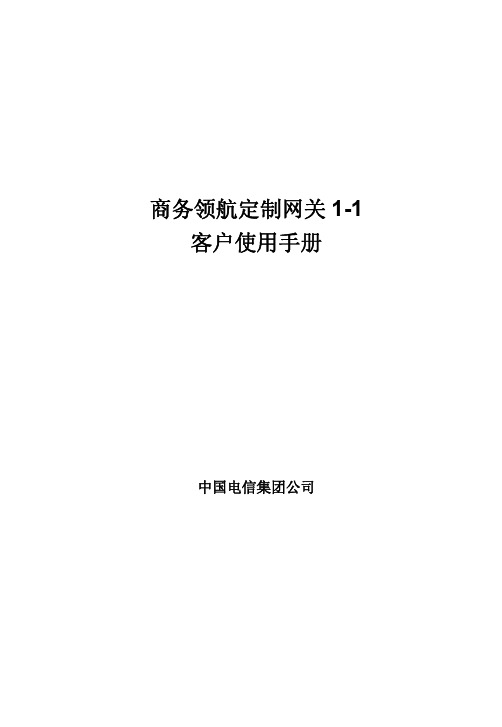
商务领航定制网关 1-1 客户使用手册 z 预先设置好的无线网络名称(SSID)为“ChinaNet-XXXX”,名称
的后四位“XXXX”为 4 位随机字符或数字。具体的 SSID 名称和无 线网络接入密码详见本产品的外壳标签。 z 可以修改无线网络名称(SSID)的后四位,具体修改步骤请参见 第 6 章无线组网部分。 配置无线客户端软件的步骤如下(以使用 Windows 自带的无线连接工具为例): 步骤 1 如下图所示,点击【开始】>【设置】>【网络连接】:
8 快速故障定位 ........................................................................................ 14 9 技术规格 ................................................................................................ 16
第4页
编号
名称
(WPS)
(7)
USB 指示灯 (USB)
后面板
商务领航定制网关 1-1 客户使用手册
状态 闪烁 常亮
含义/功能 按下按钮时闪烁(约 2 分钟) 已连接到 USB 设备
编号 (1) (2) (3)
(4) (5) (6)
名称 Power Line
Reset
固定交换口 LAN1~4 WPS WLAN
常亮
以太网指示灯
不亮
(LAN4~LAN1) 闪烁
常亮
无线指示灯
不亮
(WLAN)
闪烁
常亮
WPS 指示灯
常亮
含义/功能 表示电源没有接通 表示电源接通 表示 DSL 线路断开表示 DSL 链路正在同步 表示 DSL 链路同步完成 表示网络没有连接 有数据传输 表示网络已连接 表示链路没有连通 表示有数据收发 表示链路已经连通 表示链路没有连通 有数据传输 表示链路已经连通 开启后常亮
ACS550用户手册

警告 ! 不要使用断路设备来起停电机,而应通过控制变频器的起停来控制电机。直流 侧电解电容所允许的最大充放电次数为每 10 分钟内 5 次。 警告!如果变频器用在浮地电网或高阻接地(大于30欧姆)电网时,请断开内部EMC滤 波器的连接,否则系统将通过 EMC 滤波电容接地。可能会导致危险或损坏变频器。 如果变频器用在角接地 TN 电网时,请断开内部 EMC 滤波器的连接,否则将损坏变 频器。 注意断开 EMC 滤波器连接后,变频器将不具有 EMC 兼容性。 参见相关章节 " 断开内部 EMC 滤波器 ",第 17 页。也参见相关章节 " 不对称接地电 网、 " 和 " 浮地电网 ",第 232 页。 警告 ! 不要试图在变频器上电的时候安装或拆卸 EM1, EM3, F1 或 F2 螺钉。
RECA-01 EtherCAT 总线适配器用户手册 3AUA0000043520 ( 英文 )
REPL-01 Ethernet POWERLINK 总线适配器用户手册 3AUA0000052289 ( 英文 )
ACS550 User’s Manual
RETA-01 Ethernet 总线适配器用户手册 3AFE64539736 ( 英文 ) RETA-02 Ethernet 总线适配器用户手册 3AFE68895383 ( 英文 ) RLON-01 LonWorks 总线适配器用户手册 3AFE64798693 ( 英文 ) RPBA-01 PROFIBUS-DP 总线适配器用户手册 3AFE64504215 ( 英文 ) RETA-01 Ethernet 总线适配器用户手册 3AUA0000042896 ( 英文 )
ABB-ACS550变频器手册

Drive IT 低压交流传动用户手册高性能矢量控制变频器ACS550-01 变频器(0.75…160 kW)ACS550 User’s ManualACS550 变频器手册通用手册ACS550-01/U1 用户手册 (0.75…160 kW)•安全指南•安装•起动•内置现场总线•现场总线适配器•诊断•维护•技术数据ACS550-02/U2 用户手册 (200…355 kW)•安全指南•安装•起动•诊断•维护•技术数据ACS550 技术参考手册(仅提供电子版文件)•详细产品描述–产品技术描述,包括外形尺寸图–柜体安装信息,包括功率损耗–软件和控制,包括完整参数描述–用户接口和控制连接–完整可选件描述–备件–其它等•实际工程指导–PID & PFC 工程指导–安装和选型指导–诊断和维护信息–其它等可选件手册( 现场总线适配器, I/O 扩展模块等,手册和可选件一起发货 )MFDT-01 FlashDrop用户手册3AFE68591074 (English)OREL-01 继电器输出扩展模块用户手册3AUA0000001935 (English)OTAC-01 脉冲编码器接口模块用户手册3AUA0000001938 (English)RCAN-01 CANopen总线适配器用户手册3AFE64504231 (English)RCNA-01 ControlNet总线适配器用户手册3AFE64506005 (English)RDNA-01 DeviceNet总线适配器用户手册3AFE64504223 (English)RETA-01 Ethernet总线适配器用户手册3AFE64539736 (English)RLON-01 LonWorks总线适配器用户手册3AFE64798693 (English)RPBA-01 PROFIBUS-DP总线适配器用户手册3AFE64504215 (English)技术目录•安全•安装•起动•故障诊断•技术数据Industrial IT标记及Drive IT产品名称为ABB公司所持有的注册商标。
ABB直流调速器DCS800系列中文手册

DCS800硬件手册DCS800 直流传动 (20 至5200 A)DCS800 单传动手册语言代码E D I ES F CN DCS 800 快速启动指南 (191 + CD) 3 ADT 645 0 ??DCS 800 变流器模块DCS800 彩页 3 ADW 000 190x x p p p x DCS800 控制盘方案彩页 3 ADW 000 210DCS800 技术样本 3 ADW 000 192x p p p p x DCS800 硬件手册 3 ADW 000 194x p p p p x 固件手册 3 ADW 000 193x p p p p x 符合 EMC的安装手册 3 ADW 000 032x技术指导 3 ADW 000 163xDCS800 服务手册 3 ADW 000 195p p12脉变流器的设计和启动 3 ADW 000 196pCMA-2 板 3 ADW 000 136p硬并联彩页 3 ADW 000 153p工具+ 光纤连接DriveWindow 2.x 3 BFE 645 60981xDriveOPC 3 BFE 000 73846xDDCS 通讯链选件 3 AFE 639 88235xDDCS 分配单元用户手册 3 BFE 642 85513xNETA 远程诊断接口 3 AFE 546 05062xDCS800 应用1131编程工具+库CoDeSys2.3x x1131 DCS800 目标 +工具描述3ADW000199xDCS 800XXXXX卷曲 3 ADW 000 058卷曲应用描述电磁应用彩页电磁应用描述DCS800 00A 柜体DCA 800彩页 3 ADW 000 213DCS800 00A系统描述 3 ADW 000 198p pDCS800 00A的安装 3 ADW 000 091p pDCR 500 改造组件DCR彩页 3 ADW 000 007p pDCR 手册 3 ADW 000 197pDCS500/DCS600 升级手册硬件扩展RAIO-01模拟IO 扩展3AFE 644 84567xRDIO-01 数字IO 扩展3AFE 644 85733xAIMA R-槽扩展3AFE64661442x串行通讯传动专用串行通讯安装和启动指南RPBA-12 (PROFIBUS)x现场总线适配器RPBA- (PROFIBUS) 3 AFE 645 04215x现场总线适配器 RCAN-02 (CANopen)现场总线适配器 RCNA-01 (ControlNet) 3 AFE 645 06005x现场总线适配器 RDNA- (DeviceNet) 3 AFE 645 504223x现场总线适配器RMBA (MODBUS) 3 AFE 644 98851x现场总线适配器 RETA (Ethernet)x -> 已存在 p -> 计划的DCS800 直流传动20 至5200 A硬件手册中文版:3ABD00018962基于:3ADW000194R0401 REV D:生效时间: 2006-08-28© 2006 北京ABB电气传动系统有限公司版权所有5安全须知本章内容本章包括了安装、操作和维护传动单元时必须遵守的安全须知。
DEVICENET+无线IO使用

使用说明DEVICENET+无线IO菲尼克斯电气(南京)研发工程中心有限公司自动化服务中心技术支持热线电话:+86-25-52102908传真:+86-25-52760810邮箱:automation.support@南京江宁236信箱,211100作者: HP日期:01.01.2011 版本: 00 页数:91.参考各模块说明完成接线,上电。
图一:耦合器总线接线图二:耦合器电源接线图三:基站接线图四:无线I/O接线(一)图五:无线I/O数字量接线图六:无线I/O模拟量接线2.参考耦合器和基站说明完成波特率设定、硬件自动配置、地址设定、过程数据字设定的工作。
2.1耦合器有X10和X1两个拨码开关,表示地址的十位和一位,组合起来即为该DeviceNet站的地址。
2.2耦合器波特率设定步骤如下:* 将X1拨码开关设为相应位0:125kbaud1:250kbaud2:500kbaud3:自适应A:使用软件设定波特率* 将X10拨码开关拨到“D”* 等待5秒,RUN的LED灯开始由红色闪烁变为红色常亮* 将X10拨码开关拨到“E”* 等待5秒,RUN的LED灯开始由黄色闪烁变为黄色常亮,这时波特率已经设置好了* 将X10拨码开关拨到“F”* 等待5秒,RUN的LED灯开始由绿色闪烁变为绿色常亮,表示正确的设置步骤已经完成。
* 设置波特率完成后需要重新设置DeviceNet地址。
2.3本地总线硬件配置* 将X1拨码开关拨到“B”,开始自动读取本地总线配置* 将X10拨码开关拨到“D”* 等待5秒,RUN的LED灯开始由红色闪烁变为红色常亮* 将X10拨码开关拨到“E”* 等待5秒,RUN的LED灯开始由黄色闪烁变为黄色常亮,表示硬件配置已经读取。
* 将X10拨码开关拨到“F”* 等待5秒,RUN的LED灯开始由绿色闪烁变为绿色常亮,表示正确的设置步骤已经完成。
* 设置波特率完成后需要重新设置DeviceNet地址。
DeviceNet 网络配置

DeviceNet 网络配置1.EDS注册EDS(Electronic Data Sheet)电子数据表格是支持DeviceNet的设备的网络功能的全面描述。
它相当于Windows上设备的驱动程序。
用户需要把EDS文件注册到 DeviceNet网络组态软件,如RsNetWorx等,才可以通过网络组态软件进行进一步的设备配置。
下面我们以常用的Rockwell Automation公司的RsNetWorx为例(版本4.12.0),说明如何注册,进一步的详细说明,请参考您所用的网络组态软件的说明书。
以下,我们以Rockwell Automation公司的 ControlLogix PLC平台为例说明。
使用的DeviceNet接口卡为1756-DNB。
如果您使用的是其它软硬件平台,欢迎致电我们公司垂询。
Step 1:创建一个新的网络配置文件,并选择网络的路径。
如图所示,选择Online路径你会看到以下画面,选择您的电脑连接到DeviceNet网络的路径。
Step 2:选择EDS操作向导,在“Tool”菜单中,选择“EDS-Wizard”,您会看到:Step 3:选择下一步:Step 4:注册 Modbus/DeviceNet网关 MD21如上图所示,选择“Register an EDS file”,将显示下面界面:请注册我们提供的MD21_Sibotech_2007.EDS文件,根据您EDS文件的位置,选中该文件。
Step 5:确认注册。
Step 6:选择存放路径。
下面网络组态软件将提示您该设备在设备库中存放的类别,按缺省值确认。
点击下一步,该设备已经成功地注册到了组态软件的设备库中的图示位置。
网关EDS的注册位置接下来,将您网关设备MD21接到DeviceNet网络上,按下RsNetWorx的“浏览”按钮,或者在菜单中选择“Network-Online”,您的网关设备将被系统扫描到并且正确的识别。
如果不注册EDS,通过网络扫描也可以发现您的MD21,但是不能编辑设备的参数。
DEVICENET调试文档

DEVICENET (欧姆龙)调试试验指导一、 Devicenet 总线概述Devicenet 是一种低成本总线,主要针对工业设备如限位开关,光学传感器,阀岛,频率转换器和操作面板等。
它是具有优先级的现场总线,它支持三种工作坊式:投票式通信(polled communication,Cyclic communication , strobe communication and explicit Messaging )Devicenet 总线最多允许接64个站(或地址Slave ,address ),每个地址最大允许(64字节的输入和64字节的输出。
不论是AB 还是OMRON 都需要EDS 文件进行配置支持。
二、 连线图1. Devicenet 网络连接方式Devicenet 总线,通常具有一条主干道,和很多分支,主干道一支,两端接电阻,分支多条,分支支持多种接线方式(除环形外),如菊花链式,星形。
本DEMO 中只有一条主干道,没有分支。
2. 与上位机通信与配置连线图实现网络配置有两种方式:➢ 计算机作为网络节点进入网络进行配置,这需要在计算机中插入板卡;➢ 通过串行口与PLC 串行端口连接,然后与网络进行通信进行连接。
本DEMO 中采用第二种方式。
串行端口(COM )WS02-CFDC1-E ConfiguratorCS/CJ-series DeviceNetDeviceNet network上位机和PLC 之间的通信线用欧姆龙专用通信线,9针插头其引脚对应情况如下: 母(PC ) 公(PLC ) 2 2 3 3 5 9电缆为:232串口通讯电缆三、 硬件组成及设置1. CPX 阀岛在通信之前必须需要对FB-11和气动阀节点上的DIL 开关进行设置,它们包括:操作模式、波特率、诊断模式或I/O 字节数,站号。
具体内容参考手册[1][3]。
FB-11 2AI 8DI 4DO 2AO气动 接口气动阀midi每个设备有一个站号,不可重复,DEVICENET 可以跳跃设置。
欧姆龙 DeviceNet 安全系统 配置手册

编号: Z905-CN5-02 DeivceNet Safety系统配置手册编号:Z905-CN5-02200608S01DeviceNet 安全系统配置手册编号:Z905-CN5-02DeviceNet 安全系统配置手册2006年8月修订注意:欧姆龙制造的产品由具有一定资格的人员按适当步骤使用,并只能按本手册描述的功能使用。
下列约定用于指明本手册中几类注意事项,必须按照这些要求作,否则可能引起严重的人身伤害或产品损坏。
指示潜在的危险情况,如果不能避免,将导致轻度或中度伤害,或可能导致严重的伤害甚至死亡。
另外,会造成财产损失。
指示没有特别标记情况下的一般禁止。
指示没有特别标记情况下的一般强制行为。
欧姆龙产品附注在本手册中所有欧姆龙产品都以大写字母表示。
当字“单元”表示欧姆龙产品时,它也以大写字母表示,不管它是否以产品的正式名称出现。
缩写“PLC”表示可编程序控制器。
直观标题列在本手册左侧的下列标题是帮助读者确定各种不同类型的信息。
注意事项指出为了避免动作失败,误操作或非预期的操作结果的重要操作信息。
注意指出对有效而方便地运用产品特别重要地信息。
1,2,3…指出一种或另一种地列举说明,如步骤、检查表等等。
商标和版权DeviceNet和DeviceNet安全产品是ODVA的注册商标。
在本手册中的其他产品名称和公司名称是商标或他们自己公司的注册商标。
© OMRON, 2005版权所有,事先未经欧姆龙公司书面许可,本出版物地任何部分都不可用任何形式或用任何方式(机械的、电子的、照相的、录制的)或其他方式进行复制,存入检索系统或传送。
对使用这里所包含的资料不负特许责任。
然而,因为欧姆龙公司不断努力改进其高质量的产品,所以本手册中所含有的信息可随时改变而不另行通知。
在编写本手册时注意了一切可能的注意事项,然而,欧姆龙公司对于可能的错误或遗漏不承担责任。
对于使用本出版物中所包含的信息导致的损害也不承担责任。
DeviceNet Adapter 22-COMM-D 固件 v1.011 发布说明书
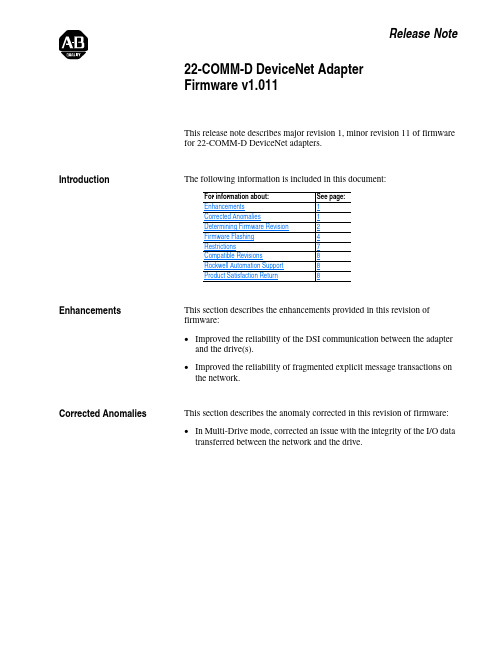
Release Note22-COMM-D DeviceNet Adapter Firmware v1.011This release note describes major revision 1, minor revision 11 of firmware for 22-COMM-D DeviceNet adapters.IntroductionThe following information is included in this document: EnhancementsThis section describes the enhancements provided in this revision of firmware:•Improved the reliability of the DSI communication between the adapter and the drive(s).•Improved the reliability of fragmented explicit message transactions on the network.Corrected AnomaliesThis section describes the anomaly corrected in this revision of firmware:•In Multi-Drive mode, corrected an issue with the integrity of the I/O data transferred between the network and the drive.For information about:See page:Enhancements 1Corrected Anomalies 1Determining Firmware Revision 2Firmware Flashing 4Restrictions 7Compatible Revisions 8Rockwell Automation Support 8Product Satisfaction Return 8222-COMM-D DeviceNet Adapter Firmware v1.011Determining Firmware Revision This section describes procedures to determine the firmware revision of your 22-COMM-D DeviceNet adapter.Using the Optional, External LCD HIM (22-HIM-**)22-COMM-D DeviceNet Adapter Firmware v1.0113Using DriveExplorer Lite/Fullunch DriveExplorer and go online (via 1203-USB or 22-SCM-232converter) with the drive that is connected to the adapter.2.In the DriveExplorer treeview, click on 22-COMM-D DeviceNetModule as shown in Figure 1.3.Click the information icon to display the adapter’s properties screen.4.The “Revision:” field shows the present revision (for example, 1.010) ofthe adapter firmware.Figure 1 Information Icon in DriveExplorer WindowTIP: When clicking on the 22-COMM-D adapter using version 5.01 orhigher DriveExplorer Lite/Full, the adapter firmware revision is also shownin the right pane of the DriveExplorer window.Step 4422-COMM-D DeviceNet Adapter Firmware v1.011Using DriveExecutive unch DriveExecutive and go online with the drive that is connected to the adapter.2.In the DriveExecutive treeview, click on 22-COMM-D as shown in Figure 2.3.Click the information icon to display the adapter’s Properties screen.4.The “Revision:” field shows the present revision (for example, 1.010) of the adapter firmware.Figure 2 Information Icon in DriveExecutive Window Firmware FlashingThis section describes procedures to flash upgrade your adapter firmware. Flash kits for drives, communications adapters, and peripherals are provided on the Allen-Bradley Web Updates site located at /support/abdrives/webupdate . Flashing can only be performed using a 1203-USB or 22-SCM-232 converter. For information about how to connect to your drive, please refer to the 1203-USB or 22-SCM-232 User Manual. They can be viewed/downloaded on the Literature Library web site located at .Step 4ATTENTION: Risk of permanent equipment damage exists. Once a flash update has been started, do not remove power from the drive (or the 22-XCOMM-DC-BASE External Comms Kit, if used) until after the download has completed and the adapter MOD status indicator starts FLASHING GREEN. If power is removed before this occurs, the adapter may be permanently damaged. An adapter that has been damaged in this22-COMM-D DeviceNet Adapter Firmware v1.0115Installing the Flash Kit1.Install the flash kit utility from the Allen-Bradley Web Updates site forthe 22-COMM-D adapter. (This also automatically installs theControlFLASH utility and deploys the firmware files for use withHyperTerminal on your computer.)2.You are now ready to use DriveExplorer, DriveExecutive,ControlFLASH or HyperTerminal to update the adapter. Refer to the respective section below and follow the instructions.Using DriveExplorer Lite/Full to Flash Update1.With the Flash Kit installed (see Installing the Flash Kit), launchDriveExplorer and go online (via a 1203-USB or 22-SCM-232converter) with the drive that is connected to the adapter.2.In the DriveExplorer treeview, click on 22-COMM-D DeviceNetModule. Then click the information icon as shown in Figure 1 todisplay the adapter’s Properties screen.3.On the 22-COMM-D Properties screen, click the Details tab.Important:This update may cause the adapter parameters to revert to their default values. You may want to save yourconfiguration using DriveExplorer or the HIM CopyCatfeature before upgrading.4.To start the flash update, click the Flash Update… button. Then select“v1.011.xx Full” from the list of available updates and click Next >.Follow the remaining screen prompts until the flash update procedure completes and displays the new firmware version (v1.011).Using DriveExecutive to Flash Update1.With the Flash Kit installed (see Installing the Flash Kit), launchDriveExecutive and go online (via a 1203-USB or 22-SCM-232converter) with the drive that is connected to the adapter.2.In the DriveExecutive treeview, click on 22-COMM-D adapter. Thenclick the information icon as shown in Figure 2 to display the adapter’s Properties screen.3.On the 22-COMM-D Properties screen, click the Component Detailstab.Important:This update may cause the adapter parameters to revert to their default values. You may want to save yourconfiguration using DriveExecutive or the HIM CopyCatfeature before upgrading.4.To start the flash update, click the Flash Update button. Then select the22-COMM-D from the list of available devices and click Next >.622-COMM-D DeviceNet Adapter Firmware v1.0115.Select “v1.011.xx Full” from the list of available updates and clickNext >. Follow the remaining screen prompts until the flash updateprocedure completes and displays the new firmware version (v1.011).Using ControlFLASH to Flash Update1.With the Flash Kit installed (see Installing the Flash Kit on page5),launch ControlFLASH by selecting Start > (All) Programs > FlashProgramming Tools > ControlFLASH.2.On the ControlFLASH Welcome screen, click Next >.3.Choose the appropriate 22-COMM-D update from the list of availableupdates and click Next >.Important:This update may cause the adapter parameters to revert totheir default values. You may want to save yourconfiguration using the HIM CopyCat feature,DriveExplorer or DriveExecutive before upgrading.4.Expand the treeview for the communication path you are using, andselect the drive icon that represents the drive with the 22-COMM-Dadapter you are updating. Then click OK.5.With the Multiple Assemblies Found window displayed, select“Port X - 22-COMM-D” from the list and click OK.6.With the Firmware Revision window displayed, select “1.011.xx Full”from the list of available updates and click Next >. Follow theremaining screen prompts until the flash procedure completes anddisplays the new firmware revision (v1.011).Using HyperTerminal to Flash Update1.Verify that adapter jumper J2 is set to Single operating mode.2.With the Flash Kit installed (see Installing the Flash Kit on page5),launch HyperTerminal and go online (via a 1203-USB or 22-SCM-232converter) with the powered drive that is connected to the adapter.3.Press the Enter key until the main menu (Figure 3) appears.Figure 3 Main MenuMain Menu - Enter Number for Selection1> Display Setup Parameters2> Display Event Queue3> Flash Upgrade4.In the main menu, press 3 to flash upgrade. Then press the number keythat corresponds to the “22-COMM-D” in the list, and press Y (for Yes)to update the flash code. The terminal program will start displaying theletter “C”. This signals the XMODEM protocol that the download mayproceed. You then have one minute to start the transfer.22-COMM-D DeviceNet Adapter Firmware v1.01175.Select Transfer > Send File to display the Send File screen (Figure 4).6.Click Browse and navigate to the flash file located in:C:\ Program Files\ControlFLASH\0001\0079\8100Figure 4 Send File Screen7.In the Select File to Send window list, click on the “22-COMM-D_1_011_01_Full.bin” file. Then click Open . This file name now appears in the Filename box in the Send File screen.8.In the Protocol box, select “Xmodem.”9.Click Send . A dialog box appears and reports the progress of the update. When it is complete, the message “Flash Complete” appears. Press any key to continue.Important:Keep the device powered for 15 seconds after the operation has completed or until the adapter MOD status indicator starts flashing green. 10.Press the Enter key to return to the main menu.11.After the flash successfully completes, set adapter jumper J2 to the desired Single or Multi-Drive operating mode position.RestrictionsNo restrictions apply to this revision of firmware.ATTENTION: Risk of injury or equipment damage exists. When you perform a flash update, the drive will fault if it is receiving control I/O from the adapter. Verify that the drive has stopped safely or is receiving controlI/O from an alternate source before beginning a flash update.TIP: To cancel the flash update at any time, press CTRL-X .U.S.Allen-BradleyDrivesTechnicalSupport-Tel:(1)262.512.8176,Fax:(1)262.512.2222,Email:*****************,Online:/support/abdrivesCompatible Revisions To use this revision of firmware, update your system tools as follows:Rockwell AutomationSupport Rockwell Automation provides technical information on the web to assist you in using our products. At , youcan find technical manuals, a knowledge base of Frequently AskedQuestions (FAQs), technical and application notes, sample code and links tosoftware service packs, and a MySupport feature that you can customize tomake the best use of these tools.Rockwell Automation also provides complimentary phone support fordrives, communication adapters, and peripherals. If you experience aproblem with the adapter, please review the information in its User Manual.For further help in getting your adapter operational, contact a CustomerSupport representative:For an additional level of technical phone support for installation, configuration and troubleshooting, we offer TechConnect Support programs. For more information, contact your local distributor or Rockwell Automation representative, or visit . Product Satisfaction Return Rockwell Automation tests all products to ensure that they are fully operational when shipped from the manufacturing facility. However, if your product is not functioning and needs to be returned: Update this:To this version or later:DriveExplorer Lite/Full4.01DriveExecutive3.01PowerFlex 4-Class Driveall versions compatible External LCD HIM (22-HIM-**)all versions compatible RSLinx Classic 2.43United States (1) 262.512.8176Monday – Friday, 7am – 6pm CSTOutside United States Please contact your local Rockwell Automationrepresentative for any technical support issues.United States Contact your distributor. You must provide a Customer Support case number (see phone number above to obtain one) to your distributor to complete the return process.Outside United States Please contact your local Rockwell Automation representative for return procedure.。
罗维网络蓝牙串行适配器用户手册说明书
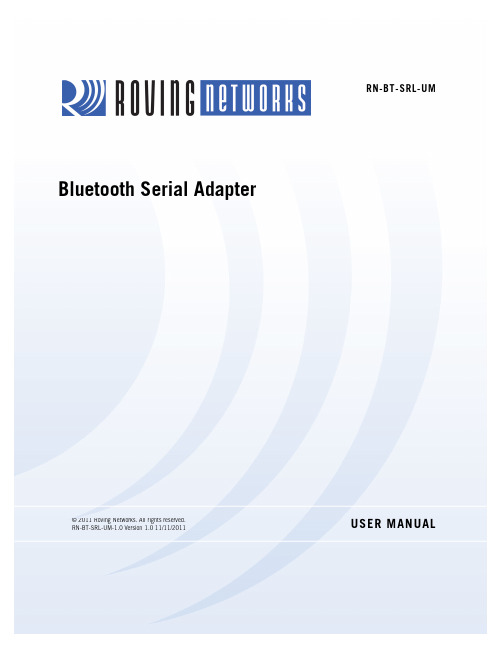
You can use these adapters as Bluetooth master or slave devices. The serial port profile (SPP) connection to the adapter appears via a virtual COM interface. Data is sent and received on the client side as if a serial cable was connected to a real COM port on the client.
2
RN-BT-SRL-UM-1.0
Turning the Adapter On & Off
To turn the adapter on, press the red button for 1 second until the green and blue LEDS begin flashing and then release it. After a moment, the blue LED goes off and the green LED remain flashing to indicate the device is turned on and not connected.
DeviceNet现场总线的电源配置解读

L1
电源分接器 V+
L2
节点3
节点2
电源
节点1
节点4
节点5
节点6
1.1A
1.25A V-
0.5A
0.25A
0.25A
0.85A
91m
153m
图6 调整后的单电源中心连接
图6中,L1=91m,L2=153m,IA1=1.1A+1.25A+=2.35A, IA2= 0.5A+0.25A+0.25A+0.85A=1.85A 。 通过图3,网络长度为91m和153m时,IB1和IB2分别为 3.51A和2.10A。IA1和IA2 均小于相应的IB1和IB2 ,因此调整 后的电源配置合理。
DeviceNet 总线使用五芯电缆,其中电源线、 信号线各为两芯,另外一芯用于屏蔽,如图 2 所 示。总线电源的配置极其灵活,可根据实际需要 配置为单电源或双电源/多电源。
Red White Bare Blue Black
CAN_H Shield CAN_L
图2 DeviceNet使用的5芯电缆
IB(A)
8 7 6 5 4 3 2 1 0
0
50
100
ห้องสมุดไป่ตู้
150 200 250 300 350 400 450 图3 使用粗缆时最大电流与网络长度的关系曲线
500 L(m)
DeviceNet网络支线的最大电流I取决于支线的长度l(见表1),且通过下式描述: I = 4.57/ l 式中,I和l的单位分别为A和m。 表1 支线的最大允许电流
支线长度(m) 0.3 0.9 1.5 2.3 3.0 4.5 6.0 最大允许电流(A) 3.0 3.0 3.0 2.0 1.5 1.0 0.75
DeviceNet网络讲义

125 Kbits/sec 250 Kbits/sec 500 Kbits/sec
500m (1640 ft) 250m (820ft) 100m (328 ft)
20 ft
20 ft
20 ft
512 ft
256 ft
128 ft
64
64
64
第十二页,共29页。
12
设备网细拓缆扑结构
速率
125 Kbits/sec 250 Kbits/sec 500 Kbits/sec
•诊断功能有助于解决焦急的问题 •资源快速分配给下一个任务 •减少停机时间
•诊断功能提供预兆故障报警
•诊断功能有助于排除故障 •减少故障点
第六页,共29页。
6
设设备备网网拓拓扑扑结结构构
Terminator
Total Trunk Distance
Trunk
Tap
Terminator
Drop
Length
主干线距离
100m (328 ft) 100m (328ft) 100m (328 ft)
最大分支距离
20 ft
20 ft
20 ft
累计分支距离
512 ft
256 ft
128 ft
节点数
64
64
64
第十三页,共29页。
13
扁平电缆
第十四页,共29页。
14
设备扁网平拓电扑缆结构
速率
125 Kbits/sec 250 Kbits/sec 500 Kbits/sec
主干线距离
420m (1378 ft) 200m (658ft 75m (246 ft)
最大分支距离
DeviceNet预定义主从连接组

7.2 预定义主从连接的工作过程
7.2.1 主从关系的确定
系统运行中,欲成为组 2 客户机的设备首先要对服务器 分配所需要的预定义主从连接。分配预定义主从连接组的步 骤如下: (1)客户机通过向服务器设备的UCMM端口发送打开显式信息 连接请求,通过步骤(2)确定服务器是否为仅限组2服务器。 (2)客户机自动启动“等待响应”定时器,该定时器的最小 超时值为1秒。 如果服务器成功响应(从它的UCMM端口),则设备具 有UCMM功能,转到步骤(3)。
第七章 DeviceNet预定义主从连接组
7.1 预定义主从连接组的定义
预定义主从连接组提供了一组主从系统中常用的、方便的 连接。在预定义的主从连接中省略了创建和配置节点间连 接的许多步骤,这样可以用比较少的资源创建一个通信环 境。 具有UCMM功能的设备:支持未连接信息管理(UCMM)的 设备,此设备支持未连接请求信息的接收和处理。 无UCMM功能的设备:不具备UCMM功能的设备,这类设备 的网络管理能力或所采用CAN控制器芯片的屏蔽能力有限。
2
仅限组2客户机:指控制仅限组2 服务器的组2客户机, 仅限组2客户机替它所控制的仅限组2服务器提供对外的 UCMM服务。 DeviceNet主站:主从应用中的一种节点类型。DeviceNet 主站是集中管理网络中I/O数据的设备。主站以它的扫描 序列为基础扫描它的从站。在网络中,主站一般指组2客 户机或仅限组2客户机。 DeviceNet从站:也是主从应用中的一种节点类型。从站 在收到主站的扫描信息后返回I/O数据,从站一般是指组 2服务器或仅限组2服务器。
12
从站处于在线状态后,可以接收主站发送的仅限组2未连接 显式请求信息。主站与从站建立显式信息连接,需要发送分配 主图7-1显式信息连接的建立从连接组请求信息,数据域信息连接的 请求,将建立一个显式连接实例,即连接类(Class ID 5)实例 1。图7-1给出了一个显式信息连接建立过程的例子,这里假设 主站的MAC ID为03hex,从站的MAC ID为09hex。
DeviceNet协议规范简介

DeviceNet TM规范简介广州周立功单片机发展有限公司2004年7月14日目录一、DeviceNet概述 (1)二、DeviceNet协议特性 (1)三、DeviceNet对象模型 (3)四、DeviceNet的连接及报文协议 (5)五、设备描述与EDS文件 (7)六、一致性测试 (7)一、DeviceNet概述DeviceNet TM规范由Rockwell自动化公司开发,并将其作为一个基于CAN协议的开放式现场总线标准而公布。
最初的DeviceNet产品在1995年初出现。
DeviceNet 协议特别为工厂自动控制而定制,它在美国和亚洲扮演了非常重要的角色。
在欧洲,越来越多的系统方案使用DeviceNet来实现。
ODV A(Open DeviceNet Vendor Association)是所有DeviceNet产品开发者的组织,它成立于1995年,并获得了Rockwell自动化公司所有知识产权的转让。
该组织按照公司的原则进行运作,并确保所有成员都有同等的发言权。
它负责DeviceNet标准的制定和更新。
此外,ODV A还致力于DeviceNet在全球的推广和市场化。
开发基于DeviceNet的产品必须遵循DeviceNet规范。
DeviceNet规范分V olume I、V olume II两部分。
用户可以从ODV A协会寻找关于DeviceNet开发源代码的信息;基于CAN-bus的硬件则可以从PHILPS、Intel等半导体供货商那里获得。
表1.1 DeviceNet的特点和功能网络大小最多64个节点可选的端 — 端网络长度随网络传输速度变化波特率距离网络长度125kbp 500m(1,640ft)250kbp 250m(820ft)500kbp 100m(328ft)数据包0~8字节总线拓扑结构线性(干线/支线);电源和信号在同一网络电缆中总线寻址带多点传送(一对多)的点对点;多主站和主/从;轮询或状态改变(基于例外)系统特性支持设备的热插拔,无需网络断电二、DeviceNet协议特性DeviceNet协议是一个简单、廉价而且高效的协议,适用于最低层的现场总线,例如:过程传感器、执行器、阀组、电动机起动器、条形码读取器、变频驱动器、面板显示器、操作员接口和其他控制单元的网络。
遥控器DeviceNet通讯方法

SLC 500系统与遥控器的DeviceNet通讯示例1.硬件SLC5/05 CPU (1747-L551)1746-A41746-P11746-OW16DeviceNet模块(1747-SDN Scanner)1784-PCD卡(带连接器)遥控器(FST 726 M3 DN)24VDC直流电源(给DeviceNet通讯供电)2. 软件需求环境使用AB的SLC 500 PLC作为主站,必须要安装几个配套软件:1)RSlinx——用于建立PC与SLC之间的连接和PC与DeviceNet模块之间的连接;2)RSNetWorx——用于DeviceNet组态的软件工具;3)RSLogix 500——用于SLC 500 PLC应用编程的工具,一般的梯形图程序及指令等程序都可以使用;4)HBC DeviceNet的eds文件3. 配置图注:1)遥控器上的DeviceNet连接器接线时只接H和L线即可,其余线可不接。
连接器上的4号接线端接H线(白色),5号接线端(正中间位置)接L线(蓝色),并加终端电阻。
2)PCD卡和DeviceNet模块上除H和L线外,还需接24VDC电源,红接正,黑接负。
PCD卡端接终端电阻。
3)必要时接屏蔽线。
4.通讯按配置图接好线并通电后,接下来进行通讯的连接。
我们使用PCD卡来实现PC与SLC的通讯。
首先用RSLink建立DeviceNet驱动配置。
1)选择DeviceNet Drivers2)选择1784-PCD3)之后将跳出下图,对1784-PCD驱动的配置,节点地址Node Address 可设置为10-63,不能和其他节点(SLC和遥控器)重复,这里输入20。
波特率默认125k。
点击“OK”确定,跳出提示框,提示连接正确。
用RSLink查看连接状态,已连接到遥控器,节点地址为1,该地址不可更改。
DeviceNet模块(1747-SDN Scanner)地址是2。
.4)打开RSNetWorx,点击连接图标,查看连接状态,遥控器图标上有问号,说明该设备未被识别,需加载EDS文件。
- 1、下载文档前请自行甄别文档内容的完整性,平台不提供额外的编辑、内容补充、找答案等附加服务。
- 2、"仅部分预览"的文档,不可在线预览部分如存在完整性等问题,可反馈申请退款(可完整预览的文档不适用该条件!)。
- 3、如文档侵犯您的权益,请联系客服反馈,我们会尽快为您处理(人工客服工作时间:9:00-18:30)。
概述 . . . . . . . . . . . . . . . . . . . . . . . . . . . . . . . . . . . . . . . . . . . . . . . . . . . . . . . 13 概述 . . . . . . . . . . . . . . . . . . . . . . . . . . . . . . . . . . . . . . . . . . . . . . . . . . . . . . . 13 DeviceNet Bus 拓扑结构 . . . . . . . . . . . . . . . . . . . . . . . . . . . . . . . . . . . . . . . 13 RDNA-01 DeviceNet 适配器模块 . . . . . . . . . . . . . . . . . . . . . . . . . . . . . . . . . 14
兼容性 . . . . . . . . . . . . . . . . . . . . . . . . . . . . . . . . . . . . . . . . . . . . . . . . . . . . 15 交货检查 . . . . . . . . . . . . . . . . . . . . . . . . . . . . . . . . . . . . . . . . . . . . . . . . . . 15 保质期和责任 . . . . . . . . . . . . . . . . . . . . . . . . . . . . . . . . . . . . . . . . . . . . . . 16
目录
8
编程 . . . . . . . . . . . . . . . . . . . . . . . . . . . . . . . . . . . . . . . . . . . . . . . . . . . . . . . . 23
概述 . . . . . . . . . . . . . . . . . . . . . . . . . . . . . . . . . . . . . . . . . . . . . . . . . . . . . . . . 23 配置系统. . . . . . . . . . . . . . . . . . . . . . . . . . . . . . . . . . . . . . . . . . . . . . . . . . . . . 23
5
安全须知
概述 安全须知总则
本章介绍了在安装和操作 RMBA-01 Modbus 适配器模 块时必须遵守的安全规则。
在操作和使用传动单元之前,务必阅读本章的内容。 除了仔细阅读下面的安全须知外,您还须阅读所使用型 号的传动单元的完整的安全须知。
警告 ! 所有关于传动单元的电气安装和维护工作只能由 具备资格的电气工程师来完成。
目录 . . . . . . . . . . . . . . . . . . . . . . . . . . . . . . . . . . . . . . . . . . . . . . . . . . . . . . . . 7
介绍 . . . . . . . . . . . . . . . . . . . . . . . . . . . . . . . . . . . . . . . . . . . . . . . . . . . . . . . . 9 概述 . . . . . . . . . . . . . . . . . . . . . . . . . . . . . . . . . . . . . . . . . . . . . . . . . . . . . . . . 9 面向的读者 . . . . . . . . . . . . . . . . . . . . . . . . . . . . . . . . . . . . . . . . . . . . . . . . . . . 9 手册的内容 . . . . . . . . . . . . . . . . . . . . . . . . . . . . . . . . . . . . . . . . . . . . . . . . . . . 9 手册提及的技术术语 . . . . . . . . . . . . . . . . . . . . . . . . . . . . . . . . . . . . . . . . . . . 10
安全须安全指导 . . . . . . . . . . . . . . . . . . . . . . . . . . . . . . . . . . . . . . . . . . . . . . . . . . . . . 5 概述 . . . . . . . . . . . . . . . . . . . . . . . . . . . . . . . . . . . . . . . . . . . . . . . . . . . . . . . . 5 一般性安全指导 . . . . . . . . . . . . . . . . . . . . . . . . . . . . . . . . . . . . . . . . . . . . . . . 5
DeviceNet 连接配置 . . . . . . . . . . . . . . . . . . . . . . . . . . . . . . . . . . . . . . . . . . 23 控制地. . . . . . . . . . . . . . . . . . . . . . . . . . . . . . . . . . . . . . . . . . . . . . . . . . . . . 24
电气安装 . . . . . . . . . . . . . . . . . . . . . . . . . . . . . . . . . . . . . . . . . . . . . . . . . . . . 19 概述 . . . . . . . . . . . . . . . . . . . . . . . . . . . . . . . . . . . . . . . . . . . . . . . . . . . . . . . . 19 电缆布线指导. . . . . . . . . . . . . . . . . . . . . . . . . . . . . . . . . . . . . . . . . . . . . . . . . 19 波段开关的设置 . . . . . . . . . . . . . . . . . . . . . . . . . . . . . . . . . . . . . . . . . . . . . . . 19 DeviceNet 连接 . . . . . . . . . . . . . . . . . . . . . . . . . . . . . . . . . . . . . . . . . . . . . . . 21
ABB 传动
用户手册 DeviceNet 适配器模块 RDNA-01
DeviceNet 适配器模块 RDNA-01 用户手册
3ABD00009815 REV A CN PDM code: 30006391
Based on:3AFE 64504223 REV B EN 生效 : 8.7.2002
2002 北京 ABB 电气传动系统有限公司
辨识对象身份 , Class 0x01 . . . . . . . . . . . . . . . . . . . . . . . . . . . . . . . . . . . . 33 DeviceNet 对象 , Class 0x03 . . . . . . . . . . . . . . . . . . . . . . . . . . . . . . . . . . . 36 配置对象 , Class 0x91 . . . . . . . . . . . . . . . . . . . . . . . . . . . . . . . . . . . . . . . . 37 DeviceNet 连接对象 , Class 0x05 . . . . . . . . . . . . . . . . . . . . . . . . . . . . . . . 38 应答处理器对象 , Class 0x2B. . . . . . . . . . . . . . . . . . . . . . . . . . . . . . . . . . . 42 电机数据对象 , Class 0x28 . . . . . . . . . . . . . . . . . . . . . . . . . . . . . . . . . . . . 43 控制监管对象 , Class 0x29 . . . . . . . . . . . . . . . . . . . . . . . . . . . . . . . . . . . . 44 AC/DC- 传动对象 , Class 0x2A . . . . . . . . . . . . . . . . . . . . . . . . . . . . . . . . . 47 EDS 文件 . . . . . . . . . . . . . . . . . . . . . . . . . . . . . . . . . . . . . . . . . . . . . . . . . . . . 48
