邦纳发布分体式图像传感器
DMK 33UX264 相机技术手册说明书

技术细节1.要件速览 42.尺寸图 6 2.1DMK 33UX264 带脚架适配器的C型接口 (6)2.2DMK 33UX264 不带脚架适配器的C型接口 (7)2.3DMK 33UX264 带脚架适配器的CS型接口 (8)2.4DMK 33UX264 不带脚架适配器的CS型接口 (9)3.I/O 连接器 10 3.112-pin I/O 连接器 (10)3.1.1TRIGGER_IN (11)3.1.2STROBE_OUT (11)4.光谱特征 124.1光谱灵敏度 - IMX264LLR-C (12)5.相机控制 13 5.1传感器读出控制 (13)5.1.1像素格式 (13)5.1.1.18-Bit Monochrome (13)16-Bit Monochrome (13)5.1.1.25.1.2分辨率 (14)5.1.3读出模式 (14)5.1.4帧速率 (15)5.1.5局部扫描偏移 (16)5.1.6图像翻转 (17)5.2图像传感器控制 (17)5.2.1曝光时间 (17)5.2.2增益 (18)5.2.3黑电平 (18)5.3自动曝光及增益控制 (18)5.3.1自动曝光 (19)5.3.2自动增益 (19)5.3.3自动参考值 (19)5.3.4强光缩减 (20)5.3.5自动曝光限制 (20)5.3.6自动增益限制 (21)5.4触发 (22)5.4.1触发模式 (22)5.4.2触发极性 (22)5.4.3软件触发 (22)5.4.4触发曝光模式 (23)5.4.5触发脉冲计数 (23)5.4.6触发源 (23)5.4.7触发重叠 (24)5.4.8IM X低延迟模式 (24)5.5触发定时参数 (24)5.5.1触发延迟 (24)5.5.2触发去抖时间 (25)5.5.3触发遮罩时间 (25)5.5.4触发噪声抑制时间 (25)5.6数字I/O (26)5.6.1通用输入 (26)5.6.2通用输出 (26)5.7频闪 (27)5.7.1频闪启用 (27)5.7.2频闪极性 (27)5.7.3频闪操作 (28)5.7.4频闪时间 (28)5.7.5頻閃延遲 (28)5.8图像处理 (28)伽玛 (29)5.8.15.8.2查找表 (29)5.9自动功能感兴趣的区域 (30)5.9.1自动功能ROI启用 (30)5.9.2自动功能ROI预设 (30)5.9.3自动功能ROI自定义矩形 (31)5.10用户设置 (32)5.10.1用户设置选择器 (32)5.10.2加载用户设置 (32)5.10.3保存用户设置 (33)5.10.4默认用户配置 (33)5.11多帧输出模式启用 (33)5.11.1多帧输出模式启用 (33)5.11.2多帧输出模式帧计数 (34)5.11.3多帧输出模式曝光时间 (34)5.11.4多帧输出模式自定义增益 (34)5.11.5多帧输出模式增益 (34)6.R ev i s i o n H i story 361要件速览2尺寸图2.1DMK 33UX264 带脚架适配器的C型接口2.4DMK 33UX264 不带脚架适配器的CS型接口3I/O 连接器3.112-pin I/O 连接器相机后视图1开极闸M O S FET最大限制0.2A(I D)!2启动电流最低条件3.5 m A!3G:地O:输出 I:输入3.1.1T RI GGE R_I NTRIGGER_IN线可用于将曝光时间的开始与外部事件同步。
图像传感器

图像传感器的原理及应用
30
3. CMOS图像传感器
COMOS图像传感器的原理与CCD图像传感器的原理类似, 两者都是利用感光二极管进行光电转换,将图像转化为数 字数据,而其主要差异是数字数据传送的方式不同。
图像传感器的原理及应用
31
4.CIS图像传感器
接触式图像传感器 简称 CIS(ContactImageSenso),是继CCD 之后于近几年来研究和开发的新型光电耦合器 件。工作原理 和功能效果与CCD相似,主要用于扫描器,和CCD的主要区别 在于成像结构上。
图像传感器的原理及应用
3
1. 图像传感器原理 1.1 定义:成像物镜将外界照明光照射下的(或 自身发光的)景物成像在物镜的像面上,形成二 维空间的光强分布(光学图像)。能够将二维光 强分布的光学图像转变成一维时序电信号的传感 器称为图像传感器。
图像传感器的原理及应用
4
1. 图像传感器原理
1.2 图像传感器的结构 图像传感器的种类很多,根据图像的分解方式可将图像传 感器分成三种类型: 光机扫描型光电图像传感器(线阵CCD); 电子束扫描图像传感器; 固体自扫描图像传感器(面阵CCD、CMOS)。
图像传感器的原理及应用
33
4.CIS图像传感器
CIS扫描仪 无光学组件,结构简单 紧凑,耗电低,成本小
CCD扫描仪 光学系统复杂,体积 大,耗电和成本高
图像传感器的原理及应用
34
5.应用
1.工业上的应用 生产线上工业部件的外形尺寸、表面质量、颜色分选,以及对非接触物体的速度、 位移量、振动、及加速度的测量,光谱检查。 2.各类检验、监视中的应用 如检查印刷底版的裂痕、短路及不合格的连接部分;检查铸件的杂质和断口;对 产品样品进行常规检查;检查标签文字标记、玻璃产品的裂缝和气泡等。道路、 交通、安全管理,安全检查、安全监控、安全监视。 3.商业上的应用 自动巡视商店或者其他重要场所门廊,自动跟踪可疑的人并及时报警。 4.遥感方面的应用 自动制图、卫星图像与地形图对准,自动测绘地图;国土资源管理,如森林、水 面、土壤的管理等;还可以对环境、火灾自动监测。 5.医疗方面的应用 x射线图像、超声波图像的检查,医用电子内窥镜等。 6.军事方面的应用 监视军事目标,发现、跟踪运动目标,巡航捕获目标和确定距离等等。 7.生活方面的应用 我们日常生活中的电视机、照相机、手机、汽车等等。
FLUKE Ti40 50 45 55 说明书

®Ti40, Ti45, Ti50, Ti55IR FlexCam Thermal Imager用户手册May 2006, Rev.1, 8/06 (Simplified Chinese)2006 Fluke Corporation, All rights reserved.All product names are trademarks of their respective companies.有限担保和有限责任Fluke 担保在正常使用和保养的情况下,其产品没有材料和工艺上的缺陷。
两年的担保期间由产品发货之日算起。
部件、产品修理和服务的担保期限为 90 天。
本担保仅限于Fluke 授权零售商的原购买人或最终用户,并且不适用于一次性电池、电缆接头、电缆绝缘转换接头或 Fluke 认为由于误用、改装、疏忽、污染及意外或异常操作或处理引起的任何产品损坏。
Fluke 担保软件能依照功能规格正常运行 90 天,并且软件是记录在无缺陷的媒介上。
Fluke 并不担保软件毫无错误或在运行中不会中断。
Fluke 授权的零售商应仅对最终用户就新的和未使用的产品提供本担保,但无权代表Fluke 公司提供额外或不同的担保。
只有通过 Fluke 授权的销售店购买的产品或者买方已经按适用的国际价格付款才能享受 Fluke 的担保支持。
在一国购买的产品需在他国修理时,Fluke 有权向买方要求负担重大修理/零件更换费用。
Fluke 的担保为有限责任,由 Fluke 决定是否退还购买金额、免费修理或更换在担保期间退还 Fluke 授权服务中心的故障产品。
如需要保修服务,请与您就近的 Fluke 授权服务中心联系,获得退还授权信息;然后将产品寄至服务中心,并附上产品问题描述,同时预付运费和保险费(目的地离岸价格)。
Fluke 不承担运送途中发生的损坏。
在保修之后,产品将被寄回给买方并提前支付运输费(目的地交货)。
视觉iVu 2012
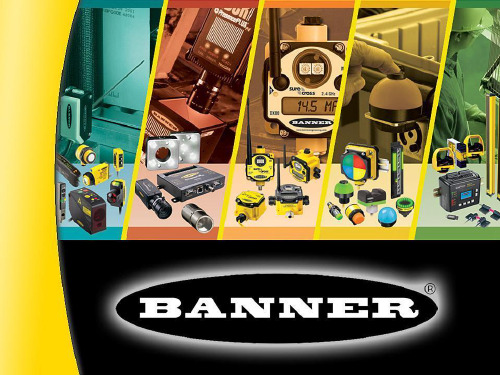
iVuPlus系列
邦纳视觉产品功能介绍(PLUS)
iVu系列图像传感器功能简介
iVu 系列图像传感器结合了光电传感器和智能相机的功能,可提供 强大的检测能力,解决各种复杂的应用。通过触摸屏和直观的界面 ,可以轻松快捷的设定检测参数,而不需要连接PC。
Match工具:360度全方位来确认被测部件, 标签和包装的完整性其中包括被测物的外形, 数字与字符的特征(标签,代码,商标,雕刻 ,喷码和图像的确认等)
应用实例
标签缺失
部件方向
说明书有无
日期码/批号检测
标签歪斜检测
注塑件成型检测
泡罩包装检测
瓶盖高度/歪斜检测
Pattern Verification
Area w/Motion Sensor
Red LED Back Light
邦纳视觉产品功能介绍(PLUS)
iVu系列图像传感器功能简介
SORT类别工具:可以保存多个 特征模板,从而对元件种类进行 划分
可以保存30个检测程序,允许通 过以太网或串口进行程序切换, 同时还可以通过以太网输出检测 图像
iVu一体式
Touch Screen
8-pin Euro (M12) female connector USB cordset
Infrared filters are pre-installed on infrared ring light models
Filter kits include 1 color filter and 2 sizes of filter rubber caps
Exploded View
Lens Filter Rubber Cap
Straight Models IVURD-MXK-803 IVURD-MXK-806 IVURD-MXK-815 IVURD-MXK-830 IVURD-MXK-850 Length 3 ft. / 1 m 6 ft. / 2 m 15 ft. / 5 m 30 ft. / 9 m 50 ft. / 16 m
美国邦纳选型指南(2012-2013)说明书

2012 - 2013 Specifier's Guide美国邦纳选型指南|PLC&HMI |光电传感器|工业安全产品|机器视觉|测量检测传感器||工业无线网络产品|工业智能指示灯|旋转编码器|激光读码器|年风雨历练 版图跨越全球美国邦纳工程国际有限公司,始建于1966年,历经近45年的风雨历练,已成为当今世界最大的工业控制器( PLC & HMI )、变频器、光电传感器、测量检测、安全产品、工业无线网络产品、机器视觉、工业智能指示灯和旋转编码器的专业制造商之一,在世界主要地区均设有世界一流的生产、销售及服务机构。
丰富的产品选择、迅速的交货期、强大的技术支持、同行业最强大的研发能力,所有这一切都确保了美国邦纳在光电领域中领先者的地位。
美国邦纳致力于为客户提供以传感为核心的综合自动化解决方案,以“创新和服务”为企业使命的美国邦纳工程公司,正凭借着世界一流的精英团队、贴心服务、优质产品、先进技术及战略性的眼光,为邦纳的新世纪版图拓展写就华彩篇章,为更多企业的发展壮大提供领先、可靠的控制和检测解决方案。
46传感器市场领导者为您的企业保驾护航过去的15年,在由第三方组织的工程师购买意向调查中,邦纳公司连续50次位于第一位。
而且“财富500强”的大多数公司的传感器也是选用的邦纳公司的产品,他们依靠着邦纳的产品顺利实现了可靠的自动化解决方案。
汽车、家电药品、食品……无论您的企业属于哪个行业,邦纳都有先进的技术、可靠的产品,帮助您实现企业生产的自动化,提高产品的生产效率和质量,为您的企业发展保驾护航。
丰富的产品线,值得您应需选择邦纳拥有超过15,000多种产品,拥有同行业内最完整的产品线,生产包括光电及超声波传感器,视觉传感器、机床安全产品、测量与检测传感器,并且可以为客户各种应用提供解决方案。
我们每天发运数千件产品,平均每3.5秒就有一个邦纳的产品被安装使用!无论您想检测或测量何种部件或材料,邦纳都可以为您提供合适的产品和解决方案。
2024年倾角传感器市场分析现状

2024年倾角传感器市场分析现状1. 倾角传感器的概述倾角传感器是一种测量物体在水平面上的倾斜角度或者俯仰角度的设备。
它可以广泛应用于工程、测量、导航等领域,为各行各业提供了精确的倾斜监测和控制。
2. 倾角传感器市场规模据市场研究公司的报告显示,全球倾角传感器市场规模逐渐增长,预计在未来几年中将保持稳定的增长趋势。
目前市场规模已超过XX亿美元,并将在2025年达到XX亿美元。
3. 市场需求分析3.1 工程领域倾角传感器在工程领域的需求非常大。
工程建设和土木工程中需要对建筑物、桥梁、道路等的倾斜角进行监测,以确保其结构稳固和安全。
倾角传感器的高精度和可靠性使其成为这些工程项目不可或缺的设备。
3.2 航空航天领域航空航天领域对倾角传感器的需求也十分重要。
在飞行器的姿态控制系统中,倾角传感器用于测量飞机的俯仰角、滚转角等参数,以保证飞行器的平稳和安全。
随着航空业的发展,对倾角传感器的需求将继续增加。
3.3 汽车行业汽车行业是倾角传感器的另一个重要应用领域。
倾角传感器可以用于汽车的悬挂系统、车身稳定系统等,提供精确的倾角测量结果,从而为驾驶员提供更好的行驶体验和安全性能。
3.4 其他领域除了上述几个主要领域外,倾角传感器还可以应用于导航、测量仪器、机器人等领域。
随着科技的不断发展和应用的广泛推广,倾角传感器的市场需求也将进一步扩大。
4. 市场竞争格局分析目前,倾角传感器市场的竞争格局较为稳定,主要集中在少数几家主要厂商手中。
这些主要厂商拥有先进的技术和研发实力,以及稳定的市场份额。
同时,由于倾角传感器的市场需求还在不断增长,新厂商也不断涌现。
5. 市场发展趋势5.1 高精度倾角传感器的需求增加随着工业自动化水平的不断提升,对高精度倾角传感器的需求也越来越大。
高精度倾角传感器可以提供更精确的倾角测量结果,从而满足不同领域对精度要求的提高。
5.2 小型化和集成化设计随着倾角传感器市场的发展,对设备体积和重量的要求也在不断增加。
iVu Plus TG和彩色Gen2图像传感器安装说明说明书

快速启动向导简介本指南旨在帮助您设置和安装iVu Plus TG 和彩色 Gen2图像传感器。
有关编程、性能、故障排除、尺寸和附件的完整信息,请参阅 。
搜索p/n号179042以查看说明手册。
使用本文件的前提是熟悉相关行业标准和实践。
iVu 包括集成帮助。
通过集成触摸屏、远程触摸屏或Vision Manager PC 软件编程、修改和查看程序。
配置或运行iVu 不需要Vision Manager 。
使用Vision Manager PC 软件连接到iVu ,以远程控制设备。
连接到设备后,界面显示在传感器画面。
以与iVu显示器相同的方式使用该界面。
警告: 该产品不能用于人身防护不要使用该设备作为一个用于人身防护的传感装置。
这样做可能导致严重伤害或死亡。
该设备不包括自检冗余电路,所以不能用于人员安全的应用场合。
传感器故障或失灵会引起传感器输出状态的通电或断电异常。
注意:静电放电避免静电放电破坏传感器。
安装镜头和插拔电缆时,始终需要使用有效的方法防止静电放电。
功能和指示图1:功能1.电源LED绿色: 准备/电源红色(闪烁或常亮): 错误2.合格/失败LED绿色 (常亮): 合格 绿色(闪烁): 错误红色: 失败3.以太网I/O LED绿色: 已连接上 暗: 断开连接4.对焦窗口5.对焦窗口锁紧螺钉6.集成显示器(仅为集成显示器型号)注意:集成显示器型号,触摸屏显示器有一个塑料盖以保护显示器。
配置设备时卸下此盖。
不使用显示器时,请将显示器盖好以保护它。
安装说明安装iVuiVu 需要安装支架,支架可从Banner Engineering 获得,请参见.。
支架需要允许iVu 垂直于零件或可调角度安装。
1.将iVu 放置在支架上。
2.将三个M4 x 4 mm 螺钉(随附)穿过支架拧入iVu底部的安装孔中。
图2.安装支架安装孔iVu Plus TG 和彩色 Gen2 图像传感器Original Document 178442 Rev. F24 September 20191784423.拧紧所有三个螺钉。
GDX1包装机组封签检测优化设计
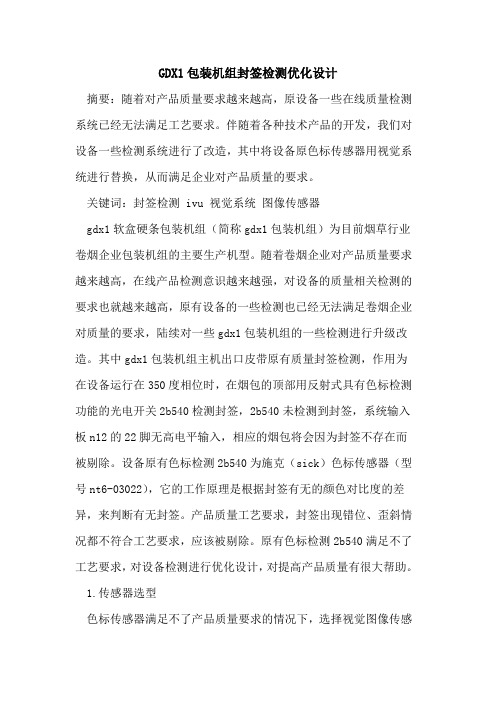
GDX1包装机组封签检测优化设计摘要:随着对产品质量要求越来越高,原设备一些在线质量检测系统已经无法满足工艺要求。
伴随着各种技术产品的开发,我们对设备一些检测系统进行了改造,其中将设备原色标传感器用视觉系统进行替换,从而满足企业对产品质量的要求。
关键词:封签检测 ivu 视觉系统图像传感器gdx1软盒硬条包装机组(简称gdx1包装机组)为目前烟草行业卷烟企业包装机组的主要生产机型。
随着卷烟企业对产品质量要求越来越高,在线产品检测意识越来越强,对设备的质量相关检测的要求也就越来越高,原有设备的一些检测也已经无法满足卷烟企业对质量的要求,陆续对一些gdx1包装机组的一些检测进行升级改造。
其中gdx1包装机组主机出口皮带原有质量封签检测,作用为在设备运行在350度相位时,在烟包的顶部用反射式具有色标检测功能的光电开关2b540检测封签,2b540未检测到封签,系统输入板n12的22脚无高电平输入,相应的烟包将会因为封签不存在而被剔除。
设备原有色标检测2b540为施克(sick)色标传感器(型号nt6-03022),它的工作原理是根据封签有无的颜色对比度的差异,来判断有无封签。
产品质量工艺要求,封签出现错位、歪斜情况都不符合工艺要求,应该被剔除。
原有色标检测2b540满足不了工艺要求,对设备检测进行优化设计,对提高产品质量有很大帮助。
1.传感器选型色标传感器满足不了产品质量要求的情况下,选择视觉图像传感器的必要性。
视觉图像传感器可以通过图像的对比分析,除了满足原有色标传感器对封签有无的检测要求,还可以检测到封签出现错位、歪斜等不符合工艺要求的情况,提高在线产品质量。
操作简单、傻瓜式的图像传感器ivu系列视觉产品,是美国邦纳公司于2009年推出的新一代视觉图像传感器。
ivu 系列视觉产品无需pc设置,自带触摸屏、集成镜头和光源、镜头可更换、操作上异常简单等优点。
邦纳ivu系列产品结构上同样沿用了邦纳惯有的一体式相机的风格,方便现场安装。
IEC60601-1第三版(中文版)
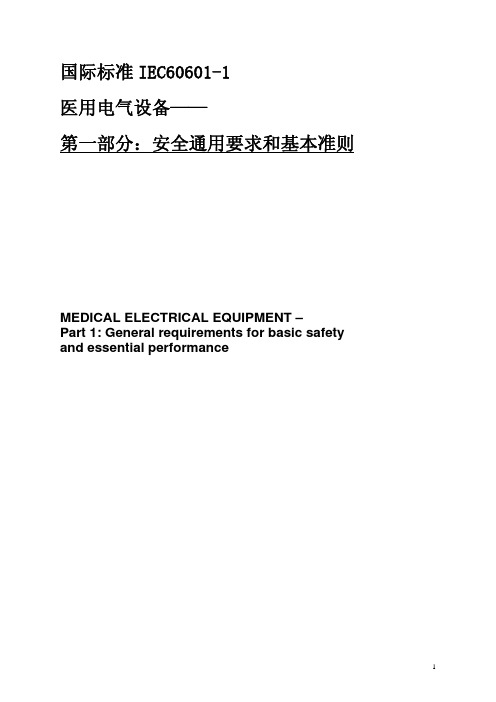
DES-1250G_A1_Manual_v1-00

D-Link™ DES-1250GWeb Smart 48-Port 10/100Mbps+2-Port Combo 10/100/1000Mbps Copper/SFP(Mini GBIC) Gigabit SwitchManualFirst EditionBuilding Networks for PeopleRECYCLABLEInformation in this document is subject to change without notice.© 2004 D-Link Computer Corporation. All rights reserved.Reproduction in any manner whatsoever without the written permission of D-Link Computer Corporation is strictly forbidden.Trademarks used in this text: D-Link and the D-LINK logo are trademarks of D-Link Computer Corporation; Microsoft and Windows are registered trademarks of Microsoft Corporation.Other trademarks and trade names may be used in this document to refer to either the entities claiming the marks and names or their products. D-Link Computer Corporation disclaims any proprietary interest in trademarks and trade names other than its own.FCC WarningThis equipment has been tested and found to comply with the limits for a Class A digital device, pursuant to Part 15 of the FCC Rules. These limits are designed to provide reasonable protection against harmful interference when the equipment is operated in a commercial environment. This equipment generates, uses, and can radiate radio frequency energy and, if not installed and used in accordance with this user’s guide, may cause harmful interference to radio communications. Operation of this equipment in a residential area is likely to cause harmful interference in which case the user will be required to correct the interference at his own expense.CE Mark WarningThis is a Class A product. In a domestic environment, this product may cause radio interference in which case the user may be required to take adequate measures.Warnung!Dies ist ein Produkt der Klasse A. Im Wohnbereich kann dieses Produkt Funkstoerungen verursachen. In diesem Fall kann vom Benutzer verlangt werden, angemessene Massnahmen zu ergreifen.Precaución!Este es un producto de Clase A. En un entorno doméstico, puede causar interferencias de radio, en cuyo case, puede requerirse al usuario para que adopte las medidas adecuadas.Attention!Ceci est un produit de classe A. Dans un environnement domestique, ce produit pourrait causer des interférences radio, auquel cas l`utilisateur devrait prendre les mesures adéquates.Attenzione!Il presente prodotto appartiene alla classe A. Se utilizzato in ambiente domestico il prodotto può causare interferenze radio, nel cui caso è possibile che l`utente debba assumere provvedimenti adeguati.VCCI WarningTABLE OF CONTENTAbout This Guide (4)Purpose (4)Terms/Usage (4)Introduction (5)Gigabit Ethernet Technology (5)Fast Ethernet Technology (5)Switching Technology (5)VLAN (Virtual Local Area Network) (6)Features (7)Unpacking and Installation (8)Unpacking (8)Installation (8)Rack Mounting (8)Connecting Network Cable (8)AC Power (9)Identifying External Components (10)Front Panel (10)Rear Panel (10)Understanding LED Indicators (11)Power and System LEDs (11)Ports 1~48 10/100M Status LEDs (11)Ports 49~50 Gigabit Status LEDs (11)Ports 49~ 50 mini-GBIC Status LEDs (12)Configuration (13)Installing the Web Management Utility (13)Discovery List (13)Monitor List (14)Device Setting (14)Toolbar (15)Configuring the Switch (16)Login (16)Setup Menu (17)Configuring Setup Setting (17)Port Settings (17)VLAN Settings (Virtual Local Area Network) (18)Trunk Setting (19)Device Status (19)Statistic (19)System Setting (20)Trap Setting (21)Set Password (21)Backup Setting (21)Reset Setting (22)Logout (22)ABOUT THIS GUIDECongratulations on your purchase of the Web Smart 48+2G-Port 10/100/1000Mbps/SFP Switch. This device integrates 1000Mbps Gigabit Ethernet, 100Mbps Fast Ethernet, and 10Mbps Ethernet network capabilities in a highly flexible package.PurposeThis guide discusses how to install your Web Smart 48+2G-Port 10/100/1000Mbps/SFP Switch.Terms/UsageIn this guide, the term “Switch” (first letter upper case) refers to your Web Smart 48+2G-Port 10/100/1000Mbps Switch, and “switch” (first letter lower case) refers to other Ethernet switches.INTRODUCTIONThis chapter describes the features of the Web-Smart 48+2G-Port 10/100/1000Mbps/SFP Switch and some background information about Ethernet/Fast Ethernet/Gigabit Ethernet switching technology.Gigabit Ethernet TechnologyGigabit Ethernet is an extension of IEEE 802.3 Ethernet utilizing the same packet structure, format, and support for CSMA/CD protocol, full-duplex, flow control, and management objects, but with a tenfold increase in theoretical throughput over 100-Mbps Fast Ethernet and a hundredfold increase over 10-Mbps Ethernet. Since it is compatible with all 10-Mbps and 100-Mbps Ethernet environments, Gigabit Ethernet provides a straightforward upgrade without wasting a company’s existing investment in hardware, software, and trained personnel.The increased speed and extra bandwidth offered by Gigabit Ethernet are essential to coping with the network bottlenecks that frequently develop as computers and their busses get faster and more users use applications that generate more traffic. Upgrading key components, such as your backbone and servers to Gigabit Ethernet can greatly improve network response times as well as significantly speed up the traffic between your subnets.Gigabit Ethernet enables fast optical fiber connections to support video conferencing, complex imaging, and similar data-intensive applications. Likewise, since data transfers occur 10 times faster than Fast Ethernet, servers outfitted with Gigabit Ethernet NIC’s are able to perform 10 times the number of operations in the same amount of time.In addition, the phenomenal bandwidth delivered by Gigabit Ethernet is the most cost-effective method to take advantage of today and tomorrow’s rapidly improving switching and routing internetworking technologies. With expected advances in the coming years in silicon technology and digital signal processing that will enable Gigabit Ethernet to eventually operate over unshielded twisted-pair (UTP) cabling, outfitting your network with a powerful 1000-Mbps-capable backbone/server connection creates a flexible foundation for the next generation of network technology products.Fast Ethernet TechnologyThe growing importance of LANs and the increasing complexity of desktop computing applications are fueling the need for high performance networks. A number of high-speed LAN technologies have been proposed to provide greater bandwidth and improve client/server response times. Among them, 100BASE-T (Fast Ethernet) provides a non-disruptive, smooth evolution from the current 10BASE-T technology. The non-disruptive and smooth evolution nature, and the dominating potential market base, virtually guarantees cost-effective and high performance Fast Ethernet solutions.100Mbps Fast Ethernet is a standard specified by the IEEE 802.3 LAN committee. It is an extension of the 10Mbps Ethernet standard with the ability to transmit and receive data at 100Mbps, while maintaining the CSMA/CD Ethernet protocol. Since the 100Mbps Fast Ethernet is compatible with all other 10Mbps Ethernet environments, it provides a straightforward upgrade and takes advantage of the existing investment in hardware, software, and personnel training.Switching TechnologyAnother approach to pushing beyond the limits of Ethernet technology is the development of switching technology. A switch bridges Ethernet packets at the MAC address level of the Ethernet protocol transmitting among connected Ethernet or Fast Ethernet LAN segments.Switching is a cost-effective way of increasing the total network capacity available to users on a local area network. A switch increases capacity and decreases network loading by dividing a local area network into different segments, which do not compete with each other for network transmission capacity.The switch acts as a high-speed selective bridge between the individual segments. The switch, without interfering with any other segments, automatically forwards traffic that needs to go from one segment to another. By doing this the total network capacity is multiplied, while still maintaining the same network cabling and adapter cards.Switching LAN technology is a marked improvement over the previous generation of network bridges, which were characterized by higher latencies. Routers have also been used to segment local area networks, but the cost of a router, the setup and maintenance required make routers relatively impractical. Today switches are an ideal solution to most kinds of local area network congestion problems.VLAN (Virtual Local Area Network)A VLAN is a group of end-stations that are not constrained by their physical location and can communicate as if a common broadcast domain, a LAN. The primary utility of using VLAN is to reduce latency and the need for routers, by using faster switching instead. Other VLAN utility includes:Security, Security is increased with the reduction of opportunity in eavesdropping on a broadcast network because data will be switched to only those confidential users within the VLAN.Cost Reduction, VLANs can be used to create multiple broadcast domains, thus eliminating the need of expensive routers.Port-based (or port-group) VLAN is the common method of implementing a VLAN, and is the one supplied in the Switch.Features48×10/100Mbps Auto-negotiation Fast Ethernet RJ-45 ports2×10/100/1000Mbps Auto-negotiation Gigabit RJ-45 ports2×mini-GBIC/SFP ports, share with the 2 gigabit copper portsAll RJ-45 ports support auto MDI/MDIX, so there is no need to use cross-over cables or an up-link port Half-duplex transfer mode for 10/100Mbps RJ45 portsFull-duplex transfer mode for 10/100/1000Mbps RJ45 portsStore-and-Forward switching scheme capability to support rate adaptation and ensure data integrityUp to 4K unicast addresses entities per device, self-learning, and table aging1536KBytes packet bufferSupports IEEE 802.3x flow control for full-duplex mode portsSupports Back-pressure flow control for half-duplex mode portsSupports 802.1Q VLANSupports Port-base QoSSupports seven Port-base Trunking groupSupports Port MirroringSupports Port-setting for Speed/Disable, Flow controlEasy configuration via Web BrowserEasy setting via Web Management UtilityStandard 19” Rack-mount sizeUNPACKING AND INSTALLATIONThis chapter provides unpacking and installation information for the Switch.UnpackingOpen the shipping cartons of the Switch and carefully unpacks its contents. The carton should contain the following items:One Web Smart 48+2G-Port 10/100/1000Mbps/SFP SwitchOne AC power cord, suitable for your area’s electrical power connectionsFour rubber feet to be used for shock cushioningScrews and two mounting bracketsCD-Rom with Web Management Utility and User’s GuideIf any item is found missing or damaged, please contact your local reseller for replacement.InstallationThe site where you install the hub stack may greatly affect its performance. When installing, consider the following pointers:Install the Switch in a fairly cool and dry place. See Technical Specifications for the acceptable temperature and humidity operating ranges.Install the Switch in a site free from strong electromagnetic field generators (such as motors), vibration, dust, and direct exposure to sunlight.Leave at least 10cm (about 4 inches) of space at the front and rear of the hub for ventilation.Install the Switch on a sturdy, level surface that can support its weight, or in an EIA standard-size equipment rack. For information on rack installation, see the next section, titled Rack Mounting.When installing the Switch on a level surface, attach the rubber feet to the bottom of each device. The rubber feet cushion the hub and protect the hub case from scratching.Rack MountingThe Switch can be mounted in an EIA standard-size, 19-inch rack, which can be placed in a wiring closet with other equipment. Attach the mounting brackets at the Switch’s front panel (one on each side), and secure them with the provided screws.Figure 1. Combine the Switch with the provided screwsThen, use screws provided with the equipment rack to mount each Switch in the rack.Figure 2. Mount the Switch in the rackConnecting Network CableThe Switch supports 10Mbps Ethernet or 100Mbps Fast Ethernet and it runs both in half- and full- duplex mode using two pairs of Category 5 cables.The Switch also supports 2-Ports Gigabit Ethernet that runs in Auto-negotiation mode and 10Mbps Ethernet or 100Mbps Fast Ethernet that runs both in half- and full- duplex mode and 1000Mbps Gigabit Ethernet runs in full-duplex mode using four pairs of Category 5 Cables.These RJ-45 ports are Auto-MDI type port. The Switch can auto transform to MDI-II or MDI-X type, so you can just make an easy connection that without worrying if you are using a standard or crossover RJ45 cable.There are additional two mini-GBIC ports for optional mini-GBIC/SFP modules.AC PowerThe Switch uses a 100-240V AC, 50-60 Hz AC power supply. The power switch is located at the rear of the unit adjacent to the AC power connector and the system fan. The Switch’s power supply will adjust to the local power source automatically and may be turned on without having any or all LAN segment cables connected.IDENTIFYING EXTERNAL COMPONENTSThis chapter describes the front panel, rear panel, and LED indicators of the Switch.Front PanelThe figure below shows the front panels of the Switch.Figure 3. Front panel of 48+2G-port Gigabit Ethernet SwitchLED Indicator:Comprehensive LED indicators display the status of the Switch and the network (see the LED Indicators chapter below).Fast Ethernet Ports (Port 1~48):These ports support network speeds of either 10Mbps or 100Mbps, and can operate in half- and full- duplex transfer modes. These ports also supports automatic MDI/MDIX crossover detection function gives true “plug and play” capability, just need to plug-in the network cable to the hub directly and don’t care if the end node is NIC (Network Interface Card) or switch and hub.Gigabit Ethernet Ports (Port 49~50):The Switch is equipped with two Gigabit twisted pair ports, supported auto negotiable 10/100/1000Mbps and auto MDI/MDIX crossover detection function. These two ports can operate in half-duplex mode for 10/100Mbps and full-duplex mode for 10/100/1000Mbps.Note: When the port was set to “Forced Mode”, the Auto MDI/MDIX will be disabled.mini-GBIC (SFP) Ports (Port 49~50):The Switch is equipped with two mini-GBIC ports, supported optional 1000BASE-SX/LX mini-GBIC transceivers.Port 49 and 50 are the same ports with the mini-GBIC no.49 and 50 ports, when the mini-GBIC transceiver is plugged in, the device will activate mini-GBIC, and the RJ-45 port will be disabled.Reset:The Reset button is to reset all settings back to factory defaults.Note: Be sure that you record the setting of your device, or else all settings will be erased when pressing the “Reset” button.Rear PanelFigure 4. Rear panel of the SwitchAC Power Connector:This is a three-pronged connector that supports the power cord. Plug in the female connector of the provided power cord into this connector, and the male into a power outlet. Supported input voltages range from 100-240V AC at 50-60Hz.UNDERSTANDING LED INDICATORSThe front panel LEDs provide instant status feedback, and help monitor and troubleshoot when needed.Figure 5. LED indicators of the SwitchPower and System LEDsPOWER: Power IndicatorOn : When the Power LED lights on, the Switch is receiving power.Off : When the Power turns off or the power cord has improper connection.CPU: Management IndicatorBlinking : When the CPU is working, the System LED is blinking.On/Off : The CPU is not working.Ports 1~48 10/100M Status LEDsLink/ACT: Link/ActivityOn : When the Link/ACT LED lights on, the respective port is successfullyconnected to an Ethernet network.Blinking : When the Link/ACT LED is blinking, the port is transmitting orreceiving data on the Ethernet network.Off :Nolink.Ports 49~50 Gigabit Status LEDsLink/ACT: Link/ActivityOn : When the Link/ACT LED lights on, the respective port is successfullyconnected to an Ethernet network.Blinking : When the Link/ACT LED is blinking, the port is transmitting orreceiving data on the Ethernet network.Off :Nolink.SPEED:On (Green) : When the green light is on, the respective port is connected to a 1000Mbps Gigabit Ethernet network.On (Amber) When the Amber light is on, the respective port is connected to a 100Mbps Fast Ethernet network.Off : When the respective port is connected to a 10Mbps Ethernet or No link. Ports 49~ 50 mini-GBIC Status LEDsLink/ACT: Link/ActivityOn : When the mini-GBIC transceiver is installed and connected to a network, the Link/ACT LED lights on.Blinking : When the LED is blinking, the mini-GBIC module is receiving data on a network.Off :Nolink.CONFIGURATIONThrough the Web Browser you can configure Switch settings such as VLAN, Trunking, QoS… etc.With the attached Web Management Utility, you can easily discover all Web Management Switches, assign the IP Address, change the password, and upgrade new firmware.Installing the Web Management Utility"If your utility is old version, please remove it and install v.1.01 or higher"The following provides instructions guiding you through the installation of the Web Management utility.1. Insert the Utility CD in the CD-ROM Drive.2. FromStart menu on the Windows desktop, choose Run.theRun dialog box, type D:\Web Management Utility\setup.exe (D:\ depends where your CD-Rom drive is located) and click OK.3. Inthe4. Follow the on-screen instructions to install the utility.5. Upon completion, go to Program Files -> D-Link_web_management_utility and execute the Web Management utility. (Figure6.)Figure 6. Web Management UtilityThe Web Management Utility is divided into four parts: Discovery List, Monitor List, Device Setting, and Toolbar function. For detailed instruction, follow the section below.Discovery ListThis is the list where you can discover all the Web management devices in the entire network.By pressing the “Discovery” button, you can list all the Web Management devices in the discovery list.Double click or press the “Add to monitor list” button to select a device from the Discovery List to the Monitor List.System word definitions in the Discovery List:MAC Address: Shows the device MAC Address.IP Address: Shows the current IP address of the device.Protocol version: Shows the version of the Utility protocol.Product Name: Shows the device product name.System Name: Shows the appointed device system name.Location: Shows where the device is located.Trap IP: Shows the IP where the Trap is to be sent.Subnet Mask: Shows the Subnet Mask set of the device.Gateway: Shows the Gateway set of the device.Monitor ListAll the Web Smart Devices in the Monitor List can be monitored; you can also receive traps and show the status of the device.System word definitions in the Monitor List:S: Shows the system symbol of the Web-Smart device, represents a device system that is not alive.IP Address: Shows the current IP address of the device.MAC Address: Shows the device MAC Address.Protocol version: Shows the version of the Utility protocol.Product Name: Shows the device product name.System Name: Shows the appointed device system name.Location: Shows where the device is located.Trap IP: Shows the IP where the Trap is to be sent.Subnet Mask: Shows the Subnet Mask set of the device.Gateway: Shows the Gateway set of the device.View Trap: The Trap function can receive the events that occur from the Web Management Switch in the Monitor List.There is a light indicator behind the “View Trap” button, when the light is green, it means that no trap has been transmitted, and when it is red, it means that a new trap has been transmitted; this is to remind us to view the trap. (Figure 7)Figure 7.When the “View Trap” button is clicked, a Trap Information window will pop up; it will display the trap information including the Symbol, Time, Device IP, and the Event occured. (Figure 8)The symbol “” represents the trap signal, this symbol will disappear after you review and click on the event record.Figure 8.Note: In order to receive Trap information, the Switch has to be configured with the Trap IP and Trap Events settings in the Web browser, which are available in the Trap Setting Menu (see Page 40 for detail).Add Item: To add a device to the Monitor List manually, enter the IP Address of the device that you want to monitor.Delete Item: To delete the device in the Monitor List.Device SettingYou can set the device by using the function key in the Device Setting Dialog box.Configuration Setting: In this Configuration Setting, you can set the IP Address, Subnet Mask, Gateway, Set Trap to (Trap IP Address), System name, and Location.Select the device in the Discovery list or Monitor List and press this button. The Configuration Setting window will pop up as seen in Figure 9. After filling in the data that you want to change, you must fill in the password and press the “Set” button to process the data change immediately.The factory default password is "admin."Figure 9. Configuration SettingPassword Change: You can use this Password Change when you need to change the password, fill in the required passwords in the dialog box and press the “Set” button to process the password change immediately.Figure 10. Password ChangeFirmware Upgrade: When the device has a new function, there will be a new firmware to update the device; use this function to upgrade the firmware.Figure 11.Web Access: Double click the device in the Monitor List or select a device in the Monitor List and press the “Web Access” button to access the device in Web browser.ToolbarThe toolbar in the Web Management Utility has four main tabs: File, View, Options, and Help.In the “File TAB”, there is Monitor Save, Monitor Save As, Monitor Load, and Exit.Monitor Save: To record the setting of the Monitor List to the default settings. The next time you open the Web Management Utility, it will automatically load the default recorded setting.Monitor Save As: To record the setting of the Monitor List to anappointed filename and file path.Monitor Load: To manually load the setting file of the Monitor List.Exit: To exit the Web Management Utility.In the “View TAB”, there is the view log and clear log function. These functions will help you display trap settings.View Log: To show the event of the Web Management Utility and the device.In the “Option TAB”, there is the Refresh Time function; this function helps you to refresh the time for monitoring the device. Choose 15 secs, 30 secs, 1 min, 2 min, and 5 min to select the time for monitoring.In the “Help TAB”, there is About function, it will show out the version of the Web Management Utility.Configuring the SwitchThe 48+2G-Port 10/100/1000Mbps Gigabit Ethernet Web Smart Switch has a Web GUI interface for smart switch configuration. The Switch can be configured through the Web Browser. A network administrator can manage, control and monitor the Switch from the local LAN. This section indicates how to configure the Switch to enable its smart functions including:Port Setting (Speed/Disable, Duplex mode, Flow Control, and Port base QoS)Virtual LAN Group setting (VLAN)Port trunkingPort mirroringSystem SettingDevice status and StatisticLoginBefore you configure this device, note that when the Web Smart Switch is configured through an Ethernet connection, the manager PC must be set on same the IP network. For example, when the default network address of the default IP address of the Web Smart Switch is 192.168.0.1, then the manager PC should be set at 192.168.0.x (where x is a number between 2 and 254), and the default subnet mask is 255.255.255.0.Open Internet Explorer 5.0 or above Web browser.Enter IP address http://192.168.0.1(the factory-default IP address setting) into the address location.Figure 12.Or through the Web Management Utility, you do not need to remember the IP Address. Select the device shown in the Monitor List of the Web Management Utility to settle the device on the Web Browser.When the following dialog page appears, enter the default password "admin" and press Login to enter the main configuration window.Figure 13.After entering the password, the main page comes up; the screen will display the device status.Figure 14. Device StatusSetup MenuWhen the main page appears, find the Setup menu on the left side of the screen (Figure 15). Click on the setup item that you want to configure. There are eleven options: Port Settings, VLAN Settings, Trunk Setting, Device Status, Statistic, System Settings, Trap Setting, Password Setting, Backup Setting, and Reset Setting as shown in the Main Menu screen.Figure 15. Setup menuConfiguring Setup SettingThere are four items, including Port Settings, VLAN Settings, and Trunk Settings in the Setup menu.Port SettingsThe Port Settings menu (Figure 16) will display each port’s status, press the ID parameter to set each port’s Speed, Flow Control, and QoS priority. When you need to renew the posted information, press the “Refresh” button.The Link Status in the screen will display the connection speed and duplex mode; this dialog box will display down when the port is disconnected.Figure 16. Port ConfigurationTo change the port setting, click on the ID parameter to enter the selected port to configure its Speed/Disable, Flow control, and QoS setting.Figure 17.Speed:This setting has six modes—1000M Full, 100M Full, 100M Half, 10M Full, 10M Half, Auto, and Disable—for speed or port disable selections. Note: If the speed set to 100M full mode or 10M full mode, flow control should have the fixed setting set to disable.Flow Control:This setting determines whether or not the Switch will be handling flow control. Set FlowCtrl to Enable for avoiding data transfer overflow. Or if it is set to Disable, there is either no flow control or other hardware/software management.When the port is set to forced mode, then the flow control will automatically set to Disable.Note: Sending packets between two groups may cause packet loss.QoS:In some ports that need to have a high priority to manage the data transfer, QoS should be changed. Set the port’s QoS to high to determine that the port will always transfer its data first.VLAN Settings (Virtual Local Area Network)A VLAN is a collection of switch ports that make up a single broadcast domain. You can configure a VLAN for a single switch, or for multiple switches. When you create a VLAN, you can control traffic flow and ease the administration of moves, adds, and changes on the network, by eliminating the need to change physical cabling.On VLAN settings, there are two main settings, VID Table Setting and Port VLAN Setting.VID: Select the VID group that you set.When you select VID Table Setting, press “Add new VID” to create new VID group, from port 01 ~ port 16. Select Untag Port, Tag Port, or Not Member for each port. To save the VID group, press the “Apply” button. To remove the selected VID group, select the。
IDS 安装和部署手册

佳能MF4370dn-MF4350d-MF4330d-MF4322d-MF4320d service manual-CHN)维修手册

维修手册
MF4300 系列 iC MF4370dn/MF4350d/MF4330d/MF4322d/4320d
1-1
介绍
佳能 ( 中国 ) 有限公司技术部 BIS_TS 科发行
使用 本维修手册由佳能公司出版发行,供合格人员学习产品的技术理论、安装、维护和维修 . 本维修手册覆盖了产品的所有销售区域 . 正因为如此,本手册中可能含有并不适合您 所在地区的内容 .
将会以维修信息公告的方式进行交流 .
所有维修人员均应对本维修手册以及所有相关的维修信息公告板的内容进行深入的理
解和掌握,并且具有对设备故障进行识别、分析的能力 .
佳能 ( 中国 ) 有限公司技术部 BIS_TS 科发行
介绍
目录
目录
第 1 章介绍
1.1 产品规格................................................................................. 1- 1 1.1.1 部件名称 ........................................................................................1- 1
版权 本手册享有版权,保留所有权利 . 根据版权法,未经佳能公司的书面同意,本手册不得 全部地或者部分地复制、翻印、或者翻译为其他语言 . 版权所有 .2001 佳能公司
COPYRIGHT © 2001 CANON INC°£
警告
本手册的使用应该严密监督 ,以免泄漏机密信息
佳能 ( 中国 ) 有限公司技术部 BIS_TS 科发行
如在 “DRMD*”中星号表示当电平为” 0 ”时有 DRMD 信号通过 .
邦纳 LMX 系列激光雷达-避障型 使用说明书

LMX 系列激光雷达-避障型使用说明书Rev.A美国邦纳工程国际有限公司•指令和标准LMX 系列激光雷达(简称LMX )符合下列标准的要求 欧盟指令EMC 指令2004/108/EC国际标准EMI :EN61326-1:2013EN55011:2009 +A1:2010EMS :EN61326-1:2013EN61000-4-2:2009EN61000-4-3:2006 + A1:2008 +A2:2010EN61000-4-4:2012EN61000-4-6:2009EN61000-4-8:2010GB 标准GB 4028•安全注意事项以下安全警示标志,用以警告潜在的人身伤害危险,请务必遵从所有带有此标志的安全信息,以避免可能的伤害。
注意这是关键信息提示标志。
标志内容很重要。
作业人员必须了解并按内容要求严格执行,避免可能出现意外的安全事件。
警告这是安全警示标志。
标志内容非常重要。
作业人员必须严格执行标志提示的安全信息,避免可能发生的人身伤害。
•安全使用注意事项注意在使用LMX 前,仔细阅读本说明书,了解安装、操作及设置的程序和要求。
LMX 应当由专业人员进行选型、安装、检修和保养。
专业人员是指经过专业培训并取得认可资格的人员,或者有着丰富的知识、培训和经验且已经被证明拥有解决此类问题能力的人员。
为避免光路打在地面上,LMX 的安装高度应≧200mm 。
安装时尽量使LMX 远离振动区域。
当USB 接口打开时,应防止水汽、灰尘等进入LMX 。
为了在使用中达到IP65防护等级,请将USB 接口上黑色的密封盖压紧盖好。
不可跌落LMX 。
LMX 使用时应符合当地的相关标准和法律法规。
用户应当建立安全操作管理的规章制度并有效执行。
•应用场合避障型LMX 适用于移动机器人防碰撞,典型应用为自动导引运输车(AGV)和有轨穿梭小车(RGV)。
LMX 的保护对象必须符合以下条件:1)仅对侵入保护区域内的物体进行保护。
邦纳机器视觉在汽车行业的应用word精品文档8页
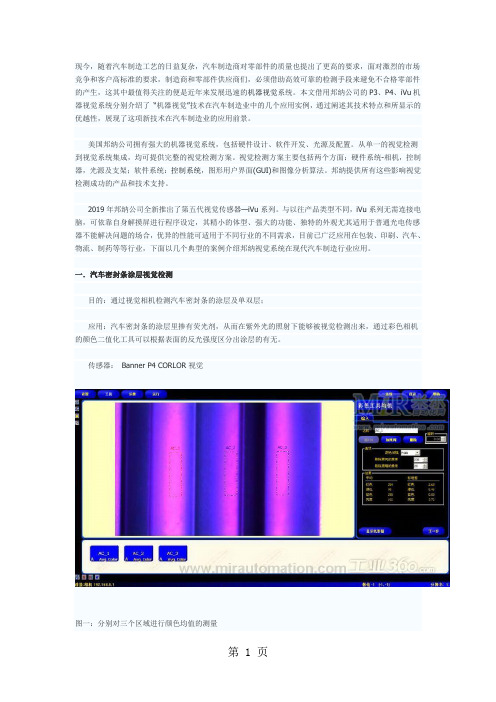
现今,随着汽车制造工艺的日益复杂,汽车制造商对零部件的质量也提出了更高的要求,面对激烈的市场竞争和客户高标准的要求,制造商和零部件供应商们,必须借助高效可靠的检测手段来避免不合格零部件的产生,这其中最值得关注的便是近年来发展迅速的机器视觉系统。
本文借用邦纳公司的P3、P4、iVu机器视觉系统分别介绍了“机器视觉”技术在汽车制造业中的几个应用实例,通过阐述其技术特点和所显示的优越性,展现了这项新技术在汽车制造业的应用前景。
美国邦纳公司拥有强大的机器视觉系统,包括硬件设计、软件开发、光源及配置。
从单一的视觉检测到视觉系统集成,均可提供完整的视觉检测方案。
视觉检测方案主要包括两个方面:硬件系统-相机,控制器,光源及支架;软件系统:控制系统,图形用户界面(GUI)和图像分析算法。
邦纳提供所有这些影响视觉检测成功的产品和技术支持。
2019年邦纳公司全新推出了第五代视觉传感器—iVu系列。
与以往产品类型不同,iVu系列无需连接电脑,可依靠自身解摸屏进行程序设定,其精小的体型、强大的功能、独特的外观尤其适用于普通光电传感器不能解决问题的场合,优异的性能可适用于不同行业的不同需求,目前已广泛应用在包装、印刷、汽车、物流、制药等等行业,下面以几个典型的案例介绍邦纳视觉系统在现代汽车制造行业应用。
一.汽车密封条涂层视觉检测目的:通过视觉相机检测汽车密封条的涂层及单双层;应用:汽车密封条的涂层里掺有荧光剂,从而在紫外光的照射下能够被视觉检测出来,通过彩色相机的颜色二值化工具可以根据表面的反光强度区分出涂层的有无。
传感器:Banner P4 CORLOR视觉图一:分别对三个区域进行颜色均值的测量图二:合格图片(表面有涂层)图三:不合格图片(表面某个区域无涂层)简述:汽车密封条在生产过程中为了提高其使用寿命,需要在其表面涂有透明的保护涂层,为了避免由于喷涂设备的故障造成涂层漏喷,需要增加相应的检测设备对涂层进行检测,目前成熟的方案是在透明涂层中添加荧光剂,这样在紫外光源的照射下涂层会有较明显的反光,工业视觉能够可靠的分辨出来,实际操作中机器视觉检测可以时时检测密封条表面的反光,在检测到密封条表面缺少涂层时,机器相机会给出报警信号进行后处理工作。
