MSP1-C2 operating manual
西门子SC MC安装手册(原厂版)1

InstallationsanleitungBetriebssystem Windows XP Embeddedfür den MaschinencontrollerInstallation ManualOperating System Windows XP Embeddedfor the Machine Controller11/2006 EditionUNIX is a registered trademark of AT&TX-Windows is a trademarkLINUX is a trademarkMicrosoft and MS-DOS are registered trademarks of Microsoft Corporation Microsoft Windows is registered trademark of Microsoft Corporation(The reproduction, transmission or use of this document or its contents is not permitted without express written authority.Offenders will be liable for damages. All rights, including rights created by patent grant or registration of a utility model or design, are reserved.) (We have checked the contents of the printed documentation to ensure that is in agreement with the hardware and software described therein. However, since discre-pancies cannot be ruled out, we cannot assume responsibility for complete agreement.the information given in this printed documentation is however regulary reviewed and necessary corrections included in subsequent editions. We would appreciate any suggestions for improvements.)Siemens AG 2006 All rights reserved Subject to change without prior noticeItem-No.: 00195327-01 Siemens AGTo be ordered from:Siemens AG, Automation and DrivesElectronic Assembly SystemsRupert-Mayer-Strasse 44D-81359 München / GermanyPrinted by SiemensUNIX ist ein Warenzeichen von AT&TX-Windows ist ein WarenzeichenLINUX ist ein WarenzeichenMicrosoft und MS-DOS sind eingetragene Warenzeichen der Microsoft CorporationMicrosoft Windows ist ein eingetragenes Warenzeichen der Microsoft Corporation(Weitergabe sowie Vervielfältigung dieser Unterlage, Verwertung und Mitteilung ihres Inhalts sind nicht gestattet, soweit nicht ausdrücklich zugestanden. Zuwiderhandlungen verpflichten zu Schadenersatz. Alle Rechte vorbehalten, insbesondere für den Fall der Patenterteilung oder GM-Eintragung.) (Wir haben den Inhalt der Druckschrift auf Übereinstimmung mit der beschriebenen Hard- und Software geprüft. Dennoch können Abweichungen nicht ausgeschlossen werden, so dass wir für die vollständige Übereinstimmung keine Gewähr übernehmen.Die Angaben in dieser Druckschrift werden jedoch regelmäßig überprüft und notwendige Korrekturen sind in den nachfolgenden Auflagen enthalten. Für Verbesserungsvorschläge sind wir dankbar.)Siemens AG2006 All rights reserved Technische Änderungen vorbehaltenArtikel-Nr.: 00195327-01Siemens AGBestellung an:Siemens AG, Automation and DrivesElectronic Assembly SystemsRupert-Mayer-Strasse 44D-81359 München / GermanyPrinted by SiemensInstallationsanleitung Maschinencontroller-Betriebssystem Windows XP Embedded Ausgabe 11/2006InhaltsverzeichnisSeite 1Übersicht (4)2Lieferumfang (5)2.1Software-Komponenten (5)2.2Voraussetzungen für die Installation (5)2.3Umrüstpakete und Komponenten für die Software 603.xx (6)2.4Hardware-Komponenten des Rechnersystems für den Maschinencontroller (7)2.4.1Hardware Maschinencontroller SIPLACE X-Serie und SIPLACE D3 (7)2.4.2Hardware Maschinencontroller SIPLACE D-Serie (8)3Installation (9)3.1Vorbereitungen zur Installation des Maschinencontrollers (9)3.2BIOS-Update am MC-Rechner (optional) (9)3.3Automatische BIOS-Einstellungen am MC-Rechner (optional) (11)3.3.1Setup-CD für erstellen für die BIOS-Einstellungen am MC-Rechner (11)3.3.2BIOS-Einstellungen am MC-Rechner durchführen (optional) (12)3.4Installation des Maschinencontroller-Betriebssystems Windows XP Embedded (13)3.4.1Installationsablauf (13)3.5Ausgangszustand wiederherstellen (16)3 von 181 ÜbersichtDie Installationsanleitung dient als Arbeitsanweisung für die Installation des Betriebssystems "Windows XP Embedded" für den Maschinencontroller.Sie enthält Informationen über den Lieferumfang und die Voraussetzungen zur erfolgreichen Installation.4 von 182 Lieferumfang2.1 Software-KomponentenFür jeden MC-Rechnertyp steht ein eigenes Standardpaket für die Installation des Betriebssystems"Windows XP Embedded" zur Verfügung.Achtung:Für die Installation des Betriebssystems auf einem MC-Rechner muss unbedingt die Installations-DVD aus dem Standardpaket verwendet werden, das für den entsprechenden Rechnertyp in dernachfolgenden Tabelle angegeben ist! Wird das nicht beachtet, fährt die Maschine nicht hoch.Inhalt eines Standardpaketes:- Installations-DVD für das Betriebssystem Windows XP Embedded XP SP2- Lizenz / Produktschein- Installationsanleitung "Betriebssystem Windows XP Embedded für den Maschinencontroller"D+E (00195327-01)- VerpackungBezeichnungen der Standardpakete MC-Rechnertyp03053898-01 Software eXP-SP2 RT MC-2.01 all für alle MC-Rechnertypen, die von einerVorgängerversion (< 603) hochgerüstet wurden 03053907-01 Software eXP-SP2 RT MC-2.01 CPU086 SMP16-CPU08603053908-01 Software eXP-SP2 RT MC-2.01 Micro PC SIMATIC Microbox 42003053909-01 Software eXP-SP2 RT MC-2.01 Box PC SIMATIC BoxPC 6272.2 Voraussetzungen für die Installation- Verwendung der Stationssoftware 603.01 oder größer- Installations-DVD- Hardware-Komponenten (siehe Abschnitt 2.4)- BIOS-Versionen (siehe Abschnitte 3.2 und 3.3)5 von 182.3 Umrüstpakete und Komponenten für die Software 603.xxFür die Maschinentypen SIPLACE X4, X2 und X3 mit CPU 076 sind bei einem Upgrade von SW-Version 601.x oder 602.x folgende Umrüstpakete für den Maschinencontroller erforderlich:- Umrüstpaket für SIPLACE X4 mit CPU 076 Æ Rechner-Upgrade auf CPU 086 Artikelnummer: 03029123S03- Umrüstpaket für SIPLACE X2 und X3 mit CPU 076 Æ Speichererweiterung 128 MB Artikelnummer: 03051831Für alle Maschinentypen der SIPLACE X- und D-Serie ist das folgende Umrüstpaket erforderlich:- Umrüstpaket DVD-Brenner EW167B extern Æ externes DVD -Laufwerk6 von 182.4 Hardware-Komponenten des Rechnersystems für denMaschinencontroller2.4.1 Hardware Maschinencontroller SIPLACE X-Serie und SIPLACE D3Bezeichnung SMP16-CPU076CPU / Taktfrequenz Celeron / 650 MHzSpeicher RAM 256 MBGBFestplatte 40externes DVD-Laufwerk jaDiskettenlaufwerk 3.5", 1.44 MBjaUSB-Schnittstellenund externer USB-HubNetzwerk 1 x 10/100Base-TTabelle 2-1: Hardware Maschinencontroller (bisherige Konfiguration SIPLACE X-Serie)Bezeichnung SMP16-CPU086CPU / Taktfrequenz Intel M / 1600 MHzSpeicher RAM 512 MBGBFestplatte 40externes DVD-Laufwerk jajaUSB-Schnittstellenund externer USB-HubNetzwerk 1 x 10/100Base-TTabelle 2-2: Hardware Maschinencontroller (aktuelle Konfiguration SIPLACE X-Serie und SIPLACE D3)Bezeichnung SIMATIC Box PC 627CPU / Taktfrequenz Pentium M / 2 GHzSpeicher RAM 1 GBGBFestplatte 40externes DVD-Laufwerk jaSerielle Schnittstellen 1jaUSB-Schnittstellenund externer USB-HubNetzwerk 2x 100 MBitTabelle 2-3: Hardware Maschinencontroller (zukünftige Konfiguration SIPLACE X-Serie und SIPLACE D3)7 von 182.4.2 Hardware Maschinencontroller SIPLACE D-SerieBezeichnung SIMATIC Microbox 420CPU / Taktfrequenz Pentium III / 933 MHzSpeicher RAM 256 MBFestplatte 40 GBexternes DVD-Laufwerk jaSerielle Schnittstellen 1USB-Schnittstellenjaund externer USB-HubNetzwerk 2x 100 MBitTabelle 2-4: Hardware Maschinencontroller (SIPLACE D-Serie)8 von 183 Installation3.1 Vorbereitungen zur Installation des Maschinencontrollers→Stecken Sie die USB-Tastatur vom SR ab und schließen Sie sie am MC-Rechner an.→Schalten Sie den Videomultiplexer vom SR auf den MC um.→Verbinden Sie das externe DVD-Laufwerk mit dem MC-Rechner per USB-Kabel.3.2 BIOS-Update am MC-Rechner (optional)Bei Hochrüstung einer SIPLACE X2 oder X3 von SW-Version 601.0x auf SW-Version 603.01 ist außer dem Umrüstpaket (siehe Abschnitt 2.3) ein Update der BIOS-Firmware am MC-Rechner mit CPU076 bzw.mit CPU086 erforderlich. Vor einer Erstinstallation des Betriebssystems auf dem MC-Rechner mussebenfalls ein Update der BIOS-Firmware durchgeführt werden.Diskette für das BIOS-Update am MC-Rechner mit CPU076 erstellen:→Legen Sie die DVD für die SW-Version 603.01 in das DVD-Laufwerk eines Rechners mit DVD- und Disketten-Laufwerk ein.→Legen Sie eine formatierte Diskette (3,5", 1,44MB) in das Disketten-Laufwerk ein.→Öffnen Sie im Explorer auf der DVD das Verzeichnis "BIOS-Images".→Doppelklicken Sie auf die selbst-extrahierende EXE-Datei "CPU076_BIOS_Update.exe" und folgen Sie den Anweisungen auf dem Bildschirm.→Entfernen Sie nach Beendigung des Schreibvorgangs die Diskette und die DVD aus den Laufwerken.BIOS-Update am MC-Rechner mit CPU076 durchführen:Hinweis:Stellen Sie vor Beginn der Arbeiten sicher, dass im BIOS in der Boot-Reihenfolge dieDiskette an erster Stelle steht, damit der Rechner von Diskette gebootet werden kann.→Legen Sie die erstellte Diskette in das Disketten-Laufwerk des MC-Rechners ein und booten Sie ihn von der Diskette, indem Sie die Maschine einschalten. Das BIOS-Update wird jetzt automatischvorgenommen.→Entfernen Sie nach Beendigung des Vorgangs die Diskette aus dem Laufwerk und führen Sie mit der Tastenkombination <Ctrl><Alt><Del> einen Warmstart des MC-Rechners durch.9 von 18CD für das BIOS-Update am MC-Rechner mit CPU086 erstellen:→Legen Sie die DVD für die SW-Version 603.01 in das DVD-Laufwerk eines Rechners mit DVD- und CD-RW-Laufwerk ein.→Legen Sie eine leere CD-R in das CD-RW-Laufwerk ein.→Öffnen Sie im Explorer auf der DVD das Verzeichnis "BIOS-Images".→Öffnen Sie die Image-Datei "CPU086_BIOS_Update.iso" mithilfe des installierten Brennprogramms und folgen Sie den Anweisungen auf dem Bildschirm.→Entfernen Sie nach Beendigung des Brennvorgangs die CD und DVD aus den Laufwerken.BIOS-Update am MC-Rechner mit CPU086 durchführen:Hinweis:Stellen Sie vor Beginn der Arbeiten sicher, dass im BIOS in der Boot-Reihenfolge die CD-ROM an erster Stelle steht, damit der Rechner von CD gebootet werden kann.→Legen Sie die erstellte CD in das extern am MC-Rechner angeschlossene DVD-Laufwerk ein und booten Sie ihn von der CD, indem Sie die Maschine einschalten. Das BIOS-Update wird jetztautomatisch vorgenommen.→Entfernen Sie nach Beendigung des Vorgangs die CD aus dem Laufwerk und führen Sie mit der Tastenkombination <Ctrl><Alt><Del> einen Warmstart des MC-Rechners durch.10 von 183.3 Automatische BIOS-Einstellungen am MC-Rechner (optional)Für die BIOS-Einstellungen am MC-Rechner muss für den MC eine entsprechende Setup-CD (siehe Tabelle 3-1) erstellt werden. Hierzu benötigen Sie einen Rechner mit Windows XP, der über ein DVD- und CD-RW-Laufwerk verfügt.Die zur Erstellung erforderlichen Dateien (siehe Tabelle 3-1) sind auf der DVD für die SW-Version 603.01 im Verzeichnis "BIOS-Images" abgelegt.Maschinencontroller Rechnertyp BIOS-Einstellungen ISO-ImageSMP16-CPU086 CPU086_SR_MC_BIOS_Settings.iso SIMATIC Microbox 420 CPU420_MC_BIOS_Settings.isoSIMATIC Box PC 627 CPU627_SR_MC_BIOS_Settings.isoSMP16-CPU076 CPU076_MC_BIOS_Settings.iso Tabelle 3-1: Dateien zur Erstellung der Datenträger für die BIOS-Einstellungen am MC3.3.1 Setup-CD für erstellen für die BIOS-Einstellungen am MC-Rechner→Legen Sie eine leere CD-R in das CD-RW-Laufwerk ein.→Legen Sie die DVD für die SW-Version 603.01 in das DVD-Laufwerk ein.→Öffnen Sie im Explorer auf der DVD das Verzeichnis "BIOS-Images".→Öffnen Sie die Image-Datei für den entsprechenden Rechnertyp (siehe Tabelle 3-1) mithilfe desinstallierten Brennprogramms und folgen Sie den Anweisungen auf dem Bildschirm.→Entfernen Sie nach Beendigung des Brennvorgangs die CD und DVD aus den Laufwerken.3.3.2 BIOS-Einstellungen am MC-Rechner durchführen (optional)Die erforderlichen BIOS-Einstellungen befinden sich auf der Setup-CD für den jeweiligen Rechnertyp (siehe Abschnitt 3.3, Tabelle 3-1), mit deren Hilfe die BIOS-Einstellungen durchgeführt werden.Hinweis:Stellen Sie vor Beginn der Arbeiten sicher, dass im BIOS in der Boot-Reihenfolge die CD-ROM an erster Stelle steht, damit der Rechner von CD gebootet werden kann.Vorgehensweise:→Legen Sie die Setup-CD, die Sie für den entsprechenden Rechnertyp erstellt haben (siehe Abschnitt3.3.1) in das extern am MC-Rechner angeschlossene DVD-Laufwerk ein.→Schalten Sie die Maschine ein, um den MC-Rechner von CD zu booten bzw. führen Sie bei bereits eingeschalteter Maschine einen Restart des MC-Rechners durch.→Folgen Sie den Anweisungen am Bildschirm zu den BIOS-Einstellungen.→Stellen Sie, wenn keine weiteren Aktionen am MC-Rechner durchgeführt werden sollen, nach Beendigung der BIOS-Einstellungen den Ausgangszustand wieder her (siehe Abschnitt 3.5).3.4 Installation des Maschinencontroller-Betriebssystems Windows XPEmbedded3.4.1 InstallationsablaufHinweis:Stellen Sie vor Beginn der Arbeiten sicher, dass im BIOS in der Boot-Reihenfolge die CD-ROM an erster Stelle steht, damit der Rechner von DVD gebootet werden kann.→Legen Sie die Installations-DVD für das Betriebssystem Windows XP Embedded (siehe Abschnitt2.1) in das extern am MC-Rechner angeschlossene DVD-Laufwerk ein.→Schalten Sie die Maschine ein, um den MC-Rechner von DVD zu booten bzw. führen Sie bei bereits eingeschalteter Maschine einen Restart des MC-Rechners durch.Nach automatischer Überprüfung des Systems wird die Sprachauswahl angezeigt.Deutsch1Englisch2→Wählen Sie mit den Cursortasten die die gewünschte Sprache für die Installation aus und bestätigen Sie die Auswahl mit <ENTER>.Die Wiederherstellungsoptionen werden jetzt angezeigt.1 Nur Systempartition wiederherstellen2 Festplatte komplett wiederherstellenAbbruch3→Wählen Sie die Option 2 "Festplatte komplett wiederherstellen" aus und bestätigen Sie die Auswahl mit <ENTER>.→Bestätigen Sie die Sicherheitsabfrage, ob die Aktion wirklich ausgeführt werden soll, mit "Ja".Das Betriebssystem wird installiert und anschließend der Rechner automatisch neu gestartet.Nach kurzer Zeit werden die Meldung "Restore beendet" und die Aufforderungen zum Entfernen des Datenträgers und zum Neustarten des Rechners angezeigt.→Entfernen Sie die Installations-DVD aus dem DVD-Laufwerk und starten Sie den Rechner neu.→Warten Sie, bis das Anmeldefenster angezeigt wird und melden Sie sich dann als Administrator an.Nach der Anmeldung werden einige Einstellungen und Installationen selbsttätig durchgeführt.Anschließend wird der Rechner automatisch neu gestartet. Nach dem Neustart erfolgt die Anmeldung ebenfalls automatisch als "Operator".Nach weiteren selbsttätig durchgeführten Einstellungen wird das folgende Fenster angezeigt, in dem bestätigt wird, dass die Installation von Windows XP Embedded auf dem MC-Rechner fertig gestellt ist.→Betätigen Sie eine beliebige Taste um das Fenster zu schließen.Die Einstellungen für die Anzeigeeigenschaften müssen jetzt noch überprüft und bei Bedarf geändert werden.Anzeigeeigenschaften ändern→Klicken Sie mit der rechten Maustaste auf eine freie Stelle des Desktops und wählen Sie aus dem Menü die Option Properties.→Klicken Sie auf die Registerkarte Screen Saver.→Wählen Sie in der Liste der "Screen Saver" (None) aus.→Bestätigen Sie die Einstellungen mit OK.→Klicken Sie auf die Schaltfläche Power….→Stellen Sie unter "Settings for Presentation power scheme" alle Optionen auf Never.→Bestätigen Sie die Einstellungen mit OK.→Klicken Sie auf die Registerkarte Settings.→Stellen Sie den Schieberegler für "Screen resolution" auf "1024 by 768 pixels".→Bestätigen Sie die Einstellungen mit OK.3.5 Ausgangszustand wiederherstellen→Entfernen Sie die Installations-DVD bzw. Setup-CD aus dem DVD-Laufwerk.→Schließen Sie die USB-Tastatur wieder am SR an.→Schalten Sie den Videomultiplexer auf den SR um.→Stecken Sie das USB-Kabel für das DVD-Laufwerk vom MC-Rechner ab.Siemens AG 2006 All rights reserved Subject to change without prior noticeItem-No.: 00195327-01 Siemens AGTo be ordered from:Siemens AG, Automation and DrivesElectronic Assembly SystemsRupert-Mayer-Strasse 44D-81359 München / GermanyPrinted by SiemensSiemens AG2006 All rights reserved Technische Änderungen vorbehaltenArtikel-Nr.: 00195327-01Siemens AGBestellung an:Siemens AG, Automation and DrivesElectronic Assembly SystemsRupert-Mayer-Strasse 44D-81359 München / GermanyPrinted by SiemensInstallationsanleitungBetriebssystem Windows XP Embeddedfür den MaschinencontrollerInstallation ManualWindows XP Embedded Operating Systemfor the Machine Controller11/2006 IssueUNIX is a registered trademark of AT&TX-Windows is a trademarkLINUX is a trademarkMicrosoft and MS-DOS are registered trademarks of Microsoft Corporation Microsoft Windows is registered trademark of Microsoft Corporation(The reproduction, transmission or use of this document or its contents is not permitted without express written authority.Offenders will be liable for damages. All rights, including rights created by patent grant or registration of a utility model or design, are reserved.) (We have checked the contents of the printed documentation to ensure that is in agreement with the hardware and software described therein. However, since discrepancies cannot be ruled out, we cannot assume responsibility for complete agreement.the information given in this printed documentation is however regularly reviewed and necessary corrections included in subsequent editions. We would appreciate any suggestions for improvements.)Siemens AG 2006 All rights reserved Subject to change without prior noticeItem-No.: 00195327-01 Siemens AGTo be ordered from:Siemens AG, Automation and DrivesElectronic Assembly SystemsRupert-Mayer-Strasse 44D-81359 München / GermanyPrinted by SiemensUNIX ist ein Warenzeichen von AT&TX-Windows ist ein WarenzeichenLINUX ist ein WarenzeichenMicrosoft und MS-DOS sind eingetragene Warenzeichen der Microsoft CorporationMicrosoft Windows ist ein eingetragenes Warenzeichen der Microsoft Corporation(Weitergabe sowie Vervielfältigung dieser Unterlage, Verwertung und Mitteilung ihres Inhalts sind nicht gestattet, soweit nicht ausdrücklich zugestanden. Zuwiderhandlungen verpflichten zu Schadenersatz. Alle Rechte vorbehalten, insbesondere für den Fall der Patenterteilung oder GM-Eintragung.) (Wir haben den Inhalt der Druckschrift auf Übereinstimmung mit der beschriebenen Hard- und Software geprüft. Dennoch können Abweichungen nicht ausgeschlossen werden, so dass wir für die vollständige Übereinstimmung keine Gewähr übernehmen.Die Angaben in dieser Druckschrift werden jedoch regelmäßig überprüft und notwendige Korrekturen sind in den nachfolgenden Auflagen enthalten. Für Verbesserungsvorschläge sind wir dankbar.)Siemens AG2006 All rights reserved Technische Änderungen vorbehaltenArtikel-Nr.: 00195327-01Siemens AGBestellung an:Siemens AG, Automation and DrivesElectronic Assembly SystemsRupert-Mayer-Strasse 44D-81359 München / GermanyPrinted by SiemensContentsPage 1Overview (4)2Scope of delivery (5)2.1Software components (5)2.2Prerequisites for installation (5)2.3Upgrade packages and components for the 603.xx software (6)2.4Hardware components of the computer system for the machine controller (7)2.4.1SIPLACE X series and SIPLACE D3 machine controller hardware (7)2.4.2SIPLACE D series machine controller hardware (8)3Installation (9)3.1Preparations for installing the machine controller (9)3.2Updating the BIOS on the machine controller computer (optional) (9)3.3Automatic BIOS settings on the MC computer (optional) (11)3.3.1Creating a setup CD for making the BIOS settings on the MC computer (11)3.3.2Making the BIOS settings on the MC computer (optional) (12)3.4Installing the Windows XP Embedded operating system for the machine controller (13)3.4.1Installation procedure (13)3.5Restoring the initial configuration (16)1 OverviewThis installation manual provides instructions on installing the Windows XP Embedded operating system for the machine controller.It contains information on the scope of delivery and requirements for successful installation.2 Scope of delivery2.1 Software componentsA separate standard package for installing the Windows XP Embedded operating system is available foreach machine controller type.Caution:It is imperative that the installation DVD from the standard package for the relevant computer typeas given in the table below is used to install the operating system on a machine controllercomputer. The machine will not boot if this is not done.Contents of a standard package:- Installation DVD for the Windows XP Embedded XP SP2 operating system- License/product certificate- Installation Manual "Windows XP Embedded Operating System for the Machine Controller" German + English (00195327-01)- PackagingNames of the standard packages MC computer type03053898-01 Software eXP-SP2 RT MC-2.01 all For all MC computer types being upgraded froma predecessor version (< 603)03053907-01 Software eXP-SP2 RT MC-2.01 CPU086 SMP16-CPU08603053908-01 Software eXP-SP2 RT MC-2.01 Micro PC SIMATIC Microbox 42003053909-01 Software eXP-SP2 RT MC-2.01 Box PC SIMATIC BoxPC 6272.2 Prerequisites for installation- Version 603.01 or later of the station software must be usedDVD- Installation- Hardware components (see section 2.4)- BIOS versions (see sections 3.2 and 3.3)2.3 Upgrade packages and components for the 603.xx softwareThe following upgrade packages are required for SIPLACE X4, X2 and X3 machines with CPU 076 when upgrading from Version 601.x or 602.x of the software:- Upgrade package for SIPLACE X4 with CPU 076 Æ Computer upgrade to CPU 086Item number: 03029123S03- Upgrade package for SIPLACE X2 and X3 with CPU 076 Æ 128 MB memory expansion Item number: 03051831The following upgrade package is required for all machine types of the SIPLACE X and D series:- Upgrade package, external DVD writer EW167B Æ external DVD drive2.4 Hardware components of the computer system for the machinecontroller2.4.1 SIPLACE X series and SIPLACE D3 machine controller hardwareName SMP16-CPU076CPU / clock frequency Celeron / 650 MHzMBRAM 256Hard disk 40 GBExternal DVD drive YesFloppy drive 3.5", 1.44 MBYesUSB interfacesand external USB hubNetwork 1 x 10/100Base-TTable 2-1: Machine controller hardware (previous configuration of SIPLACE X series)Name SMP16-CPU086CPU / clock frequency Intel M / 1600 MHzMBRAM 512Hard disk 40 GBExternal DVD drive YesYesUSB interfacesand external USB hubNetwork 1 x 10/100Base-TTable 2-2: Machine controller hardware (current configuration of SIPLACE X series and SIPLACE D3)Name SIMATIC Box PC 627CPU / clock frequency Pentium M / 2 GHzRAM 1GBHard disk 40 GBExternal DVD drive YesSerial interfaces 1USB interfacesYesand external USB hubNetwork 2x 100 MBitTable 2-3: Machine controller hardware (future configuration of SIPLACE X series and SIPLACE D3)2.4.2 SIPLACE D series machine controller hardwareName SIMATIC Microbox 420 CPU / clock frequency Pentium III / 933 MHz RAM 256 MBHard disk 40 GBExternal DVD drive YesSerial interfaces 1USB interfacesYesand external USB hubNetwork 2x 100 MBitTable 2-4: Machine controller hardware (SIPLACE D series)3 Installation3.1 Preparations for installing the machine controller→Disconnect the USB keyboard from the station computer and connect it to the machine controller computer.→Switch the video multiplexer from the station computer to the machine controller.→Use the USB cable to connect the external DVD drive to the machine controller computer.3.2 Updating the BIOS on the machine controller computer (optional)When upgrading a SIPLACE X2 or X3 machine from software version 601.0x to version 603.01, it isnecessary to update the BIOS firmware on a machine controller computer fitted with CPU076 or CPU086.This is necessary in addition to the upgrade package (see section 2.3). The BIOS firmware must also be updated before the operating system is installed on the machine controller computer for the first time.Creating a floppy for updating the BIOS on an MC computer with CPU076:→Insert the DVD for Version 603.01 of the software into the DVD drive of a computer fitted with a DVD drive and a floppy drive.→Insert a formatted floppy (3.5", 1.44MB) into the floppy drive.→In the Windows Explorer, open the "BIOS-Images" folder on the DVD.→Double-click the self-extracting EXE file "CPU076_BIOS_Update.exe" and follow the instructions on screen.→Once the floppy has been written, remove the floppy and the DVD from the drives.Updating the BIOS on an MC computer with CPU076:Note:Before you start work, ensure that the floppy drive is set as the first boot device in the BIOSto allow the computer to be booted from floppy.→Insert the floppy you have created in the floppy drive of the machine controller and boot from the floppy by switching the machine on. The BIOS is now updated automatically.→After the operation has been completed, remove the floppy from the drive and carry out a warm start of the MC computer by pressing <Ctrl><Alt><Del>.Creating a CD for updating the BIOS on an MC computer with CPU086:→Insert the DVD for Version 603.01 of the software into the DVD drive of a computer fitted with a DVD drive and a CD-RW drive.→Insert an empty CD-R in the CD-RW drive.→In the Windows Explorer, open the "BIOS-Images" folder on the DVD.→Open the image file "CPU086_BIOS_Update.iso" using the installed CD writing program and follow the instructions on screen.→Once the CD has been written, remove the CD and DVD from the drives.Updating the BIOS on an MC computer with CPU086:Note:Before you start work, ensure that the CD-ROM drive is set as the first boot device in theBIOS to allow the computer to be booted from CD.→Insert the CD you have created in the DVD drive which is connected externally to the machine controller and boot from the CD by switching the machine on. The BIOS is now updatedautomatically.→After the operation has been completed, remove the CD from the drive and carry out a warm start of the MC computer by pressing <Ctrl><Alt><Del>.。
ABB机器人操作手册(中文版)
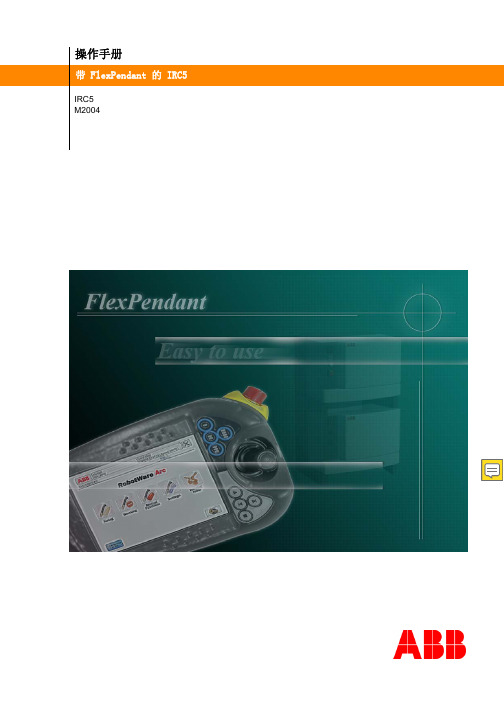
1.3 安全术语 . . . . . . . . . . . . . . . . . . . . . . . . . . . . . . . . . . . . . . . . . 18 1.3.1 手册中的安全信号 . . . . . . . . . . . . . . . . . . . . . . . . . . . . . 18 1.3.2 操纵器标签上的安全标志 . . . . . . . . . . . . . . . . . . . . . . . . . . 20
1.3.4 警告 . . . . . . . . . . . . . . . . . . . . . . . . . . . . . . . . . . . . . . . . 27 1.3.4.1 警告-该单元易受静电影响! . . . . . . . . . . . . . . . . . . . . . 27
4.3 ABB 菜单 . . . . . . . . . . . . . . . . . . . . . . . . . . . . . . . . . . . . . . . . . 77 4.3.1 HotEdit 菜单 . . . . . . . . . . . . . . . . . . . . . . . . . . . . . . . 77 4.3.2 FlexPendant 资源管理器 . . . . . . . . . . . . . . . . . . . . . . . . . . . 79 4.3.3 输入和输出,I/O . . . . . . . . . . . . . . . . . . . . . . . . . . . . . . 80 4.3.4 微动控制 . . . . . . . . . . . . . . . . . . . . . . . . . . . . . . . . . . 81 4.3.5 运行时窗口 . . . . . . . . . . . . . . . . . . . . . . . . . . . . . . . . . 83 4.3.6 程序数据 . . . . . . . . . . . . . . . . . . . . . . . . . . . . . . . . . . 84 4.3.7 程序编辑器 . . . . . . . . . . . . . . . . . . . . . . . . . . . . . . . . . 86 4.3.8 备份与恢复 . . . . . . . . . . . . . . . . . . . . . . . . . . . . . . . . . 88 4.3.9 校准 . . . . . . . . . . . . . . . . . . . . . . . . . . . . . . . . . . . 89 4.3.10 控制面板 . . . . . . . . . . . . . . . . . . . . . . . . . . . . . . . . . 91 4.3.11 事件日志 . . . . . . . . . . . . . . . . . . . . . . . . . . . . . . . . . 92 4.3.12 系统信息 . . . . . . . . . . . . . . . . . . . . . . . . . . . . . . . . . 94 4.3.13 重新启动 . . . . . . . . . . . . . . . . . . . . . . . . . . . . . . . . . 95 4.3.14 注销 . . . . . . . . . . . . . . . . . . . . . . . . . . . . . . . . . . . 96
启源控制板英文版说明书

目录1. 产品说明 (1)1.1.多机同步 (1)1.2.屏幕保护 (1)1.3.信号提示 (1)1.4.控台延时 (1)1.5.电流调节 (1)2. 操作方法 (2)2.1.按键操作 (2)2.2.菜单说明 (3)2.2.1.功能菜单 (3)2.3.控台操作 (5)2.3.1.通道表 (5)2.3.2.选色表 (6)1.产品说明1.1.多机同步当用控台控制多台灯光并且使用频闪效果时,控台只是简单地发送通道数据,频闪效果的变换是由各灯自己实现的。
由于各灯的晶振频率并不是绝对相等的,因此,如果不加控制任其运行,则长时间后会出现不同步的现象。
本软件提供了“多机同步”的功能。
注意事项:1、实际使用中,各灯开机时间往往有差别,这会导致一开始就可能不同步。
此时请变换一下相应的控台推杆的值(比如从20 改为0 再改回20),即可达到同步。
完成此步后,如果前几分钟是同步的,那么长时间运行后也应该是同步的。
2、当连接到控台时,同步控制功能会不断校正时间、统一步调,此时会造成屏幕轻微抖动。
这只是视觉上的缺陷,并不影响功能。
事实上,这个现象反而很有实用价值:我们可以根据屏幕是否抖动判断是否启用了“多机同步”以及该功能是否正在起作用。
3、软件是依赖于硬件的。
如果您使用本软件却仍不能同步,首要原因可能是该灯的晶振频率偏差过大,其次可能是您所用的控台比较特殊。
1.2.屏幕保护功能菜单下30 秒内没有按键操作,则进入屏保状态。
(设置菜单无屏保状态。
)当处于屏保状态时,按下任意键然后松开,退出屏保状态。
1.3.信号提示在从机状态下,如果没有接收到来自控台或主机的控制信号,则屏幕以闪烁的方式显示。
注意:在屏幕闪烁时(即“线路连接不正确”时),即使达到屏保时间,也不会进入屏保状态。
如果之前已经是屏保状态,那么将自动退出屏保状态。
之所以要“闪烁时不屏保”,目的是为了帮助我们快速地判断线路连接有无问题。
1.4.控台延时对控台推杆的上推和下拉并不会立即导致灯光骤然变亮或变暗,而是具有一个较柔和的渐变过程(大约 1 秒)。
欧姆龙PLC操作手册_c20p_c28p_c40p_c60p

OMRON Product References
1, 2, 3... 1. Indicates lists of one sort or another, such as procedures, checklists, etc.
OMRON, 1989
All rights reserved. No part of this publication may be reproduced, stored in a retrieval system, or transmitted, in any form, or by any means, mechanical, electronic, photocopying, recording, or otherwise, without the prior written permission of OMRON. No patent liability is assumed with respect to the use of the information contained herein. Moreover, because OMRON is constantly striving to improve its high–quality products, the information contained in this manual is subject to change without notice. Every precaution has been taken in the preparation of this manual. Nevertheless, OMRON assumes no responsibility for errors or omissions. Neither is any liability assumed for damages resulting from the use of the information contained in this publication.
【精品】PLC技术规格书
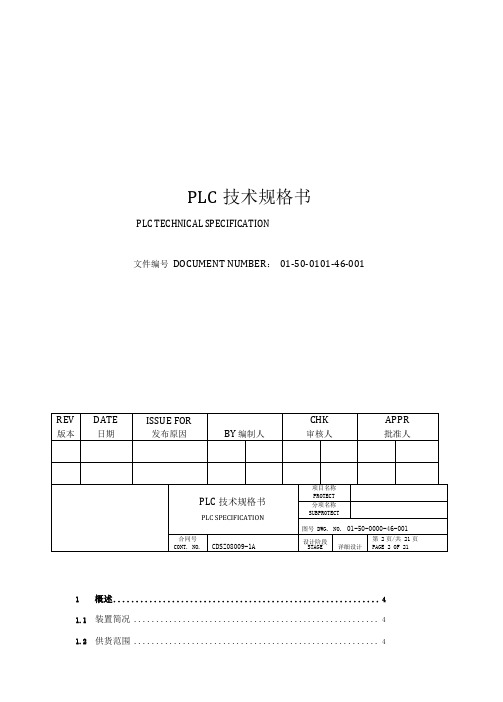
PLC技术规格书PLC TECHNICAL SPECIFICATION文件编号DOCUMENT NUMBER:01-50-0101-46-0011概述 (4)1.1装置简况 (4)1.5标准规范 (6)PLC规模数据61.6输入/输出信号类型 (6)1.7输入/输出信号规模 (7)1.8PLC系统配置图(建议) (8)系统功能要求81.9控制功能 (8)1.10画面功能 (9)1.11报表功能 (11)1.12历史数据存储功能 (11)系统配置要求111.13配置原则 (11)1.14操作站 (12)1.15控制和数据处理系统 (13)1.16通讯系统 (14)系统技术规格151.17冗余要求 (15)1.18平均无故障时间及平均故障修复时间 (16)1.19PLC的自诊断及容错 (16)1.20过程硬件接口要求(I/O) (16)1.21工作环境要求 (17)1.22电源系统 (17)1.23接地要求 (17)1.24控制室接地端子柜 (17)2技术资料交付 (17)3项目实施 (19)3.1项目进度 (19)3.2项目管理 (19)3.3设计协调 (19)3.4用户培训 (19)3.5现场服务 (20)4检查和验收 (20)4.1工厂验收 (20)4.2现场验收 (21)4.3其他检查 (21)5备品备件 (21)10质量保证与维修支持 (22)1概述1.1装置简况本套可编程逻辑控制器系统(PLC)用于凯米拉天成兖州AKD脱甲苯改造项目的生产过程控制、显示和I/O传输功能。
该装置安装一套年处理量8000吨的预处理装置将现有生产线生产的AKD 中甲苯含量从2000-15000ppm减低至1000ppm以下;并进入刮膜蒸发器系统继续处理至10ppm以下。
本工艺装置的危险区域分类为CLASS II,GROUP B,DIVITION 2。
本套PLC系统置于配备空调系统的操作室和机柜室内(非防爆区),其运行环境条件为:温度:夏天24—28℃,冬天16—20℃。
MSP中文数据手册

MSP中文数据手册文档编制序号:[KK8UY-LL9IO69-TTO6M3-MTOL89-FTT688]DW封装(顶视图)可用选型功能模块图管脚功能简介:1.CPUMSP430的CPU采用16位RISC架构,具有高度的应用开发透明性。
除了流程控制指令,所有的操作都以寄存器操作的形式进行,其中源操作数有七种寻址方式,目的操作数有四种寻址方式。
该CPU集成了16个寄存器,用于缩短指令执行时间可以在一个时钟周期内完成寄存器间操作。
其中R0-R3这四个寄存器被用作特殊功能寄存器,分别作为程序计数器、堆栈指针、状态寄存器、常数发生器,其余寄存器用作通用寄存器。
外围设备通过数据、抵制、控制总线与CPU相连,通过所有指令可以很容易的对它们进行控制。
2.指令集整个指令集由51条指令构成,具有三种格式和七种寻址方式。
每一条指令都既可以做字操作,又可做字节操作。
表1总结了三种指令格式并举例,寻址方式见表2表1指令字格式表2寻址方式说明3.工作模式MSP430有一个活动模式和五个软件可选的低功耗工作模式。
一个中断事件可以把系统从各种低功耗模式唤醒,响应中断请求并且从中断程序中返回原来的低功耗模式。
JL(R-GDIP-T20)陶瓷双列直插式封装注释:1.所有的线性尺寸都是以英寸(毫米)为单位2.此图仅供参考,如有变化不另行通知3.在MIL-STD-1835GDIP1-T20范围内变化DW(R-PDSO-G20)塑料小外形封装(SOP)注释:1.所有的线性尺寸以英寸(毫米)为单位2.此图仅供参考,如有变化不另行通知3.体积尺寸不包括模具毛刺或者不超过0.006(0.15)的突起4.在JEDECMS-013范围内变化。
Eaton 退火保护设备 RSP 系列用户手册说明书

ContentsDescription Page Applications . . . . . . . . . . . . . . . . . . . . . . . . . . . . . .2Features . . . . . . . . . . . . . . . . . . . . . . . . . . . . . . . . .2Standards and certifications . . . . . . . . . . . . . . . . .2VPR performance data . . . . . . . . . . . . . . . . . . . . .2Dimensions in inches (mm) . . . . . . . . . . . . . . . . . .3RSP configuration guide . . . . . . . . . . . . . . . . . . . .4Specifications . . . . . . . . . . . . . . . . . . . . . . . . . . . .4Mounting provisions . . . . . . . . . . . . . . . . . . . . . . .4IntroductionEaton’s retrofit surge protective (RSP) series consists of UL ® 1449 5th Edition-listed surge protective devices (SPD) that provide a reliable, cost-effective, aftermarket solution for surge protection . Designed for easy installation, this Type 1 or Type 2 SPD is approved for field installation and is capable of easy installation directly into a panelboard or switchboard without any modifications . The RSPF is available in multiple configurations that are specifically designed for Eaton panelboards and switchboards, allowing for installation on systems utilizing most common voltages . Easy mounting options coupled with a compact footprint enable quick installation of the RSPF in panelboards and switchboards in less than 10 minutes .Retrofit F-/PD2-frame,surge protective deviceF-/PD2-frame2Technical Data TD158032ENEffective September 2023Retrofit F-/PD2-frame, surge protective deviceEATONApplicationsThe Eaton RSPF series SPD protects critical electrical and electronic equipment from damage caused by voltage transients and surges when properly installed . This is done by shunting high-energy lightning surges (and other transient disturbances) away from the equipment being protected . It does this in nanoseconds by providing a low impedance surge path to ground through thermally protected metal oxide varistors while supporting power frequency voltage . The Eaton RSPF series SPD was designed solely for aftermarket applications and developed to fit in the space of an EatonF-/PD2-frame molded case circuit breaker . The RSPF is intended for retrofit into existing panelboards or switchboards with space or provisions for the F-/PD2-frame size .Features• Voltage ratings from 208 Vac to 600 Vac• Uses thermally protected metal oxide varistor (MOV) technology • LED protection status indicators•20 kA nominal discharge current (I n ) rating (maximum rating in the UL 1449 5th Edition standard)•F-/PD2-frame molded case circuit breaker footprint for ease of installation• Compact footprint—6 .00 L x 4 .13 W x 3 .69 D inches • Direct bus mounting • 2-year warranty• 50 kA and 100 kA per phase surge current capacity•No user-serviceable parts or items requiring periodic maintenanceStandards and certifications• UL 1449 5th Edition Type 1 and Type 2•Tested to UL 1283 7th EditionDesigned and tested in accordance with the latest versions of these standards:• IEEE ® C62 .41 .1• IEEE C62 .41 .2• IEEE C62 .43• IEEE C62 .45• IEEE C62 .48•IEEE C62 .62VPR performance dataT able 1. Voltage protection ratingsModelApplicationVoltageVPRL–G / L–NL–LRSPF240MA 120/208Y 900900127/220Y 900900240D 900900SA 120/208Y 12001000127/220Y 12001000240D 12001000SB120/208Y 900900127/220Y 900900240D 900900RSPF480MA480D 180********/22018001800400/23018001800415/24018001800480/27718001800SA480D 20002000380/22020002000400/23020002000415/24020002000480/27720002000SB480D 180********/22018001800400/23018001800415/24018001800480/27718001800RSPF600MA 600D 25002500600/34725002500SA 600D 25002500600/34725002500SB 600D 25002500600/347250025003Technical Data TD158032ENEffective September 2023Retrofit F-/PD2-frame, surge protective device EATON Dimensions in inches (mm)Figure 1. RSPF dimensionsEaton1000 Eaton Boulevard Cleveland, OH 44122United States Eaton .com© 2023 EatonAll Rights Reserved Printed in USAPublication No . TD158032EN / Z27894September 2023Eaton is a registered trademark.All other trademarks are property of their respective owners.Retrofit F-/PD2-frame, surge protective deviceTechnical Data TD158032ENEffective September 2023SpecificationsT able 2. SpecificationsDescriptionRatingskA per phase50 (on units with filtering), 100Nominal discharge current 20 kASystem voltages 240 V rated models: 208Y, 220Y, 240D480 V rated models: 380Y, 400Y, 415Y, 480Y, 480D 600 V rated models: 600Y, 600D Input power frequency 50/60 HzProtection modes Wye L-N or L-G, L-L Delta L-G, L-L Short-circuit current rating (SCCR)200 kAOperating temperature –40 ºC to +60 ºCRelative humidity 5%–95%, noncondensing Maximum altitude 2000 m Weight3.0 lbCertification/listing UL 1449 5th Edition, CSA ® 269.1-14, 269.2-15,C22.2 No. 8-13 EMI filter a Tested to 1283 7th Edition SPD typeType 1 and Type 2RoHS compliant YesEnclosure ratingType 1 enclosure, IP40Maximum continuousoperating voltage (MCOV) b 300 L-L, L-G—240 V RSPF2403MA1A, RSPF2403SA2A, RSPF2403SB1A 640 L-L, L-G—480 V RSPF4803MA1A, RSPF4803SA2A, RSPF4803SB1A 840 L-L, L-G—600 VRSPF6003MA1A, RSPF6003SA2A, RSPF6003SB1Aa Available only with SA option.b MCOV ratings are the same for units with or without a provision kit selected.RSP configuration guidea Available only with SB and MA options.b Available only with SA option.Technical support informationFor questions or additional information, please contact the Eaton Technical Resource Center at 1-800-809-2772, option 5, option 2.You may submit inquiries via email to *************and find more information at /rspMounting provisionsKit contains A, B, and C phase connectors, hardware, and instruction to mount three-pole RSPF surge devices .KPRL4FDKPRL3AFD3。
VMware MSP入门指南说明书

PRE-COMMIT PROCESS POST-COMMIT PROCESS MSP Model and ProcessThere are four participants in the Managed Services Provider (MSP) model –the “Customer” for the services, the Managed Services Provider (“MSP”), the Billing Agent (“Aggregator”) and “VMware”.The MSP works with both an Aggregator and VMware in order to transact and purchase the cloud services. MSP owns the terms of service for their end customers and is responsible for all transactions and support for them, which includes contract, order, support and billing.Discover the Value of the VMware MSP ProgramThe Managed Service Provider route to market gives partners the option to grow their sales through VMware Software-as-a-Service offerings without investment in their own data center infrastructure, delivering managed services on top.To get started:Read these case studies to see how other partners have successfully offered managed services to their end customers.Learn more: VMware MSP Program on our websiteSupport: Contact UsJoin the VMware Partner Connect ProgramThe VMware Partner Connect Program offers partners a simplified, consistent experience in joining the VMware partner ecosystem, designed to provide clearer paths to profitability by offering value-added managed services to their customers.To get started:Go to our VMware Partner Connect page, scroll down to the ‘Getting Started’ section and click on the ‘Enroll Now’ button under ‘I want to become a Partner’. Fill out and submit the VMware Partner Connect application form. Within 10 days, depending on the program selected, you will receive an email with your partner ID and log in credentials to the VMware Partner Connect portal.Learn more: Partner Connect Program GuideSupport:*************************Pick an AggregatorAfter joining Partner Connect, you will work with a third-party company, a VMware Aggregator, to manage the monthly reporting and invoicing. The partner connect portal includes a list of aggregators by country and you can choose who you reach out to.To get started:Decide which aggregator you want to work with.Learn more: Review List of Aggregators on the partner connect portalSupport:*************************Learn more: Access the Partner Connect Program Guide and the Solution Competencies GuideSupport: *************************Sign a Commit Contract for the Desired ServiceYou decide which commit contract level to sign up for and the service you want to offer.To get started:Work with your Aggregator to complete the commit contract process in the VMware Commerce Portal.Learn more: Pricing HandbookSupport: Raise a ticket within the VMware Commerce Portal. Access theVMware Commerce Portal DocumentationNote: VMware Cloud on AWS, Workspace ONE, VMware Horizon Cloud, VMware SD-WAN and VMware Carbon Black Cloud are some of the MSP services that require solution competency training before MSPs can transact. Please refer to the Solution Competencies guide for details.Build an MSP PipelineNow that you have identified a service to offer and signed a commit contract, you are ready to start building your business. As you work through the final steps,you can start initiating go-to-market activities and building your business for the managed service.Learn more:Pricing HandbookDetermine Terms of Service for End CustomersAs a cloud provider, you must offer your own terms of service to your end customers since you will be delivering this service to your customers, not VMware. Additionally, you will be responsible for delivering L1/L2 technical support, implementation services to your end customers, and all functions associated with service configuration, add-ons, renewals, terminations and anything pertaining to customer billing.To get started:Review the Cloud Partner Navigator support documentationLearn more:Cloud Partner Navigator Support DocumentationAccess the on-boarding email. It opens a wizard-based workflow for you to establish your account on and create a new provider organization. You will land on the Cloud Partner Navigator page on the portal, and the service will be available for provisioning.Learn more: Service level MSP Operations HandbooksSupport: For support during the on-boarding process, before getting access to the Cloud Partner Navigator portal, call us or log onto VMware Customer Connect. For support after logging into Cloud Partner Navigator, refer to the support process towards the end of this doc.Resources: Demo Videos»Cloud Partner Navigator PlaylistConfigure Customer Org and Provision ServiceYou can create a customer organization under the provider organization.To get started:Open the service tile on the VMware Cloud Partner Navigator portal. This will activate the service for that customer. Selecting each customer and providing manage customer access will allow you to decide the level of access for the service – fully, partially managed or no access. You can provision the Software-Defined Data Center (SDDC) from within the console for the customer org.Learn more: Service level MSP Operations HandbooksSupport: For support during the on-boarding process, before getting access to the Cloud Partner Navigator portal, call us or log onto VMware Customer Connect.For support after logging into Cloud Partner Navigator, refer to the support process towards the end of this doc.Resources: Demo Videos»Cloud Partner Navigator Playlist。
戴尔机箱管理控制器 (CMC) 版本 1.30 for Dell PowerEdge VRTX 发行

Dell ChassisManagement Controller (CMC) Version 1.30 for Dell PowerEdge VRTXRelease NotesRelease Type and DefinitionThe Dell Chassis Management Controller (CMC) Version 1.30 for Dell PowerEdge VRTX is a System Management hardware and software solution for managing the Dell PowerEdge VRTX chassis.Version1.30Release DateMarch 2014Previous Version1.25ImportanceRECOMMENDED: Dell recommends applying this update during your next scheduled update cycle. The update contains feature enhancements or changes that will help keep your system software current.Platform(s) AffectedDell Chassis Management Controller (CMC) for Dell PowerEdge VRTX is supported on the following system:∙PowerEdge VRTXWhat is Supported?License RequirementsThe CMC supports software licensing to use advanced systems management features. For more information about the license requirements, see the Dell Chassis Management Controller for Dell VRTX User's Guide available at the support site.Supported Management Station Operating Systems and Web Browsers for CMC for Dell PowerEdge VRTX∙Microsoft Internet Explorer 9 on Windows 7 SP2 32-bit, Windows 7 SP2 64-bit, Windows Server 2008 SP2 32-bit, Windows Server 2008 SP2 64-bit, and Windows Server SP2 2008 R2 64-bit ∙Microsoft Internet Explorer 10 on Windows 7 SP2 32-bit, Windows 7 SP2 64-bit, Windows 8.1 32-bit, Windows 8.1 64-bit, Windows Server 2008 R2 SP2 64-bit, and Windows Server 2012 ∙Microsoft Internet Explorer 8 on Windows 2003 SP2∙Mozilla Firefox 22/23 on Windows 7 SP2 32-bit, Windows 7 SP2 64-bit, Windows 8.1 32-bit, Windows 8.1 64-bit, Macintosh OSX 10.7, Macintosh OSX 10.8, Windows 2003 SP2, WindowsServer 2008 SP2 32-bit, Windows Server 2008 SP2 64-bit, and Windows Server 2012 ∙Google Chrome 27/28 on Windows 8.1 32-bit and Windows 8.1 64-bit∙Safari 5.2/6 on Macintosh OSX 10.7 and Macintosh OSX 10.8Supported Server Modules∙Mainboard firmware: 1.30 or later∙iDRAC7 Version: 1.55.55 or later∙CPLD Version for PowerEdge M520: 1.0.5 or later∙CPLD Version for PowerEdge M620: 1.0.6 or later∙CPLD Version for PowerEdge M820: 1.0.2 or later∙PowerEdge M520 BIOS Version: 2.1.3 or later∙PowerEdge M620 BIOS Version: 2.2.7 or later∙PowerEdge M820 BIOS Version: 2.0.24 or laterNote: Server modules with unsupported iDRAC7, BIOS, and CPLD versions may turn on in the VRTX chassis, but can cause some unexpected issues.What’s New?∙Ivy Bridge support for M820∙Fault Tolerant (Redundant) PERCs∙Support for Windows Server 2012 R2∙Support for NVIDIA K2 GPGPU∙Broadcom 10GbE quad port NIC∙Emulex SeaHawk (FH) PCIe Adapter∙Emulex 10G NDCFixesNone for this release.Important Notes∙Until the HDDs and PCIe cards are mapped by using the CMC web interface, the shared hard disk drives (HDDs) and PCIe cards are managed by the CMC and are not visible to the operatingsystem in the server modules. For instructions about mapping PCIe cards and managing thestorage subsystem, see the Chassis Management Controller for PowerEdge VRTX Version User's Guide available at the support site.∙All the server modules must be turned off before updating the firmware for chassis infrastructure and SPERC. CMC firmware can be updated while the servers are turned on.∙Some advanced features require CMC enterprise license. For more information about the CMC licenses, see the Chassis Management Controller for PowerEdge VRTX Version User's Guideavailable at the support site.∙Before updating the storage component using the web interface, make sure that the browser’s Cookies are enabled.∙PERC storage rebuild may take more time when more number of I/O requests are processed, and could also make CMC and the TTY log to be out of sync for a short period of time.∙In fault-tolerant (Redundant) mode, the controller associated with virtual disks or physical disk drives is the active controller.∙Before updating a single PERC, you must turn off the servers before starting the update process.Known Issues∙When you add a member Chassis to a Chassis group using the Multi-Chassis Management feature, you cannot specify the group members with an IPv6 address. LimitationsNoneInstallationPrerequisitesBefore setting up your CMC environment, download the latest version of CMC firmware for PowerEdge VRTX from the Dell Support Website at /support/. Also, make sure that you have the Dell Systems Management Tools and Documentation DVD that is included with your system.Installation Procedure1.In the CMC web interface, click Chassis Overview, and then click Update.2.On the Firmware Update page, in the CMC Firmware section, select the required componentsunder the Update Targets column for the CMC or CMCs (if a standby CMC is present) you want to update, and then click Apply CMC Update.3.In the Firmware Image box, type the path to the firmware image file on the management stationor shared network, or click Browse to browse through to the file location. The default name ofthe CMC firmware image file is vrtx_cmc.bin.4.Click Begin Firmware Update, and then click Yes. The Firmware Update Progress sectiondisplays information about the firmware update status.For more information, see the Chassis Management Controller for PowerEdge VRTX V ersion User's Guide available at the support site.UpgradeFor information about version numbers, refer to the "Prerequisites" section. The modules should be updated in the following order:∙Mainboard∙SPERC, expanders, and physical disk drives∙BIOS∙Lifecycle Controller∙iDRAC7NOTE: The CMC firmware should be updated prior to updating the server component firmware modules listed here.NOTE: Before updating a single PERC, you must turn off the servers.Contacting DellNote: If you do not have an active Internet connection, you can find contact information on your purchase invoice, packing slip, bill, or Dell product catalog.Dell provides several online and telephone-based support and service options. Availability varies by country and product, and some services may not be available in your area. To contact Dell for sales, technical support, or customer service issues:1.Visit /support.2.Select your support category.3.Verify your country or region in the Choose a Country/Region drop-downmenu at the top of page.4.Select the appropriate service or support link based on your need.For information about documentation support:1.Go to /support/manuals2.In the Tell us about your Dell system section, under No, select Choose from alist of all Dell products and click Continue.3.In the Select your product type section, click Software & Security.4.In the Choose your Dell Software section, click the required link from thefollowing:–Client System Management–Enterprise System Management–Remote Enterprise System Management–Serviceability Tools5.To view the document, click the required product version.NOTE: You can also directly access the documents using the following links:o For Client System Management documents —/OMConnectionsCliento For Enterprise System Management documents —/openmanagemanualso For Remote Enterprise System Management documents —/esmmanualso For Serviceability Tools documents — /serviceabilitytools© 2014 Dell Inc. All rights reserved.Copyright © 2014 Dell Inc. All rights reserved. This product is protected by U.S. and international copyright and intellectual property laws. Dell and the Dell logo are trademarks of Dell Inc. in the United States and/or other jurisdictions. All other marks and names mentioned herein may be trademarks of their respective companies.。
M-System Mini-Top电子线性活动器(线性类型)模型MSP4 MSP5 MSP6说明书

BEFORE USE ....Thank you for choosing M-System. Before use, please check contents of the package you received as outlined below .I f you have any problems or questions with the product, please contact M-System’s Sales Office or representatives. ■PACKAGE INCLUDES:Mini-Top actuator unit........................................................(1)2.5 mm Hexagon key wrench .............................................(1) (For models with manual operation function; option /S)The Mini-Top is not provided with a yoke or other compo-nents required for mounting the unit to a valve. They are to be provided by the user.■MODEL NO.Confirm Model No. marking on the product to be exactly what you ordered.POINTS OF CAUTION■CONFORMITY WITH EU DIRECTIVES AND UK LEGISLATION • This equipment is suitable for Pollution Degree 2 and Measurement Category II (Full-open/-closed signal, tran-sient voltage 1500V). Reinforced insulation (Full-open/-closed signal to other, power or metallic housing: 125V) is maintained. Prior to installation, check that the insula-tion class of this unit satisfies the system requirements.• Refer to M-System’s website for more information about the legislations and designated standards of UKCA.• Altitude up to 2000 meters.• The equipment must be installed such that appropriate clearance and creepage distances are maintained to con-form to CE and UKCA requirements. Failure to observe these requirements may invalidate the CE and UKCA conformance.• Install lightning surge protectors for those wires connect-ed to remote location. Refer to “LI GHTNI NG SURGE PROTECTION” section below .■POWER INPUT RATING & OPERATIONAL RANGE• Locate the power input rating marked on the product and confirm its operational range as indicated below:100 – 120V AC rating: 90 – 132V, 47 – 66 Hz, approx. 25VA 200 – 240V AC rating: 180 – 264V, 47 – 66 Hz, approx. 25VA 24V AC rating: 24V AC±10%, 47 – 66 Hz, approx. 25VA (MSP6)24V DC: 24V rating ±10%, approx. 0.6A• Built-in power fuse: 250V/1A rating; time delay .• A rush current 1.5 times as high as the above ratings can flow at startup.■GENERAL PRECAUTIONS• Remove the power supply to the actuator before wiring.■INSTALLATION• Indoor, or outdoor where the MSP is NOT exposed to di-rect sunlight • Ambient temperature: -5 to +55°C (23 to 131°F)• Operating humidity 30 to 85% RH (non-condensing)• Vibration: 2 G (19.6 m/s 2) max.• Install the MSP where it can be reached for maintenance and inspection. Be sure to allow at least 15 cm (6 inches)clearance above the cover.■OUTDOOR USE• When installing the MSP outdoor or where it is exposed to rain or water drops, be sure to fasten the cable connec-tor tightly and give some slack to the cable.• Do not mount the MSP in such a direction that the output stem or cable connector faces upward.■nal lines are not isolated. Use an isolator, if needed.• When wiring the unit using a cable longer than the standard 1-meter cable equipped to the non-terminal box model, use shielded cables for signal line, or install signal cables in a separate duct/pipe from power supply cables. ■LIGHTNING SURGE PROTECTION• In order to protect the unit from lightning surges enter-ing through cables, use of appropriate lightning surge protectors are recommended. For 24V DC power supply line, choose a surge protector with its maximum surge voltage 40V or less between lines.Recommended M-System model: MDP-D24. ■PID CONTROLLER• Choose PID parameters carefully so that the MV remains as stable as possible. Unstable control shortens the life of actuator and valve. ■O-RING, PACKING• When replacing the actuator cover after adjustments,check that the O-ring is securely placed in the groove.• When replacing the terminal box cover, check that the packing is properly applied.056 222 38 18SEN TRONIC AG■YOKE DESIGN• When a foreign object is caught in the valve, a thrust 4 times greater than the maximum rating could be gener-ated. Leave enough strength for mechanical components such as the yoke and the valve stem.• If the MSP is used in an application such as temperature control of a steam line, the temperature can rise higher than the ambient temperature due to heat conducted or radiated from the piping even when the ambient temper-ature is within an allowable range.U se a longer yoke to increase heat dissipation and apply insulating material.■AND ....• DO NOT loosen the screw fixing the potentiometer lever. Loosening it could cause a malfunction.• DO NOT step onto the actuator.• DO NOT allow a heavy object to rest on or against the actuator.PROTECTIVE FUNCTIONS■OVERLOAD (LOCK) PROTECTIONThe MSP is equipped with a protection circuit against over-load caused by, for example, valve catching an alien sub-stance.When an overload is detected, the MSP stops supplying power to the motor and the status LED blinks at 0.5 sec. intervals.The protection can be reset by applying an input signal to move the output stem in the opposite direction, or turning power off and restarting.If the overload (lock) protection is activated too often, check for the presence of foreign matter in the valve, inappropri-ate adjustments, excessive tightening of the valve gland, or other possible causes of the overload.Be sure to remove the cause of overload in order to avoid shortening the life of the product.■FUSEA fuse is equipped for protection against overload current. Ensure that the power LED turns on as the power supply is turned on. If the power LED remains off, check to see if the fuse is melted. Replace the melted fuse with a new one.I f the new fuse is melted again soon after replacement, there may be problems with the control PCB or the motor. Consult M-System or sales representative.■RESTARTING TIMERThe MSP is equipped with a timer circuit for setting a time interval (0 – 10 sec.) between stop-restart actions to prevent the motor and other internal components from overheating. It is recommended to set the restarting timer longer when the ambient temperature and/or the temperature of flow material is high.The restarting timer is factory-set to 1.5 sec.COMPONENT IDENTIFICATIONFigure 1. MSP4 & MSP5 Component Identification Note: Construction of the MSP4 is partly different from theabove figure.Figure 2-2. Long-life Potentiometer (MSP6)Figure 2-1. MSP6 Component IdentificationZERO SPAN DZ DLY SW1PWR INP ALM: Zero Adjustment : Span Adjustment: Deadband Adjustment : Restarting Timer: Direct/Reverse Actions,Operation at Abnormally Low Input: Power Indicator (Green LED is ON while power is supplied): Input Indicator (Green LED is ON while normal signal is input): Status Indicator(Red LED blinks at intervals of: 2 sec. in normal operation; and 0.5 sec. when an overload (lock) is detected)Figure 3. MSP Control PCB IdentificationNote: DO NOT manipulate the adjusters with a torque exceeding theirtolerance,or it may destroy their stoppers.Turn them carefully and stop where they hit the stoppers.Pay extra attention when manipulating the Restarting timer adjuster.OUTPUT STEM POSITION ADJUSTABILITYThe control PCB compares and amplifies input signal (set-point) and position feedback signal from the potentiometer, and drives the motor to such a direction that the difference of the two signals is minimized.255075100INPUT SIGNAL (%)S T E M P O S I T I O N (%)Figure 4. I/O Characteristics (Adjustable Range)<Reference position>Figure 5. Minimum & Maximum StrokeTable 1. Available Stroke Range for Each ModelMODEL L MIN. STROKE MAX. STROKE MSP4-129 510MSP4-234 815MSP5-140 510MSP5-3501020MSP6-3581020MSP6-4782040MANUAL OPERATION FUNCTION(for MSP4 & MSP5)1) Be sure to turn OFF the power voltage.Operation with power voltage being applied may result in electrical shock or system breakdown. 2) Remove the screw cap on the top surface of the cover us-ing a 22- mm wrench, etc.3) Insert the attached hexagon key wrench in the manual drive shaft as shown in the figure below .4) The wrench turning direction and the stem operation direction when seen from above differ according to the model as shown in the table below. MODEL NO. OF TURNS/OPERATION DISTANCE [turns/mm]TURNING DIRECTION / OPERATION DIRECTION MSP4-x3MSP5-x327 / mm CCW/ GO DOWN MSP4-x4MSP5-x4 54 / mm CCW / GO UP MSP4-x7MSP5-x7112 / mmCCW/ GO DOWN5) T ighten the cap on the cover with a torque of 4 to 6 N·m. Tightening with an excessive torque may damage the screw thread of the cap.Figure 6. Manual Drive ShaftINSTALLATIONThe following is an example of procedure for mounting the MSP unit to a bi-directional valve.The valve and components such as yoke necessary for the installation are to be provided by the customer. Be sure to remove power supply except when needed.1) Supply power voltage to the MSP and apply 0% (100% for direct action) input signal to move the output stem to its fully extended position.2) Set the valve stem at its lowest position.3) Attach the yoke to the MSP .4) Screw the valve stem into the output stem un-til there is little opening between them. For applying a sealing pressure, refer to Table 4 and screw it until the opening equals the contraction (e.g. 0.5 mm for MSP4-x3) that corresponds to the sealing pres-sure.5) Fix the both stems with a lock nut.6) Supply power voltage to the MSP and apply ap-prox. 50% input signal, and ensure that the gap be-tween the yoke and the valve bonnet has been closed. Fix the yoke and the valve.7) Connect the position indicator and other components as needed.Note: When mounting an MSP6 unit (24V AC model) usingM-Systems’s yoke set (model:YSS, for Japan sales only), refer to Instruction Manual (NM-4893) of theyoke set for the installation procedure.Figure 7. Example of the MSP Mounted to a ValveWIRING CONNECTIONRefer to the following diagram when wiring.If an optional terminal box is provided, remove its cover and connect leadwires.black (1)+(U)–(V)+COM1white (2)red (3)green (4)yellow (5)blue (6)gray (7)brown (8)+• (1) to (8): Terminal No. of terminal box.• NOTE■ With Both Full-open/closed Signal and Forced Open/Close SignalFORCEDOPEN/CLOSESIGNAL Figure 8. Wiring DiagramNote 1: T he yellow wire must be left unconnected if the position output signal is not required.Cut the exposed section of copper wire and insulate the tip of the wire.Note 2: The MSP6 is not provided with full-open/-closed signals. ■ WIRING INSTRUCTIONS FOR TERMINAL BOX OPTION• Other Terminal Box Type• Sequential Control Signal Suffix Code B Applicable wire size 1.25 mm 2 Remove insulation by 10 mm.ADJUSTMENT PROCEDURERemove the cover.Manipulate ZERO, SPAN, DZ (deadband), and DLY (Re-starting timer) adjusters and the direct/reverse SW on the control PCB shown in Figure 3.Other adjusters which are paint-sealed are for factory use only and should be changed only by qualified M-System per-sonnel. Otherwise it could cause breakdown. M-System is not liable for any malfunction or inconvenience caused by unauthorized changes made by the user.■DIRECT/REVERSE ACTION AND OPERATION AT AB-NORMALL Y LOW INPUTThe actuator action is factory set to “Reverse” (i.e. the out-put stem goes up as the input signal increases.), and the operation at abnormality to “Go down.”For changing the setting, use the DI P SW on the control PCB referring to Tables 2 and 3.Table 2. Switching ActionsACTION SW1-3EXPLANATIONSDirect ON Output stem goes up as the inputsignal decreases.(Valve stem extended)Reverse OFF Output stem goes down as theinput signal decreases.(Valve stem retracted)Table 3. Operations at Abnormally Low InputOPERATION SW1-1SW1-2Stop– *1ON Go down/Extend OFF OFFGo up/Retract ON OFF*1. The setting of SW1-1 is disregarded in Stop mode.Note 1: SW1-4 is not used.Note 2: I n ‘Direct’ action, the position output is 5 – 1V DC proportional to the input 0 – 100%.■ORDER OF ADJUSTMENTSAfter installation, perform adjustments in the order of: zero; span; seal-spring; and sensitivity (deadband). Lastly, adjust the limit switches for optional full-open and full-closed signals.The following explanation applies to ‘Reverse’ action. For ‘Direct’ action, read the values in the brackets [ ]. Note: A pplying an over-torque to the adjusters may dam-age the threads or destroy stoppers. Use a small-sizedscrewdriver and be sure to stop turning as soon as theyhit the stoppers.■ADJUSTMENT PROCEDUREA) Zero and Span• Supply power voltage to the MSP and apply 0% [100%] input. Turn Zero adjuster to adjust the lower-end or fully-extended position of the output stem (valve stem retracted) to a desired position. Alternatively, adjust the connecting section of the stems. For applying a sealing pressure, refer to Table 4 and screw it until the opening equals the contraction that cor-responds to the sealing pressure.• While applying 100% [0%] input, turn the Span adjuster until the output stem reaches a desired upper-end or ful-ly-retracted position (valve stem extended).F or three-way valves, the sealing pressure can be applied also in the direction in which the output stem goes up*2. Refer to the procedure for Zero adjustment.• While applying 0% [100%] input again, check that the output stem reaches the fully-extended position. If the position is shifted, go through the above procedure again.Note 1: T he MSP is designed so as to minimize an influence of Span adjustment on the Zero position.That is, the lower-end position of the output stem ishardly displaced when Span adjuster is manipulated. Note 2: N arrower stroke is more likely to cause huntingi.e. the motor frequently changes rotation direction.Adjust Deadband in such a case.*2. M SP4 is not provided with a sealing spring for the direc-tion in which the output stem goes up.Figure 9. Seal-SpringTable 4. Spring ContractionMODELSPRINGCONTRACTION(mm)SEALINGPRESSURE(N / lbs)SET LOAD *(N / lbs) MSP4-x30.5 147 / 33 98 / 22MSP4-x4 1.0 300 / 67 250 / 56MSP4-x7 1.0 686 / 154 294 / 66MSP5-x30.5 150 / 34 110 / 25MSP5-x4 1.0 294 / 66 216 / 49MSP5-x7 1.0 686 / 154 294 / 66MSP6-x3 1.0 588 / 132 441 / 99MSP6-x4 1.01170 / 263 882 / 198MSP6-x6 1.52350 / 5291170 / 263* T he pre-set load for applying a minimum pressure to seal the valve when the valve sits on the seat.Note: T he output stem is provided with a scale in millimeters.In case of MSP4-x7, for example, the sealing pressurereaches approx. 490 N at 0.5 mm and 686 N at 1 mm.B) Sensitivity (Deadband)There may be a case where the motor operates in re-sponse to an input signal change but does not stop and oscillates by frequently changing the rotation direction. Widen the deadband by turning DZ adjuster clockwise in such a case.The deadband is factory-set to 1.5 %.C) L imit Switches(for optional full-open and full-closed signals) *Loosen the screws and adjust positions of the dogs. Each dog cannot be set at an intermediate position. Be sure to set the dog at the fully-open or closed-position. See Figure 9.Note: Not available when the long-life potentiometer option(/P) is selected.Figure 10. Limit Switches MAINTENANCEFor effective use and longer life of the MSP, regular checking appropriate for its operating conditions are recommended. Refer to the following table.■INSPECTIONFor repair or parts replacement, contact M-System or representatives.■LUBRICATIONThere is no need of oiling the MSP in normal operating conditions.■REGULAR TEST RUNNINGIf the valve is not frequently operated, run a test operation regularly (once a week, for example) to ensure that the actuator operates properly.TROUBLESHOOTINGFor repair or parts replacement, consult M-System or representatives. LIGHTNING SURGE PROTECTIONM-System offers a series of lightning surge protec-tors for protection against induced lightning surges.Please consult M-System for appropriate models.。
MSP01中文资料

A Max. 0.015 [0.381] Min. PIN #1 D Max. 0.090 [2.29] Max.
Vishay Dale
0.100 ± 0.010 [2.54 ± 0.254] Non-Accumulative
0.016 ± 0.003 [0.406 ± 0.076] B C Equals Spaces
B 0.500 [12.70] 0.700 [17.78] 0.900 [22.86] 0.800 [20.32]
C 5 7 9 8
D (Max.) MSPxxA = 0.195 [4.95] MSPxxC = 0.350 [8.89] 0.195 [4.95] ONLY
ORDERING INFORMATION
03 Schematic
MSP MODEL 06 NUMBER OF PINS A PACKAGE CODE 03 SCHEMATIC 102 RESISTANCE VALUE First 2 digits (3 for "F" tolerance) are significant figures. Last digit specifies number of zeros to follow. G TOLERANCE F = ± 1% G= ± 2% J = ± 5%
38
For Technical Questions, contact: ff2aresistors@
Document Number: 31510 Revision 25-Oct-00
元器件交易网
MSP
Thick Film Resistor Networks, Single-In-Line, Molded SIP
OPMP-01-Kit Installation Instructions 说明书

top panel connection on the interface board.
Platform.
enclosure or remotely. The kit maintains UL Type 12 integrity of the mounting location. Adapters, 3 m (10 ft) cable and mounting hardware are included in this kit. With this mounting arrangement, the operator panel is
OPMP-01-Kit Installation Instructions (Cont.)
3AUA0000013204 / REVB / October 1, 2008
© 2008 ABB Inc. All Rights Reserved.
7. Insert the Panel Platform in the hole.
4. Separate square gasket from middle section.
5. Place the Gasket around the Panel onnector.
6. Take the mounting template and make a hole exactly the same size as the template on the door or wall for installation of the Panel Mounting Platform.
removable identical to a drive-mounted keypad.
Shipping Package Includes:
第节MSP基本知识PPT课件

数据总线
MCB 控制总线
第6页/共37页
MSP430 CPU 的编程结构
仅从编程的角度看待CPU的组成,主 要是指CPU中的寄存器及其使用方法, 而不关心其硬件实现的具体细节
MSP430 CPU 的寄存器
15
0
R0/PC Program Counter 0
R1/SP Stack Point
第5页/共37页
通用寄存器
R4 R5 …… R15
常数发生器
R2/R3
指令指针寄存器
PC/R0
地
址
堆栈指针寄存器 输
SP/R1
出
电
路
运
算 ALU
器
SR/R2 状态寄存器
数据输入 输出电路
指令译码 与 控制逻辑
MSP430 CPU原理图
MAB 16-bit 地址总线
MDB 16-bit
16-bit RISC architecture 27条核心指令 7种寻址方式
• 16-bit RISC CPU; • peripherals模块(外设,I/O接口); • 时钟模块; • 各模块通过地址总线(MAB)、数据总线(MDB)和控制
总线(MCB)互连; • I/O接口与存储器统一编址; • 27条核心指令,7种寻址方式; • CPU中的寄存器均可以进行读和写操作; • 单周期寄存器操作; • 无需寄存器中介的存储器之间的数据传送; • 内含常数发生器,可缩短代码长度; • ……
第8页/共37页
MSP430 CPU 寄存器
15
0
R0/PC Program Counter 0
R1/SP Stack Point
0
1240i可编程步进电机驱动器产品说明书

Programmable Step Motor Driver
motors • drives • controls -2-
Table of Contents
Introduction --------------------------------------------------------------------- 4 Features -------------------------------------------------------------------------- 4 Block Diagram ------------------------------------------------------------------- 4 Getting Started ------------------------------------------------------------------ 5 Connecting the Power Supply --------------------------------------------------- 6 Choosing a Power Supply ------------------------------------------------------- 7 Connecting the Motor ----------------------------------------------------------- 8 Connecting to the PC ------------------------------------------------------------ 9 Jogging ------------------------------------------------------------------------- 10 Limit Switches ----------------------------------------------------------------- 10 Wiring a Mechanical Limit Switch --------------------------------------------- 11 Wiring a Limit Sensor ---------------------------------------------------------- 11 Wiring Inputs ------------------------------------------------------------------- 12 Wiring Outputs ----------------------------------------------------------------- 14 Microstepping ------------------------------------------------------------------ 15 Mounting the Drive ------------------------------------------------------------- 16 Mounting the Optional MMI --------------------------------------------------- 17 Recommended Motors ---------------------------------------------------------- 19 Mechanical Outline ------------------------------------------------------------- 20 Technical Specifications -------------------------------------------------------- 21 Mechanical Outline - Optional MMI ------------------------------------------- 22
动作编辑器操作说明Version2

選擇操作套件
設定小型六足機械獸套件
1 點選左方的小型六足機械獸選框。
2 點選右下方的”OK”按鈕。
小型六足機械獸套件設定啟動伺服機:
2 按下“設定微調值”按鈕。
設定微調值
點選要設定的伺服機位置,再輸入要設定的微調值,按下Enter,就會設定該伺服機的微調值為輸 入值,輸入值必須是在-128到127之間的整數。 點選左箭頭與右箭頭,可以一次減少或增加1的微調值,按住不放 則會自動減少或增加微調值直到放開。
設定完成 後點選“關 閉”按鈕, 就可以離 開設定微 調值視窗。
Innovati, Inc. 2010
注意事項
請先確定電腦已經安裝innoBASIC Workshop 2,且版本為v2.0.0.49或以上,若尚未安裝, 可以連結到/website/down/html/?113.html下載。 電腦需與BC1,BC2,SC16或SC32等,具有BASIC Commander功能之模組,透過 USB線連接,且須確認可以由電腦下載程式至模組,先開啟innoBASIC Workshop才能 啟動動作編輯器。 如果是使用BC1,或BC2等不具備伺服機模組的單板電腦,需要另行透過cmdBUS將伺 服機模組與單板電腦連結,並且要提供伺服機模組運作所需的電源。 伺服機操作所需要的電流量較大,須先確認電源供應器是否能提供足夠的電流給伺服機, 也必須確認伺服機所能承受的電壓,是否與電源提供的電壓值相同。 操作中請勿移除USB連接線,以免造成誤動作,如果伺服機動作不正常,請先關閉伺服 機電源,確認問題排除後再重新操作。 伺服機可能有約一百八十度的轉動(不同伺服機可能會有不同的轉動角度),請不要讓伺 服機轉動時碰到障礙物影響轉動,也不要把手或物品置於轉動範圍內,以免受傷或造成 物品毀損 不同伺服機有不同扭力限制,請不要讓伺服機承受過大的抗力,也不要讓伺服機維持相 同動作太久,以免伺服機受損
V-DOSC MANUAL V4 0605 1-50
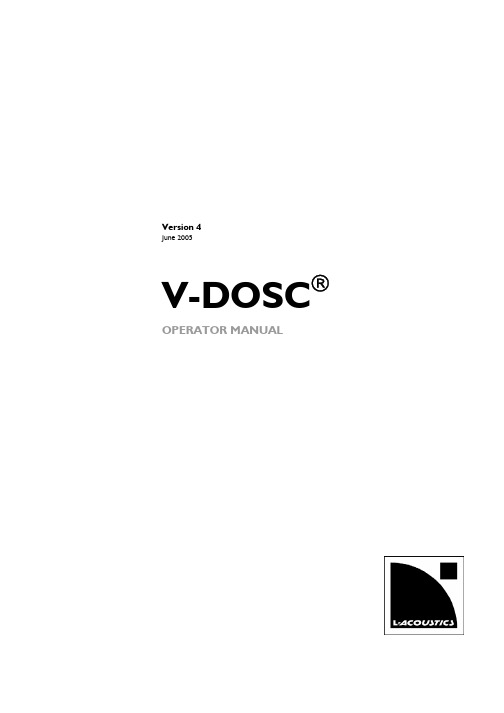
L-ACOUSTICS V-DOSC Manual Version 4
6/29/2005
Page 4 of 158
TABLE OF CONTENTS
TABLE OF CONTENTS........................................................................................................................... 5 LIST OF FIGURES.................................................................................................................................... 8 LIST OF TABLES ....................................................................................................................................10 INTRODUCTION .................................................................................................................................. 11 WAVEFRONT SCULPTURE TECHNOLOGY FUNDAMENTALS ........................................................ 11 THE SOUND REINFORCEME
ТМСМ-1021单轴步进电机驱动控制板用户手册说明书

MODULE FOR STEPPER MOTORSTRINAMIC Motion Control GmbH & Co. KGHamburg, GermanyHardware Version V1.4HARDWARE MANUAL+ +TMCM-1021++U NIQUE F EATURES :Table of Contents1Features (3)2Order Codes (5)3Mechanical and Electrical Interfacing (6)3.1Size of Board (6)3.1.1Board mounting considerations (6)3.2Connectors (7)3.2.1Power, Communication and I/O Connector (8)3.2.2Motor Connector (13)4Motor driver current (14)5Reset to Factory Defaults (16)6On-board LED (16)7Operational Ratings (17)8Functional Description (19)9Life Support Policy (20)10Revision History (21)10.1Document Revision (21)10.2Hardware Revisions (21)11References (22)1FeaturesThe TMCM-1021 is a single axis controller/driver module for 2-phase bipolar stepper motors with state of the art feature set. It is highly integrated, offers a convenient handling and can be used in many decentralized applications. The module can be mounted on the back of NEMA11 (28mm flange size) and has been designed for coil currents up to 0.7A RMS (low current range, programmable) or 1.4A RMS (high current range, programmable, new additional range since hardware version 1.4) and 24V DC supply voltage. With its high energy efficiency from TRINAMIC’s coolStep™ technology cost for power consumption is kept down. The TMCL™ firmware supports remote control (direct mode) and standalone operation (with TMCL program being executed on the TMCM-1021 itself).M AIN C HARACTERISTICSHighlights-Motion profile calculation in real-time-On the fly alteration of motor parameters (e.g. position, velocity, acceleration)-High performance microcontroller for overall system control and serial communication protocol handling -For position movement applications, where larger motors do not fit and higher torques are not required Bipolar stepper motor driver-Up to 256 microsteps per full step-High-efficient operation, low power dissipation-Dynamic current control-Integrated protection-stallGuard2 feature for stall detection-coolStep feature for reduced power consumption and heat dissipationEncoder-sensOstep magnetic encoder (max. 1024 increments per rotation) e.g. for step-loss detection under all operating conditions and positioning supervisionInterfaces-Up to 4 multi-purpose inputs (2 shared with general purpose outputs)- 2 general purpose outputs-RS485 2-wire communication interfaceSoftware-TMCL: s tandalone operation or remote controlled operation,program memory (non volatile) for up to 876 TMCL commands, andPC-based application development software TMCL-IDE available for free.Electrical and mechanical data-Supply voltage: +24V DC nominal (9… 28V DC max.)-Motor current: up to 0.7A RMS (low current range, programmable) or 1.4A RMS (high current range, programmable, new additional range since hardware version 1.4)Please refer to separate TMCL Firmware Manual, also.TRINAMIC S U NIQUE F EATURES – E ASY TO U SE WITH TMCLstallGuard2™ stallGuard2 is a high-precision sensorless load measurement using the back EMF on the coils.It can be used for stall detection as well as other uses at loads below those which stall the motor. The stallGuard2 measurement value changes linearly over a wide range of load, velocity, and current settings. At maximum motor load, the value goes to zero or near to zero. This is the most energy-efficient point of operation for the motor.Load [Nm]stallGuard2Initial stallGuard2 (SG) value: 100%Max. loadstallGuard2 (SG) value: 0Maximum load reached. Motor close to stall. Motor stallsFigure 1.1 stallGuard2 load measurement SG as a function of loadcoolStep ™coolStep is a load-adaptive automatic current scaling based on the load measurement via stallGuard2 adapting the required current to the load. Energy consumption can be reduced by as much as 75%. coolStep allows substantial energy savings, especially for motors which see varying loads or operate at a high duty cycle. Because a stepper motor application needs to work with a torque reserve of 30% to 50%, even a constant-load application allows significant energy savings because coolStep automatically enables torque reserve when required. Reducing power consumption keeps the system cooler, increases motor life, and allows reducing cost.00,10,20,30,40,50,60,70,80,9050100150200250300350EfficiencyVelocity [RPM]Efficiency with coolStepEfficiency with 50% torque reserveFigure 1.2 Energy efficiency example with coolStep2Order CodesTable 2.1 Order codesA cable loom set is available for this module:Table 2.2 Cable loom order code3Mechanical and Electrical Interfacing3.1Size of BoardThe board with the controller/driver electronics has an overall size of 28mm x 28mm in order to fit on the back side of a NEMA11 (28mm flange size) stepper motor. The printed circuit board outline is marked green in the following figure:PCB outlineR 2.5mmFigure 3.1 Board dimensions and position of mounting holesMaximum board height (without mating connectors and cable looms) is about 10mm (approx. 6mm above printed circuit board level).3.1.1Board mounting considerationsThe board offers two mounting holes for M2.5 screws (both holes with 2.6mm diameter). Both mounting holes are isolated. Nevertheless, it is highly recommended to electrically connect any metal screws used for mounting to supply ground (either directly or via resistor) in order to prevent any electrostatic discharge (ESD) across the isolation barrier. This is especially recommended in case the board is mounted to the backside of a motor.Since hardware version 1.4 a second high current range for motor currents up-to 1.4A RMS is available. This makes it possible to support NEMA11 motors with typical standard coil currents up-to 0.7A RMS using the low current range and with the same hardware also NEMA17 bipolar stepper motors with coil currents up-to 1.4A RMS using the high current range.Example for setup with TMCM-1021_V14 mounted to back side of NEMA17 motor (with sensOstep™ encoder): Figure 3.2: TMCM-1021 V14 mounted to back side of NEMA17 bipolar stepper motor3.2 ConnectorsThe TMCM-1021 has two connectors, an 8-pin power, communication and I/O (input/output) connector and a 4-pin motor connector (used to connect the attached motor).MotorPower / communication / I/Os1814Figure 3.3 TMCM-1021 connectorsOverview of connector and mating connector types:Table 3.1 Connectors and mating connectors, contacts and applicable wire3.2.1Power, Communication and I/O ConnectorAn 8-pin, 2mm pitch single row connector is used for power supply, RS485 serial communication and additional multi-purpose inputs and outputs.Table 3.2 8pin power, communication and I/O connector3.2.1.1 Power supplyFor proper operation care has to be taken with regard to power supply concept and design. Due to space restrictions the TMCM-1021 includes just about 20µF/35V (V1.2) resp. 30µF/35V (V1.4) of supply filter capacitors. These are ceramic capacitors which have been selected for high reliability and long life time. The module includes a 24V suppressor diode for over-voltage protection.Please take the following measures into account in order to avoid serious damage of the device:Add external power supply capacitors!It is recommended to connect an electrolytic capacitor of significant size (e.g. 470µF/35V) to the power supply lines next to the TMCM-1021!Rule of thumb for size of electrolytic capacitor: In addition to power stabilization (buffer) and filtering this added capacitor will also reduce any power supply wires and the ceramic capacitors. In addition it will limit slew-rate of power supply voltage at the module. The low ESR of ceramic-only filter capacitors may cause stability problems with some switching power supplies.Keep the power supply voltage below the upper limit of 28V!Otherwise operating voltage is near the upper limit a regulated power supply is highly recommended. Please see also chapter 7, operating values.There is no reverse polarity protection!The transistors.3.2.1.2 RS485For remote control and communication with a host system the TMCM-1021 provides a two wire RS485 bus interface. For proper operation the following items should be taken into account when setting up an RS485 network:1. BUS STRUCTURE :The network topology should follow a bus structure as closely as possible. That is, the connection between each node and the bus itself should be as short as possible. Basically, it should be short compared to the length of the bus.termination resistor (120 Ohm)termination resistor (120 Ohm)Figure 3.4: Bus structure2. BUS TERMINATION :Especially for longer busses and/or multiple nodes connected to the bus and/or high communication speeds, the bus should be properly terminated at both ends. The TMCM-1021 does not integrate any termination resistor. Therefore, 120 Ohm termination resistors at both ends of the bus have to be added externally.TMCM-1021 V1.4 Hardware Manual (Rev. 1.04 / 2018-JAN-22) 103. NUMBER OF NODES :The RS485 electrical interface standard (EIA-485) allows up to 32 nodes to be connected to a single bus. The bus transceivers used on the TMCM-1021 units (hardware V1.2: SN65HVD3082ED, since hardware V1.4: SN65HVD1781D) have a significantly reduced bus load and allow a maximum of 255 units to be connected to a single RS485 bus using TMCL firmware. Please note: usually it cannot be expected to get reliable communication with the maximum number of nodes connected to one bus and maximum supported communication speed at the same time. Instead, a compromise has to be found between bus cable length, communication speed and number of nodes.4. COMMUNICATION SPEED:The maximum RS485 communication speed supported by the TMCM-1021 is 115200 bit/s (FW version 1.29 with TMCM-1021 hardware version 1.2 and 1.4). Factory default is 9600 bit/s. Please see separate TMCM-1021 TMCL firmware manual for information regarding other possible communication speeds below 115200 bit/s.5. NO FLOATING BUS LINES:Avoid floating bus lines while neither the host/master nor one of the slaves along the bus line is transmitting data (all bus nodes switched to receive mode). Floating bus lines may lead to communication errors. In order to ensure valid signals on the bus it is recommended to use a resistor network connecting both bus lines to well defined logic levels.There are actually two options which can be recommended:Add resistor (Bias) network on one side of the bus, only (120R termination resistor still at both ends):termination resistor(120R)RS485- / RS485Btermination resistor (220R)RS485+ / RS485AFigure 3.5: Bus lines with resistor (Bias) network on one side, onlyOr add resistor (Bias) network at both ends of the bus (like Profibus™ termination):termination resistor (220R)RS485- / RS485BRS485+ / RS485A termination resistor (220R)Figure 3.6: Bus lines with resistor (Bias) network at both endsCertain RS485 interface converters available for PCs already include these additional resistors (e.g. USB-2-485 with bias network at one end of the bus).3.2.1.3 Digital Inputs IN_0 and IN_1The eight pin connector of the TMCM-1021 provides four general purpose inputs IN_0, IN_1, IN_2 and IN_3. The first two inputs have dedicated connector pins while the other two share pins with two general purpose outputs.All four inputs are protected using voltage resistor dividers together with limiting diodes against voltages below 0V (GND) and above +3.3V DC. Input circuit of the first two inputs IN_0 and IN_1 is shown below:IN_0,IN_1microcontroller and stepper motor driverFigure 3.7 General purpose inputs IN_0 and IN_1The two inputs have alternate functions depending on configuration in software. The following functions are available:Table 3.3 Multipurpose inputs / alternate functionsAll four inputs are connected to the on-board processor and can be used as general purpose digital inputs.Using the alternate function 1 of IN_0 and IN_1 it is possible to control the on-board stepper motor driver with the help of an external stepper motor controller using step and direction signals (Please see separate TMCL firmware manual / axis parameter 254 for more details how to enable this mode). For the step anddirection signals the signal levels are the same as for the general purpose digital inputs. Please note that the low-pass filter (for noise rejection) at the inputs offers a bandwidth of 16kHz (-3dB).IN_3 can be used as analog input, also. A 12bit analog to digital converter integrated in the microcontroller will convert any analog input voltage between 0 and +6.6V to a digital value between 0 and 4095 then.3.2.1.4Inputs IN_2, IN_3, Digital Outputs OUT_0, OUT_1The eight pin connector of the TMCM-1021 provides two general purpose outputs. These two outputs are open-drain outputs and can sink up to 100mA each. Both outputs OUT_0 and OUT_1 share pins with two of the four inputs (IN_2 resp. IN_3).The inputs are protected using voltage resistor dividers together with limiting diodes against voltages below 0V (GND) and above +3.3V DC. The circuit of the two outputs and the two inputs connected in parallel to the inputs is shown below:OUT_0 / IN_2OUT_1 / IN_3microcontrollerFigure 3.8 General purpose outputs OUT_0, OUT_1 and inputs IN_2, IN_3 connected in parallelThe outputs of the N-channel MOSFET transistors (Open-Drain) are connected to freewheeling diodes each for protection against voltage spikes especially from inductive loads (relais etc.). Please take into account the 20k (2x 10k in series) resistance to ground (transistor not active) of the input voltage divider (figure 4.8) when designing the external “load” circuit.Since hardware version 1.4 the gate inputs of the MOSFETs are pulled-low during power-up and while the processor might be still in reset / output pins not initialized. This way, the outputs will not briefly switch on at power-up.The two outputs OUT_0 / OUT_1 and inputs IN_2 / IN_3 have alternate functions depending on configuration in software:Table 3.4 Multipurpose outputs / inputs / alternate functionsDofreewheeling diodes of the outputs connected in parallel they will be shorted to power supply input voltage.For hardware version 1.2:supply voltage (e.g. directly to any power supply voltage). As the output transistors connected in parallel might briefly switch-on during power-up they might be damaged / destroyed if the current through the transistors to ground exceeds 100mA.3.2.2Motor ConnectorA 4-pin, 2mm pitch single row connector is used for connecting the four motor wires to the electronics. Table 3.4 Motor connectorDo not connect or disconnect motor during operation!Motor disconnected / connected while energized. These voltage spikes might exceed voltage limits of the driver MOSFETs and might permanently damage them. Therefore, always disconnect power supply before connecting / disconnecting the motor. For currents up-to 1.4A RMS!Setting motor current too high might lead to excessive power dissipation inside the motor, overheating current is properly set. Also with hardware version 1.2 the low current range is set as default.4Motor driver currentThe on-board stepper motor driver operates current controlled. The driver current may be programmed in software in two ranges (low current range up-to 0.7A RMS and high current range up-to 1.4A RMS) with 32 effective scaling steps in hardware for each range. Please note: the high current range is available with hardware revision V1.4, only – not with hardware revision V1.2!Explanation of different columns in table below:Motor current setting in software (TMCL)These are the values for TMCL axis parameter 6 (motor run current) and 7 (motor standby current). They are used to set the run / standby current using the following TMCL commands:SAP 6, 0, <value> // set run currentSAP 7, 0, <value> // set standby current(read-out value with GAP instead of SAP. Please see separate TMCM-1021 firmware manual for further information)Range setting in software (TMCL)This is the value for TMCL axis parameter 179 (Vsense). This value defines the current range. This value can be set using the following TMCL command:SAP 179, 0, <value> // = 0 high current range// = 1 low current rangeFor <value> either 0 (high current range) or 1 (low current range) is supported (see table) since hardware revision V1.4. For earlier hardware revisions (incl. V1.2) this parameter is set to the fixed value “1” (low current range).(read-out value with GAP instead of SAP. Please see separate TMCM-1021 firmware manual for further information)Motor currentI RMS [A]Resulting motor current based on range and motor current settingIn addition to the settings in the table the motor current may be switched off completely (free-wheeling) using axis parameter 204 (see TMCM-1021 firmware manual).5Reset to Factory DefaultsIt is possible to reset the TMCM-1021 to factory default settings without establishing a communication link. This might be helpful in case communication parameters of the preferred interface have been set to unknown values or got accidentally lost.For this procedure two pads on the bottom side of the board have to be shortened (see Figure 5.1).Please perform the following steps:1.Power supply off and USB cable disconnected2.Short two pads as marked in Figure 5.13.Power up board (power via USB is sufficient for this purpose)4.Wait until the on-board red and green LEDs start flashing fast (this might take a while)5.Power-off board (disconnect USB cable)6.Remove short between pads7.After switching on power-supply / connecting USB cable all permanent settings have been restoredto factory defaultsShort these two PADs onthe bottom of the PCBFigure 5.1 Reset to factory default settings6On-board LEDThe board offers one LED in order to indicate board status. The function of the LED is dependent on the firmware version. With standard TMCL firmware the green LED flashes slowly during operation.When there is no valid firmware programmed into the board or during firmware update the green LED is permanently on.Green LEDFigure 6.1 On-board LED7Operational RatingsThe operational ratings show the intended or the characteristic ranges and should be used as design values. In no case shall the maximum values be exceeded!Table 7.1 General operational ratings of module*) High current range available as new additional range with hardware revision V1.4 –not with hardware revision V1.2Table 7.2 Operational ratings of multi-purpose I/OsTable 7.3 Operational ratings of RS485 interface8Functional DescriptionThe TMCM-1021 is a highly integrated controller/driver module which can be controlled via RS485 interface. Communication traffic is kept low since all time critical operations (e.g. ramp calculations) are performed on board. The nominal supply voltage of the unit is 24V DC. The module is designed for both, standalone operation and direct mode. Full remote control of device with feedback is possible. The firmware of the module can be updated via the serial interface.In Figure 8.1 the main parts of the module are shown:-the microprocessor, which runs the TMCL operating system (connected to TMCL memory),-the power driver with its energy efficient coolStep feature,-the MOSFET driver stage, and-the sensOstep encoder with resolutions of 10bit (1024 steps) per revolution.9…Figure 8.1 Main parts of TMCM-1021The TMCM-1021 comes with the PC based software development environment TMCL-IDE for the Trinamic Motion Control Language (TMCL). Using predefined TMCL high level commands like move to position a rapid and fast development of motion control applications is guaranteed. Please refer to the TMCM-1021 Firmware Manual for more information about TMCL commands.9Life Support PolicyTRINAMIC Motion Control GmbH & Co. KG does not authorize or warrant any of its products for use in life support systems, without the specific written consent of TRINAMIC Motion Control GmbH & Co. KG.Life support systems are equipment intended to support or sustain life, and whose failure to perform, when properly used in accordance with instructions provided, can be reasonably expected to result in personal injury or death.© TRINAMIC Motion Control GmbH & Co. KG 2013 - 2018Information given in this data sheet is believed to be accurate and reliable. However neither responsibility is assumed for the consequences of its use nor for any infringement of patents or other rights of third parties, which may result from its use.Specifications are subject to change without notice.All trademarks used are property of their respective owners.10 Revision History 10.1Document RevisionTable 10.1 Document revision10.2Hardware Revisions*): V10, V11 and V13: prototypes only.**) V12: series product version. Is replaced with V14 series product version due to EOL (end-of-life) of the driver MOSFETs. Please see “PCN_1012_10_22_TMCM-1021.pdf” on our Web-site, alsoTable 10.2 Hardware revision11References[TMCM-1021] TMCM-1021 TMCL Firmware Manual[QSH2818-32-07-006] NEMA11 / 28mm bipolar stepper motor[QSH2818-51-07-012] NEMA11 / 28mm bipolar stepper motor[USB-2-485] USB-2-485 interface converterTRINAMIC manuals are available on .。
F1-20P 编程器使用手册
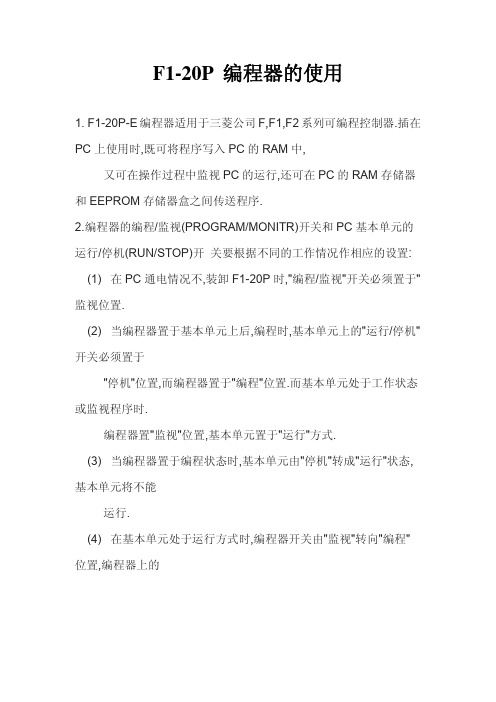
1. F1-20P-E 编程器适用于三菱公司 F,F1,F2 系列可编程控制器.插在 PC 上使用时,既可将程序写入 PC 的 RAM 中,
又可在操作过程中监视 PC 的运行,还可在 PC 的 RAM 存储器 和 EEPROM 存储器盒之间传送程序. 2.编程器的编程/监视(PROGRAM/MONITR)开关和 PC 基本单元的 运行/停机(RUN/STOP)开 关要根据不同的工作情况作相应的设置:
8. 监视操作 (1) 元件状态监视 PC 可处于"运行"或"停止"状态 编程器处于"MONITOR"状态 键盘操作:
[CLEAR]→[元件号]→[MONITOR]→[STEP+/STEP-] (2) 强制接通/断开
可用于 F1/F2 系列 PC 的全部元件(除无电池支持的辅助继电器 和功能指令线圈)
PLC 处于"停止"状态;编程器处于"PROGRAM"状态.
键盘操作顺序如下: [CLEAR]→[STEP]→[首步号]→[INSTR]→[指令]→[元件号/常 数]→ [WRITE]→ 3. 用步序号读出程序 PC 处于"停止"状态 编程器处于"PROGRAM"状态 用步序号读出和显示指令的键盘操作: [CLEAR]→[STEP]→[INSTR]→[STEP+/STEP-]→ 4. 搜索一条指令 PC 处于"停止"状态 编程器处于"PROGRAM" 在不知道指令步序号的情况下,可以很快找到所编的指令. 键盘操作如下:
[CLEAR]→[STEP]→[8][0][9]→[WRITE]→[WRITE] 写入时间约 20S/1K 或 40S/2K (3) 将程序从 EEPROM→RAM 读出 EEPROM 卡上的 M.PROTECT 开关可置 ON 或 OFF. 键盘操作如下: [CLEAR]→[STEP]→[9][0][8]→[WRITE]→[WRITE] 程序写入或读出完成后,编程器步号"000". (4) EEPROM←→RAM 程序比较 EEPROM 卡上的 M.PROTECT 开关可置 ON/OFF. 键盘操作如下: [CLEAR]→[STEP]→[8][1][9]→[WRITE]→[WRITE] 程序比较正确,则步序号显示"000".
电子电路分析

电子电路分析
这是一个反激式开关电源,MIP2C2是PWM控制集成电路,内部集成了功率mosfet,所以引脚有D,S,D端接开关变压器初级线圈,另外接有反峰抑制二极管和RC吸收回路,S接地,vcc是芯片供电,fb 是反馈接入,cl是接振荡电阻,vdd是内部电压基准,接电容是抑制干扰和噪声。
PC1是光电耦合器,常用型号PC817,起隔离和反馈输出端电压变化的,变压器次级线圈这边是整流、滤波、分压、电压控制集成电路、反馈。
其中电压控制集成电路一般为TL431。
具体控制原理,还是看书吧,一句两句说不清楚。
更多追问追答追问CL接振荡电阻有什么作用追答PWM电路输出方波脉冲控制mosfet导通与关断,它需要振荡电路,一般都是RC类振荡。
追问最后一个问题,如果IC为TL431,那么0.1uf电容和47欧电阻应该连接的是TL431的阴极K和参考极REF这两个端口,想问一下这个电容和电阻的作用是什么,谢谢追答0.1uf电容和47欧电阻组成RC阻容网路,主要用于频率补偿。
1。
- 1、下载文档前请自行甄别文档内容的完整性,平台不提供额外的编辑、内容补充、找答案等附加服务。
- 2、"仅部分预览"的文档,不可在线预览部分如存在完整性等问题,可反馈申请退款(可完整预览的文档不适用该条件!)。
- 3、如文档侵犯您的权益,请联系客服反馈,我们会尽快为您处理(人工客服工作时间:9:00-18:30)。
4.3 Command Set ............................................................................................... 26 4.3.1 Command Execution Guidelines ............................................................... 26 4.3.2 Control Commands .................................................................................... 28 4.3.3 Initialization Commands ............................................................................. 32 4.3.4 Plunger Move.................................................... 34 4.3.5 Valve Command ......................................................................................... 35 4.3.6 Set Command ............................................................................................ 37 4.3.7 Report Commands ..................................................................................... 43 4.3.8 Error Codes and Pump Status................................................................. 45 5 Setting Up the MSP1-C2 for Your Application ........................................................ 48 5.1 Glossary ........................................................................................................ 48 5.2 Optimizing MSP1-C2 Performance ............................................................... 51 5.3 Helpful Hints .................................................................................................. 56 6 Maintenance ............................................................................................................ 56 6.1 Daily Maintenance......................................................................................... 57 6.2 Weekly Maintenance ..................................................................................... 57 6.2.1 Weak Detergent Cleaning .......................................................................... 57 6.2.2 Weak Acid-Base-Sequence Cleaning ........................................................ 57 6.2.3 10% Bleach Cleaning ................................................................................. 58 6.3 Periodic Maintenance.................................................................................... 58 6.3.1 Quality Control Assurance ......................................................................... 59 6.3.2 Replacing Dispense or Reagent Tubing .................................................... 60 6.3.3 Replacing a Syringe ................................................................................... 60 6.3.4 Replacing the Valve ................................................................................... 61 6.4 On-Site Replacements ............................................................................... 62 6.4.1 Replacing the Control Board ...................................................................... 62 7 Technical Service ........................................................................................................... 62 Appendix A Plunger Information ........................................................................................ 63 Plunger Force ............................................................................................................. 63 Plunger Time Calculation ........................................................................................... 63 Symbol Definitions ...................................................................................................... 63 Move Calculations ...................................................................................................... 64 Appendix B ASCII Chart .................................................................................................... 66 Appendix C Chemical Resistance Chart ........................................................................... 68 Appendix D Technical Specification .................................................................................. 71 Appendix E MSP1-C2 Command Quick Reference .......................................................... 72 Control Commands (for operating and execution) ..................................................... 72 Initialization Commands ............................................................................................. 73 Plunger Movement Commands .................................................................................. 73 Valve Commands ....................................................................................................... 74 Set Commands ........................................................................................................... 74 Report Commands ..................................................................................................... 75 Error Codes ................................................................................................................ 76 Error Code and Pump Status ..................................................................................... 77
