Wireless Multivariable Control Scheme for A Quadrotor Hovering Robotic Platform using IEEE802.15.4
Pyle wireless microphone系统PDWM2560用户手册说明书

interruption. 3. LCD information display. 4. Double noise squelch operation circuit and system will be higher e cient
and much more steady. 5. Use the dynamic type and Unidirectional cartridge, clear to show the sound. 6. High e cient and low consumption design. 7. Use the high extension antennas, the operating distance will reach 175 feet.
PDWM2560
Wireless Microphone System
CATALOG
1. FOREWORD 2 - - - - - - - - - - - - - - - - - - - - - - - - - - - - - - - - - - - - - - - - - - - - - - - - - - - - - - - - - - - - - - - - - - - - - - - - - - - - - - - - - - - - - - - - - - - - 2. SYSTEM FEATURES 2 - - - - - - - - - - - - - - - - - - - - - - - - - - - - - - - - - - - - - - - - - - - - - - - - - - - - - - - - - - - - - - - - - - - - - - - - - - - - - - - - - - - 3. SYSTEM TYPE 2 - - - - - - - - - - - - - - - - - - - - - - - - - - - - - - - - - - - - - - - - - - - - - - - - - - - - - - - - - - - - - - - - - - - - - - - - - - - - - - - - - - - - - - - - - - 4. DUAL CHANNEL RECHARGEABLE RECEIVER FEATURES - - - - - - - - - - - - - - - - - - - - - - - - - - - - - - - 3 5. TRANSMITTER FUNCTION & FEATURES - - - - - - - - - - - - - - - - - - - - - - - - - - - - - - - - - - - - - - - - - - - - - - - - - - - - - - 4 6. SYSTEM CONNECTIONS 5 - - - - - - - - - - - - - - - - - - - - - - - - - - - - - - - - - - - - - - - - - - - - - - - - - - - - - - - - - - - - - - - - - - - - - - - - - - 7. BODYPACK TRANSMITTER CONNECTION - - - - - - - - - - - - - - - - - - - - - - - - - - - - - - - - - - - - - - - - - - - - - - - - - - - 6 8. TRANSMITTER BATTERY INSTALLATION - - - - - - - - - - - - - - - - - - - - - - - - - - - - - - - - - - - - - - - - - - - - - - - - - - - - - 7 9. TROUBLESHOOTING 8 - - - - - - - - - - - - - - - - - - - - - - - - - - - - - - - - - - - - - - - - - - - - - - - - - - - - - - - - - - - - - - - - - - - - - - - - - - - - - - - 10. SYSTEM SPECIFICATIONS 9 - - - - - - - - - - - - - - - - - - - - - - - - - - - - - - - - - - - - - - - - - - - - - - - - - - - - - - - - - - - - - - - - - - - - - - -
森海塞尔 XS Wireless 1 DUAL 2 通道无线系统 说明书

1/3FEATURES–Excellent live sound featuring Sennheiser's renowned evolution microphone capsules–Antenna-switching 2-channel diversity reception –Integrated antennas–Automatic frequency management and synchronization via remote channel for easy setup–Selectable UHF frequencies within a large bandwidth –Up to 10 compatible channelsDELIVERY INCLUDES–2x SKM 825-XSW or SKM 835-XSW handheld trans-mitters with mute switch and e825 cardioid dynamic capsules–2x MZQ 1 microphone clips–EM-XSW 1 DUAL stationary 2-channel receiver with internal antennas–NT 12-5 CW power supply –2x AA batteries –Quick guideXS WIRELESS 1 DUAL2-channel wireless system for singers and presenters.SPECSHEET DESCRIPTIONRaise your voice. XS Wireless 1 DUAL is a 2-channel wireless system for singers and presenters. Designed with ease of use in mind, these analog UHF systems feature a sleek dual-channel receiver with built-in antennas and the streamlined interface from Sennhei-ser's popular XS Wireless 1 series..FREQUENCY RANGES A-Range:548-572 MHzLOGISTICS INFORMATION ModelSingle itemMaster cartonXSW 1-825 DUAL weight: 2110g/1.4 lbs weight: 7360g/16.2 lbs, packs of 3XSW 1-835 DUAL weight: 2110g/1.4 lbs weight: 7360g/16.2 lbs, packs of 3EM-XSW 1 DUALweight: 1384g/3.1 lbsweight: 5182g/11.4 lbs, packs of 3TECHNICAL DATASystemModulation Wideband FMSwitching bandwidth Up to 24 MHzFrequencies 80 factory presets(8 banks of 10 channels each) Signal-to-noise ratio ≥ 103 dBATHD≤0.9%Temperature range Operation: 0°C to +40°CStorage: –20°C to +70°C Transmitter synchronization 2.4 GHz, low power OQPSK(only active during synchronization) Dimensions Ø 48 x L 180 mmWeight 330 g (0.73 lbs)Transducer principle dynamicFrequency response 55 - 16,000 HzPick-up pattern cardioidSensitivity 1.8 mV/Pa (free field, no load at 1 kHz) Nominal impedance 300 Ω (at 1 kHz)Min. terminating impedance 1 kΩConnector XLR-3Temperature range 0 °C ... +40 °C (+32 °F ... +104 °F)EM-XSW 1 DUALReceiver principle Double superheterodyneDiversity principle A Antenna switching diversity via internal antennasSensitivity (at peak deviation) < 3 μV at 52 dB(A) rms S/NAF frequency response 50 to 16,000 Hz (–3 dB)Max. AF output voltage (at peak deviation, 1 kHz AF) 1/4“(6.3 mm) socket (unbalanced):+6dBuXLR socket (balanced): +12 dBuAudio adjustment range 45 dB, adjustable in 5 dB stepsPower supply 12 V DC nom. / 300 mASquelch Adjustable from 3 dBμV to 28 dBμV Line/Mic level 20 dB, switchableHousing material Rugged ABS housingDimensions (W x H x D) approx. 320 x 126.5 x 42 mmWeight approx. 620 gSKM 825-XSW and SKM 835-XSWRF output power 10 mWAF frequency response 80-16,000 HzPower supply 2 AA size batteries, 1.5 VOperating time Approx. 10 hrsMicrophone type DynamicPick-up pattern CardioidInput sensitivity (capsule) 1.5 mV / PaTransmitter sensitivity 0 to -30 dB, adjustable in 10 dB steps Housing material Rugged ABS housingDimensions (L x Ø) Approx. 260 x 50 mmWeightApprox. 245 gcontinued on page 3VARIANTSEANUPCNo.i clei antVarArtXSW 1-825 DUAL XSW 1-825 DUAL-A 508263 4044155238242 6151043154716151043154884044155238259 XSWDUAL-B 5082641-8254044155238266615104315495DUAL-C 5082651-825XSW615104315501DUAL-D 5082664044155238273 XSW1-8254044155238280DUAL-E 5082676151043155181-825XSW4044155238297615104315525DUAL-GB 5082681-825XSW6151043155324044155238303 XSW1-825DUAL-K 508269XSW 1-825 DUAL XSW 1-835 DUAL-A 508270 4044155238310 61510431554940441552383276151043155561-835DUAL-B 508271XSW4044155238334DUAL-C 5082726151043155631-835XSW4044155238341DUAL-D 5082736151043155701-835XSW4044155238358615104315587DUAL-E 5082741-835XSW6151043155944044155238365 XSWDUAL-GB 5082751-8354044155238372615104315600DUAL-K 508276XSW1-835EM-XSW 1 DUAL EM-XSW 1 DUAL-A 508277 4044155238389 615104315617DUAL-B 50827861510431562440441552383961EM-XSW4044155238402DUAL-C 5082796151043156311EM-XSW4044155238419615104315648DUAL-D 5082801EM-XSW40441552384266151043156551DUAL-E 508281EM-XSWDUAL-GB 50828261510431566240441552384331EM-XSW40441552384406151043156791EM-XSWDUAL-K 508283。
漫威802.11n无线无线局域网接入点说明书

Hardware Interface
SoC & Wireless Module
2x3dBi Dipole Antenna Reset/WPS button LED indicators: Power, WLAN, WAN
SoC: Ralink RT2880 Ralink RT2880 + RT2820
access point by Ethernet cable. • Connect a computer to the LAN port and follow the quick installation guide to configure the advanced setting of Access point . • Connect wireless devices to EW-7416APn
EW-7416APn
Wireless 802.11n Access Point
Wireless 802.11n Access Point Acting as a bridge between the wired Ethernet and the 2.4GHz wireless IEEE 802.11b/g/n, this wireless access point lets your wireless client stations access both the wired and the wireless network nodes. Universal Repeater Mode The Universal Repeater function can extend the coverage and signal strength for the current wireless environment. It is compatible with other wireless APs and Routers. Users can use this feature to build up a large wireless network in a huge space like airports, hotels and schools…etc. Robust Wireless Security with WPA and WPA2 Beside the basic security control by ESSID and 64/128 bit key length WEP encryption, this access point also supports the advanced security features, like MAC access control, IEEE 802.1x authentication, TKIP, AES and hidden ESSID. It provides a total solution for you to build up a secure wireless network environment that can prevent from hacker intrusion. Web Configuration You can configure this access point through the friendly Web user interface with a browser.
Control4 CORE 1 家庭自动化控制器说明书

Control4 CORE 1 Controller Installation GuideSupported model• C4-CORE1 Control4 CORE 1 Hub & ControllerIntroductionDesigned for an exceptional family room entertainment experience, the Control4® CORE 1 Controller does more than automate the gear around your TV; it is the ideal smart home starter system with entertainment built in.The CORE 1 delivers a beautiful, intuitive, and responsive on-screen user interface with the ability to create and enhance the entertainment experience for any TV in the house. The CORE 1 can orchestrate a wide range of entertainment devices including Blu-ray players, satellite or cable boxes, game consoles, TVs, and virtually any product with infrared (IR) or serial (RS-232) control. It also features IP control for Apple TV, Roku, televisions, AVRs, or other network-connected devices, as well as secure wireless Zigbee control for lights, thermostats, smart locks, and more.For entertainment, the CORE 1 also includes a built-in music server that allows you to listen to your own music library, stream from a variety of leading music services, or from your AirPlay-enabled devices using Control4 ShairBridge technology.Box contentsThe following items are included in the CORE 1 controller box:• CORE 1 controller• AC power cord• IR emitters (2)• Rubber feet (2, pre-installed)• External antenna (1 for Zigbee)Accessories available for purchase• CORE 1 Wall-Mount Bracket (C4-CORE1-WM)• Control4 1U Rack-Mount Kit, Single/Dual Controller (C4-CORE1-RMK)• Control4 3-Meter Wireless Antenna Kit (C4-AK-3M)• Control4 Dual-Band Wi-Fi USB Adapter (C4-USBWIFI OR C4-USBWIFI-1)• Control4 3.5 mm to DB9 Serial Cable (C4-CBL3.5-DB9B) Requirements and specificationsWe recommend using Ethernet instead of Wi-Fi for the best networkThe Ethernet or Wi-Fi network should be installed before starting theThe CORE 1 requires OS 3.3 or newer.Composer Pro UserGuide (ctrl4.co/cpro-ug) for details.WarningsCaution! To reduce the risk of electrical shock, do not expose this apparatus torain or moisture.AVERTISSEMENT ! Pour réduire le risque de choc électrique, n’exposez pas cetappareil à la pluie ou à l’humidité.Caution! I n an over-current condition on USB, the software disables theoutput. If the attached USB device does not appear to power on, remove theUSB device from the controller.AVERTISSEMENT ! Dans une condition de surintensité sur USB ou sortie decontact le logiciel désactive sortie. Si le périphérique USB ou le capteurde contact connecté ne semble pas s’allumer, retirez le périphérique ducontrôleur.SpecificationsInputs / OutputsVideo out 1 video out—1 HDMIVideo HDMI 2.0a; 3840x2160 @ 60Hz; HDCP 2.2 and HDCP 1.4Audio out 2 audio out—1 HDMI and 1 digital coaxAudio playback formats AAC, AIFF, ALAC, FLAC, M4A, MP2, MP3, MP4/M4A, OggVorbis, PCM, WAV, WMAHigh-resolution audio playback Up to 192 kHz / 24 bitNetworkEthernet 2 10/100/1000BaseT compatible ports—1 PoE+ in and1 switch network portWi-Fi Optional Dual-Band Wi-Fi USB Adapter(2.4 GHz, 5 Ghz, 802.11ac/b/g/n/a)Zigbee Pro802.15.4Zigbee antenna External reverse SMA connectorUSB port 1 USB 3.0 port—500mAControlIR out 4 IR out—5V 27mA max outputIR capture 1 IR receiver—front, 20-60 KHzSerial out 2 serial out (shared with IR out 1 and 2)PowerPower requirements100-240 VAC, 60/50Hz or PoE+Power consumption Max: 18W, 61 BTUs/hourIdle: 9W, 30 BTUs/hourOtherOperating temperature32˚F ~ 104˚F (0˚C ~ 40˚C)Storage temperature4˚F ~ 158˚F (-20˚C ~ 70˚C)Dimensions (H × W × D) 1.16 × 7.67 × 5.2" (29.5 × 195 × 132 mm)Weight 1.5 lb (0.68 kg)Shipping weight 2.3 lb (1.04 kg)Additional resourcesThe following resources are available for more support.• Control4 CORE series help and information: ctrl4.co/core• Snap One Tech Community and Knowledgebase: •Control4 Technical Support:ctrl4.co/techsupport• Control4 website: 71231 Connect one of the included IR emitters to an IR OUT port on the controller.2 Place the stick-on emitter end onto the IR receiver on the Blu-ray player, TV, or othertarget device to emit IR signals from the controller to the target device.Setting up external storage devices (optional)You can store and access media from an external storage device, for example, a networkhard drive or USB memory device, by connecting the USB drive to the USB port andconfiguring or scanning the media in Composer Pro.We support only externally powered USB drives or solid state USB sticks.Composer Pro driver informationUse Auto Discovery and SDDP to add the driver to the Composer project. See theComposer Pro User Guide (ctrl4.co/cpro-ug) for details.OvrC setup and configurationOvrC gives you remote device management, real-time notifications, and intuitivecustomer management, right from your computer or mobile device. Setup isplug-and-play, with no port forwarding or DDNS address required.To add this device to your OvrC account:1 Connect CORE 1 controller to the Internet.2 Navigate to OvrC () and log in to your account.3 Add the device (MAC address and Service Tag numbers needed for authentication).Front viewA Activity LED—The Activity LED shows when the controller is streaming audio.B IR window—IR receiver for learning IR codes.C Caution LED—This LED shows solid red, then blinks blue during the boot process.The Caution LED blinks orange during the factory restore process. SeeD —The LED indicates that the controller has been identified in a Control4project and is communicating with Director.E Power LED—The blue LED indicates that AC power is present. The controller turns onimmediately after power is applied to it.Back viewPower port—AC power connector for an IEC 60320-C5 power cord.B IR OUT/SERIAL—3.5 mm jacks for up to four IR emitters or for a combination of IRemitters and serial devices. Ports 1 and 2 can be configured independently for serialcontrol (for controlling receivers or disc changers) or for IR control. See “Connectingthe IR ports/serial ports” in this document for more information.C USB—One port for an external USB drive (such as a USB stick formatted FAT32). See“Setting up external storage devices” in this document.D DIGITAL AUDIO—Outputs audio (AUDIO OUT) shared from other Control4 devices orfrom digital audio sources (local media or digital streaming services).E HDMI OUT—An HDMI port to display navigation menus. Also an audio out over HDMI.F ID button and RESET—ID button is pressed to identify the device in Composer Pro. TheID button on the CORE 1 is also an LED that displays feedback useful during a factoryrestore. The RESET pinhole is used to reset or factory restore the controller.G ENET OUT—RJ-45 jack for Ethernet out connection. Acts as a 2-port network switchwith ENET/POE+ IN jack.H ENET/POE+ IN—RJ-45 jack for a 10/100/1000BaseT Ethernet connection. Also canpower the controller with PoE+.I ZIGBEE—Antenna connector for the Zigbee radio.Installation instructionsTo install the controller:1 Ensure that the home network is in place before starting system setup. An Ethernetconnection to the local network is required for setup. The controller requires anetwork connection to use all of the features as designed. After initial configuration,Ethernet (recommended) or Wi-Fi (with an optional adapter) can be used toconnect the controller to web-based media databases, communicate with other IPdevices in the home, and access Control4 system updates.2 Mount the controller near the local devices you need to control. The controller canbe hidden behind a TV, mounted on a wall, installed in a rack, or placed on a shelf.The CORE 1 Rack Mount Kit is sold separately and is designed for easy installation ofup to two CORE 1 controllers side by side in a rack. The CORE 1 Wall-Mount Bracketis sold separately and designed for easy installation of the CORE 1 controller behinda TV or on the wall.3 Attach antenna to the ZIGBEE antenna connector.4 Connect the controller to the network.• Ethernet—To connect using an Ethernet connection, connect the network cableinto the controller’s RJ-45 port (labeled ENET/POE+ IN) and into the network porton the wall or at the network switch.• Wi-Fi—To connect using Wi-Fi, first connect the unit to Ethernet, connect theWi-Fi adapter to the USB port, and then use Composer Pro System Manager toreconfigure the unit for Wi-Fi.5 Connect system devices. Attach IR and serial devices as described in “Connectingthe IR ports/serial ports” and “Setting up IR emitters.”6 Set up any external storage devices as described in “Setting up external storagedevices” in this document. | 888.400.4070Copyright 2022, Snap One, LLC. All rights reserved. Snap One and its respective logos are registered trademarks or trademarks of Snap One, LLC (formerly known as Wirepath Home Systems, LLC), in the United States and/or other countries. 4Store, 4Sight, Control4, Control4 My Home, SnapAV, Mockupancy, NEEO, OvrC, Wirepath, and Wirepath ONE are also registered trademarks or trademarks of Snap One, LLC. Other names and brands may be claimed as the property of their respective owners. Snap One makes no claim that the information contained herein covers all installation scenarios and contingencies, or product use risks. Informationwithin this specification subject to change without notice.More helpFor the latest version of this document and to view additional materials, open the URL below or scan the QR code on a device that can view PDFs.Legal, Warranty, and Regulatory/Safety informationVisit /legal for details.MOST RECENT VERSIONctrl4.co/core1-ig200-00724-A 2022-05-31 DHATroubleshootingReset to factory settingsCaution! The factory restore process will remove the Composer project.To restore the controller to the factory default image:1 Insert one end of a paper clip into the small hole on the back of the controller labeled RESET .2 Press and hold the RESET button. The controller resets and the ID button changes to solid red.3 Hold the button until the ID flashes double orange. This should take five to seven seconds. The ID button flashes orange while the factory restore is running. When complete, the ID button turns off and the device power cycles one more time to complete the factory restore process.Note: During the reset process, the ID button provides the same feedback as the Caution LED on the front of the controller.Power cycle the controller1 Press and hold the ID button for five seconds. The controller turns off and back on.Reset the network settingsTo reset the controller network settings to the default:1 Disconnect power to the controller.2 While pressing and holding the ID button on the back of the controller, power on the controller.3 Hold the ID button until ID button turns solid orange and the Link and Power LEDs are solid blue, and then immediately release the button.Note: During the reset process, theID button provides the same feedback asthe Caution LED on the front of the controller.LED status informationActivityCautionLinkPowerMORE INFO ON CORE CONTROLLERSctrl4.co/core。
维他密斯TNC5200一般使用说明

维他密斯TNC5200一般使用说明
微软TNC5200介绍
微软TNC5200是一种新型的革命性的网络设备,用于实现有线和无线
的数据传输。
具有高带宽,允许设备使用多个协议,并具备强大的安全功能。
产品特点
1、超高带宽:TNC5200采用高性能硬件芯片和最新的技术,使得它
的传输带宽高达2.4Gbps。
它还支持多种协议,使用,802.11b,802.11g,802.11n,802.3,802.3u等技术实现有线和无线传输。
2、自动安装配置:TNC5200设备具有自动安装和配置功能,使用户
可以很容易地使用,并不需要专业的技术知识。
3、高安全性:TNC5200采用802.11i技术,有效地保护数据安全,
保护网络免受威胁。
有效地限制未经授权的访问,维护网络环境的安全性
和可靠性。
4、多协议支持:TNC5200设备支持多协议,如IPv4,IPv6,PPP,PPPoE,Telnet,FTP,HTTP,DNS,DHCP,UDP等协议,使用者可以根据
自己的需要使用对应的协议。
5、管理功能:TNC5200设备提供多种管理功能,使用户可以通过WEB
界面快速配置,并可以实时监控网络状态,对网络管理更加方便。
使用方法
1、安装和配置:安装微软TNC5200设备,跟着设备的步骤进行安装;安装完成后,使用设备提供的Web界面对TNC5200设备进行配置,如设置
IP地址,安全选项等;。
wirelesscontroller说明书
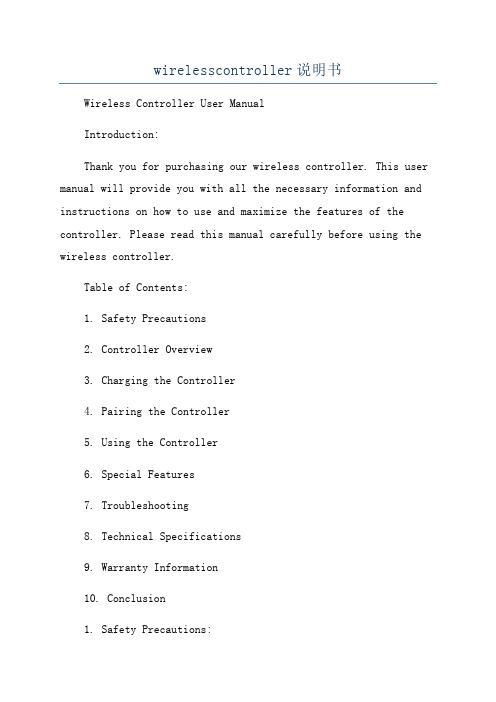
wirelesscontroller说明书Wireless Controller User ManualIntroduction:Thank you for purchasing our wireless controller. This user manual will provide you with all the necessary information and instructions on how to use and maximize the features of the controller. Please read this manual carefully before using the wireless controller.Table of Contents:1. Safety Precautions2. Controller Overview3. Charging the Controller4. Pairing the Controller5. Using the Controller6. Special Features7. Troubleshooting8. Technical Specifications9. Warranty Information10. Conclusion1. Safety Precautions:a. Read and understand all instructions before using the wireless controller.b. Avoid exposing the controller to extreme temperatures, direct sunlight, or moisture.c. Do not disassemble, modify, or attempt to repair the controller yourself. This may void the warranty and result in damage.d. Keep the controller away from children and pets.e. Use only the provided charging cable and power source to avoid damage.2. Controller Overview:- It is equipped with various buttons, triggers, and joysticks to enhance your gaming experience.- There is an LED indicator to display the battery level and controller status.- The controller also has a vibration function for added immersion in supported games.3. Charging the Controller:- Before using the wireless controller, it needs to be charged fully.- The LED indicator will light up to show the charging status.- It takes approximately 2-3 hours to fully charge the controller.4. Pairing the Controller:- Ensure that your gaming console or device is turned on and within range.- Press and hold the controller's power button until the LED indicator starts flashing.- On your gaming console or device, navigate to the wireless controller settings and select the controller to pair it.- The LED indicator on the controller will stop flashing and remain solid once the pairing is successful.5. Using the Controller:- The wireless controller functions like a traditional wired controller but without the hassle of cables.- Use the joysticks, triggers, and buttons to navigate menus and control gameplay according to the game's instructions.- The LED indicator will display the battery level by changing color or flashing.- To turn off the controller, press and hold the power button until the LED indicator turns off.6. Special Features:- The controller's built-in rechargeable battery ensures long gameplay sessions without the need for frequent replacements.7. Troubleshooting:- If the controller is not responding or pairing, try resetting it by pressing the small reset button located on the back, near the charging port.- Ensure that the controller is fully charged and within range of the gaming console or device.- Check the device's settings to ensure the controller is recognized and properly configured.8. Technical Specifications:- Wireless technology: Bluetooth 4.0- Battery capacity: 1000mAh- Charging interface: Micro USB9. Warranty Information:- The warranty covers manufacturing defects and malfunctions.- For warranty claims or technical support, please contact our customer support team.10. Conclusion:We hope that this user manual has provided you with the necessary information to use and enjoy our wireless controller. If you have any further questions or need assistance, please refer to the troubleshooting section or contact our customer support. Happy gaming!。
斑马技术公司DS8108数字扫描仪产品参考指南说明书

multi-tech无线调制解调器-快速入门指南说明书
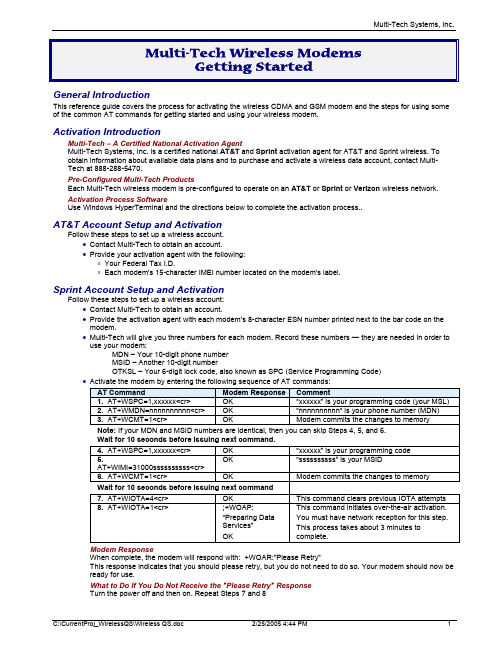
Multi-Tech Wireless ModemsGetting StartedGeneral IntroductionThis reference guide covers the process for activating the wireless CDMA and GSM modem and the steps for using some of the common AT commands for getting started and using your wireless modem.Activation IntroductionMulti-Tech – A Certified National Activation AgentMulti-Tech Systems, Inc. is a certified national AT&T and Sprint activation agent for AT&T and Sprint wireless. To obtain information about available data plans and to purchase and activate a wireless data account, contact Multi-Tech at 888-288-5470.Pre-Configured Multi-Tech ProductsEach Multi-Tech wireless modem is pre-configured to operate on an AT&T or Sprint or Verizon wireless network.Activation Process SoftwareUse Windows HyperTerminal and the directions below to complete the activation process..AT&T Account Setup and ActivationFollow these steps to set up a wireless account.•Contact Multi-Tech to obtain an account.•Provide your activation agent with the following:∗Your Federal Tax I.D.∗Each modem's 15-character IMEI number located on the modem's label.Sprint Account Setup and ActivationFollow these steps to set up a wireless account:•Contact Multi-Tech to obtain an account.•Provide the activation agent with each modem's 8-character ESN number printed next to the bar code on themodem.•Multi-Tech will give you three numbers for each modem. Record these numbers — they are needed in order to use your modem:MDN – Your 10-digit phone numberMSID – Another 10-digit numberOTKSL – Your 6-digit lock code, also known as SPC (Service Programming Code) •Activate the modem by entering the following sequence of AT commands:AT Command Modem Response Comment1. AT+WSPC=1,xxxxxx<cr> OK “xxxxxx” is your programming code (your MSL)2. AT+WMDN=nnnnnnnnnn<cr> OK “nnnnnnnnnn“ is your phone number (MDN)3. AT+WCMT=1<cr> OK Modem commits the changes to memoryNote: If your MDN and MSID numbers are identical, then you can skip Steps 4, 5, and 6.Wait for 10 seconds before issuing next command.4. AT+WSPC=1,xxxxxx<cr> OK “xxxxxx” is your programming code5.AT+WIMI=31000ssssssssss<cr>OK “ssssssssss” is your MSID6. AT+WCMT=1<cr> OK Modem commits the changes to memoryWait for 10 seconds before issuing next command7. AT+WIOTA=4<cr> OK This command clears previous IOTA attempts8. AT+WIOTA=1<cr>;+WOAP:“Preparing DataServices”OK This command initiates over-the-air activation. You must have network reception for this step. This process takes about 3 minutes to complete.Modem ResponseWhen complete, the modem will respond with: +WOAR:”Please Retry”This response indicates that you should please retry, but you do not need to do so. Your modem should now be ready for use.What to Do If You Do Not Receive the "Please Retry" ResponseTurn the power off and then on. Repeat Steps 7 and 8Verizon Account Setup and ActivationFollow these steps to set up a wireless account:•Contact Verizon to obtain an account.•Provide the Verizon agent with each modem's 8-character ESN number printed next to the bar code on themodem.•Verizon will give you a 10-digit phone number for each modem (the MDN). Record this number — it is needed in order to use your modem.•Once you have your Verizon account, activate the modem by entering the AT commands as follows: AT Command CommentAT+WSPC=1,000000<cr> ;enter the programming code;response from modem should be OKAT+WMDN=nnnnnnnnnn<cr> ;“nnnnnnnnnn“ is your phone number (MDN);response from modem should be OKAT+WCMT=1<cr> ;modem commits the changes to memory;response from modem should be OKWait for 10 seconds before issuing next commandATD*22899; <cr> ;perform over-the-air provisioning;response from modem+WOT1: "Programming in Process"+WOTS: "SPL unlocked"+WOTP: "PRL download OK"+WOTM: "MDM download OK"+WOTC: "Commit successful"+WOT2: "Programming Successful"Your modem should now be ready for use.Contacting Multi-Tech Systems, Inc.If you have any questions or problems, contact Multi-Tech Systems, Inc. Technical Support at800-972-2439 or 763-717-5863.AT Commands to Use to Get StartedQuery Your Modem's Operation1. Check the signal quality.AT+CSQTypeThe modem responses with the received signal strength (rssi).2. Check the identity of the modem.ATI command (Note: The AT is followed by the capital letter i)theUse•Type ATI0 (Note: The command ends in a zero)The manufacturing data displays. For example, Wavecom Modem 800 1900•Type ATI3The software version displays. For example, S/W VER: xxxxx•Type ATI6The capability data displays. For example, +CGSM, +CIS707, ...3. Check the network registration and roaming status.AT+CREG?TypeThe modem will respond in one of the following ways:+CREG: 0,0 (this tells you that the modem is not registered on any network)+CREG: 0,1 (this tells you that the modem is registered on the home network)+CREG: 0,5 (this tells you the modem is registered on a network but it is roaming) Establishing a Circuit-Switched Data (CSD) ConnectionA Circuit-Switched Data Connection makes the wireless modem work like a regular analog modem. You musthave CSD service in order to make a CSD call.ing HyperTerminal, you can establish a CSD connection by entering the following command:ATD<phone number>Notes:•The phone number you are calling is entered between the brackets. For example, <8585551212>•This command tells the modem to dial the desired phone number. If you are dialing to another modem,the modem should answer and a connection between the two modems will be established.2. To disconnect, use the following commands:+++ Wait about two seconds to see an OK response. Then type:ATHNote: +++ is the escape sequence and ATH is the Hang-up command.Sending, Reading, Storing, Deleting Short Alphanumeric Messages (known as Short Message Services {SMS})1.Send a short message to a specified number.TypeAT+CMGS="8585551212" <press Enter>Then type your message: Please call me soon. <press ctrl Z>The modem may respond with +CMGS:<mr> OK2.Write a message to memory. You can store a message to send it at a later date.AT+CMGW="8585551212" <press Enter>TypeType the message. <press ctrl Z>The modem may respond with +CMGW: 4 OK (The message is stored in the index as message 4.)3.Send a message from storage.AT+CMSS=4,"8585551212" <press Enter>TypeThe modem may respond with +CMSS: 1 OK (The transmission is successful. One SMS message is sent.)4.View a list of stored messages.AT+CMGL=x <press Enter>TypeFor x, substitute one of the following: "UREAD" Show all unread messages."READ" Show all read messages."USENT" Show all unsent messages.Show all sent messages."SENT"Show all d messages."ALL"The modem will respond AT+CMGL: 1,"REC UNREAD","8585551212",1...The modem will continue until all UNREAD messages, numbers, and index number are listed.5.Read a stored message.AT+CMGR=1 <press Enter>TypeThe modem may respond with +CMGR: "REC READ", "8585551212", ......Note: The 1 stands for the number of the location to be read. The total number of locations depends on the amount of memory in your modem.6.Delete a stored message.AT+CMGD=x,n <press Enter>TypeFor n, substitute one of the following: 0 Delete message at location <include the index number>1 Delete all READ messages.2 Delete all READ and SENT messages.Delete all READ, SENT, and UNSENT messages.3Delete ALL messages.4The modem will respond OK.Note: The x stands index or location. The n stands for the type of messages.Examples of Short MessagesExample 1: Receive a Short MessageAT+CNMI=2,1,1,1,0 SMS-DELIVERs are stored in NV, SMS-STATUS-REPORTs are routed to TE OK+CMTI:"MT",0 New message received. Message store in “MT” memory at index 0.AT+CNMI=2,2,1,1,0 SMS-DELIVERs are routed to TE+CMT:"8585551212","02/05/17,10 :43 :07",129,1,2,0,”5550000”,17Test SMS Message Received message.AT+CNMA Acknowledge the received message to the network.OKExample 2: Send a Short MessageAT+CNMI=2,1,1,1,0 SMS-DELIVERs are stored in NV, SMS-STATUS-REPORTs are routed to TEOKAT+CMGS=”8585551212” Send a SMS-SUBMIT to mobile phoneProduct sends a 4 characters sequence: 0x0D 0x0A 0x3E 0x20 This is the first text line Edit first line and press carriage return (<CR>, 0x0D)This is the last text line Edit last line and send message by pressing <ctrl-Z> (0x1A)+CMGS: 1 Success: message reference 1 is returned from the SMS Service Center+CDS:2,1,"8582431439",129,"02/05/17,10 :14 :17","02/05/17,10 :14 :27",32768Success: report of successful message delivery received. Time of sending of the message and receiving of theacknowledgment from the SMS Service Center is reported, along with the status code.Example 3: Read Short MessagesAT+CPMS=”MT” Set Mobile Terminated as preferred memory storageOK+CPMS:2,10,1,10 Currently there are 2 MT messages and 1 MO messages stored.AT+CMGL=”ALL” List all stored messagesOK+CMGL:0,"REC READ","8585551111", 1,2,15Test message #1+CMGL:1,"REC UNREAD","8585552222",1,2,15Test message #2+CMGL:0,"STO UNSENT","8585551212",1,2,24Test message to be sent.AT+CMGR=1 Read the first message in currently selected memoryOK storage (previously set by AT+CPMS).+CMGR:"REC UNREAD","8585552222","02/05/15,15 :54 :04",1,2,0,”5550000”,15Test message #2Connecting to the InternetNote: Modem drivers must be installed to connect to the Internet. See your product manual for instructions.Connecting CDMA Wireless Modems to the InternetAfter the modem has been activated, you can establish an Internet connection through a Windows dial-up session.1. Go to Dial-Up Networking or Network Connection depending upon your Windows system and create anew dial-up connection.2. When prompted for a phone number, enter the following phone number: #7773. When prompted for a user name and password, you can leave these fields blank.4. After the connection has been made, you can start your Internet session by double-clicking the icon andclicking on Dial or Connect.Connecting GSM Modems to the InternetAfter you have inserted the SIM card and the modem is ready for use, you can establish an Internet connection through a Windows dial-up session.1. Go to HyperTerminal and issue the command that enters the Access Point Name (APN) into the modem:=1,"IP","<APN>"AT+CGDCONTNote: The APN is provided by your wireless provider.2.Exit HyperTerminal.3. Establish an Internet connection through the Windows Dial-up method using the following phone number:*99***1#4. You should not have to enter a user name and password unless your wireless provider requires it.5.After the connection has been made, you can start your Internet session by double-clicking the icon andclicking on Dial or Connect.。
WBOX-516X产品手册说明书

产品手册WBOX-516X,无风扇工业计算机版本:V1.01 / 41认可声明AMI 为Award Software International, Inc. 的商标。
Intel 和Atom 为Intel Corporation 的商标。
IBM、PC/AT、PS/2 和VGA 为International Business Machines Corporation的标。
Intel 和Atom 为Intel Corporation 的商标。
Microsoft Windows 为Microsoft Corp. 的注册商标。
RTL 为Realtek Semiconductor Co., Ltd. 的商标。
所有其它产品名称和商标均为其所有者的财产。
本手册适用于WBOX-516x系列.符合性声明这些限制旨在为商业环境下的系统操作提供合理保护,使其免受有害干扰。
本设备会产生、使用和发射无线电频率能量。
如果没有按照手册说明正确安装和使用,可能对无线电通讯造成有害干扰。
但即使按照手册说明进行安装和使用,也并不能保证不会产生干扰。
若本设备会对无线电或电视信号接收产生有害干扰,用户可通过开、关设备进行确认。
当本设备产生有害干扰时,用户可采取下面的措施来解决干扰问题:●1、调整接收天线的方向或位置●2、增大本设备与接收器之间的距离●3、将本设备的电源接头插在与接收器使用不同电路的电源插座●4、若需技术支持,请咨询经销商或经验丰富的无线电/电视技术人员警告!权利可能会被取消。
包装清单在您打开包装时,请确认包装中附有以下各项:●–WBOX-516x 1pcs附件盒,装有以下各项:●- 电源端子1pcs●- 国标电源线1.8米(可选)1pcs●- 电源适配器(可选)1pcs如果其中任何一项缺失或者破损,请立即联系您的销售商或销售代表。
2 / 41选购信息技术支持与服务用户若需技术支持,请与当地分销商、销售代表客服中心联系。
进行技术咨询前,用户须将下面各项产品信息收集完整:–产品名称及序列号–外围附加设备的描述–用户软件的描述(操作系统、版本、应用软件等)–产品所出现问题的完整描述–每条错误信息的完整内容警告! 1. 输入电压为DC 12-24V电源(电源功率90W或以上)2. 包装:需谨慎,请以双手托住设备。
DeltaV MX Controller 产品数据册说明书
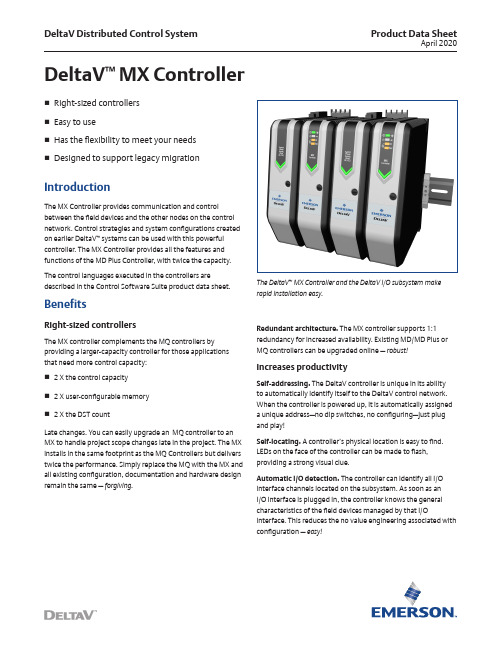
2 X user-configurable memory
2 X the DST count
Late changes. You can easily upgrade an MQ controller to an MX to handle project scope changes late in the project. The MX installs in the same footprint as the MQ Controllers but delivers twice the performance. Simply replace the MQ with the MX and all existing configuration, documentation and hardware design remain the same — forgiving.
Easy to use
Powerful control. The DeltaV controllers manage all control activities for the I/O interface channels as well as all the communication functions to the area control network. Continuous control function block diagrams, sequential function charts and phase logic provide powerful control structures that are further augmented by user-defined structured text algorithms. Time stamping for alarms and events is performed in the controller for accurate sequence of event recording. The controller executes your control strategy as fast as every 100 ms, and can communicate up to 4000 exception values per second. Data protection. All online changes made to control parameters are automatically stored for later upload into the engineering database. This way, the system always retains a complete record of all the data that has been changed online. Cold restart. This feature provides automatic restart of the controller in case of a power failure. The restart is completely autonomous because the entire control strategy is stored in NVM RAM of the controller for this purpose. Simply set the restart state of the controller to current conditions.
Dual Mode Wireless Optical Mouse User Manual

DUAL MODE WIRELESS OPTICALMOUSEUser Manualpursuant to Part 15 of tha Class B digital device,FCC RADIATION NORMFCCThis device complies with Part 15 of the FCC Rules. Operation is subject to the following two conditions : (1) this device may not cause harmful interference, and (2) this device must accept any interference received, including interference that may cause undesired operation.FCC Compliance StatementThese limits are designed to provide reasonable protection against frequency interference in residential installation. This equipment generates, uses, and can radiate radio frequency energy, and ifnot installed or used in accordance with the instructions, may cause harmful interference to radio communication.However, there is no guarantee that interference will not occur in television reception, which can bedetermined by turning the equipment offand on. The user is encouraged to try and correct the interference by one or more of the following measures:▪ Reorient or relocate the receiving antenna. ▪ Increase the separation between the equipment and the receiver.▪ Connect the equipment into an outlet on a circuit different from that to which the receiver is connected.▪Consult the dealer or an experienced radio/TV technician for help.CAUTION!The Federal Communications Commission warns the user that changes or modifications to the unit not expressl y approved by the party responsible for compliance could void the user’s authority to operate theequipment.Warning: Changes or modifications to this unit not expressly approved by the party responsible for compliance could void the user’s authority to operate the equipment.e FCC Rules.NOTE: This equipment has been tested and found to comply with the limits forPACKAGE CONTENTSInside of the package you will find:- Dual Mode Wireless Optical Mouse- USB nano receiver- 1 AA battery- User Manual- Warranty InformationSYSTEM REQUIREMENTSPlease be sure that your devices meet all of the system requirements below to avoid difficulties during installation:Compatible with PCs, Mac® computers, and Chromebook TM notebook computersWork with:- Windows® XP(2.4GHz only), Windows® Vista, Windows® 7 and Windows® 8 operating systems - Mac OS X® 10.3 and above(2.4GHz only)- Mac OS X® 10.10 and above(Bluetooth Smart technology only)- Bluetooth Smart wireless technology enabled device with build in Bluetooth 4.0 or Bluetooth 4.0 ReceiverSPECIFICATIONSForward/Next Backward/PreviousBluetooth Connection ButtonBUTTON ASSIGNMENTRight Button DPI Switch/Connection Mode SwitchINSTALLATION BATTERY1. 2.3. 4.NOTE: Press the DPI button to select sensitivity 1000 (less sensitive) or 1600 (more sensitive).If DPI 1000 is selected, the LED indicator will slow flash 3 times.If DPI 1600 is selected, the LED indicator will quick flash 5 times.Bluetooth ConnectionButtonESTABLISHING A CONNECTION – 2.4GHz Mode1. Make sure your mouse is in2.4GHz Mode (press the DPI button for 3 sec to switch modes. When 2.4GHz Wireless mode is selected, LED indicator will light up for 2 sec).2. Turn on your computer, plug the enclosed Nano Receiver into an available USB port on your computer.3. Your wireless optical mouse is now ready to be used.ESTABLISHING A CONNECTION –Bluetooth ModeFor Windows® Vista, Windows® 7, Windows® 8 operating systems Users1. Make sure your mouse is in Bluetooth Mode (press the DPI button for 3 sec to switch modes. When Bluetooth mode is selected, LED indicator will light up for 4 sec).2. Open the Bluetooth settings on your computer and set it to search for Bluetooth wireless technology enabled devices.3.Press the Connect Button for 3 seconds on the bottom of your mouse to make your mouse searchable, then place your mouse within 30 feet of the device that you are using to pair with your mouse.4. Search for your mouse (device name: MBT9950) on your computer using the Bluetooth software. Follow the on-screen instructions to complete the pairing process (NOTE: For more information, please refer to your Bluetooth wireless technology enabled radio user manual for more instructions on how to pair). Your mouse is now ready to be used.For Mac OS X® 10.10 and above UsersNOTE: The procedures listed below are for demonstration only and are based on Mac OS X® 10.10.4 with default settings. The procedures and screenshots may look slightly different than yours but with similar options.1. Make sure your mouse is in Bluetooth Mode (press the DPI button for 3 sec to switch modes. When Bluetooth mode is selected, LED indicator will light up for 4 sec).2. At your desktop, click the System Preferences on the bottom of the screen, click the Bluetooth icon on the pop-up window, then select Turn Bluetooth On to enable the Bluetooth feature.Press the Connect Button on the bottom of your mouse for 3 seconds to make your mouse searchable, then place your mouse within 30 feet of the device that you are using to pair with your mouse.3. Click Pair on the right side of the window.4. Your mouse is now ready to be used.WARRANTY INFORMATIONLimited Lifetime WarrantyGear Head, LLC warrants that this product shall be free from defects in materials and workmanship for the reasonable lifetime of the product. If the product is defective, Gear Head, LLC’s sole obligation under this warranty shall be at its election, subject to the terms of this warranty, to repair or replace any parts deemed defective. This warranty is for the exclusive benefit of the original purchaser and is not assignable or transferable. THIS WARRANTY IS MADE IN LIEU OF ALL OTHER WARRANTIES, EXPRESS OR IMPLIED, AND ANY IMPLIED WARRANTIES, INCLUDING THE IMPLIED WARRANTIES OF MERCHANTABILITY AND FITNESS FOR A PARTICULAR PURPOSE, ARE LIMITED TO THE TERMS OF THIS WARRANTY, UNLESS OTHERWISE PROHIBITED BY LAW.ExclusionsTo the fullest extent permitted by law, Gear Head, LLC expressly disclaims and excludes from this warranty any liability for damages, including but not limited to general, special, indirect, incidental, consequential, aggravated, punitive or exemplary damages, and economic loss (even if Gear Head is informed of their possibility), third party claims against you, including for any loss or damages, and claims or damages related to loss of, or, damage to, your records or data. This warranty does not apply to any product the exterior of which has been damaged or defaced. This warranty will be voided by misuse, improper physical environment, improper repair, acts of God, war or terror, commercial use, and improper service, operation or handling.Technical SupportPlease access Technical Support on the web at or contact our technicians at******************* for help.Gear Head provides phone support, 866-890-7115, Monday-Friday from 9:00am-5:30pm Eastern Time. Before calling, please make sure you have the Model # (located on the front page of your User Manual) and information regarding your computer’s operating system.Return Merchandise for ServiceAny claim under this warranty must be made in writing to Gear Head, LLC, within 30 days after the owner discovers the circumstances giving rise to any such claim, and must include a copy of this warranty document, a receipt or copy of your invoice marked with the date of purchase, and the original packaging. You may contact us on the web at or by emailing us at ******************* to receive service or request a return service authorization.。
evolution wireless G4 EM 300-500 G4 真正的多频道UHF半架接收器

FEATURES• True diversity half-rack receiver in a full-metal housing with intuitive OLED display for full control• Easy and flexible wireless synchronization between transmitter and receiver via infrared• Up to 32 compatible channels• Up to 88 MHz bandwidth with 3520 selectable frequen-cies, fully tunable in a stable UHF range• Ethernet connection for Wireless Systems Manager (WSM) control software for advanced frequency coordi-nation in multi-channel setups• High RF output power (up to 50 mW, adjustable in three steps 10/30/50) depending on country regulations DELIVERY INCLUDES• EM 300-500 G4 true diversity receiver • 2 rod antennas• power supply• GA 3 rackmount set• quick guide• safety guide• manufacturer declaration sheetTrue diversity half-rack receiver in a full-metal housing with intuitive OLED display for full control with increased band-width and transmission power, ready to take the world‘s biggest live stages. For evolution wireless G4 500 Series sys-tems.PRODUCT VARIANTSEM 300-500 G4-Aw+470 - 558 MHz Art. no. 509670EM 300-500 G4-AS520 - 558 MHz Art. no. 509717EM 300-500 G4-Gw1558 - 608 MHz Art. no. 509676EM 300-500 G4-Gw558 - 626 MHz Art. no. 509663EM 300-500 G4-GBw606 - 678 MHz Art. no. 509937EM 300-500 G4-Bw626 - 698 MHz Art. no. 509664EM 300-500 G4-Cw718 - 790 MHz Art. no. 509719EM 300-500 G4-Dw790 - 865 MHz Art. no. 509720EM 300-500 G4-JB806 - 810 MHz Art. no. 509718EM 300-500 G4-K+925 - 937,5 MHz Art. no. 509950SPECIFICATIONSRF characteristicsModulation Wideband FM Frequency ranges Aw+: 470 - 558 MHzAS: 520 - 558 MHzGw1: 558 - 608 MHzGw: 558 - 626 MHzGBw: 606 - 678 MHzBw: 526 - 698 MHzCw: 718 - 790 MHzDw: 790 - 865 MHzJB: 806 - 810 MHzK+: 925 - 937.5 MHz Receiving frequencies Max. 3520 receivingfrequencies, adjustable in25 k Hz steps20 frequency banks, eachwith up to 32 factory-pre-set channels, no intermo-dulation6 frequency banks withup to 32 programmablechannelsSwitching bandwidth up to 88 MHzNominal/peak deviation±24 kHz / ±48 kHz Receiver principle True diversitySensitivity (with HDX, peak deviation)< 2.5 μV for 52 dBAeff S/NAdjacent channel selection Typically ≥ 75 dB Intermodulation attenua-tionTypically ≥ 70 dB Blocking≥ 75 dB Squelch 5 to 25 dBμVin steps of 2 dB Pilot tone squelch Can be switched off Antenna inputs 2 BNC socketsAF characteristicsCompander system Sennheiser HDXEQ presets (switchable,act on line and monitoroutputs)Preset 1: FlatPreset 2:Low Cut (-3 dB at 180 Hz)Preset 3:Low Cut/High Boost(-3 dB at 180 Hz,+6 dB at 10 kHz)Preset 4:High Boost(+6 dB at 10 kHz)Signal-to-noise ratio (1 mV,peak deviation)≥ 115 dBATotal harmonic distortion(THD)≤ 0.9 %AF output voltage (at peakdeviation, 1 kHz AF)6.3 mm jack socket(unbalanced): +12 dBuXLR socket(balanced): +18 dBu Setting range “AF Out”48 dB (3 dB steps) Overall deviceTemperature range-10 °C to +55 °CPower supply12 V DCCurrent consumption350 mADimensions Approx. 202 x 212 x 43 mm Weight Approx. 980 gCONNECTIONSDIMENSIONSARCHITECT‘S SPECIFICATIONThe stationary receiver with true diversity technology shall be for use with a companion transmitter as part of a wireless RF transmission system.The receiver shall operate within ten UHF frequency ranges, with a switching bandwidth of up to 88 MHz: 470 – 558 MHz, 520 – 558 MHz, 558 – 608 MHz, 558 – 626 MHz, 606 – 678 MHz, 626 – 698 MHz, 718 – 790 MHz, 790 – 865 MHz, 806 – 810 MHz, 925 – 937.5 MHz; receiving frequencies shall be 3520 per range and shall be tunable in 25 kHz steps. The receiver shall feature 20 fixed frequency banks with up to 32 compatible frequency presets and 6 user banks with up to 32 user programmable frequencies.The receiver shall be menu-driven with a backlit OLED display showing the current frequency, frequency bank and chan-nel number, metering of RF level, metering of AF level, lock status, pilot tone evaluation, muting function, and battery status of the associated transmitter. An auto-lock feature shall be provided to prevent settings from being accidentally altered. The receiver shall provide a sound check mode.Some receiver parameters such as receiving frequency, receiver name and pilot tone setting shall be synchronizable with the associated transmitter via an integrated infrared interface.The receiver shall feature a balanced XLR-3M audio output with a maximum output of +18 dBu along with an unbalanced ¼" (6.3 mm) audio output with a maximum output of +12 dBu. A headphone output with headphone volume control shall be provided and shall utilize a ¼" (6.3 mm) stereo jack socket. The receiver shall have an Ethernet port (RJ-45) for remote network-based monitoring and control using the Sennheiser Control Cockpit or the Sennheiser Wireless System Manager software. Two BNC-type input sockets shall be provided for connecting the antennas.Nominal/peak deviation shall be ±24 kHz/±48 kHz. Squelch threshold shall be defeatable (off) or adjustable from 5 - 25 dBμV in steps of 2 dB.The receiver shall incorporate the Sennheiser HDX compander system and a defeatable pilot tone squelch. Sensitivity shall be < 2 μV for 52 dBA eff S/N with HDX engaged at peak deviation. Adjacent channel rejection shall be ≥ 75 dB (ty-pical). Intermodulation attenuation shall be ≥ 70 dB (typical); blocking shall be ≥ 75 dB. Four selectable equalizer presets shall be provided: “Flat”, “Low Cut” (−3 dB at 180 Hz), “Low Cut/High Boost” (−3 dB at 180 Hz/+5.5 dB at 10 kHz) and “High Boost” (+5.5 dB at 10 kHz). Signal-to-noise ratio at 1 mV and peak deviation shall be ≥ 115 dBA. Total harmonic dis-tortion (THD) shall be ≤ 0.9 %. The audio output level shall be adjustable within a 48 dB range in steps of 3 dB.The receiver shall operate on 12 V power supplied from the NT 2-3 CW mains unit (for 100 – 240 V AC, 50/60 Hz). Power consumption shall be 350 mA. The receiver shall have a rugged metal housing; dimensions shall be approximately 202 x 212 x 43 mm (7.95" x 8.35" x 1.69"). Weight shall be approximately 980 grams (2.16 lbs). Operating temperature shall range from −10 °C to +55 °C (+14 °F to +131 °F).The receiver shall be the Sennheiser EM 300-500 G4.Sennheiser electronic GmbH & Co. KG · Am Labor 1 · 30900 Wedemark · Germany · 。
Sennheiser 双通道真正度双频道接收器说明书

FEATURES20 fixed frequency banks with up to64 compatible presets in up to 75 MHz switching bandwidth and 6 user banks Integrated antenna splitter for cas c adingup to 8 devices without using additional splittersRugged 19“ all-metal housing withintegrated power supply unitEthernet for monitoring and controlusing Sennheiser WSM Mac or PC soft-wareTransmitters can be configured in thereceiver menu and can be synchronized via the infrared interfaceEnhanced AF frequency response(25....18000 Hz) ARCHITECT’S SPECIFICATIONSThe device shall be a dual channel, true diversity (two tuners per receiver channel) receiver for use with two discrete companion transmitters as part of a high reliability, true diversity, dual channel wireless radio fre-quency transmission system. Each channel of the stationary receiver shall provide the following features and performance: The receiver shall operate within a RF frequen-cy range of 516 – 865 MHz in 20 fixed frequency banks and 6 user banks, each with a maximum of 64 presets with a switching bandwidth of maximum 75 MHz tunable in 25 kHz steps; carrier frequencies shall be maximum 3000. Squelch threshold shall be defeatable (off) or adjustable from 5 – 25 dBµV in 2dB steps. Nominal/peak deviation shall be ±24 kHz/±48 kHz. Intermodulation spacing shall be ≥75dB. A compander fea-ture shall be included and shall be Senn-heiser HDX system with pilot-tone squelch (switchable). Sensitivity shall be < 2.0 µV for 52 dBArms S/N with HDX engaged at peak deviation.Continued on page 2Equipped with the same features as EM 2000 but designed as a twin receiver, EM 2050 makes it possible for the RF signal to be looped through with the help of an integrated active splitter. With this design, you can set up systems with up to 16 channels without using external splitters. An integrated equalizer and guitar tuning device complete the package.TECHNICAL DATARF frequency range .............................................516 – 865 MHzCarrier frequencies ..............................................max. 3000Presets ................................................................... m ax. 64, max. 75 MHz, tuneable in25 kHz stepsNominal / Peak deviation...................................±24 kHz / ±48 kHzSquelch threshold ................................................ O ff, 5 – 25 dBµV: Can be set in2 dB stepsIntermodulation spacing ....................................≥ 75 dBSensitivity(with HDX, peak deviation) ...............................≤ 2 µV for 52 dBArms S/N Adjacent channel rejection ................................typ. ≥ 80 dBBlocking ................................................................≥ 80 dBAntenna connector ..............................................2 BNC (50 OHM)Cascadable ............................................................2 BNC (50 OHM)Gain ........................................................................ 0 dB ±0,5 dB : Based on antennainputsCompander ............................................................HDXFrequency response ............................................25 ... 18000 HzSignal-to-noise ratio ...........................................> 120 dB(A)THD, total harmonic distortion .........................< 0,9 %Audio-XLR connector ..........................................2 x XLR-3 + 2 x 6,3 mm: JackAudio output level (balanced) .......................... +18 dBu max : Setting range:49 dB in 1 dB steps + 6 dB gain reserve Booster Feed ......................................................... 12 V DC, 2 x 200 mA: Short-circuitproofContinued on page 2EM 2050 True Diversity Twin ReceiverARCHITECT’SSPECIFICATIONSAdjacent channel rejection shall be ≥80 dB (typical); blocking shall be ≥80dB. Audio frequency response shall be 25 – 18,000 Hz; to-tal harmonic distortion (THD) shall be <0.9 %. Audio frequency output level shall be adjustable within a 49dB range in 1dB steps to a maximum of level of +18dBu (balanced). Signal-to-noise ratio shall be > 120 dB(A). The audio output shall utilize a transformer-balanced male XLR-3 audio socket along with a transformer-balanced ¼“ (6.3 mm) audio socket; a stereo headphone output with local level control shall be provided on the front panel and shall utilize a ¼“ (6.3mm) stereo audio socket. Menu-based software adjustments shall be made using a backlit LCD user display; associated transmitters shall be configured in the receiver menu and synchronized with the receiver via an integrated infrared interface. Four selectable equalizer presets shall be provided. An integra-ted guitar tuner shall be provided. The following features and performance shall be provided to support both receiver channels: Two 50O BNC connectors shall provide attachment points for the main receiver antennae and two additional 50O BNC connectors with an integrated antenna splitter shall provide for cascading the antennae for up to 8 receivers without the use of external splitters; gain shall be 0dB ±0.5dB (based on antenna inputs). To supply active antennas or an antenna booster, a direct voltage of 12Vdc (200mA with short circuit protection) shall be provided via the antenna sockets. An Ethernet port (RJ45) shall be provided to allow remote network-based monitoring and control of the receiver using Sennheiser Wireless System Manager Mac or PC software. The receiver shall be fully compatible with all Sennheiser 2000 series and G3 transmitters; partial compatibility shall be provided for Sennheiser ew G2 and G1 transmitters. Power shall be supplied to the receiver by the internal power supply with auto-switching mains voltage of 100 – 240 VAC at 50/60 Hz. Current draw shall be maximum 0.25 A. The receiver chassis shall be fabricated from metal and shall be capable of mounting in a standard 19“ equipment rack without additional hardware; case dimensions shall be approximately 8.54“ x 19.02“ x 1.69“ (217 x 483 x 43 mm). Weight shall be 102.29 oz (2900 grams). Operating conditions shall be ambient temperature +14°F to +131°F (-10°C to +55°C). The dual channel receiver shall be Sennheiser model EM 2050. TECHNICAL DATAOperating temperature ......................................–10 °C – +55 °CPower supply ........................................................100 - 240 V AC, 50/60 HzCurrent consumption ..........................................max. 0,25 ADimensions ...........................................................217 x 483 x 43 mmWeight ...................................................................2900 gDELIVERy INCLuDES1 EM 2050 stationary twin receiver3 mains cables (Eu, uK, and uS)2 rod antennas4 self-adhesive device feet1 instruction manual1 supplementary frequency sheet1 supplementary RF power sheetSennheiser electronic GmbH & Co. KG Am Labor 1, 30900 Wedemark, Germany 0 3 / 1 2 S e n n h e i s e r i s a r e g i s t e r e d t r a d e m a r k o f S e n n h e i s e r e l e c t r o n i c G m b H & C o . K G . w w w . s e n n h e i s e r . c o m . C o p y r i g h t ©1 2 / 2 0 1 1 . A l l r i g h t s r e s e r v e d . E r r o r s a n d o m i s s i o n s e x c e p t e d .PRODUCT VARIANTSEM 2050 AW 516 ... 558 MHz Cat. No. 503144 EM 2050 AW-X 516 ... 558 MHz / Europe Cat. No. 503739 EM 2050 GW 558 ... 626 MHz Cat. No. 503742 EM 2050 GW-X 558 ... 626 MHz / Europe Cat. No. 503743 EM 2050 BW 626 ... 698 MHz Cat. No. 503746 EM 2050 BW-X 626 ... 698 MHz / Europe Cat. No. 503747 EM 2050 CW 718 ... 790 MHz Cat. No. 503750 EM 2050 CW-X 718 ... 790 MHz / Europe Cat. No. 503751 EM 2050 DW 790 ... 865 MHz Cat. No. 503754 EM 2050 DW-X 790 ... 865 MHz / Europe Cat. No. 503755RECOMMENDED ACCESSORIESAB 3700 broadband antenna booster Cat. No. 502196 AD 3700 directional antenna Cat. No. 502197 A 3700 omni-directional antenna Cat. No. 502195 GA 3030-AM antenna mount Cat. No. 4368 A 2003-uHF directional antenna Cat. No. 3658Contact your local Service Partner:。
Ruckus Wireless ZoneDirector 3000企业级无线局域网控制器说明书

BENEFITSthat simplify and automate Wi-Fi security. In addition to enterprise-class 802.1x support and dynamic VLAN assignment capabilities, the ZoneDirector 3000 supports a patent-pending Dynamic Pre-Shared Key (PSK) capability that streamlines WLAN security.First-time users plug their computers into the LAN and specify a URL that directs them to a captive web portal for a one-time authentication. After successful authentication, the ZoneDirector automatically configures the client system with the designated SSID and a dynamically-generated encryption key. The key is bound to the client, and can be removed upon expiration when the user or the user’s device is no longer trusted.technology, ensures predictable performance for multimedia traffic applications and extends range to eliminate Wi-Fi deadspots. With ZoneDirector, the value of BeamFlex is extended beyond a single access point to the system-wide WLAN and wireless meshing.The ZoneDirector automatically controls the channel assignments and transmit power of all Ruckus Wi-Fi APs. And with BeamFlex, the system continuously picks the best path for every packet, to both clients outside the network and mesh APs inside the network, automatically avoiding interference, to guarantee the highest quality of service.ZoneDirector.T710T710EmployeeT710GHzR730R730GuestSSIDFigure 2. The ZoneDirector 3000 provides a detailed map view that lets administrators quickly see the Wi-Fi network topology for all Ruckus Wi-Fi access points.SmartMesh Networking Increases Flexibility, Reduces CostsRuckus SmartMesh Networking enables self-organizing and self-healing WLAN deployment. It eliminates the need to run Ethernet cables to every AP, allowing administrators to simply plug in Ruckus APs to any power source and walk away. All configuration and management is delivered through theZoneDirector WLAN controller. APs can also be daisy-chained to mesh APs to extend the mesh and take advantage of spatial reuse. SmartMesh uses patented Wi-Fi technology to extend range and control Wi-Fi signals to minimize inter-nodal hops that degrade performance and automatically adapt Wi-Ficonnections between nodes to maintain ultra high reliability.Figure 3. SpeedFlex™ is a unique wireless performance test tool integrated within the Ruckus family of centralized controllers that measures the Wi-Fi throughput of associated wireless LAN clients.HARDWARE FEATURES•Thin 1U rackmountable footprint •Easy discovery from PC using UPnP•Manage multiple locations and ZoneDirectors withFlexMaster •Two 1000 Mbps ports for full redundancy •Lifetime warranty coverage SOFTWARE FEATURESCentral control and configuration of up to 500 Ruckus APs •Support for 1,024 WLANs •Integrated DHCP server •Easy-to-use setup wizard •Ultra-intuitive GUI•1+1 redundancy with auto synchronization •SmartMesh Networking control and monitoring •Real-time client admission control •Load-balancing, admission control •Customizable dashboard•Dynamic RF channel and power management•Quality of Service with WLAN prioritization, bandsteeringand airtime fairness •Band balancing•Integrated captive portal•Native ActiveDirectory/RADIUS/LDAP support •Local authentication database •Dynamic VLAN assignment •Guest access•BYOD, ZeroIT, Dynamic generation of unique Pre-SharedKeys •Rogue AP detection and graphical map view •Aeroscout location services support •Hotspot authentication using WISPr •WISPr Client Support•Performance monitoring and statistics •Application recognition and control •Secure Hotspot •SPOT location services •Limited lifetime warrantyPRODUCT ORDERING INFORMATION350 West Java Dr., Sunnyvale, CA 94089 USACopyright © 2018 Ruckus Networks, an ARRIS company. All rights reserved. No part of this content may be reproduced in any form or。
Emerson Wireless THUM 适配器数据手册说明书

Product Data Sheet00813-0100-4075, Rev ECDecember 2022 Emerson™ Wireless THUM™ Adapter■2-wire, 3-wire, or 4-wire HART® devices■Flexibility to meet your most demanding applications■Wireless output with >99 percent data reliability delivers rich HART data, protected by industry leading security■Gain access to additional HART information, such as diagnostics or multi-variable data■Add wireless to almost any measurement point■Wireless brings measurement capabilities to previously inaccessible locationsIEC 62591(Wireless HART®)...the industry standardSelf-organizing, adaptive mesh routing■No wireless expertise required. Devices automatically find the best communication paths.■Network continuously monitors paths for degradation and repairs itself.■Adaptive behavior provides reliable, hands-off operation and simplifies network deployments, expansion, and reconfiguration.■Supports both star and mesh topologies. Industry standard radio with channel hopping■Standard IEEE 802.15.4 radios■ 2.4 GHz ISM band sliced into 16 radio channels■Continually “hop” across channels to avoid interference and increase reliability■Direct sequence spread spectrum (DSSS) technology delivers high reliability in challenging radio environmentSelf-healing network■The self-organizing, self-healing network manages multiple communication paths for any given device. If an obstruction is introduced into the network, data will continue to flow because the device already has other established paths. The network will then lay in more communication paths as needed for that device. Seamless integration to existing hosts■Transparent and seamless integration■Same control system applications■Gateways connect using industry protocolsContentsIEC 62591(Wireless HART®)...the industry standard. (2)Wireless THUM Adapter (3)Ordering Information (4)Specifications (7)Product Certifications (10)Dimensional Drawings (15)THUM Adapter December 2022Wireless THUM AdapterDevice specifications■Approvals: FM, CSA, ATEX, IECEx■Input: Either 2-wire, 3-wire, or 4-wire HART 5.0 device■SmartPower™: Power scavenging technology (no battery required)■Minimum load on loop 250 OhmsEnable enhanced valve capabilities■Online, in-service valve testing through AMS ValveLink SNAP-ON™Application.■Monitor alerts such as travel deviation with AMS Device Manager, supply pressure, and electronics health.■Trend actual valve position.Gain access to advanced instrument diagnostics■Rosemount™ 3051S with Advanced Process Diagnostics■Micro Motion™ Coriolis Meter Verification with optional AMS Meter Verification SNAP-ON■Rosemount Radar Echo Curve■Rosemount Magnetic Flow Meter Verification with AMS Device ManagerEfficiently gather data from multivariable devices■Rosemount 3051S MultiVariable™ Transmitter and Rosemount 3095 Mass Flow Transmitters■Rosemount 3300 and 5300 Radar Level Transmitters■Micro Motion Coriolis Meters■Rosemount TankRadar™ Rex and TankRadar Pro■Rosemount Magnetic Flow Meter■Rosemount MultiVariable Vortex Flow MeterMake any HART device wireless access new measurement information ■Level■Flow■Valves■Liquid and Gas Analytical■Pressure■TemperatureRemotely manage devices and monitor health with AMS Device Manager■Reduce troubleshooting time■As found, as left data■Calibration trackingDecember 2022THUM AdapterOrdering InformationOnline product configuratorMany products are configurable online using our Product Configurator. Select the Configure button or visit our website to start. With this tool's built-in logic and continuous validation, you can configure your products more quickly and accurately.Specifications and optionsSee the Specifications and options section for more details on each configuration. Specification and selection of product materials, options, or components must be made by the purchaser of the equipment. See the Material selection section for more information.Model codesModel codes contain the details related to each product. Exact model codes will vary; an example of a typical model code is shown in Figure 1.Figure 1: Model Code Example1.Required model components (choices available on most)2.Additional options (variety of features and functions that may be added to products)Optimizing lead timeThe starred offerings (★) represent the most common options and should be selected for the fastest delivery times.The nonstarred offerings are subject to additional delivery lead time.Required model components ModelRequires THUM Connection Box.THUM AdapterDecember 2022December 2022THUM Adapter OutputHousingMounting connectionPlantWeb functionalityCertificationTHUM Adapter December 2022Wireless update rate, operating frequency, and protocolOmni-directional antenna and SmartPower™ solutionsAccessoriesDecember 2022THUM Adapter SpecificationsFunctional specificationsInputAny 2-wire, 3-wire, or 4-wire HART powered deviceOutputIEC 62591 (Wireless HART®)Humidity limits0 - 100% relative humidityUpdate rateUser selectable, eight seconds to 60 minutesPhysical specificationsMaterial selectionEmerson provides a variety of Rosemount products with various product options and configurations, including materials of construction that can be expected to perform well in a wide range of applications. The Rosemount product information presented is intended as a guide for the purchaser to make an appropriate selection for the application. It is the purchaser’s sole responsibility to make a careful analysis of all process parameters (such as all chemical components, temperature, pressure, flow rate, abrasives, contaminants, etc.), when specifying product, materials, options, and components for the particular application. Emerson is not in a position to evaluate or guarantee the compatibility of the process fluid or other process parameters with the product, options, configuration, or materials of construction selected.Electrical connectionsThe THUM Adapter is connected into a powered 4–20 mA loop, powering itself by scavenging power. The THUM Adapter causes a voltage drop across the loop. The drop is linear from 2.25 V at 3.5 mA to 1.2 V at 25 mA, but does not effect the 4–20 mA signal on the loop. Under fault conditions, the maximum voltage drop is 2.5 V.Power supplyMinimum load on loop 250 OhmsTo maintain normal operating functions of the sub-device, the power in the loop must have at least a 2.5 V margin at a 250 Ω load.Limit the power supply to 0.5 A maximum.Limit the power supply to 30 Vdc maximum.Field Communicator connectionsUtilize wired device HART connectionsTHUM Adapter December 2022 Materials of constructionEnclosure■Housing option D: Low-copper aluminum■Housing option E: 316 SST■Paint: Polyurethane■M20 conduit adapter: SST■M20 conduit adapter O-ring: Buna-NAntennaPolybutadine terephthalate (PBT)/Polycarbonate (PC) integrated omni directional antennaWeight■THUM Adapter only AL: 0.65 lb (0.29 kg)■THUM Adapter only SST: 1.1 lb (0.5 kg)■AL THUM Adapter with AL remote kit: 3.2 lb (1.45 kg)■SST THUM Adapter with SST remote kit: 5.8 lb (2.65 kg)■AL THUM Adapter with M20 conduit adapter: 0.85 lb (0.038 kg)■SST THUM Adapter with M20 conduit adapter: 1.3 lb (0.59 kg)Enclosure ratingsHousing option code D and remote mount kits are enclosure Type 4X and IP66.MountingThe THUM Adapter may be attached directly to the conduit of any 2-wire or 4-wire HART device or mounted remotely by using remote mount kit.December 2022THUM Adapter Performance specificationsElectroMagnetic Compatibility (EMC)Meets all industrial environments of EN61326 and NAMUR NE-21 when installed with shielded wiring. The sub-device must also use shielded wiring for installation. Maximum deviation ≤1% span during EMC disturbance(1).Vibration effectOutput unaffected when tested per the requirements of IEC60770-1 field with general application or pipeline with low vibration level (10–60 Hz 0.15 mm displacement peak amplitude/60–500 Hz 2 g).When the THUM Adapter is used on wired devices that are subject to vibration levels greater than 2 g, it is recommended that the THUM Adapter be remotely mounted using the remote mount kit.Temperature limitsAmbient temperature-40 to 85 °C (-40 to 185 °F)Storage temperature-40 to 85 °C (-40 to 185 °F)(1)During the surge event, device may exceed maximum EMC deviation limit or reset; however, device will self-recover and return to normaloperation within specified start-up time.THUM Adapter December 2022 Product CertificationsRev 2.9European Directive InformationA copy of the EU Declaration of Conformity can be found at the end of the Quick Start Guide. The most recent revision of the EU Declaration of Conformity can be found at /Rosemount.Ordinary location certification from FM ApprovalsAs standard, the transmitter has been examined and tested to determine that the design meets the basic electrical, mechanical, and fire protection requirements by FM Approvals, a nationally recognized test laboratory (NRTL) as accredited by the Federal Occupational Safety and Health Administration (OSHA).Telecommunication compliance (for wireless products only)All wireless devices require certification to ensure that they adhere to regulations regarding the use of the RF spectrum. Nearly every country requires this type of product certification.Emerson is working with governmental agencies around the world to supply fully compliant products and remove the risk of violating country directives or laws governing wireless device usage.FCC and IC (for wireless products only)This device complies with Part 15 of the FCC Rules. Operation is subject to the following conditions: This device may not cause harmful interference. This device must accept any interference received, including interference that may cause undesired operation. This device must be installed to ensure a minimum antenna separation distance of 20 cm from all persons.Installing equipment in North AmericaThe US National Electrical Code® (NEC) and the Canadian Electrical Code (CEC) permit the use of Division marked equipment in Zones and Zone marked equipment in Divisions. The markings must be suitable for the area classification, gas, and temperature class. This information is clearly defined in the respective codes.USAE5 USA ExplosionproofCertificate CSA 2174201Standards FM Class 3600 - 2011, FM Class 3615 - 2006, ANSI/UL 61010-1 3rd EditionMarkings Class I, Division 1, Groups A, B, C and D; T5, T6; Type 4X and IP66 (–50 °C≤ T a≤ +70 °C)December 2022THUM Adapter I5 USA Intrinsically Safe (IS) and Non-incendiveCertificate3036224Standards FM Class 3600 - 1998, FM Class 3610 - 2007, FM Class 3611 - 2004, FM Class 3810 - 2005, NEMA 250 -2003, IEC 60529 - 2004Markings IS CL I, DIV 1, GP A, B, C, D; CL II, DIV 1, GP E, F, G; Class III; Class 1, Zone 0, AEx ia IIC T4; NI CL I, DIV 2, GP A, B, C, D T4; T4(–50 °C≤ T a≤ +70 °C) when connected per Rosemount drawing 00775-0010;Type 4X/IP66CanadaE6 Canada ExplosionproofCertificate CSA 2174201Standards CAN/CSA C22.2 No. 0-M91, CSA Std. C22.2 No. 30-M1986, CAN/CSA-C22.2 No. 94-M91, CAN/CSA-C22.2 No.61010-1-12, CSA Std. C22.2 No. 60529Markings Class I, Division 1, Groups A, B, C and D; T5, T6; Type 4X and IP66 (–50 °C≤ T a≤ +70 °C)I6 Canada Intrinsically SafeCertificate2174201Standards CAN/CSA C22.2 No. 0-M91 (R2001), CAN/CSA C22.2 No. 94-M91 (R2001), CSA Std C22.2 No. 142-M1987, CAN/CSA C22.2 No.157-92, CSA Std C22.2 No. 213-M1987, C22.2 No. 60529Markings Intrinsically Safe Class I, Division 1, Groups A, B, C, D T3C; Suitable for use in Class I, Division 2, Groups A, B, C, D T3C; T3C(–50 °C≤ T a≤ +70 °C) when installed per Rosemount drawing 00775-0012;Type 4X/IP66EuropeI1 ATEX Intrinsic SafetyCertificate Baseefa09ATEX0125XStandards IEC 60079-0:2011; EN60079-11:2012;Markings≤ T a≤ +70 °C)Special Conditions for Safe Use (X):1.The surface resistivity of the antenna is greater than 1GΩ. To avoid electrostatic charge build-up, it must not berubbed or cleaned with solvents or dry cloth.2.The Rosemount 775 enclosure may be made of aluminum alloy and given a protective polyurethane paint finish;however, care should be taken to protect it from impact or abrasion if located in zone 0.N1 ATEX Type nCertificate Baseefa09ATEX0131Standards IEC 60079-0:2012 + A11:2013, EN 60079-15:2010;THUM Adapter December 2022 Markings≤ T a≤ +70 °C) IP66InternationalI7 IECEx Intrinsic SafetyCertificate IECEx BAS 09.0050XStandards IEC 60079-0:2011, IEC 60079-11:2011Markings Ex ia IIC T4 Ga, T4(–50 °C≤ T a≤ +70 °C) IP66Special Conditions for Safe Use (X):1.The surface resistivity of the antenna is greater than 1 GΩ. To avoid electrostatic charge build-up, it must not berubbed or cleaned with solvents or dry cloth.2.The Rosemount 775 enclosure may be made of aluminum alloy and given a protective polyurethane paint finish;however, care should be taken to protect it from impact or abrasion if located in zone 0.N7 IECEx Type nCertificate IECEx BAS 09.0058Standards IEC 60079-0:2011, IEC 60079-15:2010;Markings Ex nA IIC T4 Gc, T4(–50 °C≤ T a≤ +70 °C) IP66BrazilI2 INMETRO Intrinsic SafetyCertificate UL-BR 15.0089XStandards ABNT NBR IEC 60079-0:2013, ABNT NBR IEC 60079-11:2013Markings Ex ia IIC T4 Ga (–50 °C≤ T a≤ +70 °C), IP66Special Conditions for Safe Use (X):1.The surface resistivity of the antenna is greater than 1 GΩ. To avoid electrostatic charge build-up, it must not berubbed or cleaned with solvents or dry cloth.2.The enclosure may be made of aluminum alloy and given a protective polyurethane paint finish; special caremust be taken to minimize the risk of impact or friction of the housing which can cause the generation ofsparks.N2 INMETRO Type nCertificate UL-BR 15.0027Standards ABNT NBR IEC 60079-0:2008 + Errata 1:2011, IEC 60079-15:2012Markings Ex nA IIC T4 Gc (–50 °C≤ T a≤ +70 °C) IP66December 2022THUM Adapter ChinaI3 NEPSI Instrinsic SafetyCertificate:GYJ20.1388XStandards:GB3836.1 – 2010, GB3836.4 – 2010, GB3836.20-2010Markings:Ex ia IIC T4 Ga, -50 ~ +70 °CSpecial Conditions for Safe Use (X):1.See certificate for special conditions.JapanI4 CML Intrinsically SafeCertificate CML19JPN2107XMarkings Ex ia IIC T4 Ga, -50 °C~ +70 °CSpecial Conditions for Safe Use (X):1.See certificate for special conditions.EAC - Belarus, Kazakhstan, RussiaIM Technical Regulation Customs Union (EAC) Intrinsic SafetyCertificate TC RU C-US.AA87.B.00993Markings0Ex ia IIC T4 Ga X; T4 (–50 °C≤ T a≤ +70 °C) IP66Special Conditions for Safe Use (X):1.See certificate for special conditions.NM Technical Regulation Customs Union (EAC) Type nCertificate TC RU C-US.AA87.B.00993Markings2Ex nA IIC T4 Gc X; T4 (–50 °C≤ T a≤ +70 °C) IP66Special Conditions for Safe Use (X):1.See certificate for special conditions.THUM Adapter December 2022 Republic of KoreaIP Korea (KOSHA) Intrinsic SafetyCertificate10-KB4BO-0010XMarkings Ex ia IIC T4Special Conditions for Safe Use (X):1.See certificate for special conditions.IndiaIW India (CCOE) Intrinsic SafetyCertificates A/P/HQ/MH/104/4259(P366317)Markings Ex ia IIC T4CombinationsKM Combination of IM and NMDimensional DrawingsFigure 2: THUM Adapter ½ NPT2.0(50.6)Dimensions are in inches (millimeters).Figure 3: THUM Adapter with M20 Conduit AdapterDimensions are in inches (millimeters).Figure 4: THUM Adapter with Remote Mount KitDimensions are in inches (millimeters).December 2022THUM Adapter00813-0100-4075Rev. ECDecember 2022For more information: ©2022 Emerson. All rights reserved.Emerson Terms and Conditions of Sale are availableupon request. The Emerson logo is a trademark andservice mark of Emerson Electric Co. Rosemount is amark of one of the Emerson family of companies. Allother marks are the property of their respective owners.。
Ruckus Wireless LAN Controllers配置指南说明书
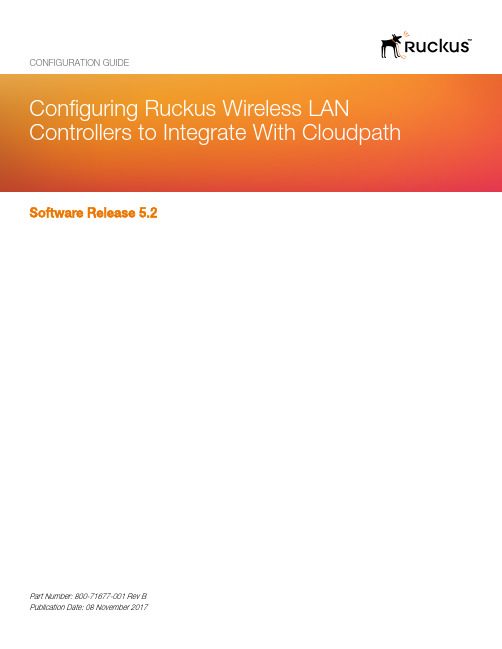
Software Release 5.2CONFIGURATION GUIDEPart Number: 800-71677-001 Rev BPublication Date: 08 November 2017Copyright Notice and Proprietary InformationCopyright 2017 Brocade Communications Systems, Inc. All rights reserved.No part of this documentation may be used, reproduced, transmitted, or translated, in any form or by any means, electronic, mechanical, manual, optical, or otherwise, without prior written permission of or as expressly provided by under license from Brocade. Destination Control StatementTechnical data contained in this publication may be subject to the export control laws of the United States of America. Disclosure to nationals of other countries contrary to United States law is prohibited. It is the reader’s responsibility to determine the applicable regulations and to comply with them.DisclaimerTHIS DOCUMENTATION AND ALL INFORMATION CONTAINED HEREIN (“MATERIAL”) IS PROVIDED FOR GENERAL INFORMATION PURPOSES ONLY. BROCADE and RUCKUS WIRELESS, INC. AND THEIR LICENSORS MAKE NO WARRANTY OF ANY KIND, EXPRESS OR IMPLIED, WITH REGARD TO THE MATERIAL, INCLUDING, BUT NOT LIMITED TO, THE IMPLIED WARRANTIES OF MERCHANTABILITY, NON-INFRINGEMENT AND FITNESS FOR A PARTICULAR PURPOSE, OR THAT THE MATERIAL IS ERROR-FREE, ACCURATE OR RELIABLE. BROCADE and RUCKUS RESERVE THE RIGHT TO MAKE CHANGES OR UPDATES TO THE MATERIAL AT ANY TIME.Limitation of LiabilityIN NO EVENT SHALL BROCADE or RUCKUS BE LIABLE FOR ANY DIRECT, INDIRECT, INCIDENTAL, SPECIAL OR CONSEQUENTIAL DAMAGES, OR DAMAGES FOR LOSS OF PROFITS, REVENUE, DATA OR USE, INCURRED BY YOU OR ANY THIRD PARTY, WHETHER IN AN ACTION IN CONTRACT OR TORT, ARISING FROM YOUR ACCESS TO, OR USE OF, THE MATERIAL.TrademarksRuckus Wireless, Ruckus, the bark logo, BeamFlex, ChannelFly, Dynamic PSK, FlexMaster, Simply Better Wireless, SmartCell, SmartMesh, SmartZone, Unleashed, ZoneDirector and ZoneFlex are trademarks of Ruckus Wireless, Inc. in the United States and in other countries. Brocade, the B-wing symbol, MyBrocade, and ICX are trademarks of Brocade Communications Systems, Inc. in the United States and in other countries. Other trademarks may belong to third parties.Configuring Ruckus Wireless LAN Controllers to Integrate With Cloudpath 2Part Number: 800-71677-001 Rev BContentsConfiguring the Ruckus Wireless Controllers (4)Set up Cloudpath as an AAA Authentication Server (4)Create AAA Accounting Server (Optional) (6)Run Authentication Test (6)ZoneDirector (6)SmartZone (7)Unleashed (7)Possible Results from Authentication Test (8)Create Hotspot Services (8)Set Up the Walled Garden (ZoneDirector and SmartZone only) (12)Create the Onboarding SSID (12)Create the Secure SSID (15)Select AAA Accounting Server for the WLAN on ZoneDirector Controller (18)Select AAA Accounting Server for the WLAN on SmartZone Controller (19)Configuring Ruckus Wireless LAN Controllers to Integrate With CloudpathPart Number: 800-71677-001 Rev B3Configuring the Ruckus Wireless ControllersThis document describes how to configure the Ruckus ZoneDirector, SmartZone, and Unleashed controllers to integrate with the Cloudpath system, and includes the following steps:•Set up Cloudpath as an AAA Authentication Server•Create AAA Accounting Server (Optional)•Create Hotspot Services•Set Up the Walled Garden•Create the Onboarding SSID•Create the Secure SSIDSet up Cloudpath as an AAA Authentication Server Create AAA authentication and accounting servers for the Cloudpath onboard RADIUS server. The following images show this configuration on the Ruckus ZoneDirector, SmartZone, and Unleashed controllers.FIGURE 1 Create AAA Authentication Server on ZoneDirectorConfiguring Ruckus Wireless LAN Controllers to Integrate With Cloudpath 4Part Number: 800-71677-001 Rev BFIGURE 2Create AAA Authentication Server on SmartZoneFIGURE 3Create AAA Authentication Server on UnleashedEnter the following values for the Authentication Server:1.Name 2.Type = RADIUS 3.Auth Method = PAP 4.IP address = The IP address of the Cloudpath ES.5.Port = 18126.Shared Secret = This must match the shared secret for the Cloudpath ES onboard RADIUS server. (Configuration > RADIUSServer ).Set up Cloudpath as an AAA Authentication ServerConfiguring Ruckus Wireless LAN Controllers to Integrate With Cloudpath Part Number: 800-71677-001 Rev B 5Create AAA Accounting Server (Optional)7.Leave the default values for the remaining fields.Create AAA Accounting Server (Optional)Use the same process to create the AAA Accounting Server.Enter the following values for the Accounting Server:2.Type = RADIUS3.Auth Method = PAP4.IP address = The IP address of the Cloudpath ES.5.Port = 1813NOTEThe Authentication server uses port 1812. The Accounting server uses port 1813.6.Shared Secret = This must match the shared secret for the Cloudpath ES onboard RADIUS server. (Configuration > RADIUSServer)7.Leave the default values for the remaining fields.Run Authentication TestYou can test the connection between the controller and the Cloudpath ES RADIUS server.Follow the instructions for the applicable controller. For the possible results, see Possible Results from Authentication Test.ZoneDirectorAt the bottom of the AAA server page, there is a section called "Test Authentication/Accounting Servers Settings." The Test Against field should be Local Database, as shown below. Enter a test User Name and Password, then click the Test button.Configuring Ruckus Wireless LAN Controllers to Integrate With Cloudpath 6Part Number: 800-71677-001 Rev BFIGURE 4Authentication Test on ZoneDirectorSmartZoneYou are prompted to Test Authentication when you save a configuration for an AAA Authentication server. Enter your credentials, then click the Test button.FIGURE 5Authentication Test on SmartZoneUnleashedEnter the test credentials on the Test Authentication Servers Settings tab, then click the Test button.Run Authentication TestUnleashedConfiguring Ruckus Wireless LAN Controllers to Integrate With Cloudpath Part Number: 800-71677-001 Rev B 7FIGURE 6Authentication Test on UnleashedPossible Results from Authentication TestIf you run the authentication test, you receive get one of these responses:•Failed! Connection timed out •Failed! Invalid username and password •Authentication FailedIf you receive:Failed! Invalid username or passwordThis means that connectivity was established.Create Hotspot ServicesEnter the following values for the Hotspot Service:1.Navigate to: Hotspot Services on ZoneDirector, Hotspot WISPr on SmartZone, or Services > Hotspot Services on Unleashed.Create Hotspot ServicesPossible Results from Authentication TestConfiguring Ruckus Wireless LAN Controllers to Integrate With Cloudpath 8Part Number: 800-71677-001 Rev B the Hotspot Service.FIGURE 7Create Hotspot Service on ZoneDirector Create Hotspot ServicesConfiguring Ruckus Wireless LAN Controllers to Integrate With Cloudpath Part Number: 800-71677-001 Rev B 9FIGURE 8Create Hotspot WISPr on SmartZoneCreate Hotspot ServicesConfiguring Ruckus Wireless LAN Controllers to Integrate With Cloudpath 10Part Number: 800-71677-001 Rev BFIGURE 9Create Hotspot Service on Unleashed3.Point the unauthenticated user to the Cloudpath Enrollment Portal URL , which can be found on the Cloudpath Admin UI Configuration > Workflows page, in the Workflows table.4.Check Redirect to the URL that the user intends to visit .5.Select the Cloudpath RADIUS Authentication Server (ZoneDirector only).6.Enable MAC authentication bypass redirection (ZoneDirector only).7.Select the Cloudpath RADIUS Accounting Server (ZoneDirector only).8.Leave the defaults for the remaining settings. Click OK .Create Hotspot ServicesConfiguring Ruckus Wireless LAN Controllers to Integrate With Cloudpath Part Number: 800-71677-001 Rev B 11Set Up the Walled Garden (ZoneDirector and SmartZone only)Enter the following values for the Walled Garden:1.On the Hotspot Service > Configure page, scroll to the bottom to the Walled Garden section below the Hotspot Serviceconfiguration created in the previous section.FIGURE 10 Walled Garden Configurationfor ZoneDirectorFIGURE 11 Walled Garden Configurationfor SmartZone2.Include the DNS or IP address of the Cloudpath system and Save (or Apply )Create the Onboarding SSIDEnter the following values for the onboarding SSID: the SSID.Set Up the Walled Garden (ZoneDirector and SmartZone only)Configuring Ruckus Wireless LAN Controllers to Integrate With Cloudpath 12Part Number: 800-71677-001 Rev B2.Type=Hotspot Service (WISPr).FIGURE 12 Onboarding SSID Configurationon ZoneDirectorCreate the Onboarding SSIDConfiguring Ruckus Wireless LAN Controllers to Integrate With Cloudpath Part Number: 800-71677-001 Rev B 13FIGURE 13 Onboarding SSID Configurationon SmartZoneCreate the Onboarding SSIDConfiguring Ruckus Wireless LAN Controllers to Integrate With Cloudpath 14Part Number: 800-71677-001 Rev BFIGURE 14 Onboarding SSID Configurationfor Unleashed3.Authentication Option Method=Open (SZ and ZD).4.Encryption Option Method=None (SZ and ZD).5.Select the Hotspot Service created in Task 2.6.Enable Bypass CNA (SZ and ZD).•For ZoneDirector, this setting is at the bottom of the screen in the Bypass Apple CNA Feature section. Check the Hotspot Services box.•For SmartZone, this setting is in the Hotspot Portal Section.7.Select the Cloudpath RADIUS Authentication Server (SmartZone only).8.Select the Cloudpath RADIUS Accounting Server (SmartZone only).9.Leave the defaults for the remaining settings and click OK (or Apply ).Create the Secure SSIDEnter the following values for the secure SSID:1.Name the SSID.2.Type=Standard Usage.3.Authentication Option Method=802.1x EAP .4.Encryption Option Method=WPA2 (not applicable for Unleashed once the 802.1x EAP authentication option method is selected).5.Encryption Option Algorithm=AES (not applicable for Unleashed once the 802.1x EAP authentication option method is selected).6.Select the Cloudpath RADIUS Authentication Server.7.Select the Cloudpath RADIUS Accounting Server (SmartZone only).Create the Secure SSIDConfiguring Ruckus Wireless LAN Controllers to Integrate With Cloudpath Part Number: 800-71677-001 Rev B 158.Leave the defaults for the remaining settings and click OK (or Apply ).FIGURE 15 ConfigureSecure SSID on the ZoneDirector controllerCreate the Secure SSIDConfiguring Ruckus Wireless LAN Controllers to Integrate With Cloudpath 16Part Number: 800-71677-001 Rev BFIGURE 16 ConfigureSecure SSID on the SmartZone controllerCreate the Secure SSIDConfiguring Ruckus Wireless LAN Controllers to Integrate With Cloudpath Part Number: 800-71677-001 Rev B 17FIGURE 17 ConfigureSecure SSID on the Unleashed controllerThe SSIDs are now configured on the wireless LAN controller. When the user connects to the onboarding (open) SSID they are redirected to the Cloudpath web page. When the user successfully completes the enrollment process, they are migrated to the secure SSID.Select AAA Accounting Server for the WLAN on ZoneDirector Controller To use Cloudpath onboard RADIUS Accounting and Connection Tracking, the AAA Accounting server must be selected for the WLAN.NOTERADIUS Accounting and Connection tracking status can be viewed on the Cloudpath system, Configuration > RADIUS Server .Create the Secure SSIDSelect AAA Accounting Server for the WLAN on ZoneDirector ControllerConfiguring Ruckus Wireless LAN Controllers to Integrate With Cloudpath 18Part Number: 800-71677-001 Rev BFIGURE 18Select RADIUS Accounting server for the WLAN on ZoneDirector1.Scroll down to the Advanced Options section for the Secure SSID configured for Cloudpath.2.Expand Advanced Options.3.Select the AAA accounting server previously configured for Cloudpath.4.Leave the defaults for the remaining settings and click OK (or Apply ).Select AAA Accounting Server for the WLAN on SmartZone Controller The AAA accounting server was selected during the Secure SSID configuration. No further action is required. See Figure 13 on page 14.Create the Secure SSIDSelect AAA Accounting Server for the WLAN on SmartZone ControllerConfiguring Ruckus Wireless LAN Controllers to Integrate With Cloudpath Part Number: 800-71677-001 Rev B 19Copyright © 2006-2017. Ruckus Wireless, Inc. 350 West Java Dr. Sunnyvale, CA 94089. USA。
内模解耦控制在中央空调系统的应用
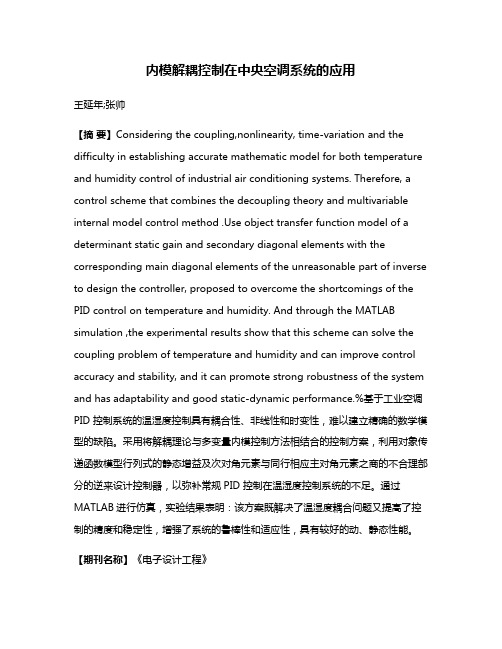
内模解耦控制在中央空调系统的应用王延年;张帅【摘要】Considering the coupling,nonlinearity, time-variation and the difficulty in establishing accurate mathematic model for both temperature and humidity control of industrial air conditioning systems. Therefore, a control scheme that combines the decoupling theory and multivariable internal model control method .Use object transfer function model of a determinant static gain and secondary diagonal elements with the corresponding main diagonal elements of the unreasonable part of inverse to design the controller, proposed to overcome the shortcomings of the PID control on temperature and humidity. And through the MATLAB simulation ,the experimental results show that this scheme can solve the coupling problem of temperature and humidity and can improve control accuracy and stability, and it can promote strong robustness of the system and has adaptability and good static-dynamic performance.%基于工业空调PID 控制系统的温湿度控制具有耦合性、非线性和时变性,难以建立精确的数学模型的缺陷。
戴尔PowerConnect W-Airwave无线管理套件有线基础设施兼容性矩阵.pdf_1700
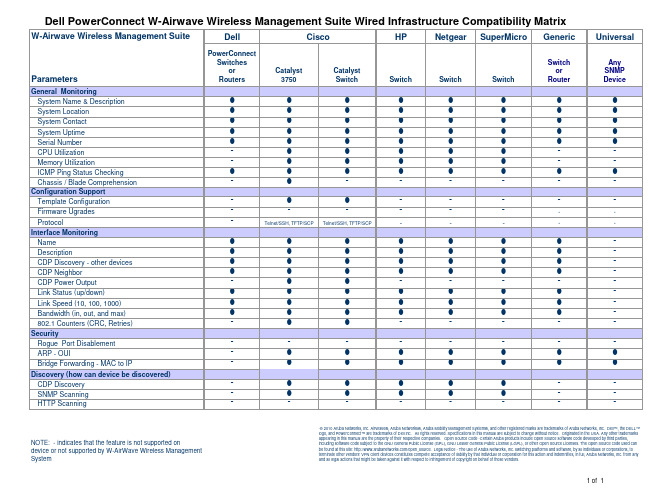
n n n n q n n n q
q n n
n n q
Switch or
Router
n n n n n q q n q
q -
n n n n q n n n q
q n n
q q q
Universal
Any SNMP Device
n n n n n q q n q
q -
q q q q q q q q q
Dell PowerConnect W-Airwave Wireless Management Suite Wired Infrastructure Compatibility Matrix
W-Airwave Wireless Management Suite
Dell
Cisco
HP
Netgear SuperMicro Generic
nnn来自nnn
n
n
n
q
n
n
q
q
q
q
n
n
q
n
n
q
n
n
q
n
n
q
q
q
Switch
n n n n n n n n q
q q -
n n n n q n n n q
q n n
n n q
Switch
n n n n n n n n q
q q -
n n n n q n n n q
q n n
n n q
Switch
n n n n n n n n q
Configuration Support Template Configuration Firmware Ugrades Protocol
EDIMAX BR-6428nS V3 BR-6228nS V3 多模式無線分享器使用手冊说明书

N150 / N300 多模式無線分享器安裝指南 1. 請先檢查包裝內容物2. 將設備接上電源,即可使用智慧型無線裝置進行設定 A. 接上電源B. 啟用智慧型裝置的無線Wi-Fi 。
C. 選擇無線網路名稱"edimax.setup"。
安裝指南 CD 光碟 電源供應器 網路線 BR-6428nS V3BR-6228nS V3 或D. 接著再啟用網頁瀏覽器並輸入http://edimax.setup 。
E. 依照螢幕瀏覽器的指示選擇您需求的網路模式。
F. 後續的設定步驟會由iQSetup 設定精靈逐步指導您完成所有設定。
輸入http://edimax.setup 從這裡開始 不同網路模式設定按這裡!按下去!3. 五種網路模式的環境應用說明A. 無線分享器模式(Wi-Fi Router)a. 環境分析:當您有申請電信公司(如:中華電信光世代/遠傳大寬頻/台灣大寬頻)或有線電視公司的Internet服務(如:凱擘大寬頻),您需要分享給更多網路設備使用有線或無線方式連線Internet,此環境請使用「無線分享器」模式。
b. 硬體連接方式:透過網路線將無線分享器(Wi-Fi Router)的Internet網路端口連接到您家的xDSL數據機或有線電視數據機,透過智慧型手機或筆電連線即可設定。
c.應用體驗:透過iQSetup完成設定後,在「無線分享器」模式下,任何的有線或無線網路設備都可以使用。
當這些設備連接至無線分享器後,會分配到一個192.168.x.x的內部IP位址,完成此內部網路連線,也將同步連上Internet。
當您有需要其他設定時,請再次使用http://edimax.setup 進入系統狀態介面,並輸入使用者名稱“admin”及密碼“1234”後,再參考EDIMAX官網或光碟內的使用手冊做進階設定。
B. 無線基地台模式(Access Point)a. 環境分析:在一個有線網路環境中,您的無線手機或平板電腦並沒有無線網路可供連線;或者是您家中使用的無線速度與覆蓋範圍都不是太好,此時,您確實有需要建立一個新的無線網路環境。
- 1、下载文档前请自行甄别文档内容的完整性,平台不提供额外的编辑、内容补充、找答案等附加服务。
- 2、"仅部分预览"的文档,不可在线预览部分如存在完整性等问题,可反馈申请退款(可完整预览的文档不适用该条件!)。
- 3、如文档侵犯您的权益,请联系客服反馈,我们会尽快为您处理(人工客服工作时间:9:00-18:30)。
A Wireless Multivariable Control Scheme for A Quadrotor Hovering Robotic Platformusing IEEE® 802.15.4Zaid Al-Khatib, Jaime Yu, Hasan Ghazi Al-Khakani, Samer KombarjiFaculty Mentor: Dr. Amir G. AghdamAbstract—Quadrotor vehicles have seen increasing interest in the industry and academia in recent years, for their mechanical design simplicity, instability / maneuverability, and high payload capabilities. However, due to the same reasons, successful implementations of such systems were limited to those groups with extensive experience with control systems theory. Therefore, the team set a goal of developing a flexible robotic autonomous platform that abstracts the different levels of control, providing users from different backgrounds access to the functions they wish to work with. Connecting the high level controller of the robot to operator(s) is done via a flexible mesh network that is built using the IEEE® 802.15.4 and ZigBee® industrial standards. This paper discusses the application of these standards in the project, the system overview and network topology, justification for the use of these standards, implementing the networking protocols on each system component, and finally a summary of networking tests and results.Index Terms— Key Words: Robotic platform, Quadrotor, VTOL AMAV, IEEE 802.15.4, ZigBee, Mesh Network.I.INTRODUCTIONN the past few years, manufactures have introduced a large number of low cost MEMS sensors and brushless motors which encouraged a large number of aerospace enthusiasts to attempt building Mirco Aerial Vehicles (MAVs). However, many were soon discouraged by the complexity of the control theory and filtering methods for sensor outputs [1-3]. Between early 2007 and up to the publishing of this paper, mid 2010, the number of university projects attempting to build quadrotors has increased significantly. This can be easily seen in the number of published papers in this time and the online videos posted by these groups. Almost all of the ones that had been able to achieve stable flight had people who are experienced with control theory and Unmanned Aerial Vehicles (UAVs). Interesting concepts and applications of using the quadrotor for mapping and other novel ideas are discouraged as a result of the difficulties of controlled flight [4-7]. This project hopes to push the MAV concept to non technical savvy users by developing a hovering robotic quadrotor platform that communicates with a main workstation and a number of controllers and peripherals. This report will discuss the wireless communication and networking aspect of the project and the application of the industry standard IEEE® 802.15.4 in doing so.II.S YSTEM O VERVIEWThe Qx4 robotic platform system is mainly comprised of the quadrotor platform, a workstation and a number of manual controllers. These components are all nodes in a ZigBee® mesh network as shown in figure 1. This section will give a brief overview of each of these components.A.ZigBee® Mesh NetworkConnecting the Qx4 quadrotor platform, workstation, and controllers is a wireless mesh network established using XBee® RF1 modules. The Qx4 quadrotor platform broadcasts general telemetry over this network for the workstation to display to the operator, and for peripherals that allow information display to make use of this data. This network also allows the operator to send high level commands to the platform using the workstation. Furthermore, the manual controllers can request control over the robot from the workstation, and in case permission is granted, the workstation instructs the robot to listen to and process commands from the granted controller. Essentially, the network is the main method to connect more than one person to the robotic platform.1 Radio FrequencyIFig. 1. System overview – system components.B.Qx4 Quadrotor Robotic PlatformThe Quad-rotor vehicle, the main component of the project, a ‘+’ shaped carbon fiber frame with a motor and propeller placed on each one of the four ends of the axes, and a speed controller attached to each one of the axes. At its center, it houses three microcontroller boards, ten proximity sensors, and three 3-axes inertia sensors. A propeller guard made out of foam and mesh wire was created as an ad-on that can surround the propellers to protect the vehicle and its surroundings in case the vehicle comes in contact with a wall or a person. The guard also serves as proximity sensors mounts. These sensors are what allows it to be operable in an indoors, GPS denied environment, allowing the implementation of such functionsas mapping, obstacle detection and avoidance, and position hold.C.Workstation and Main ControllerThe workstation is a set of software applications implemented to run on a PC that is connected to the wireless mesh network and acts as a controller of the vehicle. It allows the operator to send commands to the vehicle and to tune control constants. It also displays real time telemetry received from vehicle. The telemetry includes but is not limited to; yaw, pitch, roll, height, errors from Proportional Integral Derivative controller (PID), and the distance of obstacles around the vehicle. The workstation also manages the wireless mesh network by granting permissions to the peripherals, such as manual controllers and other computers, to take control over the vehicle.D.Secondary Manual Controller – Wii NunchuckThe team created a manual controller using a Wii Nunchuck for the project which is used primarily as a proof of concept. The Wii Nunchuck shows how easy it is to program peripherals for the system. It is used to control the quadrotor. The manual controller is also used to show the maneuverability of the quadrotor.E.Other Controllers Adapter BoxTo increase the time required to develop software that can interface with the robot, the team created an external controller adapter box. It consists of a microcontroller and a wireless module which gives the developer a simple serial interface with very simple commands that it can receive and translate into data packets that are understandable to the mesh network. The intent of this box is to speed up the development third party components that could serve as a controller for the quadrotor.III.W HY IEEE®802.15.4 AND Z IG B EE® FOR THE NETWORKIn selecting the wireless communication technology multiple factors had to be considered. The main use of the communication is to relay telemetry and high level commands, therefore high data rates are not critical. However multi-node support and low power consumption are important factors in the decision. Figure 2 shows some of the main wireless technologies often considered for indoors wireless requirements [9]. Furthermore, table 1 shows the comparison and/or 3G).Fig. 2. Comparison between different wireless technologies [8]As shown in the comparison, ZigBee® is most appropriate technology for this application. That is because of its inherent support of multi-node networking, reliable communication, and very low energy consumption that the PHY and MAC implementation using the IEEE® 802.15.4 standard provides. ZigBee®, which is based on the above-mentioned standard, gives further levels of reliable communication and support for mesh networking which is desired. Even though ZigBee® fails to compete with the other technologies such as in range, throughput and data rate, it still is favorable because these aspects are not needed for telemetry and commands. In case an operator decided to add a sensor that requires high data rates, it is recommended that a second dedicated wireless module to be added with it. This is done to increase reliability and safety by ensuring that the mesh network’s bandwidth is dedicated to real time telemetry and controls.The ZigBee modules used do not emit high power RF signals. This is good for battery life and for the reliability of radio frequency sensitive electronics. The most affected of those is the state estimation controller. Tests showed the state outputs were seriously corrupted when any wireless transmitter gets to a few centimeters away from it. The results of the testing showed that a minimum distance of 4 centimeters was required between the state estimation controller and the ZigBee for the proper functioning of the state estimation controller.xBee® modules from Digi [9]. The xBee® hardware consumes an average 50 mA and can support up to 115200 bps2. It was desired because of its reasonable price, low power, small footprint, light weight, and hardware upgradability. A higher power model can be easily dropped in the place of the current model. This also gives the user the ability to customize the quadrotor’s range for different missions by easily replacing the wireless module. The module used is shown in figure 3.IV.T HE N ETWORKThe wireless mesh network uses ZigBee® hardware which is based on the IEEE® 802.15.4 standard for wireless personal area network. The xBee® modules provided the team with the ability to broadcast and receive packets from the network using simple UART serial communication protocol. However, the serial protocol is not enough to send the amount of data required to the robot and back. Because the type of commands to the vehicle had to identify the source, a command action and value, the 1 –Byte communication provided by xBee® was not enough.Therefore the team set out to create a communication protocol that ensures that data sent to the robot arrives accurately in clustered packets. That is to make sure that all parts of the command packet are delivered all together, or, in case one byte is dropped, the whole cluster is disregarded. The communication protocol’s packet to send data to the robot is defined by a cluster of 6 bytes cluster of packets as shown in table 2.The definition of each byte in the cluster is described as follows:1)Every valid communication packet start with thestart byte. The start byte is set as the ASCIIcharacter ‘*’ to provide legibility when debuggingthe communication protocol by eye.2)The source ID refers to the ID of the sender. Theworkstation has the unique ID of the ASCIIwhether the workstation or another device is sending data to it. The source ID must fit within a byte of data, which limits the network to 256 unique devices that the platform can communicate with.2 Bps: Baud per second 3)The checksum is a byte of data that contains thecount of digital 1’s that the entire package contains, omitting the 1’s in the checksum and start, and end bytes. This provides an added level of confidence that the data that arrives to the AMAV is the correct data. In case the robot could not verify the checksum, it considers the packet as invalid and sends a notification indicating that fact. Note that the checksum is only a byte wide which means there can be a maximum of 255 digital 1’s in the package. Since the package contains at most 40 digital 1’s, the checksum is large enough to accommodate this.4)Command ID is the byte that determines the type ofaction required of the robot. A summary of commands implemented at the moment are listed in table 3. The system is implemented with 26 commands, with the integer 0 not used. There is a maximum of 255 commands due to the size of the byte but only 26 commands are currently needed. 5)Command value byte is the byte that stores the valueneeded for the commands. As shown in table 3, some commands like take-off to height x, require the source to indicate the height. The units of the values have to be predefined on both the source and the robot.Fig. 3. xBee® wireless ZigBee® [9]TABLE2C OMPONENTS OF A PACKETS CLUSTERByte[0] Byte[1] Byte[2] Byte[3] Byte[4] Byte[6] Start byte Source id Checksum Command id Command value End byteA.The Qx4 Platform and NetworkingThe Qx4 robotic platform is required to perform a number of hard real-time control functions. Those include filtering state estimation data from multiple sources at a high frequency, state control using PID controllers that command the four motors, and processing commands received from the mesh network. The team decided to use three microcontrollers onboard with distinct roles assigned to each as shown in the block diagram in figure 4. The control loops are divided amongst them as shown in figure 5.As seen from these figures, the high frequency loops were assigned dedicated controllers to perform them. However, for the other computations such as obstacle avoidance and networking, a high level controller is used.In the high level controller, the platform receives packets from the network, verifies their validity, stores them into a first-in-first-out queue, then interprets them one at a time and commands the low level controller accordingly. It is programmed to obey all valid commands received from theworkstation, identified by the source ID. It can also serve commands received from the other controller, if and only if the workstation had commanded it to do so using the command number 26.B.The Workstation and NetworkingAs the AMAV is fully autonomous, it does not need an operator to control its every move. The workstation provides the operator a simple set of buttons that will make the robot conduct an action such as move forward and move backwards. This is done for cases where manual control is desired. It also allows the operator to take control in cases where the platform behaves in an abnormal way.1)Administrator PanelThe administrator panel is the primary controller of the robot, and the main interface on the work station. It is designed using Java to be cross platform, as long as Java is supported by the host machine. Figure 6 shows a screen shot of the administrator panel. It is clear that it provides users the ability to control the robot manually. It also works in the background to relay the telemetry from the robot over an Ethernet network to peripherals and secondary applications.Fig. 5. Control loops as divided between the controllers, highlighting the wireless control loopThe administrator panel saves all telemetry data received from the AMAV in the comma separated file format which is natively supported by numerous spreadsheet applications, such as Microsoft Office’s Excel. This helps in debugging and testing the system.2)Telemetry Graphing ApplicationThis application is written to accesses the telemetry data sent from the administration panel over the Ethernet. It then displays select telemetry data in figures in real-time. This is used to track the robot’s telemetry over time and for testing new settings.Fig. 4. Qx4 quadrotor robotic platform block diagram. Fig. 6. Administration panel screenshot.3)The orientation ApplicationFig. 7. Qx4 3D orientation and telemetry graphing application demonstration.This application is written in to accesses the telemetry data over the Ethernet as well to show, in real time, the orientation of the quadrotor while in flight using a 3D graphical model. The application displays the model oriented in the same way the vehicle is oriented. This is done using the state telemetry broadcasted from the robot. Other peripherals that are part of this network can also use this data and display them in various formats. Figure 7 gives a picture taken from the demonstration day showing the team demonstrating this application by forcing the robot to tilt, with the model showing that orientation as well as the new motor speeds to counter that force and restore the state to a stable one.4)The PID ApplicationThis application is written to give the operator a tool to fine tune the control constants through a graphical interface over the wireless network. It issues packet-clusters that have a command action between 13 and 25 alongside a new value for a given constant. The robot uses this information to update its PIDs in real time over the wireless network while in hover mode. This application is also used to track and graph the errors used in the PIDs.V.N ETWORKTESTING AND R ESULTS Fig. 8. Range test – the areas in which the wireless coverage metthe requirements of the system [10].A number of tests were performed for the overall system androbot. This section however will discuss the main testsperformed on the wireless link and network.A.Range TestThe first test the team implemented once the network wasestablished is a range test in the building where the finaldemonstration will be held. Knowing the possible places forthe demonstration are two main clusters of tables, the teamexamined the range around each group. A workstation and alaptop with an xBee® module each are used for the test. Foreach place, the workstation was positioned stationary in themiddle of the group of tables, while a team member walkedaround with a laptop computer measuring the number ofreceived and dropped packets. The goal is to find the areas inwhich the packets were delivered at least 99% of the time.The areas found with this result were as expected from thespecs of the wireless modules. That is about 30 meters for lineof sight and about 10 meters for when obstacles and fadingwere present. The areas found are mapped as shown in figure8.B.Wireless ProgrammingThe team originally wanted to implement wirelessprogramming while it is in flight. The xBee module came withdigital input-output pins that the group used to assert the resetbit of the microcontroller. The platform’s multiprocessorarchitecture allowed it to be reprogrammed in flight whileensuring stability. It was also used to reduce time spentreprogramming the high level controller onboard sinceconnecting it to cables can be cumbersome when the rotorguards are placed on. However, even though the team wasable to program the high level controller wirelessly, thisprocess was not reliable. The team ran a test to show itsThe table shows that wireless programming would only work 3/10 times. This proved the validity of the concept, however, the team decided to drop this feature due to time constraints.VI.C ONCLUSIONIn conclusion, the team was able to build the system and meet all of the objectives of the project in a very timely fashion. The use of the industry standard IEEE® 802.15.4 wireless mesh networking lowered the amount of time it took for the team to complete the project. It further illustrated the importance of using industrial international standards in that it eases compatibility of systems designed separately, which is a very important practice. The IEEE® 802.15.4 and ZigBee standards were preferred early in the project for their low power, high reliability, small footprint and light weight as perfect candidate to base the network on. As expected, the standards lived up to the task when the team received the xBee® modems developed by Digi. The modules performed well in the target location, giving the system a very good range to demonstrate the application with very high reliability.A CKNOWLEDGMENTFirst and foremost, we would like to acknowledge our supervisor, Dr. Amir G. Aghdam for putting his trust in us on this very interesting and challenging project. His encouragement, advice and motivation helped us make it through the tough times during this project. We want to also acknowledge Mr. Dmitry for his time, vital encouragement and supportAlso, we would like to acknowledge the following people who have been there for us for expert advice, assistance and support; Dr. Wei-Peng Zhu, Mr. Jeffry Landry, Mr. Dave Chu, Mohannad Al-Khatib, and Nick MajorLast but not least, we want to thank all of our family members, friends, colleagues, and loved ones for their warm support and enthusiasm throughout the development of the Qx4 project.R EFERENCES[1] B. Cole, J. Cook, J. Forest, S. Johnson, E. Massie, and C.Rogers N. Carlos, "IARC Team Quadrotor," VirginiaTech University, Virginia, Project Report 2009.[2]D. Korff, E. Gjioni, and H. Yang R. AbouSleiman, "TheOakland University Unmanned Aerial QuadrotorSystem," Oakland University, Oakland, CompetitionReport 2008.[3]F. Lewis E. Stingu, "Design and Implementation of aStructured Flight Controller for a 6DoF Quadrotor Using Quaternions," 17th Mediterranean Conference onControl & Automation, vol. 1, no. 17, pp. 1233-1238,June 2009.[4]P. James, and J. Taylor E. Altug, "Control of a QuadrotorHelicopter Using Dual Camera Visual Feedback," TheInternational Journal of Robotics Research, no. 24, pp.329-341, 2005.[5]G. Gremillion, B. Ranganathan, and J. S. Humbert J.Conroy, "Implementation of wide-field integration ofoptic flow for autonomous quadrotor navigation,"Springer Science+Business Media, February 2009. [6]T. S. Stirling, J. Zufferey, and D. Floreano J. F. Roberts,"Quadrotor Using Minimal Sensing For AutonomousIndoor Flight," MAV07, 2007.[7]J. Chin, S. Mehrabian, L. Montejom, and H. ThompsonC. Canetta, "Quad-rotor Unmanned Aerial Vehicle,"Columbia University, Columbia, Project Final Report2007.[8]University of Luxembourg, SECAN-Lab. (2008, June)SECAM-Lab. [Online]. http://wiki.uni.lu/secan-lab/ZigBee+technology+in+sensor+network.html[9]Digi International, XBee®/XBee-PRO® RF Modules -IEEE® 802.15.4 RF Modules. Minnetonka, MN: DigiInternational Inc., 2009.[10]Department of Electrical and Computer Engineering -Concordia University, "Capstone Project Manual,"Concordia University, Montreal, Canada, 2009.。
