pos use
中国银联POS终端消息域说明
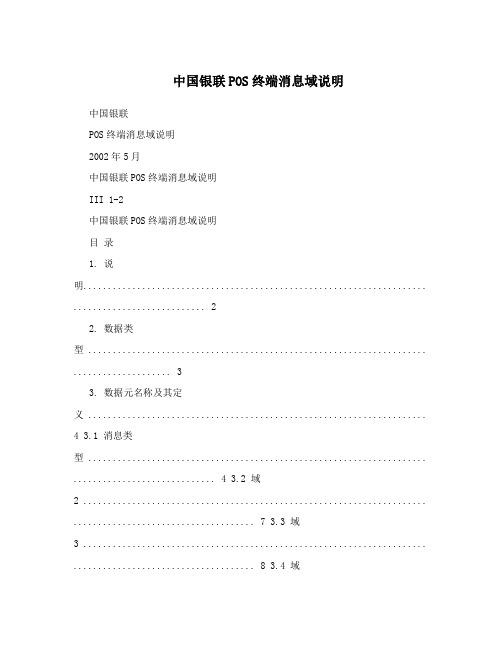
中国银联POS终端消息域说明中国银联POS终端消息域说明2002年5月中国银联POS终端消息域说明III 1-2中国银联POS终端消息域说明目录1. 说明...................................................................... (2)2. 数据类型 ..................................................................... .. (3)3. 数据元名称及其定义 .....................................................................4 3.1 消息类型 ..................................................................... ............................. 4 3.2 域2 ...................................................................... ..................................... 7 3.3 域3 ...................................................................... ..................................... 8 3.4 域4 ...................................................................... .................................... 11 3.5 域11 ..................................................................... ...................................12 3.6 域12 ..................................................................... ...................................13 3.7 域13 ..................................................................... ...................................14 3.8 域14 ..................................................................... ...................................15 3.9 域15 ..................................................................... ...................................16 3.10 域22 ..................................................................... ................................17 3.11 域25 ..................................................................... ................................18 3.12 域26 ..................................................................... ................................19 3.13 域32 ..................................................................... ................................20 3.14 域35 ..................................................................... ................................21 3.15 域36 ..................................................................... ................................22 3.16 域37 ..................................................................... ................................23 3.17 域38 ..................................................................... ................................24 3.18 域39 ..................................................................... ................................25 3.19 域41 ..................................................................... ................................26 3.20 域42 ..................................................................... ................................27 3.21 域44 ..................................................................... ................................28 3.22 域48 ..................................................................... ................................29 3.23 域49 ..................................................................... ................................32 3.24 域52 ..................................................................... ................................33 3.25 域53 ..................................................................... ................................34 3.26 域54 ..................................................................... ................................35 3.27 域60 ..................................................................... ................................36 3.28 域61 ..................................................................... ................................38 3.29 域62 ..................................................................... ................................39 3.30 域63 ..................................................................... ................................43 3.31 域64 ..................................................................... .. (45)第 1 页共 44 页中国银联POS终端消息域说明1. 说明POS终端与POS中心之间的消息(Message)是根据《ISO 8583:1987 Bank Card Originated Messages — Interchange Message Specifications — Content For Finalcial Transactions》定义的。
爱普生 针式打印机 原装说明书 APD4_Install_SC_RevG
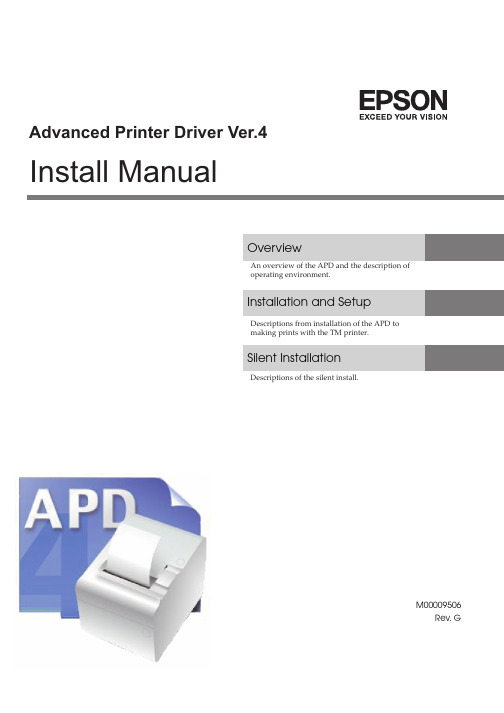
■ Restriction of Use ..................................................................................................................3 ■ About this Manual ................................................................................................................4
2
For Safety
Key to Symbols
The symbols in this manual are identified by their level of importance, as defined below. Read the following carefully before handling the product.
Silent Installation
Descriptions of the silent install.
M00009506 Rev. G
Cautions
• No part of this document may be reproduced, stored in a retrieval system, or transmitted in any form or by any means, electronic, mechanical, photocopying, recording, or otherwise, without the prior written permission of Seiko Epson Corporation. • The contents of this document are subject to change without notice. Please contact us for the latest information. • While every precaution has taken in the preparation of this document, Seiko Epson Corporation assumes no responsibility for errors or omissions. • Neither is any liability assumed for damages resulting from the use of the information contained herein. • Neither Seiko Epson Corporation nor its affiliates shall be liable to the purchaser of this product or third parties for damages, losses, costs, or expenses incurred by the purchaser or third parties as a result of: accident, misuse, or abuse of this product or unauthorized modifications, repairs, or alterations to this product, or (excluding the U.S.) failure to strictly comply with Seiko Epson Corporation’s operating and maintenance instructions. • Seiko Epson Corporation shall not be liable against any damages or problems arising from the use of any options or any consumable products other than those designated as Original EPSON Products or EPSON Approved Products by Seiko Epson Corporation.
OKI POS系统浏览器配置与打印机设置指南说明书
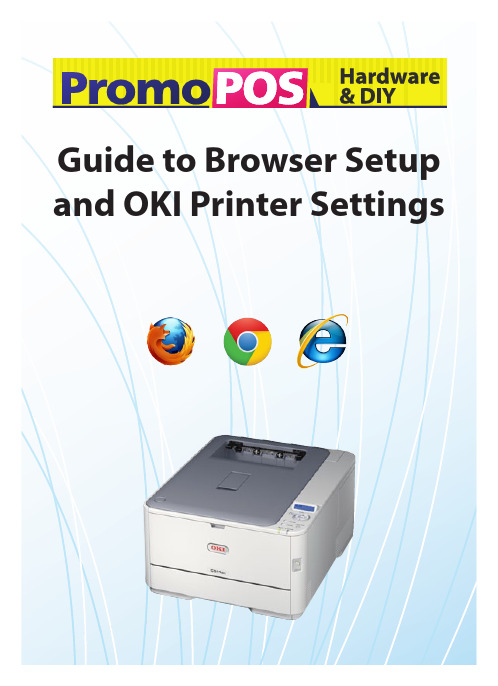
Guide to Browser Setup and OKI Printer Settings2About this GuideThe purpose of this guide is to show how to configure your browser and which printer settings to use to get the best results with our POS system. The printer settings are based on OKI C511dn and OKI C531dn but you will be able to use very similar settings with other OKI models and should be able to adapt the settings to any other type of printer.ContentsBrowser Configuration:About PDF Files and Your Web Browser .............................3Google Chrome ....................................................3Internet Explorer ...................................................4Mozilla Firefox .. (4)Printer Settings:About Printer Settings .............................................6Shelf Talkers .......................................................6Banners ...........................................................9A4 ................................................................11A4 Landscape .....................................................13A4 Double-Sided ..................................................14A5 ................................................................16A5 Double-Sided ..................................................17A3 Poster (printed on 2 A4 pages, taped together) .. (18)3Browser ConfigurationAbout PDF Files and Your Web BrowserSigns produced with our system are downloaded to your computer as a type of file called PDF (which stands for Portable Document Format).These type of files are very useful because they are the easiest way to deliver high-quality print-ready files to your browser.Your browser cannot display PDF files on its own - so it needs to use another application to do so. We recommend using Adobe Reader. This is a free PDF viewer provided by Adobe and is available from /reader/Google ChromeWhen Google Chrome is first installed, it will by default use its own PDF viewer.Once you have installed Adobe Reader, you’ll need to make sure you disable the Chrome PDF Viewer and enable Adobe Reader.In the address bar of Google Chrome, type this in: chrome://pluginsYou should now see the list ofplugins available. Look for “Chrome PDF Viewer”. If it is not already greyed out, click “disable”.(continued next page)4Google Chrome (continued)Now you need to look for Adobe Reader on the same list and click “enable”:You shouldn’t need to restart your browser. If you currently have a PDF onscreen click “update” so the PDF will reload using Adobe Reader.Internet ExplorerInternet Explorer should just use Adobe Reader by default if it is installed. Makesure you have the most up-to-date version of Adobe Reader by visiting /reader/FirefoxWhen Firefox is first installed, it will by default use its own PDF viewer. You’llneed to change Firefox’s settings so it will use Adobe Reader instead.First, make sure you see the menu items at the top of your browser:If you don’t see the standard menu items, right-click towards the top of your browser in a blank space and select “Menu Bar”:(continued on next page)5Firefox (cont’d)Now select “Tools”, then at the bottom of that menu, select “Options”.You should now see this window with your browser options:Select “Applications”. You will then see a list of the applications that are used by the browser to display different types of files. Scroll down this list (it’s alphabetical) until you get to “Portable Document Format (PDF)”.On the right, select “Use Adobe Acrobat (in Firefox)”. Be careful you select this option, and not “Use Adobe Reader”. Even though you will be using Adobe Reader, the “Use Adobe Acrobat (in Firefox)” option makes it possible to see the PDFs onscreen in yourbrowser window rather than opening them separately.6Printer SettingsAbout Printer SettingsDepending on what size paper you are using, you will need to use different settings in the print dialogue. Once you have created your settings, if you are using an OKI printer you will be able to save your settings for a particular size.Then, to recall your settings for that size later, you click “Properties” in the print dialogue and select your saved settings from the Driver Settings box in the lower left.The best way to proceed is to create all of your custom settings for each size first and save them all, then you will be able to quickly bring the settings back when you need them.Shelf Talkers (203 x 74mm)1. Select your printer2. Click Actual size3. Click Auto portrait/landscape 4. Click Propertiesbutton (continued next page)75. Click the Sizedropdown and select “User Defined”6. Enter Width: 75, Length:203, click mm , then click OK (Note: for Mini Shelf Talkers, this should be Width: 75, Length: 150)7. Click the Sourcedropdown and select “Multipurpose Tray” 8. Click “Landscape” inthe Orientation box. (If you have an older model OKI printer, you will find theOrientation settings in the Job Options tab.)(continued on next page)89. At the lower left, clickSave in the Save Driver Settings box.10. Type in “shelftalker” and be sure the Include media settings checkbox is checked. Click OK . You will now be able to recall these settings next time you print a shelf talker by selecting “shelf talker” from the Driver Settings box.11. Open the multipurposetray on the front of the printer. Insert your pre-cut shelf-talker paper the long way and slide the guides in at the left and right. You are nowready to print.9Banners (210 x 900mm)1. Select your printer2. Click Actual size3. Click Auto portrait/landscape 4. Click Propertiesbutton 5. Click the Sizedropdown and select “User Defined” (if you have an older model OKI printer, you may have “Banner” as an option here - if so, select it and skip step 6)6. Enter Width: 210, Length:900, click mm , then click OK(continued next page)10Banners (cont’d)7. Click the Sourcedropdown and select “Multipurpose Tray” 8. Click “Landscape” inthe Orientation box. (If you have an older model OKI printer, you will find theOrientation settings in the Job Options tab.)9. At the lower left, clickSave in the Save Driver Settings box.10. Type in “banner” andbe sure the Include media settingscheckbox is checked. Click OK . You will now be able to recall these settings next time you print a banner by selecting “banner” from the Driver Settings box.(continued next page)11Banners (cont’d)11. Open the back panel of the printer. This will allow the banner to feed straight through and is the best way to avoid paper jams.12. Open the multipurpose tray on the front of the printer. Insert your banner paper and slide the guides in at the left and right. You are now ready to print.A4 (210 x 297mm)1. Select your printer2. Click Actual size3. Click Auto portrait/landscape4. Click Properties button(continued next page)12A4 (cont’d)5. Click the Size dropdown and select A4 210 x 297 mm6. For Source select Tray 17. For Orientation select Portrait (If you have an older model OKI printer, you will find the Orientation settings in the Job Options tab.)8 At the lower left, click Save in the Save Driver Settings box.9. Type in “A4” and be sure the Include media settings checkbox is checked. Click OK . You will now be able to recall these settings next time you print a banner by selecting “A4” from the Driver Settings box.You are now ready to print. Click OK , then click Print.13A4 Landscape1. Select your printer2. Click Actual size3. Click Auto portrait/landscape4. Click Properties button5. Click the Size dropdown and select A4 210 x 297 mm6. For Source select Tray 17. For Orientation select Landscape (If you have an older model OKI printer, you will find the Orientation settings inthe Job Options tab.)14A4 Landscape (cont’d)8 At the lower left, click Save in the Save Driver Settings box.9. Type in “A4 Landscape” and be sure the Include media settings checkbox is checked. Click OK . You will now be able to recall these settings next time you print a banner by selecting “A4 Landscape” from the Driver Settings box.You are now ready to print. Click OK , then click Print.A4 Double-Sided1. Select your printer2. Click Actual size3. Click Auto portrait/landscape4. Click Properties button(continued next page)15A4 Double-Sided (cont’d)5. Click the Size dropdown and select A4 210 x 297 mm6. For Source select Tray 17. For Orientation select Portrait (If you have an older model OKI printer, you will find the Orientation settings in the Job Options tab.)8. In 2-Sided Printing , select Long Edge9. At the lower left, click Save in the Save Driver Settings box.10. Type in “A4 Double-Sided” and be sure the Include media settings checkbox is checked. Click OK . You will now be able to recall these settings next time you need them.You are now ready to print. Click OK , then click Print.16A5 (148 x 210 mm)1. Select your printer2. Click Actual size3. Click Auto portrait/landscape4. Click Properties button5. Click the Size dropdown and select A5 148 x 210 mm6. For Source select Multipurpose Tray7. For Orientation select Portrait (If you have an older model OKI printer, you will find the Orientation settings in the Job Options tab.)(continued next page)17A5 (cont’d)8. At the lower left, click Save in the SaveDriver Settings box.9. Type in “A5” and be sure the Include media settings checkbox is checked. Click OK . You will now be able to recall these settings next time you need them.10. Open the multipurpose tray on the front of the printer. Insert yourpre-cut A5 paper the long way and slide the guides in at the left and right. You are now ready to print.A5 Double-Sided1. Select your printer2. Click Actual size3. Click Auto portrait/landscape4. Click Properties button(continued next page)18A5 Double-Sided (cont’d)5. Click the Size dropdown and select A4 210 x 297 mm6. For Source select Tray 17. For Orientation select Portrait (If you have an older model OKI printer, you will find the Orientation settings in the Job Options tab.)8. In 2-Sided Printing , select Long Edge9. At the lower left, click Save in the Save Driver Settings box.10. Type in “A5 Double-Sided” and be sure the Include media settings checkbox is checked. Click OK . You will now be ableto recall these settings next time you needthem.11. Open the multipurpose tray on the front of the printer. Insert your pre-cut A5 paper the long way and slide the guides in at the left and right. You are now ready to print.19A3 Poster Printing (printing A3 on two A4 sheets)1. Select your printer2. In Page Sizing & Handling , click Fit3. Click Auto portrait/landscape4. Click Properties button5. Click the Size dropdown and select A4 210 x 297 mm6. For Source select Tray 17. For Finishing Mode select Poster Print8. In Orientation, select Portrait9. At the lower left, click Save in the Save Driver Settings box.10. Type in “A3 Poster” and be sure the Include media settings checkbox is checked. Click OK . You will be able to recall these settings here next time you need them.You are now ready to print. Click OK , then click Print .。
H3C POS接口命令
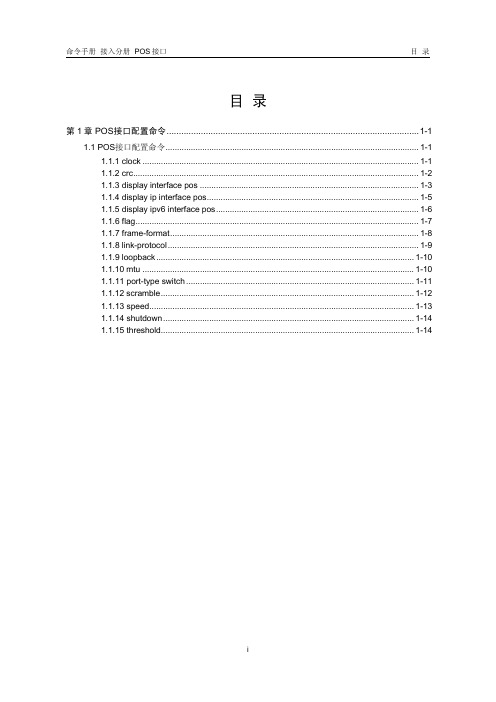
第 1 章 POS 接口配置命令
【举例】 # 设置 POS 接口 1/0 的 CRC 校验字长度为 16。
<Sysname> system-view [Sysname] interface pos 1/0 [Sysname-Pos1/0] crc 16
1.1.3 display interface pos
第1章 POS 接口配置命令
1.1 POS 接口配置命令
1.1.1 clock
【命令】 clock { master | slave } undo clock
【视图】 POS 接口视图
【缺省级别】 2:系统级
【参数】 master:设置 POS 接口的时钟模式为主时钟模式。
1-1
命令手册 接入分册 POS 接口
第 1 章 POS 接口配置命令
slave:设置 POS 接口的时钟模式为从时钟模式。
【描述】 clock 命令用来设置 POS 接口时钟模式。undo clock 命令用来恢复缺省情况。 缺省情况下,POS 接口的时钟模式为从时钟模式(slave)。 POS 接口支持两种时钟模式:
z master:主时钟模式,使用内部时钟信号; z slave:从时钟模式,使用线路提供的时钟信号。 与同步串口有 DTE 和 DCE 两种工作方式相仿,POS 也需要选择时钟模式。当两台 路由器的 POS 接口直接相连时,应配置一端使用主时钟模式,另一端使用从时钟模 式;当与 SONET/SDH 设备相连时,由于 SONET/SDH 网络的时钟精度高于 POS 本身内部时钟源的精度,应配置 POS 接口使用从时钟模式。
MSR 20 No No No
MSR 30 No No No
MSR 50 No No No
POS80 热敏小票打印机使用说明书

POS80 Thermal Printer User’s ManualCatalogue1.1 Brief introduction (2)1.2 Main features (2)2 specification (3)2.1 Specification (3)2.2 Printing material requirements (5)2.2.1 Paper parameters (5)2.2.2 Mark paper parameters (5)2.2.3 Paper using attention (5)2.3 Printing and paper cutting position (6)2.3.1 Printing position (6)2.3.2 Paper cut position (6)3 Appearance and components (7)3.1 Appearance and components (7)3.2 Indicator and buzzer instruction (8)4 Printer installation (9)4.1 Open the package (9)4.2 Requirements of installation position (9)4.3 Connect to power adapter (9)4.4 Connect communication cables (9)4.5 Connect to cash drawer (9)4.6 Paper roll loading (10)4.6.1 Printing paper type confirmation (10)4.6.2 Loading/change paper roll (10)4.7 Set DIP switch (12)4.8 Printer self-test (12)4.9 Set ethernet port IP address (12)5 Interface pin definition (14)5.1 Parallel interface pin definition(DB25M) (14)5.2 USB interface pin definition(standard B type female base) (14)5.3 Power interface pin definition(MPC-3-001B) (15)5.4 Cash drawer interface pin definition(RJ11-6P6C) (15)5.5 Serial port pin definition(DB9F) (16)5.6 Ethernet interface pin definition(RJ45) (16)6 Faults handling (17)6.1 Printer does not work (17)6.2 Indicator light error and buzzer warning (17)6.3 Problems when it is printing (17)6.4 Problems when cutting paper (18)6.5 Paper jam and cutter retraction troubles removal (18)1 Introduction1.1 Brief introductionPOS80 is a thermal POS printer with auto-cutter. It has good printing quality, high printing speed and high stability, which is widely used in POS system, food service industry and many other fields.POS80 connects other devices via parallel, serial or USB port. It offers drivers for WINDOWS and LINUX operating systems.The supported operating systems are as below:WINDOWS XPWINDOWS 7 32/64WINDOWS 8UBUNTU 12.04 32/64UBUNTU 14.04 32/641.2 Main features1)With auto-cutter2)Low noise and high printing speed3)Easy paper loading4)Easily use and maintain5)Support mark paper and continuous paper printing6)Compatible with many kinds of paper width7)With cash drawer interface8)Optional communication interfaces(Such as USB, parallel, serial, Ethernet)9)Optional Wireless communication function(Wi-Fi or Bluetooth, just for special models)2 Specification2.1 SpecificationItem ParameterPrinting parameter Printing method Thermal printingResolution 203DPI,8 dots/mmPrinting width 72mm(576 dots)Printing speed About 250 mm/sInterfacesStandard: cash drawer /USB interfaceOptional: serial/parallel/Ethernet portsOptional Wireless Communication: Wi-Fi or BluetoothPage mode / Support(Optional)Command set / ESC/POS compatible commandsStorageRAM RAM 8M bytes, receive buffer area 1M bytes FLASH FLASH 4M bytes, NV bitmap 256K bytescharactersChinese GB18030 24×24Words, figures ASCII 9×17,12×24User-defined SupportCode pagesOptional international character sets 45TRADITIONAL CHINESECHINESECP437 [U.S.A., Standard Europe]KatakanaCP850 [Multilingual]CP860 [Portuguese]CP863 [Canadian-French]CP865 [Nordic]WCP1251 [Cyrillic]CP866 Cyrillic #2MIK[Cyrillic /Bulgarian]CP755 [East Europe,Latvian 2]IranCP862 [Hebrew]WCP1252 Latin IWCP1253 [Greek]CP852 [Latina 2]CP858 Multilingual Latin Ⅰ+Euro)Iran IILatvianCP864 [Arabic]ISO-8859-1 [West Europe]CP737 [Greek]WCP1257 [Baltic]ThaiCP720[Arabic]CP855CP857[Turkish]WCP1250[Central Europe] CP775WCP1254[Turkish]WCP1255[Hebrew]WCP1256[Arabic]WCP1258[Vietnam]ISO-8859-2[Latin 2]ISO-8859-3[Latin 3]ISO-8859-4[Baltic]ISO-8859-5[Cyrillic]ISO-8859-6[Arabic]ISO-8859-7[Greek]ISO-8859-8[Hebrew]ISO-8859-9[Turkish]ISO-8859-15 [Latin 3] Thai2CP856Chart / Supports different density dots and images printingsSupports grating bitmap printingSupports download bitmap printing, every bitmap size should less than 256K, and the total capacity of download bitmap is 256K.Bar codes 1DUPC-A、UPC-E、EAN-8、EAN13、CODE39、ITF、CODEBAR、CODE128、CODE932D PDF417、QR CodeDetection function Sensor Paper out, cover opened, paper will be lack(optional),un-take out printed paper(optional)LED indicatorPower indicator Green Paper out indicator Red Error indicator RedPaper RequirementType Standard thermal receipt paper Width 79.5±0.5mmThickness 0.056~0.1mmDiameter 80mm(Max.)Physical characteristicsPaper loading Easy paper loadingPaper cutting Manual or automatically cut paper Operating condition -10℃~ 50℃,25% ~ 80%RH Storage condition ~40℃~ 70℃,≤93%RH(40℃)Outline dimension 145mm×195mm×144mm(W×L×H)Weight 1.1KgReliabilityTPH life 50kmCutter life 2,000,000 times Motor life 360,000 hoursSoftware function Driver procedure Windows(WIN7/WIN8/Vista/XP/2000)Ubuntu 12.04 32/64, Ubuntu 14.04 32/642.2 Printing material requirements2.2.1 Paper parameters1)Paper type: thermal receipt paper/thermal black mark paper2)Paper width:80±0.5 mm3)Paper roll diameter: 80 mm (Max.)4)Paper thickness:0.065 ~ 0.10mm2.2.2 Mark paper parametersBlack mark imprint position is on the front side of the receipt when using mark paper. The black mark reflectivity is no more than15%, the other parts of paper reflectivity should be more than 85%.There are not any patterns in black mark area, such as ad, and the mark size shall be satisfied with requirements as below:2.2.3 Paper using attentionNote:1)Please use good quality paper, otherwise, it will effect printing quality and even reduce printer head life.2)Don’t make the paper stick on axis.3)Paper will be fading out or reduced thermal sensitivity if it is polluted by chemical or oil, which will affectprinting effects.4)Don’t use nail or hard things to clash printing paper, otherwise, it will be fade out.5)Paper will be fading out if the environment temperature exceeds 70°C. So please take note the temperature,humidity and illumination effects.2.3 Printing and paper cutting position2.3.1 Printing positionL1-Paper storehouse’s width: 82±0.5mmL2-Effective printing width: 80mmL3-Distance between print head to paper storehouse’s left edge (fixed width): 3±0.3mmL4-Distance between print head to paper storehouse’s right edge (fixed width): 3±0.3mmL5-Left margin: Default is 4mmL6-Printing area width: it is set by commands (refer to programming manual). Default is 72mm. L7-Right margin: Default is 4mm.2.3.2 Paper cutting positionThe distance between print head to cutter: 12.5mm3 Appearance and components 3.1 Appearance and componentsFunction instruction of components1)Power switchPress “O” side to power off, press “I” side to power on.2)Power indicator(green)The indicator is on when power on, and it is off when power off.3)Error indicator (Red)Error indicator is on when it detects error. Such as: paper out, upper cover is open and cutter is stocked. 4)Paper indicator(red)Paper out indicator is on when it detects the paper is out. Please put a new paper roll to printer inside then.3.2 Indicator and buzzer instruction1)Function instruction of indicators and buzzerName Status InstructionPower indicator (Power) On Printer is power on Off Printer is power offError indicator (Error) On Printer is in error status Off Printer is in normal statusPaper out indicator (Paper)On Printer is in paper out status Off Printer is in normal statusDescription Power Indicator Error Indicator Paper Indicator Buzzer Open printer cover On On On It rings 6 times by 1.5s.Paper is enough On Off Off Silent Paper out On On On It rings 3 times by 1.5s.Note: Printer detects printer head temperature via thermal resistance. It will cut off print head powerand stop printing if print head is overheat. The print head protection temperature is 80℃.4 Printer installation4.1 Open the packagePlease make sure everything is in good status when you open the package. Otherwise, please contact to distributor in time.4.2 Requirements of installation position1)Put the printer on a stably place.2)Let the printer far away from water, fire, and sunlight.3)Avoid to put it on oscillatory and impassive place.4)Make sure to connect printer with ground safety4.3 Connect to power adapter1)Make sure the printer is power off.2)Connect power adapter’s DC output plug to the printer.3)Connect power adapter’s AC input plug to a power outlet.4)Please be careful to operate correctly when plug out the plug of power cord to avoid damage.4.4 Connect Communication cables1)Make sure the printer is power off.2)Connect communication cable to the printer’s port, and fix it as plug lag spike (or snap spring).3)Connect communication cable to the other side host.4.5 Connect to cash drawer1)Make sure the printer is power off.2)Connect cash drawer to cash drawer port behind the printer.Warning: The Voltage of cash drawer port is 24V. (It cannot connect to telephone cable.)4.6 Paper roll loading4.6.1 Printing paper type confirmationYou can load paper roll to print after connecting power adapter and communication cables. Please make sure the printing paper type before printing. The default paper type is continuous thermal receipt paper.4.6.2 Loading or change paper roll1)Power off the printer.2)Slide or press paper roll storehouse button, and then open storehouse cover.3)Draw out paper roll tap, and load paper roll as below.4)Draw out a printing paper, and leave some on the paper out month, then close the storehouse cover.5)The status after paper loading4.7 DIP switch settingDIP switch Switch Function On Off Default 1 Cutter Forbidden Enable Off 2 Buzzer Enable Forbidden On 3 Printing density DarkLight Off 4 Multi-byte encoding Single-byte encodingmulti-byte encodingOff 5 Max. number of Printing characters in each line42 48 Off 6 Cash drawer EnableForbiddenOn 7 Baud rate options (bps)Ref. Chart 1Off 8OffChart 1:Baud rate optionsBaud rate Switch 7 Switch 8 Default9600 On Off 19200 19200 Off Off 38400 On On 115200Offon4.8 Printing self-test page1) Make sure the printer loaded paper roll correctly.2) Press down [FEED] button and hold on, then power on the printer, the printer will print a self-test page.4.9 Set Ethernet port IP Address.The printer’s Ethernet IP address can be set directly via printer inserted web setting page. The operation steps are as below:1. Connect printer and PC in a same Ethernet LAN.2. Print a printer self-test page to get printer recent IP address (self-test page printing operation method refers to “4.8 printer self-test” instruction):You can find the printer’s IP address is same as 192.168.1.87 in self-test page “IP address: 192.168.1.87” 3. Set network card IP address in PC and printer IP address as different IP address in the same networksegment.(Such as 192.168.1.xxx, xxx is a number among 1 to 254);4. Please enter address “http://printer IP address ” in browse of PC after making sure that printer connects with Ethernet.(e.g.: If printer IP address is “192.168.1.87”, please enter “http://192.168.1.87”), then press Enter key,open Ethernet port setting page in browser as below:5. Click “Configure Interface” link in the left side, then enter the modified target IP and click “save” button tosave setting. Click “Reboot” button to reset printer if you want the setting to take effect.6. Enter the new IP address as the above step 4 procedure, and re-open printer Ethernet port setting web page, then click “Printer Status” link in the left side. And click “Printer Test Page” button to print self-test page, andcheck the IP Address contents in the self-test page is right or not.5 Interface pin definitionsThe printer has a cash drawer driver interface and many kinds of communication interfaces: parallel, serial (RS-232), USB and Ethernet ports. USB port and cash drawer interfaces are standard interfaces, and it has Ethernet, serial and parallel ports as optional.5.1 Parallel interface pin definition(DB25M)Number Signal Function Number Signal Function1 /STROBE Gate. Low level is10 /ACK Confirm. Low level is effectiveeffective2 DATA0Data bit is 011 BUSY Busy3 DATA1Data bit is 112 PE Paper out4 DATA2Data bit is 213 SEL Choose5 DATA3Data bit is 314 /AUTOFEED Change line automatically. Lowlevel is effective6 DATA4Data bit is 415 /ERROR Error. Low level is effective7 DATA5 Data bit is 516 /INIT Initialize. Low level is effective8 DATA6 Data bit is 617 /SELIN Choose input. Low level iseffective9 DATA7 Data bit is 718-25 GND Ground wire5.2 USB interface pin definition(standard B type female base)1)Pin definitionPin Number Signal name Typical wire color1 VBUS Red2 D- White3 D+ Green4 GND Black5.3 Power interface pin definition(MPC-3-001B)1)Pin definitionPin number Signal name1 +24V2 GND3 N.CSHELL F.G5.4 Cash drawer interface pin definition(RJ11-6P6C)1)Electrical specificationDriver voltage: DC24VDriver current: Max. 0.8A (within 510ms)Cash drawer status tests signal: “L” = 0~0.5 V ; “H” = 3~5 V2)Cash drawer interface socket uses RJ-11 6P type connector;3)Interface signal definitionPin number Signal function1 FG Printer cover2 DRAWER 1 Cash drawer 1 driver signal3 DRSW Cash drawer status detection signal4 VDR Cash drawer driver power5 DRAWER 2 Cash drawer 2 driver signal6 GND Common ground circuitNotes:1) Prohibit socket with power to pull out communication wire plug.2) Please avoid to parallel with strong power when wring communication cables av通讯线布线时应避免和强电并行;3) Communication cables use with shielded cables.5.5 Serial port pin definition(DB9F)Printer serial port is compatible with RS-232, the interface socket is DB9 female socket.User can check interface setting status via printing setting self-test page. Printer default serial interface is set as: baud rate 19200bps, 8 bit data bits, no parity,1 bit stop bit, and the handshakes method is DTR/DSR。
Processing的介绍

驼峰命名 camelCasing 小写开头 易读
数据类型 type
变量存储的类别. 取值的范围. int :: 非负自然数. In Processing, 范围 [ -2147483648 , 2147483647 ] 操作符operators: +, -, *, DIV, MOD 浮点数 float In Processing, 范围 [ -3.40282347E+38 , 3.40282347E+38 ] 操作符: +, -, *, /, square root, ... boolean :: 两个值: true and false 操作符: AND, OR, NOT, ...
void drawSquares<float xPos, float yPos, float sqSize> { // draw the outer square first fill<254, 255, 0>; stroke<255, 166, 0>; drawSquare<xPos, yPos, sqSize>; // draw the inner square next fill<252, 233, 8>; stroke<216, 61, 4>; drawSquare<xPos, yPos, sqSize/2>; } void drawSquare<float xPos, float yPos, float sqSize> { rect<xPos, yPos, sqSize, sqSize>; }
使用环境
坐标系统 左上角为原点.
三种模式
基础型〔Basic 画静态图像. 活动型〔 Continuous setup<> 初始设置. draw<> 不断的运行,直到停止. Java 型.最复杂,最灵活,写java程序.
广东省深圳市龙岗区2024-2025学年九年级上学期期中联考英语试题
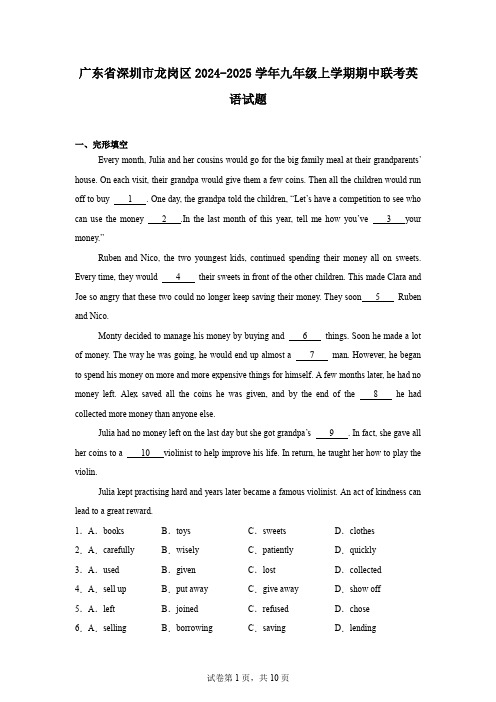
广东省深圳市龙岗区2024-2025学年九年级上学期期中联考英语试题一、完形填空Every month, Julia and her cousins would go for the big family meal at their grandparents’ house. On each visit, their grandpa would give them a few coins. Then all the children would run off to buy 1 . One day, the grandpa told the children, “Let’s have a competition to see who can use the money 2 .In the last month of this year, tell me how you’ve 3 your money.”Ruben and Nico, the two youngest kids, continued spending their money all on sweets. Every time, they would 4 their sweets in front of the other children. This made Clara and Joe so angry that these two could no longer keep saving their money. They soon 5 Ruben and Nico.Monty decided to manage his money by buying and 6 things. Soon he made a lot of money. The way he was going, he would end up almost a 7 man. However, he began to spend his money on more and more expensive things for himself. A few months later, he had no money left. Alex saved all the coins he was given, and by the end of the 8 he had collected more money than anyone else.Julia had no money left on the last day but she got grandpa’s 9 . In fact, she gave all her coins to a 10 violinist to help improve his life. In return, he taught her how to play the violin.Julia kept practising hard and years later became a famous violinist. An act of kindness can lead to a great reward.1.A.books B.toys C.sweets D.clothes 2.A.carefully B.wisely C.patiently D.quickly 3.A.used B.given C.lost D.collected 4.A.sell up B.put away C.give away D.show off 5.A.left B.joined C.refused D.chose 6.A.selling B.borrowing C.saving D.lending7.A.clever B.famous C.rich D.proud8.A.day B.week C.month D.year 9.A.reminder B.praise C.punishment D.promise 10.A.poor B.lively C.pleasant D.curious二、阅读理解The Golden Snub-nosed Monkey (金丝猴) is a special kind of monkey that mainly lives high up in the mountains in China, Vietnam and Burma. They have a flat nose that points up, which is really two nostrils (鼻孔). This helps them breathe well in the thin air up high in the mountains. Their fur is golden and very thick, which not only keeps them warm in the cold mountain weather but also helps them go well with their forest homes.These monkeys like to live together in groups with a big, strong male monkey as their leader. The leader protects the group and guides them to food. They communicate with each other through sounds and body movements.Golden Snub-nosed Monkeys spend most of their time in the trees. They love to climb trees and jump from branch to branch. They are very good at moving around in the trees. They eat mostly plants like leaves and fruits, but they also eat insects and small animals when available. Sadly, these animals are not common to see because of human activities. Many trees are cut down every year. We need to help protect these monkeys and their homes.These monkeys are very beautiful and important for the mountains. They are a symbol of nature’s beauty and a reminder of our duty to protect the environment. By learning about them and helping to keep their homes safe, we can make sure that people in the future can also see these wonderful animals that live in the mountains.11.What helps Golden Snub-nosed Monkeys breathe the thin air in the mountains?A.Their ability of climbing.B.The size of their bodies.C.The colour of their fur.D.The shape of their noses.12.What can we learn from the passage?A.The Golden Snub-nosed Monkeys live only in China.B.The Golden Snub-nosed Monkeys are social animals.C.The Golden Snub-nosed Monkeys live only on plants.D.Mother Golden Snub-nosed Monkey is usually the leader.13.What makes the Golden Snub-nosed Monkeys endangered animals?A.The climate change.B.The mountain loss.C.The cutting down of trees.D.The development of tourism.14.How can people help the Golden Snub-nosed Monkeys?A.By keeping them in the zoo.B.By giving them more food.C.By protecting their homes.D.By changing their eating habits. 15.Where can we probably read this article?A.In a storybook.B.In a science fiction.C.In a history book.D.In a magazine about nature.The next day, Peter came, feeling very angry at the changes. Heidi was always busy with the strange new child. All summer long Heidi hadn’t played with him. And today she was coming at last. But again, she would come with this stranger.Then, Peter saw the wheelchair. He carefully looked around. Then he pushed it down the mountain. He felt a little worried and afraid so he ran away and hid himself in a bush.Just then, Heidi came out of the house. Her grandfather and Clara came next. Not seeing the wheelchair, Heidi’s grandfather decided to carry Clara to the top. As he was getting ready, he wondered why Peter was late.To their surprise, when they arrived at the top, they saw Peter lying on the ground.Grandfather put Clara down on the grassland and then went home. The three stayed there.Heidi remembered the place with many flowers. She wanted to take Clara there. She called Peter to help. Peter went to Clara unwillingly. Heidi asked him to help raise Clara from the ground on one side. Heidi helped on the other.With the encouragement of Heidi, Clara tried a step and soon another. “Oh, Heidi, I can do it! Oh, I really can! Just look! I can take steps!” she said happily.Heidi cried happily, “Oh, Clara, can you really? Can you walk? Now you can walk, Clara.”Peter arrived home late that day. He saw many people talking around the wheelchair. What if they found out the truth? A policeman might arrive. They might take him away to prison. Peter’s hair stood on end at this thought.The next morning, Peter admitted his mistake. Clara’s family forgave him. What Peter had done turned out to be the greatest good for Clara.16.What does the first paragraph mainly talk about?A.Who came with Heidi.B.Where they would meet.C.What Peter did the next day.D.Why Peter felt angry.17.Who does the underlined “the strange new child” refer to in Paragraph 1?A.Peter.B.HeidiC.Clara.D.Peter’s friend.18.What can we infer from Paragraph 3?A.Peter didn’t often come late.B.Clara would have to go home.C.The wind blew the wheelchair away.D.Peter wanted to give them a surprise.19.What was Clara’s feeling about her walk?A.Disappointed and sad.B.Frightened and unsure.C.Happy and excited.D.Tired and angry20.What is the best title for this passage?A.Peter’s lonely summerB.Heidi’s strange friendC.A greatly helpful mistakeD.A frightened boy’s secret.Travelling by subway in Shenzhen has become much easier for international visitors thanks to the introduction of intelligent point-of-sale (POS) terminals (终端) in all of the city’s Metro (地铁) stations.The POS terminals, which support VISA, MasterCard, Discover Card 1, American Express, Diners Club and JCB, also allow passengers to make payments using the digital (数字的) RMB wallet on mobile phone.In order to meet the needs of the different payment preferences of international passengers, the Shenzhen Metro Group first put POS terminals at Luohu Station, Huanggang Checkpoint Station, Wenjin Station, Airport Station, Futian Station, and Shenzhen North Station.This successful program helped get ready for the use of 440 intelligent POS terminals across 391 customer service centers through the Metro network.By October 10, more than 600 payments with non-Chinese cards had been done.“It used to be very inconvenient for passengers from abroad if they did not exchange money in time or did not have mobile payment tools like WeChat Pay. Now they can directly use non-Chinese bank cards to buy tickets and ride the subway,” said Bai Y unhai, director of the Shenzhen Metro Group’s ticket office.In May of this year, the Shenzhen Metro Group offered a multilingual intelligent customer service terminal at Airport Station. This high-tech machine—the first of its kind in China-supports over 10 languages, including English, Japanese, French, Russian, German and Chinese.At present, Shenzhen’s urban rail transit (轨道交通) network includes 17 lines. An average of 8.037 million passengers use the network daily, which accounts for 73% of the city’s public transport usage.21.Why did the Shenzhen Metro Group install POS terminals in their metro stations?A.To reduce the need for money exchanges.B.To increase the use of mobile payment choices.C.To improve payment safety for passengers.D.To make payments easier for international visitors.22.How did international visitors in Shenzhen pay for the metro ticket in the past?A.They used a foreign bank card.B.They used the digital RMB wallet.C.They exchanged money ahead of time.D.They paid with foreign money directly.23.Where were the POS terminals first placed as part of the program?A.Only at the Airport Station.B.At all the metro stations in Luohu District.C.At all 391 customer service centres.D.At 6 major Metro stations.24.Which of the following is NOT true?A.POS terminals in Shenzhen Metro stations support VISA and MasterCard.B.The multilingual customer service terminal supports Chinese and English.C.Buji Station was the first station to try POS terminals.D.All Metro stations in Shenzhen now have intelligent POS terminals.25.What does the underlined word “multilingual” mean?A.For different people.B.Of different customers.C.Of different languages.D.From different countries.Everyone’s talking about “digital citizenship”, but what is it? Digital citizens can use technology to communicate with others online and know how to use the internet in a safe and responsible way. Are you a good digital citizen? 26Stay safeTo stay safe, never give your personal information online, such as your address or the nameof your school. 27 Don’t tell your friends your passwords.Show respectJust like in real life, it’s important to behave well online. For example, if you want to post a photo of someone, make sure you ask for their permission first. 28 It’s OK to disagree, but always be polite!Be kindBefore you post a comment online, stop and think. Is it positive (积极的)? How will your words make someone feel? 29 Never post nasty messages.Be careful30 Remember that people online are not always who they say they are. Never open emails from strangers, click on strange links or download apps without asking an adult. They could contain viruses. If you’re not sure, ask your parents or teacher!Spending time and learning online can be great if we’re good digital citizens. So, be safe, be responsible and have fun!A.Don’t say something online that you wouldn’t say in real life.B.Here are some ways to be safe and responsible online.C.Remember that everybody can have their own opinion.D.Make sure that you create strong, safe passwords and keep them secret.E.It is easy to be a good digital citizen.F.Don’t trust everyone or everything online.下面的材料A~F分别介绍了六项活动,请根据Victor,Jenny,Paul,Jim和David的个人情况,为他们选择最合适的活动,并在答题卡上将相应的字母编号涂黑。
JavaPOS Windows Driver для Mettler Toledo Checkout

JavaPOS Windows Driver for Mettler Toledo Checkout ScalesUser ManualMettler-Toledo Retail GroupLast Revision: 3/29/20191.0Introduction (3)2.0System Requirements (3)3.0JavaPOS Scale Device Configuration (4)4.0How to Send non-JavaPOS Commands to a Scale (7)5.0Generate Checksum over the Scale Driver Jar File (9)6.0Test Application (10)6.1Test Application Guide (10)6.28217 Image (12)6.3Dialog-06 Image (13)6.4Dialog-06-PIPE Image (14)1.0 IntroductionThis JavaPOS Windows driver implements the Device Service component according to the JavaPOS architecture and standard specifications.A separate Mettler Toledo JavaPOS driver exists for Linux (30541335).This Device Service implementation is intended to work with Mettler Toledo Ariva Checkout scales (Ariva-S, Ariva-B and Ariva-H).Two RS-232 protocols are supported: Dialog-06 and 8217.∙Dialog-06 and Dialog-06-PIPE protocols are primarily for the European market.o The MettlerScaleDialog-06-PIPE protocol uses named pipes to display weights directly on a POS screen, using the Mettler Toledo VirtualCheckout Displays (VCODisp) technology.∙ The 8217 protocol is used for both the N. America and European markets.The POS may use USB Virtual COM Ports to transport the RS-232 protocol. Ariva scales also provide a Virtual COM Port driver, upon request. In this case the Ariva scale must be configured for Virtual COM Ports (menu 3.1 = 1).This release of JavaPOS Device Service implementation is JavaPOS version 1.8 compliant.2.0 System RequirementsOn a 32-bit Windows system, you should install:1.The 32-bit version of Java, and2.The 32 bit JPOS executable.On a 64-bit Windows system:1.If only the 32-bit version of Java is installed on your system:a.Then you must install the 32-bit version of the JPOS software.b.Your JAVA_HOME must point to the 32-bit Java.2.If only the 64-bit version of Java is installed on your system:a.Then you must install the x64 version of the JPOS software.b.Your JAVA_HOME must point to the 64-bit Java.3.If both the 32 and 64-bit versions of Java are installed on your system:a.Then you must install the x64 version of the JPOS software.b.NOTE: Your JAVA_HOME must point to the 64-bit Java!To determine if your Windows OS is 32 or 64 bits:-Go to Start->Control Panel\System and Security\SystemTo determine if your Java is 32 or 64 bits:-Go to Start->Control Panel->Programs->Java-Select the Java tab.-Select View-If the Architecture tab says "x86" then it is a 32 bit Java installation.Verify that your Java is enabled.-Go to Start->Control Panel->Programs->Java (32-bit).o In the Java Control Panel, select "Java"o Select "View"o Verify that Java is "Enabled" (checked).See the JPOS Installation Instructions on the setting of the JAVA_HOME and PATH System Variables. It is critical that these variables are properly set.3.0 JavaPOS Scale Device ConfigurationThe “jpos.xml” configuration file contains JposEntries configuration information for each device managed through JavaPOS drivers.Note that the property names used inside JposEntry are case sensitive.jpos.xml contains three entries: MAKE SURE YOU EDIT THE CORRECT ENTRY!∙The “logicalName” attribute is t he identifier of the JposEntry and therefore must be unique at level of jpos.xml'. Its value must be used by the high-level application when opening the JavaPOS scale device.∙The “factoryClass” attribute indicates the full y-qualified name of the class responsible for the creation of the instance of the JavaPOS Device Service for Mettler Scale supported models.∙The “serviceClass” attribute indicates the full y-qualified name of the class used by the JavaPOS Device Service implementation for the target scale model. For Mettler Scale L2-SCx models the Device Service is implemented by“com.mt.jpos.MettlerL2SCScaleService” class.∙The “Vendor name” and “url” attributes can be set to appropriate Mettler values.∙The “category” MUST have “Scale” value and the “version” attribute should r eflect the JavaPOS version used ("1.8").∙The “product description” property can be set to a desi red string that will be returned as JavaPOS Device Description when an application requests it.∙The “physicalDeviceDescription” and “physicalDeviceName” properties can be set to desired string values that will be returned as JavaPOS PhysicalDeviceDescription and PhysicalDeviceName when an application requests them.∙The “deviceServiceChecksum” property is mandatory and indicates the checksum calculated over the ‘.jar’ archive that contains the drivers' implementation(mtscale.jar).o This checksum value represents the CRC32 checksum calculated over the ‘MessageDigest’ hash-content in the ‘.jar’ archive.o When the ‘open’ method is invoked for a scale device, the checksum over the custom implementation part of the driver (that is, the Device Servicecomponent in the ‘.jar’ archive) is computed at runtime. This obtained valueis compared to the jpos.xml property value. If they are different then an erroris raised for the ‘open’ operation and the Device Service component is notopened.o If this property is mi ssing or has no value then the ‘open’ operation fails and an error is raised.The proper checksum value to use for this property is delivered together to eachnew release of the ‘.jar’ archive (mtscale.jar).∙The “port” property value indicates the serial port the scale is connected on: ∙on Windows “COM1”, “COM2” and so on;∙on Linux “/dev/ttyS0”, “/dev/ttyS1” and so on.This property is mandatory only if “communicationType” is set to “COM”Note: for the following values (baud rate, parity, stop bits and data bits), the following values are typically standard for Mettler Toledo scales:1.)For the US and Canada scales are typically configured for 9600 baud,7 databits, Even parity and 1 stop bit, but this depends upon the POS system'sconfiguration.2.)For Europe the Ariva scales are typically configured for 9600 baud,7 data bits,Odd parity and 1 stop bit, but this depends upon the POS system's configuration.The scale RS-232 settings must match these settings. The Ariva RS-232 settings can be configured via the Ariva display menu.∙The “baudrate” property’s value indicates the communication speed appropriate for the scale. If this property is missing or invalid then the default value 9600 is used.∙The “parity” property’s value indicates the parity for seria l communication with the scale connected on the indicated serial port. If this property is missing or invalid then the default value 1 (meaning ‘ODD’) is used.o Parity: 1 is for Odd Parity, 2 is for Even Parity, 0 is for No Parity.∙The “stopbits” property’s value indicates the number of stop bits for serial communication with the scale connected on the indicated serial port. If this property is missing or invalid then the default value 1 is used.∙The “databits” property’s value indicates the number of bits for data content during serial communication with the scale connected on the indicated serial port. If this property is missing or invalid then the default value 7 is used.∙The “metricUnit” property indicates through its “true”/”false” values whether the scale reports weight values in Kilogram (metric unit) or in Pound (English unit).o If set to “false” the MeasuredWeight field will display in Lbs. or Oz.▪This is typically true for the US.o If set to “true” the MeasuredWeight field will display the weight i n grams.▪This is typically true for the EU.∙The “maximumWeight” property indicates the maximum weight value for that scale.The value is expressed as integer number, which has an assumed decimal placelocated after the "thousands” digit position. Here are the values:o0-15 lbs.: 15000o0-6/6-15 lbs.: 15000o240 Oz. 240000o0-3/3-6 kg: 6000o0-15 kg: 15000o0-6/6-15kg: 15000o0-30 lbs. 30000o0-15/15-30 lbs. 30000∙The “tracing” property indicates through its “true” / “false” values whether the tracing mechanism is turned On or Off.∙The “tracingOutputFile” property indicates the file where to write the trace-messages. The file can be indicated using absolute or relative paths. If the path does not exist or the file cannot be created at that location (because insufficient access rights) then the tracing mechanism is turned Off.∙The “tracingLevel” property indicates the tracing level. This property can take two possible values “INFO” and “DEBUG”. INFO is default tracing level. DEBUG is for tracing extra information. This property is optional.∙The “refreshSerialConnection” property indicates the time interval for forced refresh of serial communication, measured in minutes. This property accepts numeric values.This property is optional. If not present, serial communication will not be refreshed. The following values are only for Dialog-06 pipe communications:∙The “communicationType” property indicates the communication type desired. This property can take two possible values “COM” for serial communication s and “PIPE”, for pipe communication. This property is mandatory for Dialog-06.∙The “pipeInputFile” and ‘pipeOutputFile” properties indicate the names (including path if needed) of the named pipes to use. If these names contain a path then these values are system-dependent:∙on Windows “..\\pipe\\VCODispIn”, “VCODispIn” and so on;∙on Linux “../pipe/VCODispIn”, “VCODispIn” and so on.These properties are mandatory for pipe communication (“communicationType”property is set to “PIPE”).4.0 How to Send non-JavaPOS Commands to a ScaleThe Mettler Ariva Scale Dialog-06 protocol offers commands that are not included in the JavaPOS standard. These commands can be sent to the scale logical device through the “directIO” call:void directIO(int commandCode, int[] data, Object auxiliarData)In the Mettler Scale JavaPOS driver implementation, the directIO call can be used for the following special commands:∙Request an item weight by providing the item description:-commandCode = MettlerScaleDirectIOCommands. GET_WEIGHT-data = int[1] and acts as input-output parameter:▪On input data[0] provides the timeout value in milliseconds to wait fora weight result from the scale.▪In synchronous mode (AsyncMode = false) the weighing result isreturned in data[0];-auxiliarData – the String representing the item description to be displayed (maximum 13 characters.)-The unit price and the tare weight, if available, must be set before calling this directIO method.Code sample:If the operation is asynchronous (AsyncMode = true) then the weighing result is returned through the DataEvent event and the calculated sales price is returned via the JavaPOS scale instance’s SalesPrice attribute.∙Display the protoco l’s version number (version number On):- commandCode=MettlerScaleDirectIOCommands.DISPLAY_PROTOCOL_VERSION - data = null (not used)- auxiliarData = null (not used)According to the Dialogue06 protocol, after receiving the command to display the protocol version number the scale will ignore further commands until it receives the command to stop displaying the protocol version number (version number Off). Therefore the application should also send the following command to put the scale back into its operational state:∙Stop displaying the protocol’s version number (version number Off):- commandCode = MettlerScaleDirectIOCommands. CLEAR_PROTOCOL_VERSION - data = null (not used)- auxiliarData = null (not used).5.0 Generate Checksum over the Scale Driver Jar FileUsers: Note that the proper checksum value to use for this property is delivered with each new release of the mtscale.jar archive, so this operation is typically only used by the software developers who created this .jar file.When a new JavaPOS Jar archive is released, a new checksum value must be generated to use as the value for the "deviceServiceChecksum" property in the entry for Mettler scale device in jpos.xml configuration file.The mtchecksumutil.jar tool is used to generate a checksum over a Jar file.Run this mtchecksumutil.jar from a command-line from the directory where the jar is located, using either:java –cp $CLASSPATH:./mtchecksumutil.jar com.mt.intern.util.CRC32CalcApp or:java –jar mtchecksumutil.jarThe utility-application’s GUI looks like:Use “Open file” button to browse and locate the target mtscale.jar file. It assumes by default the directory where mtchecksumutil.jar is located.Once the target jar file is located and selected, press the “Calculate CRC” button and the checksum calculated over the selected jar file will be displayed on the GUI and written into a tex t file named ‘mtscale_crc.txt’ in the same directory where mtchecksumutil.jar is located.This checksum value must be used in the jpos.xml file for the “deviceServiceChecksum” property for the jpos-entry corresponding to Mettler scale device being managed by JavaPOS.6.0 Test ApplicationThis Mettler Toledo JavaPOS driver implementation includes a Java test application GUI contained in ‘mtscaletestapp.jar’.To run on a Linux platform, this application must be launched from an X-Window session.Assuming you are in the directory where mtscaletestapp.jar is located, the application can be started from the command prompt: startMTScaleTestApptest.batThe application GUI for 8217, Dialog-06 and Dialog-06-PIPE are at the end of this section.6.1 Test Application GuideErrors are reported in the ‘Reported errors’ text area.1Open scaleThe first operation is to open the JavaPOS Scale logical device. If the open operation succeeds the scale’s principal characteristics are displayed into the ‘Scale properties’ panel.After the ‘Open’ operation, the user can either ‘Claim’ or ‘Close’ the Scale logical device.2Claim scaleThis operation opens the serial port connection and enables the scale's logical device. After this operation it is possible to start weighing operations, to ‘Release’ the scale or to ‘Close’ the scale.3Weighing operations3.1Get WeightAfter the scale is claimed one can send the "Get Weight" command to the scale.-When the ‘Get weight’ button is pressed the command is sent to the physical scale and the weighing result is displayed in the ‘Measured weight’ field.3.2TareThis application support both Platter Tare (Tare Compensation) and Preset Tare, as well as the ability to Clear Tare.- A Preset Tare weight can be entered into the Preset Tare Weight Field.- A Platter Tare weight can also be placed onto the scale and registered by pressing the Tare Compensation button.3.3Zero ScaleThis command zeros the scale.3.4Dialog-06-The ‘Unit price’ is mandatory when using Dialog-06 and, when provided, the calculat ed ‘Sales price’ is displayed.-The Item Description may also be provided.3.5Dialog-06-Pipe-The Dialog-06-Pipe Zero Scale command is provided to work with the Virtual Checkout Display (VCODisp).3.6OtherNote that the Timeout, Asynchronous Operations and Confidence Test commands may not be particularly useful with the Ariva scale. The use of these commands is left as an exercise for the reader.4Release scaleDuring this operation the connection to the serial port is closed and the scale instance is signaled as released.After this operation one may ‘Claim’ again the scale or ‘Close’ it.5Close scaleDuring this operation the scale instance is closed.6ExitExit the application.6.2 8217 Image6.3 Dialog-06 Image6.4 Dialog-06-PIPE Image。
工行pos机法人认证流程
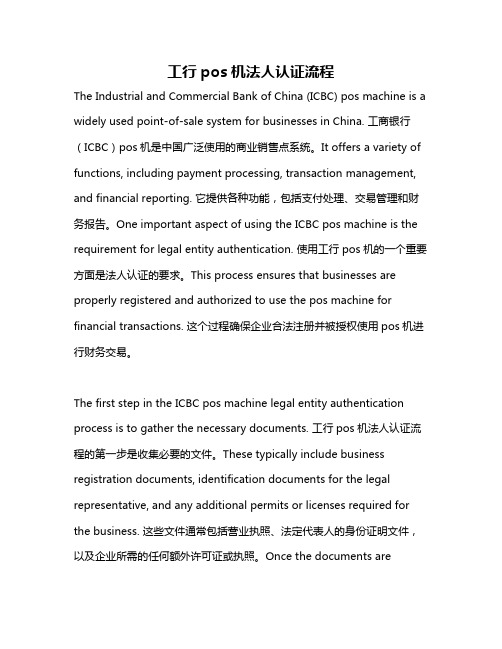
工行pos机法人认证流程The Industrial and Commercial Bank of China (ICBC) pos machine is a widely used point-of-sale system for businesses in China. 工商银行(ICBC)pos机是中国广泛使用的商业销售点系统。
It offers a variety of functions, including payment processing, transaction management, and financial reporting. 它提供各种功能,包括支付处理、交易管理和财务报告。
One important aspect of using the ICBC pos machine is the requirement for legal entity authentication. 使用工行pos机的一个重要方面是法人认证的要求。
This process ensures that businesses are properly registered and authorized to use the pos machine for financial transactions. 这个过程确保企业合法注册并被授权使用pos机进行财务交易。
The first step in the ICBC pos machine legal entity authentication process is to gather the necessary documents. 工行pos机法人认证流程的第一步是收集必要的文件。
These typically include business registration documents, identification documents for the legal representative, and any additional permits or licenses required for the business. 这些文件通常包括营业执照、法定代表人的身份证明文件,以及企业所需的任何额外许可证或执照。
公司pos机使用流程及管理规定
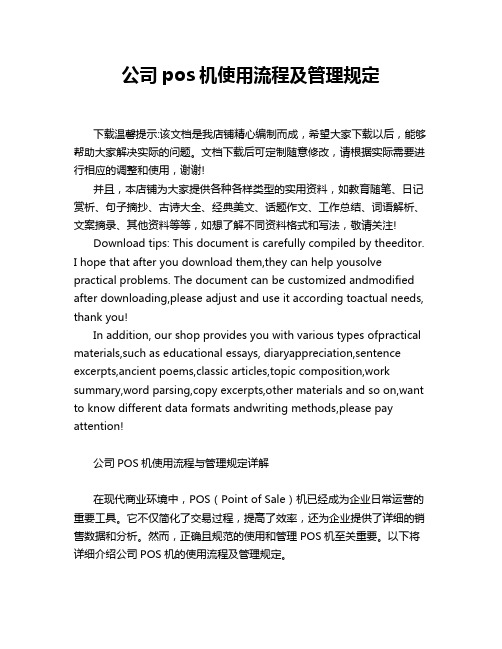
公司pos机使用流程及管理规定下载温馨提示:该文档是我店铺精心编制而成,希望大家下载以后,能够帮助大家解决实际的问题。
文档下载后可定制随意修改,请根据实际需要进行相应的调整和使用,谢谢!并且,本店铺为大家提供各种各样类型的实用资料,如教育随笔、日记赏析、句子摘抄、古诗大全、经典美文、话题作文、工作总结、词语解析、文案摘录、其他资料等等,如想了解不同资料格式和写法,敬请关注!Download tips: This document is carefully compiled by theeditor.I hope that after you download them,they can help yousolve practical problems. The document can be customized andmodified after downloading,please adjust and use it according toactual needs, thank you!In addition, our shop provides you with various types ofpractical materials,such as educational essays, diaryappreciation,sentence excerpts,ancient poems,classic articles,topic composition,work summary,word parsing,copy excerpts,other materials and so on,want to know different data formats andwriting methods,please pay attention!公司POS机使用流程与管理规定详解在现代商业环境中,POS(Point of Sale)机已经成为企业日常运营的重要工具。
Oracle FLEXCUBE POS用户手册说明书
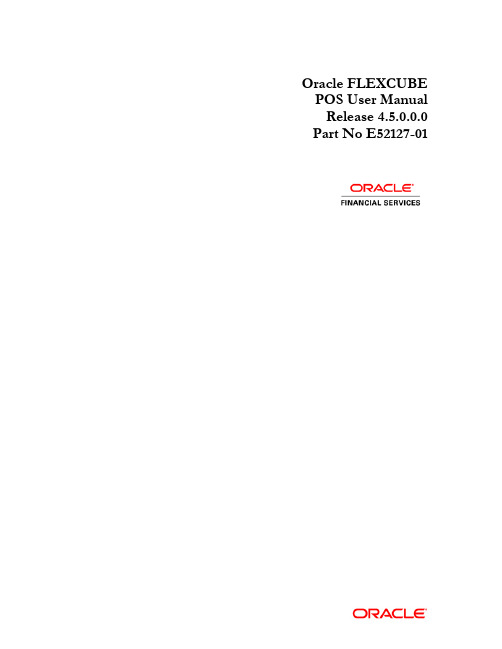
Oracle FLEXCUBE POS User ManualRelease 4.5.0.0.0 Part No E52127-01POS User ManualTable of Contents (index)1. POS (3)1.1. POS01 - POS Acquirer POS Id Maintenance (4)1.2. POS02 - POS Bank Params Maintenance (8)POS1. POSWith the advent of POS cash transactions are getting minimized. This has done away with the hassle of handling cash at the merchant establishment. The transaction can be concluded with exact amount upto decimal points. Acceptance of POS is growing every day. All this makes POS an important deliver channel.1.1. POS01 - POS Acquirer POS Id MaintenanceEach POS (Point of Sale) is logically attached to a dummy account in some branch (originating branch) in FLEXCUBE. Every POS in the POS network of a Bank has two POS IDs (Card Acceptor terminal ID and Card Acceptor ID code), which uniquely identify the POS.Using this option,you can facilitate the cross-reference between the POS IDs, dummy account and the POS branch. Also, every forwarder (VISA/Master Card), which the bank interfaces with, has to be configured through the POS Acquirer POS Id Maintenance option.Definition Prerequisites∙BAM03 - Branch Master MaintenanceOther Prerequisites∙GL Codes should be definedModes AvailableAdd, Modify, Delete, Cancel, Amend, Authorize, Inquiry. For more information on the procedures of every mode, refer to Standard Maintenance Procedures.To add POS acquirer POS ID1. Type the fast path POS01 and click Go or navigate through the menus to GlobalDefinitions > Channels > POS Acquirer POS Id Maintenance.2. The system displays the POS Acquirer POS Id Maintenance screen.POS Acquirer POS Id MaintenanceField DescriptionField Name DescriptionAcquirer Institution Id [Mandatory, Numeric, 11]Type the acquirer institution ID.The institution ID is allotted to the bank by the central bank, or the governing body for non-branch channels like TBS, ATM and POS.Forwarder Institution Id [Optional, Numeric, 11]Type the forwarder institution ID.The institution ID allotted to the bank by the central bank or the governing body for non-branch channels like TBS, ATM and POS who own and manage the POS network.Card Acceptor Identification Code [Mandatory, Numeric, 15]Type the card acceptor identification code.This code identifies the POS, which defines the point of transaction in both local and interchange environments.Field Name DescriptionCard Acceptor Terminal Id [Mandatory, Numeric, 16]Type the card acceptor terminal ID.Each unique code identifies a terminal at the card acceptor location.GL Account No [Mandatory, Numeric, 9]Type the GL account number.The bank will maintain a dummy merchant account for each POSterminal. This is the account number, which will be credited onlinefor the transaction amount, and debited for the discount amountfor ‘On-Us’ transactions arriving from that POS terminal. If amerchant has installed multiple POS terminals, each of themcould be associated with the same dummy merchant accountnumber.Originating Branch Code [Mandatory, Drop-Down]Select the originating branch code from the drop-down list.The originating branch code refers to the branch through which the POS transactions would be routed to the respective branches. In practical scenarios where all POS operations are centralized, the branch code would be unique. However, if there are multiple switches that accept POS requests all catered to by different branches, the respective branch code should be maintained.3. Click the Add button.4. Enter the required information in the various fields.5. Click the Validate button. The system enables the last two fields.6. Enter the GL account number and select the originating branch code.POS Acquirer POS Id Maintenance7. Click the Validate button and then click the Ok button.8. The system displays the message "Record Added...Authorization Pending...Click Ok toContinue". Click the OK button.9. The POS acquirer POS ID is added once the record is authorised.1.2. POS02 - POS Bank Params MaintenanceUsing this option, you can define the bank level global definitions related to POS transactions and decide whether funds transfer across customers can be permitted for POS transactions or not.Transactions that are happening through POS channel are dependent on these parameters. The various GL accounts for the POS and the suspense GL accounts are maintained in this option.Normally transaction fee (issuer fee) is charged by the switch for the POS transactions. If the Levy Issuer Fee Online check box is selected this fee will be debited online with the original transaction amount.Definition Prerequisites∙BAM03 - Branch Master Maintenance∙GL accounts to have maintainedModes AvailableAdd, Modify, Delete, Cancel, Amend, Authorize, Inquiry. For more information on the procedures of every mode, refer to Standard Maintenance Procedures.To add POS bank parameters1. Type the fast path POS02 and click Go or navigate through the menus to GlobalDefinitions > Channels > POS Bank Params Maintenance.2. The system displays the POS Bank Params Maintenance screen.POS Bank Params MaintenanceField DescriptionField Name DescriptionBank Code [Mandatory, Numeric, Five]Type the code of the bank for which global ATM definitionsshould be maintained.Each code uniquely identifies a different bank.Debit Suspense GLInstitution Id [Mandatory, Numeric, 11]Type the institution ID.The bank is identified in the network using this ID. This ID isallotted by the central bank of the country or the body thatgoverns payment systems in the country.Issuer Fee GL [Mandatory, Numeric, 10]Type the issuer fee GL code.This GL account will be credited for fees on transactions donethrough the Bank's POS network.POS02 - POS Bank Params MaintenanceField Name DescriptionPOSCash GL [Mandatory, Numeric, Nine]Type the GL to be debited or credited for the cash transactionsdone through the bank's POS network by the bank's customers. Forwarder Cash GL This field is for future use.Acquirer Cash GL [Mandatory, Numeric, Nine]Type the GL to be credited by the amount of cash to be debitedfor remote on-us transactions, done through the bank's POSnetwork by the customers of other banks.Forwarder Fee GL [Mandatory, Numeric, Nine]Type the GL to be credited on transactions done by other bank’scustomers through the POS network owned and managed by ourbank in the capacity of a forwarder.Acquirer Fee GL [Mandatory, Numeric, Nine]Type the GL to be credited for fee amounts out of transactionswhere in the said bank acts as an acquirer institution.Debit Suspense GL [Mandatory, Numeric, Nine]Type the GL to be debited in case of suspense generation onaccount of POS transactions. The entered GL account should bethe Miscellaneous Debit implemented GL. Both the GLs shouldbe of similar type either implemented GL or Normal GL.Credit Suspense GL [Mandatory, Numeric, Nine]Type the GL to be credited in case of suspense generation on account of POS transactions.The entered GL account should be the Miscellaneous Credit implemented GL. Both the GLs should be of similar type either implemented GL or Normal GL.Code Discount GL [Mandatory, Numeric, Nine]Type the code discount GL.This GL is used for Merchant discounts.Allow Funds Transfer Across Customers [Optional, Check Box]Select the Allow Funds Transfer Across Customers check box if the transactions involving funds transfer across different customers should be permitted.Levy Issuer Fee Online [Optional, Check Box]Select the Levy Issuer Fee Online check box to debit the issuer fees online simultaneously with the transaction.Issuer fees is normally passed on by the switch / ETBI on which the POS / TBS runs. Issuer fees is included in the message that is passed on by the switch / ETBI and gets debited online with the original transaction amount provided this flag is checked.POS02 - POS Bank Params Maintenance11Field NameDescription FundsAppropriationSequence [Mandatory, Alphanumeric Five] Type the sequence in which the transaction amount needs to beappropriated while debiting the account.Valid values are a combination of the following components.∙ S: Sweep-In∙ O: Overdraft∙ V: Overline∙ A: Advance against unclear funds∙ T: Temporary Overdraft3. Click the Add button.4. Enter the required information in the various fields.POS Bank Params Maintenance5. Click the Ok button.6. The system displays the message "Record Added...Authorization Pending...Click Ok toContinue". Click the OK button.7. The POS bank parameters are added once the record is authorised.POS User ManualOct 2012Version: 4.5.0.0.0Oracle CorporationWorld Headquarters500 Oracle ParkwayRedwood Shores, CA 94065U.S.A.Worldwide Inquiries:Phone: +1.650.506.7000Fax: +1.650.506.7200/ financial_services/Copyright © 2012 Oracle and/or its affiliates. All rights reserved.No part of this work may be reproduced, stored in a retrieval system, adopted or transmitted in any form or by any means, electronic, mechanical, photographic, graphic, optic recording or otherwise, translated in any language or computer language, without the prior written permission of Oracle Financial Services Software Limited.Due care has been taken to make this document and accompanying software package as accurate as possible. However, Oracle Financial Services Software Limited makes no representation or warranties with respect to the contents hereof and shall not be responsible for any loss or damage caused to the user by the direct or indirect use of this document and the accompanying Software System. Furthermore, Oracle Financial Services Software Limited reserves the right to alter, modify or otherwise change in any manner the content hereof, without obligation of Oracle Financial Services Software Limited to notify any person of such revision or changes.All company and product names are trademarks of the respective companies with which they are associated.。
Sharp ER-A770 POS终端操作指南说明书
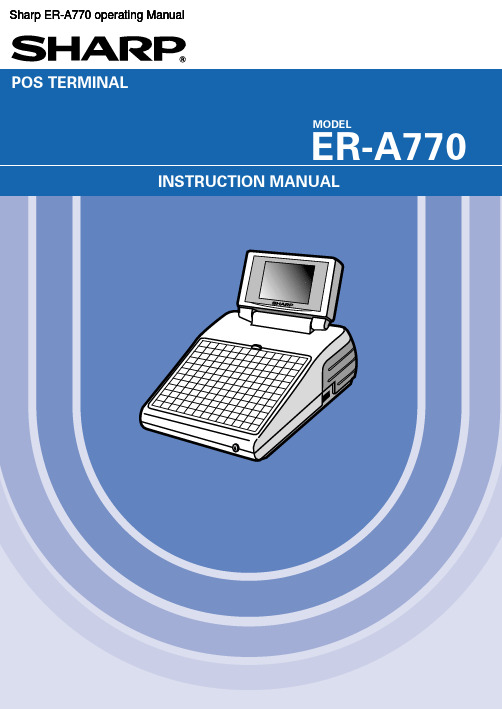
POS TERMINALINSTRUCTION MANUAL ER-A770MODELSharp ER-A770 operating ManualINTRODUCTIONThank you very much for your purchase of the SHARP POS Terminal Model ER-A770. Please read this Manual carefully before operating your machine in order to gain full understanding of functions and features. Please keep this manual for future reference. It will help you if you encounter any operational problems. IMPORTANT• Install your POS terminal in a location that is not subject to direct sunlight, unusual temperature changes, high humidity or exposure to water sources and keep away from heat and magnetic sources.Installation in such locations could cause damage to the cabinet and the electrical components.• The POS terminal should not be operated by an individual with wet hands.The water could seep into the interior of the POS terminal and cause component failure.• Do not apply excessive pressure to the display.Do not use a sharp-pointed object on the display.The LCD display will be damaged easily.• When cleaning your POS terminal, use a dry, soft cloth. Never use solvents, such as benzineand/or thinner.The use of such chemicals will lead to discoloration or deterioration of the cabinet.• The surface of the screen may become smeared and accumulate dust during use.Gently wipe the surface of the screen with a soft cloth that has been dipped in a mild detergent solutionand squeezed dry.• The POS terminal plugs into any standard wall outlet (official (nominal) voltage).Other electrical devices on the same electrical circuit could cause the POS terminal to malfunction.• If the POS terminal malfunctions, call your authorized SHARP dealer for service - do not try torepair the POS terminal yourself.PRECAUTIONThis POS terminal has a built-in memory protection circuit which is operated by a rechargeable battery pack. It should be known that all batteries will, in time, dissipate their charge even if not used. Therefore to insure an adequate initial charge in the protection circuit and to prevent any possible loss of memory upon installation, it is recommended that each unit be allowed to be recharged for a period of 24 to 48 hours prior to use by the customer.In order to charge the battery pack, the machine must be plugged in and its power switch must be set to the “ON” position. This recharging precaution can prevent unnecessary initial service calls.1CONTENTS INTRODUCTION (1)IMPORTANT (1)PRECAUTION (1)1. Part Names and Functions (7)External View (7)Front view (7)Rear view (7)Tilt control screws (8)Keyboard (8)Inserting the keyboard sheet (8)Standard keyboard layout (9)Optional keys (10)Clerk Keys (12)Display (13)Operator display (13)Screen save mode (14)2. Before Operating the POS Terminal (15)Display Adjustment (15)Connecting the Printer and Installing the Paper Rolls (15)3. Selecting an Operating Mode (16)Operating Modes (16)Mode Selection (17)Selecting a mode (17)Returning to the mode selection window (17)4. Receipts (18)Type of Receipts (18)Addition receipt type (18)Single/double receipt type (19)Addition + single receipt type (20)Double addition receipt type (20)Double (addition + single) receipt type (20)Sorted Receipt Function (21)5. Prior to Entries (23)Preparations for Entries (23)Error Warning (23)Sample Receipt (23)Clerk Assignment (24)Item Selection from the Menu Window (25)Starting Cash Memory Entry (27)6. Entries (28)Item Entries (28)Single item entries (28)Repeat entries (31)Multiplication entries (32)Split-pricing entries (33)Single item cash sale (SICS)/single item finalize (SIF) entries (34)Scale entries (35)Non-turnover sales (37)Special Entries for PLUs (38)Promotion (normal selling) function (38)Promotion (set selling) function (39)Link PLU entries (40)Combo meal entries (40)2With/without entries (41)PLU level shift (for direct PLUs) (42)PLU price level shift (44)Condiment entries (45)Happy hour (47)Department shift (48)Pint entries (49)Display of Subtotals (50)Subtotal (50)Difference subtotal (Differ ST) (50)Finalization of Transaction (51)Cash or check tendering (51)Mixed tendering (check + cash) (52)Cash or check sale that does not need any tender entry (52)Credit sale (53)Mixed-tender sale (cash or check tendering + credit tendering) (53)Computation of VAT (Value Added Tax)/Tax (54)VAT/tax system (54)VAT shift entries (55)Guest Check (GLU/PBLU) (56)GLU/PBLU system (56)Drive-through function (59)Deposit entries (63)Transferring guest checks out or in (Transfer-in/out) (64)Bill printing (65)Intermediate GLU reading (only for GLU system) (66)Bill totalizing/bill transfer (66)Bill separating (68)Transaction migration (70)Hotel transfer (70)Auxiliary Entries (71)Percent calculations (premium or discount) (71)Discount entries (72)Refund entries (73)Return entries (73)Printing of non-add code numbers (74)Printing of free text (74)Entertainment bill (75)Payment Treatment (76)Tip-in entries (76)Currency exchange (77)Received-on-account entries (78)Paid-out entries (79)No-sale (exchange) (80)Transferring cash (80)Cashing a check (81)Service charge (82)VIP sales (82)WASTE mode (83)Employee Function (84)Clerk/manager sign-on (84)Employee’s working time recording (84)TRAINING Mode (86)Supervisor Clerk (87)Overlapped Clerk Entry (88)7. Correction (89)Correction of the Last Entry (Direct Void) (89)Correction of the Next-to-Last or Earlier Entries (Indirect Void) (90)Subtotal Void (91)Correction of Incorrect Entries Not Handled by the Direct, Indirect or Subtotal Void Function (91)38. Special Printing Function (92)Copy Receipt Printing (92)Guest Check Copy (93)Validation Printing Function (93)9. Manager Mode (94)Entering the Manager Mode (94)Override Entries (94)Tip Paid Entries (95)Bill recording/Bill void (95)10. Correction after Finalizing a Transaction (96)11. Reading (X) and Resetting (Z) of Sales Totals (97)How to take a X1/Z1 or X2/Z2 report (97)Daily Sales Totals (100)General report (100)Department report (103)Individual group total report on departments (103)Full group total report on departments (103)PLU report by designated range (104)Combo sales report (105)PLU report by associated department (106)Individual group report on PLUs (107)Full group total report on PLUs (107)PLU stock report (107)PLU cost report (108)PLU top 20 report (109)PLU zero sales report (full) (110)PLU zero sales report (by dept.) (110)PLU minimum stock report (110)PLU group total report by hour (111)Total in drawer report (111)Transaction report (111)Commission sales report (112)Tax report (112)Chief report (112)Full clerk report (113)Individual clerk report (114)Clerk report (Drink dispenser misoperation) (116)Drink dispenser error reading report (116)Drink dispenser resetting report (116)Employee active status report (117)Hourly report (117)Drive-through service time report (117)Labor cost % report (118)Ingredient stock report (118)GLU/PBLU report (118)GLU/PBLU report by clerk (119)Drive-through report (119)Drive-through report by clerk (120)Balance report (120)Bill report (120)X1/Z1 stacked reports (120)Periodic Consolidation (121)General information (121)Employee report (122)Over time report (122)Employee time adjustment report (123)Daily net report (123)X2/Z2 stacked report (123)Compulsory Cash/Check Declaration (124)412. How to Use the Programming Keyboard Sheet (126)Programming Keyboard Layout (126)How to Program Alphanumeric Characters (127)Using character keys on the keyboard (127)Entering character codes (128)13. Programming (129)Basic Instructions (129)Programming example (129)Article Programming (131)Department (132)PLU (134)PLU range (137)PLU stock (138)Ingredient (139)Ingredient stock (140)PLU menu key (141)Combo meal (Combo PLU) (142)Link PLU table (143)Condiment table (144)Promotion table (normal selling) (146)Promotion table (set selling) (147)Recipe table (148)Scale table (149)Department shift (150)Happy hour (150)Direct Key Programming (151)Direct key (151)Functional Programming (152)Discount key (!through () (153)Percent key (¡through ª) (154)Commission (154)Service charge (155)Tip (155)Deposit (156)RA (156)PO (157)Media Key Programming (158)Cash key (159)Check key (h through Ò) (160)Credit key (Óthrough Œ) (161)Hotel transfer key (162)Cash in drawer (163)Check change (163)Check cashing (164)Currency Programming (165)Currency exchange key (,through +) (165)Foreign drawer (165)Text Programming (166)Function text (167)Department group text (170)PLU group text (170)PLU hourly group text (171)Personnel Programming (172)Clerk (173)Manager (175)Employee (176)Job location table (177)Terminal Programming (178)Date/Time Setting (179)Date/time (179)Optional Feature Selection (180)Function prohibition (181)5Function selection (182)Printing selection (184)Report Programming (187)Zero skip (188)General report format (189)Hourly report (189)Stacked report (190)Message Programming (193)Receipt logo (194)Free text (194)Validation printing text (195)Slip text (195)Slip footer (195)Entertainment bill message (196)Payee name (196)Device Configuration Programming (197)Journal printer (198)Receipt printer (198)Slip printer (199)Report printer (200)Remote printer (KP#1 through KP#9) (200)Scale/Drink dispenser/On-line (201)Drive-through Code Programming (202)Drive-through code (202)Room GLU Code Programming (203)Room GLU code (203)Tax Programming (204)Backup Data Send Programming (205)Backup data send (205)Backup Data Receive Programming (206)Backup data receive (206)Drink Dispenser Programming (207)Drink dispenser preset (208)Drink dispenser operator (209)Downloading (209)On-line Configuration Programming (210)Price Mode Programming (211)Automatic Sequencing Key Programming (212)Reading of Stored Programs (213)Program reading sequence (213)Sample printouts (215)14. Drink Dispenser (229)Drink dispenser misoperation and misoperation file (230)Causes of drink dispenser misoperation (230)Disposal of misoperation (231)Misoperation file reading (231)Correction of drink dispenser articles in a drink dispenser misoperation file (232)15. Electronic Journal/Data Clear (233)16. EURO Migration Function (234)17. Operator Maintenance (235)Replacing the Backup Battery Pack (235)In Case of Power Failure (237)Before Calling for Service (237)18. Options (238)List of Options (238)19. Specifications (239)6。
常见pos交易返回码(CommonPOStransactionreturncode)

常见pos交易返回码(Common POS transaction return code)00 - successful acceptance or successful transaction of POS machines01 - POS transaction failure, please contact the issuing bank to check the issuing bank or check the balance of the card02 -- ditto03 - the merchants are not registered and have no right to use UnionPay POS machine terminal to contact the bank card service center04 - the confiscation of card, please contact the operator acquirer card confiscated (this is a high risk of a card, black card or imitation card suspect)05 - failure of the transaction, please contact the issuing bank issuing bank acceptance, and send bank contact inquiries06 - failure of the transaction, please contact the issuing bank issuing bank failure, wait a moment to re swipe card07 - the confiscation of card, please contact the acquirer under the condition of special confiscation card, this card is high risk, a black card or imitation card suspected09 - the transaction failed. Please retry the transaction, waita moment, swipe the card again12 - transaction failure, please retry the issuer does notsupport the transaction, this situation is part of the bank card does not identify UnionPay POS card card or did not sign a payment agreement with unionpay.13 - the transaction amount is out of bounds, please retry the transaction amount is invalid, use small amount of transaction or contact with the issuing bank, can apply to the bank for temporary upgrade credit limit, or small credit card.14 - invalid card number, please contact the issuing bank invalid card number, and the bank card service center or issuing bank contact, long unused or no annual fee management fees caused, or canceled card.15: this card cannot be accepted with the bank card service center to deal with, not UnionPay network access to UnionPay settlement and billing.19 - the failure of the transaction,Please contact the issuing bank card to read data wrong, re swipe card20 - transaction failure, please contact the issuing bank and the bank card service center or issuing bank contact21 - transaction failure, please contact the issuing bank and the bank card service center or issuing bank contact22 - the operation is wrong, please retry the POS state and the center does not match, re sign in, determine the operator numberand password correct, re swipe card.23 - failure of the transaction, please contact the issuing bank unacceptable transaction fees, the transaction risk of funds, or did not sign UnionPay agreement.25 - failure of the transaction, please contact the issuing bank issuing bank failed to find the relevant records, check the relevant information, redo the transaction or contact with the issuing bank30 - failed transaction, please retry check card magnetic stripe is intact or counter direction swipe card or UnionPay POS machine magnetic stripe no problem, and other interface normal.31: this card cannot be accepted the issuer and opened the business center, check whether this card is signed agreement UnionPay bank card.33 - expired card, please contact the Issuing Bank expired card or contact with the issuing bank, temporarily freeze settlement function34 - the confiscation of card, please contact the acquirer suspected of cheating card, the operator can confiscate (black imitation cards, high risk card)35 - the confiscation of card, please contact the acquirer suspected of cheating card, the operator can confiscate (black imitation cards, high risk card)36 - this is wrong, please change the card again suspected of cheating, the operator can confiscate (black imitation cards, high risk card)37 - confiscation card, please contact the card with suspected cards,The operator can confiscate (black imitation cards, high risk card)38 - the number of the wrong password password error overrun the number of overrun, general POS machine credit card settlement for protecting cardholder interests, continuous input 3 times failed to enter the correct card issuing bank, automatic freezing system, automatic defrost after 24 hours.39 - transaction failure, please contact the issuing bank may card operations wrong, please re swipe40 - transaction failure, please contact the issuing bank issuing bank does not support the transaction type, check the balance of the card and the operation process is appropriate, re swipe card.41 - the confiscation of card, please contact the acquirer to report the loss of the card issuing bank, and the contact treatment, it is reported, is stolen card, card of high risk.42 - the transaction fails, please contact the card issuer issuer cannot find this account, the card for the black card,risk prevention.43 - the confiscation of card, please contact the acquirer stolen card, the operator can confiscate stolen card, black card, risk prevention44 - transaction failure, please contact the issuing bank may credit card operation error, re swipe card, determine the credit card flow and steps correctly.51 - insufficient balance, please check the account insufficient balance, small credit card.52 - transaction failure, please contact the issuing bank without this check account, incomplete or inaccurate credit card information, additional information after verification53 - failure of the transaction, please contact the issuing bank without the deposit card account, no registration card, expired card, effective card, imitation card54 - expired card, please contact the Issuing Bank expired card, like the bank to apply for re - submit or open55 - password error, please retry password error,Re entering, attention can only contact brush such as 3 is not correct the secondary input will be temporarily frozen.56 - the transaction fails, please contact the issuing bank issuing bank cannot find this account, contact with the issuingbank, black card, card, card stolen imitation risk57 - the transaction fails, please contact the issuer does not allow cardholder transactions, contact the issuing bank and the cardholder before trading cash suspected, the risk of the bank belongs to the cardholder, the cardholder has to enhance the monitoring of this bank.58 - the terminal is invalid. Please contact the bank or UnionPay to sign in again, try again or contact the bank card service center59 - transaction failure, please contact the issuing bank, whether the opening settlement function, or beyond the limit60 - the transaction fails, please contact the issuing bank check card balance or ask whether this card UnionPay signed agreement61 - the amount of money is too large to exceed the amount of money restrictions, you can put forward a temporary amount to the bank, according to the amount of cardholder spending approved the amount of temporary62 - transaction failure, please contact the issuing bank restricted card, the cardholder is the bank's risk cardholder, has been bank monitoring, pay attention to guard against risks63 - failure of the transaction, please contact the issuing bank in violation of security regulations, the existence of malicious overdraft or not timely repayment64 - transaction failure, please contact the issuing bank original amount is not correct, check the original data or contact with the issuing bank, cardholder data is a problem, please verify cardholder identity information, and card data.65 - beyond the limit of withdrawals, beyond the limit of withdrawals, banking system risk control, contact the bank to solve66 - the failure of the transaction,Please contact the line or UnionPay magnetic stripe not recognized or card degaussing67 - Kaheika, confiscation of stolen cards, fake high risk cards, pay attention to prevent risks68 - transaction timeout, please retry the issuing bank within the specified time no response, contact with the bank card service center or issuing bank, re sign in or operate the card.75 - password error overrun, allowing the number of input PIN overrun, the card to reset the password can use, call the bank customer service phone to solve77 - please sign in to the network center, redo the sign in, enter the password and operator number79: POS terminal offline data reconciliation rough retransmission POS terminal offline data upload, check whetherthe link interface90 - transaction failure, please try again later, date switch is processing, contact with bank card service center or issuing bank91 - the transaction fails, please try again later call the issuer or UnionPay, can again re-enter the operator number and password92 - transaction failure, please retry banking communication failure, call the issuer or network center93 - transaction failure, please contact the issuing bank transactions illegal, can not be completed. If you have cash or malicious overdraft suspects, you can sign in again and try again94 - transaction failure, please try again later, sign in again, trade or contact with the bank card service center95 - transaction failure, please try again later, issuing bank adjustment control error, contact with issuing bank, bank system risk control96 - transaction failure, please try again later, with the issuing bank or bank card service center to contact bank or UnionPay risk system automatic alarm97 - the terminal is not registered,Please contact the bank or UnionPay and the bank card service center, timely submission of data resolution98 - transaction timeout, please retry UnionPay receive card issuer response, and the bank card service center or issuing bank contact99 - check errors, please sign again, sign in again, and make transactions againA0 - check error, please sign again, sign in again to trade。
POS系统分析与设计ppt课件

5.状态图
+ 有明确状态转换的类进行描述,包括商品和sell过程。 + 商品状态图:
28
+ sell过程状态图:
等待销售
开始新销售
输入商品
输入商品
授权
现金支付
支付确认 银行卡支付
完成输入商品
支等待付
29
6.员工验证登录活动图
+ 我们可以通过以下的方式描述员工验证登录的 活动:
(1)员工需要通过身份验证后进入相关子系统才 能够进行相关操作。
7
+ 开发人员→←用户(理解和沟通) + 定义用例(描述POS管理系统的功能)
– 基本资料管理; – 货品采购入库;货品销售(出库);货品库存统计 – 业务统计; – 用户修改密码和系统管理员添加用户 + 明确角色 – 普通用户(基本资料管理员、业务处理员、业务统计
员等) – 系统管理员
8
+ 角色
管理。 (2)订货员通过订货管理子系统中的订货管理
界面获取待订货商品信息。 (3)订货管理界面将商品类实例化并根据商品
的数量应当满足的条件请求有关商品信息。 (4)商品类实例化对象根据商品的数量应当满
足的条件加载商品信息并提供给订货管理 界面。 (5)订货员通过订货管理子系统中的订货管理 界面获取待订货厂商信息。 (6)订货管理界面将供应商类实例化并根据商 品的类型请求有关供应商信息。 (7)供应商类实例化对象加载供应商信息并提 供给订货管理界面。 (8)订货员通过订货管理子系统中的订货管理 界面制作相关订单。 (9)订货管理界面制作相关订单并显示给订货 员。
:Customer
Shop and fill cart
cart
OmniLink TM-T70II-DT 零售POS设备说明书

The smarter way to run retailThe OmniLink TM-T70II-DT is designed to offer retailers maximum POS computing power. It includes a retail-hardened PC with a POSReady 7, Windows 7 Pro or Linux operating system powered by an Intel Atom 1.86GHz processor. Optimized for stability and performance, the PC is integrated into an ultra-small footprint of an Epson POS receipt printer.Ultra-small PC-POS replacementUnlike traditional PC-POS stations, the OmniLink TM-T70II-DT provides an almost invisible POS solution with its small footprint, hidden hardware and built-in printer. It allows retailers to reduce traditional lane sizes or use the extra space to display high margin products. And it can be placed anywhere in the store where there is an AC outlet.Portable POS solutions that go anywhereWith Epson’s OmniLink TM-T70II-DT you can set up a full-featured portable POS system anywhere, anytime. All you need is an AC outlet to power the OmniLink and the USB peripherals connected to it. And it can easily be transported or shipped from place to place.Integrated technology for Mobile POSEpson’s OmniLink TM-T70II-DT supports mobile POS across multiple platforms, devices and applications anywhere in the store. With its built-in web server and ePOS technology, it offers web-based printing, peripheral control from any mobile device and easy access to cloud-based applications such as inventory data, loyalty programs and pricing. And it can control printing from mobile devices on up to 20 networked printers.Reliable receipt printingEpson’s built-in TM-T70II POS printer is easy to operate and maintain. It features front-dispensing receipts, front drop-in paper loading and front-facing controls. In addition, it offers print options that can reduce paper usage up to 30% and industry-leading energy efficiency.Only from EpsonThe OmniLink TM-T70II-DT features the quality and reliability Epson is known for and is backed by our industry-leading service and support programs.Epson‘s innovative OmniLink ™ TM-T70II-DT intelligent printeris the smart choice for retailers looking to implementmobile POS and portable PC-POS solutions that meet the needs of today’s consumers, all in a ultra-small footprint.Epson OmniLink TM-T70II-DT Intelligent Printer• Retail-hardened PC with printer • POSReady 7, Windows 7 Pro or Linux OS• Ethernet, optional Wireless-N connectivity• Multiple USB ports, built-in VGA for POS peripheral connectivity and optional Powered USB hub • Mobile POS supports web-based printing and device control from any mobile device• Intel ® Atom ™ processor supports a variety of PC-POS applications • Print options that can reduce paper usage up to 30%All the features you need• Retail-hardened PC with printer• POSReady 7, Windows 7 Pro or Linux OS • Ethernet, optional Wireless-N connectivity • M ultiple USB ports, built-in VGA for POS peripheral connectivity, optional Powered USB hub• Supports web-based printing and device control from any mobile device • Intel ® Atom ™ processor supports a variety of PC-POS applicationsPrinterPrint method Thermal line printingPrint speed 250mm/sec, (9.84"/sec)Print font FontFont A: 12 x 24 dots; Font B: 9 x 14 dots (W x H) Column capacity Standard: Paper width 80mm: 56/4242 Column Mode: Paper width 80mm: 42/60Character size (Std / Double H, Double W / Double W and Double H)F ont A: 1.69 x 3.38 / 1.69 x 6.77 / 8.38 x 3.38 / 3.38 x 6.77mmF ont B: 1.27 x 2.40 / 1.27 x 4.79 / 2.54 x 2.40 / 2.54 x 4.79mmCharacter set95 Alphanumeric, 48 set International, 128 x 11 Pages Graphic. Barcode: UPC-A, UPC-E, JAN13 (EAN13), JAN8 (EAN), CODE39, ITF , CODABAR (NW-7), CODE93, CODE128, GS1-128, GS1 DataBar.Two dimensional code: PDF417, QRCode, MaxiCode, 2D GS1 DataBar, Composite Symbology Characters per inch 20.0 and 15.0 cpi Paper dimensions 80mm: 3.13" ± 0.02" x 3.27" diameter (79.5 ± 0.5 (W) x 83mm)Reliability MTBF 360,000 hours MCBF 65,000,000 lines Autocutter1.7 million cutsGeneral informationInterfaceBuilt-in USB interface + another selection: serial, parallel, high-speed USB, Ethernet, wireless RS-232, RS-485Power100 – 240V AC, 50/60 Hz Power consumption Approx. 1.8A (mean)Power supply External (AC cable included) D.K.D. function 2 drivers Overall dimensions 6.77" x 11.42" x 4.49" (172 x 290 x 114 mm) (W x D x H)Mass 6.61 lbs (3.0 kg)ColorEpson Black (EBCK), Epson White (ENN8.5)Standard accessories R oll paper × 1 roll (for checking the initial movement of the printer), CD-ROM, rubber feet for vertical installa-tion, AC cableFactory optionsA ffixing tape, external buzzer unit, cable management cover, shelf bracketSafety standards UL/CSA/EN/TUV/GOST-R EU directive RoHS and WEEE compliant CD ROM contentsD rivers & tool software (APD, OPOS ™, JavaPOS ™,OPOS NET ™, TM Virtual port driver, Linux ® Cups driver, Mac OS ® X driver, TM-T70II Utility, EpsonNet Simple Viewer), manuals (TM-T70II user‘s manual, TM-T70II software manual)WarrantyThree-year limited warrantyRetail-hardened PCProcessor Intel ® Atom ™ processor (1.86GHz)System memory 4.0GB (DDR3-1066)Operating system W indows ® Embedded POSReady 7, Windows 7 Pro, LinuxHard drive 16GB or 32GB SSDInterfacesU SB 2.0 x 6, 100 Base-TX/10 Base-T Ethernet-compliant interface, VGA x 1 (D-sub 15pin female), x 1 DisplayPort, x 1 (3.5mm stereo mini jack) for external speaker output, x 1 for cash drawer, x 1 RS-232OptionalPowered USB hub with 12 volts supports 3 peripheralsIntelligent softwareSoftwareWebPOS Configuration, ePOS-Device, Preboot Execution Environment (PXE)Simple web server function HTTP server (Apache)Printer ControlC an control printing on up to 20 Ethernet interface or TM series printers equipped with a wireless LAN interfaceEpson America, Inc. • 3840 Kilroy Airport Way • Long Beach, CA 90806 • (562) 290-5304©2013 Epson America, Inc. Epson is a registered trademark and Epson Exceed Your Vision is a registeredlogomark of Seiko Epson Corporation. OmniLink is a trademark of Epson America, Inc. All other trademarks are the property of their respective owners. Specifications are subject to change without notice.12/2013 SD-DST70IIDT-C6.77"11.42"4.49"。
TPDU(传送的数据单位)
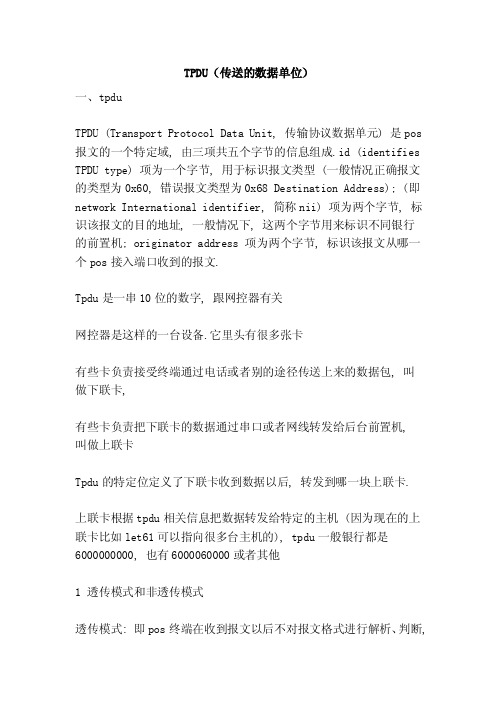
TPDU(传送的数据单位)一、tpduTPDU (Transport Protocol Data Unit, 传输协议数据单元) 是pos 报文的一个特定域, 由三项共五个字节的信息组成.id (identifies TPDU type) 项为一个字节, 用于标识报文类型 (一般情况正确报文的类型为0x60, 错误报文类型为0x68 Destination Address); (即network International identifier, 简称nii) 项为两个字节, 标识该报文的目的地址, 一般情况下, 这两个字节用来标识不同银行的前置机; originator address 项为两个字节, 标识该报文从哪一个pos接入端口收到的报文.Tpdu是一串10位的数字, 跟网控器有关网控器是这样的一台设备.它里头有很多张卡有些卡负责接受终端通过电话或者别的途径传送上来的数据包, 叫做下联卡,有些卡负责把下联卡的数据通过串口或者网线转发给后台前置机,叫做上联卡Tpdu的特定位定义了下联卡收到数据以后, 转发到哪一块上联卡.上联卡根据tpdu相关信息把数据转发给特定的主机 (因为现在的上联卡比如let61可以指向很多台主机的), tpdu一般银行都是6000000000, 也有6000060000或者其他1 透传模式和非透传模式透传模式: 即pos终端在收到报文以后不对报文格式进行解析、判断,直接转发给应用.此时一个pos终端必须对应一条与前置机的tcp连接, 无法实现tcp连接的复用.在实际应用中, 由于有些pos机发送的报文格式没有遵循我们要求的格式, 这种情况下必须采用透传模式直接转发报文, 否则报文将被丢弃.透传模式下, 不支持与前置机的流连接方式.非透传模式: 即pos终端在收到报文以后会判断报文的格式是否合法, 检查tpdu等等.pos终端收到数据以后, 会根据tpdu头部中的目的地址来确定和应用的对应关系并把收到的数据传给相应的应用, 由应用把数据传给前置机; 同样, 应用在收到前置机发来的数据后也会根据tpdu头部中的目的地址来确定和pos终端之间的对应关系并把收到的数据传给相应的pos终端, 由pos终端把数据传给pos机.在非透传模式下, 多个pos终端可以复用一条tcp连接与前置机通信.2 长连接和短连接长连接: 当pos机向路由器发出第一笔刷卡交易报文后, 路由器向前置机端发起并建立tcp连接, 并通过tcp连接将数据发送到对端.当第一笔刷卡交易报文传送完毕后, 这个tcp连接仍然保持, 直接用来传送后续的第n笔刷卡交易报文, 即这个tcp连接一经建立就不会主动断开.短连接: 即路由器在传送每一笔刷卡交易报文时都要建立各自的tcp 连接, 每一笔刷卡交易结束时会把这条连接主动断开.在实际应用中, 有些前置机要求每一笔刷卡交易结束时都必须断开相应的tcp连接, 新的刷卡交易发生时, 再另外建立新的tcp连接, 对于这种前置机路由器的pos接入必须配置为短连接模式.3 多应用映射Pos多应用是指pos终端收到报文后, 根据tpdu头中的目的地址(Destination Address) 可以将报文送到不同的pos应用上去.一般情况下, tpdu头部中的目的地址用来区分不同银行的卡, 因此在同一pos机上用不同银行的卡进行刷卡交易时, 设备可以根据tpdu头中的目的地址将报文送到不同银行的前置机.终端在非透传模式下,Multiple application mappings will be implemented.Fig. 1 Schematic diagram of multi application mapping (using Ethernet interface to connect front machine)Two, POS terminal access mode1. terminal dial-up access modeTerminal dial-up access mode, also known as terminal FCM access mode. This access method, POS machine in response to the card operation, use the built-in Modem synchronous or asynchronous dial-up connection to support POS access service interface (including asynchronous interface, AUX interface, synchronous / asynchronous interface (in asynchronous mode), AM interface and FCM interface), after establishing communication between POS machine and equipment link by dialing, through Wan or directly connected to the bank's pre machine equipment (i.e. the remote Unix/Linux server, as the terminal access receiver, receiving and postback message) and the background of the host, which will end the merchant POS machine access to bank account system.Fig. 2 network diagram of terminal dialing access modeDue to the particularity of POS access services, the interface can provide fast dial-up function, and the current ordinary PC Modem is obviously unable to meet this demand (response time is 10~20 seconds). FCM (Fast Connect Modem) interface card is a fast handshake Modem for POS dial-up access design. In the same / asynchronous dialing mode, the interface card can complete the dialing and establish the link process in a short time.2. terminal stream access modeIn this access mode, the equipment that provides POS access services is located at the merchant side, and all POS machines are connected to the equipment with POS terminal access function. The router located at the front of the front-end machine can be any router (to support standard TCP/IP protocol), and devices can communicate with X.25, FR, DDN, ISDN or Modem.The terminal stream access mode has the following characteristics:L uses long line drives to connect up to 10 kilometers long distance communications;L speeds up the connection between the POS and the business process center, greatly reducing the dial-up time;L reduces the number of communication links and saves communication costs;L each POS machine is equivalent to enjoying a special line(except for the mother machine unit net), so as to avoid the queuing phenomenon;Fig. 3 network diagram of terminal flow access modeIn the POS access networking mode, there are two connecting methods between the device and the POS terminal:L asynchronous interface RS-232 POS machine and equipment (including synchronous / asynchronous interface asynchronous mode) direct connection, if the connection distance of more than 15 meters, is in need of a long drive respectively installed at both ends of the connection line (usually use a pair of passive line driver effective connection distance of 1200 meters) to extend connection distance.L POS machine manufacturers POS POS constitute a network, the mother POS machine RS-232 interface and access terminal equipment with asynchronous access to the device, the device export communication mode is the same as the first connection. Access in this way saves the device's interface resources.3. terminal TCP access modeThis access method is suitable for Ethernet access to POS, the connection way is: POS machine connected via Ethernet interface Ethernet interface switching module with Ethernet interface or built-in equipment, equipment and back-end application systems connected by a variety of wide area network communications link based on TCP /IP.The terminal TCP access mode has the following characteristics:L has a wide range of applications, and can realize longer distance communication through networking;L speeds up the connection between the POS and the business process center, without the number of dial-up connections or dial-up connections;L to avoid the same as ordinary routers, the background pre system directly exposed to terminal equipment, reduce security risks;L does not require each POS machine to establish a separate TCP/IP connection with the lead, effectively reducing the front-end load,Enhancing the stability of the system.In this networking mode, routers need to transmit data packets and process POS services: routers need to terminate the TCP connection initiated by the Ethernet POS, and also initiate the TCP connection to the front-end. In this process, the router needs to reorganize the POS message and so on. In this way, the access function of Ethernet POS can be guaranteed. Here is a typical network diagram:Fig. 4 network diagram of terminal TCP access modePOS access routers can also be cascaded, typically as follows:Figure 5 POS access router cascade network mapCurrently only support Rouer, A and Rouer, B between the TCP connection, and Rouer A application must be short connection mode. In this mode, Rouer A will establish a TCP connection for each terminal access to it, such as Rouer B Rouer A to forward the message, through the different TCP connection to distinguish between different terminals, which will be sent to the correct message corresponding to the terminal POS.4 connection modes for POS applicationsPOS uses a service that identifies the front-end machine (the front-end machine may have multiple services) responsible for data transmission between the router and the front-end computer. Applications can be divided into two types of connections:L TCP type connection mode: connect to the front-end by way of TCP/IP. An application can be identified by the IP address and port number of the front-end machine. That is to say, different applications can be applications on different IP addresses, and can also be applications with the same IP address but different port numbers. This application is divided into long connection applications and short connection applications, long connection applications only one TCP and front-end communication, and short connection applications there are multiple TCP connections and front-end communication.L FLOW type connection mode: the interface is connected to the front-end machine via an asynchronous interface, and the application is identified by an asynchronous interface, i.e.,an interface that corresponds to an application.Figure 6 POS application connection diagramPhysical access application connection depends on thefront-end, the router receives the message from the POS of different types, according to the connecting way to the application of the conversion of the format of the message, and then sent to the front machine.。
POS机在医院不同场景下使用对比与分析
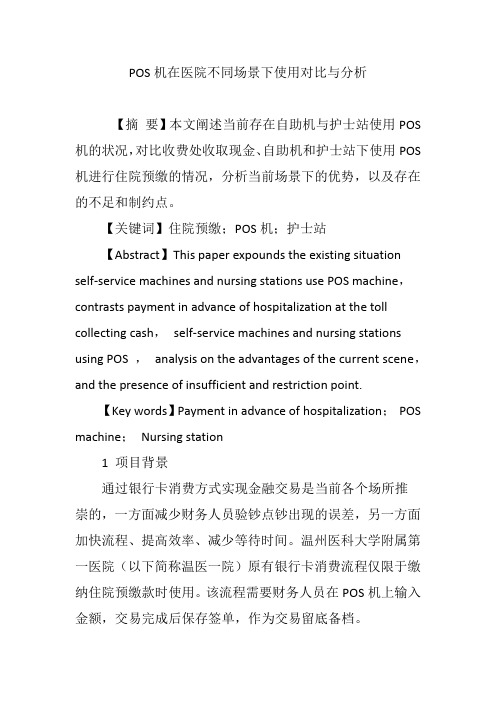
POS机在医院不同场景下使用对比与分析【摘要】本文阐述当前存在自助机与护士站使用POS 机的状况,对比收费处收取现金、自助机和护士站下使用POS 机进行住院预缴的情况,分析当前场景下的优势,以及存在的不足和制约点。
【关键词】住院预缴;POS机;护士站【Abstract】This paper expounds the existing situation self-service machines and nursing stations use POS machine,contrasts payment in advance of hospitalization at the toll collecting cash,self-service machines and nursing stations using POS ,analysis on the advantages of the current scene,and the presence of insufficient and restriction point.【Key words】Payment in advance of hospitalization;POS machine;Nursing station1 项目背景通过银行卡消费方式实现金融交易是当前各个场所推崇的,一方面减少财务人员验钞点钞出现的误差,另一方面加快流程、提高效率、减少等待时间。
温州医科大学附属第一医院(以下简称温医一院)原有银行卡消费流程仅限于缴纳住院预缴款时使用。
该流程需要财务人员在POS机上输入金额,交易完成后保存签单,作为交易留底备档。
2011年10月,温医一院设想将POS机安装在自助机上,由患者自助完成银行消费交易。
患者通过将就诊卡插入自助机读卡槽中,输入金额,在自助机推出的POS机上根据POS 提示刷或插入银行卡,最后输入密码确认。
交易成功后,系统打印缴费凭证。
V-Posil 精密印象材料 - 令人印象深刻的精度说明书
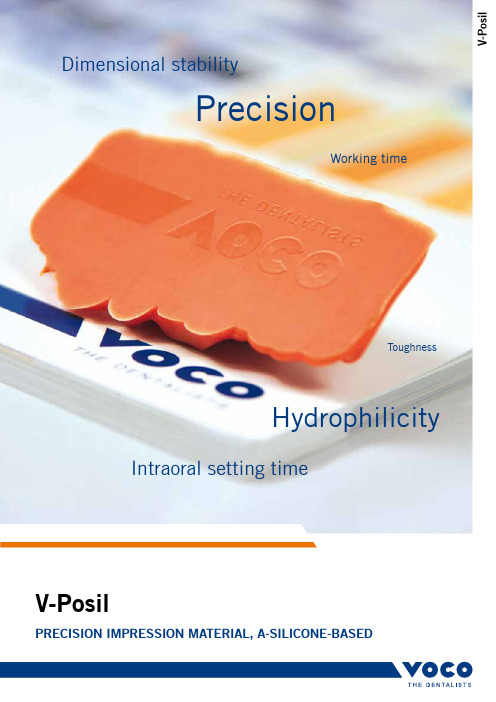
V -P o s i lV-PosilPrecision imPression maTerial, a-silicone-baseDDimensional stabilityHydrophilicityPrecisionWorking timeIntraoral setting timeToughnessV-PosilaDDiTion silicone imPression maTerial – imPressiVely PreciseModels are usually required for the fabrication of dental prostheses, and that means taking precision impressions. As a source of information for detailed reproduction of the intraoral structures, precision impressions are a means of communication between dentist and dental technician. Any imprecisions in an impression will transfer to the models, and often go unnoticed until the final prosthesis is being fitted.Precise dental restorations require a material with properties that support optimal impression taking, from the very outset and right through to the pouring stage.V-Posil was developed with the aim of creating a material that consistently lives up to this service philosophy, in order to combine• Clinically relevant parameters• Treatment convenience and• Patient comfortin one product family.Overview of benefits – the service philosophyA high level of hydrophilicity allows for good wetting of the intraoral structures, ensuring maximum precision. With its variable extraoral working time and short intraoral setting time, V-Posil makes the impression-taking process very efficient, while its high toughness ensures that the impres-sion can be safely removed from the patient‘s mouth. The material‘s excellent elastic recovery, on the other hand, is important for retaining precision after removal, while the high level of hydrophilicity when set means that precision is maintained until pouring. It‘s thanks to these properties that V-Posil is able to meet all the day-to-day requirements of the dental practice.The V-Posil family is available in different viscosities• Putty,• Heavy-bodied,• Light-bodied,• X-light-bodiedand comes in the standard mixing systems• 450 ml putty jars, 1:1 for manual kneading • 50 ml automix cartridges, 1:1• 380 ml cartridges, 5:1for use in standard automatic dispensing and mixing devices (e.g. VOCO Dynamic Dispenser System, Sympress I/II ).V-Posil boasts the following properties to support you in the impression-taking process:HydrophilicityVinyl polysiloxanes, i.e. addition-cured silicones, are natu-rally hydrophobic. The purpose of an impression material is to accurately reproduce the patient’s intraoral structures. With V-Posil, the wetting capacity has been optimised so that it flows reliably in a moist environment thanks to its hydro-philic properties.contact angleThe smallest possible contact angle reflects the good wet-ting capacity of a material on a surface. Here the contact angle of two addition silicone-based precision impression materials and a contact angle of a polyether material are depicted.V-Posil Light Fast / V-Posil X-Light Fast – small contact angle of < 10°contact angle measurements for correction materialsV-PosilimPression maTerial wiTh serVice PhilosoPhyV-Posil Light Fast and V-Posil X-Light Fast have a small contact angle of < 10°. The rapid reduction in the contact angle occurs in just a few seconds following intraoralapplication, as shown in the diagram.working time and intraoral setting time The working time and intraoral setting time of V-Posil make for maximum convenience and comfort for both dentist and patient.V-Posil combines • Optimal working time • Short intraoral setting timesThe times required for the preliminary impression mate-rial and the correction impression material are optimally coordinated.The extraoral working time and the intraoral setting time are both around 2 minutes, with the extraoral working time of ≤ 2 minutes representing an optional maximum. If you require less working time, simply start the setting process before the 2 minutes have elapsed by inserting the tray into the patient’s mouth.regular set or Fast set?V-Posil is a precision impression material that works like a regular-set material in terms of its maximum working time, and like a fast-set material as regards its intraoral setting time of ≥ 2 minutes. This allows for maximum flexibility and simplicity within the V-Posil range.setting behaviourThe viscosity of V-Posil barely changes during the extraoral working time. When using materials with an early transi-tion from the plastic to the elastic phase, the impression precision is reduced and distortion can occur. The long, user-friendly working time, combined with the rapid viscos-ity increase after the impression tray is inserted into the patient’s mouth reduces the risk of inaccuracies when takingthe impression.The setting behaviour of the correction material is modified so that it does not lose its excellent flowability even intraoral -ly at 35 °C, and remains workable in the patient’s mouth for ≤ 1 minute, which is enough time for it to flow into the areas where the impression is being taken.The special setting technology used in V-Posil therefore sup-ports precise impression results.≥ 2 min.≤ 2 min.Aquasil Ultra XLV – contact angle of ~ 71°Impregum Garant L Duo Soft – contact angle of ~ 24°Source: VOCO in-house measurementSource: VOCO in-house measurement80.00070.00060.00050.00040.00030.00020.00010.000040608020100120140160180Time [s]V-Posil Putty Fast V-Posil Heavy Soft Fast V-Posil Light Fast V-Posil X-Light Fast02:0002:0002:0002:0002:0002:0002:0002:0001:0001:00ProductMaximum working time at 23 °C ≤ min.Intraoralworking time at 35 °C ≤ min.Intraoral setting time at 35 °C ≥ min.setting behaviour (35 °c)Viscosity [Pa·s]aquasil Ultra heavy FastV-Posil heavy soft FastV-Posil V-PosilsaFe remoValToughnessThe areas of fine details in the correction material are put under particular strain when removing the impression. Both V-Posil correction materials flow thinly right into the subgin-gival areas. High toughness means that the impression with its details can be safely removed from the patient’s mouth. As shown in the diagram below, V-Posil X-Light Fast, for example, can stretch by 2.6 times the original length of the standardised test specimen, which is a prerequisite for safe removal of the precision impression.Dimensional accuracyDuring removal from the patient‘s mouth, the impression is stretched over the equator of the teeth, which temporarily changes its dimensions. The material‘s excellent elastic recovery from deformation guarantees adimensionally accurate reproduction ofthe oral situation.Pouring – maintaining precision right to the endV-Posil is also advantageous during the pouring stage. In or-der to produce a precise restoration, it is important that the wet mixture flows easily into the impression when pouring. This also requires a small contact angle.V-Posil Heavy Soft Fast has the smallest contact angle of all the tested materials after setting.The small contact angle of the set impression guarantees excellent wetting of the surface for precise pouring – a key requirement for accurate restorations.Stretching of V-Posil X-Light Fast with a stretch factor of2.6 times, V-Posil X-LightFast supports safe removal12010080604020addition silicone contact angle after settingViposil Heavysoft Fast 1:1aquasil Ultraheavy FastFlexitimeheavy TrayAffinisheavyImprint 4 PentaSuper Quick HeavySource: VOCO in-house measurement[°]V-Posil Heavy Soft Fast, set, contact angle < 6°Source: VOCO in-house measurementV-PosilV-PosilTechnical DaTaadvantages• Highly hydrophilic A-silicone for maximum precision • High dimensional accuracy• Long working time combined with a short intraoral setting time• Exceptional toughness and recovery after deformation ensure safety during and after removal• Good hydrophilicity, even after setting, renders pouring and thus the prosthetic restoration perfectindicationsV-Posil Putty Fast is used as preliminary material for – Two-step putty-wash impression technique – One-step putty-wash impression technique – Two-step putty-wash impression technique using a foil (plastic putty spacer)– One-step putty impression technique for formingfunctional peripheriesV-Posil Heavy Soft Fast is to be used as heavy bodied material for – One-step impression technique (simultaneous technique) using dual viscosities– Two-step impression technique using dual viscosities– Functional impressionsV-Posil Light Fast and V-Posil X-Light Fast are to be used as syringeable impression materials for – Two-step putty-wash impression technique – One-step putty-wash impression technique – One-step impression technique using a foil (plastic putty spacer)– One-step impression technique (simultaneous technique) using dual viscosities – Reline impressions– Fabricating full or partial denturesV-Posil Putty Fast V-Posil Heavy Soft Fast V-Posil Heavy Soft Fast V-Posil Light Fast V-Posil X-Light Fast2 2 2 2 21 minute 1 minute2 2 2 2 266 55 55 47 47-0.25 -0.25 -0.25 -0.20 -0.2098.5 99.3 99.3 99.6 99.63.04.0 4.0 4.0 4.51:1 5:1 1:1 1:1 1:1ProductMaximumworking time at 23 °C / 74 °F ≤ min.Intraoralworking time at 35 °C / 95 °F ≤ min.Intraoral setting time at35 °C / 95 °F ≥min.Shore A hardness (approx.)Lineardimensionel change (approx.) %Elastic Recovery test (approx.) %Strain in compression (approx.) %Mixing ratioV-PosilVC 84 002565 GB 0317 VV-PosilPrecision imPression maTerial, a-silikonbasisPresentationV-Posil Putty Fast REF 2561 Jar 2 × 450 ml, accessories REF 2562 Jar 8 × 450 ml, accessories V-Posil heavy soft Fast REF 2565 Cartridge 380 ml, accessories REF 2566 Cartridge 2 × 380 mlREF 2567 Cartridge 2 × 50 ml, accessories REF 2568 Cartridge 10 × 50 ml REF 2196 Mixing tips type 16, 50 pcs. REF 2203Mixing tips type 30, 50 pcs.V-Posil light Fast REF 2573 Cartridge 2 × 50 ml, accessories REF 2574 Cartridge 10 × 50 mlV-Posil X-light FastREF 2575 Cartridge 2 × 50 ml, accessories REF 2576 Cartridge 10 × 50 ml REF 2186 Mixing tips type 7, 50 pcs. REF 2141Intraoral tips type 3, 50 pcs.Affinis Heavy, Aquasil Ultra Heavy Fast, Flexitime Heavy Tray and Imprint 4 Penta Super Quick Heavy are not registered trademarks of VOCO GmbH.VOCO GmbHAnton-Flettner-Straße 1-327472 Cuxhaven GermanyFreecall: 00 800 44 444 555Fax: +49 (0) 4721-719-140*************Available from:。
- 1、下载文档前请自行甄别文档内容的完整性,平台不提供额外的编辑、内容补充、找答案等附加服务。
- 2、"仅部分预览"的文档,不可在线预览部分如存在完整性等问题,可反馈申请退款(可完整预览的文档不适用该条件!)。
- 3、如文档侵犯您的权益,请联系客服反馈,我们会尽快为您处理(人工客服工作时间:9:00-18:30)。
如何模拟http的get方法打开一个网页
function GetMethod(http:TIDhttp;URL:String;Max:Integer):String;var RespData:TStringStream;begin RespData:=TStringStream.Create(");try try Http.Get(URL,RespData);Http.Request.Referer:=URL;Result:=RespData.DataString;except Dec(Max);if Max=0 then begin Result:=";Exit;end;Result:=GetMethod(http,URL,Max);end;finally FreeAndNil(RespData);end;end;
如何模拟http的post方法提交一个网页
function PostMethod(URL,Data:String;max:Integer):String;var PostData,RespData:TStringStream;begin RespData:=TStringStream.Create(");PostData:=TStringStream.Create(Data);try try if http=nil then Exit;Http.Post(URL,PostData,RespData);Result:=RespData.DataString;http.Request.Referer:=URL;except Dec(Max);if Max=0 then begin Result:=";Exit;end;Result:=PostMethod(URL,Data,Max);end;finally http.Disconnect;FreeAndNil(RespData);FreeAndNil(PostData);end;end;
delphi基础教程IDHttp的基本用法2009-10-29 06:49IDHttp的基本用法IDHttp和WebBrowser一样,都可以实现抓取远端网页的功能,但是http方式更快、更节约资源,缺点是需要手动维护cook,连接等
IDHttp的创建,需要引入IDHttp procedure InitHttp();begin http:=TIdHTTP.Create(nil);http.ReadTimeout:=30000;http.OnRedirect:=OnRedirect;http.Request.Accept:="image/gif,image/x-xbitmap,image/jpeg,image/pjpeg,application/x-shockwave-flash,*/*";http.Request.AcceptLanguage:="zh-cn";http.Request.ContentType:="application/x-www-form-urlencoded";erAgent:="Mozilla/4.0(compatible;MSIE 6.0;Windows NT 5.1;SV1;Maxthon;.NET CLR 1.1.4322)";
http.ProxyParams.ProxyServer:="代理服务器地址";http.ProxyParams.ProxyPort:="代理服务器端口";end;如何取得服务端返回的cookie信息,并添加到http的request对象中
procedure Setcookie;var i:Integer;tmp,cookie:String;begin cookie:=";for i:=0 to http.Response.RawHeaders.Count– 1do begin tmp:=http.Response.RawHeaders[i];if pos("set-cookie:",LowerCase(tmp))=0 then Continue;tmp:=Trim(Copy(tmp,Pos("Set-cookie:",tmp)+Length("Set-cookie:"),Length(tmp)));tmp:=Trim(Copy(tmp,0,Pos(";",tmp)– 1));if cookie="then cookie:=tmp else cookie:=cookie+";"+tmp;end;if cookie"then begin for i:=0 to http.Request.RawHeaders.Count– 1do begin tmp:=http.Request.RawHeaders[i];if Pos("cookie",LowerCase(tmp))=0 then Continue;http.Request.RawHeaders.Delete(i);Break;end;http.Request.RawHeaders.Add("cookie:"+cookie);end;end;如何取得网页中的所有连接,对代码做修改你也可以实现查找所有图片等等,QStrings.rar(79K)(点击下载)在这里推荐使用QString来实现文本替换、查找等功能,附件里有下载。
function GetURLList(Data:String):TStringList;var i:Integer;List:TStringList;tmp:String;
function Split(Data,Node:String):TStringList;var Count,i,j:Integer;function GetFieldCount(Data,Node:String):Integer;var i:Integer;begin Result:=-1;i:=Pos(Node,Data);if i=0 then Exit;Result:=0;while i0 do begin Inc(Result);Delete(Data,1,i+Length(Node)– 1);i:=Pos(Node,Data);end;end;begin Result:=TStringList.Create;Count:=GetFieldCount(Data,Node);for i:=0 to Count– 1do begin j:=Pos(Node,Data);Result.Add(Copy(Data,1,j– 1));Delete(Data,1,j+Length(Node)– 1);end;Result.Add(Data);end;begin Result:=TStringList.Create;try List:=split(Data,"href=");for i:=1 to List.Count– 1do begin tmp:=List[i];tmp:=Copy(tmp,0,Pos("/a",tmp)– 1);tmp:=Copy(tmp,0,Pos("",tmp)– 1);if Pos("",tmp)0 then tmp:=Copy(tmp,0,Pos("",tmp)– 1);tmp:=Q_ReplaceStr(tmp,Char(34),");tmp:=Q_ReplaceStr(tmp,Char(39),");if not Compare(CI.Key,tmp)then Continue;if Copy(tmp,1,7)""then begin if Copy(tmp,1,1)="."then tmp:=StringReplace(tmp,".",",);if Copy(tmp,1,1)="."then tmp:=StringReplace(tmp,".",",);try tmp:=""+http.URL.Host+":"+http.URL.Port+http.URL.Path+tmp;except end;end;if Result.IndexOf(tmp)-1 then Continue;Result.Add(tmp);end;FreeAndNil(List);except end;end;
